Page 1
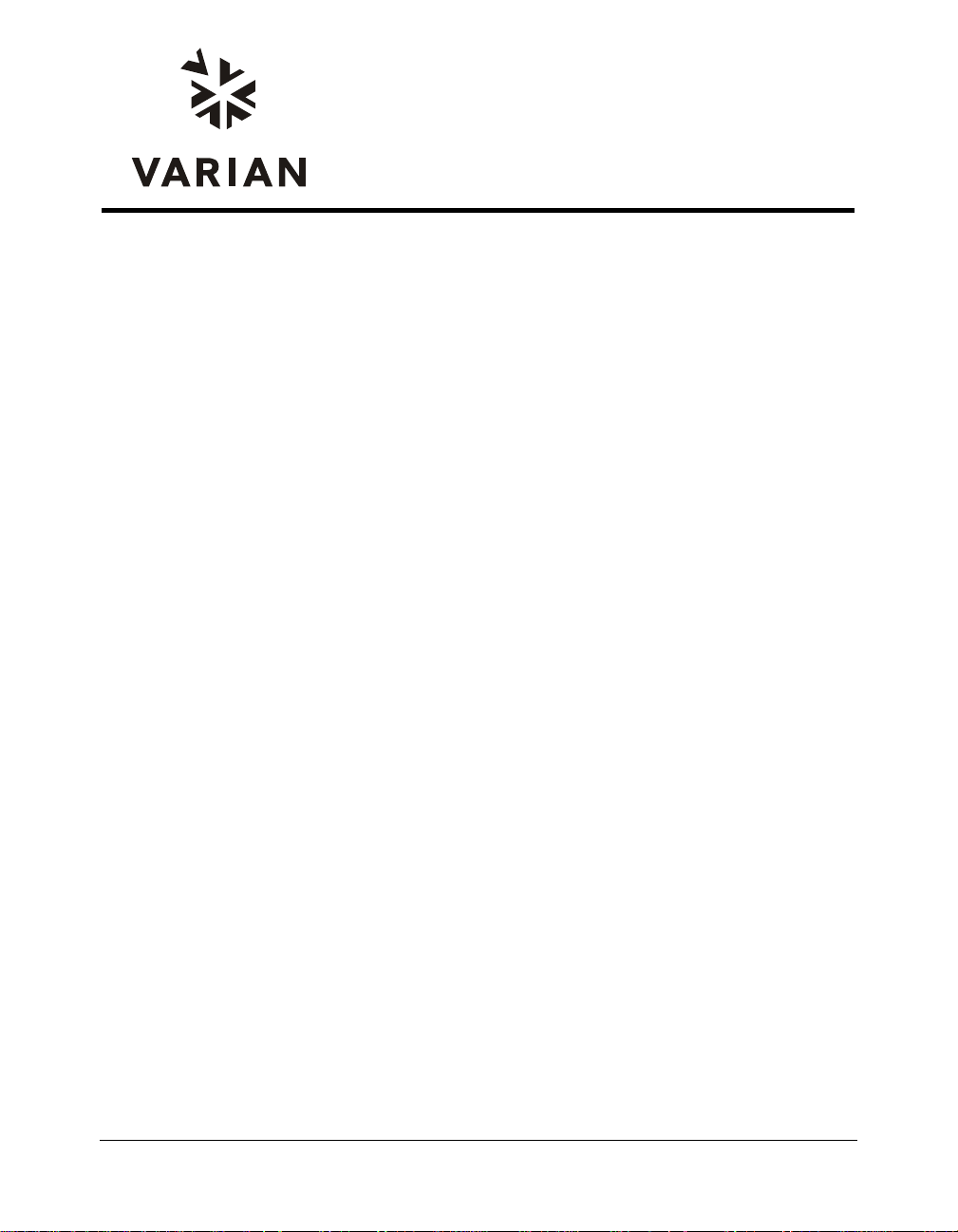
Varian, Inc.
2700 Mitchell Drive
Walnut Creek, CA 94598-1675/USA
ProStar 210/215 and PrepStar
218/SD-1 Solvent Delivery
Module Control
Galaxie Driver Manual
©Varian, Inc. 2005 03-914947-20:Rev. 5
Page 2
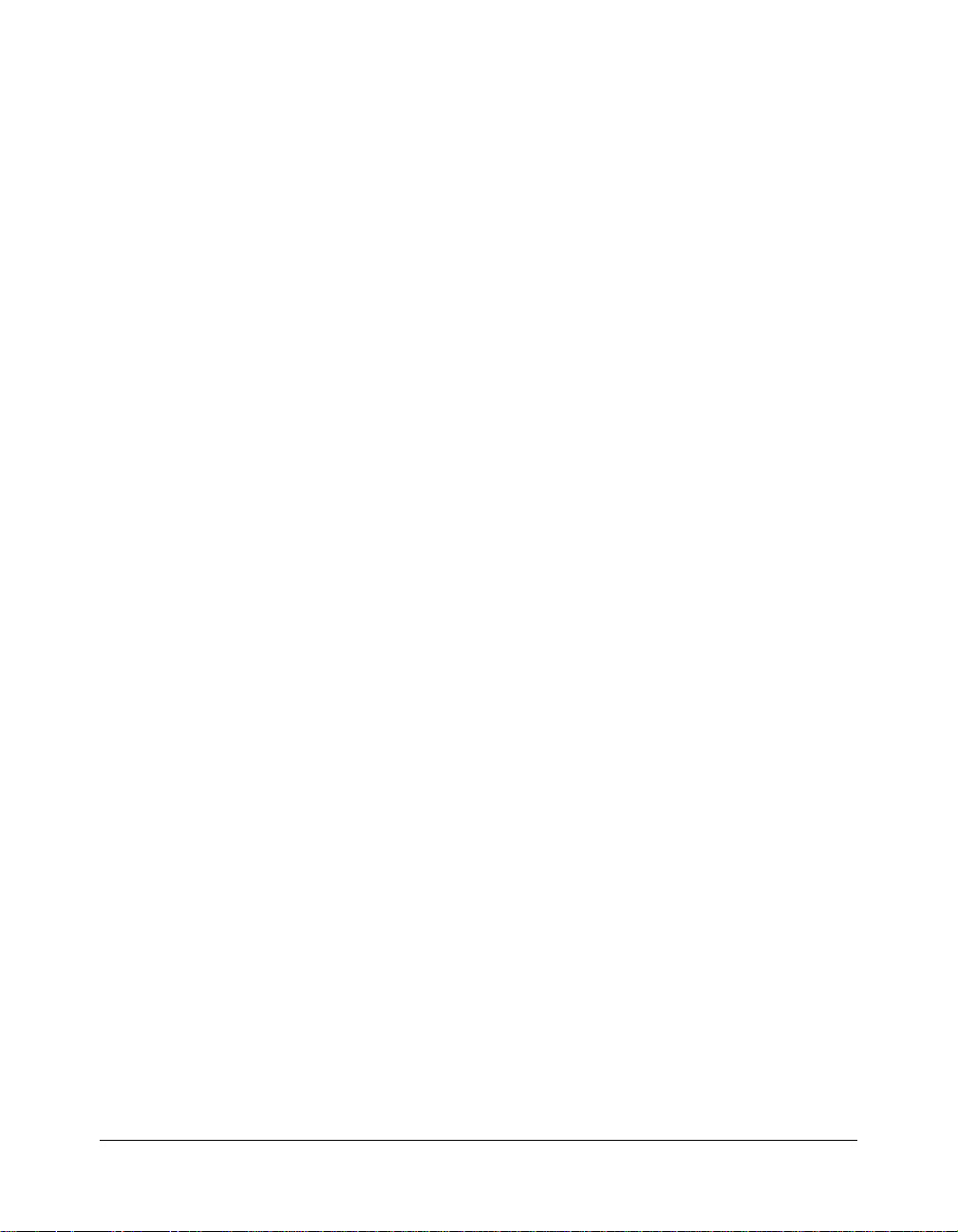
Table of Contents
Introduction.............................................................................................. 3
General ........................................................................................................................... 3
Installation and Configuration................................................................ 4
Installing the Driver Software .......................................................................................... 4
Configuring the Communication Server.......................................................................... 4
Configuring the Driver ..................................................................................................... 5
Configuring the ProStar / PrepStar Pump................................................................... 5
Configuring the Synopsis ............................................................................................9
Building a Method ................................................................................. 12
Creating a New Method ................................................................................................ 12
ProStar / PrepStar Pump Control Method .................................................................... 14
Elution Control........................................................................................................... 16
Miscellaneous Control............................................................................................... 18
Pressure Control........................................................................................................19
Injection Control.........................................................................................................20
Starting and Viewing an Acquisition.................................................... 22
Quick Start and Sequence ............................................................................................ 22
Quick Start (Single Acquisition).................................................................................22
Sequence .................................................................................................................. 23
Running Acquisition Status ........................................................................................... 24
Viewing a Running Acquisition.................................................................................. 24
Status of the ProStar / PrepStar Pump ..................................................................... 24
Appendix................................................................................................ 30
Pressure Limits (in bar)................................................................................................. 30
Compressibility and Pressure Constant........................................................................ 31
ProStar 210/215/ PrepStar 218/SD-1 SDM -2- 03-914947-20:5
Page 3
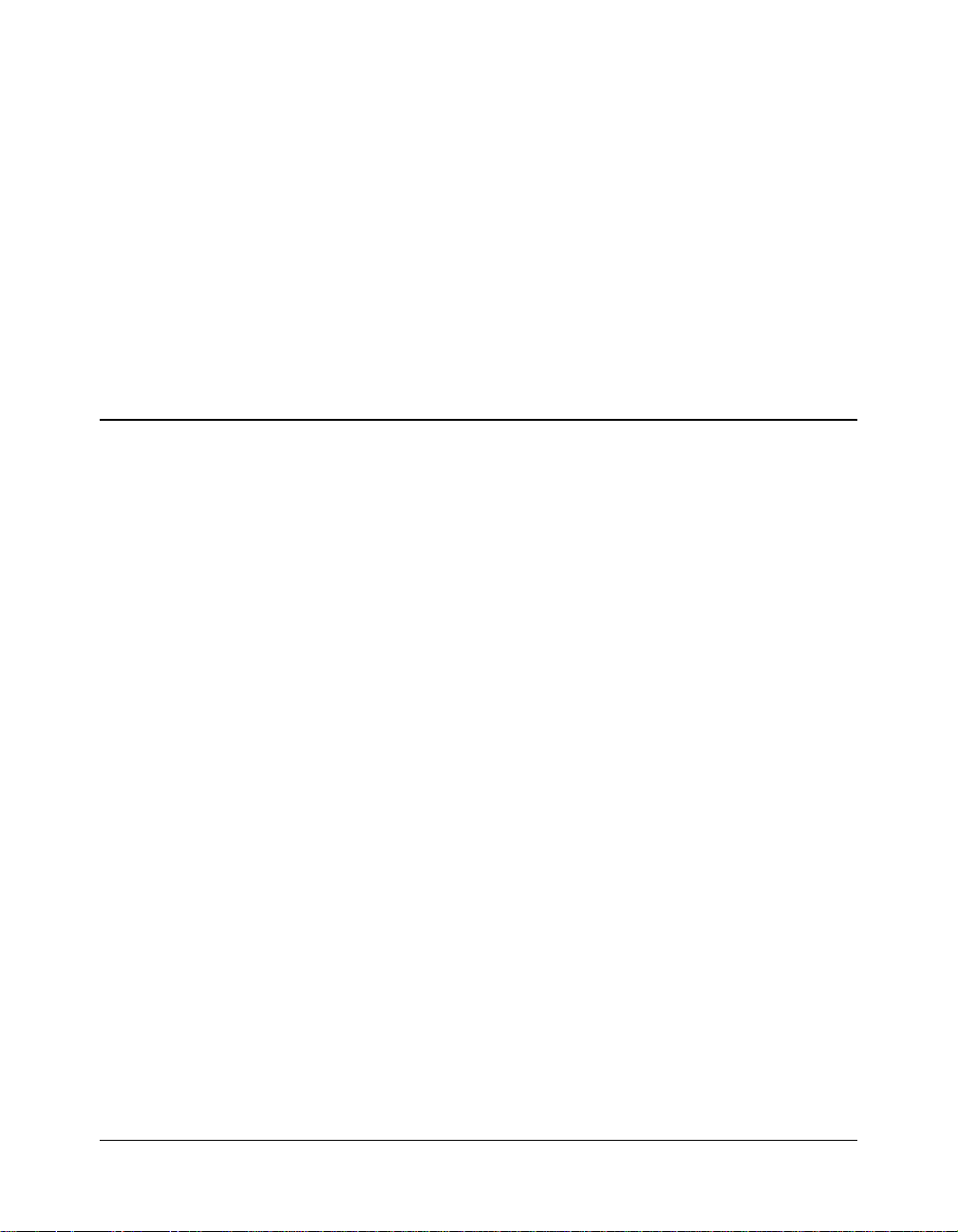
Introduction
General
This document describes the configuration of the Varian ProStar
210, 215 and Varian PrepStar 218, SD-1 pump driver. It also
explains how to build a control method for this driver, how to start
and view a running acquisition and what actions are available
during an analysis.
The ProStar 210, 215 and PrepStar 218 Solvent Delivery
Modules are identical in appearance and operation. The ProStar
215 and PrepStar 218 have more powerful motors, larger power
supplies and can operate at higher pressures than the ProStar
210. The pressures are identified in the Appendix.
The manual will refer to the pumps as 210/215/218/SD-1
throughout.
ProStar 210/215/ PrepStar 218/SD-1 SDM -3- 03-914947-20:5
Page 4

Installation and Configuration
Installing the Driver Software
To install the Galaxie Drivers software refer to the Galaxie Data
System Installation Guide.
Configuring the Communication Server
To communicate with the ProStar 210-215-218-SD-1 module a
RS232_Interface or a RS232_PC communication bus must be
configured on the acquisition server.
The parameters of the bus to must be the following:
Stops 1 Stop
Baud 19200
Bits 8 Bits
Buffer Tx 4096
NOTE: For more details about the configuration of a RS232_Interface or a RS232_PC
bus, refer to the Galaxie Chromatography Data System Installation’s Guide.
ProStar 210/215/ PrepStar 218/SD-1 SDM -4- 03-914947-20:5
Parity EVEN
Flow Control NONE
Buffer Rx 4096
Page 5
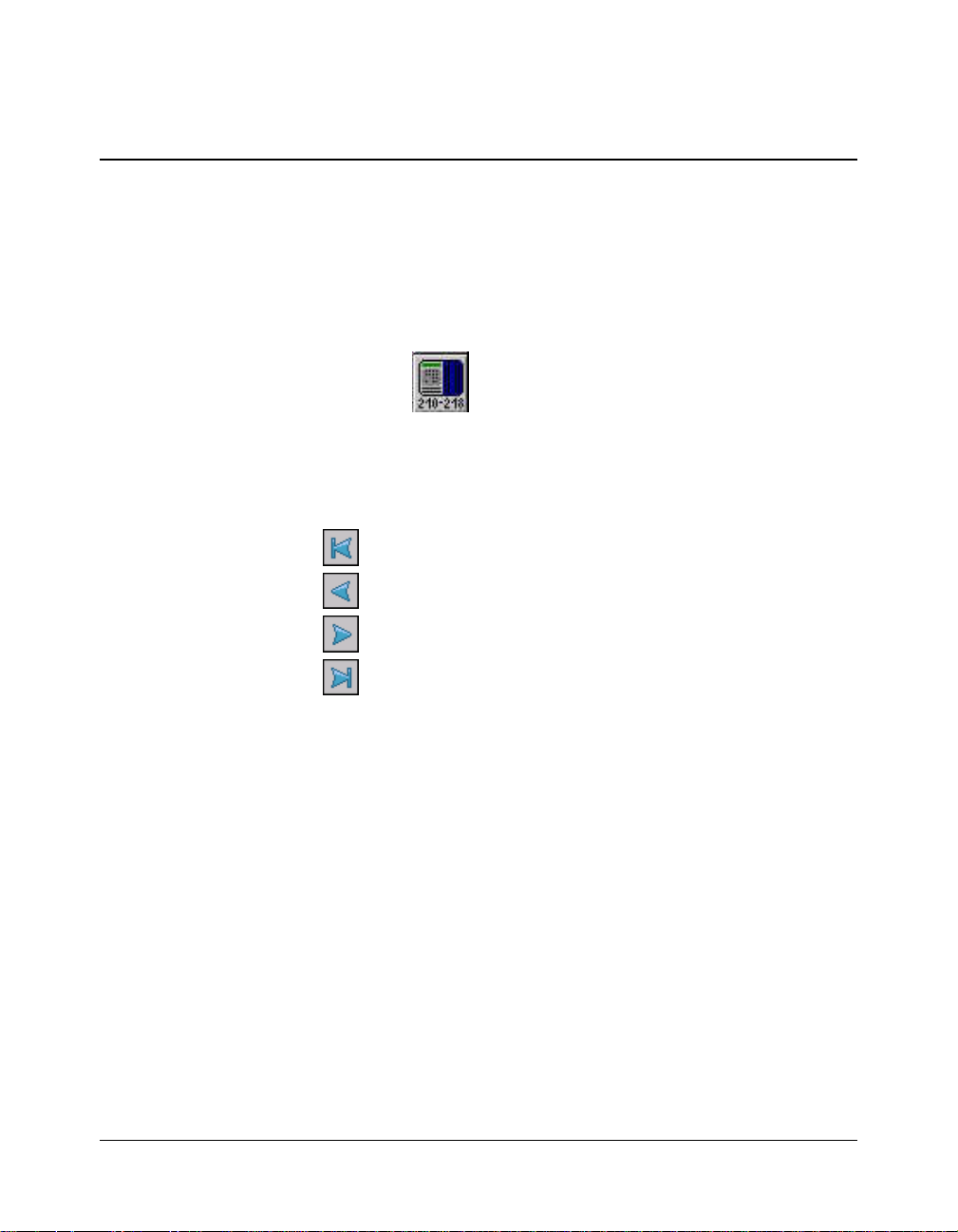
Configuring the Driver
The driver software configuration is done in the Galaxie
Configuration Manager when a new chromatographic system is
created.
Configuring the ProStar / PrepStar Pump
Click on the button corresponding to the ProStar /
PrepStar pump driver and the pump configuration screen
appears:
The toolbar allows you to easily scroll through the configuration
windows:
to select the first configuration window.
to select the previous configuration window.
to select the next configuration window.
to select the final configuration window.
ProStar 210/215/ PrepStar 218/SD-1 SDM -5- 03-914947-20:5
Page 6

Communications Window
Selection will not appear
until the RS422 BUS is
configured.
Select from the list the name of the RS422 Bus where the
system has been connected.
NOTE: For more details about the RS422 Bus configuration, refer to the section
Configuring the Communication Server in this manual.
ProStar 210/215/ PrepStar 218/SD-1 SDM -6- 03-914947-20:5
Page 7

Hardware Window
The ID entered here
must match the ID of
the pump.
Select from the list the type of the pump: isocratic, binary,
ternary, quaternary, isocratic + injector, binary + injector, ternary
+ injector. A new tab (Pump B, Pump C, Pump D or Injector)
appears depending on the selected type of pump.
NOTE:
- The system must be equipped by at least two ProStar / PrepStar modules to work as a
binary pump, three modules for a ternary one and four to work in quaternary mode.
- With this type of pump, a module can be used as an injector. In this case a new
Injection screen becomes active in the method. To learn more about this option, refer to
the chapter
Control method for the ProStar / PrepStar pump.
- When an Injector module is configured, in the lower part of the Galaxie Configuration
Manager an injector (of the new system) called ProStar 210/215/218 pump is created.
ProStar 210/215/ PrepStar 218/SD-1 SDM -7- 03-914947-20:5
Page 8

Enter the identification number of the pump module in the RS-
422 unit ID field. The RS-422 unit ID field must match the ID
specified on the pump itself. To check the ID on the pump, press
Setup on the pump (no flow), scroll left until the ID is displayed.
Press Enter when finished.
Select from the list the model of the pump module. Four choices
are available: ProStar 210, 215, PrepStar 218 and SD-1.
The 210/215/218 modules are identical in appearance and
operation. They differ only in one respect: the ProStar 215 and
PrepStar 218 have more powerful motors, larger power supplies
and can operate at higher pressures than the ProStar 210.
NOTE: The pump head size must be configured on the instrument. Maximum flow rates
authorized in Galaxie will then depend on that configuration.
- With ProStar 210/215 and PrepStar 218: press the ~ button to access the setup menu
and enter the correct head size under Hdsz section using the ▲ and ▼ buttons.
- With the PrepStar SD-1: press the ~ button to access the setup menu. Select YES
under Change Pump using the ▲ and ▼ buttons and follow the procedure displayed in
the LCD screen. At the end of the procedure, new pump head size will be automatically
configured.
Please refer to the instrument manual for more details.
ProStar 210/215/ PrepStar 218/SD-1 SDM -8- 03-914947-20:5
Page 9

Pressures Window
Select from the list the Pressure units. Three choices are
available: bar, PSI and kPa.
Configuring the Synopsis
In the Overview part of the system configuration, a synopsis can
be defined for the system. This synopsis depends on the
configured devices.
1. To save the configuration of these devices, click on the OK
button.
2. Right click on the system name in the bottom part of the
Galaxie Configuration Manager screen. A pop-up menu
appears: click on Stop. Then right click on the system name
again, and click on Start.
ProStar 210/215/ PrepStar 218/SD-1 SDM -9- 03-914947-20:5
Page 10

3. Go back to the System Configuration screen (Properties
wizard). A graphic of the devices that comprise the system is
displayed in the synopsis screen. To configure the synopsis
as the real instrument configuration, move each module, and
then connect it appropriately. To do this, select one anchor
for each of the two modules (the selected anchors become
red) and click on the
button; a connection tube will
appear between the two anchors.
Click on the
the
button to delete all the tubes.
Click on
button to delete a selected tube, click on
to define a background color, or on to
make the background transparent.
Click on the
icon to change the grid color.
4. Once the synopsis configuration is correctly done, it will be
displayed in Galaxie Chromatography Data System, in the
Systems tab. In this tab, the Overview part will show the
synopsis of the system with some parameters displayed
(temperature, flow, signal, etc.) depending on the installed
devices.
For example, the following pictures represent the synopsis of
the ProStar / PrepStar pump:
ProStar 210/215/ PrepStar 218/SD-1 SDM -10- 03-914947-20:5
Page 11

Galaxie Configuration Manager Screen
Galaxie Chromatography Data System Screen
NOTE: Once the system has been created and correctly configured, it must be
associated with one or more projects in order to start acquisitions. For more
details about the creation and configuration of a system, refer to the Galaxie
Configuration Manager User’s Guide (chapter The System).
Click on the
ProStar 210/215/ PrepStar 218/SD-1 SDM -11- 03-914947-20:5
button to print the current configuration
Page 12

Building a Method
Creating a New Method
The method contains parameters for instrument control, data
acquisition, chromatogram processing, and editing of final
results. To initially set up a method, it is not necessary to define
all of the sub-method sections; however, you must fill in the
instrument control section prior to starting an acquisition.
1. To create a new method, select the FILE / NEW METHOD
option from the Galaxie Chromatography Data System main
menu.
A wizard guide is displayed to provide assistance during the
first steps of method creation:
2. Choose the system (chromatograph) associated with the
method. A method is created for a particular system. When
ProStar 210/215/ PrepStar 218/SD-1 SDM -12- 03-914947-20:5
Page 13

starting an acquisition, the name of the system that performs
the acquisition must be correct, since method access is
limited only to those methods associated with this system.
3. Once this field is completed click on the Next button to move
to the second step of the method creation:
4. Enter the New Method Name in the first field. In the
Description field, enter information concerning the method
(optional).
5. Once these two fields have been completed, click on the OK
button. The new method is created and is opened with
default parameters in the Galaxie Chromatography Data
System. The next step is the definition of each of the method
sections.
The instrument control section must be defined in order to
start an acquisition. In the following part of this guide, only
the instrument control section of the method for the ProStar /
PrepStar pump is detailed. Other parameters such as
Injection Volume, Vial and Rack number could be necessary.
They are defined in the acquisition sub-method part.
NOTE: For more details about the programming of each method section, refer to the
Galaxie Chromatography Data System User’s Guide.
ProStar 210/215/ PrepStar 218/SD-1 SDM -13- 03-914947-20:5
Page 14

ProStar / PrepStar Pump Control Method
Once the new method is created, select the control section in the
lower part of the browser.
The following screen appears:
ProStar 210/215/ PrepStar 218/SD-1 SDM -14- 03-914947-20:5
Page 15

Press the button to display the System Control Method
Advanced Tools window:
to send the current method to the instrument (not
applicable to this driver)
to get the active method from the instrument (not
applicable to this driver)
to print the current method
Click on the button to display the ProStar / PrepStar
pump control method section. It contains up to four sub-sections:
Elution, Miscellaneous, Pressure and Injection. Click on the
required sub-section to define the corresponding parameters that
will be used during the chromatographic run. The toolbar allows
you to easily scroll through the control method windows:
to select the first window of the control method.
to move back to the previous window of the control
method.
to move forward to the next window of the control
method.
to select the final window of the control method.
ProStar 210/215/ PrepStar 218/SD-1 SDM -15- 03-914947-20:5
Page 16

Elution Control
Select from the list(s) the solvent of each pump module. Here
are listed all the available solvents:
Water Acetone
Acetonitrile Benzene
Carbon tetrafluoride Chloroform
Cyclohexane Dichloroethane
Diethyl Ether Dimethylformamide
Dioxane Ethanol
Ethyl Acetate Methylene Chloride
Methanol n-heptane
n-hexane o-dichlorobenzene
Propanol Tetrahydrofuran
Toluene 2-Methylformamide
ProStar 210/215/ PrepStar 218/SD-1 SDM -16- 03-914947-20:5
Page 17

A compressibility factor and a pressure constant are associated
with each solvent (Compressibility and Pressure Constant fields).
When the Compressibility compensation field is unchecked, the
pump will not take into account the corresponding factors and
the factors will be concealed.
Refer to the Compressibility and Pressure Constant section in
the appendix of this manual to find the list of these values.
The refill time parameter is the total time that it takes to refill the
pump head with mobile phase. This value may be changed
when a very viscous mobile phase is used. In this case, a rapid
refill might lead to cavitations or bubble formation in the pump
head causing a lower than expected flow rate. If the refill time is
too long, excessive pulsations in the flow may be observed. This
parameter is programmable by pump module.
NOTE: The activation of the scrolling lists A, B…D depends on the type of the pump
previously configured in the Galaxie Configuration Manager (isocratic, binary,
ternary or quaternary pump).
Program a flow and/or a composition gradient. Each step of the
program includes time, flow and/or composition new values. The
Pumps Gradient Chart represents the evolution of these
parameters.
Use the following buttons to edit the table:
to add a line to the table.
to delete a line in the table.
to clear the entire table.
Below the pump gradient chart, select the display type of the
chart. Two choices are available Solvent A on top or Solvent A
on bottom.
ProStar 210/215/ PrepStar 218/SD-1 SDM -17- 03-914947-20:5
Page 18

Miscellaneous Control
Start mode:
In the scrolling list, select the way to start the pump.
If immediately when ready is chosen, the pump will start as soon
as it is ready.
If inject trigger on pump X is chosen, the pump will start when an
inject marker is send to pump X.
End of Sequence:
In the scrolling list, select either to stop or not the pump at the
end of the analysis (Quick Start or sequence).
If Leave Pump On is selected, the pump will continue to work at
the last time-table programmed flow and composition.
ProStar 210/215/ PrepStar 218/SD-1 SDM -18- 03-914947-20:5
Page 19

Pressure Control
Pressure Limits Parameter Group:
Enter the minimum and maximum pressure limits of the pump.
Outside these limits, the pump will stop and an alarm will sound.
NOTE:
- The maximum pressure limit of a ProStar / PrepStar module depends on the type of its
pump head. This limit is automatically adapted according to the connected pump head.
To know these limits, refer to the Pressure Limits chapter in the appendix of this manual.
- If a higher value of pressure is entered by error, a message appears indicating the
pressure limits for the connected pump head and the last entered valid value is
displayed.
- If several ProStar / PrepStar modules are connected (in case of binary, ternary or
quaternary pump), the maximum pressure limit is the lowest value among the different
pump ones.
ProStar 210/215/ PrepStar 218/SD-1 SDM -19- 03-914947-20:5
Page 20

Injection Control
This window becomes active only when a pump module is
configured as an injector in the system (for more details refer to
the Configuration of the ProStar / PrepStar pump chapter).
Thru Pump Injection Parameter Group:
Enter the time when the injection will start in the Injection time
field.
Enter the flow rate of the injection in the Injection Rate field. The
end time of the injection is determined according to the flow rate
and the injection volume entered in the Acquisition method
section (or in the Quick Start window or in the Sequence).
NOTE: The Injection Volume entered in the Acquisition part of the method must be
entered in mL only.
ProStar 210/215/ PrepStar 218/SD-1 SDM -20- 03-914947-20:5
Page 21

NOTE: During the injection period, the current flow of each pump modules will be
adjusted to take into account the injection flow as shown below.
ProStar 210/215/ PrepStar 218/SD-1 SDM -21- 03-914947-20:5
Page 22

Starting and Viewing an Acquisition
Quick Start and Sequence
Once the instrument control method has been correctly
programmed, an analysis can be started. The next section briefly
describes how to start an acquisition.
Quick Start (Single Acquisition)
1. Press the button.
In the Quick Start window, select the system, the method,
and optionally the project if connected in "All project" mode.
2. Press the OK button
The following screen is displayed:
ProStar 210/215/ PrepStar 218/SD-1 SDM -22- 03-914947-20:5
Page 23

In the Acquisition parameters tab, required fields like the
Run Name, the Run ID and the Acquisition length must be
filled in before starting an analysis. If the system is equipped
with an autosampler controlled by the Galaxie
Chromatography Data System, the Injection Volume, the Vial
position and the Rack number (if required) must be entered.
Other parameters for each acquisition channel can be
entered in the Channel X tab.
Click on the Start button to start the acquisition if the system
is a single-injector system or click on the Next button if the
system is a multiple injector system. In a multiple injector
system, the same parameters as the ones entered for the
first injector must be entered before starting the acquisition.
Sequence
1. To create a sequence, select the FILE / NEW SEQUENCE
menu, complete the displayed creation wizard screen (refer
to Galaxie Chromatography Data System User’s Guide), by
entering the system name that will perform the analysis, the
ProStar 210/215/ PrepStar 218/SD-1 SDM -23- 03-914947-20:5
Page 24

number of lines (corresponding to the number of samples)
and the sequence name.
2. The sequence is displayed: complete the information
sequence columns (refer to Galaxie Chromatography Data
System User’s Guide).
The Method Name, the Run Name, the Run ID and the
Acquisition length must be filled in before starting the
analysis. All these fields are automatically imported from the
acquisition part if defined in the method.
3. Start the sequence by clicking on the
NOTE: For more details about how to start an acquisition, refer to the Galaxie
Chromatography Data System User’s Guide.
button.
Running Acquisition Status
Viewing a Running Acquisition
To view a running acquisition, click on the Systems tab then
select the running system. A window is activated which is
composed of two parts: the running chromatogram and the
status window where the driver modules are listed.
Status of the ProStar / PrepStar Pump
Click on the button corresponding to the ProStar /
PrepStar pump driver, and the pump status screens will appear.
It contains four sub-sections: Elution, Alarm, About and
Overview. Click on the required sub-section to display the
corresponding parameters that will be used during the
chromatographic run.
ProStar 210/215/ PrepStar 218/SD-1 SDM -24- 03-914947-20:5
Page 25

A toolbar allows you to easily scroll through the status windows:
to select the first status window.
to move back to the previous status window.
to move forward to the next status window.
to select the final status window.
Elution Window
In this window, the elution parameters (solvent composition,
pressure, flow, etc.) are shown with their current values,
depending on the control method program.
Most of these values can be modified during the acquisition or in
order to start the pump for equilibration for example.
The
, … buttons can be activated
depending on the pump configuration previously done in the
Galaxie Configuration Manager (isocratic, binary, ternary or
quaternary pump).
ProStar 210/215/ PrepStar 218/SD-1 SDM -25- 03-914947-20:5
Page 26

Click on one of these buttons and the following screen appears:
The Flow and/or the solvent composition (%x) values can be set.
The Ramp parameter is the time for each module to join linearly
the new setting values. Click on OK to validate.
Click on the
button and the same screen as above
will be displayed.
Click on
Click on the
or to start or stop the pump.
button when the pump is running to stop the
progression of the gradient at its current value.
Click on the
button and the progression of the gradient
starts again from its current value to the ramp end point.
NOTE: The chart shown on the right panel of the Elution window represents the progress
of the flow and solvent composition.
ProStar 210/215/ PrepStar 218/SD-1 SDM -26- 03-914947-20:5
Page 27

Alarm Window
When the pressure is out of the limits, the pump stops
automatically and the pump status can be read in this screen.
The light becomes red indicating the nature of the error. It is
possible to define new pressure limits directly from this status
screen, by clicking on the
button.
The same screen than above appears:
Enter the new values of pressure limits. Outside these limits,
the pump stops and the alarm sounds. Click on OK to validate.
ProStar 210/215/ PrepStar 218/SD-1 SDM -27- 03-914947-20:5
Page 28

About Window
This tab is a read-only screen, where the pump head type and
the number of ProStar / PrepStar modules are shown.
Overview Window
Click on the button: the Status Overview window is
displayed and contains three tabs:
• General: displays the synopsis of the instrument,
where some current values can be read (flow,
pressures, etc.).
In this window, some parameters are shown, like the current
flow, the current pressure and the composition for each pump
module.
ProStar 210/215/ PrepStar 218/SD-1 SDM -28- 03-914947-20:5
Page 29

The same actions than in the Elution window can be performed
by clicking on the appropriate buttons.
• Not Ready: contains the not ready information sent
by the instrument.
• Events: contains the events that have occurred on
the instrument.
ProStar 210/215/ PrepStar 218/SD-1 SDM -29- 03-914947-20:5
Page 30

Appendix
Pressure Limits (in bar)
ProStar 210 ProStar 215 PrepStar 218
Flow Rate
Range
Head
5 0.01-5 599 NA 599 NA
10 0.01-10 599 275 599 275
25 0.025-25 317 275 410 275
50 0.05-50 137 137 275 275
100 0.01-100 82 82 137 137 275 137
(mL/min)
SS and Ti PEEK SS and Ti PEEK SS and Ti PEEK
599 NA
599 275
410 275
275 275
200 0.01-200 NA NA NA. NA. 241 NA
ProStar 210/215/ PrepStar 218/SD-1 SDM -30- 03-914947-20:5
Page 31

Compressibility and Pressure Constant
Solvent Compressibility
(Mbar-1)
Water 46 3231
Acetone 128.9 956
Acetonitrile 97.4 1212
Benzene 96.7 1046
Carbon tetrachloride 106.7 998
Chloroform 97.4 1227
Cyclohexane 114 800
Dichloroethane 111.9 1020
Diethyl Ether 188 700
Dimethylformamide 80 1500
Dioxane 60 1500
Ethanol 115 1100
Ethyl Acetate 100 1800
Methylene Chloride 97.4 1212
Methanol 125 1200
n-heptane 144 760
n-hexane 167.2 644
o-dichlorobenzene 95 1400
Propanol 98 1200
Tetrahydrofuran 95 1500
Toluene 93 1200
2-Methylformamide 80 1500
Pressure constant (bar)
ProStar 210/215/ PrepStar 218/SD-1 SDM -31- 03-914947-20:5
