VanTop Technology and Innovation Z1 User Manual
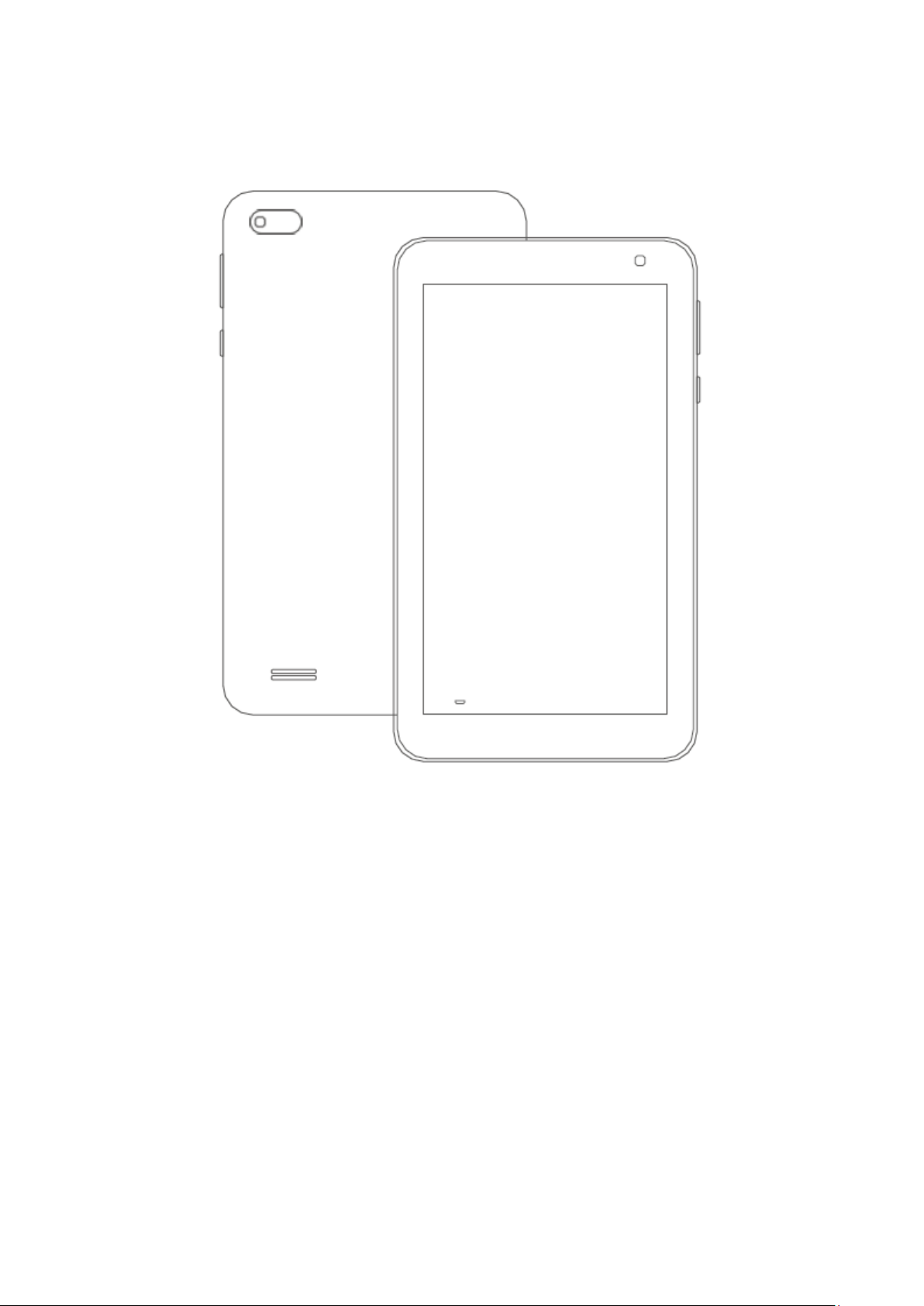
Tablet PC
Model: Z1
USER GUIDE
Please resd this instruction throughly before using this product and keep it for future reference.
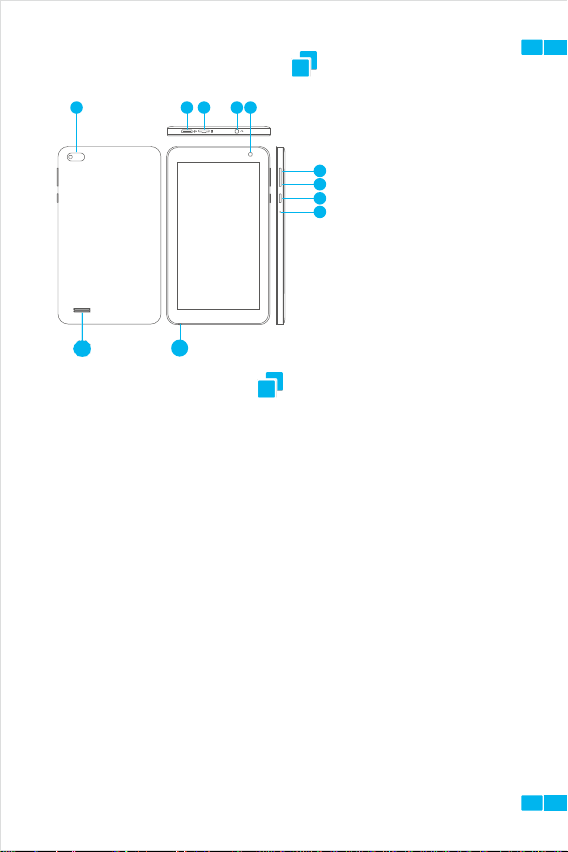
FUNCTION OVERVIEW
9
8
6
1.Re set
2.Power On/Off
3.Volum e -
43
4.Volume +
5. Front -facin g Camera
2
6.He adphone Jac k
1
7.mi cro SD Card Slot
8.Mi cro USB Port
9.Back Camera
10.M icropho ne
11. Spea ker
EN
11 10
GETTING STARTED
Power On/Off
Press and hold the power button for 2-3s to turn on your tablet. Select your
language and set up your tablet following the start guide.
Press and hold the power button for 2s, then release it. It will show Power Off and
Restar t on th e sc ree n.Tap Power Off to turn off the tab let . Press an d hold the
powe r b utton for 5s to do a forced sh utdown when it's frozen.
Battery
A rech argeabl e Li -io n ba ttery is in stalle d in the tabl et. We su ggest you d rain the
batter y com plete ly on ce a m onth if only use your ta blet occasi onal ly.
DO NOT dispose of tablet in a fire.
Sleep Mod
Simply press the power button once to switch the tablet to the Sleep Mode when the tablet
is ON; press again to wake it up.
Tip:
Go to Settings > Dis pla y > S leep to set the t ime o f en teri ng the S leep Mode.
e
01
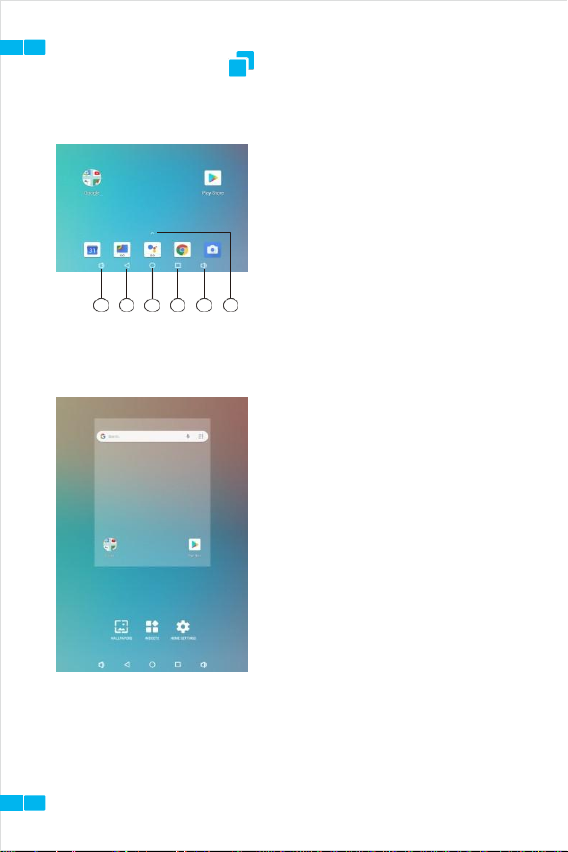
HOME SCREEN
02
EN
1 2 3 4 5 6
Icons on the Bottom Menu
1. Volume Down
2.Back
3.Ho me Scre en
4.Rece nt Activitie s
5.Volume Up
6.Apps Colle cti on
Wallpapers, Widgets and Home Settings
Tap and hold the empty section of a Home
screen, WALLPAPERS, WIDGETS and
HOME
SETTINGS will be displayed.
Tap WALLPAPERS icon to change the current
wallpaper of the tablet from the default
wallpapers or your photos.
Tap WIDGETS, touch and hold any widget (e.g.
Clock), then slide and add it to a Home screen.
Remove it by sliding to X.
Tap HOME SETTINGS to enable/disable Add
icon to Home screen. This is applicable to the
new Apps installed from Play Store.
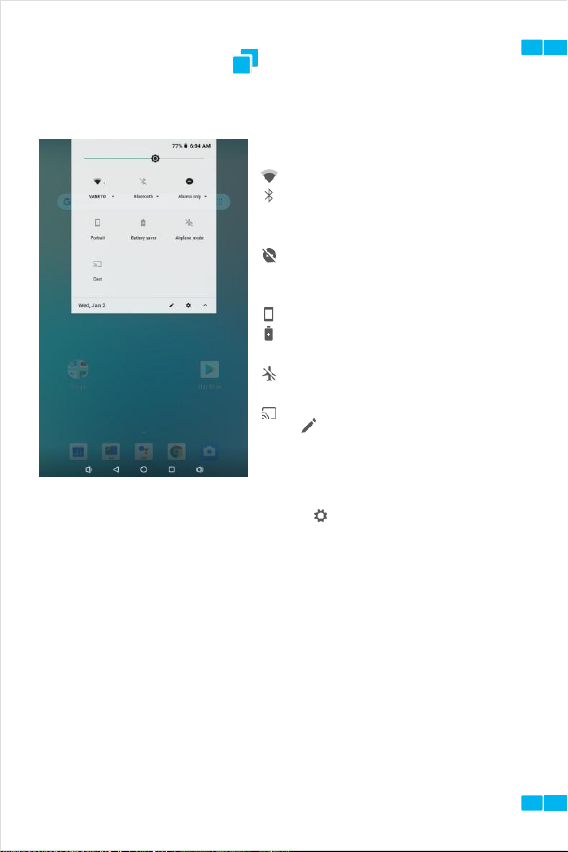
:
SETTING BASICS
Quick Settings
More Settings
Sewtitpinegdionwtenrffarocem. Othre, ttaopptohfetSheetstcinregesnic, othneonntathpethHeome siccorenetno teonetenrtethr.
N*Ceotnwneoctrtko &anIynwtoerkrinne
g Wt i-Fi
*MEnoanbitloe/rdthiseadbaletathuesaAgire
Connected devices
**PTuairrnwointh/oBffluBelutoeotothodthevice s and che ck the paire d devices
*ACdasdtadnedviccheeacnkdpcrihnetcekrs
pla ne Mo de
the cast d evice
Swipe down from the top of the screen to
access Quick Settings.
: Wi-Fi. Tap to connect to a wireless network
: Bluetooth. Enable/disable the Bluetooth on
the tablet; pair with other Bluetooth devices
or view paired devices Do Not
Disturb. Block sounds or vibrations
:
according to the different modes (Total
silence, Alarms only and Priority only)
Portrait/Auto-rotate/Landscape Battery
:
Saver. Enable/disable the low power
mode Airplane Mode. Turn on/off all the
network connectivity
Cast. Mirror the display of the tablet to
:
compatible devices, e.g. TV box or Fire TV
Stick
:
QTaupictkheSettingicso.
n to change the options in the
EN
e deta ile d
03
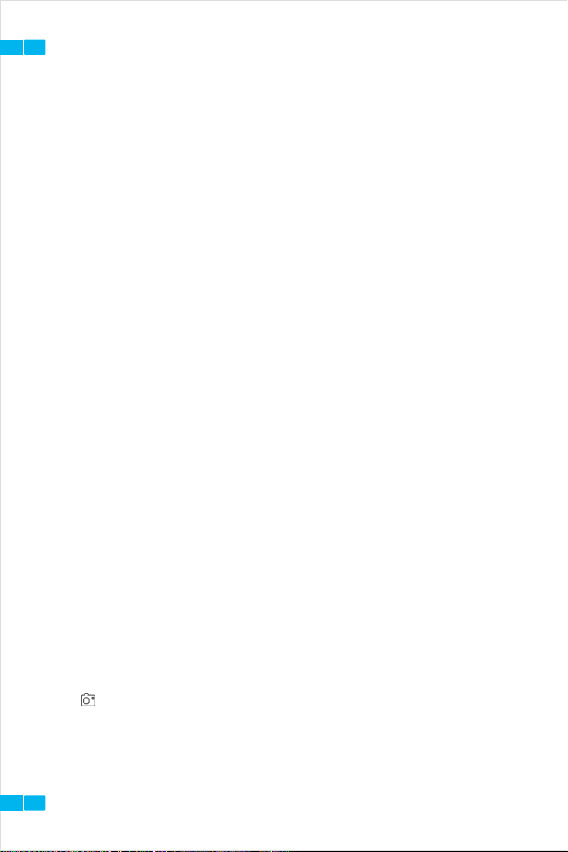
EN
04
Apps & notifications
*Check the Apps recently opened
*Check all the Apps on the tablet
*Set the App permissions
*Uninstall the third-party Apps
*Adjust App notification settings
*Clear the cache of the Apps
B*Daistptleary y
the remaining batt ery pow er as a per centage
*Enable/disable the Battery Saver
*Adjust the time of entering the Sleep Mode
Display
*Adjust the screen brightness
*Adjust the font size and display size
*Set a screen saver
*Change the wallpaper
*Adjust the time of entering the Sleep Mode
S*Soeu
t vnodlum e lev els f or me dia , al arm s, and not ific ations
*Set preferences of Do Not Disturb
*Set the tunes for notifications and alarms
*Turn on/off the sound for screen lock, charging and touch
Screenshot
*Set the delay time for a screenshot
*Set the location folder of screenshots
*Switch on/off Show the screenshot button in the statusbar
Tip:
Press the volume down button and the power button together to captu re a
scre ensh ot. Or, switch on Sh ow the sc reen shot button in th e stat usbar , the n tap
the icon on t he bottom m enu to capt ure a screens hot.
