
*** USER’S MANUAL ***
FCC ID : RMRVANTEC-NSTWIFI

The Federal Communication Commission Statement
This equipment has been tested and found to comply with the limits for a Class B Digital Device, pursuant to
Part 15 of the FCC rules. These limits are designed to provide reasonable protection against harmful
interference in a residential installation. T
his equipment generates, uses and can radiate radio frequency
energy and, if not installed and used in accordance with the instruction, may cause harmful interference to
in a particular
installation. If this equipment does cause harmful interference to radio or television reception, which can be
determined by turning the equipment off and on, the user is encouraged to try to correct the interference
Connect the equipment into an outlet on a circuit different from that to which the receiver is
Use only shielded cables to connect I/O devices to this equipment. You are cautioned that change or
ur authority to
THIS DEVICE COMPLIES WITH PART 15 OF FCC RULES. OPERATION IS SUBJECT TO THE
1 This device may not cause harmful interference and
The antenna used for this transmitter must not be collocated or operation in conjunction
radio communication. However, there is no guarantee that interference will not occur
by one of more of the following measures: -
- Reorient or relocate the receiving antenna.
- Increase the separation between the equipment and receiver.
-
connected.
- Consult the dealer or an experienced Radio/TV technician for help.
modifications not expressly approved by the party responsible for compliance could void yo
operate the equipment.
FOLLOWING TWO CONDITIONS:
2 This device must accept any interference received, including interference that may cause undesired
operation.
with any other antenna or transmitter.
Notice : The changes or modifications not expressly approved by the party responsible
for compliance could void the user’s authority to operate the equipment.
IMPORTANT NOTE: To comply with the FCC RF exposure compliance requirements, no change
to the antenna or the device is permitted. Any change to the antenna or the device could result
in the device exceeding the RF exposure requirements and void user’s authority to operate
the device.

User’s Manual
2.5”/3.5” SATA to USB 3.0 & Wi-Fi
External Hard Drive Dock

PACKAGE CONTENTS
2.5”/3.5” SATA to USB 3.0 & Wi-Fi Hard Drive Dock
NexStar WiFi Hard Drive Dock
1.
Power Adapter
2.
USB 3.0 Cable
3.
User’s Manual
4.
1 2
3 4
Trademarks
Microsoft, Windows NT/2000/XP/Vista/7/8 are trademarks of Microsoft Corporation.
Apple, the Apple logo, iPad, iPhone, and iPod touch are trademarks of Apple Inc., registered in the U.S. and other countries. App Store
is a service mark of Apple Inc.
iTunes is for legal or rightholder-authorized copying only. Don’t steal music.
Google Play is a trademark of Google Inc.
NexStar is a registered trademark of Vantec Thermal Technologies.

TABLE OF CONTENTS
1. Introduction
2. Features & Specications
3. System Requirements & Media Support
4. Parts Layout
5. Connecting the NexStar
6. NexStar Wireless Operations
6.1 Getting the NexStar Wireless App
6.2 Connecting Using iOS Device
6.3 Connecting Using Android Device
6.4 Connecting Using PC
6.5 Connecting Using Your Mac
7. NexStar Wireless Settings
7.1 Enable Internet Tethering for Your NexStar WiFi
7.2 Enabling SSID Encryption
7.3 Using Apple TV with Your NexStar
7.4 Resetting to Default Settings
8. Warranty
9. Contact
02
03
04
05
06
09
10
11
14
17
20
24
24
32
33
34
35
35
Table of Contents
1

1. INTRODUCTION
The Vantec NexStar® WiFi Hard Drive Dock is a complete
and easy way to access all those les stored away
in your hard drives. Now integrated with Wi-Fi, the
NexStar provides quick access to your data through
your personal Smart Phone or Tablet PC. Whether it is
an iOS or Android™ device, download the NexStar WiFi
App through the App StoreSM and Google Play Store.
In addition, the NexStar WiFi Hard Drive Dock supports
UPnP for seamless device compatibility so bringing you
contents to your home theater has never been easier.
The NexStar allows simultaneous connection up to 3
devices. Simply insert any 2.5” or 3.5” SATA hard drive into
the NexStar and you are ready to browse your les over
the multiple platforms in your arsenal. The NexStar also
contains USB 3.0 for when you need fast direct access to
your data from your computer making it perfect solution
to access any hard drives in seconds.
Introduction
2

2. FEATURES & SPECIFICATIONS
2.5”/3.5” SATA to USB 3.0 & Wi-Fi Hard Drive Dock
Features Specications
• External Hard Drive Dock for Smart Devices
• Support Upload and Download From External
Storage Through Wi-Fi
• Support Wi-Fi 802.11 b/g/n Transfer
• Support Wi-Fi Security Protection WEP/WPA/
WPA2
• Multiple Users Simultaneous Connection
• Native iOS & Android App Downloadable Via
iTunes & Google Play
• Support PC/Mac Wireless Access Over SMB
• Support USB 3.0 Transfer Rate Up To 5Gbps
• Support SATA I/II/III 2.5” and 3.5” Hard Drives
• Supports UPnP Media Server
Model:
Hard Drive Size:
Internal Interface:
External Interface:
File System:
Wi-Fi Interface:
Power Supply:
Material:
Dimension:
Features & Specications
3
NST-D306WS3
2.5” & 3.5” Hard Drive
SATA I/II/III
USB 3.0 (Backwards compatible with
USB 2.0 & 1.1)
NTFS, FAT32
802.11 b/g/n
Wi-Fi AP Tethering Supported
Wi-Fi Encryption: WEP/WPA/WPA2
Support WPS
150 Mbit Transfer Rate
AC Adapter
Plastic
136 x 83 x 87

3. SYSTEM REQUIREMENTS & MEDIA SUPPORT
Microsoft Windows XP / Vista / 7 / 8
1. For USB 3.0 speeds, the system must support USB
3.0 specications.
2. For USB 2.0 speeds, the system must support USB
2.0 specications.
Apple iPhone/iPad/iPod Touch iOS 4.0 & higher
1. Open-In function requires previously installed
Apps to support le.
2. Airplay support requires devices to be under the
NexStar wi- network.
Supported Media Playback
Video: h.264, .mov, .mp4, .mpv, .3gp, .m4v
Photo: .jpg, .jpeg, .png, .gif, .tif, .bmp, .tiff
Audio: AAC, MP3, M4A, AIF, WAV
Document: MS Ofce 97 or higher, .pdf, .rtf
System Requirements & Media Support
Mac OS X 10.6 & higher
1. For USB 3.0 speeds, the system must support USB
3.0 specications.
2. For USB 2.0 speeds, the system must support USB
2.0 specications.
Android Phone Ver. 2.1 & higher
Android Pad Ver. 3.0 & higher
Supported Media Playback
Video: h.264, .mov, .mp4, .mpv, .3gp, .m4v
Photo: .jpg, .png, .gif, .tif, .bmp, .webp
Audio: AAC, MP3, M4A, AIF, WAV
4
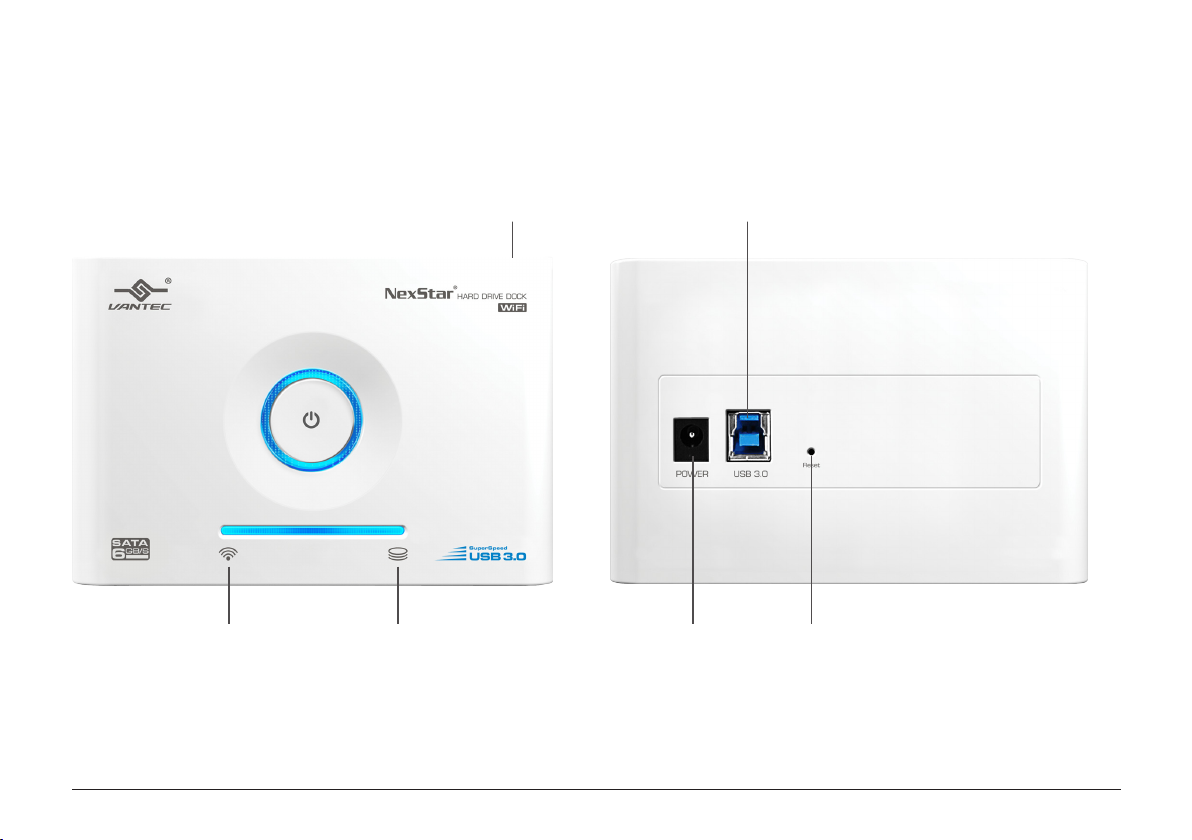
4. PARTS LAYOUT
2.5”/3.5” SATA to USB 3.0 & Wi-Fi Hard Drive Dock
Wi-Fi
Activity
HDD
Activity
HDD Eject Button
Parts Layout
USB 3.0 Port
Power
Port
Reset
Button
5

5. CONNECTING THE NEXSTAR
Using USB to Connect to Your Computer
1. Connect the power adapter to the NexStar.
Conecte el adaptador de alimentación al NexStar.
Branchez l’adaptateur d’alimentation sur le NexStar.
Schließen Sie das Netzteil an den NexStar an.
Collegare l’adattatore di corrente a NexStar.
電源アダプターをNexStarに 接続しま す。
将电源变压器连接 NexStar。
將電源變壓器連接 NexStar。
2. Connect the USB 3.0 cable to the NexStar and attach
the other end to your computer.
Conecte el cable USB 3.0 al NexStar y a su PC.
Branchez le câble USB 3.0 sur le NexStar et branchez l’autre
extrémité sur votre ordinateur.
Verbinden Sie das USB 3.0-Kabel mit dem NexStar, schließen Sie
das andere Ende an Ihren Computer an.
Attaccare il cavo USB 3.0 a NexStar e l’altra estremità al com-
puter.
USB 3.0 ケーブルをNexStarに接続し、もう一方の端をお使いのコンピュ
ーターに取り付けま す。
将USB 3.0 缆线连接 NexStar,再将另一端连接您的电脑。
將 USB 3.0 纜線連接 NexStar,再將另一端連接您的電腦。
Connecting the NexStar
Conectar el NexStar a su PC mediante USB
Connecter le NexStar à votre ordinateur via USB
NexStar per USB mit Ihrem Computer verbinden
Collegamento di NexStar al computer usando il
collegamento USB
USB を用いて NexStar をコンピューター に接 続 する
使用USB将NexStar连接电脑
使用USB將NexStar連接電腦
Reset
Reset
6

3. Insert 2.5” or 3.5” SATA hard drive into the slot.
Inserte la unidad de disco duro SATA de 2,5” o 3,5” en la
ranura.
Insérez un disque dur SATA 2,5” ou 3,5” dans la fente.
Stecken Sie die 2,5- oder 3,5-Zoll-SATA-Festplatte in den
Steckplatz.
Inserire il disco rigido SATA 2,5” o 3,5” nell’alloggio.
2.5 インチまたは 3.5 インチ SATA ハードドライブをスロットに挿 入
します。
将2.5”或3.5”SATA硬碟插入插槽。
將2.5”或3.5”SATA 硬碟插入插槽。
4. When the eject button is upright, press the power
button to turn on the device.
Cuando el botón de expulsión esté recto, presione el botón
de alimentación para encender el dispositivo.
Lorsque le bouton Ejecter est en haut, appuyez sur le bouton
d’alimentation pour allumer l’appareil.
Wenn die Auswurftaste aufrecht ist, drücken Sie die Ein-/Austaste zum Einschalten des Gerätes.
Quando il tasto di espulsione è in posizione verticale, premere il tasto d’alimentazione per accendere il dispositivo.
イジェクトボタン が 立っているとき、電 源 ボタンを 押してデ バイスの
電源をオンにします。
当退出按钮向上弹起时,按下电源按钮开启装置电源。
當退出按鈕向上彈起時,按下電源按鈕開啟裝置電源。
Connecting the NexStar
7
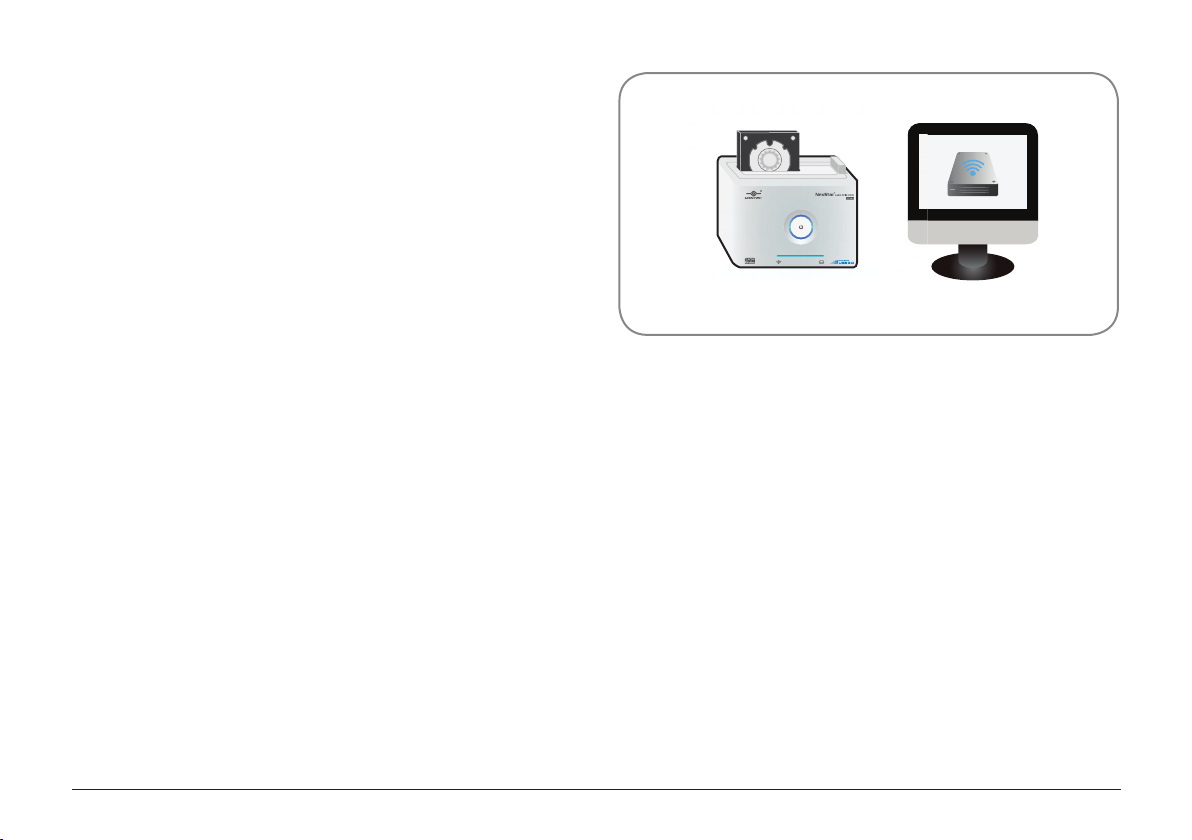
5. Your computer will detect the hard drive and you may
begin using the NexStar.
El equipo detectará la unidad de disco duro y podrá comenzar a
utilizar el NexStar.
Votre ordinateur détectera le disque dur et vous pourrez alors
utiliser le NexStar.
Ihr Computer erkennt die Festplatte und Sie können mit der Nutzung des NexStar beginnen.
Il computer rileverà il disco rigido, quindi si può iniziare ad usare
NexStar.
コンピューターがハードドライブを検出するので、NexStar の使用を開始
できます。
电脑将侦测到硬碟,此时便可开始使用 NexStar。
電腦將偵測到硬碟,此時便可開始使用 NexStar。
Connecting the NexStar
8

6. NEXSTAR WIRELESS OPERATIONS
Using Wi-Fi with NexStar Hard Drive Dock
Wi-Fi SSID: NexStar-WiFi
IP Address: 10.10.10.254
Username:
(For SMB login)
Password:
(For SMB password)
admin
admin
Default Settings
SSID Wi-Fi: NexStar-WiFi
Dirección IP: 10.10.10.254
Nombre de usuario:
(Para inicio de sesión SMB)
Contraseña:
(Para contraseña SMB)
admin
admin
SSID Wi-Fi: NexStar-WiFi
Adresse IP: 10.10.10.254
Nom d’utilisateur:
(Pour connexion SMB)
Mot de passe:
(Pour mot de passe SMB)
SSID WiFi: NexStar-WiFi
Indirizzo IP: 10.10.10.254
Nome utente:
(per l’accesso a SMB)
Password:
(password SMB)
Wi-Fi SSID: NexStar-WiFi
IP 位址: 10.10.10.254
使用者名称:
(SMB 登入名称)
密碼:
(SMB 密碼)
admin
admin
admin
admin
admin
admin
WLAN-SSID: NexStar-WiFi
IP-Adresse: 10.10.10.254
Benutzername:
(Zur SMB-Anmeldung)
Kennwort:
(Zur SMB-Anmeldung)
Wi-Fi SSID: NexStar-WiFi
IP アドレ ス:
ユーザー名:
(SMBログイン 用)
Password:
(SMB パス ワード用 )
Wi-Fi SSID: NexStar-WiFi
IP 位址: 10.10.10.254
使用者名稱:
(SMB 登入名稱)
密碼:
(SMB 密碼)
NexStar Wireless Operations
9
admin
admin
10.10.10.254
admin
admin
admin
admin

6.1 NEXSTAR WIRELESS OPERATIONS
Getting the NexStar WiFi App
Open the Apple App StoreSM or Google Play Store on your respective iOS or Android device.
Search for the App “NexStar WiFi” and proceed with the App installation.
Abra Apple App StoreSM o Google Play Store en su dispositivo iOS o Android correspondiente.
Busque la aplicación “NexStar WiFi” y proceda con la instalación de la misma.
Ouvrez Apple App StoreSM ou Google Play Store sur votre appareil iOS ou Android. Cherchez
l’app “NexStar WiFi” et continuez avec l’installation de l’app.
Öffnen Sie den Apple App StoreSM bzw. Google Play Store an Ihrem entsprechenden iOS- oder
Android-Gerät. Suchen Sie nach der App „NexStar WiFi“ und fahren Sie mit der App-Installation fort.
Aprire l’Apple App StoreSM o Google Play Store sul dispositivo iOS o Android. Cercare
l’applicazione “NexStar WiFi” e procedere con l’installazione dell’applicazione.
アップル社の App StoreSM または Google Play Store をそれぞれの iOS または Android デバイスで開
き ま す 。「 NexStar WiFi」 アプリを検索し、アプリのインストールを進めてください。
在 iOS 或 Android 装置中开启 Apple App StoreSM 或 Google Play Store 後,搜寻「NexStar WiFi」
应用程式并进行安装。
在 iOS 或 Android 裝置中開啟 Apple App StoreSM 或 Google Play Store 後,搜尋「NexStar WiFi」應用
程式並進行安裝。
Obtener la aplicación WiFi NexStar
Obtenir l’app NexStar WiFi
NexStar WiFi-App beziehen
Ottenere l’applicazione NexStar WiFi
NexStar WiFiアプリを取 得する
取得NexStar WiFi应用程式
取得NexStar WiFi應用程式
NexStar Wireless Operations
10

6.2 NEXSTAR WIRELESS OPERATIONS
Connecting Using Your iOS Device
1. Connect the power adapter to the NexStar and press the
power button.
Conecte el adaptador de alimentación al NexStar y presione el
botón de alimentación.
Branchez le cordon d’alimentation sur le NexStar et appuyez sur
le bouton d’alimentation.
Schließen Sie das Netzteil an den NexStar an, drücken Sie die
Ein-/Austaste.
Collegare l’adattatore di corrente a NexStar e premere il tasto
d’alimentazione.
電源アダプターを NexStar に接続し、電源ボタンを押します。
将电源变压器连接 NexStar,然後按下电源按钮。
將電源變壓器連接 NexStar,然後按下電源按鈕。
2. The NexStar will automatically be in Wi-Fi mode if the USB
cord is detached.
El NexStar pasará automáticamente al modo Wi-Fi si el cable
USB se desenchufa.
Le NexStar sera automatiquement en mode Wi-Fi si le câble USB
n’est pas branché.
Der NexStar ruft den WLAN-Modus automatisch auf, wenn das
USB-Kabel getrennt ist.
NexStar accederà automaticamente alla modalità Wi-Fi se il
cavo USB è scollegato.
USB コードが取り外されている場合、NexStar は自動的に Wi-Fi
モードに なります。
若拔除 USB 缆线,NexStar 将会自动进入 Wi-Fi 模式。
若拔除 USB 纜線,NexStar 將會自動進入 Wi-Fi 模式。
NexStar Wireless Operations
Conectar utilizando un dispositivo iOS
Connexion en utilisant votre appareil iOS
Über Ihr iOS-Gerät verbinden
Collegamento usando il dispositivo iOS
iOS デバイスを用いて接続する
使用iOS装置进行连线
使用iOS裝置進行連線
11

3. Please allow at least 40 seconds for the Wi-Fi signal to be
ready.
Deje que transcurran al menos 40 segundos para que la señal WiFi esté preparada.
Veuillez attendre au moins 40 secondes pour que le signal Wi-Fi
soit prêt.
Bitte warten Sie mindestens 40 Sekunden, bis das WLAN-Signal
bereit ist.
Ci vogliono almeno 40 secondi perché il segnale Wi-Fi sia pronto.
Wi-Fi 信号が準備完了になるまで最低 40 秒かかると見ておいてください。
请等待至少 40 秒,直到 Wi-Fi 讯号就绪。
請等待至少 40 秒,直到 Wi-Fi 訊號就緒。
4. On your iOS device, go to Settings>Wi-Fi and connect to
the “NexStar-WiFi” access point.
En el dispositivo iOS, vaya a Conguración > Wi-Fi y conéctese al
punto de acceso “NexStar-WiFi”.
Sur votre appareil iOS, allez dans Paramètres > Wi-Fi et connectez-
le au point d’accès “NexStar-WiFi”.
Rufen Sie an Ihrem iOS-Gerät Einstellungen > WLAN auf, stellen Sie
eine Verbindung zum „NexStar-WiFi“-Zugangspunkt her.
Sul dispositivo iOS, andare a Impostazioni > Wi-Fi ed eseguire la
connessione al punto d’accesso “NexStar-WiFi”.
お使いの iOS デバイスで、[設定] > [Wi-Fi] に移動し、「NexStar-WiFi」 ア ク セ
スポ イントに接続します。
在您的 iOS 装置上,前往「设定」>「Wi-Fi」并连接「NexStar-WiFi」存
取点。
在您的 iOS 裝置上,前往「設定」>「Wi-Fi」並連接「NexStar-WiFi」存
取點。
40 sec
NexStar Wireless Operations
12

5. Once connected, you may now use NexStar WiFi App to
navigate and browse your hard drive.
Una vez conectado, podrá utilizar la aplicación NexStar WiFi para
navegar y explorar su unidad de disco duro.
Une fois qu’il est connecté, vous pouvez utiliser l’app NexStar WiFi
pour naviguer et parcourir le contenu de votre disque dur.
Sobald die Verbindung hergestellt ist, können Sie die NexStar WiFiApp zum Navigieren und Durchsuchen Ihrer Festplatte nutzen.
Dopo la connessione, è possibile usare l’applicazione NexStar WiFi
App navigare e sfogliare il disco rigido.
接続すると、NexStar WiFi アプリを 使用してハ ードド ライブ のナビ ゲ ートと
ブラウズ がで きるように なります。
完成连线後,您便可使用 NexStar WiFi 应用程式浏览您的硬碟。
完成連線後,您便可使用 NexStar WiFi 應用程式瀏覽您的硬碟。
NexStar Wireless Operations
13

6.3 NEXSTAR WIRELESS OPERATIONS
Connecting Using Your Android Device
1. Connect the power adapter to the NexStar and press the
power button.
Conecte el adaptador de alimentación al NexStar y presione el
botón de alimentación.
Branchez le cordon d’alimentation sur le NexStar et appuyez sur
le bouton d’alimentation.
Schließen Sie das Netzteil an den NexStar an, drücken Sie die
Ein-/Austaste.
Collegare l’adattatore di corrente a NexStar e premere il tasto
d’alimentazione.
電源アダプターを NexStar に接続し、電源ボタンを押します。
将电源变压器连接 NexStar,然後按下电源按钮。
將電源變壓器連接 NexStar,然後按下電源按鈕。
2. The NexStar will automatically be in Wi-Fi mode if the USB
cord is detached.
El NexStar pasará automáticamente al modo Wi-Fi si el cable
USB se desenchufa.
Le NexStar sera automatiquement en mode Wi-Fi si le câble USB
n’est pas branché.
Der NexStar ruft den WLAN-Modus automatisch auf, wenn das
USB-Kabel getrennt ist.
NexStar accederà automaticamente alla modalità Wi-Fi se il
cavo USB è scollegato.
USB コードが取り外されている場合、NexStar は自動的に Wi-Fi
モードに なります。
若拔除 USB 缆线,NexStar 将会自动进入 Wi-Fi 模式。
若拔除 USB 纜線,NexStar 將會自動進入 Wi-Fi 模式。
NexStar Wireless Operations
Conectar utilizando un dispositivo Android
Connexion en utilisant votre appareil Android
Über Ihr Android-Gerät verbinden
Collegamento usando il dispositivo Android
Android デバイスを用いて接続する
使用Android装置进行连线
使用Android裝置進行連線
14

3. Please allow at least 40 seconds for the Wi-Fi signal to be
ready.
Deje que transcurran al menos 40 segundos para que la señal WiFi esté preparada.
Veuillez attendre au moins 40 secondes pour que le signal Wi-Fi
soit prêt.
Bitte warten Sie mindestens 40 Sekunden, bis das WLAN-Signal
bereit ist.
Ci vogliono almeno 40 secondi perché il segnale Wi-Fi sia pronto.
Wi-Fi 信号が準備完了になるまで最低 40 秒かかると見ておいてください。
请等待至少 40 秒,直到 Wi-Fi 讯号就绪。
請等待至少 40 秒,直到 Wi-Fi 訊號就緒。
4. Go to Settings>Wireless & Networks>Wi-Fi and connect to
the “NexStar-WiFi” access point.
Vaya a Conguración> Inalámbrico y redes> Wi-Fi y conéctese al
punto de acceso “NexStar-WiFi”.
llez dans Paramètres > Sans l & Réseau et connectez-le au point
d’accès “NexStar-WiFi”.
Rufen Sie an Ihrem iOS-Gerät Einstellungen > WLAN auf, stellen Sie
eine Verbindung zum „NexStar-WiFi“-Zugangspunkt her.
Andare su Impostazioni > Wireless e reti > Wi-Fi ed eseguire la con-
nessione al punto d’accesso “NexStar-WiFi”.
[設定] > [ワイヤレスとネットワーク] > [Wi-Fi] に移動し、「NexStar-WiFi」 ア
クセス ポイントに接 続します。
前往「设定」>「无线与网路」> Wi-Fi 并连接「NexStar-WiFi」存取点。
前往「設定」>「無線與網路」> Wi-Fi 並連接「NexStar-WiFi」存取點。
40 sec
NexStar Wireless Operations
15

5. Once connected, you may now use NexStar WiFi App to
navigate and browse your hard drive.
Una vez conectado, podrá utilizar la aplicación NexStar WiFi para
navegar y explorar su unidad de disco duro.
Une fois qu’il est connecté, vous pouvez utiliser l’app NexStar WiFi
pour naviguer et parcourir le contenu de votre disque dur.
Sobald die Verbindung hergestellt ist, können Sie die NexStar WiFiApp zum Navigieren und Durchsuchen Ihrer Festplatte nutzen.
Dopo la connessione, è possibile usare l’applicazione NexStar WiFi
App navigare e sfogliare il disco rigido.
接続すると、NexStar WiFi アプリを 使用してハ ードド ライブ のナビ ゲ ートと
ブラウズ がで きるように なります。
完成连线後,您便可使用 NexStar WiFi 应用程式浏览您的硬碟。
完成連線後,您便可使用 NexStar WiFi 應用程式瀏覽您的硬碟。
NexStar Wireless Operations
16

6.4 NEXSTAR WIRELESS OPERATIONS
Connecting Using Your PC
1. Connect the power adapter to the NexStar and press the
power button.
Conecte el adaptador de alimentación al NexStar y presione el
botón de alimentación.
Branchez le cordon d’alimentation sur le NexStar et appuyez sur
le bouton d’alimentation.
Schließen Sie das Netzteil an den NexStar an, drücken Sie die
Ein-/Austaste.
Collegare l’adattatore di corrente a NexStar e premere il tasto
d’alimentazione.
電源アダプターを NexStar に接続し、電源ボタンを押します。
将电源变压器连接 NexStar,然後按下电源按钮。
將電源變壓器連接 NexStar,然後按下電源按鈕。
2. The NexStar will automatically be in Wi-Fi mode if the USB
cord is detached.
El NexStar pasará automáticamente al modo Wi-Fi si el cable
USB se desenchufa.
Le NexStar sera automatiquement en mode Wi-Fi si le câble USB
n’est pas branché.
Der NexStar ruft den WLAN-Modus automatisch auf, wenn das
USB-Kabel getrennt ist.
NexStar accederà automaticamente alla modalità Wi-Fi se il
cavo USB è scollegato.
USB コードが取り外されている場合、NexStar は自動的に Wi-Fi
モードに なります。
若拔除 USB 缆线,NexStar 将会自动进入 Wi-Fi 模式。
若拔除 USB 纜線,NexStar 將會自動進入 Wi-Fi 模式。
Conectar utilizando su equipo PC
Connexion en utilisant un ordinateur PC
Über Ihren PC-Computer verbinden
Collegamento usando il computer PC
PC ピューターを用いて接続する
使用PC电脑进行连线
使用PC電腦進行連線
NexStar Wireless Operations
17

3. Please allow at least 40 seconds for the Wi-Fi signal to be
ready.
Deje que transcurran al menos 40 segundos para que la señal WiFi esté preparada.
Veuillez attendre au moins 40 secondes pour que le signal Wi-Fi
soit prêt.
Bitte warten Sie mindestens 40 Sekunden, bis das WLAN-Signal
bereit ist.
Ci vogliono almeno 40 secondi perché il segnale Wi-Fi sia pronto.
Wi-Fi 信号が準備完了になるまで最低 40 秒かかると見ておいてください。
请等待至少 40 秒,直到 Wi-Fi 讯号就绪。
請等待至少 40 秒,直到 Wi-Fi 訊號就緒。
4. Check the Wireless & Networks setting on your PC or Mac
and connect to the “NexStar-WiFi” access point.
Compruebe la conguración de la opción Inalámbrico y redes de su PC o Mac y
conéctese al punto de acceso “NexStar-WiFi”.
Vériez le paramètre Sans l & Réseau sur votre PC ou votre Mac et connectez-le
au point d’accès “NexStar-WiFi”.
Prüfen Sie die Einstellungen Drahtlos & Netzwerk an Ihrem PC oder Mac und stellen
Sie eine Verbindung zum „NexStar-WiFi“-Zugangspunkt her.
Controllare le impostazioni Wireless e reti sul PC o Mac ed eseguire la connessione
al punto d’accesso “NexStar-WiFi”.
お使いのPCまたは Mac で [ワイヤレスとネットワーク] の設定を確認し、「NexStar-WiFi」 ア ク
セスポイントに接 続します。
检查 PC 或 Mac 上的「无线与网路」设定,然後连接「NexStar-WiFi」存取点。
檢查 PC 或 Mac 上的「無線與網路」設定,然後連接「NexStar-WiFi」存取點。
40 sec
NexStar Wireless Operations
18

5. Once connected, using the Windows Explorer, navigate to \\10.10.10.254\ on the navigation bar.
Una vez conectado, mediante Explorador de Windows, navegue a \\10.10.10.254\ en la barra de navegación.
Une fois qu’il est connecté, en utilisant Windows Explorer, entrez \\10.10.10.254\ dans la barre de navigation.
Sobald die Verbindung hergestellt ist, rufen Sie über die Navigationsleiste im Windows-Explorer \\10.10.10.254\ auf.
Dopo il collegamento, usando Esplora risorse, navigare a \\10.10.10.254\ nella barra di navigazione.
接続したら、Windowsエクスプローラーを用いて、ナビゲーションバー上で \\10.10.10.254\ にナビゲートします。
完成连线後,使用 Windows 档案总管的导览列浏览至 \\10.10.10.254\。
完成連線後,使用 Windows 檔案總管的導覽列瀏覽至 \\10.10.10.254\。
6. The default User name is ‘admin’ and the default password is ‘admin’. Once authenticated, you may now browse
your les on your NexStar.
Tanto el nombre de usuario como la contraseña predeterminados son ‘admin’. Una vez autenticado, podrá explorar los archivos de
su NexStar.
Le nom d’utilisateur par défaut est ‘admin’ et le mot de passe est ‘admin’. Lorsque vous avez été authentié, vous pouvez parcourir
les chiers sur votre NexStar.
Standardbenutzername und Standardkennwort lauten „admin“. Sobald die Authentizierung abgeschlossen ist, können Sie Ihre
Dateien an Ihrem NexStar durchsuchen.
Il nome utente e la password predenita è “admin”. Dopo l’autenticazione, è possibile sfogliare i le su NexStar.
デフォルトのユーザー名は 「admin」 で 、パ ス ワ ー ド も 「 admin」 です。認証されると、ファイルを NexStar で閲覧できるようになります。
预设使用者名称为「admin」,预设密码为「admin」。完成验證後,您便可浏览 NexStar 中的档案。
預設使用者名稱為「admin」,預設密碼為「admin」。完成驗證後,您便可瀏覽 NexStar 中的檔案。
NexStar Wireless Operations
19

6.5 NEXSTAR WIRELESS OPERATIONS
Connecting Using Your Mac
1. Connect the power adapter to the NexStar and press the
power button.
Conecte el adaptador de alimentación al NexStar y presione el
botón de alimentación.
Branchez le cordon d’alimentation sur le NexStar et appuyez sur
le bouton d’alimentation.
Schließen Sie das Netzteil an den NexStar an, drücken Sie die
Ein-/Austaste.
Collegare l’adattatore di corrente a NexStar e premere il tasto
d’alimentazione.
電源アダプターを NexStar に接続し、電源ボタンを押します。
将电源变压器连接 NexStar,然後按下电源按钮。
將電源變壓器連接 NexStar,然後按下電源按鈕。
2. The NexStar will automatically be in Wi-Fi mode if the USB
cord is detached.
El NexStar pasará automáticamente al modo Wi-Fi si el cable
USB se desenchufa.
Le NexStar sera automatiquement en mode Wi-Fi si le câble USB
n’est pas branché.
Der NexStar ruft den WLAN-Modus automatisch auf, wenn das
USB-Kabel getrennt ist.
NexStar accederà automaticamente alla modalità Wi-Fi se il
cavo USB è scollegato.
USB コードが取り外されている場合、NexStar は自動的に Wi-Fi
モードに なります。
若拔除 USB 缆线,NexStar 将会自动进入 Wi-Fi 模式。
若拔除 USB 纜線,NexStar 將會自動進入 Wi-Fi 模式。
NexStar Wireless Operations
Conectar utilizando su equipo Mac
Connexion en utilisant un ordinateur Mac
Über Ihren Mac-Computer verbinden
Collegamento usando il computer Mac
Mac ピューターを用いて接続する
使用Mac电脑进行连线
使用Mac電腦進行連線
20

3. Please allow at least 40 seconds for the Wi-Fi signal to be
ready.
Deje que transcurran al menos 40 segundos para que la señal WiFi esté preparada.
Veuillez attendre au moins 40 secondes pour que le signal Wi-Fi
soit prêt.
Bitte warten Sie mindestens 40 Sekunden, bis das WLAN-Signal
bereit ist.
Ci vogliono almeno 40 secondi perché il segnale Wi-Fi sia pronto.
Wi-Fi 信号が準備完了になるまで最低 40 秒かかると見ておいてください。
请等待至少 40 秒,直到 Wi-Fi 讯号就绪。
請等待至少 40 秒,直到 Wi-Fi 訊號就緒。
4. Check the Wireless & Networks setting on your PC or Mac
and connect to the “NexStar-WiFi” access point.
Compruebe la conguración de la opción Inalámbrico y redes de su PC o Mac y
conéctese al punto de acceso “NexStar-WiFi”.
Vériez le paramètre Sans l & Réseau sur votre PC ou votre Mac et connectez-le
au point d’accès “NexStar-WiFi”.
Prüfen Sie die Einstellungen Drahtlos & Netzwerk an Ihrem PC oder Mac und stellen
Sie eine Verbindung zum „NexStar-WiFi“-Zugangspunkt her.
Controllare le impostazioni Wireless e reti sul PC o Mac ed eseguire la connessione
al punto d’accesso “NexStar-WiFi”.
お使いのPCまたは Mac で [ワイヤレスとネットワーク] の設定を確認し、「NexStar-WiFi」 ア ク
セスポイントに接 続します。
检查 PC 或 Mac 上的「无线与网路」设定,然後连接「NexStar-WiFi」存取点。
檢查 PC 或 Mac 上的「無線與網路」設定,然後連接「NexStar-WiFi」存取點。
40 sec
NexStar Wireless Operations
21

5. Once connected, using the Finder, click on Go and Connect to Server.
Una vez conectado, en el Finder, haga clic en Ir y, a continuación, en Conectarse al servidor.
Lorsque connecté, en utilisant Finder (Trouver), cliquez sur Aller et Connecter au serveur.
Sobald die Verbindung hergestellt ist, klicken Sie im Finder auf Gehe zu und dann auf Mit Server verbinden.
Dopo il collegamento, usando Finder (Trova), fare clic su Vai e su Connetti a server.
接続したら、Finder を用いて [移動] をクリックし、サーバーに接続します。
完成连接後,开启 Finder、按一下「前往」和「连接伺服器」。
完成連接後,開啟 Finder、按一下「前往」和「連接伺服器」。
6. Enter the following path: “smb://10.10.10.254/” and hit Connect.
Escriba la ruta de acceso “smb://10.10.10.254/” y haga clic en Conectar.
Entrez le chemin suivant : “smb://10.10.10.254/” et appuyez sur Connecter.
Geben Sie folgenden Pfad ein: „smb://10.10.10.254/“, klicken Sie dann auf Connect.
Inserire il percorso che segue: “smb://10.10.10.254/” e fare clic su Connetti.
次のパス 「smb://10.10.10.254/」 を入力し、[接続] を押します。
输入下列路径:「smb://10.10.10.254/」并按下「连接」。
輸入下列路徑:「smb://10.10.10.254/」並按下「連接」。
NexStar Wireless Operations
22

7. The default Name is ‘admin’ and the default Password is ‘admin’. Once authenticated, you may now browse your
les on your NexStar.
Tanto el nombre de usuario como la contraseña predeterminados son ‘admin’. Una vez autenticado, podrá explorar los archivos de
su NexStar.
Le nom d’utilisateur par défaut est ‘admin’ et le mot de passe est ‘admin’. Lorsque vous avez été authentié, vous pouvez parcourir
les chiers sur votre NexStar.
Standardbenutzername und Standardkennwort lauten „admin“. Sobald die Authentizierung abgeschlossen ist, können Sie Ihre
Dateien an Ihrem NexStar durchsuchen.
Il nome utente e la password predenita è “admin”. Dopo l’autenticazione, è possibile sfogliare i le su NexStar.
デフォルトのユーザー名は 「admin」 で 、パ ス ワ ー ド も 「 admin」 です。認証されると、ファイルを NexStar で閲覧できるようになります。
预设使用者名称为「admin」,预设密码为「admin」。完成验證後,您便可浏览 NexStar 中的档案。
預設名稱為「admin」,預設密碼為「admin」。完成驗證後,您便可瀏覽 NexStar 中的檔案。
NexStar Wireless Operations
23

7.1 NEXSTAR WIRELESS SETTINGS
Enable Internet Tethering For Your NexStar WiFi
The NexStar supports internet tethering so that your devices can still have internet access while connected to the Nex-
Star’s Wi-Fi signal. To congure your NexStar to enable internet connection for your connected devices, your NexStar will
need to be connected to your Internet-Ready Wi-Fi network. To do so, please perform the following steps to connect
your NexStar to your network:
iOS
1. Please make sure you are connected to the “NexStar-WiFi” SSID on your iOS.
2. Once connected, open the NexStar WiFi App.
3. On the root page under the NexStar WiFi Tab, tap on the Settings icon indicated by a gear symbol.
4. Tap on Wi-Fi. Select the Internet-ready network you wish to connect to and enter encryption authentication as
needed. Tap on Done with nished.
5. Conrm and check your device Wi-Fi and make sure you are connected to the NexStar-WiFi network.
6. You are now able to browse the internet while connected to the NexStar.
Android
1. Please make sure you are connected to the “NexStar-WiFi” SSID on your Android device.
2. Once connected, open the NexStar WiFi App.
3. On the root page under the NexStar WiFi Tab, tap on the Settings icon indicated by the three dots on the top right
and tapping Settings.
4. Tap on “Connect AP” under Device Information. Select the Internet-ready network you wish to connect to and
enter encryption authentication as needed.
5. Conrm and check your device Wi-Fi and make sure you are connected to the NexStar.
NexStar Wireless Settings
24

Anclaje a Internet para su NexStar WiFi
NexStar admite anclaje a Internet, por lo que los dispositivos pueden seguir teniendo acceso a Internet mientras están
conectados a la señal Wi-Fi de su NexStar. Para congurar su NexStar para habilitar la conexión a Internet para los
dispositivos conectados, dicho NexStar necesitará estar conectado a una red Wi-Fi con conexión a Internet. Para ello,
realice los pasos que se indican a continuación para conectar su NexStar a la red:
iOS
1. Asegúrese de que está conectado al SSID “NexStar-WiFi” en su iOS.
2. Una vez conectado, abra la aplicación NexStar WiFi.
3. En la página raíz, bajo la cha NexStar WiFi, toque el icono Conguración representado por un símbolo de engranaje.
4. Toque Wi-Fi. Seleccione la red con conexión a Internet a la que desee conectarse y especique la autenticación
de cifrado necesaria. Toque Hecho cuando haya nalizado.
5. Conrme la operación, compruebe su dispositivo Wi-Fi y asegúrese de que está conectado a la red NexStar-WiFi.
6. Ahora podrá navegar por Internet mientras está conectado a su NexStar.
Android
1. Asegúrese de que está conectado al SSID “NexStar-WiFi” en su dispositivo Android.
2. Una vez conectado, abra la aplicación NexStar WiFi.
3. En la página raíz, bajo la cha NexStar WiFi, toque el icono Conguración representado por los tres puntos que se
encuentra en la parte superior derecha y toque Conguración.
4. En Información del dispositivo, toque „Conectarse a PA“. Seleccione la red con conexión a Internet a la que desee
conectarse y especique la autenticación de cifrado necesaria.
5. Conrme la operación, compruebe su dispositivo Wi-Fi y asegúrese de que está conectado a su NexStar.
NexStar Wireless Settings
25

Tether Internet pour votre NexStar WiFi
Le NexStar supporte le tether Internet pour que vos appareils aient toujours accès à l’Internet lorsqu’ils sont connectés
au signal NexStar’s Wi-Fi. Pour congurer votre NexStar pour activer la connexion Internet pour vos appareils connectés,
votre NexStar evra être connecté à un réseau Wi-Fi prêt pour l’Internet. Pour faire cela, veuillez suivre les étapes suivantes pour connecter votre NexStar à votre réseau.
iOS
1. Veuillez vous assurer que vous êtes connecté au SSID “NexStar-WiFi” sur votre iOS.
2. Lorsque vous êtes connecté, ouvrez l’app NexStar WiFi.
3. Dans la page principale sous l’onglet NexStar WiFi, pressez sur l’icône Paramètres indiqué par le symbôle de vitesse.
4. Pressez sur Wi-Fi. Sélectionnez le réseau prêt pour Internet auquel vous voulez vous connecter et entrez la clé
d’authentication de cryptage comme nécessaire. Pressez sur Terminé lorsque vous avez ni.
5. Conrmez et vériez votre appareil Wi-Fi et assurez-vous que vous êtes connecté au réseau NexStar-WiFi.
6. Vous pouvez maintenant naviguer l’Internet en étant connecté au NexStar.
Android
1. Veuillez vous assurer que vous êtes connecté au SSID “NexStar-WiFi” sur votre appareil Android.
2. Lorsque vous êtes connecté, ouvrez l’app NexStar WiFi.
3. Dans la page principale sous l’onglet NexStar WiFi, pressez sur l’icône Paramètres indiqué par les trois points en haut
à droite, et pressez sur Paramètres.
4. Pressez sur “Connecter PA” dans Information de l’appareil. Sélectionnez le réseau prêt pour Internet auquel vous
voulez vous connecter et entrez la clé d’authentication de cryptage comme nécessaire.
5. Conrmez et vériez votre appareil Wi-Fi et assurez-vous que vous êtes connecté au réseau NexStar.
NexStar Wireless Settings
26

Internet-Tethering für Ihr NexStar WiFi
Der NexStar unterstützt Internet-Tethering, sodass Ihre Geräte auch dann noch Internetzugang haben, während sie mit
dem WLAN-Signal des NexStar verbunden sind. Kongurieren Sie Ihren NexStar zur Aktivierung des Internetzugangs für
Ihre verbundenen Geräte, indem Sie Ihren NexStar mit Ihrem Internet-fähigen WLAN-Netzwerk verbinden. Bitte befolgen
Sie dazu die nachstehenden Schritte zur Verbindung Ihres NexStar mit Ihrem Netzwerk:
iOS
1. Bitte stellen Sie sicher, dass Sie mit der „NexStar-WiFi“-SSID an Ihrem iOS-Gerät verbunden sind.
2. Sobald die Verbindung hergestellt ist, öffnen Sie die NexStar WiFi-App.
3. Tippen Sie auf der Stammseite im Register NexStar WiFi auf das Einstellungen-Symbol, das durch ein Zahnrad angezeigt wird.
4. Tippen Sie auf Wi-Fi (WLAN). Wählen Sie das Internet-fähige Netzwerk, zu dem Sie eine Verbindung herstellen
möchten; geben Sie bei Bedarf die Verschlüsselungsauthentizierung ein. Tippen Sie anschließend auf Fertig.
5. Prüfen Sie das WLAN Ihres Gerätes; stellen Sie sicher, dass Sie mit dem NexStar-WiFi-Netzwerk verbunden sind.
6. Nun können Sie das Internet durchsuchen, während Sie mit dem NexStar verbunden sind.
Android
1. Bitte stellen Sie sicher, dass Sie mit der „NexStar-WiFi“-SSID an Ihrem Android-Gerät verbunden sind.
2. Sobald die Verbindung hergestellt ist, öffnen Sie die NexStar WiFi-App.
3. Tippen Sie auf der Stammseite im Register NexStar WiFi auf das Einstellungen-Symbol, das durch drei Punkte oben
rechts angezeigt wird; tippen Sie auf Einstellungen.
4. Tippen Sie unter Geräteinformationen auf „Zugangspunkt verbinden“. Wählen Sie das Internet-fähige Netzwerk, zu
dem Sie eine Verbindung herstellen möchten; geben Sie bei Bedarf die Verschlüsselungsauthentizierung ein.
5. Prüfen Sie das WLAN Ihres Gerätes; stellen Sie sicher, dass Sie mit dem NexStar verbunden sind.
NexStar Wireless Settings
27

Tethering Internet per NexStar WiFi
NexStar supporta il tethering Internet così i dispositivi possono avere accesso ad Internet mentre sono connessi al seg-
nale Wi-Fi di NexStar. Per congurare NexStar per consentire il collegamento ad Internet ai dispositivi collegati, NexStar
dovrà essere collegato alla rete Wi-Fi con accesso ad Internet. Per farlo, eseguire la procedura che segue per collegare
NexStar alla rete:
iOS
1. Assicurarsi che iOS sia collegato allo SSID “NexStar-WiFi”.
2. Dopo il collegamento, aprire l’applicazione NexStar WiFi.
3. Nella pagina principale, scheda NexStar WiFi, toccare l’icona Impostazioni indicata dal simbolo di un ingranaggio.
4. Toccare Wi-Fi. Selezionare la rete con accesso ad Internet alla quale ci si vuole collegare ed inserire
l’autenticazione come necessario. Al termine, toccare Eseguito.
5. Confermare e controllare il dispositivo Wi-Fi ed assicurarsi di essere collegati alla rete NexStar-WiFi.
6. Adesso è possibile navigare su Internet mentre si è connessi a NexStar.
Android
1. Assicurarsi che il dispositivo Android sia collegato allo SSID “NexStar-WiFi”.
2. Dopo il collegamento, aprire l’applicazione NexStar WiFi.
3. Nella pagina principale, scheda NexStar WiFi, toccare l’icona Impostazioni indicata da tre punti in alto a destra e
toccare Impostazioni.
4. Toccare “Connetti AP” sotto Informazioni dispositivo. Selezionare la rete con accesso ad Internet alla quale ci si
vuole collegare ed inserire l’autenticazione come necessario.
5. Confermare e controllare il dispositivo Wi-Fi ed assicurarsi di essere collegati alla rete NexStar.
NexStar Wireless Settings
28

NexStar WiFi のインター ネットテザリング
NexStar では、お使いのデバイスが NexStar Wi-Fi の 信 号 に 接 続 中でもインターネットにアクセスできるよう、インターネットテザリング
をサポートしています。接続したデバイスのインターネット接続を可能にするよう NexStar を設定するため、お使いの NexStar はインタ
ーネットがすぐに使用できる状態の Wi-Fi ネットワークに接続する必要があります。そのためには、次のステップを行って NexStar をネッ
トワークに 接 続します。
iOS
1. お使いの iOS で 、「 NexStar-WiFi」 SSID に接続されていることを確認してください。
2. 接続されたら、NexStar WiFi アプリを開きま す。
3. NexStar WiFi タブ下のルートページで、ギアの記号で示される [設定] アイコンをタップします。
4. Wi-Fi をタップします。接続したいインターネットがすぐに使えるネットワークを選択し、必要に応じて暗号化認証を入力します。[完
了] をタップして終了します。
5. お使いのデバイスの Wi-Fi を確認し、NexStar-WiFi ネットワークに接 続していることを確 認してくださ い。
6. これで NexStar に 接 続 中でもインターネットをブラウズできます。
Android
1. お使いの Android デバイスで、「NexStar-WiFi」 SSID に接続されていることを確認してください。
2. 接続されたら、NexStar WiFi アプリを開きま す。
3. NexStar WiFi タブ下のルートページで、右上にある3つのドットで表される [設定] アイコンをタップすることで [設定] をタップしま
す。
4. デバイス情報で 「APを接続」 をタップします。接続したいインターネットがすぐに使えるネットワークを選択し、必要に応じて暗号化
認証を入力します。
5. お使いのデバイスの Wi-Fi を確認し、NexStar に接続していることを確認してください。
NexStar Wireless Settings
29

NexStar WiFi 的网际网路共享
NexStar 支援网际网路共享功能,您的装置在连接 NexStar 的 Wi-Fi 讯号时,仍可保有网际网路存取能力若要设定 NexStar,使
相连接的装置具有网际网路连线能力,您的 NexStar 必须连接即用型 Wi-Fi 网路若要执行此操作,请执行下列步骤将您的 NexStar
连上网路:
iOS
1. 请确定您已连接 iOS 装置上的「NexStar-WiFi」SSID。
2. 完成连接後,请开启 NexStar WiFi 应用程式。
3. 在「NexStar WiFi」标籤下方的根页面中,轻按以齿轮符号表示的「设定」图示。
4. 轻按「Wi-Fi」选择您要连接的即用型网路,并视需要输入加密验證,轻按「完成」即可完成操作。
5. 确认并检查您装置的 Wi-Fi 功能,确定已连上 NexStar-WiFi 网路。
6. 现在,您可在连接 NexStar 时浏览网际网路。
Android
1. 请确定您已连接 Android 装置上的「NexStar-WiFi」SSID。
2. 完成连接後,请开启 NexStar WiFi 应用程式。
3. 在「NexStar WiFi」标籤下方的根页面中,轻按以右上方叁个点表示的 「设定」图示,然後轻按「设定」。
4. 轻按「装置资讯」下的「连接 AP」选择您要连接的即用型网路,并视需要输入加密验證。
5. 确认并检查您装置的 Wi-Fi 功能,确定已连上 NexStar。
NexStar Wireless Settings
30

NexStar WiFi 的網際網路共享
NexStar 支援網際網路共享功能,您的裝置在連接 NexStar 的 Wi-Fi 訊號時,仍可保有網際網路存取能力若要設定 NexStar,使相
連接的裝置具有網際網路連線能力,您的 NexStar 必須連接即用型 Wi-Fi 網路若要執行此操作,請執行下列步驟將您的 NexStar 連
上網路:
iOS
1. 請確定您已連接 iOS 裝置上的「NexStar-WiFi」SSID。
2. 完成連接後,請開啟 NexStar WiFi 應用程式。
3. 在「NexStar WiFi」標籤下方的根頁面中,輕按以齒輪符號表示的「設定」圖示。
4. 輕按「Wi-Fi」選擇您要連接的即用型網路,並視需要輸入加密驗證,輕按「完成」即可完成操作。
5. 確認並檢查您裝置的 Wi-Fi 功能,確定已連上 NexStar-WiFi 網路。
6. 現在,您可在連接 NexStar 時瀏覽網際網路。
Android
1. 請確定您已連接 Android 裝置上的「NexStar-WiFi」SSID。
2. 完成連接後,請開啟 NexStar WiFi 應用程式。
3. 在「NexStar WiFi」標籤下方的根頁面中,輕按以右上方三個點表示的 「設定」圖示,然後輕按「設定」。
4. 輕按「裝置資訊」下的「連接 AP」選擇您要連接的即用型網路,並視需要輸入加密驗證。
5. 確認並檢查您裝置的 Wi-Fi 功能,確定已連上 NexStar。
NexStar Wireless Settings
31

Habilitar el cifrado SSID
7.2 NEXSTAR WIRELESS SETTINGS
Enabling SSID Encryption
Activer le cryptage SSID
SSID-Verschlüsselung aktivieren
Abilitare la crittograa SSID
SSIDア暗号化を有効にする
启用SSID加密
啟用SSID加密
The NexStar supports WEP, WPA-PSK (TKIP/AES), and WPA2-PSK (TKIP/AES) security settings. To congure, please navigate to the Settings > Security page from the root of the NexStar WiFi tab. Choose the Security Mode and enter the
encryption key you wish to assign.
Su NexStar admite las conguraciones de seguridad WEP, WPA-PSK (TKIP/AES) y WPA2-PSK (TKIP/AES). Para realizar la
conguración, vaya a la página Conguración > Seguridad en la raíz de la cha NexStar WiFi. Elija el modo de seguridad y especique la clave de cifrado que desee asignar.
Le NexStar supporte les standards de sécurité WEP, WPA-PSK (TKIP/AES), et WPA2-PSK (TKIP/AES). Pour le congurer,
veuillez aller à la page Paramètres > Sécurité dans l’onglet principal de NexStar WiFi. Choisissez le Mode de sécurité et
entrez la clé de cryptage que vous voulez utiliser.
Der NexStar unterstützt WEP-, WPA-PSK- (TKIP/AES) und WPA2-PSK- (TKIP/AES) Sicherheitseinstellungen. Bitte rufen Sie
zur Navigation die Seite Einstellungen > Sicherheit auf der Stammseite des NexStar WiFi-Registers auf. Wählen Sie den
Sicherheitsmodus; geben Sie einen Verschlüsselungscode ein, den Sie zuweisen möchten.
NexStar supporta le impostazioni di protezione WEP, WPA-PSK (TKIP/AES) e WPA2-PSK (TKIP/AES). Per eseguire la congurazione, portarsi a Impostazioni > Protezione dalla pagina principale di NexStar WiFi. Scegliere Modalità di protezione
ed inserire la chiave di crittograa che si vuole assegnare.
NexStar は、WEP、WPA-PSK (TKIP/AES)、お よ び WPA2-PSK (TKIP/AES) セキュリティ設定をサ ポ ートしています。設定 するに
は、NexStar WiFi タブのルートから [設定] > セキュリティページにナビゲートしてください。セキュリティモードを選択し、割り当てたい
暗号化キーを入力してください。
NexStar 支援 WEP、WWPA-PSK (TKIP/AES) 及 WPA2-PSK (TKIP/AES) 安全性设定若要进行设定,请从「NexStar WiFi 」标籤的
根页面浏览至「设定」>「安全性」页面选择「安全性模式」,然後输入您要指派的加密金钥。
NexStar 支援 WEP、WPA-PSK (TKIP/AES) 及 WPA2-PSK (TKIP/AES) 安全性設定若要進行設定,請從「NexStar WiFi」標籤的根頁
面瀏覽至「設定」>「安全性」頁面選擇「安全性模式」,然後輸入您要指派的加密金鑰。
NexStar Wireless Settings
32

7.3 NEXSTAR WIRELESS SETTINGS
Utiliser une Apple TV avec votre NexStar
Using Apple TV with Your NexStar
Utilizar Apple TV con su NexStar
Apple TV mit Ihrem NexStar verwenden
Uso di Apple TV con NexStar
NexStar で Apple TV を使用する
透过 NexStar 使用 Apple TV
透過NexStar使用Apple TV
For Apple TV Airplay support, please make sure your Apple TV is connected to the NexStar WiFi network. During video
or audio playback, an Airplay icon will automatically appear. Simply tap and select the Airplay mode you wish to use.
Para obtener información sobre compatibilidad con Apple TV Airplay, asegúrese de que su Apple TV está conectado
a la red WiFi NexStar. Durante la reproducción de vídeo o audio, el icono Airplay aparecerá automáticamente. Simplemente toque y seleccione el modo Airplay que desee utilizar.
Pour le support de Apple TV Airplay, veuillez vous assurer que votre Apple TV est connectée au réseau NexStar WiFi.
Lors des lectures vidéo ou audio, une icône Airplay s’afchera automatiquement. Pressez simplement et sélectionnez
le mode Airplay que vous voulez utiliser.
Zur Apple TV Airplay-Unterstützung stellen Sie bitte sicher, dass Ihr Apple TV mit dem NexStar WiFi-Netzwerk verbunden
ist. Während der Video- oder Audiowiedergabe wird automatisch ein Airplay-Symbol angezeigt. Tippen Sie einfach auf
den Airplay-Modus, den Sie nutzen möchten.
Per il supporto di Apple TV Airplay, assicurarsi che Apple TV sia collegato alla rete NexStar WiFi. Durante la riproduzione
video o audio, l’icona Airplay apparirà automaticamente. Toccare e selezionare la modalità di Airplay che si vuole
usare.
Apple TV Airplay のサポートで、Apple TV が NexStar WiFi ネットワ ークに接 続して いることを確 認してくださ い。ビデ オまた は オ ー デ
ィオ再生中、Airplay アイコンが自動的に表示されます。使用したい Airplay モードをタップして選択します。
在 Apple TV Airplay 支援方面,请确定您的 Apple TV 已连上 NexStar WiFi 网路。在播放影片或音讯时,Airplay 图示会自动出
现,只要轻按并选择您要使用的 Airplay 模式即可。
在 Apple TV Airplay 支援方面,請確定您的 Apple TV 已連上 NexStar WiFi 網路。在播放影片或音訊時,Airplay 圖示會自動出
現,只要輕按並選擇您要使用的 Airplay 模式即可。
NexStar Wireless Settings
33

Restablecer la conguración predeterminada
7.4 NEXSTAR WIRELESS SETTINGS
Resetting to Default Settings
Réinitialisation aux réglages d’origine
Auf Standardeinstellungen rücksetzen
Ripristino delle impostazioni predenite
デフォルト設定 にリセットする
回复预设设定
回復預設設定
To reset your NexStar to the default settings, use a pin or a paper clip and press and hold the reset button for 5-7
seconds while the NexStar is powered on. The Wi-Fi LED will shut off to notify you of the reset. Please allow at least 40
seconds for the reboot and connect to the Nexstar Wi-Fi signal.
Para restablecer la conguración predeterminada de su NexStar, utilice un aller o clip de papel y presione el botón
de restablecimiento entre 5 y 7 segundos sin soltarlo mientras su NexStar está encendido. El LED Wi-Fi se apagará para
indicarle que el restablecimiento se ha llevado a cabo. Deje que transcurran al menos 40 segundos para reiniciar y
conectarse a la señal Wi-Fi Nexstar.
Pour réinitialiser votre NexStar aux réglages d’origine, utilisez une aiguille ou une épingle et enfoncez sans arrêter le
bouton de réinitialisation pendant 5-7 secondes lorsque le NexStar est allumé. Le voyant LED Wi-Fi s’éteint pour indiquer
la réinitialisation. Veuillez attendre au moins 40 secondes avant de rallumer et de reconnecter au signal Nexstar Wi-Fi.
Halten Sie die Reset-Taste zum Rücksetzen Ihres NexStar auf die Standardeinstellungen 5 bis 7 Sekunden mit einer Nadel oder Büroklammer gedrückt, während der NexStar eingeschaltet ist. Die WLAN-LED erlischt, wodurch Sie über die
Rücksetzung informiert werden. Bitte warten Sie mindestens 40 Sekunden, bis der Neustart und die Verbindung mit dem
NexStar-WLAN-Signal abgeschlossen sind.
Per ripristinare NexStar sulle impostazioni predenite, usare uno spillo o una graffetta e tenere premuto il tasto di ripristino per 5-7 secondi mentre NexStar è acceso. Il LED Wi-Fi si spegnerà per noticare il ripristino. Consentire almeno 40
secondi per il riavvio e la connessione al segnale Wi-Fi Nexstar.
NexStar をデフォルト設定 にリセットするには、NexStar の電源がオンの時にピンまたは紙のクリップを使用してリセットボタンを 5~7
秒押し続けます。Wi-Fi LED が消灯し、リセットしたことを知らせます。再起動と NexStar Wi-Fi 信号への接続に最低 40 秒かかると見て
おいてください。
若要将 NexStar 回复为预设设定,请在 NexStar 开机时使用大头针或迴纹针按压重置按钮 5-7 秒,Wi-Fi LED 将熄灭,通知您重
置程序已开始,请至少等待 40 秒完成重新开机,然後连接 Nexstar Wi-Fi 讯号。
若要將 NexStar 回復為預設設定,請在 NexStar 開機時使用大頭針或迴紋針按壓重置按鈕 5-7 秒,Wi-Fi LED 將熄滅,通知您重置
程序已開始,請至少等待 40 秒完成重新開機,然後連接 Nexstar Wi-Fi 訊號。
NexStar Wireless Settings
34

8. WARRANTY
The NexStar comes with a 1 year limited warranty ( 90 day parts ) . If your unit should become defective within that time
frame, please go to www.vantecusa.com for information on how to receive warranty exchange or repair. Cosmetic
defects and missing parts are not covered under this warranty. Please check the contents of the unit to make sure you
received all parts. Also, check for any cosmetic aws. If any parts are missing or if there are cosmetic defects, please
contact the retailer from which you purchased the unit immediately and ask for a replacement.
9. CONTACT
Vantec Thermal Technologies
www.vantecusa.com
Warranty/Contact
35


www.vantecusa.com
Copyright © 2013 Vantec Thermal Technologies. All Right Reserved.
All Registered Trademarks Belong To Their Respective Companies.
