Page 1
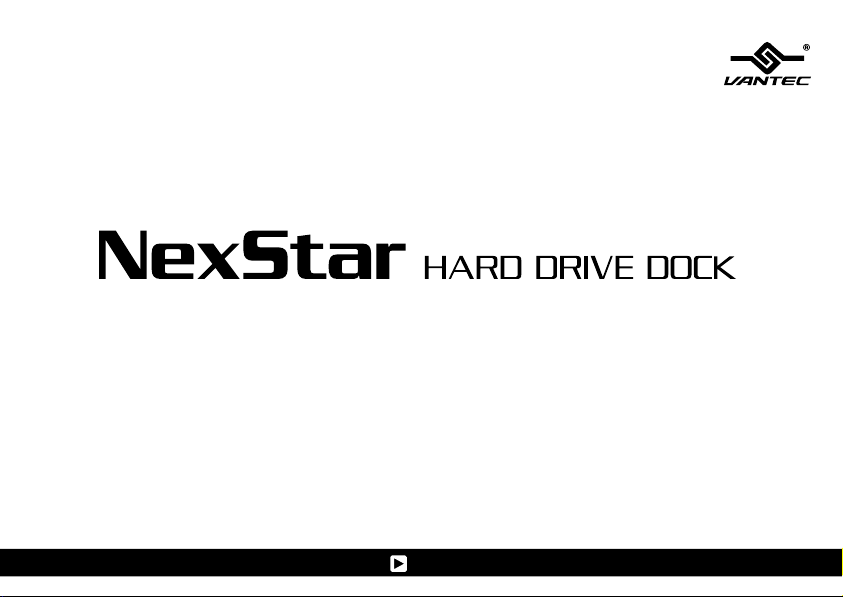
User Manual
Model:NST- D 1 0 0 UFS
www.vantecusa.com
All Registered Trademarks Belong To Their Respected Companies.
SATA to eSATA / USB2.0 / FIREWIRE
Copyright © 2008 VantecThermal Technologies. All Rights Reserved.
Page 2
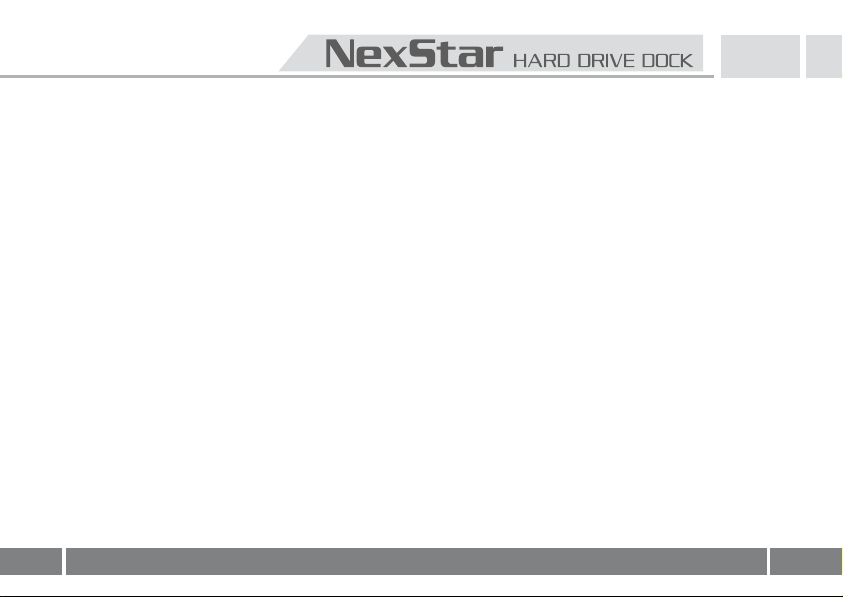
Content
႑
Content
1.Introduction
2.System Requirements
............................................................................................................................ 1
..............................................................................................................
.........................................................................................
3.Specifications/Features..............................................................................3
4.Installation
5.Removal
6.Driver Installation
Windows ME/2000/XP/VISTA
Windows
Mac OS 9.0 or later
Mac OS 8.6
7. Warranty
..................................................................................................................
....................................................................................................................... 7
.................................................................................................. 9
............................................................................. 9
98SE
......................................................................................................... 9
...............................................................................................10
..............................................................................................................10
...................................................................................................................11
1
2
2
4
Page 3
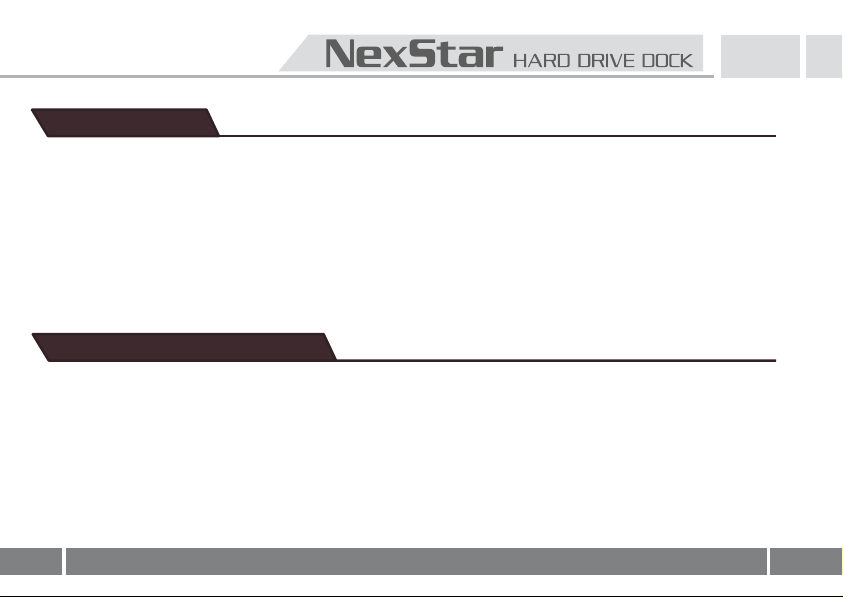
1.Introduct
1.Introduction
The Vantec NexStar Hard Drive Dock is a complete and easy way to add or swap hard drives to your
computer. It gives you the flexibility of connecting any SATA I/II hard drive to your computer via USB 2.0
/ Firewire / eSATA connection without opening up your computer case or installing into an enclosure.
Simply just insert any 2.5” or 3.5” SATA I/II hard drive into the NexStar Hard Drive Dock and you are ready
to transfer, copy, or backup files. Quick and easy, the Vantec NexStar Hard Drive Dock is the perfect
solution to access your hard drive in seconds.
2.System Requlrements
Intel Pentium II 350 MHz-compatible or Mac G3 processor & greater.
႑
Microsoft Windows 98SE/ME/2000/XP/VISTA or MAC OS 8.6 & greater or Linux Kernel 2.4.18 above.
႑
USB, SATA or Firewire-equipped system.
႑
For USB2.0 speeds, the system must support USB 2.0 specifications.
႑
For eSATA speeds , the system must support eSATA specifications.
႑
For Firewire speeds , the system must support Firewire specifications.
႑
CD Rom drive (if drivers are needed)
႑
2
Page 4
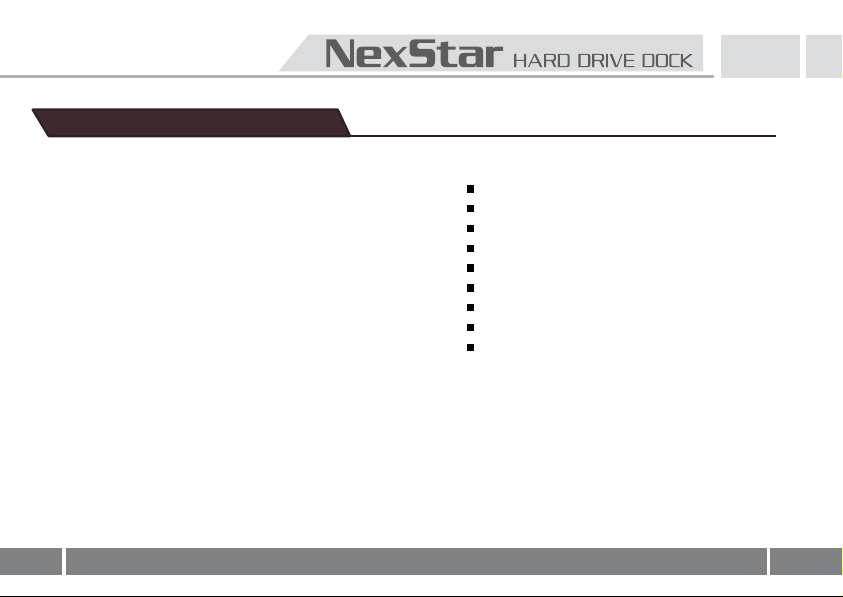
3.Specifications/Features
Features
Install And Access Hard Drive in Seconds
႑
Simple to Use Design; No Need to Add Enclosure or
႑
Open Case
႑
Eject Button for Easy Removal of Hard Drive
႑
Supports 2.5"/3.5" SATA I/II Hard Drive Up to 1.0 TB
႑
Add Storage to Any System with USB, SATA or Firewire
႑
Plug & Play
Attractive Blue LED Power & HDD Activity Light
႑
Transfer Rates Up to 480Mbps w/USB 2.0
႑
Transfer Rates Up to 3Gb/s w/SATA
႑
Transfer Rates Up to 400Mbps Firewire
႑
Κ
3
Package Includes
NexStar Hard Drive Dock
USB Cable
eSATA Cable
Firewire Cable
SATA to eSATA Bracket
Power Adapter
Power Cable
User Manual
CD Drive
Specifications
Device Support ᧶SATA I/II Hard Drive
႑
႑
Device Size
Internal Interface᧶SATA
႑
External Interface᧶USB 2.0, eSATA & Firewire
႑
Material ᧶Plastic
႑
႑
Dimension
႑
HDD Capacity
Power Supply
႑
Κ
Κ
2.5ರ or 3.5
᧶
᧶
136 x 83 x 87mm
Up to 1TB
᧶
᧶
Dual 5V/12V 2A
ರ
Page 5
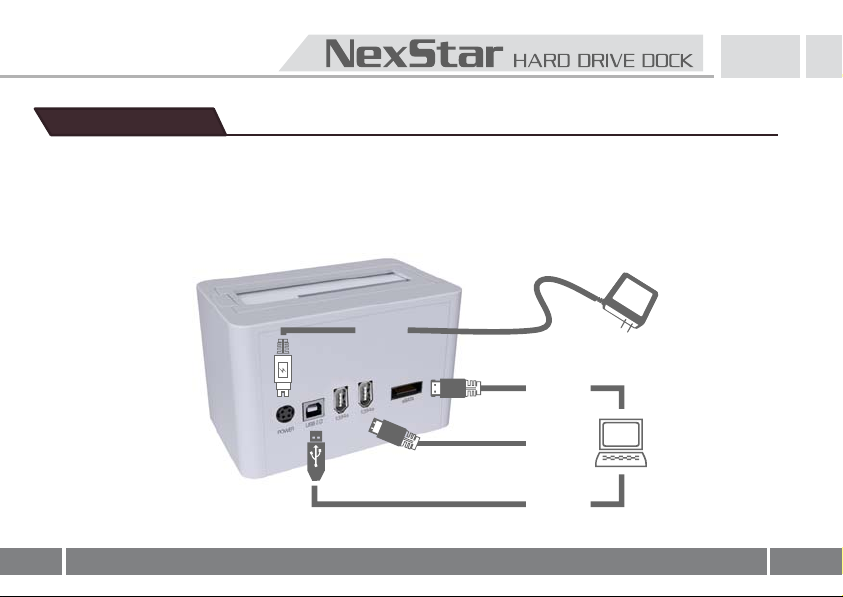
4.Installation
1. Connect the power adapter to the NexStar Hard Drive Dock.
2. Connect the USB, eSATA, or Firewire Cable to the NexStar Hard Drive Dock
and attach the other end to your computer.
Power
Cable
SATA
IEEE
1394
eSATA
Cable
OR
Firewire
Cable
OR
USB 2.0
Cable
4
Page 6
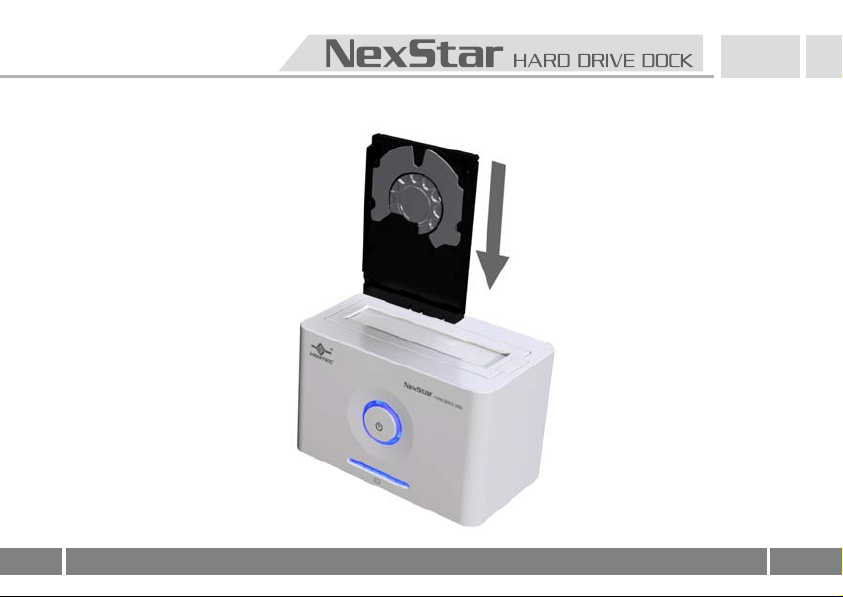
3. Insert 2.5” or 3.5” SATA HDD into the s
lot.
5
Page 7

3-1. When the eject button is upright, the NexStar Hard Drive Dock is ready for use
6
.
Page 8

7
5.Removal
Warning, pleas
move the
1. Re
Pushdown
2.
(Stablize the HDD with your hand).
e push power button & turn off unit befor
ely from your computer system.
HDD saf
utt
the b
on to eject the HDD.
ere
moving the hard drive!
Page 9

3. Rem
ove the HDD from the Hard Drive Dock
.
8
Page 10

6.Driver
Windows ME/2000/XP/VISTA
Installation
No drivers are necessary when using Window
not appear under My Computer, be su
Windows
1. The first time you plug in the NexStar Hard Drive Dock into a USB port of your
computer, the [Add New Hardware Wizard] dialog box will appear.
2. Click on [Next]. Check the [Search for the best driver for your device] and click on [Next]
again.
3. Insert the device driver CD into your CD-ROM drive if you have not already done so
and click on [Next], a screen should appear to show which Storage Device you installed.
Click on [Next].
4. After the needed files are copied into your system, click on [Finish].
5.
You should now be able to see the new hard drive under My Computer. A green
Unplug or Eject hardware icon will appear in the system tray as well. If the drive does
not appear, you may need to partition your hard drive first.
98SE
s ME/2000/XP/VISTA. If the hard drive does
re to partition your hard drive.
9
Page 11

Mac OS 9.0 or later
No drivers are necessary when using Mac OS 9.0 above. If the hard drive does not
appear on the desktop, be sure to partition your hard drive.
Mac OS 8.6
1. Unplug the NexStar Hard Drive Dock if you currently have it connected.
2.
USB Mass Storage Support 1.3.5 must be installed on your system. If it is not, you can
download the USB Mass Storage Support 1.3.5 from the Apple Software Updates
website: http://www.apple.com/support.
3.
Follow the direction associated with the USB Mass Storage Support driver to install.
4.
Repeat the steps listed under “Connecting the NexStar Hard Drive Dock to your
computer”.
10
Page 12

7.
Warranty
The NexStar Hard Drive Dock comes with a 1 year limited warranty
defective within that time frame, please go to
receive warranty exchange or repair. Cosmetic defects and missing parts are not covered under this
warranty. Please check the contents of the unit to make sure you received all parts.Also,check for any
cosmetic flaws. If any parts are missing or if ther
from which you purchased the unit immediately and ask for a replacement.
VantecT
43951 Boscell Rd.Fremont
tel:
510-668-0368 fax:
w
http://www.vantecusa.com
e are cosmetic defects, Please contact the retailer
T
echnologies
510-668-0367
.vantecusa.com
ebsite:
hermal
www
,
(90 day parts). If your unit become
for information on how to
C
A 94538
11
