Page 1
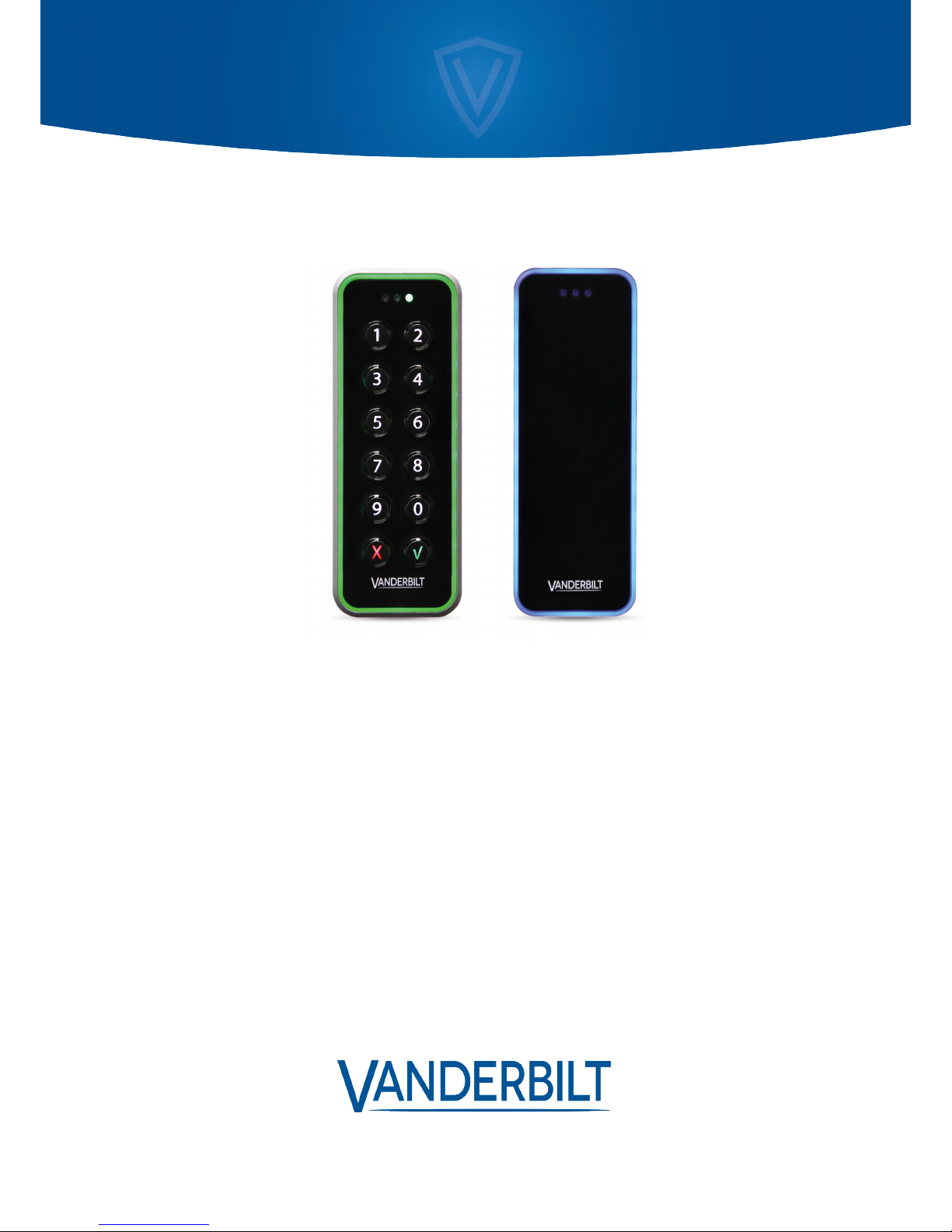
Mullion Reader
User Manual
Document ID: A-100410
Edition date: 21.06.2018
Page 2

Data and design subject to change without notice. / Supply subject to availability.
© 2018 Copyright by Vanderbilt
We reserve all rights in this document and in the subject thereof. By acceptance of the document the recipient acknowledges these rights and
undertakes not to publish the document nor the subject thereof in full or in part, nor to make them available to anythird party without our prior
express written authorization, nor to use it for any pur pose other than for which it was delivered to him.
Document nr: A-100410
Page 3
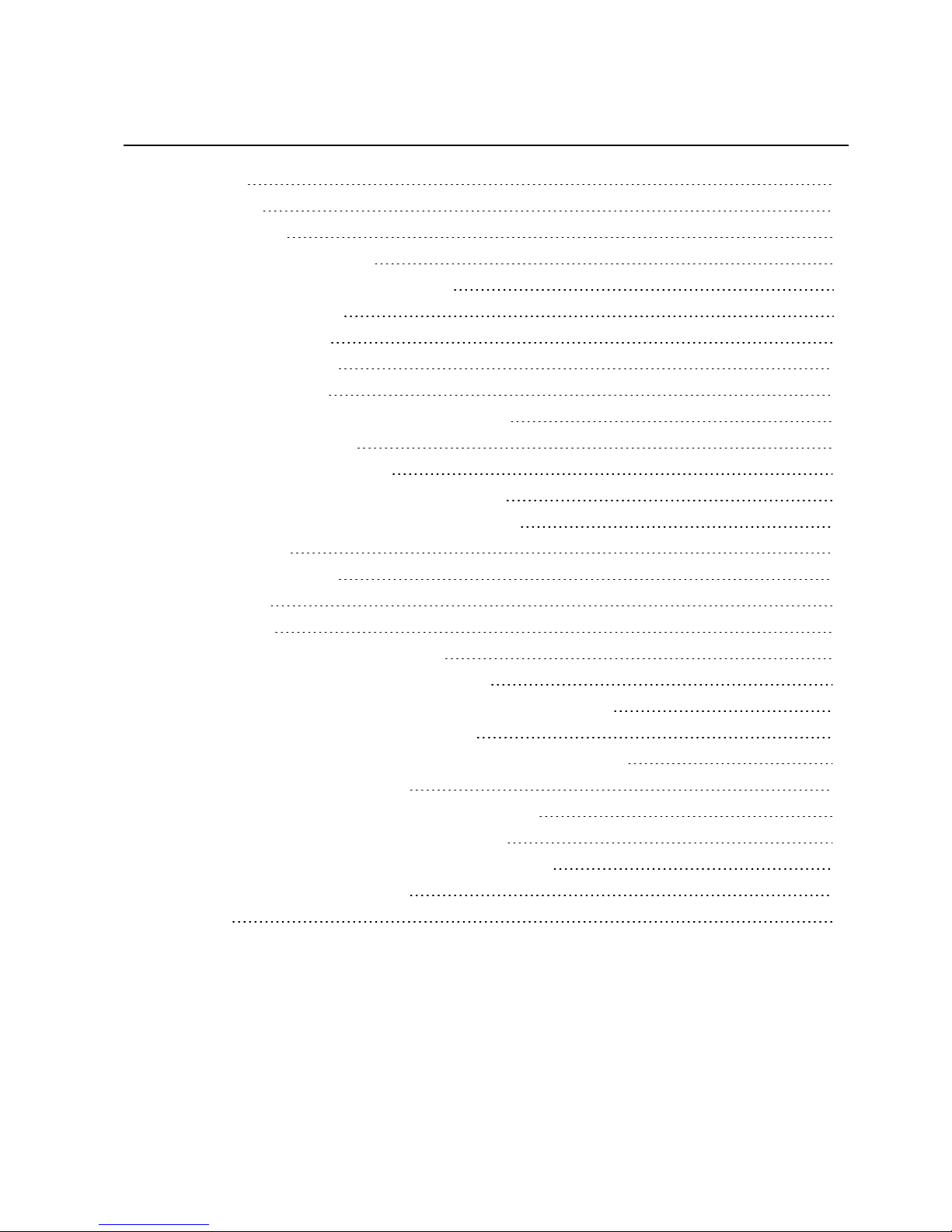
Table of Contents
1 Introduction 4
2 Technical data 5
3 Safety regulations 7
3.1 Standards and guidelines 7
4 Reader components and package contents 8
4.1 Reader components 8
4.2 Package contents 9
5 Mounting and connecting 10
5.1 Mounting a reader 10
5.2 Mounting a reader with cables fed from the side 11
5.3 Connecting the cables 13
5.3.1 Setting the jumpers 13
5.3.2 Connecting the reader in OSDP mode 14
5.3.3 Connecting the reader in Wiegand mode 15
6 Closing the reader 17
7 Disassembling the reader 18
8 Default settings 20
8.1 3CT Tool 21
8.2 Setting burst mode using the keypad 22
9 Connecting the card reader to SiPass integrated 23
9.1 Connecting the card reader to SiPass integrated in OSDP mode 23
9.2 Setting OSDP address for the card reader 24
9.3 Connecting the card reader to SiPass integrated in Wiegand mode 24
10 Connecting the card reader to ACT 25
10.1 Connecting the card reader to ACT in OSDP mode 25
10.2 Setting the OSDP address for the card reader 26
10.3 Connecting the card reader to ACT in Wiegand mode 27
11 Connecting the card reader to SPC 28
12 Disposal 29
Page 4
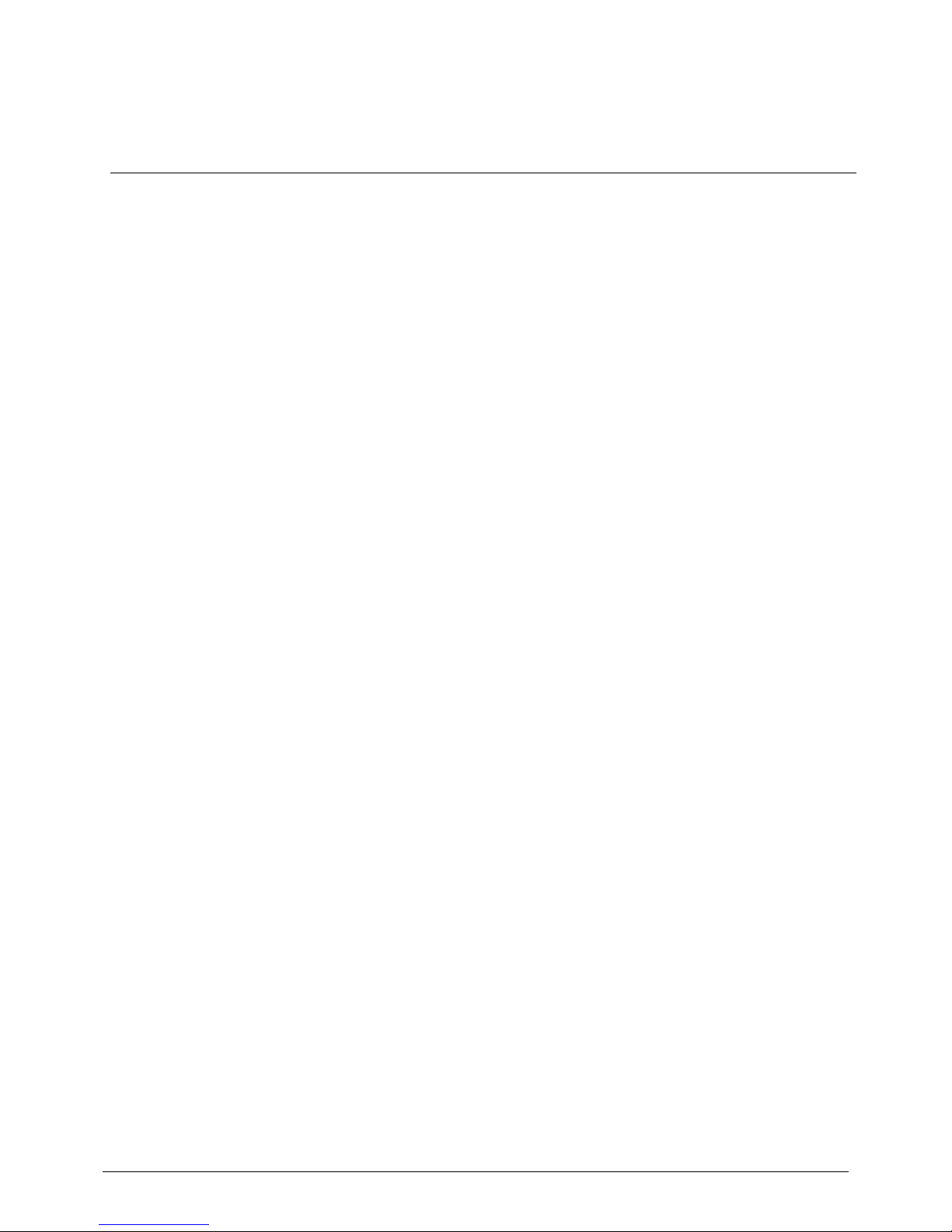
1 Introduction
The VR20M-MFand VR50M-MF are mullion mount card readers with modern security over OSDP and
support for the traditional Wiegand protocol. When installed as part of a secure system, the
communication from the reader or the controller they are connected to cannot be compromised. The
readers are made of hard wearing materials and will endure most weather conditions. The readers are easy
to mount and can be mounted on a flat surface. The readers can be cleaned with most kinds of domestic
detergents. All readers have a multicolour light frame. The VR50M-MF has a keypad for pin code.
© Vander bilt 2018 4
A-100410
21.06.2018
Page 5
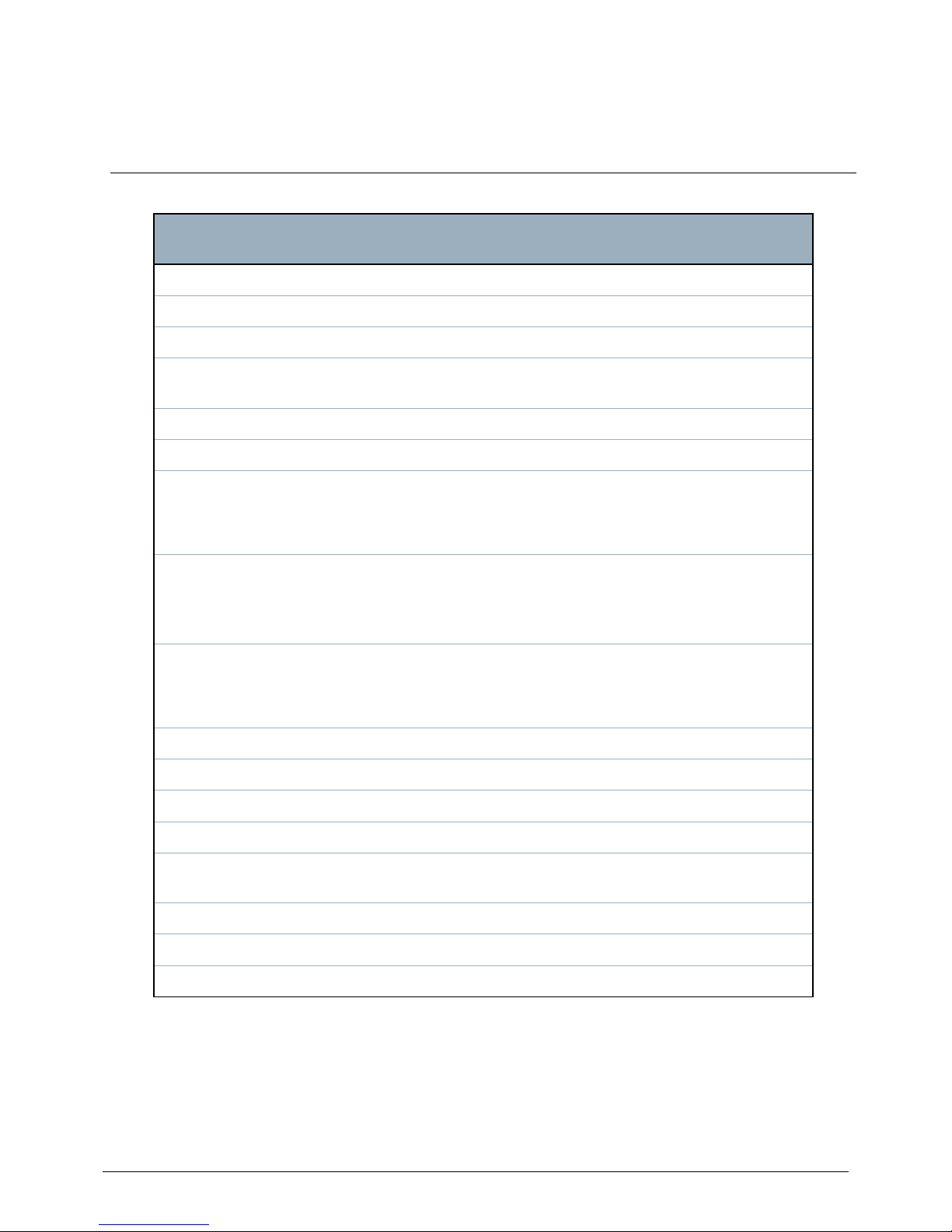
2 Technical data
VR20M-MF Mifare card reader
standard
VR50M-MF Mifare card reader
standard with keypad
Protocol OSDP or Wiegand OSDP or Wiegand
Interface to controller RS485 or Wiegand RS485 or Wiegand
Operating voltage 8.5 – 30.0 VDC 8.5 – 30.0 VDC
Power consumption
DC 12V 50mA Peak 150mA
DC 24V 35mA Peak 100mA
DC 12V 50mA Peak 150mA
DC 24V 35mA Peak 100mA
Tamper protection Yes Yes
Card technology Mifare Mifare
Card compatibility
Mifare Classic
Mifare Plus
Mifare DESfire EV1/ EV2
Mifare Classic
Mifare Plus
Mifare DESfire EV1/ EV2
Reading distance
Mifare Classic-up to 6 cm
Mifare Plus-up to 6 cm
Mifare DESfire EV1/ EV2-the
card must be held to the reader
Mifare Classic-up to 6 cm
Mifare Plus-up to 6 cm
Mifare DESfire EV1/ EV2-the
card must be held to the reader
Indicators
3 x LED (red/yellow/green)
1 x Buzzer
Multicolour light frame
3 x LED (red/yellow/green)
1 x Buzzer
Multicolour light frame
Keypad No Yes
Operating temperature - 40°C to + 70°C - 40°C to + 70°C
IP rating IP55 IP55
IK class 08 08
Housing
Zinc casted metal bezel with
polycarbonate plastic front
Zinc casted metal bezel with
polycarbonate plastic front
Color Black, matt chrome Black, matt chrome
Dimensions (WxHxD) mm Surface mounted: 48 x 129 x 22 Surface mounted: 48 x 129 x 24
Approvals CE 2014/53/EU CE 2014/53/EU
© Vander bilt 2018 5
A-100410
21.06.2018
Page 6
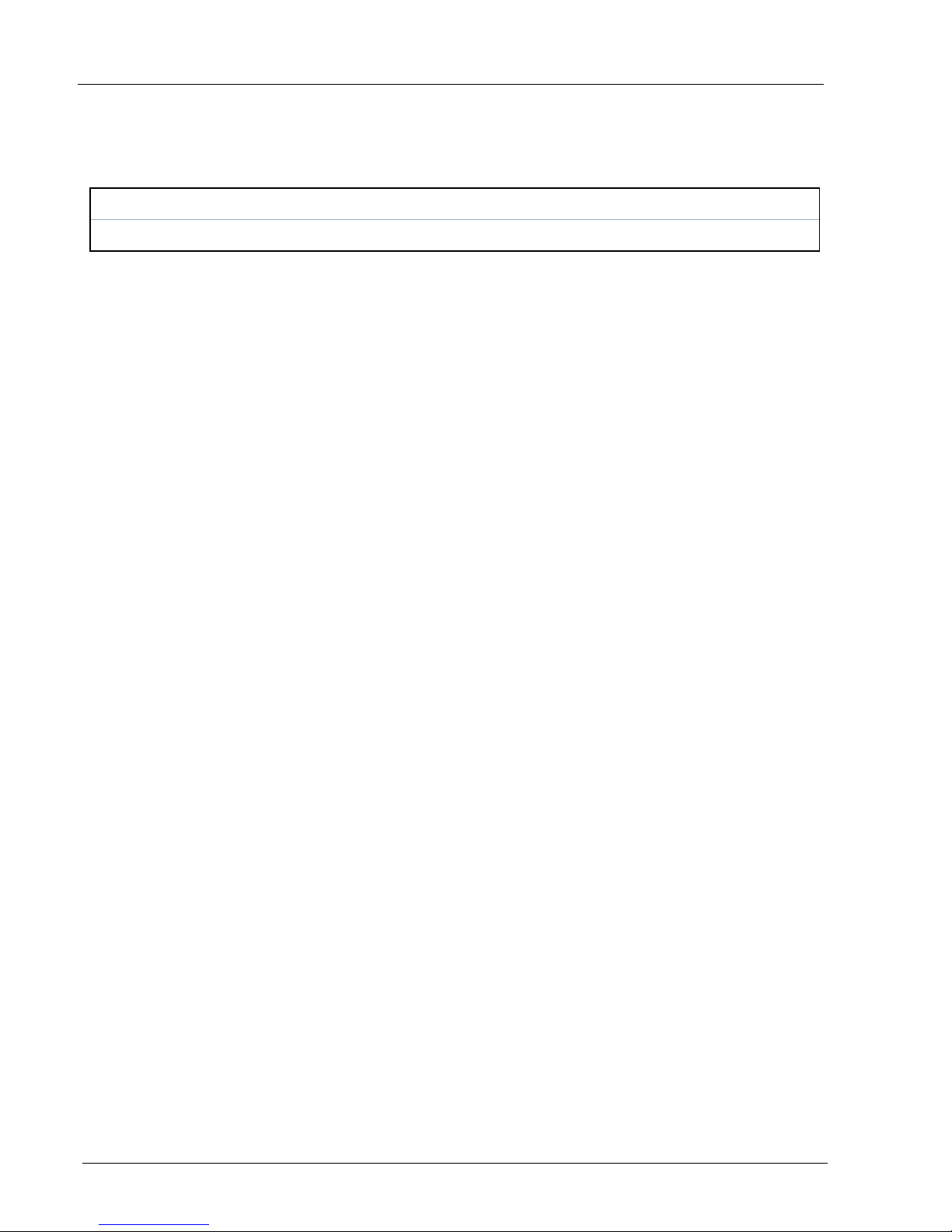
Cable length guide
OSDP Max. 8 readers Max. 1 km Belden cable
Wiegand Max. 4 readers Max. 30m copper cable (0.5 mm)
MullionReader – User Manual Technical data
© Vander bilt 2018 6
A-100410
21.06.2018
Page 7

3 Safety regulations
General
l Follow all warnings and instructions marked on the device.
l Keep this document for reference purposes.
l Please consider any additional country-specific, local laws, safety standards, or regulations
concerning installation, operation, and disposal of the product.
Liability claim
l Do not make any changes or modifications to the device.
l Use only spare parts and accessories that have been approved by the manufacturer.
3.1 Standards and guidelines
European directives
Vanderbilt hereby declares that this product is in compliance with the essential requirements
and other relevant provisions of Directive 2004/108/EC on Electromagnetic Compatibility
(EMC).
The EC Declaration of Conformity is available from your Vanderbilt sales office or:
Vanderbilt International Ltd.
Clonshaugh Business and Technology Park
Clonshaugh
Dublin 17
Dublin
Ireland D17 KV 84
© Vander bilt 2018 7
A-100410
21.06.2018
Page 8

4 Reader components and package contents
The following diagrams identify the reader components and the contents that come packaged with the reader.
4.1 Reader components
1 Front 6
Location where cables can come
through the back
2 Hook 7 Tamper base
3 Base 8 Screw for tamper protection
4 Gasket 9 Mounting holes
5 Knock outs x 2 10
Upper and lower terminal block
locations
© Vander bilt 2018 8
A-100410
21.06.2018
Page 9
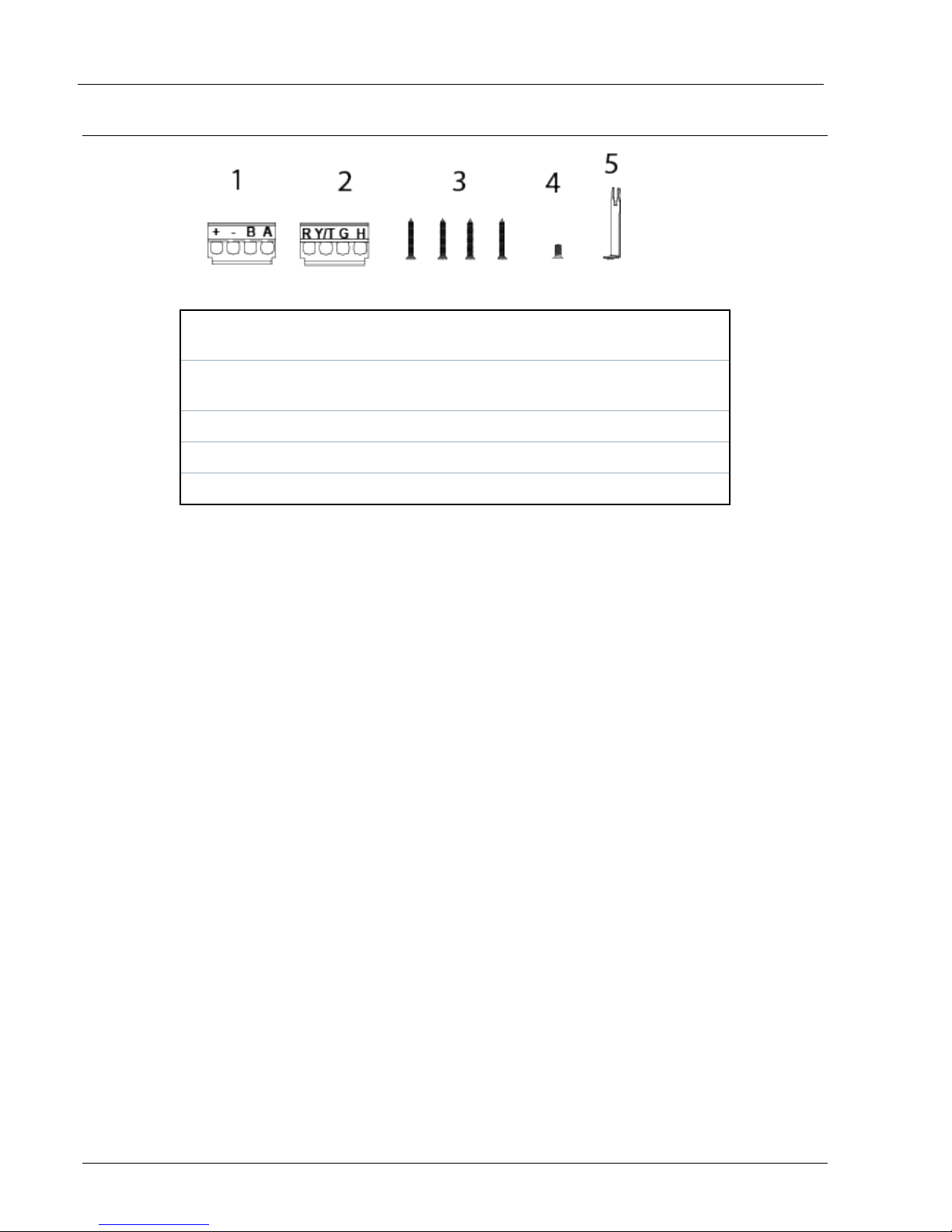
4.2 Package contents
1
+ - B A terminal block for OSDP and Wiegand (lower
terminal block)
2
R Y/T G H terminal block for Wiegand (upper terminal
block)
3 Mounting screws
4 Cover screw
5 Opening tool
MullionReader – User Manual Reader components and package contents
© Vander bilt 2018 9
A-100410
21.06.2018
Page 10

5 Mounting and connecting
The Mullion readers are surface-mounted readers. The units can be mounted with cables led through the
back of the unit or led in from either side through knockout gaps.
For wiring details please refer to:
l Connecting the cables on page13.
5.1 Mounting a reader
The surface should be flat to ensure a close fit.
To attach the base to the wall:
1. Make a small hole in the base gasket. Use this hole to feed the cable through the gasket and into the
reader base.
2. Attach the base to the wall with three screws: one in the middle at the top of the base, and one in
each of the corners at the bottom of the base.
1 Tamper base
2 Tamper screw
3. If tamper protection is required, fix the screw into the hole on the tamper base. Do not over tighten
the screw as this can damage the tamper base.
4. Continue to follow the instructions detailed in Connecting the cables on page13.
© Vander bilt 2018 10
A-100410
21.06.2018
Page 11

5.2 Mounting a reader with cables fed from the side
If the cables are fed from the side:
1. Remove the gasket from the base.
2. Identify which of the knock outs the cables should be fed through.
3. Use a pliers to pull the knock out away from the base.
4. Remove the corresponding knockout on the cover.
5. Attach the base to the wall with three screws: one in the middle at the top of the base and one in
each of the corners at the bottom of the base.
MullionReader – User Manual Mounting and connecting
© Vander bilt 2018 11
A-100410
21.06.2018
Page 12

1 Tamper base
2 Tamper screw
6. If tamper protection is required, fix the screw into the hole on the tamper base. Do not over
tighten the screw as this can damage the tamper base.
7. Feed the cables through the opening and reinsert the gasket. Proceed to the instructions for
Connecting the cables on the next page.
Vanderbilt recommends sealing the gap that the knock out creates with a sillicone
sealant. Do this after you have closed the reader. Please note that a reader with a
removed knock out is not IP 55.
© Vander bilt 2018 12
A-100410
21.06.2018
MullionReader – User Manual Mounting and connecting
Page 13

5.3 Connecting the cables
5.3.1 Setting the jumpers
There are 3 jumpers inside the front of the reader. Use the jumpers to set the reader to OSDP or Wiegand mode, to set
OSDP Addressing or Wiegand format, and to set the End Of Line (EOL) status for the reader.
1 Set reader to OSDP or Wiegand mode
2 Set OSDP addressing or Wiegand formats
3 Set End Of Line (EOL) status for the reader
* This indicates the bottom of the reader
5.3.1.1 OSDP
The diagrams below show how to position the jumpers to get the desired functions from the terminal blocks. Note that
the EOL is ON for a sole reader or for the last reader on the RS485 bus.
MullionReader – User Manual Mounting and connecting
© Vander bilt 2018 13
A-100410
21.06.2018
Page 14

5.3.1.2 Wiegand
The diagrams below show how to position the jumpers to get the desired functions from the terminal blocks. Note
that in Wiegand mode EOL is not fitted. Wiegand can be set at 26 bit, 32 bit or 56 bit.
5.3.2 Connecting the reader in OSDP mode
Use the terminal block marked +-BA (see number 2 in Package contents on page9 and a pair of twisted
screened cable to connect the cables in OSDP mode.
1. Attach the cables according to the respective indicators on the second, +-BA terminal block
(lower terminal block) and the base:
Reader Controller
+ 0V
- +12V
B B
A A
2. Insert the ridge on the end of the terminal block marked +,-,B,A into the slot marked +,-,B,A.
3. Gently push the terminal block towards the base until it clicks.
4. Push the cables back.
5. On the reverse of the front plate there is an EOL jumper used for RS485 bus termination (see the
© Vander bilt 2018 14
A-100410
21.06.2018
MullionReader – User Manual Mounting and connecting
Page 15

illustration in Setting the jumpers on the previous page). By default the reader has the termination
ON and acts as the last reader on the bus. However, if the reader is an intermediate Connecting the
reader in Wiegand mode
Use the terminal blocks marked +-BA and R,Y/T,G,H and a pair of twisted screened cables (4 pairs
+ screen), such as Belden 9502 to connect the cables in Wiegand mode.
reader on the bus, the jumper must be removed.
5.3.3 Connecting the reader in Wiegand mode
Use the terminal blocks marked +-BA and R,Y/T,G,H and a pair of twisted screened cables (4 pairs +
screen), such as Belden 9502 to connect the cables in Wiegand mode.
1. Attach the cables according to the respective indicators on the communication and power terminal
block (+-BA terminal block (lower terminal block)) :
Reader Controller
+ 0V
- +12V
B Wiegand D1
A Wiegand D0
2. Attach the cables on the LED, tamper,and horn terminal block (R,Y/T,G,H terminal block (upper
terminal block)):
Reader Controller
R Red LED
Y/T* Tamper input
G Green LED
H Horn output
The Tamper output (default setting) connection may alternatively be configured to
provide a Yellow input to the reader . The Tamper output/ Yellow input options are
mutually exclusive.
3. Insert the ridge on the end of the upper or lower terminal block into the corresponding slot.
MullionReader – User Manual Mounting and connecting
© Vander bilt 2018 15
A-100410
21.06.2018
Page 16

4. Gently push the terminal block towards the base until it clicks.
5. Remove the EOL jumper (see number 3 in section 6.1 in Connecting the cables on page13). The
EOL jumper is used for RS485 bus termination. By default the reader has the termination ON.
EOL is always off in Wiegand mode.
© Vander bilt 2018 16
A-100410
21.06.2018
MullionReader – User Manual Mounting and connecting
Page 17

6 Closing the reader
To close the reader:
1. Holding the front of the reader at an angle, insert the hook on the top of the base into the
corresponding slot in the front of the reader and slide down.
2. Gently press in the bottom of the reader front until the snap lock confirms a secure attachment.
3. Screw the cover screw (see number 4 in Package contents on page9) into the bottom of the reader.
© Vander bilt 2018 17
A-100410
21.06.2018
Page 18

7 Disassembling the reader
To disassemble the reader:
1. Remove the security screw.
2. Insert the opening tool in the slot between the base and the front and push gently upwards.
3. Use the opening tool to pull the reader outwards and upwards.
4. When the front of the reader is disconnected from the snap lock, lift the front and slide upwards to
disengage from the hook at the top.
© Vander bilt 2018 18
A-100410
21.06.2018
Page 19

To remove the terminal block:
1. Push down gently on the end of the terminal block marked with either +,-,B,A or R,Y/T,G,H.
2. Tilt the terminal block away from the base.
MullionReader – User Manual Disassembling the reader
© Vander bilt 2018 19
A-100410
21.06.2018
Page 20

8 Default settings
Reading MIFARE Classic UID
Reading MIFARE Plus SL1 – SL3 UID
Reading MIFARE DESFire EV1 UID
Communications mode
OSDP (to change to Wiegand mode
remove Jumper 1 and Jumper 3)
Backlight Always on (change with 3CT tool)
Bus address 1 (Up to eight are supported)
Wiegand output 32 bit
Wiegand key PIN burst 8 bits
Light frame
Follows Red, Green LED inputs in
Wiegand mode
Tamper/Yellow Connection
Tamper output (change to yellow LED
with 3CT tool)
Wiegand heart beat mode OFF
Time-out for configuration card
(keypad backlight turns off when this
timeout expires subsequent to last
keypress)
3 seconds
Activation time-out 30 seconds
Hold-off time for card read 100 milliseconds
Reception for card (time before the
same card will be detected in the field
again)
Inactive
Min background illumination 12
Max background illumination 255
Off-line indication Yes
Buzzer volume for key press 2
Buzzer volume for card read 2
System sound 10
© Vander bilt 2018 20
A-100410
21.06.2018
Page 21

8.1 3CT Tool
To change the default configuration of the reader, use the 3CT tool. You can purchase the 3CT tool as a
separate download. You can use the 3CT tool to configure MF Classic and DESFire EV1 card formats to
be configured along with Wiegand options to be used for the card readers. For further information, please
contact the supplier of this reader. The 3CT tool configures the format in which user cards are interpreted
by the card reader. The 3CT tool supports configuration of the following options:Tamper Output / Yellow
Input and Heart beat Mode.
Option Default setting Information
Yellow input Disabled
Selects Tamper Output
when disabled
Heart beat mode Disabled
Ensures a comms
message is sent every 10
seconds to controller when
enabled
For more information on 3CT please see the User manual for Configuration Card Creation Tool which
is included when you purchase the 3CT tool.
The readers use FreeRTOS. For further information, please visit www.freertos.org.
MullionReader – User Manual Default settings
© Vander bilt 2018 21
A-100410
21.06.2018
Page 22

8.2 Setting burst mode using the keypad
The default burst mode is 8 bit. This can only be changed to 4 bit if you are using the card reader in Wiegand mode.
* This indicates the bottom of the reader
To change from 8 bit to 4 bit burst :
1. Ensure Jumper 1 and Jumper 3 are removed .
2. Power up the reader while holding the X key. The red and green indicators alternately turn on.
3. Press the key sequence 1414 to specify that 4 bit burst is required.
4. Hold down the ✓ key until you hear the affirmative beep.
5. To change back to 8 bit burst from 4 bit burst, follow the steps above pressing the key sequence
1818 instead of 1414.
© Vander bilt 2018 22
A-100410
21.06.2018
MullionReader – User Manual Default settings
Page 23

9 Connecting the card reader to SiPass integrated
9.1 Connecting the card reader to SiPass integrated in OSDP mode
A SiPass integrated RIM (DRI/ERI)
B Power and A, B (OSDP)
C Reader 1 (Mullion reader with keypad)
D Reader 2 (Mullion reader)
E Reader 3 (VR40S-MF Mifare Reader with keypad and display).
The connection between a card reader and a Reader Interface Module (RIM) is as follows:
RIM (DRI/ERI) VRxx-MF
12 V
+
0V
-
Tx/+
A
Rx/-
B
SiPass integrated can support both the VR and NGCR readers on the same OSDP bus.
© Vander bilt 2018 23
A-100410
21.06.2018
Page 24

9.2 Setting OSDP address for the card reader
You can set the card reader address to 1 (default setting), 2 , or programmed with a value from 1 to 8 using
the jumper. Place the jumper in one of the three positions shown in the diagram below to achieve the
desired address. Additional addresses are automatically assigned by the controller from 3 to 8 following
the order in which the readers are powered up.
When the card reader is first powered up, the yellow LED flashes. The flashing lights stop when it is
correctly configured to SiPass integrated. This can be tested by holding a card next to the reader. A
correctly configured card reader acknowledges the card according to the SiPass integrated settings.
Please note that a new card reader will always get the next free bus address. For example, if a card reader
with bus address 5 is removed and a new card reader is installed, the new card reader gets address 5.
9.3 Connecting the card reader to SiPass integrated in Wiegand mode
For more detail on connecting the card reader to SiPass integrated via Wiegand see section 5.3.3 in Connecting the
cables on page13
MullionReader – User Manual Connecting the card reader to SiPassintegrated
© Vander bilt 2018 24
A-100410
21.06.2018
Page 25

10 Connecting the card reader to ACT
10.1 Connecting the card reader to ACT in OSDP mode
A ACTpro 1520e
B Power and A, B (OSDP)
C Reader 1 (Mullion reader with keypad)
D Reader 2 (Mullion reader)
E Reader 3 (VR40S-MF Mifare Reader with keypad and display)
ACTpro 1520e can support both the VR and NGCR readers on the same OSDP bus.
The connection between a card reader and an ACTpro 1520e is as follows:
ACTpro 1520e VRxx-MF
+12/24 V
+
OSDP/NET 0V
-
OSDP/NET A
A
OSDP/NET B
B
© Vander bilt 2018 25
A-100410
21.06.2018
Page 26

1 A,B,0V
2 +12/24V
1. Connect the cables as shown in the table on the previous page.
2. Use this terminal to supply power to the readers.
10.2 Setting the OSDP address for the card reader
The ACTpro 1520e controller automatically assigns an address to each reader. Therefore,
jumper 2 should be removed for OSDP operation. The serial number of the reader is used to
identify and enrol a reader on the system . This can be found on a sticker on the reverse of
the front cover of the reader (bordered in red in the image below).
MullionReader – User Manual Connecting the card reader to ACT
© Vander bilt 2018 26
A-100410
21.06.2018
Page 27

During install:
1. Record the 7 digit serial number.
2. Record the door name.
3. Record if a reader is an entry or exit reader.
In the OSDP reader section of ACTEnterprise Software, configure:
1. Name
2. Serial number
3. Direction
10.3 Connecting the card reader to ACT in Wiegand mode
For more detail on connecting the card reader to ACT via Wiegand see section 5.3.3 in Connecting the cables on
page13 Please note that if you are connecting an exit reader in Wiegand mode, you should wire the D0 from the
reader to SENSE on the ACTpro 1520e (bordered in red on the image on the next page).
© Vander bilt 2018 27
A-100410
21.06.2018
MullionReader – User Manual Connecting the card reader to ACT
Page 28

11 Connecting the card reader to SPC
The SPC connection to a Mullion reader is via Wiegand. For more detail on connecting via Wiegand see section 5.3.3 in
Connecting the cables on page13
© Vander bilt 2018 28
A-100410
21.06.2018
Page 29

12 Disposal
All electrical and electronic products should be disposed of separately from the municipal waste
stream via designated collection facilities appointed by the government or the local authorities.
This crossed-out wheeled bin symbol on the product means the product is covered by the
European Directive 2002/96/EC.
The correct disposal and separate collection of your old appliance will help prevent potential
negative consequences for the environment and human health. It is a precondition for reuse and
recycling of used electrical and electronic equipment. For more detailed information about
disposal of your old appliance, please contact your city office, waste disposal service, or the
shop where you purchased the product.
© Vander bilt 2018 29
A-100410
21.06.2018
Page 30

vanderbiltindustries.com
@VanderbiltInd Vanderbilt Industries
Issued by Vanderbilt International Ltd.
Clonshaugh Business and Technology Park
Clonshaugh, Dublin D17 KV 84, Ireland
vanderbiltindustries.com/contact
© Vanderbilt 2018
Data and design subject to change without notice.
Supply subject to availability.
Document ID: A-100410
Edition date: 21.06.2018
