Page 1

I-200004-1
Vanderbilt
01.10.2015
SPCK520/521
Compact Keypad
User Guide
3.6
Page 2
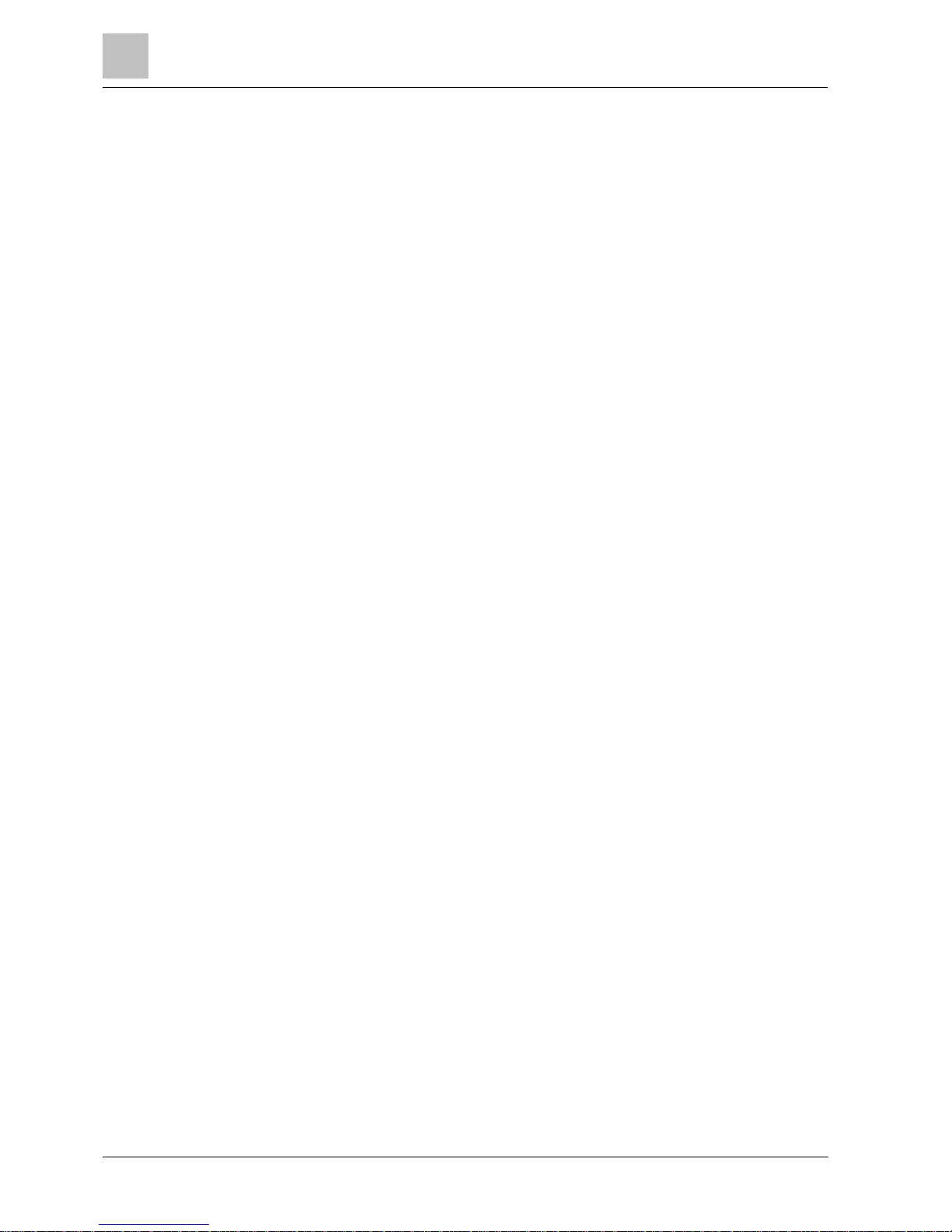
Copyright
2
Vanderbilt
Compact Keypad User Manual
I-200004-1
01.10.2015
Copyright
Technical specifications and availability subject to change without notice.
© Copyright Vanderbilt
We reserve all rights in this document and in the subject thereof. By acceptance of
the document the recipient acknowledges these rights and undertakes not to
publish the document nor the subject thereof in full or in part, nor to make them
available to any third party without our prior express written authorization, nor to
use it for any purpose other than for which it was delivered to him.
Edition: 01.10.2015
Document ID: I-200004-1
Page 3

3
Vanderbilt
Compact Keypad User Manual
I-200004-1
01.10.2015
Table of contents
1 Security ............................................................................................................... 5
1.1 Target group ......................................................................................................... 5
1.2 General safety instructions ................................................................................... 5
1.2.1 General information .............................................................................. 5
1.2.2 Transport ............................................................................................... 5
1.2.3 Operation .............................................................................................. 5
1.2.4 Service and maintenance ..................................................................... 5
1.3 Meaning of written warning notices ...................................................................... 6
1.4 Meaning of hazard symbols ................................................................................. 6
2 Directives and standards ................................................................................... 7
2.1 EU directives ........................................................................................................ 7
3 Introduction......................................................................................................... 8
3.1 LED description .................................................................................................. 10
3.2 Viewing mode description .................................................................................. 11
3.3 Function keys in idle state .................................................................................. 11
4 Keypad Character Map .................................................................................... 13
5 Login .................................................................................................................. 14
5.1 Login with PIN .................................................................................................... 14
5.2 Login with card ................................................................................................... 14
5.3 Login with PIN and card ..................................................................................... 15
6 Single area view ............................................................................................... 16
6.1 Setting and unsetting the system ....................................................................... 16
6.2 Setting not possible ............................................................................................ 16
6.3 Resetting a fault ................................................................................................. 17
6.4 Restoring an alarm ............................................................................................. 18
7 Multi area view .................................................................................................. 20
7.1 Setting and unsetting the system ....................................................................... 20
7.2 Clearing an alarm ............................................................................................... 21
7.3 Resetting a fault ................................................................................................. 22
7.4 Setting not possible ............................................................................................ 23
7.5 Automatic Calendar Setting................................................................................ 25
7.6 Time Locked ....................................................................................................... 26
7.7 Interlocked Areas ............................................................................................... 26
8 User programming via the keypad ................................................................. 28
8.1 User Menus ........................................................................................................ 28
8.1.1 SYSTEM STATUS .............................................................................. 29
8.1.2 ISOLATE ............................................................................................. 29
8.1.3 INHIBIT ............................................................................................... 30
8.1.4 SET DATE/TIME ................................................................................. 30
8.1.5 TEST ................................................................................................... 31
8.1.5.1 BELL TEST ......................................................................................... 31
Page 4
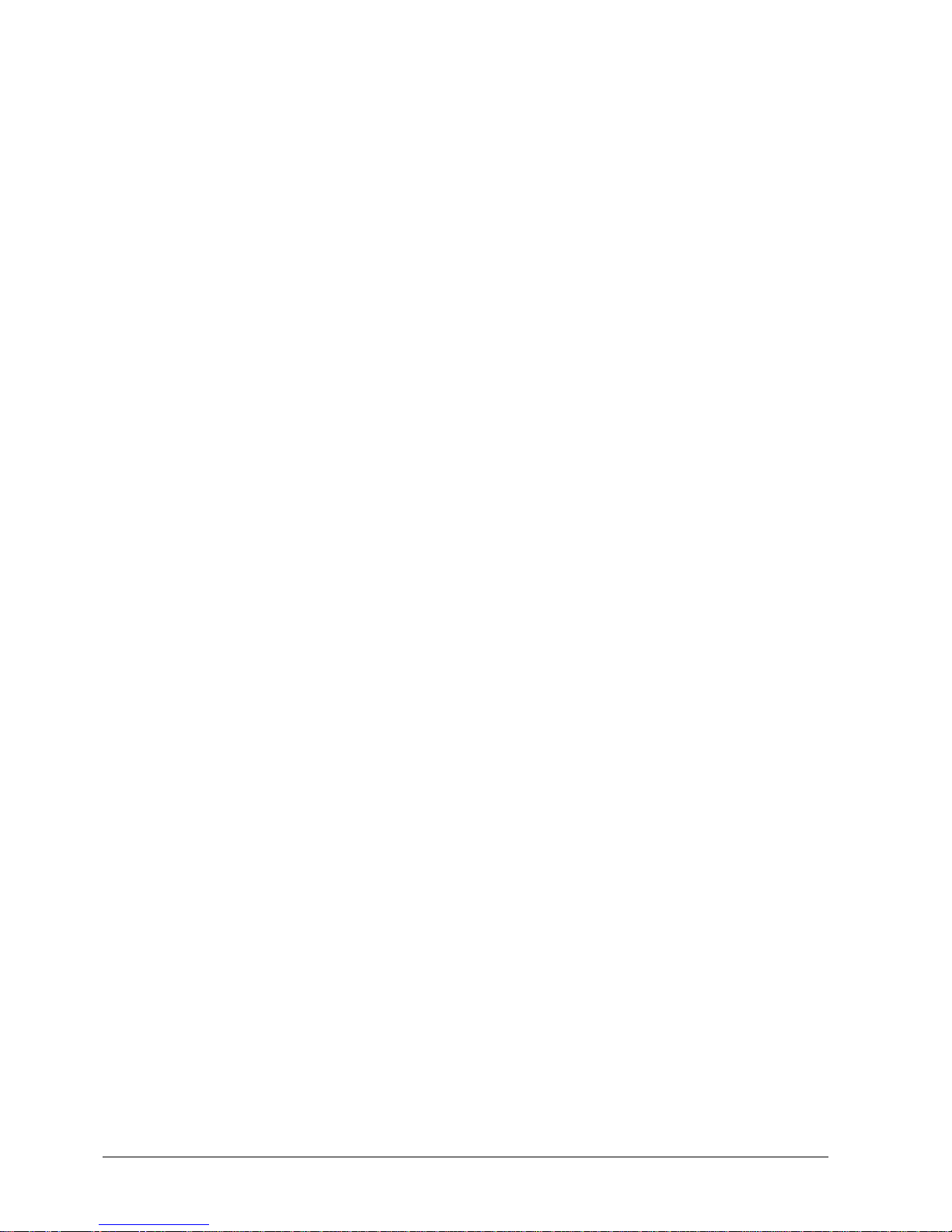
4
Vanderbilt
Compact Keypad User Manual
I-200004-1
01.10.2015
8.1.5.2 WALK TEST ........................................................................................ 31
8.1.5.3 WPA TEST .......................................................................................... 32
8.1.5.4 AUDIBLE OPTIONS............................................................................ 32
8.1.5.5 SEISMIC TEST ................................................................................... 32
8.1.5.6 VISUAL INDICATORS ........................................................................ 33
8.1.6 EVENT LOG ........................................................................................ 33
8.1.7 ACCESS LOG ..................................................................................... 33
8.1.8 CHIME ................................................................................................. 33
8.1.9 USERS ................................................................................................ 33
8.1.9.1 ADD ..................................................................................................... 33
8.1.9.2 EDIT .................................................................................................... 34
8.1.9.3 ACCESS CONTROL ........................................................................... 34
8.1.9.4 DELETE .............................................................................................. 36
8.1.10 USER PROFILES ............................................................................... 37
8.1.10.1 ADD ..................................................................................................... 37
8.1.10.2 EDIT .................................................................................................... 37
8.1.10.3 DELETE .............................................................................................. 37
8.1.11 SMS .................................................................................................... 38
8.1.11.1 ADD ..................................................................................................... 38
8.1.11.2 EDIT .................................................................................................... 39
8.1.11.3 DELETE .............................................................................................. 39
8.1.11.4 SMS Commands ................................................................................. 39
8.1.12 CHANGE PIN ...................................................................................... 41
8.1.13 DOOR CONTROL ............................................................................... 42
8.1.14 GRANT ACCESS ................................................................................ 42
8.1.15 REPORT TO ENG .............................................................................. 43
8.1.16 ALARM LOG ....................................................................................... 43
9 Appendix ........................................................................................................... 44
9.1 User rights .......................................................................................................... 44
9.2 Zone chart .......................................................................................................... 46
9.3 User PINs ........................................................................................................... 47
9.4 Prioritization of display messages ...................................................................... 47
Page 5
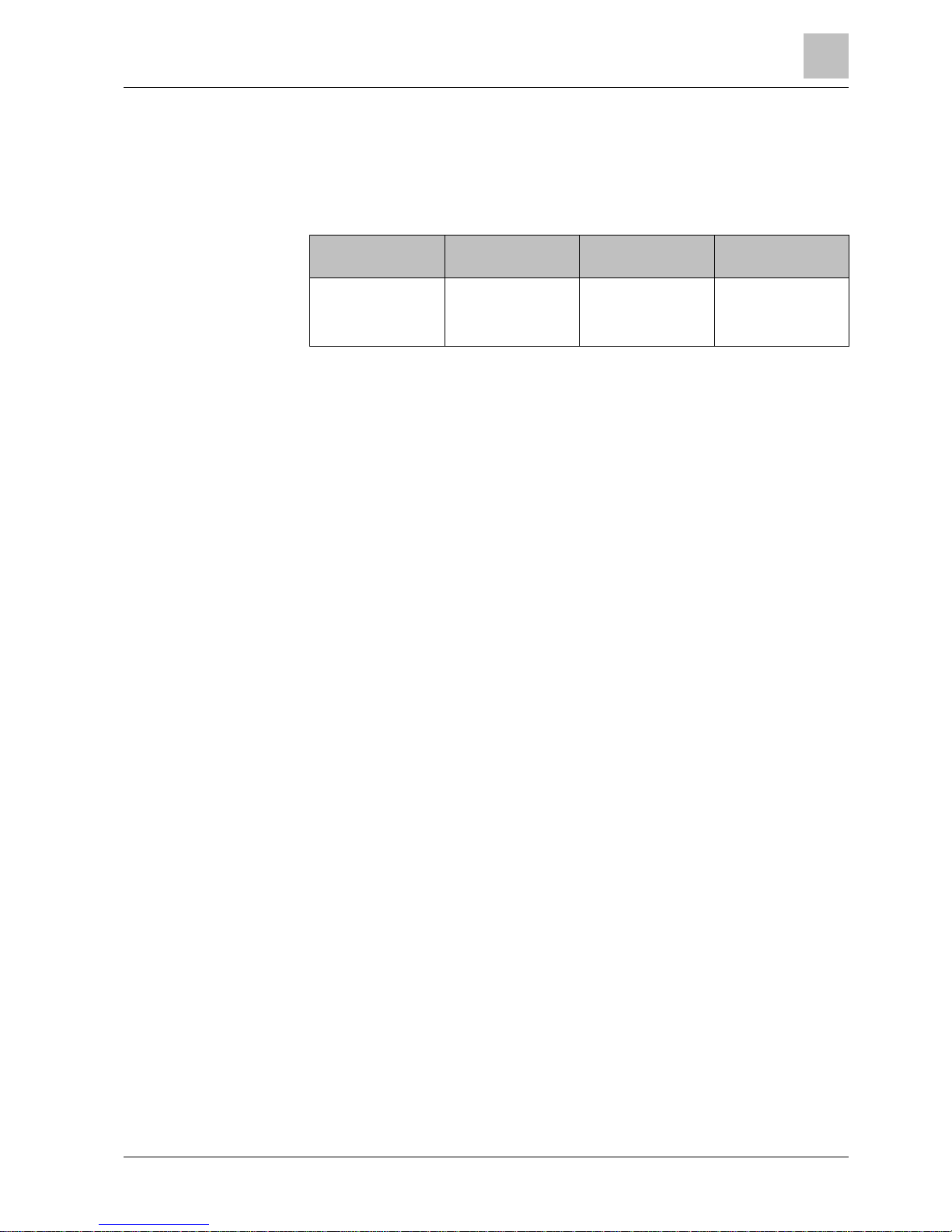
Security
1
Target group
5
Vanderbilt
Compact Keypad User Manual
I-200004-1
01.10.2015
1 Security
1.1 Target group
The instructions in this documentation are directed at the following target group:
Target readers
Qualification
Activity
Condition of the
product
End user
Instruction by
technical specialists
is necessary.
Performs only the
procedures for
proper operation of
the product.
The product is
installed and
configured.
1.2 General safety instructions
1.2.1 General information
Keep this document for later reference.
Always pass this document on together with the product.
Please also take into account any additional country-specific, local safety
standards or regulations concerning project planning, operation and disposal of
the product.
Liability claim
Do not make any changes or modifications to the device unless they are
expressly mentioned in this manual and have been approved by the
manufacturer.
1.2.2 Transport
Unit damage during transport
Keep the packaging material for future transportation.
Do not expose the device to mechanical vibrations or shocks.
1.2.3 Operation
Dangerous situation due to false alarm
Make sure to notify all relevant parties and authorities providing assistance
before testing the system.
To avoid panic, always inform all those present before testing any alarm
devices.
1.2.4 Service and maintenance
Danger of electrical shock during maintenance
Maintenance work must only be carried out by trained specialists.
Danger of electrical shock while cleaning the device
Do not use liquid cleaners or sprays that contain alcohol, spirit or ammonia.
Page 6
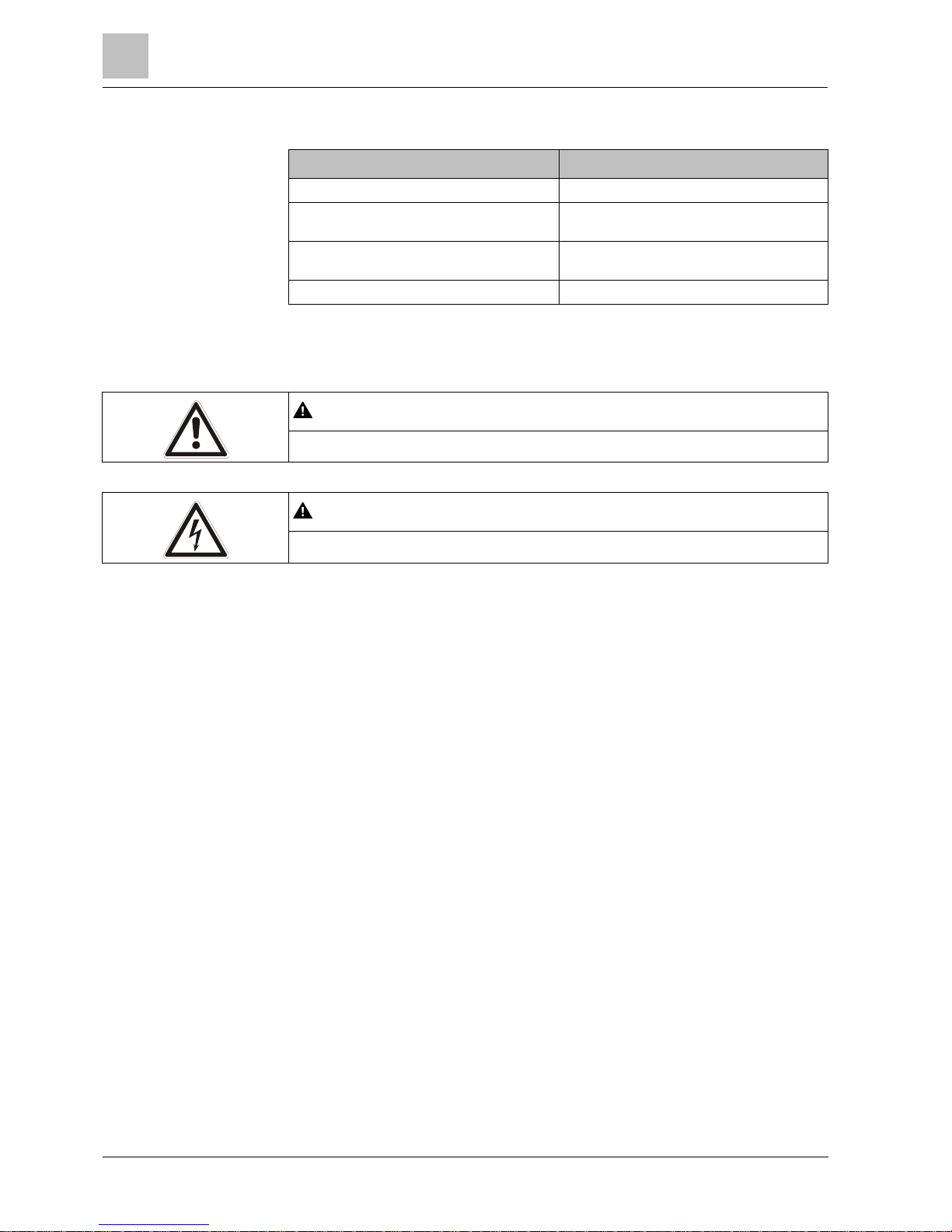
1
Security
Meaning of written warning notices
6
Vanderbilt
Compact Keypad User Manual
I-200004-1
01.10.2015
1.3 Meaning of written warning notices
Signal Word
Type of Risk
DANGER
Danger of death or severe bodily harm.
WARNING
Possible danger of death or severe bodily
harm.
CAUTION
Danger of minor bodily injury or property
damage
IMPORTANT
Danger of malfunctions
1.4 Meaning of hazard symbols
WARNING
Warning of hazard area
WARNING
Warning of dangerous electrical voltage
Page 7
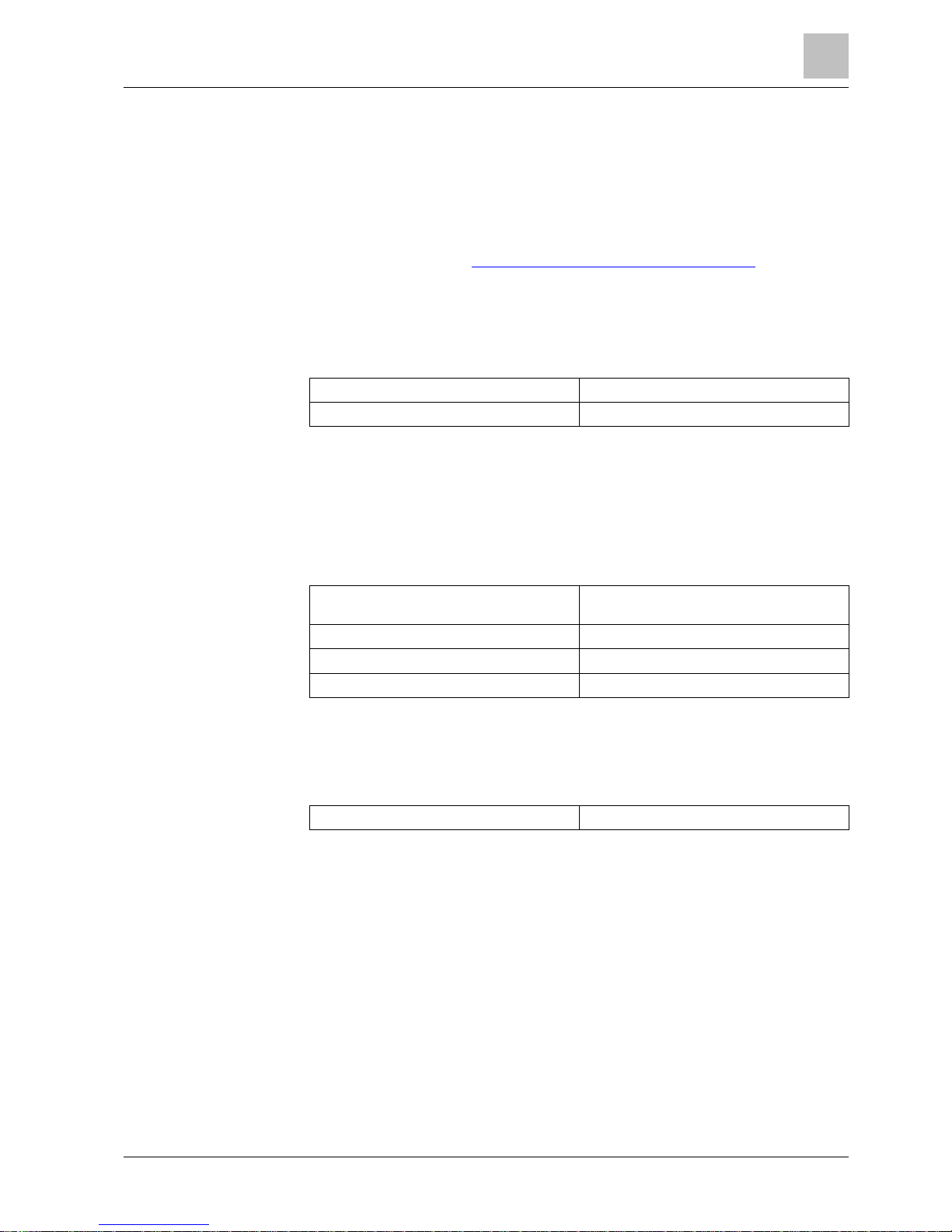
Directives and standards
2
EU directives
7
Vanderbilt
Compact Keypad User Manual
I-200004-1
01.10.2015
2 Directives and standards
2.1 EU directives
The SPCK520 Compact Keypad and the SPCK Compact Keypad with Card
Reader comply with the requirements of the European Directives that are
applicable for each of them. The EU declaration of conformity is available to the
responsible agencies at: http://pcd.vanderbiltindustries.com/doc/SPC
SPCK520 Compact Keypad
European Directive 2004/108/EC Electromagnetic Compatibility (EMC)
Compliance with the European Directive 2004/108/EC has been proven by testing
according to the following standards:
EMC emission, generic
EN 61000-6-3
EMC immunity for intrusion systems
EN 50130-4
SPCK521 Compact Keypad with Card Reader
European Directive 1999/5/EC on Radio and Telecommunications Terminal
Equipment (R&TTE).
Compliance with the European Directive 1999/5/EC has been proven by testing
according to the following standards:
EMC for radio products, common
requirements
EN 301489-1
EMC for radio products, short-range devices
EN 301489-3
Radio parameters
EN 300330-2
Electrical Safety
EN 60950-1
European Directive 2004/108/EC „Electromagnetic Compatibility”
Compliance with the European Directive 2004/108/EC has been proven by testing
according to the following standards:
EMC immunity for intrusion systems
EN 50130-4
Page 8
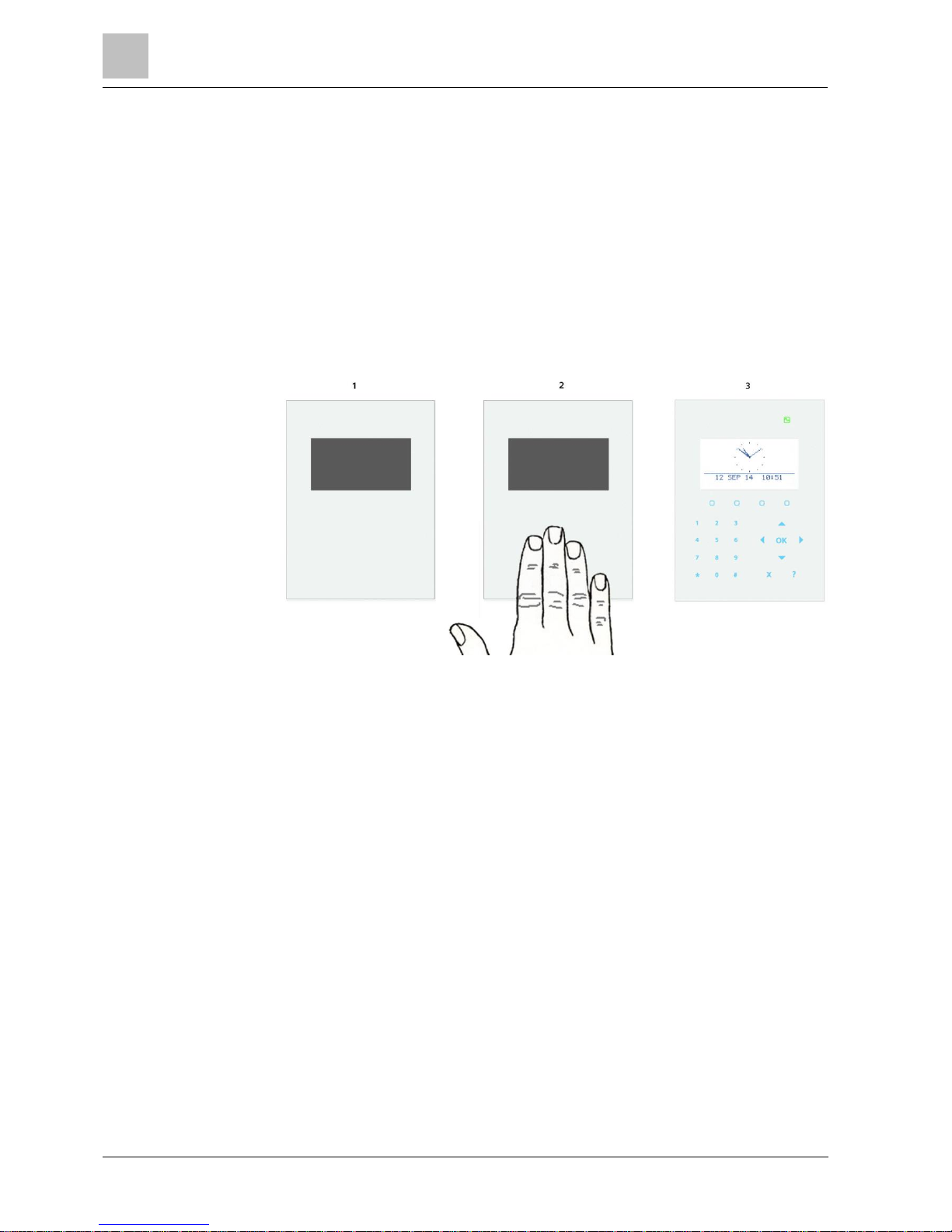
3
Introduction
EU directives
8
Vanderbilt
Compact Keypad User Manual
I-200004-1
01.10.2015
3 Introduction
The SPCK520 and SPCK521 Compact Keypads are wall-mounted devices that
allow users and engineers to interact with the SPC intruder alarm system.
Users can perform operational procedures (set/unset) on the system, and
control the system on a day-to-day basis. Users can also configure the system
through the programming menus.
Engineers can also program the system through the Engineer Programming
menus (password protected) and perform operational procedures (set/unset).
Compact Keypads are equipped with touch sensitive keys and a large graphical
LCD for easy operation.
When the Compact Keypad is in idle mode, the touch keys blend in with the
keypad surface. To illuminate the keys and to light the display, users wake up the
keypad by briefly resting their fingertips on the surface of the keypad.
Compact Keypads are equipped with voice annunciation support through an
integrated speaker.
The SPCK521 Compact Keypad is equipped with two embedded card readers
enabling easy user access using a card or fob (EM4102 and Mifare technologies).
Presenting a card or fob to the appropriate area of the SPCK521 Compact Keypad
will wake up the keypad.
Page 9
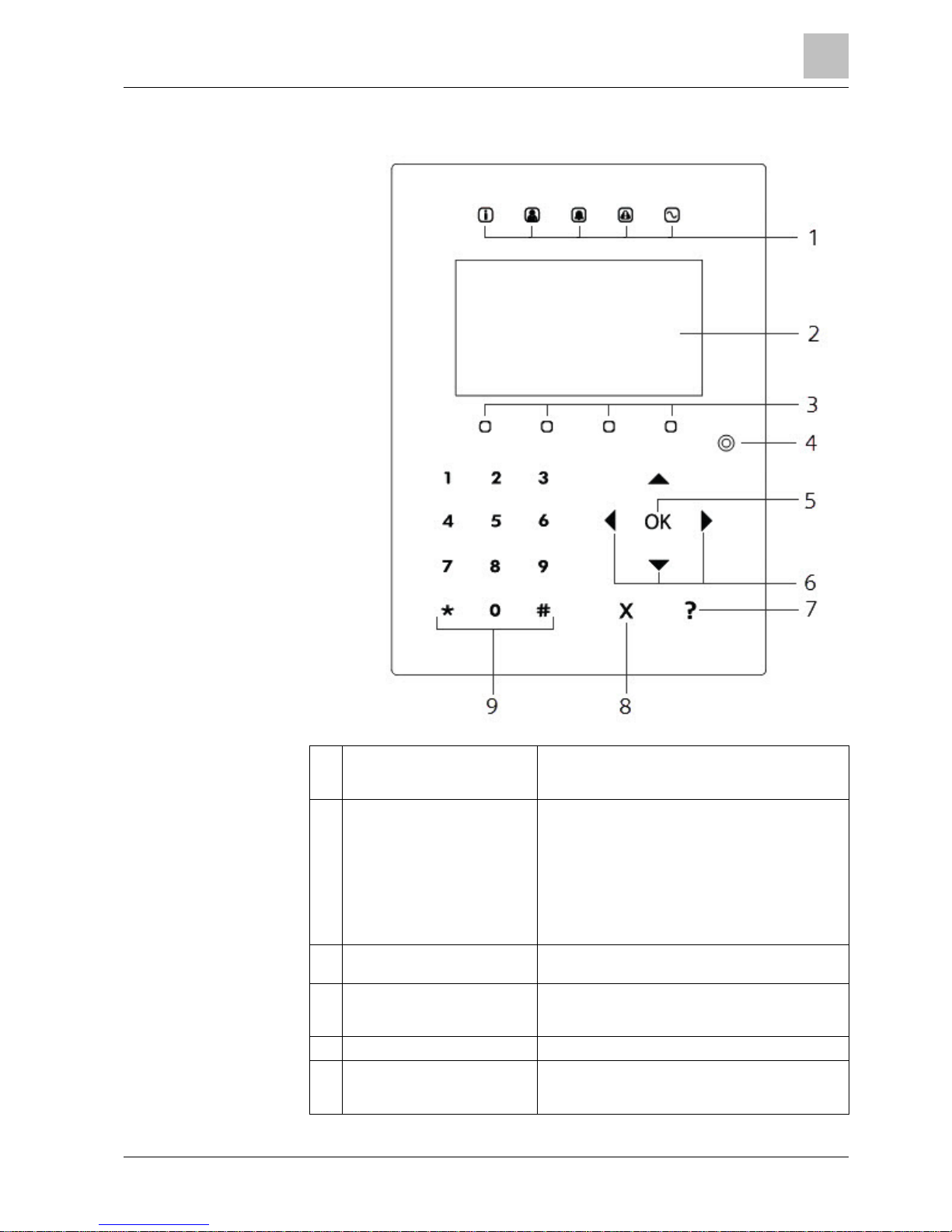
Introduction
3
EU directives
9
Vanderbilt
Compact Keypad User Manual
I-200004-1
01.10.2015
1
LED status indicators
The LED status indicators provide information on
the current status of the system as detailed in the
table below.
2
LCD display
The keypad display shows all alert and warning
messages and provides a visual interface for
programming the system (engineer programming
only). (See section on Display Message
Prioritization) The display can be configured under
which conditions the backlight comes on.
Only SPCK 521: If the keypad has been fitted with
a Mifare receiver, users should present their card to
the LCD display area.
3
Soft function keys
Context sensitive keys to navigate through
menus/programming.
4
Proximity device receiver area
Only SPCK 521: If the keypad has been fitted with
a proximity device receiver, users should present
the Portable ACE Fob to within 1 cm of this area.
5
OK key
Confirm display or input
6
Multi-functional navigation keys
Navigation through menus and to scroll through
alert messages. (See Display Message
Prioritization below)
Page 10
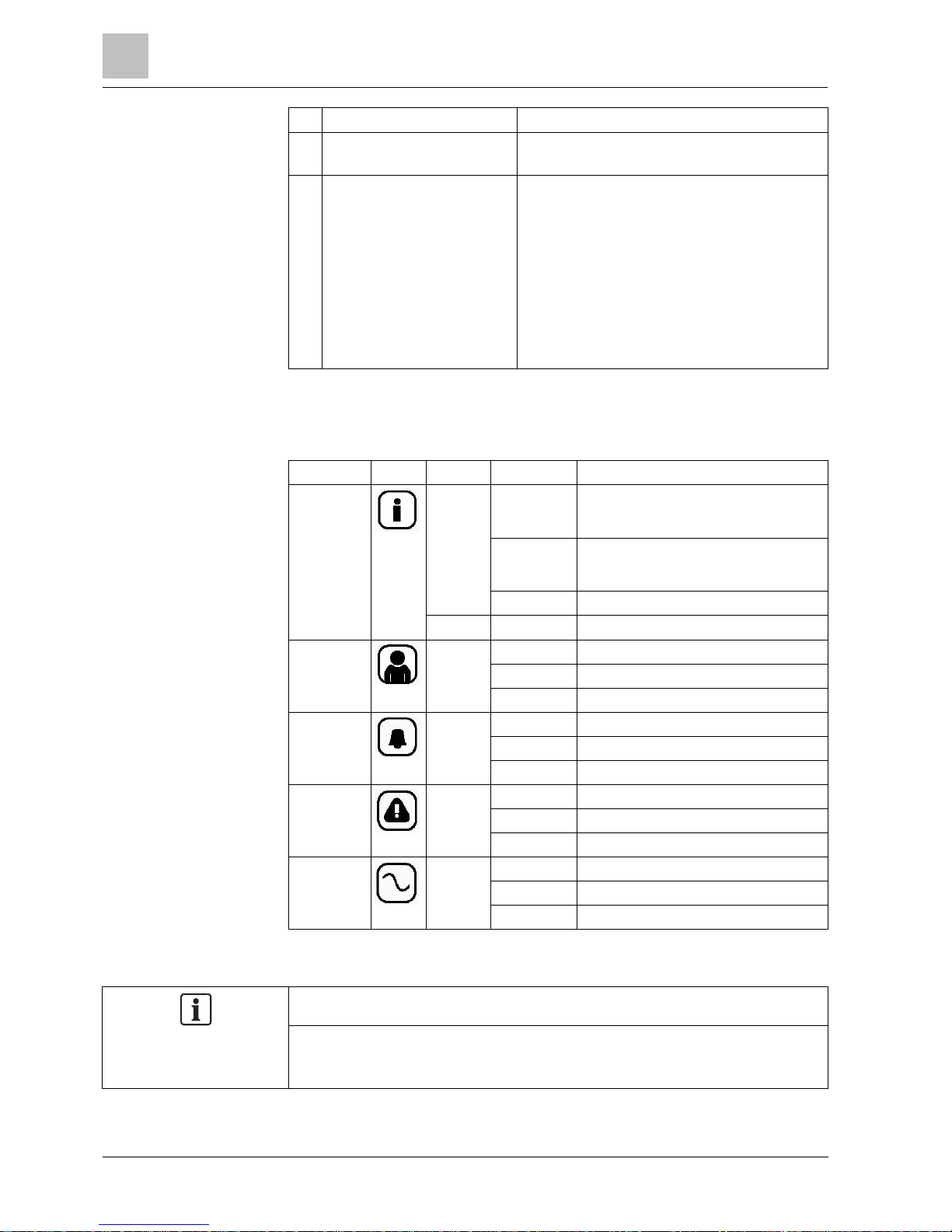
3
Introduction
LED description
10
Vanderbilt
Compact Keypad User Manual
I-200004-1
01.10.2015
7
Information key
Displays information.
8
Back menu key
Go back in the menu
Reset buzzers, siren and alarms in the memory.
9
Alphanumeric keys
Alphanumeric keypad enables both text and
numeric data entry during programming.
For installation the keypad comes with a protective
overlay indicating the alphanumeric characters that
are assigned to each number. This film can be
removed when the engineer has programmed the
keypad.
Alphabetic characters are selected by applying the
appropriate number of key presses. To switch
between upper and lower case characters, press
the hash (#) key. To enter a numeric digit, hold
down the appropriate key for 2 seconds.
3.1 LED description
Description
Symbol
Color
Operation
Description
Information
Blue
On
The system or area cannot be set.
Forced setting is possible (faults or open
zones can be inhibited).
Flashing
The system or area cannot be set or
forced set (faults or open zones cannot
be inhibited).
Off
The system or area can be set.
Amber
Flashing
Engineer is on site.
User Green
On
Assigned area is unset.
Flashing
Assigned area is Partset A / B
Off
Assigned area is fullset
Alarm Red
On
-
Flashing
Alarm
Off
No alarm
Alert Amber
On
-
Flashing
Trouble
Off
No trouble
Mains Green
On
System ok
Flashing
Mains fault
Off
No bus connection
NOTICE
The LED indications for information, area status, alarm and fault are deactivated
in the idle state of the keypad. A valid user PIN must be entered. The PIN is
configurable if the power indication can be seen in the idle state.
Page 11
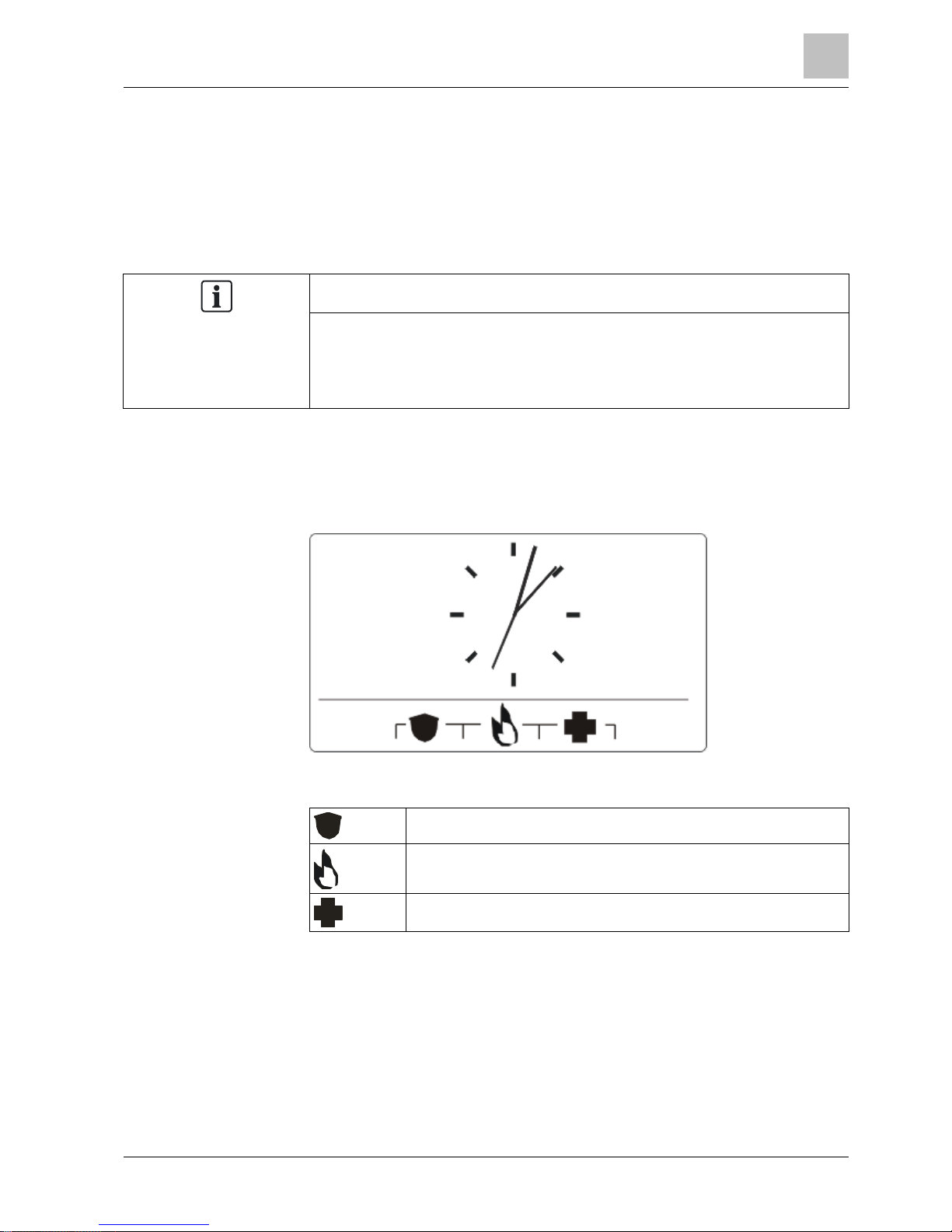
Introduction
3
Viewing mode description
11
Vanderbilt
Compact Keypad User Manual
I-200004-1
01.10.2015
3.2 Viewing mode description
There are 2 viewing modes (automatic):
Single area view: The user has only rights for 1 area. In the single area view,
only one area is displayed in large fonts and can be controlled directly.
Multi area view: User has access to several areas. Displaying the areas is done
via area groups. If no area group is configured, only the general group “All my
areas” is displayed.
NOTICE
The rights of a user can be restricted by the user settings or the settings of the
keypad the user is logging in to. Only if the user and the keypad that is being
used for logging in have the right for an area, the area is displayed. If the user has
the right for several areas but the keypad has only the right for one area, the user
will also see the single area view.
3.3 Function keys in idle state
Emergency Keys
Depending on configuration, emergency keys are displayed. A simultaneous
pressing of the keys activates an emergency call.
Panic Alarm
Fire alarm
Medical Alarm
The activated process depends on the system configuration. Please ask the
installer for details.
Page 12
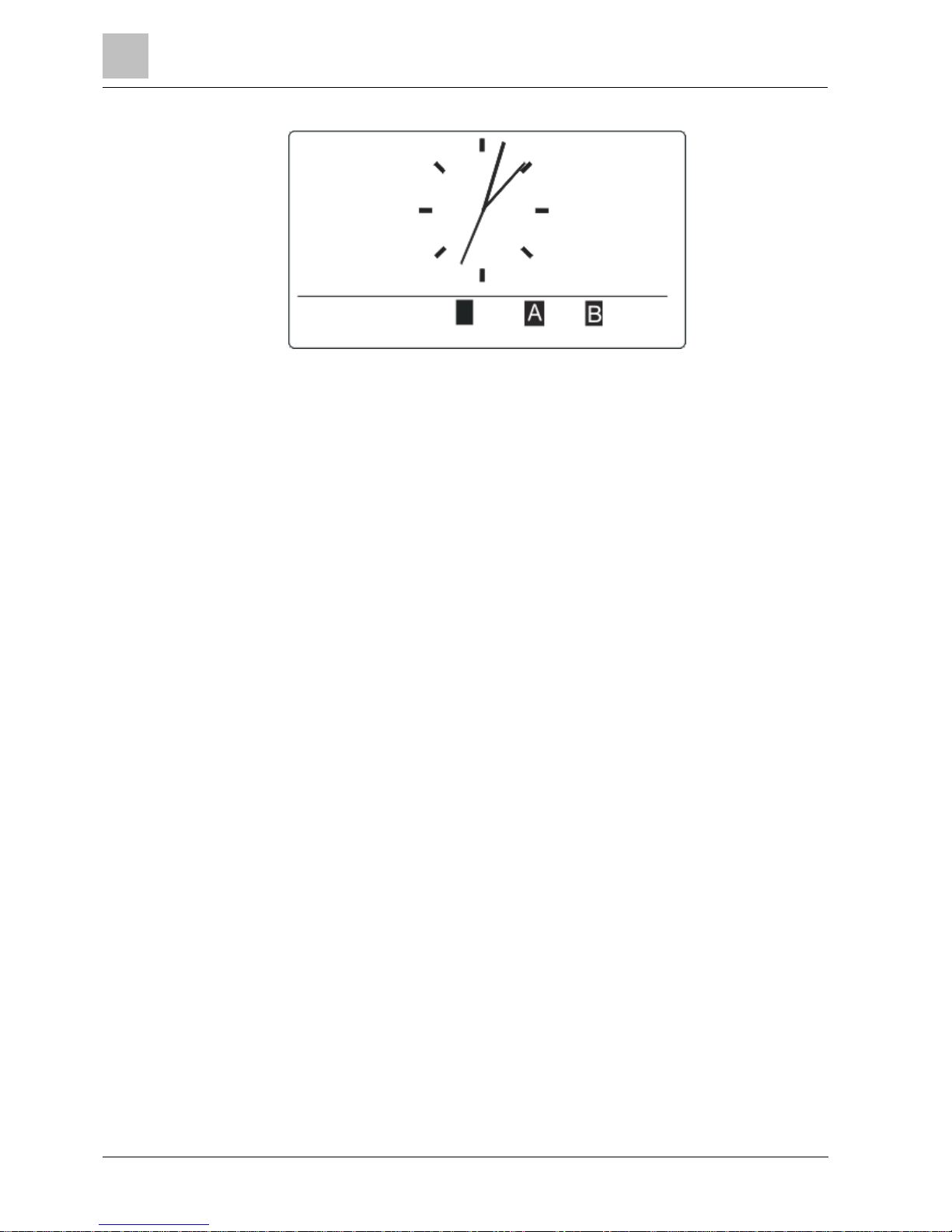
3
Introduction
Function keys in idle state
12
Vanderbilt
Compact Keypad User Manual
I-200004-1
01.10.2015
Direct Settings
Depending on configuration, the direct set option is displayed. A forced set / part
set without PIN is possible of the area the keypad is assigned to.
Page 13

Keypad Character Map
4
13
Vanderbilt
Compact Keypad User Manual
I-200004-1
01.10.2015
4 Keypad Character Map
The Compact Keypad features an alphanumeric keypad that enables you to enter
both text and numeric data.
For installation the keypad comes with a protective overlay indicating the
alphanumeric characters that are assigned to each number. This film can be
removed when the engineer has programmed the keypad.
Alphabetic characters are selected by applying the appropriate number of key
presses. To switch between upper and lower case characters, press the hash (#)
key. To enter a numeric digit, hold down the appropriate key for 2 seconds.
Page 14
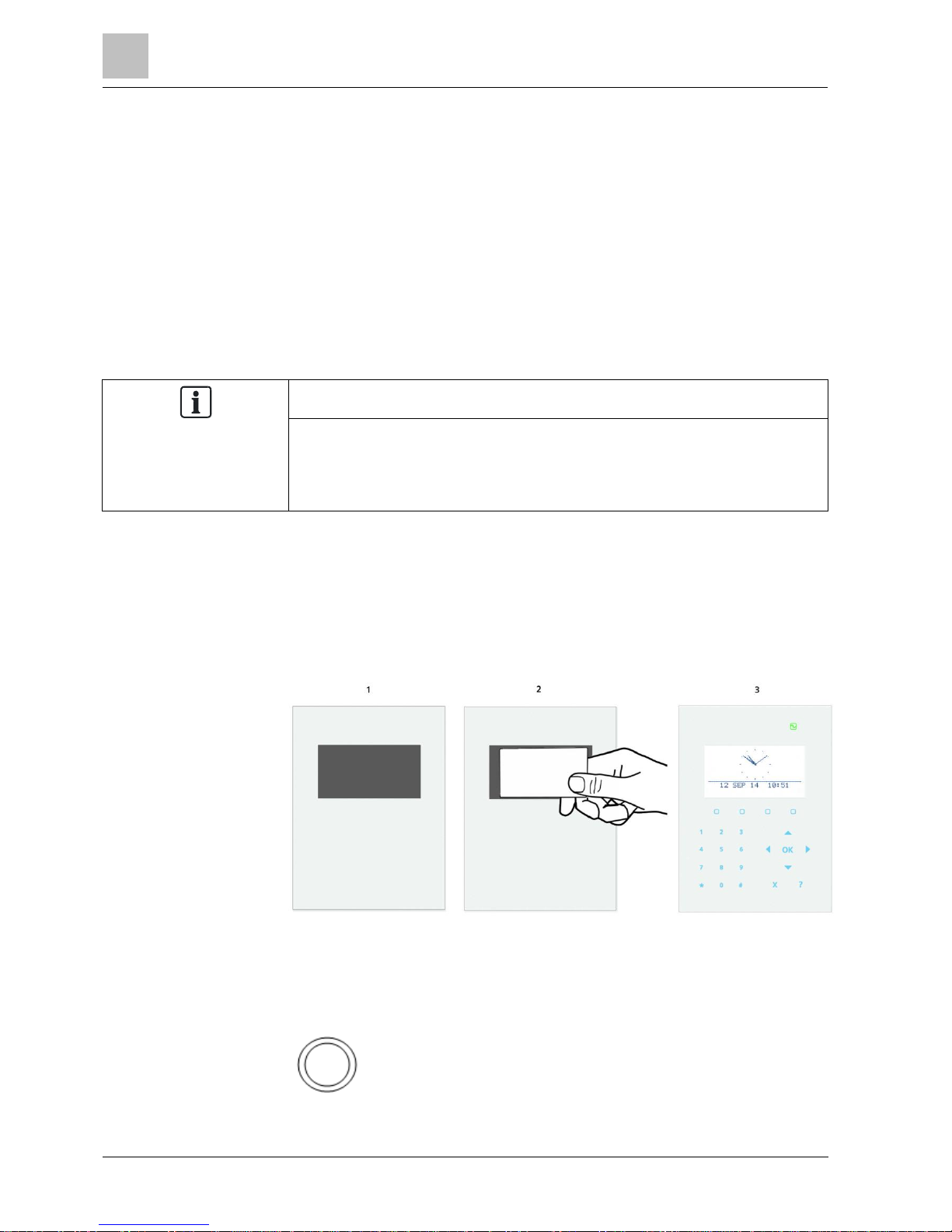
5
Login
Login with PIN
14
Vanderbilt
Compact Keypad User Manual
I-200004-1
01.10.2015
5 Login
5.1 Login with PIN
The display in idle state shows an analogue clock as default, but may differ
depending on system configuration.
The keypad is in idle state.
1. Wake up the keypad.
2. Enter the valid user code with the digit keys 0 to 9.
The state of the area/area groups will be displayed.
NOTICE
How to correct input error
Delete incorrect input using the X key and then enter the PIN again.
If the PIN is entered incorrectly a number of times input is blocked for one minute.
Wait for this amount of time then enter the PIN correctly.
5.2 Login with card
The card / fob must be assigned to a user and stored in the control panel.
Present the card / fob to the appropriate area of the keypad.
If the keypad has been fitted with a Mifare receiver, users should present their card
to the LCD display area.
If the keypad has been fitted with a proximity device receiver, users should present
the fob to within 1 cm of the card reader receiving area.
The card reader receiving area is next to the alphanumeric keypad and is indicated
by the following icon:
Page 15
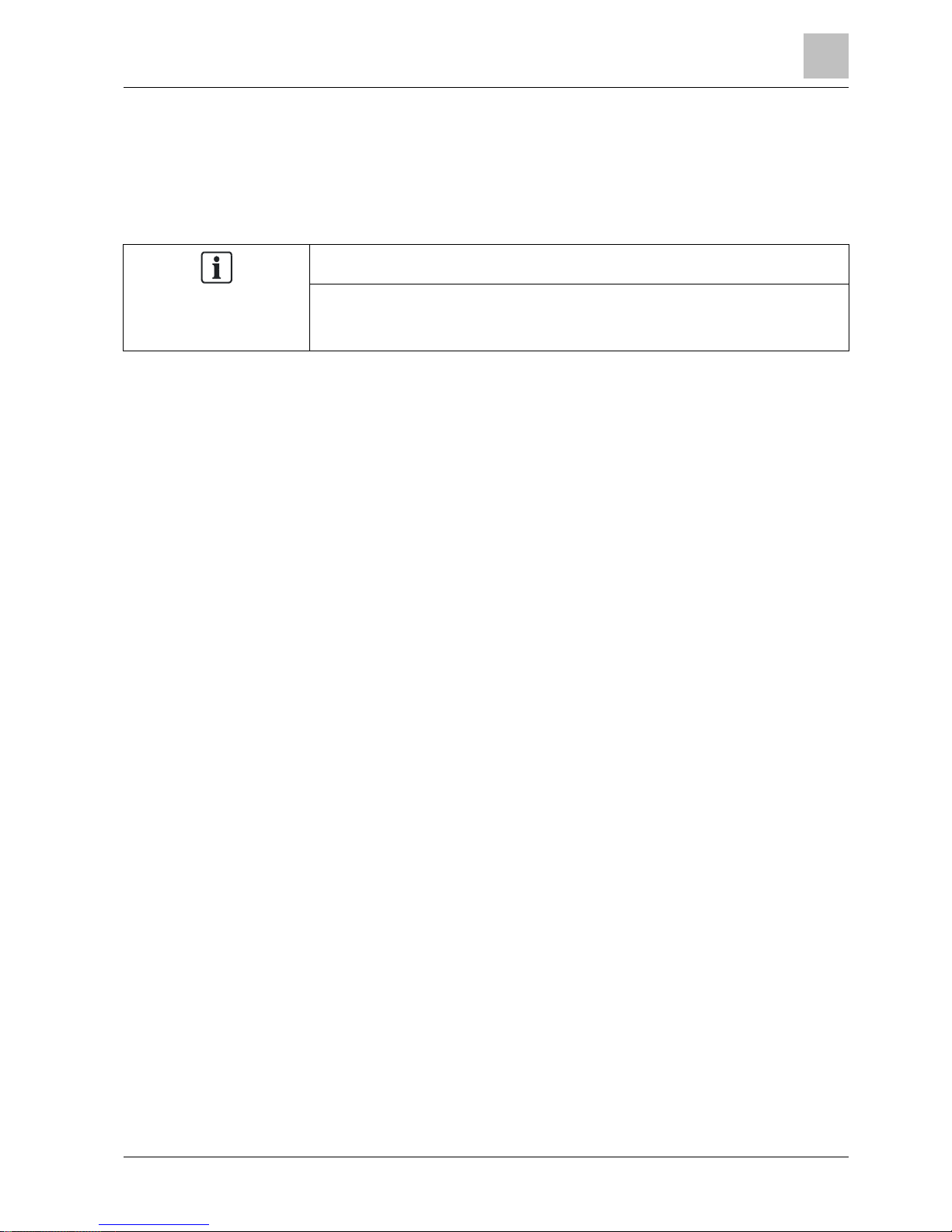
Login
5
Login with PIN and card
15
Vanderbilt
Compact Keypad User Manual
I-200004-1
01.10.2015
5.3 Login with PIN and card
The card and PIN option has to be activated in the control panel.
1. Present the card / pace to the keypad.
2. Enter the PIN with the keys 0 to 9.
NOTICE
The pace has to be presented first.
If a code is entered first, the message “present pace” will be displayed. After
presenting the pace, due to the forced order, the PIN has to be entered again.
Page 16

6
Single area view
Setting and unsetting the system
16
Vanderbilt
Compact Keypad User Manual
I-200004-1
01.10.2015
6 Single area view
6.1 Setting and unsetting the system
1. Wake up the keypad.
2. Enter a valid User code.
The following screen will be displayed.
3. Press the relevant softkey to change the state of the area.
Following states are possible:
Symbol
Function
Fullset
Unset
Partset A
Partset B
6.2 Setting not possible
If, for example, there is an open zone, the setting symbol will be displayed with an
information symbol:
Press the softkey below the setting symbol.
In the next screen, the information will be shown.
Page 17

Single area view
6
Resetting a fault
17
Vanderbilt
Compact Keypad User Manual
I-200004-1
01.10.2015
Following states are possible:
Symbol
Function
None
This open zone can be inhibited (forced set is possible).
This open zone can not be inhibited (no forced set possible). Please contact your
installer if symbol is still indicated after closing according zone (e.g. window).
Only available if the zone attribute Exit open is enabled.
The Entry – Exit zone is open. Zone will not prevent setting process. Zone has to be
closed at the end of the exit timer. If the zone is still open, setting will fail.
NOTICE
The system cannot be SET when there is a tamper active
The following Faults will also prevent setting of the system:
- External bell fuse
- Internal bell fuse
- Bell tamper
For a Grade 3 system, an engineer PIN is required to override the prevention of
setting.
If setting has been prevented at the end of the Extended Exit period, it will be
indicated with an audible alert on the keypad. A message will also be displayed
on the keypad.
Fob with low battery
The system can be set as normal if a user attempts to set the system with a
wireless fob that has a low battery. However, the following user alert is displayed
on the keypad when the system is unset:
Username
RF FOB LOW BATT
Subsequent setting of the system using the fob will be prevented until the alert is
cleared.
6.3 Resetting a fault
If there is any fault, this will be displayed after login:
Page 18

6
Single area view
Restoring an alarm
18
Vanderbilt
Compact Keypad User Manual
I-200004-1
01.10.2015
The symbol
!
is blinking.
The LED ! is blinking.
1. Press the softkey below the blinking fault symbol.
NOTICE
The location of the different setting softkeys is fixed. Due to this the location of the
fault icon can vary. In the above picture, there is a fault in unset condition.
2. In the next screen, the fault(s) will be listed.
3. Use the up and down arrow keys to scroll through the lists of faults.
4. Highlight the required fault.
There are 2 fault symbols to indicate possible actions:
!
!
!
Fault can not be restored. Fault condition still present. Please contact your installer.
Fault can be restored.
If the fault can be restored, press the softkey below the symbol .
The fault is restored.
Ready will be shown on the display.
6.4 Restoring an alarm
If there is any alarm, the alarm will be displayed after login.
Page 19

Single area view
6
Restoring an alarm
19
Vanderbilt
Compact Keypad User Manual
I-200004-1
01.10.2015
The alarm will be displayed by the blinking symbol and the blinking LED .
Press the softkey below the blinking alarm symbol.
NOTICE
The location of the different setting softkeys is fixed. Due to this the location of the
alarm icon can vary. In the above picture, there is an alarm in fullset condition.
In the next screen, the alarm(s) will be listed.
There are 2 alarm symbols possible:
!
!
Alarm can not be restored. Alarm condition still present (e.g. the zone which caused the alarm is
still open). Please contact your installer if symbol is still indicated after closing according zone
(e.g. window).
Alarm can be restored.
If the alarm can be restored, press the softkey below the symbol .
The alarm is restored.
Page 20

7
Multi area view
Setting and unsetting the system
20
Vanderbilt
Compact Keypad User Manual
I-200004-1
01.10.2015
7 Multi area view
7.1 Setting and unsetting the system
Enter a valid User code
The names of the areas or area groups are displayed.
The current state of the area or area group is indicated on the right in the
display and by the LEDs above the display.
Following states are possible:
Symbol
Function
Fullset (all areas of the area group are Fullset)
Unset (all areas of the area group are Unset)
Mixed Set (the areas of the area group have different setting states.).
Partset A (all areas of the area group are Partset A)
Partset B (all areas of the area group are Partset B)
To change the state of an area group:
1. Scroll using the ▲ ▼ keys until the required area group is visible.
2. Press the relevant softkey to change the state of the whole area group.
To change the state of a single area (mixed set possible):
1. Scroll using the ▲ ▼ keys until the required area group is visible.
2. Press OK.
All areas of this area groups are listed.
3. Scroll using the ▲ ▼ keys until the required area is visible.
4. Press the relevant softkey to change the state.
To change the state of all areas:
1. Scroll using the▼ key to ALL MY AREAS. (in area group view)
2. Press the relevant softkey to change the state.
Page 21

Multi area view
7
Clearing an alarm
21
Vanderbilt
Compact Keypad User Manual
I-200004-1
01.10.2015
7.2 Clearing an alarm
If there is any alarm, the alarm will be displayed after login.
The alarm will be displayed by the blinking symbol and the blinking LED .
NOTICE
There is a fixed softkey assignment to set / partset / unset areas or area groups.
Due to this the location of the alarm icon can vary. In the graphics below, there is
an alarm in fullset condition.
1. Scroll using the ▲ ▼ keys until the required area group is visible.
2. Press the relevant softkey.
3. Scroll using the ▲ ▼ keys until the required area is visible.
4. Press the softkey below the blinking alarm symbol.
In the next screen, the alarm(s) will be listed.
Page 22

7
Multi area view
Resetting a fault
22
Vanderbilt
Compact Keypad User Manual
I-200004-1
01.10.2015
There are 2 alarm symbols possible:
!
!
Alarm can not be cleared. Alarm condition still present (e.g. the zone which
caused the alarm is still open). Please contact your installer if symbol is still
indicated after closing according zone (e.g. window).
Alarm can be restored.
If the alarm can be cleared, press the key .
The alarm is cleared.
7.3 Resetting a fault
If there is any fault, this will be displayed after login.
The symbol
!
is blinking.
The LED ! is blinking.
NOTICE
In the below pictures a system wide fault (e.g. X-Bus cable fault) is indicated. Due
to this the fault symbol is displayed behind all area groups / areas. It is sufficient
to restore the fault once. In this case it does not matter which area group / area is
selected.
1. Scroll using the ▲ ▼ keys until the required area group is visible.
2. Press OK.
Page 23

Multi area view
7
Setting not possible
23
Vanderbilt
Compact Keypad User Manual
I-200004-1
01.10.2015
3. Scroll using the ▲ ▼ keys until the required area is visible.
4. Press the softkey below the blinking fault symbol.
NOTICE
There is a fixed soft key assignment to set / partset / unset areas or area groups.
Due to this the location of the fault icon can vary. In the above picture, there is a
fault in unset condition.
5. In the next screen, the fault(s) will be listed.
There are 2 fault symbols possible:
!
!
!
Fault can not b ecleared. Fault condition still present. Please contact your installer.
Fault can be cleared.
If the fault can be cleared, press the softkey below the symbol .
The fault is cleared.
Ready will be shown on the display.
7.4 Setting not possible
If, for example, there is an open zone, the setting symbol will be displayed with an
information symbol:
Page 24

7
Multi area view
Setting not possible
24
Vanderbilt
Compact Keypad User Manual
I-200004-1
01.10.2015
1. Scroll using the ▲ ▼ keys until the required area group is visible.
2. Press OK.
All areas of this area groups are visible.
1. Scroll using the ▲ ▼ keys until the required area is visible.
2. Press the softkey below the setting symbol.
In the next screen, the information about that zone will be shown.
Following states are possible:
Symbol
Function
None
This open zone can be inhibited (forced set is possible).
This open zone cannot be inhibited (no forced set possible). Please contact your
installer if symbol is still indicated after closing according zone (e.g. window).
Only available if the zone attribute Exit open is enabled.
The Entry – Exit zone is open. Zone will not prevent setting process. Zone has to be
closed at the end of the exit timer. If the zone is still open, setting will fail.
Page 25

Multi area view
7
Automatic Calendar Setting
25
Vanderbilt
Compact Keypad User Manual
I-200004-1
01.10.2015
NOTICE
The system cannot be SET when there is a tamper active
The following Faults will also prevent setting of the system:
- External bell fuse
- Internal bell fuse
- Bell tamper
For a Grade 3 system, an engineer PIN is required to override the prevention of
setting.
If setting has been prevented at the end of the Extended Exit period, it will be
indicated with an audible alert on the keypad. A message will also be displayed
on the keypad.
Fob with low battery
The system can be set as normal if a user attempts to set the system with a
wireless fob that has a low battery. However, the following user alert is displayed
on the keypad when the system is unset:
Username
RF FOB LOW BATT
Subsequent setting of the system using the fob will be prevented until the alert is
cleared.
7.5 Automatic Calendar Setting
A calendar may be assigned to an area to control setting and unsetting. When an
area is unset, you will hear an audible beep from the keypad. A warning time is
configurable by the installer (default 10 minutes) to inform the user before the area
sets. The timer symbol will display next to the area at the configured warning time.
The keypad displays that the area will set in ‘X’ minutes or seconds. You will hear
an audible beep for each elapsed minute and every 10 seconds during the final
minute.
When the timer displays next to an area, 3 timer symbols display above the soft
keys:
Symbol
Function
To view the number of minutes left before the area sets:
Press the soft key below the Timer Info symbol.
Example:
TIME TO FULLSET
9 MIN 3 SEC
Page 26
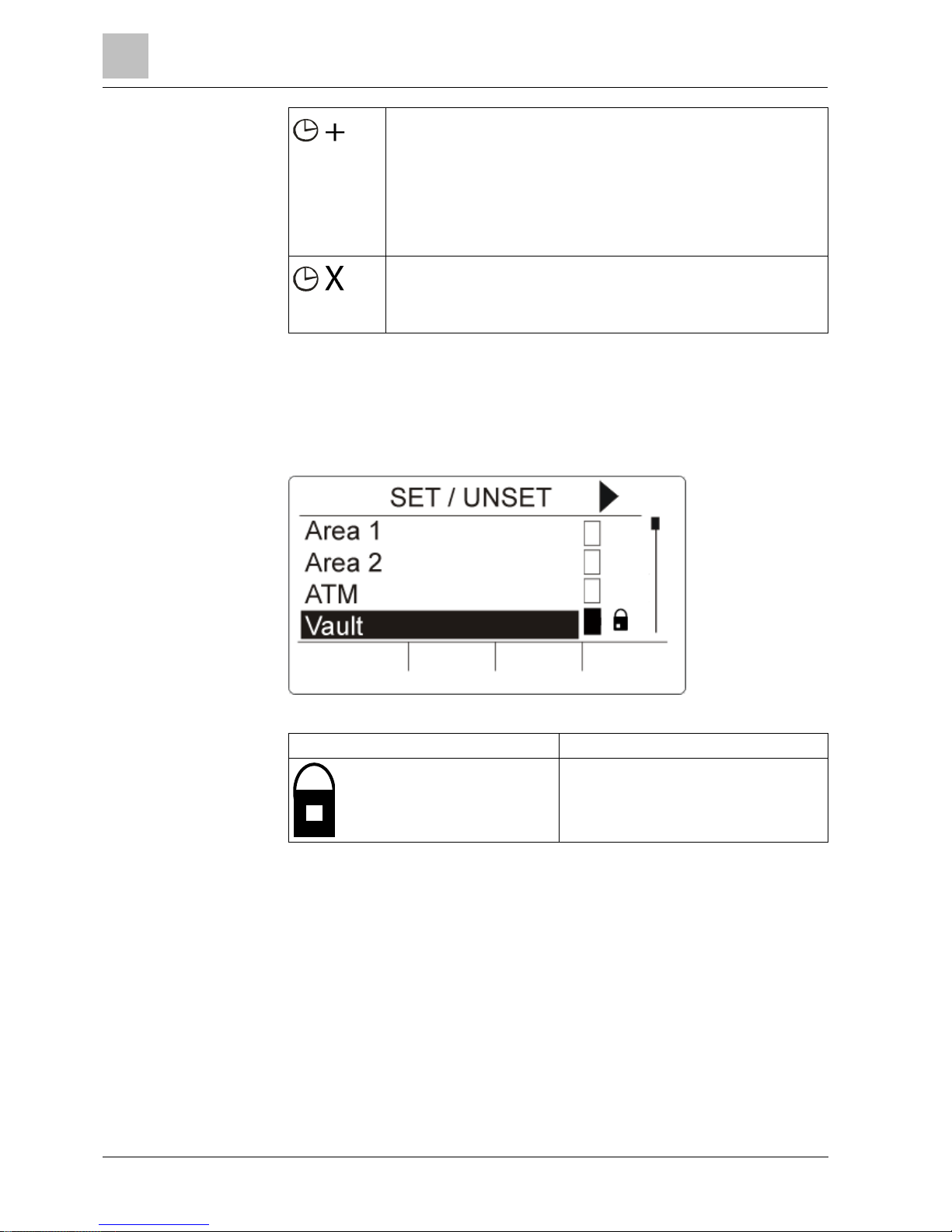
7
Multi area view
Time Locked
26
Vanderbilt
Compact Keypad User Manual
I-200004-1
01.10.2015
To delay setting by the configured time (default 30 minutes):
Press the soft key below the Delay Timer symbol.
Example:
TIME TO FULLSET
68 MIN 30 SEC.
You can press this soft key up to 3 times by default (configurable by
installer) to increment the configured time. In this case, the icon is no
longer displayed.
To cancel automatic setting for a standard area:
Press the soft key below the Cancel Timer symbol.
The Timer Info and Delay Timer icons are no longer displayed. You must
manually set this area.
7.6 Time Locked
Time locked applies to a vault type of area only. If time locked is applied to a vault
area, you can only unset the vault during times defined by the assigned calendar.
The padlock symbol is displayed next to the vault area to indicate when it cannot
be unset.
Symbol
Function
The Time Lock symbol indicates if a vault
area is time locked. This means that the
vault area cannot be unset outside of the
times defined by the calendar assigned to
the area.
7.7 Interlocked Areas
Vault and ATM area types can be interlocked. This means that if more than one of
these area types is assigned to the same Interlock group, only one of the group
may be unset at a time. A padlock symbol displays next to an interlocked vault or
ATM area to indicate that it cannot be unset. Once you set one area in the group,
the padlock symbol is removed to indicate that you can unset another area in the
interlock group. When a calendar is assigned to an interlocked group to unset
automatically, the first area listed in the interlocked group will unset first and the
Timer Info and Timer Delay symbols will display as described in the section
Automatic Calendar Setting [➙ 25]. It is not possible to cancel setting for an ATM
or Vault area.
Page 27

Multi area view
7
Interlocked Areas
27
Vanderbilt
Compact Keypad User Manual
I-200004-1
01.10.2015
Symbol
Function
The Interlock symbol indicates if a group of ATM or Vault areas is
interlocked. Within the interlock group, only one area can be unset at a time.
The padlock symbol displays next to the other areas in the group to indicate
that they cannot be unset.
Page 28

8
User programming via the keypad
User Menus
28
Vanderbilt
Compact Keypad User Manual
I-200004-1
01.10.2015
8 User programming via the keypad
User programming options are available using the Compact Keypad. Menus and
options available on the intrusion control panel are programmed by the installation
engineer. If users cannot see an option described in this manual, they do not have
rights to access that functionality.
To access user programming:
1. Enter a valid User PIN.
2. Using the up/down arrow keys, scroll to the desired programming option.
3. Within a menu option, press # to select or enable/disable a parameter (for
example, a user right). The selected parameter is displayed with an * (for
example, *Inhibit).
The keypad displays UPDATED momentarily to indicate a parameter change.
8.1 User Menus
1. Enter a valid User PIN.
2. Press the right navigation key ► to access the main menu.
3. To select a programming option, use the up/down arrow keys.
SYSTEM STATUS
Allows user to view the status of the following:
OPEN ZONES
ALERTS
SOAK
ISOLATIONS
BATTERY
AUX
INHIBIT
Allows users to inhibit a zone.
ISOLATE
Allows users to isolate a zone.
SET DATE/TIME
Allows users to set the time and date.
TEST
Allows users to perform a BELL TEST, WALK TEST, WPA
TEST or change AUDIBLE OPTIONS.
EVENT LOG
Allows users to view a log of the most recent events on the
system.
ACCESS LOG
Allows users to view a log of the most recent access on the
system.
ALARM LOG
Allows users to view a log of the most recent alerts generated
by areas configured on the system.
CHIME
Allows user to enable or disable chime function on all zones
where the chime has been programmed as an audible alert
feature.
USERS
Allows user to add, edit, and delete users if authorized with the
appropriate user profile.
USER PROFILES
Allows user to add, edit, and delete user profiles if authorized
with the appropriate user profile.
SMS
Allows user to add, edit or delete SMS services for sending
short text messages to mobile phones via the PSTN Line. SMS
IDs are configured with a mobile phone number, PIN and a
selection of SMS control operations which they can perform
remotely and a selection of SMS events which they can
receive. An SMS ID is assigned to a user.
CHANGE PIN
Allows users to change their user PIN.
Page 29

User programming via the keypad
8
User Menus
29
Vanderbilt
Compact Keypad User Manual
I-200004-1
01.10.2015
DOOR CONTROL
Allows the user to control doors. He can lock / unlock and reset
the door to normal operation.
GRANT ACCESS
Allows users to grant Engineer or Manufacturer access to the
system.
REPORT TO ENG
Allows the user to request that the last 10 events in the log be
sent to the engineer by SMS message. The 10 events may
require more than one SMS message, depending on the size
of their string.
If the Security Grade of the system is set to ’Unrestricted’, then the INHIBIT,
ISOLATE and GRANT ACCESS features may not be available in the user menu.
Only specific User Profile types enable access to the user programming menus.
8.1.1 SYSTEM STATUS
The System Status feature displays all faults on the system.
To view these faults:
1. Scroll to SYSTEM STATUS.
2. Press SELECT.
The status of the following items is displayed.
Click on each item to display further details.
Menu Option
Description
OPEN ZONES
Displays all open zones.
ALERTS
Displays current alerts on the system.
SOAK
Displays all zones on soak test
ISOLATIONS
Displays zones that are isolated.
FAIL TO SET
Displays all areas that have failed to set. Select each area to
display details of why the area failed to set.
BATTERY
Displays voltage and current of battery.
AUX
Displays voltage and current of auxillary power.
8.1.2 ISOLATE
Zones, system alerts or alerts from X-BUS devices can be manually isolated from
the keypad. Isolating a zone removes that zone from the system until the user deisolates it.
To isolate zones, system alerts or alerts from X-BUS devices:
1. Scroll to ISOLATE and press SELECT.
2. Scroll to the desired option in the table below and press SELECT.
ZONE
Select the required zone and toggle the setting from NOT
ISOLATED to ISOLATED.
SYSTEM
Isolate the desired system alert.
XBUS
Isolate the desired alert from EXPANDERS or KEYPADS:
XBUS COMMS LOST
Page 30

8
User programming via the keypad
User Menus
30
Vanderbilt
Compact Keypad User Manual
I-200004-1
01.10.2015
XBUS FUSE FAULT (Expanders only)
X-BUS TAMPER
VIEW ISOLATIONS
To view a list of the isolated zones, system alerts and X-BUS
devices alerts.
8.1.3 INHIBIT
Zone and alerts from devices can be manually inhibited from the keypad. Inhibiting
a zone removes that zone from the system for one alarm set period only.
To inhibit zones or alerts from devices:
1. Scroll to INHIBIT and press SELECT.
2. Scroll to the desired option in the table below and press SELECT:
ZONES
Select the required zone and toggle the setting from NOT INHIBITED to
INHIBITED.
SYSTEM
Select the required system alert and toggle the setting from DISABLED to
ENABLED to inhibit it.
MAINS FAULT
BATTERY FAULT
AUX FUSE FAULT
EXT FUSE FAULTINT FUSE FAULT
BELL TAMPER
AUX 1 TAMPER
AUX 2 TAMPER
ANTENNA TAMPER
MODEM 1 L FAULT
MODEM 2 L FAULT
XBUS CABLE FAULT
FAIL TO REPORT
PSU FAULT
Isolate the desired alert from EXPANDERS or KEYPADS:
COMMS LOST
FUSE FAULT (Expanders only)
TAMPER
VIEW INHIBITS
To view a list of the inhibited zones, system alerts and X-BUS device alerts.
Only the ALARM, EXIT/ENTRY, FIRE EXIT and LINE zone types can be inhibited
on the system. All other zone types are not displayed in the inhibit menus.
If the security grade setting of the system is set to Unrestricted (see page), then
the option to inhibit zones and fault conditions is displayed in the Engineer Inhibit
menus.
8.1.4 SET DATE/TIME
The date and time can be manually entered on the system. The time and date
information is displayed on the keypad and browser and is used on time-related
programming features.
1. Scroll to SET DATE/TIME and press SELECT.
Page 31

User programming via the keypad
8
User Menus
31
Vanderbilt
Compact Keypad User Manual
I-200004-1
01.10.2015
The date displays on the top line of the display.
2. To enter a new date, press the required numeric keys. To move the cursor to
the left and right, press the left and right arrow keys.
3. Press ENTER to save the new date.
If an attempt is made to save an invalid date value, the text INVALID
VALUE is displayed for 1 second and the user is prompted to enter a valid
date.
4. To enter a new time, press the required numeric keys. To move the cursor to
the left and right, press the left and right arrow keys.
5. Press ENTER to save the new time.
If an attempt is made to save an invalid time value, the text INVALID
VALUE is displayed for 1 second and the user is prompted to enter a valid
time.
8.1.5 TEST
1. Scroll to TEST and press SELECT.
2. Scroll to the desired programming option.
8.1.5.1 BELL TEST
To perform a bell test:
Scroll to TEST > BELL TEST and press SELECT.
When BELL TEST is selected, the following options available: EXTERNAL
BELLS, STROBE, INTERNAL BELLS and BUZZER. When each of these
options is selected, the device sounds to verify it is operating correctly.
8.1.5.2 WALK TEST
A walk test ensures that the sensors are operating correctly on the system.
To perform a walk test:
1. Scroll to TEST > WALK TEST.
2. Press SELECT.
3. The display indicates the number of zones to be tested on the system with the
text TO TEST XX (where XX is the number of valid walk test zones). Locate the
sensor on the first zone and activate it (open the door or window).
The keypad buzzer sounds continuously for approximately 2 seconds to
indicate that the zone activation has been detected and the number of
zones left to test (displayed on the keypad) decreases.
4. Continue with the remaining zones on the system until all zones have been
tested. If a zone activation does not get acknowledged by the system, check
the wiring of the sensor and/or replace with another sensor if necessary.
NOTICE
All zones can be included in an Engineer walk test.
Page 32

8
User programming via the keypad
User Menus
32
Vanderbilt
Compact Keypad User Manual
I-200004-1
01.10.2015
NOTICE
Only ALARM, ENTRY/EXIT and FIRE EXIT are valid zone types which are
included in a User walk test
8.1.5.3 WPA TEST
To perform a WPA test, the installer must have enrolled the WPA.
1. Scroll to TEST > WPA TEST.
2. Press SELECT.
The keypad display flashes ACTIVATE WPA.
3. Press and hold all 3 buttons on the WPA.
The LED on the WPA turns on.
The WPA transmitter ID, status and signal strength are displayed on the
keypad.
8.1.5.4 AUDIBLE OPTIONS
The audible options are applied as indicators within a walk test.
To set the audible options:
1. Scroll to AUDIBLE OPTIONS.
2. Press SELECT.
3. Scroll to one of the following options: ALL, INT BELL, EXT BELL, KEYPAD
4. Press SAVE.
5. Press BACK to exit.
8.1.5.5 SEISMIC TEST
To perform a seismic test:
1. Scroll to TEST > SEISMIC TEST.
2. Press SELECT.
3. Select TEST ALL AREAS, or select an individual area to test.
4. If you select an individual area to test, you can select either TEST ALL ZONES
or select a specific seismic zone to test.
The message ‘SEISMIC TEST’ is display on the keypad while the test is
being performed,
If the test fails, the message ‘SEISMIC FAIL’ is displayed. If the “i” or VIEW
key is pressed, a list of the failed zones is displayed which can be scrolled
through.
If the test succeeds, ‘SEISMIC OK’ is displayed.
See also Seismic Sensor Testing.
Page 33
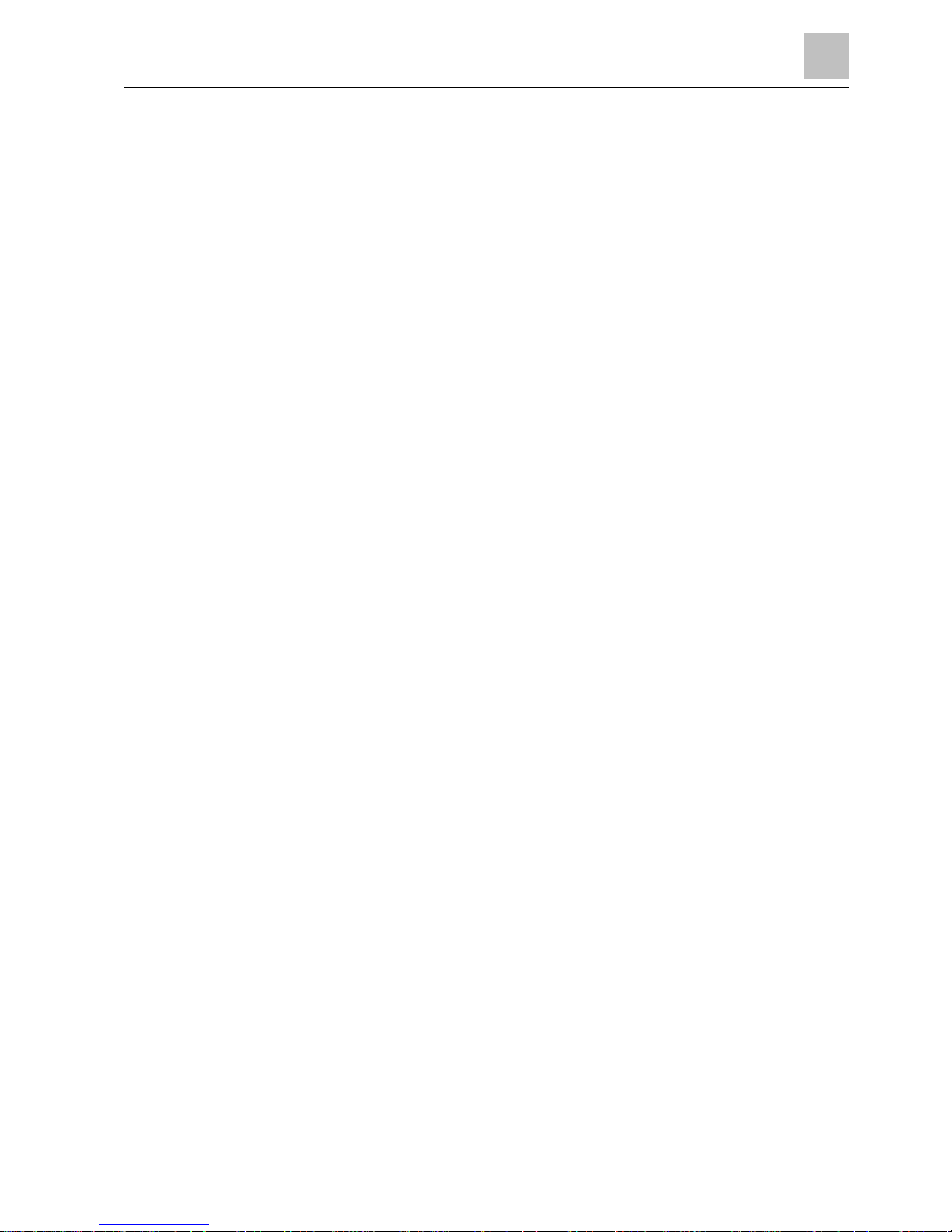
User programming via the keypad
8
User Menus
33
Vanderbilt
Compact Keypad User Manual
I-200004-1
01.10.2015
8.1.5.6 VISUAL INDICATORS
This option tests the LEDs and every pixel on the keypad display.
To test the LEDs and displays:
1. Scroll to VISUAL IND.
2. Press SELECT.
3. Select ENABLE.
All LEDs activate and every pixel in the display is tested for 12 seconds. The test
can be cancelled by pressing the Back button.
8.1.6 EVENT LOG
Recent events on the system are displayed in the EVENT LOG option. Events flash
in one second intervals.
1. Scroll to EVENT LOG and press SELECT.
2. To view an event from a particular date, enter the date with the numeric keys.
The most recent events are displayed on the bottom line of the display. All
previous events are displayed for one second in turn.
8.1.7 ACCESS LOG
Zone access on the system is displayed in the ACCESS LOG option.
1. Scroll to ACCESS LOG and press SELECT.
2. Select a door on the system for which you want to display access events.
The most recent access events are displayed with a date and time.
3. Scroll down through the access events or enter a date and press ENTER to
find a particular access event.
8.1.8 CHIME
The chime function can be enabled or disabled on all zones where the chime has
been programmed as an audible alert feature.
To enable or disable the chime function:
1. Scroll to CHIME and press SELECT.
2. Toggle between ENABLED and DISABLED for the chime.
8.1.9 USERS
Only users with the appropriate user right enabled in their profile have the ability to
add, edit, or delete users:
8.1.9.1 ADD
To add users to the system:
1. Scroll to USERS > ADD.
Select a user ID from the available IDs on the system and press SELECT.
Page 34

8
User programming via the keypad
User Menus
34
Vanderbilt
Compact Keypad User Manual
I-200004-1
01.10.2015
2. Press ENTER to accept the default user name or enter a customized user
name and press ENTER.
3. Scroll to the preferred user profile type and press ENTER to select.
The system generates a default PIN for each new user.
4. Press ENTER to accept the default user PIN or enter a new user PIN and
press ENTER.
Where USER DURESS feature is enabled, consecutive user PINs (i.e. 2906,
2907) are not permitted, as entering this PIN from the keypad would activate a
user duress event.
The keypad confirms that the new user has been created.
8.1.9.2 EDIT
To edit users on the system:
1. Scroll to USERS > EDIT.
2. Press SELECT.
3. Edit the desired user setting shown in the table below.
CHANGE NAME
Edit the current user name
USER PROFILE
Select the appropriate profile for this user.
USER DURESS
Enable or disable duress for this user.
DATE LIMIT
Enable this if the user can only access the system for a specified period of time.
Enter a FROM and TO date and press ENTER.
PACE
Enable or disable PACE capability
RF FOB
Enable or disable RF Fob access (wireless keypad, remote control)
MAN-DOWN
(MDT)
Enables the man-down test.
ACCESS
CONTROL
If no card assigned to the user:
ADD CARD
LEARN CARD
If a card assigned to the user:
EDIT CARD
– CARD NUMBER
– CARD ATTRIBUTES (see Access Control)
RESET CARD
DELETE CARD
LANGUAGE
Select a language for this user that will be displayed on the system.
8.1.9.3 ACCESS CONTROL
One access card can be assigned to each of the users on the control panel.
To configure the access control for a user:
1. Scroll to USERS > EDIT.
2. Press SELECT.
3. Select the user which should be configured and press SELECT.
Page 35

User programming via the keypad
8
User Menus
35
Vanderbilt
Compact Keypad User Manual
I-200004-1
01.10.2015
4. Scroll to ACCESS CONTROL and press SELECT.
The following sections provide programming steps found within the access control
option of the selected user.
ADD CARD manually
If the card format of the card number is known, the card can be created manually.
The site code of the card is configured for the user profile that is assigned for this
user.
1. Scroll to ADD CARD
2. Press SELECT.
An empty card has been added and can now be edited.
LEARN CARD
NOTICE
Only cards with supported card formats can be learned.
If the card number or the card format is not known, the card can be read and its
information learned.
1. Scroll to LEARN CARD.
2. Press SELECT.
3. Select the door that the card will be presented.
4. Press SELECT.
NOTICE
The new card can be presented at the entry or the exit reader of the selected
door.
5. Present the card at a card reader at the selected door.
The information for the new card is learned.
EDIT CARD
If an access card is already assigned to a user it can be changed via the keypad:
1. Scroll to EDIT CARD.
2. Press SELECT.
3. Edit the desired user setting shown in the table below.
4. Press BACK to exit.
Access Control
Attribute
Description
Card Number
Enter card number. Enter 0 to unassign this card.
8.1.9.3.1
8.1.9.3.2
8.1.9.3.3
Page 36

8
User programming via the keypad
User Menus
36
Vanderbilt
Compact Keypad User Manual
I-200004-1
01.10.2015
Attribute
Description
Void Card
Check to temporarily disable this card.
Extended Time
Extend door timers when this card is present.
PIN bypass
Access a door without PIN on a door with PIN reader.
Priority
Priority cards are stored locally in the door controllers and
will grant access in case of a technical fault where the door
controller cannot communicate with the control panel.
The maximum number of priority users is:
SPC4xxx – all users
SPC5xxx – 512
SPC6xxx - 512
Escort
The escort feature enforces privileged card holders to
escort other card holders through specific doors. If this
feature is enabled on a door, a card with the “escort” right
has to be presented first, to allow other cardholders without
this right to open the door. The time period in which
cardholders are able to present their cards after a card with
escort right was presented, can be configured per door.
Custodian
The custodian feature enforces a card holder with custodian
privilege to always be inside a room (door group) when
other card holders are inside.
The custodian must be the first to enter the room. Only if a
custodian is in the room other cardholders are allowed to
enter. The cardholder with the custodian right will not be
allowed to exit until all non-custodian cards left the room.
Identifies this card holder as a custodian. The user with the
custodian attribute has to be the first who enters a door
group which requires a custodian card holder and has to be
the last that is leaving this door group.
DELETE CARD
If an access card is no longer needed it can be deleted via the keypad.
1. Scroll to DELETE CARD.
2. Press SELECT.
RESET CARD
If the ‘Prevent Passback’ feature is activated in a room and a user leaves this room
without using the exit reader, he is not allowed to enter this room again. The user’s
card can be reset to allow him to present his card once without a passback check.
To reset the card via the keypad:
1. Scroll to RESET CARD.
2. Press SELECT.
8.1.9.4 DELETE
To delete users on the system:
1. Scroll to USERS > DELETE.
2. Press SELECT.
A prompt displays, confirming command to delete.
8.1.9.3.4
8.1.9.3.5
Page 37

User programming via the keypad
8
User Menus
37
Vanderbilt
Compact Keypad User Manual
I-200004-1
01.10.2015
3. Press YES to delete the user.
8.1.10 USER PROFILES
8.1.10.1 ADD
To add user profiles to the system:
The creator must be a user profile type MANAGER.
1. Scroll to USERS PROFILES > ADD.
The option NEW NAME is displayed. Press SELECT.
2. Enter a customized user profile name and press ENTER.
The keypad confirms that the new user profile has been created.
8.1.10.2 EDIT
To edit user profiles on the system:
1. Scroll to USER PROFILES > EDIT.
2. Press SELECT.
3. Edit the desired user profile setting shown in the table below.
CHANGE NAME
Edit the name of the profile if required.
CHANGE AREAS
Select the areas relevant to this profile.
CALENDAR
Select a configured calendar or NONE.
RIGHT
Enable or disable system features for this profile. See User
Rights.
DOOR
Select the type of access available to this profile for the
configured doors. Options are NONE, NO LIMIT or
CALENDAR.
SITE CODE
Enter a site code for all cards using this profile.
8.1.10.3 DELETE
To delete user profiles on the system:
1. Scroll to USER PROFILES > DELETE.
2. Scroll through the user profiles to the required profile.
3. Press SELECT
You are prompted to confirm deletion.
Page 38

8
User programming via the keypad
User Menus
38
Vanderbilt
Compact Keypad User Manual
I-200004-1
01.10.2015
4. Press SELECT to delete the user profile.
8.1.11 SMS
The system support SMS alerts to be communicated from the panel to the
engineer and selected users’ mobile phones (SMS events) in addition to allowing
users to control the system remotely via SMS (SMS control). These two features
work hand in hand as it allows the user to respond to a SMS notification without the
need to be physically at the premises.
A maximum of 32 (SPC4xxx), 50 (SPC5xxx) or 100 (SPC6xxx) SMS IDs can be
configured for each panel. An SMS-enabled modem and an appropriate system
and user configuration are required to enable SMS communications.
Depending on the SMS AUTHENTICATION mode selected (see OPTIONS menu),
SMS user authentication can be configured to use various combinations of the
user’s PIN and Caller ID or SMS PIN and Caller PIN.
If a function described in this manual does not appear on user keypad menus, the
user does not have permission for that functionality. Consult with authorized
Installation Engineer for appropriate rights and settings.
Depending on the SMS AUTHENTICATION mode selected by the installation
engineer, SMS user authentication may vary using combinations of the user’s PIN
and Caller ID or SMS PIN and Caller PIN.
The SMS notification can operate with a PSTN modem if the PSTN operator
supports SMS over PSTN whereas SMS control will need a GSM modem at the
panel. A GSM modem will support both SMS notification and control.
SMS control
The SMS control can be set up so that a remote user can send an SMS message
to perform the following actions at the panel:
Setting / unsetting
Enable / disable engineer
Enable / disable manufacturer access.
Mapping gate on/off.
SMS events
The SMS notification can be set up to send a range of events that occur on the
system such as:
Alarm activation
Confirmed alarms
Fault & tamper
Setting & unsetting
Inhibit & isolate
All other types of events
8.1.11.1 ADD
A modem is installed and identified by the system.
The function SMS Authentication is activated in OPTIONS.
1. Scroll to SMS -> ADD and press SELECT.
2. Select a user to add for SMS operation.
3. Enter an SMS NUMBER for this user and press ENTER.
Page 39

User programming via the keypad
8
User Menus
39
Vanderbilt
Compact Keypad User Manual
I-200004-1
01.10.2015
4. Enter an SMS PIN for this user and press ENTER.
Keypad indicates that SMS details are updated.
8.1.11.2 EDIT
A modem is installed and identified by the system.
The function SMS Authentication is activated in OPTIONS.
1. Scroll to SMS -> EDIT and press SELECT.
2. Select an engineer or user SMS ID to edit.
SMS ID
System generated ID.
SMS Number
Enter the number to which the SMS will be sent (requires three-digit country
code prefix).
Note: Engineer SMS number can deleted by resetting it 0. User SMS
numbers cannot be deleted.
User
Select a new user for this SMS ID if required.
SMS Events
Select the panel events which the user or engineer will receive via SMS.
SMS Control
Select the operations that the user or engineer can perform remotely on the
panel through SMS. See SMS Commands [➙ 39]
NOTICE
HOLDUP alarm events are not transmitted via SMS.
If the phone line is connected to the PSTN network via a PBX, the appropriate
line access digit should be inserted before the called party number. Ensure that
Calling Line Identity (CLI) is enabled on the line selected to make the call to the
SMS network. Consult the PBX administrator for details.
8.1.11.3 DELETE
1. Scroll to SMS -> DELETE.
2. Scroll to the required SMS ID.
3. Press SELECT.
The keypad indicates that the SMS information is updated.
8.1.11.4 SMS Commands
When the SMS setup and configuration is complete, SMS features may be
activated. Commands, depending on SMS configuration, are sent using a PIN or
caller ID. The type of PIN depends on what is set for SMS Authentication.
The table below provides all available SMS commands. Subsequent action and
response are also provided.
Page 40

8
User programming via the keypad
User Menus
40
Vanderbilt
Compact Keypad User Manual
I-200004-1
01.10.2015
SMS Commands are sent as texts to the phone number of the SIM card on the
controller.
For commands using a PIN, the format of the text is:
****.command or **** command
where **** is the PIN and “command” is the command i.e. the PIN followed by
either a space or a full stop. For example, the command “FSET” is entered as: ****
FSET or ****.FSET. The full version of the command, where listed, can also be
used. For example, ****.FULLSET.
If the user does not have sufficient rights to perform a command, the system
returns ACCESS DENIED.
If Caller ID is enabled, and the sender’s SMS number is configured, the PIN prefix
is not required.
COMMANDS (**** = code)
Using Code
Using Caller
ID
Action
Response
**** HELP
****.HELP
HELP
All available commands
displayed
All available commands
**** FSET
****.FSET
****. FULLSET
FSET
FULLSET
Sets all areas the user has
access to.
Time/date of system set. If
applicable, responds with open
zones/force set zones
**** USET
****.USET
****. UNSET
USET
UNSET
Unsets all areas the user
has access to.
System Unset
**** SSTA
****.SSTA
****. STATUS
SSTA
STATUS
Retrieves the status of
areas.
Status of system and applicable
areas
For a single area system,
system and mode are
returned, where mode is
the set status of the system
For a multi-area system,
the status of each area is
returned.
**** XA1.ON (X10)
****.XA1.ON
Where X10 device is
identified as “A1”, it is
triggered on.
Status of “A1”
**** XA1.OFF
****.XA1.OFF
Where X10 device is
identified as “A1”, it is
triggered off.
Status of “A1”
.
**** LOG
****.LOG
Up to 10 recent events
displayed
Recent events
**** ENGA.ON
(ALLOW ENGINEER)
****.ENGA.ON
ENGA.ON
Enable Engineer access
Allow Engineer
**** ENGA.OFF
****.ENGA.OFF
ENGA.OFF
Disable Engineer access
Revoke Engineer
**** MANA.ON
****.MANA.ON
Enable Manufacturer
access
Manufacturer status
**** MANA.OFF
****.MANA.OFF
Disable Manufacturer
access
Manufacturer status
**** O5.ON
****.O5.ON
****. OUTPUT
Where mapping gate is
identified as “O5”, it is
triggered on.
Status of “O5”
For example:
Output O5 on.
Output heating on (where
heating is the name of the
output.)
Page 41

User programming via the keypad
8
User Menus
41
Vanderbilt
Compact Keypad User Manual
I-200004-1
01.10.2015
**** O5.OFF
****.O5.OFF
Where mapping gate is
identified as “O5”, it is
triggered off
Status of “O5”
For example: Output O5 off
****.ASET
(PARTSET A)
Allows Partset A of alarm
by SMS
It is also possible to specify
the custom name defined in
the PARTSET rename field
of the Options window. See
Options
System set.
****.BSET
PARTSET B)
Allows Partset B of alarm
by SMS
It is also possible to specify
the custom name defined in
the PARTSET rename field
of the Options window. See
Options
For example:
****.ASET NIGHT
System set.
****.CLR
****. RESTORE
Allows clear alerts by SMS
For SMS recognition, mapping gate identification uses the format ONNN, where
O stands for mapping gate, and NNN are the numeric placeholders, of which not
all are necessary.
(Example: O5 for mapping gate 5)
For SMS recognition, X-10 device uses the format: XYNN, where X stands for X10; Y stands for the alphabetic identity and NN are the available numeric
placeholders. (Example: XA1)
The SMS operates using a standard protocol that is used in SMS telephones.
Please note that some PSTN operators do not provide the service of SMS over
PSTN. For SMS to operate over PSTN, the following criteria are required:
Caller ID needs to be enabled on the telephone line.
Direct telephone line – not through PABX or other communications equipment.
Please also note that most Service Providers only allow SMS to a telephone
registered in the same country. (This is due to billing issues)
8.1.12 CHANGE PIN
To change a PIN:
1. Scroll to CHANGE PIN and press SELECT.
A randomly generated PIN appears.
2. Select this new PIN or overwrite by entering a new PIN and press ENTER.
NOTICE
The number of PIN digits varies on the security setting of the system. The system
will not accept a PIN with fewer numbers than it is set to receive. Check with your
installation engineer.
3. Confirm the new PIN and press SAVE.
Page 42
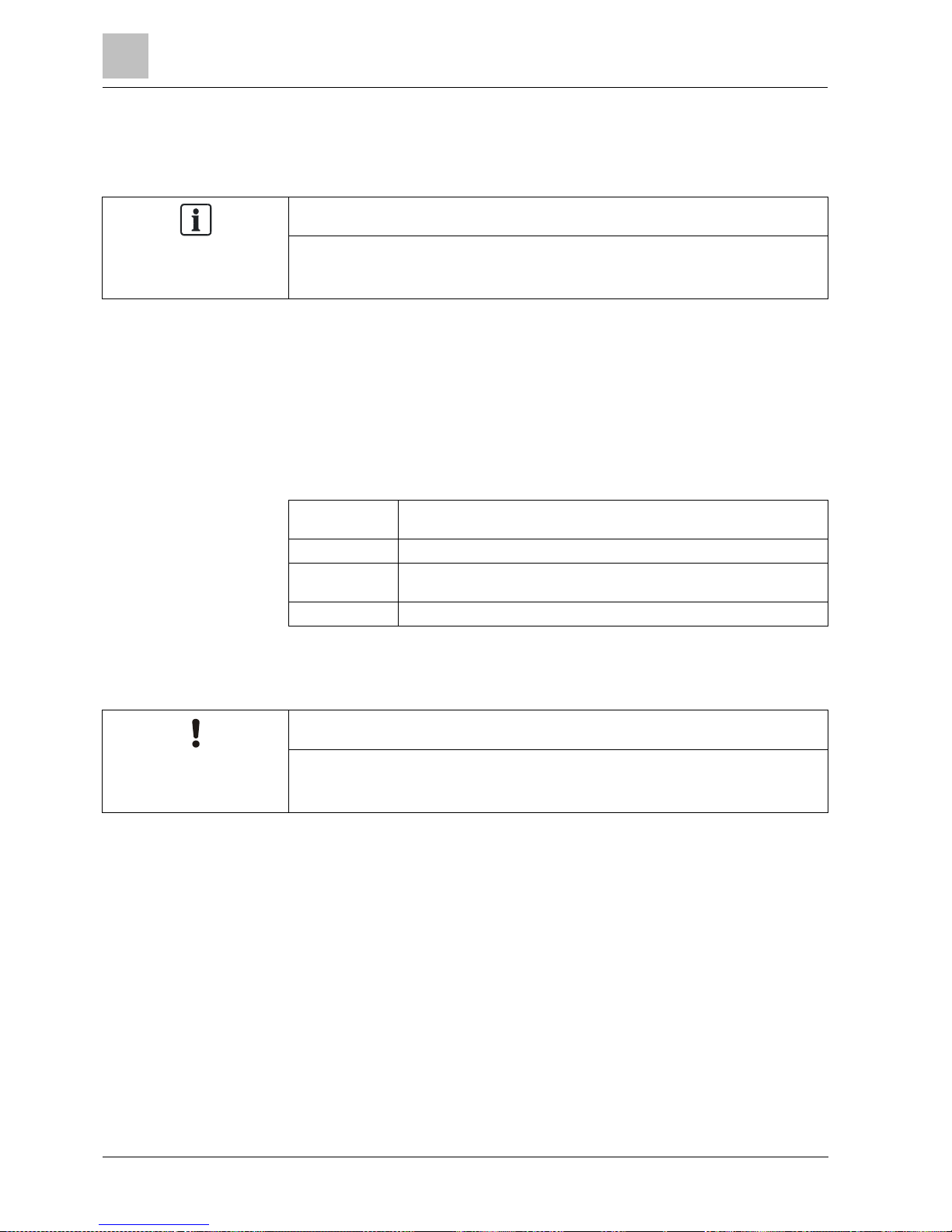
8
User programming via the keypad
User Menus
42
Vanderbilt
Compact Keypad User Manual
I-200004-1
01.10.2015
4. Press BACK to return to the previous screen to amend the PIN.
If the display times out during the process, the old PIN remains valid.
NOTICE
Where USER DURESS feature is enabled, consecutive user codes (i.e. 2906,
2907) are not permitted, as entering this PIN from the keypad would activate a
user duress event.
8.1.13 DOOR CONTROL
This option allows you to control all the doors of the system.
1. Scroll to DOOR CONTROL and press SELECT.
2. Select the door which should be controlled and press SELECT.
3. Select one of the door states listed below as new door state and press
SELECT.
NORMAL
The door is in normal operation mode. A card with the corresponding
access rights is needed to open the door.
MOMENTARY
The door is opened only for a timed interval to allow access.
LOCKED
The door is locked. The door remains closed even if a card with the
corresponding access rights is presented.
UNLOCKED
The door is unlocked.
8.1.14 GRANT ACCESS
NOTICE
These menu options are not available if the ALLOW ENGINEER or ALLOW
MANUFACTURER options are disabled in the OPTIONs menu. These options
can be enabled or disabled only when the system is in ‘Unrestricted’ mode.
When engineer or manufacturer access has been allowed, the keypad displays the
text ENGINEER ENABLE or MANUFACT ENABLE. When access has been
granted, the user cannot access the system until the engineer has logged off.
To allow engineer access:
1. Scroll to GRANT ACCESS and press SELECT.
2. Select to ALLOW ENGINEER and select ENABLED.
3. Select to ALLOW MANUFACT. and select ENABLED.
4. Select to GRANT SERVICE and enter the installer’s service ID.
5. To disallow engineer/manufacturer access, follow the same path and toggle to
DISABLED and press SELECT.
Page 43

User programming via the keypad
8
User Menus
43
Vanderbilt
Compact Keypad User Manual
I-200004-1
01.10.2015
For Swiss CAT 1 and CAT 2 regional requirements, when Engineer Access is
granted, all areas must be unset otherwise the engineer will be denied access.
8.1.15 REPORT TO ENG
The user can request that the last 10 events in the log be sent to the engineer by
SMS message.
1. Scroll to REPORT TO ENG and press SELECT.
2. Enable or disable this option as required.
Note: The 10 events may require more than one SMS message, depending on the
size of their string.
8.1.16 ALARM LOG
The ALARM LOG displays a list of alarm events.
Select Log > System Log > Alarm Log.
The following types are displayed in this log:
Zones
– Alarm
– Panic
System Events
– Confirmed Alarm
– User Duress
– XBus Panic
– User Panic
– RPA Panic
Page 44

9
Appendix
User rights
44
Vanderbilt
Compact Keypad User Manual
I-200004-1
01.10.2015
9 Appendix
9.1 User rights
Based on the operational features of the system, described below, users have
rights attributed to the user profiles. The installation engineer will inform users of
their user rights assigned to each user profile. Depending on how the system has
been programmed, users may have rights to all or some of these features.
User rights
User Profile
Default
User type
Description
Fullset
Limited
Standard
Manager
The FULLSET operation fully sets the alarm system
and provides full protection to a building (opening of
any alarm zones activates the alarm).
On selecting FULLSET, the buzzer sounds and the
keypad display counts down the exit time period. Exit
the building before this time period has expired.
When the exit time period has expired, the system is
set and opening of entry/exit zones starts the entry
timer. If the system is not Unset before the entry timer
expires, the alarm is activated.
Partset A
Standard
Manager
The PARTSET A option provides perimeter protection
to a building while allowing free movement through the
exit and access areas.
Zones that have been classified as EXCLUDE A
remain unprotected in this mode. By default, there is no
exit time; the system sets instantly on selection of this
mode. An exit timer can be applied to this mode by
enabling the Partset A timed variable.
Partset B
Standard
Manager
The PARTSET B option applies protection to all zones
except those that have been classified as EXCLUDE B.
By default there is no exit time; the system sets
instantly on selection of this mode. An exit timer can be
applied to this mode by enabling the Partset B timed
variable.
Forceset
Standard
Manager
The FORCESET option is presented on the keypad
display when an attempt is made to set the system
while an alarm zone is faulty or still open (the top line of
the display shows the open zone).
Selecting this option sets the alarm and inhibits the
zone for that set period.
Unset
Limited
Standard
Manager
The UNSET operation unsets the alarm. This menu
option is only presented on the keypad after an alarm
has been activated and a valid user code has been
entered.
Restore
Standard
Manager
The RESTORE operation restores an alert condition on
the system and clears the alert message associated
with that alert condition.
An alert condition can only be restored after the zone(s)
or fault(s) that triggered the alert condition have been
restored to their normal operating state and the
RESTORE option in user programming is selected for
that zone.
Isolate
Standard*
Manager
Isolating a zone deactivates that zone until such time
as the zone is de-isolated. All zone types on the can
be isolated.
Use of this feature to deactivate faulty or open zones
Page 45
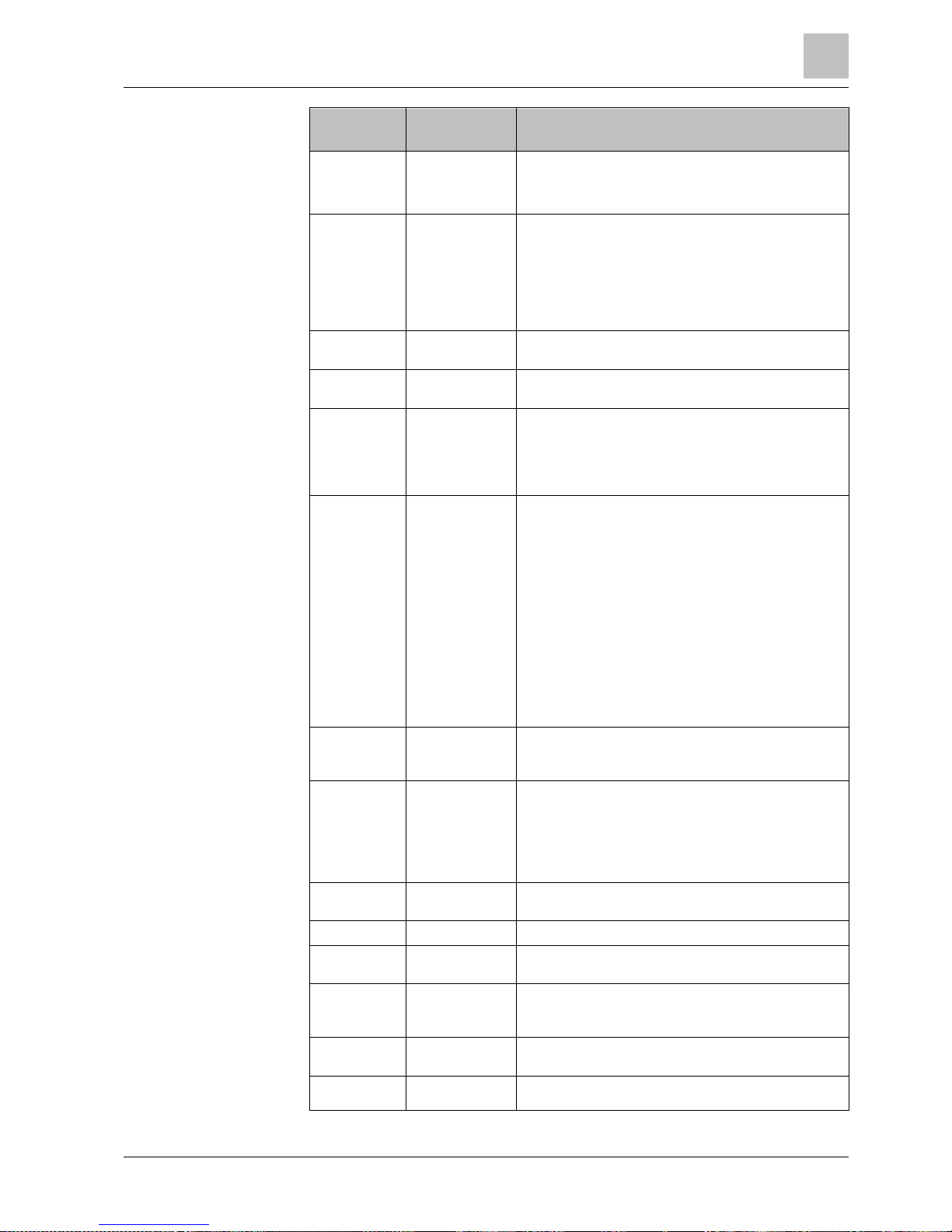
Appendix
9
User rights
45
Vanderbilt
Compact Keypad User Manual
I-200004-1
01.10.2015
User Profile
Default
User type
Description
should be considered carefully; once a zone is isolated,
it is ignored by the system and could be overlooked
when setting the system in the future, compromising
the security of the premises.
Inhibit
Standard
Manager
Inhibiting a zone [➙ 30] deactivates that zone for one
alarm set period. Only alarm, entry/exit, fire exit and
line zone types can be inhibited.
This is the preferred method of deactivating a faulty or
open zone as the fault or open condition is displayed
on the keypad each time the system is being set to
remind the user to attend to that zone.
Change PIN
Standard
Manager
This menu option allows users to change their user
PIN.
Engineer
Manager
This option allows users to grant access to
manufacturer and engineer programming.
Set Date /
Time
Standard
Manager
Use this menu option to program the time and date on
the system.
Ensure the time and date information is accurate; these
fields are presented in the event log when reporting
system events.
Test
Standard
Manager
This menu option provides the following test features:
1. Bell test: The bell test activates the external bells,
strobe, internal bells, and buzzer in turn for 5 seconds
to ensure their correct operation.
2. Walk test: A walk test allows for testing of the
operation of all alarm sensors on a system.
When this option is selected, the keypad displays the
number of zones to test on the system. Activate each
alarm sensor (by opening the door or window) and
check for an audible beep at the keypad. Isolated and
inhibited zones are not included in the walk test.
3. Audible Options: This option allows users to select
which devices will activate during the walk test and
which will be silent.
View Log
Standard
Manager
This menu option displays the most recent event on the
keypad display. The event log details the time and date
of each logged event.
Chime
Standard
Manager
All zones that have the CHIME attribute [➙ 33] set
generate a short burst of audible tone on the keypad
buzzer when they are opened (while the system is
unset).
This menu option allows for enabling or disabling of the
chime feature on all zones.
SMS
Standard*
Manager
This feature allows users to set up the SMS messaging
service if a modem is installed on the system.
Users
Manager
User can configure user on the panel.
Delay autoarm
Standard*
Manager
User can delay auto setting.
Bypass delay
Standard
Manager
User can automatically override the Unset Delay. Only
available for Financial installations. See
Setting/Unsetting
Upgrade
Manager
User can grant manufacturer access to panel to
perform firmware upgrade.
X-10
Standard
Manager
User can activate/deactivate configured X-10 devices.
Page 46
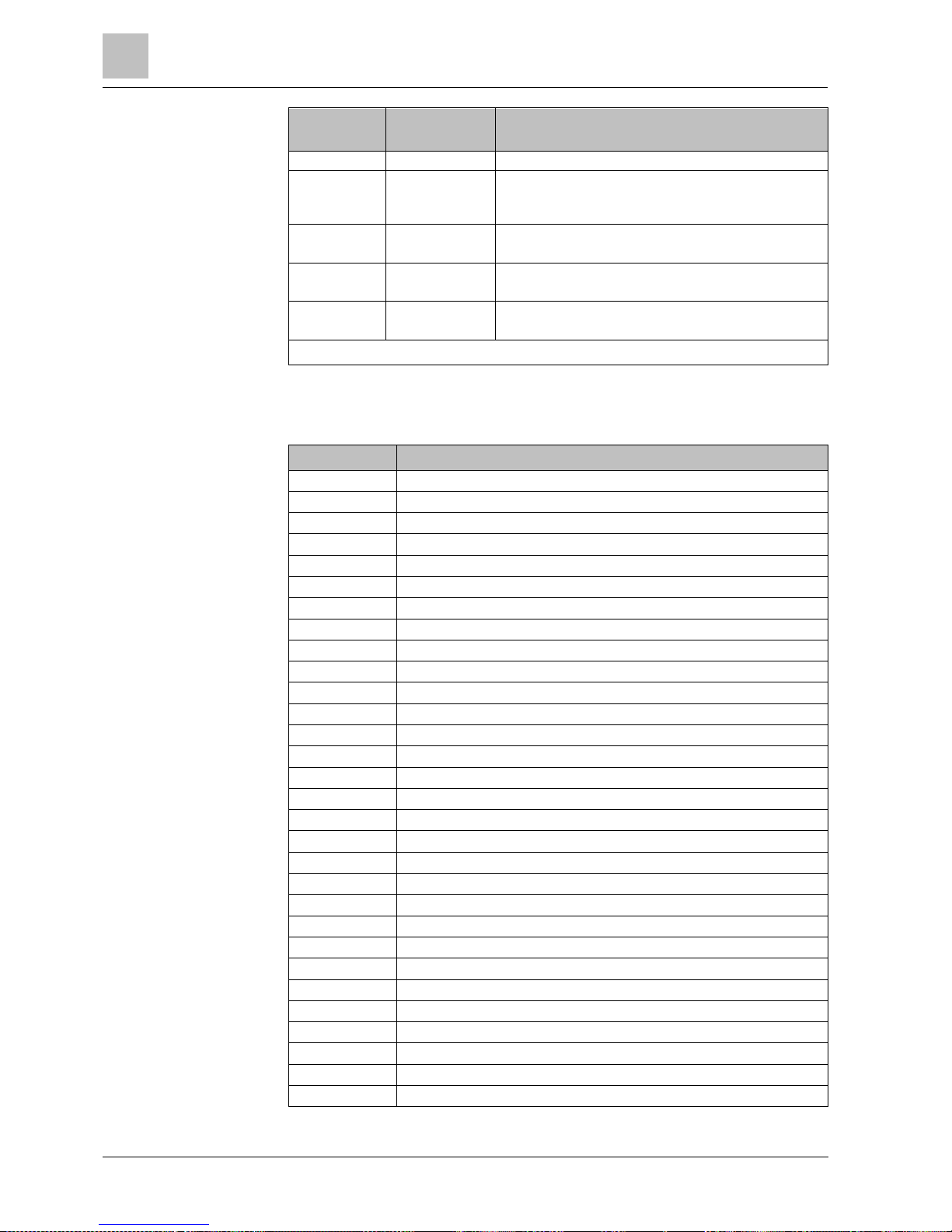
9
Appendix
Zone chart
46
Vanderbilt
Compact Keypad User Manual
I-200004-1
01.10.2015
User Profile
Default
User type
Description
Access Control
Door Control
Standard*
Manager
Access Control
User can lock/unlock doors.
Web Access
Standard*
Manager
User can access panel through web browser.
Outputs
Standard
Manager
User can turn outputs (mapping gates) on and off. See
WPA Test
Standard
Manager
User can test a WPA.
* Functions not enabled by default for this user but can be selected.
9.2 Zone chart
Zone #
Description
Page 47
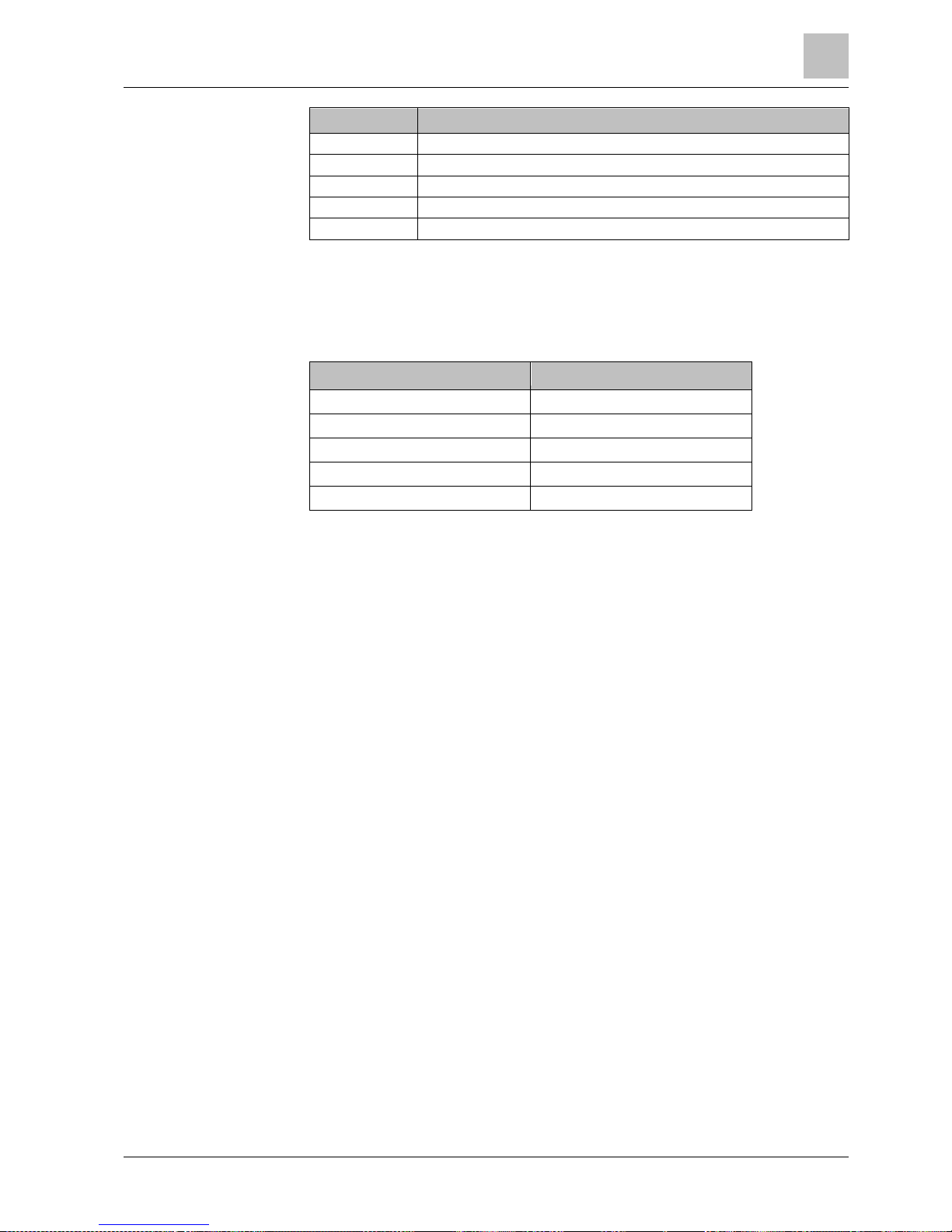
Appendix
9
User PINs
47
Vanderbilt
Compact Keypad User Manual
I-200004-1
01.10.2015
Zone #
Description
9.3 User PINs
The system supports 4, 5, 6, 7 or 8 PIN digits for each user, the translation of how
many logical combinations / variations can be found in the table below.
Number of digits
Number of variations
4
10,000
5
100,000
6
10,000,000
7
10,000,000
8
100,000,000
All User PINs are valid, hence for a 4 digit PIN the numbers can be from 0000
through to 9999 with any combination allowed in between.
Note: To comply with INCERT approvals, the user’s PIN code must contain more
than 4 digits.
9.4 Prioritization of display messages
Prioritization of display messages
Trouble messages and alerts are displayed on the keypad in the following order:
Zone
– Alarms
– Tamper
– Trouble
Area Alerts
– Fail to set
– Entry time out
– Code tamper
System Alerts
– Mains
– Battery
– PSU fault
– Aux fault
– External bell fuse
– Internal bell fuse
– Bell tamper
– Cabinet tamper
– Aux tamper 1
– Aux tamper 2
Page 48

9
Appendix
Prioritization of display messages
48
Vanderbilt
Compact Keypad User Manual
I-200004-1
01.10.2015
– Wireless jamming
– Modem 1 fault
– Modem 1 line
– Modem 2 fault
– Modem 2 line
– Fail to communicate
– User panic
– XBUS cable fault
– XBUS communications fault
– XBUS mains fault
– XBUS battery fault
– XBUS power supply fault
– XBUS fuse fault
– XBUS tamper fault
– XBUS antenna fault
– XBUS wireless jamming
– XBUS panic
– XBUS fire
– XBUS medical
– XBUS Power supply link
– XBUS output tamper
– XBUS Low voltage
– Engineer restore Required
– Autoarm
System information
– Soaked zones
– Open zones
– Area state
– Low battery (sensor)
– Sensor lost
– WPA low battery
– WPA lost
– WPA test overdue
– Camera offline
– Fob low battery
– Xbus over current
– Installer name
– Installer phone
– Engineer enable
– Manufacture enable
– Reboot
– Hardware fault
– Aux over current
– Battery low
– Ethernet link
– System name
Page 49

Issued by
Vanderbilt
Clonshaugh Business and Technology Park
Clonshaugh
Dublin
D17 KV84
www.service.vanderbiltindustries.com
© Vanderbilt, 2015
Technical specifications and availability subject to change without notice.
Document ID
I-200004-1
Edition
01.10.2015
