Page 1

IP 2MP Speed Dome 20x
Eventys CCDM2010-OIR
Quick start guide
Document ID: C-301510
Edition: 01.05.2017
Page 2
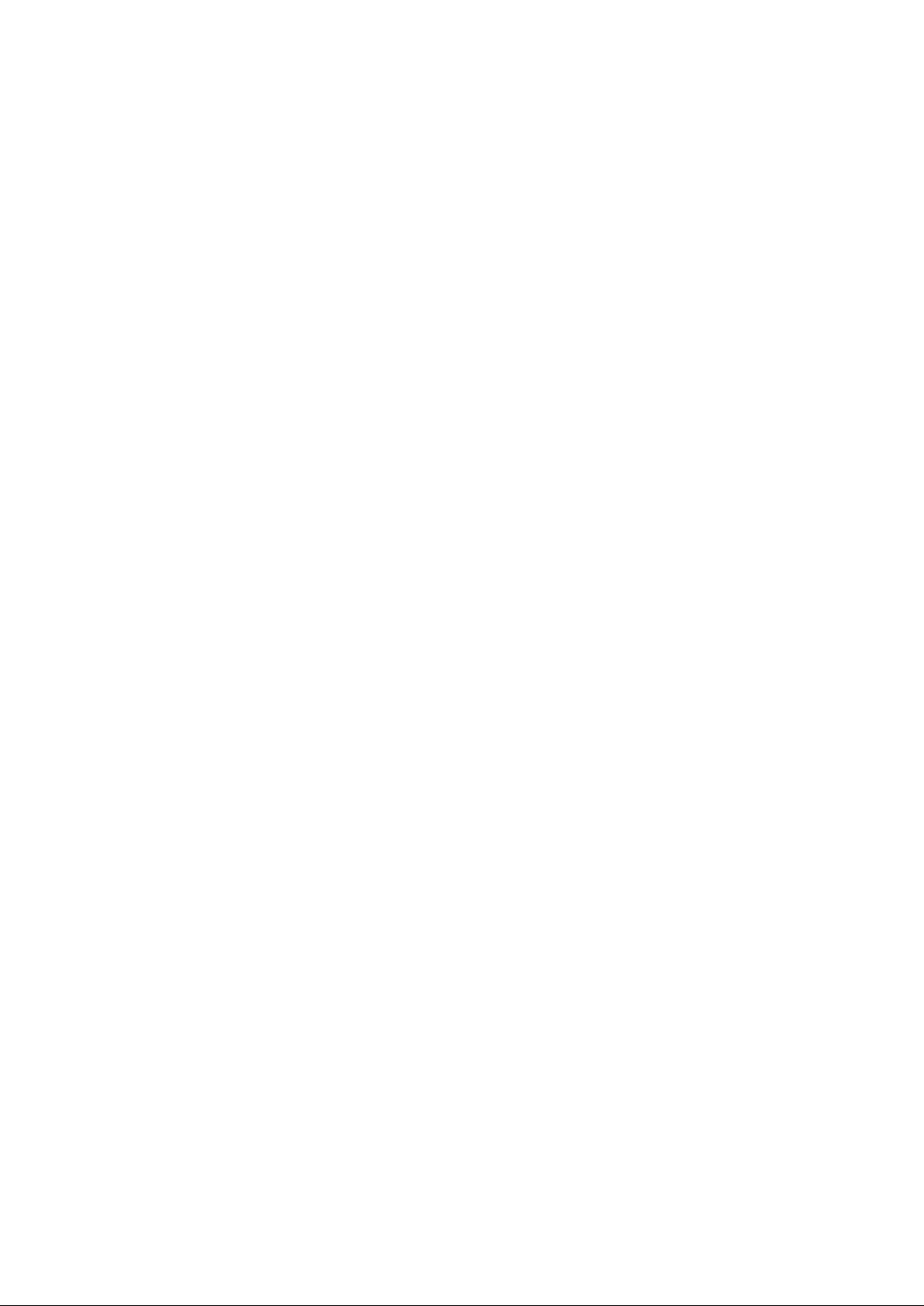
Copyright
Technical specifications and availability subject to change without notice.
© Vanderbilt 2017
We reserve all rights in this document and in the subject thereof. By acceptance of the document the recipient
acknowledges these rights and undertakes not to publish the document nor the subject thereof in full or in part,
nor to make them available to any third party without our prior express written authorization, nor to use it for any
purpose other than for which it was delivered to him.
Page 3
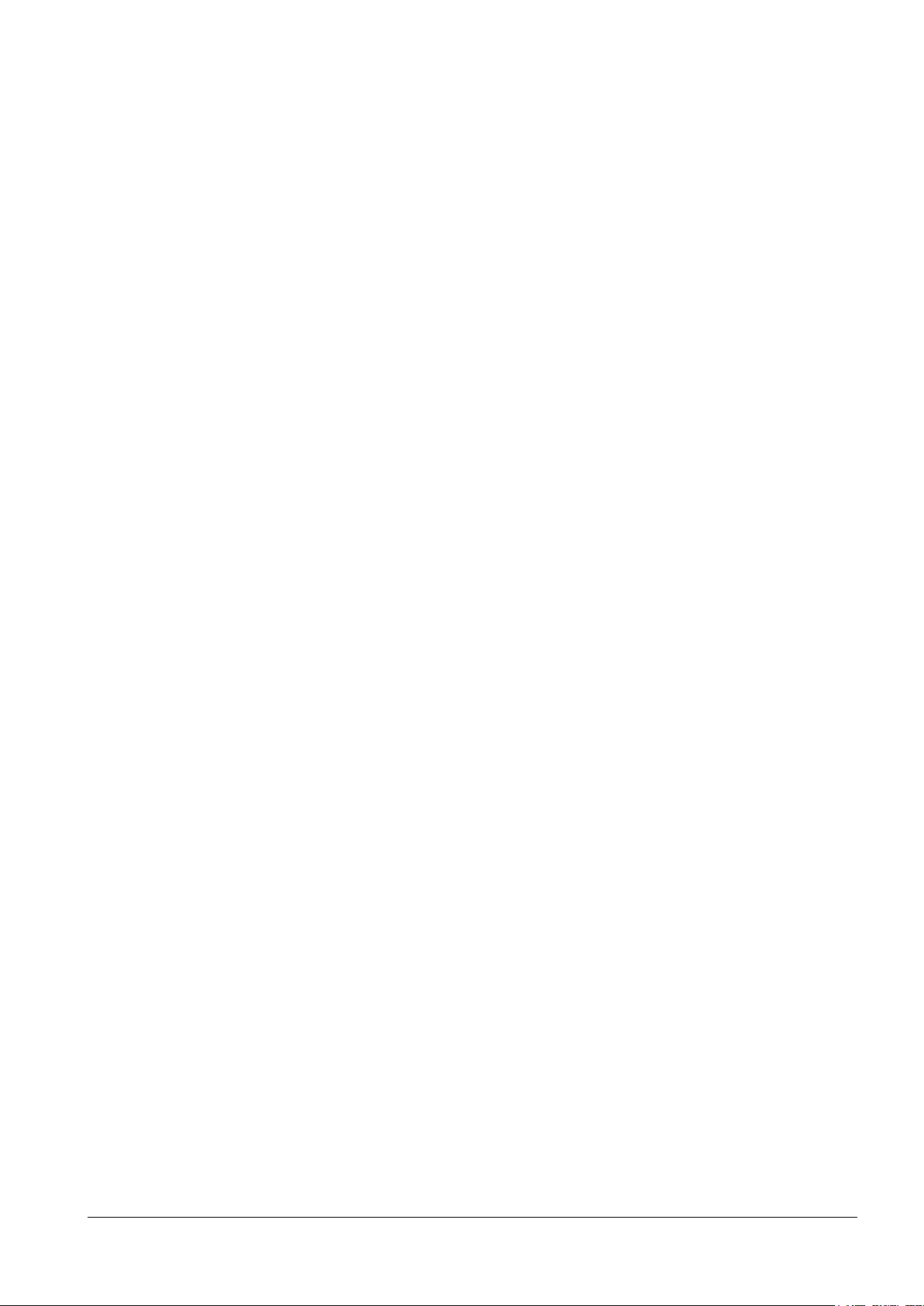
© Vanderbilt 2017
3
Table of contents
1 About this Manual .................................................................................................................................. 4
1.1 Legal Disclaimer ....................................................................................................................................... 4
1.2 Regulatory Information ............................................................................................................................. 5
1.2.1 EU Conformity Statement ....................................................................................................................... 5
1.3 Safety Instruction ...................................................................................................................................... 6
1.4 Preventive and Cautionary Tips ............................................................................................................... 6
1.5 Power Supply ........................................................................................................................................... 7
1.6 Applicable Models .................................................................................................................................... 7
1.7 Available accessories (for reference) ....................................................................................................... 7
1.8 Symbol Conventions ................................................................................................................................. 7
2 Installation .............................................................................................................................................. 8
2.1 Connecting Cables ................................................................................................................................... 8
2.2 Wall Mounting ........................................................................................................................................... 9
2.2.1 Installing the Bracket ............................................................................................................................... 9
2.2.2 Installing Micro SD Card ....................................................................................................................... 10
2.2.3 Speed Dome Installation ....................................................................................................................... 11
3 Setting the Dome over the LAN .......................................................................................................... 13
3.1 Wiring...................................................................................................................................................... 13
3.2 Activating the Speed Dome .................................................................................................................... 13
3.3 Activation via Web Browser .................................................................................................................... 14
3.4 Activation via Eventys IP Search Tool .................................................................................................... 15
3.5 Modifying the IP Address ........................................................................................................................ 16
4 Accessing by Web Browser ................................................................................................................ 17
Page 4
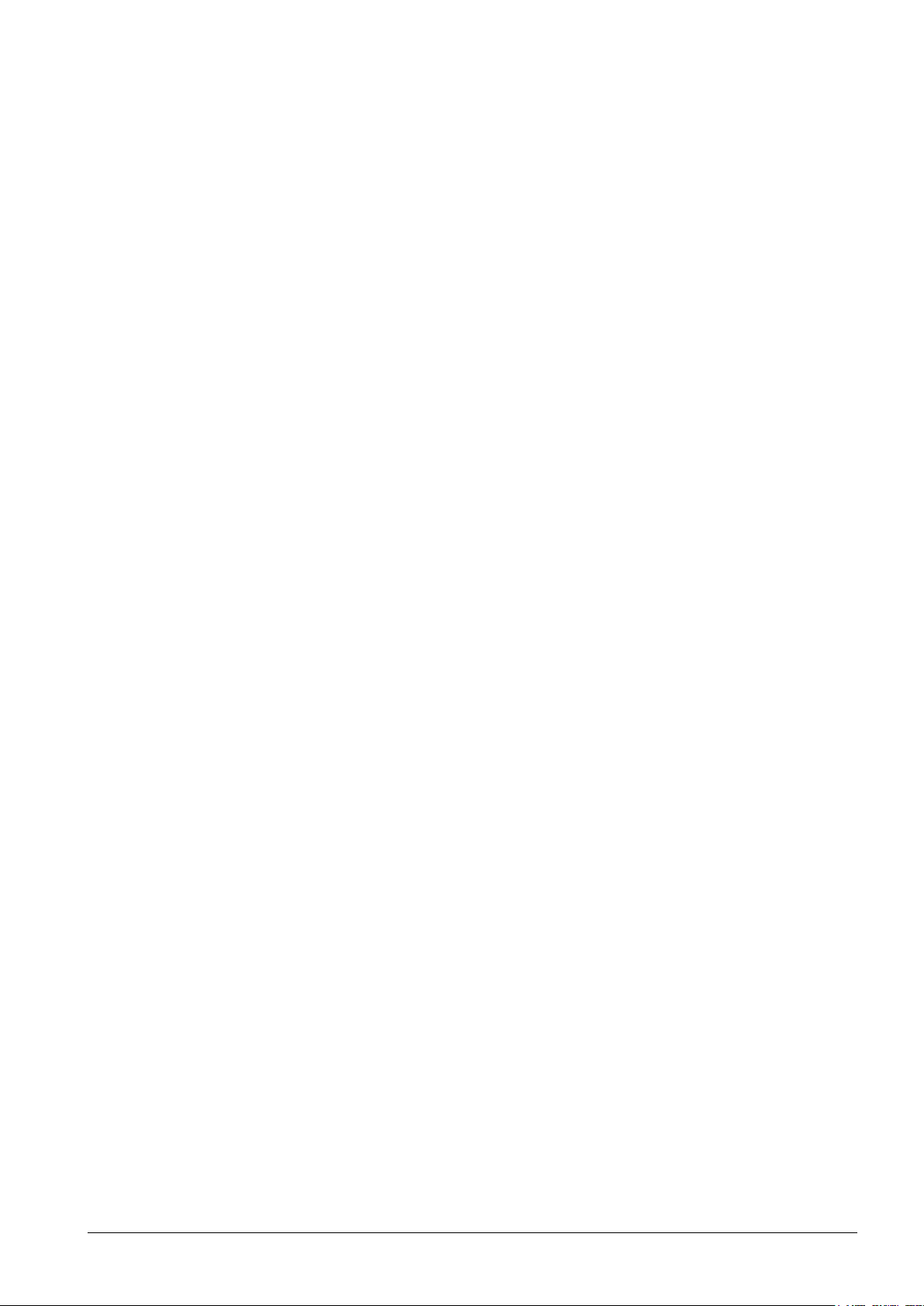
© Vanderbilt 2017
4
1 About this Manual
This Manual is applicable to IP 2MP Speed Dome 20x zoom.
The Manual includes instructions for using and managing the product. Pictures, charts, images and all other
information hereinafter are for description and explanation only. The information contained in the Manual is subject
to change, without notice, due to firmware updates or other reasons. Please find the latest version in the company
website
Please use this user manual under the guidance of professionals.
1.1 Legal Disclaimer
REGARDING TO THE PRODUCT WITH INTERNET ACCESS, THE USE OF PRODUCT SHALL BE WHOLLY
AT YOUR OWN RISKS. OUR COMPANY SHALL NOT TAKE ANY RESPONSIBILITES FOR ABNORMAL
OPERATION, PRIVACY LEAKAGE OR OTHER DAMAGES RESULTING FROM CYBER ATTACK, HACKER
ATTACK, VIRUS INSPECTION, OR OTHER INTERNET SECURITY RISKS; HOWEVER, OUR COMPANY WILL
PROVIDE TIMELY TECHNICAL SUPPORT IF REQUIRED.
SURVEILLANCE LAWS VARY BY JURISDICTION. PLEASE CHECK ALL RELEVANT LAWS IN YOUR
JURISDICTION BEFORE USING THIS PRODUCT IN ORDER TO ENSURE THAT YOUR USE CONFORMS
THE APPLICABLE LAW. OUR COMPANY SHALL NOT BE LIABLE IN THE EVENT THAT THIS PRODUCT IS
USED WITH ILLEGITIMATE PURPOSES.
IN THE EVENT OF ANY CONFLICTS BETWEEN THIS MANUAL AND THE APPLICABLE LAW, THE LATER
PREVAILS.
Page 5
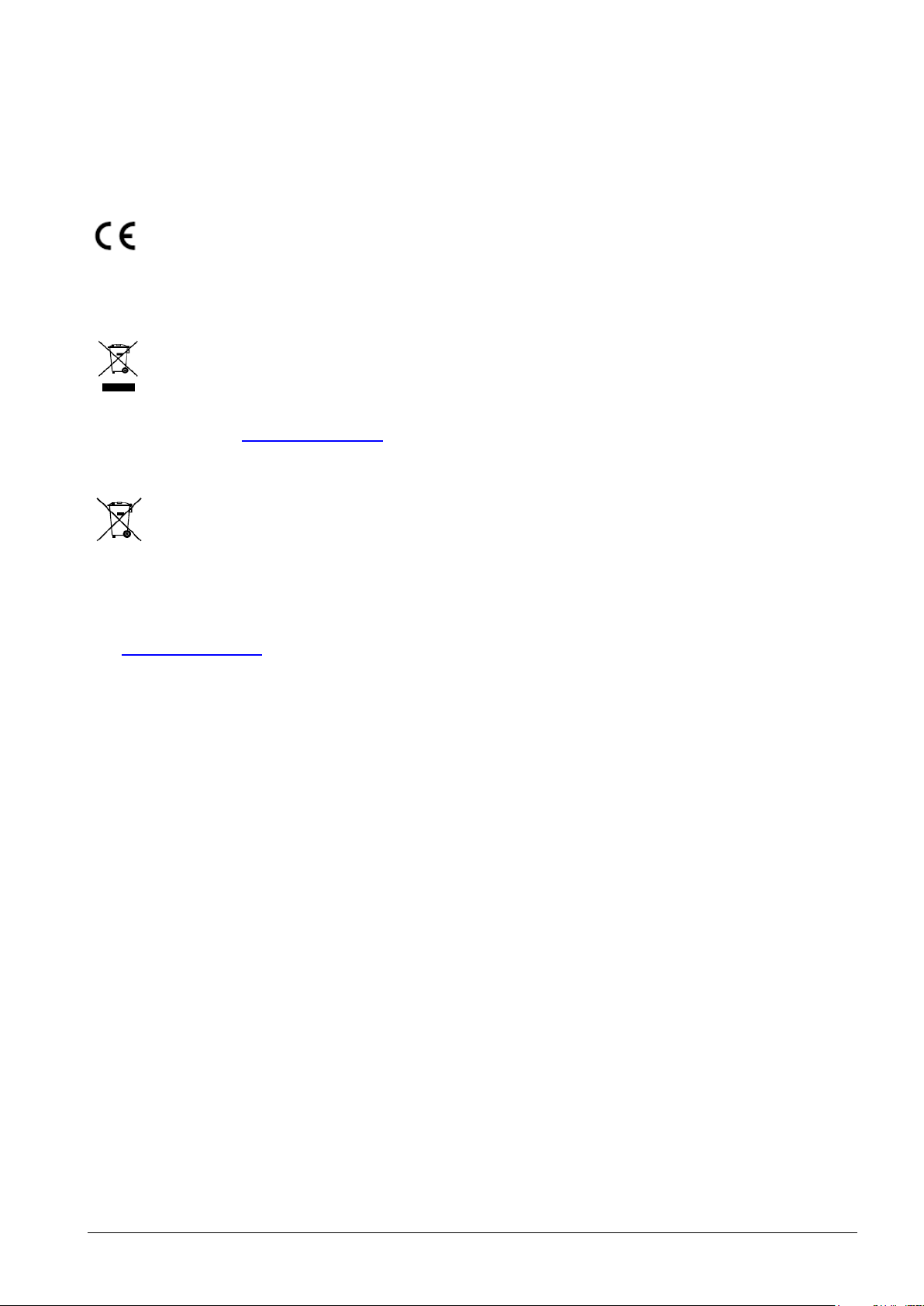
© Vanderbilt 2017
5
1.2 Regulatory Information
1.2.1 EU Conformity Statement
This product and - if applicable - the supplied accessories too are marked with "CE" and comply
therefore with the applicable harmonized European standards listed under the EMC Directive
2014/30/EU.
2012/19/EU (WEEE directive): Products marked with this symbol cannot be disposed of as unsorted
municipal waste in the European Union. For proper recycling, return this product to your local supplier
upon the purchase of equivalent new equipment, or dispose of it at designated collection points. For
more information see: www.recyclethis.info
2006/66/EC (battery directive): This product contains a battery that cannot be disposed of as unsorted
municipal waste in the European Union. See the product documentation for specific battery information.
The battery is marked with this symbol, which may include lettering to indicate cadmium (Cd), lead (Pb),
or mercury (Hg).
For proper recycling, return the battery to your supplier or to a designated collection point. For more information
see: www.recyclethis.info
Page 6
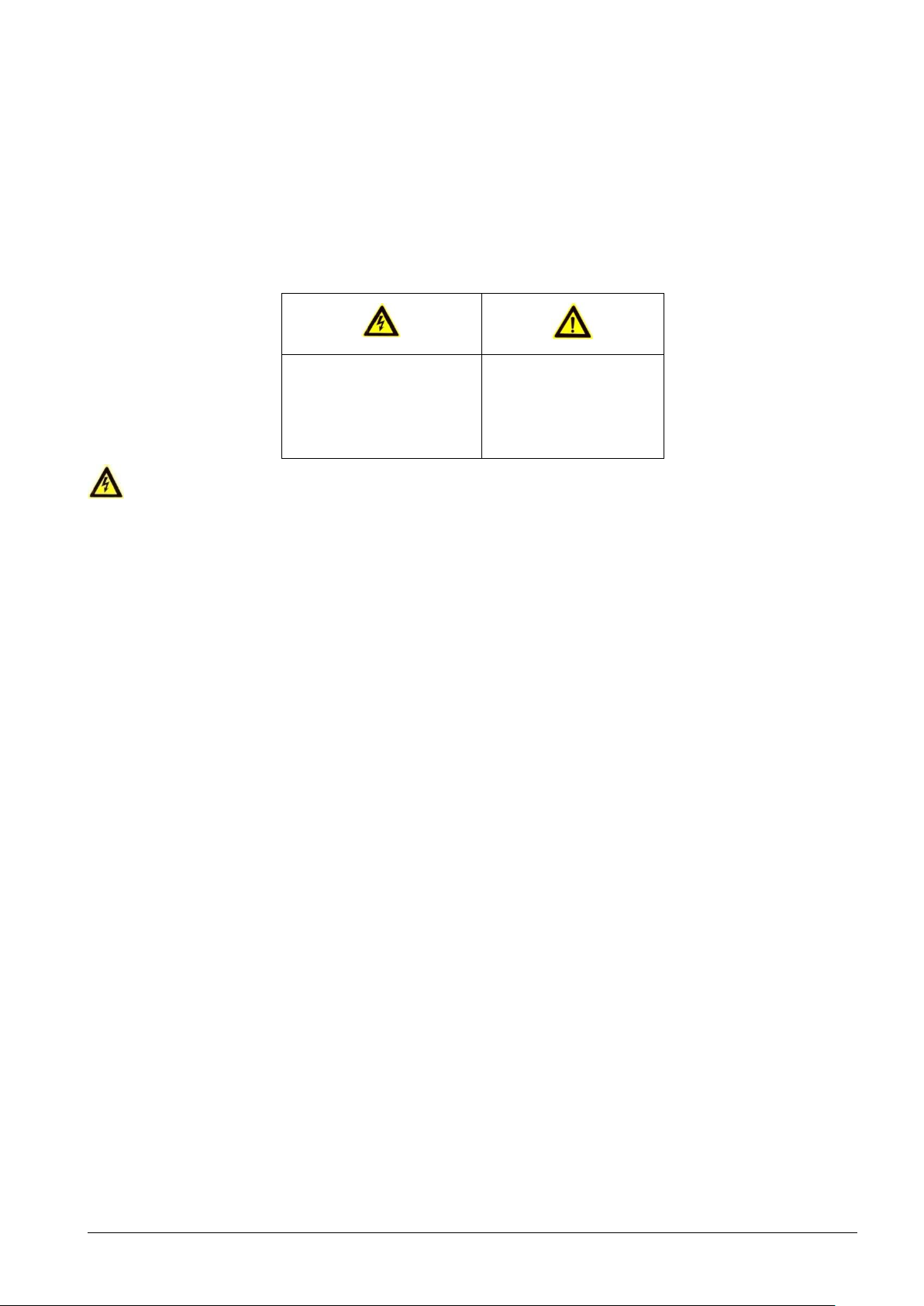
© Vanderbilt 2017
6
1.3 Safety Instruction
These instructions are intended to ensure that user can use the product correctly to avoid danger or property loss.
The precaution measure is divided into “Warnings” and “Cautions”
Warnings: Serious injury or death may occur if any of the warnings are neglected.
Cautions: Injury or equipment damage may occur if any of the cautions are neglected.
Warnings
• Proper configuration of all belt properly whist the installation of the dome to avoid that passwords and
other security settings is the responsibility of the installer and/or end-user.
• In the use of the product, you must be in strict compliance with the electrical safety regulations of the
nation and region. Please refer to technical specifications for detailed information.
• Input voltage should meet both the SELV (Safety Extra Low Voltage) and the Limited Power Source with
24 VAC or 12 VDC according to the IEC60950-1 standard. Please refer to technical specifications for
detailed information.
• Do not connect several devices to one power adapter as adapter overload may cause over-heating or a
fire hazard.
• Please make sure that the plug is firmly connected to the power socket.
• If smoke, odor or noise rise from the device, turn off the power at once and unplug the power cable, and
then please contact the service center.
• It is mandatory, to fit the safety the dome falls down in both cases: whilst the installation work and in
normal mode of operation.
1.4 Preventive and Cautionary Tips
Before connecting and operating your device, please be advised of the following tips:
• Ensure unit is installed in a well-ventilated, dust-free environment.
• Unit is designed for indoor/outdoor use.
• Keep all liquids away from the device.
• Ensure environmental conditions meet factory specifications.
• Ensure unit is properly secured to a rack or shelf. Major shocks or jolts to the unit as a result of dropping
it may cause damage to the sensitive electronics within the unit.
Warnings Follow these
safeguards to prevent
serious injury or death.
Cautions Follow these
precautions to prevent
potential injury or
material damage.
Page 7

© Vanderbilt 2017
7
• Use the device in conjunction with an UPS if possible.
• Power down the unit before connecting and disconnecting accessories and peripherals.
• Improper use or replacement of the battery may result in hazard of explosion. Replace with the same or
equivalent type only. Dispose of used batteries according to the instructions provided by the battery
manufacturer.
1.5 Power Supply
• Ensure that the AC power supply is stable and within the rated voltage of the unit. Use an uninterrupted
power supply (UPS) to ensure a continuous function of the unit in the event of power dips on the AC
mains supply. Suitable UPS devices can be ordered within the local IT market, e.g. APC SMT2200I or
others.
1.6 Applicable Models
This manual is applicable to the models listed in the following table.
Order number
Model
V54561-C148-A100
CCMD2010-OIR, Eventys IP 2MP Speed Dome 20x zoom
1.7 Available accessories (for reference)
Order number
Model
N54561-M113-A100
CCMD2010-WM Wall mount
N54561-M114-A100
CCMD2010-VPM, Vertical pole mount
N54561-M115-A100
CCMD2010-CM, Corner Mount
N54561-M116-A100
CCMD2010-WMPB, Wall mount with power box
N54561-M117-A100
CCMD2010 VPMJB, Vertical pole mount with junction box
N54561-M118-A100
CCMD2010-WMJB, Wall mount with junction box
N54561-M119-A100
CCMD2010-GM Gooseneck mount
N54561-M120-A100
CCMD2010-PM Pendant mount
N54561-M121-A100
CCMD2010-PML, Pendant mount long
N54561-M122-A100
CCMD2010-CMA, Ceiling mount
N54561-M123-A100
CCMD2010-PWM, Parapet wall mount
1.8 Symbol Conventions
The symbols that may be found in this document are defined as follows.
Symbol
Description
Indicates a potentially hazardous situation, which if not avoided,
could result in equipment damage, data loss, performance
degradation, or unexpected results.
Provides additional information to emphasize or supplement
important points of the main text.
Page 8

© Vanderbilt 2017
8
2 Installation
Warning: Do not power the speed dome up until the installation is finished. To ensure the safety of personnel
and equipment, all the installation steps should be done with power supply off.
When carrying the speed dome, do not directly pull waterproof group cables. Otherwise, the waterproof or
circuit performance may be affected.
2.1 Connecting Cables
The cable interfaces of network speed dome are shown in two following figures. The cables are distinguished by
different colors. Please refer to the labels attached on the cables for identification.
The cables of the speed domes:
Figure 2-1 Cables of Network Speed Dome
Page 9

© Vanderbilt 2017
9
2.2 Wall Mounting
2.2.1 Installing the Bracket
• The speed dome can be installed to a thread interface or non-thread interface bracket. The non-thread
bracket is highly recommended.
• When you select a thread bracket, please install the pendent adapter (supplied) between the bracket and
speed dome. Any mismatch problems shall be taken responsibility by the user.
• For cement wall, you need to use the expansion screw to fix the bracket.
• For wooden wall, you can just use the self-tapping screw to fix the bracket.
• Please make sure that the wall is strong enough to withstand at least 8 times the weight of the dome and
the bracket.
• The wall must be thick enough to mount the expansion screws.
There are several ways to install the speed dome. In this section, the non-thread bracket installation is taken as
an example. Refer to the following steps for details:
Steps:
1. Get the bracket and screws from the packing box as shown follows.
Figure 2-2 Wall Mounting Bracket and Accessories
2. Drill 4x 12 screw holes in the wall according to the hole locations of the bracket, and then insert M8
expansion screws into the screw holes.
Figure 2-3 Drill Screw Hole and Insert Expansion Screw
3. Secure the bracket with 4 hex nuts and washers.
Page 10

© Vanderbilt 2017
10
Figure 2-4 Drill Screw Holes
Please take water-proof measures when installing outdoor speed domes.
2.2.2 Installing Micro SD Card
Purpose:
The speed domes are with built-in micro SD card slots which are for local storage with micro SD cards. There are
four types of speed dome listed as follows.
• The micro SD card slot is inside the rear cover. Outdoor mini IR network speed dome is taken as an
example here. Refer to the following steps to install the micro SD card.
Steps:
1. Loosen 4 screws in the rear cover. Remove the rear cover.
2. Insert the SD card to the slot in the correct direction. Make sure the SD card is clicked into place.
3. Attach the rear cover back to the speed dome. Secure the rear cover with 4 screws.
SD Card Slot
Figure 2-5 Micro SD Card Slot
Page 11

© Vanderbilt 2017
11
2.2.3 Speed Dome Installation
• Please remove the protective film on the lower dome after the installation is finished.
• Do not touch the bubble of the lower dome directly by hand. The image blurs otherwise.
• Fit the safety rope properly during the installation of the dome to avoid the dome falling down during
installation or during normal operation.
Steps:
1. Hook the two ends of the safety rope to the back box of the speed dome and the bracket respectively. Route
the cables through the bracket as shown below.
Safety Rope
Figure 2-6 Safety Rope
2. Loosen the lock screws on the bracket as shown below.
3. Align the speed dome with bracket and rotate it counterclockwise or clockwise to the bracket tightly as shown
below.
Page 12

© Vanderbilt 2017
12
Push
Rotate
Lock
Screw
Figure 2-7 Align to the Bracket
4. Use L-wrench to tighten the lock screws to secure the speed dome and the bracket.
Figure 2-8 Tighten the Lock Screws
Page 13

© Vanderbilt 2017
13
3 Setting the Dome over the LAN
• You shall acknowledge that the use of the product with Internet access might be under network security
risks. For avoidance of any network attacks and information leakage, please strengthen your own
protection. If the product does not work properly, please contact with your dealer or the nearest service
center.
• To ensure the network security of the speed dome, we recommend you to have the speed dome assessed
and maintained termly. You can contact us if you need such service.
3.1 Wiring
To view and configure the speed dome via LAN (Local Area Network), you need to connect the network speed
dome in the same subnet with your PC. Then, install the EVENTYS IP SEARCH TOOL or client software to search
and change the IP of network speed dome.
The following figure shows the cable connection of network speed dome.
Network
Speed Dome
Switch
Internet
NVR
PC
Figure 3-1 Wiring over LAN
3.2 Activating the Speed Dome
Purpose:
You are required to activate the speed dome first by setting a strong password for it before you can use the speed
dome.
Activation via Web Browser, Activation via Eventys IP Search Tool, and Activation via client software are
supported. In the following sections, activation via web browser and Eventys IP Search Tool will be taken as
examples. You may refer to the user manual of the speed dome for the details of activation via client software.
Page 14

© Vanderbilt 2017
14
3.3 Activation via Web Browser
Steps:
1. Power on the camera, and connect the camera to the network.
2. Input the IP address into the address bar of the web browser, and click Enter to enter the activation interface.
Notes:
• The default IP address of the camera is 192.168.0.10.
Standard User is admin
• For the camera enables the DHCP by default, you need to activate the camera via Eventys IP Search
Tool software and search the IP address.
Figure 3-2 Activation Interface (Web)
3. Create a password and input the password into the password field.
STRONG PASSWORD RECOMMENDED– We highly recommend you create a strong password of
your own choosing (using a minimum of 8 characters, including upper case letters, lower case letters,
numbers, and special characters) in order to increase the security of your product. Moreover, we
recommend you reset your password regularly, especially in the high security system, resetting the
password monthly or weekly can better protect your product.
4. Confirm the password.
5. Click OK to save the password and enter the live view interface.
Page 15

© Vanderbilt 2017
15
3.4 Activation via Eventys IP Search Tool
Eventys IP Search Tool software is used for detecting the online device, activating the camera, and resetting the
password.
Get the software from the supplied disk or the official website, and install the tool according to the prompts. Follow
the steps to activate the camera, please refer to the User Manual of Network Camera for other activation methods.
Steps:
1. Run the Eventys IP Search Tool to search the online devices.
2. Check the device status from the device list, and select the inactive device.
Figure 3-3 Eventys IP Search Tool Interface
Note:
The Eventys IP Search Tool software supports activating the camera in batch. Please refer to the User Manual of
Eventys IP Search Tool for details.
3. Create a password and input the password in the password field, and confirm the password.
STRONG PASSWORD RECOMMENDED– We highly recommend you create a strong password of your own
choosing (using a minimum of 8 characters, including upper case letters, lower case letters, numbers, and special
characters) in order to increase the security of your product. And we recommend you reset your password
regularly, especially in the high security system, resetting the password monthly or weekly can better protect your
product.
4. Click OK to save the password.
You can check whether the activation is completed on the popup window. If activation failed, please make
sure that the password meets the requirement and try again.
Page 16

© Vanderbilt 2017
16
3.5 Modifying the IP Address
Purpose:
To view and configure the camera via LAN (Local Area Network), you need to connect the network camera in the
same subnet with your PC. Then, install the Eventys IP Search Tool software or client software to search and
change the IP of network camera. We will take modifying the IP Address via Eventys IP Search Tool software as
an example to introduce the IP address modification.
Steps:
1. Run the Eventys IP Search Tool software.
2. Select an activate device.
Note:
Please refer to Section 3.2 to activate the camera if the camera is inactive.
3. The default IP address is 192.168.0.10.
4. Change the device IP address to the same subnet with your computer by either modifying the IP address
manually or checking the checkbox of Enable DHCP.
Figure 3-4 Modify the IP Address
5. Input the password to activate your IP address modification.
Eventys IP Search Tool supports the batch IP address modification. Please refer to the User Manual of Eventys
IP Search Tool for details.
Page 17

© Vanderbilt 2017
17
4 Accessing by Web Browser
System Requirement:
• Operating System: Microsoft Windows 7 SP1 and above version
• CPU: 2.0 GHz or higher
• RAM: 1G or higher
• Display: 1024×768 resolution or higher
• Web Browser: Internet Explorer 8.0 and above version, Apple Safari 5.0.2 and above version, Mozilla
Firefox 5.0 and above version and Google Chrome 18 and above version. Not all web browsers support
the live view plugin. Recommendation is to use Internet Explorer v8 or later.
Steps:
1. Open the web browser.
2. In the browser address bar, input the IP address of the network camera, and press the Enter key to enter
the login interface.
Note:
• The default IP address is 192.168.0.10.
• If the camera is not activated, please activate the camera first according to Section 3.2 Activating the
Speed Dome.
3. Input the user name and password.
The admin user should configure the device accounts and user/operator permissions properly. Delete the
unnecessary accounts and user/operator permissions.
Note:
The device IP address is locked if the admin user performs 7 failed password attempts (5 attempts for the
user/operator).
4. Click Login.
Figure 4-1 Login Interface
5. Install the plug-in before viewing the live video and managing the camera. Please follow the installation
prompts to install the plug-in.
Page 18

© Vanderbilt 2017
18
Note:
You may have to close the web browser to finish the installation of the plug-in.
Figure 4-2 Download Plug-in
6. Reopen the web browser after the installation of the plug-in and repeat steps 2 to 4 to login.
Note:
For detailed instructions of further configuration, please refer to the user manual of network camera.
Page 19

© Vanderbilt 2017
19
Page 20

Issued by Vanderbilt
Clonshaugh Business and Technology Park
Clonshaugh
Dublin 17
Ireland
D17 KV84
www.vanderbiltindustries.com
© Vanderbilt 2017
Data and design subject to change without notice
Supply subject to availability
Document no.: C-301510
Document version: 1.0
Edition: 01.05.2017
