
FEDERAL COMMUNICATIONS COMMISSION (FCC) STATEMENT
This equipment has been tested and found to comply with the limits for a Class B
digital device, pursuant to Part 15 of the FCC Rules. These limits are designed to
provide reasonable protection against harmful interference in a residential
installation. This equipment generates, uses and can radiate radio frequency
energy and, if not installed and used in accordance with the instructions, may
cause harmful interference to radio communications. However, there is no
guarantee that interference will not occur in a particular installation. If this
equipment does cause harmful interference to radio or television reception, which
can be determined by turning the equipment off and on, the user is encouraged to
try to correct the interference by one or more of the following measures:
• Reorient or relocate the receiving antenna.
• Increase the separation between the equipment and receiver.
• Connect the equipment into an outlet on a circuit different from that to which the
receiver is connected.
• Consult the dealer or an experienced radio/TV technician for help.
CAUTION: Changes or modifications not expressly approved by the manufacturer
responsible for compliance could void the user’s authority to operate the
equipment.
TRADEMARKS
Intel and Pentium are registered trademarks of Intel Corporation.
Microsoft and Windows are registered trademarks of Microsoft Corporation. DOS,
Windows 95/98/ME/ 2000/NT/XP are trademarks of Microsoft Corporation.
All other brand names mentioned in this manual are trademarks and/or registered
trademarks of their respective owners/companies.

WARNING AND DISCLAIMER
This manual is designed to provide information about the product. Efforts have
been made to make this manual as accurate as possible, but no warranty of fitness
is implied. All the information is provided on an “as is” basis. The author and his
corresponding publishing company shall have neither liability nor responsibility to
any person or entity with respect to any loss or damages arising from the
information contained in this manual or from the use of the product that
accompanies it.
Information contained in this manual is subject to change without notice. The
manufacturer of the product will not be held responsible for technical or editorial
omissions made herein, nor for the incidental or consequential damages resulting
from its furnishing, performance, functionality or use. Subsequent changes to this
manual will be incorporated into the next edition. We welcome any suggestion
regarding this manual and product.
COPYRIGHT
Copyright 2006© by this company. The information in this user’s manual is
protected by copyright laws. No part of this manual may be photocopied or
reproduced in any form without prior written authorization from the copyright
owners. All rights reserved.
Manual Version: 2.0
Release Date: Jan. 2006

Important Safeguard
Safety Instruction
1. Read Instructions — All the safety and operation instructions should be read
before operating the system
2. Retain Instructions — The safety and operating instructions should be retained
for future reference.
3. Heed Warnings — All warnings on the appliance and in the operating
instructions should be heeded.
4. Follow Instructions — All operation and usage guide should be followed
5. Use only attachments recommended by the manufacturer; unapproved
attachments may cause hazards.
6. Subject the system on an even and stable surface. Do not place it on an
unstable cart, stand, table, any rocky surfaces, and shaky or vibrating place.
The system may fall, causing serious injury to a child or adult, and serious
damage to the system
7. Any mounting of the system product should follow the manufacturer’s
instructions, and should use a mounting accessory recommended by the
manufacturer
8. Do not place the system product on fabric cotton materials such as bed, sofa,
rug, blanket or similar surface.
9. Do not place the system product in a bookcase or cabinet unless proper
ventilation is provided.
10. Do not expose the system to moisture, water or rain.
11. Keep the system away from dirt, dust, water or other liquid.
12. Ventilation — Slots and openings in the cabinet are provided for ventilation to
ensure reliable operation of the system, and to protect it from overheating.
These openings must not be blocked or covered. Do not lean the system direct
to the wall. Keep some spaces (min. 5 cm) between the wall and system
product.
13. Do not push any object into the slot in the system product cabinet. It could touch
dangerous voltage points or short out parts resulting in a fire or electric shock.
14. Keep the system and power supply away from direct sunlight or any source of
heat. Do not subject the system to the temperature below 0
o
C (32oF) or above
40
o
C (104oF). Do not place the system product near or over a radiator or heat
register.
15. Keep the system product away from the magnetic interference such as high
capacity transformers, electric motors, television, and other strong magnetic
objects.
16. Do not place the computer on the top of the other electronic devices.
17. Do not place heavy objects on top of the computers.
18. To protect the system product during a lightening storm or when it is left
unattended and unused for long periods of time, unplug it from the wall outlet.
This will prevent damage to the system product due to lightning and power-line
surges.

Important Safeguard
19. Unplug the power cord before inserting any add-on card or module.
20. Use power cord correctly. There are some important safety requirements.
The power cord is equipped either a 2-prong or a 3-prong grounded plug.
The third prong is an important safety feature; do not defeat the safety
purpose of the third grounded plug. If your outlet does not accommodate
the plug, have a qualified electrician install the correct outlet, or use an
adapter to ground the system product safely.
Do not leave the power cord where people may walk on it or place heavy
objects on top of it.
Do not overload wall outlet and extension cords. Electric power overload
will cause fire or electric shock.
When unplug the power cord, be sure to disconnect it by the plug head,
not by its wire.
Keep the power cord/adapter away from children.
Cleaning
1. Unplug the power cord from the wall outlet before cleaning the system
2. Do not use liquid or aerosol cleaner.
3. Use a damp cloth for cleaning.
Servicing
1. Do not attempt to service this system product yourself. Opening covers or
removing components may ruin your warranty and expose you to dangerous
voltage or other electric hazards. Refer all servicing to qualified service
personnel.
2. Damage Requiring Service— Unplug this system from the wall outlet and refer
servicing to qualified service personnel under the following conditions:
When the power cord or plug is damaged or frayed.
If liquid has been spilled or objects have fallen into the system product
If the system product has been exposed to rain or water
If the system product has been dropped or damaged.
The computer does not work normally after you follow the operating
instructions.
3. Replacement Parts — When replacement parts are required, be sure the
service technician has used replacement parts specified by the manufacturer
or which have the same characteristics as the original parts. Unauthorized
substitutions may result in fire, electric shock, or other hazards.
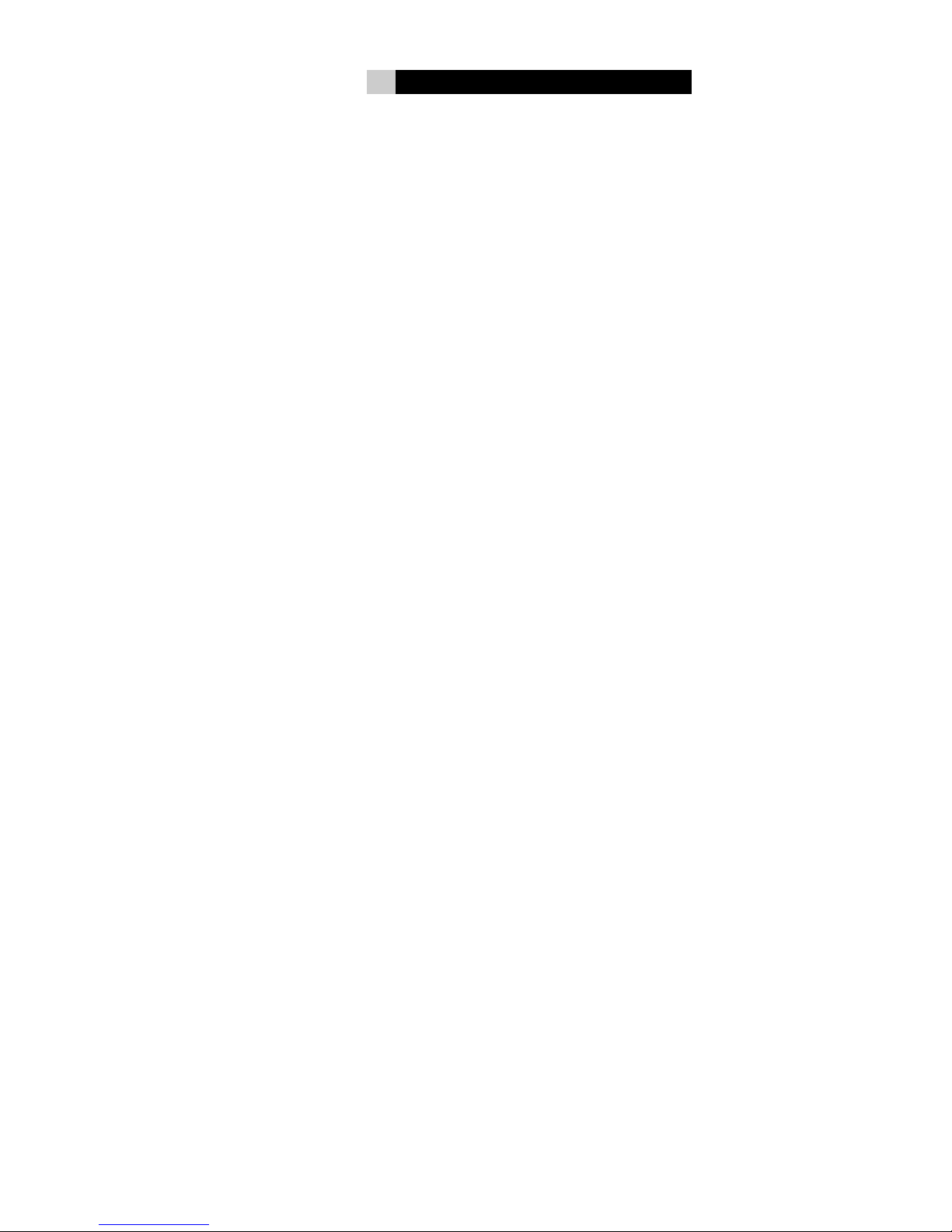
TABLE OF CONTENTS
I. Introduction 1
1-1 Product Specifications 1
1-2 Package Contents 2
II. Product Overview 3
2-1. Front View 3
2-2. Rear View 4
2-3. Right side View 5
2-4. Left side View 6
2-5. Bottom View 7
2-6. System Layout 9
2-7. Chassis 10
III. Hardware Installation 11
3-1. Prepare to Install 11
3-1-1 Installation Tools 11
3-1-2 Packing Checklist for Installation 11
3-2. Installation Flowchart 12
3-3. Installation Procedures 13
3-3-1 Remove Back Chassis Cover 13
3-3-2 Mount the Hard Disk Drive 14
3-3-3 Mount the Mainboard 14
3-3-4 Connect Mainboard Audio Cables 15
3-3-4 Connect All other Cables 16
3-3-5 Install the Riser Cards 17
3-3-6 Connect VGA Cable 20
3-3-7 Finish the installation 20
IV. LCD Panel Monitor 21
4-1. LCD Panel Monitor Specifications 21
4-2. Activate the Monitor 22
4-3. Adjust the Monitor 22
4-3-1 Monitor Control Keys 22
4-3-2 Display Adjustment 23
V. Troubleshooting 30

- 1 -
I Introduction
1-1 Product Specifications
Followed by the intelligent "Easy Assemble” system design, this LCD PC barebone
can be easily configured by the desktop PC components. It gives users the
freedom to install the standard P4 mATX mainboard into an all-in-one LCD PC in
seconds. All the necessary components can be found in the market which
tremendously reduces the troubles of repairing or upgrading. Also, it's unique PCI,
AGP and PCI-E riser cards provide system the extension flexibility.
Moreover, to connect PC to the consumer electronics world, this LCD PC barebone
provides the function of playing TV, DVD, Video, internet game, Hi-Fi audio and
much more by equipping the SXGA LCD Panel, slim optical drive, latest card
reader and powerful output speakers. Other considerate designs include the
aluminum chassis which keeps high specification systems in a heat-free
environment; the tilt, VESA and optional touch panel provide users the various
application possibility. The LCD PC barebone’s specifications are following.
Mainboard Standard mATX mainboard
LCD Display 17"/19” SXGA TFT LCD Panel,1280 pixel (H) x 1024 pixel (V)
Hard Disk Drive 3.5" standard type
Optical Drive Exchangeable slim optical drive.
Extensional Slot AGP/ PCI / PCI Express slot
Speaker 2 X 5W build-in speakers.
Card Reader Multi-in-one card reader
Power 220W Power Supply w/PFC. AC Input Voltage: 100 - 127V ~/5A 60
Hz; 200–240V ~/3A 50 Hz; Manual select switch
Physical Dimension 17”: 540(W)X330(H)X125(D) mm. (415mm height w/base)
19”: 570(W)X360(H)X125(D) mm. (445mm height w/base)
Weight 17”: N.W.: 9.2 KG G.W.: 11 KG
19”: N.W.: 9.8 KG G.W.: 11.8 KG
Tilt 15∘up and 3∘down
Touch Panel Optional
Wall Mount Standard 10 cm VESA
Safety Regulations CE, FCC, UL

- 2 -
I Introduction
1-2 Package Contents
Power Cord
User Manual
LCD PC Barebone
AGP Riser Card
PCI-E Riser Card
PCI Riser Card
Screws
Note:
These pictures are for reference only, and may not reflect the exact contents of the package.
After removing the barebone system from the package, check to see if there is anything
visibly wrong with it. Contact your local dealer for further package information if having any
doubts.
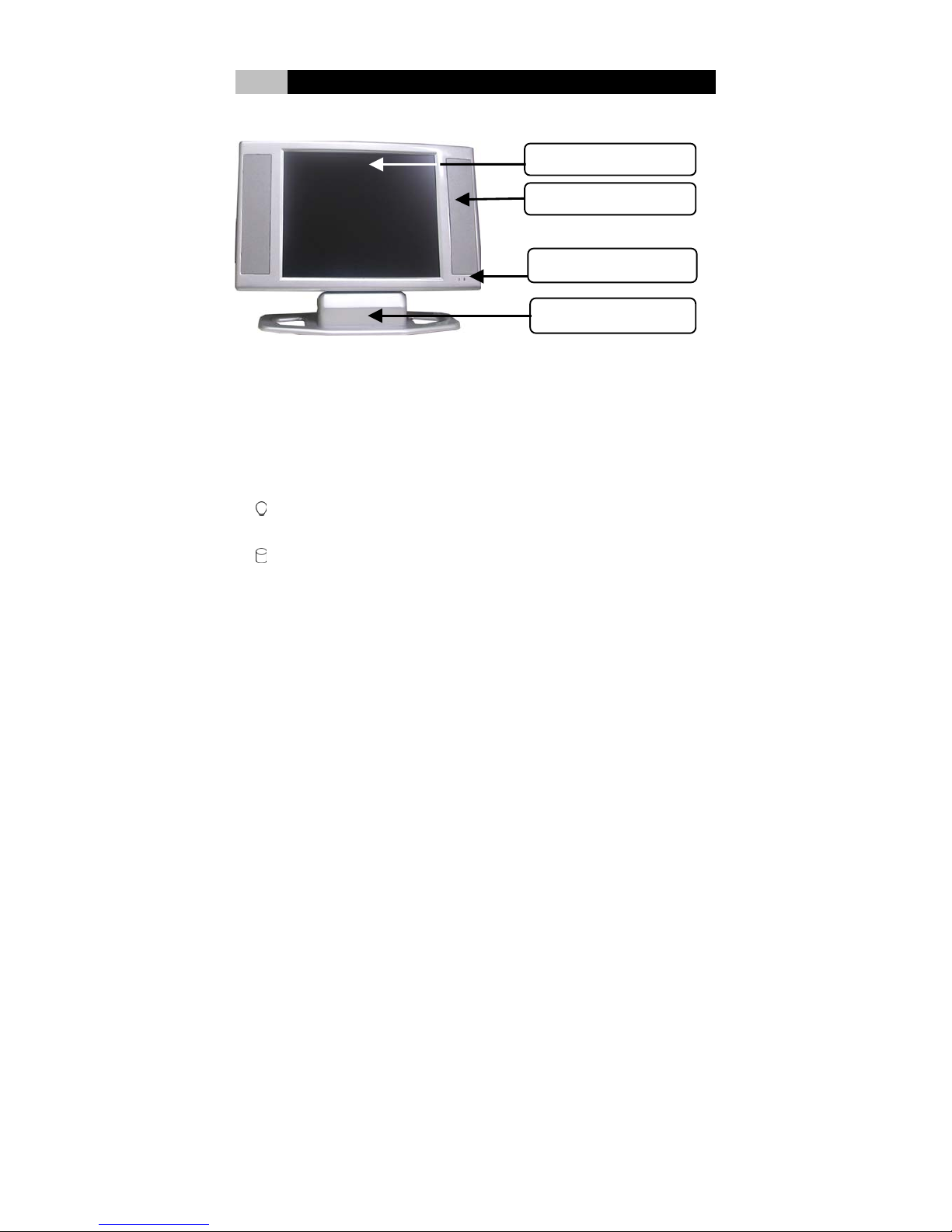
- 3 -
II Product Overview
2-1 Front View
(1) LCD Display Panel
(4) Tilt Stand
(2) Build-in Speaker
(3) LED Indicator
(1) LCD Display Panel
This system product equipped the 17 / 19 inches liquid crystal display with SXGA
standard.
(2) Build-in Speaker
The two 5W build-in speakers on two sides output powerful stereo sound.
(3) LED Status Indicators
Power Indicator: Indicate the system status. Blue lights up when the power is
ON.
HDD Indicator: Indicate the HDD status. Yellow lights up when the HDD is
working.
(4) Tilt Stand
The stand makes 15∘up and 3∘down adjustable tilt directions.

- 4 -
II Product Overview
2-2 Rear View
(1)
VESA Wall Mount Hole
(2)
Ventilation Openings
(3)
2 x USB 2.0 Ports
(4)
Line-out / Mic-in Jack
(5)
Drawable sub-stand
(1) VESA Wall Mount Hole
The holes for standard 10cm VESA wall mount keep the system mount on the wall
easily and firmly.
(2) Ventilation Openings
Slots and openings in the cabinet are provided for ventilation to ensure reliable
operation of the system, and to protect it from overheating.
(3) USB 2.0 Ports
The two 4-pin Universal Serial Bus (USB) ports can connect a wide variety of
devices via the USB cable and each port is able to connect up to 128 devices via
USB hubs. The two USB ports conform to USB 2.0 and plug-and-play standards.
(4) Line-Out / Mic-in Jack
The Line-out jack is to connect the headphones or external speakers.
When using external speakers, disable the internal built-in speakers first.
The Mic-In jack is to connect the microphone.
(5) Drawable Sub-stand
The drawable Sub-stand can be pull out to enforce the stability of the stand.
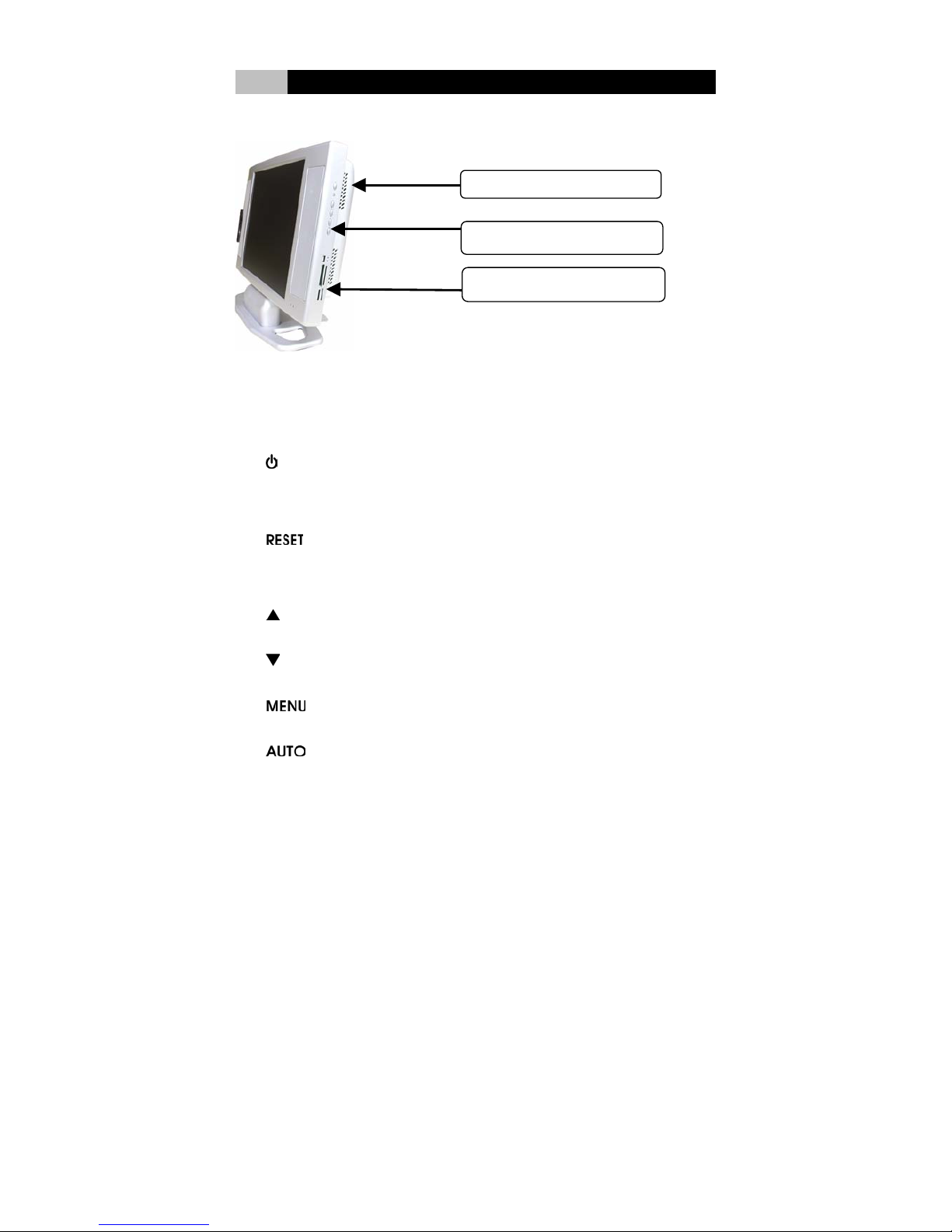
- 5 -
II Product Overview
2-3 Right Side View
(2) Function Keys
(1)
Ventilation Openings
(3) Multi-in-One Card Reader
(1) Ventilation Openings
Slots and openings in the cabinet are provided for ventilation to ensure reliable
operation of the system, and to protect it from overheating.
(2) Function Keys
1. Power Key:
Turn the System and LCD Panel on or off. This system uses a special
one-button design. Press it to turn on the system and panel. Press momentarily
again to turn off the system and panel.
2.
Hardware Reset Key:
To reset the system in case it hangs.
Monitor Control Keys:
3.
Up key:
Make cursor moves up to switch the previous function in sequence.
4.
Down key:
Make cursor moves down to switch the previous function in sequence.
5.
Menu key:
Enter main-menu and sub-menu.
6.
Auto key:
Adjust vertical position, phase, and horizontal position and pixel clock
automatically.

- 6 -
II Product Overview
Note:
Please refer to Chapter IV LCD Panel Monitor for more information of functional control.
(3) Multi-in-One Card Reader
This card reader is multi-in-one type includes 1x USB port, 1x Compact Flash, 1x
Memory Stick, 1x Smart Media, and 1x Secure Digital slots.
It supports USB Revision 2.0, Compact Flash I / II, IBM Micro drive, Smart media,
Secure Digital, Mini SD, Multi Media Card, RS-MMC, Memory Stick, MS-Pro,
MS-Duo, MS-Pro Duo, MS-magic Gate, excellent Digital.
The card reader is automatic card detection. It supports hot swapping between
cards and copying among different media or cards.
2-4 Left Side View
(1) Optical Device Bay
This is where the CD-ROM, DVD-ROM, CD-R/RW, CD-R/RW/DVD Combo,
DVD-R/RW/DVD combo drive was fixed to.
The optical drive (optional CD-ROM, DVD-ROM, CD-R/RW, CD-R/RW / DVD
Combo, DVD-R/RW / DVD combo) is a slim internal type, weight 235 +/- 5 g for
steel or 190 +/- 5g aluminum top case; designed by internal drawer type manual
load structure with 12.7 mm height. The IDE/ATAPI interface enables to access
various CD/DVD formats widely. It supports multi-operating systems.
(1) Optical Device Bay
