Page 1

User Manual GW0221
User Manual
GW0221
Analog Telephone Adaptor
Page 2
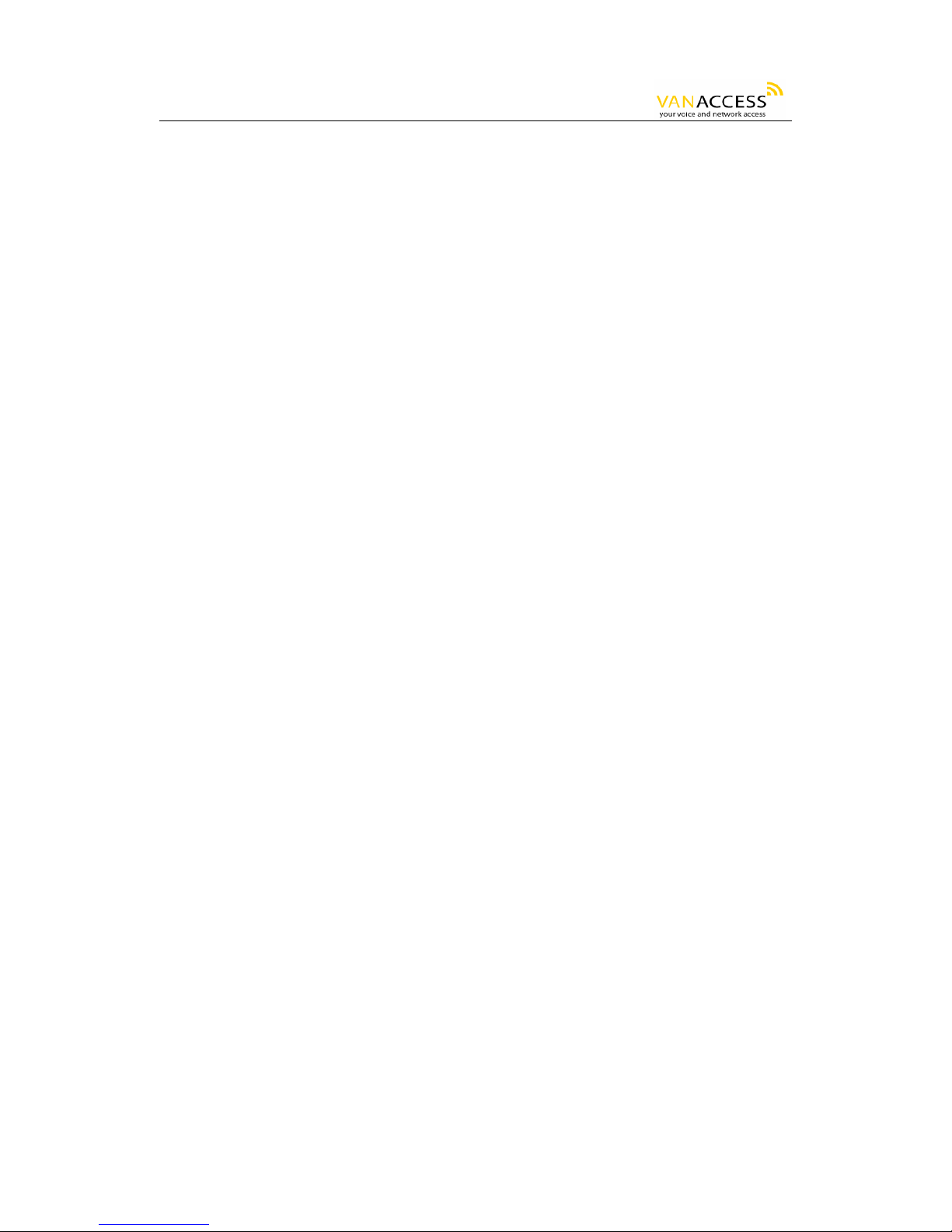
GW0221 User Manual
1/24
Table of Contents
1 WELCOME............................................................................................................................ 1
2 WHAT IS IN THE PACKAGE...................................................................................................2
3 PRODUCT OVERVIEW........................................................................................................... 2
3.1 Key Features...............................................................................................................2
3.2 Hardware Specification................................................................................................ 2
4 INSTALLATIONS.......................................................... ................................... .. ... ...................3
4.1 Safety Compliances ..................................................................................................... 3
5 BASIC OPERATIONS .............................................................................................................4
5.1 Get Familiar with Voice Menu.......................................................................................4
5.2 Make Phone Calls........................................................................................................5
5.2.1 Calling Phone or Extension Numbers...................................................................5
5.2.2 Direct IP-to-IP Calls ........................................................................................... 5
5.2.2.1 IP-to-IP Dialing Instructions ............................................................................6
5.2.3 Blind Transfer .................................................................................................... 6
5.2.4 Attended Transfer.............................................................................................. 7
5.3 CALL FEATURES.......................................................................................................... 8
5.4 Status Light Indicator .................................................................................................. 9
6 CONFIGURATION GUIDE ...................................................................................................... 9
6.1 Configuring GW0221 using Web Browser (Recommended)..........................................9
6.1.4 User Programming and Configuration ...............................................................11
6.1.5 Passwords....................................................................................................... 12
6.1.6 Configuration Options and Explanations............................................................12
6.1.7 Saving the Configuration Changes .................................................................... 20
6.1.8 Rebooting the GW0221 .................................................................................... 21
6.2 Configuring GW0221 via Voice Prompt.......................................................................21
6.2.1 DHCP Mode..................................................................................................... 21
6.2.2 STATIC IP Mode .............................................................................................. 21
6.3 Configuration through a Central Server..................... ... ... .................................. ... ......... 21
7 SOFTWARE UPGRADE......................................................................................................... 22
8 KNOWN LIMITATIONS WITH GW0221 Old PBX / Telephone Switch....................................... 22
9 WARRANTY......................................................... ... .................................. ... ... ...................... 22
1 WELCOME
GW0221 is an all-in-one VoIP integrated access device that features superb audio quality, rich
functionalities, high level of integration, compactness and ultra-affordability. The GW0221 is fully
compatible with SIP industry standard and can interoperate with many other SIP compliant devices
and software on the market.
Special compatibility features include:
• Nortel MCS
• Standard SIP
• Broadsoft
• Howdy
Page 3
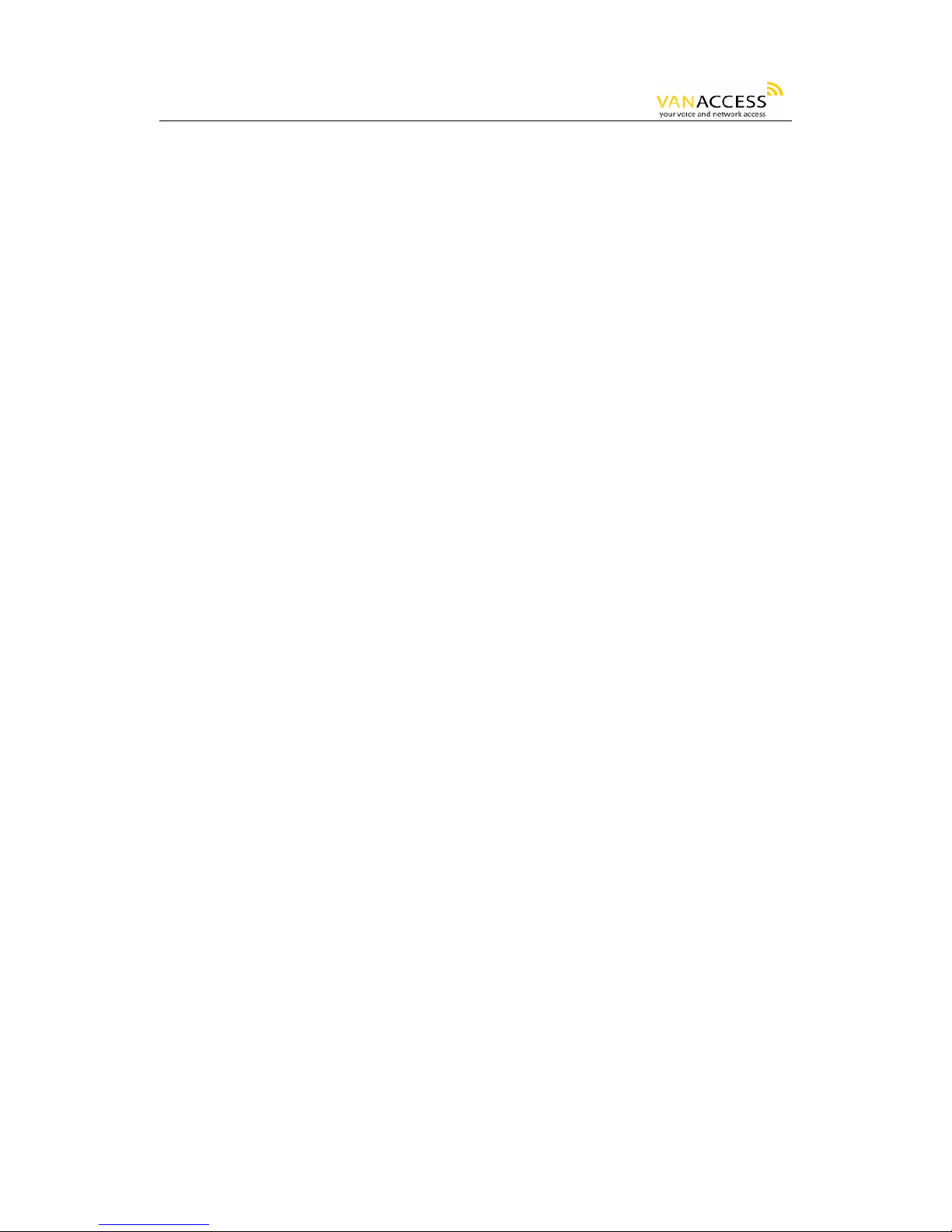
GW0221 User Manual
2/24
GW0221 allows call origination and termination from/to the PSTN line (via FXO port which is labeled
“Line”) and automated emergency call routing through PSTN network (in the case of power failure).
2 WHAT IS IN THE PACKAGE
The GW0221 package contains:
1) One GW0221 VoIP adapter
2) One universal power supply
3) One Ethernet cable
4) One phone cable
3 PRODUCT OVERVIEW
3.1 Key Features
• Supports SIP 2.0(RFC 3261), TCP/UDP/IP , R TP/RTCP, HTTP , ICMP, ARP/RARP, DNS, DHCP (both
client and server), NTP, PPPoE, STUN, TFTP, etc.
• Built-in router, NAT, Gateway and DMZ port forwarding
• Supports call origination and termination from/to the PSTN network
• Powerful digital signal processing (DSP) to ensure superb audio quality; advanced adaptive
jitter control and packet loss concealment technology
• Support various codecs including G.711 (a-law and u-law), G.723.1 (5.3K/6.3K), G.726
(40K/32K/24K/16K), as well as G.728, G.729A/B, and iLBC.
• Support Caller ID/Name display or block, Hold, Call Waiting/Flash, Call Transfer, Call Forward,
in-band and out-of-band DTMF, Dial Plans, etc.
• Support fax pass through and T.38
• Support Silence Suppression, VAD (Voice Activity Detection), CNG (Comfort Noise
Generation), Line Echo Cancellation (G.168), and AGC (Automatic Gain Control)
• Support standard encryption and authentication (DIGEST using MD5 and MD5-sess)
• Support for Layer 2 (802.1Q VLAN, 802.1p) and Layer 3 QoS (ToS, DiffServ, MPLS)
• Support automated NAT traversal without manual manipulation of firewall/NAT
• Support device configuration via built-in IVR, Web brow ser or central configuration file through
TFTP or HTTP
• Support firmware upgrade via TFTP or HTTP with encrypted configuration files.
• Ultra compact (wallet size) and lightweight design, great companion for travelers
• Compact, lightweight Universal Power adapter.
3.2 Hardware Specification
Page 4

GW0221 User Manual
3/24
The table below lists the hardware specification of GW0221.
Model GW0221
LAN interface 1 x RJ45 10 Base-T
WAN interface 1 x RJ45 10 Base-T
FXS telephone port 1 x RJ11
FXO port 1 x RJ11
Button 1
LED Light Green and red color
Input: 100-240VAC 50-60 Hz Universal Switching Power Supply
Output: +9VDC, 500mA,
70mm (W)
110mm (D)
Dimension
27mm (H)
All Package Weight 0.30kg
40 – 130 F Temperature
5 – 45 C
Humidity 10 - 90%
Certification FCC, CE
4 INSTALLATIONS
The GW0221 is an all-in-one VoIP integrated device designed to be a total solution for networks
providing VoIP services. The GW0221 VoIP features are available when you connect any regular
analog telephone to it.
GW0221 has one FXS port (labeled “Phone”) and one FXO port (labeled “Lin e”). After setting up th e
GW0221, you can make PSTN calls by pressing *00. Without pressing *00, all your calls will be V oIP.
You can also receive PSTN calls and VoIP calls.
Following are the steps to install a GW0221:
1. Connect a standard touch-tone analog telephone to the “Phone” port.
2. Insert a standard RJ11 telephone cable (included with package) into the “Line” port and
connect the other end of the telephone cable to a wall jack.
3. Connect a PC to the LAN port of GW0221 (Ethernet cable is included with package).
4. Insert another Ethernet cable into the WAN port of GW0221 and connect the other end of
the Ethernet cable to an uplink port (a router, switch, hub, modem, etc)
5. Insert the powers supply (included with package) into the GW0221 and connect it to a
power outlet.
4.1 Safety Compliances
Page 5
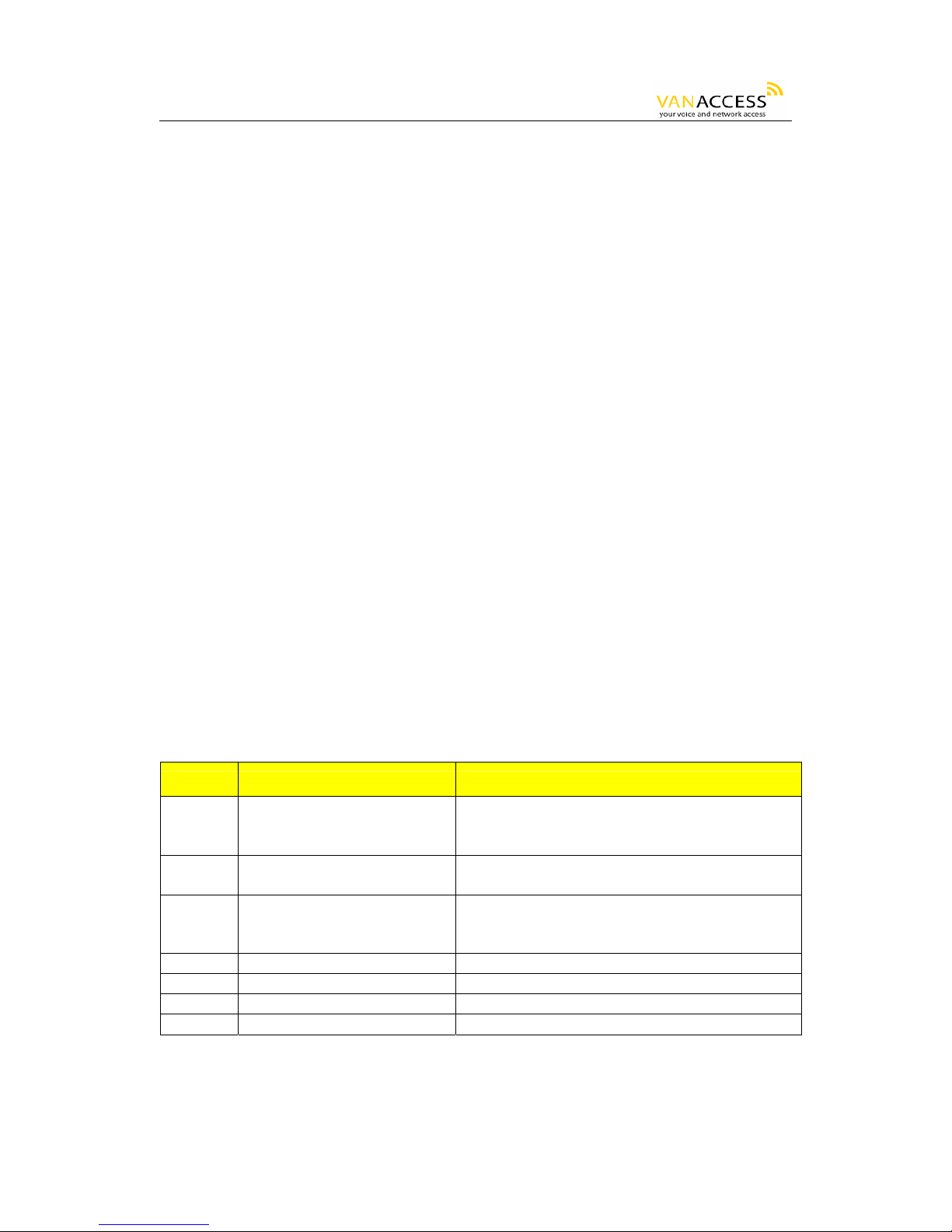
GW0221 User Manual
4/24
The GW0221 is compliant with various safety standards including FCC/CE and C-Tick. Its power
adaptor is compliant with UL standard. The GW0221 should only operate with the universal power
adaptor provided in the package.
Warning: Please do not use a different power adapter. Using other power adapter may damage the
GW0221 and will void the manufacturer warranty.
Caution: Changes or modifications to this product not expressly approved by Van Access, or operation
of this product in any way other than as detailed by this User Manual, could void your manufacturer
warranty.
Information in this document is subject to change without notice. No part of this document may be
reproduced or transmitted in any form or by any means, electronic or mechanical, for any purpose
without the express written permission of Van Access.
5 BASIC OPERATIONS
5.1 Get Familiar with Voice Menu
GW0221 has stored a voice prompt menu for quick access to settings and simple configuration. You
can enter this voice prompt menu two ways:
1) Pick up the receiver (or press the Hands free button) of the analog telephone and press “***”,
or
2) Pick up the receiver (or press the Hands free button) of the analog telephone and press the
light button in the middle of the GW0221.
A voice will say, “Enter the new option.” At this point, you can select from the following menu voice
prompt options to begin using the GW0221:
Menu Voice Will Say the Following: Options
Main Menu “Enter a new option”
Enter “*” for the next menu option.
Enter “#” to return to the main menu.
01 “DHCP Mode”, “Static IP Mode” Enter “9” to select between "DHCP" or "Static" mode.
02 “IP Address “ + IP address
The current WAN IP addres s is anno unced. Enter 12
digit new IP address if in Static IP Mode.
03 “Subnet “ + IP address Same as menu 02
04 “Gateway “ + IP address Same as menu 02
05 “DNS Server “ + IP address Same as menu 02
06 “TFTP Server “ + IP address Same as menu 02
Page 6

GW0221 User Manual
5/24
47 “Direct IP Calling”
When entered, you will hear dial tone. Enter the 1 2
digit IP address of the voip device you want to call.
T
his option can also be accessed by picking up the
receiver (or use handsfree) and pressing twice on the
light button in the gateway.
86 “Voice Messages Pending”
Enter “9” to dial pre-configured phone number to
retrieve voicemail messages (if VoIP gatekeeper
supports this feature)
99 "RESET"
Enter “9” to reboot the phone.Enter encoded MAC
address to restore factory default setting.
“Invalid Entry” Automatically returns to main menu
Other Menu Prompt Features:
• Just like pressing “***” on the analog telephone, you can also access the voice menu by pressing
once on the center light button of the GW0221. By pressing twice on the light button, you will hear
“Direct IP Calling”, which is just like selecting option 47 from the table above.
• “*” shifts down to the next menu option
• “#” returns to the main menu
• “9” functions as the ENTER key in many cases to confirm an option
• All entered digit sequences have known lengths - 2 digits for menu option and 12 dig its for IP
address. Once all of the digits are collected, the input will be processed.
• Incorrect keyed entry canno t be deleted or undone . The GW0221 will prompt you to start over by
telling you that you made an error.
5.2 Make Phone Calls
5.2.1 Calling Phone or Extension Numbers
a) Dial the number directly and wait for 4 seconds (Default is 4 seconds. To change the default,
change the settings via the web configuration page under “No Key Entry Timeout”). Or
b) Dial the number directly, and press # (assuming that “Use # as Dial Key” is set to “YES” during web
configuration of your GW0221).
Other functions available during the call are call-waiting/flash, call-transfer, and call-forward. Your
SIP gatekeeper/proxy server needs to support these features in order for them to work.
5.2.2 Direct IP-to-IP Calls
Direct IP calling allows two phones (a GW0221 and another GW0221 or another VoIP devic e), to call
each without a SIP gatekeeper or proxy server . VoIP calls can be made between two phones without
a VoIP service provider if:
Page 7

GW0221 User Manual
6/24
• Both GW0221 and the other VoIP device (i.e., another GW0221 or another SIP device) have public
IP addresses, or
• Both GW0221 and the other VoIP device (i.e., another GW0221 or another SIP device) are on the
same LAN usin g private or pu blic IP addresses, or
• Both GW0221 and the other VoIP device (i.e., another GW0221 or another SIP device) can be
connected through a router using public or private IP addresses.
To make a direct IP call, first pick up the analog phone (or use th e handsfree button ), and follow
Section 5.1 using menu option “47”. When you hear the voice say, “Direct IP Calling”, enter the
12-digit IP address of the VoIP device you want to call. Destination ports can be specified by using
“*4” (encoding for “:”) followed by the encoded port number. Following is a table of the en coding
scheme for the most commonly used characters:
Input Meaning
00 0
01 1
02 2
03 3
04 4
05 5
06 6
07 7
08 8
09 9
*0 . (dot character)
*4 : (column character)
5.2.2.1 IP-to-IP Dialing Instructions
If the IP address of the device you want to call is 192.168.1.107, then the dialing method is:
Get voice prompt (“Direct IP Calling”) by pressing “***” and then selecting option 47, OR press
the light button twice. Then press 192168001107 followed by pressing the “#” key (if “#” is
configured as a enter/send key during web configuration) or wait 4 seconds. In this case, the
default destination port 5060 of the device you are calling is used if no port is specified.
If the target IP address/port is 192.168.1.107:5062, then the dialing method would be:
Get voice prompt (“Direct IP Calling”) by pressing “***” and then selecting op tion 47, OR press the
light button twice. Then press 192168001107*45062 followed by pressing the “#” key (if “#” is
configured as a enter/send key) or wait 4 seconds.
5.2.3 Blind Transfer
Assuming that call party A and party B are talking to each other on the phone. Party A wants to
transfer party B to party C:
Page 8

GW0221 User Manual
7/24
1. Party A presses FLASH (on the analog phone, or Hook Flash for old model phones) to get a dial
tone.
2. Then party A dials *87 then dials party C’s number, and then # (or wait for 4 seconds)
3. Party A can hang up the phone.
Note: Call features have to be activated during web configuration by selecting YES to “Enable Call
Features”. These features need to be supported by your SIP gatekeeper/proxy server in order to
work.
Party A can hold on to the phone and wait for one of the three following events:
• A quick confirmation tone (temporarily using the call waiting indication tone) f ollowed by a di al tone.
This indicates the transfer is successful (transferee has received a 200 OK signal from transfer target).
At this point, party A can either hang up or make another call.
• A quick busy tone followed by a restored call (on supported SIP gatekeeper platforms only). This
means the transferee has received a 4xx response signal for the INVITE and will try to recover the call.
The busy tone is just to indicate to the transferor that the transfer has failed.
• Busy tone keeps playing. This means the GW0221 has failed to receive the second NOTIFY signal
from the transferee and decided to time out. Note: this does not indicate the transfer has been
successful, nor does it indicate the transfer has failed. When transferee uses a device that does not
support the second NOTIFY signal, this will be the case. In p oor or un stable network scenari os, this
could also happen, although the transfer may have been completed successfully.
5.2.4 Attended Transfer
Assuming that call party A and party B are in conversation. Party A wants to attend transfer party B to
party C:
1. Party A presses FLASH (on the analog phone, or Ho ok Fl ash for old mod el phon es) to g et a dial
tone.
2. Party A then dials party C’s number then # (or wait for 4 seconds). Party A and party C now are
in conversation.
3. Party A can hang up.
Note: When Attended Transfer failed and if party A hangs up, the GW0221 will ring party A again to
remind party A that party B is still on the call, by pressing FLASH or Hook again will restore the
conversa tion between party A a nd party B.
5.2.5 3-Way Conference Calls
Assuming that call party A called party B, and now they are in conversation. Party A wants to let party
C to attend the conversation:
1. Party A presses FLASH (on the analog phone, or Ho ok Fl ash for old mod el phon es) to g et a dial
tone.
2. Party A then dials *23, then press party C’s number then # (or wait for 4 seconds). Party A and
party C now are in conversation.
3. Party A presses FLASH again, now the 3 parties are all in conversation.
Note: The gatekeeper needs to support this function for this feature or the phones to work.
5.2.6 Make and Rece ive PSTN Calls
Page 9

GW0221 User Manual
8/24
Users can send and receive calls from PSTN. To receive PSTN calls, simply pick up the phone
receiver (or use hands free) when the analog phone rings. T o make a PSTN call, first press *00 (*00
is default. You can change the “PSTN Access Code” via the web conf iguration screen) to get the
PSTN line dial tone and then dial the PSTN number you want to call.
5.3 CALL FEATURES
5.3.1 Call Features Table
Following table shows the call features of GW0221.
Key Call Features
*30 Block Caller ID (for all subsequent calls)
*31 Send Caller ID (for all subsequent calls)
*67 Block Caller ID (per call)
*82 Send Caller ID (per call)
*50 Disable Call Waiting (for all subsequent calls)
*51 Enable Call Waiting (for all subsequent calls)
*70 Disable Call Waiting. (Per Call)
*71 Enable Call Waiting (Per Call)
*72
Unconditional Call Forward.
To use this feature, dial “*72” and get the dial tone. Then dial the forward number
and “#” for a dial tone, and then hang up.
*73
Cancel Unconditional Call Forward.
To cancel “Unconditional Call Forward”, dial “*73” and get the dial tone, then hang
up.
*90
Busy Call Forward.
To use this feature, dial “*90” and get the dial tone. Then dial the forward number
and “#” for a dial tone, and then hang up.
*91
Cancel Busy Call Forward.
To cancel “Busy Call Forward”, dial “*91” an d get the dial tone, then hang up.
*92
Delayed Call Forward.
To use this feature, dial “*92” and get the dial tone. Dial the forward number and
“#” for a dial tone and then hang up.
*93
Cancel Delayed Call Forward.
To cancel this feature, dial “*9 3”, get the dial tone, and then hang up.
Flash/Hook
When in conversation, this action will switch to the new incoming call if there is a call
waiting indication. When in conversation without an incoming call, this action will
switch to a new channel to make a new call.
5.3.2 PSTN Pass Through
When GW0221 is out of power or loses registrati on or if th e network c onnecti on is down , the RJ 1 1
Page 10

GW0221 User Manual
9/24
line jack on the side of GW0221 will function as a pass through connection for PSTN calls. Users will
be able to use the same analog phone for PSTN calls.
5.4 Status Light Indicator
Following tables show the GW0221 button light pattern indication.
Light Indicator Signal Pattern Status Meaning
Red Light
Red light flashes every 2 seconds (if internet
connection is configured for DHCP)
DHCP failed or WAN port has no ethernet
connection.
Red Light
Red light flashes every 2 seconds (if SIP
server is configured)
GW0221 is not able to register with SIP
gatekeeper/proxy server
Green Light Button flashes every 2 seconds Message waiting (if feature is available)
Green Light Button flashes at 1/10 second Phone is ringing. Incoming call in progress.
6 CONFIGURATION GUIDE
6.1 Configuring GW0221 using Web Browser
(Recommended)
GW0221 has embedded Web server and HTML pages that allow users to conf igure the GW0221
through an easy-to-use Web browser interface such as Microsoft’s Internet Explorer or Netscape
browser. Below is a screen shot of the GW0221 con figuration page:
Page 11

GW0221 User Manual
10/24
6.1.1 Accessing the Web Configuration Page
The GW0221 configuration page can be accessed via the LAN or WAN port.
6.1.2 Programming GW0221 via the LAN Port:
To program GW0221 via the LAN port, directly connect an Ethernet cable from your PC to the LAN
port of the GW0221. After connecting the cable, confirm that the green light of the LAN port is on.
If the green light is not on, this means that your PC is not yet properly connected to the GW0221 via
the LAN port.
For LAN port configuration, use the following default IP address to access the device:
http://192.168.2.1
6.1.3 Programming GW0221 via the WAN Port:
The WAN port access for web configuration is disabled
by default from the factory. To access the
web configuration menu from the WAN port, you must first access the device via the device LAN port
(see instructions above “Programming GW0221 via the LAN port”) and enable the “WAN Web Access
to Device” option.
Page 12

GW0221 User Manual
11/24
After enabling WAN access, be sure that the WAN port of the GW0221 is connected to an uplink (i.e.
router, hub, switch, etc). Then, get the WAN IP address of the GW0221 by following section 5.1 of
this user manual and selecting menu option 02. Then, access the GW0221 via your web browser by
entering the WAN IP address:
http://GW0221’s IP Address
Be sure that your PC is connected to the router/hub/switch directly or via the LAN port (which also
serves as a pass-through connection for internet/network access for your PC) of the GW0221.
6.1.4 User Programming and Configuration
From your web browser, the GW0221 will show the following login screen:
Page 13

GW0221 User Manual
12/24
Enter the password and click on the “Login” button.
6.1.5 Passwords
Passwords are case sensitive and all GW0221 devices come with factory default passwords as
indicated below:
Advanced User Password for access to Super User Options: voip
End User Password for access to Basic User Options: 123
6.1.6 Configuration Options and Explanations
After a correct password is entered in the login screen, the embedded web server inside the GW0221
will show the configuration page, which is explained in details below:
Page 14

GW0221 User Manual
13/24
SIP Settings:
SUPER USER OPTIONS PAGE
SIP Settings
Options Meaning
SIP Server Address Gatekeeper's / SIP Server’s URL or IP address
Outbound Proxy SIP Outbound Proxy Server’s URL or IP address
SIP User ID SIP service subscriber’s User ID
Account ID
SIP service subscriber’s Authenticate ID. Can be identical to, or different from,
SIP User ID
Authentication
Password
SIP service subscriber’s account password (for security, the password does not
display)
Name SIP service subscriber’s name which will be used for Caller ID display
Use DNS SRV: Default is No. If set to Yes, then the client will use DNS SRV for server lookup
User ID is Phone
Number
If the GW0221 has an assigned PSTN telephone number , then this field should be
set to “Yes”. Otherwise, set it to “No”. If “Yes” is set, a “user=phone” parameter
will be attached to the “From” header in SIP request message to SIP server
Silence Suppression
This controls the silence suppression/VAD feature of G723 and G729. If set to
“Yes”, when a silence is detected, small quantity of VAD packets (instead of
audio packets) will be sent during the period of no talking to make the connection
feel more "natural". If set to “No”, this feature is disabled.
SIP Registration
This parameter controls whether the GW0221 needs to send REGISTER
messages to the proxy server. T he default setting is “Yes”.
Page 15

GW0221 User Manual
14/24
Unregister on
Reboot
Default is “No.” If set to “Yes”, then the SIP user will be unreg i stered on reboot.
Register Expiration
This parameter allows th e user to specify the time freque ncy (in minutes) the
GW0221 refreshes its registration with the specified gatekeeper/SIP server. The
default interval is 60 minutes (or 1 hour). The maximum interval is 65535
minutes (about 45 days).
Local SIP Port
This parameter defines the local SIP port the GW0221 listens and transmits
signals. The default value for FXS port is 5060. The default value for FXO port is
5062.
Local RTP port
This parameter defines the local RTP-RTCP port pair the GW0221 will
listen and transmit signals. It is the base RTP port for channel 0. When
configured, channel 0 will use this port _value for RTP and the port_value+1 for
its RTCP; channel 1 will use port_va lue+2 for R TP and port_v alue+3 for its R TC P.
The default value for FXS port is 5004. The default value for FXO port is 5008.
Use Random Port
When set to “Yes”, this parameter will force random generatio n of both the local
SIP and RTP ports. This is usually necessary when multiple GW0221
are behind the same NAT.
NAT Traversal
This parameter defines whether the GW0221 NAT traversal mechanism will be
activated o r not. If ac tivated ( by choosing “Yes”) and a STUN server address is
also specified, then the GW0221 will automatically follow the STUN client
specifications. Under this mode, the embedded STUN client inside the GW0221
will attempt to detect if there is a (and type of) firewall/NAT it is sitting behind
through communication with the specified STUN server. If the detected NAT is a
Full Cone, Restricted Cone, or a Port- Restricted Cone, the GW0221 will attempt
to use its mapped public IP address and port in all of its SIP and SDP messages.
If the NAT Traversal field is set to “Yes” with no specified STUN server, the
GW0221 will periodically (every 20 seconds) send a blank UDP packet (with no
payload data) to the SIP server to keep the “hole” on the NAT open.
Keep Connected
Interval
This parameter specifies how often the GW0 221 sends a blank UDP
packet to the SIP server in order to keep the “hole” on the NAT open.
Use NAT IP: NAT IP address used in SIP/SDP message. Default is blank.
Proxy-Require SIP Extension to notify SIP server that the unit is behind the NAT/Firewall.
Send DTMF
This parameter controls how DTMF events are transmitted. There are 3 ways:
In-Audio which means DTMF is combined in audio signal (not very reliable
with low-bit-rate codec), via RTP (RFC2833), or via SIP INFO.
DTMF Payload
Type
This parameter sets the payload type for DTMF using RFC2833
Send Flash Event
This parameter allows users to control whether to send a SIP NOTIFY
message indicating that the phone’s Flash key has been pushed, or just to switch
to the voice channel when users press the Flash key.
Send Anonymous
If this parameter is set to “Yes”, the “From” header in outgoing INVITE message
will be set to anonymous, essentially blocking the Caller ID from displaying.
Audio Settings:
Page 16

GW0221 User Manual
15/24
Audio Settings
Options Meaning
Preferred Codec
The GW0221 supports up to 7 different Codec types including G.711
A-/U-law,G.723.1, G.726, G.728, G.729A/B, iLBC. Users can configure Codecs
in a preference list that will be included with the same preference order in SDP
message. Choosing the appropriate option in “Choice 1” can enter the first
Codec in this list. Similarly, choosing the appropriate option in “Choice 7” can
enter the last Codec in this list.
G723 Rate:
This defines the encoding rate for G723 codec. By default, 6.3kbps rate is
chosen.
iLBC Frame Size: This sets the iLBC size in 20ms or 30ms
iLBC Payload Type:
This defines payload time for iLBC. Default value is 98. The valid range is
between 96 and 127.
Page 17

GW0221 User Manual
16/24
Voice Frames per
TX
This field contains the num ber of voice frames to be transmitted in a single
packet. When setting this value, the user should be aware of the requested
packet time (used in SDP message) as a result of configuring this parameter.
This parameter is associated with the first codec in the above codec
Preference List or the actual used payload type negotiated between the 2
conversation parties at run time. For example, if the first codec is configured as
G723 and the “Voice Frames per TX” is set to be 2, then the “ptime” value in the
SDP message of an INVITE request will be 60ms because each G723 voice frame
contains 30ms of audio. Similarly, if this field is set to be 2 and if the first codec
chosen is G729 or G711 or G726, then the “ptime” value in the SDP message of
an INVITE request will be 20ms. If the configured voice frames per TX exceeds
the maximum allowed value, the GW0221 will use and save the maximum
allowed value for the corresponding first codec choice.
T
he maximum value for
PCM is 10(x10ms) frames; fo r G72 6, it is 20 (x10 ms ) frames; for G723, it is 32
(x30ms) frames; for G729/G728, 64 (x10ms) and 64 (x2.5ms) frames,
respectively.
Layer 3 QoS
This field defines the layer 3 QoS parameter, which can be the value used for IP
Precedence or Diff-Serv or MPLS. Default value is 48.
Layer 2 QoS This contains the value used for layer 2 VLAN tag. Default setting is blank.
Dial Settings:
Dial Settings
Options Meaning
Early Dial Default is “No”. Use only i f proxy supports 484 response
Dial Plan Prefix Sets the prefix add ed to each dialed number
No Key Entry
Timeout
Default is 4 seconds. This is the time lapse after entering a phone number for
the GW0221 to begin completing yo ur ca ll.
Use # as Dial Key
This parameter allows users to configure the “#” key to be used as the “Send /
Enter” (or “Dial”) key . If set to “Y es” , pressing this key will immediately trigger the
sending of dialed numbers entered thus far. In this case, this key is essentially
equivalent to the “(Re)Dial” key. If set to “No”, this “#” key w ill then be included
as part of the dial string to be sent out.
Page 18

GW0221 User Manual
17/24
Off-hook Auto-Dial
This parameter allows use rs to con figure a User ID or extension numbe r to be
automatically dialed upon off-hook. Please note that only the user part of a SIP
address needs to be entered here. The GW0221 will automatically
append the “@” and the host portion of the corresponding SIP address.
Enable Call Features
Default is “No”. If set to “Yes”, Call Forwarding & Do-Not-Disturb are supported
locally
Disable Call Waiting Default is “No”.
PSTN Access Code
This field allows users to customize their own code to access the PSTN line and
make PSTN calls. Default is “*00”.
Other settings:
Page 19

GW0221 User Manual
18/24
Other Settings
Options Meaning
HTTP Upgrade
Server
The URL for the HTTP server used for firmware upgrade and configuration via
HTTP. For example, http://upgrade.myVoIPservice.com:6688/GATE102
Here “:6688” is the specific TCP port that the HTTP server is listening to, it can
be omitted if using default port 80. Note: Auto Upgrade has to be set to “Yes”
to enable HTTP upgrade.
Auto Upgrade
Choose Yes to enable HTTP upgrade and provisioning. In “Check for new
firmware every ___ days” field, enter the number of days to check the
HTTP server for firmware upgrade or configuration.
Subscribe for MWI:
Default is “No”. When set to “Yes” a SUBSCRIBE for Message Waiting
Indication will be sent periodically.
FXS Impedance Selects the impedance of the analog telephone connected to the Phone port.
Lock Keypad
Update
If this parameter is set to “Yes”, the configuration update via keypad is
disabled.
Special Feature
Special compatibility features include
• Standard (SIP)
• Nortel MCS
• Broadsoft
• Howdy
WAN Web Access to
Device
If this parameter is set to “No”, the HTML configuration update via WAN port is
disabled.
Super Password
Default is “voip” (version difference). This contains the password to access the
Advanced Web Configuration page. This field is case sensitive.
WAN Settings:
Page 20

GW0221 User Manual
19/24
BASIC USER OPTIONS PAGE
WAN Settings
Options Meaning
WAN IP Address This field shows WAN port IP address.
Cloned WAN MAC
Address:
Allow the user to set a specific MAC address. Set in Hex format
LAN Settings
Options Meaning
LAN Subnet Mask Sets the LAN subnet mask. Default value is 255.255.255.0
LAN DHC P Base IP:
Base IP for the LAN port which functions as a Gateway for the subnet.
Default value is 192.168.2.1
DHCP IP Lease Time:
Value is set in units of hours. Default value is 120hr (5 Days) The time IP
address are assigned to the LAN clients
NAT Settings
Options Meaning
DMZ IP:
Forward all WAN IP traffic to a specific IP address if no matching port is used by
GW0221 itself or in the defined port forwarding.
Page 21

GW0221 User Manual
20/24
Port Forwarding:
Allow users to forward a matching (TCP/UDP) port to a specific LAN IP
address with a specific (TCP/UDP) port.
Other Settings
Options Meaning
Basic User Password
Default “123”. This contains the password to access the Web Configuration
Menu. This field is case sensitive.
CURRENT STATUS PAGE
Options Meaning
MAC Address
The device ID, in HEX format. This is a very important ID for ISP
troubleshooting.
WAN IP Address
There are 2 modes under which the GW0221 can operate:
- If DHCP mode is enabled, then all the field values for the Static IP mode
are not used (even though they are still saved in the chipset's memory). The
GW0221 will acquire its IP address from the first DHCP server it discovers from
the office/home network it is connected to. To use the PPPoE feature, the
PPPoE account settings need to be set. The GW0221 will attempt to establish a
PPPoE session if any of the PPPoE fields have been entered with data.
- If Static IP mode is enabled, then the IP address, Subnet Mask, Default
Router IP address, DNS Server 1 (primary), DNS Server 2 (secondary) fields
will need to be configured by the user. These fields are reset to zero by default.
6.1.7 Saving the Configuration Changes
Once a change is made, users should click on the “Update” button in the Configuration page.
Page 22

GW0221 User Manual
21/24
The GW0221 will then display the following screen to confirm that the changes have been saved.
Please allow 5 to 10 seconds before rebooting the device.
6.1.8 Rebooting the GW0221
You can reboot the GW0221 by clicking on the “Reboot” button after each update to the configuration
page. Alternatively, you can reboot by unplugging the power supply of the GW0221 and then
powering it on again. If your GW0221 ever becomes “stuck” or un-responsive, you can unplug the
power supply to reboot it. Frequent rebooting by unplugging the power supply is not recommended
and should not be necessary.
6.2 Configuring GW0221 via Voice Prompt
6.2.1 DHCP Mode
Follow section 5.1 with voice menu option 01 to enable GW0221 to use DHCP.
6.2.2 STATIC IP Mode
Follow section 5.1 with voice menu option 01 to enable GW0221 to use STATIC IP mode, then use
option 02, 03, 04 to set up GW0221’s IP, Subnet Mask, Gateway respectively.
6.3 Configuration through a Central Server
GW0221 devices can be automatically configured from a central provisioning system.
When GW0221 boots up, it will send TFTP or HTTP request to download configuration files. There
are two configuration files, one is “cfg.txt” and the other is “cfg000b82xxxxxx”, where
“000b82xxxxxx” is the MAC address of the GW0221. For more information regarding configuration file
format, please refer to the related documentation.
The configuration file can be downloaded via TFTP or HT TP from the centr al server. A service provider
or an enterprise with large deployment of GW0221s can easily manage the configuration and service
provisioning of individual devices remotely and automatically from a central server. TAPS (Tig er
Automated Provisioning System) uses enhanced (NAT friendly) TFTP or HTTP (thus no NAT issues)
and other communication protocols to communicate with each individual GW0221 for firmware
Page 23

GW0221 User Manual
22/24
upgrade, remote reboot, etc.
Van Access provides a licensed provisioning system called TAPS that can be used to support
automated configuration of GW0221. To enable this feature on the GW0221, a user just n eeds to
enter the IP address of the TAPS server in the TFTP server field of the configuration screen, or enter
the HTTP provisioning Server URL in the HTTP Upgrade Server field. Then reboot the GW0221.
For details on how TAPS works, please refer to the documentation of TAPS product.
7 SOFTWARE UPGRADE
To upgrade software, GW0221 can be configured with an HT TP server where the new upgrade file is
located. For example, following URL in the HTTP Upgrade Server:
http://firmware.myVoIPService.com:6688/GATE102/upgrade
Where firmware.myVoIPService.com is the FQDN of the HTTP server, “:6 688” is the TCP port the
HTTP server is accessing, “/GW0221/upgrade” is the REL A TIVE directory to the root directory in HTTP
server. Thus, you can put different firmware into different directory as well.
Note: To enable HTTP firmware upgrade, “Auto Upgrade” field has to be set to “Yes”. In addition,
the VOIP ADAPTER will check the HTTP server in the number of days that is defined in “Check for new
firmware every__ days” field.
8 KNOWN LIMITATIONS WITH GW0221
Old PBX / Telephone Switch
If the PSTN line that is connected the “Line” port of the GW02 21 comes from a PBX or telephone
switch, and the *00 feature is used to make PSTN calls, once you hang up, the GW0221 may not
immediately go back to VoIP mode. The reason is that the PBX or telephone switch continues to
send PSTN signals to the GW0221 after the call has been disconnected. This may happen with older
model PBXs / telephone switches.
Device Hanging
Occasionally, the GW0221 may permanently lose its connection with the S IP proxy server or hang.
To initiate connection, simply power off and then power on the GW0221. The reason for the device
“getting stuck” varies including gatekeeper settings, internal LAN / network connectivity problems,
etc.
9 WARRANTY
End users should contact the company from whom you purchased the product for replacement, repair
Page 24

GW0221 User Manual
23/24
or refund.
If you purchased the product directly from Van Access, contact your Van Access Sales and Service
Representative for a RMA (Return Materials Authorization) number.
Van Access reserves the right to remedy warranty policy without prior notification.
Warning: Please do not attempt to use a different power adaptor. Using other power
adaptor may damage the GW0221 and will void the manufacturer warranty.
Caution: Changes or modifications to this product not expressly approved by Van Access,
or operation of this product in any way other than as detailed by this User Manual, could
void your manufacturer warranty.
