
English
HALF DIN SIZE DVD PLAYER
MODEL: DV-180
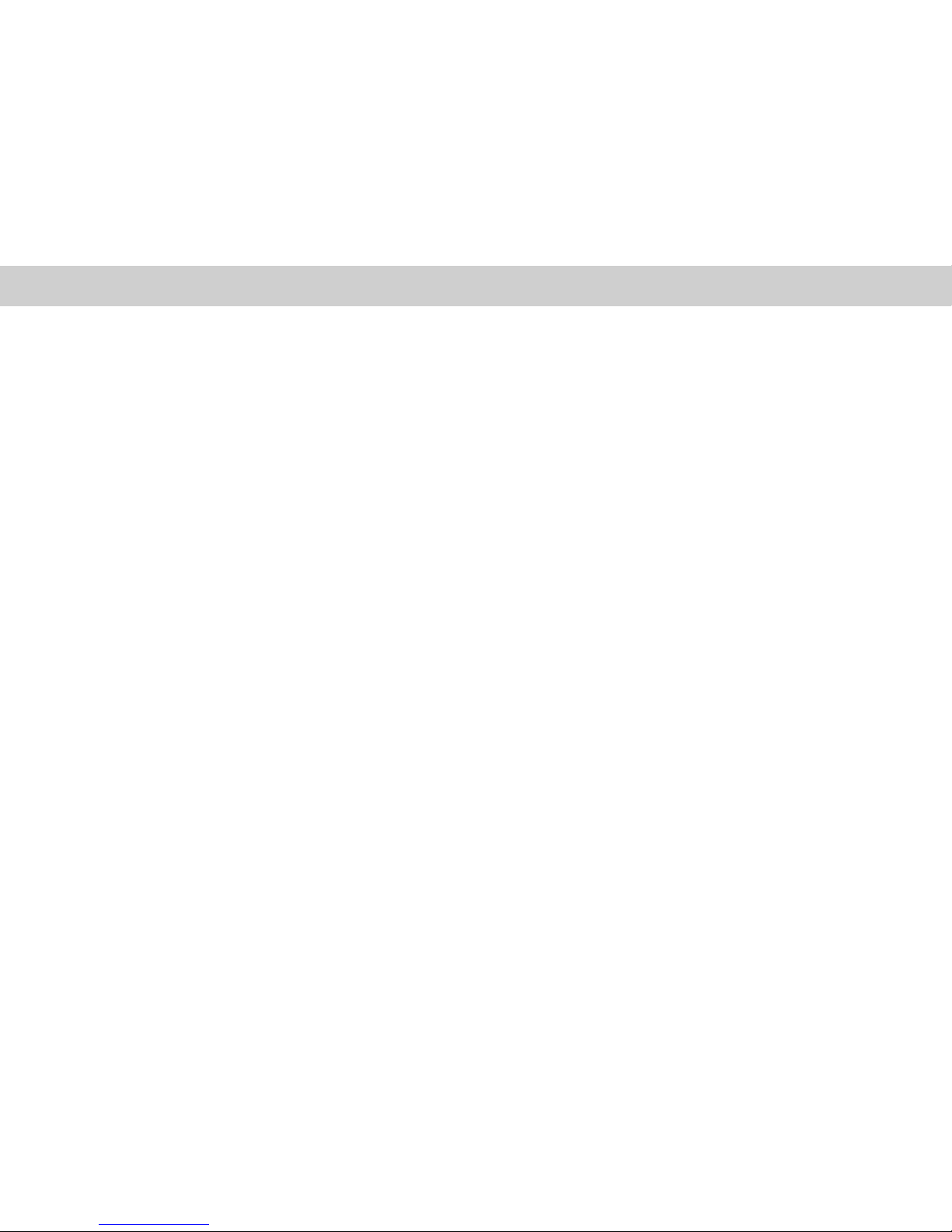

1
Supply Voltage:
Environment temperature:
Chassis Dimensions:
Current Consumption:
Video system
Discs Played:
Audio Output Level:
Video Output Level:
Characteristics:
12VDC(10.8V~ 16V), test voltage 13.2V, negative ground
0 ~45
183.4x178x50(mm)
Less than 2A
Quiescent 5mA
NTSC/PAL/AUTO
(1) DVD-VIDEO Disc
5 (12cm)single-sided, single-layer
5 (12cm)single-sided, double-layer
(2)Compact Disc(CD-DA,VIDEO CD)
5 (12cm) disc
2ch 2.0 +0/-1Vrms(10K )
1 0.2V(75 )
(1)Frequency Response 20Hz~20KHz ( 2dB)
(2)S/N Ratio 85dB(JIS) (1KHz)
(3)Channel separation 85dB(1KHz)
Note:
Specifications and design are subject to modification ,
without notice , due to improvements in technology.
Technical Specifications
16
16
AUDIO SYSTEMS
Congratulations to your purchase of the Audio
System DVD Player. This product has been
designed and built to deliver the highest quality
video reproduction with CD sound.
We are sure you'll enjoy watching your favorite
movies with this system as a part of your
multimedia. For best results , please consult a
professional mobile electronics installer for
application advice or troubleshooting.
To guarantee top performance,we recommend
to using The Link installation accessories such
as RCA interconnects,power cables,and speaker
wire, Thank you for choosing Audio systems
products for your mobile entertainment system.
We can't change the world,but we can make it
sound and look better.
FEATURES
Compatible with PAL-DVD (Video CD) and
NTSC DVD (Video CD).
This player can play discs recorded in either
PAL or NTSC format.
l A single LSI chip now integrates all major
DVD playback circuit functions including
MPEG2 decoder,video D/A converter, and
audio decoders.
l L/R stereo analog audio outputs for
connection to existing head unit aux inputs .
Video output is composite video.
l Supplied remote handles multi-function
software (multi - language audio - track
/subtitle ,multi-angle,multi-story,etc),plus
all basic functions.
l Last position memory
USE THIS PRODUCT SAFELY
When Driving
Keep the volume level low enough to be aware
of road and traffic conditions.
AUDIO SYSTEMS
FEATURES
USE THIS PRODUCT SAFELY
When Driving
Congratulations to your purchase of the Audio
System DVD Player. This product has been
video reproduction with CD sound.
movies with this system as a part of your
multimedia. For best results , please consult a
professional mobile electronics installer for
application advice or troubleshooting.
To guarantee top performance,we recommend
wire, Thank you for choosing Audio systems
We can't change the world,but we can make it
sound and look better.
Compatible with PAL-DVD (Video CD) and
NTSC DVD (Video CD).
This player can play discs recorded in either
PAL or NTSC format.
audio decoders.
L/R stereo analog audio outputs for
Video output is composite video.
Supplied remote handles multi-function
software (multi - language audio - track
/subtitle ,multi-angle,multi-story,etc),plus
all basic functions.
of road and traffic conditions.
designed and built to deliver the highest quality
We are sure you'll enjoy watching your favorite
to using The Link installation accessories such
A single LSI chip now integrates all major
DVD playback circuit functions including
MPEG2 decoder,video D/A converter, and
as RCA interconnects,power cables,and speaker
products for your mobile entertainment system.
connection to existing head unit aux inputs .
Keep the volume level low enough to be aware
l
l
l
l Last position memory
AUDIO SYSTEMS
Congratulations to your purchase of the Audio
System DVD Player. This product has been
designed and built to deliver the highest quality
video reproduction with CD sound.
We are sure you'll enjoy watching your favorite
movies with this system as a part of your
multimedia. For best results , please consult a
professional mobile electronics installer for
application advice or troubleshooting.
To guarantee top performance,we recommend
to using The Link installation accessories such
as RCA interconnects,power cables,and speaker
wire, Thank you for choosing Audio systems
products for your mobile entertainment system.
We can't change the world,but we can make it
sound and look better.
FEATURES
Compatible with PAL-DVD (Video CD) and
NTSC DVD (Video CD).
This player can play discs recorded in either
PAL or NTSC format.
l A single LSI chip now integrates all major
DVD playback circuit functions including
MPEG2 decoder,video D/A converter, and
audio decoders.
l L/R stereo analog audio outputs for
connection to existing head unit aux inputs .
Video output is composite video.
l Supplied remote handles multi-function
software (multi - language audio - track
/subtitle ,multi-angle,multi-story,etc),plus
all basic functions.
l Last position memory
USE THIS PRODUCT SAFELY
When Driving
Keep the volume level low enough to be aware
of road and traffic conditions.
When Car Washing
Do not expose the product to water or excessive
moisture.This could cause electrical shorts , fire
or other damage.
When Parked
Parking in direct sunlight can produce very
high temperatures inside your vehicle.Give the
interior a chance to cool down before starting
playback.
Use the proper Power Supply
This product is designed to operate with a 12
volt DC.
Protect the Disc Mechanism
Avoid inserting any foreign objects into the slot
of this player.
Failure to observe this may cause malfunction
due to the precise mechanism of this unit.
Use Authorized Service Centres
Do not attempt to disassemble or adjust this
precision product , please refer to the Service
Centre near by for service assistance.

2
15
Restore Default
Press the YES button to return to the initial
factory settings.
DEFAULTS TABLE
Language
Video
Rating
OSD Menu
Subtitle
Audio
Disc Menu
TV Display
TV Type
Password
Rating
English
Off
English
English
Wide
NTSC
Unchanged
Unchanged
CONTENTS
Safety Information.........................................3
Disc Notes.....................................................4
Front panel....................................................5
Rear panel Electrical Connection..................5
Remote Control.............................................6
Preparing the Remote Control.......................6
Loading a DVD/VCD/CD Disc.....................7
Ejecting a Disc...............................................7
Basic Operation.............................................7
On-Screen Display Function.........................8
Multi-audio Language Function....................8
Menu Function..............................................9
Title Menu Function (For DVD only)...........9
Multi-subtitle Language Function(For DVD
only)...............................................................9
Multi-angle Function (For DVD only)..........9
Mp3 Disc play...............................................9
Setup............................................................10
Initial Setup.................................................10
Language Setup...........................................10
Video Setup.................................................11
TV Operation .............................................11
Rating Setup.................................................12
Additional Information................................13
Accessories and Hardware..........................14
Defaults Table..............................................15
Technical Specifications..............................16

14
3
Accessories and Hardware
Note:
The use of any accessories except for those provided might result in damage to the
unit. Make sure only to use the accessories shipped with the unit, as shown above.
Item
Diagram
Quantity
User Manual
Remote Control
A/V Connections
Power Supply
Connections
1
1
1
1
2
3
4
5
1
N o.
External Remote
Sensor
1
User Manual
Safety information
Caution:
Mobile DVD player is a class A laser product.
However this mobile DVD player uses a visible
/ invisible laser beam which could cause
hazardous radiation exposure if directed. Be
sure to operate the mobile DVD player correctly
as instructed.Use of controls or adjustments or
performance of procedures other than those
specified herein may result in hazardous
radiation exposure.Do not open covers and-do
not repair by yourself , refer servicing to
qualified person.
Warning:
l to reduce the risk of fire or electric shock,
do not expose this equipment to rain or
moisture.
l to reduce the risk of fire of electric shock,
and annoying interference, use only the
recommended accessories.
l this device is intended for continuous
Operation.
This product incorporates copyright protection
technology that is protected by method claims
of certain US. patents and other intellectual
property rights owned by Macrovision
Corporation , and is intended for home and
other limited viewing uses only unless
otherwise authorized by Macrovision
Corporation.Reverse engineering or disassembly
is prohibited.
Region Management Information:
This Mobile DVD Player is designed and
manufactured to respond to the Region
Management Information that is recorded on a
DVD disc. If the Region number described on
the DVD disc does not correspond to the
Region number of this Mobile DVD Player
cannot play this disc.
Disc formats supported by this
player(12 cm disc)
CD CD CD-R CD-RW CD-ROM,
MP3
VCD VCD SVCD DVCD
DVD DVD5 DVD9 DVD10
Discs which cannot be played with
this player
l DVD-ROM
l DVD-RAM
l CDV
l CD-G
Handing and cleaning
l Dirt, dust, scratches and warping disc will
cause misoperation.
l Do not place stickers or make scratches on
discs.
l Do not warp discs.
l A disc should be kept in its case when not
in use to prevent damage.
l Do not place discs in following place:
1 Direct sunlight
2 Dirty, dusty and damp areas
3 Near car heaters
4 On the seats or dashboard
Manufactured under license from Dolby
Laboratories.
Dolby and the double-D symbol are
trademarks of Dolby Laboratories .
Manufactured under license from Dolby
Laboratories.
Dolby and the double-D symbol are
trademarks of Dolby Laboratories .
Manufactured under license from Dolby
Laboratories.
Dolby and the double-D symbol are
trademarks of Dolby Laboratories .
6
Rubber Foot
4
EnterEnter
/Add/Add
/CH+/CH+
/CH-/CH-
P/N

4
13
Figure: Electrical Connections1Figure: Electrical Connections1
Additional lnformation
Notes:
To avoid shorts in the electrical system,be sure
to disconnect the power cable before beginning
installation.
Refer to the owner`s manual for details on
connecting the power amp and other units,then
make connections correctly.
Never feed power to other equipment by cutting
the insulation of the power supply lead of the
unit and tapping into the lead . The current
capacity of the lead will be exceeded, causing
overheating.
When replacing fuse, be sure to use only fuse
of the same rating prescribed on this unit.
With DVD-R/DVD-RW discs,only recordings
made in the video format ( Video mode ) can
be played back . DVD - RW discs recorded in
the Video Recording format (VR mode ) cannot
be played back.
Even with DVD-R/DVD-RW discs featuring
recordings made in the Video format ( Video
mode ) , playback may not be possible with
this unit due to disc characteristics or scratches
or dirt on the disc. Dirt or condensation on the
lens inside this unit may also prevent playback.
Playback of discs recorded with a PC using
the correct format is possible but depending
on the application software , environmental
settings and other factors playback may not be
possible ( For details , inquire at the store or
dealer where you purchased the application
software.)
CD - Extra discs can be played back as music
Cds.
Normal playbackable discs are CD-R/CD-RW
other than those recorded with a music CD
recorder.
Playback of music CD-R/CD-RW discs even
than those recorded with a music CD recorder,
may not be possible with this unit due to disc
characteristics or dirt on the disc . Dirt or
condensation on the lens inside this unit may
also prevent playback.
Titles and other text informations recorded on
a CD-R/CD-RW discs can not be displayed by
this unit.
If you insert a CD-RW disc into this unit to
playback,it will take a bit longer time than when
you do with a conventional CD or CD-R disc.
Read the precautions with the CD-R/CD-RW
discs before using.
Disc Cleaning
Use a dry soft cloth to wipe the surface. If
the disc is quite dirty, use a soft cloth slightly
moistured with isopropyl (rubbing) alcohol.
Never use solvents such as benzine , thinner
or conventional record cleaners as they may
mar the surface of the disc.
Note:
A disc may become somewhat scratched
(although not enough to make it unplayable)
depending on how it is handled and the
conditions of exposure. Note these scratches
are not an indication of any problem with the
player.
Preparing New Discs with
Rough Spots
A new disc may have rough edges on its inside
and outside edges. If a disc with rough edges is
used , the proper setting will not be performed
and the player will not play the disc. Therefore,
remove the rough edges in advance by using a
ball point pen or pencil as shown on the right .
To remove the rough edges , press the side of
the pen or pencil against the inside and outside
edges of the disc.

12
5
Password
Type the old password ( The initial factory
code is null) and key in a new four character
password of you choice to confirm.
Rating
When the password is unlock.
Pressing ENTER to Change the preferred
rating level between the following 8 level:
Selected the RESET and pressing ENTER
to return the default-values.
RATING SETUP
Installation
Note:
First remove the two transport screws.
Next, attach the mounting bracket of the
player using the supplied screws.
Installation
Note:
First remove the two transport screws.
Next, attach the mounting bracket of the
player using the supplied screws.
Front panel
Language Video Audio RatingLanguage Video Audio Rating
Password
Rating
Password
Rating
****
1. Kid Safe
****
1. Kid Safe
Password
Rating
Load Factory
* * * *
1. Kid Safe
Reset
Language Video Rating
Language Video Audio RatingLanguage Video Audio Rating
Password
Rating
Password
Rating
----
&. Asult
----
&. Asult
Password
Rating
Load Factory
- - - -
8. Adult
Reset
Language Video Rating
8.Adult 1.Kid safe 2.G 3.PG
4.PG 5.PG-R 6.R 7.NC-17
YELLOW
WHITE
RED
YELLOW
WHITE
RED
White Audio In
Red Audio In
Yellow Video in
White AudioOut
Red AudioOut
Yellow VideoOut
Digital Out
EXTERNAL REMOTE
Input from DC 12V power source
from AC/DC adapter
Connect DC 12V power cable
6
1 2
3
4
5
7
8
POWER Turn the power on/off
PLAY/PAUSE Begin disc play/Pause disc play
STOP Stop disc play
SKIP Use to skip a scene or music
EJECT A disc is ejected by this button
Remote Sensor Receives a light signal from the remote controller
Disc in A disc is inserted here
Reset DVD set again
1
2
3
4
5
6
7
8
Rear panel electrical connection
External Remote Sensor
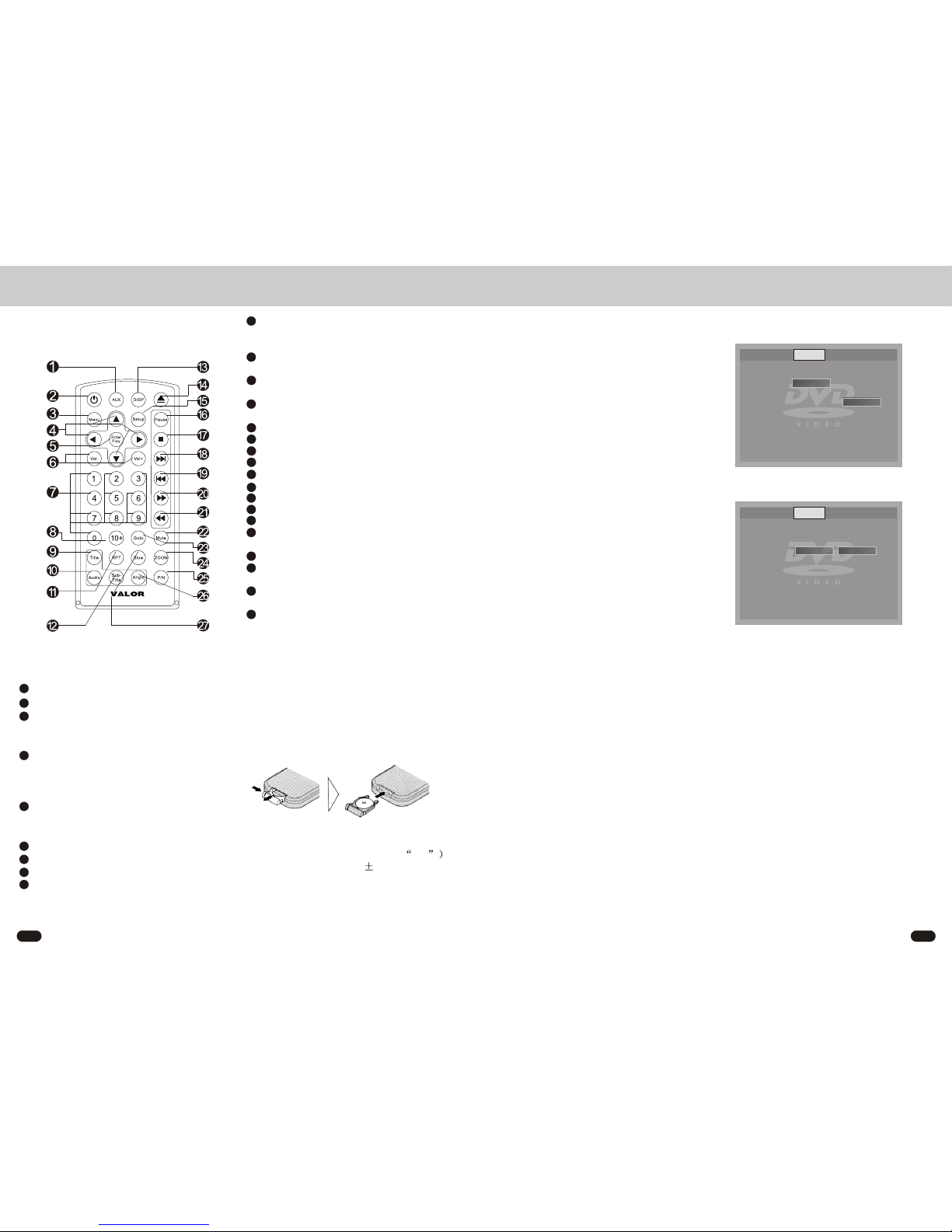
6
11
DV-180DV-180
Subtitle
Select the preferred SUBTITLE language
by using the cursor buttons and confirm by
pressing ENTER.
Disc Menu
Select the preferred DISC MENU language
by using the cursor buttons and confirm by
pressing ENTER.
VIDEO SETUP
TV Display
This is to select the appropriate TV aspect (4:3
or 16:9) according to the connected TV set.
Normal/PS(For 4:3 TV)
Played back in the PAN & SCAN style . ( If
connected to wide-screen TV, the left and right
edges are cut off)
Normal/LB(For 4:3 TV)
Played back in letterbox style.(If connected to
wide-screen TV, black bands appear at top and
bottom of the screen.)
Wide(For 16:9 TV)
Select when a wide-screen TV set is connected.
TV Type
This player can play discs recorded in either
PAL or NTSC format in this setting.
Select NTSC format , when you connected to
NTSC TV.
Select PAL format , when you connected to
PAL TV.
Select AUTO format , the player TV output
format will according to the DVD disc format.
Changes the AUDIO soundtrack on multiaudio soundtrack DVD disc. Changing of the
sound mode of the VCD/CD disc
Switch the Repeat mode of DVD/VCD/CD/
MP3disc
Changes the SUBTITLE language on multisubtitle language DVD disc
Display statistical disc information during
Playback
Eject button
Display or Exit the SETUP menu
Press to pause playback or continue playing
Press to stop playback
Press to skip to the next track
press to skip back one track
Press to start forward rapidly
Press to reverse rapidly
Mute the volume
Disc search button, cooperatively used with
numeric button
Zoom in the capture
Select playing discs recorded in either PALor
NTSC format in the stop/No Disc mode
Changes the view angle on multi-angle DVD
disc
Selects forward back slow motion Playback
Preparing the Remote Control
Inserting the Battery
1.Open the battery compartment cover.
2.Insert the new battery ( 3V Cr2025 ).
Make sure that the positive and negative
terminals of the battery are oriented
indicated.
3.Close the cover
/ /
10
11
12
13
14
15
16
17
18
19
20
21
22
23
24
25
26
27
Remote Control:
Change the Video/Audio to mode IN
Press POWER to turn the unit ON or OFF
Display the root menu that is stored on the
DVD disc Selects between PBC ON and PBC
OFF on a VCD
in MENU mode, these buttons move the
cursor to the up or down
in MENU mode, these buttons move the
cursor to the left or right
Confirm the Track/Chapter selected with the
number key or selected with the cursor
buttons on TV screen or return to playback
Increase or decrease the volume
Numeric buttons
Press to increase 10
Display the TITLE menu that is stored in
DVD disc
1
2
3
4
5
6
7
8
9
Using the Remote Control
Point the remote control toward the front of
the player(at the remote receiver eye
Operation angle: About 30 degree in each
the direction of the front of the IR mark.
To prevent damage to the unit, be sure to
follow the connection diagram.
TV Display
TV Type
Wide
NTSC
Normal/ PS
Normal/ LB
Wide
Language Video Rating
Wide
NTSC
NTSC
PAL
Auto
TV Display
TV Type
Language Video Rating

10 7
INITIAL SETUP
SETUP MENU---MAIN PAGE
1. Press SETUP in the stop mode.
2. The initial SETUP menu is displayed.
3. Select the preferred item by using the /
buttons.
4. Press ENTER buttons.
5.Press SETUP again to exit setup menu.
a.Language
This setup page includes all the item of
Language display feature. The detail please
refer to LANGUAGE SETUP MENU.
b.Video
This setup page include all the item for TV
display feature . Please refer to VIDEO
SETUP MENU.
c.Rating
This setup page includes rating feature. The
detail please refer to RATING SETUP
MENU.
LANGUAGE SETUP
on the disc format) as follows:
DVD VCD:
Pause (still picture)
Pressing PAUSE button during playback,it will
stop play temporarily.
Press the PAUSE button for the second time for
playback.
Repeat
Press the REPEAT button to select repeat mode
as follows:
DVD:
Press the REPEAT button to select repeat mode
as follows.
SVCD/VCD/CD/MP3:
Press the REPEAT button to select repeat
mode as follows.
1.Repeat Single mode continuously repeat the
current track/song.
2.in Repeat ALL mode, all tracks /songs on the
disc are repeated.
ZOOM
If button ZOOM is pressed,picture will enlarge
time to time.But some DVD discs pictures can
not be zoomed.
TITLE
Press TITLE button when DVD is playback,it
will come back to TITLE to play.
/ /
1/2x 1/4x 1/6x 1/7x
RepeatChapter RepeatTitle OFF
RepeatSingle RepeatALL OFF
Loading a DVD/VCD/CD Disc
1.Turn the ignition to the Accessory (ACC)
position.
2.Press the POWER button.
3.Insert the disc into the disc slot with the
label side of the disc facing up.
4.The player starts playback automatically.
Ejecting a disc
Press (EJECT) button to eject the disc.
Stopping play
1.Press the (Stop) button to stop playback .
Press the (play) button for playback.
2.Press the (Stop) button twice.It will stop
the playback and go back to initial Track/
Chapter.
Rapid Forward/Reverse
Press FF & REW during play.Each time
the button is pressed the speed changes
(depending on the disc format) as follows:
DVD/VCD/CD/MP3:
Skipping Track
Press / on the remote handset or on the
front panel during playback. Press to skip
to next track, and to back one track.
Slow Motion Playback
Press the slow button during playback. Each
time the button is pressed the changes(depending
P/N
Press P/N button to select playing discs
recorded in either PAL or NTSC format in the
Stop/No Disc mode.
Nomal playback 2x 4x 8x 20xNomal playback 2x 4x 8x 20xNormal playback 2x 4x 8x 20x
GOTO:
Press GOTO button for the first time,it will appear
the searching time function and searching title/
chapter function.
Press GOTO button for the second time ,it will
give the bookmark when the disc is playing, on
the other hand, the function is esscaped.
You need to press the GOTO button the third
time when the disc is playing to esscape the
function.
1/2x
1/4x 1/6x 1/7x Normal playback
OSD Menu
Subtitle
Audio
Disc Menu
English
Off
English
English
ÖÐÎÄÖÐÎÄ
English
Francais
Espanol
Deutsch
ÖÐÎÄÖÐÎÄ
~~
OSD Menu
Subtitle
Audio
DiscMenu
English
Off
English
English
English
French
Spanish
German
Japanese
Off
OSD Menu
Subtitle
Audio
Disc Menu
English
Off
English
English
English
French
Spanish
German
Japanese
OSD Menu
Subtitle
Audio
Disc Menu
English
Off
English
English
English
French
Spanish
German
Japanese
OSD Menu
Subtitle
Audio
Disc Menu
English
Off
English
English
Language Video Rating
Language Video Rating
Language Video Rating
Language Video Rating
Language Video Rating
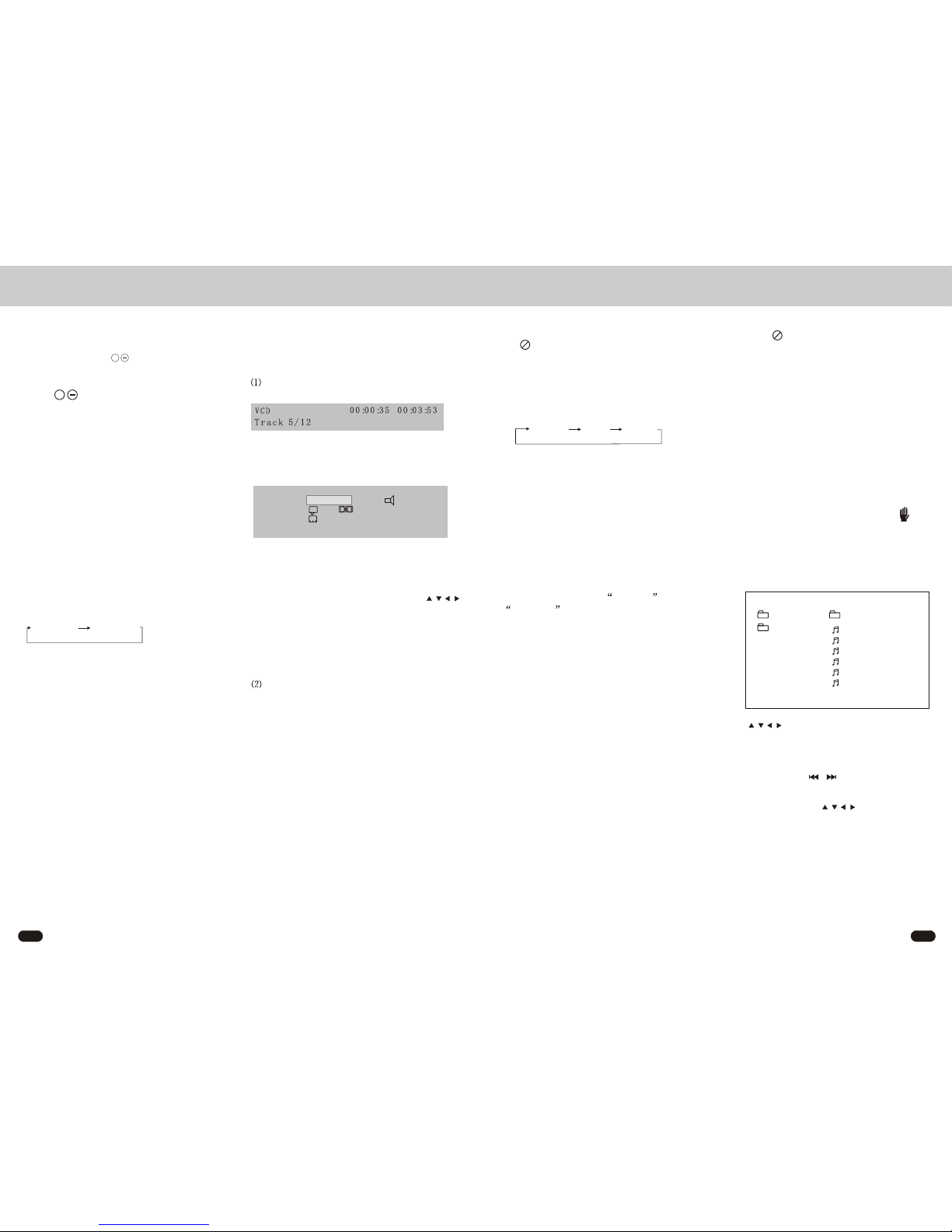
8 9
ROOT
Track 01
Track 02
Track 03
Track 04
Track 05
Track 06
Mode Folder Normal
CD-R MENU
0
--
--
Mp3 VCD CD:
Press AUDIO during playback.
It is possible to switch the sound between
monaural and stereo sound.
MENU Function
DVD:
Press MENU button while the disc is playing
and the disc menu will be displayed . You can
navigate with the remote control navigation
keys and select a feature with the ENTER key.
Press MENU twice,it will go back to the primary
place.
VCD:
Press MENU button while the disc is playing,
you can switch between PBC ON and
PBC OFF mode.
TITLE Menu Function (For DVD
only)
If the DVD has multiple titles recorded on the
disc. It can select preferred title from the title
menu to start playback.
1.Press TITLE during playback.The title menu
is display.
2.Press the cursor button show in TV screen,
select preferred title by the cursor button and
confirmed by ENTER key.
Multi- subtitle Language
Function (For DVD only)
Press SUBTITLE during playback.
Each time the button is pressed , number of
the subtitle language changes in sequential
order.
Notes:
The language number is different according to
the disc.
Some discs only contain one language soundtrack.
Multi-angle Function (For DVD
only)
Press ANGLE during playback.
Each time the button is pressed , number of the
angle changes in sequential order.
Notes:
The angle number is different according to the
disc.
The function only work for discs having scenes
recorded at different angles.
When no different angles are available, will
display in the top left corner of the screen.
MP3 /MPEG/JPG DISC PLAY
Mp3 disc is playing as the format of FOLDER.
For example:
Use to select the item or folder , then
press ENTER button..
Pressing REPEAT button repeatedly can select
three kinds of repeat play mode.
In the playback,use / to skip an item ahead
or back.
When no different language soundtrack are
recorded, will be display at screen left top
corner.
Stereo Left Right
When the STOP, Use Move the cursor
to MODE, Press ENTER button to change
the mode
Note:
Press TITLE button to enter the preview
mode when playing JPG.
Some disc only contain one language soundtrack.
When no different language soundtrack is avail-
able will be displayed in the top left corner of
the screen.
Mute Function
Press MUTE button on the Remote Control
to cut down the Sound output.
Press it again or vol + to resume to previous
volume Level.
VOL +
Volume Control:
Press VOL+ on the Remote Control to
increase the sound level and press VOL- to
decrease the sound level.
Remote Sensor(IR)
Point the remote handset to the remote sensor.
Receive the signal from Remote Control.
Turning the player on/off
Press the POWER button on front of panel or
press POWER button on remote control to turn
the player on or off.
AUDIO/VIDEO IN
The unit can accept an auxiliary(AUX) signal
from external equipment.
Disc type,elapsed time, remain time Track Number ,
Total Track Number of the disc currently being
played will shown on the screen.
DVD:
Disc type,elapsed time,remain time Title number,
Chapter number , view angle , audio channel ,
audio type , language , Subtitle number of the
currently being play will be shown on the screen.
When the message on the screen ,use the
to move the cursor to select mode,and input the
number to change the title or chapter,or press
ENTER button to change other mode.Press the
other button ,the temporal message will be shown
on the right up of the disc message.
Press DISPLAY for the second time:
The message on the screen will be cleared.
Mp3:
The elapsed time on the screen will be shown or
cleared by pressing display button.
Multi-audio Language Function
DVD:
Press AUDIO during playback.
Each time the button is pressed, number of the
audio soundtrack language changes on sequential
order.
Notes:
The language number is different according to
the disc.
1.
2.
3.
4.
Connect the equipment and the unit with A/V
cables , the AUDIO OUT of the external
equipment is connected to the AUDIO IN
jack on the front panel of the unit,the VIDEO
OUT of the external equipment is connected
to the VIDEO IN Jack of the unit.
Turn on the external equipment and the unit.
Select input function by pressing the AUX
button on the remote control , Select the
AUX input from extern AV signal.
The signals are routed through the Video
output jack and the Audio output jack of
the DVD unit.
Press DISPLAY for the first time:
SVCD VCD CD:
On-Screen Display Function
Press the DISPLAY button during playback
to display the contents of the current disc on
the screen.
Example:
Mode
Whenever you press AUX button, input
condition is to be changed as follows.
DVD AUX
Bitrate 8.448 Mbps
DVD 00:00:35 00:03:53
Title 1/1 Chapter 1/8 Angle 1/1
Audio 1/2 6Ch ENG
Subtitle 1/2 CHI
