Valeo Guideo User Manual

User Guide & Instruction Manual
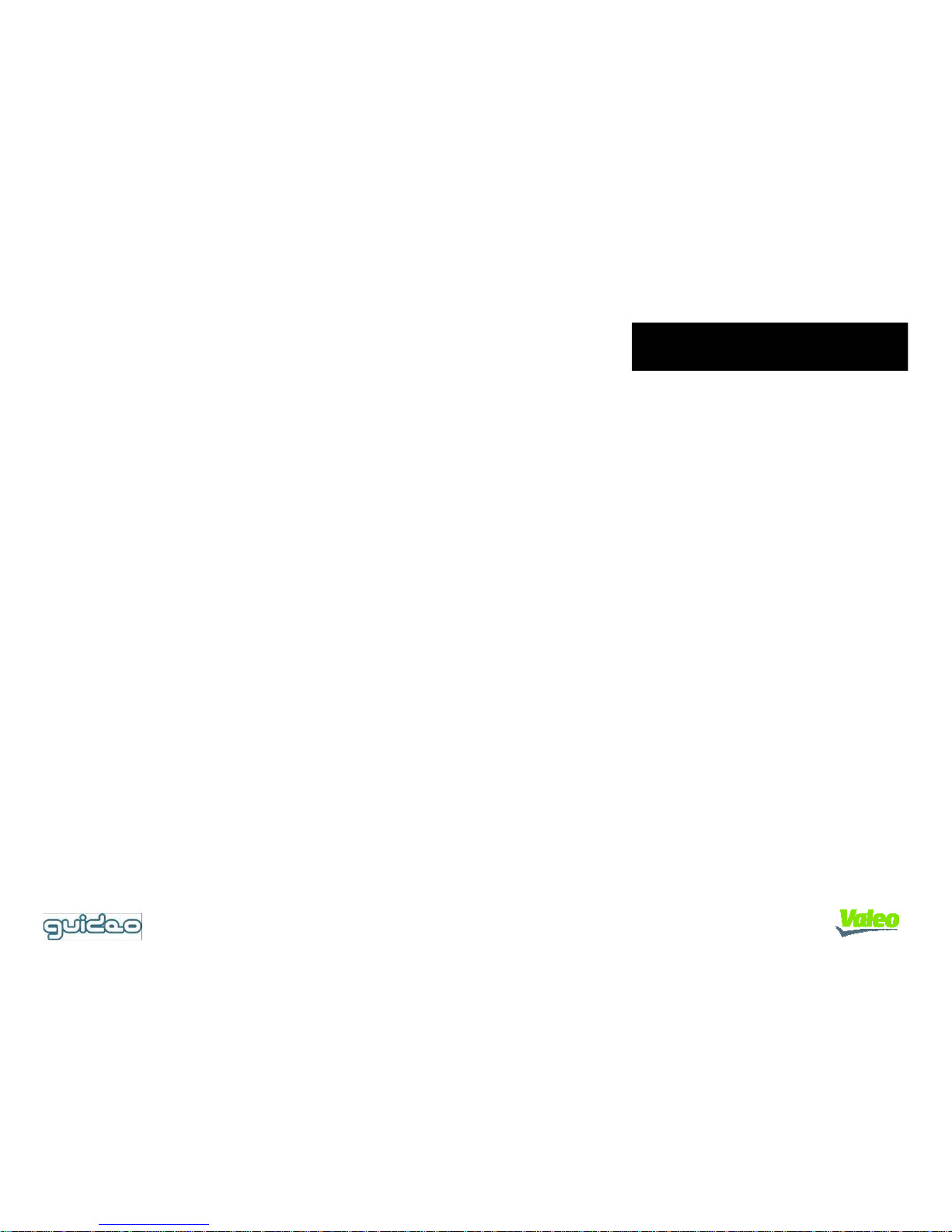
User Guide
My Driving Assistant!
▶ Video Box system records video in case of abrupt acceleration change
▶ Lane Alert (Lane Departure Warning System) warns the driver if a white lane is crossed
unintentionally
▶ Beep&Watch alerts the driver to any movement in front of the vehicle (useful in traffic jams or at
red lights)
▶ Optilane system (Lane Keeping Assistant) helps drivers to maintain course in
the centre of lane
This product is an on-road safety device with the following features to help drivers:
◇ The product provides safety support for drivers, and cannot be held responsible for
accidents caused by lapses in the driver's attention or traffic law violations.
◇ Malfunctions due to improper operation or repair do not qualify for warranty service.
◇ Read this manual carefully to get the best out of the product.
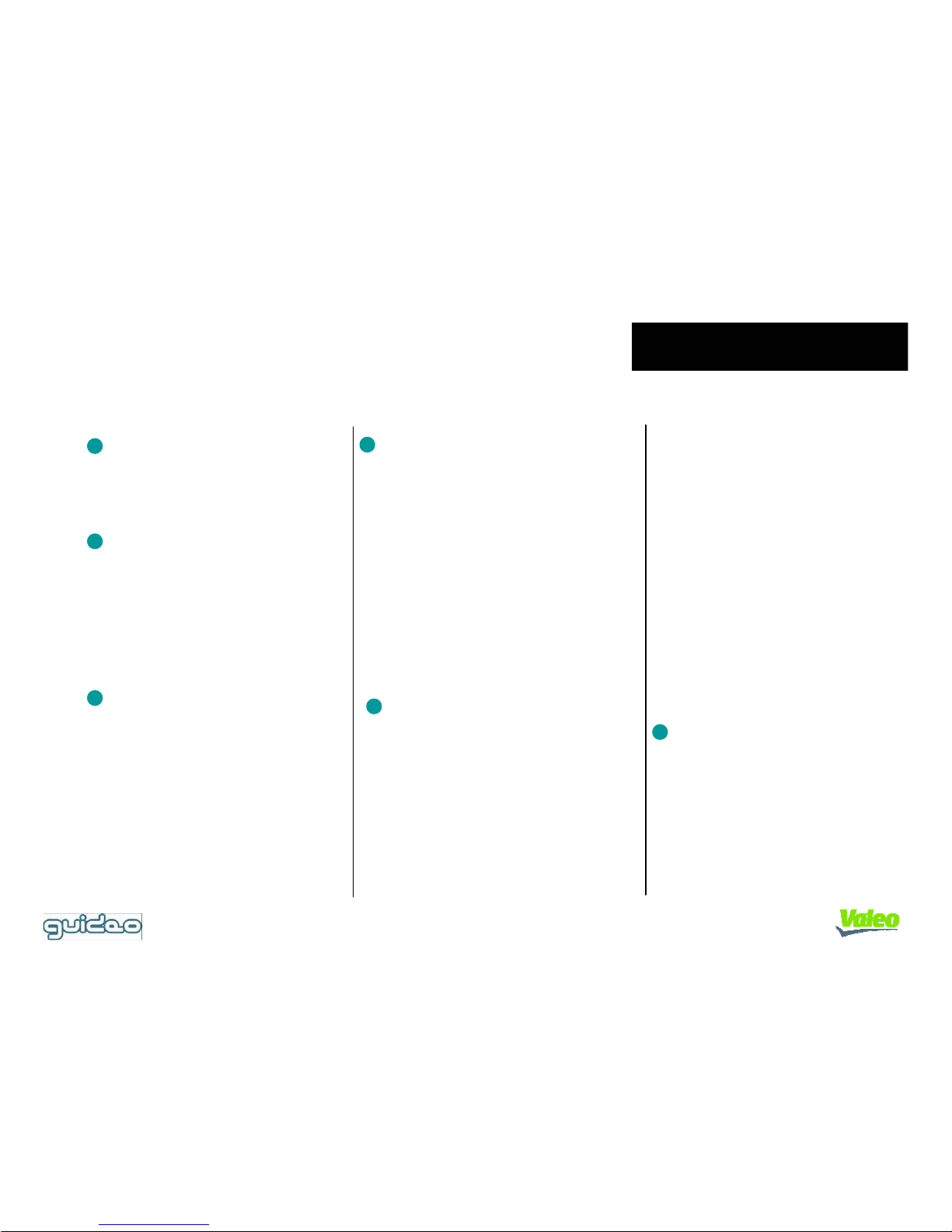
Contents
Introduction
1. Important
2. Device and accessories
3. Product details
1. Video Box
2. Lane Alert
3. Beep&Watch
4. Optilane
5. Driving Time Display
6. Messages & Display
Functions
Remote Control
1. Before Installation
2. Important
3. Installation Guide
3.1. Before fixing
3.2. Using Guiding Pad
3.3. Positioning
3.4. Fixing
3.5. Arranging Wires
3.6. Angle Adjustment
4. Checklist
Installation Guide
Program Guide
Appendix
A. Troubleshooting
B. Specifications
1. Buttons
2. Power and default mode
3. Installation and
vehicle type
4. Volume and sound settings
5. Video Box
6. Lane Alert settings
7. Function activation
8. Other
1. Software Installation
2. Driver Installation
3. Main software Features
4. Icons
5. How to download data
6. Displaying image & data
7. Movie file creation and playback
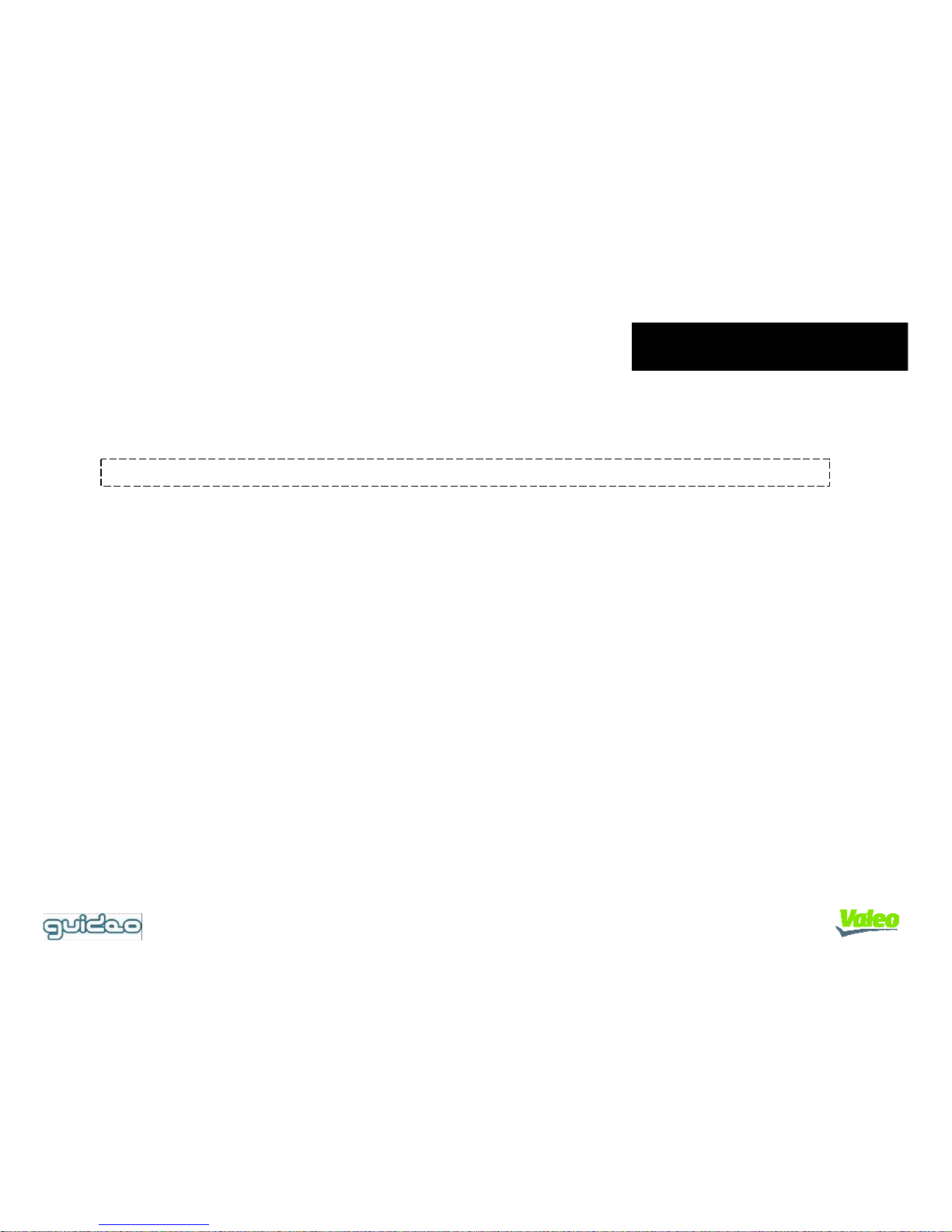
Introduction
1. Important
Please read these instructions carefully in order to use guideo™ properly and safely.
▶ NEVER dismantle, repair or alter the product. This can cause malfunctions and
serious damage not only to the product but also to the vehicle.
▶ Keep guideo™ dry when cleaning the vehicle interior. Water can damage the electronic circuits and
cause fire or electric shock. Avoid contact with chemicals and
detergents, which can damage the surface of guideo™ and the internal circuits.
▶ Avoid mechanical shock, which can damage the mechanical and
electronic components, resulting in permanent damage and functional deterioration.
▶ guideo™ cannot function correctly with obstacles in its field of vision. Make sure that the
windshield glass in front of it is clean. Similarly, make sure that there are no objects near the
device, since their shadows may interfere with performance.
▶ Even though guideo™ operates correctly when first installed, there may be performance
degradation if the position deviates from original setting. Please ensure that guideo™ is
firmly fixed and not exposed to external shock.
▶ Regular driving on uneven surfaces may shift the position of guideo™ and this may cause poor
operation. Please check from time to time that guideo™ is correctly positioned and angled.
1. Important
2. Device and accessories
3. Product details
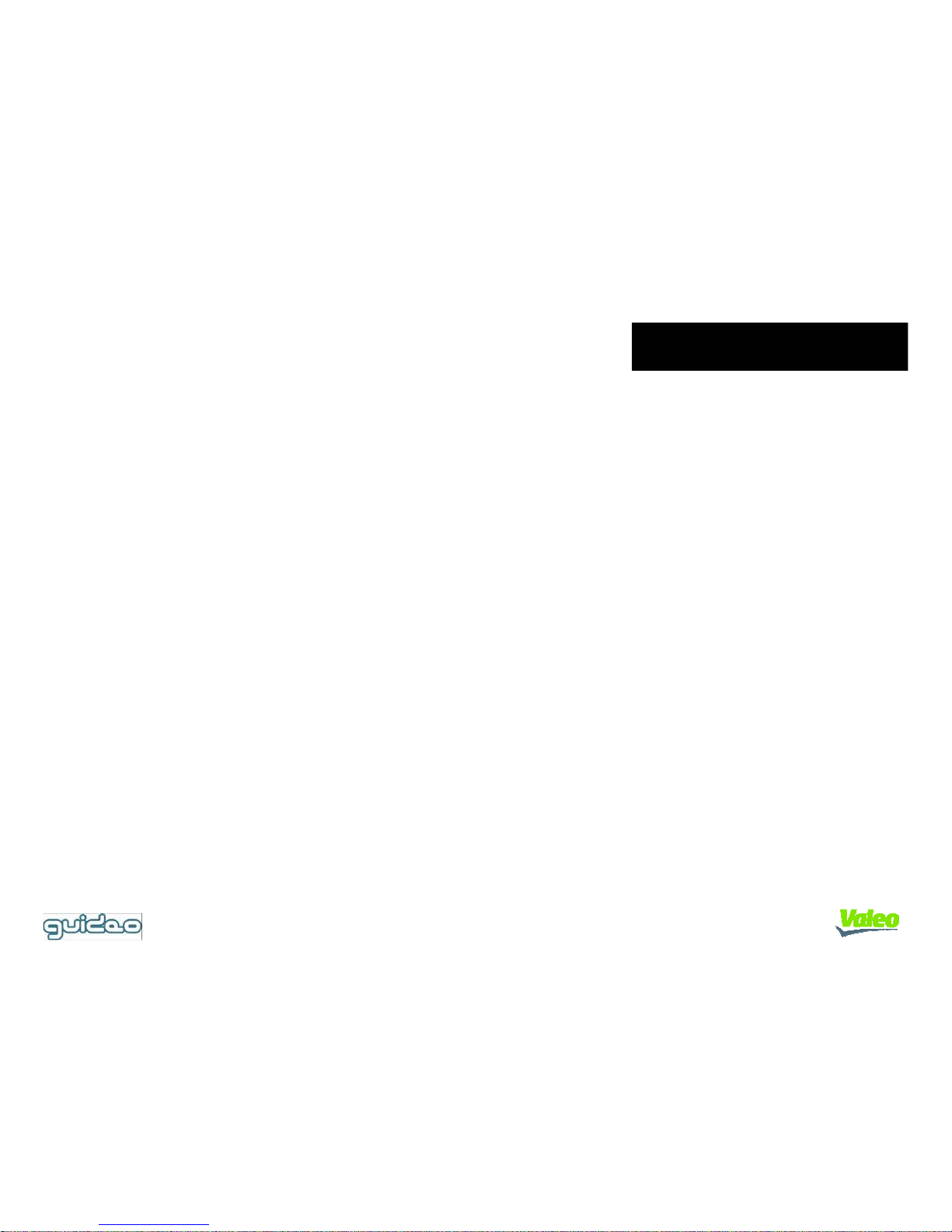
Introduction
1. Important
◈◈◈◈ Always concentrate on your driving and be very careful when operating the remote control.
◈ Do not use the remote control or press any button on the camera while driving.
◈◈◈◈ Keep the remote control in a safe place. guideo™ cannot be operated without it.
◈◈◈◈ Please keep guideo ™ away from moisture, salt and oil, which can damage the device
inside and outside. Be careful of external forces, because pressure and shock
can cause the device to deviate its original position and activate functions unintentionally.
◈ guideo™ is not designed for use on snowbound roads or in heavy rain or fog. Lane Alert and
Optilane may not operate as intended in these situations, and may send erroneous messages.
◈ guideo™ is a camera-based product, and its performance is influenced by adverse light
conditions, as in case of abrupt change (entering or exiting a tunnel), in case of low light (at night
without street lighting) and in case of strong direct light in the mid-afternoon. Use with caution in
these conditions.
◈ On roads with strong shadows or where lines are partly erased, guideo™, like the driver, will have
difficulty in following the lines and may give inappropriate warnings. In these circumstances, Lane
Alert and Optilane may not operate correctly and they may send erroneous messages.
◈ guideo™ needs time to track intermittent lines, and it will issue a proper warning two seconds
after passing a junction for Lane Alert and Optilane to operate properly.
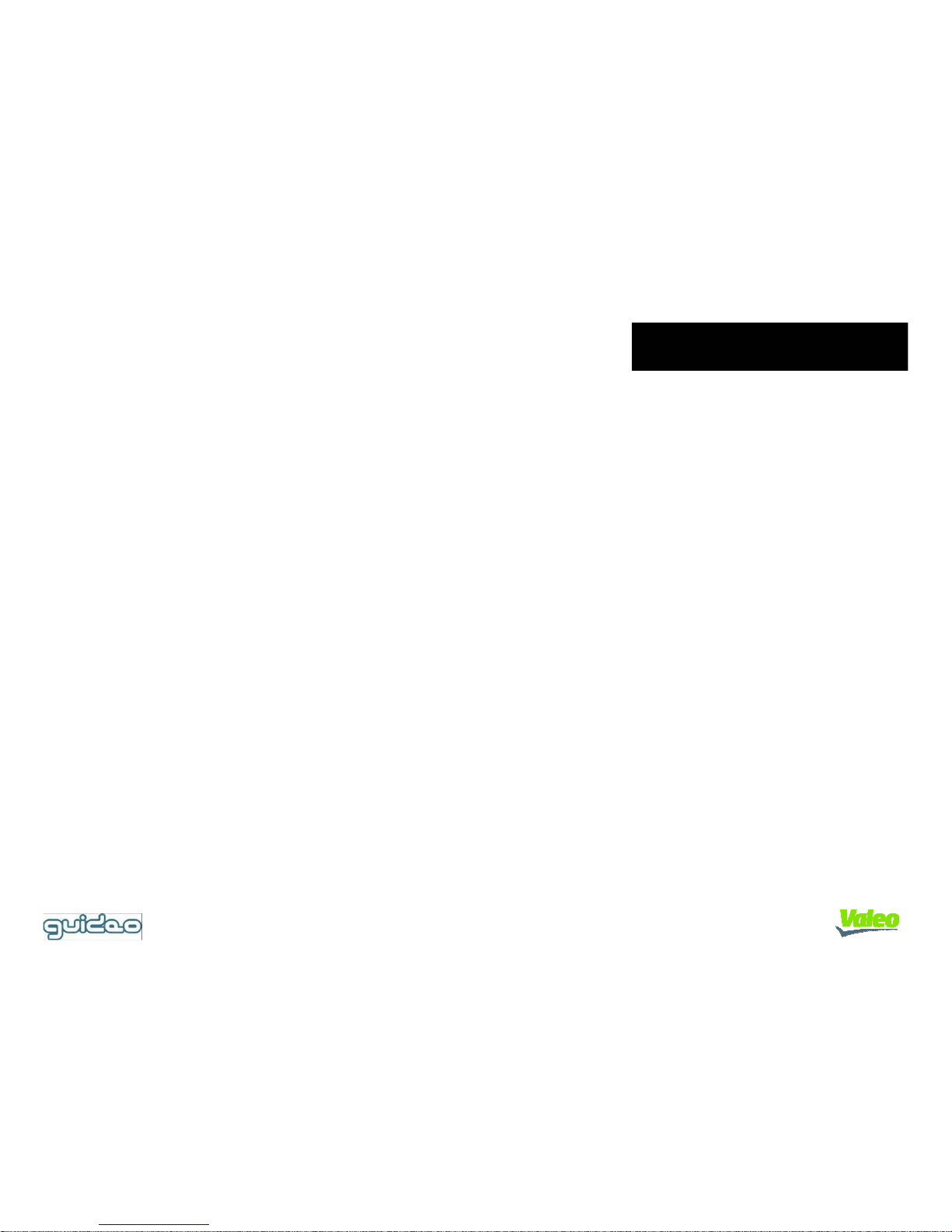
Introduction
1. Important
◈◈◈◈ If you are feeling drowsy while driving, pull over and take a rest.
◈ Image data may not be recorded during minor accelerations or decelerations which are
insufficient to trigger the Video Box. See " Video Box”.
◈ Thick coating on the windshield glass may degrade the performance of Lane Alert,
Optilane and Beep&Watch and cause dim images on the Video Box recording.
◈ Image data may not be recorded during strong sudden accelerations in which the shock is
enough to deactivate guideo™.

Introduction
2. Device and accessories
Make sure that the box contains all parts
>> Main Body
>> Remote Control
>> Power cable, USB Cable
>> Installation tools (guiding pad, head tape, brackets and CD)
Main Body
Remote control Power Cable USB Cable
Guiding Pad
Brackets
Head tape Install CD

Introduction
3. Product details
▶ The main body of guideo™ is the core module which recognises the road lines,
evaluates the situation and issues appropriate alerts.
The names of the details of main body are shown in the figure below.
The main body is connected to the power cable to receive power from the vehicle.
On the top, there is a head bolt for position adjustment.
At the back, an LED Display Window provides driver information.
Head
Lens
REC button
Mute button
LED display(7 segment)
Head bolt
Power connection
USB connection

Functions
1. Video Box
2. Lane Alert
3. Beep&Watch
4. Optilane
5. Driving Time
Display
6. Messages & Display
1. Video Box
What is the Video Box?
The Video Box automatically stores road images in case of an abrupt change in acceleration
(accident, sudden stop, etc). guideo™ saves the images and acceleration and time data. A
maximum of 30 videos can be saved in guideo™. Note that the Video Box is not intended to record
images of individuals or any personal data such as the number-plate of the vehicle in front. These
images should not be used or reproduced in any media or video.
The Recording Image button on the remote control also triggers the image store. If you want to
save image data manually, use the Save button.
If a new event occurs after 30 scenes have been saved, the oldest data will be overwritten.
To preserve the "critical" data stored in guideo™, power off guideo™ to prevent overwriting.
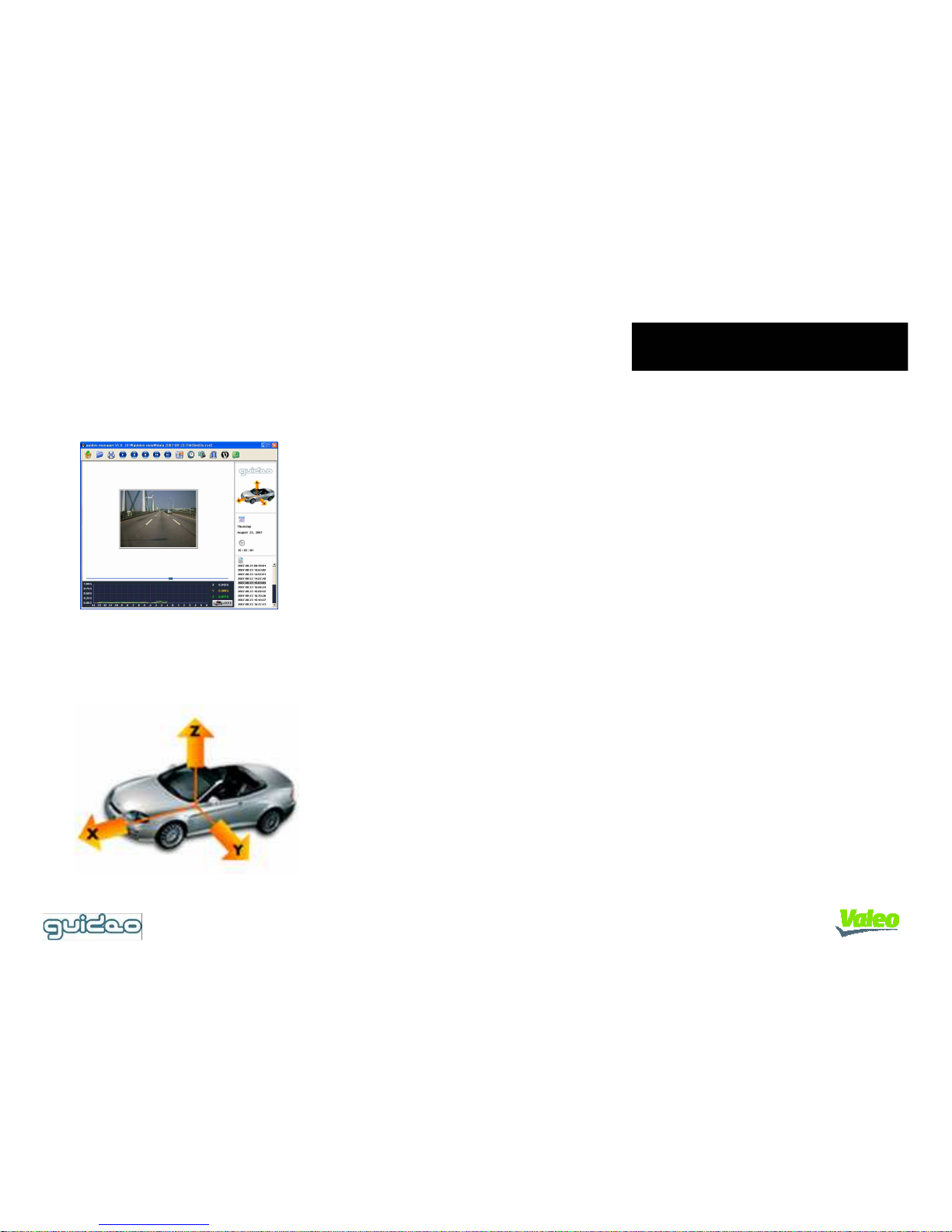
Functions
1. Video Box
Recording of images and vehicle information
guideo™ automatically detects abrupt acceleration changes and
records the images 14 seconds before and 6 seconds after the
incident.
At the same time, it records the 3-dimensional acceleration data of
vehicle and the accident time.
Full analysis of image and acceleration data
The Video Box data will be fully analysed by the simulation
program.
Simulation program
Video recording conditions
The Video Box is triggered when accelerometers inside the
system detect an impact of more than 0.4 G along any of the
axes shown in the diagram.
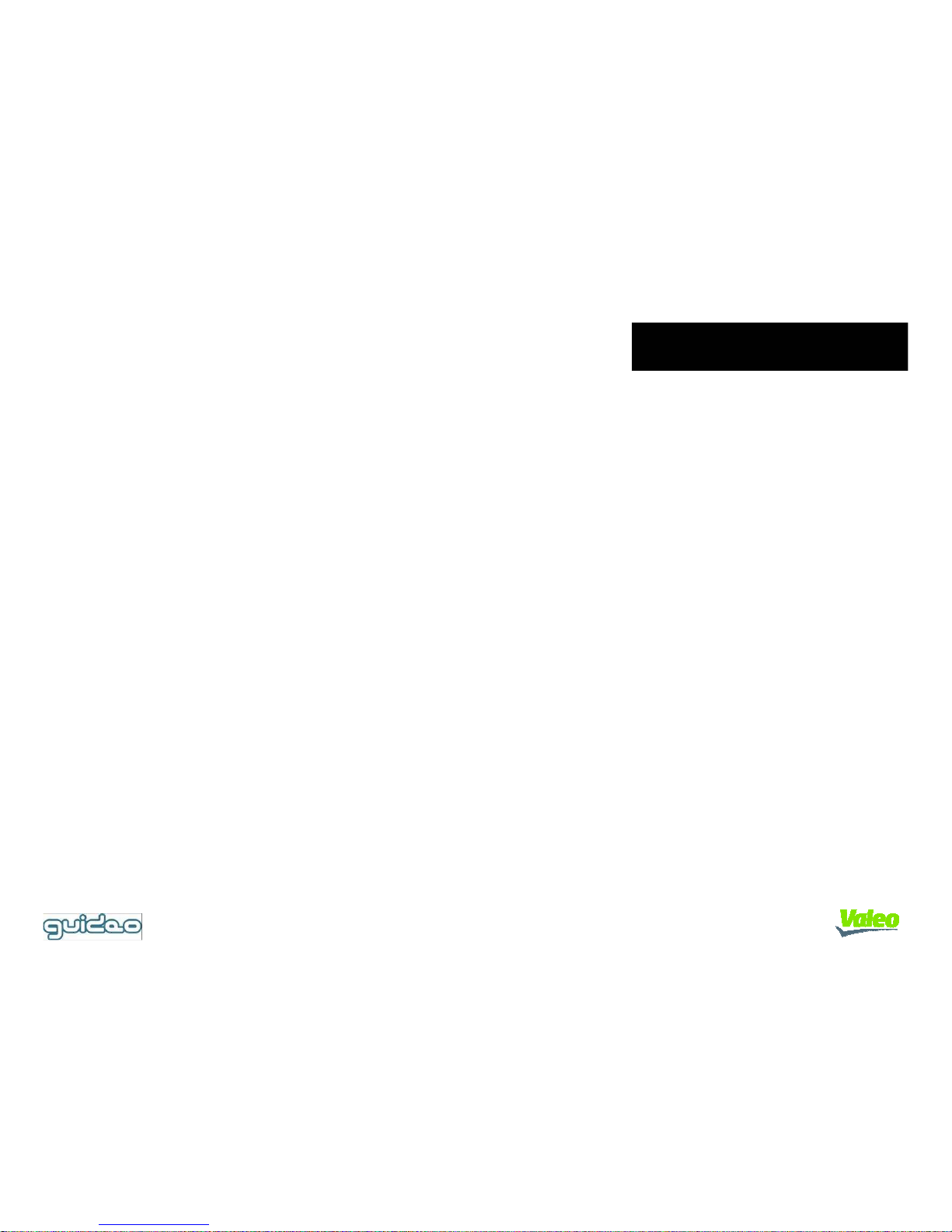
Functions
1. Video Box
How to download Video Box data
1. Disconnect guideo™ and remove it from the vehicle
2. Install the guideo™ manager program in the PC
3. Connect guideo™ to a PC with a USB cable.
4. Install the driver.
5. Run the guideo™ program manager.
6. Download data.
For more details, see the [Program Guide] part of this manual.
Place guideo™ on a flat surface, such as a desk, before connecting it to the computer.
While downloading the data, make sure that guideo™ is stationary.
Even when connected to the PC, guideo™ will record images and overwrite old data if its is
knocked or moved suddenly.
Exception: after start of download, guideo™ does not record.
CAUTION
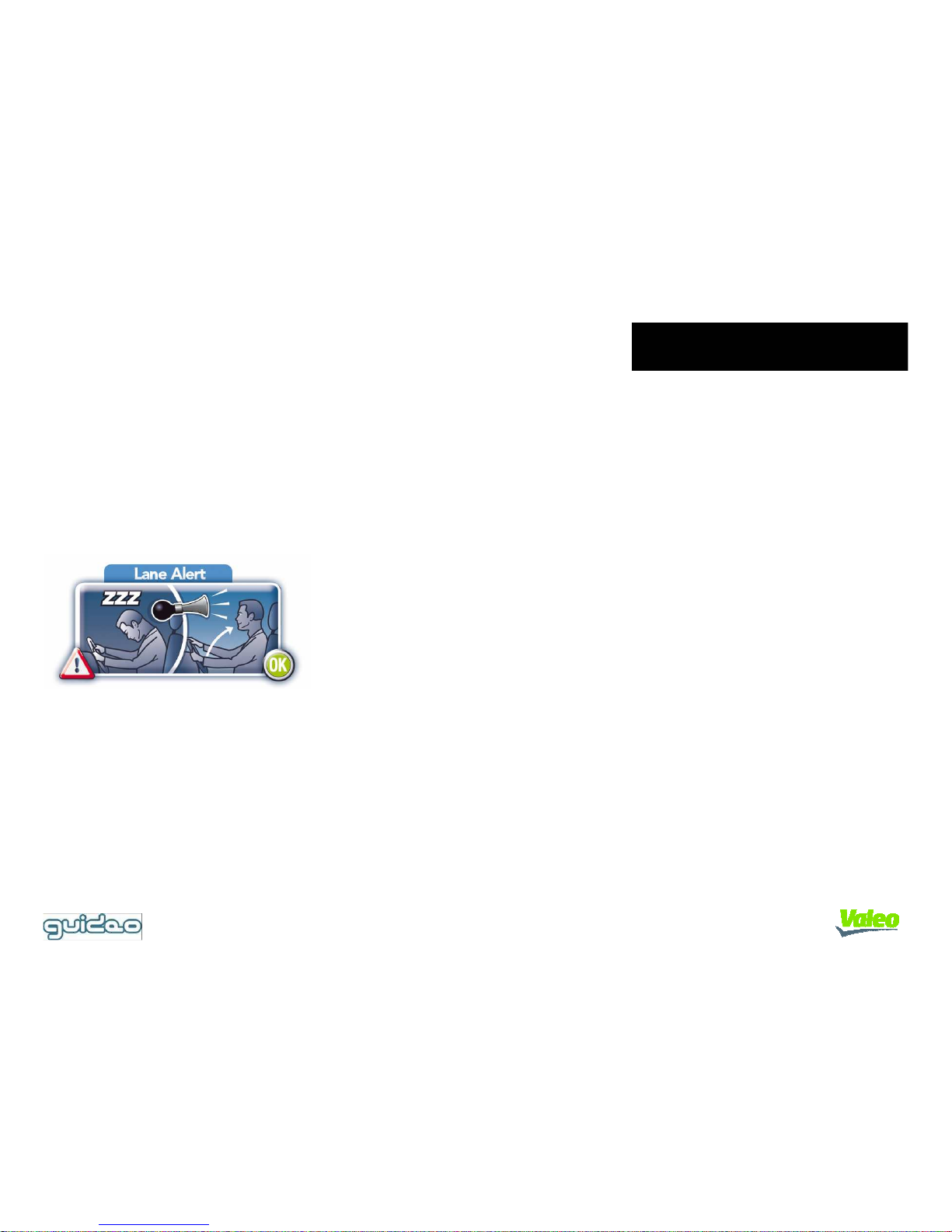
Functions
2. Lane Alert
What is Lane Alert?
The Lane Alert System gives a sound signal and optional message to
drivers in case of unintended lane departure. If the appropriate indicator
has been activated Lane Alert will provide no alert. The feature is
activated after two seconds of driving within a discernable lane.
No warning is issued, for example, immediately after passing a junction.
The Lane Alert On/Off button enables or disables this feature.
Lane Alert Warning
guideo™ gives a sound signal and a message to help drivers understand
and avoid dangerous situations.
Customisable for driving habits
Drivers can easily enable or disable Lane Alert, speed up or slow down
the warning time and raise or lower the sound volume with a remote
control.
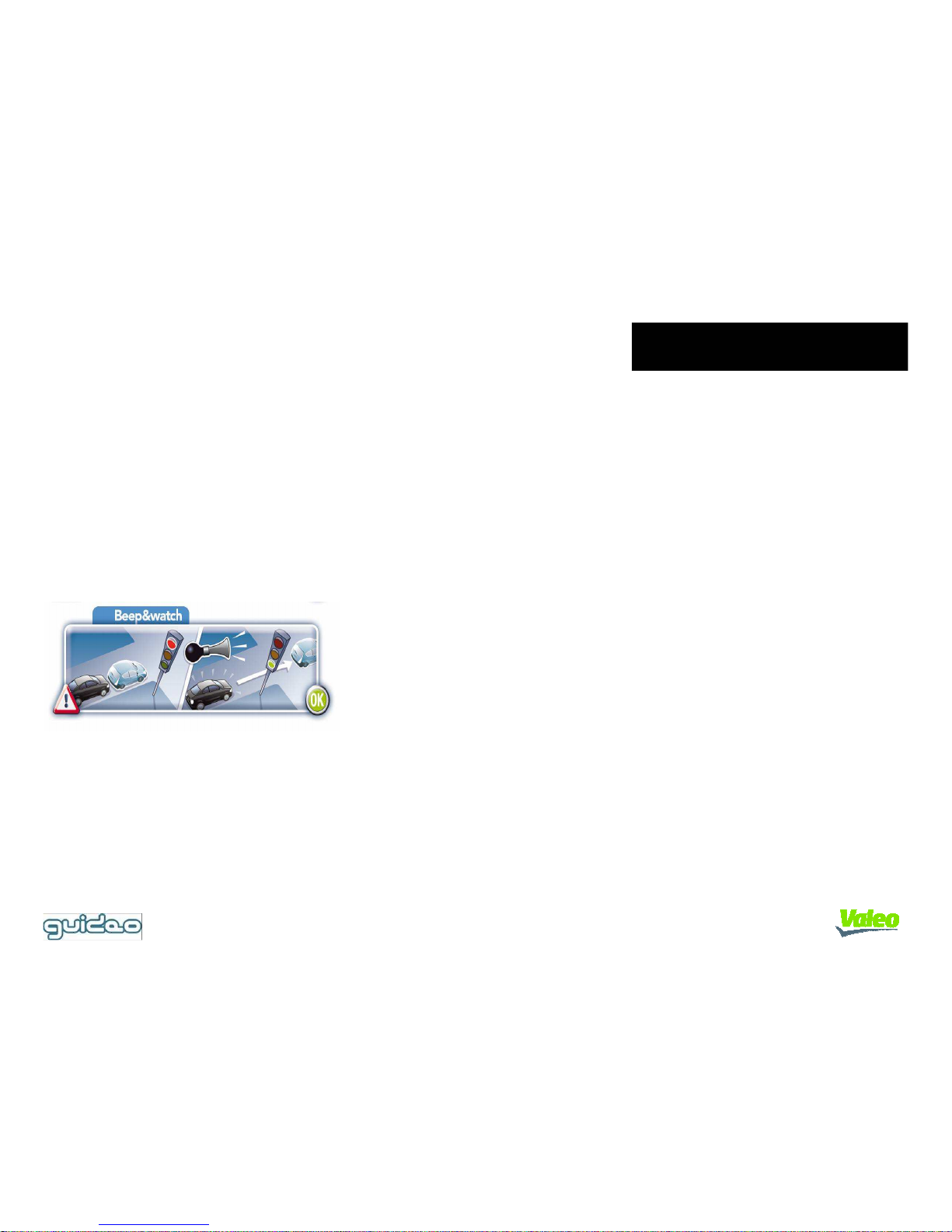
Functions
3. Beep&Watch
What is Beep&Watch?
Beep&Watch informs the driver of any movement in front of the
vehicle, such as the vehicle in front starting while waiting at a traffic
signal or stopped in a traffic jam.
The signal should not be interpreted as an invitation to drive the
vehicle forward. The driver should proceed by confirming visually that
the front vehicle has moved away.
This feature is activated three seconds after the vehicle stops.
Notification occurs once after every stop.
If there is no vehicle in front of the car, this feature may detect
pedestrians or other moving obstacles.
The Beep&Watch On/Off button enables or disables this feature.
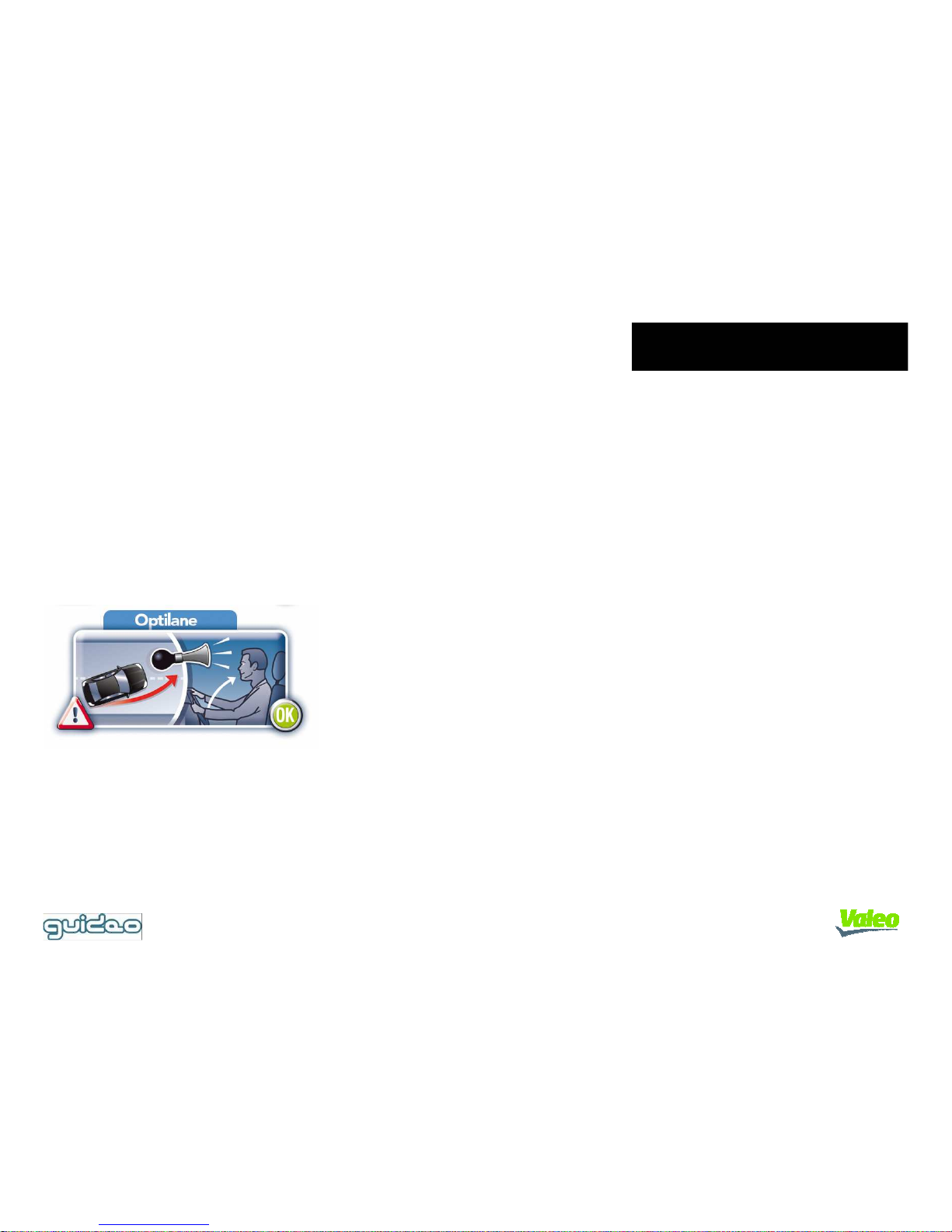
Functions
4. Optilane/ 5. Driving Time
What is Optilane Assistance?
The Optilane Assistant tracks the lateral position of the vehicle within a
lane and helps drivers to keep safely within their lane. The driver is
notified if the vehicle strays to the left or right, or keeps to the centre line
for five seconds.
This feature is activated on roads wider than 3.3m.
The Optilane On/Off button enables or disables this feature.
Message when running along centerline
An alarm message comes on if the vehicle runs along the centerline for 5
seconds.
Message when running sideways
A warning message informs the driver if the vehicle remains within 50cm of
the edge of the lane for 5 seconds.
Driving Time Display
1. Driving time (since key-on) is displayed in the LED Display
Window.
2. The driving time is announced after 1, 2, 4, and 6 hours, informing the
driver that it is time to take a break.
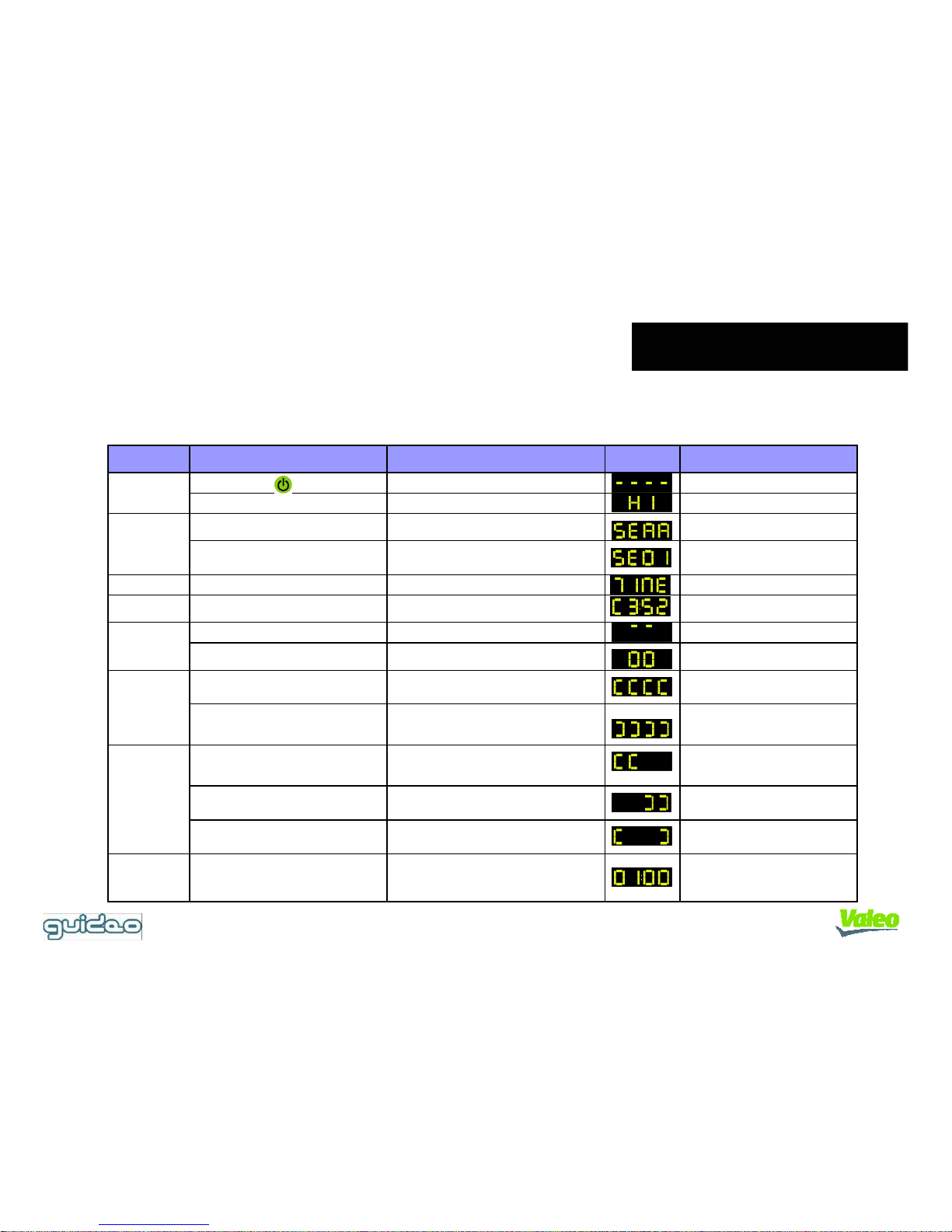
Functions
6. Messages & Display
System Start
"-" symbol moves downwards
System Error
System Failure
Power up or is pressed.
System Failure
4 seconds after system start
"Deng"
"System error is detected."
-=~
Hi
SERR
SE01
Display Error Numbers.
The sound is repeated.
System ready
Timer Warning Time may be wrong. "BBig" TIME The time shoud be set via the PC
Image Warning Image is dirty. C3:S2 Contrast Level: Sharpness Level
Beep&Watch
Alarm
Waiting for Beep&Watch Alarm.
Within 3 to 4 seconds after
the front vehicle has moved.
"Ding-Dong"
"Please clean the camera lens or the
windshield"
Two circles rotate
Lane alert
Crossing left line
Crossing right line
"Mind the left hand lane"
"Be aware of the lane to your right"
[[[[
]]]]
"[" symbol moves to the left.
The voice messages are various
(random).
"]" symbol moves to the right.
The voice messages are various
(random).
Optilane
After 5 seconds of driving within
50m of the left-hand line.
"You are too close to the left-hand lane" [[
After 5 seconds of driving within
50cm close to the right-hand line.
"You are too close to the right-hand lane" ]]
After 5 seconds of driving along
the center line.
[ ]
Driving time
1 and 2,4,6 hour after power up
"You have been driving for one hour.
Please take a break"
01:00
Category Event LED CommentsMessage
00
^ ^
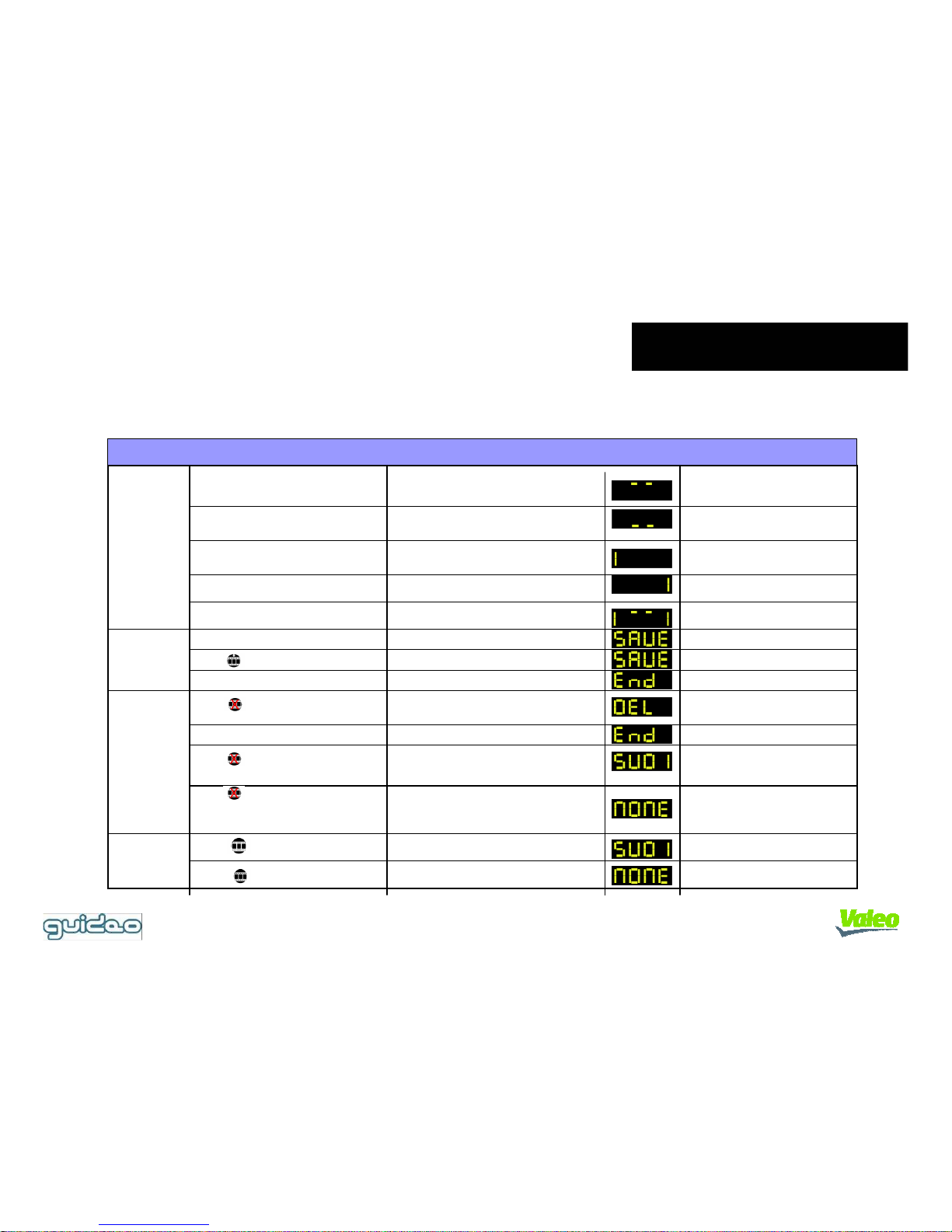
After is pressed.
After data is recorded.
Functions
6. Message & Display
Lane alert
status
Delete
Video Box
After is pressed for 3 seconds.
After video recordings are deleted.
Check
Video Box
Category Event LED CommentsMessage
Vehicle speed is lower
than the set-up speed.
Right lane is detected.
Left lane is detected.
Vehicle speed is higher
than the set-up speed.
High speed and both lanes are
detected.
Lane alert is available.
Lane alert is not available.
"|" symbol appears only when
left lane is detected
"|" symbol appears only when
right lane is detected
example
Save
Video Box
Accident or sudden stop "Ding-dong"
"Ding-dong"
"Ding-Dong-Deng"
SAVE
SAVE
END
After is pressed briefly.
After is pressed briefly.
"The video recordings have been
deleted"
"Ding-Dong-Deng"
"Press the button again for 3 seconds
if you want to delete saved video
recordings"
"Press the button again for 3 seconds
if you want to delete saved video
recordings"
DEL
END
SV01
NONE
If saved records exist.
If there are no records
After is pressed.
After is pressed.
"Ding-dong"
"There are no records in the Video Box."
SV01
NONE
If saved records exist.
If there are no records..
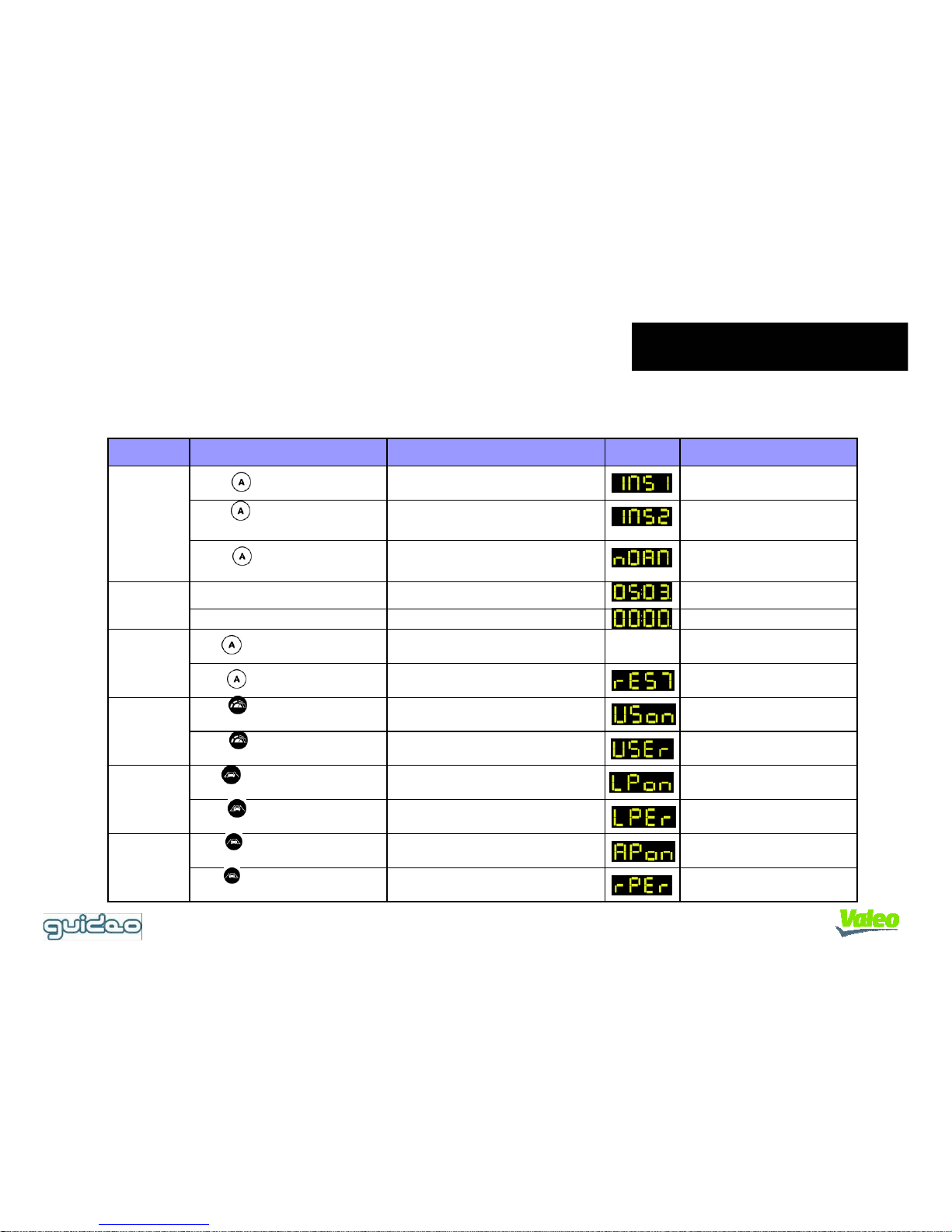
After is pressed, but setting
has failed.
After is pressed, and setting
is accepted
After is pressed, and setting
is accepted.
Functions
•6. Message & Display
Install mode
Set vehicle
speed
Category Event LED CommentsMessage
After is pressed in turn signal
test mode.
After is pressed in normal
Mode.
When the angle is out of position.
When the angle is adjusted correctly.
Start of angle adjustment mode
Start of turn signal test mode
Start of normal mode
Example
Left value: Y-axis acceleration
Right value: Z-axis acceleration
INS1
05:03.
00:00.
Default mode
After is pressed briefly.
"Ding-dong"
After is pressed in angle
adjustment mode.
INS2"Ding-dong"
"Ding-dong-deng"
Angle
Adjustment
mode
"Ding-dong"
"Press the button again for 3 seconds
if you want the default setup."
After is pressed for 3 seconds.
"Default mode"
REST Reset all user settings.
"Ding-dong-deng"
"BBig"
VSON
VSER Vehicle speed is too low.
Set left
warning point
After is pressed, but setting
has failed.
"Ding-dong-deng"
"BBig"
LPON
LPER
Invalid left warning point.
Set right
warning point
After is pressed, and setting
is accepted
After is pressed, but setting
has failed
"Ding-dong-deng"
"BBig"
RPON
RPER Invalid right warning point.
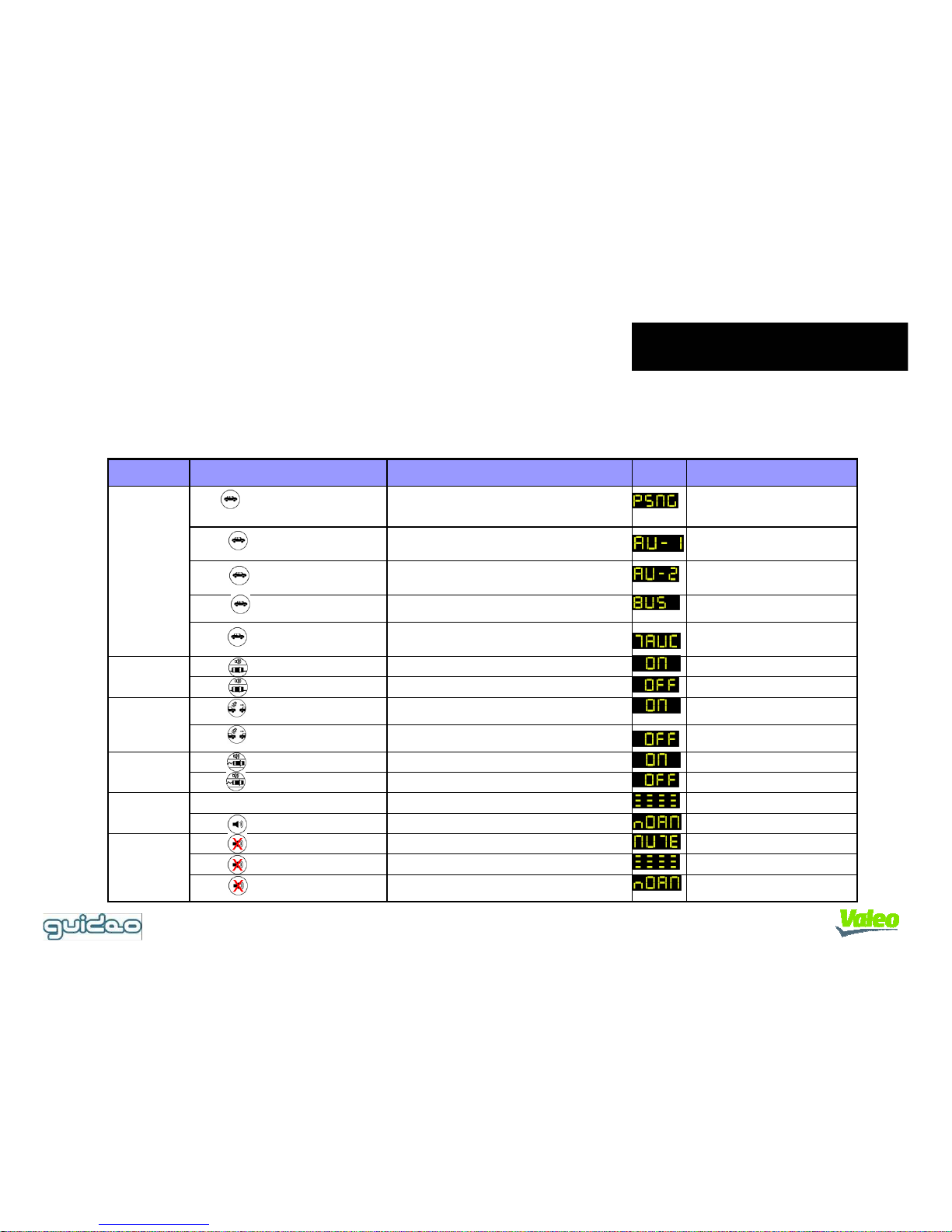
After is pressed.
After is pressed.
Functions
6. Message & Display
Vehicle type
selection
Beep&Watch
on/off
Category Event LED
Comments
Message
After is pressed, the 2 class
RV car is selected.
After is pressed, the passenger
car is selected.
After is pressed, the bus is
selected.
After is pressed, the truck is
selected.
Start of angle adjustment
mode
Start of turn signal test
mode
Start of normal mode
Left value: Y-axis acceleration
Right value: Z-axis acceleration
PSMG
BUS
TRUC
Lane alert
on/off
After is pressed.
"Passenger Car"
After is pressed, the 1 class
RV car is selected.
INS2
"First class leisure vehicle"
"Second class leisure vehicle"
"Truck"
"The Lane Alert system has been activated"
"The Lane Alert system has been deactivated"
Loud mode
on/off
Mute mode
on/off
"Bus"
ON
OFF
After is pressed.
"The Beep&Watch alarm has been activated"
"The Beep&Watch alarm has been deactivated"
ON
OFF
Optilane
on/off
After is pressed.
After is pressed.
"The Optilane guide has been activated"
"The Optilane guide has been deactivated"ONOFF
Loud mode on/off
After is pressed.
"The loud warning mode is on"
"The loud warning mode is off"
ZZZZ
NORM
After is pressed.
After is pressed.
After is pressed.
"Now the sound is on"
"Now the sound is off"
"Now the sound is off"
MUTE
ZZZZ
NORM
Loud mode on
Loud mode off
