Valentin DUOPRINT Operating Manual

DUOPRINT
Operating Manual

Copyright by Carl Valentin GmbH / 7981005.1015
Information on the scope of delivery, appearance, performance,
dimensions and weight reflect our knowledge at the time of printing.
We reserve the rights to make modifications.
All rights, including those regarding the translation, are reserved.
No part of this document may be reproduced in any form (print,
photocopy or any other method) or edited, copied or distributed
electronically without written permission from Carl Valentin GmbH.
Due to the constant further development of our devices discrepancies
between manual and device can occur.
Please check www.carl-valentin.de for the latest update.
Trademarks
All named brands or trademarks are registered brands or registered
trademarks of their respective owners and may not be separately
labelled. It must not be concluded from the missing labelling that it is
not a registered brand or a registered trademark.
Carl Valentin label printers comply with the following safety guidelines:
CE
EG-Niederspannungsrichtlinie (2006/95/EG)
EG-Richtlinie Elektromagnetische Verträglichkeit (2004/108/EG)
Carl Valentin GmbH
Postfach 3744
D-78026 Villingen-Schwenningen
Neckarstraße 78 – 86 u. 94
D-78056 Villingen-Schwenningen
Phone
Fax
+49 7720 9712-0
+49 7720 9712-9901
E-Mail
Internet
info@carl-valentin.de
www.carl-valentin.de
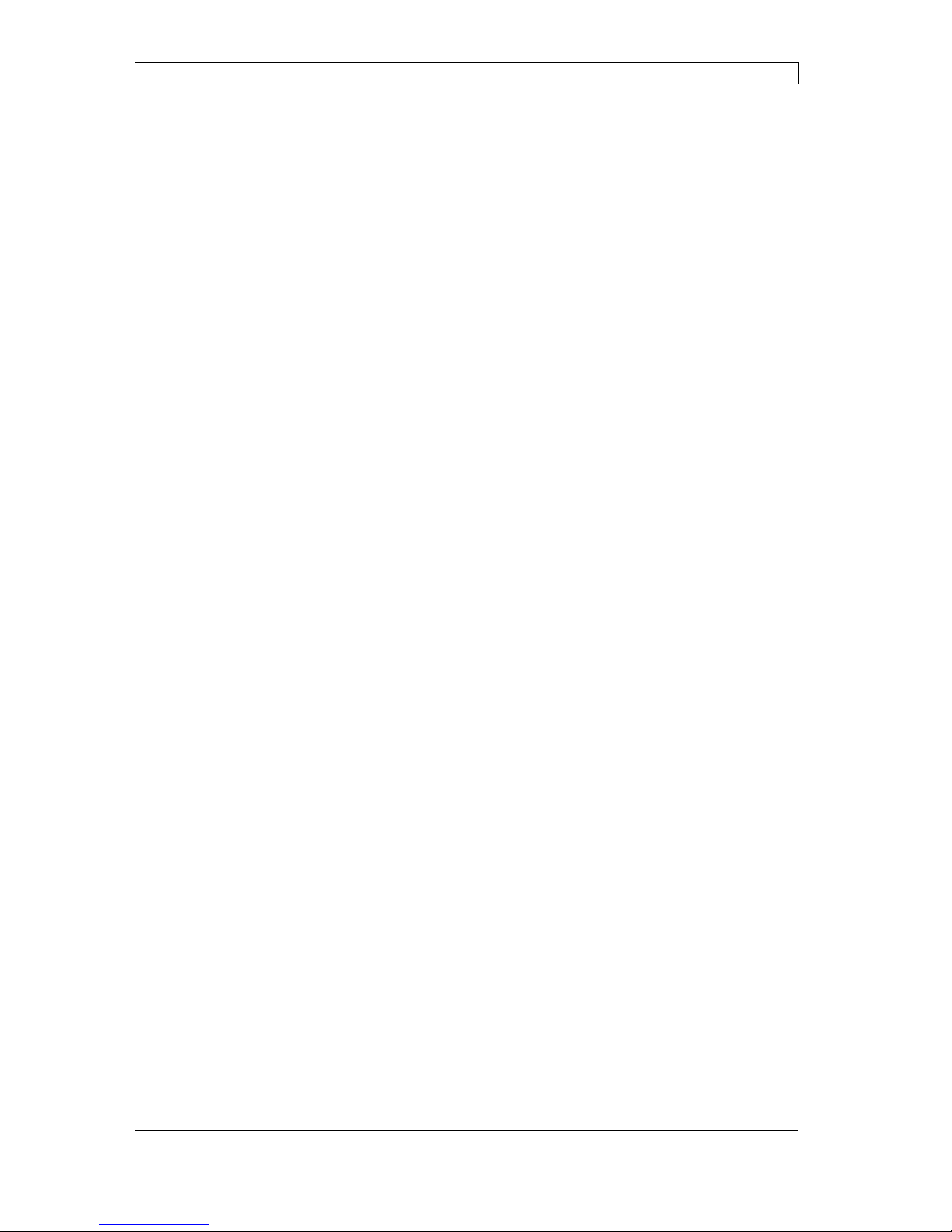
DuoPrint Series Table of contents
10.15 Operating Manual 3
Table of Contents
Table of Contents ............................................................................. 3
1 Introduction ............................................................................ 5
1.1 General Instructions ................................................................ 5
1.2 Intended Use ........................................................................... 5
1.3 Product Description ................................................................. 6
2 Safety Instructions ................................................................ 7
2.1 Operating Conditions ............................................................... 8
3 Two-colour printing ............................................................. 13
3.1 Label Design .......................................................................... 13
3.2 Printhead 2 Offset.................................................................. 14
3.3 Label Photocells .................................................................... 14
3.4 Test Print ............................................................................... 15
3.5 Correcting the Printout .......................................................... 15
3.6 Material Savings - Labels ...................................................... 15
3.7 Colour Processing ................................................................. 16
3.8 Error Correction ..................................................................... 17
4 Technical Data ..................................................................... 19
4.1 Accessories ........................................................................... 21
4.2 Control inputs and outputs .................................................... 22
4.3 Plug & Play ............................................................................ 27
5 Installation ............................................................................ 29
5.1 Setting up the Label Printer ................................................... 29
5.2 Connecting the Label Printer ................................................. 30
5.3 Connector Pin Assignment (Printer Rear) ............................. 30
5.4 Start-Up ................................................................................. 31
6 Loading Media ..................................................................... 33
6.1 Loading Label Roll ................................................................. 33
6.2 Loading Label Roll with Option PA 8X .................................. 34
6.3 Loading Transfer Ribbon ....................................................... 35
7 Function Menu ..................................................................... 37
7.1 Keyboard ............................................................................... 37
7.2 Menu Structure ...................................................................... 38
7.3 Print settings .......................................................................... 41
7.4 Label layout ........................................................................... 42
7.5 Device settings ...................................................................... 44
7.6 Dispenser I/O (option) ........................................................... 46
7.7 Material Savings .................................................................... 50
7.8 Network ................................................................................. 52
7.9 Remote console ..................................................................... 52
7.10 Interface ................................................................................. 53
7.11 Date & Time ........................................................................... 54
7.12 Service Functions .................................................................. 55
7.13 Main menu ............................................................................. 58
8 Compact Flash Card / USB Memory Stick ........................ 59
8.1 General Information ............................................................... 59
8.2 Display Structure ................................................................... 59
8.3 Navigation .............................................................................. 60
8.4 Define User Directory ............................................................ 61
8.5 Load Layout ........................................................................... 62
8.6 File Explorer .......................................................................... 63
8.7 Firmware Update ................................................................... 68
8.8 Filter ....................................................................................... 68
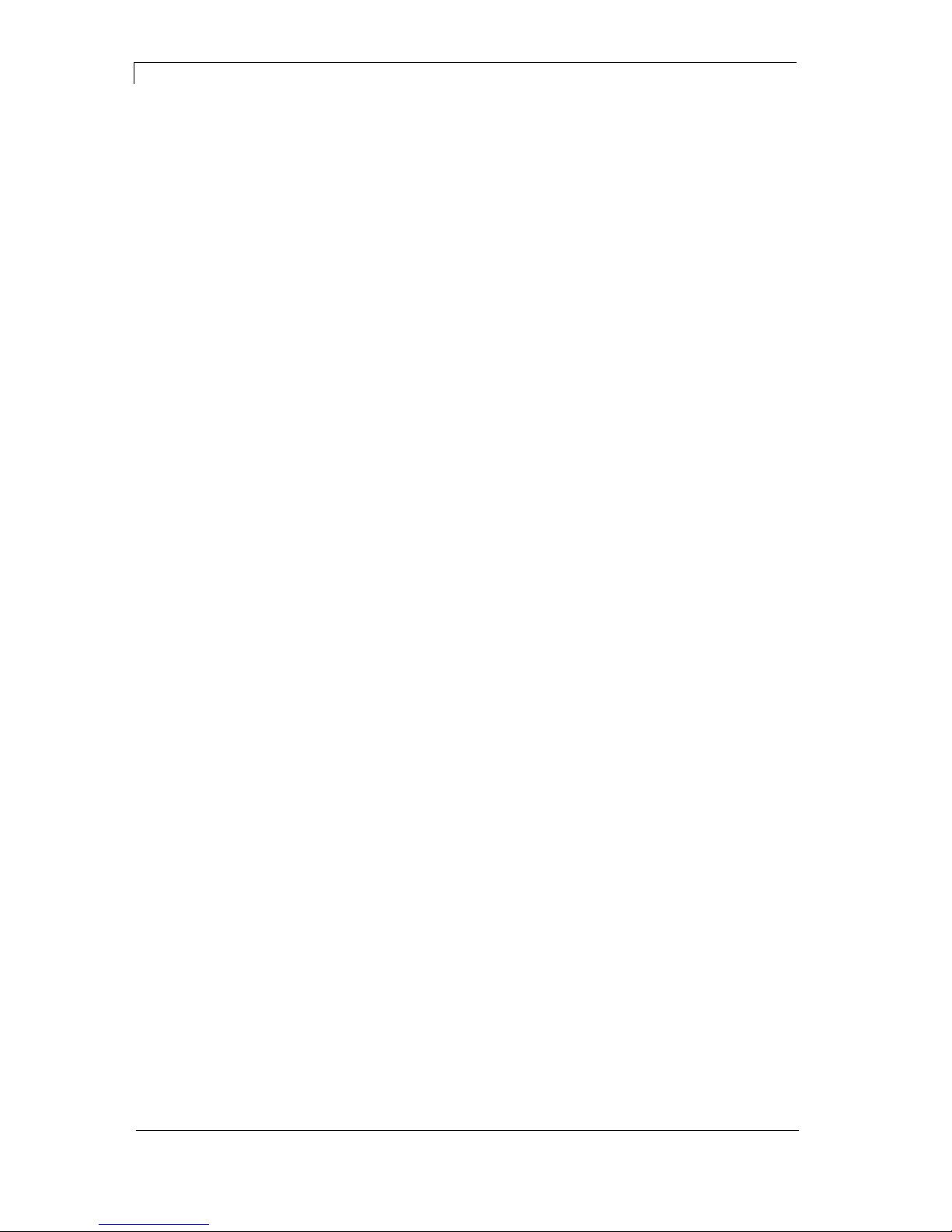
Inhaltsverzeichnis DuoPrint Serie
4 Operating Manual 10.15
9
Maintenance and Cleaning ................................................. 69
9.1 General Cleaning ................................................................... 70
9.2 Cleaning the Printer Roller .................................................... 70
9.3 Cleaning the Printhead .......................................................... 71
9.4 Cleaning the Label Photocell ................................................. 72
9.5 Replacing the Printhead ........................................................ 73
9.6 Adjusting the Printhead ......................................................... 75
10 Error correction ................................................................... 77
11 Additional Information ........................................................ 87
11.1 Column Printing ..................................................................... 87
11.2 Password Protection ............................................................. 88
11.3 Photocells .............................................................................. 90
12 Environmentally-Friendly Disposal ................................... 91
13 Index ..................................................................................... 93
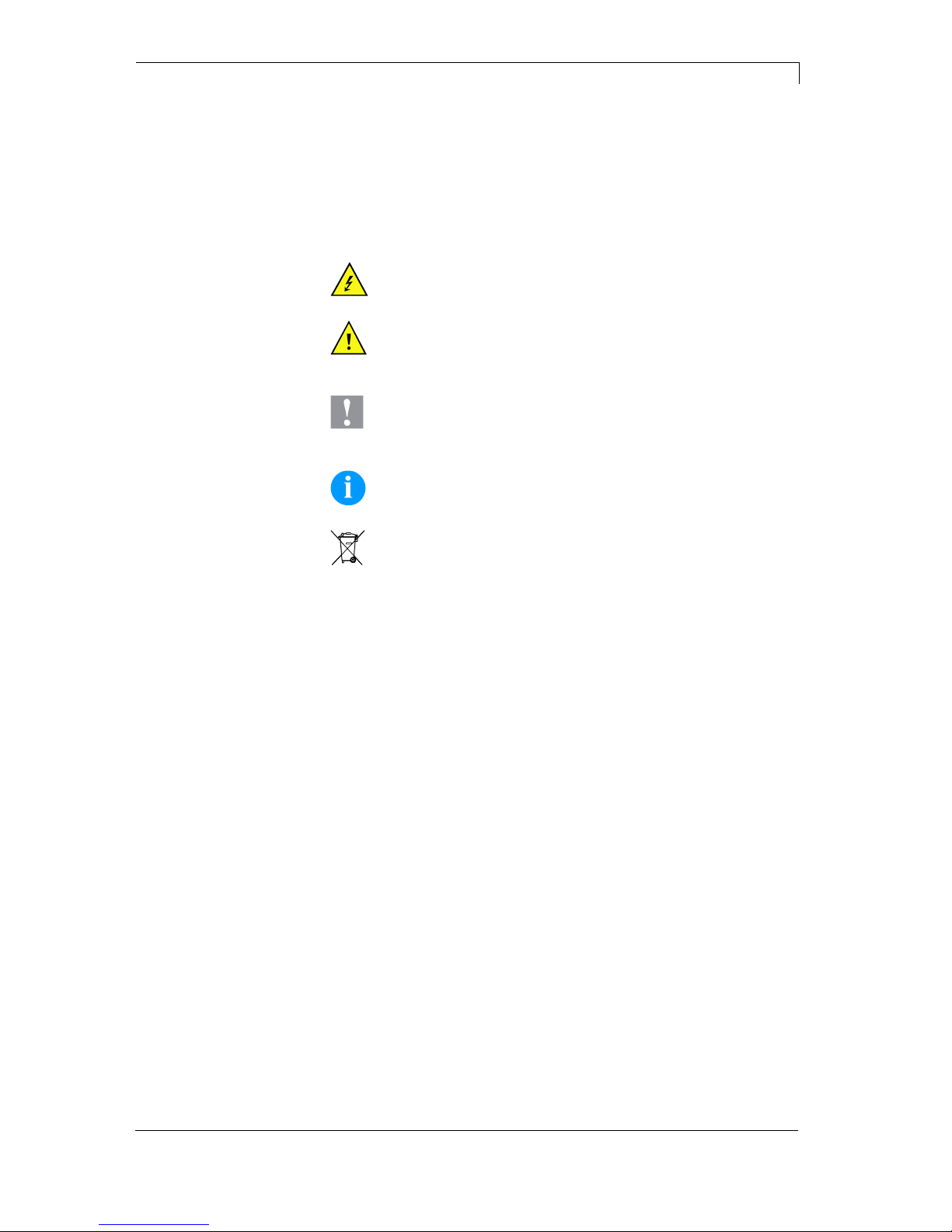
DuoPrint Series Introduction
10.15 Operating Manual 5
1 Introduction
1.1 General Instructions
Important information and instructions in this document are
designated as follows:
DANGER identifies an extraordinarily great and immediate
danger which could lead to serious injury or even death.
WARNING identifies a possible danger would could lead
to serious bodily injury or even death if sufficient
precautions are not taken.
CAUTION indicates a potentially dangerous situation
which could lead to moderate or light bodily injury or
damage to property.
NOTICE gives you tips. They make a working sequence
easier or draw attention to important working processes.
Gives you tips on protecting the environment.
Handling instruction
Optional accessories, special fittings
Time
Information in the display
1.2 Intended Use
The label printer is a state-of-the-art device which complies with the
recognized safety-related rules and regulations. Despite this, a danger
to life and limb of the user or third parties could arise and the label
printer or other property could be damaged while operating the device.
The label printer may only be used while in proper working order and
for the intended purpose. Users must be safe, aware of potential
dangers and must comply with the operating instructions. Faults, in
particular those which affect safety, must be remedied immediately.
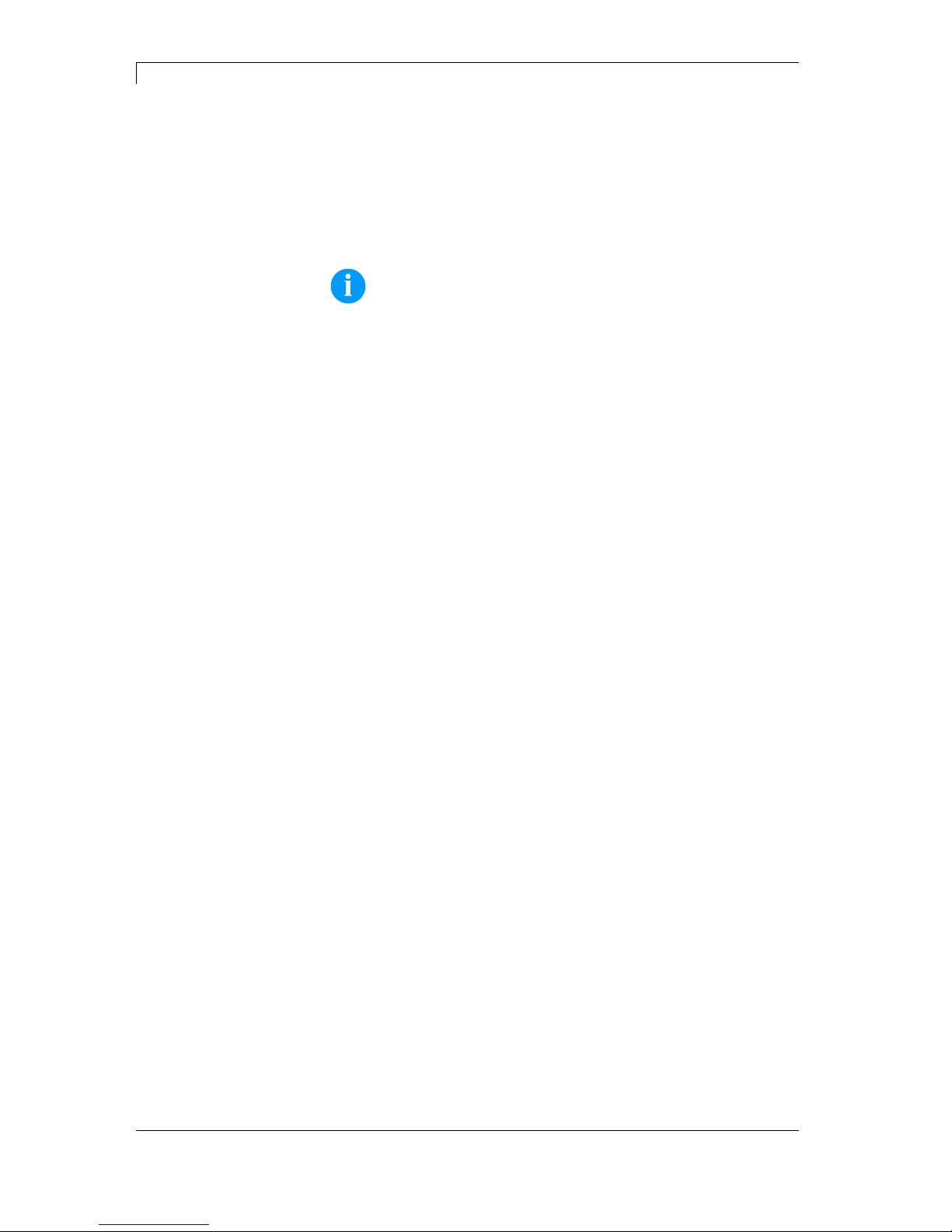
Introduction DuoPrint Series
6 Operating Manual 10.15
The label printer is solely intended to print suitable media which have
been approved by the manufacturer. Any other or additional use is not
intended. The manufacturer/supplier is not liable for damage resulting
from misuse. Any misuse is at your own risk.
Intended used includes heeding the operating manual, including the
maintenance recommendations/regulations specified by the
manufacturer.
NOTICE!
The complete documentation is included in the scope of
delivery on CD ROM and can also currently be found in the
internet.
1.3 Product Description
The label printer provides the ideal solution in which labels as well as
textiles and plastics can be printed in two colours with one working
process. With two printheads arranged one behind the other, labels
are printed with two different colours. The second printing unit is
equipped with ribbon saving function by default, i.e. the printhead is
raised and the transfer ribbon consumption is reduced to a minimum.
With 8 vector fonts, 6 bitmap fonts and 6 proportional fonts the label
printer has a large selection at different font types. It can be printed
inverse, in italic format or 90 degrees turned fonts.
The handling of our durable label printers is easy and comfortable.
The parameter settings are made with the keys of the foil keyboard. At
each time the display shows the current status.
Time-saving printer update is possible by interface. The label printer is
equipped with all usual interfaces such as Centronics, RS-232 as well
as USB 2.0 and Ethernet 10/100 Base-T. Two additional USB ports
for keyboard or scanner are also integrated as standard. The label
printer automatically recognizes by which interface it is controlled
The label printer is delivered with a printer driver and the free label
software Labelstar Office LITE. The software controls which parts of
the label are printed by the first or second printing unit. Existing labels
can be saved to a CF card or an USB stick, opened and/or modified
with a PC keyboard and finally stand-alone printed.
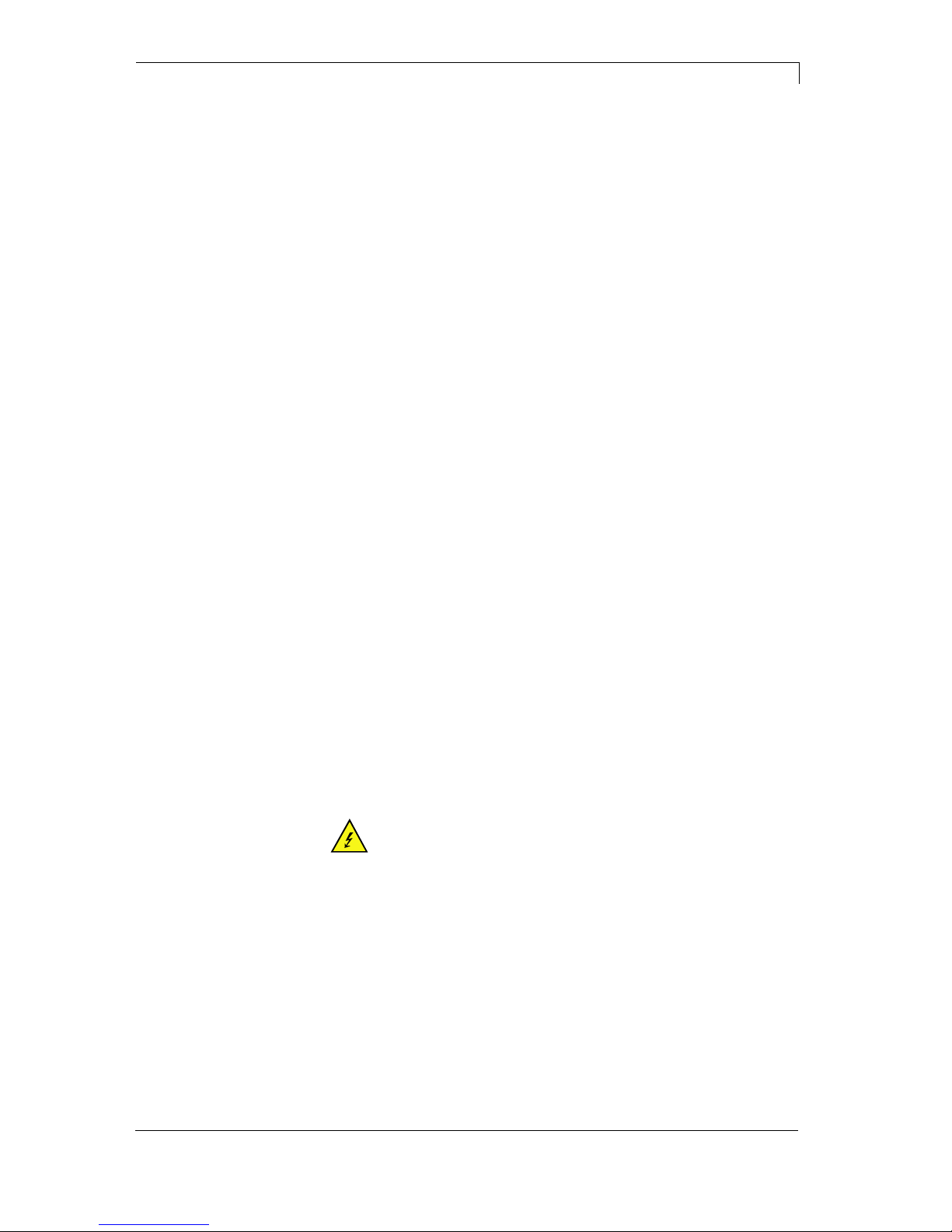
DuoPrint Series Safety Instructions
10.15 Operating Manual 7
2 Safety Instructions
The label printer is designed for power supply systems of
110-230 V. Connect the label printer only to electrical outlets with a
ground contact.
Couple the label printer to devices using extra low voltage only.
Before making or undoing connections, switch off all devices involved
(computer, printer, accessories etc.).
Operate the label printer in a dry environment only and do not get it
wet (sprayed water, mist etc.).
Do not operate the label printer in explosive atmosphere and not in
proximity of high voltage power lines.
Operate the label printer only in an environment protected against
abrasive dust, swarf and other similar impurity.
In case of cleaning and maintenance with an open cover, ensure that
clothing, hair, jewellery and similar personal items do not contact the
exposed rotating parts.
The print unit can get hot during printing. Do not touch the printhead
during operation. Cool down the print unit before changing material,
removal or adjustment.
Carry out only the actions described in these operating instructions.
Any work beyond this may only be performed by the manufacturer or
upon agreement with the manufacturer.
Unauthorized interference with electronic modules or their software
can cause malfunctions.
Other unauthorized work or modifications to the label printer can
endanger operational safety.
Always have service work done in a qualified workshop, where the
personnel have the technical knowledge and tools required to do the
necessary work.
There are warning stickers on the label printers that draw your
attention to dangers. Therefore the warning stickers are not to be
removed as then you and others cannot be aware of dangers and may
be injured.
DANGER!
Danger to life and limb from power supply!
Do not open the casing.
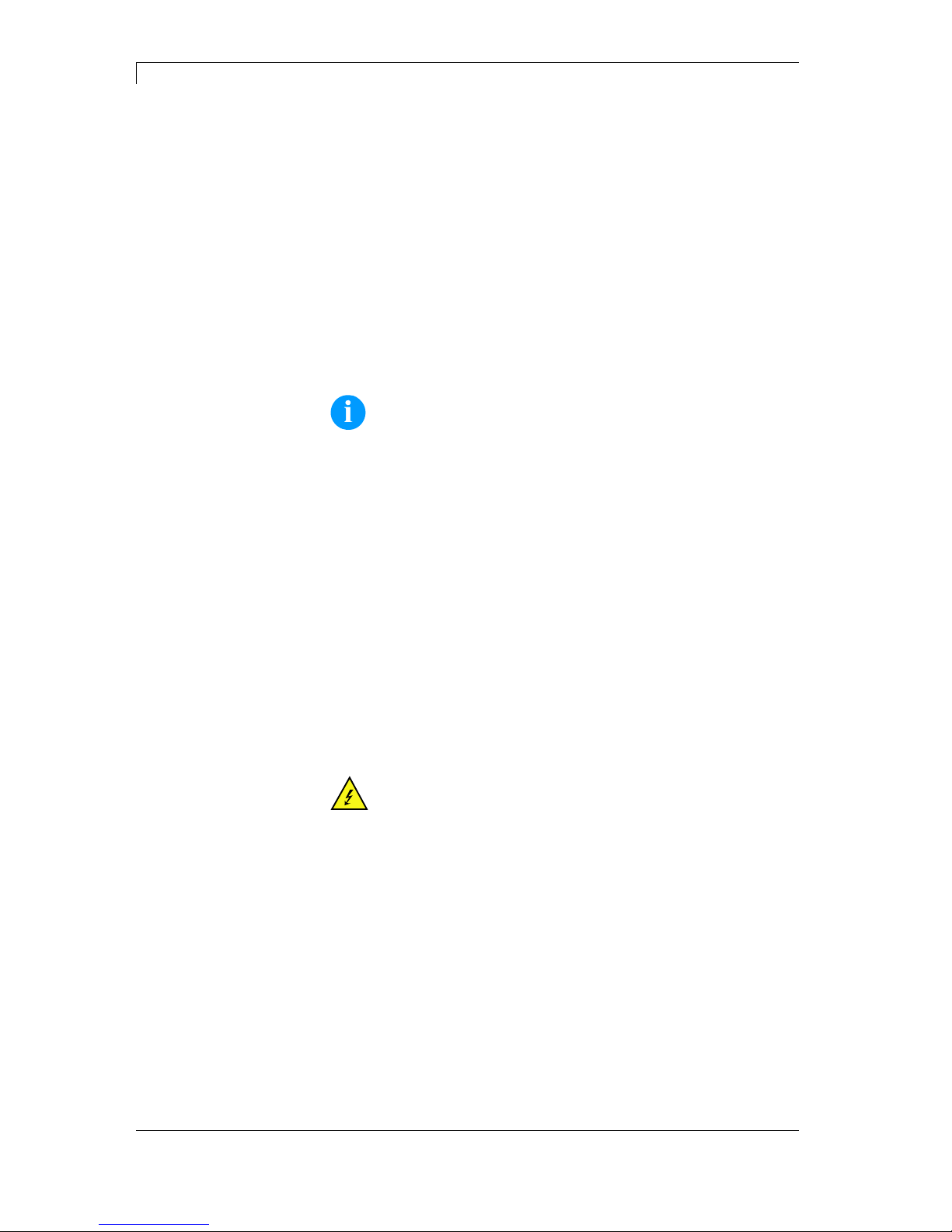
Safety Instructions DuoPrint Series
8 Operating Manual 10.15
2.1 Operating Conditions
Before initial operation and during operation these operating
conditions have to be observed to guarantee save and interferencefree service of our printers.
Therefore please carefully read these operating conditions.
Shipment and storage of our printers are only allowed in original
packing.
Installation and initial operation of printer is only allowed if operating
conditions were fulfilled.
Initial operation, programming, operation, cleaning and service of our
printers are only recommended after careful study of our manuals.
Operation of printer is only allowed by especially trained persons.
NOTICE!
Perform trainings regularly.
Content of the training are chapter 2.1 (Operating Conditions),
chapter 6 (Loading Media) and chapter 9 (Maintenance and
Cleaning).
These indications are also valid for someone else's equipment
supplied by us.
Only use original spare and exchange parts.
Please contact the manufacturer with respect to spare/wear parts.
CPU of printer is equipped with a lithium battery (type CR 2032) for
which the battery regulation is to apply. This regulation plans that
unloaded batteries have to be given to used battery collecting
containers of trade and public carries. In case that batteries were not
completely discharged you have to make arrangements for shortcircuits. At a shutdown of printer the battery has to be disposed in
either case separately from printer.
DANGER!
Danger of life by explosion!
Use non-conducting tools.
The installation place of printer should be even, free of vibration and
currents of air are to be avoided.
The printers have to be installed to ensure optimal operation and
servicing.
Instructions for
lithium battery
Conditions for
installation place
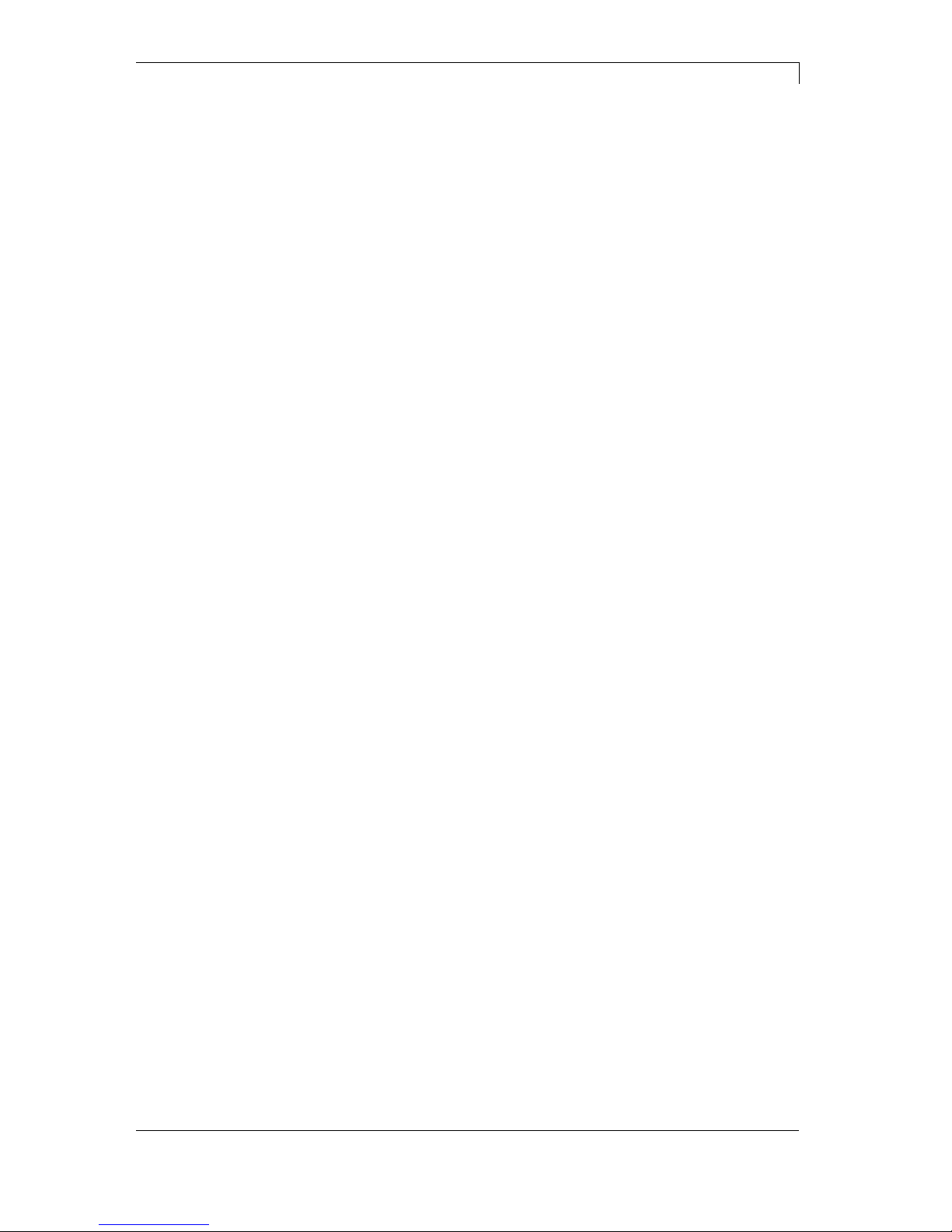
DuoPrint Series Safety Instructions
10.15 Operating Manual 9
The installation of the power supply to connect our printers has to be
effected according to the international rules and regulations,
especially the recommendations of one of the three following
commissions:
International Electronic Commission (IEC)
European Committee for Electro technical Standardisation
(CENELEC)
Verband Deutscher Elektrotechniker (VDE)
Our printers are constructed according to VDE and have to be
connected to a grounded conductor. The power supply has to be
equipped with a grounded conductor to eliminate internal interfering
voltage.
Power line voltage and power line frequency: See type plate
Allowable tolerance of power line voltage:
+6% … −10% of nominal value
Allowable tolerance of power line frequency:
+2% … −2% of nominal value
Allowable distortion factor of power line voltage: <=5%
In case your net is infected (e.g. by using thyristor controlled
machines) anti-interference measures have to be taken. You can use
one of the following possibilities:
Provide separate power supply to our printers.
In case of problems please connect capacity-decoupled isolation
transformer or similar interference suppressor in front of our
printers.
Emitted interference according to EN 61000-6-3: 2007 industrial
sector
Interference voltage to wires according to EN 55022: 09-2003
Interference field power according to EN 55022: 09-2003
System perturbation according to EN 61000-3-2: 09-2006
Flicker according to EN 61000-3-3: 1955 + A1:2001 + A2:2005
Installation of
power supply
Technical data of
power supply
Anti-interference
measures
Stray radiation and
immunity from
disturbance
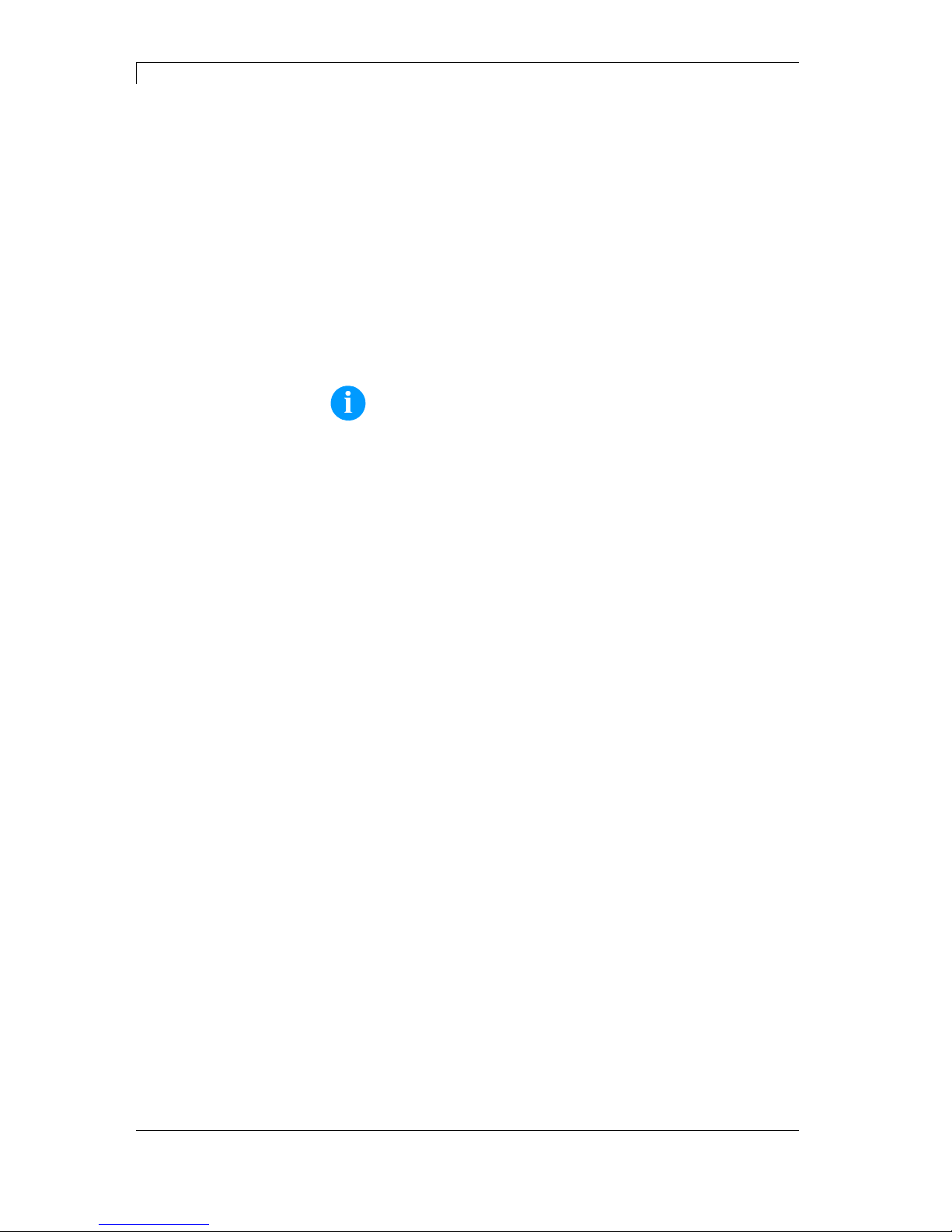
Safety Instructions DuoPrint Series
10 Operating Manual 10.15
Immunity to interference according to EN 61000-6-2: 2005
industrial sector
Stray radiation against discharge of static electricity according to
EN 61000-4-2: 12-2001
Electromagnetic fields according to EN 61000-4-3: 11-2003,
ENV 50204: 03-1995
Fast transient burst according to EN 61000-4-4: 07-2005
Surge according to EN 61000-4-5: 12-2001
High-frequency tension according to EN 61000-4-6: 12-2001
Voltage interruption and voltage drop according to
EN 61000-4-11: 02-2005
NOTICE!
This is a machine of type A. This machine can cause
interferences in residential areas; in this case it can be required
from operator to accomplish appropriate measures and be
responsible for it.
All connecting lines have to be guided in shielded lines. Shielding has
to be connected on both sides to the corner shell.
It is not allowed to guide lines parallel to power lines. If a parallel
guiding cannot be avoided a distance of at least 0.5 m has to be
observed.
Temperature of lines between: −15 … +80 °C.
It is only allowed to connect devices which fulfil the request 'Safety
Extra Low Voltage' (SELV). These are generally devices which are
checked corresponding to EN 60950.
The data cables must be completely protected and provide with metal
or metallised connector housings. Shielded cables and connectors are
necessary, in order to avoid radiant emittance and receipt of electrical
disturbances.
Allowable lines
Shielded line:
4 x 2 x 0,14 mm² ( 4 x 2 x AWG 26)
6 x 2 x 0,14 mm² ( 6 x 2 x AWG 26)
12 x 2 x 0,14 mm² (12 x 2 x AWG 26)
Sending and receiving lines have to be twisted in pairs.
Maximum line length:
with interface V 24 (RS-232C) - 3 m (with shielding)
with Centronics - 3 m (with shielding)
USB - 3 m
Ethernet - 100 m
Stray radiation and
immunity from
disturbance
Connecting lines to
external machines
Installation of
data lines
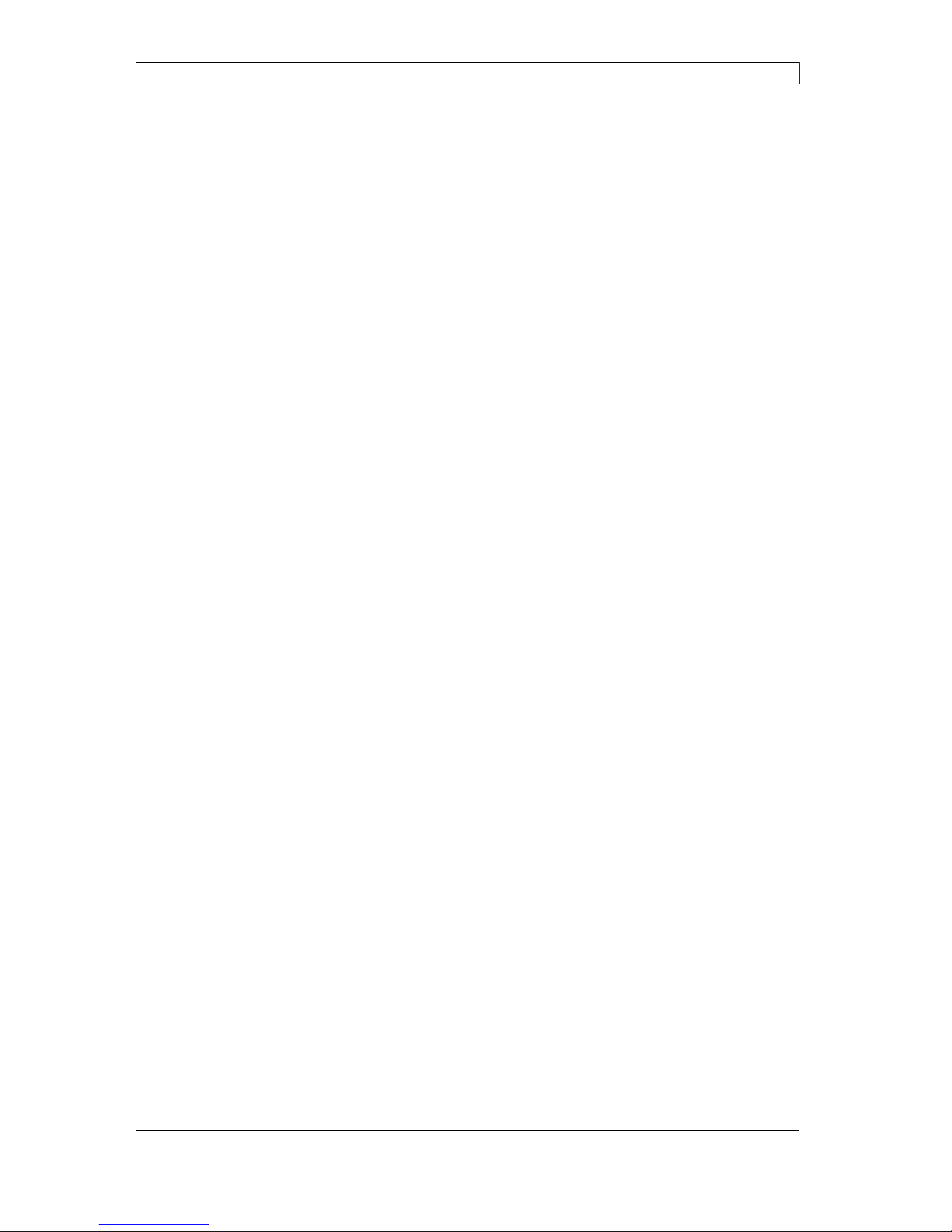
DuoPrint Series Safety Instructions
10.15 Operating Manual 11
To avoid inadmissible heating, free air convection has to be ensured.
Protection according IP: 20
Ambient temperature °C (operation): Min. +5 Max. +35
Ambient temperature °C (storage): Min. −20 Max. +60
Relative air humidity % (operation): Max. 80
Relative air humidity % (storage): Max. 80
(bedewing of printers not allowed)
We do not take any responsibility for damage caused by:
Ignoring our operating conditions and operating manual.
Incorrect electric installation of environment.
Building alterations of our printers.
Incorrect programming and operation.
Not performed data protection.
Using of not original spare parts and accessories.
Natural wear and tear.
When (re)installing or programming our printers please control the
new settings by test running and test printing. Herewith you avoid
faulty results, reports and evaluation.
Only specially trained staff is allowed to operate the printers.
Control the correct handling of our products and repeat training.
We do not guarantee that all features described in this manual exist in
all models. Caused by our efforts to continue further development and
improvement, technical data might change without notice.
By further developments or regulations of the country illustrations and
examples shown in the manual can be different from the delivered
model.
Please pay attention to the information about admissible print media
and the notes to the printer maintenance, in order to avoid damages
or premature wear.
We endeavoured to write this manual in an understandable form to
give and you as much as possible information. If you have any queries
or if you discover errors, please inform us to give us the possibility to
correct and improve our manual.
Air convection
Limit values
Guarantee
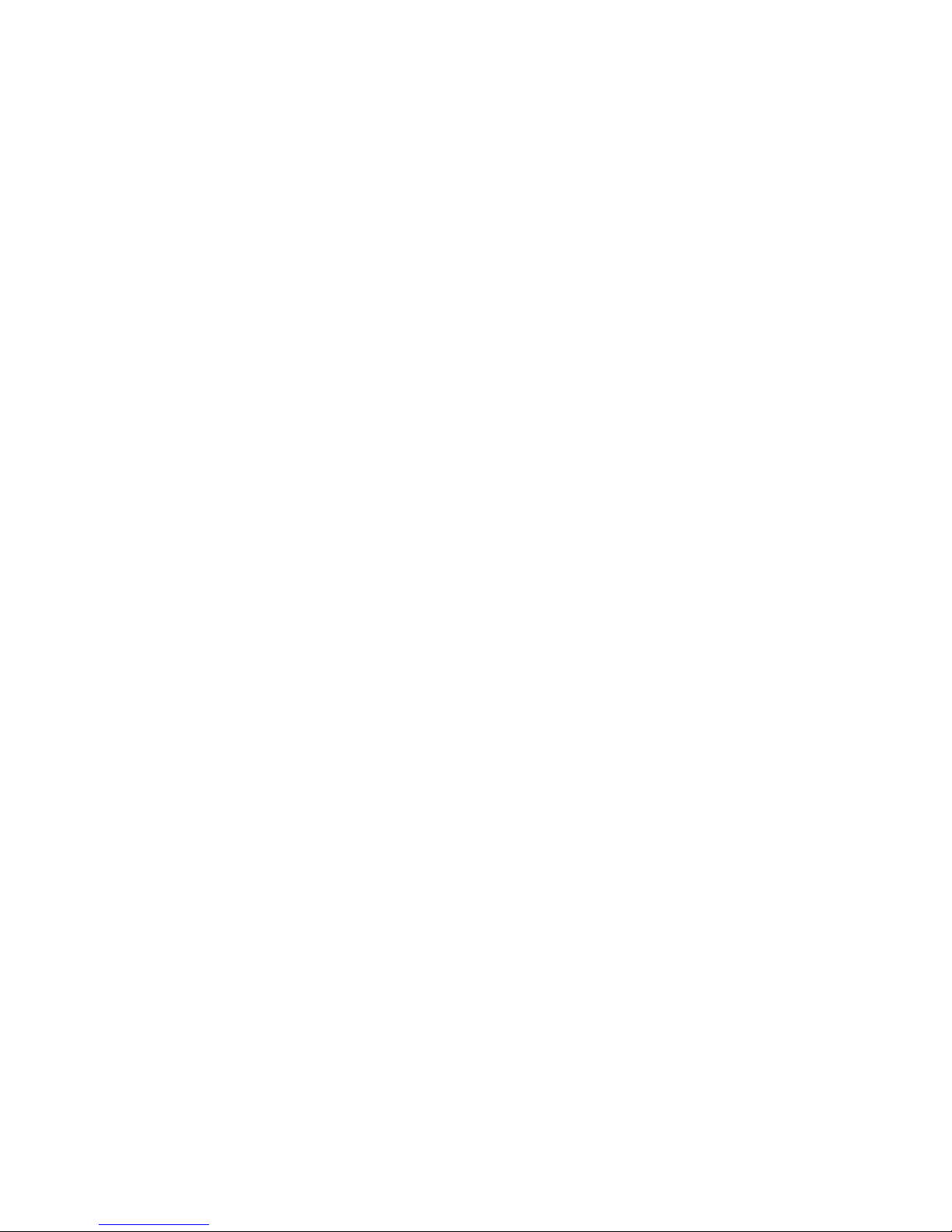

DuoPrint Series Two-colour printing
10.15 Operating Manual 13
3 Two-colour printing
For printing in a second colour, the DuoPrint is equipped with an
additional printing unit.
Figure 1
A = Front printhead
B = Rear printhead
3.1 Label Design
When creating a label, it must, in addition to the contents to be
printed, also be determined which contents are to be printed in the
second colour, i.e. by the rear printhead.
The procedure depends on the transfer of the label.
Creation and printing by using Labelstar PLUS
In Labelstar PLUS, it is not possible to highlight the objects to be
printed by using colours. Therefore, objects which are to be printed by
the rear printhead must be specifically marked. Mark the object by
using the right mouse button, select Properties from the context menu
and activate the check box Printhead 2 on the tab General.
For an optimum print result, integrated graphics must be available as
black and white graphics and be separated if necessary.
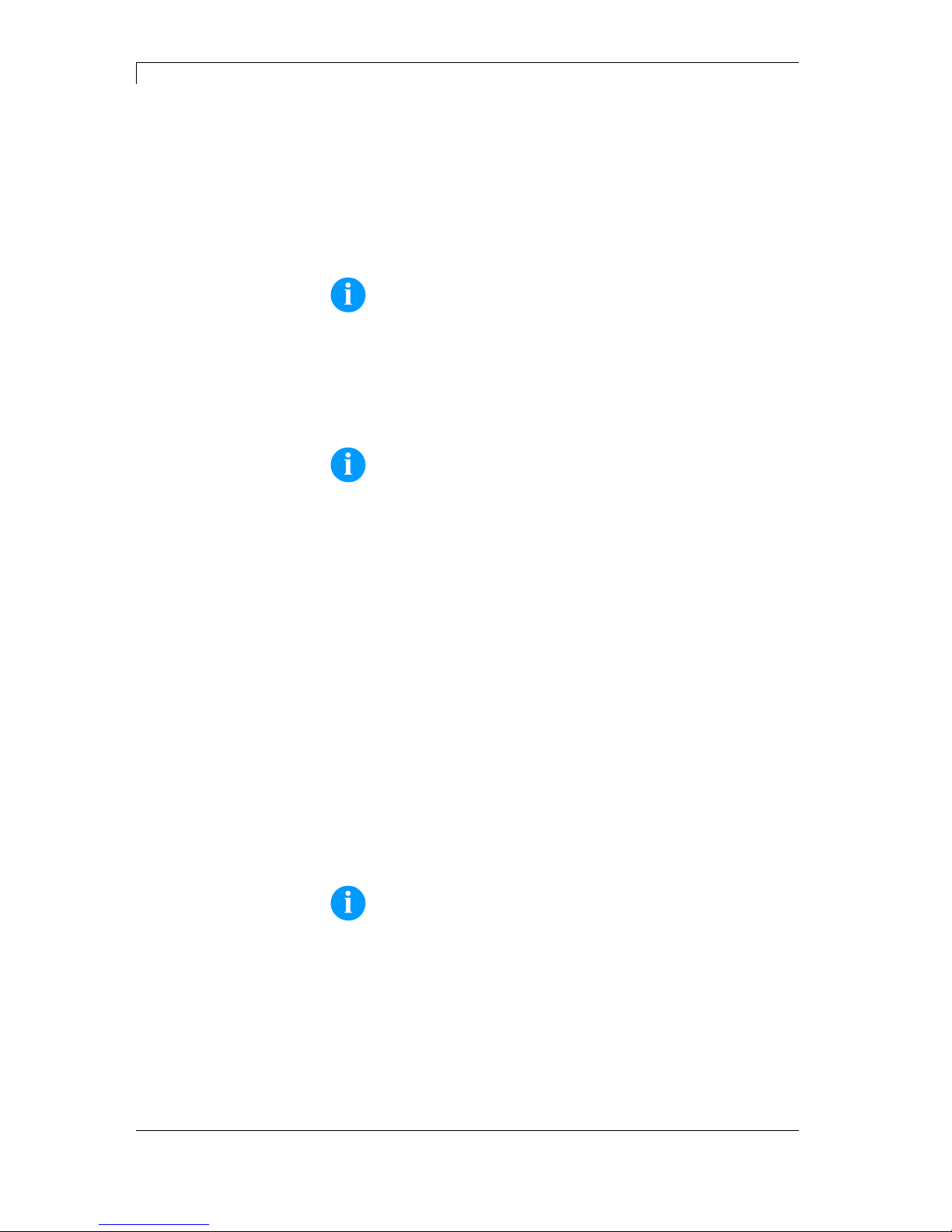
Two-colour printing DuoPrint Series
14 Operating Manual 10.15
Creation by using (Windows) software Labelstar Office and
printing via the CV printer driver
It is possible to design labels as desired. Coloured contents in a
defined colour are recognised by the driver and edited for the rear
printhead.
Further information on the settings can be found in the printer driver’s
help menu.
NOTICE!
When creating the label, attention must be paid to the correct
setting of the label size and slot length. Incorrectly set values
may result in an offset within the print image.
Printer-internal variables
NOTE!
It is not possible to use internal counters and date variables on
the rear printhead as they are updated only at print start.
3.2 Printhead 2 Offset
For optimising the print image, an automatic offset can be set for the
rear printhead. Under Service Functions/PH2 Offset, a x- and a y-
offset can be set.
Changes to this parameter alter the relative adjustment of the print
contents of the front and rear printheads.
3.3 Label Photocells
Each printhead has its own label light barrier in order to identify the
beginning of the label. Depending on the type of material, the light
barriers require different level values, which can be set separately.
NOTICE!
The two level values must be set correctly otherwise, the prints
may be incorrect.

DuoPrint Series Two-colour printing
10.15 Operating Manual 15
3.4 Test Print
The print is only ever printed at one of the two printheads. The output
is controlled by the state of the rear printhead.
Printhead down = The test print is printed at the rear printhead.
Printhead up = The test print is printed at the front printhead.
3.5 Correcting the Printout
Mechanical tolerances may result in a shift in the printout. These
deviations can be corrected temporarily by setting the X and Y offsets.
The set offset has an effect on both printheads. With the function
Printhead 2 Offset the printouts of the front printhead and the rear
printhead can be corrected to each other.
A permanent shift of the printout is possible with the menu Service
functions/Zero point adjustment.
3.6 Material Savings - Labels
As the print images are printed at different positions on the label, a
minimal amount of label material is lost when the printing process has
been started. This is unavoidable, since rewinding the label material is
not possible for reasons of a safe material feeding process.
In order to prevent material losses during the ongoing print job, it is
possible to activate the Label Save Mode. More settings can be
specified in the menu Material savings/Label save mode.
Mode: Dialog
After a label is completely printed the printer examines whether
sufficient data is available in order to print the next label completely. If
this is not the case then the printing is stopped.
If a follow-up order is transferred the print is continued automatically
without a loss of material.
By pressing the key
the waiting status is terminated and all
remaining labels between the printheads are printed. Afterwards are
blank labels between the printhead. At a later print start this leads to a
loss of material.
Mode: Auto
Stopping the print at missing data is effected in the same way as in
operating mode Dialog.
If no further data follow the remaining labels are printed automatically
after an adjusted time.
The waiting time is to be set in menu Material saving/Auto feed delay.
The waiting time should not be set longer than 2 - 3 seconds,
otherwise this could lead to irritations for the operator.
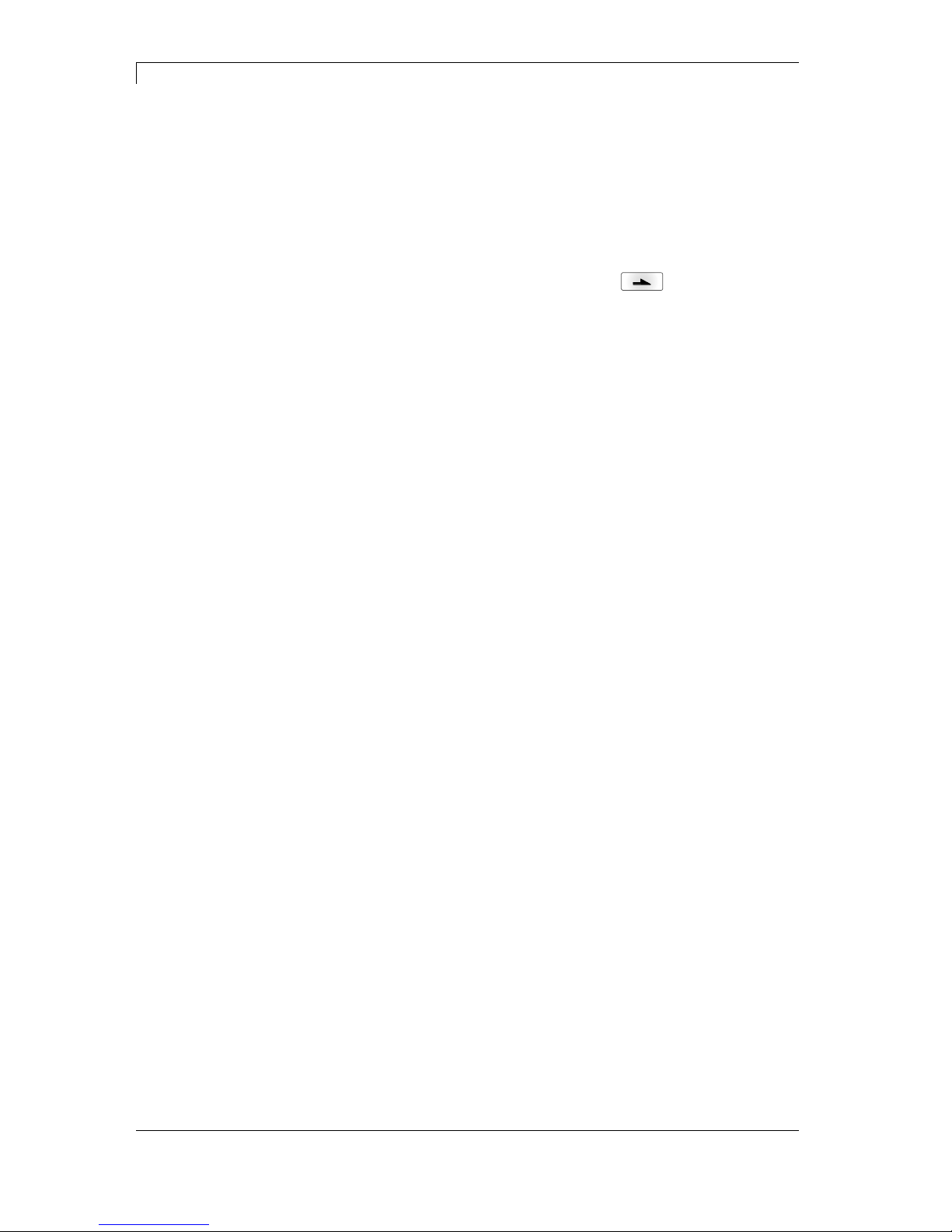
Two-colour printing DuoPrint Series
16 Operating Manual 10.15
Mode: I/O
Print stop at missing data is effected in the same way as in mode
Dialog. However, no indication of waiting state is shown at the display
only the output Waiting state is set.
As long as no subsequent print order is transferred the Print start input
is inactive. After transferring a subsequent print order the print is
started only after setting the Print start signal.
The waiting status is left by pressing the key
or by setting the
signal Terminate waiting state.
In the dispensing modes this mode is activated automatically except
the mode Off is active.
Mode: Off
No examination is effected whether further data is presented. All
presented labels are completely printed immediately.
This mode is not recommended with slow data connections or closely
printed labels as it can come to a loss of material within a print order.
In the dispensing modes is this mode activated automatically.
3.7 Colour Processing
In two-colour printing procedure the incoming data are printed
according to the transmitted field attributs on the front or rear
printhead.
With the parameter Colour processing it can be set that all data ara
printed only on the front printhead or only on the rear printhead. The
field attributs are ignored in this mode.
The label material is to be inserted in all operating modes as in the
two-colour mode. I.e. the label material is to be guided through both
photocells and the rear transport unit must be closed.
Operating mode „only print to the front“ (Print to PH1)
Select Standard in the Material Savings menu to avoid the transfer
ribbon consumption at the rear printhead.
The number of advance labels is reduced. For technical reasons and
depending on the label size, 1 or towo 2 advance labels are
necessary.
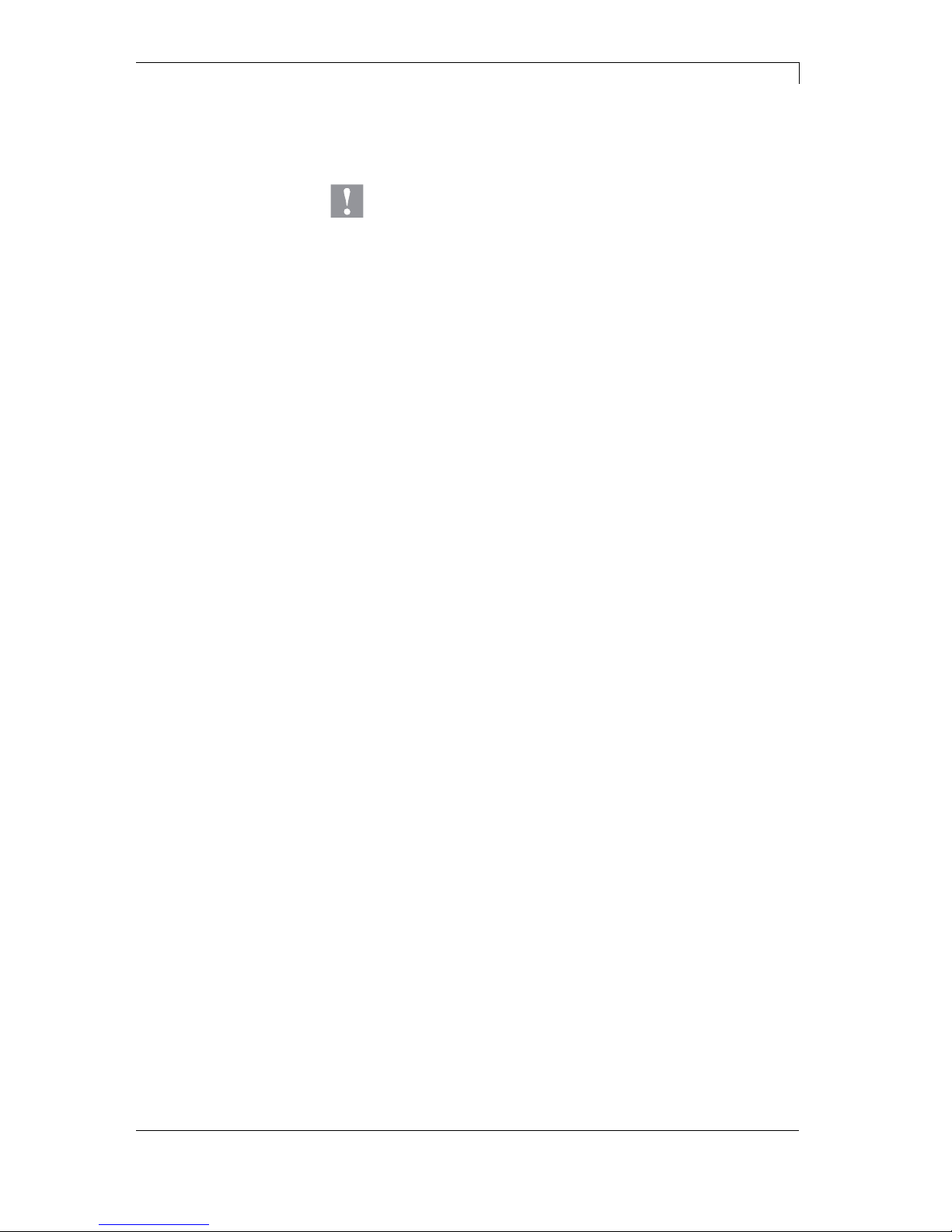
DuoPrint Series Two-colour printing
10.15 Operating Manual 17
Operating mode „print only on the rear“ (Print to PH2)
The front printhead is opened to avoid a paper jam.
CAUTION!
Paper jam between the rear and the front printhead.
Pay attention to a safe label guiding.
We recommend using a rewinder unit.
The loss of material is the same as with two-colour printing as the
printed labels are forwarded to the tear-off edge. The loss of material
can be reduced (see chapter 3.6, page 15).
The transfer ribbon at the front printhead can be removed.
The restrictions are valid when using printer-internal variables (see
page 14).
3.8 Error Correction
In the event of recoverable errors such as transfer ribbon errors, the
printing process can be continued after the error has been corrected.
If the printhead was opened in order to remove the cause then all
labels which have not yet been completed are printed again.
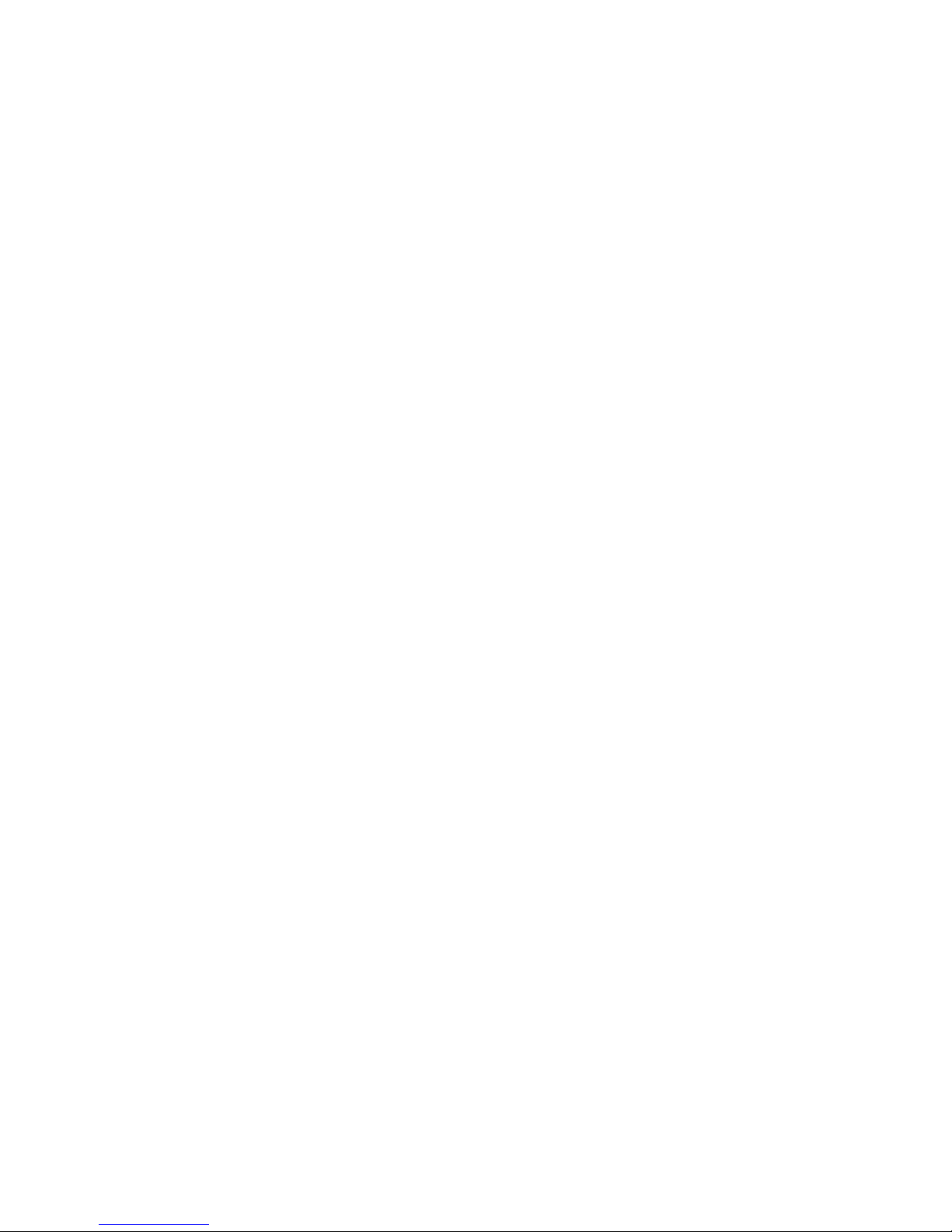
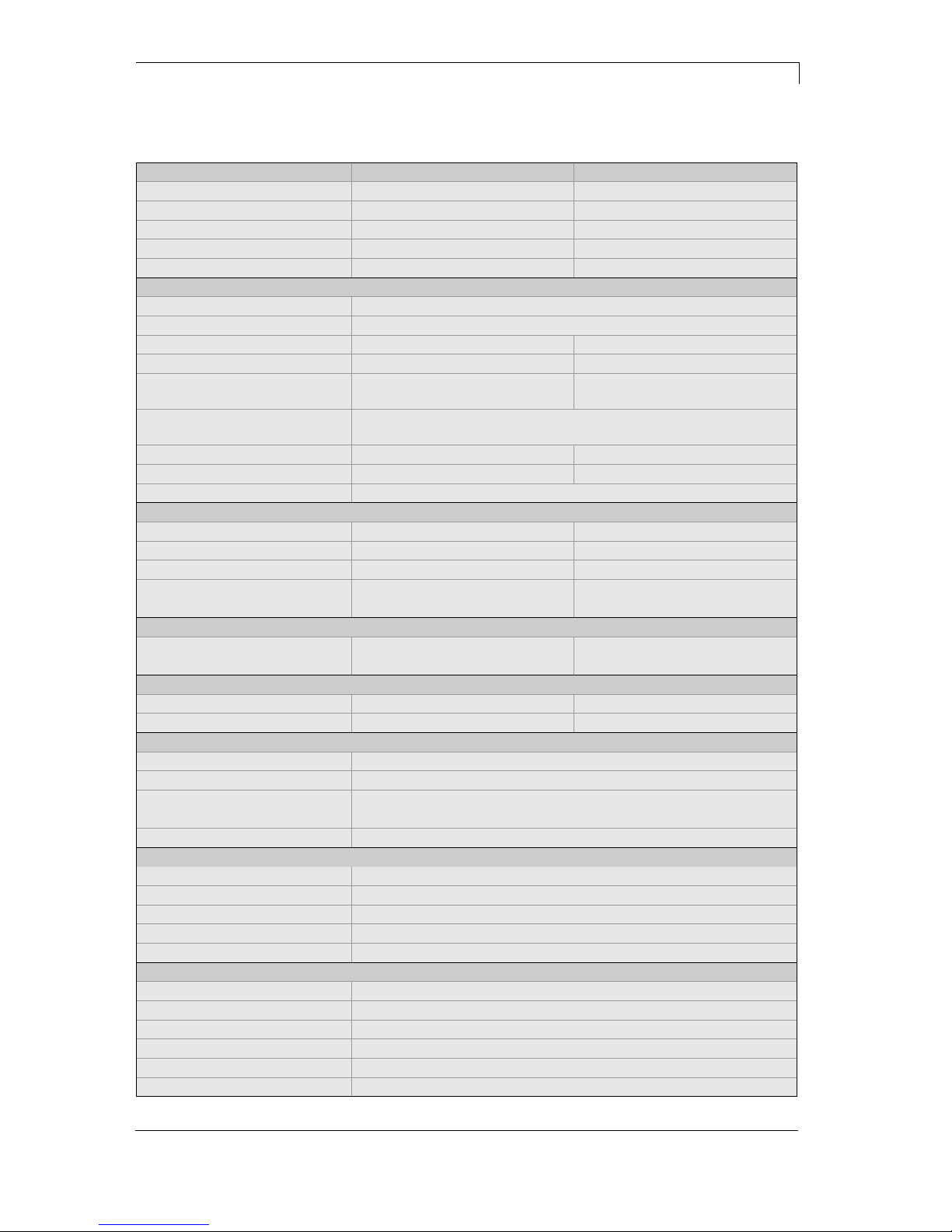
DuoPrintSeries Technical Data
10.15 Operating Manual 19
4 Technical Data
DuoPrint 107/12 DuoPrint 160/12
Print Resolution 305 dpi 305 dpi
Max. Print Speed 150 mm/s 120 mm/s
Print Width 106,6 mm 160 mm
Passage Width 116 mm 176 mm
Printhead Corner Type Corner Type
Labels
Labels/Continuous Material Paper, Cardboard, Textile, Synthetics
Max. Material Weight 220 g/m² (higher on demand)
Min. Label Width 15 mm 50 mm
Min. Label Height 25 mm 25 mm
Max. Label Height 1200 mm / 1100 mm (Option)
(higher on demand)
800 mm / 700 mm (Option)
(higher on demand)
Max. Roll Diameter External unwinder: 300 mm
External rewinder: 300 mm (Option)
Core Diameter 40 mm / 75 mm (Option) 40 mm / 75 mm (Option)
Winding Outside or inside Outside or inside
Label Sensor Transmission + Reflexion from below
Transfer Ribbon
Ink Outside or inside Outside or inside
Max. Roll Diameter Ø 90 mm Ø 90 mm
Core Diameter 25,4 mm / 1″ 25,4 mm / 1″
Max. Length 450 m 450 m
Max. Width 110 mm 163 mm
Dimensions (mm)
Width x Height x Depth 275 x 380 x 475 335 x 380 x 475
Weight ca. 22 kg ca. 27 kg
Dimensions (mm) with option external rewinder
Width x Height x Depth 275 x 410 x 825 335 x 410 x 825
Weight ca. 24,5 kg ca. 29,8 kg
Electronics
Processor High Speed 32 Bit
RAM 16 MB / 64 MB (on demand)
Slot For Compact Flash carte type I
Battery Cache For Real-Time clock (storage of data with shut-down)
Warning Signal Acoustic signal when error
Interfaces
Serial RS-232C (up to 115200 Baud)
Parallel Centronics (SPP)
USB 2.0 High Speed Slave
Ethernet 10/100 Base T, LPD, RawIP-Printing, DHCP, HTTP, FTP
2 x USB Master Connection for external USB keyboard and memory stick
Operation Data
Power Supply 110 … 230 V / 50 … 60 Hz
Max. Power Consumption 600 VA
Nominal Current 230 V - 1,5 A / 110 V - 3 A
Fuse Values 230 V - 3,15 A / 110 V - 5 A
Operating Temperature 5 … 35 °C
Max. Humidity 80% (not condensing)
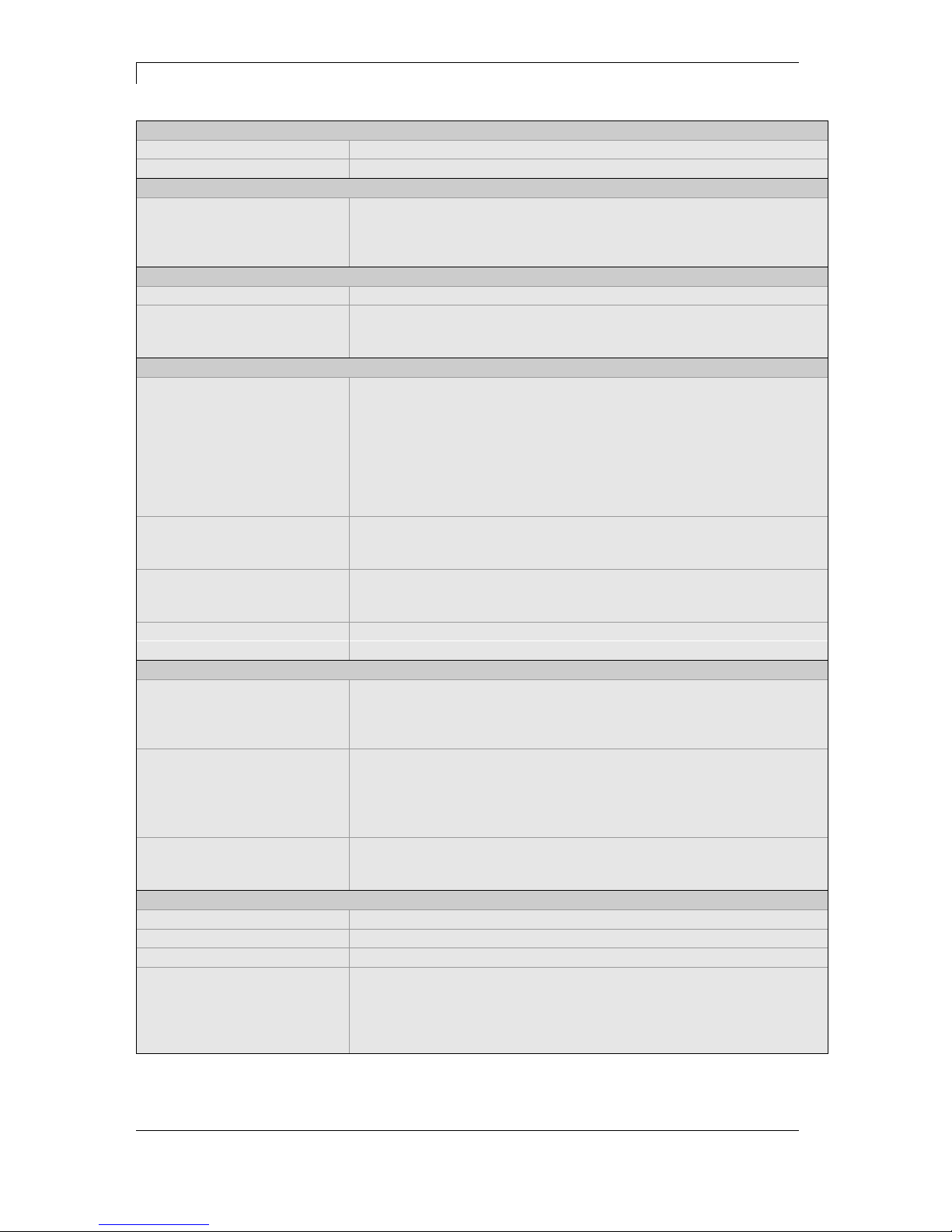
Technical Data DuoPrint Series
20 Operating Manual 10.15
Operation Panel
Keys Test print, function menu, quantity, CF Card, feed, enter, 4 x cursor
LCD Display Graphic display 132 x 64 Pixel - white backlight
Settings
Date, time, shift times
11 language settings (others on demand)
Label and device parameters, interfaces, password protection,
variables
Monitoring
Stop printing if End of ribbon / end of labels / printhead open
Status report Extensive status print with information about settings e.g. print length
counter, runtime counter, photocell interface and network parameters
Printout of all internal fonts and all supported bar codes
Fonts
Font types 6 Bitmap fonts
8 Vector fonts/TrueType fonts
6 proportional fonts
Other fonts on demand
Character sets Windows 1250 up to1257, DOS 437, 850, 852, 857
All West and East European Latin, Cyrillic, Greek and Arabic (option)
characters are supported
Other character sets on demand
Bitmap fonts Size in width and height 0,8 5,6
Zoom 2 … 9
Orientation 0°, 90°, 180°, 270°
Vector fonts/TrueType fonts Size in width and height 1 … 99 mm
Variable zoom
Orientation 0°, 90°, 180°, 270°
Font attributes Depending on character font - bold, Italic, Inverse, Vertical
Font width Variable
Bar Codes
1D bar codes CODABAR, Code 128, Code 2/5 interleaved, Code 39, Code 39
extended, Code 93, EAN 13, EAN 8, EAN ADD ON, GS1-128,
Identcode, ITF 14, Leitcode, Pharmacode, PZN 7 Code, PZN 8 Code,
UPC-A, UPC-E
2D bar codes Aztec Code, CODABLOCK F, DataMatrix, GS1 DataMatrix,
MAXICODE, PDF 417, QR Code
Composite bar codes GS1 DataBar Expanded, GS1 DataBar Limited, GS1 DataBar
Omnidirectional, GS1 DataBar Stacked, GS1 DataBar Stacked
Omnidirectional, GS1 DataBar Truncated
All bar codes are variable in height, module width and ratio.
Orientation 0°, 90 °, 180°, 270°.
Optionally with check digit and human readable line.
Software
Configuration ConfigTool
Process control NiceLabel
Label software Labelstar Office Lite, Labelstar Office
Windows driver Windows XP® 32/64 Bit, Windows Vista® 32/64 Bit
Windows 7® 32/64 Bit, Windows 8® 32/64 Bit
Windows 8.1® 32/64 Bit, Windows Server 2003® (R2) 32/64 Bit
Windows Server 2008® 32/64 Bit, Windows Server 2008® (R2) 64 Bit
Windows Server 2012® 64 Bit, Windows Server 2012® (R2) 64 Bit
Technical modifications are subject to change.

DuoPrint Series Technical Data
10.15 Operating Manual 21
4.1 Accessories
Tear-off edge
Real time clock with printout date and time
Automatic daylight saving time
Storage of data with shut-down
Variables: link field, counter, date/time, calculation and shift
variable, CF data
Thermal transfer version
USB host for connection of an external USB keyboard and an
USB memory stick
Ethernet interface
Label photocell
(transmission and reflexion from below)
Compact Flash card slot
Windows printer driver on CD ROM
External rewinder PR 12 / PR 17
(max. outer diameter 300 mm)
External unwinder PA 80 / P 81
(max. outer diameter 300 mm)
Dispenser I/O
Connection set
Standard Equipment
Optional Equipment
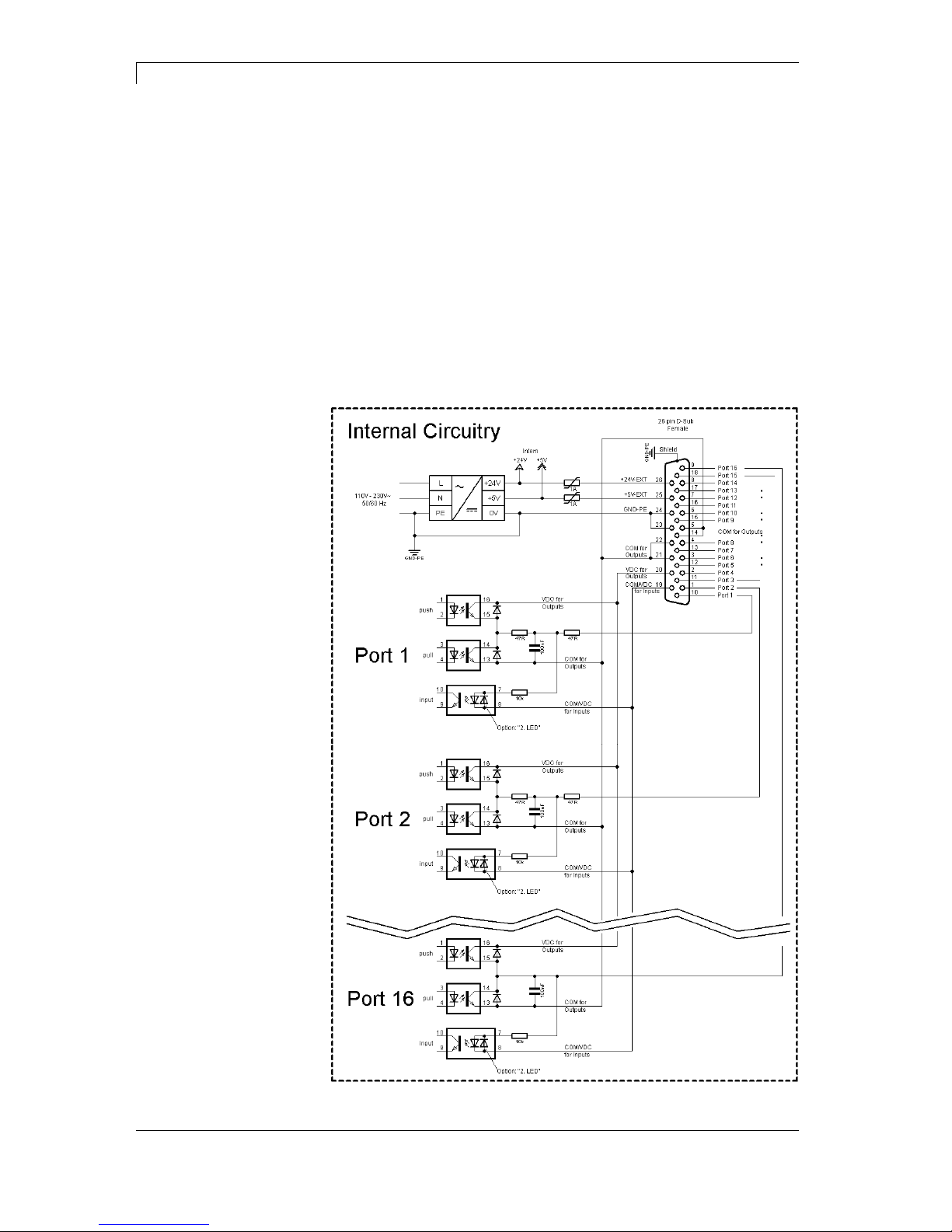
Technical Data DuoPrint Series
22 Operating Manual 10.15
4.2 Control inputs and outputs
By means of a maximum of 16 control inputs and outputs which, in the
following, are also referred to as ports, different functions of the printer
system can be triggered and operating states can be displayed.
The ports are provided by means of a D-Sub bushing (26pin HD) at
the rear panel of the printer system and are galvanically isolated from
protective earth (PE) by means of an optocoupler semi-conductor
route.
Each port can be configured as input and as output. This function
however, is predefined in the printer software and cannot be changed
by the user.
The following parameters can be changed and set by using the menu:
debounce times and high or low active.
Figure 2
Printer, internal
circuitry
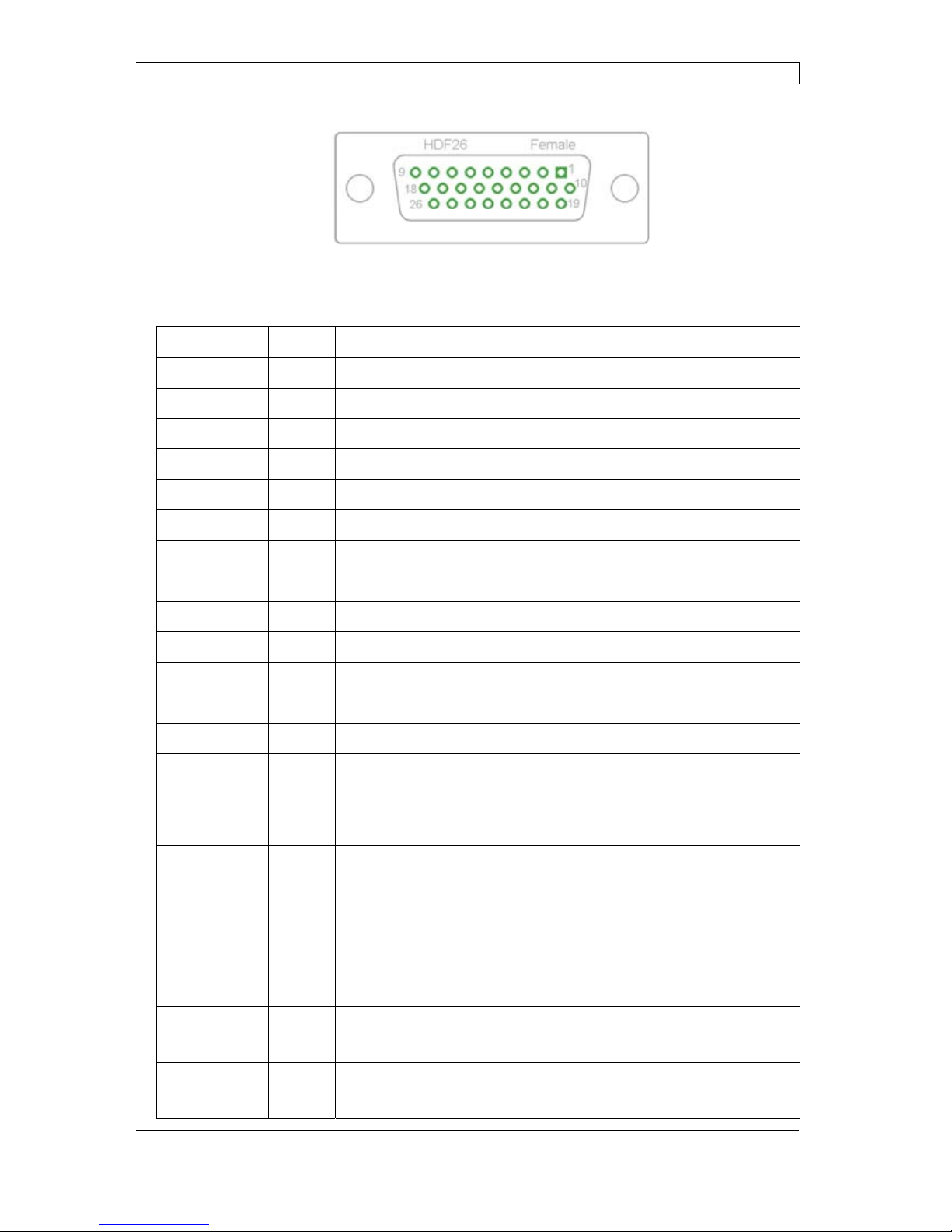
DuoPrint Series Technical Data
10.15 Operating Manual 23
Figure 3
Port 1 to Port 16 = Assignment for I/O Profile 'Std_Label'
Identification Pin Description / Function
Port 1 10 Print start (Input)
Port 2 1 No function
Port 3 11 Counter Reset (Input)
Port 4 2 No function
Port 5 12 Reset error (Input)
Port 6 3 Terminate waiting state (Input)
Port 7 13 No function
Port 8 4 No function
Port 9 15 Error (Output)
Port 10 6 Print order activ (Output)
Port 11 16 Waiting state (Output)
Port 12 7 Single print (Output)
Port 13 17 Ready (Output)
Port 14 8 No function
Port 15 18 No function
Port 16 9 Forerun active (Output)
COM/VDC
for Inputs
19 Common reference potential of all control inputs. 'COM/VDC for
Inputs' is usually connected with the (-) terminal of the control voltage
and the control inputs are switched to active (+).
By means of the option '2nd LED', 'COM/VDC for Inputs' can
optionally be connected with the (+) terminal of the control voltage.
Then, the control inputs are switched to active (-).
VDC for
Outputs
20 Common supply connection of all control outputs. 'VDC for Outputs'
must be connected with the (+) terminal of the control voltage.
Never leave 'VDC for Outputs' open even if no output is used.
COM for
Outputs
5,14
21,22
Common reference potential of all control outputs. 'COM for Outputs'
must be connected with the (-) terminal of the control voltage.
Never leave 'COM for Outputs' open even if no output is used.
GND-PE 23,24 'GND-PE' is the reference potential of the '+5 VDC EXT' and '+24
VDC EXT' voltages provided by the printer system.
'GND-PE' is printer internally connected with protective earth (PE).
Configuration of
D-Sub socket
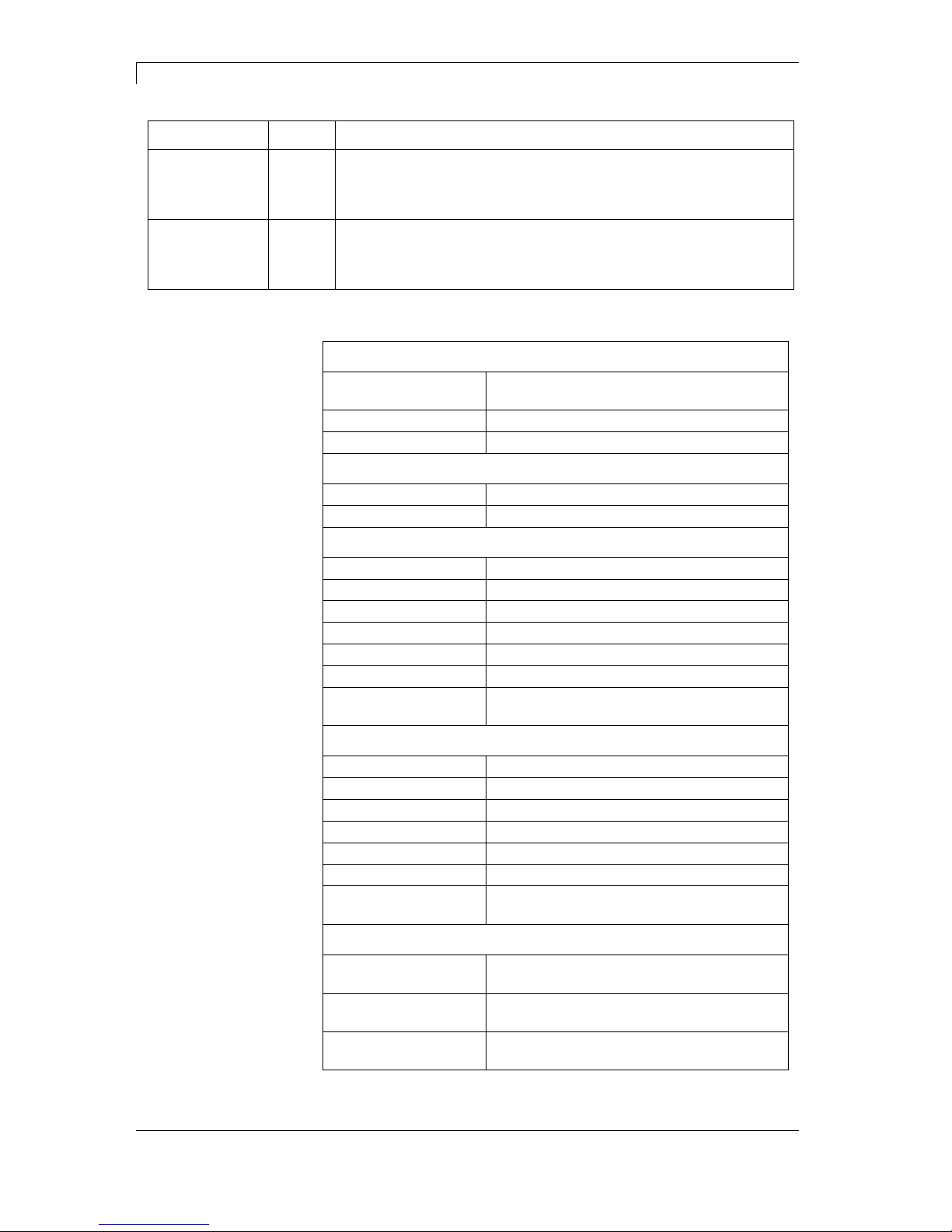
Technical Data DuoPrint Series
24 Operating Manual 10.15
Identification Pin Description / Function
+ 5 VDC
EXT
25 5 Volt DC output for external use. Max. 1 A.
This voltage is provided from direct print module and can be used
e.g. as control voltage. Never apply any external voltage to this
output.
+ 24 VDC
EXT
26 24 Volt DC output for external use. Max. 1 A.
This voltage is provided from direct print module and can be used
e.g. as control voltage. Never apply any external voltage to this
output.
Plug Connector
Type D-Sub connector High Density
26-pin. / connector
Manufacturer W+P-Products
Reference number 110-26-2-1-20
Output Voltages (connected with GND-PE)
+ 24 V / 1 A Fuse: Polyswitch / 30 V / 1 A
+ 5 V / 1 A Fuse: Polyswitch / 30 V / 1 A
Port 1 - 15
Input
Tension 5 VDC … 24 VDC
Impedance 47Ω + (100nF || 10 kΩ)
Output
Tension 5 VDC … 24 VDC
Impedance 47Ω + (100nF || 10 kΩ || 47Ω)
Current max. High +15 mA
Low -15 mA
Port 16
Input
Tension 5 VDC … 24 VDC
Impedance 100nF || 10 kΩ
Output
Tension 5 VDC … 24 VDC
Impedance 100nF || 10 kΩ
Current max. High +500 mA (Darlington BCP56-16)
Low - 500 mA (Darlington BCP56-16)
Optocoupler
Output TCMT4106, CTR 100% - 300%, Vishay or
TLP281-4(GB), CTR 100% - 600%, Toshiba
Input TCMT4106, CTR 100% - 300%, Vishay or
TLP281-4(GB), CTR 100% - 600%, Toshiba
Input
Option 2nd LED
TCMT4600, CTR 80% - 300%, Vishay or
TLP280-4, CTR 33% - 300%, Toshiba
Technical data
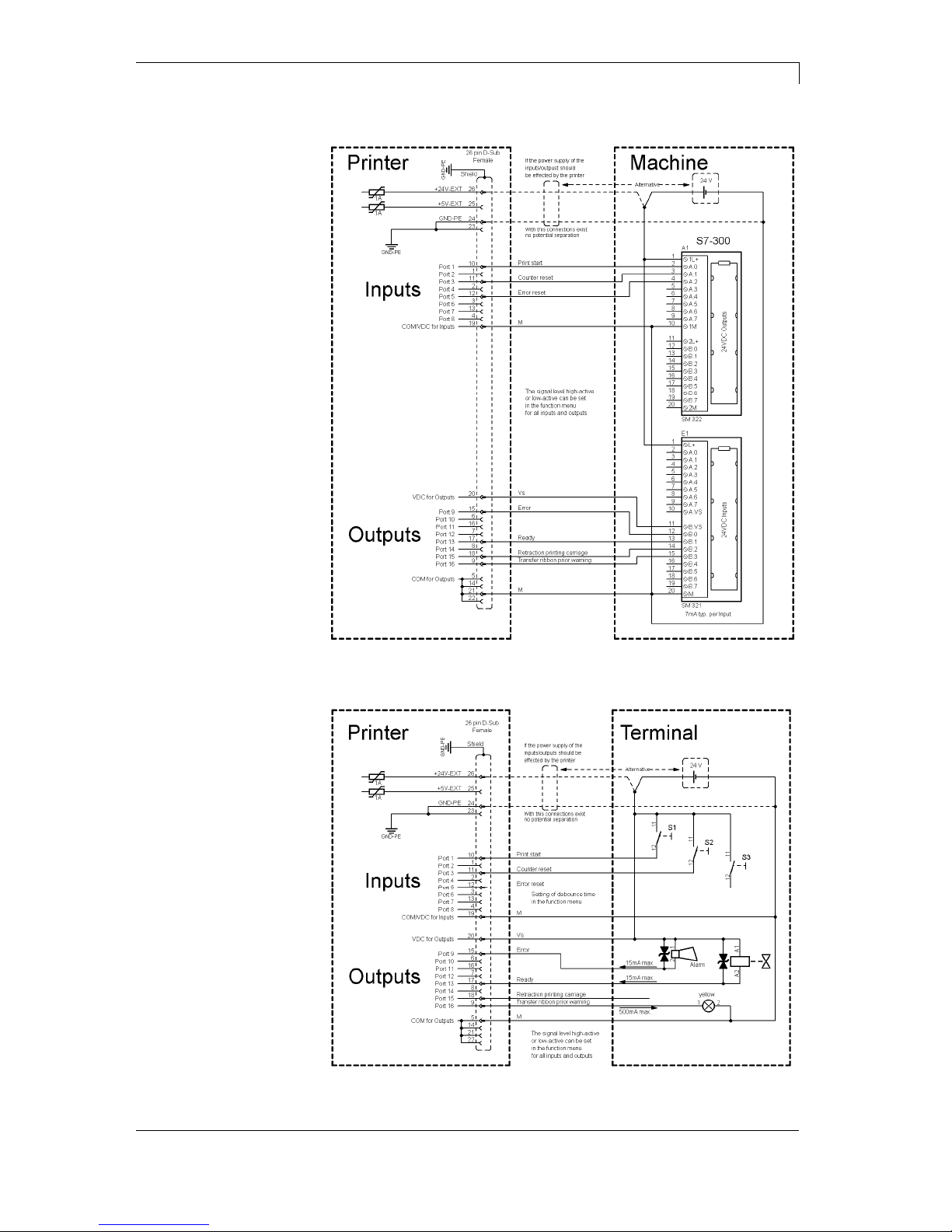
DuoPrint Series Technical Data
10.15 Operating Manual 25
Device connection to a machine with S7-300 SPS.
Figure 4
Device connection to a operating panel.
Figure 5
Example 1
Example 2
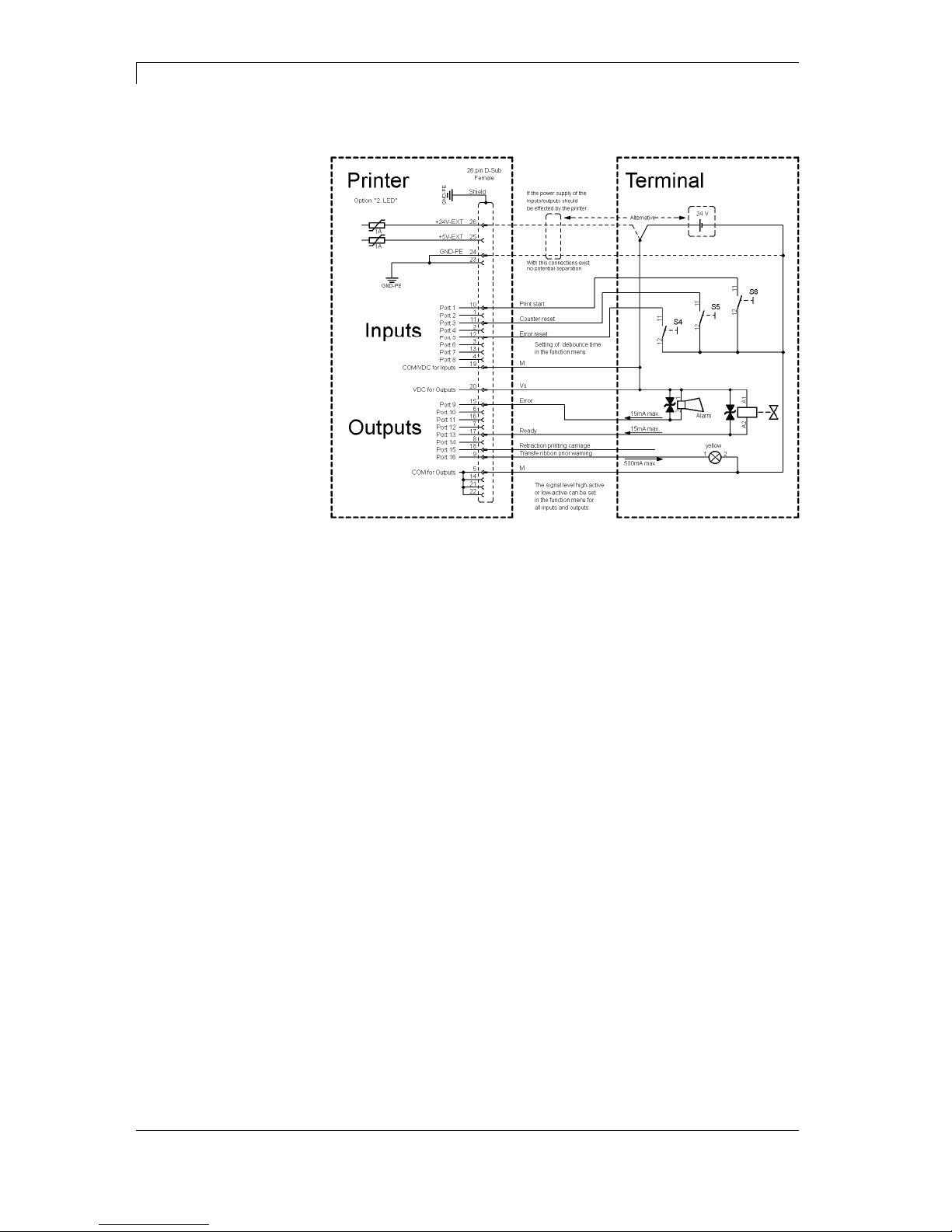
Technical Data DuoPrint Series
26 Operating Manual 10.15
Device connection version if 'Option: 2. LED'.
Figure 6
When connecting a reed contact with a control input, the contact must
have a switching capacity of min. 1 A in order to prevent the contact
from sticking due to the inrush current. As an alternative, a suitable
resistor can be connected in series.
If one of the printer’s internal voltages '+5 VDC EXT' or '+24 VDC
EXT' is used, an external fuse e.g. 0.5 AF, should be additionally
installed to protect the printer electronics.
In the event of an inductive load, an antiparallel connected diode, for
instance, must be used to discharge the induction energy.
In order to minimise the influence of leakage currents at control
outputs, a resistor must, depending on what is connected, be installed
in parallel with the load.
In order to avoid any damages to the printing system, the max. output
currents must not be exceeded or outputs shorted.
Example 3
Precautions
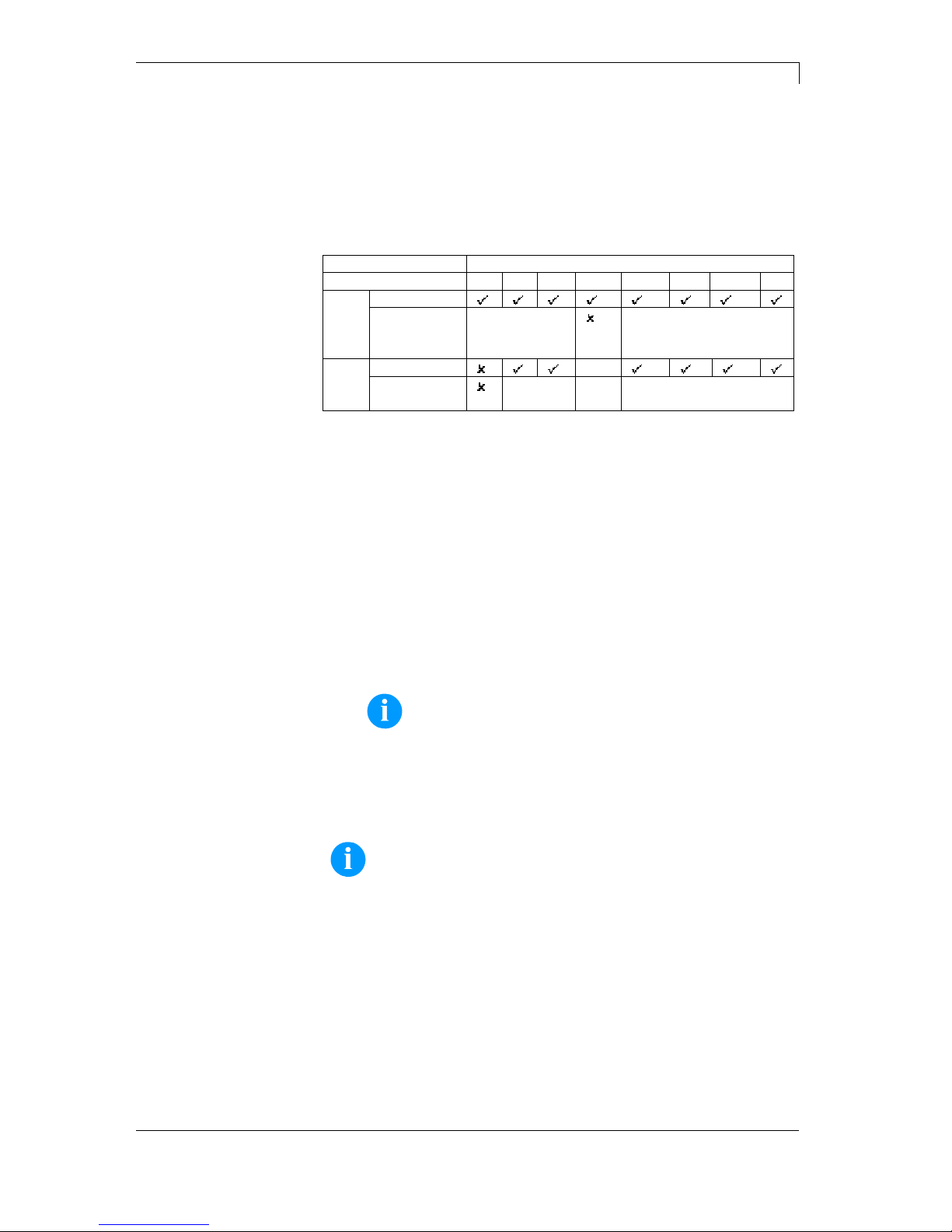
DuoPrint Series Technical Data
10.15 Operating Manual 27
4.3 Plug & Play
Plug & Play capable printers can be recognised automatically at
parallel ports, USB-IEEE 1394- or infra-red connections but the last
both are not important for our printers.
The following table shows the Plug & Play capability of the different
operating systems.
Interface Windows
95 98 Me NT4 2000 XP Vista 7
LPT
Support
Recognition
by
Boot
Procedure,
Dev. Manager
Installation
USB
Support
s.b.
Recognition
by
Hot Plug
& Play
s.b. Hot Plug & Play
The table above shows that USB provides the recognition during the
connection in current operating mode, the so-called Hot-Plug & Play.
Depending on the operating system, for the parallel interface the
different possibilities are given:
Windows 95 / 98 / Me
Printers can be recognized during the starting procedure of
Windows or by the Search for new hardware by means of the
hardware wizard.
Windows 2000 / XP / Vista / 7
Printers can be recognized during the starting procedure of
Windows or by the Search for new hardware by means of the
hardware wizard or if the option 'Automatic recognition and
installation of Plug & Play printer' and/or 'Search automatically for
new hardware components and install' is activated.
NOTICE!
If a driver is installed outside of the Plug & Play
recognition, Windows reports at each restart that a new
printer was found. In this case, the driver is to be
installed anew by the Wizard. If the driver is certified for
Windows, the reinstallation is executed automatically.
NOTICE!
Windows NT 4.0 does not support USB devices. However,
some distributors offer drivers that support USB (without Plug
& Play). Such a driver which suits to our printer is offered from
BSQUARE. For more information, visit their web site:
www.bsquare.com or contact
BSQUARE Headquarters (USA)
888-820-4500
sales @bsquare.com
BSQUARE (Europe)
+49 (811) 600 59-0
europe@bsquare.com

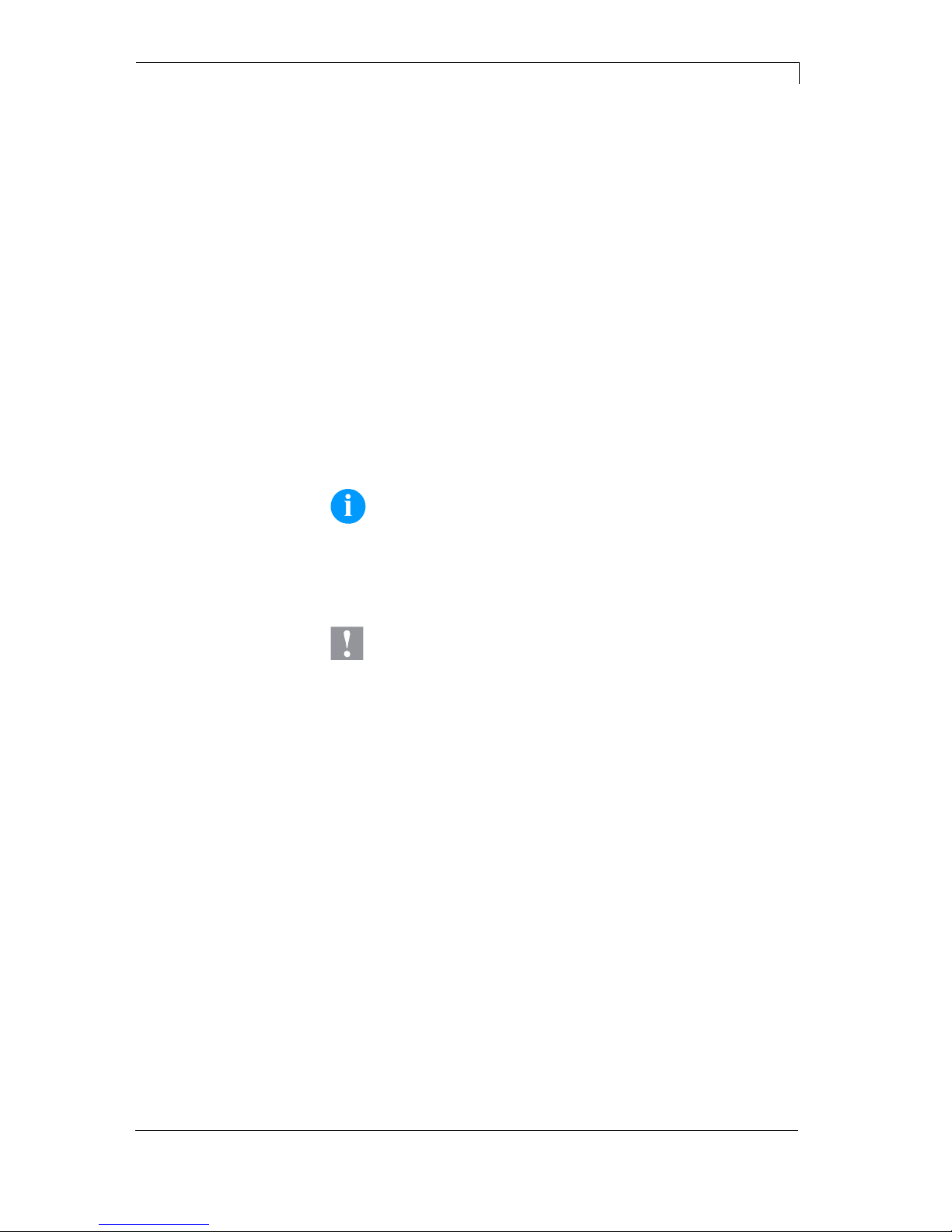
DuoPrint Series Installation
10.15 Operating Manual 29
5 Installation
Lift the label printer out of the box.
Check the label printer for transport damages.
Check delivery for completeness.
Label Printer.
Power Cable.
Empty core, mounted on transfer ribbon rewinder.
Tear-off edge.
Rewinder (optional).
Unwinder (optional).
Documentation.
Printer driver on CD ROM.
NOTICE!
Retain original packaging for subsequent transport.
5.1 Setting up the Label Printer
CAUTION!
The label printer and the print media can be damaged by
moisture and water.
Set up the label printer only in a dry place protected
from sprayed water.
Set up label printer on a level, vibration-free and air draught-free
surface.
Open cover of label printer.
Remove foam transportation safeguards near the printhead.
Unpack the
label printer
Scope of delivery
