Page 1
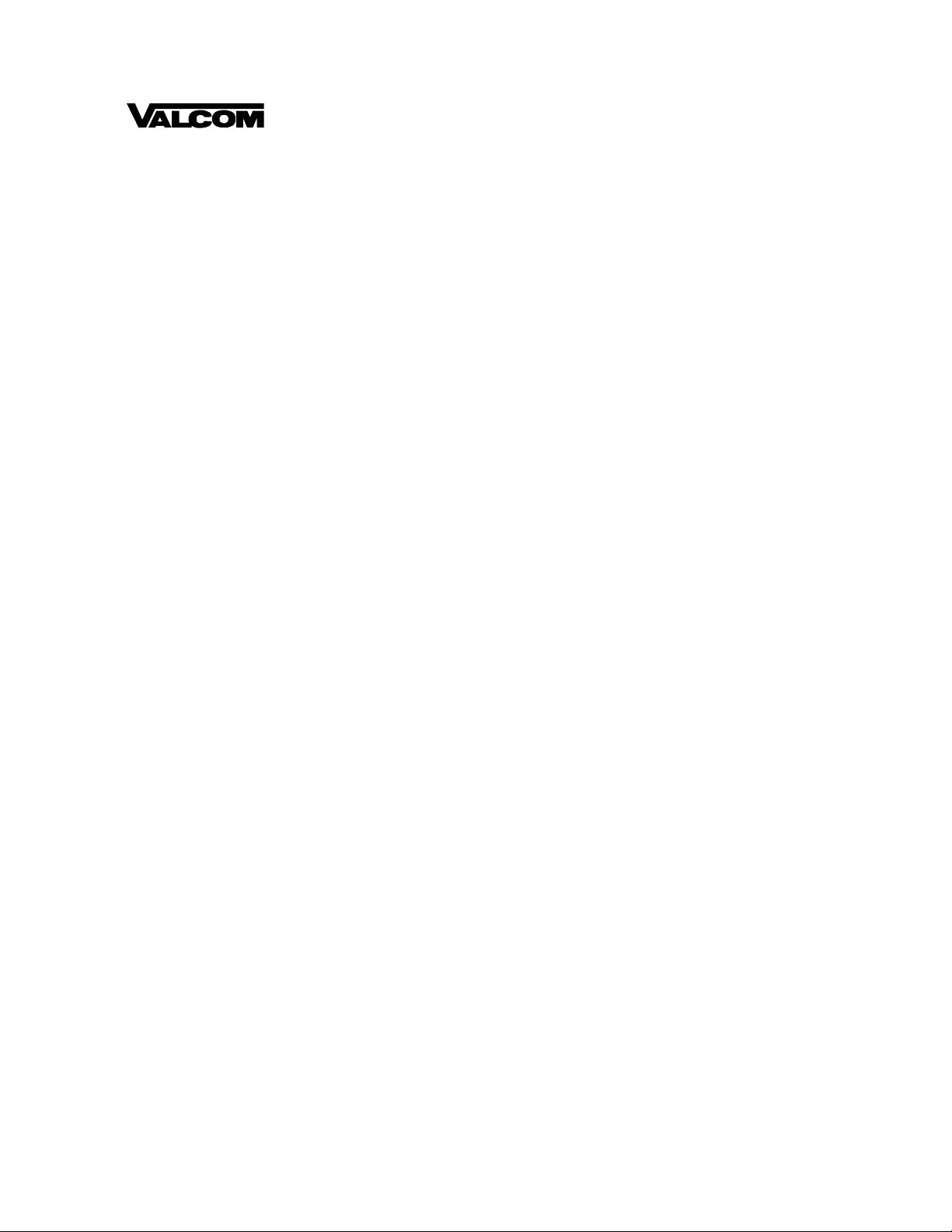
PagePac
®
by
Issue 1
PAGEPAC PLUS CONTROLLER CONFIGURATION
PROGRAMMING GUIDE (V-5335800)
INTRODUCTION
The PagePac® Plus User Interface software package runs on a generic DOS-based IBM PC or compatible. It requires no more than 640K RAM and a single 3.5 inch floppy-disk dri ve. The program operates
in character mode, and supports both monochrome (MDA or Hercules) and color (CGA or above) displays and adapters. It uses color if it is available and provides a high-contrast color scheme for use on
machines with Liquid Crystal Displays (LCD). The Controller unit has the ability to retain the configuration options indefinitely.
The PC connects to an RS-232 port on the rear of the Controller by means of a crosso ver cable (also
called a null-modem cable).
BEFORE YOU BEGIN PROGRAMMING
1. Fill out Zone Map and Configuration Tables.
Paging zone decisions should be made and diagrammed prior to programming. Refe r to the Zone Map
and Zone Configuration Tables in the PagePac Plus Paging Controller Programming and Operation
Guide.
2. Set Zone Option Switches.
3. If you are using the Zone Mapping feature (page 11), you must determine the controller firmware
Issue # before programming. Page 12 describes this procedure.
The slide switch for each zone must be manually set to one of the following options, depending on the
programmed mode selected for each zone:
• Contact Closure Output (to switch on/off a device, such as a door security lock, remote amplifier, etc.)
• Contact Closure Input (such as doorbell or security alarm interface)
• 70V Output for audio
4. Set Dip Switches.
If Zone Expansion Units are installed, the DIP switch on each unit must be set prior to powering up the
system, and prior to programming. Refer to the PagePac® Plus Controller Installation and Use Guide,
or to the Zone Expansion Unit Inst allation and Use Guide, for instructions.
LOADING/STARTING THE PROGRAMMING SOFTWARE
1. Turn on PC.
Let it boot up. At the DOS prompt C:>> on the screen:
2. Insert diskette.
Insert PagePac Plus User Interface diskette into disk drive (A: or B:) and close the drive mechanism.
1 947192
Page 2
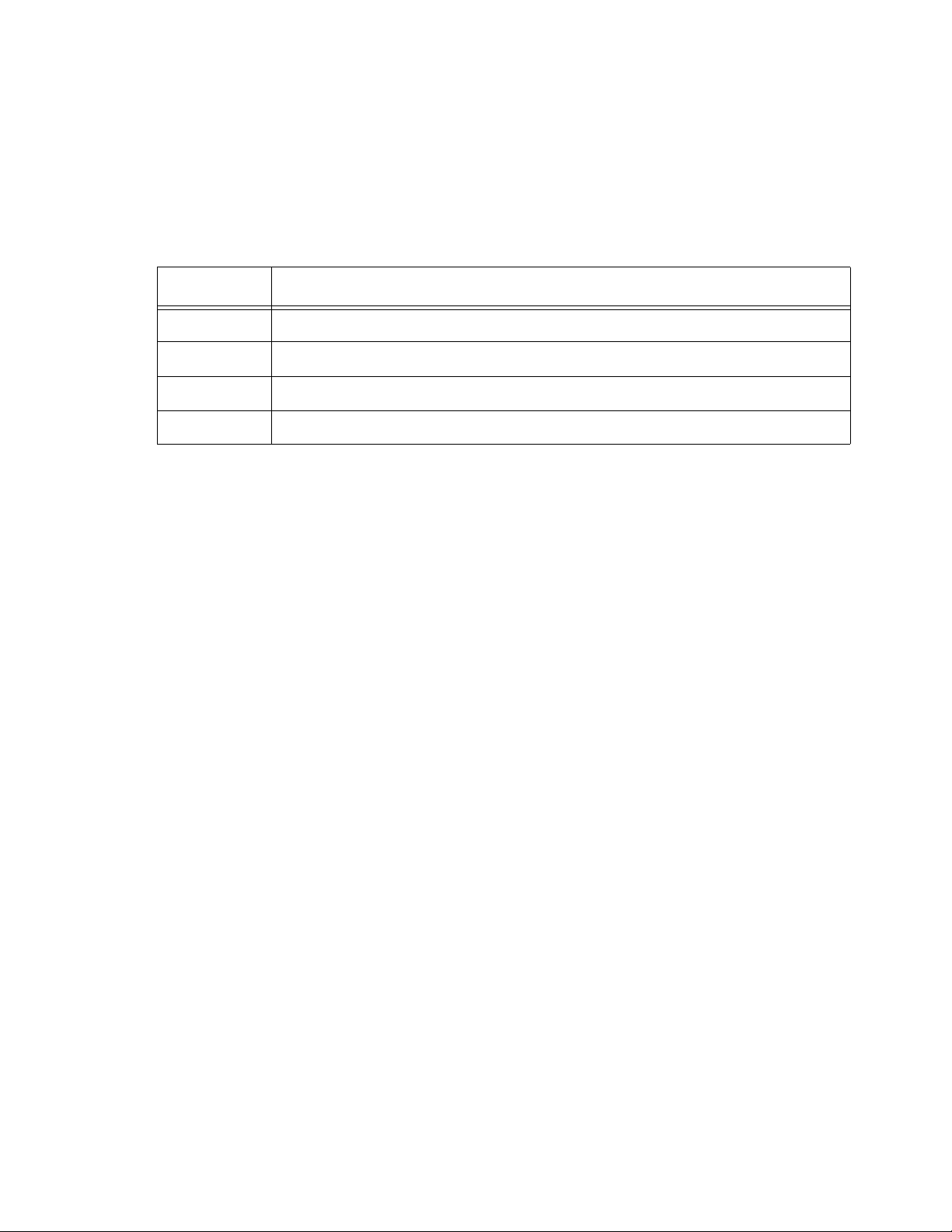
3. Type <<drive letter>>: [ENTER].<W9IV>
Type A: (or B:) and press [ENTER] to direct the DOS system to the correct disk drive.
4. Type PPPLUS [ENTER].
The introductory screen will come up, displaying the PagePac® Plus startup screen.
The following command line switches listed can be use d after the execute name, i.e.,
PPPLUS /BW [ENTER].
Switch Description
/BW forces black & white display mode
/COMn selects serial port; also available via options menu item (COM1-COM4)
/ISSUEn sets zone map format; also available via config I Map (ISSUE1 or ISSUE2)
/? displays program version number and options
5. Press any key to continue.
The screen will be blank except for the Menu Bar across the top of the screen (v isible in figure 1).
WHICH FILE TO OPEN?
If you want to make changes to the configuration that is currently in use by the PagePac® Plus system,
perform step 1. If you want to use the original default configuration (or another version that you have
previously saved) to make changes and then send to the Controll er, go to step 2.
1. Change the current configuration.
a. Select Transfer from the Menu Bar.
b. Select Receive from the Tr ansfer menu.
This will place a cop y of t he curr ent config urat ion i nto the PPPLUS pr ogr am. You may make changes to
it and then use the Transfer/Send option to send your modified configuration back to the Controller.
2. Use the default configuration (or another saved version).
a. Select File from the Menu Bar.
b. Select the Load option from the File menu.
You will be prompted to enter the name of the file you wish to load. If no name is entered, the defau lt file
will be loaded.
You may make changes to it and then use the Transfer/Send option to send your modified configuration
back to the Controller.
2 947192
Page 3
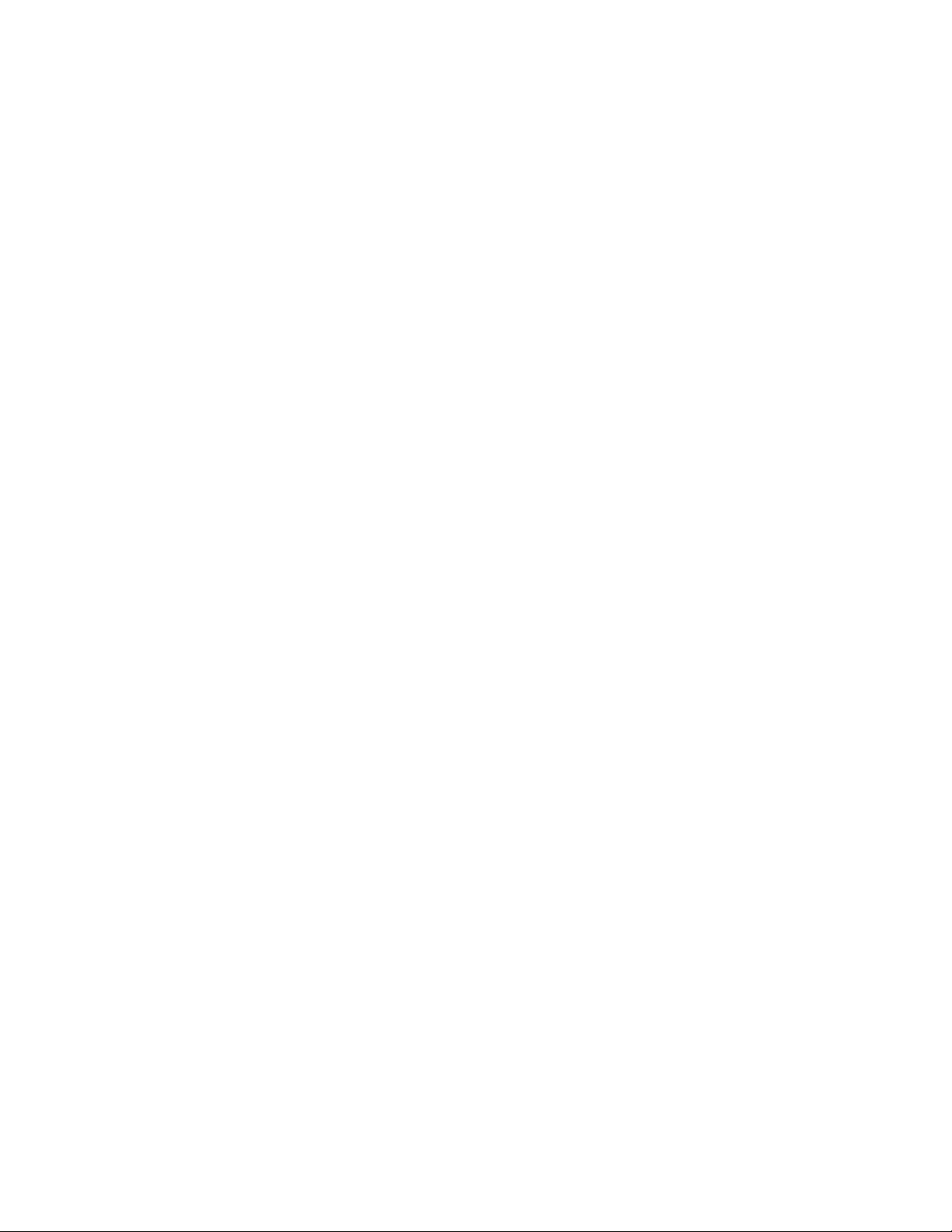
RECOMMENDED PROCEDURE
Follow this summary of steps to implement the configuration changes you wish to make. Depending on
your needs, you may wish to go directly to the menu(s) and tabl e(s) that access the specific options you
wish to change. Detailed instructions for each step are provided elsewhere in this guide.
1. Load the configuration to be modified. See “Which File to Open” (page 2).
2. Make changes to System Paramete rs. See “System Parameters” (page 6).
3. Make changes to individual Zone o r Group Paramet ers. See “Zone/Group Parameters” (page 8).
Repeat this step for each zone or group.
4. Define or change the make-up of a Zone Group. See “Zone Groups” (page 10).
Repeat this step for each group.
5. Make changes to Zone Mapping. See “Zone Mapping” (page 11).
6. Send your new configurati on to the Controller. See “Transfer Menu” (page 13).
7. Change Monitor or Log File setup. See “Monitor Menu” (page 15).
ABOUT THE SCREEN
Use your keyboard or mouse to select from the Menu Bar, and from all other menus in this program .
Mouse—put the cursor on the option you wish to select, and click the l eft mouse button once, to select.
Keyboard—use arrow keys, or type first letter of the option name, to move the cursor to the option.
Then press [ENTER] to select the option.
ESC key
Press [ESC] (escape key) to get out of any menu and return to the menu bar. The File Menu provides
the Exit option. Select Exit to get out of the programmin g software and return to the DOS prompt.
F1 HELP
Press [F1] for context-specific HELP at any point in any of the tables.
Menu Bar
The menu bar is always visible across the top of the screen (see figure 1). Use the keyboard or mouse
to activate a pull-down menu from the Menu Bar.
[ALT] + Highlighted letter
This pulls down a menu item from the Menu Bar.
3 947192
Page 4
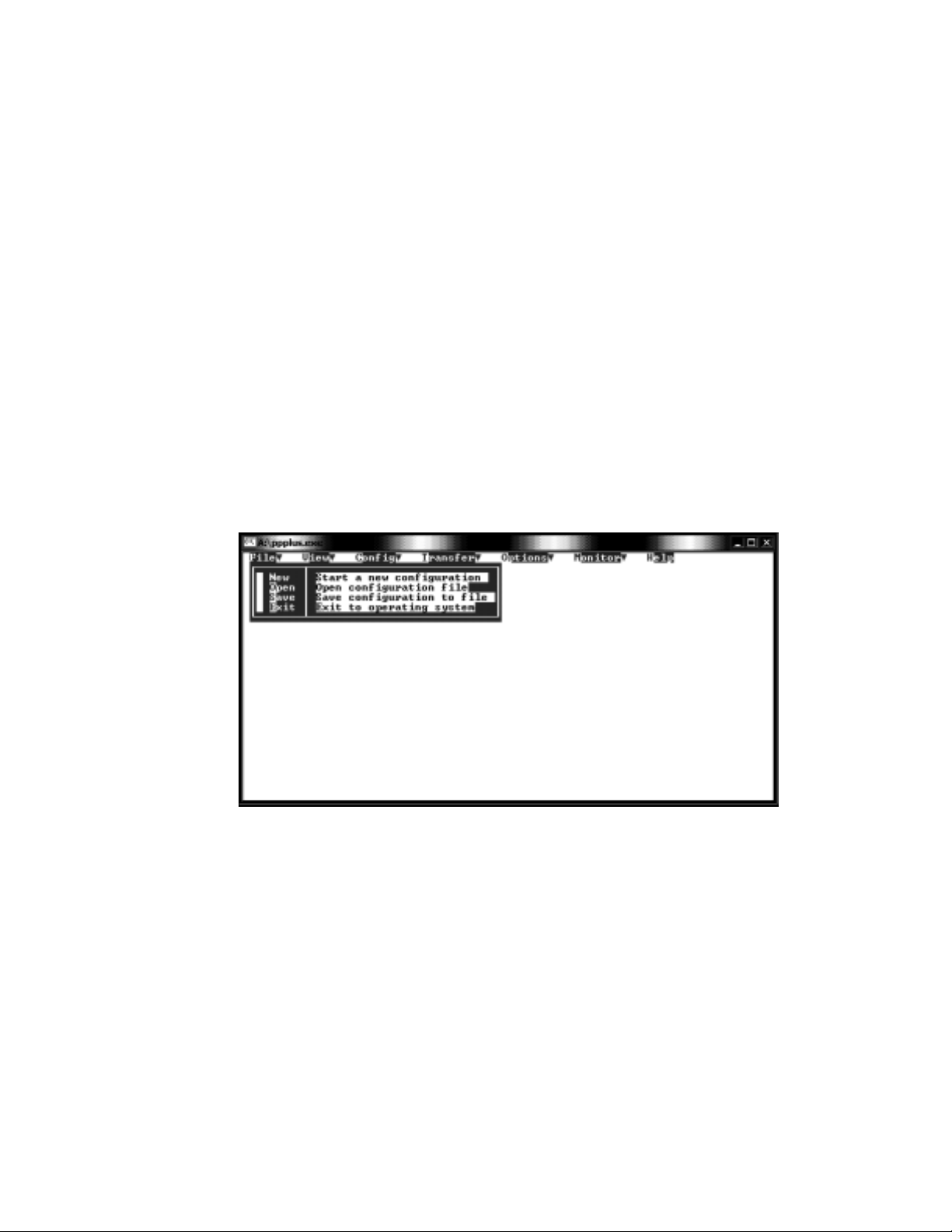
FILE MENU
The File menu allows you to create a new configuration, load an existing one, o r save the curr ent config uration (including any c hanges made) on disk. Use the a rrow keys to highl ight your se lection, th en press
[ENTER]. Pre s s [ESC] to abort any of these options and return to the Menu Bar.
NOTE: File Name Prefix—A configuration file name consists of a prefix up to 8 characters in length, fol-
lowed by a suffix (CFG). You choose what you wish to call a new file (the prefix), and the PPPLUS program will automatically use the CFG suffix.
1. Select New, Open, Save, or Exit.
New resets the current configuration to the factory default values, discarding any changes previously
made.
Open loads configuration d at a from a disk f ile that y ou have pr eviousl y na med and saved. You will b e
prompted to Open a New File by entering a new file name prefix.
Save a configuration fi le that you are asked to name. You can save a new file that you create (by giv-
ing it a new name prefix), or save changes to an existing file (by saving it without changing the file
name).
Exit takes you out of the programming software and back to the DOS prompt.
Figure 1. File Menu, Open Option
4 947192
Page 5
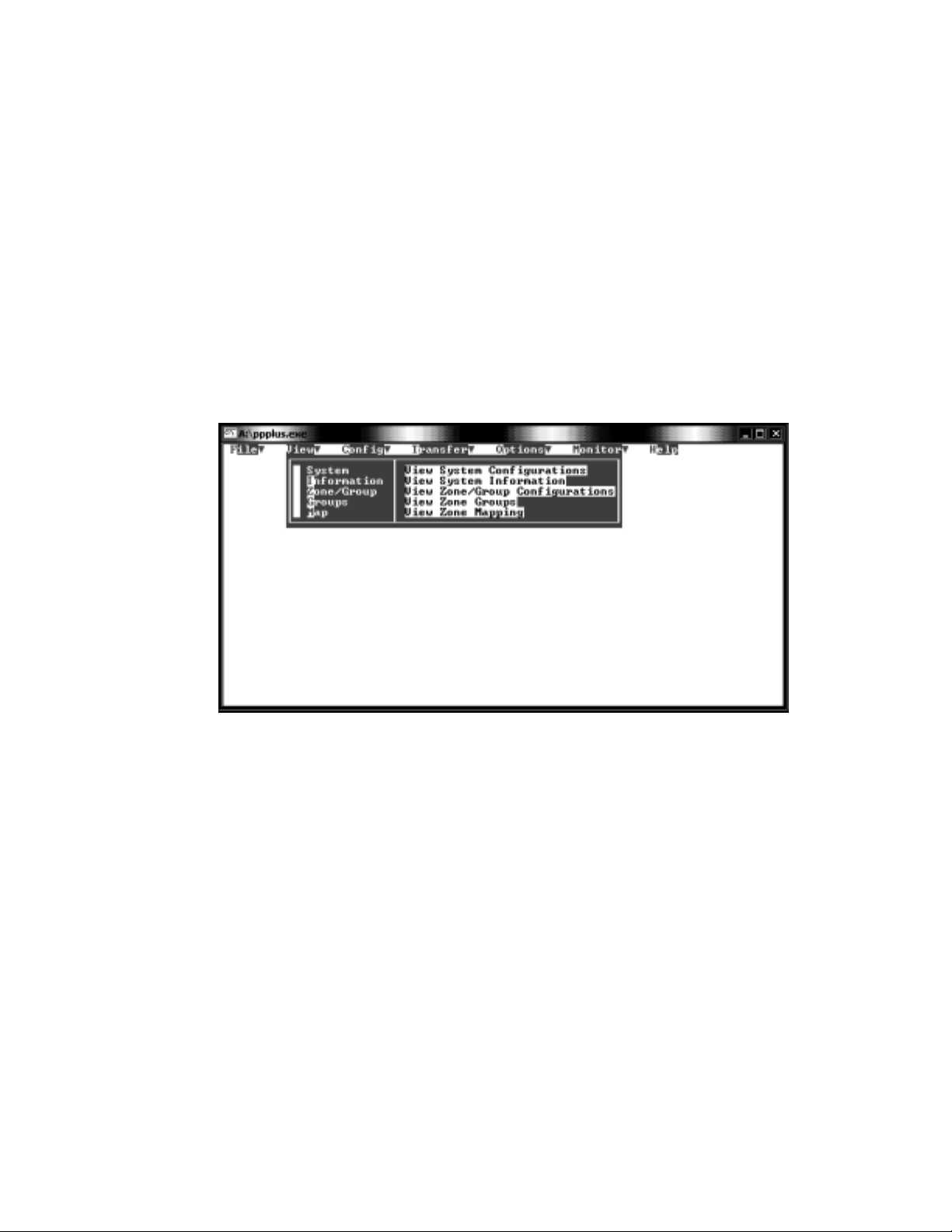
VIEW MENU
The view menu enables you to view (but not alter) the configuration that is currently loaded into the
PagePac® Plus Controller. Yo u can view the system parameters, individual zone configurations, zone
groupings, or the zone mapping (the telephone extension numbers assigned to zones and groups).
Each of these options brings up a table similar to the tables under the Config Menu.
Select an Option, press [E NTER].
Options are:
• System (View System Configurations)
• Information (View System Information)
• Zone/Group (View Zone/Group Configurations)
• Groups (View Zone Groups)
• Map (View Zone Mapping)
Figure 2. View Menu
CONFIG MENU
The Config menu selects the portion of the loaded configuration to be edited. Each of these options
brings up a table where more specific options are to be selected (see figure 3, below). Use the arrow
key to highlight your selection and press [ENTER] to select, or click the mouse button on your selection.
Select an Option, press [ENTER].
Options are:
• System (System Parameters)
• Zone/Group (Zone/Group Parameters)
• Groups (Zone Groups)
• Map (Zone Mapping)
• Copy (Copy Configuration)
5 947192
Page 6

SYSTEM PARAMETERS
System Parameters apply system-wide, and are not zone-specific. Choosing this configuration option
brings up a table in which further option s may be set. Press [F1] for context-specific HELP. For further
information about system parameters, refer to the PagePac® Plus Controller Programming and Use
Guide.
The following functions allow you to maneuver within the tables.
• The arrow keys , <<up, down>> move the cursor within the table.
• Use the Space Bar to toggle between options.
• Press [ENTER] to select a setting.
•Press [CTRL] plus [ENTER] to accept changes and exit table.
Figure 3. System Parameters Table
1. Connection Password—Type password (or leave blank).
Enter a connect password to restrict access to the PagePac® Plus paging system. A password can
have up to 6 digits (c haracter s a re not all owed). Leave blank i f no p asswor d is desi red. Press [ENTER]
to set the password. The default is no password (blank).
2. Programming Password—Type password (or leave blank).
Leave blank if no password is desired. Type up to 6 digits to set a programming password.
(Characters are not allowed .) Pre ss [ENTER] to set the password. The defaul t is no password (blank).
3. Confirmation Tone—ON or OFF.
Use space bar to toggle between ON and OFF. Then press [ENTER]. The default setting is ON.
4. Pre-Announcement Tone—ON or OFF.
Use space bar to toggle between ON and OFF. Then press [ENTER]. The default setting is ON.
5. Talkback Warning Tone.
Valid settings are OFF, INITIAL, and REPEAT. Use space bar to toggle through options, then press
[ENTER] to select one. The default setting is REPEAT.
6 947192
Page 7

6. VOX Disconnect Time.
Valid settings are 00 (none), 10, 20, 30, 40, 50, and 60 seconds. Use space bar to toggle through
options, then press [ENTER] to select one. The default is 30 seconds.
7. Remote Monitor.
This parameter selects either the PC or a visual text display device as the remote monitor connected to
the PagePac® Plus Controller. Valid choices are COMPUTER and DISPLAY. Use space bar to toggle
through options, then press [ENTER] to select. The default is COMPUTER.
8. Attend Access Monitor.
With this parameter you choose whether to monit or Attendant Access pagi ng activity. Use the space bar
to toggle between ON and OFF, then press [ENTER] to select. The default is OFF.
9. Telephone Monitor.
Choose whether to monitor Telephone Access paging act ivi ty. Use the space bar to toggle between ON
and OFF, then press [ENTER] to select. The default is OFF.
10. Night Bell Monitor.
Choose whether to monitor Nightbell activity. Use the space bar to toggle between ON and OFF, then
press [ENTER] to select. The default is OFF.
11. Supervised Trunk Mode.
This parameter enables the Controller to dis connect the st ation to trunk conn ection in cert ain PABXs that
have the ability to recognize a reverse disconnect sent by the Controller. Use the space bar to toggle
between ON and OFF, then press [ENTER] to select. The default is OFF.
12. Zone Microphone.
This parameter allows you to speci fy that a zone micr ophone (or other audio input device) is att ached to
the Attendant Access interface. When the Zone Microphone option is enabled (ON), the controller will
wait for a zone to be selected from the microphone keypad (DTMF tone) before it makes a page. When
disabled (OFF), the controller reverts to all call w ithout DTMF selection. Use the space bar to toggle
between ON and OFF, then press [ENTER] to select. The default is OFF.
13. Inhibit Dial Tone Detect.
This parameter defeats the dial tone detect function in the event that the user desires to send a tone via
the telephone interface to the page output. This feature is only applicable in the stat ion access mode.
Use the space bar to toggle between ON and OFF, then press [ENTER] to select. The default is OFF.
14. Serial Port Bit Rate.
The bit rate of the con troll er's RS-232 serial port can be set t o t he rat e of th e comput er or vi sual di spla y.
Selections are 300, 1200, 2400, 4800, 9600, 14.2k, and 19.2k bps. Default is 9600 bps. The bit rate
may be changed at any time, but the Controller must be reset (power off then on again) in order to take
effect. Use the sp ace bar to toggle between options, then press [ENTER] to select.
7 947192
Page 8

ZONE/GROUP PARAMETERS
Zone/group options are specific to a zone or group, and do not apply to the system as a whole. When
this option is selected, you are prompted to enter the 2-digit number of the zone or group for which you
are setting parameters. Press [F1] for context-specific HELP.
For further information about zone/group configuration options, refer to the PagePac® Plus Controller
Programming and User Guide.
1. Type Zone/Group Number.
Type the 2-digit physical zone number, from 01 to 56 (for individual zones) or from 80 through 88 (for
groups), and press [ENTER]. Each zone or group must be programmed, so repea t these step s for each
zone or group.
If you type a zone number (01 through 56), an options t able will appear for that indiv idual zone. Proceed
with step 2, below.
If you type group number 80 (the default All Call group) or another group number (81 through 88), an
options table will appear for that zone group. Proceed to step 15.
The following functions allow you to maneuver within the tables.
• The arrow keys , <<up, down>> move the cursor within the table.
• Use the Space Bar to toggle between options.
• Press [ENTER] to select a setting.
•Press [CTRL] plus [ENTER] to accept changes and exit table.
2. Select OUTPUT or INPUT .
Is this zone to be an OUTPUT or an INPUT zone? If INPUT, two levels of priority are available:
INPUT(1) and INPUT(2). Use sp ace bar t o toggle, a nd press [ENTER] to select. The default Zone T y pe
is OUTPUT.
3. Select OUTPUT TYPE.
For an OUTPUT zone only, select the type of output. The default output type is AUDIO (N/O). Press
space bar to scroll through other options, Momentary, Normally Closed, System Handshake, Toggle,
Phantom, and AAReady.
4. Page Enable YES/NO.
For an OUTPUT zone only, select YES to enable paging audio to this p aging zone, and press [ENTER].
The default is YES.
5. Music Enable YES/NO.
For an OUTPUT zone only, select YES to enable background music to this audio zone, and press
[ENTER]. The default is NO.
6. Talkback Enable YES/NO.
For an OUTPUT zone only, select YES to enable talkback for this audio zone, and press [ENTER]. The
default is NO.
8 947192
Page 9

Figure 4. Individual Zone Parameters Table
7. Night Bell Enable YES/NO.
For an OUTPUT zone only, select YES to enable the nightbell feature to be active in this zone.
Then press [ENTER]. The default is NO.
8. Pass DTMF YES/NO.
For an OUTPUT zone only, select YES to pass touchtone telephone (DTMF) tones through this output
zone (to another controller). Then press [ENTER]. The default is NO.
9. Select Input Closure Tone.
For an input contact closure zone, select the audio tone to be sounded when an input is active. Use
space bar to scroll through the options: NONE, CHIME, FAST SIREN, WARBLE SIREN, NIGHT BELL,
FAST RING, STEADY TONE, and DOORBELL. Then press [ENTER]. The default is NONE.
10. Tone Routing: Enter Zone Number.
Designate an output zone to receive the tone selected in the previous step.
Type the 2-digit zone number, and press [EN TER].
11. Select Audio Source.
Select the audio source for paging in this output audio zone. Options are NONE, ATTENDANT
ACCESS, and TELEPHONE. The default is NONE. Then press [ENTER].
12. Audio Routing: [ENTER] Zone Number.
Type the 2-digit zone number of the zone to which the audio is to be routed, and press [ENTER].
13. Remote Monitoring YES/NO.
Choose YES to select this zone for remote monitoring by compute r or di splay device. and press
[ENTER]. (The choice of computer or display device is made under System Parameters.)
The default is NO.
14. Press [CTRL] plus [EN TER] to accept changes and exit table.
Repeat these 14 steps for each individual zone. Go to step 15 to select options for a zone group.
9 947192
Page 10

The steps that follow are for selec ting Zone Group Parameters.
NOTE: When a conflict exists between an individual zone parameter (for example, Page Enable NO)
and a parameter for a group that includes the zone (for example, group Page Enable YES), the group
parameter will override the individual parameter whenever the group is accessed.
15. Page Enable YES/NO.
For a group of OUTPUT zones, select YES to enable paging audio to all zones in this group, and press
[ENTER]. The default is YES.
16. Talkback Enable YES/NO.
For a group of OUTPUT zones, select YES to enable talkback for all zone s in the group, and press
[ENTER]. The default is NO.
17. Pass DTMF YES/NO.
For a group of OUTPUT zones, select YES to pass DTMF tones th rough these out put z ones (to anot her
controller). Then press [ENTER]. The default is NO.
18. Remote Monitoring YES/NO.
Choose YES to select this group for remote monitoring by computer or display device and press
[ENTER]. (The choice of computer or display device is made under System Parameters.)
The default is NO.
ZONE GROUPS
This option displays a t able in whi ch the user def ines a grou p of zone s. Fi rst, you are prompted to ent er
a Group Number for the group, then a table will appear in which you select individual zones to be
included in this group. Repeat this procedure for each Zone Group.
For further information about zone grouping, refer to the PagePac® Plus Controller Programming and
Use Guide.
1. Type Group Number.
Type a 2-digit number from 81 through 88, to identify this group. Press [ENTER].
A table will display, titled Group Configuration.
2. Select Zones.
Keyboard: use the arrow keys to move up and down in the cur rent column of the t able. Tab to adv ance
from the bottom entry in one column to the top entry in the next. Use the space bar to select individual
zones to make up this group. [Shift] + [Tab] move the selection backwards.
Mouse: highlight an individual zone and press the space bar to select. Repeat for other zones to be
included in this group.
A check mark will appear next to the zone to indicate it has been selected.
3. Press [CTRL] + [ENTER] to accept changes and exit table.
When finished with this table, hold down the [CTRL] ke y w h ile pressing [ENTER] to accept the group
definition and return to the Menu Bar. Repeat this procedure for the next Zone Group.
10 947192
Page 11

Figure 5. Group Configuration Table
ZONE MAPPING
Selecting Map from the Config Menu first shows a prompt that asks you to indicate the map entry size,
which is the number of digits (2, 3, or 4) you wish to use for telephone dialing of paging zones.
You are also prompted to select the zone map format. This only applies if 3 or 4 digits were selected on
map entry size.
1. Enter Map Size (number of digits) and press [Enter]
Use the space bar to scroll through the available lengths: 2, 3, or 4 digits.
If you select 2-digits, you are auto matically returned to the Menu Bar, since 2-digit numbers are the
default zone identifiers.
2. Select ISSUE1 or ISSUE2 and press [Control]+[Enter]
Use the space bar to s elec t the i ssue #. T his ide nti fi es the f i rmware ver sio n of your uni t. Review th e pro cedure on the next page to determine issue #.
Figure 6. Zone Map Configuration Table
11 947192
Page 12

If you selected 3-digit or 4-digit mapping, the program opens up a table called Zone/Group Re-Mapping.
3. Type Zone Alias Numbers.
Designate telephone dialing zone numbers for the individual zones 01 through 56 and zone groups 80
through 88.
From the Keyboard: use the arrow keys to move up and down the current column of the table. Press
Tab key to advance from the bottom of one column to the top of the next.
[Shift] + Tab to move backwards.
Highlight field, then type in the Alia s number (telephone dialing zone number of each zone).
Press [ENTER].
Using the Mouse: highlight the zone, then type the zone number and press [ENTER].
All Alias numbers must have the same length, either 2, 3, or 4 digits.
NOTE: Pressing [ENTER] without typing in an Alias number results in a zero (0) Alias number. [Shift] +
[Tab] moves the cursor backwards
4. Press [CTRL] + [ENTER] to accept changes and exit table.
To find out which Zone Map Format (Issue#) is in use:
1. Select Receive from the Transfer menu to transfer the current (defaul t) configuration from the
PagePac® Plus Controller to the computer.
NOTE: This procedure only needs to be done if Zone Mapping is used, and must be done before programming. Make sure null-modem cable is connected from the PC to the Controller.
2. When transfer is complete, go to the View menu and select Information.
3. If the number of installed zones and software checksum fields are blank, the Zone Map should be in
ISSUE1 format.
If these fields contain values, then the Zone Map should be in ISSUE2 format.
COPY CONFIGURATION
The Copy Configuration option allows you to copy the configuration of one configured zone, to another
zone (or series of zones), without having to configure them individually.
1. Select COPY.
A table will appear in which you will indicate the zone you wish to copy from (the Source), and the
zone(s) you wish to copy to (the Destination).
2. Enter source zone number (01 through 56).
3. Enter the beginning and end of the range of destination zone numbers.
For example, 34 through 34 indicates the single destination zone 34, but 34 through 39 indicates six
destination zones.
12 947192
Page 13

4. Press [CTRL] + [ENTER] to accept (to activate the copy function).
Figure 7. Copy Configuration Option
TRANSFER MENU
The Transfer Men u opens an option box in which you may choose to Send your current configuration to
the Controller , or Receive the Cont roller' s current operati ng configura tion to the User Interface program.
You may also choose to connect directly to your PC's serial port, to control a modem.
CONNECT
Select Connect to communicate transparently with the serial port, facilitating operation with a mode m to
configure the Controller remotely.
SEND
Select Send to copy the currently loaded configuration to the Controll er (The transfer takes about 12
seconds). This will then become the effe ctive configuration of the paging system. It will remain in the
Controller's memory until r epla ced by anoth er Send act ion, or until modifi ed by DTMF telephon e keypad
programming changes. Select Send and press [ENTER].
RECEIVE
The Receive option copies the Controller's curr ent confi gurati on to the computer. This option allows the
user to capture (copy and view) any c hanges that may have been made to the paging system configuration by means of the DTMF t elephone keypad. Once th e configura tion has be en received, you may view
it, make changes to it (u sing the Config menu) , save it to disk, and sen d your modified co nfiguration bac k
to the Controller.
Select Receive.
Type the first letter (R) or use the arrow key or mouse to highlight Receive, then press [ENT E R ] .
13 947192
Page 14

Figure 8. Transfer Menu
OPTIONS MENU
The Options Menu prompts the user to define the seria l COM port of the computer or visual display that
is used to interface with the PagePac® Plus Controller.
1. Select COM Port Number.
Figure 9. Options Menu, Port Options
Press space bar to toggle between the options ( COM1, COM2, COM3, and COM4). Press [ENTER] to
assign. The default is COM1.
2. Select Bit Rate.
Press space bar to toggle between the options ( 300, 1200, 2400, 4800, 9600, 14.4k, and 19.2k bps).
Press [CNTL] + [ENTER] to accept changes and exit.
NOTE: The Controller must be reset (power off then on again) in order to take effect.
14 947192
Page 15

MONITOR MENU
The Monitor Menu permits the user to activate the aut oma ti c monitor function of the PagePac® Plus
Controller (connected to the PC). It also per mit s t he desi gnation of a computer file for re cordin g all mon itor activity (the Log File option).
For further information about PC monitoring and logging of paging activity, refer to the PagePac® Plus
Controller Programming and Use Guide.
1. Select Start Monitor.
2. Highlight the START MONITOR option and press [ENTER].
The screen will go blank except for the header “Paging Activity Monitor.” Leave this screen active, and
the PC turned on, to enable the monitor function of the PagePac Pl us Con tr o ller.
The screen will display the activity of the paging system in real time. Each message consists of a reference number , a description, and a time stamp.
3. Press [ESC] to exit back to the Menu Bar. Press [F1] for context-specific HELP.
If you have defined a Log File, press [F2] (toggle) to act ivate (open) or deactivate (close) the Log File.
4. Select Log File
You will be prompted to name a Log File, which is a diskette file where the paging messages will be
recorded. Enter a file name (up to 8 characters).
5. Press [ESC] to Abort. Press [F1] for context-specific HELP.
A default Log File will be activated, and return to the Menu Bar.
To Activate the Log File
Select Start Monitor from the Monitor menu and press [F2].
To Log File to a Printer/Port
Type a file name of PRN or LPTn, and press [Enter].
For example, LPT1, LPT2, is the number of the parallel port to which your printer is connected.
Figure 10. Log File Option
15 947192
Page 16

HELP MENU
The Help menu gives a brief description of the context-sensit ive on-line hel p function , which is activate d
by pressing the [F1] key at any time during the PPPLUS program.
Figure 11. Help Menu
TECHNICAL ASSISTANCE
When calling, have a VOM and a telephone test set available and call from the job site. Call (540) 4273900 and ask for PagePac Technical Support, or call (540) 427-6000 for Valcom 24-hour Automated
Support or visit our websites at http://www.pagepac.com and www.valcom.com.
Should repairs be necessary, attach a tag to the unit clearly stating company name, address, phone
number , contact person, and the nature of the problem. Send the unit to:
Valcom, Inc.
PagePac
5614 Hollins Road
Roanoke, VA 24019-5056
®
Repair Dept.
16 947192
