Page 1
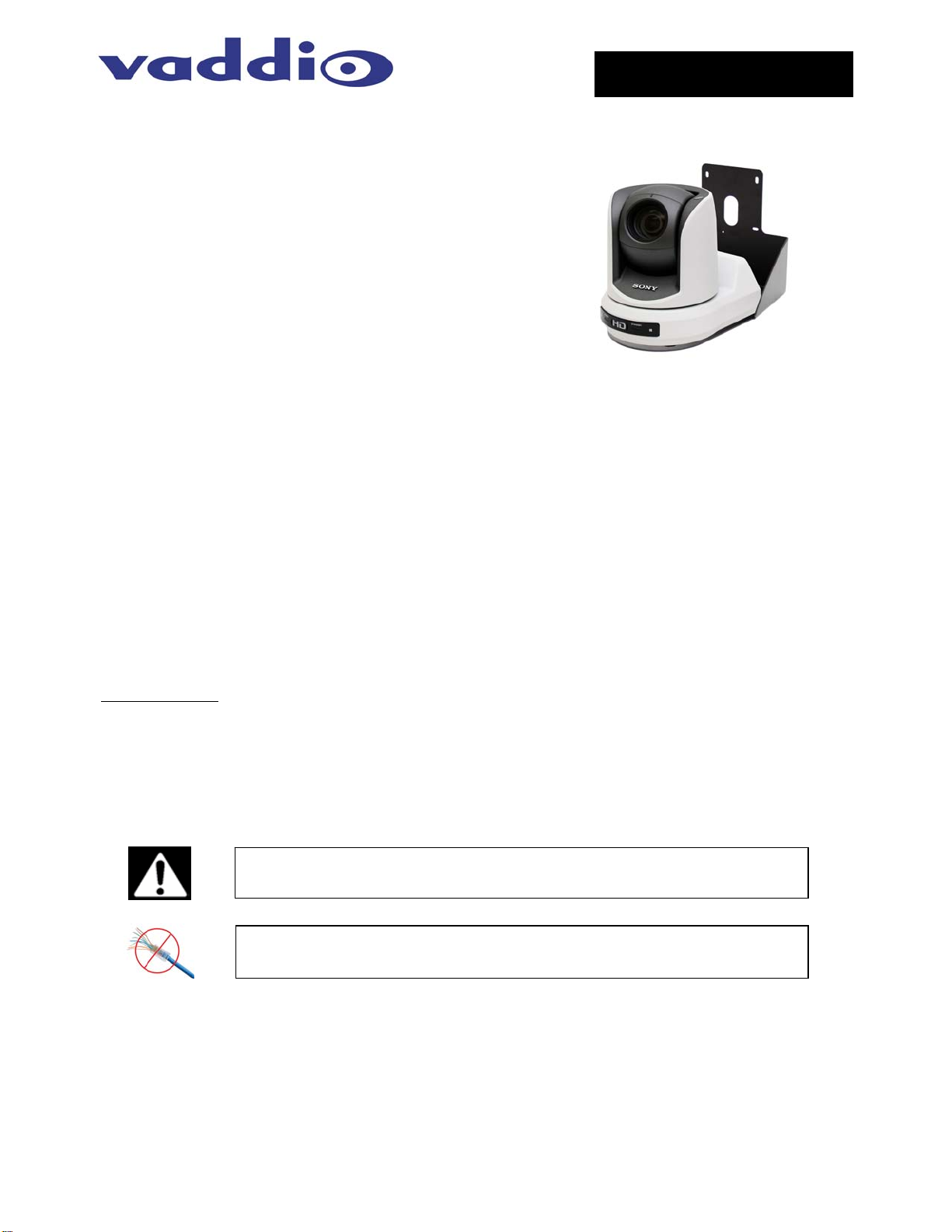
Camera and Electronic Products for Integrators
Installation and User Guide
WALLVIEW™ PRO Z330 WITH HSDS™
Vaddio™ PRO Series Cable System for the
Sony® BRC-Z330 High Definition PTZ Camera
OVERVIEW
The Vaddio WallVIEW PRO Z330 (Figure 1) is built around
the Sony BRC-Z330 high definition PTZ Camera with a 1/3type, 2 megapixel CMOS image sensor. The WallVIEW PRO
Z330 uses high speed differential signaling (HSDS), an active
transmission system to deliver superior video quality over Cat.
5 cabling distances up to 500 feet.
The WallVIEW PRO Z330 system is capable of 1080i or 720p
HD video. Simultaneous SD video out (crop, squeeze or
letterbox) is available simultaneously but requires an
additional Cat. 5 cable and two Vaddio Quick-Connect boxes.
The WallVIEW PRO system also has many new features, including a unique IR forwarding system which
allows the user to forward IR commands from third party IR remote controls, through the WallVIEW system to
a third party device. Like all Vaddio WallVIEW systems, the Wall Mount and mounting hardware is included.
INTENDED USE
Before installing the Vaddio WallVIEW PRO Z330 Camera System, please read the entire manual thoroughly.
All Vaddio camera systems were designed for use indoors. Outdoor operation is not recommended, has not
been tested, and could damage the camera and/or create a potentially unsafe operating condition. Use only
the Vaddio PowerRite power supply provided.
SAVE THESE INSTRUCTIONS
The information contained in this manual will help you install the Vaddio WallVIEW PRO systems. For
reference, Vaddio keeps copies of Specifications, Installation and User Guides and most pertinent product
drawings for the Vaddio product line on the website. These documents can be downloaded from
www.vaddio.com
free of charge.
IMPORTANT SAFEGUARDS
Read and understand all instructions before using. Do not operate any electrical device if it has been
dropped or damaged. In this case, a Vaddio technician must examine the product before operating. To
reduce the risk of electric shock, do not immerse in water or other liquids and avoid extremely humid
conditions.
Use only the power supply provided with the WallVIEW PRO Z330 system.
Use of any unauthorized power supply will void any and all warranties.
Figure 1:
WallVIEW PRO Z330 System with Camera,
Wall Mount and EZIM (behind camera)
INFORMATION
For RS-232 control information, please see the full-length Technical Manual for the SONY BRC-Z330 model.
This manual can be found either on the Vaddio or Sony website. Vaddio has also prepared a number of
TechNotes, specifications and drawings designed to inform and educate integrators on the value and the
specific uses of Vaddio products.
©2009 Vaddio - All Rights Reserved. Reproduction in whole or in part without written permission is prohibited. Specifications and pricing subject to change. Vaddio,
WallVIEW, EZIM, HSDS, Quick-Connect, and PowerRite are registered trademarks of Vaddio, Inc. All other trademarks are property of their respective owners.
Document Number 341-907 Rev. A
Do not use “pass-thru” RJ-45 connectors. Use standard RJ-45 connectors for
best results.
Page 2
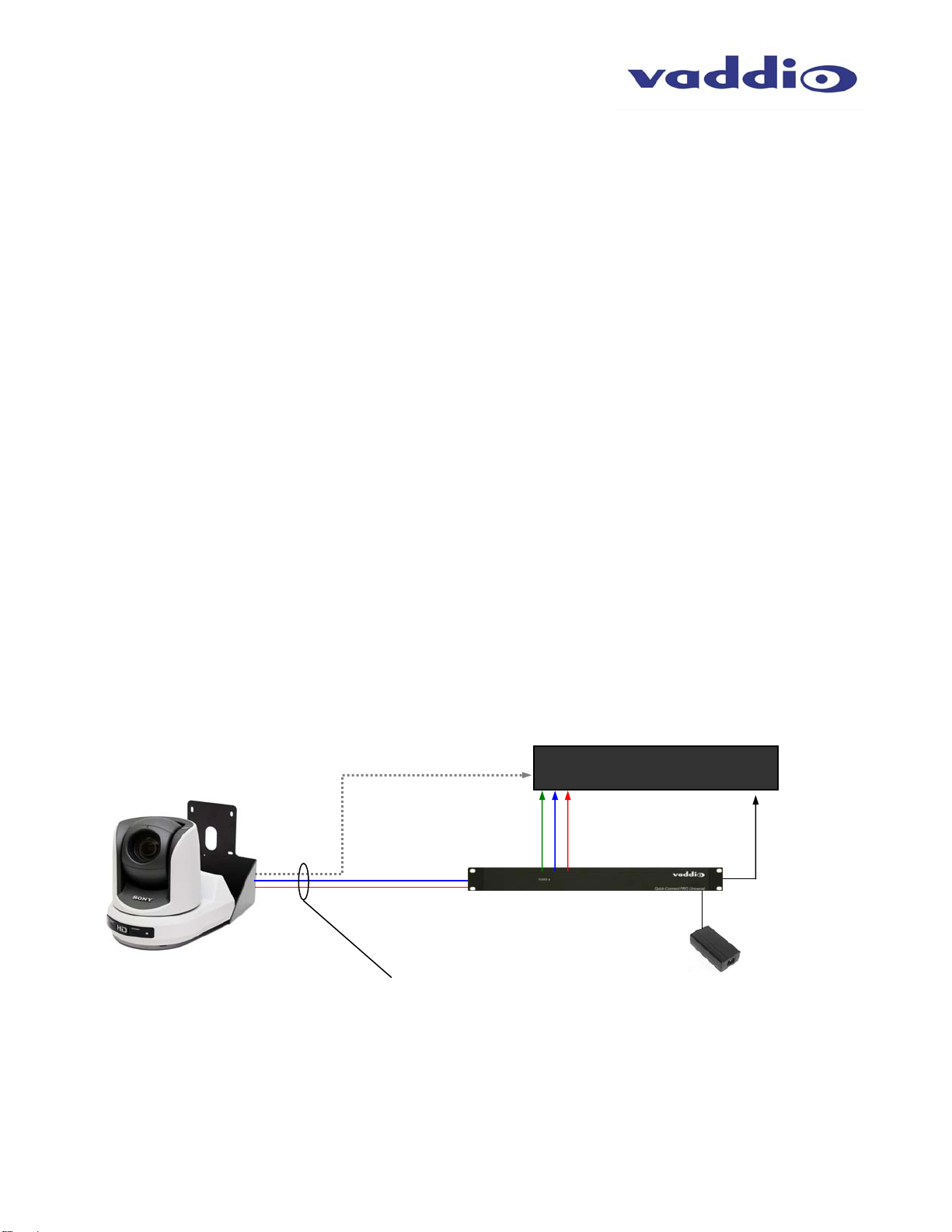
UNPACKING
Carefully remove all of the parts from the packaging. Unpack and identify the following parts:
• One (1) - Sony BRC-Z330 High Definition PTZ Camera and IR Remote Control
• One (1) - Vaddio EZ Interface Module (EZIM)
• One (1) - Vaddio EZIM to HD camera break out cable
• One (1) - Vaddio Quick-Connect PRO with HSDS (1-RU Rack Mountable)
• One (1) - Vaddio Thin Profile Z330 Wall Mount
• One (1) - EZCamera Control Adapter (RJ-45 to DB-9)
• One (1) - 36V PowerRite™ HD Power Supply with AC Cord Set
• One (1) - 2-position Phoenix Connector for IR
• Mounting Hardware
• Documentation
Vaddio Manual
Sony BRC-Z330 Manual
Optional Accessory: Quick-Connect Boxes for SD video (300 ft. limit) Part # - 998-1105-001 (2 required)
INSTALLATION
All WallVIEW products are specifically designed for installation on a vertical wall surface with Cat. 5 cable
connectivity for Power, Video and Control signaling (three cables are required). Installation is simplified in
that no custom 8-Pin mini-din cables or expensive S-Video plenum cables are needed and no power outlets
are required near the camera bracket. All cabling is routed to the head-end using Cat. 5 cables.
Before Installing
• Locate the camera mounting location paying close attention to camera viewing angles, lighting conditions,
possible line of site obstructions, and checking for in-wall obstructions where the camera is to be
mounted. Pick a mounting location to optimize the performance of the camera.
• Pre-wire all cabling as required (see wiring diagram examples).
• The Wall Mount for the WallVIEW Z330 can be mounted directly to a 3-gang wall box or can be mounted
to the drywall using four dry wall anchors.
Wiring Diagram Example:
WallVIEW Z330 with
Camera, Wall Mount and
EZIM (behind camera)
Figure 2: Basic connectivity of the WallVIEW PRO Z330 System.
The WallVIEW PRO Z330 uses a Cat. 5 (all 4-pairs) for power to ensure the direct drive motors receive the required
current to operate properly. The Video Cat. 5 uses 3-pairs of the Cat. 5 for Video and 1-pair for IR forwarding. The
RS-232 Cat. 5 uses 5 conductors for RS-232 with provision for daisy chain controllers. These Cat. 5 cables can be
run up to 500’ (152.4m). See Appendix 1 for wiring and pin-out information
RS-232 Cat. 5
Video Cat. 5
Power Cat. 5
Up to 500’ (152.4m) of Cat. 5
for Power, Video and Control
HD Video Device/Switcher
Component Video (Y, Pb, Pr)
to HD video device
Quick-Connect Pro
Rack Mount Interface
36 VDC PowerRite
Power Supply
WallVIEW PRO Z330 Installation and User Guide 341-907 Rev. A Page 2 of 12
Page 3
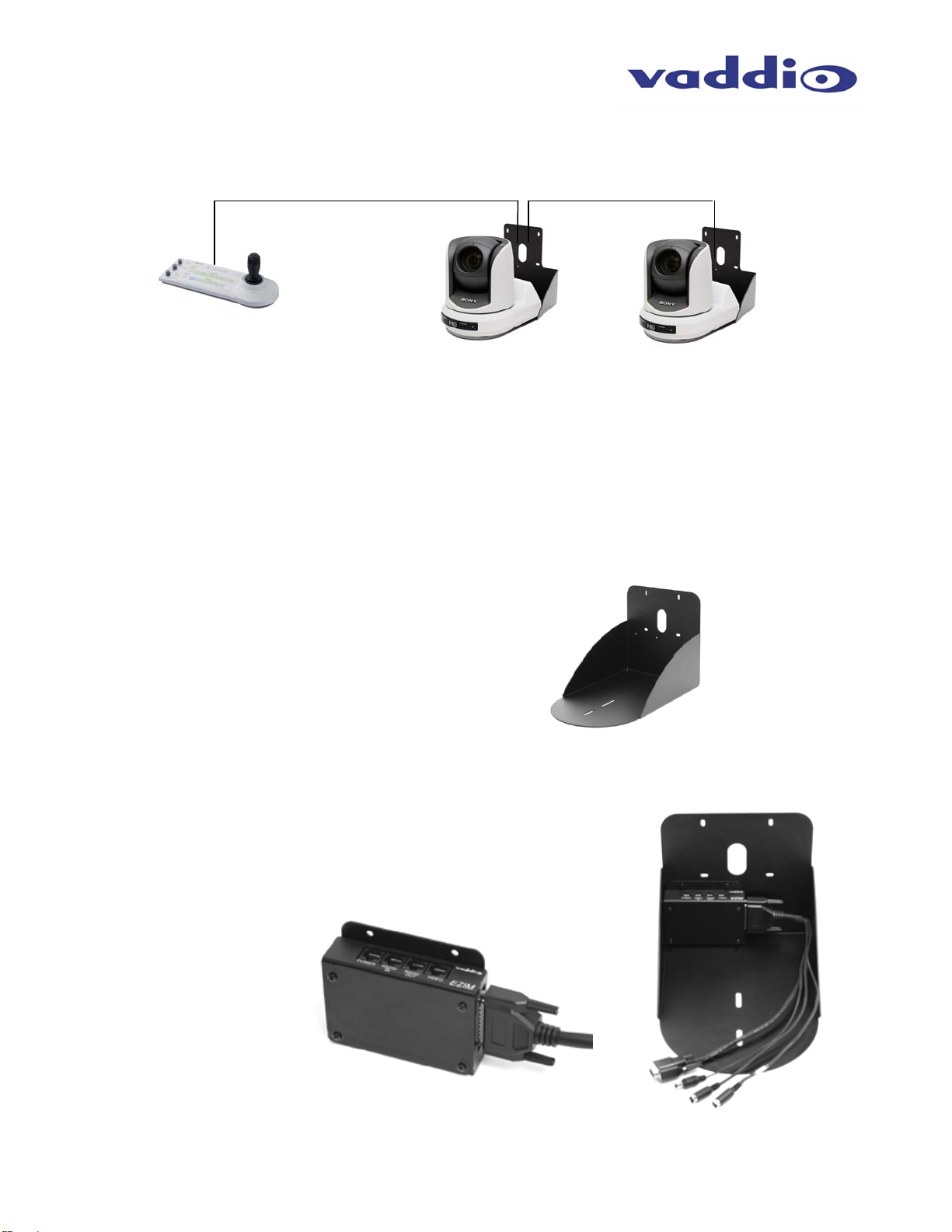
Daisy Chain Control Configuration:
The WallVIEW PRO Z330 has provisions for daisy chaining control signals when using a RS-232 controller
with only one (1) RS-232 output. Each WallVIEW PRO EZIM has a RS-232 input and a RS-232 output (see
Figure 3).
RS-232 Out
Figure 3:
Daisy chain control configuration using two (2) WallVIEW PRO Z330 systems and a single RS-232
output control device. See Appendix 1 for wiring and pin-out information.
MOUNTING INSTRUCTIONS
Step 1:
After determining the optimum location of the camera system, route the required 3 (three) Cat. 5 cables from
the camera to the Quick-Connect Pro interface located at the head-end. The three Cat. 5 cables should
feed-through the oval slot located on the rear flange of the wall mount (Figure 4). If the bracket is to be
mounted on a 3-gang wall box, use the screws supplied with the wall box cover plate to attach the Wall
Mount. If mounting to the drywall with wall anchors, use four (4) quality wall anchors. The mounting holes
are slotted and are 90° opposing to provide easy leveling. Level the mount and tighten the mounting screws.
Figure 4:
Wall Mount with oval cable feed-through hole.
The wall mount may be mounted directly to a
3-gang wall box or to the dry wall with the
appropriate wall anchors.
Note: Z330 Wall Mount looks slightly different
Step 3:
Connect the 25-pin end of the break out cable to the EZIM. Next, mount
the EZIM to the back of the wall mount on the left side, using the two
tapped screw holes (see Figure 6). Connect the 15-pin video cable,
power connector and 8-pin mini-DIN connectors (VISCA IN is labeled)
from the EZIM to the back of the camera.
Figure 5:
25-pin break out cable
connected to EZIM
(left); EZIM and break
out cable installed in
Wall Mount (right).
RS-232 Out RS-232 Input RS-232 Input
WallVIEW PRO Z330 Installation and User Guide 341-907 Rev. A Page 3 of 12
Page 4
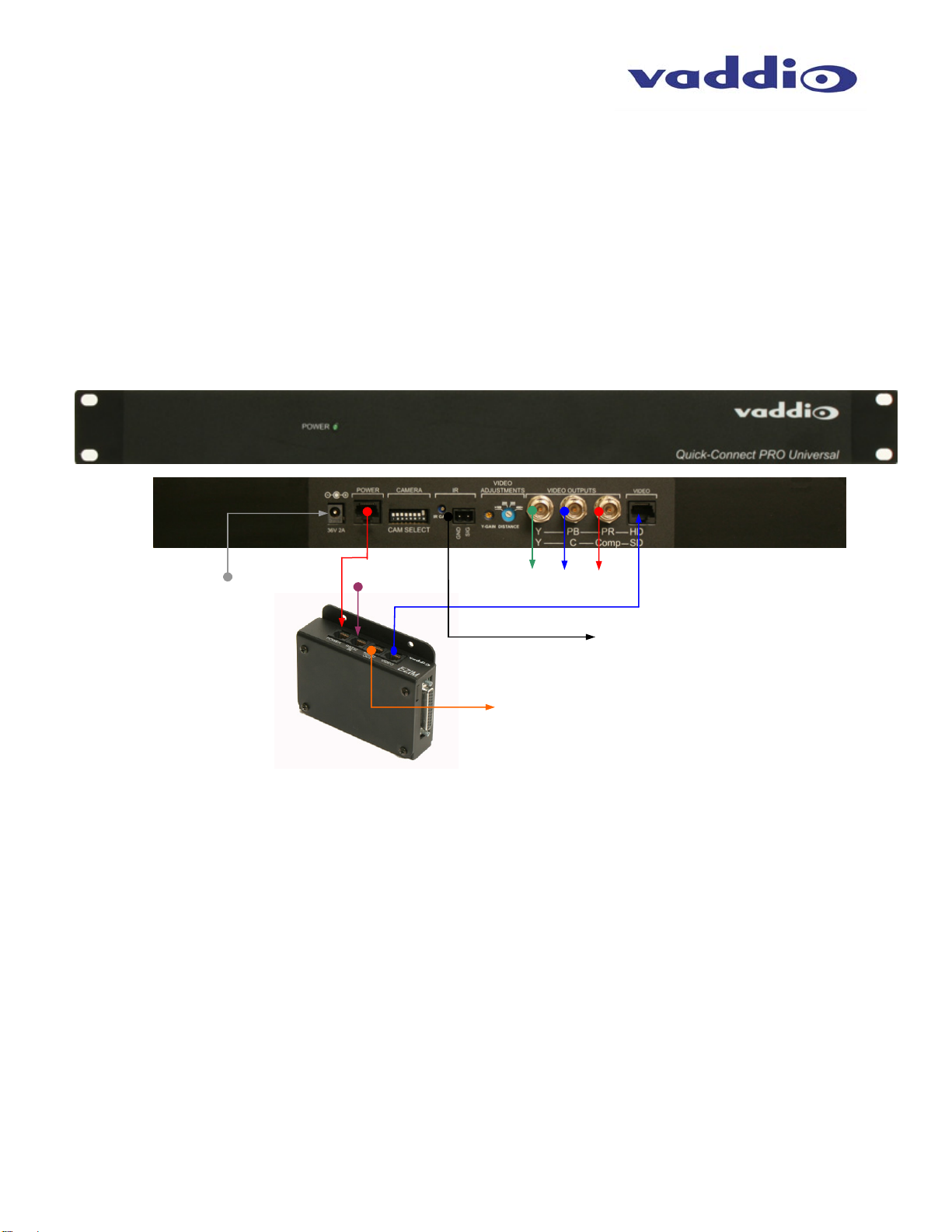
)
Step 4:
Attach the Cat. 5 cables for Power, Video and Control to the EZIM and feed the excess Cat. 5 cabling into
the wall opening or wall box.
Step 5:
Place the camera onto the camera mount and using the ¼”-20 screw to secure the camera to the mount.
Step 6:
The Quick-Connect PRO is a 1-RU rack mount interface that breaks out the signals from the Cat. 5 cables
back to the standard connectors. The basic system connectivity is illustrated in Figure 6.
Power
Supply IN
Figure 6:
Pro Series HSDS
Cable System
Connectivity
Step 6 (continued):
Attach the Cat. 5 cables for Power, Video and Control to the Quick-Connect PRO interface. Connect the HD
video output BNC connectors. Connect the PowerRite 36 VDC power supply to the Quick-Connect PRO
power input. Please check all Cat. 5 cables for continuity in advance of final connection.
Note: Plugging the POWER Cat. 5 Cable into the wrong RJ-45 may cause damage to the camera system and void the warranty.
Step 7:
Connect the Vaddio 36 VDC power supply to an AC outlet. Power will travel down the Power Cat. 5 cable to
the cable shoe, powering the camera. The camera will “Home” to a centered position ready for control
information from the IR remote control or RS-232 camera controller of the integrators’ choice. To ensure
proper continuity of control and operation of the cameras, the RS-232 controller (control system or joystick)
should be powered on after the camera.
Power
Cat. 5
RS-232 In
Cat. 5
HD Component
Video Outputs
RS-232 Out for Daisy Chain Control
Video
Cat. 5
IR Output and Gain Adjust
(forwarded from the IR sensor in
the camera
WallVIEW PRO Z330 Installation and User Guide 341-907 Rev. A Page 4 of 12
Page 5

Step 8: Setting the IR Pass-Through Adjustment (optional)
The PRO system is capable of transmitting IR signal frequencies between 25 to 45 kHz. Connect the IR
output from the Quick-Connect PRO to either the IR input on a third party device or a Xantech™ IR probe
(compatible models: 282MRP or 283M). See Figure 7 for terminating cable termination of the Xantech probe.
NOTE: Vaddio has tested compatibility of the IR forwarding with Sony, Vaddio, Polycom and TANDBERG
remote controls.
NOTE:
and should not have to be adjusted unless the Cat. 5 cabling distance is over this length.
For cable runs above 300 feet, slowly adjust the gain level up while pressing functions on
the remote control, pointed at the Z330 camera using the WallVIEW PRO system. Once all
remote control functions are operating from the remote, through the camera’s IR sensor, the
IR gain is adjusted properly.
Connecting an IR Probe:
If connecting a Xantech IR Probe to the IR output of the Quick-Connect Pro, the white
striped wire on the probe should be connected to the signal “SIG” terminal and the ground,
or black wire to “GND”. Attach the probe over the IR window of the codec. Make sure the
dipswitch is in the correct position
The IR Gain adjustment is factory set for distances below 300 feet (91.4 meters),
Figure 7:
Terminating Xantech Probe cable
to 2-conductor Phoenix connector
CARE AND CLEANING
• Do not attempt to take the products in these systems apart. There are no user-serviceable components.
• Keep these devices away from food and liquid, and do not spill liquids on the products
• For smears or smudges on the lens, wipe with a clean, soft cloth. Do not use any abrasive chemicals on
the camera body at any time.
OPERATING AND STORAGE CONDITIONS
Do not store or operate the WallVIEW PRO System under the following conditions:
• Temperatures above 40°C (104°F) or below 0°C (32°F), for Indoor Use Only
• High humidity, condensing or wet environments
• Dusty environments
• In inclement weather
• Under severe vibration
WallVIEW PRO Z330 Installation and User Guide 341-907 Rev. A Page 5 of 12
Page 6

GENERAL SPECIFICATIONS
WallVIEW PRO Z330 System
System Part Numbers 999-6855-000 NTSC
• Sony BRC-Z330
Image Device 1/3-type CMOS
Total Picture Elements 2 Megapixels (approximate)
Signal System 1080/59.94i, 1080/50i, 720/59.94p or 720/50p (switchable)
Lens 18x Optical Zoom (72x with digital zoom)
Focal Length f=4.6 to 82.8mm
Minimum Illumination 6 lux (50 IRE, f1.6, +24 dB)
Horizontal Viewing Angle 3.3 to 55.1 degrees
Video S/N Ratio 50 dB
Pan/Tilt Angle -175 to +175 degrees (Pan), -30 to +90 degrees (Tilt)
999-6855-001 PAL
Quick-Connect Interface
Connectors Power Connector: 5.5mm OD x 2.5mm ID
Camera Select Switch 8-Position DIP switch loads camera profiles and IR Forwarding for Polycom and TANDBERG Codecs
Video Adjustments Y-Gain (luminance gain) for fine tuning over longer cable distances
Compatible Cameras Sony BRC-H700, BRC-Z330, BRC-Z700, EVI-HD1, BRC-300, Polycom EagleEye
Max. Cat. 5 Cable
Distance
Power Supply 36 VDC, 2.78 Amp
Dimensions 1-RU Rack Mount (1.75” H x 19” W x 6” D)
Power RJ-45: Supplies 36V to EZCamera Interface Module Regulator
IR: 2-Pin Phoenix type spring cage connector
Video Outputs: BNC Connectors for HD Analog Component (Y,PB,PR)
Video RJ-45: Transports HD video from camera
Distance Compensation: 100’, 200’, 300’, 400’+
Up to 500’ (152.4m) for Video Power and Control
EZCamera Interface Module
Connectors Four (4) RJ-45 Connectors
Cable Assemblies For Sony HD Cameras: DB-25M to DB-15HD/8-Pin Mini Din x 2/EIAJ4 Power Connector
Power Regulator Supplies 12VDC to Cameras
Dimensions Approx. (3.035” H x 4.46” W x 1.242” D)
• Wall Mount Z330
Materials 12-Gauge CRS with Black Powder Coat Paint
Dimensions 8” H x 8.5” W x 11.875” D (20.3 cm x 21.6 cm x 30.2 cm)
Weight Approx. 4.5 lbs. (2 kg)
One DB-25 for Power, Video, Control & IR
WallVIEW PRO Z330 Installation and User Guide 341-907 Rev. A Page 6 of 12
Page 7

Appendix 1: Cable Pin-outs for the WallVIEW PRO System
EZCamera Interface Module Pin-outs
Power Connector
Pin
Signal
1 Power +
2 Power 3 Power +
4 Power 5 Power +
6 Power 7 Power +
8 Power -
RS-232 IN Connector
Pin
Signal
1) DTR (Sony® Daisy chain to DSR)
2) DSR (Sony Daisy chain from DTR)
3) Unused
4) Unused
5) Unused
6) Digital GND
7) RXD (from TXD of control source)
8) TXD (to RXD of control source)
RS-232 OUT Connector
Pin
Signal
1) DSR (Sony Daisy chain from DTR)
2) DTR (Sony Daisy chain to DSR)
3) Unused
4) Unused
5) Unused
6) Digital GND
7) TXD (to RXD of control source)
8) RXD (from TXD of control source)
Video Connector
Pin
Signal
SD HD
1) IR+ IR+
2) IR GND IR GND
3) Y+ Y+
4) C+ PB+
5) C- PB-
6) Y- Y-
7) Comp. Video + PR+
8) Comp. Video - PR-
EZIM
12345678
12345678
12345678
RS-232
IN
RS-232
OUT
VIDEOPOWER
WallVIEW PRO Z330 Installation and User Guide 341-907 Rev. A Page 7 of 12
Page 8

EZCamera Interface Module Pin-outs (continued)
DB-25 Connector
Pins
1 GND Out
14 RXD Out
2 TXD Out
15 DTR Out
3 DSR Out
16 GND IN
4 TXD IN
17 RXD IN
5 DTR IN
18 DSR IN
6 IR
19 GND
7 GND
20 CVBS/PR
8 GND
21 C/PB
9 GND
22 Y/Y
10 GND
23 GND
11 GND
24 12V
12 12V
25 12V
13 12V
Quick-Connect Pin-outs
Signal
EZIM
POWER
CAMERA
36V 2A
CAM SELECT
Power Connector
Pin
Signal
1 Power +
2 Power 3 Power +
4 Power 5 Power +
6 Power 7 Power +
8 Power -
IR GAIN
RS-232
IN
IR
VIDEO ADJUST VIDEO OUTPUTS VIDEO
Y-GAIN
SIG.
GND
>100
200
DISTANCE
RS-232
OUT
300
400+
VIDEOPOWER
YPB
Y
PR HD
COMP
C
SD
Video Connector
Pin
Signal
SD HD
1) IR+ IR+
2) IR GND IR GND
3) Y+ Y+
4) C+ PB+
5) C- PB-
6) Y- Y-
7) Comp. Video + PR+
8) Comp. Video - PR-
WallVIEW PRO Z330 Installation and User Guide 341-907 Rev. A Page 8 of 12
Page 9

Sony HD & SD Camera Control Pin-outs
RS-232 IN Connector (8-Pin Mini Din)
Pin
Signal
1 DTR
2 DSR
3 TXD
4 GND
5 8 4
5 RXD
6 GND
7 IR OUT
8 Unused
RS-232 IN Connector (8-Pin Mini Din)
Pin
Signal
1 DTR
2 DSR
3 TXD
4 GND
5 8 4
5 RXD
6 GND
7 Unused
8 Unused
Sony HD Video (analog component) Pin-outs
Video Output Connector (DB-15HD)
Pin
Signal
1 PR
2 Y
3 PB
4 GND
5 GND
6 GND
7 Unused
8 Unused
10
9 NC
10 Unused
11 Unused
12 Unused
13 Unused
14 Unused
15 Unused
7
2 1
7
2 1
5
15
6
3
6
3
1
6
11
WallVIEW PRO Z330 Installation and User Guide 341-907 Rev. A Page 9 of 12
Page 10

FCC, ICES-003 Compliance and CE Declaration of Conformity
For Vaddio Quick-Connect PRO and EZIM Products
FCC Part 15 Compliance
This equipment has been tested and found to comply with the limits for a Class A digital device, pursuant to
Part 15 of the FCC Rules. These limits are designed to provide reasonable protection against harmful
interference when the equipment is operated in a commercial environment. This equipment generates, uses,
and can radiate radio frequency energy and, if not installed and used in accordance with the instruction
manual, may cause harmful interference to radio communications. Operation of this equipment in a
residential area is likely to cause harmful interference in which case the user will be required to correct the
interference at his/her own expense.
Operation is subject to the following two conditions: (1) This device may not cause interference, and (2) This
device must accept any interference including interference that may cause undesired operation of the device.
Changes or modifications not expressly approved by Vaddio can affect emission compliance and could void
the user’s authority to operate this equipment.
ICES-003 Compliance
This digital apparatus does not exceed the Class A limits for radio noise emissions from digital apparatus set
out in the Radio Interference Regulations of the Canadian Department of Communications.
Le présent appareil numérique n’emet pas de bruits radioélectriques dépassant les limites applicables aux
appareils numeriques de la classe A préscrites dans le Règlement sur le brouillage radioélectrique édicte par
le ministère des Communications du Canada.
European Compliance
This product has been evaluated for Electromagnetic Compatibility under the standards for Emissions and
Immunity and meets the requirements for E4 environment. This product complies with Class A (E4
environment). In a domestic environment this product may cause radio interference in which case the user
may be required to take adequate measures.
Standard(s) To Which Conformity Is Declared:
EMC Directive 89/336/EEC
EN 55022A Conducted and Radiated Emissions
EN 55024 Electromagnetic Compatibility - Immunity
EN 61000-4-2 Electrostatic Discharge Requirements
EN 61000-4-3 Radiated Electromagnetic Field Requirement
EN 61000-4-4 Electrical Fast Transients / Burst Requirements
EN 61000-4-5 Surge Requirements
EN 61000-4-6 Conducted Immunity Requirements
EN 61000-4-8 Power Frequency Magnetic Field Requirements
EN 61000-4-11 Voltage Dips, Interrupts and Fluctuations Requirements
WallVIEW PRO Z330 Installation and User Guide 341-907 Rev. A Page 10 of 12
Page 11

WARRANTY INFORMATION
Hardware* Warranty - One year limited warranty on all parts. Vaddio warrants this product against defects
in materials and workmanship for a period of one year from the day of purchase from Vaddio. If Vaddio
receives notice of such defects during the warranty period, they will, at their option, repair or replace
products that prove to be defective.
Exclusions - The above warranty shall not apply to defects resulting from: improper or inadequate
maintenance by the customer, customer applied software or interfacing, unauthorized modifications or
misuse, operation outside the normal environmental specifications for the product, use of the incorrect power
supply, improper extension of the power supply cable or improper site operation and maintenance.
Vaddio Customer service – Vaddio will test, repair, or replace the product or products without charge if the
unit is under warranty and is found to be defective. If the product is out of warranty, Vaddio will test then
repair the product or products. The cost of parts and labor charge will be estimated by a technician and
confirmed by the customer prior to repair. All components must be returned for testing as a complete unit.
Vaddio will not accept responsibility for shipment after it has left the premises.
Vaddio Technical support - Vaddio technicians will determine and discuss with the customer the criteria for
repair costs and/or replacement. Vaddio Technical Support can be contacted through one of the following
resources: e-mail support at support@vaddio.com or online at www.vaddio.com
Return Material Authorization (RMA) number - Before returning a product for repair or replacement,
request an RMA from Vaddio’s technical support. Provide a technician with a return phone number, e-mail
address, shipping address, and product serial numbers and describe the reason for repairs or returns as well
as the date of purchase and proof of purchase. Include your assigned RMA number in all correspondence
with Vaddio. Write your assigned RMA number on the shipping label of the box when returning the product.
Please see Vaddio’s website for current RMA policies and procedures.
Voided warranty – The warranty does not apply if the original serial number has been removed or if the
product has been disassembled or damaged through misuse, accident, modifications, or unauthorized repair.
Cutting the power supply cable on the secondary side (low voltage side) to extend the power to the device
(camera or controller) voids the warranty for that device.
Shipping and handling - Vaddio will not pay for inbound shipping transportation or insurance charges or
accept any responsibility for laws and ordinances from inbound transit. Vaddio will pay for outbound shipping,
transportation, and insurance charges for all items under warranty but will not assume responsibility for loss
and/or damage by the outbound freight carrier. If the return shipment appears damaged, retain the original
boxes and packing material for inspection by the carrier. Contact your carrier immediately.
Products not under warranty - Payment arrangements are required before outbound shipment for all out of
warranty products.
*Vaddio manufactures its hardware products from parts and components that are new or equivalent to new in accordance with industry standard practices.
.
WallVIEW PRO Z330 Installation and User Guide 341-907 Rev. A Page 11 of 12
Page 12

Toll Free: 800-572-2011 ▪ Phone: 763-971-4400 ▪ FAX: 763-971-4464
9433 Science Center Drive, Minneapolis, MN 55428
www.vaddio.com
©2009 Vaddio - All Rights Reserved. Reproduction in whole or in part without written permission is prohibited. Specifications and pricing
subject to change. Vaddio, WallVIEW, Quick-Connect, EZIM, HSDS and PowerRite are registered trademarks of Vaddio. All other
trademarks are property of their respective owners. Document Number 341-907 Rev. A
WallVIEW PRO Z330 Installation and User Guide 341-907 Rev. A Page 12 of 12
