Page 1
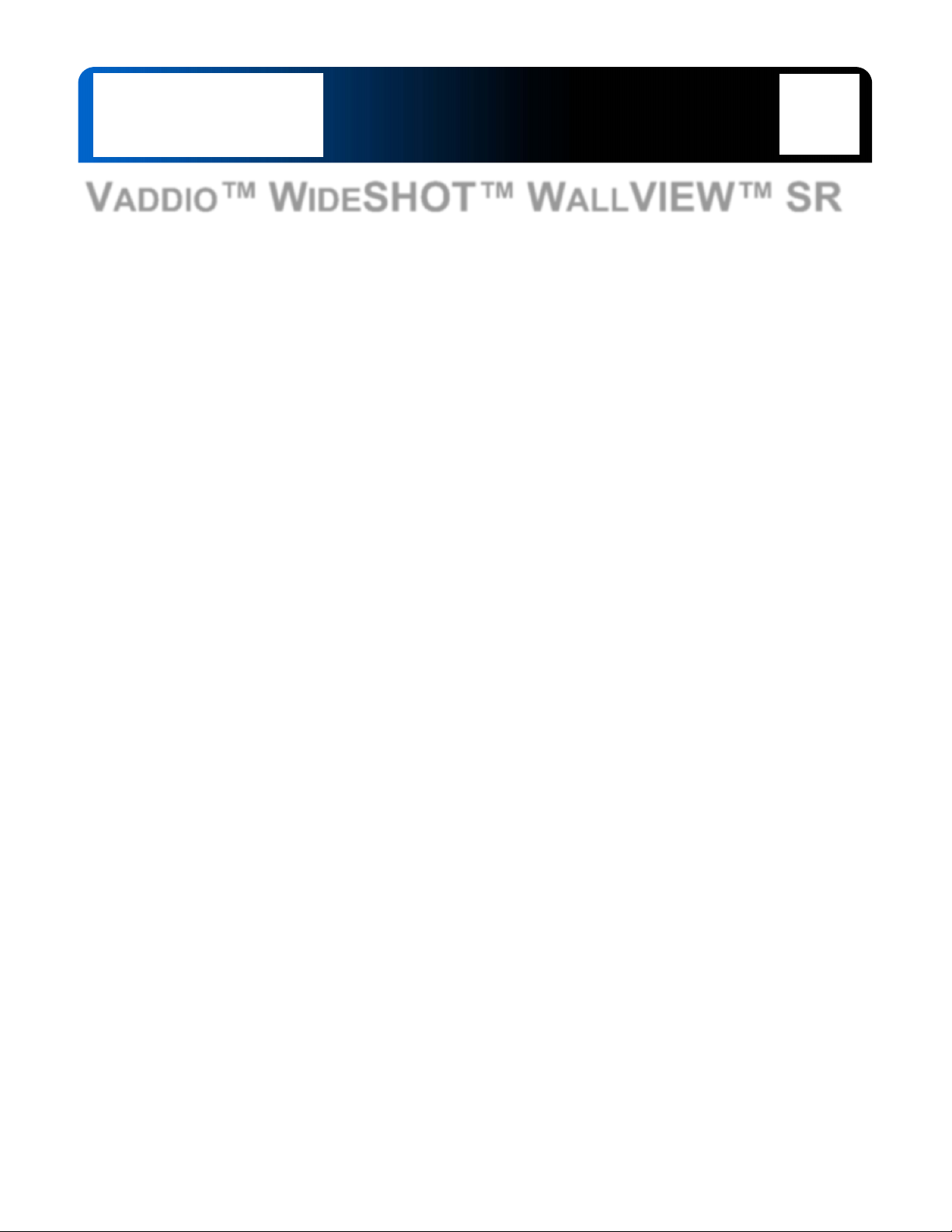
Installation and User Guide
VADDIO™ WIDESHOT™ WALLVIEW™ SR
Wide Angle HD Point of View Camera System with a 82.2° Horizontal
Field of View Manual Lens and the Quick-Connect™ SR Interface
Model Number 999-6910-000 (North America)
Model Number 999-6910-001 (International)
© 2014 Vaddio - All Rights Reserved. WideSHOT WallVIEW SR - Document Number 342-0695 Rev B
Page 2
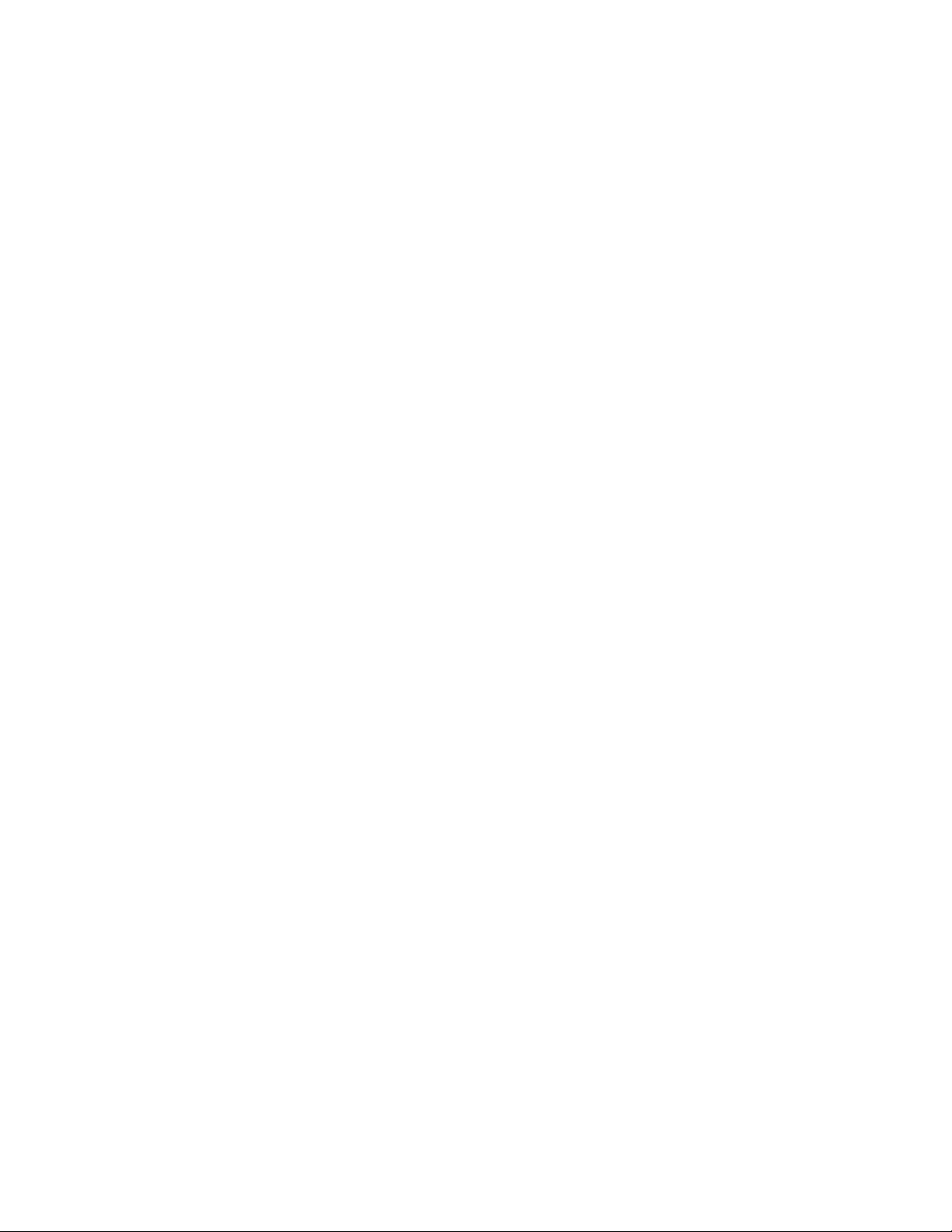
WideSHOT WallVIEW SR
Inside Front Cover - Blank
WideSHOT WallVIEW SR System Document Number 342-0695 Rev B Page 2 of 20
Page 3
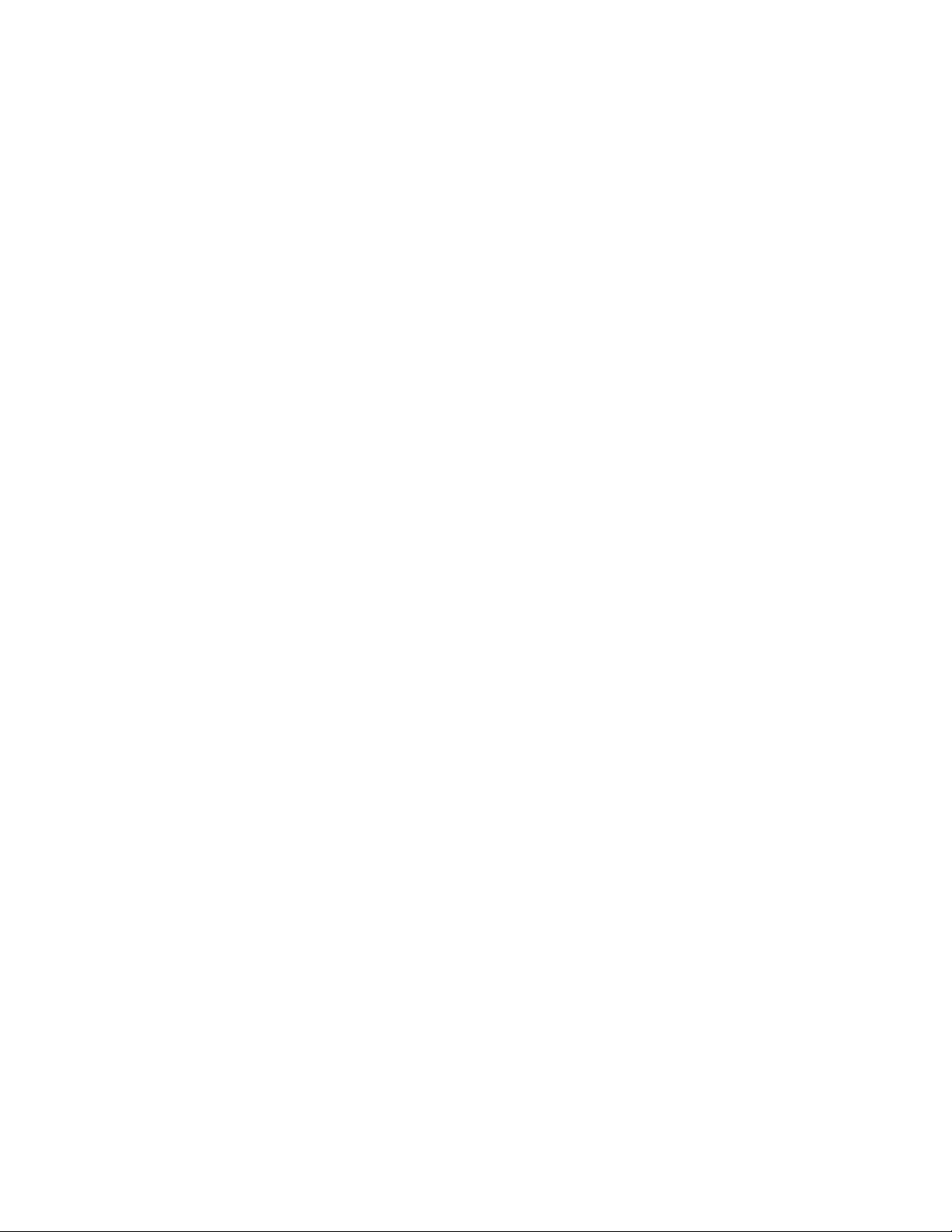
WideSHOT WallVIEW SR
TABLE OF CONTENTS
Overview .................................................................................................................................................................... 4
Unpacking: ................................................................................................................................................................. 5
Front View with Feature Call-outs .......................................................................................................................... 5
Image: WideSHOT HD PTZ Camera ................................................................................................................ 5
Setting the WideSHOT Lens .................................................................................................................................. 6
Image: WideSHOT Focus Knob Removal ......................................................................................................... 6
Image: Adjusting the HD Varifocal Optical Zoom Lens ..................................................................................... 6
Rear Panel Connections with Feature Call-outs .................................................................................................... 7
Image: WideSHOT HD Camera ........................................................................................................................ 7
Quick-Connect SR Interface ...................................................................................................................................... 8
Image: Rear Panel with Feature Call-outs ........................................................................................................ 8
First Time Set-up: ...................................................................................................................................................... 8
Step By Step Installation Instructions: ................................................................................................................... 9
Framing the WideSHOT’s Video Shot ..................................................................................................................... 10
Drawing: A Small Conference Room (10’ wide x 12’ long) with a WideSHOT HD camera ............................ 10
Drawing: A Bigger, Small Conference Room (12’ wide x 16’ long) with WideSHOT HD ................................ 10
Image: Basic Wiring Configuration .................................................................................................................. 11
IR SHOT Commander Remote Control ................................................................................................................... 12
Image: Vaddio IR SHOT Commander Hand-held IR remote .......................................................................... 12
Compliance and CE Declaration of Conformity - WideSHOT ................................................................................. 13
Warranty Information ............................................................................................................................................... 14
WideSHOT WallVIEW SR General Specifications: ............................................................................................. 15
Appendix 1: Pin-outs for WideSHOT Camera ........................................................................................................ 16
Table EZCamera Power & HD Video RJ-45 Connector Pin-outs .................................................................... 16
Appendix 2: Pin-outs for Quick-Connect SR Interface ........................................................................................... 16
Table: DE-15 - YPbPr Pin-Out ........................................................................................................................ 16
Appendix 3: Communication Specification ............................................................................................................. 17
WideSHOT Command List ................................................................................................................................... 17
WideSHOT Inquiry List ........................................................................................................................................ 18
Appendix 4: WideSHOT OSD Menu Tree .............................................................................................................. 19
WideSHOT WallVIEW SR System Document Number 342-0695 Rev B Page 3 of 20
Page 4
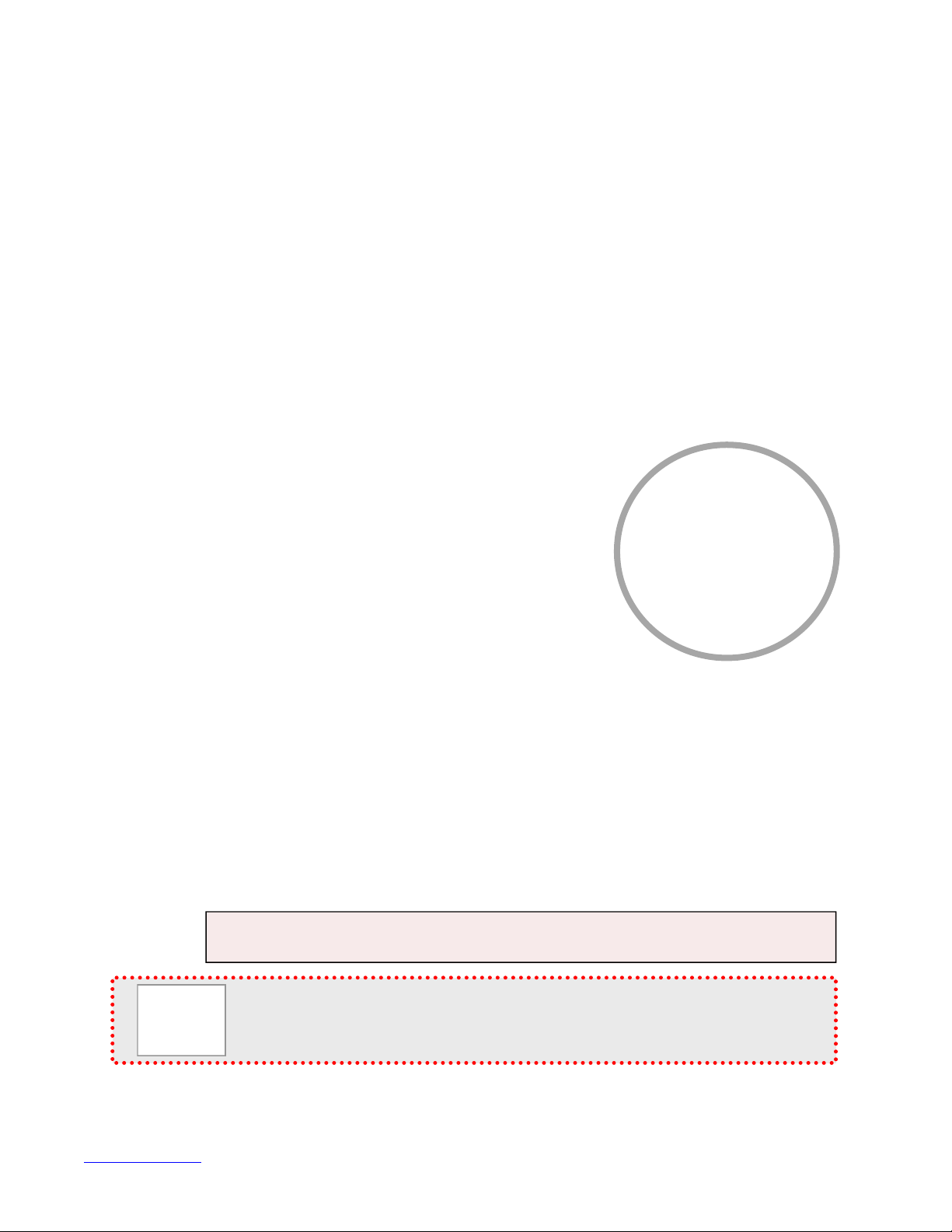
WideSHOT WallVIEW SR
prop
O
VERVIEW
:
The Vaddio WideSHOT HD camera wide angle, manual lens camera
produces amazing results for small and huddle room applications
where the distance between the camera and the subject is limited.
The WideSHOT camera was designed as a low cost, high value,
manual pan/tilt camera with a super wide-angle lens that can be set
to provide the best image possible in a small environment. To that
end, the WideSHOT camera sports a lens with 82.2° wide horizontal
field of view with a user adjustable iris, focus and varifocal zoom of
approximately 3X (3.3mm to 10.5mm). With the 3X zoom capability,
even the “big” small rooms can be covered too.
Like the ZoomSHOT™, the WideSHOT is a camera with a unique
genealogy. Designed from the ground up, the WideSHOT camera
uses the Vaddio EZCamera™ Cat-5 wiring standard for video, power
and control. Using HSDS™ (high speed differential) video outputs
over Cat-5 cable, the WideSHOT supplies a wide range of video
resolutions that are selectable from the rear panel; from 480p/59.94-
Image: WideSHOT HD Camera
YPbPr up to and including 1080p/60. The HSDS processing allows
delivery of the HD video signals up to 150’ (45.72m).
Choose between three (3) IR frequencies for the Vaddio IR Shot
Commander remote controller to allow multiple cameras to be locally
IR controlled with a single remote. The WideSHOT also has an OSD
(on screen display) for easy set-up and basic image control that’s
accessible with the IR remote. Two (2) camera configuration presets
can be programmed and recalled via the remote or RS-232 and IR
signal forwarding is also included.
WideSHOT is paired with the tried-and-true Quick-Connect SR
Interface in this package which represents a exceptional value and a
very low price. So relax, for the next small room design, try a
WideSHOT Wide-angle HD Camera.
Image: WideSHOT Rear Panel
Intended Use:
Before operating the device, please read the entire manual thoroughly. The system was designed, built and
tested for use indoors with the power supply provided. The use of a power supply, other than the one provided, or
outdoor operation has not been tested and could damage the device and/or create a potentially unsafe operating
condition.
Important Safeguards:
Read and understand all instructions before using. Do not operate any device if it has been dropped or
damaged. In this case, a Vaddio technician must examine the product before operating. To reduce the risk of
electric shock, do not immerse in water or other liquids and avoid extremely humid conditions.
Use only the power supply provided with the system. Use of any unauthorized
power supply will void any and all warranties.
Please do not use “pass-thru” type RJ-45 connectors. These pass-thru type connectors do not
work well for professional installations and can be the cause of intermittent connecti ons which
can result in the RS-232 control line failing and locking up, and/or compromising the HSDS (high
speed differential) signals. For best results please use standard RJ-45 connectors and test all
cables for
er pin-outsprior to use and connection to Vaddio product.
Save These Instructions:
The information contained in this manual will help you install and operate your product. If these instructions are
misplaced, Vaddio keeps copies of Specifications, Installation and User Guides and most pertinent product
drawings for the Vaddio product line on the Vaddio website. These documents can be downloaded from
www.vaddio.com free of charge.
WideSHOT WallVIEW SR System Document Number 342-0695 Rev B Page 4 of 20
Page 5
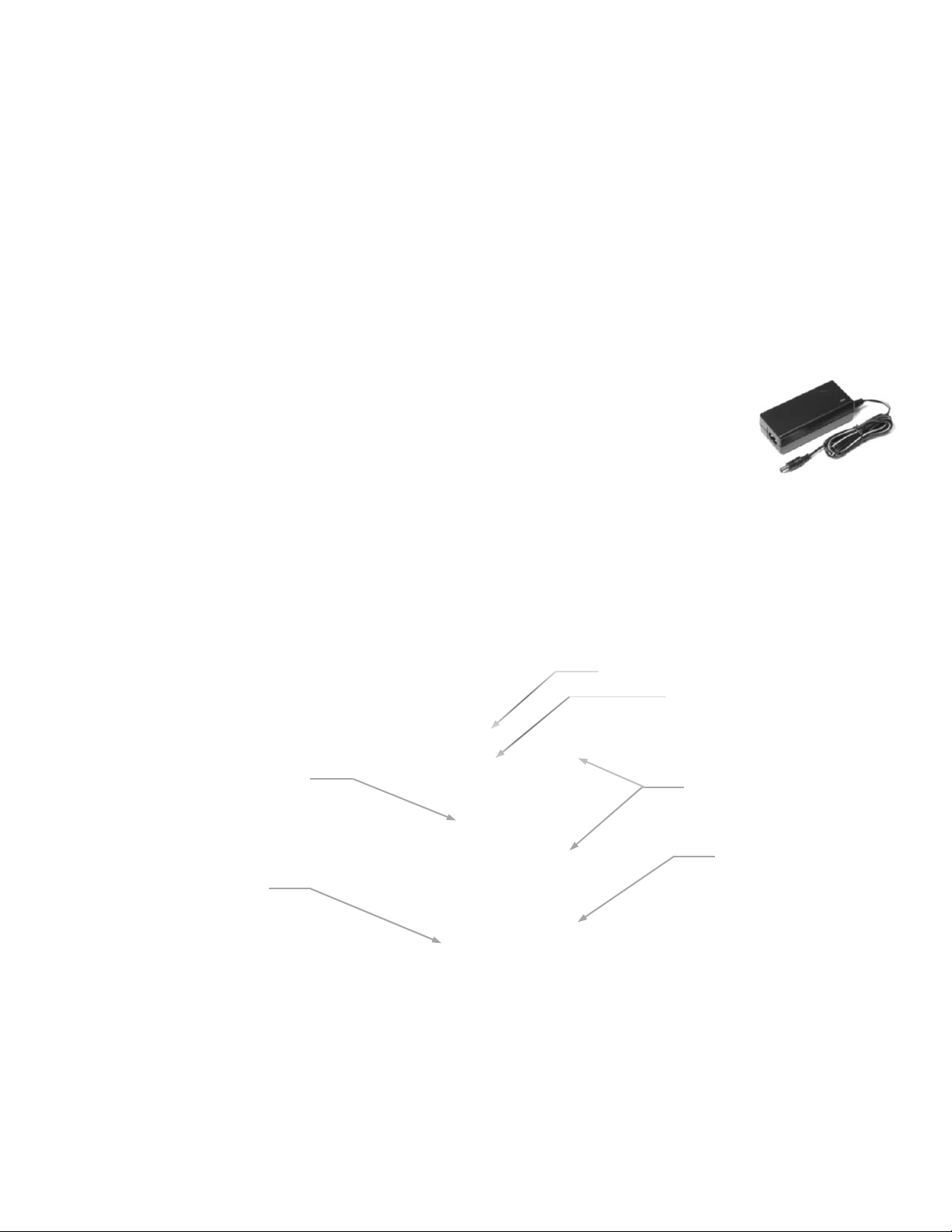
WideSHOT WallVIEW SR
U
NPACKING
Carefully remove the product and all of the included parts from the packaging.
Identify the following parts for each camera:
WideSHOT WallVIEW SR Camera System (North America):
Part Number: 999-6910-000
One (1) WideSHOT HD Wide-Angle Camera (998-6918-000)
One (1) Vaddio IR SHOT Commander Remote
One (1) Quick-Connect SR Interface
One (1) 3-Position Phoenix-type Connector for IR Forwarding
One (1) 24 VDC, 2.0 A Power Supply with Power Cord for North America
One (1) Thin Profile Wall Mount with Mounting Hardware
One (1) EZCamera™ Control Adapter (RJ-45-F to DB-9-F)
Documentation
WideSHOT WallVIEW SR Camera System (International):
Part Number: 999-6910-001
One (1) WideSHOT HD Camera (998-6918-000)
One (1) Vaddio IR SHOT Commander Remote
One (1) Quick-Connect SR Interface
One (1) 3-Position Phoenix-type Connector for IR Forwarding
One (1) 24 VDC, 2.0 A Power Supply
One (1) Euro Power Cable
One (1) UK Power Cable
One (1) Thin Profile Wall Mount with Mounting Hardware
One (1) EZCamera™ Control Adapter (RJ-45-F to DB-9-F)
Documentation
Front View with Feature Call-outs
Image: WideSHOT HD PTZ Camera
1) Lens: 3.3mm to 10.5mm Varifocal HD Zoom Lens (16:9), 82.2° wide end , 27.4° tele end (approx. 3X zoom)
2) IR Sensor and Power/Tally LED: The IR sensor for the IR SHOT Commander remote is located here.
Below it is a light pipe where a blue LED power and a red LED tally reside. Both light up to produce purple.
3) Focus Knob Retention Screw: Remove screw and knob to manually set zoom and iris (see next page).
4) The Yoke: For manual pan and tilt. Tilt range is ± 30° and Pan is limited to the service loop of the cabling.
5) Logo: Really Cool Logo Badge (RCLB). The RCLB is affixed to the base in a recessed ovoid area.
6) The Aluminum Base and Steel Cylindrical Body: Please don’t drop it on your foot, it’s fairly substantial.
:
②
③
①
④
⑥
⑤
WideSHOT WallVIEW SR System Document Number 342-0695 Rev B Page 5 of 20
Page 6
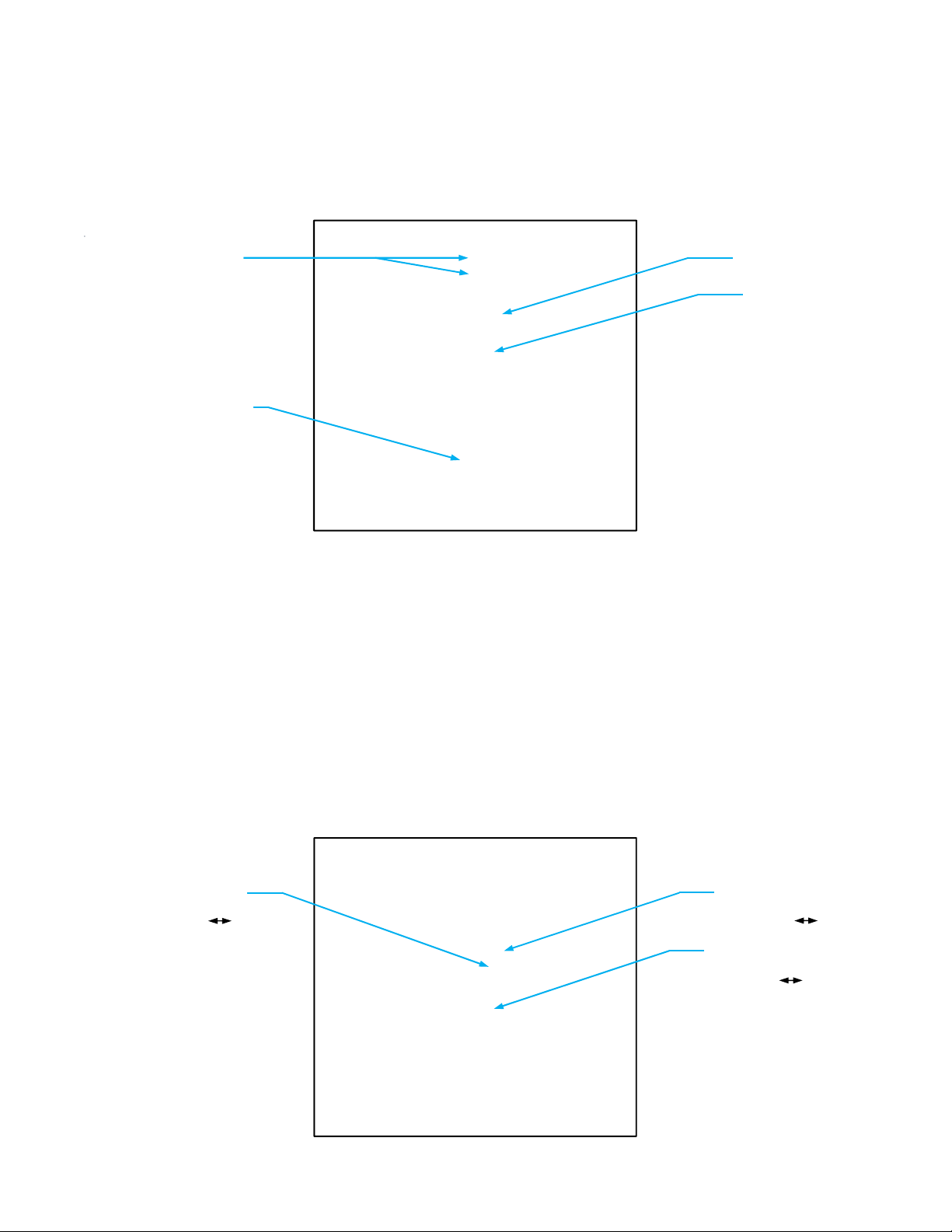
WideSHOT WallVIEW SR
Setting the WideSHOT Lens
Image: WideSHOT Focus Knob Removal
You may ask, “Why would anyone want to remove the focus knob?” The answer is directly correlated with the
quality of this wide-angle HD lens. It is not a plastic “webcam”, but instead it is an exceptional quality glass lens,
rated up to 3-megapixel with a 3.3mm to 10.5mm precision varifocal optical zoom lens with manual iris and
manual focus controls.
IR Window (recessed)
& the blue/red LED
light pipe
Note: The IR window
is small, so please aim
the remote at the front
of the camera
Exceptional quality glass lens,
rated up to 3-megapixel with a
3.3mm to 10.5mm precision
varifocal zoom lens with manual
zoom, iris and focus controls.
Focus Knob
Focus Knob
attachment point:
With a flat blade
“tweaker” type screw
driver, remove the
screw and carefully
pull off the focus knob.
Image: Adjusting the HD Varifocal Optical Zoom Lens
After removing the focus knob screw and carefully sliding off the “snug” focus knob, the lens controls are exposed
and available for adjustment. The controls are as follows:
1) The Optical Zoom Control: By carefully untightening the knurled screw a half turn on the innermost ring,
adjust the ring to either the wide (W) or tele (T) direction. The focus ring, now without knurled adjustment
screw (screw taken out to remove the focus knob) will need to be adjusted as the zoom is changed.
Experiment with the zoom range to fit the application. A full 82.2° may be too wide in some cases and
tailoring the zoom to 65° to 70° may fit the room better. After setting the control, tighten the knurled screw.
2) The Manual Iris Control: After setting the zoom range and focusing on the subject’s at the distance that the
camera will be used, the iris ca n be adjusted to limit the amount of light that the image sensor receives, which
in turn gives an increased depth of field for focusing on the people in front of the camera. The “O” stands for
open and the “C” stands for closed. Experiment with the iris to achieve the best results for the application.
After setting the control, tighten the knurled screw.
3) The Focus Control: The outermost ring is the focus control and can be adjusted to the near (N) or far (F)
side. Set the focus ring to the approximate position and reattach the focus knob with the knurled screw when
finished.
Manual Iris Control
(Middle ring)
Adjust Open Close
Manual Zoom Control
(Innermost ring)
Adjust Wide Tele
Manual Focus Control
(Outermost ring)
Adjust Near Far
Lens Positions from Factory
IRIS - Full Open
Zoom - Full Wide
Focus - user to set
WideSHOT WallVIEW SR System Document Number 342-0695 Rev B Page 6 of 20
Page 7

WideSHOT WallVIEW SR
Rear Panel Connections with Feature Call-outs
Image: WideSHOT HD Camera
①
③
②
④
1) RS-232 & IR O
ut: The RS-232 accepts modified VISCA protocol for camera control, as well as transmits IR
signaling received by the front IR receiver, which can be transmitted to third party devices
2) EZ Power/Video Port:
This RJ-45 connector is only used with the Quick-Connect SR, Quick-Connect DVI-D/HDMI SR Interface, QuickConnect USB and USB Mini Interfaces to supply power and return HSDS (differential) video from the camera
over Cat-5 cable up to distance of 150’ (45.72m).
3) Dip Switch Settings:
Settings for IR remote frequency, IR receiver on/off, image flip, test bars and defaults can be configured on these
switches. See the Switch Settings page for additional information. The dip switch settings are as follows:
Dip Switch Function
1 Up = IR1, Down = IR2
2 Up = IR 1 or 2, Down = IR3
3 Up=IR ON, Down = IR OFF
4 Up = Normal Image, Down = Image Flip
5 Test Bars
6 Update Position - Leave UP unless updating firmware
All Down Reset to Defaults - with power cycle
4) HD Video Select:
A rotary switch allows the user to choose the video output resolution for the camera. After setting or changing
the resolution, reboot the camera to ensure proper operation. If an unassigned rotary selection position is
chosen (3, 9, A, B, C or D), the camera will output a medium grey video privacy mask. The HD Video Select
Rotary Switch Settings are as follows:
Rotary
0
1 1080i/59.94 9 -2 1080p/59.94 A -3 -- B -4 720p/50 C -5 1080i/50 D -6 1080p/50 E 1080p/29.97
7 480p/59.94 F 1080p/25
WideSHOT WallVIEW SR System Document Number 342-0695 Rev B Page 7 of 20
Resolutions
720p/59.94 8
Rotary
Resolutions
576p/50
Point the notch in the
switch stem to assign
the rotary position (the
camera is on Position 1
1080i/59.94).
Important Notes:
1) For IP or USB 2.0 Streaming, use
position “0” (720p/59.94) for best results
2) Set the rotary switch to an unassigned
position and a medium grey privacy
mask is displayed.
Page 8

WideSHOT WallVIEW SR
Q
UICK-CONNECT SR INTERFACE
Image: Rear Panel with Feature Call-outs
1) Power Input:
5.5mm OD x 2.5mm ID coaxial connector for the provided PowerRite 24 VDC, 2.0 Amp power supply.
2) EZCamera Power & HD Video:
A single Cat-5 connection between the EZCAMERA POWER & HD VIDEO RJ-45 connector and the camera’s
EZ Power HD Video Port on the HD-19 camera extends power and video. Power is fed to the camera and HSDS
video is returned from the camera on the same Cat-5.
3) HD Video Output:
DE-15 connector outputs the YPbPr analog component HD video, which was extended from the camera over
Cat-5 cable. SD video resolutions (Y/C and CVBS formats) are not supported by the Quick-Connect SR
Interface, however analog component SD video is supported.
4) IR Output:
With the IR pass-thru turned ON (see camera dip switch settings), IR from third-party IR remote controls can be
sent through the WideSHOT camera to third-party equipment, such as hardware videoconferencing codecs. IR
can be used as either modulated (through the air) or non-modulated (wired) signals).
5) RS-232 Input & Output Jacks:
These RJ-45 connectors allow an external controller to route through the Quick-Connect SR for ease of cabling.
F
IRST TIME SET-UP
The WideSHOT was designed to be very easy to use and operate. There is documentation at the back of this
manual for pin-outs of the connectors on the Quick-Connect SR Interface and WideSHOT HD camera.
Before Installing:
Choose the camera mounting location by paying close attention to camera viewing angles, lighting conditions,
possible line of site obstructions, and checking for in-wall obstructions where the camera is to be mounted.
Always pick a mounting location that will optimize the performance of the camera.
The Thin Profile Wall Mount for the WideSHOT can be mounted directly to a 1-gang wall box or can be
mounted using only dry wall anchors.
For Power/Video and RS-232 signals, use standard Cat-5 cable (568B termination and real RJ-45
connectors) from the EZ-POWER VIDEO and RS-232 ports on the back of the WideSHOT camera to the
Quick-Connect SR Interface. The EZ-POWER VIDEO jack on the camera is highlighted red as a reminder
that there is 24 VDC power on that Cat-5 cable.
①
②
③
④
⑤
WideSHOT WallVIEW SR System Document Number 342-0695 Rev B Page 8 of 20
Page 9

WideSHOT WallVIEW SR
Step By Step Installation Instructions:
Step 1: After determining the optimum location of the camera, route, mark and test the
two Cat-5 cables from the camera to the Quick-Connect SR Interface located at the
head-end. The two Cat-5 cables should feed-through the hole located on the rear flange
of the supplied Thin Profile Wall Mount. The bracket can be mounted to a 1-gang wall
box. If the mount is to be mounted on a 1-gang wall box, use the screws supplied with
the wall box cover plate to attach the Thin Profile Wall Mount. If mounting to the drywall
with wall anchors, use two quality wall anchors (provided). Level the mount and tighten
the mounting screws.
Step 2:
Using the HD VIDEO SELECT rotary switch and CAMERA SETTINGS dip switches on the back of the camera,
set up the camera’s output resolution and functional preferences. There are tables on previous pages that
identify the choices…maybe keep these tables handy for future use…or you can easily look them up on the
Vaddio website (vaddio.com) when needed.
Switches to set on the camera:
Set the desired HD Resolution with the rotary selection switch.
Set the IR frequency of the camera (if it is to respond to the IR remote control).
Set the image orientation (normal or flipped).
On the WideSHOT camera, the remote will basically navigate through the OSD menus since the camera’s zoom,
iris and focus are manual.
Step: 3: Follow the sample wiring diagram for connecting the Cat-5 cables to the WideSHOT and Quick-Connect
SR Interface (yep, on the next page, but read and understand the rest of these instructions especially the next
note).
NOTE: Check all Cat-5e cables for continuity in advance of the final connection. Label the Cat5e cables. Plugging the EZ POWER HD VIDEO cable into the wrong RJ-45 may cause damage
to the camera system and void the warranty. For premise cabling, please use real RJ-45
connectors and crimpers. Please don’t use the pull through or EZ type of RJ-45 connectors.
Step 4: Place the camera onto the camera mount and use the provided ¼”-20 screws to secure the camera to
the mount. To dress the cabling, push the extra cable back into the wall opening.
Step 5: Connect the Vaddio 24 VDC, 2.0 Amp power supply to a power outlet and to the Quick Connect SR
Interface. Power will travel down the Power/Video Cat. 5 cable to the camera. The camera will boot up and in a
few seconds, HSDS (differential) video will travel back down the Cat-5 cable and be ready to accept control
information from the IR remote control or other camera controller.
To insure proper continuity of control and operation of the cameras, the RS-232 controller (control
system or joystick) should be powered on after the camera.
WideSHOT WallVIEW SR System Document Number 342-0695 Rev B Page 9 of 20
Page 10

WideSHOT WallVIEW SR
F
RAMING THE WIDE
SHOT’S V
IDEO SHOT
When framing the shot with a WideSHOT Camera, consider and review the following el ements:
The area should be well lit and without reflective surfaces. For wall surfaces, use a flat paint or wall
coverings to minimize audio reflections. Use neutral colors, for example; pale grey, pale blue or beige that
are easy for any camera to process.
Avoid white and black or a stark contrast color pallet, avoid placing a big old white board in the background,
and avoid complex décor in view of the camera (modern art). Avoid glass, chrome, mirrors, and glass on
table tops to minimize the lighting and audio reflections.
Always avoid having a window in the camera shot as sunlight can be disruptive of camera performance.
Window treatments are a must for rooms with windows to achieve evenly lit space without direct sunlight.
Never position the camera so that any ceiling lights are in the video frame. No one sits anywhere near the
ceiling and direct lighting in the frame can be problematic for the automatic functions of the camera.
The bottom line is simple, give the camera a chance to work well in the room and excellent video is the result.
There are many room set up primers available on today’s internet for reference.
Drawing: A Small Conference Room (10’ wide x 12’ long) with a WideSHOT HD camera
WideSHOT set at the wide end (82.2°).
The WideSHOT HD camera set to the full wide
end of 82.2° is an excellent choice for small
(huddle) conferencing rooms that range from 8’
(2.44m) to 12’ (3.66m) in width x depth.
In this example, the table front is 4’ (1.22m) away
from the camera and the WideSHOT can easily
capture all of the meeting participants from this
distance
The WideSHOT can be manually zoomed into a
tighter shot for a conference room with fewer
participants as well.
82.2°
4’ (1.22m)
12’ (3.66m)
10’
(3.05m)
Drawing: A Bigger, Small Conference Room (12’ wide x 16’ long) with WideSHOT HD
WideSHOT set at the wide end 82.2° - Lt. Blue
WideSHOT reset to approx. 58° - Red
16’ (4.88m)
The WideSHOT HD camera set to
the full wide end of 82.2°, in this
example, is too wide for this room
and will not render any real detail
such as facial expressions and other
mannerisms of the meeting
participants.
The WideSHOT can be zoomed into
a tighter shot (58°or tighter - rose
colored viewing angle) allowing all
the subjects in this room be seen on
camera while still providing the
details needed for effective visual
communications.
Please see the Setting the
WideSHOT Lens section on page 6.
82.2°
58.0°
(3.66m)
12’
WideSHOT WallVIEW SR System Document Number 342-0695 Rev B Page 10 of 20
Page 11

WideSHOT WallVIEW SR
r
Image: Basic Wiring Configuration
WideSHOT
Rear View
RS-232 Cat-5
24VDC, 2.0 A
PowerRite Power
Supply
RS-232
Serial Control for Color Presets,
Scenes and configuration (if
required)
Most camera settings can be set
with the IR SHOT Commander
using the OSD.
HSDS (differential) HD Video &
24 VDC Power One (1) Cat-5 Cable
←
YPbPr (differential)
Powe
YPbPr
HD Monitor -
(Simulated HD Video Feed)
YPbPr Inputs
Maximum Cat-5 Cable Distance for the
WideSHOT Camera is 150’ (45.72m)
IR SHOT
Commander
Remote for
access to OSD
→
Rear Panel
Quick-Connect SR Interface
WideSHOT WallVIEW SR System Document Number 342-0695 Rev B Page 11 of 20
Page 12

WideSHOT WallVIEW SR
IR SHOT C
OMMANDER REMOTE CONTROL
Spatially Efficient IR Remote Controller for ZoomSHOT and WideSHOT Camera Systems
The Vaddio IR SHOT Commander was designed to work with the Vaddio ZoomSHOT and WideSHOT camera
systems and is compatible with the PowerVIEW™, ClearVIEW™ cameras and the WallVIEW™ camera system
packages. The Vaddio IR SHOT Commander is compatible with the following Vaddio camera packages:
ZoomSHOT and WideSHOT Camera Systems (shipped with these products)
Vaddio ClearVIEW HD-18, HD-19, HD-20, PowerVIEW HD-22, HD-30 and REVEAL™ HD-18 (limited functionality)
The Vaddio IR Shot Commander is also compatible with the Sony® EVI series and the BRC series PTZ cameras.
Basic Instructions:
Pick the IR Frequency to match the dip switch setting of the camera. Operate the remote (but not too fast).
Note: The Pan/Tilt/Zoom controls are not used with the manual lens of the WideSHOT HD Camera.
Image: Vaddio IR SHOT Commander Hand-held IR remote
OSD On Screen Display Menu
(if applicable)
Arrow Keys X 4
Pan Left, Pan Right,
Tilt Up, Tilt Down
Menu Navigation
Pan Functions Not Used
with WideSHOT
Zoom Camera OUT (wide)
Zoom Functions Not Used with
WideSHOT
ZOOM OUT ZOOM I
P-STORE IR 1
PRESET 1
Red LED indicates IR transmission and
the brightness indicates battery strength
Power On/Off
Camera Standby
OK, Enter, Select and
Camera Home
Zoom Camera IN (telephoto)
Zoom Functions Not Used with
WideSHOT
Preset Button - Setting Presets
Move the camera into position
Push and hold P-STORE button
Touch buttons 1 or 2 to set Preset
Recalls ZoomSHOT Preset 1
or Preset 2 (for Color and
CCU Scenes)
*WideSHOT uses a manual lens
Quick Specs
IR Range 20’ to 30’ (6m to 9m)
Batteries 2 x AAA (Batteries not shipped
Keys (buttons) 15 Silicone Rubber Keys
Dimensions
L x W x H
LED Indicator Red LED Illuminates when
Compatible
Cameras
with 998-2101-001)
4.53” (115mm) x 1.57” (40mm) x
1.1” (28mm)
transmitting IR, Brightness
indicates battery strength
Ships with ZoomSHOT and
WideSHOT. Compatible with all
Vaddio ClearVIEW, PowerVIEW
cameras (limited function set)
and most Sony BRC & EVI
cameras, but with limited
functionality
Select IR Frequencies (3)
Allows up to 3 cameras to
be controlled in a room with
one (1) IR Remote
Note: Camera dip switches
set IR frequency.
WideSHOT WallVIEW SR System Document Number 342-0695 Rev B Page 12 of 20
Page 13

WideSHOT WallVIEW SR
COMPLIANCE AND CE DECLARATION OF CONFORMITY - WIDESHOT
Compliance testing was performed to the following regulations:
FCC Part 15 (15.107, 15.109), Subpart B Class A
ICES-003, Issue 4: 2004 Class A
EN 55022 A: 2006 + A1: 2007 Class A
KN22 2008 (CISPR 22: 2006) Class A
KN24 2008 (CISPR 24: 1997 + A1: 2000 + A2: 2002) Class A
EMC Directive 2004/108/EC Class A
EN 55024: A2: 2003 Class A
FCC Part 15 Compliance
This equipment has been tested and found to comply with the limits for a Class A digital device, pursuant to Part
15, Subpart B, of the FCC Rules. These limits are designed to provide reasonable protection against harmful
interference when the equipment is operated in a commercial environment. This equipment generates, uses, and
can radiate radio frequency energy and, if not installed and used in accordance with the instruction manual, may
cause harmful interference to radio communications. Operation of this equipment in a residential area is likely to
cause harmful interference in which case the user will be required to correct the interference at his/her own
expense.
Operation is subject to the following two conditions: (1) This device may not cause interference, and (2) This
device must accept any interference including interference that may cause undesired operation of the device.
Changes or modifications not expressly approved by Vaddio can affect emission compliance and could void the
user’s authority to operate this equipment.
ICES-003 Compliance
This digital apparatus does not exceed the Class A limits for radio noise emissions from digital apparatus set out
in the Radio Interference Regulations of the Canadian Department of Communications.
Le présent appareil numérique n’emet pas de bruits radioélectriques dépassant les limites applicables aux
appareils numeriques de la classe A préscrites dans le Règlement sur le brouillage radioélectrique édicte par le
ministère des Communications du Canada.
European Compliance
This product has been evaluated for Electromagnetic Compatibility under the EMC Directive for Emissions a nd
Immunity and meets the requirements for a Class A digital device. In a domestic environment this product may
cause radio interference in which case the user may be required to take adequate measures.
Standard(s) To Which Conformity Is Declared:
EMC Directive 2004/108/EC
EN 55022 A: 2006 + A1: 2007(CISPR 22:2005/A1:2005)
EN 55024: A2: 2003
EN 61000-4-2: 1995 + Amendments A1: 1998 + A2: 2001 Electrostatic Discharge
EN 61000-4-3: 2006 + A1: 2008 Radiated Immunity
EN 61000-4-4: 2004 + Corrigendum 2006 Electrical Fast Transients
EN 61000-4-5: 2006 Surge Immunity
EN 61000-4-6: 2009 Conducted Immunity
EN 61000-4-8: 2010 Power Frequency Magnetic Field
EN 61000-4-11: 2004 Voltage Dips, Interrupts and Fluctuations
KN24 2008 (CISPR 24: 1997 + A1: 2000 + A2: 2002) IT Immunity Characteristics
EN 61000-4-2 Electrostatic Discharge
EN 61000-4-3 Radiated Immunity
EN 61000-4-4 Electrical Fast Transients
EN 61000-4-5 Surge Immunity
EN 61000-4-6 Conducted Immunity
EN 61000-4-8 Power Frequency Magnetic Field
EN 61000-4-11 Voltage Dips, Interrupts and Fluctuations
IEC 60950-1:2005 (2nd Edition); Am 1:2009 Safety
EN 60950-1:2006+A11:2009+A1:2010+A12:2011 Safety
Class A
Immunity
WideSHOT WallVIEW SR System Document Number 342-0695 Rev B Page 13 of 20
Page 14

WideSHOT WallVIEW SR
WARRANTY INFORMATION
(See Vaddio Warranty, Service and Return Policies posted on vaddio.com for complete details):
Hardware* Warranty: Two (2) year limited warranty on all parts and labor for Vaddio manufactured products. Vaddio
warrants its manufactured products against defects in materials and workmanship for a period of two years from the day of
purchase, to the original purchaser, if Vaddio receives notice of such defects during the warranty. Vaddi o, at its option, will
repair or replace products that prove to be defective. Vaddio man ufactures its hard ware products from parts an d components
that are new or equivalent to new in accordance with industry standard practices.
Exclusions: The above warranty shall not apply to defects resulting from improper or inadequate maintenance by the
customer, customers applied software or interfacing, unauthorized modifications or misuse, mishandling, operati on outside the
normal environmental specifications for the product, use of the incorrect power supply, modified power supply or improper site
operation and maintenance. OEM products and products manufactured by other companies are excluded a nd ar e co vered b y
the manufacturer’s warranty.
Vaddio Customer Service: Vaddio will test, repair, or replace the product or products without charge if the unit is under
warranty. If the product is out of warranty, Vaddio will test then repair the product or products. T he cost of parts and labor
charge will be estimated by a technician and confirmed by the customer prior to repair. All compon ents must be returned for
testing as a complete unit. Vaddio will not accept responsibility for shipment after it has left the premises.
Vaddio Technical Support: Vaddio technicians will determine and discuss with the customer the criteria for repair costs
and/or replacement. Vaddio Technical Support can be contacted through one of the following resources: e-mail support at
support@vaddio.com or online at vaddio.com.
Return Material Authorization (RMA) Number: Before returning a product for repair or replacement request an RMA from
Vaddio’s technical support. Provide the technician with a return phone number, e-mail address, shipping address, product
serial numbers and original purchase order number. Describe the reason for repairs or returns as well as the date of
purchase. See the General RMA Terms and Procedures section for more information. RMA’s are valid for 30 days and will be
issued to Vaddio dealers only. End users must return products through Vaddio dealers. Include the assigned RMA number in
all correspondence with Vaddio. Write the assigned RMA numb er clearly on the shippi ng label of the box when returning the
product. All products returned for credit are subject to a restocking charge without exception.
Voided Warranty: The warranty does not apply if the original s erial number has been removed or if the product has been
disassembled or damaged through misuse, accident, modifications, use of incorrect po wer supply, use of a modified power
supply or unauthorized repair.
Shipping and Handling: Vaddio will not pay for inbound shipping transportation or insurance charges or accept any
responsibility for laws and ordinances from inbound transit. Vaddio will pay for outbound shipping, transportation, and
insurance charges for all items under warranty but will not assume responsibility for loss and/or damage by the outbound
freight carrier. If the return shipment appears damaged, retain the origin al boxes and packing material for inspection by the
carrier. Contact your carrier immediately.
Products not under Warranty: Payment arrangements are required before outbound shipment for all out of warranty
products.
Other General Information:
Care and Cleaning
Do not attempt to take this product apart at any time. There are no user-serviceable components inside.
Do not spill liquids in the product
Keep this device away from food and liquid
For smears or smudges on the product, wipe with a clean, soft cloth
Use a lens cleaner on the lens - not a hanky
Do not use any abrasive chemicals.
Operating and Storage Conditions:
Do not store or operate the device under the following conditions:
Temperatures above 40°C (104°F) or temperatures below 0°C (32°F)
High humi dit y, condensing or wet environments
In inclement weather
In swimming pools or under waterfalls
Dry environments with an excess of static discharge
In orbit (vacuum issue)
Under severe vibration
WideSHOT WallVIEW SR System Document Number 342-0695 Rev B Page 14 of 20
Page 15

WideSHOT WallVIEW SR
V
V
WideSHOT WallVIEW SR General Specifications:
WideSHOT Camera System
Part Numbers
Image Sensor
ideo Output Resolutions
Lens/ Focal Length
Horizontal Viewing Angle
ideo S/N Ratio
Minimum Illumination
Serial Control Protocol
Manual Pan/Tilt Range
Preset Positions
Tally Light
Camera Connectors
HD Video Select
Camera Settings
Thin Profile Wall Mount
User Controls
Materials & Weight
Dimensions:
Quick-Connect SR Interface
Connectors
Power Supply
Dimensions (H x W x D)
Weight
Accessory
Planet in Front Page Header: Venus (filtered for detail)
WideSHOT WallVIEW 999-6910-000 (North America)
WideSHOT WallVIEW 999-6910-001 (International)
1/3-Type Progressive Scan CMOS Sensor with 1.3 Megapixels
HD: 1080/59.94/50/30/25, 1080i/59.94/50, 720p/59.94/50
SD: 480p/59.94 & 576p/50
Approx. 3X Optical Zoom, 3.3mm to 10.mm manual focus
82.2° Wide End to 3.2° Tele End, 27.4° Tele End - 16:9 Format
>50 dB
0.2 LUX (1/30 Shutter Speed) Color
RS-232 Serial Control
Pan: Limited to service loop of cabling, yoke and base are mechanical only
Tilt: ± 30°
Invertible for Ceiling Mount
Manual
Red LED available through RS-232 Control
Two (2) RJ-45 Jacks:
EZ-Power VIDEO RJ-45 Jack for use with Quick-Connect - Supplies power to the camera and
returns differential HD video from the camera
RS-232 RJ-45 Jack (RS-232 Communication and IR Out (with Quick-Connect -SR Interfaces)
16-Position Rotary Switch: Used to set HD Video Resolution Output
6-Position Dip Switch: For IR Freq., Baud Rate 9600, Image Flip & Test Bars
16-Position Rotary Switch for Output Resolution Settings
535-2000-237 (Provided with WideSHOT WallVIEW Systems)
Black powder coating, Sized to fit on 1-gang wall box or drywall mounting
IR SHOT Commander with OSD for set-up and RS-232
Aluminum & Steel, Weight = 2.45643 lbs. (1.1142179kg)
Tube: 3.5” ( 88.9mm) Diameter x 5.125” (130.175mm) Long (including front bezel and focus knob)
Base: 5.5” (139.7mm) Diameter
Overall Height: 5.5” (139.7mm) Tall
Power Connector: 5.5mm OD, 2.5mm ID coaxial connector
Power/Video RJ-45: Supplies power to, and differential HD video from the camera
Video Output: DE-15 connector for HD Analog Component (YPbPr) video only (No SD Support)
IR Output: Transmits modulated or non-modulated IR signals received from the camera’s IR
receiver
RS-232 IN RJ-45: Accepts RS-232 from ProductionVIEW or other external control systems
RS-232 OUT RJ-45: Sends RS-232 from Quick-Connect SR to the camera
24 VDC, 2.0 Amp
1/3 Rack Size - 1.6” (40.64mm ) H x 5.5” (139.7mm) W x 3.25” (82.5500000000001mm) D
0.45 lbs. ( 0.20411657 kg)
Rack Mount Adapter: 998-6000-002 - Holds three (3) Quick-Connect SR Interfaces
(94.3° diagonal)
WideSHOT WallVIEW SR System Document Number 342-0695 Rev B Page 15 of 20
Page 16

WideSHOT WallVIEW SR
A
PPENDIX 1: PIN-OUTS FOR WIDE
Table EZCamera Power & HD Video RJ-45 Connector Pin-outs
WideSHOT EZPOWER HD VIDEO PORT
Pin YPbPr
1 Power+
2 Power3 Y+
4 PB+
5 PB 6 Y 7 PR+
8 PR-
SHOT C
AMERA
EZ POWER
HD VIDEO
12345678
Important Note: The EZ POWER HD VIDEO RJ-45 Connector is for use with the Quick-Connect SR,
Quick-Connect DVI/HDMI SR, Quick-Connect USB and USB Mini Interfaces ONLY (568B Wiring
Standard). The video signals are differential (HSDS™) and can only be received by the interfaces
above.
WideSHOT Camera RS-232 Port
Pin # Function
Pin - 1 N/A
Pin - 2 N/A
Pin - 3 N/A
Pin - 4 IR Output (Diff Signal to Quick-Connect SR Only)
Pin - 5 IR Ground (Diff Signal to Quick-Connect SR Only)
Pin - 6 Digital GND
Pin - 7 RXD (from TXD of control source)
Pin - 8 TXD (to RXD of control source)
A
PPENDIX 2: PIN-OUTS FOR QUICK-CONNECT SR INTERFACE
Table: DE-15 - YPbPr Pin-Out
Pin YPbPr
1 Pr
2 Y
3 Pb
4 5 6 Pr GND
7 Y GND
8 Pb GND
9 10 GND
11 12 13 14 15 -
-
12345678
WideSHOT WallVIEW SR System Document Number 342-0695 Rev B Page 16 of 20
Page 17

WideSHOT WallVIEW SR
APPENDIX 3: COMMUNICATION SPECIFICATION
Communication Speed: 9600 bps (default)
Start bit: 1
Stop bit: 1
Data bits: 8
12345678
Parity: None
No Flow control
NOTE: The Vaddio WideSHOT Control Protocol is similar, but not identical to the Sony® VISCA™ command set
in order to be compatible with several popular control devices. Not all VISCA commands are supported and
there are many WideSHOT specific commands in the following Command and Inquiry Lists.
WideSHOT Command List
Command Set Command Command Packet Comments
Address Set Broadcast 88 30 01 FF Address Set (Daisy chain)
IF_Clear Broadcast 88 01 00 01 FF IF Clear
Command Cancel 8x 2p FF p:socket number(1,2)
CAM_Power On
Off(Standby)
CAM_WB Auto
Manual
CAM_RGain Reset
Up
Down
Direct
CAM_BGain Reset
Up
Down
Direct
CAM_AE Full Auto
Manual
CAM_Aperture Reset
Up
Down
Direct
CAM_Bright Reset
Up
Down
Direct
CAM_IDWrite 8x 01 04 22 0p 0q 0r 0s FF pqrs:0x0000 – 0xFFFF
Tally On
Off
BLK.Enhance Pedestal 8x 01 7E 53 00 0p 0q 0r FF pqr: Contrast (0x0-0x010) Default 8
CRM.Enhance Chroma 8x 01 7E 55 00 0p 0q 0r FF pqr: Saturation (0x0-0x010) Default 8
DNR.Enhance Noise Reduction 8x 01 7E 58 00 0p 0q 0r FF pqr: Noise reduction (0x0- 0x010)
AGC.Enhance AGC Mode 8x 01 7E 59 00 FF
CAM_Shutter Reset
Up
Down
Direct
8x 01 04 00 02 FF
8x 01 04 00 03 FF
8x 01 04 35 00 FF
8x 01 04 35 05 FF
8x 01 04 03 00 FF
8x 01 04 03 02 FF
8x 01 04 03 03 FF
8x 01 04 43 00 0p 0q 0r FF
8x 01 04 04 00 FF
8x 01 04 04 02 FF
8x 01 04 04 03 FF
8x 01 04 44 00 0p 0q 0r FF
8x 01 04 39 00 FF
8x 01 04 39 03 FF
8x 01 04 02 00 FF
8x 01 04 02 02 FF
8x 01 04 02 03 FF
8x 01 04 42 00 0p 0q 0r FF
8x 01 04 0D 00 FF
8x 01 04 0D 02 FF
8x 01 04 0D 03 FF
8x 01 04 4D 00 00 0p 0q FF
8x 01 7E 01 0A 00 02 FF
8x 01 7E 01 0A 00 03 FF
8x 01 7E 59 01 FF
8x 01 7E 59 02 FF
8x 01 04 0A 00 FF
8x 01 04 0A 02 FF
8x 01 04 0A 03 FF
8x 01 04 4A 00 00 00 0p FF
Pin # RJ-45 RS-232 and IR Out Pins
1) Unused
2) Unused
3) Unused
4) IR Output (Diff Signal to Quick-Connect SR)
5) IR Ground (Diff Signal to Quick-Connect SR)
6) GND (GND of IR Short Range - Pin 3)
7) RXD (from TXD of control source)
8) TXD (to RXD of control source)
Power On/Off
Normal Auto
Manual White Balance
pqr: Red (0x0-0x010) Default 8
pqr: Blue (0x0-0x010) Default 8
Auto Exposure Mode
Manual Control Mode
pqr: Sharpness (0x0-0x010) Default 8
pqr: Bright (0x0-0x0010) Default 8
Default 0
Low
Auto Default
High
p: Shutter Speed (0-8) Default 8
WideSHOT WallVIEW SR System Document Number 342-0695 Rev B Page 17 of 20
Page 18

WideSHOT WallVIEW SR
WideSHOT Inquiry List
Inquiry Command Command Response Packet Comments
CAM_PowerInq 8x 09 04 00 FF y0 50 02 FF
CAM_WBModeInq 81 09 04 35 FF y0 50 00 FF
CAM_AEModeInq 8x 09 04 39 FF y0 50 00 FF
CAM_IDInq 8x 09 04 22 FF y0 50 0p 0q 0r 0s FF pqrs:0x0000 – 0xFFFF
CAM_ApertureInq 8x 09 04 42 FF y0 50 00 0p 0q 0r FF pqr: Sharpness (0x00-0x010)
CAM_RGain 8x 09 04 43 FF y0 50 00 0p 0q 0r FF pqr: Red (0x00-0x010)
CAM_BGain 8x 09 04 44 FF y0 50 00 0p 0q 0r FF pqr: Blue (0x00-0x010)
CAM_Bright 8x 09 04 4D FF y0 50 00 0p 0q 0r FF pqr: Bright (0x00-0x010)
CAM_ShutterPosInq 8x 09 04 4A FF y0 50 00 00 00 0p FF p: Shutter Speed (0-8)
TallyInq 8x 09 7E 01 0A FF y0 50 02 FF
BLK.Enhance 8x 09 7E 53 FF y0 50 00 0p 0q 0r FF pqr: Contrast (0x00-0x010)
CRM.Enhance 8x 09 7E 55 FF y0 50 00 0p 0q 0r FF pqr: Saturation (0x00-0x010)
DNR.Enhance 8x 09 7E 58 FF y0 50 00 0p 0q 0r FF pqr: Noise reduction (0x00- 0x010)
AGC.Enhance 8x 09 7E 59 FF
y0 50 03 FF
y0 50 05 FF
y0 50 03 FF
y0 50 03 FF
y0 50 00 FF
y0 50 01 FF
y0 50 02 FF
On
Off(Standby)
Auto
Manual
Auto Exposure Mode
Manual Control Mode
On
Off
Low
Auto
High
Shutter Speeds: 0:1/7680, 1:1/3840, 2:1/1920, 3:1/960, 4:1/480, 5:1/240, 6:1/120, 7:1/60, 8:Auto
WideSHOT WallVIEW SR System Document Number 342-0695 Rev B Page 18 of 20
Page 19

WideSHOT WallVIEW SR
APPENDIX 4: WIDESHOT OSD MENU TREE
Main Menu Controls Range Default Notes
Picture > Brightness 0 - 16 8 Brightness
Contrast 0 - 16 8 Contrast
Sharpness 0 - 16 8 Detail (set Sharpness down to
3-4 to eliminate edge noise)
Black Level 0 - 16 8 Pedestal Adjustment
NR 0 - 16 0 Try values 4 to 8, depending
on lighting
Return Return to Main Menu
Color > Red Gain 0 - 16 8 Red Gain
Green Gain 0 - 16 8 Adjust Red and Blue levels
first
Blue Gain 0 - 16 8 Blue Gain
Saturation 0 - 16 12 Color Saturation
Return Return to Main Menu
Exposure > Shutter 0 - 16 8
AGC Low/Auto/High Auto Automatic Gain Control
Return Return to Main Menu
Special> Title Off/On Off Title for camera to display.
NTSC/PAL
Defaults - - Sets camera back to defaults
Reset - - Completely resets camera
Version Date Code Firmware/Build Info
Return Return to Main Menu
Exit Exits OSD Mode
NOTE: When adjusting the defaults, the menu must be exited to save the changes. For example, to turn down
the sharpness level:
1) Touch the OSD button on the remote
2) Select Picture menu
3) Adjust sharpness to 3 or 4
4) Cursor down to Return (return to main menu)
5) Exit the Main Menu and changes are stored
NTSC
Don’t adjust this parameter.
Resolution and frequency are
set with the rotary selection
switch on the back of the
camera.
WideSHOT WallVIEW SR System Document Number 342-0695 Rev B Page 19 of 20
Page 20

WideSHOT WallVIEW SR
©2014 Vaddio - All Rights Reserved. Reproduction in whole or in part without written permission is prohibited. Specifications and pricing are subject to
change without notice or obligation. Vaddio, WideSHOT, ZoomSHOT, ProductionVIEW, WallVIEW, EZCamera, Quick-Connect and HSDS are trademarks of
Vaddio. All other trademarks are property of their respective owners. Document Number 342-0695 Rev B, SD: 67936.4
WideSHOT WallVIEW SR System Document Number 342-0695 Rev B Page 20 of 20
Toll Free: 800-572-2011 ▪ Phone: 763-971-4400 ▪ FAX: 763-971-4464
www.vaddio.com
