Page 1
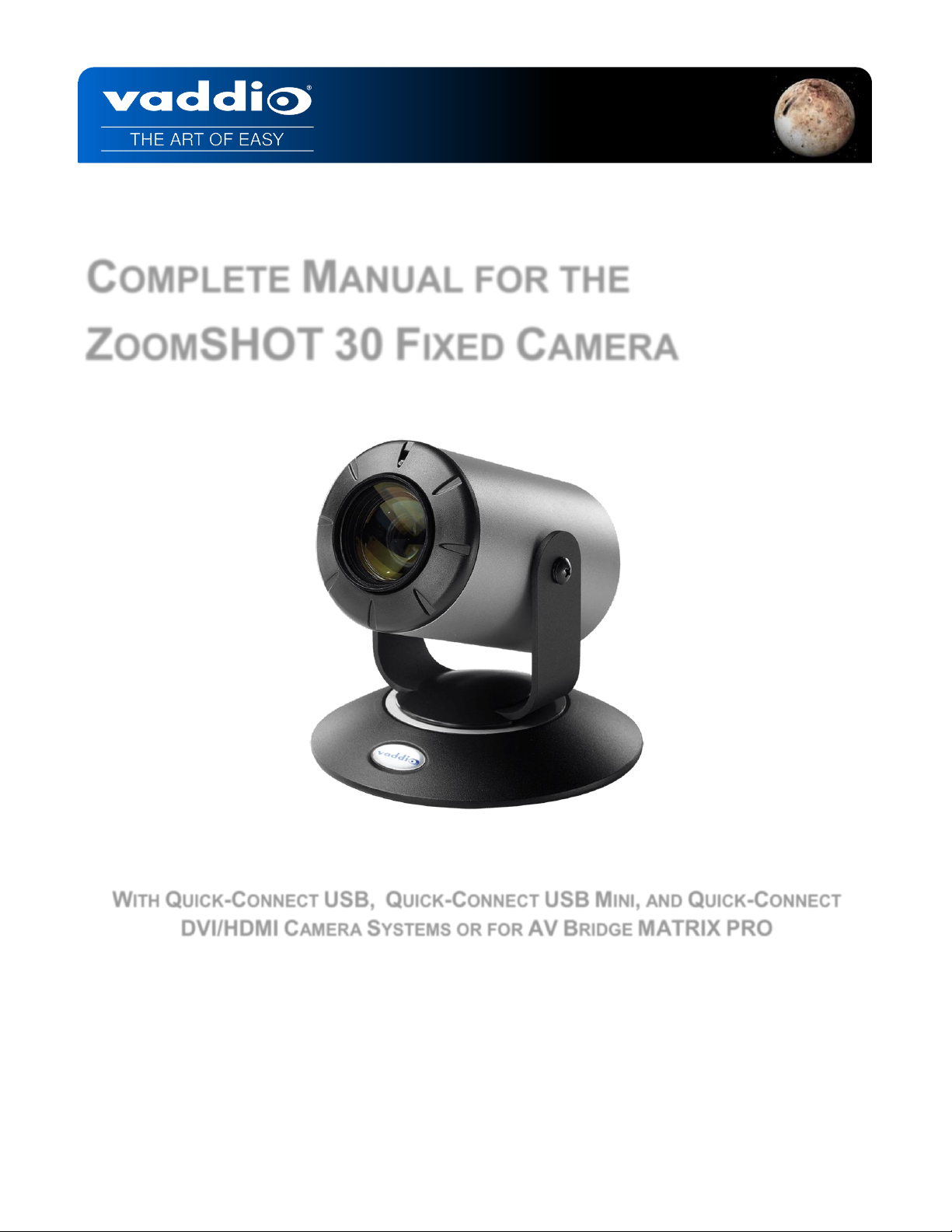
44=4
COMPLETE MANUAL FOR THE
ZOOMSHOT 30 FIXED CAMERA
WITH QUICK-CONNECT USB, QUICK-CONNECT USB MINI, AND QUICK-CONNECT
DVI/HDMI CAMERA SYSTEMS OR FOR AV BRIDGE MATRIX PRO
411-0032-30 Rev A
January 2019
Installation and User Guide
Page 2
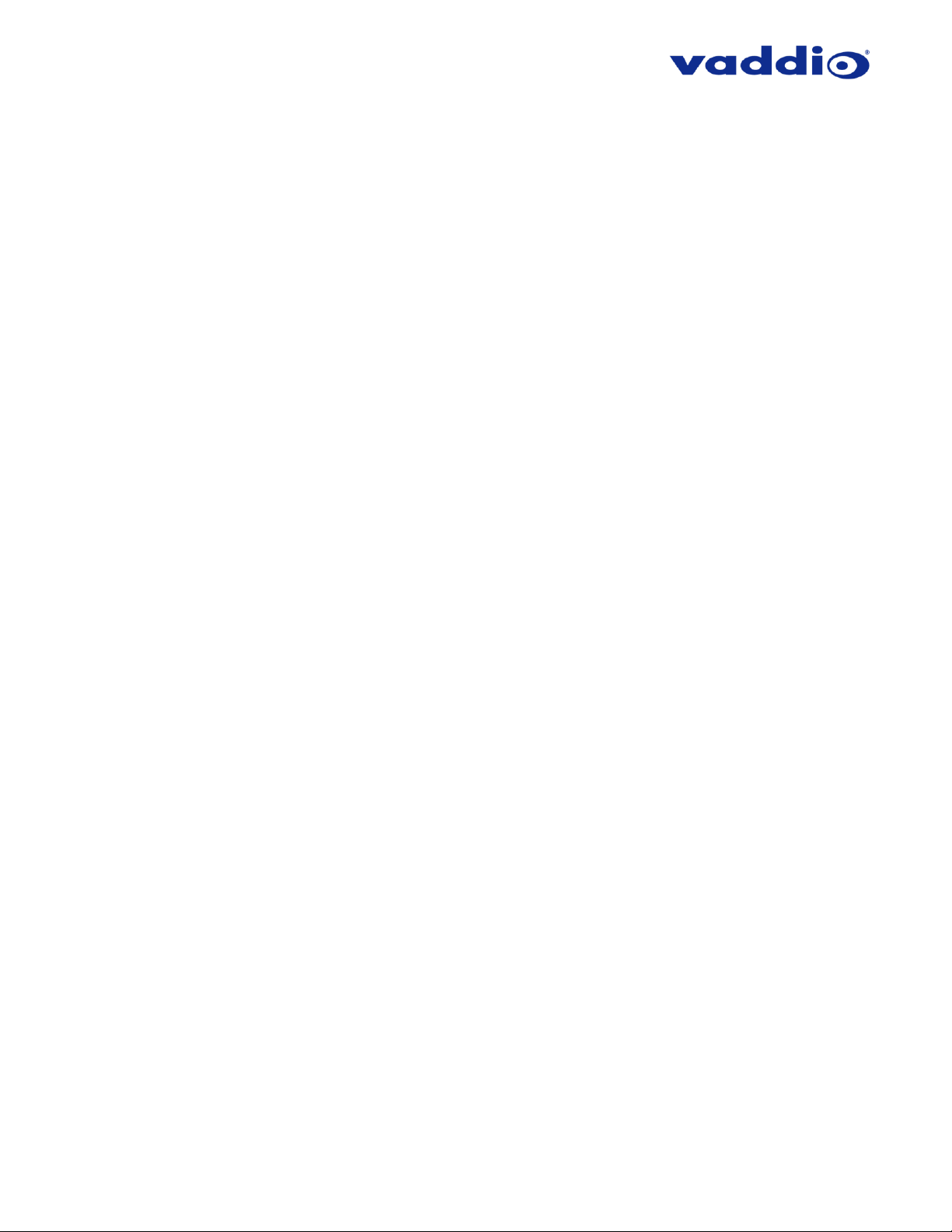
ZoomSHOT 30 Fixed Camera with QUSB, QMini, QDVI System or for AV Bridge MATRIX PRO Page 2 of 73
TABLE OF CONTENTS
Overview .....................................................................................................................................................................5
The ZoomSHOT 30 QUSB System ........................................................................................................................5
The ZoomSHOT 30 QMini System .........................................................................................................................5
The ZoomSHOT 30 QDVI System ..........................................................................................................................6
The ZoomSHOT 30 AVBMP ...................................................................................................................................6
Unpacking ...................................................................................................................................................................7
Anatomy of the Camera ........................................................................................................................................... 11
Front View with Feature Call-outs ........................................................................................................................ 11
Rear Panel Connections with Feature Call-outs .................................................................................................. 11
Table: ZoomSHOT 30 DIP Switch Settings .................................................................................................... 12
Table: ZoomSHOT 30 VIDEO Selections ....................................................................................................... 12
IR SHOT Commander Remote ................................................................................................................................ 13
Quick-Connect USB................................................................................................................................................. 14
Front Panel with Feature Call-outs ................................................................................................................... 14
Rear Panel with Feature Call-outs ................................................................................................................... 15
Table: Quick Connect USB Rear Panel Dip Switch Settings .......................................................................... 15
Quick-Connect USB Mini ......................................................................................................................................... 16
Front Panel with Feature Call-outs ................................................................................................................... 16
USB Mini Top Panel Connections .................................................................................................................... 16
Quick-Connect DVI/HDMI-SR Interface .................................................................................................................. 17
Front Panel with Feature Call-outs ................................................................................................................... 17
Back Panel with Feature Call-outs ................................................................................................................... 17
Basic Application Diagrams – ZoomSHOT 30 QUSB System ................................................................................ 18
Basic Connections: ZoomSHOT 30 with QUSB, No Network or PC Integration ............................................. 18
Basic Connections: ZoomSHOT 30 with QUSB, USB 2.0 Streaming .............................................................. 19
Basic Connections: ZoomSHOT 30 with QUSB, IP Streaming ........................................................................ 19
Basic Connections: ZoomSHOT 30 with QUSB, System with Audio and Video ............................................. 20
Basic Application Diagram – ZoomSHOT 30 QMini System ................................................................................... 21
Basic Application Diagram – ZoomSHOT 30 QDVI System ................................................................................... 22
Basic Application Diagram – ZoomSHOT 30 AVBMP ............................................................................................. 23
ZoomSHOT 30 Camera - First Time Set-up ............................................................................................................ 24
Step By Step ZoomSHOT 30 System Installation Instructions ............................................................................... 24
Controlling the ZoomSHOT 30 Camera .................................................................................................................. 26
Table: ZoomSHOT 30 OSD Menu Structure ................................................................................................... 26
Quick-Connect USB and Quick-Connect USB Mini Details and Compatibility........................................................ 29
Compatibility - Web Browsers .............................................................................................................................. 29
Compatibility with Soft Conferencing Clients ....................................................................................................... 29
USB 2.0 UVC Driver Compatibility ....................................................................................................................... 29
Table: Supported UVC Resolutions ................................................................................................................ 29
Quick-Connect USB Internal Web Pages and Control ............................................................................................ 30
Page 3
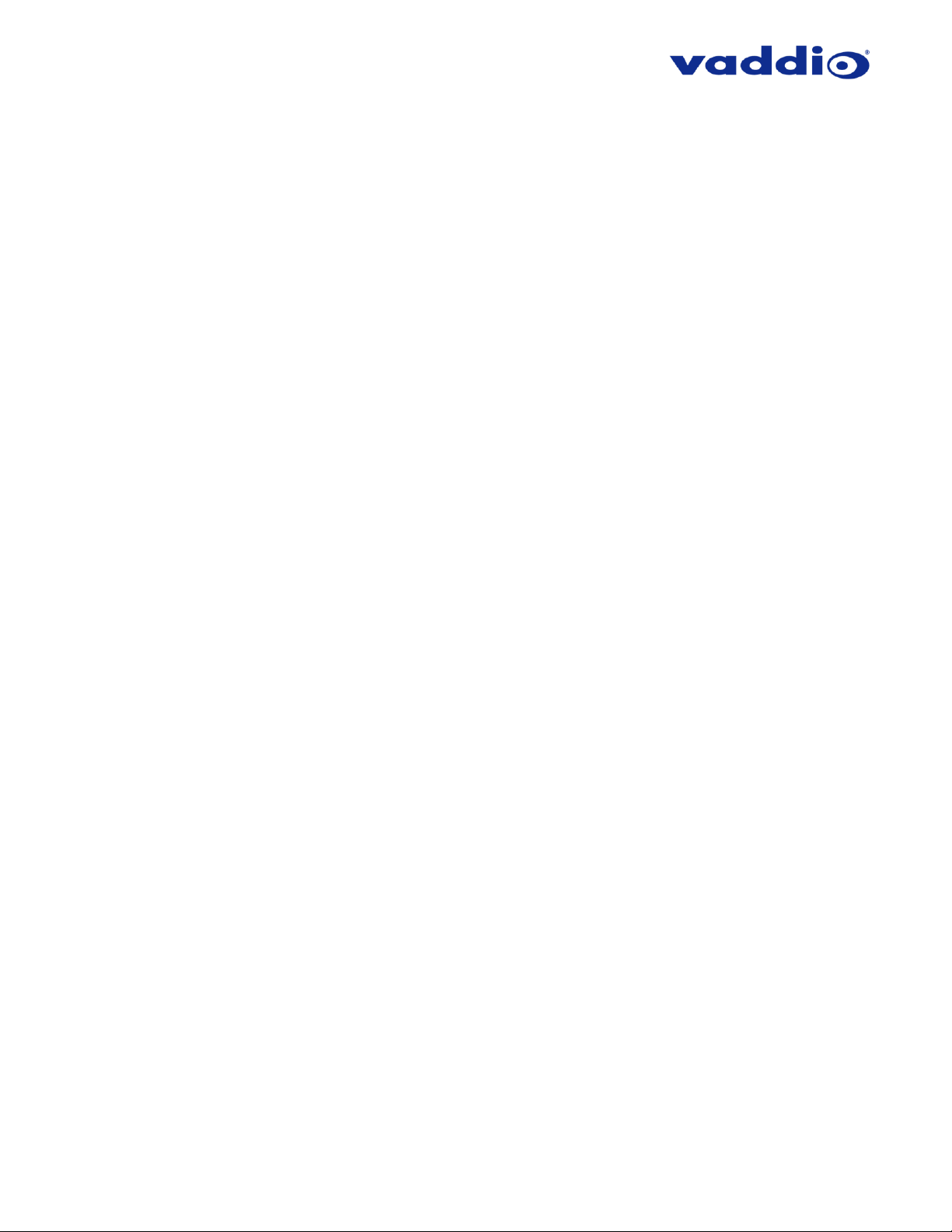
ZoomSHOT 30 Fixed Camera with QUSB, QMini, QDVI System or for AV Bridge MATRIX PRO Page 3 of 73
Quick-Connect USB Web Pages Tour ................................................................................................................. 30
QUSB Screen Shot: Login ............................................................................................................................... 30
QUSB Screen Shot: Camera Control Page - No Camera Detected ............................................................... 31
QUSB Screen Shot: User Menu - Camera Control Page ............................................................................... 32
QUSB Screen Shot: Admin Log-in .................................................................................................................. 33
QUSB Screen Shot: Admin Menu - Camera Settings Page ........................................................................... 34
QUSB Screen Shot: Admin Menu - Streaming Page ...................................................................................... 36
QUSB Screen Shot: Admin Menu - Room Labels ........................................................................................... 37
QUSB Screen Shot: Admin Menu – Networking – DHCP Configuration ........................................................ 37
QUSB Screen Shot: Admin Menu – Networking – Static IP Configuration ..................................................... 38
QUSB Screen Shot: Admin Menu - Security ................................................................................................... 38
QUSB Screen Shot: Admin Menu - Diagnostics ............................................................................................. 39
QUSB Screen Shot: Admin Menu - System Menu .......................................................................................... 39
QUSB Screen Shot: Admin Menu - Update Confirmation ............................................................................... 40
QUSB Screen Shot: Admin Menu - Update in Progress ................................................................................. 41
QUSB Screen Shot: Admin Menu - Help ........................................................................................................ 41
Quick-Connect USB Mini Internal Web Pages and Control .................................................................................... 42
Quick-Connect USB Mini Web Pages Tour ......................................................................................................... 42
QMini Screen Shot: Login ............................................................................................................................... 42
QMini Screen Shot: Camera Control Page - No Camera Detected ................................................................ 42
QMini Screen Shot: User Menu - Camera Control Page ................................................................................ 43
QMini Screen Shot: Admin Log-in ................................................................................................................... 44
QMini Screen Shot: Admin Menu - Camera Settings Page ............................................................................ 45
QMini Screen Shot: Admin Menu - Streaming Page ....................................................................................... 47
QMini Screen Shot: Admin Menu - Room Labels ........................................................................................... 48
QMini Screen Shot: Admin Menu - Networking ............................................................................................... 48
QMini Screen Shot: Admin Menu - Security .................................................................................................... 49
QMini Screen Shot: Admin Menu - Diagnostics .............................................................................................. 50
QMini Screen Shot: Admin Menu - System Menu ........................................................................................... 50
QMini Screen Shot: Admin Menu - Update Confirmation ............................................................................... 51
QMini Screen Shot: Admin Menu - Update in Progress .................................................................................. 52
QMini Screen Shot: Admin Menu - Help ......................................................................................................... 53
Connecting the ZoomSHOT 30 to the PC and Program of Choice ......................................................................... 54
Skype Example .................................................................................................................................................... 54
VLC Media Player Example ................................................................................................................................. 54
General Specifications ............................................................................................................................................. 55
Other General Information ....................................................................................................................................... 57
Connector Pin-outs .................................................................................................................................................. 58
Camera EZ-POWER VIDEO RJ-45 Connector Pin-out ....................................................................................... 58
Camera RS-232 RJ-45 Connector Pin-out .......................................................................................................... 58
Quick-Connect USB and Quick-Connect DVI/HDMI: DE-15 Connector Pin-out (Analog Component YPbPr) ... 58
Page 4
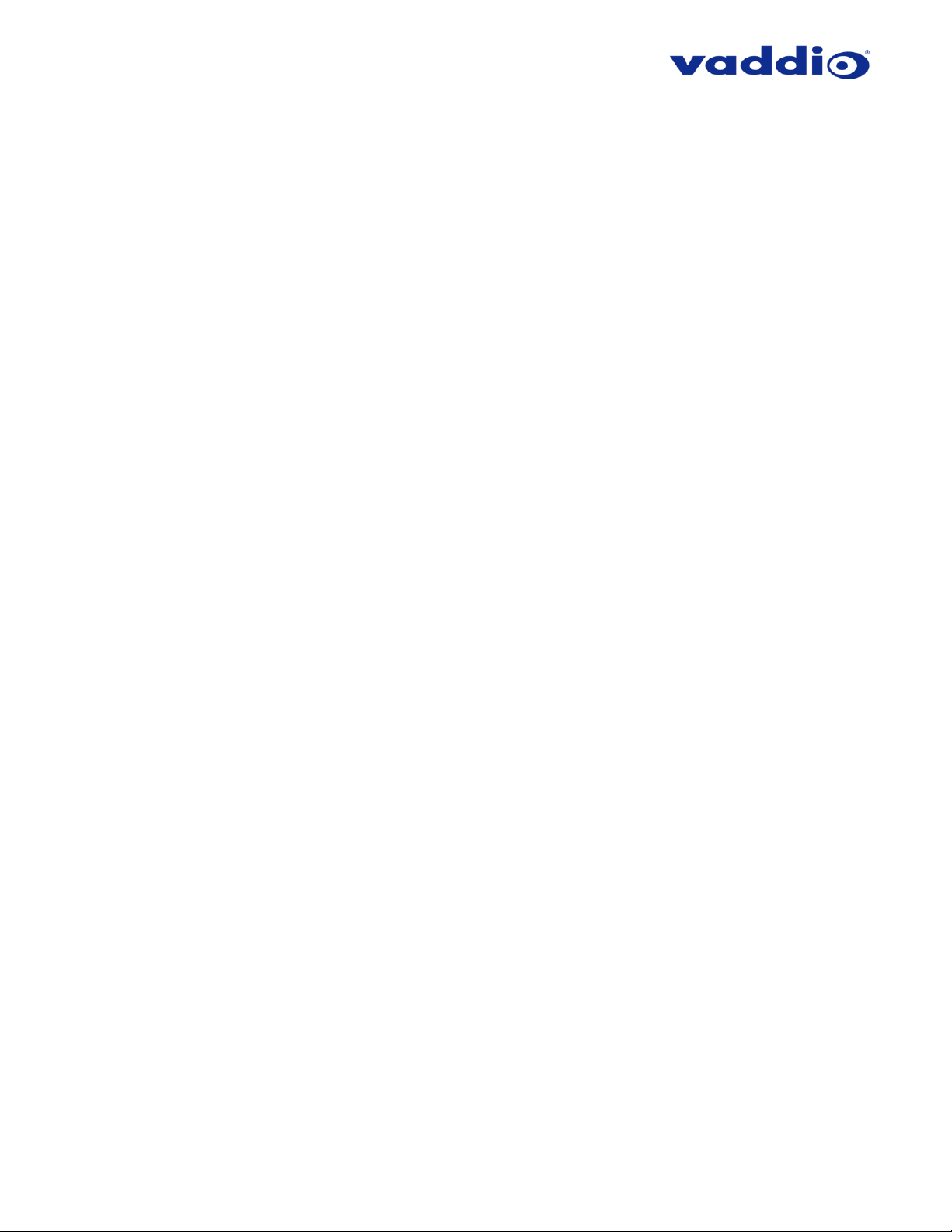
ZoomSHOT 30 Fixed Camera with QUSB, QMini, QDVI System or for AV Bridge MATRIX PRO Page 4 of 73
Serial Communication Specification for the ZoomSHOT 30 ................................................................................... 59
ZoomSHOT 30 Command List (1/2)................................................................................................................. 59
ZoomSHOT 30 Command List (2/2)................................................................................................................. 60
ZoomSHOT 30 Inquiry List (1/1) ...................................................................................................................... 61
QUSB Telnet Command API ................................................................................................................................... 62
Telnet Command List ........................................................................................................................................... 62
Compliance and CE Declaration of Conformity for ZoomSHOT 30 ........................................................................ 68
Compliance and CE Declaration of Conformity, Quick-Connect USB Interface ..................................................... 69
Compliance and CE Declaration of Conformity for USB Mini.................................................................................. 70
Compliance and CE Declaration of Conformity - Quick-Connect DVI/HDMI-SR Interface ..................................... 71
Warranty Information ............................................................................................................................................... 72
Page 5
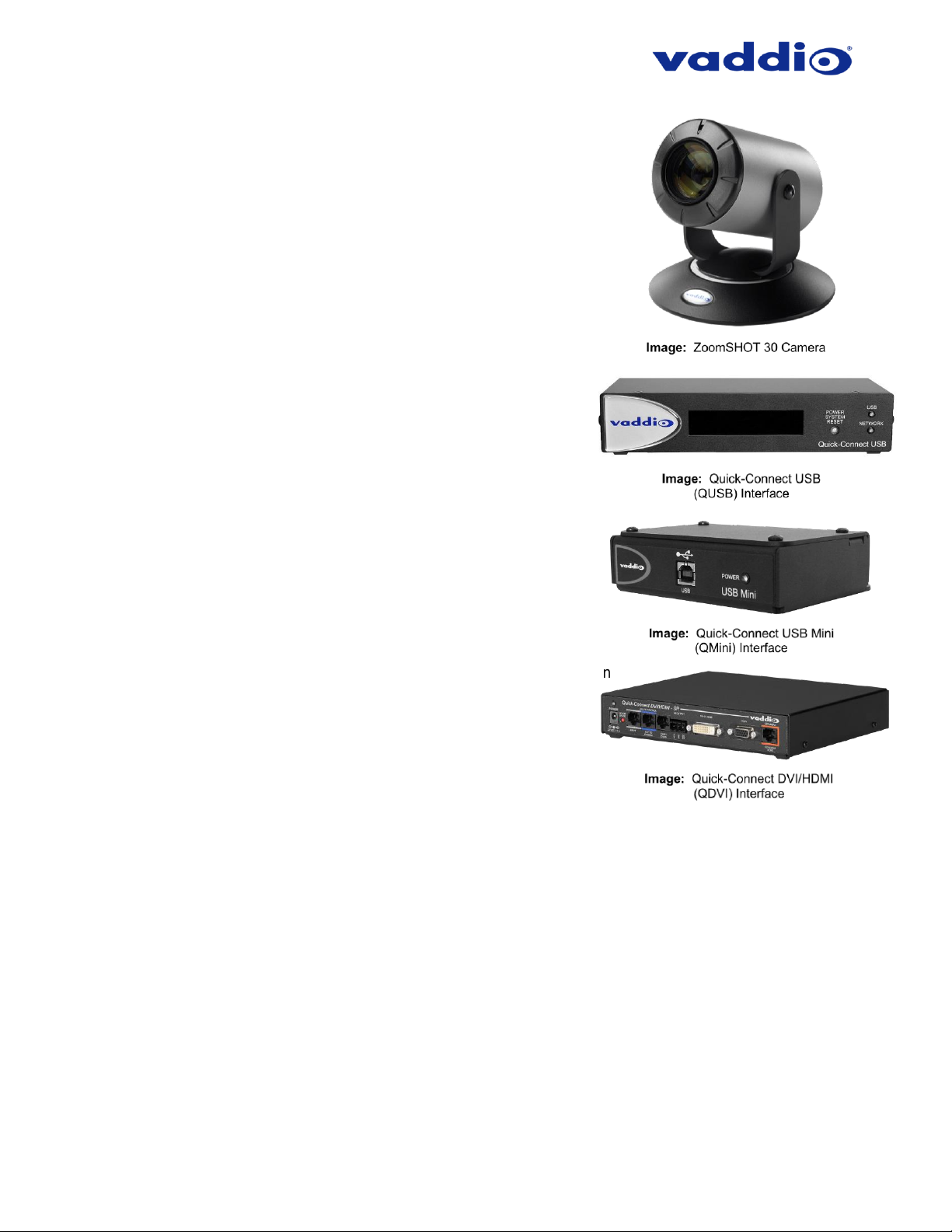
ZoomSHOT 30 Fixed Camera with QUSB, QMini, QDVI System or for AV Bridge MATRIX PRO Page 5 of 73
ZoomSHOT 30 Quick-Connect USB Systems:
Model Number 999-6930-100 (North America)
Model Number 999-6930-101 (Europe/UK)
ZoomSHOT 30 Quick-Connect USB Mini Systems:
Model Number 999-6930-400 (North America)
ZoomSHOT 30 Quick-Connect DVI/HDMI Systems:
Model Number 999-6930-200 (North America)
Model Number 999-6930-201 (Europe/UK)
ZoomSHOT 30 AVBMP:
Model Number 999-6930-000 (Worldwide)
OVERVIEW
The Vaddio ZoomSHOT 30 camera is a low cost, high value, manual
pan/tilt camera with a 30x optical power zoom lens and 63° wide
horizontal field of view. The camera produces amazing results for small,
medium and large room applications. Anywhere that a Point-of-View or
stationary camera can be used alone or in conjunction with a Vaddio PTZ
camera, to simplify camera coverage and preset positioning the
ZoomSHOT 30 is the answer.
The ZoomSHOT 30 was designed from the ground up and is equipped
with the Vaddio EZCamera™ Cat-5 wiring interface standard for video,
power and control. Using HSDS™ (differential) video outputs over Cat5 cable, the ZoomSHOT 30 supplies a wide range of video resolutions
that are selectable from the rear panel; from 720p/50 up to and including
1080p/60. The HSDS processing allows delivery of the ZoomSHOT 30
video signals up to 150’ (45.72m).
Choose between three (3) IR frequencies for the Vaddio IR SHOT
Commander remote to allow multiple cameras to be locally IR controlled with
a single remote control. The ZoomSHOT 30 also has an OSD (on screen
display) for basic image control that’s accessible with the IR remote.
The ZoomSHOT 30 QUSB System
This system features the exciting and robust Quick-Connect USB (or
QUSB) Interface, which was designed to have multi-format digital and
analog video outputs, to be compatible with all Vaddio cameras with HSDS
technology and include USB 2.0 or IP streaming outputs with a built-in web
interface for IP control. The outputs include; HDMI, YPbPr, USB Video (UVC standards-MJPEG) and H.264 IP
Video (RTSP & HLS). The embedded web interface provides for browser-based access to camera controls, camera
presets and basic CCU functions (color and shading controls) as well as the video configuration web pages. The
Quick-Connect USB uses UVC (Universal Video Class) drivers, so whatever resolution the UC application needs,
the QUSB will auto negotiate.
ZoomSHOT 30 paired with the Quick-Connect USB Interface in this package represents a dynamic system for
professional installations at true value.
The ZoomSHOT 30 QMini System
The Quick-Connect USB Mini (or QMini) is designed to address the demands of customers and integrators who
required simple and effective USB 2.0, 720p/30 streaming and capture capabilities without the need for local analog
or digital video outputs. The USB Mini uses UVC (Universal Video Class) drivers, so whatever resolution the UC
application needs, the USB Mini will auto negotiate.
The USB Mini also offers easy mounting either on-wall or under-table with an integrated mounting tab similar to the
style used on Vaddio EZCamera™ Interface Module or EZIM™. This provides the end user or integrator many
possibilities for mounting in easily accessible locations, as requirements dictate.
Page 6
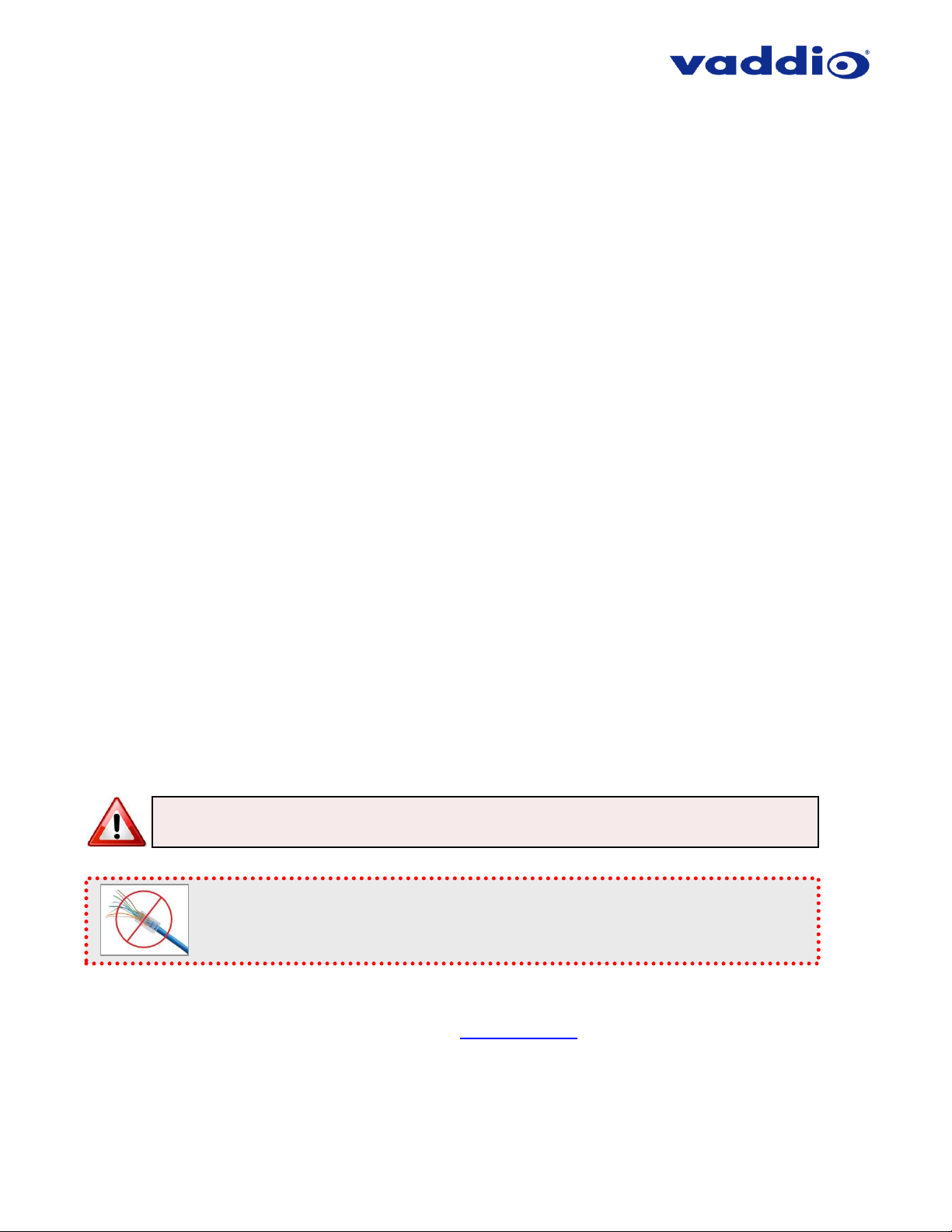
ZoomSHOT 30 Fixed Camera with QUSB, QMini, QDVI System or for AV Bridge MATRIX PRO Page 6 of 73
ZoomSHOT 30 paired with the Quick-Connect USB Mini Interface in this package represents a superior value for
professional installations at a very low price.
The ZoomSHOT 30 QDVI System
This system features the Quick-Connect DVI/HDMI-SR Interface, which uses the Vaddio EZCamera™ Cat-5 Cable
System to transport HSDS™ (differential video), power and control to and from the camera over Cat-5 cables. The
EZ-POWER VIDEO jack, color coded orange, carries power to the camera and returns differential HD video over
the same Cat-5/5e/6 cable. The video output of the Quick-Connect DVI/HDMI-SR is clean and simultaneous HDMI
or DVI-D and YPbPr analog component. The RS-232 jack, color coded blue, provides bidirectional control and IR
Forwarding to and from the camera.
ZoomSHOT 30 paired with the Quick-Connect DVI/HDMI in this package provides flexible and professional outputs
for your installations at a great value.
The ZoomSHOT 30 AVBMP
Optimized for connection to the AV Bridge MATRIX PRO, the ZoomSHOT 30 AVBMP lets you connect the
ZoomSHOT 30 camera directly to the EZ-POWER VIDEO and RS-232 jacks of the AV Bridge MATRIX PRO, using
Cat-5/5e/6 cables. HD video and serial control are provided to the MATRIX PRO switcher for an easy-to-install
dynamic room solution providing simultaneous HDMI, H.264 IP streaming, and USB 2.0 1080p/30 streaming outputs
with integrated audio.
This package must be used in conjunction with a Vaddio AV Bridge MATRIX PRO. Refer to the AV Bridge MATRIX
PRO documentation for more information on this configuration and let the ZoomSHOT 30 AVBMP be part of your
total room solution!
Intended Use
Before operating the device, please read the entire manual thoroughly. The system was designed, built, and tested
for use indoors with the power supply provided. The use of a power supply other than the one provided, or outdoor
operation hasn’t been tested and may damage the device or create a potentially unsafe operating condition.
Important Safeguards:
Read and understand all instructions before using. Do not operate any device if it has been dropped or damaged.
In this case, a Vaddio technician must examine the product before operating. To reduce the risk of electric shock,
do not immerse in water or other liquids and avoid extremely humid conditions.
Save These Instructions:
The information contained in this manual will help you install and operate your product. If these instructions are
misplaced, these documents can be downloaded from www.vaddio.com free of charge.
Use only the power supply provided with the system. Use of any unauthorized or DC extended
power supplies will void any and all warranties.
Please do not use “pass-thru” type RJ-45 connectors. These pass-thru type connectors do not work
well for professional installations and can be the cause of intermittent connections which can result in
the RS-232 control line failing and locking up, and/or compromising the HSDS (high speed differential)
signals. For best results please use standard RJ-45 connectors and test all cables for proper pin-outs
prior to use and connection to Vaddio product.
Page 7

ZoomSHOT 30 Fixed Camera with QUSB, QMini, QDVI System or for AV Bridge MATRIX PRO Page 7 of 73
UNPACKING
Carefully remove the product and all the included parts from the packaging. Identify the following parts for each
camera:
ZoomSHOT 30 QUSB Camera System (North America)
Part Number: 999-6930-100
• One (1) ZoomSHOT 30 camera (998-6930-000)
• One (1) Vaddio IR Shot Commander Remote
• Two (2) AAA Batteries
• One (1) Thin Profile Wall Mount
• Two (2) 1-5/8” Nylon self-drilling drywall anchors
• Two (2) #8 x 1.25” sheet metal screws
• Two (2) black oxide ¼-20 x ½” pan head screws
• One (1) Quick-Connect USB Interface (998-1105-038)
• One (1) 24 VDC 2.08 A power supply
• One (1) US Power Cable
• One (1) 6ft USB 2.0 cable, Type A to Type B
• Four (4) Rubber feet for QUSB if not rack mounted
• One (1) Quick-Start Guide for ZoomSHOT 30 QUSB
ZoomSHOT 30 QUSB Camera System (Europe/UK)
Part Number: 999-6930-101
• One (1) ZoomSHOT 30 camera (998-6930-000)
• One (1) Vaddio IR Shot Commander Remote
• Two (2) AAA Batteries
• One (1) Thin Profile Wall Mount
• Two (2) 1-5/8” Nylon self-drilling drywall anchors
• Two (2) #8 x 1.25” sheet metal screws
• Two (2) black oxide ¼-20 x ½” pan head screws
• One (1) Quick-Connect USB Interface (998-1105-038)
• One (1) 24 VDC 2.08 A power supply
• One (1) Euro Power Cable
• One (1) UK Power Cable
• One (1) 6ft USB 2.0 cable, Type A to Type B
• Four (4) Rubber feet for QUSB if not rack mounted
• One (1) Quick-Start Guide for ZoomSHOT 30 QUSB
Page 8

ZoomSHOT 30 Fixed Camera with QUSB, QMini, QDVI System or for AV Bridge MATRIX PRO Page 8 of 73
ZoomSHOT 30 QMini Camera System (North America)
Part Number: 999-6930-400
• One (1) ZoomSHOT 30 camera (998-6930-000)
• One (1) Vaddio IR Shot Commander Remote 998-2101-000
• Two (2) AAA Batteries
• One (1) Thin Profile Wall Mount
• Two (2) 1-5/8” Nylon self-drilling drywall anchors
• Two (2) #8 x 1.25” sheet metal screws
• Two (2) black oxide ¼-20 x ½” pan head screws
• One (1) Quick-Connect USB Mini Interface (998-1105-039)
• One (1) 24 VDC 2.08 A power supply
• One (1) US Power Cable
• One (1) 6ft USB 2.0 cable, Type A to Type B
• One (1) Quick-Start Guide for ZoomSHOT 30 QMini
Page 9

ZoomSHOT 30 Fixed Camera with QUSB, QMini, QDVI System or for AV Bridge MATRIX PRO Page 9 of 73
ZoomSHOT 30 QDVI Camera System (North America)
Part Number: 999-6930-200
• One (1) ZoomSHOT 30 camera (998-6930-000)
• One (1) Vaddio IR Shot Commander Remote
• Two (2) AAA Batteries
• One (1) Thin Profile Wall Mount
• Two (2) 1-5/8” Nylon self-drilling drywall anchors
• Two (2) #8 x 1.25” sheet metal screws
• Two (2) black oxide ¼-20 x ½” pan head screws
• One (1) Quick-Connect DVI/HDMI Interface (998-1105-018)
• One (1) 24 VDC 2.08 A power supply
• One (1) US Power Cable
• One (1) 3-position phoenix-style connector
• Four (4) Rubber feet for QDVI if not rack mounted
• One (1) Quick-Start Guide for ZoomSHOT 30 QDVI
ZoomSHOT 30 QDVI Camera System (Europe/UK)
Part Number: 999-6930-201
• One (1) ZoomSHOT 30 camera (998-6930-000)
• One (1) Vaddio IR Shot Commander Remote
• Two (2) AAA Batteries
• One (1) Thin Profile Wall Mount
• Two (2) 1-5/8” Nylon self-drilling drywall anchors
• Two (2) #8 x 1.25” sheet metal screws
• Two (2) black oxide ¼-20 x ½” pan head screws
• One (1) Quick-Connect DVI/HDMI Interface (998-1105-018)
• One (1) 24 VDC 2.08 A power supply
• One (1) Euro Power Cable
• One (1) UK Power Cable
• One (1) 3-position phoenix-style connector
• Four (4) Rubber feet for QDVI if not rack mounted
• One (1) Quick-Start Guide for ZoomSHOT 30 QDVI
Page 10
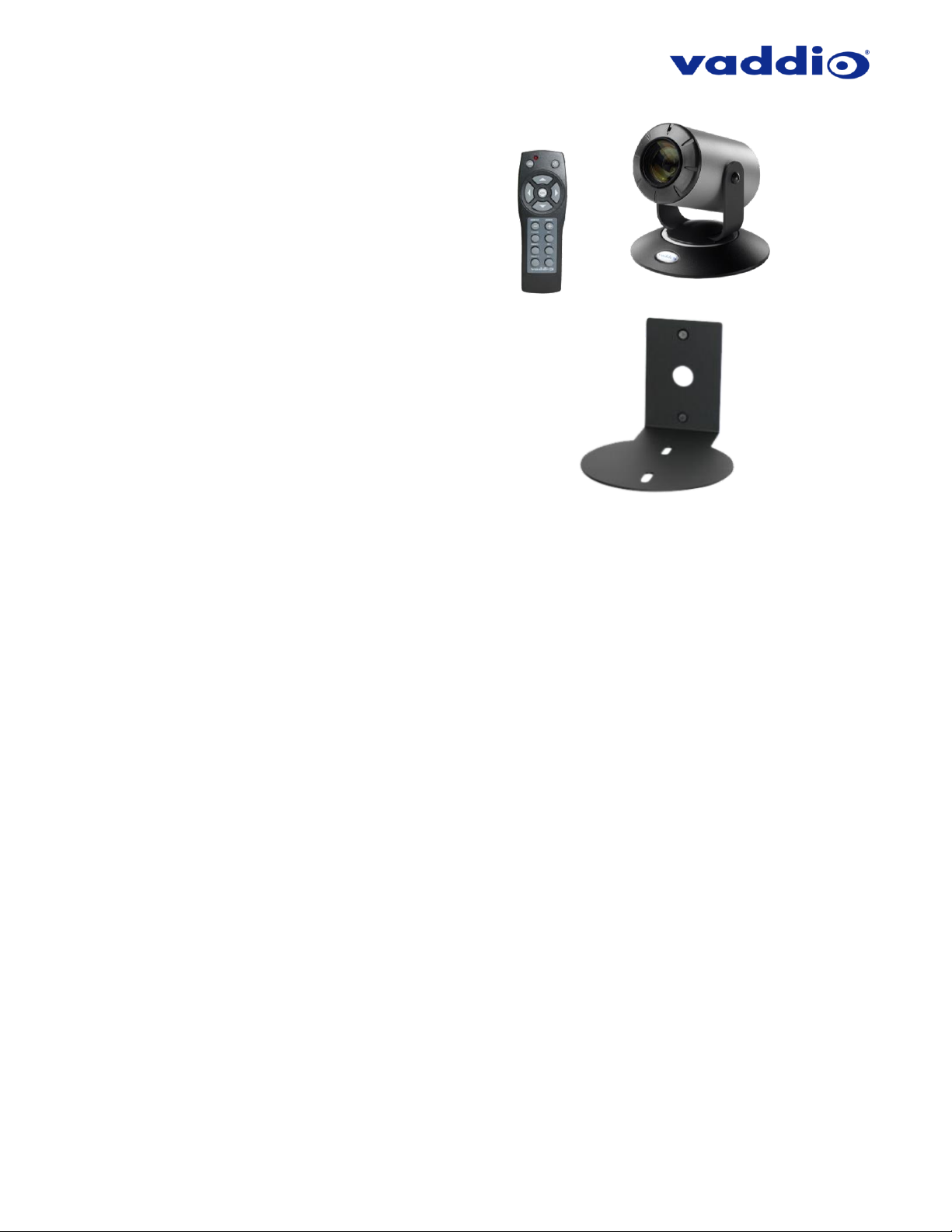
ZoomSHOT 30 Fixed Camera with QUSB, QMini, QDVI System or for AV Bridge MATRIX PRO Page 10 of 73
ZoomSHOT 30 AVBMP (Worldwide)
Part Number: 999-6930-000
• One (1) ZoomSHOT 30 camera (998-6930-000)
• One (1) Vaddio IR Shot Commander Remote
• Two (2) AAA Batteries
• One (1) Thin Profile Wall Mount
• Two (2) 1-5/8” Nylon self-drilling drywall anchors
• Two (2) #8 x 1.25” sheet metal screws
• Two (2) black oxide ¼-20 x ½” pan head screws
• One (1) Quick-Start Guide for ZoomSHOT 30 AVBMP
Page 11

ZoomSHOT 30 Fixed Camera with QUSB, QMini, QDVI System or for AV Bridge MATRIX PRO Page 11 of 73
ANATOMY OF THE CAMERA
Front View with Feature Call-outs
1. Lens: 63° wide with 30X optical zoom.
2. IR Sensor and Power/Tally LED: The IR sensor for the IR SHOT Commander remote is located here. Below it is a light
pipe where a blue LED power and a red LED tally reside. Both light up to produce purple during boot-up. The ZoomSHOT
30’s IR sensor will not react to the remote if the IR is turned off with DIP switch 3 on the rear panel.
3. The Yoke: For manual pan and tilt. Tilt range is ± 30° and Pan is limited to the service loop of the cabling.
4. Really Cool Logo Badge (RCLB): The RCLB is affixed to the base in a recessed oval area.
5. The Aluminum Base and Steel Cylindrical Body: Please don’t drop it on your foot, it’s fairly substantial.
Rear Panel Connections with Feature Call-outs
1) RS-232 Port: The RS-232 accepts modified VISCA protocol for camera control.
2) EZ Power/Video Port: This RJ-45 connector is only used with the Quick-Connect USB, Quick-Connect USB Mini, Quick-
Connect DVI/HDMI Interfaces or the AV Bridge MATRIX PRO to supply power and return HSDS (differential) video from the
1
2
3
4
5
1
2
3
4
Page 12
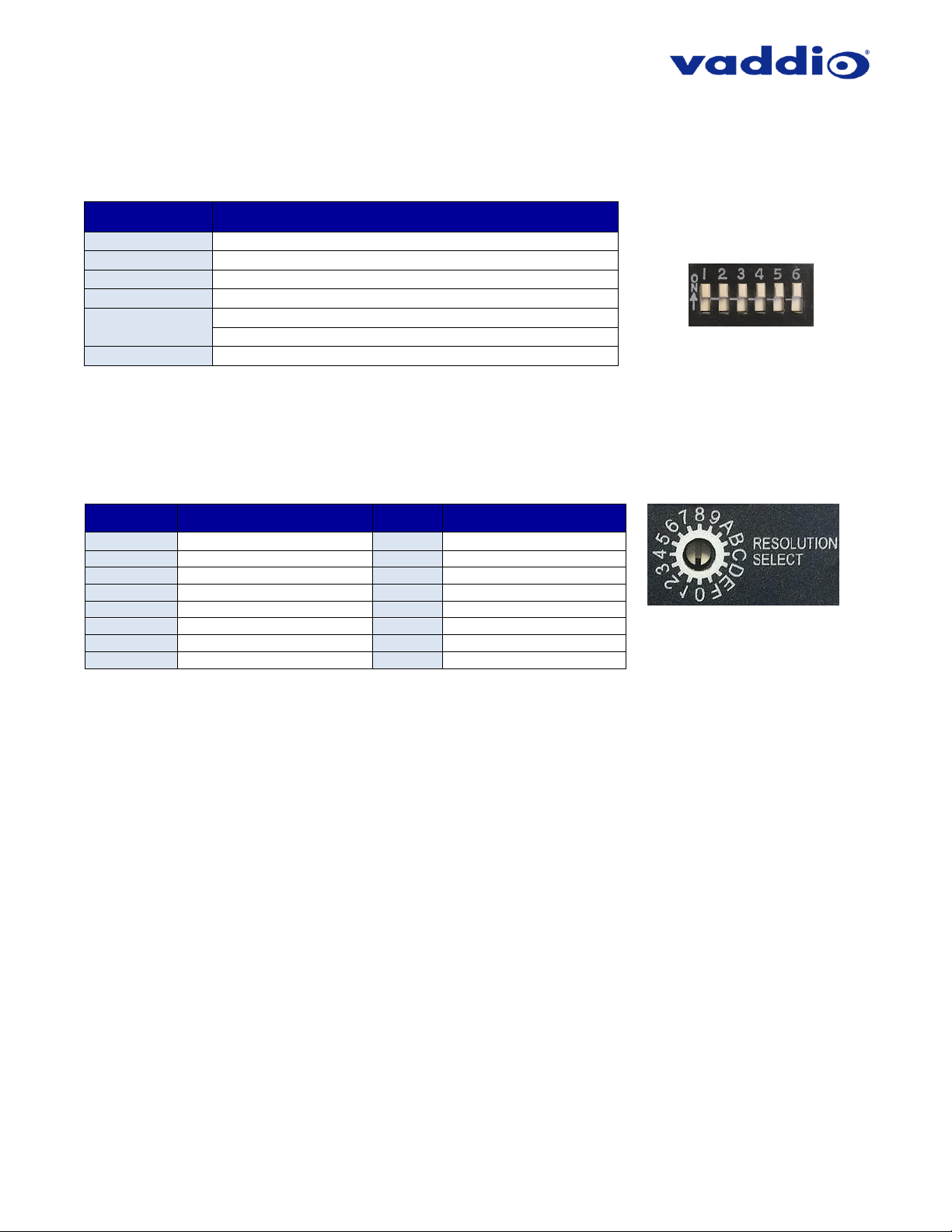
ZoomSHOT 30 Fixed Camera with QUSB, QMini, QDVI System or for AV Bridge MATRIX PRO Page 12 of 73
camera over Cat-5 cable up to distance of 150’ (45.72m).
3) ZoomSHOT 30 DIP Switch Settings: Settings for IR remote ID, IR receiver on/off, image flip, and digital zoom can be
configured on these switches.
Table: ZoomSHOT 30 DIP Switch Settings
DIP Switch
Function
1
Up = IR1, Down = IR2
2
Up = IR 1 or 2, Down = IR3
3
Up=IR ON, Down = IR OFF
4
Up = Normal Image, Down = Image Flip
5
Not Used
6
Update Position - Leave UP unless updating firmware
All Down
Reset to defaults – with power cycle
4) HD Video Select: A rotary switch allows the user to choose the HD output video resolution and format. After setting or
changing the resolution, reboot the camera to ensure proper operation. If an unassigned rotary selection position is chosen (9,
A, B, C or D), the camera will not output video. Simply set the rotary switch to an assigned position to output video. See rotary
switch settings below.
Table: ZoomSHOT 30 VIDEO Selections
For Quick-Connect USB Mini 2.0 streaming, use position “0” (720p/59.94) for best results.
Rotary
Resolutions
Rotary
Resolutions
0
720p/59.94 (USB)
8
1080p/50
1
1080i/59.94
9
--
2
1080p/59.94
A
--
3
720p/60
B
--
4
1080i/60
C
--
5
1080p/60
D
-- 6 720p/50
E
1080p/30
7
1080i/50
F
1080p/25
6 - Position
DIP Switch
Point the notch in the switch stem to assign
the rotary position.
Page 13

ZoomSHOT 30 Fixed Camera with QUSB, QMini, QDVI System or for AV Bridge MATRIX PRO Page 13 of 73
IR SHOT COMMANDER REMOTE
The ZoomSHOT 30 camera is shipped with the Vaddio IR SHOT Commander IR remote, which is also compatible
with various other Vaddio cameras.
P-STORE
IR SHOT Commander - Quick Specs
IR Range
20’ to 30’ (6m to 9m)
Batteries
2 x AAA
Keys (buttons)
15 Silicone Rubber Keys
Dimensions
L x W x H
4.53” (115mm) x 1.57” (40mm) x 1.1” (28mm)
LED Indicator
Red LED illuminates when transmitting IR, brightness indicates battery strength
Compatible
Cameras
Ships with ZoomSHOT 30 and WideSHOT SE. Compatible with all Vaddio HD
PTZ cameras (limited function set) and most Sony BRC & EVI cameras.
Power On/Off
Camera Standby
Preset Button - Setting Presets
• Move the camera into position
• Push and hold P-STORE button
• Touch buttons 1 or 2 to set Preset
OSD On Screen Display Menu
Red LED indicates IR transmission and
the brightness indicates battery strength
Recalls Preset 1 or Preset 2
(zoom position)
Arrow Keys
Left, Right, Up and Down
when navigating
camera’s OSD menu
Select IR Frequencies (3)
Allows up to 3 cameras to be
controlled in a room with one
(1) IR Remote
Note: Camera DIP switches
set IR ID.
OK
Enter, and Select in
camera’s OSD menu
Zoom Out, Zoom In
Page 14

ZoomSHOT 30 Fixed Camera with QUSB, QMini, QDVI System or for AV Bridge MATRIX PRO Page 14 of 73
QUICK-CONNECT USB
Front Panel with Feature Call-outs
1) LCD Blue Backlit Display:
20 x 2 Character, ODV (Omnidirectional view), ABN (advanced black nematic) display with a high contrast and
wide viewing angle combined with high visibility. The MAC address (labeled as “HW” for hardware) is on the top
line, and the IP address (static of DHCP) is listed on the bottom line. This display with IP and MAC addresses
allows for easy access to the embedded web interface and Vaddio camera setting for the PC or BYOD (bring
your own device – laptop or tablet) users of UC conference systems. Upon power up or power reset this display
will indicate when the unit is in initialization mode.
2) Power/ System Reset Switch:
The System Reset switch on the front panel is a blue back-lit tactile switch that will illuminate when power is
present at the rear power connector. Pressing in and holding this switch will restart/reinitialize the Quick-Connect
USB interface.
3) Network LED:
The blue panel mount LED indicator will indicate the presence of an Ethernet connection. This LED will blink to
indicate network activity. If no network connection is made, the LED will remain off.
4) USB LED:
The blue panel mount LED indicates the presence of a USB connection to a PC (or Mac). Blinking will indicate
USB activity. If no USB connection is present the LED will remain off.
➍
➋
➊
➌
Page 15
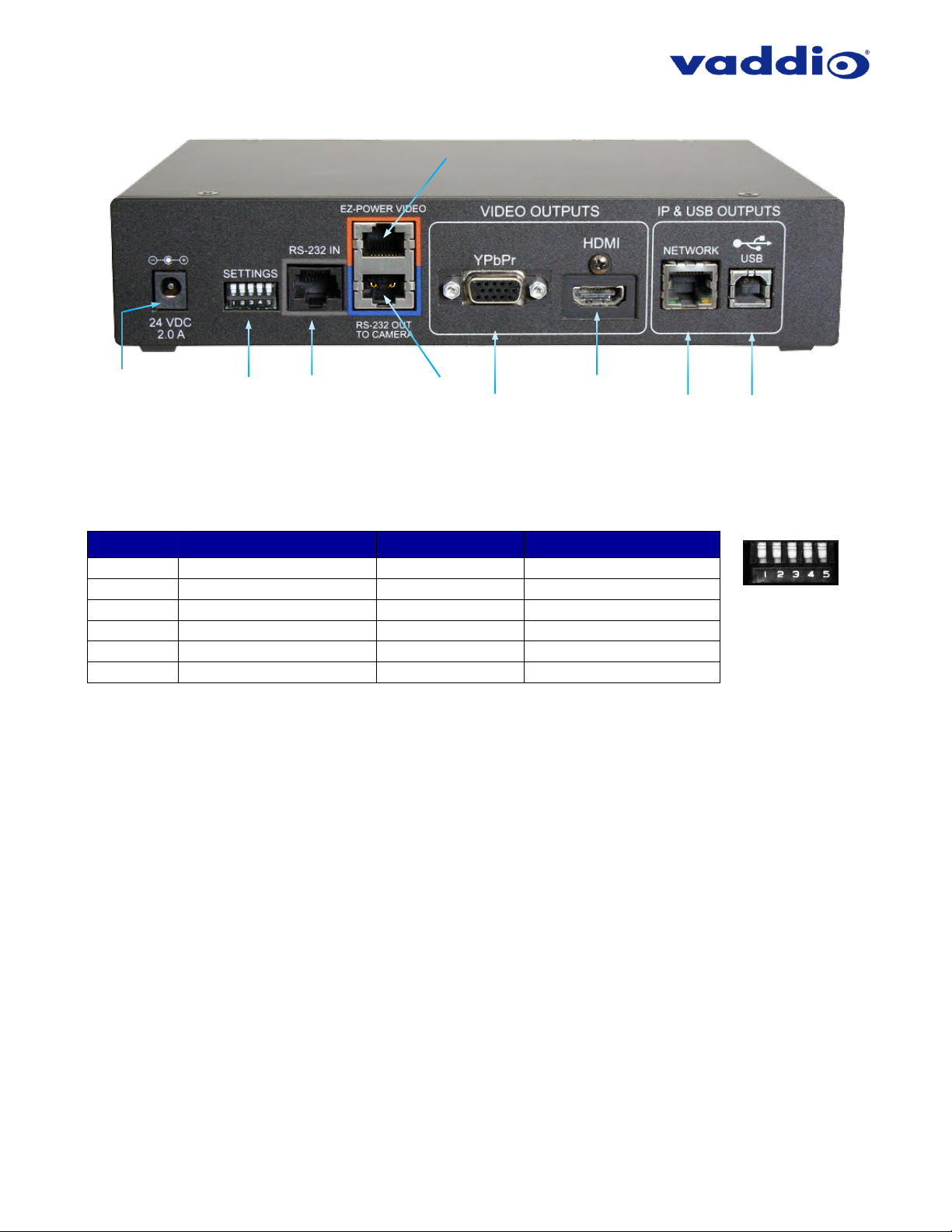
ZoomSHOT 30 Fixed Camera with QUSB, QMini, QDVI System or for AV Bridge MATRIX PRO Page 15 of 73
Rear Panel with Feature Call-outs
1) Power Input: 5.5mm x 2.5mm coaxial power jack for use with provided 24 VDC, 2.08 Amp switching power supply. The
Quick-Connect USB supplies power to the attached camera.
2) 5-Position DIP Switch: A 5-position dip switch allows the user to choose the HD video color space (YCbCr for HDMI and
sRGB color space for DVI-D) on the HDMI output, configure for updates, and restore factory defaults when cycling power.
Table: Quick Connect USB Rear Panel Dip Switch Settings
3) RS-232 IN (Color-Coded Grey): Serial RS-232 input on an RJ-45 connector. This control port allows a Vaddio joystick
controller or 3rd party controller (Crestron, Extron, AMX) to control the camera functions if the embedded web interface is
not used for real time control.
4) RS-232 OUT TO CAMERA (Color-Coded Blue): Serial RS-232 output on RJ-45 connects via Cat-5 to the camera RS-
232 input
5) EZ-POWER VIDEO port (Color-Coded Orange): The QUSB will automatically show up as a native USB 2.0 device on
the connected computer. If not prompted to allow the device as your primary UVC video source, it may be required to
configure it as such in the operating system of the streaming/capture computer.
6) YPbPr Output: Analog component video output on a DE-15 (HD15) connector (resolution is set on the back of the camera).
The YPbPr output resolution will be the same as the HDMI output resolution. SD video resolution (Y/C and CVBS formats)
are not supported by the Quick-Connect USB interface; however, some progressive frame analog component SD video is
supported.
7) HDMI Output: The digital video output on the HDMI connector can either be YCbCr color space (normal HDMI mode) or
can be changed to DVI-D color space (sRGB) for older monitors and devices. The HDMI and YPbPr outputs work
simultaneously and are the same resolution (set at the camera).
8) Ethernet 10/100 Network RJ-45 Jack: The Ethernet jack with have yellow and green lights to indicate connectivity and
activity of the network on that jack. The Ethernet jack will stream video up to 1080p/30 (H.264) and can be set from the
internal web page. The resolutions are available in a three (3) stage quality format (High Quality, Good Quality, and
Standard Quality targets) and includes a range of CIF to 1080p/30.
9) USB 2.0 Connector: The USB 2.0 is on a Type-B female jack and connects to a PC running a soft-client video conference
system or video capture software that uses UVC (USB Video Class) standard drivers. No other USB 2.0 drivers are required
to plug the QUSB into a computer and have it work. The UVC drivers will auto-negotiate the top resolution that the computer,
program, and QUSB can accomplish together and auto-implement that resolution.
DIP Switch
Function
Default
Activation
1
Future Use
Up
n/a
2
Future Use
Up
n/a 3 Color Space HDMI Connector
Up = HDMI (YCbCr)
Down = DVI (sRGB)
4
Program / Update
UP = No Program
DOWN = Ready To Program
5
Future Use
Up
n/a
All Down
Reset to Defaults
All UP
ALL DOWN (with power cycle)
➌
➍
➊
➋
➎
5 - Position
DIP Switch
➏ ➐ ➑
➒
Page 16
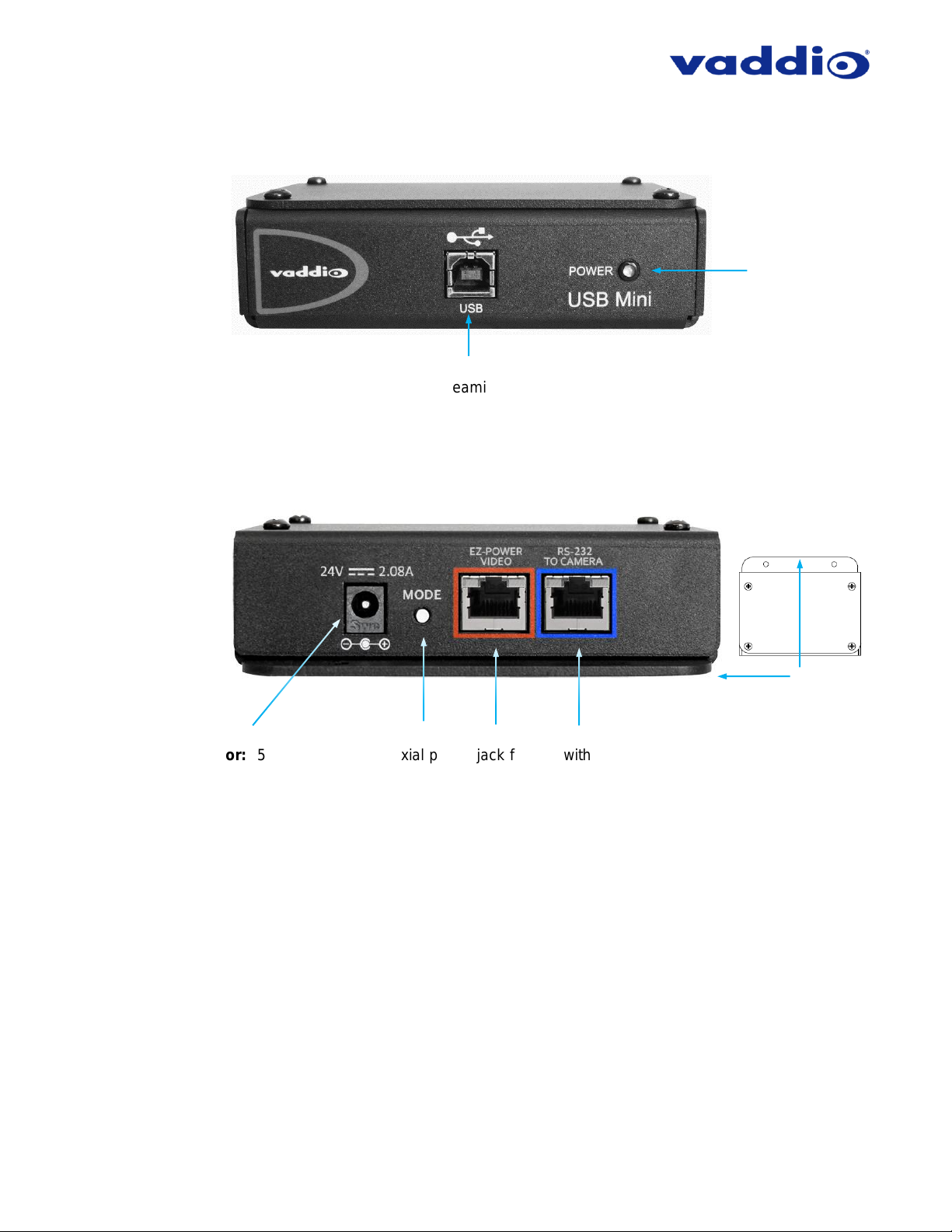
ZoomSHOT 30 Fixed Camera with QUSB, QMini, QDVI System or for AV Bridge MATRIX PRO Page 16 of 73
QUICK-CONNECT USB MINI
Front Panel with Feature Call-outs
1) USB Port: USB Type-B port for connectivity to streaming or capture computer.
2) Power LED: Indicates presence of 24 VDC power for the Quick-Connect.
The USB Mini will automatically show up as a native USB 2.0 device on the connected computer. If not prompted
to allow the device as your primary UVC video source, it may be required to configure it as such in the operating
system of the streaming/capture computer.
USB Mini Top Panel Connections
1) Power Connector: 5.5mm x 2.5mm coaxial power jack for use with provided 24 VDC, 2.08 Amp switching
power supply.
2) Mode Switch: White-capped, recessed, momentary tactile push button for switching between USB Streaming
and Web Control (Ethernet over USB) modes, as well as a Factory Reset mode.
Important configuration and operating note:
a. The USB Mini interface will boot up in UVC streaming video mode. A quick momentary touch will switch
to web control mode and video will no longer pass. This allows the administrator to set up the USB Mini
with the embedded web pages and when the administrator is finished, toggle back to UVC streaming
mode for the end user. It is highly unlikely that the end user will ever need access to the configuration
web pages during use of the USB Mini.
b. For resetting the USB Mini back to factory defaults, push and hold this switch in for approximately 5.0
seconds. The front panel blue LED will blink indicating the reset to factory defaults.
3) EZ-POWER VIDEO RJ-45 (Color-Coded Orange): Simultaneously sends power to the camera to and returns
HSDS (differential) video from the camera which is used to generate USB 2.0 (UVC) video for the connected
PC.
4) RS-232 Jack (Color-Coded Blue): RJ-45 control port for sending serial control to the camera. This must be
connected to the camera’s RS-232 port in order for the Quick-Connect USB Mini to auto-recognize and auto
load the correct Vaddio camera control protocols.
5) Mounting Flange: The mounting flange is provided for surface mounting the USB Mini (under table or in other
clever spots) and for easy access to the USB connection for BYOD laptop or computer.
➋
➊
Side VIEW
➌
➎ ➍ ➊
➋
Page 17

ZoomSHOT 30 Fixed Camera with QUSB, QMini, QDVI System or for AV Bridge MATRIX PRO Page 17 of 73
➎
➌
➍
➋
➊
➐ ➑ ➒
QUICK-CONNECT DVI/HDMI-SR INTERFACE
Front Panel with Feature Call-outs
1) Mounting screws: 4 qty screws for mounting the QDVI into the optional 1-RU Panel for 2 Interfaces (part
number 998-6000-003) rack mount.
Back Panel with Feature Call-outs
1) Power Light: Illuminates when power is connected.
2) Power Connector: 5.5mm x 2.5mm coaxial power jack for use with provided 24 VDC, 2.08 Amp switching
power supply.
3) Color Space: Toggles between HDMI YCbCr and sRGB color space to accommodate either HDMI or DVI-D
monitors
4) RS-232 Control Input: Camera control input from a Vaddio joystick controller or other controller.
5) RS-232 Control Out to Camera: Control signals to the camera.
6) Daisy Chain: Daisy Chain Control Emulation (DCCE) output to the next Quick-Connect DVI/HDMI-SR
interface
7) IR Output: Forwards IR signals from the camera to third party equipment such as videoconferencing codecs.
Use the MOD signal if the IR is from a remote or other IR emitter; use the NON-MOD signal for wired
connections.
8) DVI-D/HDMI: HDMI 1.3 and DIV v 1.0 compliant. With a DVI to HDMI adapter, extends HDMI to an output
device up to 100 ft. (30m) away.
9) YPbPr: Analog component video output from the camera. Resolutions up to 1080p/60.
10) EZ-Power Video: Power to the camera and video from the camera. Maximum cable distance to the
ZoomSHOT 30 is 150 ft. (45m).
➊
➏
❿
Page 18

ZoomSHOT 30 Fixed Camera with QUSB, QMini, QDVI System or for AV Bridge MATRIX PRO Page 18 of 73
BASIC APPLICATION DIAGRAMS – ZOOMSHOT 30 QUSB SYSTEM
The following diagrams show representative connections for the ZoomSHOT 30 QUSB, QMini and QDVI systems
as well as the ZoomSHOT 30 AVBMP with an AV Bridge MATRIX PRO.
Basic Connections: ZoomSHOT 30 with QUSB, No Network or PC Integration
ZoomSHOT 30 POV Manual Camera shown with the Quick-Connect USB Interface (video application)
Quick-Connect
USB Interface
Rear Panel
24VDC, 2.08 Amp
Power Supply
HD Monitor
(Simulated HD Video Feed)
HDMI or
DVI-D
Video
ZoomSHOT 30
Rear View
EZ-POWER VIDEO Cat-5 Cable (orange to orange)
Video - Power
RS-232 Cat-5 Cable
(blue to blue)
Two Cat-5/5e/6 Cables
for Video, Power and
Control, up to 150’
(45.72m) cabling
distance.
Page 19
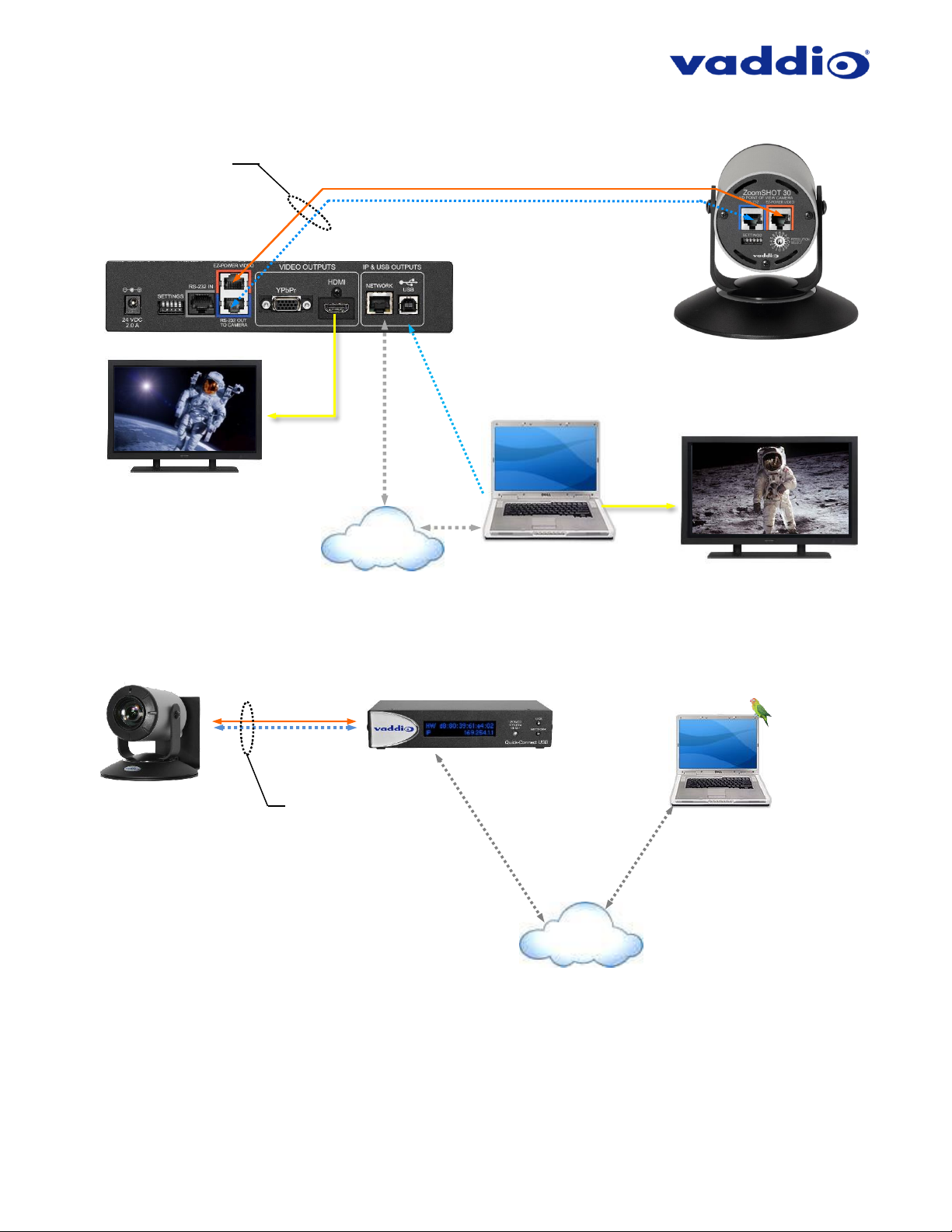
ZoomSHOT 30 Fixed Camera with QUSB, QMini, QDVI System or for AV Bridge MATRIX PRO Page 19 of 73
Basic Connections: ZoomSHOT 30 with QUSB, USB 2.0 Streaming
Basic Connections: ZoomSHOT 30 with QUSB, IP Streaming
Quick-Connect
USB Interface
(Rear view)
ZoomSHOT 30
Video Camera
(Rear view)
Two Cat-5/5e/6 Cables for
Video, Power and Control,
up to 150’ (45.72m)
cabling distance.
HDMI
Near End Room Monitor
Simulated Video Feed
Host PC with Browser for
Control and UC Application
IP Network
Ethernet
PC Video
Far End Video Monitor
Simulated Video Feed
USB 2.0 - MJPEG Video
Using Standard UVC Drivers
EZ-POWER VIDEO Cat-5 Cable (orange to orange)
RS-232 Cat-5 Cable (blue to blue)
ZoomSHOT 30 Camera
With Mount
PC with Browser
for Control and UC
Application
(Parakeet not included)
Ethernet
IP (H.264) Streaming
RTSP or HLS
Ethernet
Two (2) Cat-5 Cables for
Power, Video and Control
Distance up to 150’ (45.72m)
Quick-Connect USB
Interface
IP Network
Page 20
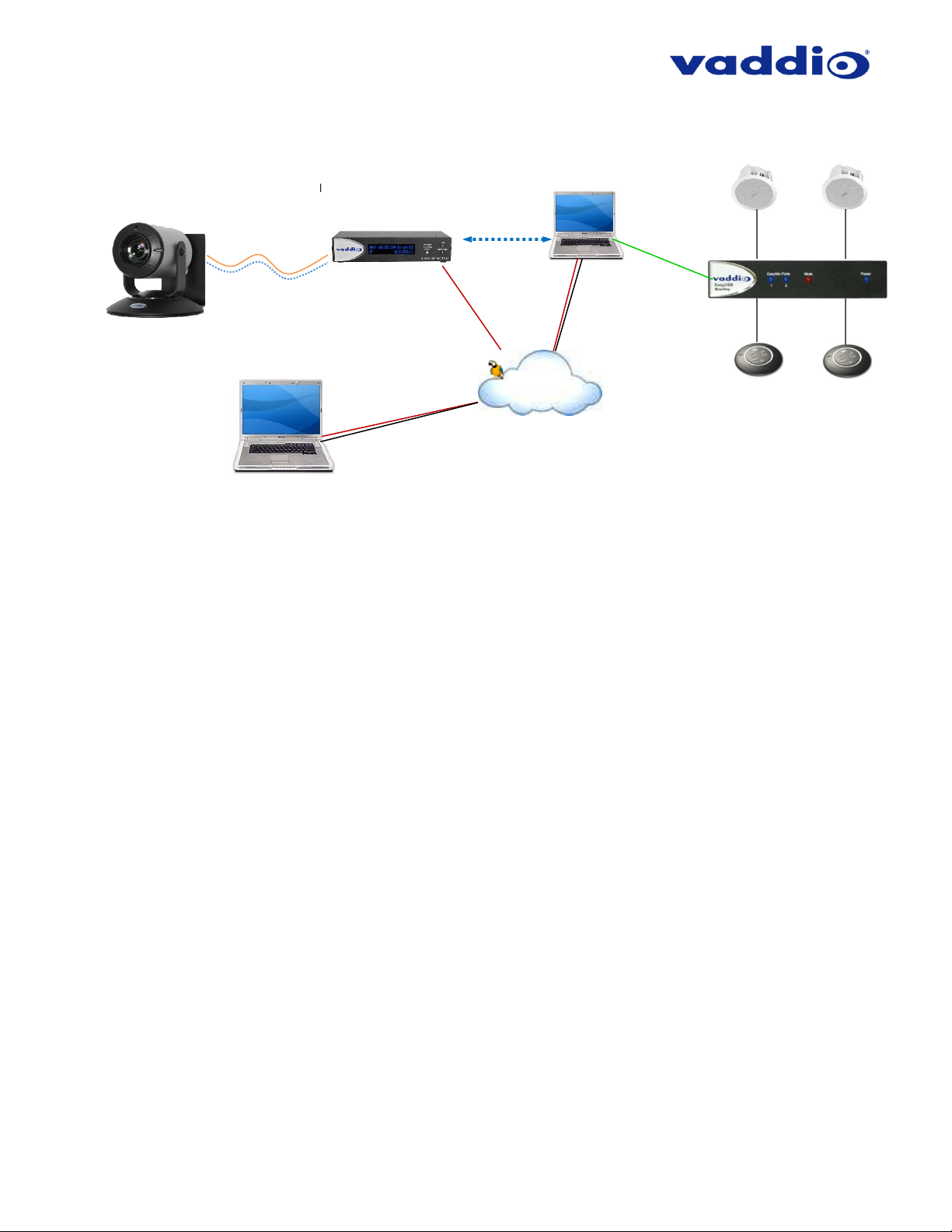
ZoomSHOT 30 Fixed Camera with QUSB, QMini, QDVI System or for AV Bridge MATRIX PRO Page 20 of 73
Basic Connections: ZoomSHOT 30 with QUSB, System with Audio and Video
Ceiling
Speakers
8 Ohm
8 Ohm
Cat-5
Cat-5
EasyUSB
Mixer/Amp
AEC Mics
(EasyMics)
PC “B” with Browser for
Control and UC Application
to connect to PC “A” on
other side
Ethernet
B
Video, Power and Control
Two Cat-5 Cables
Up to 150’ (45.72m)
ZoomSHOT 30 Camera
With Mount
Ethernet IP Control
from either PC
Quick-Connect
USB Interface
Ethernet
USB 2.0
UVC Video
Legend
➢ USB UVC Video
➢ USB UAC Audio
➢ IP Web Page Control
➢ UC Application
USB 2.0
UAC Audio
PC “A” with Browser for Control
and UC Application to connect to
PC “B” on other side
A
IP Network
Page 21

ZoomSHOT 30 Fixed Camera with QUSB, QMini, QDVI System or for AV Bridge MATRIX PRO Page 21 of 73
BASIC APPLICATION DIAGRAM – ZOOMSHOT 30 QMINI SYSTEM
Basic Connections: ZoomSHOT 30 with QMini, USB Output to Computer
Two (2) Cat-5/5e/6 Cables
Distance up to 150’ (15.26m)
ZoomSHOT 30
Camera
RS-232 Cat-5 (blue to blue)
Video from Camera - Power to Camera
EZ-POWER VIDEO Cat-5 (orange to orange)
24 VDC, 2.08 Amp
Power Supply
USB 2.0 Connected to
Front Panel
Quick-Connect USB Mini
Rear Panel (above), Front Panel (below)
HD Video
(HDMI, DVI
or RGBHV)
Extension of PC Video
to Room Monitor
Room Monitor
(Simulated video feed)
Laptop with UC
Application
USB 2.0
(UVC
Drivers)
French bulldog
not required
Page 22
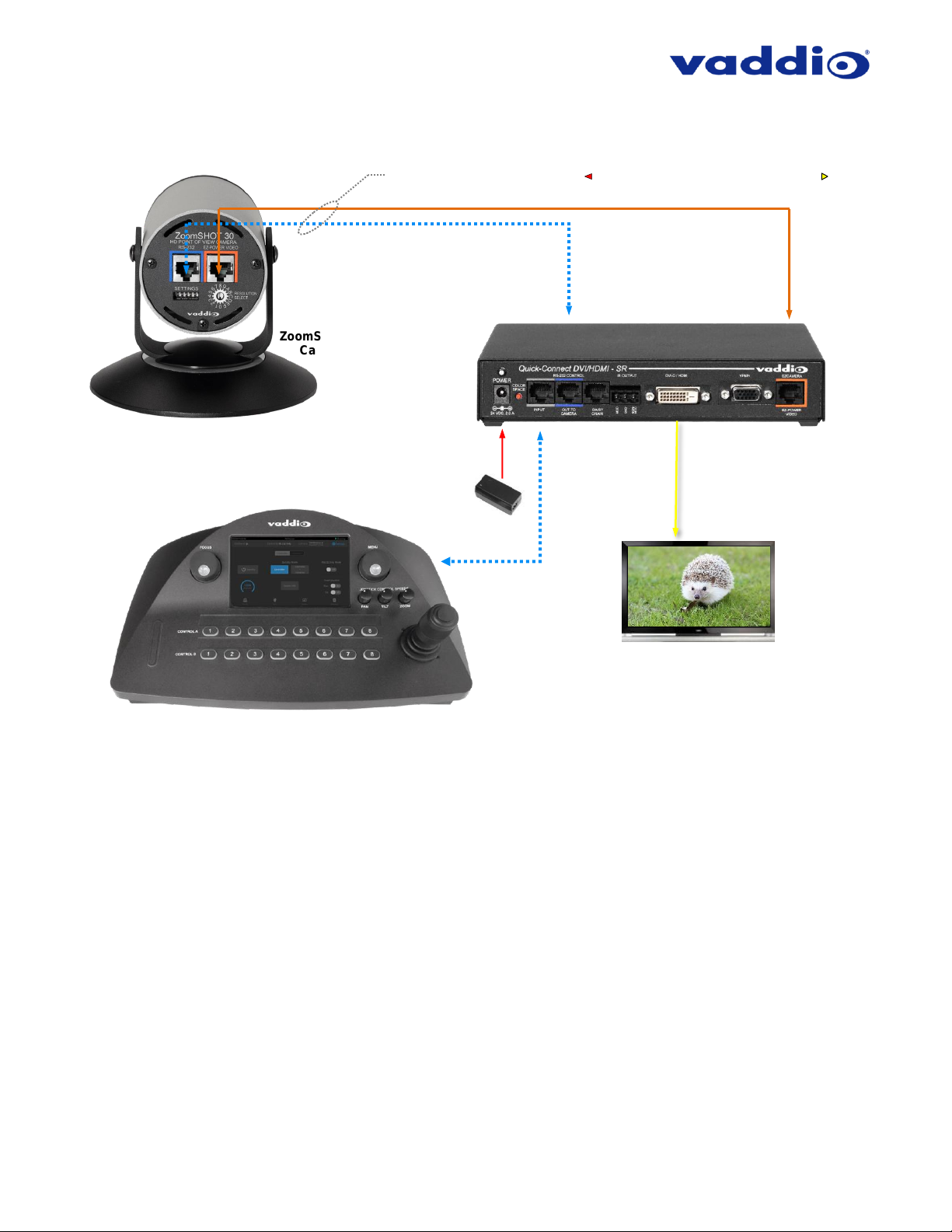
ZoomSHOT 30 Fixed Camera with QUSB, QMini, QDVI System or for AV Bridge MATRIX PRO Page 22 of 73
BASIC APPLICATION DIAGRAM – ZOOMSHOT 30 QDVI SYSTEM
Basic Connections: ZoomSHOT 30 with QDVI, with Vaddio Joystick
Two (2) Cat-5/5e/6 Cables
Distance up to 150’ (15.26m)
ZoomSHOT 30
Camera
RS-232 Cat-5 (blue to blue)
EZ-POWER VIDEO Cat-5 (orange to orange)
24 VDC, 2.08 Amp
Power Supply
Quick-Connect DVI/HDMI
Rear Panel
HDMI or DVI
video
HD Monitor
(Simulated HD video feed)
Power to Camera – Video from Camera
PCC Premier Joystick Controller
RS-232 Cat-5
Page 23

ZoomSHOT 30 Fixed Camera with QUSB, QMini, QDVI System or for AV Bridge MATRIX PRO Page 23 of 73
BASIC APPLICATION DIAGRAM – ZOOMSHOT 30 AVBMP
Basic Connections: ZoomSHOT 30 AVBMP connected to AV Bridge MATRIX PRO
Two (2) Cat-5/5e/6 Cables
Distance up to 150’ (15.26m)
ZoomSHOT 30
Camera
RS-232
Cat-5
(blue to blue)
EZ-POWER
VIDEO Cat-5
(orange to orange)
AV Bridge MATRIX PRO
HDMI
video
Near End Video
(Simulated HD video feed)
Power to Camera
Video from Camera
USB 2.0 UVC
Video and
UAC audio
Microphone
input
Speaker
Output
Far End Video to large monitor
(Simulated video feed)
Host PC with Browser for
control and UC Application
PC Video
IP Network
Page 24

ZoomSHOT 30 Fixed Camera with QUSB, QMini, QDVI System or for AV Bridge MATRIX PRO Page 24 of 73
ZOOMSHOT 30 CAMERA - FIRST TIME SET-UP
The ZoomSHOT 30 was designed to be very easy to use and operate. There is documentation at the back of this
manual for pin-outs for the connectors on the ZoomSHOT 30 camera and the QUSB, QMini and QDVI Interfaces.
Before Installing the Camera:
• Choose the camera mounting location while paying close attention to camera viewing angles, lighting
conditions, possible line of site obstructions and checking for in-wall obstructions where the camera is to be
mounted. Always pick a mounting location that will optimize the performance of the camera.
• Please locate the camera to enable easy positioning of the camera body with the ability to point down and away
from the ceiling and a bunch of fluorescent lighting cells. Cameras generally don’t like to be swamped with
fluorescent light and very few people sit on the ceiling anyway.
• The Thin Profile Wall Mount for the ZoomSHOT 30 can be mounted directly to a 1-gang wall box or can be
mounted using the two (2) provided spiral drywall anchors.
• For Power/Video and RS-232 signals, use standard Cat-5 cable (568B termination and real RJ-45 connectors)
from the EZ-POWER VIDEO and RS-232 ports on the back of the ZoomSHOT 30 to the Quick-Connect
Interface or AV Bridge MATRIX PRO. The EZ-POWER VIDEO jack on the camera is color-coded as a reminder
that there is 24 VDC power on that Cat-5 cable.
STEP BY STEP ZOOMSHOT 30 SYSTEM INSTALLATION INSTRUCTIONS
Step 1: After determining the optimum location of the camera; route, mark and test
the two Cat-5 cables from the camera to the Quick-Connect Interface or AV Bridge
MATRIX PRO located at the table or rack. The two Cat-5 cables should feed-through
the hole located on the rear flange of the Thin Profile Wall Mount. If the bracket is to
be mounted on a 1-gang wall box, use the screws supplied with the wall box cover
plate to attach the Thin Profile Wall Mount. If mounting to the drywall with wall anchors,
use two quality wall anchors. The mount provides for easy leveling. Pull the Cat-5
cables though the wall and feed the cables through the back of the mount. Level the
mount and tighten the mounting screws.
Step 2: Using the HD VIDEO SELECT rotary switch and CAMERA SETTINGS dip switches on the back of the
camera, set up the camera’s output resolution and functional preferences. See Table: ZoomSHOT 30 DIP Switch
Settings and
4) HD Video Select: A rotary switch allows the user to choose the HD output video resolution and format. After setting or
changing the resolution, reboot the camera to ensure proper operation. If an unassigned rotary selection position is chosen (9,
A, B, C or D), the camera will not output video. Simply set the rotary switch to an assigned position to output video. See rotary
switch settings below.
Table: ZoomSHOT 30 VIDEO Selections…keep these tables handy for future use.
Setting the ZoomSHOT 30 Camera:
• Set the desired HD Resolution with the rotary selection switch. If changing the resolution, always reboot
the camera to ensure proper operation.
Note: For systems with the Quick-Connect USB Mini, the camera must be set to 720p/59.94 (rotary
position “0”)
• Set the IR ID (1, 2 or 3) of the camera (if it is to respond to the IR SHOT Commander Remote).
• Set the desired image orientation (normal or flipped).
Step: 3: Follow the sample wiring diagram for connecting the Cat-5 cables to the ZoomSHOT 30 that come in the
Quick-Start Guide that ships with your camera, but read and understand the rest of these instructions - especially
the next note.
NOTE: Check all Cat-5 cables for continuity in advance of the final connection. Label the Cat-
5 cables. Plugging the EZ-POWER VIDEO cable into the wrong RJ-45 may cause damage to
the camera system and void the warranty. For premise cabling, please use real RJ-45
connectors and crimpers. Please don’t use the pull through or EZ type of RJ-45.
Page 25

ZoomSHOT 30 Fixed Camera with QUSB, QMini, QDVI System or for AV Bridge MATRIX PRO Page 25 of 73
Step 4: Place the camera onto the camera mount and use the provided ¼”-20 screws to secure the camera to the
mount. To dress the cabling, push the extra cable back into the wall opening.
HINT: A small piece of black fabric or felt attached to the back of the mount (wall-side) with a small slit to
allow cables through may help the overall dressing of the mount and cables.
Step 5: For Vaddio Quick-Connects, connect the 24 VDC, 2.08 Amp power supply to a power outlet and to the
Quick-Connect Interface. Power will travel down the Power/Video Cat-5 cable to the camera. The camera’s LED
will be purple while it boots, and in a few seconds, it will turn blue and differential HD video will travel back down
the Cat-5 cable to the Quick-Connect. When an image is available, the camera is ready to accept control information
from the IR remote control or RS-232 camera controller.
For QUSB Systems: When the Quick-Connect USB is done powering up, it will display the Hardware (HW)
MAC Address and the IP address on the front LCD screen. If USB streaming is desired, connect a USB
2.0, Type-A male to USB Type-B male cable from the USB Type-B jack of the QUSB to the USB 2.0 TypeA port on the laptop or PC. The Quick-Connect USB should show up on the connected computer as a UVC
video USB 2.0 peripheral and the USB stream can be viewed with your desired third-party software. Consult
Connecting the ZoomSHOT 30 to the PC and Program of Choice for more streaming information.
For QMini Systems: Connect a USB 2.0, Type-A male to USB Type-B male cable from the USB Type-B
jack of the QMini to the USB 2.0 Type-A port on the laptop or PC. The Quick-Connect USB Mini should
show up on the connected computer as a UVC video USB 2.0 peripheral and the USB stream can be
viewed with your desired third-party software. Consult Connecting the ZoomSHOT 30 to the PC and
Program of Choice for more streaming information.
For QDVI Systems: If daisy-chain serial control from a third-party control system is desired, the Address
Set command must be sent every time the system is done booting up.
To ensure proper continuity of control and operation of the cameras, RS-232 controllers (such as
control systems or joysticks) should be powered on after the camera.
For the AVBMP, connect the 24 VDC, 3.75 Amp power supply to a power output and to the AV Bridge MATRIX
PRO. The AV Bridge MATRIX PRO will initialize, power will travel down the Power/Video Cat-5 cable to the camera.
The camera’s LED will be purple while it boots, and in a few seconds it will turn blue and differential HD video will
travel back down the Cat-5 cable to the AV Bridge MATRIX PRO. When an image is available, the camera is ready
to accept control information from either the IR remote control or the AV Bridge MATRIX PRO.
You have finished installing your ZoomSHOT 30 System. You may want to go to Controlling the ZoomSHOT 30
Camera, or stay on this page and continue to appreciate the love and care that went into creating these instructions.
Page 26

ZoomSHOT 30 Fixed Camera with QUSB, QMini, QDVI System or for AV Bridge MATRIX PRO Page 26 of 73
CONTROLLING THE ZOOMSHOT 30 CAMERA
• IR Remote: The IR SHOT Commander Remote is the best way to control the camera in real time. The IR
remote controller can control the camera’s basic functions and enter the OSD (on-screen display) for more
advanced controls. The IR remote is a great way to control the camera in real-time. The camera’s OSD menu
structure is listed below.
• Web Interface (QUSB): The Quick-Connect USB’s web interface auto-loads the control protocols of the
Vaddio camera attached (pretty cool huh?). Full camera controls including CCU (color correction unit) image
controls are available from any approved web browser on any computer. The IP address is always displayed
on the front panel display of the QUSB so access to the internal web pages is super easy.
• Web Interface (QMini): The USB Mini’s web interface auto-loads the control protocols of the Vaddio camera
attached. Camera set-up and controls are available to the administrator of the system from any approved
browser on any computer. The system has two modes; Video Streaming Mode and Web Control Mode. While
using the Web Control mode, the camera image is not available for preview. For this reason, the IR SHOT
Commander controlling the camera image through the OSD is the best way to control the camera in real time.
• Web Interface (AV Bridge MATRIX PRO): A connected AV Bridge MATRIX PRO’s web interface auto-loads
the control protocols of the Vaddio cameras attached (which is pretty nifty). Full camera controls including CCU
(color correction unit) image controls are available from any approved web browser on any computer. The IP
address is always displayed under the Network Settings on the front panel display of the AV Bridge MATRIX
PRO so access to the internal web pages is a breeze.
• Telnet Control (QUSB): The camera can be controlled through the Quick-Connect USB via Telnet session.
These exciting commands are listed at the back of the manual.
• Telnet Control (AV Bridge MATRIX PRO): The camera can be controlled through the AV Bridge MATRIX
PRO via Telnet session. Those enticing commands are listed at the back of the AV Bridge MATRIX PRO
manual.
• RS-232 Control (QUSB and QDVI): An API is provided for control of the camera over RS-232 (commands in
the back of manual).
• RS-232 Control (QMini): Connecting the camera’s RS-232 port to the QMini allows user to control the camera
using operator input from the QMini web interface. If control of the camera with an external control device (like
a joystick) is desired instead, the camera’s RS-232 port must be connected to the other device. A user cannot
have simultaneous serial control of the camera from both an external device and the QMini.
• RS-232 Control (AV Bridge MATRIX PRO): An API for Serial control of an AV Bridge MATRIX PRO and its
connected cameras is provided just for you at the back of the AV Bridge MATRIX PRO manual.
Table: ZoomSHOT 30 OSD Menu Structure
Use this OSD menu with the IR SHOT Commander Remote to make video adjustments (Picture, Color, Exposure,
etc…) on the ZoomSHOT 30 camera. Using the IR SHOT Commander Remote is an easy way to set the camera’s
color and overall picture attributes.
Menu
Controls
Range/Modes
Default
Notes
SSDR
OFF
OFF
Dynamic Range Adjustment
ON>
1 - 15
8*
*When Dynamic Range is ON
RETURN<
Return to Main Menu
WHITE BAL
ATW
ON
Auto White Balance - ON
MANUAL>
RED 0 – 1000
560
Adjust Red Level
BLUE 0 – 1000
480
Adjust Blue Level
RETURN<
Return to Main Menu
AWC→SET
One Push White Balance
OUTDOOR
Set to Outdoor when room has
direct sunlight and blue walls
INDOOR
Set to Indoor when fluorescent
lights start to cause color variation
in ATW mode
MERCURY
SODIUM
BACKLIGHT
OFF
OFF
WDR>
LEVEL (LOW / MIDDLE / HIGH)
MIDDLE
Wide Dynamic Range
Page 27

ZoomSHOT 30 Fixed Camera with QUSB, QMini, QDVI System or for AV Bridge MATRIX PRO Page 27 of 73
Menu
Controls
Range/Modes
Default
Notes
RETURN<
Return to Main Menu
BLC>
LEVEL (LOW / MIDDLE / HIGH)
MIDDLE
Backlight Compensation
TOP 1 – 100
30
Adj. parameters for BLC algorithm
BOTTOM 1 – 100
70
Adj. parameters for BLC algorithm
LEFT 1 – 100
30
Adj. parameters for BLC algorithm
RIGHT 1 – 100
70
Adj. parameters for BLC algorithm
RETURN<
Returns to the Backlight menu
HLC>
LEVEL (LOW / MIDDLE / HIGH)
MIDDLE
High Light Compensation. When
extremely bright light is projected
onto the camera.
MASK TONE 0 – 15
7 RETURN<
Return to Main Menu
INTELLIGENCE
OFF
The settings in this section of the On Screen Display are not processed or used by
the ZoomSHOT 30 camera.
FOCUS
MODE
AUTO / MANUAL / ONE PUSH
AUTO
ZOOM TRACK
OFF / TRACK / AUTO TRACK
AUTO
TRACK
ZOOM SPEED
SLOW / MEDIUM / FAST
FAST
D-ZOOM
ON (x2-x16) / OFF
OFF
Digital Zoom (keep off for best
picture results)
ZOOM POS INIT
AUTO / MANUAL (x1-x32) / OFF
OFF
Sets initialization zoom position
USER PRESET
ON (1-128) / OFF
OFF
Do not use
LENS INIT
MANUAL / AUTO (Day 1-7)
MANUAL
Selecting this begins a lens
initialization
RETURN<
Returns to the main menu
EXPOSURE
BRIGHTNESS
0 – 100
50
IRIS
AUTO
AUTO
MANUAL>
IRIS F-No (F1.6-Close)
F1.6
RETURN<
Returns to EXPOSURE menu
SHUTTER
ESC>
ESC
Rec. left on default settings
MIN (1/60 – 1/11000)
1/60
MAX (1/60 – 1/11000)
1/11000
RETURN<
Returns to EXPOSURE menu
MANUAL>
MANUAL (x30-1/16000)
1/120
RETURN<
Returns to EXPOSURE menu
A.FLK
AGC
LOW / MEDIUM / HIGH /
MANUAL (0dB – 42dB) / OFF
LOW
SSNR
LOW / MEDIUM / HIGH / OFF
LOW
Noise reduction - don’t use above low
SENS-UP
OFF / AUTO (x2-x30)
OFF
Leave off
RETURN<
Returns to the main menu
SPECIAL
DAY/NIGHT
COLOR / B/W / AUTO
COLOR
Leave on color
DIS
OFF / ON
OFF
Digital Image Stabilization – leave
off
DEFOG
OFF
OFF
Recommend left off
MANUAL>
LEVEL (1-10)
4
RETURN<
Returns to SPECIAL menu
AUTO>
LEVEL (1-10)
4
RETURN<
Returns to SPECIAL menu
COMM ADJ
BAUD RATE
38400
DO NOT CHANGE
UART MODE
8-E-1
DO NOT CHANGE
RETURN<
IMAGE ADJ
H-REV (OFF / ON)
OFF
Reverses the image horizontally
Page 28

ZoomSHOT 30 Fixed Camera with QUSB, QMini, QDVI System or for AV Bridge MATRIX PRO Page 28 of 73
Menu
Controls
Range/Modes
Default
Notes
V-REV (OFF / ON)
OFF
Reverses the image vertically
Please use Image Flip DIP on
rear of camera instead.
SHARPNESS (ON / OFF)
ON
ON (1-31)
15
RETURN<
MONITOR
USER
USER
GAMMA (0.20-1.0)
0.45
Color Level (0-100)
50
Chroma/Saturation
RESET
Resets USER menu to defaults
RETURN<
LCD
GAMMA (0.2-1.0)
0.5
Color Level (1-100)
50
RESET
RETURN<
Returns to IMAGE menu
RETURN<
Returns to SPECIAL menu
DISPLAY
CAM TITLE (ON / OFF)
OFF
ON allows for a custom 15character title to be displayed
over camera video
CAM ID (ON / OFF)
CAM INFO (ON / OFF)
ZOOM MAG (ON / OFF)
OFF
OSD COLOR (WHITE / YELLOW /
GREEN / RED / BLUE)
WHITE
Changes the color of the On
Screen Display Menu
LANGUAGE (ENGLISH, KOREAN,
JAPANESE, CHINESE, FRENCH,
GERMAN, SPANISH, ITALLIAN,
RUSSIAN, PORTUGUESE)
ENGLISH
Changes the language that the
On Screen Display Menu is
shown in
RETURN<
VIDEO OUT
FORMAT
FORMAT
---
Video resolution. Use the rear
rotary to set, do not change here.
CVBS (ON / OFF)
OFF
COMPONENT (ON / OFF)
ON
Do not change
ADJUST
---
Executes changes in this menu.
Do not use
RETURN<
Returns to SPECIAL menu
RETURN<
Return to Main Menu
RESET
Resets the camera’s OSD. A factory reset of the camera with the DIP switches
is recommended instead of OSD reset.
EXIT
Exit the OSD
OSD recovery
If you change baud rate in the OSD (Under Special > COMM ADJ) and then exit the OSD, you will lose both IR and serial control
of your camera. Power cycling the camera will restore control and return the baud rate back to the required 38400. This process
could take up to five minutes.
Page 29

ZoomSHOT 30 Fixed Camera with QUSB, QMini, QDVI System or for AV Bridge MATRIX PRO Page 29 of 73
QUICK-CONNECT USB AND QUICK-CONNECT USB MINI DETAILS AND COMPATIBILITY
The Quick-Connect USB and USB Mini Interfaces use UVC (Universal Video Class) drivers for USB 2.0 video and do not
require the loading of any other drivers to run on the PC. The maximum USB streaming resolution is 720p/30. Resolution is
auto-negotiated.
Compatibility - Web Browsers
• Internet Explorer
• Safari
• Chrome
• Firefox
Compatibility with Soft Conferencing Clients
The Quick-Connect USB and USB Mini are compatible with most soft conferencing clients (such as Google Hangouts, Zoom,
Vidyo, and Skype for Business) and with standards-based media players, and new programs that it can provide a video source
to are released all the time.
UC soft-client and other software manufacturers update their products to add new features or interfaces. This may introduce
changes in the way that they interact with UVC standards-based or MJPEG video sources on your existing hardware. Vaddio
provides a continuing research and development effort to ensure compatibility with other manufacturer’s products. If
incompatibilities are found, contact our Support team and they will investigate for possible solutions.
USB 2.0 UVC Driver Compatibility
The USB 2.0 UVC (Universal Video Class) video driver resolution table is an internal list of resolutions available for the Host PC
and the Quick-Connect USB Mini to negotiate and use for any approved/tested USB application. Typically, the highest resolution
possible between both the PC and Quick-Connect USB Mini is used.
Table: Supported UVC Resolutions
Format
Resolution
Frame Rate
Aspect Ratio
MJPEG
Note: The bandwidth
of USB 2.0 limits the
maximum resolution to
720p/30 using MJPEG
compression.
1280 x 720
15/30
16:9
960 x 544
15/30
16:9
704 x 576
15/30
4:3
640 x 480
15/30
4:3
640 x 360
15/30
16:9
424 x 240
15/30
4:3
352 x 240
15/30
4:3
320 x 240
15/30
4:3
320 x 180
15/30
16:9
Page 30

ZoomSHOT 30 Fixed Camera with QUSB, QMini, QDVI System or for AV Bridge MATRIX PRO Page 30 of 73
QUICK-CONNECT USB INTERNAL WEB PAGES AND CONTROL
The internal web pages will allow control of the Quick-Connect USB and control of the attached camera via a
network connection. These web pages will allow the user or administrator to set security passwords, change the
IP address, view diagnostics, access the firmware upgrade page and more!
DHCP IP Set-up (Dynamic Host Configuration Protocol):
If the LAN has a DHCP (dynamic host configuration protocol) server, then the IP address, gateway and
routing information will automatically be assigned. The QUSB firmware is defaulted to DHCP and will
attempt to dynamically obtain an IP address using DHCP, but it will fall back to the default address of
169.254.1.1 if no DHCP server can be found.
Static IP Set-up:
The static IP can be assigned either through the network or directly with a computer using a network cable
(depending on the age of the computer, you may need a cross-over network cable). Either way the steps
are the same for network or direct connection to a computer. The default address of the QUSB camera is
169.254.1.1 and the Subnet mask is 255.255.0.0. Different computer OS types all have their own way of
doing things (without question), but they are essentially doing the same stuff, changing the IP address so
the web pages of the QUSB are accessible.
Quick-Connect USB Web Pages Tour
QUSB Screen Shot: Login
The QUSB web interface is intended as a user’s camera control page at one level, and an administrator’s
management tool at another level, which requires password authentication for access.
The Login Page will appear if there is a user password assigned by the administrator. Assigning a user password
can limit access to camera controls to only trusted users. The administrator can set the password for the user
account (whose Username will be ‘user’) from the admin interface. If no user password is assigned, the web page
will automatically open to the Camera Control page.
Admin access has the following default credentials:
Username: admin
Password: password
Page 31

ZoomSHOT 30 Fixed Camera with QUSB, QMini, QDVI System or for AV Bridge MATRIX PRO Page 31 of 73
QUSB Screen Shot: Camera Control Page - No Camera Detected
The No Camera Detected window will appear if the Quick-Connect USB has no communication with the camera.
Check the camera power and serial connections if no camera is found within 30 seconds of initialization. The QUSB
controls the camera over the serial connection.
Page 32

ZoomSHOT 30 Fixed Camera with QUSB, QMini, QDVI System or for AV Bridge MATRIX PRO Page 32 of 73
QUSB Screen Shot: User Menu - Camera Control Page
1) Zoom and Home Controls: The camera’s zoom lens can be controlled with the “+” to zoom-in and the “-“
to zoom-out the ZoomSHOT 30 camera. The home button will move the camera to the home zoom position.
2) Zoom Speed Control: The speed for both the Zoom controls can be adjusted with the Zoom Speed Slider.
For tighter shots, it is recommended that the slower speed is used.
3) Store Preset Button: Clicking the Store button opens up a Store Preset pop-up dialog box. To set presets,
set up the camera shot, click on choice of preset number (1 through 12). The preset is stored and the
dialog box closes.
4) Camera Presets: Twelve (12) presets can be recalled simply by clicking a preset number.
5) CCU Scenes: The user has access to the CCU scenes set and stored by the Admin. There are three (3)
user definable presets and six (6) presets preconfigured by the technical folks at Vaddio (really Scott set
them all) that are meant to be used in certain lighting scenarios. These lighting presets included: Automatic,
Incandescent Hi, Incandescent Lo, Fluorescent Hi, Fluorescent Lo and Outdoor.
6) Administration Menu: By clicking on the Admin menu bar, the Admin Login screen will appear. The default
Admin password is: password. The Admin menu keys are exposed.
➊
➋
➌
➍
➎
➏
Page 33

ZoomSHOT 30 Fixed Camera with QUSB, QMini, QDVI System or for AV Bridge MATRIX PRO Page 33 of 73
QUSB Screen Shot: Admin Log-in
By selecting the Admin Menu Bar, the Admin Login password pop-up window will appear and await the entry of the
password. By entering the Admin menus, 9 more menu keys appear on the left side of the screen. The default
Admin Account password is password.
The default Admin Account password is password
Page 34

ZoomSHOT 30 Fixed Camera with QUSB, QMini, QDVI System or for AV Bridge MATRIX PRO Page 34 of 73
Cancel and Save Buttons
Note: At the bottom of each of the admin menus, there is a Cancel and Save button. Please
click on the Save button before exiting each web page if the changes made require retention.
Otherwise hit Cancel to delete any changes made to the page while exiting.
QUSB Screen Shot: Admin Menu - Camera Settings Page
The Camera Settings page provides the parameters to allow the end user to match the camera to the environment,
set the CCU presets and make startup assignments.
1) Load Preset at Startup: Check this box to move the camera to a predefined preset location that the camera
moves to when the QUSB powers up. Use the pull-down menu to select the Preset 1 through 12 to be loaded
when this box is checked.
2) Load CCU Scene at Startup: Check this box to load a CCU (color correction unit) Scene into the camera
when the QUSB powers up. The pull-down menu will allow the selection of one of the 6-factory scenes, or any
of the 3-user defined scenes.
3) CCU Scenes: Click on any of these 9 buttons to load one of the CCU scenes into the camera. These scenes
can be fine-tuned if changes are needed, and stored into any of the three admin defined scenes.
➊
➋
➌
➍
➎
Page 35

ZoomSHOT 30 Fixed Camera with QUSB, QMini, QDVI System or for AV Bridge MATRIX PRO Page 35 of 73
4) Color Settings: When painting or shading camera scenes for specific lighting situations or environments,
these attributes can be adjusted for matching cameras in the same area. The parameters within the Color
Settings section are defined below (top to bottom):
• Auto Iris check box: When checked, the camera will operate in Auto Iris mode, when unchecked, the
camera will be in Manual Iris mode and allow adjustment of Iris and Iris Gain levels.
• Iris: Move adjustment slider as required to adjust the iris opening. A numeric value will be displayed
in the box to the right of the slider.
• Gain: Move adjustment slider as required for amount of iris gain desired. Numeric value will be
displayed in the box to the right of the slider.
• Auto White Balance check box: When checked, camera will operate in Auto White Balance Mode, when
unchecked, the camera will be in Manual White Balance Mode to allow for adjustment of Red and Blue
Gain.
• Red Gain: Move the adjustment slider as required for amount of Red Gain desired. A numeric value
will be displayed in the box to the right of the slider.
• Blue Gain: Move the adjustment slider as required for amount of Blue Gain desired. Numeric value
will be displayed in the box to the right of the slider.
• Detail: Move the adjustment slider as required for amount of detail (Aperture) desired. Numeric value will
be displayed in the box to the right of the slider. Note: If the detail is too high, the video can look grainy and
appear wicked noisy.
• Chroma: Move the adjustment slider as required for the amount of Chroma (Color Vibrancy) desired. A
numeric value will be displayed in the box to the right of the slider.
• Store CCU Scene button: Once the desired scene adjustments have been made, this button will activate
a pop-up menu that can be used to store this scene into one of the three
User Defined Scene locations. These user defined scenes can be named
as required for clarity and can be adjusted and re-saved at any time.
5) Custom CCU Scene Labels: The labels for the (3) User Defined customizable
Scenes can be changed as needed. Move the cursor into the appropriate
window and edit the text. Press Save to store these changes or press Cancel
to exit this window.
Page 36

ZoomSHOT 30 Fixed Camera with QUSB, QMini, QDVI System or for AV Bridge MATRIX PRO Page 36 of 73
QUSB Screen Shot: Admin Menu - Streaming Page
1) Streaming Mode: Streaming can be set for either USB 2.0 streaming (MJPEG) or IP streaming (H.264); but
not both at the same time. The QUSB can stream USB and accept IP control, or it can IP stream with IP control.
Choose the streaming mode here.
2) USB Device Name: Allows the user to use a “friendly name” per system. In a BYOD format, the user has the
ability to move between different UC conference rooms and have the ability to assign the PC’s USB resources
to that room.
3) Color Space: The UVC drivers will negotiate the color depth, but this parameter allows the user to reduce the
color depth to 4:2:0, which is used with the older/cheaper webcams and applications, where image quality is
not as critical. The 4:2:2 color is used by many applications that take advantage of the performance of the
camera where the colors are more vibrant and precise.
4) IP Streaming Settings: The Video Settings allow the selection of the target performance for the IP Streaming.
The QUSB is set up for a variable bit rate and the user can select the video resolution and the quality, such as
High Quality (Best), Standard Quality (Better) and Low Bandwidth (Good). Every effort to eliminate stupefyingly
bad combinations with the 5 or 6 parameters that make up the image size, quality, bit rate, bandwidth etc… has
been made, so you can’t pick 1080p at a bit rate of 128Kbps, which would look totally wicked awful - and
probably wouldn’t work anyway.
5) Streaming Protocol and URL: Admin chooses the streaming type and the port number for RTSP. The HLS
port is always on 80. The supported protocols are RTSP and HLS (Apple’s HTTP Live Streaming). RTSP is
best for live applications, where HLS serves the Apple iOS devices and is better for playback due to the amount
of buffering the HLS has built-in. The Streaming URL auto-populates and that path can be changed.
When finished setting up the streaming parameters, click Save to put the changes into effect or cancel, which will
not save the configuration.
➊
➍
➌
➋
➎
Page 37

ZoomSHOT 30 Fixed Camera with QUSB, QMini, QDVI System or for AV Bridge MATRIX PRO Page 37 of 73
QUSB Screen Shot: Admin Menu - Room Labels
The Room Labels menu allows the administrator to label the company name, room name, room phone and help
phone on a per QUSB basis. The labels appear on every page at the top/middle of the page. Simply enter the room
information and click Save.
QUSB Screen Shot: Admin Menu – Networking – DHCP Configuration
Under the Networking menu, the Network Configuration and Network Interfaces are displayed. This is where the
Network administrator assigns either DHCP or a Static address and the associated parameters. The QUSB is set
to DHCP by default.
MAC Address, IP
Address, Subnet Mask
and Gateway will Autofill when in DHCP Mode
Page 38

ZoomSHOT 30 Fixed Camera with QUSB, QMini, QDVI System or for AV Bridge MATRIX PRO Page 38 of 73
QUSB Screen Shot: Admin Menu – Networking – Static IP Configuration
If Static IP is used, the IP Address, Subnet Mask and Gateway are manually entered. Click on Save to keep the
Static IP information or Cancel to cancel.
QUSB Screen Shot: Admin Menu - Security
The Security menu allows the Admin to create or update the “user” password and update the default or current
“admin” password. Updating the “user” password for the first time will create a secure login page when the web
interface is first brought up. The default “admin” password is: password. The Network administrator can reassign
the user name and password as well as the admin password. There is only one “user” password and one “admin”
password at any given time. If changes are made, click on Save to store the change.
IP Address, Subnet
Mask and Gateway are
entered into the system
manually for Static IP
Page 39

ZoomSHOT 30 Fixed Camera with QUSB, QMini, QDVI System or for AV Bridge MATRIX PRO Page 39 of 73
QUSB Screen Shot: Admin Menu - Diagnostics
Diagnostics menu button will display the diagnostic log. This may help the Vaddio technical support team diagnose
issues with the QUSB and the attached camera.
QUSB Screen Shot: Admin Menu - System Menu
The System Menu is where the Firmware Updates are performed. There will be firmware updates and upgrades
over the life of the Quick-Connect USB. The file for the firmware update is chosen in this menu and the update is
started here too. A remote system Reboot and Restore to Factory Settings is also available.
Page 40

ZoomSHOT 30 Fixed Camera with QUSB, QMini, QDVI System or for AV Bridge MATRIX PRO Page 40 of 73
QUSB Screen Shot: Admin Menu - Update Confirmation
After clicking on “Begin Firmware Update…” a confirmation pop-up and warning will be displayed. Please contact
Vaddio Technical Support for assistance with updates if required. Please read and completely understand the popup warnings as it is easy to lose patience waiting for updates. Click on continue to start the update.
Page 41

ZoomSHOT 30 Fixed Camera with QUSB, QMini, QDVI System or for AV Bridge MATRIX PRO Page 41 of 73
QUSB Screen Shot: Admin Menu - Update in Progress
After the firmware load has been started, a pop-up screen will advise patience and notify, in terms of a percentage
completed, the progress of the firmware update load. Again, please don’t interrupt the firmware load.
QUSB Screen Shot: Admin Menu - Help
Service/Help information can be found under the Help menu. Phone numbers and e-mail to contact Support are
listed here. A direct link to our online support resources like manuals, FAQ’s and firmware files is also available.
TECHNICAL SUPPORT NOTE:
Please work with your Network Administrator prior to calling Vaddio for technical support.
Please have on-site network personnel initiate tech support calls with Vaddio only.
Page 42

ZoomSHOT 30 Fixed Camera with QUSB, QMini, QDVI System or for AV Bridge MATRIX PRO Page 42 of 73
QUICK-CONNECT USB MINI INTERNAL WEB PAGES AND CONTROL
The QMini is capable of streaming video over USB, or using IP over USB to control the connected camera. To
toggle the QMini’s control mode press the ‘MODE’ button on the device See Front Panel with Feature Call-outs.
The internal web pages will allow control of the Quick-Connect USB Mini and control of the attached camera via a
network connection. These web pages will allow the user or administrator to set security passwords, change the
IP address, view diagnostics, access the firmware upgrade page and more!
Quick-Connect USB Mini Web Pages Tour
QMini Screen Shot: Login
The QMini web server is intended as a user’s camera control page at one level, and an administrator’s management
tool at another level, which requires password authentication for access.
The Login Page will appear if there is a user name assigned by the administrator. The administrator can set the
password for the User account. If no user password is assigned, the web page will automatically open to the camera
control page when the USB streaming mode is toggled to web server control mode. In web server mode, the video
is switched off, so as mentioned repetitively several times earlier, the IR SHOT Commander Remote is the best
way to control the camera in real time.
QMini Screen Shot: Camera Control Page - No Camera Detected
The No Camera Detected window will appear if the Quick-Connect USB Mini has no communication with the
camera. Check the camera power and serial connections if no camera is found within 30 seconds of initialization.
The USB Mini controls the camera over the serial connection.
Page 43

ZoomSHOT 30 Fixed Camera with QUSB, QMini, QDVI System or for AV Bridge MATRIX PRO Page 43 of 73
QMini Screen Shot: User Menu - Camera Control Page
1) Zoom and Home Controls: The camera’s zoom lens can be controlled with the “+” to zoom-in and the “-“
to zoom-out the ZoomSHOT 30 camera. The home button will move the camera to the home zoom position.
2) Zoom Speed Control: The speed for both the Zoom controls can be adjusted with the Zoom Speed Slider.
For tighter shots, it is recommended that the slower speed is used.
3) Store Preset Button: Clicking the Store button opens up a Store Preset pop-up dialog box. To set presets,
set up the camera shot, click on choice of preset number (1 through 12). The preset is stored and the
dialog box closes.
4) Camera Presets: Twelve (12) presets can be recalled simply by clicking a preset number.
5) CCU Scenes: The user has access to the CCU scenes set and stored by the Admin. There are three (3)
user definable presets and six (6) presets preconfigured by the technical folks at Vaddio (really Scott set
them all) that are meant to be used in certain lighting scenarios. These lighting presets included: Automatic,
Incandescent Hi, Incandescent Lo, Fluorescent Hi, Fluorescent Lo and Outdoor.
6) Administration Menu: By clicking on the Admin menu bar, the Admin Lgoin screen will appear. The default
Admin password is: password. The Admin menu keys are exposed.
➊
➋
➌
➍
➎
➏
Page 44

ZoomSHOT 30 Fixed Camera with QUSB, QMini, QDVI System or for AV Bridge MATRIX PRO Page 44 of 73
QMini Screen Shot: Admin Log-in
By selecting the Admin Menu Bar, the Admin Login password pop-up window will appear and await the entry of the
password. By entering the Admin menus, 9 more menu keys appear on the left side of the screen. The default
Admin password is password.
Cancel and Save Buttons
Note: At the bottom of each of the admin menus, there is a Cancel and Save button. Please
click on the Save button before exiting each web page if the changes made require retention.
Otherwise hit Cancel to delete any changes made to the page while exiting.
The default Admin Account password is password
Page 45

ZoomSHOT 30 Fixed Camera with QUSB, QMini, QDVI System or for AV Bridge MATRIX PRO Page 45 of 73
QMini Screen Shot: Admin Menu - Camera Settings Page
The Camera Settings page provides the parameters to allow the end user to match the camera to the environment,
set the CCU presets and make startup assignments.
1) Load Preset at Startup: Check this box to move the camera to a predefined preset location that the camera
moves to when the QUSB powers up. Use the pull-down menu to select the Preset 1 through 12 to be loaded
when this box is checked.
2) Load CCU Scene at Startup: Check this box to load a CCU (color correction unit) Scene into the camera
when the QUSB powers up. The pull-down menu will allow the selection of one of the 6-factory scenes, or any
of the 3-user defined scenes.
3) CCU Scenes: Click on any of these 9 buttons to load one of the CCU scenes into the camera. These scenes
can be fine-tuned if changes are needed, and stored into any of the three admin defined scenes.
4) Color Settings: When painting or shading camera scenes for specific lighting situations or environments,
these attributes can be adjusted for matching cameras in the same area. The parameters within the Color
Settings section are defined below (top to bottom):
• Auto Iris check box: When checked, the camera will operate in Auto Iris mode, when unchecked, the
camera will be in Manual Iris mode and allow adjustment of Iris and Iris Gain levels.
➊
➋
➌
➍
➎
Page 46

ZoomSHOT 30 Fixed Camera with QUSB, QMini, QDVI System or for AV Bridge MATRIX PRO Page 46 of 73
• Iris: Move adjustment slider as required to adjust the iris opening. A numeric value will be displayed
in the box to the right of the slider.
• Gain: Move adjustment slider as required for amount of iris gain desired. Numeric value will be
displayed in the box to the right of the slider.
• Auto White Balance check box: When checked, camera will operate in Auto White Balance Mode, when
unchecked, the camera will be in Manual White Balance Mode to allow for adjustment of Red and Blue
Gain.
• Red Gain: Move the adjustment slider as required for amount of Red Gain desired. A numeric value
will be displayed in the box to the right of the slider.
• Blue Gain: Move the adjustment slider as required for amount of Blue Gain desired. Numeric value
will be displayed in the box to the right of the slider.
• Detail: Move the adjustment slider as required for amount of detail (Aperture) desired. Numeric value will
be displayed in the box to the right of the slider. Note: If the detail is too high, the video can look grainy and
appear wicked noisy.
• Chroma: Move the adjustment slider as required for the amount of Chroma (Color Vibrancy) desired. A
numeric value will be displayed in the box to the right of the slider.
• Store CCU Scene button: Once the desired scene adjustments have been made, this button will activate
a pop-up menu that can be used to store this scene into one of the three
User Defined Scene locations. These user defined scenes can be named
as required for clarity and can be adjusted and re-saved at any time.
5) Custom CCU Scene Labels: The labels for the (3) User Defined customizable
Scenes can be changed as needed. Move the cursor into the appropriate
window and edit the text. Press Save to store these changes or press Cancel
to exit this window.
Page 47

ZoomSHOT 30 Fixed Camera with QUSB, QMini, QDVI System or for AV Bridge MATRIX PRO Page 47 of 73
QMini Screen Shot: Admin Menu - Streaming Page
1) Streaming Mode: Streaming for the USB Mini is USB 2.0 streaming (MJPEG).
2) USB Device Name: The USB device “friendly” name is displayed here. This parameter is editable.
3) Color Space: The UVC drivers will negotiate the color depth, but this parameter allows the user to reduce the
color depth to 4:2:0, which is used with the older/cheaper webcams and applications, where image quality is
not as critical. The 4:2:2 color is used by many applications that take advantage of the performance of the
camera where the colors are more vibrant and precise.
4) When finished setting up the streaming parameters, click Save to put the changes into effect or cancel, which
will not save the configuration.
➊
➍
➌
➋
Page 48

ZoomSHOT 30 Fixed Camera with QUSB, QMini, QDVI System or for AV Bridge MATRIX PRO Page 48 of 73
QMini Screen Shot: Admin Menu - Room Labels
The Room Labels menu allows the administrator to label the company name, room name, room phone and help
phone on a per USB Mini basis. The labels appear on every page at the top/middle of the page. Simply enter the
room information and click Save.
QMini Screen Shot: Admin Menu - Networking
Under the Networking menu, the Network Configuration page displays the Hostname of the device. The USB Mini
uses Ethernet over the USB port. The MAC Address is unique, the IP address is set to 169.154.1.1 and the Subnet
Mask set to 255.255.0.0. These parameters are not editable.
Page 49

ZoomSHOT 30 Fixed Camera with QUSB, QMini, QDVI System or for AV Bridge MATRIX PRO Page 49 of 73
QMini Screen Shot: Admin Menu - Security
The Security menu allows the Admin to UPDATE “user” PASSWORD and UPDATE “admin” PASSWORD. The
default “user” password is: password. The default “admin” password is also: password. The Network
administrator can reassign the user name and password as well as the admin password. There is only one “user”
password and one “admin” password at any given time. If changes are made, click on Save to store the change.
Page 50

ZoomSHOT 30 Fixed Camera with QUSB, QMini, QDVI System or for AV Bridge MATRIX PRO Page 50 of 73
QMini Screen Shot: Admin Menu - Diagnostics
Diagnostics menu button will display the diagnostic log. This may help the Vaddio technical support team diagnose
issues with the USB Mini and the attached camera.
QMini Screen Shot: Admin Menu - System Menu
The System Menu is where the Firmware Updates are performed. There will be firmware updates and upgrades
over the life of the Quick-Connect. The file for the firmware update is chosen in this menu and the update is started
here too.
Page 51

ZoomSHOT 30 Fixed Camera with QUSB, QMini, QDVI System or for AV Bridge MATRIX PRO Page 51 of 73
QMini Screen Shot: Admin Menu - Update Confirmation
After clicking on “Begin Firmware Update…” a confirmation pop-up and warning will be displayed. Please contact
Vaddio Technical Support for assistance with updates if required. Please read and completely understand the popup warnings as it is easy to lose patience waiting for updates. Click on continue to start the update.
Page 52

ZoomSHOT 30 Fixed Camera with QUSB, QMini, QDVI System or for AV Bridge MATRIX PRO Page 52 of 73
QMini Screen Shot: Admin Menu - Update in Progress
After the firmware load has been started, a pop-up screen will advise patience and notify, in terms of a percentage
completed, the progress of the firmware update load. Again, please don’t interrupt the firmware load.
Page 53

ZoomSHOT 30 Fixed Camera with QUSB, QMini, QDVI System or for AV Bridge MATRIX PRO Page 53 of 73
QMini Screen Shot: Admin Menu - Help
Service/Help information can be found under the Help menu. Support phone numbers and e-mail, manuals, FAQ’s
and System information is listed on this page. Have this page open when calling Vaddio Tech Support.
TECHNICAL SUPPORT NOTE:
Please work with your Network Administrator prior to calling Vaddio for technical support.
Please have on-site network personnel initiate tech support calls with Vaddio only.
Page 54

ZoomSHOT 30 Fixed Camera with QUSB, QMini, QDVI System or for AV Bridge MATRIX PRO Page 54 of 73
CONNECTING THE ZOOMSHOT 30 TO THE PC AND PROGRAM OF CHOICE
The Quick-Connect USB or Quick-Connect USB Mini and attached camera are compatible with many programs
and media players.
Skype Example
1) After connecting a camera to the Quick-Connect USB or Quick-Connect USB
Mini, with a quality USB 2.0 cable, plug the USB-B port of the Quick-Connect
Interface to the USB-A port of the computer. A pop up window on the computer
monitor will display a message similar to one of these:
a. Found Mini USB
b. Found QC-USB
c. Found USB Composite Device
d. Found USB Video Device
2) Open Skype and perform the following steps:
a. Open the Tools Menu and drop down to Options
b. Click on Video Settings and under Webcam choose USB Video Device or Friendly Name if it has been
assigned
The systems will negotiate the highest resolutions possible, depending on the computer speed, network quality,
cabling etc..., and display the video signal of the camera. The camera is best controlled with the supplied Vaddio
IR SHOT Commander or through IP over USB as described earlier through the Quick-Connect device’s web
interface. Make a test call to ensure the system is working properly.
VLC Media Player Example
1) Same first step as above.
2) Open VLC Media Player and perform the following steps:
a. Click on the Media menu, drop down to Open Capture Device and click it.
b. Under Device Name, go to the Video Device Name drop down and choose USB Video Device.
c. Under Options, enter the Video Size as 1280x720
d. Click on Play
e. From there, VLC needs some instruction on the aspect ratio, so click on Tools and drop down to
Aspect Ratio and drop down again to 16:9 for 720p (1280x720).
VLC is a powerful record/playback system that will buffer the images creating some delay in the way VLC displays
the image. This is expected and normal.
With all the compatible software available, in general terms, the video device, aspect ratio, and resolution may need
to be set manually the first time through initial set-up. Some systems are easier than others (like Skype) and others
are more technical in nature and tend to do more stuff.
Example Program Notes: Most every application or media player is in a state of constant updating and change.
The above instructions were first written for the Quick-Connect USB Mini at the beginning of 2013 and some steps
may be slightly different. The general idea however is the same.
Page 55

ZoomSHOT 30 Fixed Camera with QUSB, QMini, QDVI System or for AV Bridge MATRIX PRO Page 55 of 73
GENERAL SPECIFICATIONS
Part Numbers
ZoomSHOT 30 QUSB System 999-6930-100 (North America)
ZoomSHOT 30 QUSB System 999-6930-101 (Europe/UK)
ZoomSHOT 30 QMini System 999-6930-400 (North America)
ZoomSHOT 30 QDVI System 999-6930-200 (North America)
ZoomSHOT 30 QDVI System 999-6930-201 (Europe/UK)
ZoomSHOT 30 AVBMP 999-6930-000 (Worldwide)
ZoomSHOT 30 Camera
Image Sensor
1/2.8 Exmor CMOS 2.14 Megapixel (2.38 Total MP)
Video Output Resolutions
HD: 1080/60/59.94/50/30/25, 1080i/60/59.94/50, 720p/60/59.94/50
Lens/ Focus
30x Optical Zoom / Auto and Manual focus options
Horizontal Viewing Angle
63.0° Wide End to 3.47° Tele End
Video S/N Ratio
>50 dB
Minimum Illumination
0.4 Lux (F1.4)
Serial Control Protocol
RS-232 Serial Control
Manual Pan/Tilt Range
Pan: Limited to service loop of cabling, yoke and base are mechanical only
Tilt: ± 30°
Invertible for Ceiling Mount
Preset Positions
12
Tally Light
Red LED available through RS-232 Control
Camera Connectors
Two (2) RJ-45 Jacks:
EZ-Power VIDEO RJ-45 Jack for use with Quick-Connect - Supplies power to the camera
and returns differential HD video from the camera
RS-232 RJ-45 Jack (Serial Communication)
HD Video Select
16-Position Rotary Switch: Used to set HD Video Resolution Output
Camera Settings
6-Position Dip Switch: For IR Freq., Image Flip, Firmware Update Mode & Factory Reset
16-Position Rotary Switch for Output Resolution Settings
Thin Profile Wall Mount
535-2000-237 (included) Black powder coating, sized to fit on 1-gang wall box or with
supplied drywall fasteners
User Controls
IR SHOT Commander and RS-232 for control; on-screen display (OSD) for configuration
Materials & Weight
Aluminum & Steel, Weight = 2.75 lbs. (1.25kg)
Dimensions:
Tube: 3” ( 76.2mm) Diameter x 4.75” (120.65mm) Long
Base: 5.5” (139.7mm) Diameter
Overall Height: 5.5” (139.7mm) Tall
Quick-Connect USB (QUSB) Interface
Video Outputs
USB 2.0 (MJPEG): Resolution up to 720p/30 (USB 2.0 MJPEG)
H.264 (IP) of Ethernet: Resolution up to 1080p/30 (H.264 over IP)
Analog Component (YPbPr): Resolution up to 1080p/59.94
HDMI: Resolution up to 1080p/59.94
USB Interface
Connector: Type-B, USB 2.0 Compliant, Standard UVC (Universal Video Class) Drivers
Network Interface
Connector: RJ-45 (shielded), 10/100 Base-T, Supported Protocols: RTSP and HLS
Streaming
Streaming Protocols
IP: H.264 (RTSP and HLS), USB 2.0: MJPEG (UVC standard drivers)
Connectors
Power: 5.5mm OD x 2.5mm ID Coaxial Connector
YPbPr: DE-15 (15-pinHD) Female
HDMI: HDMI Female
RS-232 IN: RJ-45 Jack
RS-232 OUT: RJ-45 Jack
EZ-Power Video: RJ-45 Jack (Power and Differential HD Video)
Dip Switches
5-Position: Color Space, Updating and Future Use
H.264 Resolutions
CIF, 640x480 (VGA), 480p, 720p/30 1080p/30 (1080p Ethernet only)
Front Panel
20 x 2 line Character Negative Mode LCD - Displays MAC (HW for Hardware) and IP
Address
Power/System Reset - Tactile, flush mount, Back-lit Switch
Network LED: Indicates connectivity and activity
USB LED: Indicates Streaming Mode
Supported Media Players
Quick-Time Media Play - Win 7 & Mac OS10X
VLC Media Player - Win 7 & Mac OS10X
Real Player - Win 7
Page 56

ZoomSHOT 30 Fixed Camera with QUSB, QMini, QDVI System or for AV Bridge MATRIX PRO Page 56 of 73
Supported Browsers
Internet Explorer, Safari, Safari/iOS, Chrome & Firefox
Power Supply
24 VDC, 2.0 Amp
Dimensions (H x W x D)
½-Rack Size - 8.375” ( 212.73mm) W x 6.0” (152.4mm) x 1.72” ( 43.6885643mm) H
Weight
1.4 lbs. (0.6355643Kg)
Accessory
Rack Mount Adapter: 998-6000-004 - 1-RU Offset mount (1-Long Ear & 1-Short Ear)
Operating Temperatures
0°C to 40°C / 20% to 80% Relative Humidity
Quick-Connect USB Mini (QMini) Interface
Video Outputs
USB 2.0 (MJPEG): Resolution up to 720p/30 (Limits of USB 2.0 with MJPEG
Compression)
USB Interface
Connector: Type-B, USB 2.0 Compliant, Standard UVC (Universal Video Class) Drivers
Network Interface
Ethernet over USB 2.0 only
Streaming Protocols
USB 2.0, MJPEG (UVC standard drivers)
Connectors
Power: 5.5mm OD x 2.5mm ID Coaxial Connector
RS-232 Port: Shielded RJ-45 Jack
EZ-Power Video Port: Shielded RJ-45 Jack (Power and Differential HD Video)
Supported Media Players
Quick-Time Media Play - Win 7, Win 8.1, Win 10 & Mac OS10X
VLC Media Player - Win 7, Win 8.1, Win 10 & Mac OS10X
Real Player - Win 7, Win 8.1, Win 10
Supported Browsers
Microsoft® Internet Explorer®
Safari
Chrome
Firefox
Power Supply
24 VDC, 2.08 Amp
Dimensions (H x W x D)
3.60” (91.4mm) H x 4.48” (113.8mm) W x 1.25” (31.75mm) D
Weight
1.1 lbs. (0.5Kg)
Accessories
6’ (1.83m) USB 2.0 Type-A Male to USB Type-B Male cable (included),
24 VDC, 2.08 Amp Switching Power Supply with AC Cord Set (included)
Two (2) Cat-5 cables (not included - unknown length requirement)
Operating Temperatures
0°C to 40°C / 20% to 80% Relative Humidity
Quick-Connect USB DVI/HDMI-SR (QDVI) Interface
Quick-Connect System
Quick-Connect DVI/HDMI-SR Interface (two Cat-5e) for distances up to 150’ (45.72m)
HDMI or DVI-D and Analog Component YPbPr output with IR forwarding
Connectors
• Power Connector: 5.5mm OD, 2.5mm ID coaxial connector
• RJ-45: Four (4) Control IN, Control OUT, Daisy Chain OUT, EZCamera Power Video
Port
• Video Output: DE-15 connector for HD Analog Component (Y,PB,PR) video only (No
SD Support)
• IR Output: Transmits modulated or non-modulated IR signals received from the HD-20
IR receiver
Video Outputs: DVI-D (Female - Single Link) or HDMI with adapter cable (using the
Recessed Color Space Conversion Switch) , DE-15F (High Density D-Sub 15-Pin F) for
HD YPbPr
Cat-5 Cable Distance
Up to 150’ (45.72m)
Power Supply
24 VDC, 2.0 Amp Switching Power Supply with AC Cord Set
Dimensions
½-Rack Size, 1.6” (40.64mm ) H x 8” (203.2mm) W x 6.751” (171.45mm) D,
Weight
1.21 lbs. (0.5488468kg)
Accessory Options
1-RU Rack Mount Panel for two (2) units (side by side): P/N: 998-6000-003
Operating Temperatures
0°C to 40°C / 20% to 80% Relative Humidity
Dwarf Planet in Front Page Header: Pluto
Page 57

ZoomSHOT 30 Fixed Camera with QUSB, QMini, QDVI System or for AV Bridge MATRIX PRO Page 57 of 73
OTHER GENERAL INFORMATION
Care and Cleaning
Do not attempt to take this product apart at any time. There are no user-serviceable components inside.
• Do not spill liquids in the product
• Keep this device away from food and liquid
• For smears or smudges on the product, wipe with a clean, soft cloth
• Use a lens cleaner on the lens, OK?
• Do not use any abrasive chemicals
Operating and Storage Conditions:
Do not store or operate the device under the following conditions:
• Temperatures above 40°C (104°F) or temperatures below 0°C (32°F)
• High humidity, condensing or wet environments
• In inclement weather
• In swimming pools or wishing wells
• Dry environments with an excess of static discharge
• In orbit (operating temperature and re-entry issues)
• Under severe vibration
• Buried in the ground, enveloped in dirt
Page 58

ZoomSHOT 30 Fixed Camera with QUSB, QMini, QDVI System or for AV Bridge MATRIX PRO Page 58 of 73
CONNECTOR PIN-OUTS
Camera EZ-POWER VIDEO RJ-45 Connector Pin-out
Differential Video Signals
Important Note: The EZ-POWER VIDEO RJ-45 connector on the ZoomSHOT 30 camera is for use
with the Quick-Connect USB, Quick-Connect USB Mini, Quick-Connect DVI/HDMI and AV Bridge
MATRIX PRO Interfaces ONLY (568B Wiring Standard). The video signals are differential (HSDS)
and can only be processed by these interfaces.
Camera RS-232 RJ-45 Connector Pin-out
Quick-Connect USB and Quick-Connect DVI/HDMI: DE-15 Connector Pin-out (Analog Component YPbPr)
Pin
Signal
Pin - 1
Power+
Pin - 2
Power-
Pin - 3
Y+
Pin - 4
PB+
Pin - 5
PB -
Pin - 6
Y -
Pin - 7
PR+
Pin - 8
PR-
Pin
Camera Pins
Pin - 1
N/A
Pin - 2
N/A
Pin - 3
N/A
Pin - 4
IR Output - Not Used with QUSB, QMini, or AVBMP
Pin - 5
IR GND - Not Used with QUSB, QMini, or AVBMP
Pin - 6
Digital GND
Pin - 7
RXD (from TXD of control source)
Pin - 8
TXD (to RXD of control source)
Pin
YPbPr
1
Pr 2 Y 3 Pb 4 - 5 - 6 Pr GND
7
Y GND
8
Pb GND
9 - 10
GND
11 - 12 - 13 - 14 - 15
-
12345678
RS-232
12345678
EZ-POWER
VIDEO
Color-Coded Orange
Color-Coded Blue
Page 59

ZoomSHOT 30 Fixed Camera with QUSB, QMini, QDVI System or for AV Bridge MATRIX PRO Page 59 of 73
SERIAL COMMUNICATION SPECIFICATION FOR THE ZOOMSHOT 30
Communication Speed: 9600 bps (default)
Start bit: 1
Stop bit: 1
Data bits: 8
Parity: None
No Flow Control
NOTE: The Vaddio ZoomSHOT 30 Control Protocol is similar, but not identical to, the Sony® VISCA™ command
set in order to be compatible with several popular control devices. Not all VISCA commands are supported and
there are many HD-Series specific commands in the following Command and Inquiry Lists.
ZoomSHOT 30 Command List (1/2)
Command Set
Command
Command Packet
Comments
Address Set
Broadcast
88 30 01 FF
Address Set (Daisy chain)
IF_Clear
Broadcast
88 01 00 01 FF
IF Clear
Command Cancel
8x 2p FF
p:socket number(1,2)
CAM_Power
On
Off(Standby)
8x 01 04 00 02 FF
8x 01 04 00 03 FF
Power On/Off
CAM_Zoom
Stop
Tele(Standard)
Wide(Standard)
Tele(Variable)
Wide(Variable)
Direct
Direct(Variable)
8x 01 04 07 00 FF
8x 01 04 07 02 FF
8x 01 04 07 03 FF
8x 01 04 07 2p FF
8x 01 04 07 3p FF
8x 01 04 47 0p 0q 0r 0s FF
8x 01 7E 01 4A 0v 0p 0q 0r 0s FF
pqrs: Zoom Position*
v:(Speed) 0-7
CAM_Focus
Stop
Far(Standard)
Near(Standard)
Far(Variable)
Near(Variable)
AutoFocus
ManualFocus
Auto/Manual
Direct
8x 01 04 08 00 FF
8x 01 04 08 02 FF
8x 01 04 08 03 FF
8x 01 04 08 2p FF
8x 01 04 08 3p FF
8x 01 04 38 02 FF
8x 01 04 38 03 FF
8x 01 04 38 10 FF
8x 01 04 48 0p 0q 0r 0s FF
pqrs: Focus position*
CAM_WB
Auto
Manual
Indoor
Outdoor
One Push WB
8x 01 04 35 00 FF
8x 01 04 35 05 FF
8x 01 04 35 01 FF
8x 01 04 35 02 FF
8x 01 04 35 03 FF
CAM_RGain
Reset
Up
Down
Direct
8x 01 04 03 00 FF
8x 01 04 03 02 FF
8x 01 04 03 03 FF
8x 01 04 43 0p 0q 0r 0s FF
pqrs:00-0xffff
CAM_BGain
Reset
Up
Down
Direct
8x 01 04 04 00 FF
8x 01 04 04 02 FF
8x 01 04 04 03 FF
8x 01 04 44 43 0p 0q 0r 0s FF
pqrs:00-0xffff
CAM_AE
Full Auto
Manual
Shutter Priority
Iris Priority
8x 01 04 39 00 FF
8x 01 04 39 03 FF
8x 01 04 39 0A FF
8x 01 04 39 0B FF
Auto Exposure Mode
Manual Control Mode
Shutter Priority Mode
Exposure Priority Mode (default)
CAM_Iris
Reset
Up
Down
Direct
8x 01 04 0B 00 FF
8x 01 04 0B 02 FF
8x 01 04 0B 03 FF
8x 01 04 4B 00 00 0p 0q FF
pq(0x00-0x08)
CAM_Gain
Reset
Up
Down
Direct
8x 01 04 0C 00 FF
8x 01 04 0C 02 FF
8x 01 04 0C 03 FF
8x 01 04 4C 00 00 0p 0q FF
pq(0x00-0x2A)
CAM_Bright
Reset
Up
Down
Direct
8x 01 04 0D 00 FF
8x 01 04 0D 02 FF
8x 01 04 0D 03 FF
8x 01 04 4D 00 00 0p 0q FF
pq(0x01-0x64)
Pin # RJ-45 RS-232 and IR Out Pins
1) Unused
2) Unused
3) Unused
4) Unused
5) Unused
6) GND
7) RXD (from TXD of control source)
8) TXD (to RXD of control source)
12345678
Page 60

ZoomSHOT 30 Fixed Camera with QUSB, QMini, QDVI System or for AV Bridge MATRIX PRO Page 60 of 73
ZoomSHOT 30 Command List (2/2)
Command Set
Command
Command Packet
Comments
CAM_Backlight
On
Off
8x 01 04 33 02 FF
8x 01 04 33 03 FF
CAM_Aperture
Reset
Up
Down
Direct
8x 01 04 02 00 FF
8x 01 04 02 02 FF
8x 01 04 02 03 FF
8x 01 04 42 00 00 0p 0q FF
pq(0x00-0x1F)
CAM_Memory
Reset
Set
Recall
8x 01 04 3F 00 0p FF
8x 01 04 3F 01 0p FF
8x01 04 3F 02 0p FF
p:Memory No(=0-0xF)
CAM_IDWrite
8x 01 04 22 0p 0q 0r 0s FF
pqrs:0x0000 – 0xFFFF
CAM_LR_Reverse On
On
Off
8x 01 04 61 02 FF
8x 01 04 61 03 FF
Mirror (Horizontal) on
Mirror (Horizontal) off
IR_Receive##
On
Off
On/Off
8x 01 06 08 02 FF
8x 01 06 08 03 FF
8x 01 06 08 10 FF
IR forwarding/Local IR
Tally
On
Off
8x 01 7E 01 0A 00 02 FF
8x 01 7E 01 0A 00 03 FF
BLK.Enhance
Pedestal
No Support
No Support
GMA.Enhance
Gamma
8x 01 7E 54 00 00 0p 0q FF
pq: Gamma (0x00-0x10)
CRM.Enhance
Chroma
8x 01 7E 55 00 00 0p 0q FF
pq: Chroma (0x00-0x64)
KNE.Enhance
Knee
No Support
No Support
DIS.Enhance
Digital Image
Stabilizer
8x 01 7E 57 02 FF
8x 01 7E 57 03 FF
On
Off
SNR.Enhance
Super Noise
Reduction
8x 01 7E 58 02 FF
8x 01 7E 58 03 FF
On
Off
AGC.Enhance
AGC Mode
8x 01 7E 59 00 FF
8x 01 7E 59 01 FF
8x 01 7E 59 02 FF
8x 01 7E 59 03 FF
Off
Low
Medium
High
CAM_Shutter
Reset
Up
Down
Direct
8x 01 04 0A 00 FF
8x 01 04 0A 02 FF
8x 01 04 0A 03 FF
8x 01 04 4A 00 00 0p 0q FF
pq(0x00-0x1C)
CAM_ExpComp
On
Off
Reset
Up
Down
Direct
8x 01 04 3E 02 FF
8x 01 04 3E 03 FF
8x 01 04 0E 00 FF
8x 01 04 0E 02 FF
8x 01 04 0E 03 FF
8x 01 04 4E 00 00 0p 0q FF
AutoExposure Off
AutoExpouse On
Pq: 0x00-0x2A
CAM_ICR
Cut Filter
ICR On
ICR Off
8x 01 04 01 02 FF
8x 01 04 01 03 FF
ICR On - Cut Filter Out
ICR Off - Cut Filter In
*Zoom and Focus Data:
CAM_Zoom: Range(0x000–0x075f)
CAM_Focus: Range (0x0ce-0x09a1) dependent on Zoom Position
Page 61

ZoomSHOT 30 Fixed Camera with QUSB, QMini, QDVI System or for AV Bridge MATRIX PRO Page 61 of 73
ZoomSHOT 30 Inquiry List (1/1)
Inquiry Command
Command
Response Packet
Comments
CAM_PowerInq
8x 09 04 00 FF
y0 50 02 FF
y0 50 03 FF
On
Off(Standby)
CAM_ZoomPosInq
8x 09 04 47 FF
y0 50 0p 0q 0r 0s FF
pqr: 0-0x071A
CAM_FocusPosInq
8x 09 04 48 FF
y0 50 0p 0q 0r 0s FF
pqrs: Focus Position
CAM_WBModeInq
8x 09 04 35 FF
y0 50 00 FF
y0 50 05 FF
y0 50 01 FF
y0 50 02 FF
y0 50 03 FF
Auto
Manual
Indoor
Outdoor
One Push WB
CAM_RGain
8x 09 04 43 FF
y0 50 0p 0q 0r 0s FF
pqrs: 000-0xffff
CAM_BGain
8x 09 04 44 FF
y0 50 0p 0q 0r 0s FF
pqrs: 000-0xffff
CAM_Iris
8x 09 04 4B FF
y0 50 00 00 0p 0q FF
pq(0x00-0x08)
CAM_Gain
8x 09 04 4C FF
y0 50 00 00 0p 0q FF
pq(0x00-0x2A)
CAM_Bright
8x 01 04 4D FF
y0 50 00 00 0p 0q FF
pq(0x01-0x64)
CAM_BacklightModeInq
8x 09 04 33 FF
y0 50 02 FF
y0 50 03 FF
On
Off
CAM_ApertureInq
8x 09 04 42 FF
y0 50 00 00 0p 0q FF
Pq:x00-0x1F
CAM_MemoryInq
8x 09 04 3F FF
y0 50 0p FF
p:Preset 0-0xf
CAM_IDInq
8x 09 04 3F FF
y0 50 0p 0q 0r 0s FF
pqrs:0x0000 – 0xFFFF
CAM_ReceiveInq
8x 09 06 08 FF
y0 50 02 FF
y0 50 03 FF
On
Off
CAM_LR_Reverse
8x 09 04 61 FF
y0 50 02 FF
y0 50 03 FF
On
Off
TallyInq
8x 09 7E 01 0A FF
y0 50 02 FF
y0 50 03 FF
On
Off
BLK.Enhance
No support
No Support
Pedestal
GMA.Enhance
8x 09 7E 54 FF
y0 50 00 00 0p 0q FF
pq: Gamma (0x00-0x10)
CRM.Enhance
8x 09 7E 55 FF
y0 50 00 00 0p 0q FF
pq: Chroma (0x00-0x64)
KNE.Enhance
No support
No Support
Knee
DIS.Enhance
8x 09 7E 57 FF
y0 50 02 FF
y0 50 03 FF
On
Off
SNR.Enhance
8x 09 7E 58 FF
y0 50 02 FF
y0 50 03 FF
On
Off
AGC.Enhance
8x 09 7e 59 FF
y0 50 00 FF
y0 50 01 FF
y0 50 02 FF
y0 50 03 FF
y0 50 04 FF
Off
Low
Medium
High
Manual AGC
CAM_AEModeInq
8x 09 04 39 FF
y0 50 00 FF
y0 50 03 FF
y0 50 0A FF
y0 50 0B FF
Auto Exposure Mode
Manual Control Mode
Shutter Priority Mode
Exposure Priority Mode
CAM_ShutterPosInq
8x 09 04 4A FF
y0 50 00 00 0p 0q FF
pq: 0x0-0x1C
CAM_ExpCompModeInq
8x 09 04 3E FF
y0 50 02 FF
y0 50 03 FF
On - AE Mode Off
Off – AE Mode On
CAM_ExpCompPosInq
8x 09 04 4E FF
y0 50 00 00 0p 0q FF
pq: ExpComp Pos
CAM_ICRModeInq
8x 09 04 01 FF
y0 50 02 FF
y0 50 03 FF
On - ICR filter Out
Off – ICR filter In
Page 62

ZoomSHOT 30 Fixed Camera with QUSB, QMini, QDVI System or for AV Bridge MATRIX PRO Page 62 of 73
QUSB TELNET COMMAND API
The Vaddio Serial Command protocol is a high level text based command line interface supported via telnet session
on the Quick-Connect USB.
Note: The Telnet command API is not available on the Quick-Connect USB Mini.
Camera control commands supported on the Quick-Connect USB includes ClearVIEW HD-18, HD-19 and HD-20,
PowerVIEW HD-22, HD-30, RoboSHOT 12, RoboSHOT 12E RoboSHOT 30, RoboSHOT 30E, ZoomSHOT,
ZoomSHOT 20, ZoomSHOT 30, WideSHOT and WideSHOT SE. The command application protocol interface is
intended to allow external device such as AMX or Crestron to control the camera. The protocol is based upon
ASCII format following the VT100 terminal emulation standard and uses an intuitive text command nomenclature
for ease of use. The API is accessed by a telnet client on the Ethernet port. All ASCII characters will be echoed
to terminal program and appended with VT100 string -ESC[J (HEX- 1B 5B 4A). Vaddio Command lines are
terminated on carriage return. After the carriage return, the VT100 appends with –ESC[J. Note: Most terminal
programs automatically strip the VT100 string. General format usage follows a get/set structure. Usage
examples for each type are:
Set Example
Get Example
Syntax Error Example
COMMAND: > camera pan right
RESPONSE: > OK
COMMAND: > stream mode get
RESPONSE: > streaming mode usb
COMMAND: > camera pan right
RESPONSE: > ERROR
Additional programming controls associated with the terminal protocol includes:
• CTRL 5 - Clears the current serial buffer on the device.
Telnet sessions will require access verification and uses the same username and password associated with the
Administrator account on the embedded web interface. The default Telnet Port is 23. Command lines are
terminated with a carriage return. NOTE: The ZoomSHOT 30 camera will not respond to pan or tilt commands.
Telnet Command List
Camera Home
NAME
camera home - Move the camera to the home position
SYNOPSIS
camera home
DESCRIPTION
Method used to move the camera to the home position
EXAMPLES
camera home
Move the camera back to the home position
Page 63

ZoomSHOT 30 Fixed Camera with QUSB, QMini, QDVI System or for AV Bridge MATRIX PRO Page 63 of 73
Camera Preset
NAME
camera preset - Recall and storing of camera presets
SYNOPSIS
camera preset {recall|store} [1-12]
DESCRIPTION
Method used to recall and store camera presets
OPTIONS
recall Recall preset
store Store preset
preset Required value from 1-12 used to indicate the preset number
EXAMPLES
camera recall 3
Move camera to preset position 3
camera store 1
Store current camera position as preset 1
Network Ping
NAME
network ping - send ICMP ECHO_REQUEST to network hosts
SYNOPSIS
network ping [count <count>] [size <size>] <destination-ip>
DESCRIPTION
Use the ICMP protocol’s mandatory ECHO_REQUEST datagram to elicit an ICMP ECHO_RESPONSE from a host or gateway.
ECHO_REQUEST datagrams have an IP and ICMP header, followed by a struct timeval and then an arbitrary number of pad
bytes used to fill out the packet.
OPTIONS
count Stop after sending count ECHO_REQUEST packets. With deadline option, ping waits for count ECHO_REPLY packets,
until the timeout expires. The default is 5.
destination The destination IP address where the ECHO_REQUESTS are sent
size The data size of the ICMP packet to send. The default is 56 bytes
EXAMPLES
network ping 192.168.1.1
Attempt to send 5 ICMP ECHO_REQUESTs with data size 56 to the host at 192.168.1.1
network ping count 10 size 100 192.168.1.1
Attempt to send 10 ICMP ECHO_REQUESTs with data size of 100 to the host at 192.168.1.1
Page 64

ZoomSHOT 30 Fixed Camera with QUSB, QMini, QDVI System or for AV Bridge MATRIX PRO Page 64 of 73
Network Settings
NAME
network settings - get current network settings
SYNOPSIS
network settings {get}
DESCRIPTION
Method used to get the current network settings of the device
OPTIONS
get Get the current network settings for the machine
EXAMPLES
network settings get
MAC Address: 00:04:a3:85:0a:ee
IP Address: 10.10.8.116
Netmask: 255.255.255.0
Gateway: 10.10.8.100
Returns the current network settings for mac addres, ip address, netmask, and gateway
Streaming Mode
NAME
streaming mode - Gets or sets the current streaming mode
SYNOPSIS
streaming mode {get|usb|ethernet}
DESCRIPTION
Method used to get or set the current streaming settings
OPTIONS
get Get the current streaming mode
usb Set the current streaming mode to USB
ethernet Set the current streaming mode to Ethernet
EXAMPLES
streaming mode get
mode: usb
Returns the current streaming mode
streaming mode usb
----
streaming mode ethernet
OK
Sets the streaming mode to Ethernet
Page 65

ZoomSHOT 30 Fixed Camera with QUSB, QMini, QDVI System or for AV Bridge MATRIX PRO Page 65 of 73
Streaming Quality
NAME
streaming quality - Gets or sets the current streaming quality
SYNOPSIS
streaming quality {get|low|standard|high}
DESCRIPTION
Method used to get or set the current streaming quality
OPTIONS
get Get the current streaming quality
low Set video quality to low
standard Set video quality to standard
high Set video quality to high
EXAMPLES
streaming quality get
quality:low
Returns the current streaming quality
----
streaming quality standard
OK
Sets the streaming quality to standard
Streaming Resolution
NAME
streaming resolution - Gets or sets the current streaming quality
SYNOPSIS
streaming resolution {get|1080p|720p|4cif|480p|cif}
DESCRIPTION
Method used to get or set the current streaming resolution
OPTIONS
get Get the current streaming resolution
1080p Set video resolution to 1080p
720p Set video resolution to 720p
4cif Set video resolution to 4cif
480p Set video resolution to 480p
cif Set video resolution to cif
EXAMPLES
streaming resolution get
resolution:720p
Returns the current streaming resolution
----
streaming resolution 720p
OK
Sets the streaming resolution to 720p
Page 66

ZoomSHOT 30 Fixed Camera with QUSB, QMini, QDVI System or for AV Bridge MATRIX PRO Page 66 of 73
System Factory-Reset
NAME
system factory-reset - Gets or sets factory reset status
SYNOPSIS
system factory-reset {get|on|off}
DESCRIPTION
Method used to get or set the factory reset status
OPTIONS
get Get the current factory reset status
on Enable factory reset on reboot
off Disable factory reset on reboot
EXAMPLES
system factory-reset get
factory-reset (software):
off
factory-reset (hardware): [Hardware reset is designated by rear panel dip switches in down position]
off
Returns the factory reset status
---system factory-reset on
factory-reset (software): on
factory-reset (hardware): off
Enables factory reset upon reboot
System Reboot
NAME
system reboot - Reboots system
SYNOPSIS
system reboot [<seconds>]
DESCRIPTION
Method used to reboot system
OPTIONS
seconds
The number of seconds to delay the reboot
EXAMPLES
reboot
Reboot system immediately
reboot 30
Reboot the system in 30 seconds
Page 67

ZoomSHOT 30 Fixed Camera with QUSB, QMini, QDVI System or for AV Bridge MATRIX PRO Page 67 of 73
Version
NAME
version - display the system version information
SYNOPSIS
version
DESCRIPTION
Display an overview of the command line syntax
EXAMPLES
Version
Returns the current software version
Help
NAME
help - display an overview of the CLI syntax
SYNOPSIS
help
DESCRIPTION
Display an overview of the command line syntax
History
NAME
history - command history
SYNOPSIS
history [limit]
DESCRIPTION
Since many of the programs read user input a line at a time, the command history is used to keep track of these lines and also
recall historic information
HISTORY NAVIGATION
The command history can be navigated using the up and down arrow keys. The up arrow will move up a single entry in the
command history while the down arrow moves down in the command history.
HISTORY EXPANSION
The command history supports the expansion functionality from which previous commands can be recalled from within a single
session. History expansion is performed immediately after a complete line is read.
Listed below are examples of history expansion:
!! Substitute the last command line.
!N Substitute the Nth command line (absolute as per ’history’ command)
!-N Substitute the command line entered N lines before (relative)
EXAMPLES
history
Displays the current command buffer
history 5
Sets the history command buffer to remember the last 5 unique entries
Exit
NAME
exit - ends the current API command session
SYNOPSIS
exit
DESCRIPTION
Exit ends the current API command session. If the session is over telnet, the session is ended and the socket is closed. If the
session is over serial, a new session is started.
Page 68

ZoomSHOT 30 Fixed Camera with QUSB, QMini, QDVI System or for AV Bridge MATRIX PRO Page 68 of 73
COMPLIANCE AND CE DECLARATION OF CONFORMITY FOR ZOOMSHOT 30
Compliance testing was performed to the following regulations:
FCC Part 15 (15.107, 15.109), Subpart B Class A
ICES-003, Issue 54: 2012 Class A
EMC Directive 2014/30/EU Class A
EN 55032: 2015 Class A
EN 55024: November 2010 Class A
KN24 2008 (CISPR 24: 1997 + A1: 2000 + A2: 2002) Class A
IEC 60950-1:2005 (2nd Edition); Am 1: 2009 + Am 2: 2013 Safety
EN 60950-1: 2006 + A11: 2009 + A1: 2010 + A12: 2011 + A2: 2013 Safety
FCC Part 15 Compliance
This equipment has been tested and found to comply with the limits for a Class A digital device, pursuant to Part
15, Subpart B, of the FCC Rules. These limits are designed to provide reasonable protection against harmful
interference when the equipment is operated in a commercial environment. This equipment generates, uses, and
can radiate radio frequency energy and, if not installed and used in accordance with the instruction manual, may
cause harmful interference to radio communications. Operation of this equipment in a residential area is likely to
cause harmful interference in which case the user will be required to correct the interference at his/her own expense.
Operation is subject to the following two conditions: (1) This device may not cause interference, and (2) This device
must accept any interference including interference that may cause undesired operation of the device.
Changes or modifications not expressly approved by Vaddio can affect emission compliance and could void the
user’s authority to operate this equipment.
ICES-003 Compliance
This digital apparatus does not exceed the Class A limits for radio noise emissions from digital apparatus set out in
the Radio Interference Regulations of the Canadian Department of Communications.
Le présent appareil numérique n’emet pas de bruits radioélectriques dépassant les limites applicables aux appareils
numeriques de la classe A préscrites dans le Règlement sur le brouillage radioélectrique édicte par le ministère
des Communications du Canada.
European Compliance
This product has been evaluated for Electromagnetic Compatibility under the EMC Directive for Emissions and
Immunity and meets the requirements for a Class A digital device. In a domestic environment this product may
cause radio interference in which case the user may be required to take adequate measures.
Standard(s) To Which Conformity Is Declared:
EMC Directive 2014/30/EU
EN 55032: 2015 Class A
EN 55024: November 2010 Immunity
• EN 61000-4-2: 1995 + Amendments A1: 1998 + A2: 2001 Electrostatic Discharge
• EN 61000-4-3: 2006 + A1: 2008 Radiated Immunity
• EN 61000-4-4: 2004 + Corrigendum 2006 Electrical Fast Transients
• EN 61000-4-5: 2006 Surge Immunity
• EN 61000-4-6: 2009 Conducted Immunity
• EN 61000-4-8: 2010 Power Frequency Magnetic Field
• EN 61000-4-11: 2004 Voltage Dips, Interrupts and Fluctuations
KN24 2008 (CISPR 24: 1997 + A1: 2000 + A2: 2002) IT Immunity Characteristics
• EN 61000-4-2 Electrostatic Discharge
• EN 61000-4-3 Radiated Immunity
• EN 61000-4-4 Electrical Fast Transients
• EN 61000-4-5 Surge Immunity
• EN 61000-4-6 Conducted Immunity
• EN 61000-4-8 Power Frequency Magnetic Field
• EN 61000-4-11 Voltage Dips, Interrupts and Fluctuations
IEC 60950-1:2005 (2nd Edition); Am 1:2009 + Am 2: 2013 Safety
EN 60950-1:2006+A11:2009+A1:2010+A12:2011 +A2:2013 Safety
Page 69

ZoomSHOT 30 Fixed Camera with QUSB, QMini, QDVI System or for AV Bridge MATRIX PRO Page 69 of 73
COMPLIANCE AND CE DECLARATION OF CONFORMITY, QUICK-CONNECT USB INTERFACE
Compliance testing was performed to the following regulations:
FCC Part 15 (15.107, 15.109), Subpart B Class A
ICES-003, Issue 4: 2004 Class A
EN 55022 A: 2006 + A1: 2007 Class A
EMC Directive 2004/108/EC Class A
EN 55024: A2: 1998 + Amendments A1: 2001 + A2: 2003 Class A
FCC Part 15 Compliance
This equipment has been tested and found to comply with the limits for a Class A digital device, pursuant to Part
15, Subpart B, of the FCC Rules. These limits are designed to provide reasonable protection against harmful
interference when the equipment is operated in a commercial environment. This equipment generates, uses, and
can radiate radio frequency energy and, if not installed and used in accordance with the instruction manual, may
cause harmful interference to radio communications. Operation of this equipment in a residential area is likely to
cause harmful interference in which case the user will be required to correct the interference at his/her own expense.
Operation is subject to the following two conditions: (1) This device may not cause interference, and (2) This device
must accept any interference including interference that may cause undesired operation of the device.
Changes or modifications not expressly approved by Vaddio can affect emission compliance and could void the
user’s authority to operate this equipment.
ICES-003 Compliance
This digital apparatus does not exceed the Class A limits for radio noise emissions from digital apparatus set out in
the Radio Interference Regulations of the Canadian Department of Communications.
Le présent appareil numérique n’emet pas de bruits radioélectriques dépassant les limites applicables aux appareils
numeriques de la classe A préscrites dans le Règlement sur le brouillage radioélectrique édicte par le ministère
des Communications du Canada.
European Compliance
This product has been evaluated for Electromagnetic Compatibility under the EMC Directive for Emissions and
Immunity and meets the requirements for a Class A digital device. In a domestic environment this product may
cause radio interference in which case the user may be required to take adequate measures.
Standard(s) To Which Conformity Is Declared:
EMC Directive 2004/108/EC
EN 55032 A: 2006 + A1: 2007(CISPR 22:2005/A1:2005) Class A
EN 55024: A2: 2010 + Amendments A1: 2001 + A2: 2003 Immunity
• EN 61000-4-2: 1995 + Amendments A1: 1998 + A2: 2001 Electrostatic Discharge
• EN 61000-4-3: 2006 + A1: 2008 Radiated Immunity
• EN 61000-4-4: 2004 + Corrigendum 2006 Electrical Fast Transients
• EN 61000-4-5: 2006 Surge Immunity
• EN 61000-4-6: 2009 Conducted Immunity
• EN 61000-4-8: 2010 Power Frequency Magnetic Field
• EN 61000-4-11: 2004 Voltage Dips, Interrupts and Fluctuations
IEC 60950-1: 2005 2nd Edition); AM 1: 2009 Safety
EN 60950-1: 2006 + A11: 2009 + A1: 2010 + A12:2011 Safety
Page 70

ZoomSHOT 30 Fixed Camera with QUSB, QMini, QDVI System or for AV Bridge MATRIX PRO Page 70 of 73
COMPLIANCE AND CE DECLARATION OF CONFORMITY FOR USB MINI
Compliance testing was performed to the following regulations:
FCC Part15, Sections 15.107, 15.109 Subpart B Class A
ICES-003 ISSUE 4, 2004 Class A
EN55022 A1 2007 Class A
EMC Directive 2004/108/EC Class A
EN 55024: A2: 2003 Class A
IEC 60950-1:2005 (2nd Edition); Am 1:2009 Class A
EN 60950-1:2006+A11:2009+A1:2010+A12:2011 Class A
FCC Part 15 Compliance
This equipment has been tested and found to comply with the limits for a Class A digital device, pursuant to Part
15, Subpart B, of the FCC Rules. These limits are designed to provide reasonable protection against harmful
interference when the equipment is operated in a commercial environment. This equipment generates, uses, and
can radiate radio frequency energy and, if not installed and used in accordance with the instruction manual, may
cause harmful interference to radio communications. Operation of this equipment in a residential area is likely to
cause harmful interference in which case the user will be required to correct the interference at his/her own expense.
• Operation is subject to the following two conditions: (1) This device may not cause interference, and (2) This
device must accept any interference including interference that may cause undesired operation of the device.
• Changes or modifications not expressly approved by Vaddio can affect emission compliance and could void
the user’s authority to operate this equipment.
ICES-003 Compliance
ICES-003, Issue 4: 2004
This digital apparatus does not exceed the Class A limits for radio noise emissions from digital apparatus set out in
the Radio Interference Regulations of the Canadian Department of Communications.
Le présent appareil numérique n’emet pas de bruits radioélectriques dépassant les limites applicables aux appareils
numeriques de la classe B préscrites dans le Règlement sur le brouillage radioélectrique édicte par le ministère
des Communications du Canada.
European Compliance
This product has been evaluated for Electromagnetic Compatibility under the EMC Directive for Emissions and
Immunity and meets the requirements for a Class A digital device. In a domestic environment this product may
cause radio interference in which case the user may be required to take adequate measures.
Standard(s) To Which Conformity Is Declared:
EMC Directive 2004/108/EC
EN 55022 A: 2006 + A1: 2007(CISPR 22:2005/A1:2005) Class A
EN 55024: A2: 2003 Immunity
• EN 61000-4-2: 1995 + Amendments A1: 1998 + A2: 2001 Electrostatic Discharge
• EN 61000-4-3: 2006 + A1: 2008 Radiated Emissions
• EN 61000-4-4: 2004 + Corrigendum 2006 Electrical Fast Transients
• EN 61000-4-5: 2006 Surge Immunity
• EN 61000-4-6: 2009 Conducted Emissions
• EN 61000-4-8: 2010 Power Frequency Magnetic Field
• EN 61000-4-11: 2004 Voltage Dips, Interrupts and Fluctuations
IEC 60950-1:2005 (2nd Edition); Am 1:2009 Information Technology Equipment - Safety
EN 60950-1:2006+A11:2009+A1:2010+A12:2011 Information Technology Equipment – Safety
Page 71

ZoomSHOT 30 Fixed Camera with QUSB, QMini, QDVI System or for AV Bridge MATRIX PRO Page 71 of 73
COMPLIANCE AND CE DECLARATION OF CONFORMITY - QUICK-CONNECT DVI/HDMI-SR INTERFACE
Compliance testing was performed to the following regulations:
• FCC Part 15, Subpart B Class A
• ICES-003, Issue 4: 2004 Class A
• European Standard EN 55022 A: 2006 + A1: 2007(CISPR 22:2005/A1:2005) Class A
• EMC Directive 2004/108/EC Class A
FCC Part 15 Compliance
This equipment has been tested and found to comply with the limits for a Class A digital device, pursuant to Part
15, Subpart B, of the FCC Rules. These limits are designed to provide reasonable protection against harmful
interference when the equipment is operated in a commercial environment. This equipment generates, uses, and
can radiate radio frequency energy and, if not installed and used in accordance with the instruction manual, may
cause harmful interference to radio communications. Operation of this equipment in a residential area is likely to
cause harmful interference in which case the user will be required to correct the interference at his/her own expense.
Operation is subject to the following two conditions: (1) This device may not cause interference, and (2) This device
must accept any interference including interference that may cause undesired operation of the device.
Changes or modifications not expressly approved by Vaddio can affect emission compliance and could void the
user’s authority to operate this equipment.
ICES-003 Compliance
This digital apparatus does not exceed the Class A limits for radio noise emissions from digital apparatus set out in
the Radio Interference Regulations of the Canadian Department of Communications.
Le présent appareil numérique n’emet pas de bruits radioélectriques dépassant les limites applicables aux appareils
numeriques de la classe A préscrites dans le Règlement sur le brouillage radioélectrique édicte par le ministère
des Communications du Canada.
European Compliance
This product has been evaluated for Electromagnetic Compatibility under the EMC Directive for Emissions and
Immunity and meets the requirements for a Class A digital device. In a domestic environment this product may
cause radio interference in which case the user may be required to take adequate measures.
Ferrite cylinders are included in order to the Quick-Connect DVI/HDMI SR Interface to strictly comply with the
European Community EMC Directives compliance. Use these ferrites to ensure the elimination of possible EMI
interference from cell phones and AC motors.
Standard(s) To Which Conformity Is Declared:
EMC Directive 2004/108/EC
EN 55022 A: 2006 + A1: 2007(CISPR 22:2005/A1:2005) Conducted and Radiated Emissions
EN 55024: 1998 + Amendments A1: 2001 + A2: 2003 - Electromagnetic Compatibility - Immunity
• EN 61000-4-2: 1995 + Amendments A1: 1998 + A2: 2001 Electrostatic Discharge
• EN 61000-4-3: 2006 + A1: 2008 Radiated Emissions
• EN 61000-4-4: 2004 + Corrigendum 2006 Electrical Fast Transients
• EN 61000-4-5: 2006 Surge Immunity
• EN 61000-4-6: 2009 Conducted Emissions
• EN 61000-4-8: 2010 Power Frequency Magnetic Field
• EN 61000-4-11: 2004 Voltage Dips, Interrupts and Fluctuations
IEC 60950-1:2005 (2nd Edition); Am 1:2009 Information Technology Equipment - Safety
EN 60950-1:2006+A11:2009+A1:2010+A12:2011 Information Technology Equipment – Safety
Page 72

ZoomSHOT 30 Fixed Camera with QUSB, QMini, QDVI System or for AV Bridge MATRIX PRO Page 72 of 73
WARRANTY INFORMATION
(See Vaddio Warranty, Service and Return Policies posted on vaddio.com for complete details):
Hardware* Warranty: Two (2) year limited warranty on all parts and labor for Vaddio manufactured products. Vaddio warrants
its manufactured products against defects in materials and workmanship for a period of two years from the day of purchase, to
the original purchaser, if Vaddio receives notice of such defects during the warranty period. Vaddio, at its option, will repair or
replace products that prove to be defective. Vaddio manufactures its hardware products from parts and components that are
new or equivalent to new in accordance with industry standard practices.
Exclusions: The above warranty shall not apply to defects resulting from improper or inadequate maintenance by the customer,
customers applied software or interfacing, unauthorized modifications or misuse, mishandling, operation outside the normal
environmental specifications for the product, use of the incorrect, modified or extended power supply or improper site operation
and maintenance. Please note that OEM products and products manufactured by other companies are excluded from the Vaddio
warranty and are covered by the original manufacturer’s warranty.
Vaddio Customer Service: Vaddio will test, repair, or replace the product or products without charge if the unit is under
warranty. If the product is out of warranty, Vaddio will test, then repair the product or products. The parts and labor charge will
be estimated by a technician and confirmed by the customer prior to repair. All components must be returned for testing as a
complete unit. Vaddio will not accept responsibility for shipment after it has left the premises.
Vaddio Technical Support: Vaddio technicians will determine and discuss with the customer the criteria for repair costs and/or
replacement. Vaddio Technical Support can be contacted through one of the following resources: e-mail support at
support@vaddio.com or online at www.vaddio.com.
Return Material Authorization (RMA) Number: Before returning a product for repair or replacement request an RMA from
Vaddio’s technical support. Provide the technician with a return phone number, e-mail address, shipping address, product serial
numbers and original purchase order number. Describe the reason for repairs or returns as well as the date of purchase. See
the General RMA Terms and Procedures section for more information. RMAs are valid for 30 days and will be issued to Vaddio
dealers only. End users must return products through Vaddio dealers. Include the assigned RMA number in all correspondence
with Vaddio. Write the assigned RMA number clearly on the shipping label of the box when returning the product. All products
returned for credit are subject to a restocking charge without exception.
Voided Warranty: The warranty does not apply if the original serial number has been removed or if the product has been
disassembled or damaged through misuse, accident, modifications, use of incorrect, modified or extended power supply, or
unauthorized repair.
Shipping and Handling: Vaddio will not pay for inbound shipping transportation or insurance charges or accept any
responsibility for laws and ordinances from inbound transit. Vaddio will pay for outbound shipping, transportation, and insurance
charges for all items under warranty but will not assume responsibility for loss and/or damage by the outbound freight carrier. If
the return shipment appears damaged, retain the original boxes and packing material for inspection by the carrier. Contact your
carrier immediately.
Products not under Warranty: Payment arrangements are required before outbound shipment for all out of warranty products.
Page 73

ZoomSHOT 30 Fixed Camera with QUSB, QMini, QDVI System or for AV Bridge MATRIX PRO Page 73 of 73
Vaddio is a brand of Legrand AV · www.vaddio.com
Phone 800.572.2011 / +1.763.971.4400 · Fax +1.763.971.4464 · Email info@vaddio.com
Visit us online for firmware updates, specifications, drawings, manuals, technical support information, and more.
©2019 Legrand AV Inc. Vaddio is a registered trademark of Legrand AV Inc. All other brand names or marks are
used for identification purposes and are trademarks of their respective owners. All patents are protected under
existing designations. Other patents pending.
