
Witty Pi 3
Realtime Clock and Power Management for Raspberry Pi
User Manual (revision 1.03)
Copyright © 2019 UUGear s.r.o. All rights reserved.

Table of Content
What is Witty Pi? ................................................................................ 1
What is in the Package? ...................................................................... 3
Witty Pi 3 Specifications ..................................................................... 4
Software Installation ........................................................................... 5
Software Update/Uninstallation .......................................................... 7
Mounting Witty Pi 3 on Raspberry Pi ................................................. 8
Input Voltage ..................................................................................... 10
Software Usage ................................................................................. 11
1. Write system time to RTC ........................................................................................... 12
2. Write RTC time to system ........................................................................................... 12
3. Synchronize time ......................................................................................................... 12
4. Schedule next shutdown .............................................................................................. 13
5. Schedule next startup ................................................................................................... 13
6. Choose Schedule Script ............................................................................................... 14
7. Set low voltage threshold ............................................................................................. 15
8. Set recovery voltage threshold ..................................................................................... 15
9. View/change other settings... ....................................................................................... 16
10. Reset Data… ............................................................................................................ 17
11. Exit ........................................................................................................................... 17
How Schedule Script Works? ........................................................... 18
Make Schedule Script ....................................................................... 20
Copyright © 2019 UUGear s.r.o. All rights reserved.
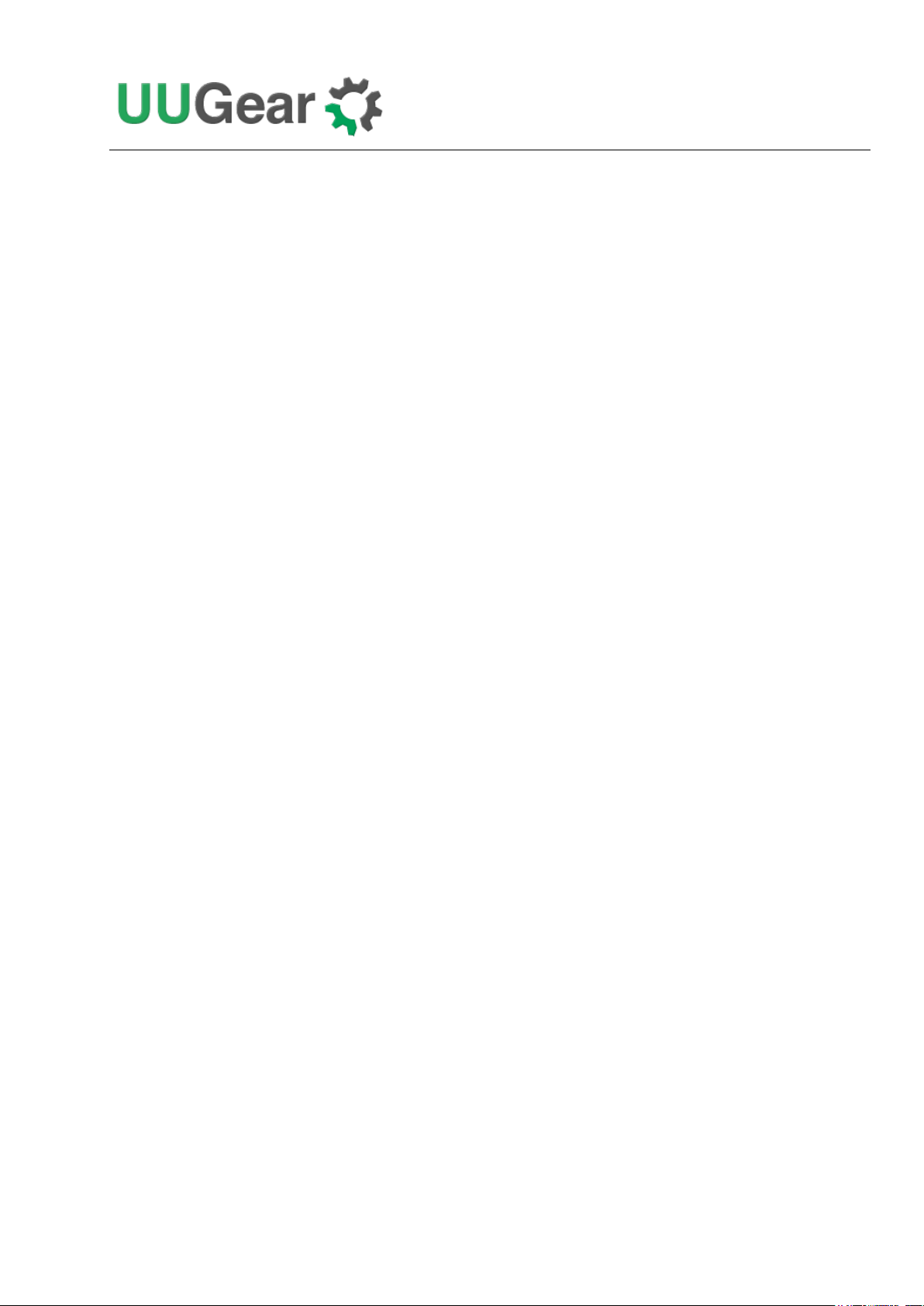
Using Schedule Script Generator ...................................................... 22
Advanced Usage of Schedule Script ................................................. 23
The Unpopulated 3-Pin Header (P2) ................................................. 24
The Unpopulated 7-Pin Header (P3) ................................................. 24
Frequently Asked Questions (FAQ) ................................................. 27
What I2C Address is Used by Witty Pi 3? ........................................................................... 27
What I2C Registers Are Provided by Witty Pi 3? ................................................................ 28
What GPIO Pins Are Used by Witty Pi 3? .......................................................................... 31
Is Witty Pi 3 Compatible with “Other Hardware”? ............................................................. 32
Witty Pi 3 does not boot? ..................................................................................................... 32
Revision History ................................................................................ 35
Copyright © 2019 UUGear s.r.o. All rights reserved.

What is Witty Pi?
Witty Pi is small electronic circuit board that can add realtime clock and power management to your
Raspberry Pi. Witty Pi 3 is the third generation of Witty Pi. After installing Witty Pi 3 on your
Raspberry Pi, you get some amazing new features:
You can power your Raspberry Pi with higher voltage.
You can gracefully turn on/off Raspberry Pi with single tap on the switch.
After shutdown, Raspberry Pi and all its USB peripherals’ power are fully cut.
Raspberry Pi knows the correct time, even without accessing the Internet.
Raspberry Pi knows the temperature thanks to the sensor in RTC chip.
You can schedule the startup/shutdown of your Raspberry Pi.
You can even write a script to define complex ON/OFF sequence.
Shutdown Raspberry Pi when input voltage is lower than pre-set value.
Turn on Raspberry Pi when input voltage raise to pre-set value.
When the OS loses response, you can long hold the switch to force power cut.
Witty Pi 3 supports all Raspberry Pi models that has the 40-pin GPIO header, including A+, B+, 2B,
Zero, Zero W, 3B, 3B+, 3A+ and 4B.
Comparing to Witty Pi 2, Witty Pi 3 uses the same RTC chip (DS3231SN) and introduces a new
micro-controller (ATtiny841), which allows it to behave smarter and handle more complex
1

situations. Thanks to the new on-board LDO voltage regulator (LM29150), Witty Pi 3 can accept DC
voltage higher than 5V (up to 26V, depends on the load and heat sink).
Witty Pi 3 doesn't have any jumper, and all configurations are done via I2C interface. Witty Pi's
software can help you to make configuration very quickly.
The picture below shows how is Witty Pi 3 look like:
1) Micro USB connector as DC 5V power input
2) XH2.54 connector as higher voltage DC power input
3) Unpopulated 3-pin header/connector for VIN, GND and 5V
4) White LED as indicator
5) On/off switch
6) 2x20 pin stacking header (connects to Raspberry Pi)
7) Unpopulated 2x3 pin ICSP header for uploading firmware
8) Battery holder for CR2032 button cell lithium battery
9) Unpopulated 7-pin header for extension or integration
2

What is in the Package?
Each Witty Pi 3 package contains:
Witty Pi 3 board x 1
CR2032 battery x 1
M2.5 x 11mm Copper Standoff x 4
M2.5 screws x 8
3

Witty Pi 3 Specifications
Dimension:
65mm x 56mm x 19mm
Weight
20g (net weight without battery)
Micro Controller
ATtiny841(datasheet)
Realtime Clock
DS3231SN (datasheet)
LDO Voltage Regulator
LM29150 (datasheet)
Battery
CR2032 (for time keeping)
Power In
DC 5V (via micro USB) or DC5.3V~26V (via
XH2.54 connector, better no higher than 8V without
additional heat sink)
Output Current
Up to 3A for Raspberry Pi and its peripherals if input
via micro USB port. Up to 2A if input via XH2.54
connector.
Standby Current
~ 1mA
Operating Temperature
-30℃~80℃ (-22F~176F)
Storage Temperature
-40℃~85℃ (-40F~185F)
Humidity
0~80%RH, no condensing
4

pi@raspberrypi ~ $ wget http://www.uugear.com/repo/WittyPi3/install.sh
pi@raspberrypi ~ $ sudo sh install.sh
Software Installation
It is recommended to install the software for Witty Pi 3 before physically mount Witty Pi 3 on your
Raspberry Pi.
Before installing the software, please check whether you have 1-Wire interface enabled. This is
important because 1-Wire interface uses GPIO-4 by default, which will conflict with Witty Pi. If you
need to use 1-Wire interface, please assign it to a different GPIO pin.
You can assign different GPIO pin to 1-Wire interface in /boot/config.txt file, find the
“dtoverlay=w1-gpio” text and replace it with:
dtoverlay=w1-gpio,gpiopin=18
If you don’t need 1-Wire interface for now, you can disable it:
#dtoverlay=w1-gpio
If you have 1-Wire interface enabled on GPIO-4 and installed Witty Pi’s software, you may not be
able to login to your Raspberry Pi because it always shuts itself down before you get the chance to
login. To solve this problem, you will need to take out the micro-SD card on your Raspberry Pi, and
access its file system via a card reader. You need to edit the config.txt file (as mentioned above) in the
"boot" volume to change the GPIO pin used by 1-Wire interface, or you can disable 1-Wire interface if
you don't need it for now. After saving the file and put the micro SD card back to Raspberry Pi, you
should be able to boot it again.
In order to install the software, you will need to have your Raspberry Pi connected to the Internet.
The installation will be very simple if you run our installing script.
First step is to run this command in your home directory:
If your Raspberry Pi has internet connection, it will immediately download the script from our
website, and you will then see the “install.sh” script in your home directory. Then you just need to
run it with sudo as follows:
Please notice that sudo is necessary to run this script. This script will automatically do these tasks
in sequence:
1. Enable I2C on your Raspberry Pi
2. Install i2c-tools, if it is not installed yet
5

3. Configure Bluetooth to use mini-UART (Raspberry Pi 3 only)
4. Install wiringPi, if it is not installed yet (Raspberry Pi 4 needs version 2.52+)
5. Install Witty Pi programs, if they are not installed yet
You can also manually install these packages and make those configurations, if you prefer to. After
the installation, please remember to reboot your Raspberry Pi, so the Realtime clock I2C hardware
will be loaded correctly.
You will then see a new “wittypi” directory, and it contains 6 runnable files… viz.:
pi@raspberrypi ~ $ cd wittypi
pi@raspberrypi ~ /wittypi $ ls
afterStartup.sh daemon.sh runScript.sh schedules utilities.sh wittyPi.sh
beforeShutdown.sh init.sh schedule.log syncTime.sh wittyPi.log
Although the daemon.sh is runnable, you should not run it manually. The installing script has
registered it into /etc/init.d and it will run automatically after the start up.
The syncTime.sh script is not supposed to be manually run either; it will run automatically after the
start up. It will copy the time from Raspberry Pi system to RTC if you have never set the RTC time
before. If RTC has the correct time and your Raspberry Pi has the wrong time – perhaps because of
the lack of Internet connection, it will copy the RTC time to your Raspberry Pi system.
The runScript.sh script is the one who takes charge of the schedule script running. Usually you
don’t need to run it manually, as it will be executed after the system is up. If there is a schedule script
in use, it will schedule the next shutdown and next startup, according to the schedule script.
The wittyPi.sh is the software that allows you to configure your Witty Pi interactively. You can use
it to copy time between Realtime clock and the system, and schedule the time for auto shutdown
and/or startup. Please see the “Software Usage” chapter for more information.
The afterStartup.sh script will be run automatically after system is up. You can execute your own
commands here if you wish them to be run after boot.
The beforeShutdown.sh script will be run automatically before system gets shut down by Witty Pi
3. You can also place your commands here. Please notice that, if the system is not shut down by
Witty Pi 3 (tapping button, schedule shutdown or auto-shutdown due to low input voltage), this script
will not be executed.
Now the software has been installed and you will need to physically mount/install Witty Pi 3 on your
Raspberry Pi and connect power supply to Witty Pi 3 only.
6

Software Update/Uninstallation
If you want to update the software to newer version, you don’t have to uninstall it first. Just remove
or rename your “wittypi” directory and repeat the installing process, then you are all set.
pi@raspberrypi ~ $ mv wittypi wittypi.bak
pi@raspberrypi ~ $ wget http://www.uugear.com/repo/WittyPi3/install.sh
pi@raspberrypi ~ $ sudo sh install.sh
If you prefer to completely remove the software, besides removing the “wittypi” directory, you
should also remove the “/etc/init.d/wittypi” file. There are some dependencies (such as wiringPi,
i2c-tools etc.), which may be installed during the software installation. In the majority of cases you
don’t have to remove them, but if you wish to you can check the content of “install.sh” script and do
the reverse.
7

Mounting Witty Pi 3 on Raspberry Pi
You can simply plug Witty Pi 3 on your Raspberry Pi’s 2x20 pin header, and it can work just like
that. However, if you wish, you can use the copper standoffs and screws in the package to tightly
mount Witty Pi 3 on your Raspberry Pi.
First you can mount the 3 copper standoffs on your Raspberry Pi, using the screws.
Your Raspberry Pi should look like this after mounting the 4 standoffs:
8

Then you can mount Witty Pi 3’s stacking header on Raspberry Pi’s 2x20 pin male header, and then
tighten the screws.
Don’t forget to put the CR2032 button battery into the battery holder, with the battery Witty Pi 3 can
remember the time even after you cut its power. The RTC only draws about 4uA current from the
battery to keep the time, so the battery can last years.
After mounting Witty Pi 3 on your Raspberry Pi, and connect the power supply to Witty Pi 3 (via the
micro USB connector or XH2.54 connector), you can see the white LED blinks for every few
seconds, which means it is standing by.
Now your Witty Pi 3 is ready to go.
9

0.00%
20.00%
40.00%
60.00%
80.00%
100.00%
5.3V 6V 7.4V 9V 12V
Efficiency
Efficiency
Input Voltage
Witty Pi 3 newly adds an on board LDO voltage regulator (LM29150) and hence it can accept
voltage higher than 5V (if you input power via the XH2.54 connector).
The LM29150 is 26V tolerated, but it doesn’t mean you can really use 26V to power your Witty Pi 3.
LM29150 is a linear regulator, which means the dropped voltage will be dissipated as heat and the
heating power can be calculated by:
P
heat
= V
drop
* I
out
For example, when using only Raspberry Pi 4 and no other devices attached, the I
is about 0.5A. If
out
we input 9V and let the regulator to regulate it to 5V and power Raspberry Pi, the thermal dissipation
power will be:
(9 – 5) * 0.5 = 2W
This is rather high power and it needs to be dissipated soon enough, otherwise the regulator will
become hotter and hotter until it eventually overheated and gets damaged. You will need to install
external heat sink to use higher voltage.
Also please consider the efficiency, which will drop significantly when input voltage increase. When
using 6V the efficiency is about 83%, while using 9V the efficiency will be lower than 56%.
Our suggestion is to use no higher than 8V, when no external heat sink is installed. These power
sources would be ideal to power Witty Pi 3:
6V Lead-acid battery
1.5V battery x 4 (in series as 6V)
7.4V Li-po battery (2S)
5~8V solar panel
10

Software Usage
pi@raspberrypi ~/wittypi $ sudo ./wittyPi.sh
The wittyPi.sh is a bash script, and you can run it with:
pi@raspberrypi ~/wittypi $ ./wittyPi.sh
Please notice that sudo is not necessary here (older version of Witty Pi software needs that). The
programme displays the current temperature, the system time, the RTC time, the input/output voltage
and output current:
================================================================================
|
| Witty Pi - Realtime Clock + Power Management for Raspberry Pi
|
| < Version 3.00 > by UUGear s.r.o.
|
================================================================================
>>> Current temperature: 29.50° C / 85.1° F
>>> Your system time is: Mon 24 Jun 2019 14:45:09 BST
>>> Your RTC time is: Mon 24 Jun 2019 14:45:10 BST
>>> Vin=7.92V, Vout=4.96V, Iout=0.30A
Now you can:
1. Write system time to RTC
2. Write RTC time to system
3. Synchronize time
4. Schedule next shutdown
5. Schedule next startup
6. Choose schedule script
7. Set low voltage threshold
8. Set recovery voltage threshold
9. View/change other settings...
10. Reset data...
11. Exit
What do you want to do? (1~11)
The program gives you 11 options, and you can input the number and press ENTER to confirm.
11
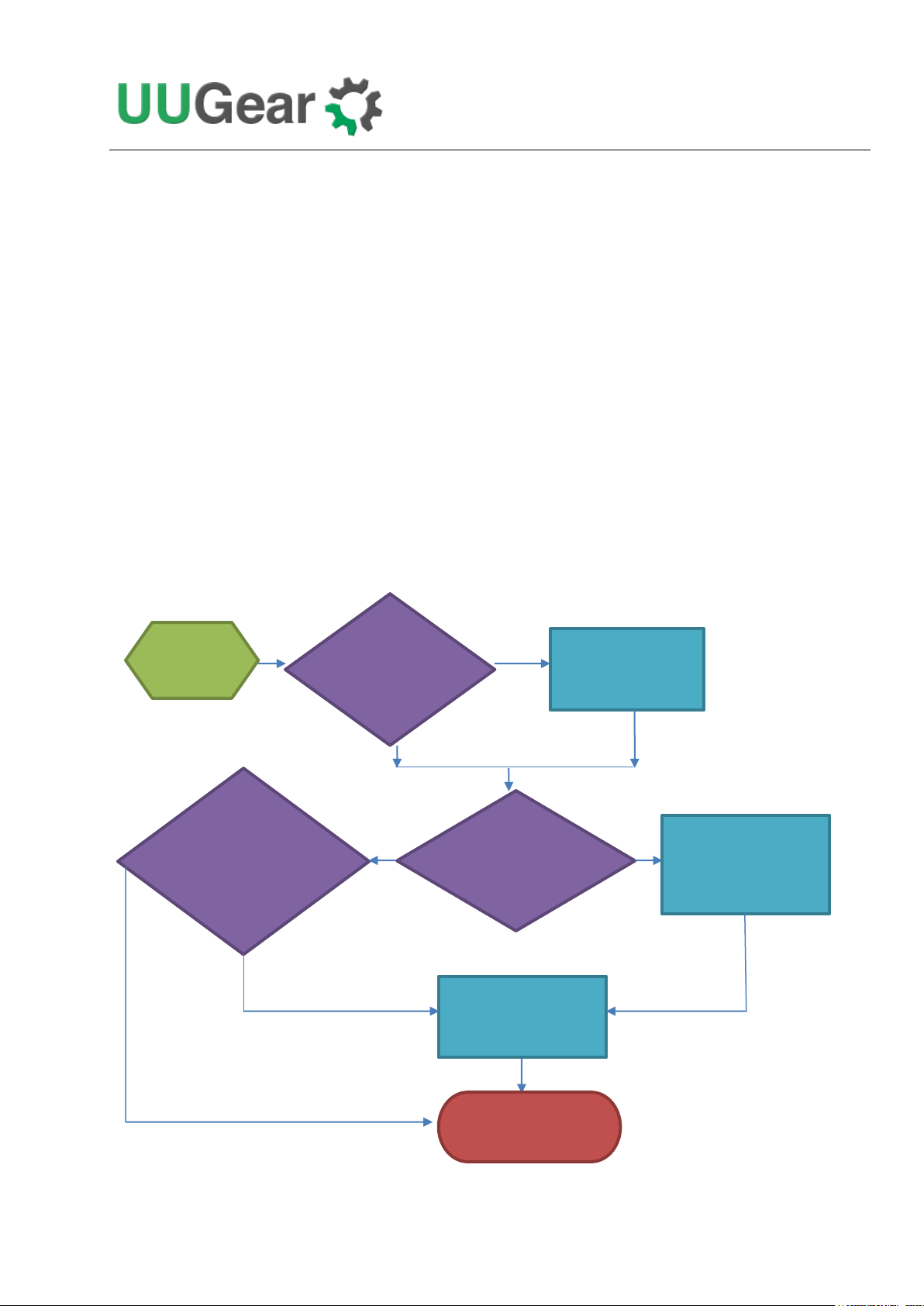
RTC time
is good?
Y
N
Write RTC time
to system
connected?
system
Write system time
to RTC
System time
is newer than
Y
Y
End
N
N
1. Write system time to RTC
This option will copy the time from your Raspberry Pi system to the Realtime Clock on Witty Pi.
This option should be used when you find the Raspberry Pi system time is correct (may be
synchronized from the Internet) and yet the RTC time is not.
2. Write RTC time to system
This option will copy the time from the Realtime Clock on Witty Pi 3 to your Raspberry Pi system.
This option should be used when you find the RTC time is correct while the system time is not.
3. Synchronize time
If you choose this option, it will run the “syncTime.sh” script explicitly, which should have been
executed once after the system is up.
This script will detect if Internet is connected, and apply network time to both system and RTC. The
Start
Internet
Force network
time update to
12

Repeatable Shutdown Schedule
Day
(dd)
Hour
(HH)
Minute
(MM)
Result
??
??
??
Minutely Schedule (DON’T USE IT!)
??
??
Number
Hourly Schedule
??
Number
Number
Daily Schedule
flow chart below shows what this script actually do:
4. Schedule next shutdown
This option allows you to specify when your Raspberry Pi should shutdown automatically.
Please notice the input format should be “DD HH:MM”. DD means the day in the month, HH is the
hour, MM is the minute. All these should be 2 digits and 24-hour system is used. Here you can not
specify the second. This is a hardware limitation on the RTC chip, and only day, hour and minute
could be specified for scheduled shutdown.
You can use “??” as wildcard, which gives you the possibility to make a repeatable schedule. Please
see the table below:
Please don’t use “?? ??:??” to schedule the next shutdown, or your Raspberry Pi will keep being
shutdown and you hardly have a chance to change this setting (unless you remove the battery and
force RTC to forget it).
According to the hardware limitation, not all patterns with wildcards are supported. The rule is:
wildcards have to show up from let to right, and there is no number between two wildcards. So “??
??:38” is OK, while “?? 16:??” is not supported.
Here are some examples of scheduling the shutdown:
15 21:45 means 9:45 at night, on 15th in this month.
?? 23:30 means 23:30 at night everyday (daily schedule)
?? ??:15 means the 15th minute every hour (hourly schedule)
5. Schedule next startup
This option allows you to specify when your Raspberry Pi should startup automatically.
13

Repeatable Startup Schedule
Day
(dd)
Hour
(HH)
Minute
(MM)
Result
??
??
??
Minutely Schedule
??
??
Number
Hourly Schedule
??
Number
Number
Daily Schedule
Please notice the input format should be “DD HH:MM:SS”, DD means the day in the month, HH is
the hour, MM is the minute and SS is the second. All these should be 2 digits and 24-hour system is
used. Different than the shutdown scheduling, you can specify the second here.
You can also use “??” as wildcard, which gives you the possibility to make a repeatable schedule.
Please see the table below:
According to the hardware limitation, not all patterns with wildcards are supported. The rule is:
wildcards have to show up from let to right, and there is no number between two wildcards. So “??
??:??:12” is OK, while “?? 15:??:25” is not supported.
If you input an unsupported pattern, Witty Pi 3 will try to change it to the closest one that could be
supported. You will see the message on the console.
Here are some examples of scheduling the startup:
15 07:30:00 means 7:30 in the morning, on 15th in this month.
?? 23:30:00 means 23:30:00 at night everyday (daily schedule)
?? ??:15:00 means the 15th minute every hour (hourly schedule)
?? ??:??:05 means the 5th second every minute (minutely schedule)
6. Choose Schedule Script
What if you want to define a complex ON/OFF sequence for your Raspberry Pi? The answer is
“schedule script”.
A schedule script (.wpi file) defines a loop, with all states and their durations inside. By
automatically running “runScript.sh” after booting, Witty Pi 3 will automatically schedule the next
shutdown and next startup for you, and hence a complex ON/OFF sequence could be achieved.
14

Low Voltage
Recovery
Voltage
Result
Not Set
Not Set
Witty Pi 3 doesn’t care about the input voltage changing.
Set
Not Set
Witty Pi 3 will shutdown your Raspberry Pi if input voltage is too low. It will not turn on
Raspberry Pi unless you tap the button, or the scheduled startup comes (given input
voltage is higher than low voltage threshold).
Set
Set
Witty Pi 3 will shutdown your Raspberry Pi if input voltage is too low. Once this happens,
Witty Pi 3 will monitor the input voltage during the sleep and will turn on your Raspberry
Pi when input voltage gets higher than recovery voltage threshold.
Not Set
Set
Witty Pi 3 will wake up your Raspberry Pi when input voltage is higher than recovery
voltage threshold. Please mind that if input voltage is always higher than recovery voltage
threshold, you will not be able to turn off your Raspberry Pi with these settings, because it
always turn on Raspberry Pi again just after shutting it down.
After you select the “Choose schedule script” option, it will list all schedule scripts in the
“schedules” folder. You can choose one, and then Witty Pi 3 will take care of the rest.
If you want to confirm what the script is doing, you can check the “schedule.log” file in the
“~/wittypi” directory, when your Raspberry Pi is on.
If you want to create your own schedule script, please read the “Making Schedule Script” chapter.
7. Set low voltage threshold
If you are powering your Witty Pi 3 from the XH2.54 connector, and the input voltage is lower than
the low voltage threshold, Witty Pi 3 will shutdown your Raspberry Pi. Here you can specify the low
voltage from 2.0V to 25.0V. If you want to disable the low voltage threshold, just set it to 0.
8. Set recovery voltage threshold
If you are powering your Witty Pi 3 from the XH2.54 connector, and the input voltage is higher than
the recovery voltage threshold, Witty Pi 3 will turn on your Raspberry Pi if it was previously shut
down due to too low input voltage. Here you can specify the recovery voltage from 2.0V to 25.0V. If
you want to disable the recovery voltage threshold, just set it to 0.
Remarks: the low voltage threshold and recovery voltage threshold can be set individually and their
combinations will make Witty Pi 3 work differently.
15

9. View/change other settings...
Choosing this option will display a sub menu and allows you to set these parameters:
Default state when powered
It is “OFF” by default, which means your Raspberry Pi will not be turned on when power
supply is connected to Witty Pi 3, and you will need to tap the button on Witty Pi 3 to start it.
Here you can set it to 1 (ON) or 0 (OFF).
Power cut delay after shutdown
Default value is 5.0 seconds, which means Witty Pi 3 will fully cut the power after 5 seconds
since Raspberry Pi has been shut down. Here you can input a number between 0.0 to 8.0.
Pulsing interval during sleep
This parameter will decide how long Witty Pi 3’s micro control will wake up and drive the
white LED and/or the dummy load. By default, this interval is 4 seconds. If you wish the
white LED blinks slower, or the dummy load draws current less frequently, you can choose a
bigger value. Here you can only pick a value from 1, 2, 4 and 8.
White LED duration
This parameter will decide how long the white LED should stay on, when Witty Pi 3 blinks it
during the sleep. The default value is 100, and you can use bigger value if you wish the white
LED to stay on for longer. Here you can input number from 0 to 255. If you input 0, the white
LED will not blink at all.
Dummy load duration
This parameter will decide how long the dummy load should draw current from the power
source.
What is (pulsing) dummy load? It is a trick to keep power bank alive, when Raspberry Pi is
off. If you are using power bank to power Witty Pi 3 + Raspberry Pi, after turning off
Raspberry Pi and cut the power, Witty Pi 3 only draws about 1mA from the power bank,
which is way too small to keep the power bank alive. If the power bank goes to sleep mode, it
will not provide any power to Witty Pi 3 and hence your Raspberry Pi will not wake up when
scheduled startup is due. Pulsing dummy load is such a trick, that it draws rather big current
from the power bank for a short duration and it does so with a fixed interval. That way the
power bank might be fooled and think the load is heavy enough, and avoid entering the sleep
mode.
The default value of dummy load duration is 0, which means disabled (no dummy load at all).
You can set a value between 0 and 255 here. However, we suggest to use smallest value
that could keep your power bank alive, usually 10 will do.
Vin adjustment
The voltage is measured by the 10-bit ADC in micro controller. Due to the inaccuracy of
internal voltage standard and error on divider resistors, the result could have up to 5% error.
16

You can configure this parameter to adjust the result of voltage measurement.
The default value is set to 0.20V, and you can input a value between -1.27 and 1.27 here.
Vout adjustment
You can configure this parameter to adjust the result of output voltage measurement.
The default value is set to 0.20V, and you can input a value between -1.27 and 1.27 here.
Iout adjustment
The output current is calculated by measuring the voltage drop on the 0.05 Ohm sampling
resistor. You can configure this parameter to adjust the result of output current calculation.
The default value is set to 0.00A, and you can input a value between -1.27 and 1.27 here.
10. Reset Data…
If you want to erase some data you previously set (scheduled startup time, scheduled shutdown time,
currently used schedule script, low voltage threshold, recovery voltage threshold), you can choose
this option.
Once you select this option, the software will display a sub menu, which allows you to:
Clear auto startup time:
The auto-startup time will be erased and Witty Pi 3 will not auto-start your Raspberry Pi.
Clear auto shutdown time:
The auto-shutdown time will be erased and Witty Pi 3 will not auto-shutdown your Raspberry
Pi.
Stop using schedule script:
The “schedule.wpi” file will be deleted.
Clear low voltage threshold:
The low voltage threshold will be unset.
Clear recovery voltage threshold
The recovery voltage threshold will be unset.
Perform all actions above:
Clear all scheduled times, remove the “schedule.wpi” file and unset the low voltage and
recovery voltage thresholds.
11. Exit
Selecting this option will simply exit the software and return to the console.
17

” exists?
Y
N
state in the loop
END time?
and startup
Y
End
N
How Schedule Script Works?
A schedule script defines a serial of ON/OFF states and specify the duration of each state. At the end
of each state, there should be a scheduled shutdown (for ON state) or scheduled startup (for OFF
state). All states in the schedule script will be executed in sequence and repeatedly, until the END
time is reached.
File
Start
“schedule.wpi
Reached
Schedule next shutdown
Find current and next
Every time your Raspberry Pi wakes up, it has a chance to run the runScript.sh file, which loads the
schedule script (“schedule.wpi” file). If the current time doesn’t reach the END time defined by the
schedule script, the next shutdown and next startup will be scheduled automatically. When your
Raspberry Pi is wakened at scheduled startup time, it will repeat this process and schedule the next
shutdown and startup. Although a schedule script only defines a few ON/OFF states, they could
become many ON/OFF states in reality.
18

Please keep in mind that, running the same schedule script at different moment may get different
result, as the “runScript.sh” will search and find the proper state according to current time.
When the “runScript.sh” is executed, if the current time is located at an “OFF” state instead, it will
take the next “ON” state as the current state, as it knows Raspberry Pi is currently ON.
19

Make Schedule Script
A schedule script is a text file with. Wpi file extension. You can use any text editor to create and edit
it. In the major of cases, using “nano” will be very convenient.
Below is a very simple schedule script and it will keep your Raspberry Pi on for 5 minutes in every
20 minutes.
# Turn on Raspberry Pi for 5 minutes, in every 20 minutes
BEGIN 2015-08-01 00:00:00
END 2025-07-31 23:59:59
ON M5 # keep ON state for 5 minutes
OFF M15 # keep OFF state for 15 minutes
Like many other scripting languages, Witty Pi’s schedule script also uses “#” to make single line
comment.
The first two lines define the time range for executing the script. Please make sure to use the correct
time format (YYYY-mm-DD HH:MM:SS). You can use one or more white characters (space or tab)
between BEGIN/END and the time string.
The rest of the script defines the states in the loop. It could be “ON” or “OFF”, and you should define
at least one “ON” and one “OFF” states in the loop. The ON and OFF states are used in pair.
You should also specify the duration of each state. You can do so by putting one or more parameters
after ON/OFF text, separated by space or tab. Each parameter starts with a capital letter and follows
by a number, where the capital letter is the unit of time:
D = Days (D2 means 2 days)
H=Hours (H3 means 3 hours)
M=Minutes (M15 means 15 minutes)
S=Seconds (S30 means 30 seconds)
For example, if you wish to define an ON state for one and a half hours, you can write:
ON H1 M30
When the script engine executes this line, it will actually schedule a shutdown at the end of the ON
state.
20

If you wish to define an OFF state for two days, you can write:
OFF D2
When this line gets executed, a startup will be scheduled at the end of the OFF state.
Sometimes you may want to skip certain scheduling of shutdown/startup, and let your own program
to do the job. This can be achieved by using the WAIT syntax. For example:
ON M15 WAIT
This will keep your Raspberry Pi ON and no shutdown will be scheduled after 15 minutes, because
there is a WAIT at the end of the line. The parameter M15 is here only to make sure the next OFF
state can be calculated correctly and next shutdown can be scheduled properly. Once you use WAIT
in the ON state, you are responsible for the shutdown of your Raspberry Pi. Also if you use WAIT in
the OFF state, you will need to turn on your Raspberry Pi (manually or via external electronic
switch).
After installing the software, there are some schedule scripts in the “schedules” directory, and they
all have comments inside to explain themselves. You can take them as example to learn how to
create the Witty Pi schedule script.
21

Using Schedule Script Generator
You can use our web application to create your schedule script. Just simply open this URL in your
web browser and you are ready to go:
http://www.uugear.com/app/wittypi-scriptgen/
This web application allows you to visually create the schedule script, it immediately generate the
final schedule script (on the right).
You can also click the “Run” button to preview how the schedule script will work. Alternatively, you
can click the “Run at…” button and specify the moment to run the script.
22

Advanced Usage of Schedule Script
Although the schedule script can be chosen by wittyPi.sh, you can use it without the help from
wittyPi.sh. Just copy the schedule script file to “~/wittypi/schedule.wpi” and then run
“./runScript.sh” in the “~/wittypi” directory, the script will start to work. This allows you to use
schedule script as an interface, to integrate other tools with Witty Pi 3 together. For example, you can
create your own tool to visually create a schedule script, or remotely generate the schedule script via
a web
interface.
23

The Unpopulated 3-Pin Header (P2)
On the right edge of Witty Pi 3 board, there is an unpopulated 3-pin header, and you can decide to
use male or female header here.
This header is for inputting voltage to power Witty Pi 3. It will be useful if you neither want to input
5V via the micro USB connector, nor input higher voltage via the XH2.54 connector.
You can either input 5V between the “5V” and GND pins, or input higher voltage between the
“VIN” and “GND” pins.
The Unpopulated 7-Pin Header (P3)
On the upper edge of Witty Pi 3 board, there is an unpopulated 7-pin header, and you can decide to
use male or female header here.
This header breaks out some useful signals and is very helpful for extension and integration. The pins
from left to right (at top view) are VOUT, 3V3, LED, ALARM, SWITCH, CATHODE and GND.
VOUT
This pin is actually connected to the +5V pin on Raspberry Pi, which is the output voltage of Witty
Pi 3 board. By detecting its voltage, you will know if your Raspberry Pi is in ON state.
Please mind the actual voltage applied to your Raspberry Pi is between VOUT and CATHODE. The
GND in this header is for Witty Pi 3, not for Raspberry Pi.
If there is another device need to get powered (by 5V) with Raspberry Pi together, you can connect it
to this VOUT and CATHODE pins.
24

3V3
It is 3.3V voltage on board that powers the micro controller and the RTC.
LED
It is connected to the anode of the white LED. You can use this pin to connect your own LED, but
don’t forget to put a 1K resistor in serial.
ALARM
It is the interrupt signal that generated by the RTC alarm. It is in 3.3V level and has HIGH state
(3.3V) by default. If any alarm occurs (scheduled startup or shutdown), it goes to LOW state (0V),
and this state will be cleared once Witty Pi 3’s software detects and processes it.
SWITCH
It is the signal line that connects to the switch (button) on Witty Pi 3. If you want to connect your
own (2-lead) switch, just wire the two leads to Switch and GND pins.
Alternatively, if you wish to trigger Witty Pi 3 with external signal, you can use a N-channel
MOSFET to achieve this:
25

The signal should be a positive pulse, and the pulse length should be longer than 300ms. Processing a
pulse will be equal to taping the switch once, so it will turn on your Raspberry Pi if your Pi is off, or
turn off your Raspberry Pi if your Pi is on.
CATHOD
It is the cathode for Raspberry Pi. There is a 0.05 Ohm sampling resistor between CATHOD and
GND, to measure the actual output current.
If you measure the voltage between cathode and ground as Vk, you can calculate the actual current
like this:
I
= Vk / 0.05 = 20 * Vk
out
GND
It is the ground of Witty Pi 3 board, and it directly connects to the GND wire of power supply.
26

Frequently Asked Questions (FAQ)
pi@raspberrypi ~ $ sudo i2cdetect -y 1
What I2C Address is Used by Witty Pi 3?
Raspberry Pi communicates with the RTC chip (DS3231) on Witty Pi 3 via I2C protocol. The
DS3231 chip has a fixed I2C address: 0x68.
Also Witty Pi 3 has a micro controller (ATtiny841), which also works as an I2C slave, and the micro
controller’s I
If you have Witty Pi 3 connected to Raspberry Pi and run “sudo i2cdetect –y 1” in the console, you
will see this:
0 1 2 3 4 5 6 7 8 9 a b c d e f
00: -- -- -- -- -- -- -- -- -- -- -- -- --
10: -- -- -- -- -- -- -- -- -- -- -- -- -- -- -- --
20: -- -- -- -- -- -- -- -- -- -- -- -- -- -- -- --
30: -- -- -- -- -- -- -- -- -- -- -- -- -- -- -- --
40: -- -- -- -- -- -- -- -- -- -- -- -- -- -- -- --
50: -- -- -- -- -- -- -- -- -- -- -- -- -- -- -- --
60: -- -- -- -- -- -- -- -- 68 69 -- -- -- -- -- --
70: -- -- -- -- -- -- -- --
pi@raspberrypi ~ $
2
C address is 0x69.
This RTC address (0x68) is fixed and you can never change it. If you want to use other I2C devices
on your Raspberry Pi, please make sure they have different I2C addresses.
The micro controller can use other address than 0x69 by configuring the I2C register at position #9.
However, that also need to modify the software accordingly.
27

Address
Description
Range
Default
Accessible
0
Firmware ID
--
0x20
Read-only
1
Integer part for input voltage
0~255
0
Read-only
2
Decimal part (multiple 100 times) for
input voltage
0~99
0
Read-only
3
Integer part for output voltage
0~255
0
Read-only
4
Decimal part (multiple 100 times) for
output voltage
0~99
0
Read-only
5
Integer part for output current
0~255
0
Read-only
6
Decimal part (multiple 100 times) for
output current
0~99
0
Read-only
7
Power mode:
Power via LDO regulator = 1
Input 5V via micro USB = 0
1 or 0
1
Read-only
8
A flag indicates that whether the
previous shutdown was due to low
voltage:
Yes = 1
No = 0
1 or 0
0
Read-only
9
I2C slave address: default=0x69
0x08
~0x77
0x69
Read &
Write
10
State when power connected:
1 or 0
0
Read &
What I2C Registers Are Provided by Witty Pi 3?
The micro controller Witty Pi 3 works as an I2C slave and Raspberry Pi can read/write some registers
via I2C interface. The software configures Witty Pi 3 by setting the I2C register accordingly.
The table below shows the 20 registers provided by Witty Pi 3. As you can see, some of them are
read-only (can not be changed, or can only be updated by the firmware itself):
28

Default On = 1
Default Off = 0
Write
11
Pulse interval when Raspberry Pi is
off:
1 second = 6
2 seconds = 7
4 seconds = 8
8 seconds = 9
This parameter affects the white LED
blinking and dummy load.
6,7,8 or
9
8
Read &
Write
12
Low voltage threshold (multiple 10
times, 255=disabled)
0~255
255
Read &
Write
13
LED lights up duration. 0 if white
LED should not blink. The bigger
value, the longer time to light up the
white LED
0~255
100
Read &
Write
14
The delay (multiple 10) before power
cut: default=50 (5 seconds)
0~255
50
Read &
Write
15
Recovery voltage threshold (multiple
10 times, 255=disabled)
0~255
255
Read &
Write
16
Dummy load duration. 0 if dummy
load is off. The bigger value, the
longer time for dummy load to draw
current
0~255
0
Read &
Write
17
Adjustment for measured input
voltage (multiple 100 times)
-127
~127
20
Read &
Write
18
Adjustment for measured output
voltage (multiple 100 times)
-127
~127
20
Read &
Write
19
Adjustment for measured output
current (multiple 100 times)
-127
~127
0
Read &
Write
29

pi@raspberrypi ~ $ i2cget -y 1 0x69 7
pi@raspberrypi ~ $ i2cset -y 1 0x69 11 6
Below is an example to read the register at address 7, to know the current power mode (0x00 means
input 5V via the micro USB connector):
0x00
pi@raspberrypi ~ $
And below is an example to write the register at address 11, to set the pulsing interval to 1 second
(using value 6):
pi@raspberrypi ~ $
Remarks: although the register at address 9 is writable, changing the I2C slave address is more
than writing an I2C register. You will need to modify the software accordingly (change the
I2C_MC_ADDRESS value in utilities.sh file), and reconnect the power supply to make it work.
30

GPIO
(BCM)
Name
Physical
Name
GPIO
(BCM)
3.3V
1
2
5V
2
SDA 1
3
4
5V 3
SCL 1
5
6
GND
4 GPIO 7
7
8
TXD
14 GND
9
10
RXD
15
17
GPIO 0
11
12
GPIO 1
18
27
GPIO 2
13
14
GND
22
GPIO 3
15
16
GPIO 4
23
3.3V
17
18
GPIO 5
24
10
MOSI
19
20
GND
9 MISO
21
22
GPIO 6
25
11
SCLK
23
24
CE0 8
GND
25
26
CE1 7 0
SDA 0
27
28
SCL 0
1
5
GPIO 21
29
30
GND
6 GPIO 22
31
32
GPIO 26
12
13
GPIO 23
33
34
GND
19
GPIO 24
35
36
GPIO 27
16
26
GPIO 25
37
38
GPIO 28
20 GND
39
40
GPIO 29
21
What GPIO Pins Are Used by Witty Pi 3?
The GPIO pins used by Witty Pi 3 are marked with green color in the table below.
As you can see, Witty Pi 3 uses GPIO-4, GPIO-17, GPIO-2 (SDA 1) and GPIO-3 (SCL 1).
Witty Pi 3 doesn’t actually use the TXD pin, but it will monitor its voltage. The TXD pin is supposed
to be HIGH when system is on, and should go LOW after system has been shut down. If you connect
some other devices that also use the TXD pin, please make sure they don’t change this default
31

behaviour, otherwise Witty Pi 3 doesn’t know when the system is off, and can not fully cut the
power.
GPIO-2 and GPIO-3 are for I2C communication between Raspberry Pi and the RTC chip (DS3231).
I2C devices are identified by I2C address, and they can share the I2C pins as long as they have
different I2C addresses.
Is Witty Pi 3 Compatible with “Other Hardware”?
We have got a lot of emails asking this question, with the “Other Hardware” replaced by different
kinds of hardware.
Please understand that we might not have the hardware you have on hand, and even if we have, it is
difficult for us to make tests on all these hardware with Witty Pi 3. Fortunately, it is not that difficult
to figure out the answer by yourself. Basically you just need to consider the I2C address and GPIO
pins used by the “Other Hardware”.
If the “Other Hardware” uses 0x68 I2C address, it will be a confliction with Witty Pi’s RTC chip and
you can not use it with Witty Pi together. If the “Other Hardware” uses 0x69 I2C address, you will
need to change the I
accordingly.
2
C address used by Witty Pi’s micro controller, and change the software
If the “Other Hardware” doesn’t use any GPIO pin that used by Witty Pi, and it doesn’t use 0x68 or
0x69 I2C address, then it should be compatible with Witty Pi.
If you have no idea which I
2
C address (if applicable) or GPIO pins are used by the “Other
Hardware”, please contact its developer, as they certainly know their hardware and can provide you
accurate information about it.
Witty Pi 3 does not boot?
Some customers meet the situation that Witty Pi 3 only boot Raspberry Pi for a few seconds, and
then shutdown Raspberry Pi or cut the power directly.
Remarks: you may need to disconnect Witty Pi 3 from your Raspberry Pi, and power on Raspberry
Pi only for troubleshooting.
There are some possible reasons that can cause this kind of problem:
1. 1-Wire interface is enabled on GPIO-4, which conflicts with Witty Pi
If you have 1-Wire interface enabled, by default it will use GPIO-4. Because Witty Pi uses GPIO-4
pin to receive shutdown command, this will bring confliction and Witty Pi will shut down your
Raspberry Pi after every boot. You won’t even have chance to login the system.
32

In order avoid this problem, 1-Wire interface should be disabled, or assigned to a different GPIO pin
before installation of Witty Pi’s software. If the problem already happens, you need to take out the
micro SD card from Raspberry Pi and access its file system via a card reader.
You need to edit the config.txt file in the “boot” volume to change the GPIO pin used by 1-Wire
interface, or you can disable 1-Wire interface if you don’t need it for now. You need to find
something like “dtoverlay=w1-gpio” in the file.
If you want 1-Wire to use GPIO-18, just replace “dtoverlay=w1-gpio” with:
dtoverlay=w1-gpio,gpiopin=18
If you want to disable 1-Wire interface, just comment it out:
#dtoverlay=w1-gpio
Save the file and eject your micro SD card, and put it back to your Raspberry Pi. Now your
Raspberry Pi should be able to boot normally.
2. Software does not run automatically after Raspberry Pi system is on
After installing the software, you will have “daemon.sh”, “syncTime.sh” and “runScript.sh” scripts
in the directory that has software installed. These scripts should be executed automatically after the
operating system is up.
If these scripts are not automatically executed for any reason, Witty Pi 3 will cut the power of
Raspberry Pi. In this case, the first place to check is the “/etc/init.d/wittypi” file, and there is
possibility that it contains wrong paths to these scripts.
If you are running a special distribution of OS, make sure to check if the commands in the
“/etc/init.d/wittypi” file do exist in the system, or it will fail silently. For example, Minibian doesn’t
have “sudo” command.
3. Witty Pi 3 is unexpectedly woken up by shutdown alarm
This could happen, after you scheduled a shutdown in the future, and then Witty Pi 3 lost power
connection. Raspberry Pi is off ungracefully and later the power connection is resume. If the
shutdown alarm occurs when Raspberry Pi is still off, it will wake it up, which is unexpected. The
software will detect this situation and shutdown your Raspberry Pi immediately.
Next time when you turn on your Raspberry Pi, it will be normal again, and you can find this
message in the log, for previous shutdown:
Seems I was unexpectedly woken up by shutdown alarm, must go back to sleep…
Sometimes the same case can happen when you tap the button to turn on your Raspberry Pi, if the
shutdown alarm occurs during the time that no power supply was connected.
33

You may ask, how comes the shutdown alarm could act like a startup alarm? This situation exists
since Witty Pi 2. Witty Pi 2 and 3 use the same RTC chip (DS3231), which is way better than the one
used in on Witty Pi (DS1337). The downside however, is the new RTC chip merges two alarm pins
into one. Hence without turning on your Raspberry Pi and check the RTC registers, Witty Pi doesn’t
know if the current alarm is a shutdown alarm or not.
4. GPIO-4 pin doesn’t reach a stable status in given time
After the system is on, GPIO-4 pin should be in input mode and gets internally pulled up. However,
during the startup the GPIO-4 pin could be unstable. In the daemon.sh script, the GPIO-4 listener
will be started once the pin state hasn’t changed for 10 seconds. Once the GPIO-4 listener is started,
any action that pulls down GPIO-4 will be regarded as a shutdown command. So if GPIO-4 pin
doesn’t really get stable after the given 10 seconds, Witty Pi will take it as a shutdown command,
lights up the white LED and then shutdown the system.
There are many factors that might cause the GPIO pin unstable, and the most common one is the
power supply. If your power supply is not strong enough, during the booting its voltage may drop
from time to time, which may also make the GPIO pin voltage drop, and trigger the GPIO-4 listener
to shutdown your Raspberry Pi.
If it is the case, you can try to delay the starting of GPIO-4 listener, and in the major of cases it will
help. You can modify the “daemon.sh” script, in line 94:
while [ $counter –lt 5 ]; do
Try to change the number 10 to 25. The bigger number you use, the later the GPIO-4 listener will be
started.
This modification may workaround the problem. If it doesn’t, it means your GPIO-4 is really pulled
down (by software or hardware), and you can confirm that by measuring the voltage on GPIO-4 with
a multimeter. By default, the GPIO-4 should be internally pulled up. If it gets pulled down, try to find
out who does this and don’t let it do this again, or you can use another pin to replace GPIO-4.
34

Revision History
Revision
Date
Description
1.00
2019.06.14
Initial revision
1.01
2019.06.24
Add information for Raspberry Pi 4B
1.02
2019.07.10
Add description of provided I2C registers
1.03
2019.07.28
Information for confliction with 1-Wire interface.
35
