Page 1
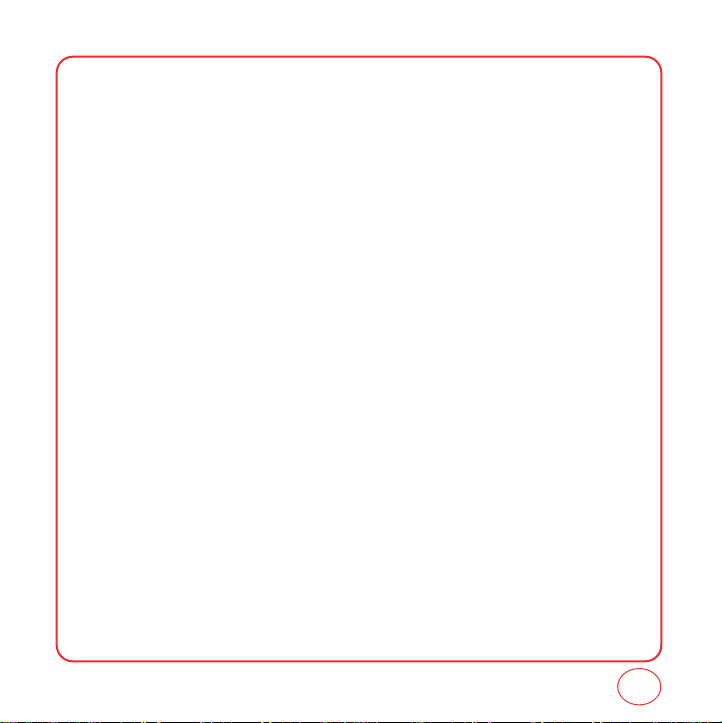
TABLE OF CONTENTS
CHAPTER 1. GETTING STARTED
FINDING YOUR PHONE’S SERIAL NUMBER.....................................................................................................6
INSTALLING THE BATTERY..............................................................................................................................7
CHARGING THE...............................................................................................................................................8
POWER CONNECTION..........................................................................................................................................................8
ACTIVATING YOUR VIRGIN MOBILE ACCOUNT..............................................................................................9
PROGRAMMING YOUR PHONE ....................................................................................................................10
GETTING TO KNOW YOUR PHONE................................................................................................................11
TURNING THE PHONE ON..................................................................................................................................................15
TURNING THE PHONE OFF.................................................................................................................................................15
MY PHONE #......................................................................................................................................................................16
TTY.....................................................................................................................................................................................16
PHONE INFO.......................................................................................................................................................................17
NAVIGATING THROUGH MENUS..................................................................................................................19
CHAPTER 2. MY ACCOUNT
CHECKING YOUR ACCOUNT BALANCE.........................................................................................................24
TOP-UP YOUR ACCOUNT..............................................................................................................................24
TOP-UP WITH A TOP-UP CARD.....................................................................................................................25
TOP-UP WITH A DEBIT CARD, CREDIT CARD, OR PAYPAL ACCOUNT...........................................................25
FOR MORE INFORMATION............................................................................................................................26
CHAPTER 3. MAKING AND RECEIVING CALLS
MAKING AND RECEIVING CALLS..................................................................................................................28
MAKING A CALL.................................................................................................................................................................28
ANSWERING CALLS............................................................................................................................................................28
SPEAKERPHONE.................................................................................................................................................................29
HARD/2.SEC PAUSE FEATURE............................................................................................................................................29
CALLER ID FUNCTION........................................................................................................................................................29
CALL WAITING FUNCTION.................................................................................................................................................30
ADJUSTING VOLUME.........................................................................................................................................................30
ONE-TOUCH/TWO-TOUCH DIALING...................................................................................................................................30
RECENT CALLS LIST-INCOMING CALLS..............................................................................................................................31
1
Page 2
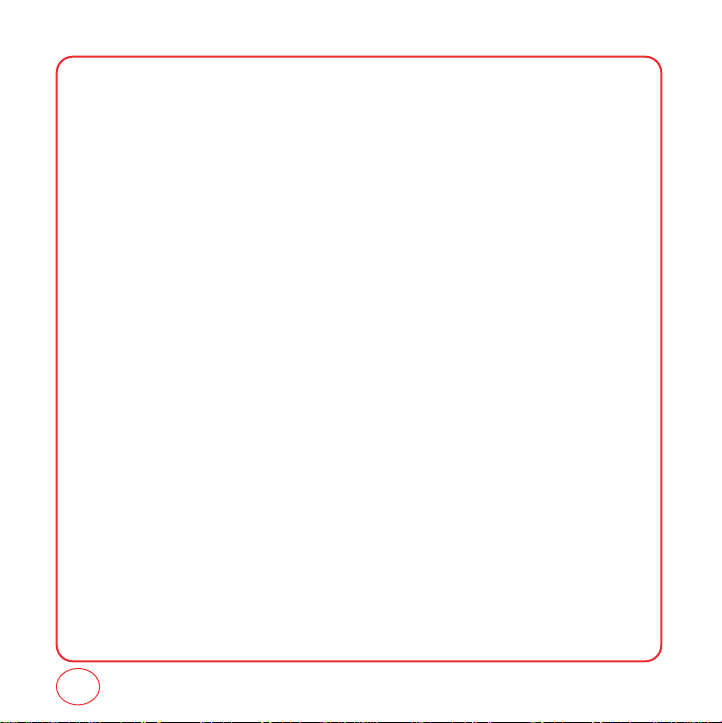
TABLE OF CONTENTS
RECENT CALLS LIST-OUTGOING CALLS..............................................................................................................................32
RECENT CALLS LIST-MISSED CALLS....................................................................................................................................33
RECENT CALLS LIST-RECENT CALLS...................................................................................................................................34
VOICEMAIL.........................................................................................................................................................................35
CALL TIMER........................................................................................................................................................................35
911 IN LOCK MODE............................................................................................................................................................36
911 USING ANY AVAILABLE SYSTEM.................................................................................................................................36
DURING A CALL............................................................................................................................................37
MUTE.................................................................................................................................................................................37
RECENT CALLS...................................................................................................................................................................37
CONTACTS.........................................................................................................................................................................37
MESSAGING.......................................................................................................................................................................37
LOCATION..........................................................................................................................................................................37
CHAPTER 4. ENTERING LETTERS, NUMBERS, SYMBOLS
ENTERING LETTERS, NUMBERS, SYMBOLS...................................................................................................40
ALPHABET INPUT MODE....................................................................................................................................................40
T9 INPUT MODE.................................................................................................................................................................41
NUMBER MODE.................................................................................................................................................................42
SYMBOL MODE..................................................................................................................................................................42
SMILEYS.............................................................................................................................................................................42
PRESET MSG. .....................................................................................................................................................................42
CHAPTER 5. STORING CONTACTS
STORING CONTACTS.....................................................................................................................................44
ADD NEW ENTRY...............................................................................................................................................................45
FIND NAME........................................................................................................................................................................45
GROUP SETTING.................................................................................................................................................................46
SPEED DIAL........................................................................................................................................................................47
CHAPTER 5. MESSAGING
MESSAGING..................................................................................................................................................50
SEND A TEXT MESSAGE.....................................................................................................................................................46
SEND A PICTURE MESSAGE...............................................................................................................................................50
2
Page 3

TABLE OF CONTENTS
SEND A E-MAIL MESSAGE .................................................................................................................................................51
SEND IM.............................................................................................................................................................................51
INBOX................................................................................................................................................................................52
VIRGIN ALERTS ..................................................................................................................................................................52
SENT...................................................................................................................................................................................53
SAVED................................................................................................................................................................................53
ERASE MSGS......................................................................................................................................................................54
MSG SETTINGS...................................................................................................................................................................54
CHAPTER 7. IM
IM.................................................................................................................................................................56
CHAPTER 8. MY STUFF
MY STUFF .....................................................................................................................................................62
GAMES...............................................................................................................................................................................62
RINGERS.............................................................................................................................................................................62
SCREEN SAVERS.................................................................................................................................................................63
APPLICATIONS...................................................................................................................................................................63
CHAPTER 9. VIRGINXL
VIRGINXL......................................................................................................................................................65
CHAPTER 10. PICTURES
PICTURES......................................................................................................................................................68
TAKE A PICTURE ................................................................................................................................................................68
SEND A PICTURE MESSAGE...............................................................................................................................................69
MY PICTURES.....................................................................................................................................................................70
CAMERA SETTINGS............................................................................................................................................................70
HELP...................................................................................................................................................................................71
CHAPTER 9. CUSTOMIZING YOUR PHONE
CUSTOMIZING YOUR PHONE........................................................................................................................74
SOUNDS.............................................................................................................................................................................74
DISPLAY SETTINGS.............................................................................................................................................................85
MESSAGING.......................................................................................................................................................................88
3
Page 4
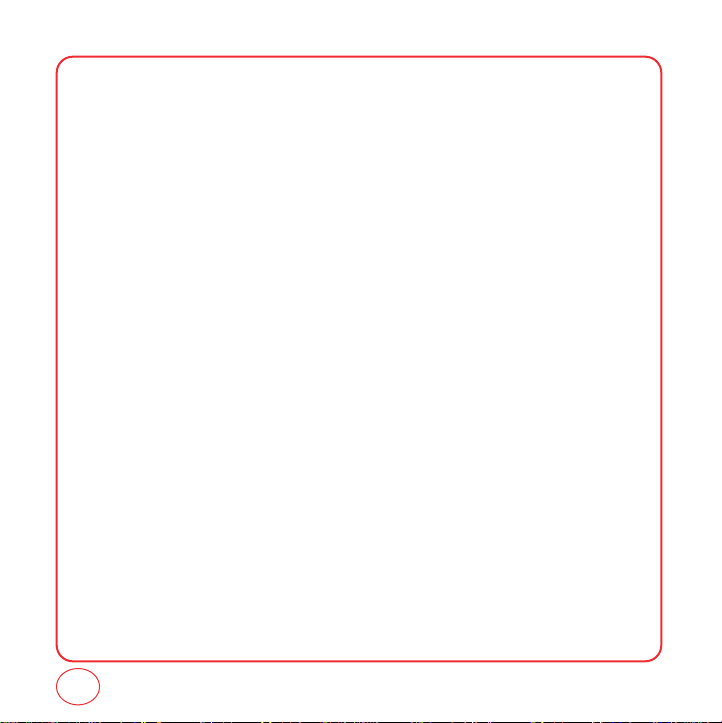
TABLE OF CONTENTS
BLUETOOTH .......................................................................................................................................................................92
SECURITY...........................................................................................................................................................................93
LOCATION..........................................................................................................................................................................98
CALL SETTINGS ..................................................................................................................................................................99
OTHER..............................................................................................................................................................................100
CHAPTER 10. USING TOOLS
USING TOOLS..............................................................................................................................................104
VOICE...............................................................................................................................................................................104
CALCULATOR...................................................................................................................................................................106
ALARM CLOCK.................................................................................................................................................................106
SCHEDULER......................................................................................................................................................................107
MEMO PAD......................................................................................................................................................................108
4
Page 5
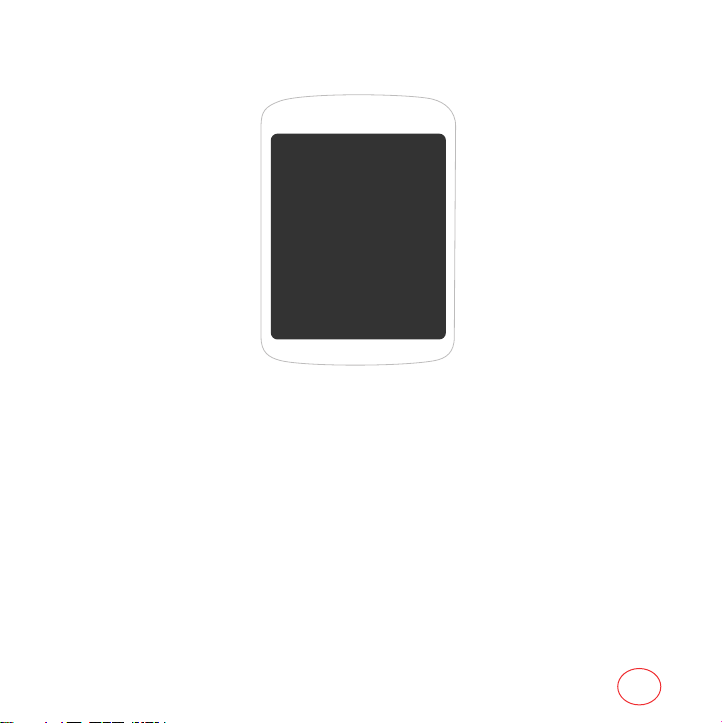
CHAPTER 1 GETTING STARTED
CHAPTER 1
GETTING STARTED
This chapter provides important information about
using your phone including:
Finding Your Phone’s Serial Number
Installing the Battery
Charging the Battery
Activating Your Virgin Mobile Account
Programming Your Phone
Getting to Know Your Phone
Navigating through Menus
Caring for the Battery
5
Page 6
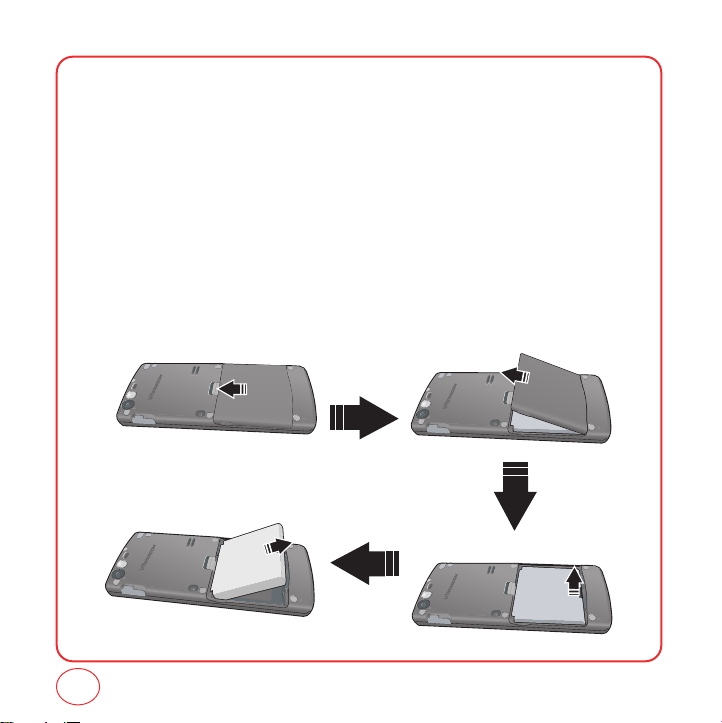
FINDING YOUR PHONE’S SERIAL NUMBER
To activate your Virgin Mobile account, you need your phone’s serial number. To locate the
number:
1.
Make sure your phone is turned off.
2.
Hold the phone face down.
3.
Using your thumb, press down on the battery cover and push it off the phone.
4.
If necessary, remove the battery by pulling up on the bottom edge of the battery.
5.
The ESN is located just below the second barcode inside the back of the phone .
6.
Write down the ESN.
7.
Replace the battery.
6
Page 7
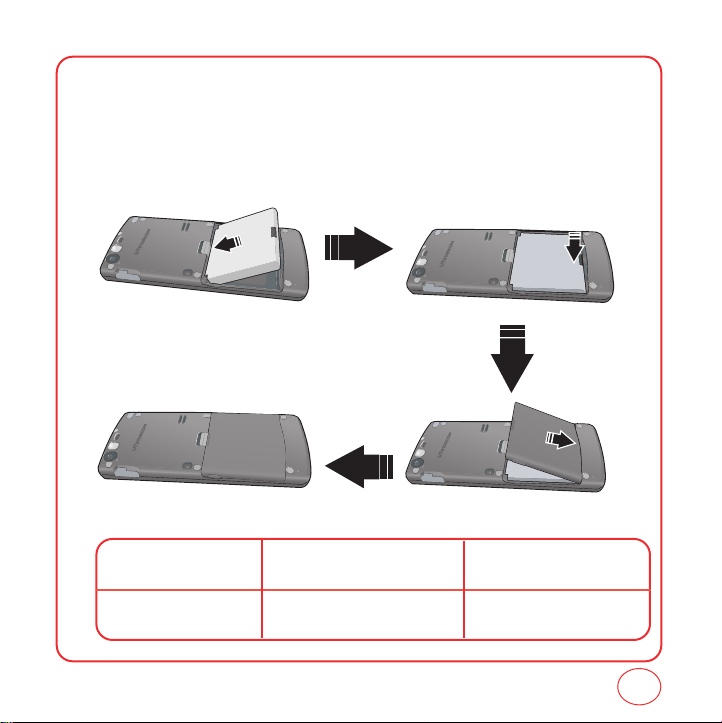
INSTALLING THE BATTERY
1.
Place the battery (label side up) on the back of the phone so the metal contacts match up on
the battery and in the battery cavity.
2.
Push the battery down into the battery cavity until it locks into place.
3.
Place the battery cover over the battery and slide up into place.
Battery
900 mAh Lithium Ion
Talk Time Standby Time
Up to 270 min Up to 230 hours
7
Page 8

CHARGING THE BATTERY
POWER CONNECTION
1.
Plug the AC Charger into a standard outlet.
2.
Plug the other end of the AC Charger into your phone. Make sure the battery is securely in
place.
• When you charge the battery with the phone power off, youwill see a charging status screen.
Tip
You cannot operate the phone until it is powered on.
• The battery is not charged at the time of purchase.
• Fully charge the battery before use.
• It is more efficient to charge the battery with the handset powered off.
• The battery must be connected to the phone in order to charge it.
• Battery operating time gradually decreases over time.
• If the battery fails to perform normally, you may need to replace the battery.
8
Page 9
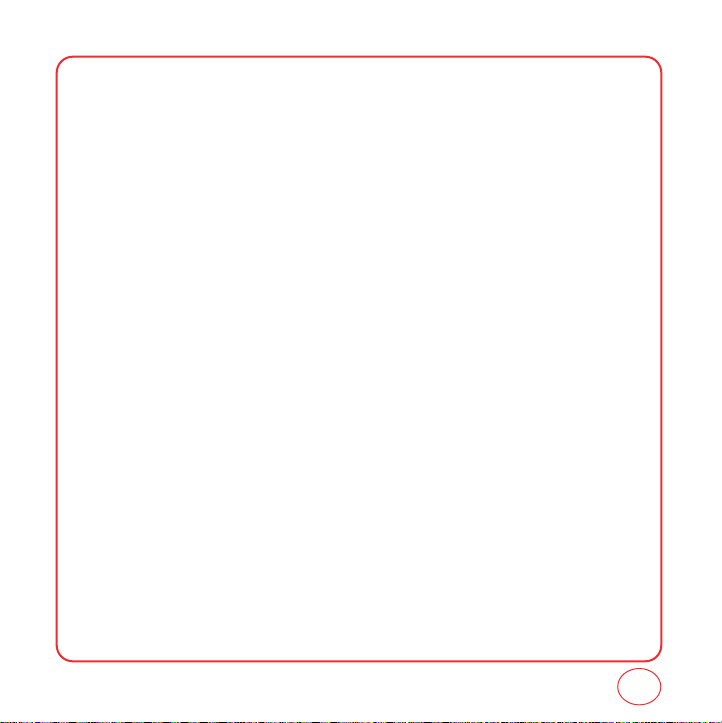
ACTIVATING YOUR VIRGIN MOBILE ACCOUNT
Before you can start talking, messaging, or downloading, you need to activate service with Virgin
Mobile. You need your phone’s ESN to activate your Virgin Mobile account (see “Finding Your
Phone’s Serial Number on Page 6). Activate your account online by going to
www.virginmobileusa.com and clicking on Activate. Or call Virgin Mobile at 1-888-322-1122.
9
Page 10
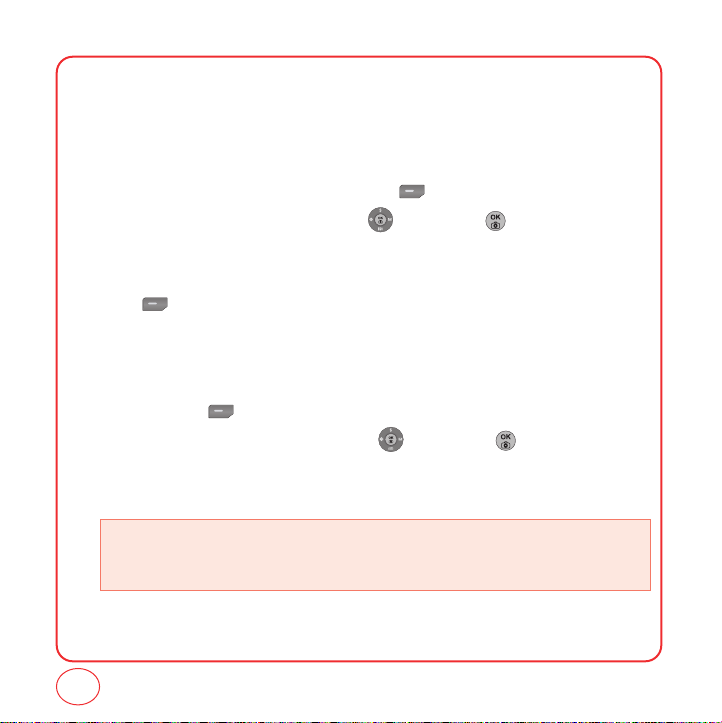
PROGRAMMING YOUR PHONE
Once your account is activated, you will receive MDN (your Virgin Mobile phone number) and MSID
(your network ID) numbers. These are used to program your phone. When you are ready, follow
these steps to program your phone:
1.
Turn on your phone and wait for it to power up.
2.
Using the keypad, dial ##VIRGIN (##847446). Press to select Service.
3.
Select Edit by highlighting that option with the and pressing .
4.
Enter your 10-digit MDN. Any numbers that are initially on the screen will automatically be
overwritten when you begin to enter your MDN.
5.
Use the to select Done.
6.
Enter your 10-digit MSID (you can leave off any extra zeros at the beginning). Any numbers
that are initially on the screen will automatically be overwritten when you begin to enter your
MSID.
7.
Select Done via the .
8.
Select Done by highlighting that option with the and pressing .
9.
The phone will display a message saying that your programming is complete. The phone will
turn off and back on by itself.
• That’s it – You're done!. It might take a couple of hours to get you set up on our network, but we
will send a text message to your phone to let you know you can start talking. Also, it may
take up to 4 hours for VirginXL, voicemail, and Top-Up features to come online.
10
Page 11
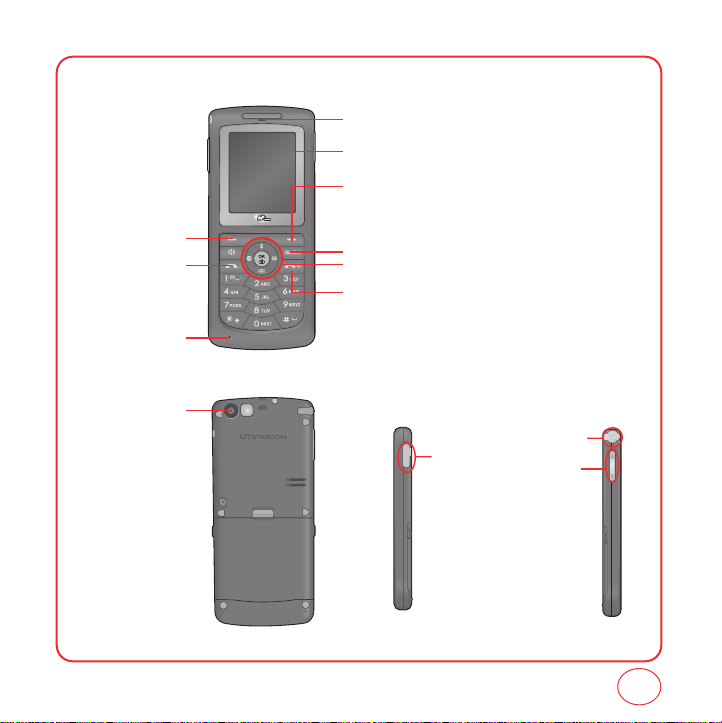
GETTING TO KNOW YOUR PHONE
Your Slice weighs 3.2 ounces. The dimensions are 3.5"x 1.9"x .8".
Earpiece
Color STN Display
Right Option Button
Left Option Button
SEND Key
Microphone
Camera
Back Key
Navigation and OK Key
END/POWER Key
Charging
port
Earjack
Volume Keys
11
Page 12
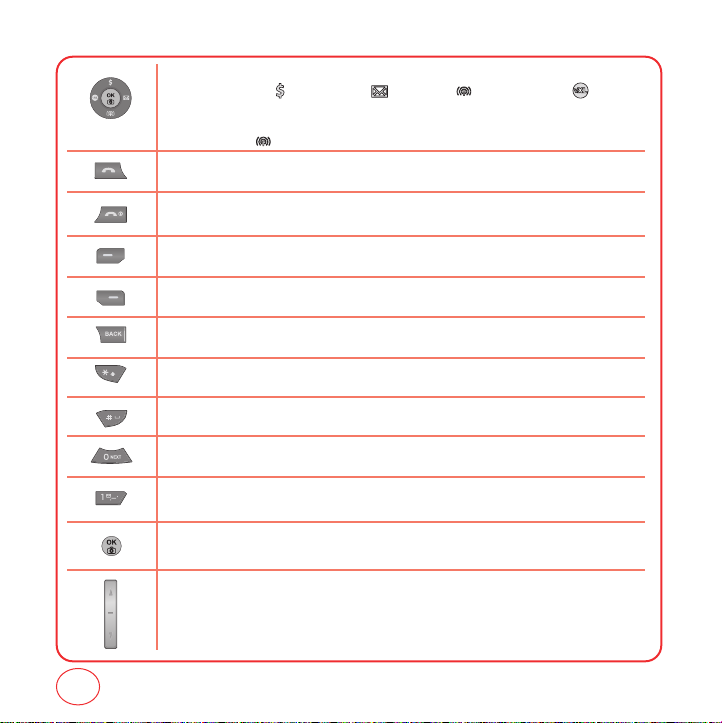
GETTING TO KNOW YOUR PHONE
NAVIGATION KEY
In Idle Mode :
Within a Menu :
On a Call :
Send Key
Press to make or receive a call or in idle mode, press to access the Recent Calls list.
End Key
Press to terminate a call or to return to idle mode. Press and hold to turn the phone on/off.
Left Option Button
Press to access the menu or function displayed at the bottom left of the screen.
Right Option Button
Press to access the menu or function displayed at the bottom right of the screen.
BACK Key
Press to clear a digit or press and hold to clear all digits from the display. Press to return to the previous page.
Shift Key
Enters the asterisk [*] character for calling features. Press and hold to enter Keyguard mode.
Space Key
In text entry mode, press to accept the word and add a space.
0 Key
In T9 Mode, press to see other word choices.
1 Key
Press and hold to access voicemail.
OK Key
Press to access the Menu.
Side Volume Key
Allows you to adjust the ringtone volume in standby mode or adjust the voice volume during a call.
The volume key can also be used to scroll up or down to navigate through the different menu options.
Press to ignore an incoming call and mute the ringtone.
Press for Send txt msg, for Contacts, for My Contents and for Pictures.
Within a menu, use to scroll through menu options, or to select a function displayed on the
screen.
Press to activate speakerphone mode.
12
Page 13
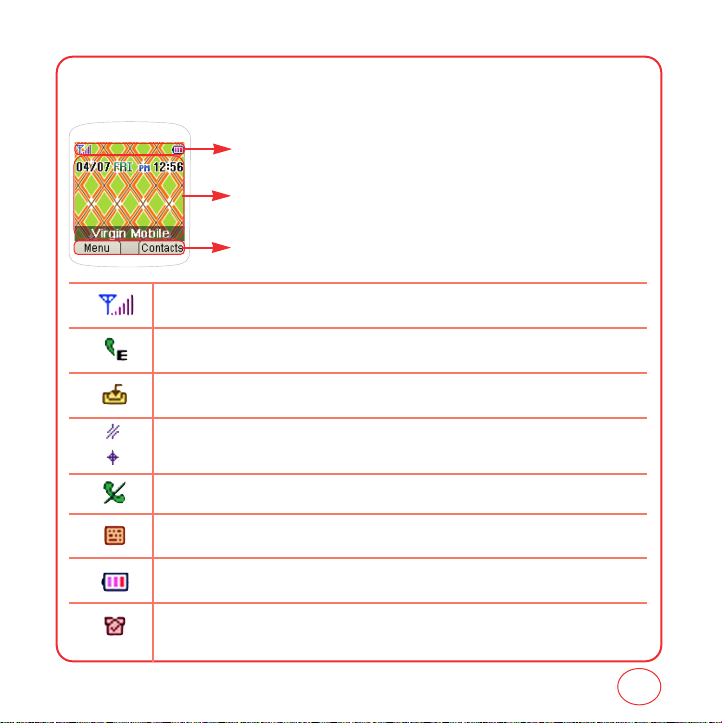
GETTING TO KNOW YOUR PHONE
The idle mode display appears when you are not on a call or using the menu. You must be in the
idle mode display to dial a phone number.
Display Indicators
Display various icons.
Text & Graphic area
Option Button Indicators
Shows the functions currently assigned to each Option Button and displays some icons.
Signal Strength
Current signal strength: the more lines, the stronger the signal.
Emergency Call
Blinks when an emergency call is in progress.
Download
Downloading is in progress.
GPS Icon
Indicates the Location Service of your phone is disabled/enabled.
No Service
Indicates the phone cannot receive a signal from the system.
TTY
Indicates your phone is in TTY mode.
Battery
Battery charging level — the more bars, the fuller the charge.
Alarm
Appears when either a calendar or an alarm is set.
13
Page 14
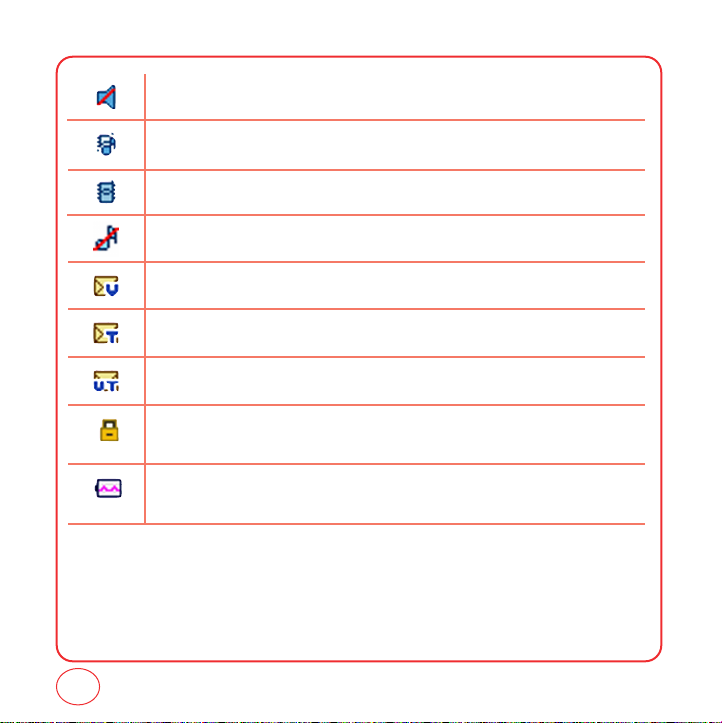
GETTING TO KNOW YOUR PHONE
Off
Indicates the ringtone volume is set to off.
Vibrate+Bell Mode
Phone will vibrate and ring to notify you of an incoming call.
Vibrate Only
Phone will vibrate to notify you of an incoming call.
Silence All
All sounds, including ringtone volume, are set to off.
Voicemail
Indicates you have voicemail messages.
New Text Messages
Indicates you have text messages.
New Voice Messages
Indicates you have both text and voicemail messages.
Lock
Phone is locked.
charging
Your battery is charging.
14
Page 15
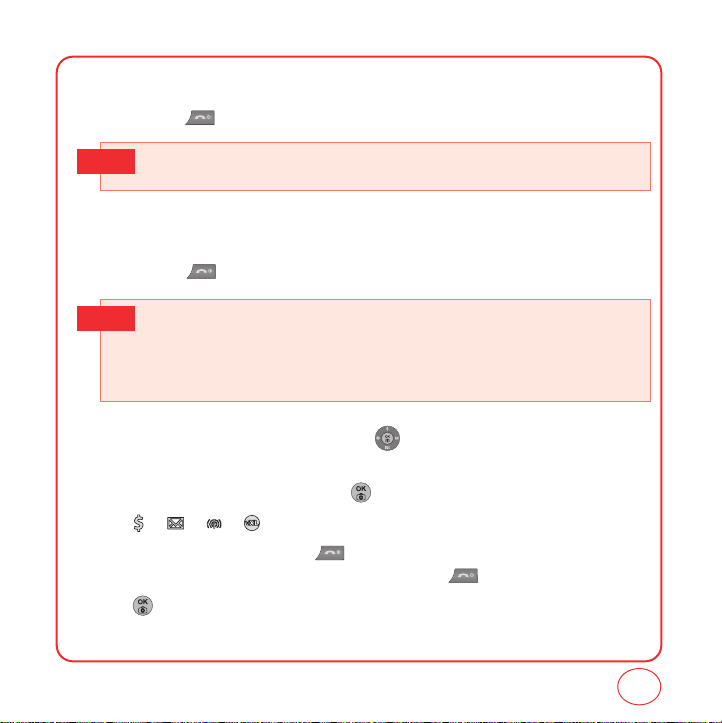
GETTING TO KNOW YOUR PHONE
TURNING THE PHONE ON
1.
Press and hold until the phone powers off.
• If “Password” appears on the display enter your 4-digit password to unlock your phone.
Tip
• The default password is the last 4 digits of your phone number.
TURNING THE PHONE OFF
1.
Press and hold until the phone powers off.
• Immediately change or recharge the battery when “LOW BATTERY!! PHONE IS TURNING OFF!”
Tip
appears on thedisplay. Memory may possibly be damaged if the phone turns offdue to the
battery completely draining.
• Turn the phone off before removing or replacing the battery. If the phone is on, unsaved data
may be lost.
Each function can be accessed by scrolling with the or by pressing the number that
corresponds with the menu item.
1.
To access the menu in the idle mode, press [Menu].
2.
Press / / / to scroll through the 8 menu items.
3.
To return to the previous page, press .
To exit the current menu and return to the idle mode, press .
4.
Press to enter a function when its main page is displayed or press its assigned number to
have direct access to the function.
15
Page 16
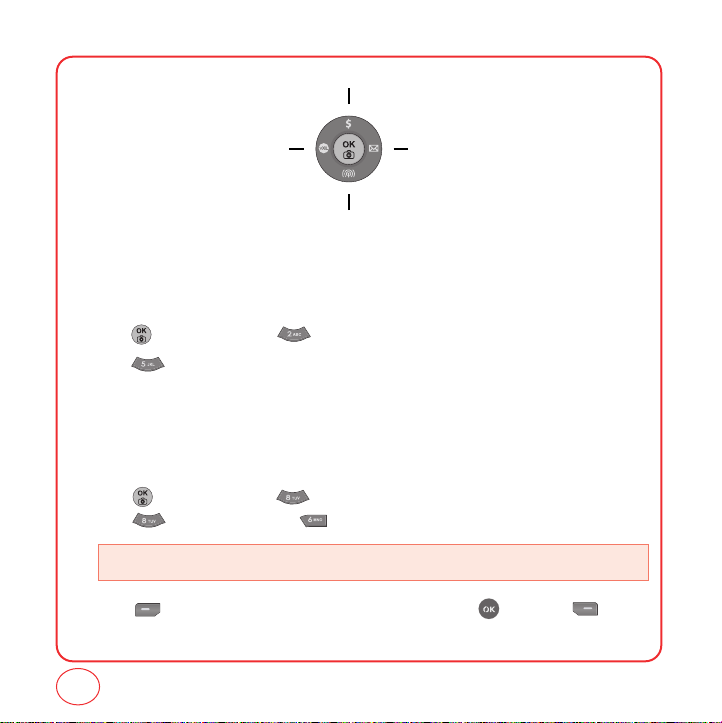
GETTING TO KNOW YOUR PHONE
Send txt msg
ContactsPictures
My Contents
MY PHONE #
Displays your phone number.
1.
Press [Menu], then press "Contacts".
2.
Press "My Phone #". Your phone number will be displayed.
TTY
Your phone is able to operate with a TTY(Teletypewriter) device. This feature is system dependent
and may not be available in all areas.
1.
Press [Menu], then press "Settings".
Press “Others”, then press "TTY".
• Enabling TTY may impair headset use and non- TTY accessory performance.
2.
Press [Next]. Highlight “Disable” or “Enable", then press then Press [Close]
to save the setting.
16
Page 17
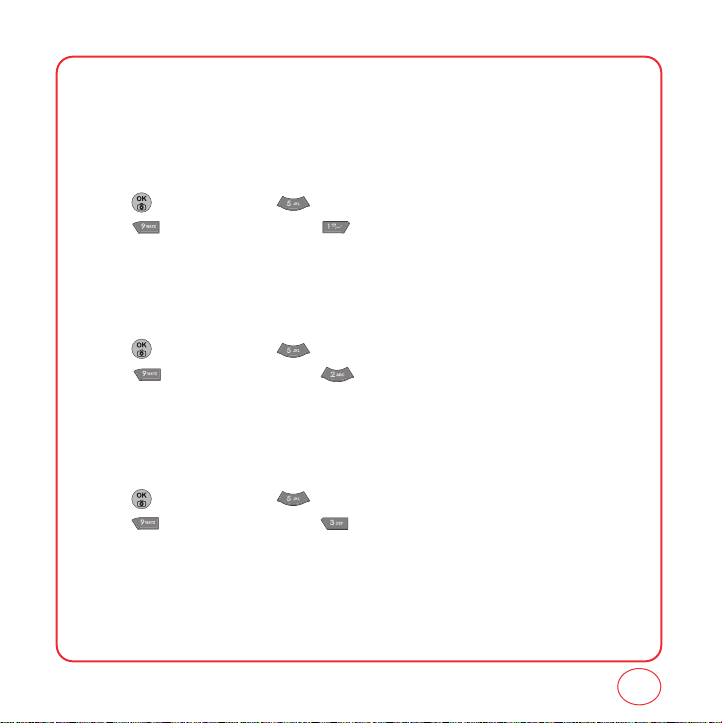
GETTING TO KNOW YOUR PHONE
PHONE INFO
Displays your phone’s information:
MY MOBILE NUMBER
Displays your phone number.
1.
Press [Menu], then press "Settings".
Press "Phone info", then press "Phone Number".
2.
Your phone number is displayed.
HELP
Displays some of the indicator icons of your phone.
1.
Press [Menu], then press "Settings".
Press "Phone info", then press "Help".
2.
Your phone's indicator icons is displayed.
S/W VERSION
Displays your phone's software version.
1.
Press [Menu], then press "Settings".
Press "Phone info", then press "S/W version".
2.
Your phone's software version is displayed.
17
Page 18
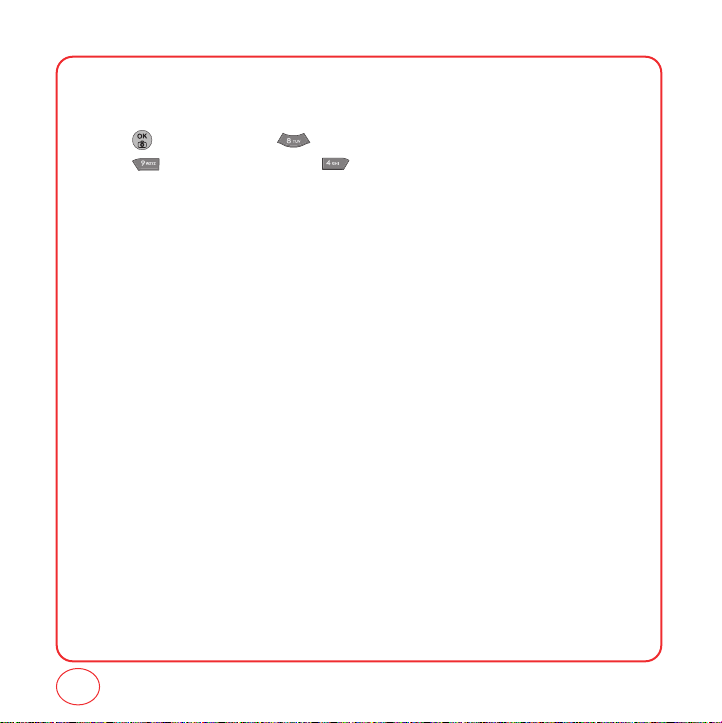
GETTING TO KNOW YOUR PHONE
ADVANCED
Displays your phone's SID, Channel, Technology and Frequency information.
1.
Press [Menu], then press "Settings".
Press "Phone info", then press "Advanced".
2.
Your phone's SID, Channel, Technology and Frequency information is displayed.
18
Page 19
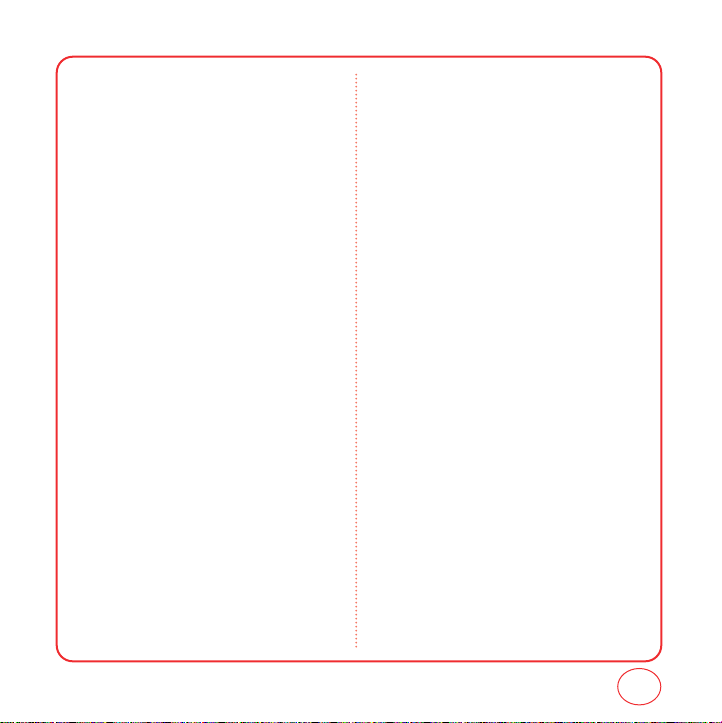
NAVIGATING THROUGH MENUS
CALL HISTORY
1. Incoming Calls
2. Outgoing Calls
3. Missed Calls
4. Recent Calls
5. Call Timer
MESSAGING
1. Send txt msg
2. Send pic msg
3. Send email msg
4. Send IM
5. Inbox
6. Virgin Alerts
7. Sent
8. Saved
9. Voicemail
0. Erase msgs
0.1. Inbox
0.2. Sent
0.3. Saved
10. Msg settings
10.1. Sound
10.1.1. Text message
10.1.2. Picture Message
10.1.3. Voicemail
10.2. Reminder
10.3. Auto text
10.4. Text entry
10.5. Group
10.6. Signature
10.7. Save to Sent folder
10.8. Auto erase
10.9. Notification
10.0. Callback number
CONTACTS
1. Find name
2. Add new Entry
3. Group Setting
4. Speed dial #’s
5. My phone #
IM
MY CONTENTS
1. Games
2. Ringers
3. Screen Savers
4. Applications
VirginXL
PICTURES
1. Take a picture
2. Send pic msg
3. My pictures
4. Settings
4.1. Resolution
4.2. Quality
4.3. Shutter Sound
5. Help
5.1. Resolution
5.2. Quality
19
Page 20
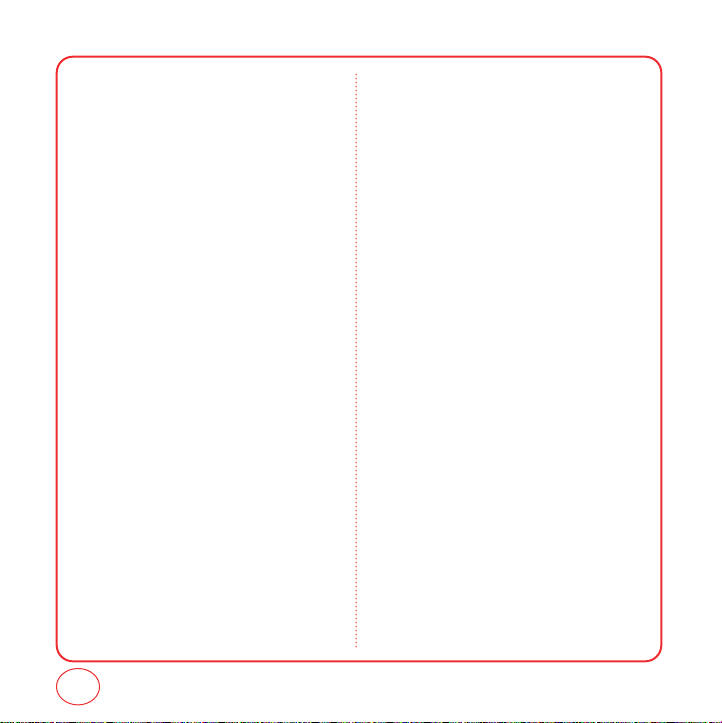
NAVIGATING THROUGH MENUS
TOOLS
1. Voice
1.1. Voice Memo
1.2. Voice Command
2. Calculator
3. Alarm Clock
4. Scheduler
5. Memo Pad
6. Stopwatch
7. World Time
MY ACCOUNT
SETTINGS
1. Sounds
1.1. Ringer Type
1.1.1. Voice calls
1.1.2. Messaging
1.1.3. Alarms
1.1.4. Roaming Ringer
1.2. Volume
1.2.1. Ringer
1.2.2. Speakerphone
1.2.3. Receiver
1.2.4. Headset
1.2.5. Key Beep
1.2.6. Advanced
1.1.1.1. With Caller ID
1.1.1.2. No Caller ID
1.1.2.1. Text Message
1.1.2.2. Picture Message
1.1.2.3. Voicemail
1.2.6.1. Messaging
1.2.6.2. Voicemail
1.2.6.3. Alarms
1.2.6.4. Applications
1.2.6.5. Power On/Off
1.3. Alert
1.3.1. Minute Beep
1.3.2. Connect Tone
1.3.3. Service Tone
1.3.4. Fade Tone
1.4. Tone length
2.Display Settings
2.1. Screensavers
2.1.1. Image
2.1.1.1. Preset Images
2.1.1.2. My Pictures
2.1.1.3. My Contents
2.1.2. Decoration
2.2. Backlight
2.2.1. Main Display
2.2.2. Keypad
2.3. Greeting
2.4. Incoming Calls
2.5. Contrast
2.6. Menu Style
3. Messaging
3.1. Sound
3.2. Reminder
3.3. Auto Text
3.4. Text Entry
3.5. Group
3.6. Signature
20
Page 21
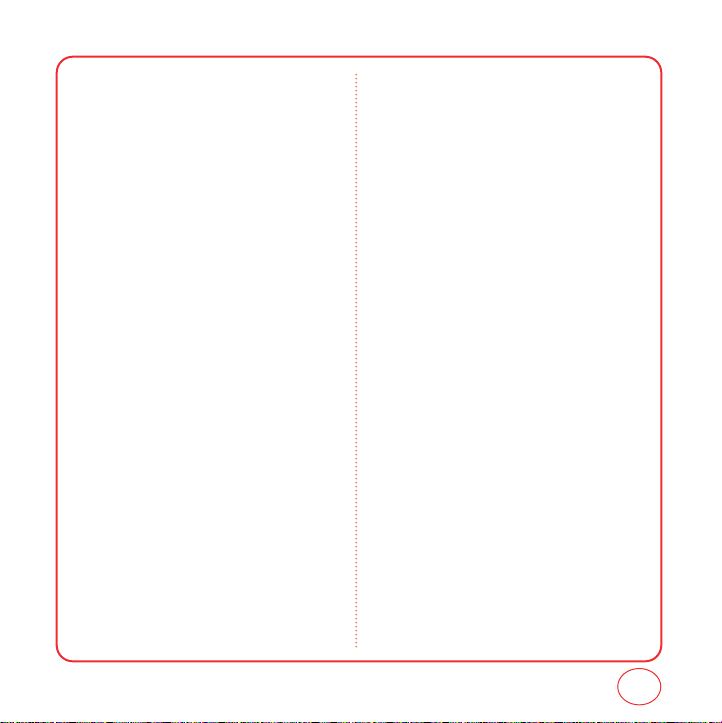
NAVIGATING THROUGH MENUS
3.7. Save to Sent folder
3.8. Auto erase
3.8.1. Inbox
3.8.2. Sent
3.9. Notification
3.0. Callback Number
4. Bluetooth
4.1. My Device
4.2. Setting
4.3. Support Service
5. Security
5.1. Lock phone
5.2. Change Lock Code
5.3. Special #’s
5.4. Limit Use
5.5. Erase Data
5.6. Reset Browser
5.7. Default Settings
5.8. Reset Phone
6. Location
7. Call settings
4.1. Call answer
4.2. Auto answer
8. Other
8.1. Abbrev.Dial
8.2. Contacts Match
8.3. Answer Mode
8.4. Auto Answer
8.5. Language
8.6. TTY
8.7. Airplane Mode
8.8. Headset Only
9. Phone Info
9.1. Phone Number
9.2. Help
9.3. Version
9.4. Advanced
21
Page 22
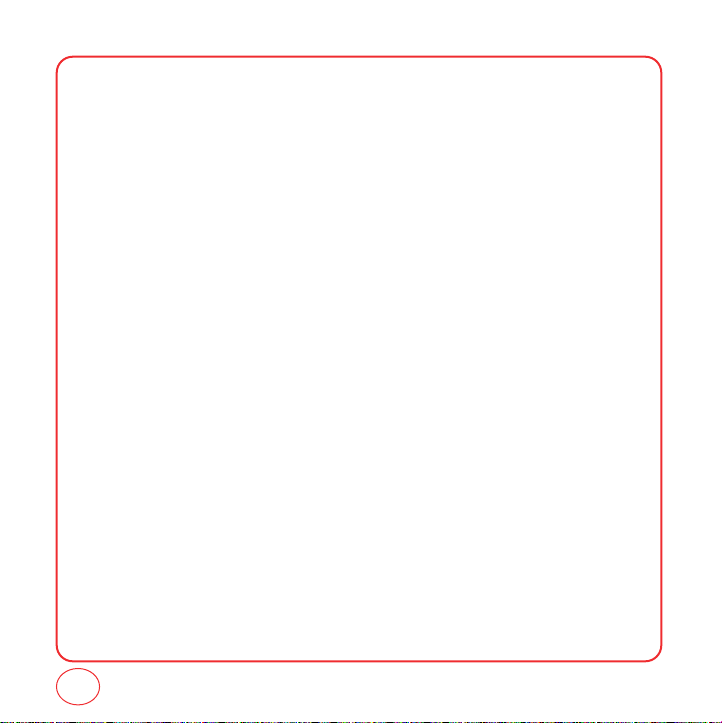
MEMO
22
Page 23
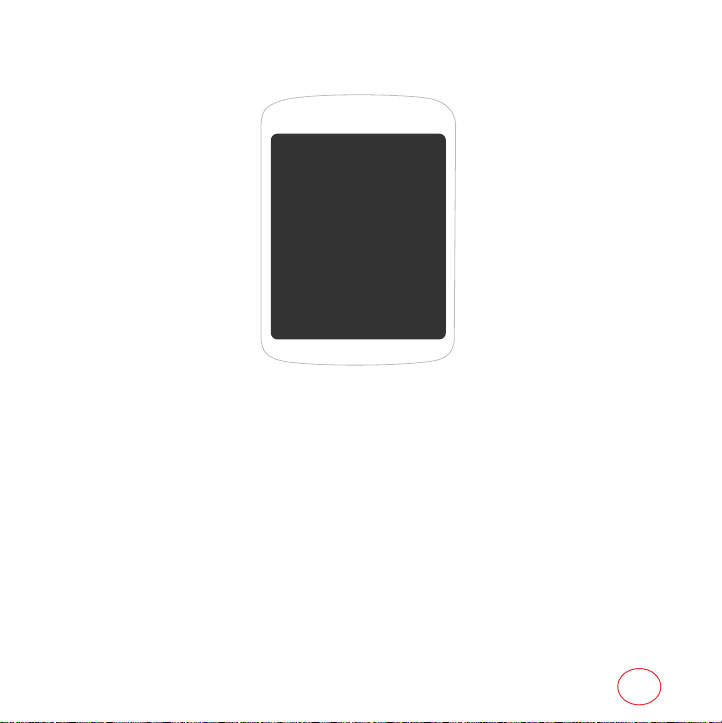
CHAPTER 2 MY ACCOUNT
CHAPTER 2
MY ACCOUNT
23
Page 24
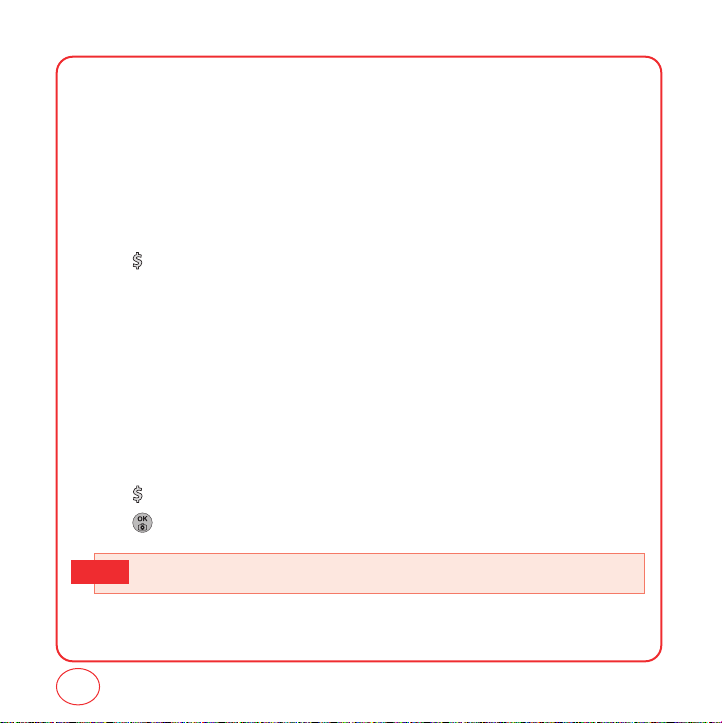
MY ACCOUNT
You can manage your Virgin Mobile account directly from your phone. The basic tasks are
summarized in this chapter. For more information about your account, go to
www.virginmobileusa.com.
CHECKING YOUR ACCOUNT BALANCE
You can check the amount of airtime remaining in your Virgin Mobile account right from your
phone.
1.
Press "My account".
2.
Your account information will be shown.
TOP-UP YOUR ACCOUNT
Top-Up is how you add money to your Virgin Mobile account so you can keep talking and texting.
You can Top Up your Virgin Mobile account right from your phone. First, buy a Top-Up card at the
thousands of retailers that carry them, or register your debit card, credit card, or PayPal account at
www.virginmobileusa.com.
When your balance is low, you can Top up your account from your phone.
1.
Press "My account".
2.
Press to proceed.
• See www.virginmobileusa.com for more information about Top-Up.
Tip
24
Page 25
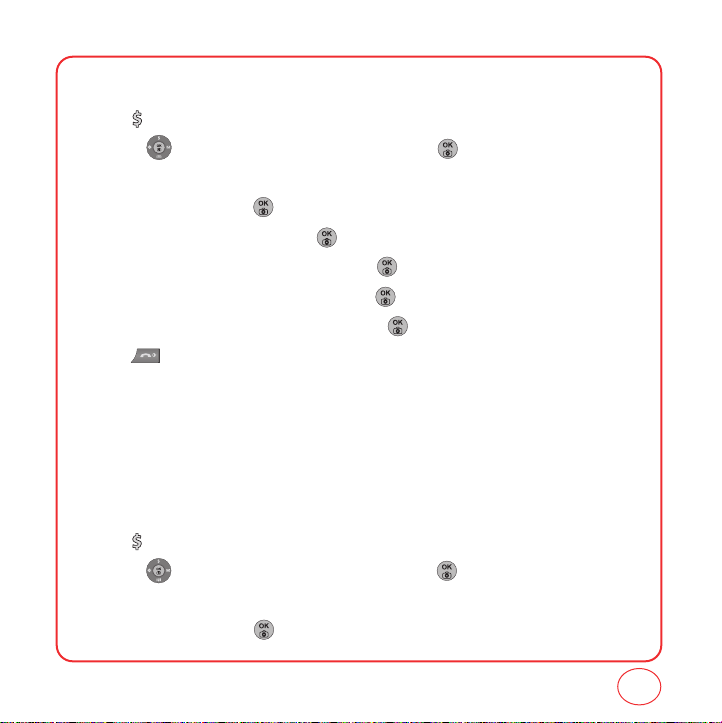
MY ACCOUNT
TOP-UP WITH A TOP-UP CARD
1.
Press "My account".
2.
Use the to scroll down to the Top-Up link and press .
3.
Scroll down and select “Top-Up Card.”
4.
Enter your vKey and press .
5.
Scroll down to select Login and press .
6.
Enter your Top-UP card’s PIN number and press .
7.
Scroll down to select “Top-Up Now” and press .
8.
At the confirmation screen, select “Yes” by press .
9.
Press to exit. You’re topped up !
To find a store near to you that sells Top Up cards, select Find a Store from the Top Up menu.
TOP-UP WITH A DEBIT CARD, CREDIT CARD, OR PAYPAL
ACCOUNT
Before you can Top-Up from your phone with a debit card, credit card, or PayPal account, you need
to register the card or PayPal account at www.virginmobileusa.com.
1.
Press "My account".
2.
Use the to scroll down to the Top-Up link and press .
3.
Scroll down and select Credit Card or PayPal.
4.
Enter your vKey and press .
25
Page 26
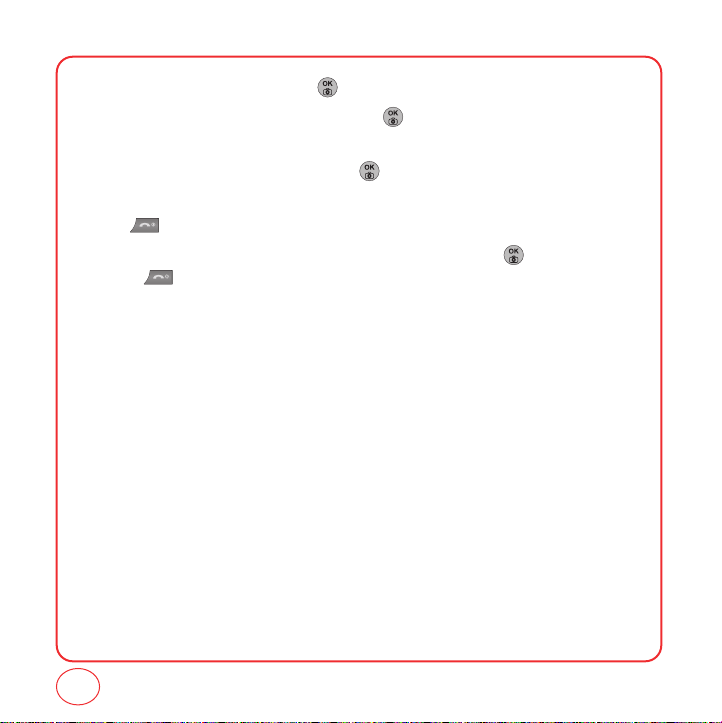
MY ACCOUNT
5.
Scroll down to select Login and press .
6.
Enter the amount you want to Top-Up and press . You can Top-Up in amounts of $20,
$30, $50, or $90.
7.
Scroll down to select Top-Up Now and press .
8.
Your phone will validate the amount you want to Top-Up. Scroll down to select Yes and
press .
9.
That’s it. You’ll receive a confirmation that you’ve Topped-Up. Press .
10.
Press to exit.
FOR MORE INFORMATION
For more information about your Virgin Mobile account or Virgin Mobile service, visit
www.virginmobileusa.com.
26
Page 27
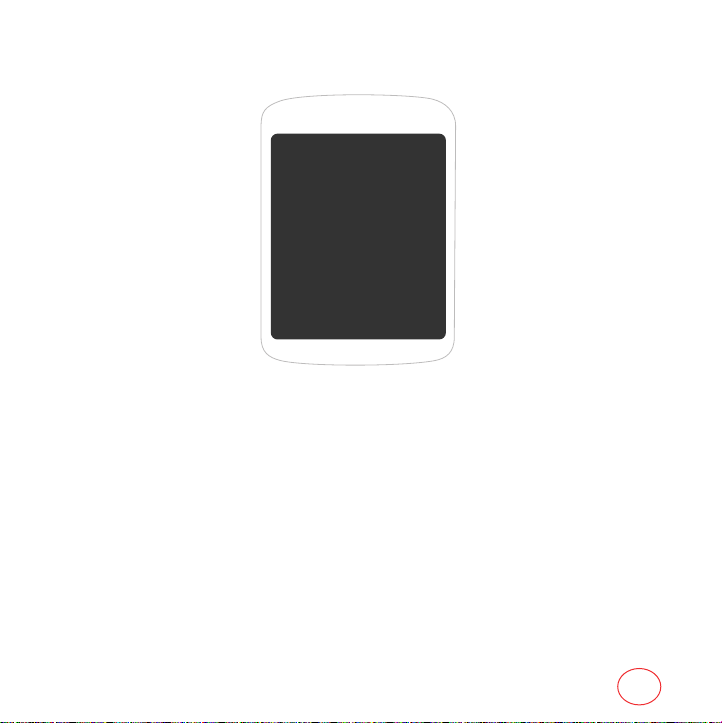
CHAPTER 3 MAKING AND RECEIVING CALLS
CHAPTER 3
MAKING AND
RECEIVING CALLS
MAKING AND RECEIVING CALLS
DURING A CALL
27
Page 28
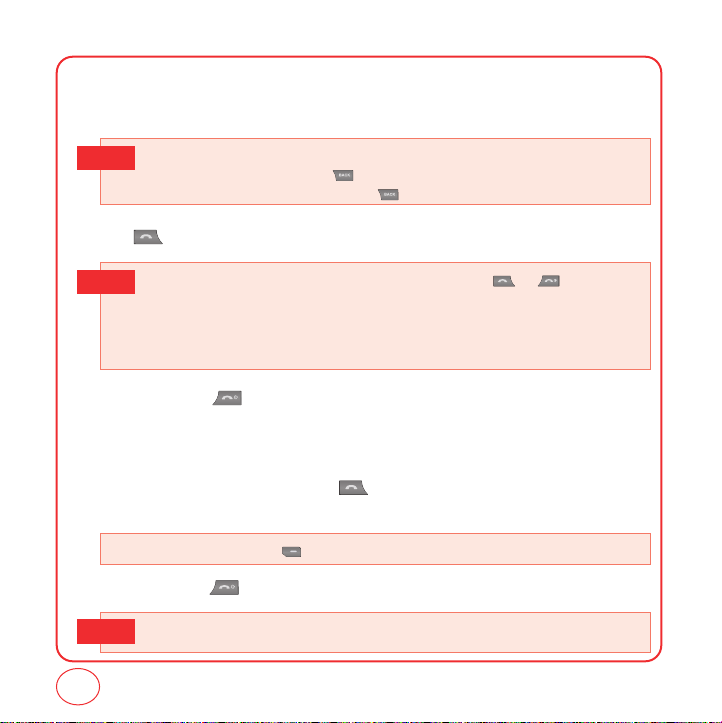
MAKING AND RECEIVING CALLS
MAKING A CALL
1.
Enter a phone number.
To modify the phone number you have entered :
Tip
• To erase one digit at a time, press .
• To erase the entire number, press and hold
2.
Press .
• If “CALL FAILED” appears on the display or the line is busy, press or .
Tip
• If you activate the
of times you have selected.
• When you place or receive a call from stored phone numbers, only the number will be displayed.
• If “Enter lock code” appears on the display enter your 4-digit password to unlock your phone.
3.
To end a call, press .
"
AUTO RETRY"function, the phone will automatically retry for the number
.
ANSWERING CALLS
1.
When your phone rings or vibrates, press to answer the incoming call. (Depending on
your phone’s settings, you may also answer incoming calls by pressing any digit key.)
• To ignore incoming calls, press [Ignore].
2.
To end a call, press .
28
• It works only when handsfree is connected
Tip
Page 29
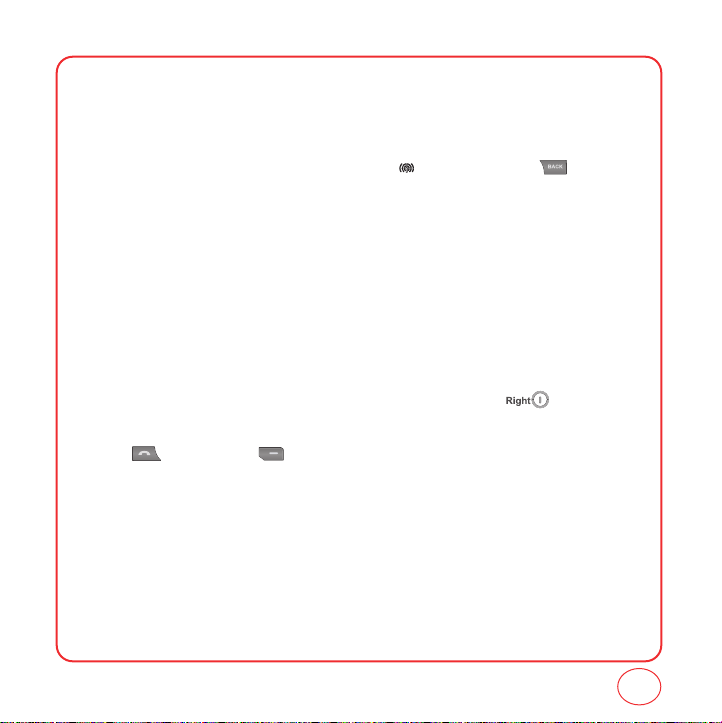
MAKING AND RECEIVING CALLS
SPEAKERPHONE
The speakerphone feature lets you hear audio through the speaker and talk without holding the
phone.
1.
To activate the speakerphone while on a call, press . Or, you can press [Options]
and select Speaker On.
2.
The phone returns to normal (Speakerphone Off) after ending a call or when the phone is
turned off and back on.
HARD/2.SEC PAUSE FEATURE
Pauses are used for automated systems (i.e., voicemail, calling cards). Insert a pause after a phone
number then enter another group of numbers. The second set of numbers is dialed automatically
after the pause. This feature is useful for dialing into systems that require a code.
1.
To insert a Hard Pause/2-sec Pause, enter a phone number then press [Options].
Select either a P Hard pause ("P" appears) or a T 2.Sec pause ("T" appears).
2.
Press to dial or press options and select “Save” to save phone number".
CALLER ID FUNCTION
Identifies caller by displaying their phone number. If the caller’s name and number are already
stored in your phone book, their name will appear. This is a system dependent feature.
Please contact your service provider for details.
29
Page 30
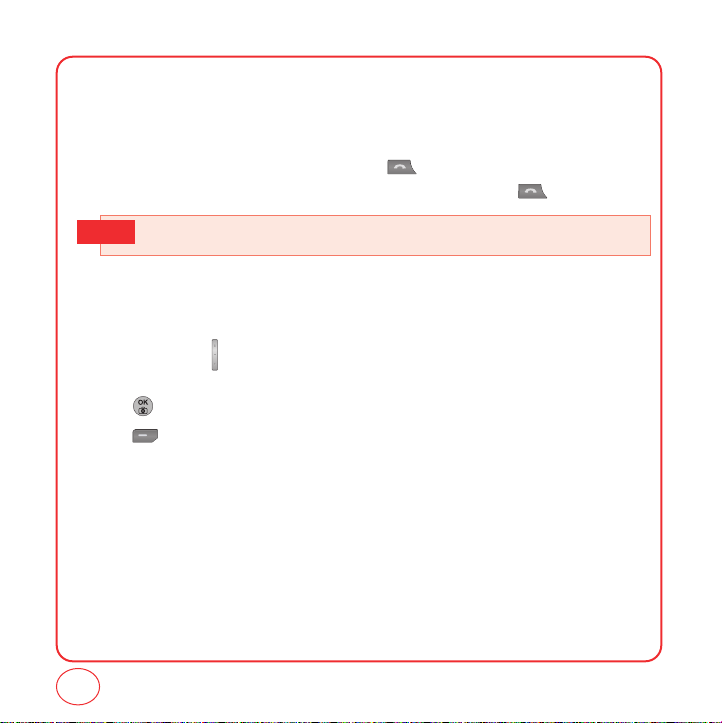
MAKING AND RECEIVING CALLS
CALL WAITING FUNCTION
Notifies you of an incoming call when you are already on a call by sounding a beep tone and
displaying the caller’s phone number.
1.
To answer another call while on the phone, press .
This places the first call on hold. To switch back to the first caller, press again.
• Call waiting is a system dependent feature. Please contact your service provider for details.
Tip
ADJUSTING VOLUME
To adjust the ringtone volume:
1.
In idle mode, press up or down. Choose from Silence All, Vibrate All, Ringer off, or Level
1~5. You can also choose to have the phone vibrate as well when the the phone rings.
Press to check the box on/off for Vibrate.
2.
Press [Done] to save the setting.
ONE-TOUCH/TWO-TOUCH DIALING
Ideal for frequently dialed numbers, this feature allows entries in your contact list to be dialed via
the keypad with only one or two key presses.
ONE-TOUCH DIALING
2-9 : Press and hold the corresponding memory number for more than 1 second.
30
Page 31

MAKING AND RECEIVING CALLS
TWO-TOUCH DIALING
10-99 : Press and release the first digit, then press and hold the second digit for more than 1 second.
• It should be "Location is Empty" instead of "Speed dial# X Empty" will appear on the screen.
Tip
• Location 1 is reserved for voicemail. Locations 2-99 are unassigned. To assign a speed dial
location, please see page 43.
RECENT CALLS LIST-INCOMING CALLS
Displays information about the At least 25 entries in each call list. Place a call to a selected number
by pressing .
1.
If the number is already stored in your contact list, only the name appears. If the number is not
stored, the number appears.
2.
To view incoming call details, press .
3.
Press [Options] to “Send txt msg”, 'Save”, “Prepend”, “Erase”, or “Erase all”.
• Send txt msg: Send to screen shown with contact number already displayed in the field to send a
• Save: Save the phone number in your phonebook.
• Prepend: Adds numbers to the beginning of the phone number.
• Erase: To erase incoming call list.
• Erase all: To erase all incoming calls list.
message.
31
Page 32
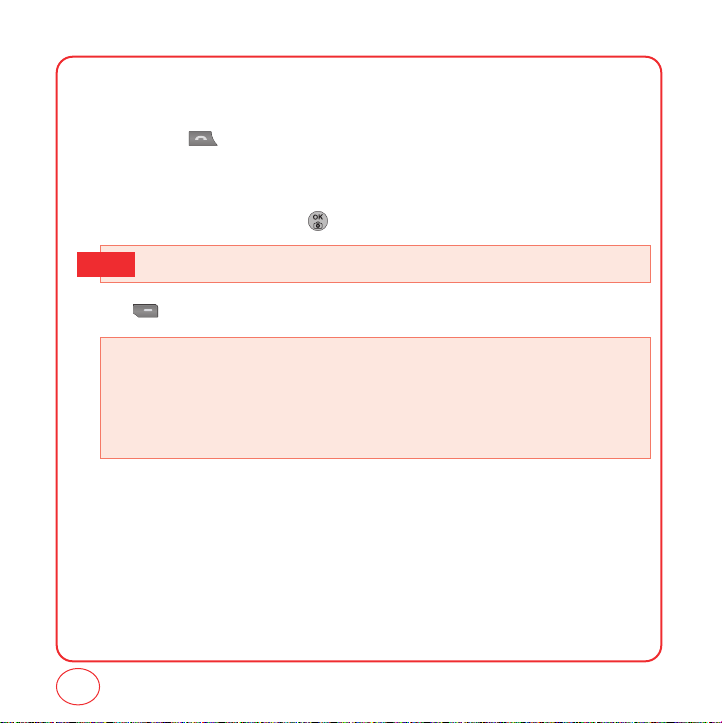
MAKING AND RECEIVING CALLS
RECENT CALLS LIST-OUTGOING CALLS
Displays information about the At least 25 entries in each call list. Place a call to a selected
number by pressing .
If the number is already stored in your contact list, only the name appears. If the number is
not stored, the number appears.
2.
To view incoming call details, press .
• Call details include date, time and phone number.
Tip
3.
Press [Options] to “Send txt msg”, “Save”, “Prepend”, “Erase”, or “Erase all”.
• Send txt msg: Send to screen shown with contact number already displayed in the field to send a
• Save: Save the phone number in your phonebook.
• Prepend: Adds numbers to the beginning of the phone number.
• Erase: To erase outgoing call list.
• Erase all: To erase all outgoing call list.
message.
32
Page 33

MAKING AND RECEIVING CALLS
RECENT CALLS LIST-MISSED CALLS
Displays information about the At least 25 entries in each call list. Place a call to a selected number
by pressing .
1.
If the number is already stored in your contact list, only the name appears. If the number is not
stored, the number appears.
2.
To view incoming call details, press .
3.
Press [Options] to “Send txt msg”, “Save”, “Prepend”, “Erase”, or “Erase all”.
• Send txt msg: Send to screen shown with contact number already displayed in the field to send a
• Save: Save the phone number in your phonebook.
• Prepend: Adds numbers to the beginning of the phone number.
• Erase: To erase missed call list.
• Erase all: To erase all missed call list.
message.
33
Page 34
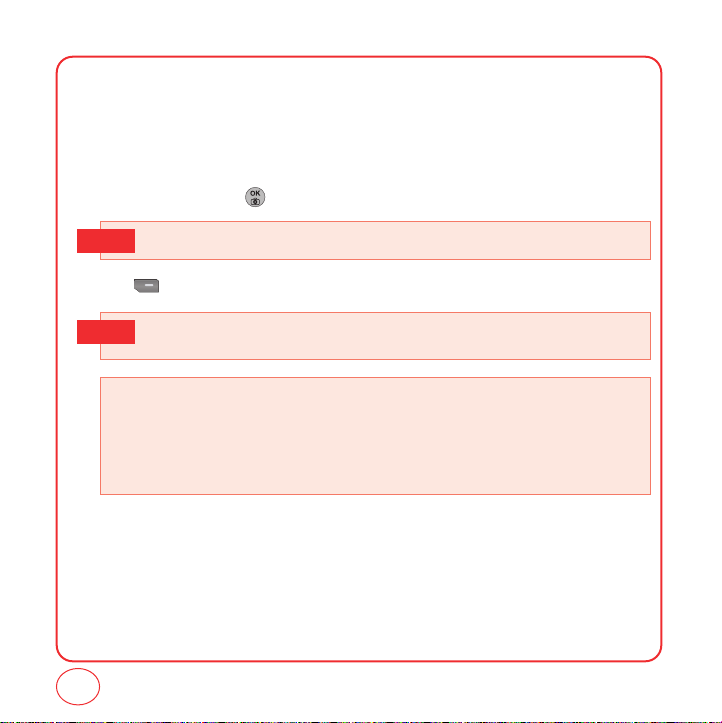
MAKING AND RECEIVING CALLS
RECENT CALLS LIST-RECENT CALLS
Displays information about the 60 most recent incoming, outgoing or missed calls.
1.
If the number is already stored in your phone book, only the name appears. If the number is
not stored, only the phone number appears.
2.
To view call detail, press .
• Call details include date, time, and phone number.
Tip
3.
Press [Options] to “Send txt msg”, “Save”, “Prepend”, “Erase”, or “Erase all”.
• After 60 incoming, outgoing or missed calls, the oldest call will automatcally be erased from the
Tip
history.
• Send txt msg: Send to screen shown with contact number already displayed in the field to send a
• Save: Save the phone number in your phonebook.
• Prepend: Adds numbers to the beginning of the phone number.
• Erase: To erase all call list.
• Erase All: To erase all all calls list.
message.
34
Page 35

MAKING AND RECEIVING CALLS
VOICEMAIL
CALL INTO YOUR VOICEMAIL
1.
Press and hold "Call voicemail", OR
2.
Press [Menu] then press "Messaging". Press "Voicemail".
3.
Press “Call Voicemail”.
CALL TIMER
Check the talk time and manages your calls within the limit you set. The four call timers include:
Last call, Recent call, Incoming calls, and Outgoing calls.
1.
press "Recent calls".
2.
Press / to view the different timers.
Press [ResetAll] to Reset all call times.
3.
To return to the previous page, press .
35
Page 36

MAKING AND RECEIVING CALLS
911 FEATURE
The 911 feature puts the phone in the Emergency Call Mode when you dial the preprogrammed
emergency number, 911. It also operates in the lock mode and out of the service area.
911 IN LOCK MODE
The 911 call service is available even in the lock mode.
1.
Enter "911", then press .
2.
The call connects.
3.
When the call ends, the phone returns to the Lock Mode.
• The 911 call is not recorded in the recent call list.
Tip
911 USING ANY AVAILABLE SYSTEM
1.
Enter "911", then press .
2.
The call connects.
3.
The phone maintains the Emergency Mode and the phone can receive an incoming call from
any available system. However, it can’t make a call.
36
Page 37

DURING A CALL
MUTE
The caller cannot hear you or any sounds from your side but you can still hear them.
1.
Press [Mute].
• To deactivate, press [Unmute].
• The phone will automatically unmute in Emergency Call or Callback mode.
RECENT CALLS
To display the Recent Call menu.
1.
Press [Options], then press .
CONTACTS
To select the phone number in your internal Contact List.
1.
Press [Options], then press .
MESSAGING
To send a text message during a call:
1.
Press [Options], then press .
LOCATION
To enable the network to locate your current location through Global Positioning System (GPS).
1.
Press [Options], then press .
37
Page 38

MEMO
38
Page 39
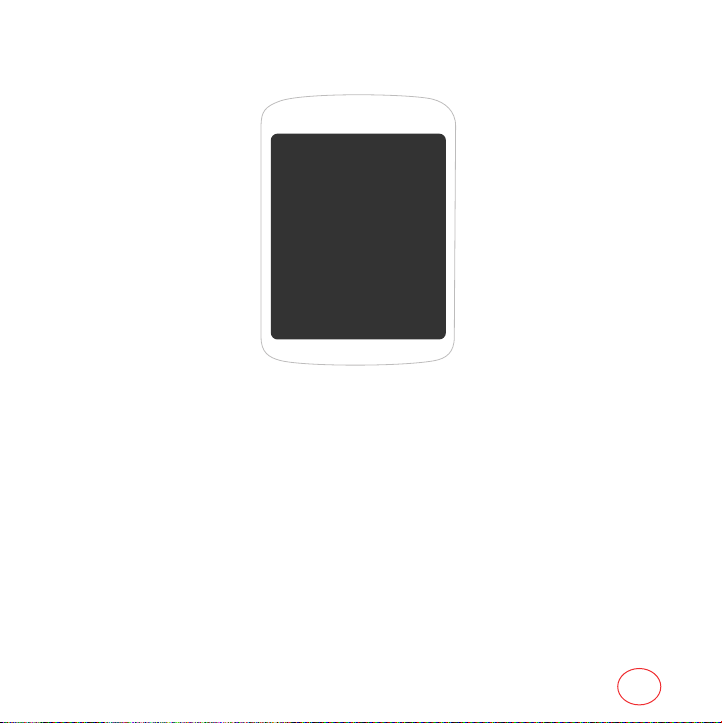
CHAPTER 4 ENTERING LETTERS, NUMBERS, SYMBOLS
CHAPTER 4
ENTERING
LETTERS,
NUMBERS,
SYMBOLS
39
Page 40
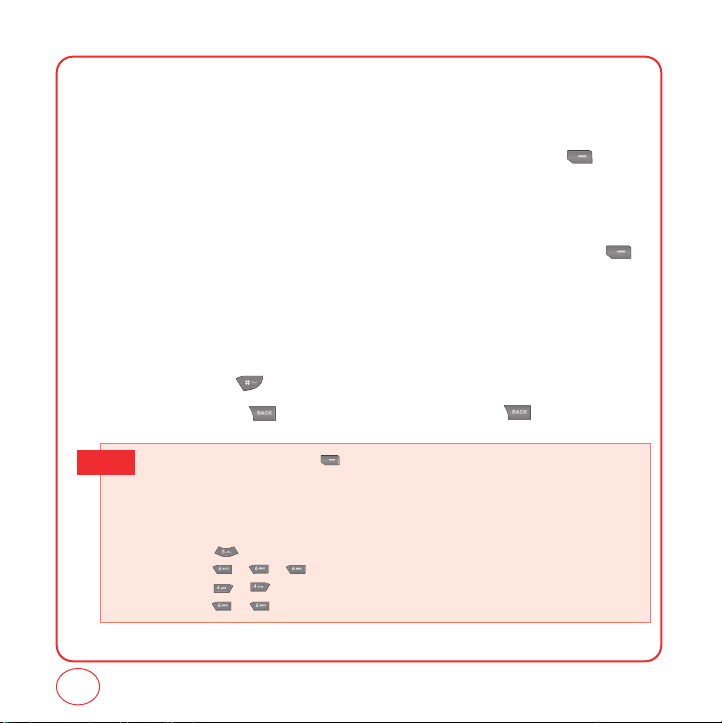
ENTERING LETTERS, NUMBERS, SYMBOLS
You can enter letters, numbers, and symbols using several entry modes: Alphabet, Number, T9,
Symbol, Auto Text, and Emoticon. Not all options are available for every text entry screen.
An indicator for the current entry mode will appear in the middle of the bottom row on the display
when you are entering letters and numbers. To select an entry mode, press the right
[Options], then choose from the list onscreen.
ALPHABET INPUT MODE
Use the number keys to enter letters, numbers and symbols. Select Alphabet mode by press
[Options], then select Alphabet. The Alphabet mode icon [ABC] will appear in the middle of the
bottom of your screen.
1.
Find the key that corresponds to the letter you want to enter. Press it as many times as
needed for the letter to appear on the screen.
2.
To enter a space, press . The cursor will automatically move to the next column.
3.
To delete one digit, press . To delete all letters, press and hold .
Select Alphabet mode by pressing [Options], then select "Alphabet".
Tip
When you select this mode, the Alphabet icon [Abc] appears as a visual confirmation.
- Find the key that corresponds to the letter you want to enter.
- Press it as many times as needed for the letter to appear on the screen.
- To enter the name "John" in Alphabet mode:
Press [ ] J
Press [,,] o
Press [ , ] h
Press [ , ] n
40
Page 41
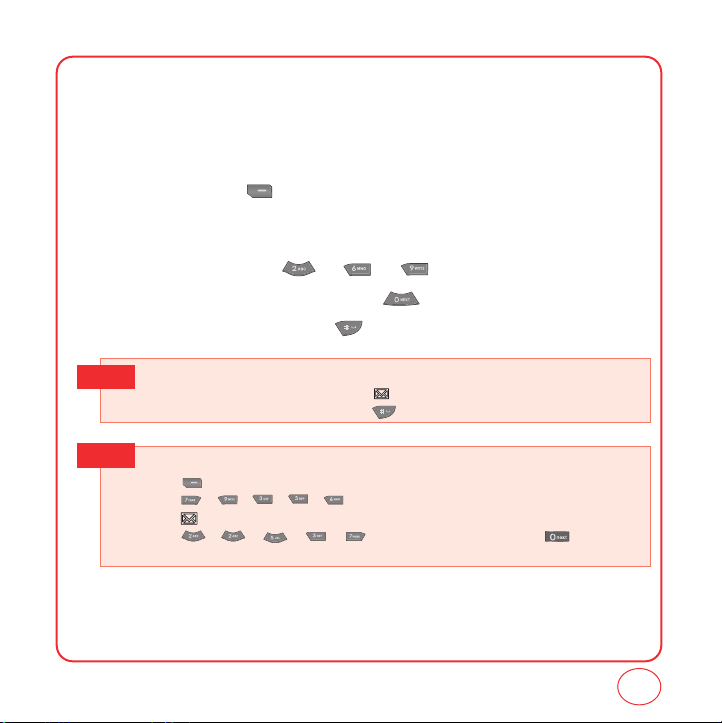
ENTERING LETTERS, NUMBERS, SYMBOLS
T9 INPUT MODE
T9 mode uses a built-in dictionary to select a word based on the letters you've entered. A word can
be entered more quickly by pressing each key once per character. Instead of typing out the entire
word, scroll through the list of words provided and select the one you want.
1.
To select T9 mode, press [Options], then select T9 Word from the list.
The T9 icon [T9 Word] will appear in the middle of the bottom of your screen.
2.
For each letter of the word you want, press the corresponding number key once. For example,
to enter the word "any", press -> -> .
3.
If the word doesn't match what you want, press to look at other word matches.
4.
When you see the word you want, press to accept the word and enter a space.
To enter a compound word:
Tip
• Enter the first part of the word then press to accept it without adding a space after it.
• Enter the last part of the word then press to accept the word.
Tip
To enter "Sweetcakes"in T9 mode:
- Press [Options] to select and select T9 Word mode.
- Press , , , , and you will see the word "Sweet".
- Press to keep Sweet selected and to complete the compound word entry.
- Press , , , , and you will see "baker". Press until you see
"cakes".
41
Page 42

ENTERING LETTERS, NUMBERS, SYMBOLS
NUMBER MODE
Number mode allows you to enter numbers.
1.
To select Number mode, press [Options] then select Number from the list.
2.
To enter a number, press the corresponding number key.
SYMBOL MODE
Symbol mode allows you to enter symbols.
1.
To select Symbols mode, press [Options] then select Symbols from the list.
2.
Select the symbol you want to enter by pressing / / / . Then press .
SMILEYS
Smileys mode allows you to enter Smileys.
1.
To select an emoticon, press [Options] then select Smileys.
2.
Select the emoticon from the list by pressing / / / . Then press .
PRESET MSG.
Preset Msg. allows you to use preloaded messages.
1.
To select an Preset message, press [Options] then select Preset Msg. from the list.
2.
Highlight a message from the list and press [Select].
42
Page 43
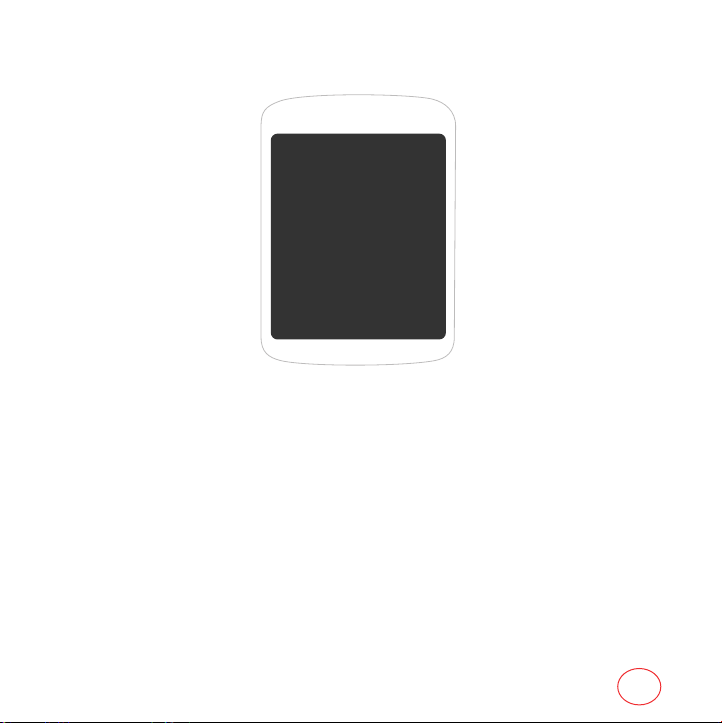
CHAPTER 5 STORING CONTACTS
CHAPTER 5
STORING
CONTACTS
43
Page 44

STORING CONTACTS
1.
Enter phone number then press [Options] and then press [Save].
2.
Highlight "New Entry" or "Existing Entry". Press to select.
If "Existing Entry" is selected, your contact list is displayed. Choose the entry to add the
number to, then press [Next]. You will then see the phone number listed above the
number type list. Select the type then press .
• If you are trying to add a phone number to an existing contact and that type of number already exists,
you will see "Overwrite?". Select Yes to save the new number to that type of number.
3.
If "New Entry" is selected, the list of phone number types will be shown.
Press / to choose the type of number you are adding. Press to select. Enter a
name. To change the input mode, press [Options]. Press to enter information in
other fields for the contact. Fields include “Name”, “Mobile 1”, “Mobile 2”, “E-mail”,
“URL”, “Group”, “Ringer”, “Photo”, “Memo”, “Photo”.
• Group: To set a group for the contact, highlight the Group field and press . The Group screen
will appear. Highlight the group name and press [Done].
• Ringer: To set a ringtone for the contact, highlight the Ringtone field and press . The Ring type
screen will appear. Highlight a ringtone and press [Done].
• Photo: To add a Photo for a contact, highlight the Photo field and press . The Photo screen will
appear. Highlight a photo and press [Done].
• Memo: To add a memo for a contact, highlight the memo field and press . The Memo screen
will appear. Enter your Memo and press [Done].
4.
To store the entry in your contact list, press [Save].
44
Page 45

STORING CONTACTS
ADD NEW ENTRY
Adds a new entry to your phone's contact list.
1.
Press [Menu], then press "Contacts".
2.
Press "Add New Entry".
3.
Fill in the fields as they are selected.
Press / to highlight a field, then press to select it.
• Phone book fields : Name/Mobile/Home/Work/etc/Email/Group/Ringtone/Notes.
4.
To save the entry, press [Save]. To return to the previous page, press .
FIND NAME
Retrieves an entry by name and calls the primary number by simply pressing .
1.
Press [Menu], then press "Contacts".
2.
Press "Find Name".
3.
The list of names in your contacts is displayed alphabetically.
4.
Enter a name or scroll through the list. If more than one contact is listed, highlight the contact
you want.
5.
To select the contact, highlight it and press . The contact information is displayed.
6.
To edit the contact information, press [Edit]. The Edit Contact screen will appear with
the selected contact information shown. See page 44 for Storing a Phone Number.
7.
To save the entry, press [Save]. To return to the previous page, press .
45
Page 46

STORING CONTACTS
8.
Highlight a field in the contact and press [Options] for various functions for the fields.
9.
To call the selected number, press .
GROUP SETTING
Organize your contact list into groups for better management, like "Family", "Business", etc.
CHANGE GROUP NAME
1.
Press [Menu], then press "Contacts".
2.
Press "Group Setting".
3.
Scroll to Group 1, Group 2, Group 3 or Group 4. Press [Options], then select
“Rename” from the list.
4.
Input a new group name.
5.
Press [Done] to save the setting.
RINGER
1.
Press [Menu], then press "Contacts".
2.
Press "Group Setting".
3.
Select an existing group name.
4.
Press [Options], then select “Ringer” from the list.
5.
Select ringtone and press [Select].
46
Page 47

STORING CONTACTS
ERASE GROUP
1.
Press [Menu], then press "Contacts".
2.
Press "Group Setting".
3.
Select Group 1, Group 2, Group 3 or Group 4.
4.
Press [Options], then select “Erase” from the list.
5.
“Erase?” will be displayed. Select “Yes” and press to erase the group.
SPEED DIAL
In idle mode, calls can be placed to numbers stored in speed dial by pressing & holding the location
number on the key pad. For a 2-digit location number, press the first number, then press and hold
the second number.
1.
Press [Menu], then press "Contacts".
2.
Press "Speed dial".
3.
To assign a phone number to a location, select the location then press [Assign].
•
"
Unassigned"appears if the location is available.
Tip
4.
Highlight a name from your contact list. If the contact has more than 1 number saved, press
/ until the correct number for the speed dial location is shown.
5.
Press [Done] to save the number to the speed dial location. You will see the contact
name next to the speed dial location number in the speed dial list.
47
Page 48
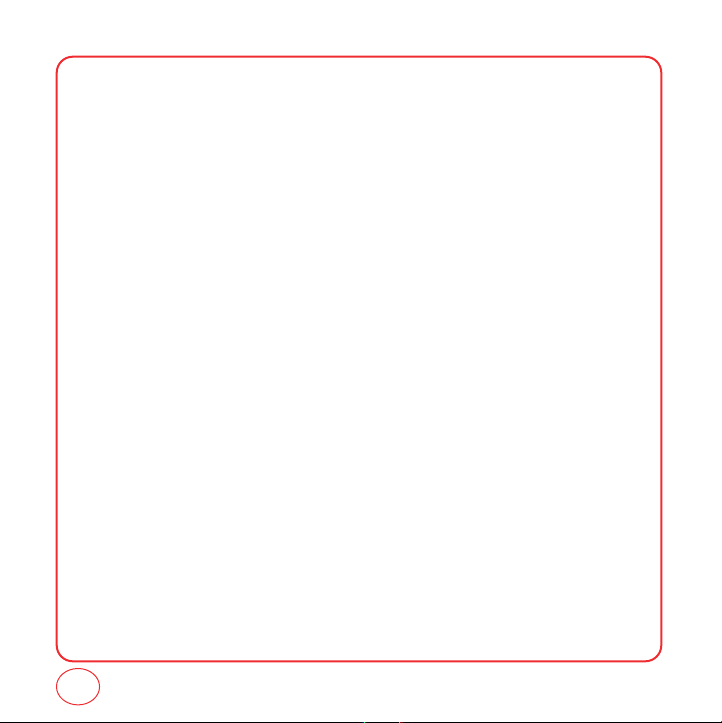
MEMO
48
Page 49

CHAPTER 6 MESSAGING
CHAPTER 6
MESSAGING
Charges apply for the use of these features. See
www.virginmobileusa.com for pricing.
49
Page 50
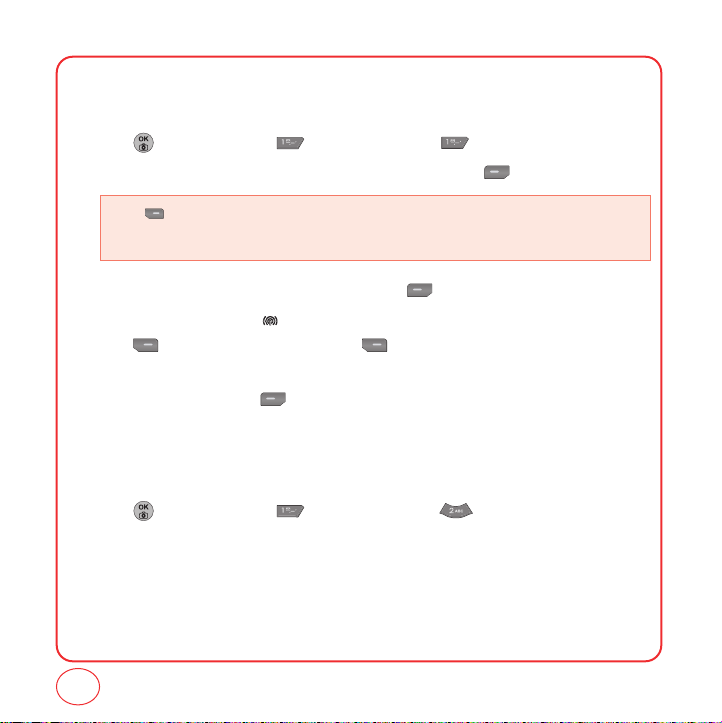
MESSAGING
SEND A TEXT MESSAGE
To send a new text message:
1.
Press [Menu], then press "Messaging". Press "Send txt msg".
2.
Under "Recipients", input the phone number or e-mail then press [Next].
Press [Options] to choose from:
• Find: Look up a phone number from your contact list.
• Recent List: Look up a number from your recent message list.
3.
Under "Enter Msg.", input your message, then press [Next].
4.
From preview screen , Press to highlight message field. When field is highlighted
press [Options] to edit. You can press [Options] to “Save to Drafts” or
“Change”.
5.
To send the message, press [Send].
SEND A PICTURE MESSAGE
To send a new picture message:
1.
Press [Menu], then press "Messaging". Press "Send Pic msg".
50
Page 51

MESSAGING
SEND A E-MAIL MESSAGE
To send a new e-mail message:
1.
Press [Menu], then press "Messaging". Press "Send email msg".
2.
Select an email provider,such as Yahoo!Mail or EarthLink .
3.
Use your keypad to enter the required sign-in information for the selected provider,such as user
name,email address,and password,and select Sign In. (Your mailbox for the selected provider
will be displayed.)
• The information required to sign in will vary depending on the email provider you are accessing.
4.
Follow the onscreen instructions to read,reply to, compose,send,and manage emails in your
account.
SEND IM
To send a new instant message:
1.
Press [Menu], then press "Messaging". Press "Send IM".
2.
Select an email provider,such as AOL Instant Messenger or Yahoo!Messenger.
3.
Use your keypad to enter the required sign-in information for the selected provider,such as user
name and password,and select Sign In.(Your IM screen for the selected provider will be
displayed.)
• The information required to sign in will vary depending on the instant messaging provider you are
accessing.
51
Page 52

MESSAGING
INBOX
The Inbox manages messages you've received.
1.
Press [Menu], then press "Messaging". Press "Inbox".
2.
Select a message, then press . The message is displayed.
3.
Press [Option], then select one of the following options:
• Call: Place a call to the number the message was sent to.
• Forward: Send the message to another person.
• Save: Saves the message in the Saved folder.
• Save contact: Save the phone number in the contacts.
• Erase: Delete the messages
• Cancel: Cancel the message.
VIRGIN ALERTS
1.
Press [Menu], then press "Messaging". Press "Virgin Alerts".
2.
To select "GoTo", press .
52
Page 53

MESSAGING
SENT
The Sent folder manages the messages you've sent.
1.
Press [Menu], then press "Messaging". Press "Sent".
2.
Select a message, then press . The message is displayed.
3.
Press [Option], then select one of the following options:
• Forward: Send the message to another person.
• Call: Place a call to the number the message was sent to.
• Lock/Unlock: Lock/Unlock the message.
• Compose New: Compose new message.
• Erase: Delete the messages.
• Erase All: Delete the all messages.
SAVED
The Saved folder manages the text messages you've save.
1.
Press [Menu], then press "Messaging". Press "Save".
2.
Select a message, press [Erase] then Select Yes and press to delete the messages
from the saved folder.
3.
Select a message, then press . The message is displayed.
4.
Press [Options], then select one of the following options:
• Call: Place a call to the number the message was sent to.
• Forward: Send the message to another person.
• Save contact: Save the phone number in the contacts.
• Erase: Delete the message.
• Cancel: Cancel the message.
53
Page 54

MESSAGING
ERASE MSGS
This feature allows you to erase text messages.
1.
Press [Menu], then press "Messaging". Press "Erase msgs".
2.
Select:
1. Inbox
2. Sent
3. Saved
3.
Select “Yes” and press to delete the messages from the selected folder.
MSG SETTINGS
This feature enables you to manage your text message settings.
SOUND
1.
Press [Menu], then press "Messaging". Select “Msg Settings" from the list.
2.
Press "Sound".
3.
Highlight "Beep", "Msg Tone", "Vibrate", "Silent", "Ring & Remind", or “Vibrate &
Remind”, then press or press [Done] to save the setting.
REMINDER
1.
Press [Menu], then press "Messaging". Select “Msg Settings" from the list.
2.
Press "Reminder".
54
Page 55
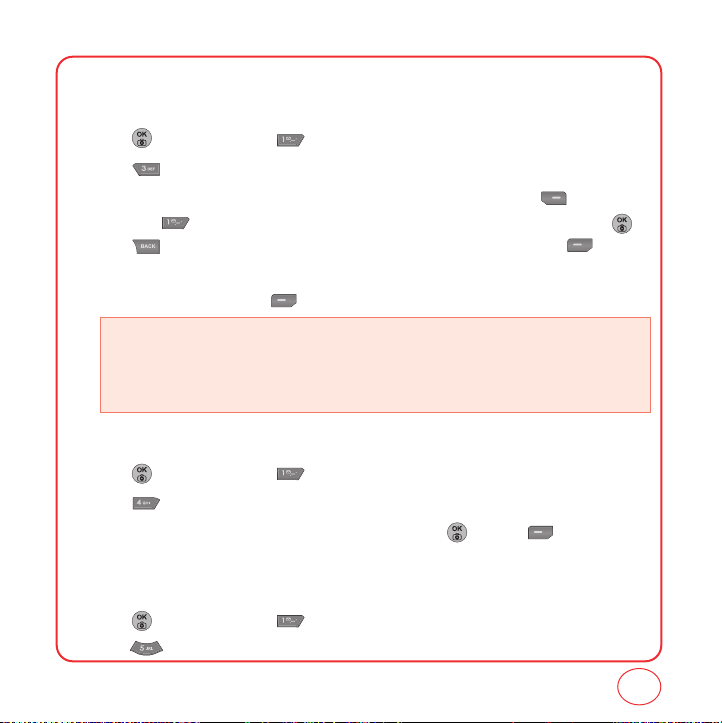
MESSAGING
AUTO TEXT
To edit the Auto text message you have saved.
1.
Press [Menu], then press "Messaging". Select “Msg Settings" from the list.
2.
Press "Auto Text".
3.
Highlight a message from the list. To add a new Quick Text message, press [Options],
then press "Add New". To edit the Quick Text message you have selected, press .
Press to delete any characters you don't want then enter your text. Press
[Done] to save the text and return to the Auto Text list.
4.
From the Auto Text list, press [Options] to select one of the following:
•Add new
• Edit
• Send text msg
• Erase
• Erase all
TEXT ENTRY
1.
Press [Menu], then press "Messaging". Select “Msg Settings" from the list.
2.
Press "Text Entry".
3.
Highlight "Alphabet", "Number", or "T9 Word" then press or press [Done] to save
the setting.
GROUP
1.
Press [Menu], then press "Messaging". Select “Msg Settings" from the list.
2.
Press "Group".
55
Page 56

MESSAGING
SIGNATURE
Create a signature that can be automatically inserted at the end of a text message.
1.
Press [Menu], then press "Messaging". Select “Msg Settings" from the list.
2.
Press "Signature".
3.
Highlight “On” or “Off” then press or press [Done] to save the setting.
SAVE TO SENT FOLDER
1.
Press [Menu], then press "Messaging". Select “Msg Settings" from the list.
2.
Press "Save to sent folder".
3.
Highlight “On” or “Off” then press or press [Done] to save the setting.
• On: All sent messages saved in the Sent box.
• Off: All sent messages not saved in the Sent box.
AUTO ERASE
Automatically erases inbox messages when new messages arrived.
1.
Press [Menu], then press "Messaging". Select “Msg Settings" from the list.
2.
Press "Auto Erase".
3.
Highlight “On” or “Off” then press or press [Done] to save the setting.
• On: Oldest message erased automatically when message box is full.
• Off: Messages not erased automatically when message box is full.
56
Page 57

MESSAGING
NOTIFICATION
1.
Press [Menu], then press "Messaging". Select “Msg Settings" from the list.
2.
Press "Notification".
3.
Highlight “Only Icon” or “Msg & Icon”. then press or press [Done] to save the
setting.
CALLBACK NUMBER
Allows you to input a specific call back number. Call back numbers are used in text messaging so
the other party knows how to get back to you.
1.
Press [Menu], then press "Messaging". Select “Msg Settings" from the list.
2.
Press "Callback Number".
3.
Highlight one of the following options then press or press [Done] to save the
setting.
•
None: No callback number will be sent.
•
My Mobile Number: Your phone's number will be sent.
•
Other: Input another phone number to be sent.
57
Page 58
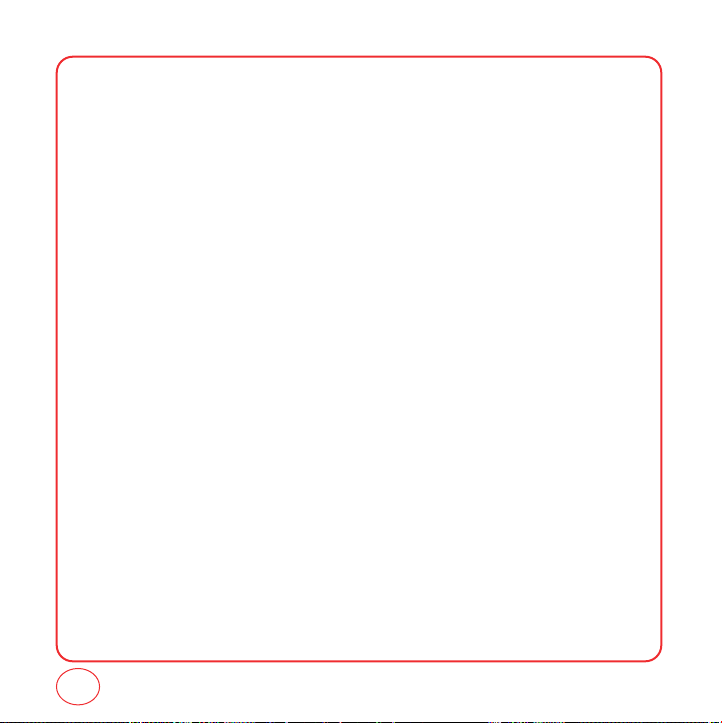
MEMO
58
Page 59
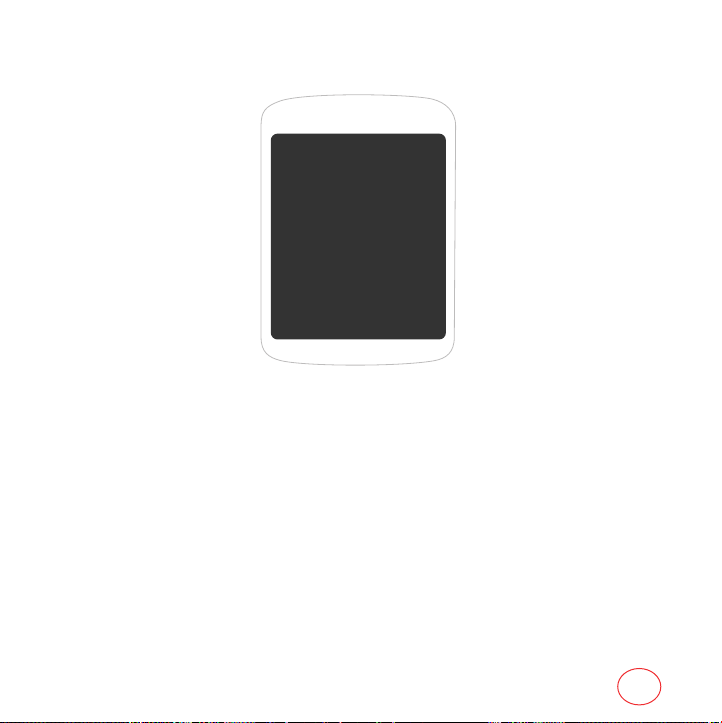
CHAPTER 7
IM
CHAPTER 7 IM
59
Page 60

IM
IM
1.
Press [Menu], then press "IM".
60
Page 61

CHAPTER 8
MY STUFF
CHAPTER 8 MY STUFF
61
Page 62

MY STUFF
Anything you download from Web - games, ringtones, graphics, and applications - will be stored in
the My Stuff folder. You can access these files from My Stuff.
GAMES
You can download the latest games and play them right on your phone. Charges apply. Visit
www.virginmobileusa.com for details.
1.
Press [Menu], then press "My stuff".
2.
Press "Game".
3.
Your games list will be shown. Select “1. Get more games” to download additional games to
your phone. Web will launch and you will be taken to the download menu.
4.
Download your game. From the information page select "Buy".
5.
A confirmation page will notify you that the game has been purchased. To download the
game, select "Download".
RINGERS
You can download the latest ringtones right to your phone. Charges apply. Visit
www.virginmobileusa.com for details.
1.
Press [Menu], then press "My stuff".
2.
Press "Ringers".
3.
Your list of ringtones is shown. Select “1. Get more ringtones” to download any additional
ringtones to your phone. Web will launch and you will be taken to the download menu.
4.
Download your ringtones. From the information page select "Buy".
62
Page 63
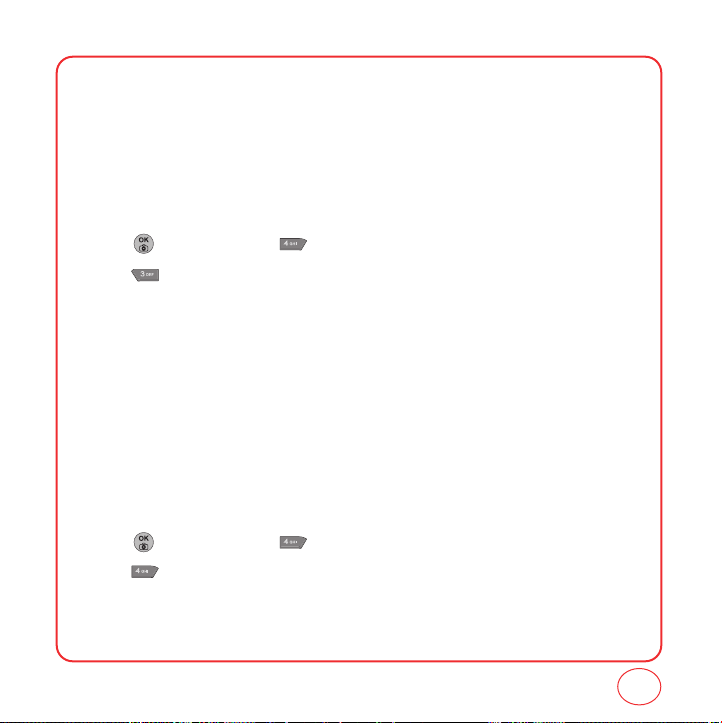
MY STUFF
5.
A confirmation page will notify you that the ringtone has been purchased. To download the
ringtone, select "Download".
SCREEN SAVERS
You can download screen saver right on your phone. Charges apply.
Visit www.virginmobileusa.com for details.
1.
Press [Menu], then press "My stuff".
2.
Press "Screen Savers".
3.
Your screen saver list will be shown. Select “1. Get more stuff” to download additional screen
saver to your phone. Web will launch and you will be taken to the download menu.
4.
Download your screen saver. From the information page select "Buy".
5.
A confirmation page will notify you that the application has been purchased. To download the
screen savers, select "Download".
APPLICATIONS
You can download application right on your phone. Charges apply.
Visit www.virginmobileusa.com for details.
1.
Press [Menu], then press "My stuff".
2.
Press "Applications".
3.
Your application stuff list will be shown. Select “1. Get more stuff” to download additional
applications to your phone. Web will launch and you will be taken to the download menu.
63
Page 64
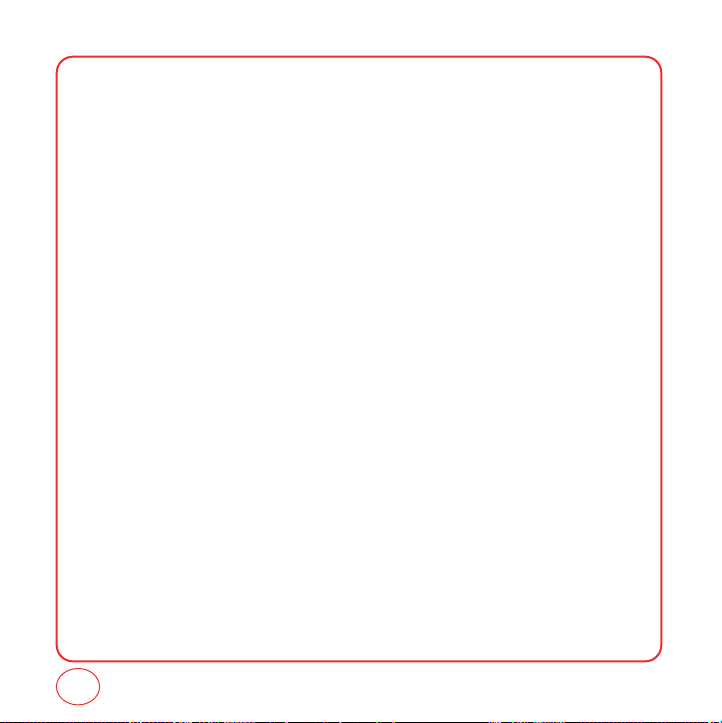
MY STUFF
4.
Download your application. From the information page select "Buy".
5.
A confirmation page will notify you that the application has been purchased. To download the
application, select "Download".
64
Page 65

CHAPTER 9
VIRGINXL
CHAPTER 9 VIRGINXL
65
Page 66
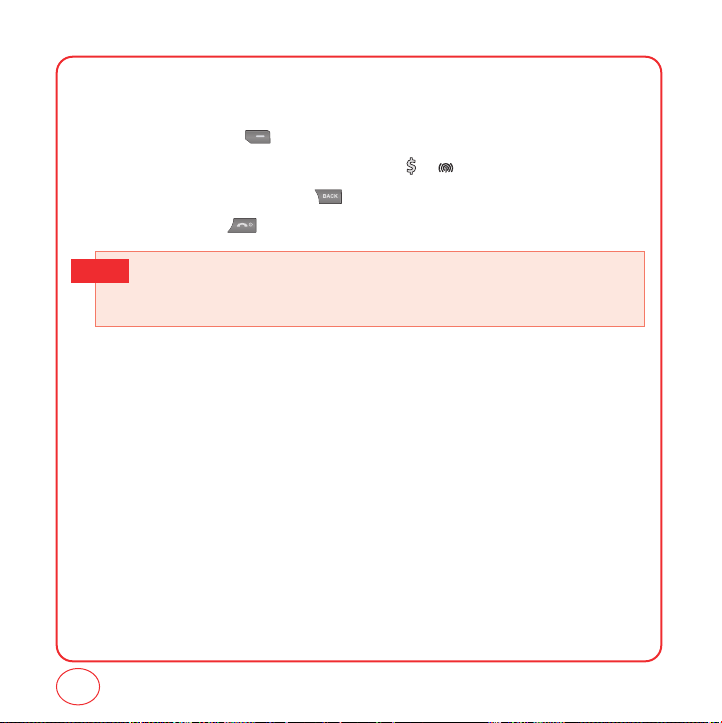
VIRGINXL
VirginXL is a fun collection of features which you can access directly from your phone - download
ringtones, games, graphics, and more. Charges apply. Visit www.virginmobileusa.com for details.
1.
To access VirginXL, press .
2.
To scroll down the page or through the menus, press / .
3.
To return to the previous page, press .
4.
To exit VirginXL, press .
• When you select VirginXL, a session is initiated.
Tip
• You cannot receive incoming calls when a VirginXL session is in progress. All incoming calls
will be automatically forwarded to voicemail.
66
Page 67
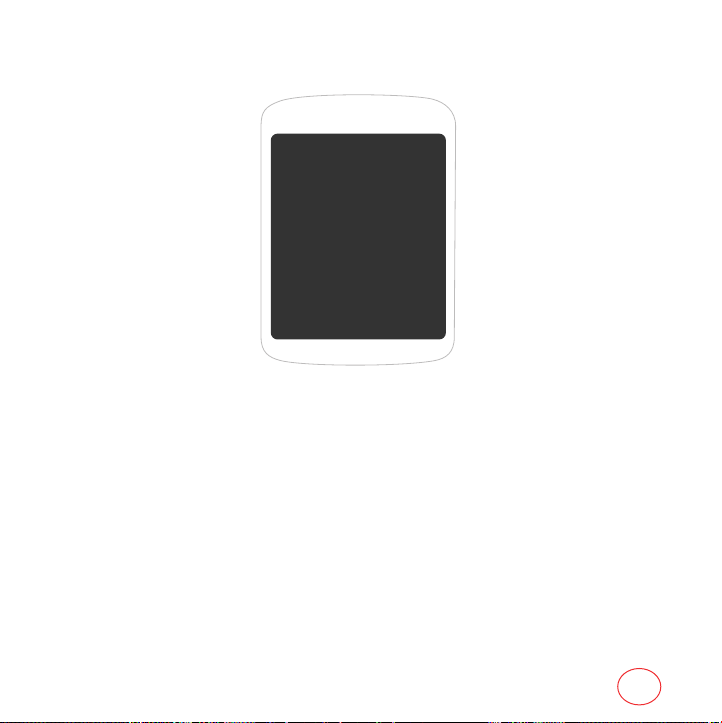
CHAPTER 10
PICTURES
CHAPTER 10 PICTURES
67
Page 68

PICTURES
TAKE A PICTURE
Taking pictures with your phone ’s built-in camera is as simple as choosing a subject,pointing the
lens,and pressing a button.
1.
Press [Menu], then press "Pictures". Press "Take a picture".
2.
Using the phone ’s Main LCD as a viewfinder,aim the camera lens at your subject.
3.
Press [Capture], until the shutter sounds. Press to save the picture in the in
Camera folder. To return to camera mode without saving the picture,press [Cancel].
Press [Options] to choose from:
• Send Pictures: To send the picture to up to 16 contacts at one time.
• Upload to Album: To upload the picture you just took to the picture messaging Web site
• Exit Text Caption: To edit the selected picture ’s caption.
• Assign: To assign the selected picture to display for specific tasks:(Picture ID,Screensaver,Incoming
• Take a Picture: To return to camera mode to take another picture.
• Thumbnail: To switch to the thumbnail view mode.
• Erase: To delete the picture you just took.
(www.plspictures.com).
Calls )
68
Page 69

PICTURES
SEND A PICTURE MESSAGE
To send a picture message.
1.
Press [Menu], then press "Pictures". Press "Send pic msg".
2.
Under "Recipients", input the phone number or e-mail then press [Next].
Press [Options] to choose from:
• Find: Look up a phone number from your contact list.
• Recent List: Look up a number from your recent message list.
3.
Under "Enter Msg.", input your message, then press [Next].
Press [Options] to choose from:
• New Pix: To take a new photo.
• Saved Pix: To insert a saved photo.
• Delete Pix: Delete an existing photo.
• Voice Record: To record a voice memo.
• Insert Quick Text: Inserts pre-programmed text into a Pix Msg.
• Insert Sound: Inserts sound in Pix Msg.
• Insert Slide: Insert other pix messages (To insert a maximum of 3 picture message).
• Slide Dration: To select a slide duration time.
4.
Under “Subject”, input a subject text and press [OK].
5.
To send a message to another person, select “CC” or “BCC”, input the phone numbers, then
press [OK].
6.
Press the for more fields. Under “Priority”, select “Normal” or “High”.
7.
Under “Insert Signature”, select “On” or “Off”.
8.
To send the message, press [Send].
69
Page 70

PICTURES
MY PICTURES
1.
Press [Menu], then press "Pictures". Press "My Pictures".
2.
In Review Mode, you can view all the pictures you have taken and stored.
3.
Select photo image with the Navigation Key then press [OK].
Press [Options] to choose from:
• Edit: To edit the picture’s title.
• Assign: To assign the picture image.
• Take New Pix: To return to camera mode to take another picture.
• Erase: To erase selected pictures.
• Erase All: To erase all pictures.
CAMERA SETTINGS
RESOLUTION
You can adjust the size using resolution settings.
1.
Press [Menu], then press "Pictures". Press "Settings".
2.
Press "Resolution".
3.
Select “640x480”, “320x240”, “160x120” or “Wallpaper” then press or [Select]
to save setting.
QUALITY
You can adjust the copression ratio using this.
1.
Press [Menu], then press "Pictures". Press "Settings".
70
Page 71

PICTURES
2.
Press "Quality".
3.
Select “Economy”, “Normal” or “Fine” then press or [Select] to save setting.
SHUTTER SOUND
To select shutter sound.
1.
Press [Menu], then press "Pictures". Press "Settings".
2.
Press "Shutter sound".
3.
Select “Default”, “Cheese” or “Record new” then press or [Select] to save setting.
HELP
RESOLUTION
1.
Press [Menu], then press "Pictures". Press "Help".
2.
Press "Resolution".
3.
To return to the previous page, press .
QUALITY
1.
Press [Menu], then press "Pictures". Press "Help".
2.
Press "Quality".
3.
To return to the previous page, press .
71
Page 72

MEMO
72
Page 73

CHAPTER 11 CUSTOMIZING YOUR PHONE
CHAPTER 11
CUSTOMIZING
YOUR PHONE
73
Page 74

CUSTOMIZING YOUR PHONE
Customizes your phone and optimizes performance through a variety of settings.
SOUNDS
RINGER TYPE
To select a ringer type for:
Voice calls
1.
Press [Menu], then press "Settings".
Press "Sounds", then press Ringer Type".
2.
Press "Voice calls".
3.
Select "With Caller ID" or "No Caller ID" then press .
• With Caller ID: Set ringtone for any incoming call from a saved contact phone number, unless the
• No Caller ID: Set ringtone for any incoming call from someone not saved to your contact list.
4.
Select your desired ringers from the list by pressing the / . To hear a ringtone that is
highlighted, press [Play].
5.
To save the selected ringtone, press [Select] or press [Done] to save the setting.
contact was saved with a specific ringtone.
Messaging
1.
Press [Menu], then press "Settings".
Press "Sounds", then press Ringer Type".
2.
Press "Messaging".
74
Page 75
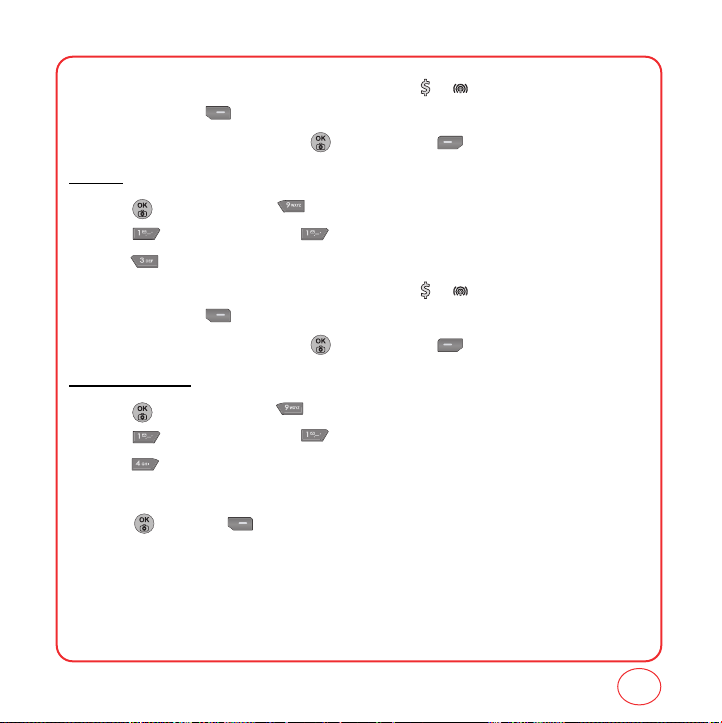
CUSTOMIZING YOUR PHONE
3.
Select your desired ringers from the list by pressing the / . To hear a ringtone that is
highlighted, press [Play].
4.
To save the selected ringtone, press [Select] or press [Done] to save the setting.
Alarms
1.
Press [Menu], then press "Settings".
Press "Sounds", then press Ringer Type".
2.
Press "Alarms".
3.
Select your desired ringers from the list by pressing the / . To hear a ringtone that is
highlighted, press [Play].
4.
To save the selected ringtone, press [Select] or press [Done] to save the setting.
Roaming Ringer
1.
Press [Menu], then press "Settings".
Press "Sounds", then press Ringer Type".
2.
Press "Roaming ringer".
3.
Select “Normal” or “Distinctive”.
4.
Press then press [Close] to save the setting.
75
Page 76

CUSTOMIZING YOUR PHONE
VOLUME
Control the volume for Ringtone, Speakerphone, Headset, and Advanced settings.
Ringer
Set ringer volume and incoming call alert options:
1.
Press [Menu], then press "Settings".
Press "Sounds", then press “Volume".
2.
Press "Ringer".
3.
Press / to adjust the volume level. Press to select Vibrate when High is the
volume level.
The volume settings available are:
• Silence All: All sounds are off.
• Vibrate All: Phone will vibrate to alert you of incoming call or message.
• Ringer Off: Only the ringtone is muted.
• Ringtone mode: 1~5.
• You can adjust the ringtone volume with the side keys.
Tip
76
Page 77

CUSTOMIZING YOUR PHONE
Speakerphone
Adjust the speakerphone volume:
1.
Press [Menu], then press "Settings".
Press "Sounds", then press “Volume".
2.
Press "Speakerphone".
3.
Adjust the Speakerphone volume by pressing / . Press or press [Done] to
save the setting.
Receiver
Adjust the receiver volume:
1.
Press [Menu], then press "Settings".
Press "Sounds", then press “Volume".
2.
Press "Receiver".
3.
Adjust the Receiver volume by pressing / . Press or press [Done] to save
the setting.
Headset
Adjust the headset volume:
1.
Press [Menu], then press "Settings".
Press "Sounds", then press “Volume".
2.
Press "Headset".
3.
Adjust the Headset volume by pressing / . Press or press [Done] to save
the setting.
77
Page 78

CUSTOMIZING YOUR PHONE
Key Beep
Adjust the Key Beep volume:
1.
Press [Menu], then press "Settings".
Press "Sounds", then press “Volume".
2.
Press "Key Beep".
3.
Adjust the Key Beep volume by pressing / . Press or press [Done] to save
the setting.
Advanced
Messaging
Adjust the message alert volume:
1.
Press [Menu], then press "Settings".
Press "Sounds", then press “Volume".
2.
Press “Advanced”, then press “Messaging”.
3.
Highlight "Use ringtone" or "Separate" and press to select. If Separate is selected,
press to highlight the volume level. Press / to adjust the volume level.
4.
Press Done] to save the setting.
5.
Press [Help].
78
Page 79

CUSTOMIZING YOUR PHONE
This setting controls the volume of new text message alerts.
• Use ringer vol.: Plays the text message alerts at the same volume as the voice ringtone and allows
• Separate vol.: Plays the text message alerts at the selected volume level. Alerts will always play at
• Always vibrate: Selecting this causes the application to add vibration to any sound. Only works with
Voice Mail
Adjust the voicemail alert volume:
1.
Press [Menu], then press "Settings".
Press "Sounds", then press “Volume".
2.
Press “Advanced”, then press “Voice Mail”.
3.
Highlight "Use ringtone" or "Separate" and press to select. If Separate is selected,
press to highlight the volume level. Press / to adjust the volume level.
4.
Press Done] to save the setting.
5.
Press [Help].
This setting controls the volume of new voicemail alerts.
• Use ringtone vol.: Plays the voicemail alerts at the same volume as the voice ringtone and allows
• Use separate vol.: Plays the voicemail alerts at the selected volume level. Alerts will always play at
• Use vibrate: Selecting this causes the application to add vibration to any sound. Only works with
the side volume keys to change the text message alert volume at the same time as
the voice ringtone.
this level unless the ringtone volume is set to “Silence all” or “Vibrate”.
“Separate”.
the side volume keys to change the voicemail alert volume at the same time as
the voice ringtone.
this level unless the ringtone volume is set to “Silence all” or “Vibrate”.
“Separate”.
79
Page 80

CUSTOMIZING YOUR PHONE
Alarms
Adjust the alarms volume:
1.
Press [Menu], then press "Settings".
Press "Sounds", then press “Volume".
2.
Press “Advanced”, then press “Alarms”.
3.
Highlight "Use ringtone" or "Separate" and press to select. If Separate is selected,
press to highlight the volume level. Press / to adjust the volume level.
4.
Press Done] to save the setting.
5.
Press [Help].
This setting controls the volume of new voicemail alerts.
• Use ringtone vol.: Plays the voicemail alerts at the same volume as the voice ringtone and allows
• Use separate vol.: Plays the voicemail alerts at the selected volume level. Alerts will always play at
• Use vibrate: Selecting this causes the application to add vibration to any sound. Only works with
the side volume keys to change the voicemail alert volume at the same time as
the voice ringtone.
this level unless the ringtone volume is set to “Silence all” or “Vibrate”.
“Separate”.
80
Page 81

CUSTOMIZING YOUR PHONE
Applications
Adjust the Applications volume:
1.
Press [Menu], then press "Settings".
Press "Sounds", then press “Volume".
2.
Press “Advanced”, then press “Applications”.
3.
Highlight "Use ringtone" or "Separate" and press to select. If Separate is selected,
press to highlight the volume level. Press / to adjust the volume level.
4.
Press Done] to save the setting.
5.
Press [Help].
This setting controls the volume of new voicemail alerts.
• Use ringtone vol.: Plays the voicemail alerts at the same volume as the voice ringtone and allows
• Use separate vol.: Plays the voicemail alerts at the selected volume level. Alerts will always play at
• Use vibrate: Selecting this causes the application to add vibration to any sound. Only works with
the side volume keys to change the voicemail alert volume at the same time as
the voice ringtone.
this level unless the ringtone volume is set to “Silence all” or “Vibrate”.
“Separate”.
81
Page 82

CUSTOMIZING YOUR PHONE
Power On/Off
Adjust the Power On/Off volume:
1.
Press [Menu], then press "Settings".
Press "Sounds", then press “Volume".
2.
Press “Advanced”, then press “Power On/Off”.
3.
Highlight "Use ringtone" or "Separate" and press to select. If Separate is selected,
press to highlight the volume level. Press / to adjust the volume level.
4.
Press Done] to save the setting.
5.
Press [Help].
This setting controls the volume of new voicemail alerts.
• Use ringtone vol.: Plays the voicemail alerts at the same volume as the voice ringtone and allows
• Use separate vol.: Plays the voicemail alerts at the selected volume level. Alerts will always play at
• Use vibrate: Selecting this causes the application to add vibration to any sound. Only works with
the side volume keys to change the voicemail alert volume at the same time as
the voice ringtone.
this level unless the ringtone volume is set to “Silence all” or “Vibrate”.
“Separate”.
82
Page 83

CUSTOMIZING YOUR PHONE
ALERT SOUNDS
This feature allows you to set additional phone alerts.
Minute Beep
This alert notifies you every minute that you have been on a call.
1.
Press [Menu], then press "Settings".
Press "Sounds", then press "Alert sounds".
2.
Press "Minute Beep".
3.
Highlight “On” or “Off” then press or press [Done] to save the setting.
Connect Tone
This alert notifies you that a call has been successfully placed.
1.
Press [Menu], then press "Settings".
Press "Sounds", then press "Alert sounds".
2.
Press "Connect Tone".
3.
Highlight “On” or “Off” then press or press [Done] to save the setting.
Service Tone
1.
Press [Menu], then press "Settings".
Press "Sounds", then press "Alert sounds".
2.
Press "Service Tone".
3.
Highlight “On” or “Off” then press or press [Done] to save the setting.
83
Page 84

CUSTOMIZING YOUR PHONE
Fade Tone
1.
Press [Menu], then press "Settings".
Press "Sounds", then press "Alert sounds".
2.
Press "Fade Tone".
3.
Highlight “On” or “Off” then press or press [Done] to save the setting.
TONE LENGTH
Adjust key pad tone length.
1.
Press [Menu], then press "Settings".
Press "Sounds", then press "Tone length".
2.
Highlight “Normal” or “Long”. Press or press [Done] to save the setting.
84
Page 85

CUSTOMIZING YOUR PHONE
DISPLAY SETTINGS
This set of features allows you to customize your display.
SCREENSAVERS
Select an image for your idle display.
Image
1.
Press [Menu], then press "Settings".
Press "Display Settings", then press "Screensavers".
2.
Press "Image".
3.
Press / to scroll through the images.
4.
Press or press [Select] to save the image as your wallpaper.
Decoration
1.
Press [Menu], then press "Settings".
Press "Display Settings", then press "Screensavers".
2.
Press "Decoration".
Clock types:
• Analog: Shows time in a standard clock format.
• Digital: Shows date and time in written format.
• Calendar: Shows the current month's calendar.
• Dual time: Shows Digital at top of display and selected city with its Digital date and time at bottom
of display. Press [City] to select a city.
4.
Press or press [Select] to save the setting.
85
Page 86

CUSTOMIZING YOUR PHONE
BACKLIGHT
Turn on the backlight on the display and keypad for easy viewing in dark places.
Main Display
1.
Press [Menu], then press "Settings".
Press "Display Settings", then press "Backlight".
2.
Press "Main Display".
3.
Highlight one of the following options by pressing / .
• 10 seconds, 20 seconds, 30 seconds, Flip Open, Always Dim.
4.
Press then press [Close] to save the setting.
Keypad
1.
Press [Menu], then press "Settings".
Press "Display Settings", then press "Backlight".
2.
Press "Keypad".
3.
Highlight one of the following options by pressing / .
• 10 seconds, 20 seconds, 30 seconds, Flip Open, Always Off.
4.
Press then press [Close] to save the setting.
86
Page 87

CUSTOMIZING YOUR PHONE
GREETING
The greeting is your personal label for your phone. It appears on the main screen along the bottom
of the display.
1.
Press [Menu], then press "Settings".
Press "Display Settings", then press "Greeting".
2.
The current greeting text is displayed. Press to delete the greeting, then enter your new
greeting. Press [Options] to change the input mode.
3.
Press or press [Done] to save the greeting.
INCOMMING CALLS
Select an image for incomming calls.
1.
Press [Menu], then press "Settings".
Press "Display Settings", then press "Incomming Calls".
2.
Press / to scroll through the images.
3.
Press or press [Select] to save the image as your wallpaper.
CONTRAST
Adjust the display contrast:
1.
Press [Menu], then press "Settings".
Press "Display Settings", then press "Contrast".
2.
To adjust the display contrast, press / . Press or press [Done] to save the
setting.
87
Page 88

CUSTOMIZING YOUR PHONE
MENU STYLE
Select how the phone menu will display.
1.
Press [Menu], then press "Settings".
Press "Display Settings", then press "Menu style".
2.
Highlight “Graphic” or “List” then press to select it.
MESSAGING
This feature enables you to manage your text message settings.
SOUND
1.
Press [Menu], then press "Settings". Press "Messaging".
2.
Press "Sound".
3.
Highlight "Beep", "Msg Tone", "Vibrate", "Silent", "Ring & Remind", or “Vibrate & Remind”,
then press or press [Done] to save the setting.
REMINDER
1.
Press [Menu], then press "Settings". Press "Messaging".
2.
Press "Reminder".
3.
Highlight "Beep", "Msg Tone", "Vibrate", "Silent", "Ring & Remind", or “Vibrate & Remind”,
then press or press [Done] to save the setting.
88
Page 89

CUSTOMIZING YOUR PHONE
AUTO TEXT
To edit the Auto Text message you have saved.
1.
Press [Menu], then press "Settings". Press "Messaging".
2.
Press "Auto Text".
3.
Highlight a message from the list. To add a new Quick Text message, press [Options],
then press "Add New". To edit the Quick Text message you have selected, press .
Press to delete any characters you don't want then enter your text. Press [Done]
to save the text and return to the Auto Text list.
4.
From the Auto Text list, press [Options] to select one of the following:
• Add new
• Send To
• Erase
• Erase all
TEXT ENTRY
1.
Press [Menu], then press "Settings". Press "Messaging".
2.
Press "Text Entry".
3.
Highlight "T9 Word" or "Alphabet" then press or press [Select] to save the setting.
GROUP
1.
Press [Menu], then press "Settings". Press "Messaging".
2.
Press "Group".
89
Page 90
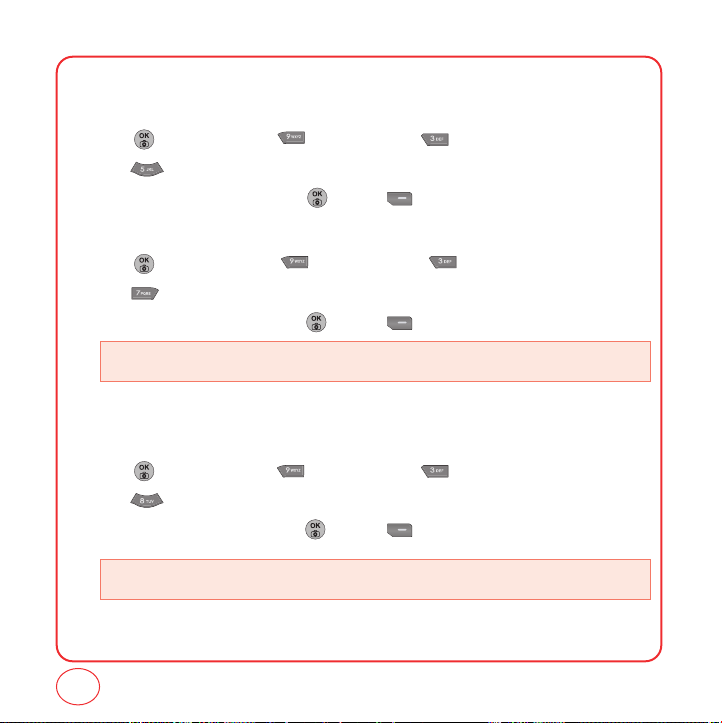
CUSTOMIZING YOUR PHONE
SIGNATURE
Create a signature that can be automatically inserted at the end of a text message.
1.
Press [Menu], then press "Settings". Press "Messaging".
2.
Press "Signature".
3.
Highlight "On" or "Off" then press or press [Close] to save the setting.
SAVE TO SENT FOLDER
1.
Press [Menu], then press "Settings". Press "Messaging".
2.
Press "Save To Sent Folder".
3.
Highlight "On" or "Off" then press or press [Close] to save the setting.
• On: All sent messages saved in the Sent box.
• Off: All sent messages not saved in the Sent box.
AUTO ERASE
Automatically erases messages when new messages arrived.
1.
Press [Menu], then press "Settings". Press "Messaging".
2.
Press "Auto Erase".
3.
Highlight "On" or "Off" then press or press [Close] to save the setting.
• On: Oldest message erased automatically when message is full.
• Off: Oldest message not erased automatically when message is full.
90
Page 91
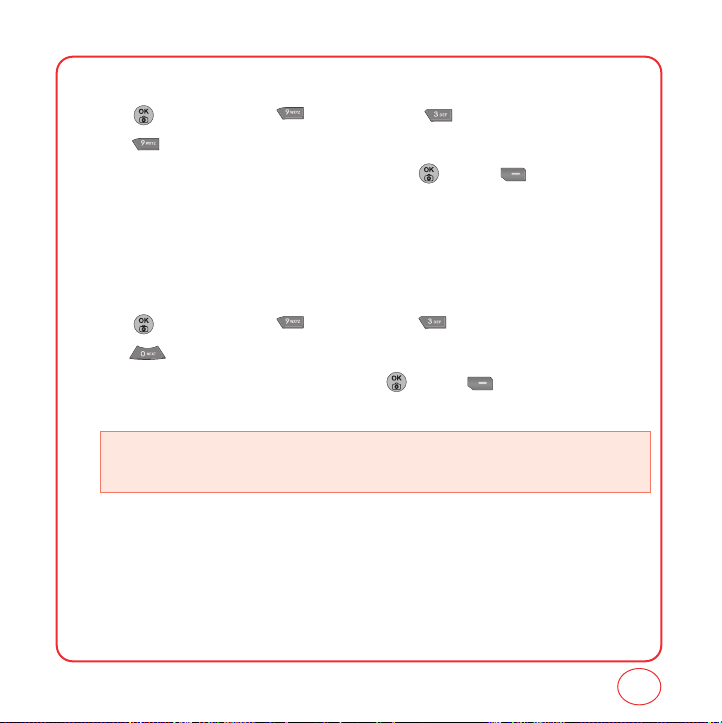
CUSTOMIZING YOUR PHONE
NOTIFICATION
1.
Press [Menu], then press "Settings". Press "Messaging".
2.
Press "Notification".
3.
Highlight “Icon & Message” or “Icon Only” then press or press [Close] to save the
setting.
CALLBACK NUMBER
Allows you to input a specific call back number. Call back numbers are used in text messaging so
the other party knows how to get back to you.
1.
Press [Menu], then press "Settings". Press "Messaging".
2.
Press "Callback Number".
3.
Highlight one of the following options then press or press [Close] to save the
setting.
•
My Number: Your phone's number will be sent.
•
Other Number: Input another phone number to be sent.
•
None: No callback number will be sent.
91
Page 92

CUSTOMIZING YOUR PHONE
BLUETOOTH
MY DEVICE
1.
Press [Menu], then press "Settings". Press "Bluetooth".
2.
Press "My Device".
Press [Options] to choose from:
• Add New:
• Assign Short Name
• Device Information: Shows a information about bluetooth function.
• Erase: To erase selected bluetooth device.
• Erase All: To erase all bluetooth device.
SETTING
1.
Press [Menu], then press "Settings". Press "Bluetooth".
2.
Press "Setting".
Searching the all bluetooth device, which is in possible range.
• Set Bluetooth:
• Handset’s Visibi:
• Handset’s Name:
3.
Press [Save] to save the settings.
Select “On” or “Off” the bluetooth function.
Select “Hidden” or “Shown to all”.
Can edit the device name.
92
Page 93

CUSTOMIZING YOUR PHONE
SUPPORT SERVICE
1.
Press [Menu], then press "Settings". Press "Bluetooth".
2.
Press "Support Service".
• Hand Free Service:
• Headset Serivce:
This is used to allow car hands-free kits to communicate with mobile phones in the
car. In the car, the stereo is used for the phone audio and a microphone is installed
in the car for sending outgoing audio.
This is providing support for the popular bluetooth headsets to be used with mobile
phones. When connected and configured, the headset can act as the remote device a
audio input and output interface.
SECURITY
Use these settings to prevent unauthorized use of your phone.
LOCK PHONE
Turn on the lock to prevent the phone from being used without entering the password first.
1.
Press [Menu], then press "Settings". Press "Security".
Enter your password.
• The default password is the last 4 digits of your phone number.
2.
Press "Lock Phone".
3.
Highlight “Unlock”, “Lock Now”, or “Power” then Press then press [Close] to
save the setting.
93
Page 94
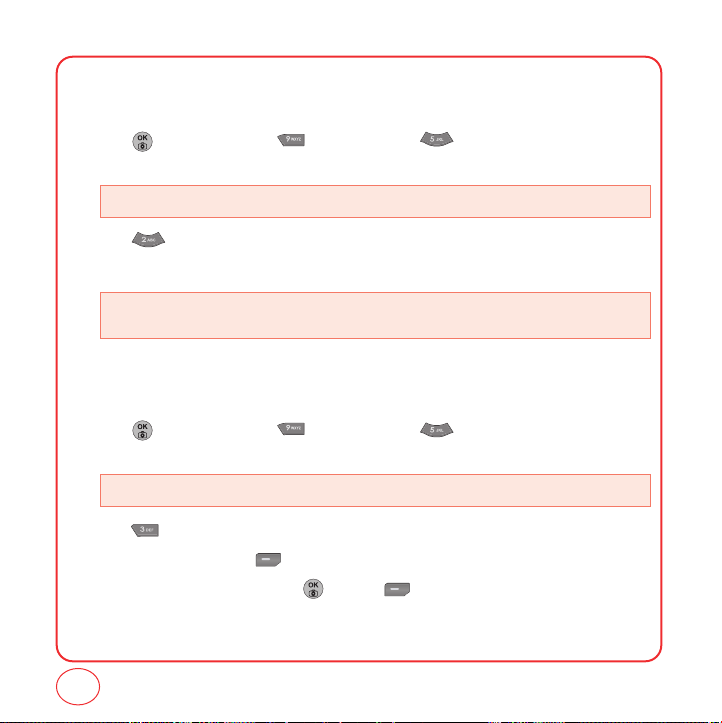
CUSTOMIZING YOUR PHONE
CHANGE LOCK CODE
You can change the 4-digit password to lock and unlock your phone.
1.
Press [Menu], then press "Settings". Press "Security".
Enter your password.
• The default password is the last 4 digits of your phone number.
2.
Press "Change Lock Code".
3.
Enter your lock code then enter your new lock code. Enter your new lock code again.
• IMPORTANT: Be sure to write down your lock code if you change it. Virgin Mobile cannot unlock
your phone for you if you forget your password.
SPECIAL #’s
This features allows you to set 3 phone numbers that can be called even when the phone is locked.
1.
Press [Menu], then press "Settings". Press "Security".
Enter your password.
• The default password is the last 4 digits of your phone number.
2.
Press "Special #’s".
3.
Select a location and press [Add].
4.
Enter the phone number and press or press [Done] to save it to that location.
94
Page 95

CUSTOMIZING YOUR PHONE
LIMIT USE
Incoming Calls
1.
Press [Menu], then press "Settings". Press "Security".
Enter your password.
• The default password is the last 4 digits of your phone number.
2.
Press "Limit Use". Press "Incoming Calls".
3.
Select “Allow” or “Restricted”.
4.
Press then press [Close] to save the settings.
Outgoing Calls
1.
Press [Menu], then press "Settings". Press "Security".
Enter your password.
• The default password is the last 4 digits of your phone number.
2.
Press "Limit Use". Press "Outgoing Calls".
3.
Select “Allow” or “Restricted”.
4.
Press then press [Close] to save the settings.
95
Page 96

CUSTOMIZING YOUR PHONE
ERASE DATA
Erase all data in your phone.
1.
Press [Menu], then press "Settings". Press "Security".
Enter your password.
• The default password is the last 4 digits of your phone number.
2.
Press "Erase Data". Select “ Erase Contacts”, “Erase My Contents”, “ Erase Voice
Memo”, “Erase Pictures”, and “Erase Message”.
3.
A warning message stating that this function will delete all contacts in your contact list is
displayed.
4.
Select "Yes" then press to erase data in your phone.
RESET BROWSER
1.
Press [Menu], then press "Settings". Press "Security".
Enter your password.
• The default password is the last 4 digits of your phone number.
2.
Press "Reset Browser".
3.
Select "Yes" then press to erase data in your phone.
96
Page 97

CUSTOMIZING YOUR PHONE
DEFAULT SETTINGS
1.
Press [Menu], then press "Settings". Press "Security".
Enter your password.
• The default password is the last 4 digits of your phone number.
2.
Press "Default Settings".
3.
A warning message stating that this function will delete all contacts in your contact list is
displayed.
4.
Select "Yes" then press to erase data in your phone.
RESET PHONE
1.
Press [Menu], then press "Settings". Press "Security".
Enter your password.
• The default password is the last 4 digits of your phone number.
2.
Press "Reset Phone".
3.
A warning message stating that this function will delete all contacts in your contact list is
displayed.
4.
Select "Yes" then press to erase data in your phone.
97
Page 98

CUSTOMIZING YOUR PHONE
LOCATION
Your telephone is equipped with a Location feature for use in connection with location-based
services that may be available in the future. The Location Feature allows the network to detect
your position. Turning Location Off will hide your location from everyone except 911.
1.
Press [Menu], then press "Settings". Press "Location".
• Turning location on will allow the network to detect your position using GPS technology, making
some Virgin Mobile applications and services easier to use. Turning location off will disable the GPS
location function for all purposes except 911, but will not hide your general location based on the cell
site serving your call. No application or services may use your location without your express
permission. GPS enhanced 911 is not available in all areas.
2.
Press [Next]. Highlight “On” or “Off”, then press then press [Close] to
select it.
• On:
Turning location “On” lets the network detect your where abouts using GPS.
• Off:
Turning location "Off" disables GPS- except for 911- but cell tower technology may still used to detect
your whereabouts for some features and basic telephone service.
98
Page 99

CUSTOMIZING YOUR PHONE
CALL SETTINGS
CALL ANSWER
This feature allows you to select the answer mode.
1.
Press [Menu], then press "Settings".
Press "Call Settings", then press "Call Answer".
2.
Highlight “Send key” or “Any Key”, then press then press [Close] to save the
setting.
• Send key:
• Any key:
Press only to answer a call.
Press any key to answer an incoming call except , , , and .
AUTO ANSWER
This features allows you to set the phone to answer automatically when you're using a hands-free
headset.
1.
Press [Menu], then press "Settings".
Press "Call Settings", then press "Auto Answer".
2.
Highlight “Off”, “5 sec”, “10 sec”, or “15 sec” then press then press [Close] to
save the setting.
99
Page 100

CUSTOMIZING YOUR PHONE
OTHER
ABBREV. DIAL
This function allows you to dial just the last 4 digits of phone number, instead of all the digits. If
you have several phones numbers that start with the same digits, you can enter the beginning
numbers here so when you dial the phone, all you enter is the last 4 digits.
1.
Press [Menu], then press "Settings".
Press "Others", then press "Abbrev. Dial".
2.
Select “Disable” or “Enable”, then press [Close] to save the setting.
3.
If Enable is selected, a blank screen will appear. Enter the digits that are common to several
phone numbers you dial and press .
• You have 5 numbers you dial often that all begin with (516) 123. In the blank screen that appears when you select
"Enable", type in 516123.
• When you need to dial (516) 123-6652, simply press 6652 . Your phone will show it is dialing (516) 123-
6652.
100
