Page 1
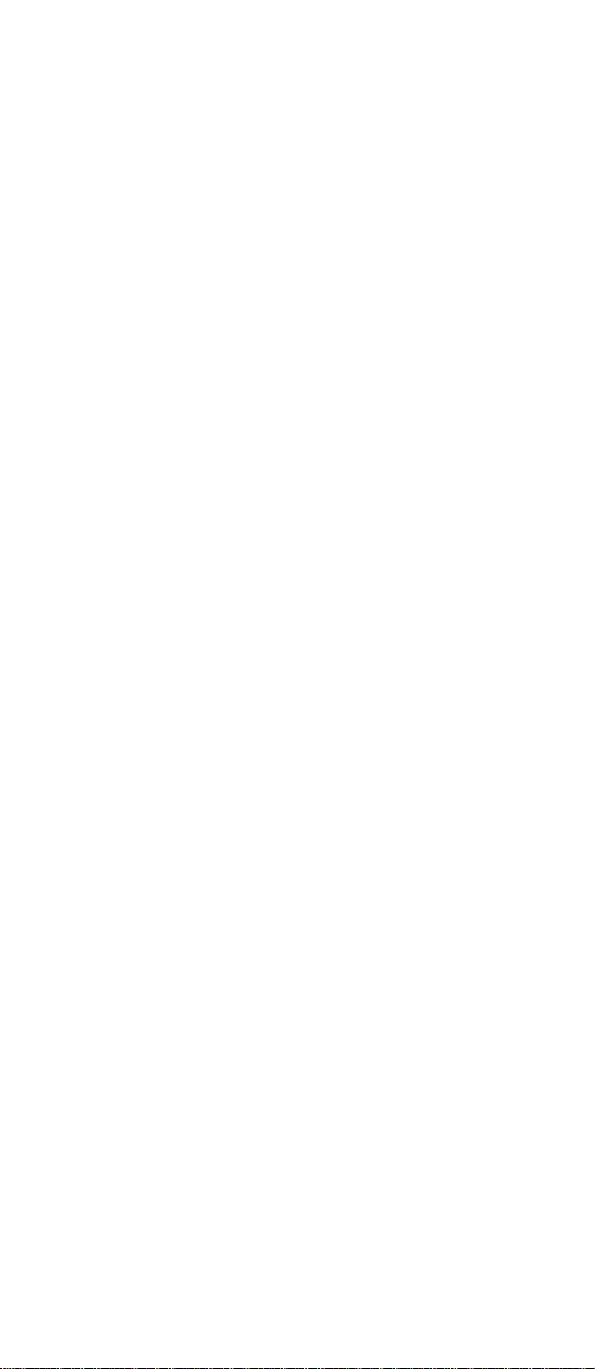
_______________________________________
Copyright Statement: “ 2006 UTStarcom, Inc. All rights reserved. No
part of this publication may be reproduced in any form or by any means
without the prior written permission of UTStarcom, Inc.”
Warranty Language: “The contents of this manual, whether in whole or in
part, do not constitute any express or implied warranty with respect to any
products of UTStarcom, Inc., or its affiliates.”
UTStarcom reserves the right to make changes and improvements to any
of the product described in this manual without prior notice. The screen
displays in this manual are for demonstration only and may differ slightly
from the actual product displays.
Doc. Code: 8810024500.0607
i
Page 2
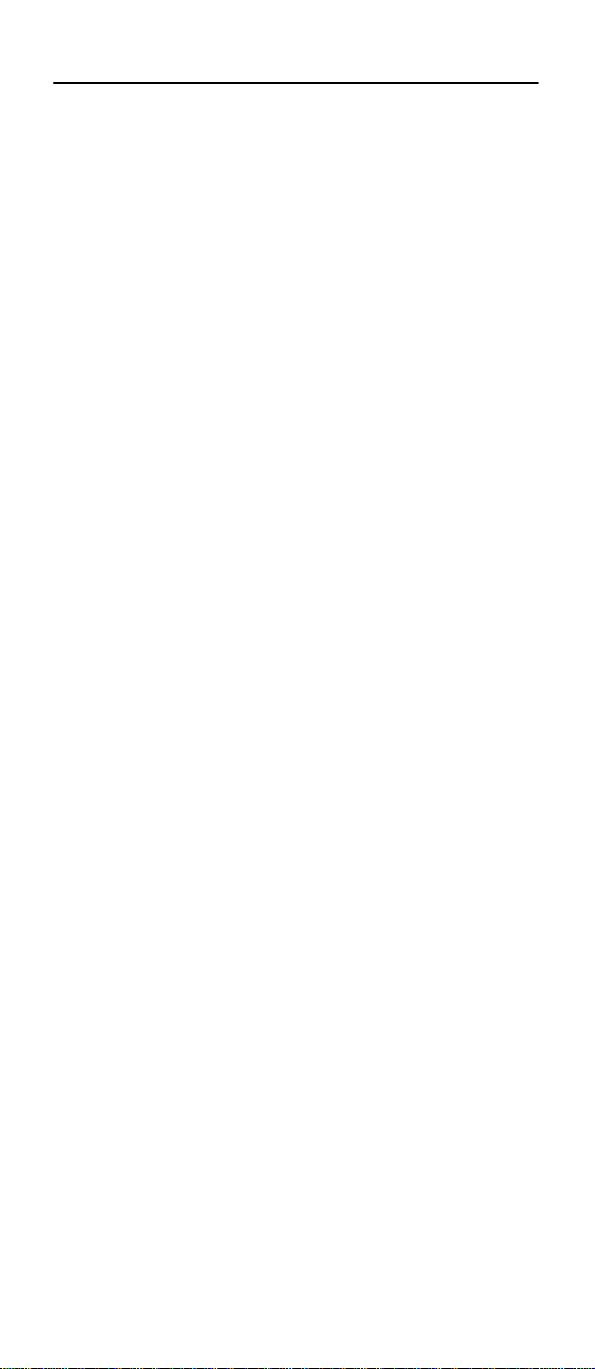
Table of Contents
SAFETY PRECAUTIONS..................................................1
REGULATORY STATEMENT (R&TTE / WLAN IEEE 802.11B/G)..............1
CONSUMER NOTICE...............................................................................1
CE DECLARATION OF CONFORMITY .......................................................1
FCC RF EXPOSURE COMPLIANCE.........................................................2
HANDLING THE PHONE, BATTERY AND CHARGER ...................................3
HANDLING THE PHONE...........................................................................4
HANDLING THE BATTERY........................................................................6
HANDLING THE CHARGER......................................................................7
1. GETTING STARTED.....................................................8
1.1 PACKAGE CONTENTS.......................................................................8
1.2 PHONE SPECIFICATIONS ..................................................................9
1.3 HANDSET DESCRIPTION.................................................................10
1.4 DISPLAY INDICATORS.....................................................................13
1.5 CHARGE THE BATTERY ..................................................................14
1.6 REPLACE THE BATTERY.................................................................16
1.7 INSTALL SIM CARD........................................................................17
1.8 CONVENTIONS USED IN THIS MANUAL............................................18
1.9 ACCESS MENU/LIST OPTIONS........................................................19
1.10 MENU TABLE................................................................................19
2. BASIC OPERATIONS..................................................22
2.1 SWITCH THE PHONE ON/OFF.........................................................22
2.2 MODE CHOICE...............................................................................23
2.3 MAKE A CALL.................................................................................23
2.3.1 Make a GSM Call............................................................................23
2.3.2 Make a WiFi Call.............................................................................24
2.4 USE SPEED DIAL ...........................................................................26
2.5 USE VOICE MAIL............................................................................26
2.6 ANSWER A CALL.............................................................................26
ii
Page 3
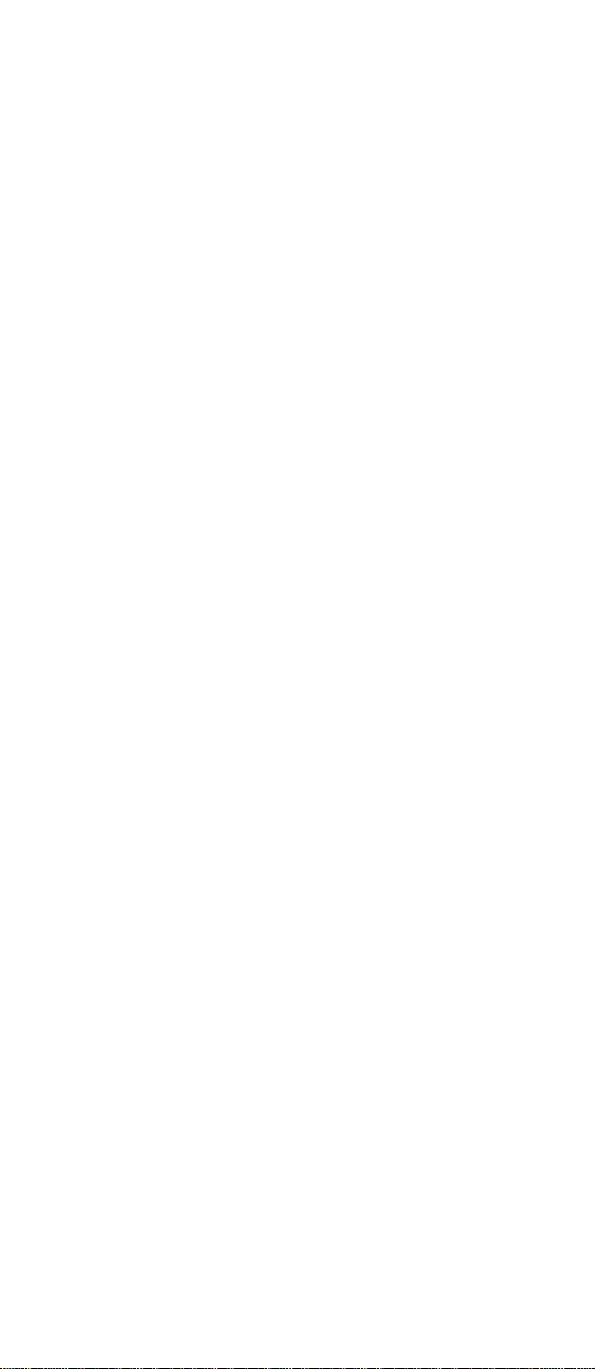
2.7 REJECT A CALL..............................................................................27
2.8 ONLY ONE GSM CALL IN TALKING .................................................27
2.8.1 Adjust Earpiece Volume..................................................................27
2.8.2 In Call Operations............................................................................27
2.8.3 Call Waiting......................................................................................29
2.9 TWO GSM CALLS IN TALKING........................................................30
2.9.1 Swap In Two Calls...........................................................................30
2.9.2 In Two Calls Operations..................................................................30
2.10 GSM CONFERENCE CALL............................................................31
2.11 ONLY ONE WIFI CALL IN TALKING ................................................34
2.11.1 Adjust Earpiece Volume.................................................................34
2.11.2 In Call Operations..........................................................................34
2.11.3 Call Waiting....................................................................................35
2.12 TWO WIFI CALLS IN TALKING.......................................................36
2.12.1 Swap In Two Calls.........................................................................36
2.12.2 In Two Calls Operations................................................................36
2.13 WIFI CONFERENCE CALL.............................................................37
2.14 STORE A PHONE NUMBER............................................................38
2.15 PROFILES SHORTCUT..................................................................39
2.16 SILENT MODE SHORTCUT............................................................39
2.17 KEYPAD LOCK..............................................................................40
3. PHONEBOOK.............................................................41
3.1 SEARCH ........................................................................................41
3.1.1 Edit...................................................................................................43
3.1.2 Delete..............................................................................................43
3.1.3 Copy................................................................................................43
3.1.4 Set Primary Number........................................................................44
3.1.5 Send Message.................................................................................44
3.1.6 Send Card........................................................................................44
3.2 NEW..............................................................................................44
3.3 GROUP..........................................................................................46
3.3.1 Ringtones.........................................................................................46
3.3.2 Rename...........................................................................................46
3.4 MARK............................................................................................47
3.4.1 Copy................................................................................................47
iii
Page 4

3.4.2 Delete..............................................................................................48
3.4.3 Send Message.................................................................................48
3.4.4 Mark All............................................................................................49
3.4.5 Cancel Mark All................................................................................49
3.5 DELETE ALL...................................................................................49
3.6 COPIES ALL...................................................................................49
3.7 SPEED DIAL...................................................................................50
3.8 STORAGE SETTING........................................................................51
3.8.1 Store Location..................................................................................51
3.8.2 Memory Status.................................................................................51
4. CALL REGISTER........................................................52
4.1 MISSED CALLS ..............................................................................52
4.1.1 View.................................................................................................53
4.1.2 Extract Number................................................................................53
4.1.3 Send SMS........................................................................................53
4.1.4 Send MMS.......................................................................................53
4.1.5 Delete..............................................................................................54
4.1.6 Delete All..........................................................................................54
4.2 RECEIVED CALLS...........................................................................54
4.2.1 View.................................................................................................55
4.2.2 Extract Number................................................................................55
4.2.3 Send SMS........................................................................................55
4.2.4 Send MMS.......................................................................................55
4.2.5 Delete..............................................................................................55
4.2.6 Delete All..........................................................................................56
4.3 DIALLED NUMBERS ........................................................................56
4.3.1 View.................................................................................................57
4.3.2 Extract Number................................................................................57
4.3.3 Send SMS........................................................................................57
4.3.4 Send MMS.......................................................................................57
4.3.5 Delete..............................................................................................57
4.3.6 Delete All..........................................................................................57
4.4 CALL TIMERS.................................................................................58
4.5 CALL COSTS ..................................................................................58
4.5.1 Last Call...........................................................................................59
4.5.2 All Calls............................................................................................59
iv
Page 5
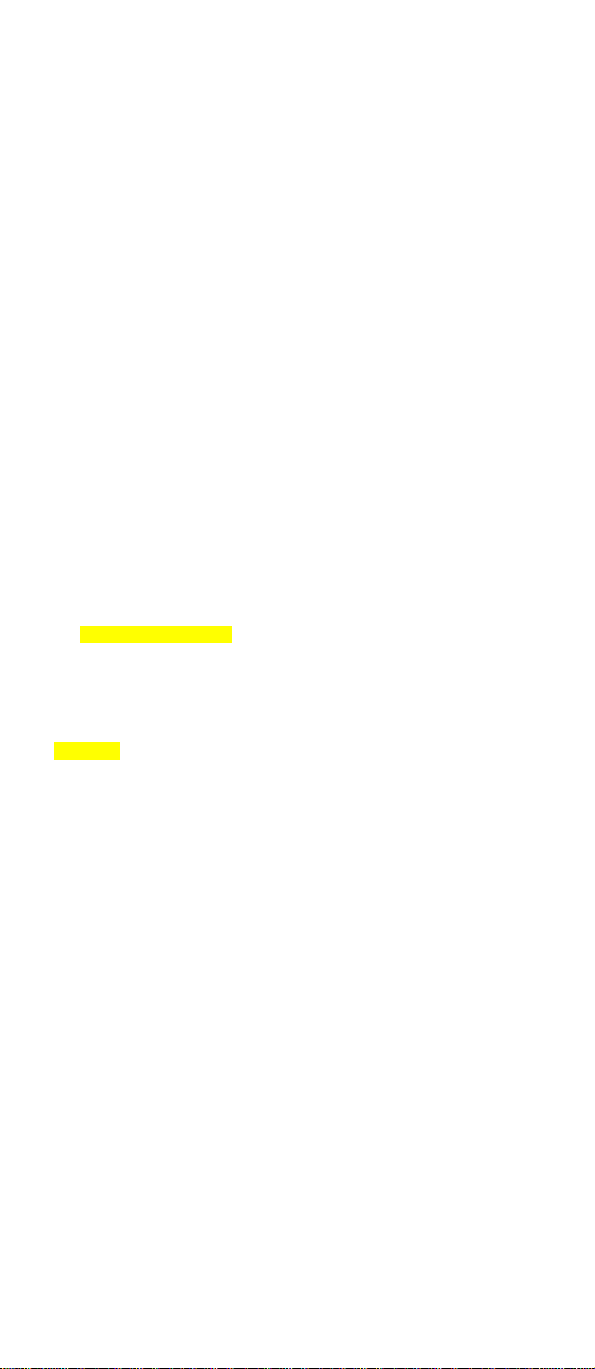
4.5.3 Call Cost Settings............................................................................59
5. PROFILES..................................................................60
5.1 STANDARD.....................................................................................60
5.1.1 Activate............................................................................................60
5.1.2 Personalise......................................................................................61
5.2 OUTDOOR......................................................................................63
5.3 MEETING .......................................................................................64
5.4 SILENT ..........................................................................................64
5.5 USER DEFINE ................................................................................64
6. WIFI SETTINGS..........................................................65
6.1 NET PARAMETER ...........................................................................65
6.1.1 DHCP...............................................................................................65
6.1.2 IP Address.......................................................................................65
6.1.3 DNS.................................................................................................66
6.1.4 Network Information........................................................................66
6.2 SIGNAL PROTOCOL ........................................................................67
6.2.1 SIP...................................................................................................67
6.2.2 RTP..................................................................................................69
6.2.3 Voice Mail........................................................................................69
6.3 WIFI CONFIG .................................................................................69
6.3.1 AP Profile.........................................................................................70
6.3.2 AP Scan Channel............................................................................72
6.3.3 Auto Scan........................................................................................72
6.4 NET SEARCH .................................................................................73
6.5 NET SERVICE.................................................................................73
6.5.1 Call Waiting......................................................................................74
6.5.2 Call Transfer....................................................................................74
6.5.3 Heart Beat Interval...........................................................................74
6.5.4 Register Interval Time.....................................................................75
6.5.5 Caller-ID Block.................................................................................75
6.5.6 Redial on Busy................................................................................75
6.5.7 Reject Anonymous Incoming Call...................................................75
6.5.8 Personal Information.......................................................................75
6.6 MISC............................................................................................76
v
Page 6
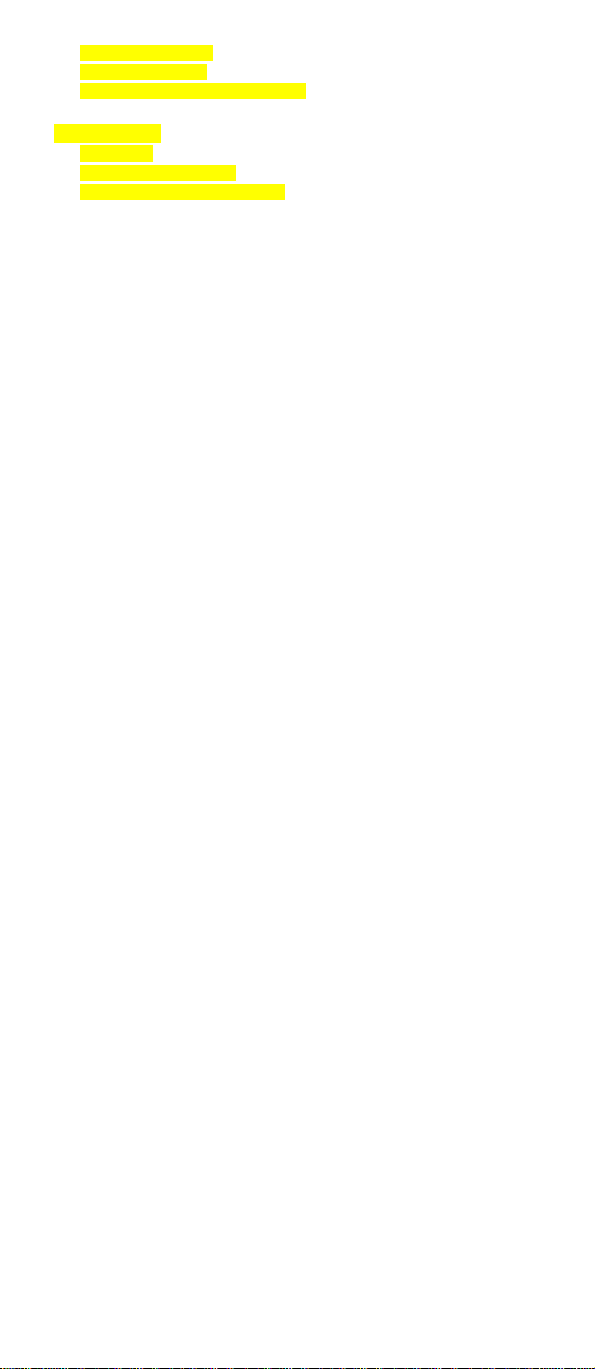
6.6.1 Remote Update...............................................................................76
6.6.2 Remote server.................................................................................76
6.6.3 Parameter Provisioning Server.......................................................77
6.7 VENDER INFORMATION...................................................................77
6.8 WIFI TOOLS...................................................................................77
6.8.1 SNTP...............................................................................................78
6.8.2 Web Authentication..........................................................................78
6.8.3 Upgrade Server IP Address.............................................................78
7. MESSAGE..................................................................82
7.1 SMS (TEXT MESSAGE)..................................................................82
7.1.1 New..................................................................................................83
7.1.2 Inbox................................................................................................84
7.1.3 Outbox.............................................................................................89
7.1.4 Drafts...............................................................................................90
7.1.5 My Favorite......................................................................................91
7.1.6 Voicemail.........................................................................................93
7.1.7 Templates........................................................................................93
7.1.8 Settings............................................................................................95
7.1.9 Memory Status.................................................................................96
7.2 MMS.............................................................................................96
7.2.1 New..................................................................................................97
7.2.2 Inbox................................................................................................99
7.2.3 Outbox...........................................................................................102
7.2.4 Drafts.............................................................................................104
7.2.5 Settings..........................................................................................105
7.2.6 Memory Status...............................................................................107
8. SETTINGS................................................................108
8.1 DATE AND TIME............................................................................108
8.1.1 Date and Time...............................................................................108
8.1.2 Time Mode.....................................................................................108
8.1.3 Date Mode.....................................................................................109
8.2 DISPLAY SETTINGS ......................................................................109
8.2.1 Background...................................................................................109
8.2.2 Greeting.........................................................................................109
8.2.3 Backlight Level..............................................................................109
vi
Page 7

8.2.4 Contrast..........................................................................................110
8.2.5 Brightness.......................................................................................110
8.3 CALL SETTINGS ...........................................................................110
8.3.1 Answer Mode..................................................................................110
8.3.2 Minute Minder.................................................................................111
8.3.3 Earphone Auto Answer...................................................................111
8.4 PHONE SETTINGS ........................................................................111
8.4.1 Choose Language..........................................................................111
8.4.2 Input method...................................................................................112
8.4.3 Shortcut..........................................................................................112
8.4.4 Auto Key Guard..............................................................................113
8.5 SECURITY SETTINGS ...................................................................113
8.5.1 PIN Protect.....................................................................................113
8.5.2 Phone Code....................................................................................115
8.5.3 SIM Change Notify.........................................................................116
8.5.4 Reset All..........................................................................................116
8.6 GSM SETTINGS...........................................................................118
8.6.1 GSM Number..................................................................................119
8.6.2 Call Divert.......................................................................................119
8.6.3 Auto Redial....................................................................................120
8.6.4 Call Waiting....................................................................................120
8.6.5 Show Caller ID...............................................................................121
8.6.6 Select Line.....................................................................................121
8.6.7 Network Options............................................................................121
8.6.8 Call Barring....................................................................................122
8.6.9 Fixed Dialling.................................................................................123
9. ORGANIZER.............................................................125
9.1 TOOLBOX.....................................................................................125
9.1.1 Alarm..............................................................................................125
9.1.2 Schedule........................................................................................126
9.1.3 Calculator.......................................................................................129
9.1.4 Notepad.........................................................................................130
9.1.5 Unit Convert...................................................................................131
9.1.6 World Time.....................................................................................132
9.1.7 Stopwatch......................................................................................132
9.2 GAMES........................................................................................133
vii
Page 8
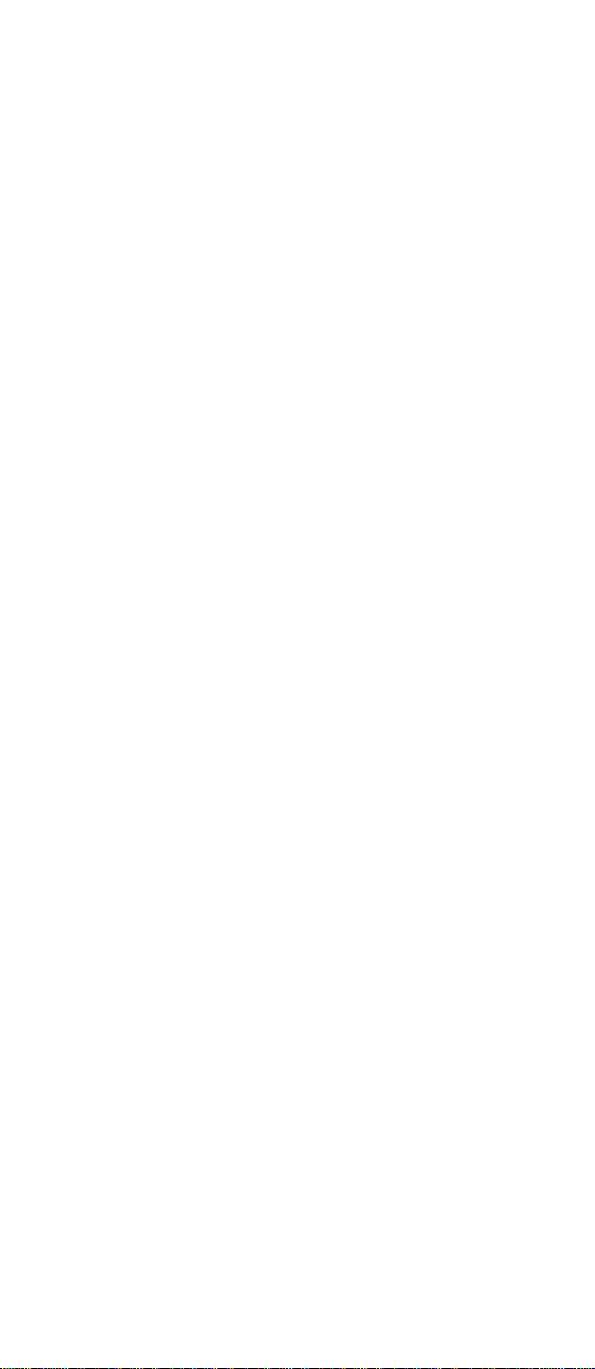
9.2.1 Black Jack......................................................................................133
9.2.2 Tetris..............................................................................................134
9.3 MY FOLDER .................................................................................135
9.3.1 Pictures..........................................................................................135
9.3.2 Music.............................................................................................136
9.3.3 Memory Status...............................................................................138
10. WAP........................................................................138
10.1 HOME........................................................................................138
10.2 ENTER URL..............................................................................139
10.3 FAVORITES ................................................................................139
10.4 PUSH MESSAGE.......................................................................140
10.5 HISTORY....................................................................................141
10.6 SETTINGS..................................................................................142
10.6.1 Profiles.........................................................................................142
10.6.2 Data Connections........................................................................143
10.6.3 Cache..........................................................................................144
10.6.4 Cookies........................................................................................144
10.6.5 Display Settings...........................................................................145
10.6.6 Security........................................................................................145
10.6.7 Statistics.......................................................................................145
11. STK.........................................................................146
12. INPUT METHOD......................................................147
12.1 SWITCH INPUT METHOD.............................................................147
12.2 PIN YIN AND STOKE...................................................................147
12.3 PREDICTIVE ENGLISH ................................................................147
12.4 LETTER .....................................................................................149
12.5 DIGIT.........................................................................................150
13. TROUBLESHOOTING.............................................151
viii
Page 9
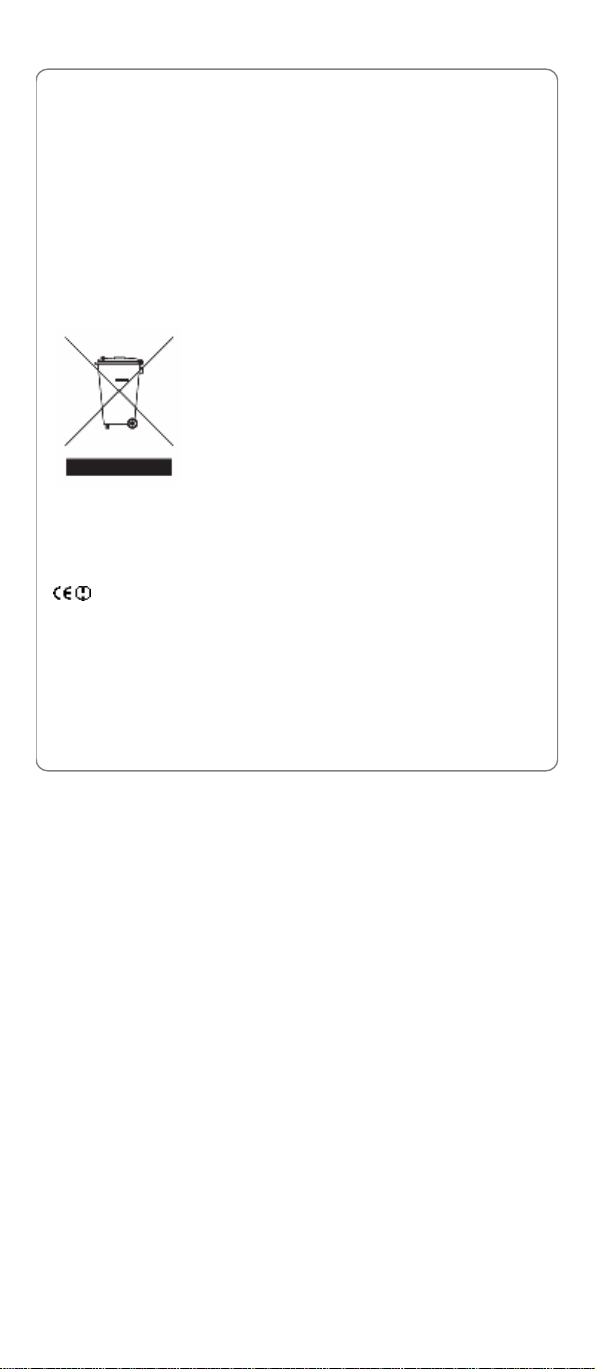
Safety Precautions
SAFETY PRECAUTIONS
Regulatory Statement (R&TTE / WLAN IEEE
802.11b/g)
European standards dictate maximum radiated transmit power of 100mW
EIRP and frequency range 2.400-2.4835GHz; In France, the equipment
must be restricted to the 2.400-2.454GHz frequency range.
Consumer Notice
œ Note: Marking is in compliance with EU
Directive 2002/96/EC and EN50419.
This equipment is marked with this recycling
symbol. It means that at the end of the life of the
equipment you must dispose of it separately at an
appropriate collection point and not place it in the
normal domestic unsorted waste stream. This will
benefit the environment for all. (European Union
only)
CE Declaration of Conformity
For the following equipment: WiFi handset GF210
Is herewith confirmed to comply with the requirements set out in the
Council Directive on the Approximation of the Laws of the Member States
relating to Electromagnetic Compatibility (89/336/EEC), Low-voltage
Directive (73/23/EEC) and the Amendment Directive (93/68/EEC), the
procedures given in European Council Directive 99/5/EC and
89/3360EEC.
The equipment was passed. The test was performed according to the
1
Page 10
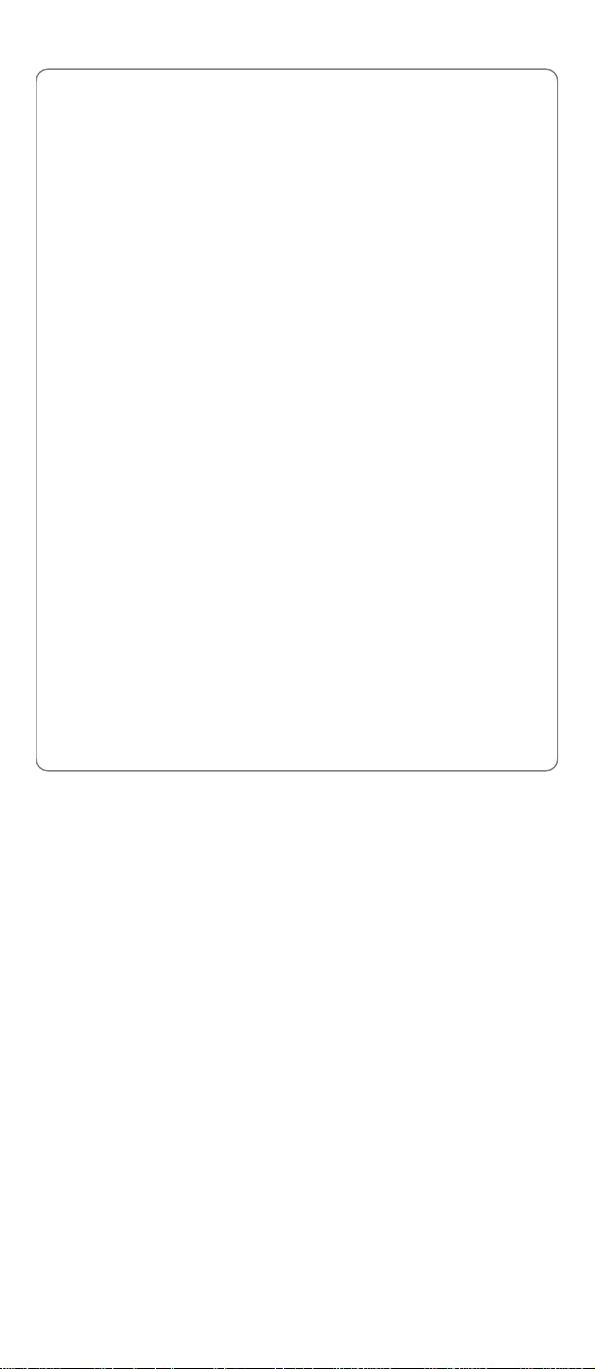
Safety Precautions
following European standards:
l EN 300 328 V1.5.1 (2004-11)
l EN 301 489-17 V1.2.1 (2002-08)
l EN 50371: 2002
l EN 60950-1: 2001
FCC RF Exposure Compliance
This PCS phone has been tested and complies with the Federal
Communications Commission (FCC) RF exposure limits for the General
Population/Uncontrolled exposure environment. In addition, it complies
with the following Standards and Guidelines:
l FCC 96-326, Guidelines for Evaluating the Environmental Effects of
Radio-Frequency Radiation
l FCC OET Bulletin 65 Edition 01-01 (2001) Supplement C, Evaluating
Compliance with FCC Guidelines for Human Exposure to Radio
Frequency Electromagnetic Fields
l ANSI/IEEE C95.1-1992, IEEE Standard for Safety Levels with
Respect to Human Exposure to Radio Frequency Electromagnetic
Fields, 3 kHz to 300 GHz
l ANSI/IEEE C95.3-1992, IEEE Recommended Practice for the
Measurement of Potentially Hazardous Electromagnetic Fields - RF
and Microwave
œ Note: For body-worn operation, this phone has been tested and
meets FCC RF exposure guidelines when used with an accessory
that contains no metal and the positions of handset a minimum of
2.0cm from the body.Use of other accessories may not ensure
compliance with FCC RF exposure guidelines.
Below is the SAR Test Result:
Head Maximum Result: 0.902W/Kg
Body Maximum Result: 1.03W/Kg
2
Page 11
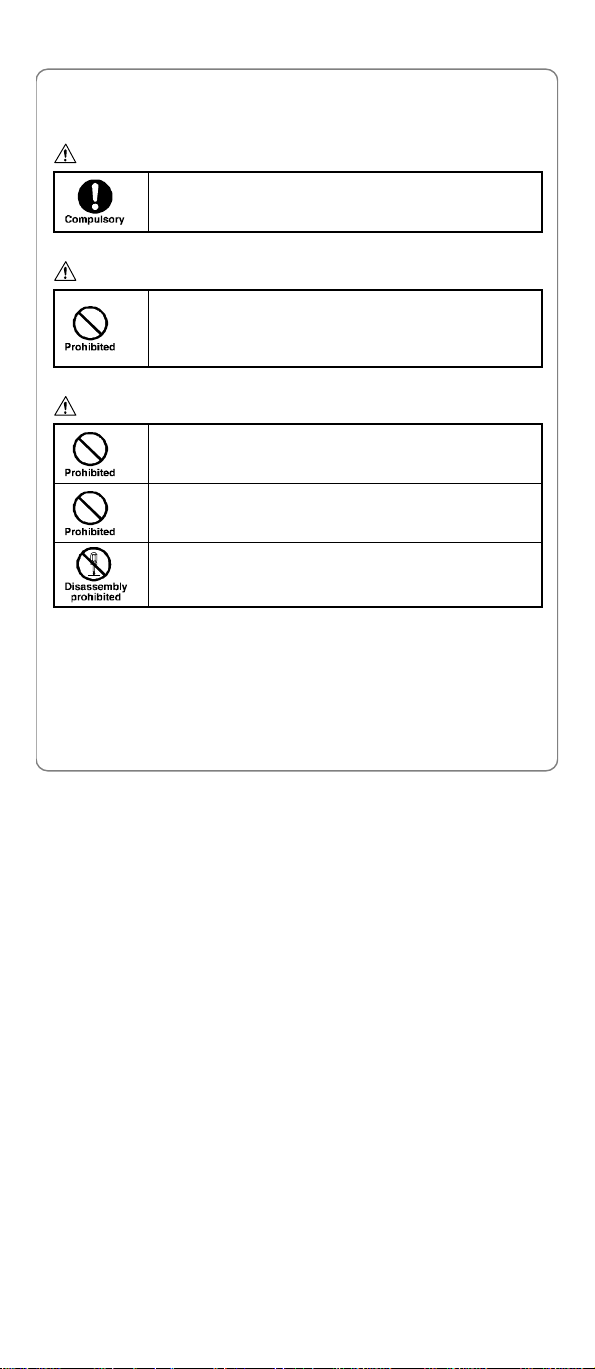
Safety Precautions
Handling the Phone, Battery and Charger
DANGER
Only use the battery and charger specified for the
phone. Failure to do so can result in damage to the
phone, electric shock or fire.
CAUTION
Do not store or operate the phone or charger in hot,
damp, or dusty areas, which can damage electrical and
mechanical components. Avoid prolonged exposure to
temperatures below 5°C or in excess of 35°C.
DANGER
Do not drop, shake or throw the phone or charger.
Rough handling can damage internal circuit boards and
the battery pack.
Do not use the phone in the vicinity of volatile gases.
Leave the area before using the phone. Failure to leave
the area can result in the risk of fire or an explosion.
Do not disassemble or modify the phone, charger, or
battery. Incorrect modifications, reassembly, or
tampering may result in malfunction or personal injury.
3
Page 12
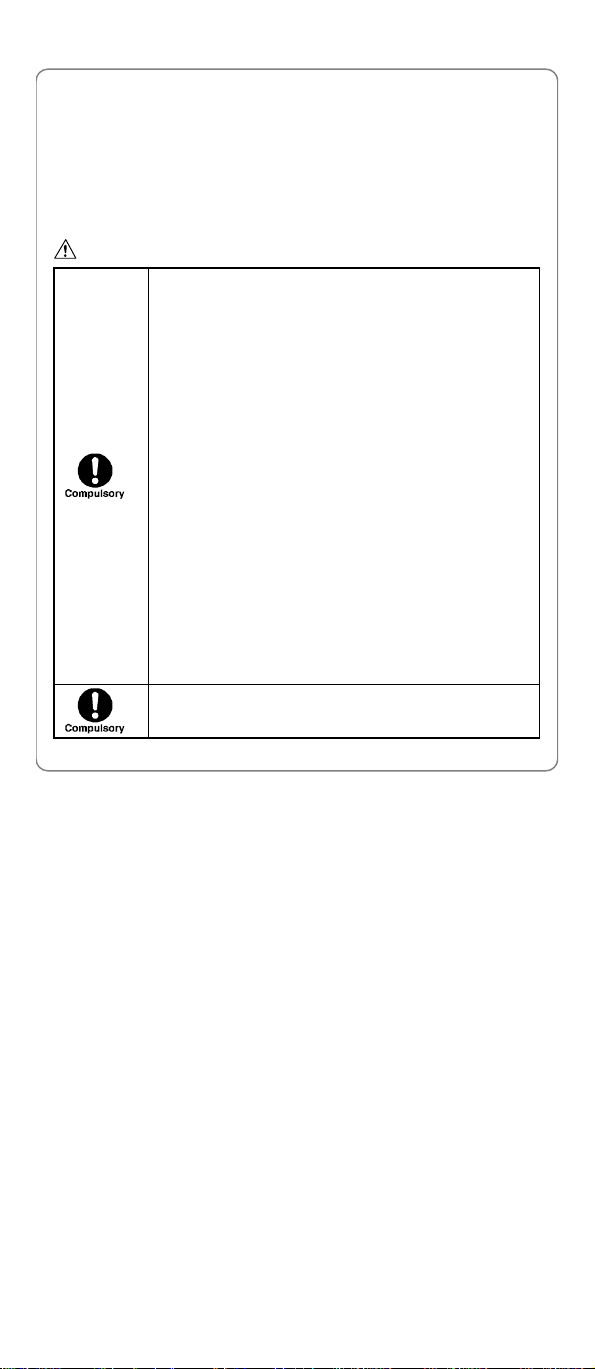
Safety Precautions
Handling the Phone
This device complies with Part 15 of the FCC Rules. Operation is subject
to the following two conditions:
l This device may not cause harmful interference
l This device must accept any interference received, including
interference that may cause undesired operation
DANGER
This phone has been tested and found to comply with
the limits for a Class B digital device, pursuant to Part
15 of the FCC Rules. These limits are designed to
provide reasonable protection against harmful
interference in a residential installation. This phone
generates, uses and can radiate radio frequency energy
and, if not installed and used in accordance with the
instructions, may cause harmful interference to radio
communications. However, there is no guarantee that
interference will not occur in a particular installation. If
this phone does cause harmful interference to radio or
television reception, which can be determined by
turning the phone off and on, the user is encouraged to
try to correct the interference by one or more of the
following measures:
- Reorient or relocate the receiving antenna.
- Increase the separation between the phone and
receiver.
- Connect the phone into an outlet on a circuit
different from that to which the receiver is
connected.
- Consult the dealer or an experienced radio/TV
technician for help.
Observe local regulations for specialized areas
(hospital, aircraft, etc) when using the phone.
4
Page 13
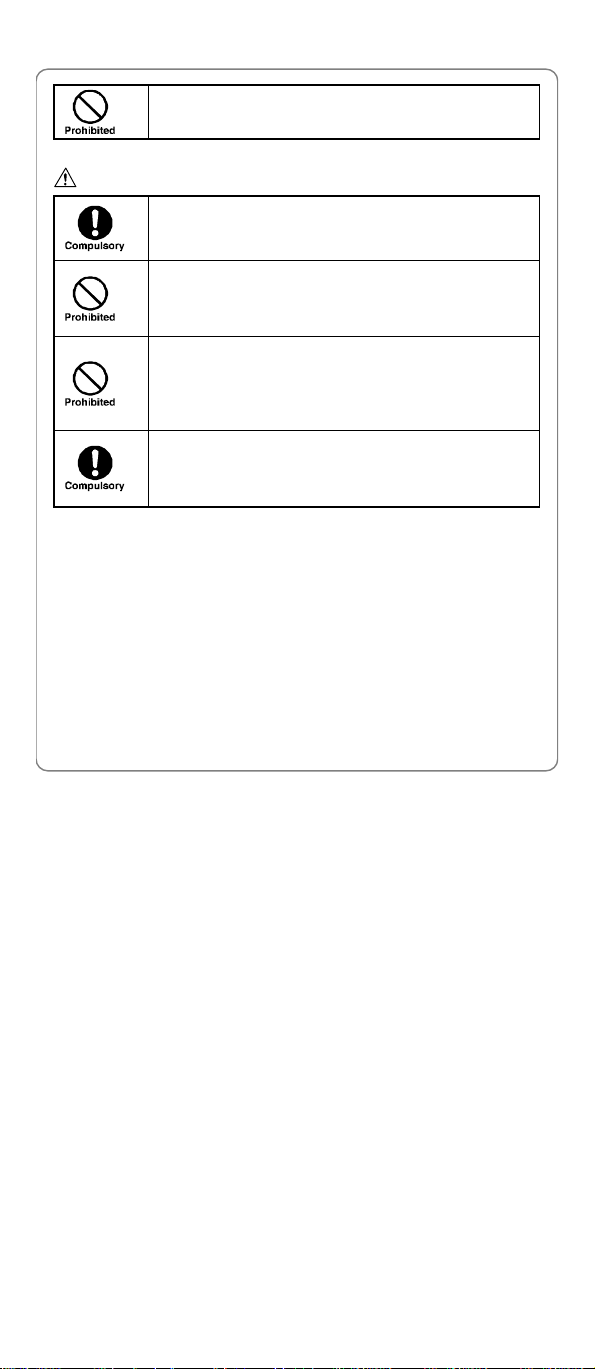
CAUTION
Safety Precautions
Do not use the phone while operating a vehicle.
Changes or modifications not expressly approved by
UTStarcom, Inc. could void the user’s authority to
operate the phone.
Keep all storage media (magnetic cards, floppy disks,
credit cards, etc.) away from the phone. Close
encounters or contact can erase or damage the storage
media.
Keep all sharp metal objects (pins, nails, hairpins etc.)
away from the phone handset. The handset earpiece
contains a strong magnet that can attract and hold
metal objects. Remove any objects from the handset
earpiece before using, to avoid personal injury.
In case of emergency, key in the emergency number
(911 for example in US), then press the Talk key and let
the operator know your specific location. Don’t hang up
until you are told to do so.
5
Page 14
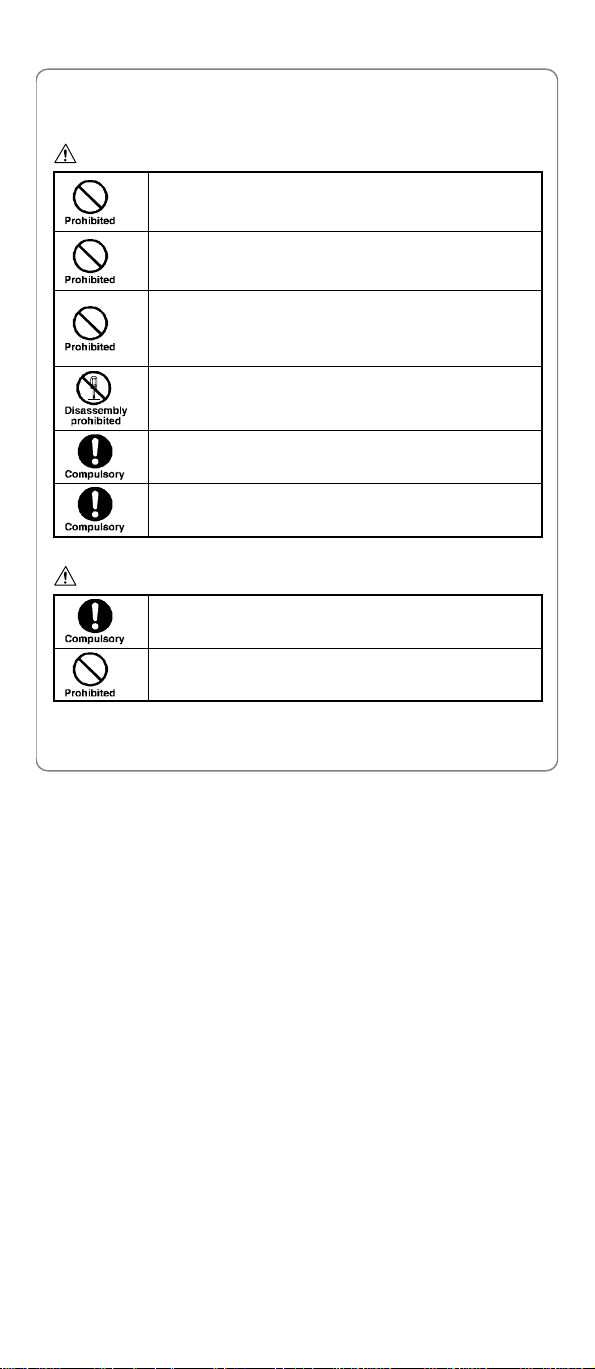
Safety Precautions
Handling the Battery
DANGER
Do not dispose of the battery pack in a fire. It may
explode. Check with local waste management codes for
disposal instructions.
Do not force the battery pack into the phone. Improper
installation can cause malfunctions or damage the
battery pack. This may result in fire or personal injury.
Use caution in handling batteries in order not to short
the battery on conductive materials such as rings,
bracelets, and keys. The battery and/or conductor may
overheat and cause burns.
If the battery becomes too hot while recharging, it
should be removed immediately from the charger.
When clothes or skin are exposed to battery leakage,
rinse with clean water at once to prevent skin irritation.
Do not use a cracked, leaking or odor-emitting battery
pack near an open flame or high temperatures.
CAUTION
If a fully discharged battery is stored for a long period of
time, it may not be possible to recharge the battery.
Observe local waste management codes for proper
battery disposal instructions.
6
Page 15

Handling the Charger
DANGER
Only use a power source that provides the appropriate
voltage (AC100~240 V) for the charger. An unsuitable
power source can result in damage to the charger, fire
or electric shock.
Do not use the charger if the power supply cord or plug
is damaged or frayed (exposed or broken wires, etc).
This can result in the risk of fire or electric shock.
Do not short circuit the charger connector jack. This may
result in fire or electric shock.
Immediately unplug the charger from the wall outlet in
the event that liquid is spilled into the unit to prevent fire
or electric shock.
CAUTION
Always unplug the charger from the wall outlet before
cleaning to avoid the risk of electric shock.
Do not place heavy objects on the cord to avoid
damage.
Always grip the power plug when removing the charger
from the wall outlet. Do not pull on the power supply
cord to avoid damage and the risk of electric shock.
Safety Precautions
7
Page 16

Getting Started
1. GETTING STARTED
1.1 Package Contents
Please check the package contents by comparing them with the following
list. If you find anything missing or if the documentation set is incomplete,
contact your local phone dealer immediately.
l Model GF210 (with one battery)
l Charger (one)
l User manual (one)
l Quick Start Guide (one)
l Certificate of quality (one)
8
Page 17
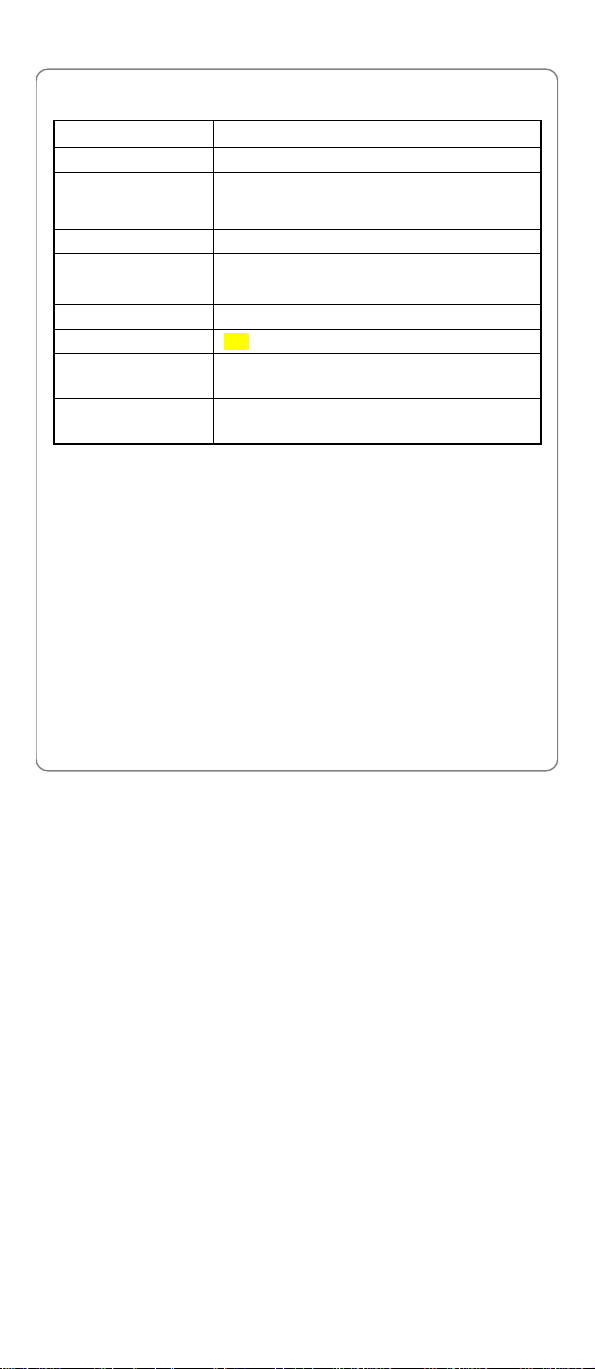
Getting Started
1.2 Phone Specifications
Dimensions
Weight Approximately 95g
Frequency
Battery DC 3.6V 900mAh Li-ion battery
Charger
Charger Weight Approximately 80g
Charging Time 3~4 hours
Standby Time GSM: Approximately 150~200 hours
Talking Time GSM: Approximately 5 hours
l Standby time refers to the state in which the phone is on continuously
without being used for calls, or moved to different service areas
l Talking time refers to the state in which the phone is continuously
used for calls. The actual talking time may differ from that achieved in
the lab environment.
l The standby time depends on the network conditions, phone usage,
surrounding area and mode choice. The phone consumes more
battery power under the following conditions:
- In areas with weak signals, with high or low temperatures, or when
used outside the service coverage area
- When the phone frequently searches for network signal due to
location changes
- When you talk on the phone for long periods of time
About 106.5 x 44.5 x 20 (L×W×H) mm
GSM 850/1800/1900 or 900/1800’1900 MHz
WLAN 2.4GHz
Input: 100~240V AC, 50~60Hz
Output: 5.2V DC, 600mA
WiFi: Approximately 50~70 hours
WiFi: Approximately 3 hours
9
Page 18
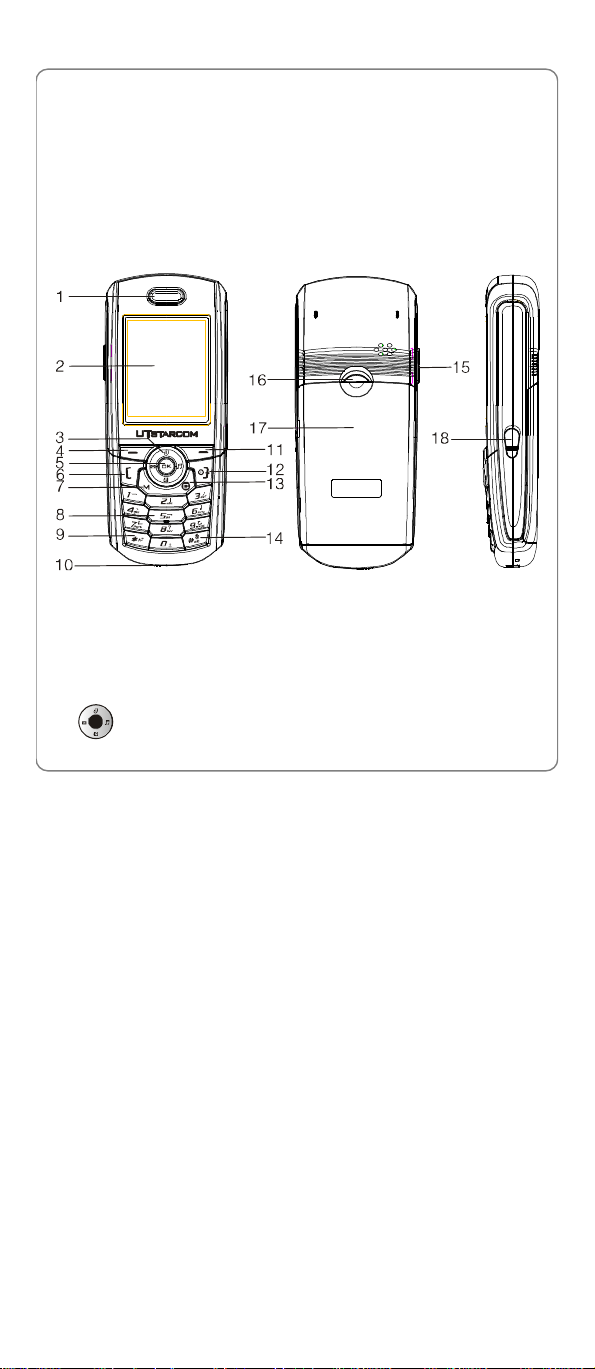
Getting Started
- The Alarm, Backlight or Vibration function is active
- Ring or listening volume is set to maximum
- Dual Attach mode is chosen for both GSM&WiFi signals, refer to
Section “2.2 Mode Choice”.
- When features such as SMS, MMS, Email, WAP and game are
being used for a long time
1.3 Handset Description
1. Earpiece
2. LCD Screen
3. Navigation Key:
10
Page 19
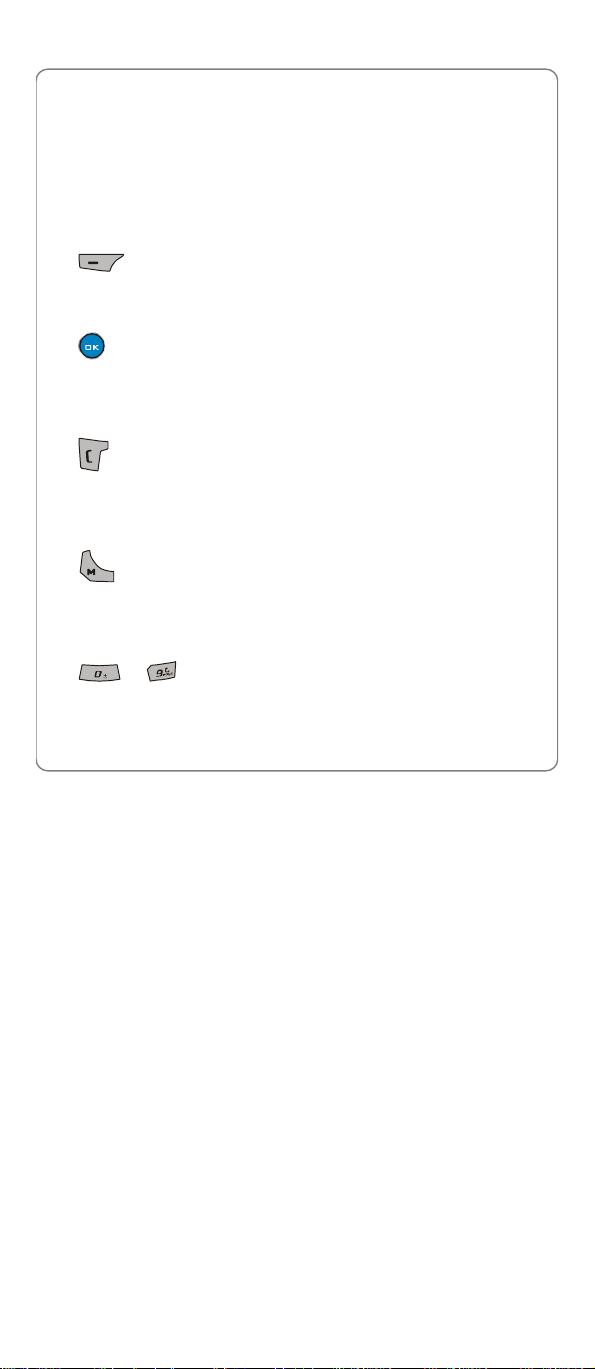
Getting Started
This key is used to scroll up and down through menu lists, call log or
phonebook entries. It can also be used to move cursor when editing.
Up Key: Enter WAP menu list, refer to Section “10 WAP ”.
Down Key: Enter the contacts list, refer to Section “3 Phonebook “.
Left Key: Enter the new text message edit interface, refer to Section
“7.1.1 New “.
Right Key: Enter Profiles Menu list, refer to Section “ 5 Profiles “.
4. Left Soft Key:
This key is used to perform the function indicated on the screen above
it.
5. OK Key:
This key is used to enter the highlighted item you chose in the list. It
also can be used to display options in detail view. Press this key to
enter the main menu in standby state.
6. Talk Key:
This key is used to make or receive a call. When in dual attach mode,
this key is used to make a GSM call. It can also be used to access
dialled logs in standby state.
7. Mode Key
Press this key to enter My Folder menu in standby state. Press and
hold this key to enter Mode Choice menu in standby state. When in
dual attach mode, this key is used to make a WiFi call.
8. ~ Number Keypad:
These keys are used to enter numbers and characters.
11
Page 20
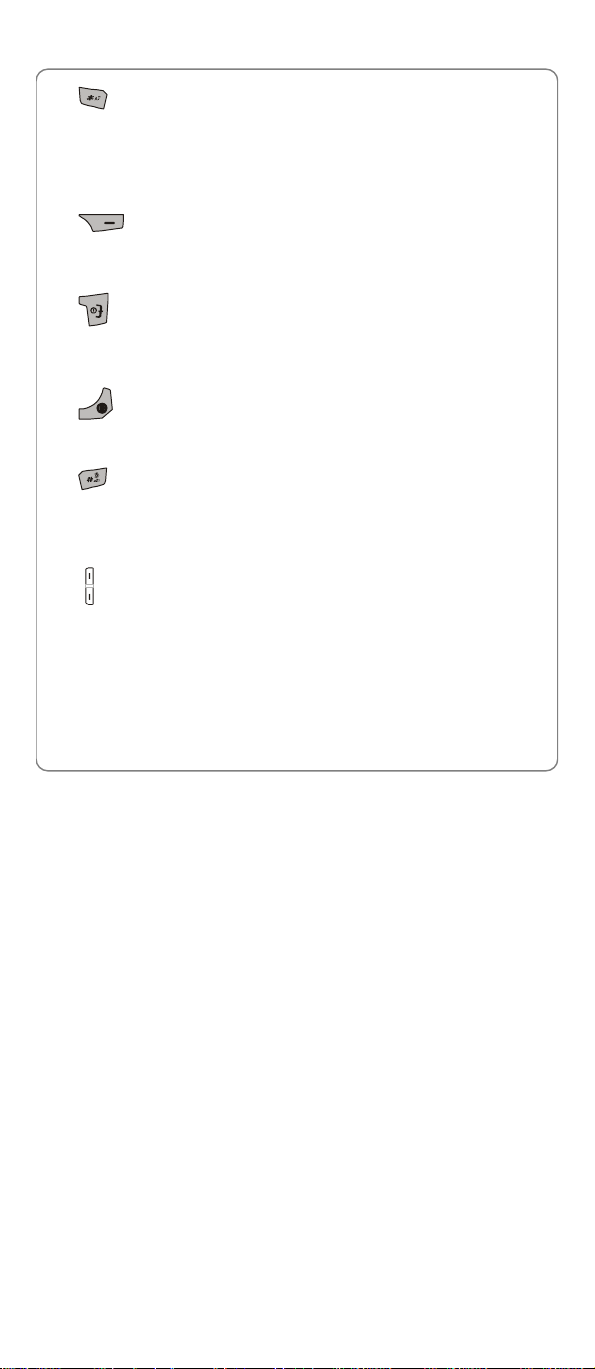
Getting Started
9. * Key:
This key is used to key in “*” or pause symbol “P” (by pressing and
holding the key). It also can be used to lock the keypad in the main
menu state, refer to Section “2.17 Keypad Lock “ .
10. Charging Socket
11. Right Soft Key:
This key is used to perform the function indicated on the screen above
it.
12. Power Key:
This key is used to switch the phone on and off, to end a call, or to
return to standby state.
13. Clear Key:
This key is used to clear the entered numbers and characters.
14. # Key/Lock Key:
This key is used to key in “#”. It also can be used to activate or exit the
Higher Silent Mode (by pressing and holding the key), refer to Section
“2.16 Silent Mode Shortcut “.
15. Side Key:
This key can be used as the navigation key to scroll through menu lists
and text. It also can be used to adjust keypad tone in standby state.
Press this key to stop the ring or vibration when there is an incoming call,
without rejecting the call, refer to Section “2.6 Answer a Call “.
16. Battery Cover Release Button
17. Battery Cover
12
Page 21
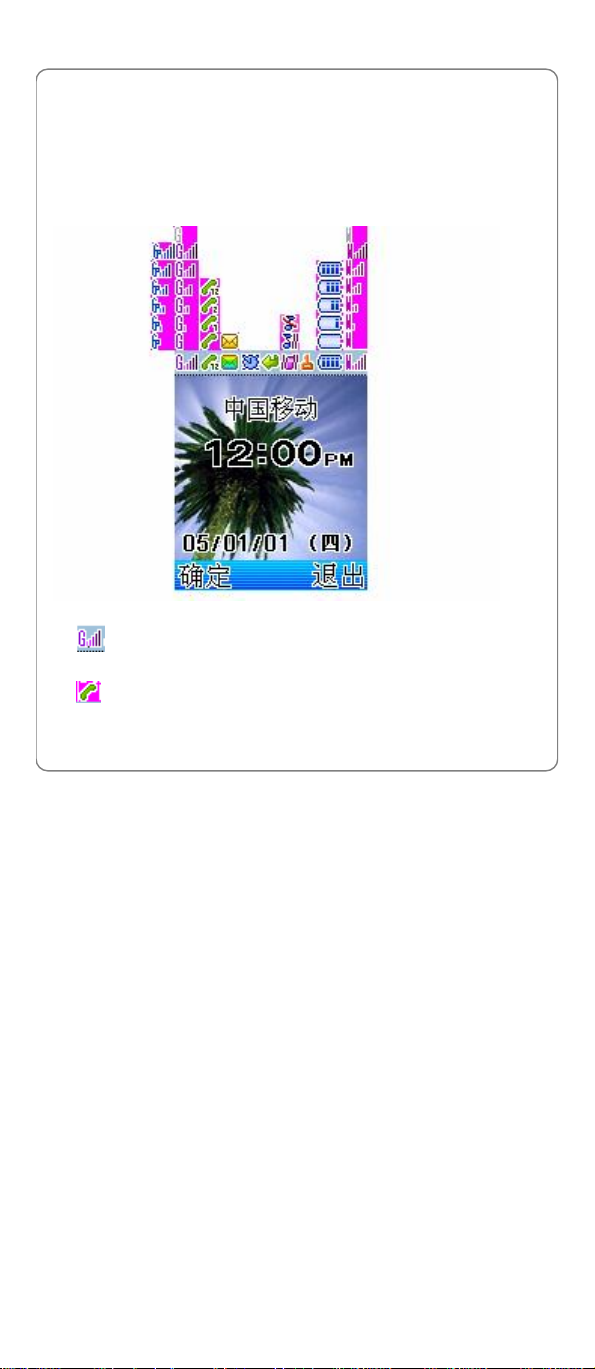
Getting Started
18. Earphone Socket
œ Note: This is only a brief introduction to the keypad functions.
Please refer to the contents of this user manual for detailed
descriptions and operations.
1.4 Display Indicators
1. Shows the current GSM signal strength. The higher the bar, the
stronger the signal.
2. Indicates a call is in progress.
13
Page 22
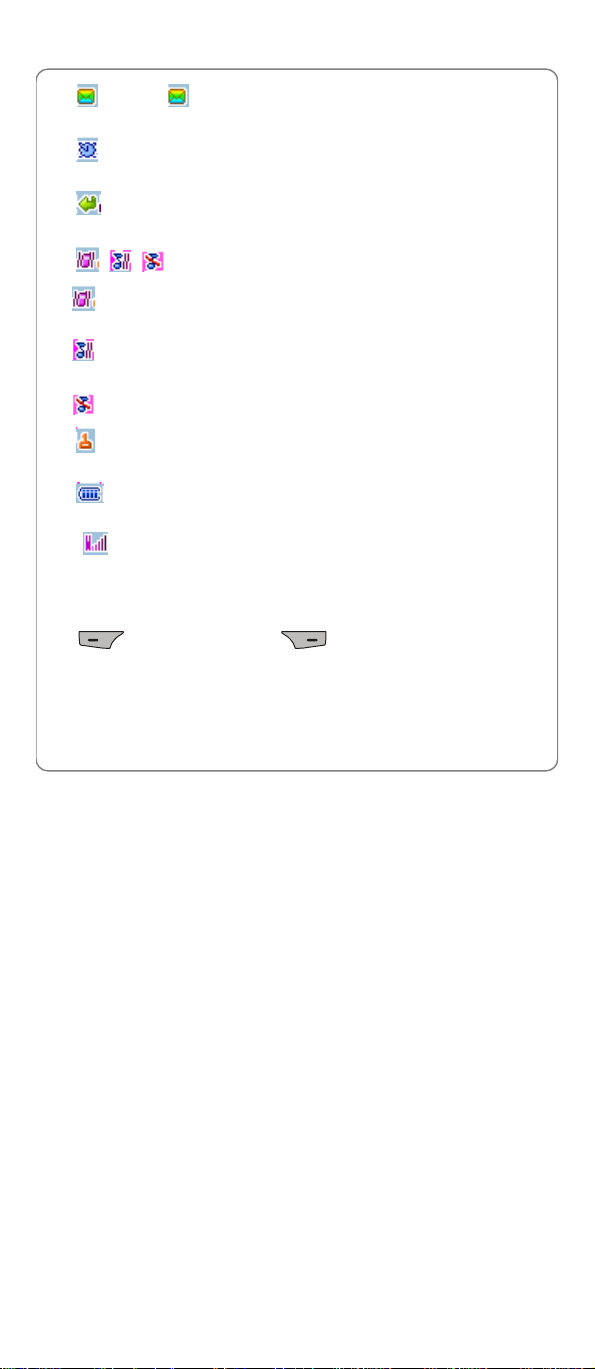
Getting Started
3. (green)/ (yellow) Indicates a new SMS/ MMS has been
received.
4. Indicates one or more Alarm functions are active, refer to Section
“9.1.1 Alarm “.
5. Indicates the GSM Call Divert function is active, refer to Section
“8.6.2 Activate Call Divert ”.
6. / /
Means the Ring Mode is set to Vibrator. When the Higher Silent
Mode is active, this icon will be displayed.
Means the Ring Mode is set to Vibration and Ringing or Ring
after Vibration.
Means the Ring Mode is set to Mute.
7. Indicates the keypad is locked, refer to Section “2.17 Keypad
Lock“.
8. Indicates the battery charge level. The higher the bar, the greater
the battery power.
9. Shows the current WiFi signal strength. The higher the bar, the
stronger the signal.
10. Content Display Area: Shows phone numbers, characters, etc.
11. Soft key function display area: Shows the functions of the left soft key
and the right soft key .
1.5 Charge the Battery
When the battery power is low and needs recharging, the battery indicator
14
Page 23
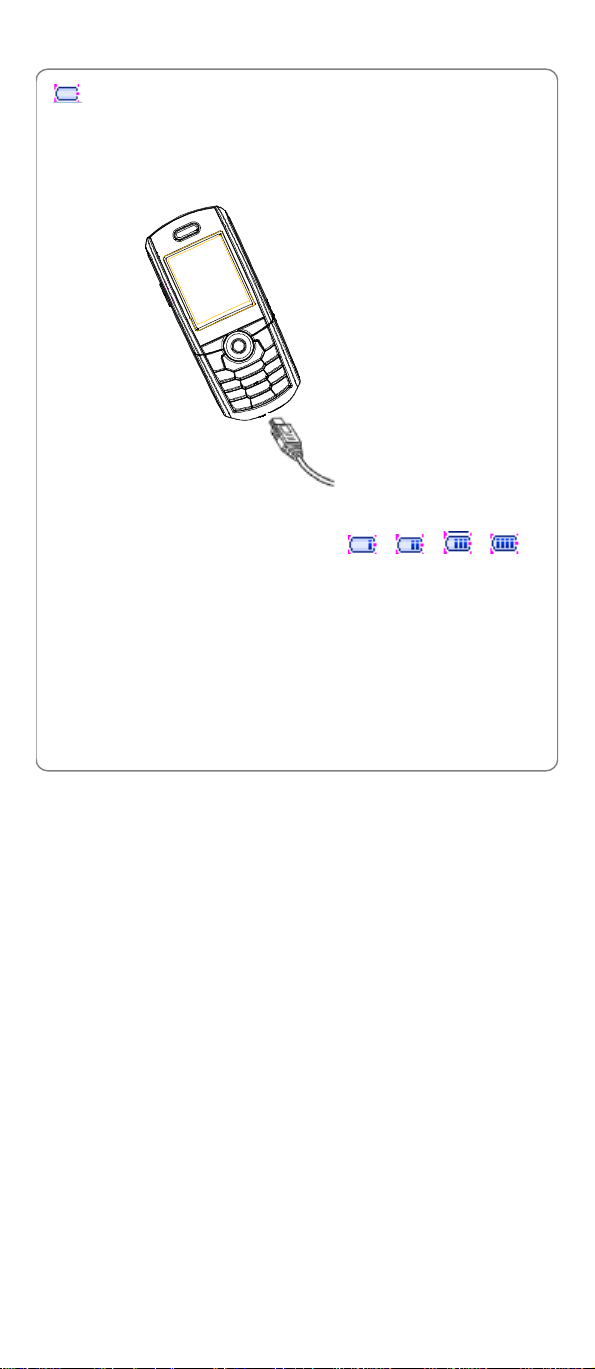
Getting Started
will flash continuously, and the phone will sound a low battery alarm
(if the Warning Tone is set to On, refer to Section “5.1.2 Personalise”),
reminding you that the battery is running low and the phone will be
switched off automatically. To charge the battery, follow the steps below:
1. Connect the charger to an AC wall outlet (100~240V).
2. Connect the lead from the charger to the charging socket of the phone.
The battery indicator bar starts to scroll ( à à à ). If
the phone is off, the text Charging appears on the LCD screen.
3. When the battery indicator bar stops scrolling, charging is complete.
The text “Full Charged!” appears on the LCD screen, if the phone is
off.
l The phone takes about 3~4 hours to charge and the exact time may
vary depending on the circumstances.
l Before its first use, charge your new battery for 4 hours with the phone
turned off.
15
Page 24
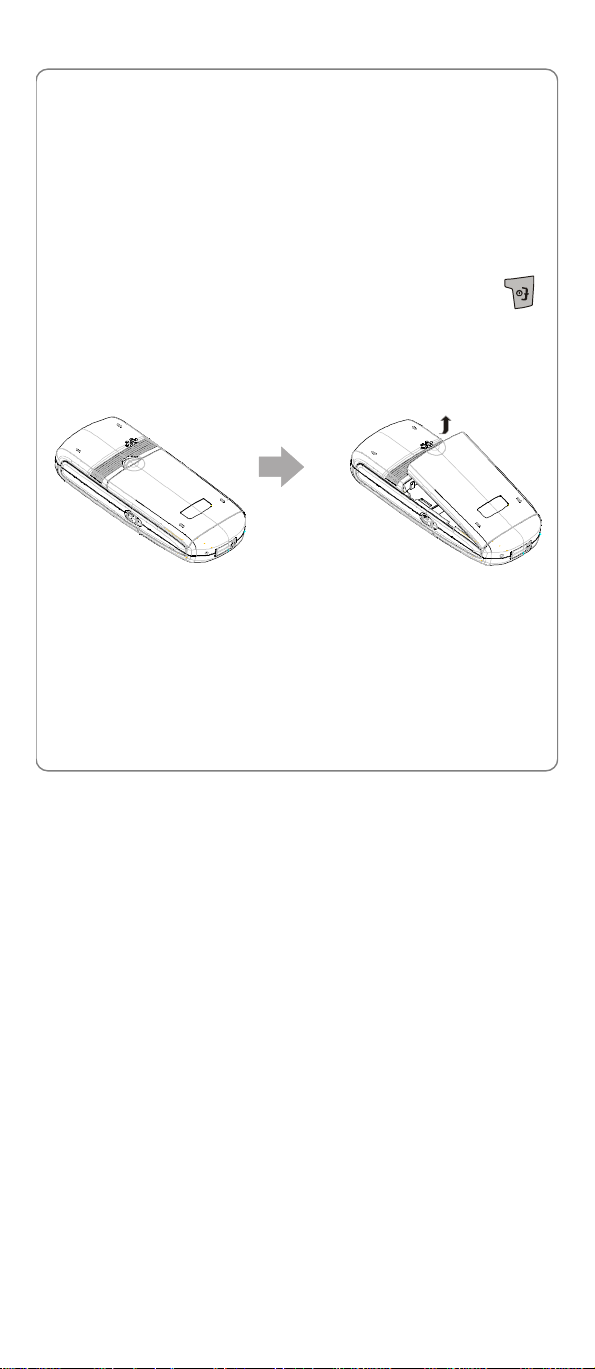
Getting Started
l When the battery is being charged, it is normal that your charger and
phone become warm to the touch.
l If the phone is turned on while charging, you can still make and
receive calls as usual, but this will consume battery power, thus
extending the charging time.
1.6 Replace the Battery
Since battery power is easily consumed, if you find the battery power
diminishes quickly after full charging, please replace your battery.
In standby state, switch the phone off by pressing and holding .
(Otherwise, some user settings will be lost.)
1. Remove the old battery
With the back of the phone facing you, push the battery release button
and lift the battery off in the direction of the arrow.
2. Install the new battery
Insert the battery into the back of the phone until it firmly clicks into
place. Do not reverse the direction.
16
Page 25
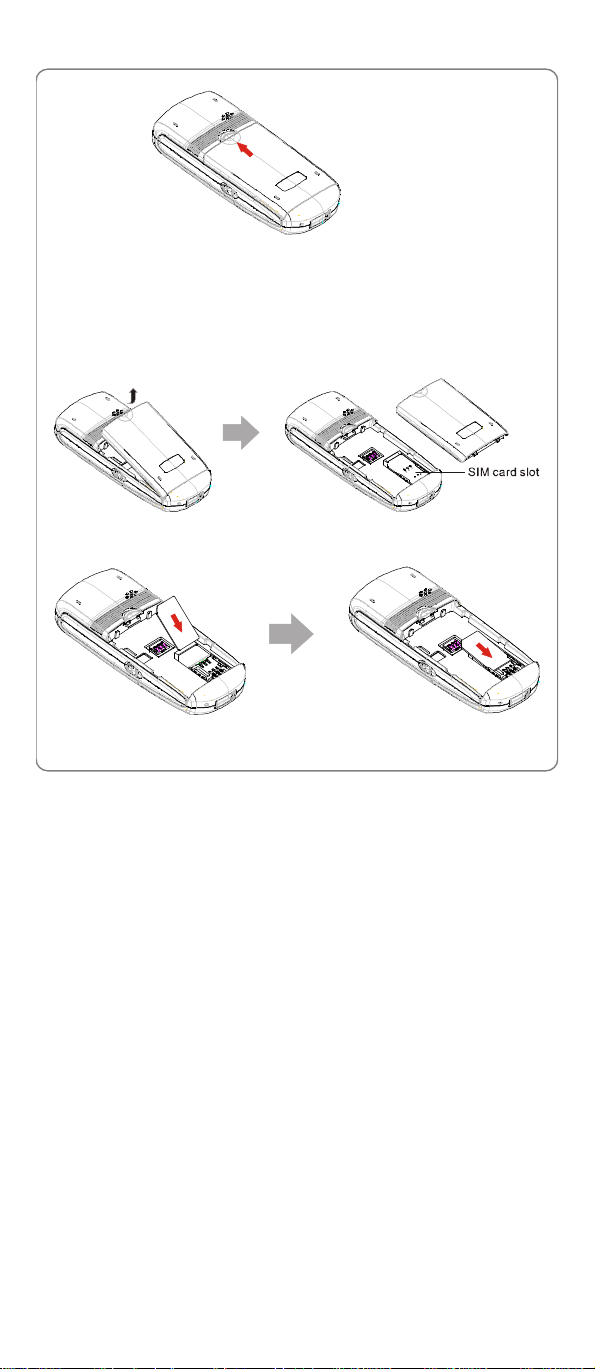
Getting Started
1.7 Install SIM Card
The SIM Card (Subscriber Identity Module) contains the phone number
and the detailed information of the service programs, and can be used to
store telephone numbers and personal information.
Step 1: Press the battery release button, and then take off the battery.
Step 2: Insert the SIM Card into the SIM Card slot. The location of the SIM
Card slot is shown in the illustration above.
Step 3: Reinstall the battery.
17
Page 26
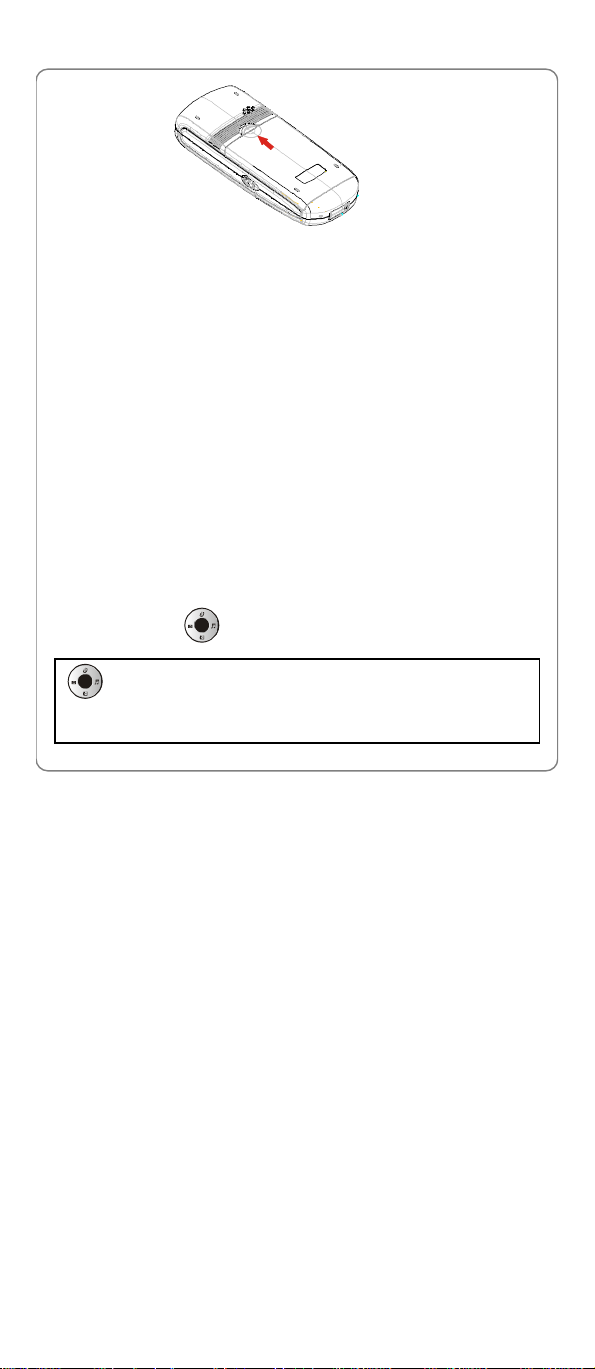
Getting Started
œ Notice: Never place the SIM Card within reach of the children.
œ Notice: The SIM Card can be installed only after the phone is
powered off and disconnected from all the accessories.
œ Notice: The SIM Card can be easily damaged by scratching or
bending, so be careful when using, inserting or taking off the SIM
Card.
1.8 Conventions Used in this Manual
l In this manual, “press the key” means to release the key after you
press it; “press and hold the key” means to press the key for more than
2 seconds before releasing it.
l The text displayed on the screen is indicated in bold in this manual, for
example Menu, The menu list options are indicated in bold&italics in
this manual, for example Settings.
l Most operations need to be performed in standby state. When Menu
appears above the left soft key, the phone is in standby state (refer to
the figure illustrated in Section “1.4 Display Indicators”)
l Navigation key operations follow:
Press the “Up”, “Down”, “ Left”, and “Right” directions on the
Navigation key to execute operations such as browsing, selecting,
adjusting and setup; key directions are as follows:
18
Page 27
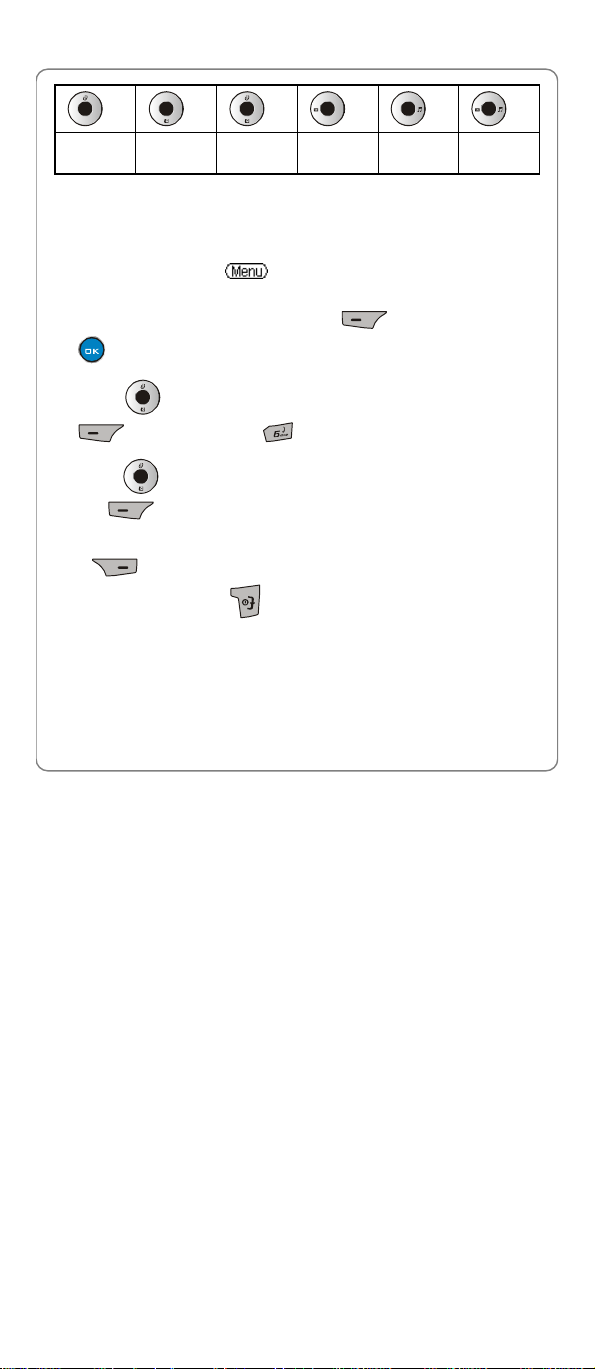
Getting Started
Up Down
Up or
Down
Left Right
Left or
Right
1.9 Access Menu/List Options
A variety of options are available for the menus and lists, such as: Menu
and Go to.
For example, to access àSettingsàDate and Time, follow the
steps below:
1. In standby state, press the left soft key (Menu) or the OK key
to enter the main menu.
2. Press to reach Settings, and then press the left soft key
(Ok). Or press the key to enter Settings directly.
3. Press to highlight Date and Time, and then press the left soft
key (Ok).
œ Note: To return to the previous menu level, press the right soft key
(Cancel). To return to standby state without changing the
menu settings, press .
œ Note: If you stop operating the phone for two minutes, the phone will
return to standby state without changing the menu settings.
1.10 Menu Table
There are 9 submenus in the main menu.
19
Page 28
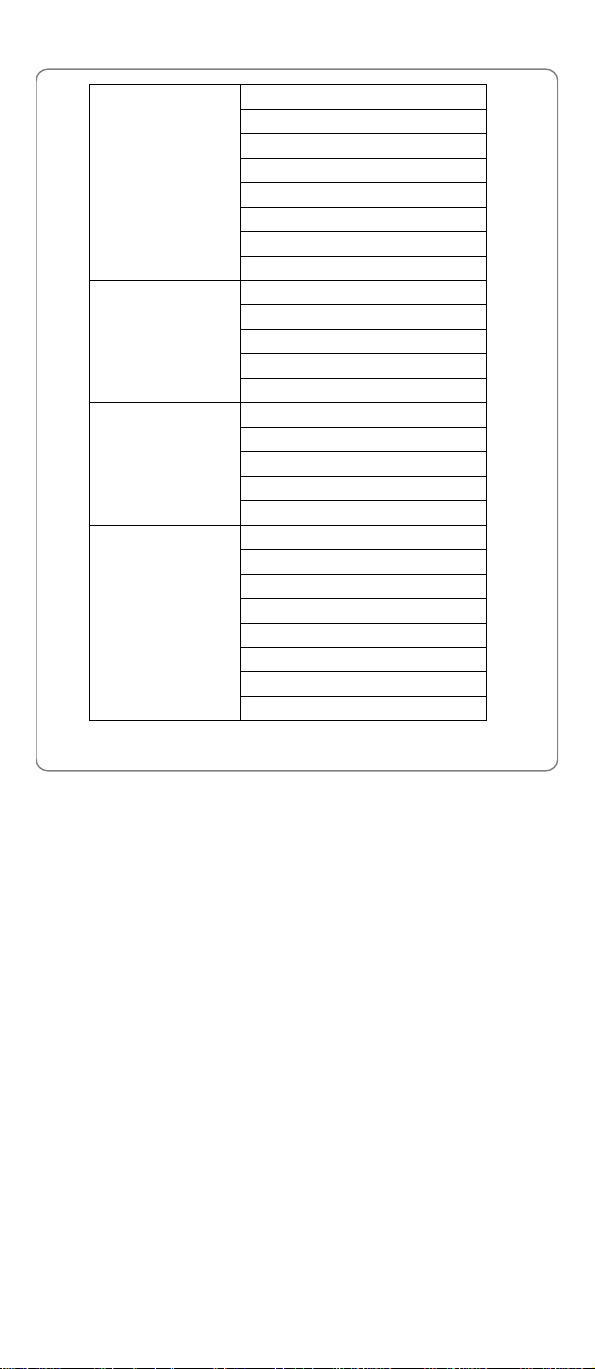
Getting Started
Phone Book
Call Register
Profiles
WiFi Settings
Search
New
Group
Mark
Delete All
Copies All
Speed Dial
Storage Setting
Missed Calls
Received Calls
Dialled Numbers
Call Timers
Call Costs
Standard
Outdoor
Meeting
Silent
User Define
Net Parameter
Signal Protocol
WiFi Config
Net Search
Net Service
MISC
Vendor Information
WiFi Tools
20
Page 29
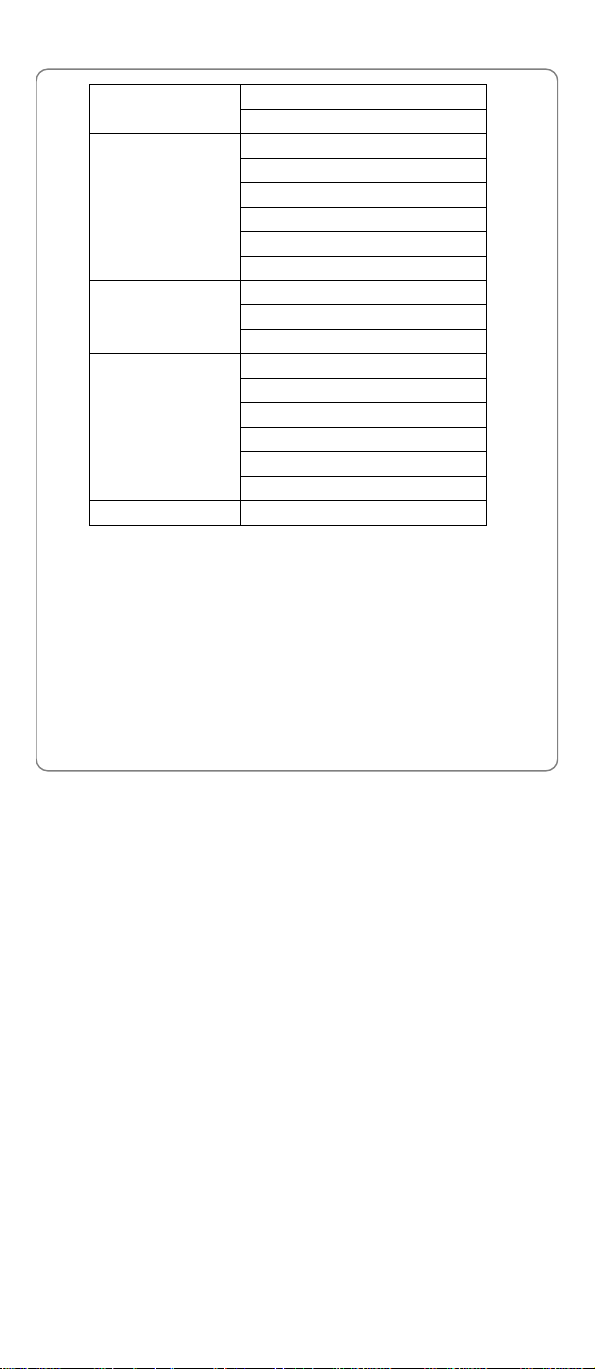
Getting Started
Message
Settings
WAP
STK
SMS
MMS
Date and Time
Display Settings
Call Settings
Phone Settings
Security Settings
GSM Settings
Toolbox
Games Organizer
My Folder
Home
Enter URL
Favorites
PUSH Message
History
Settings
21
Page 30
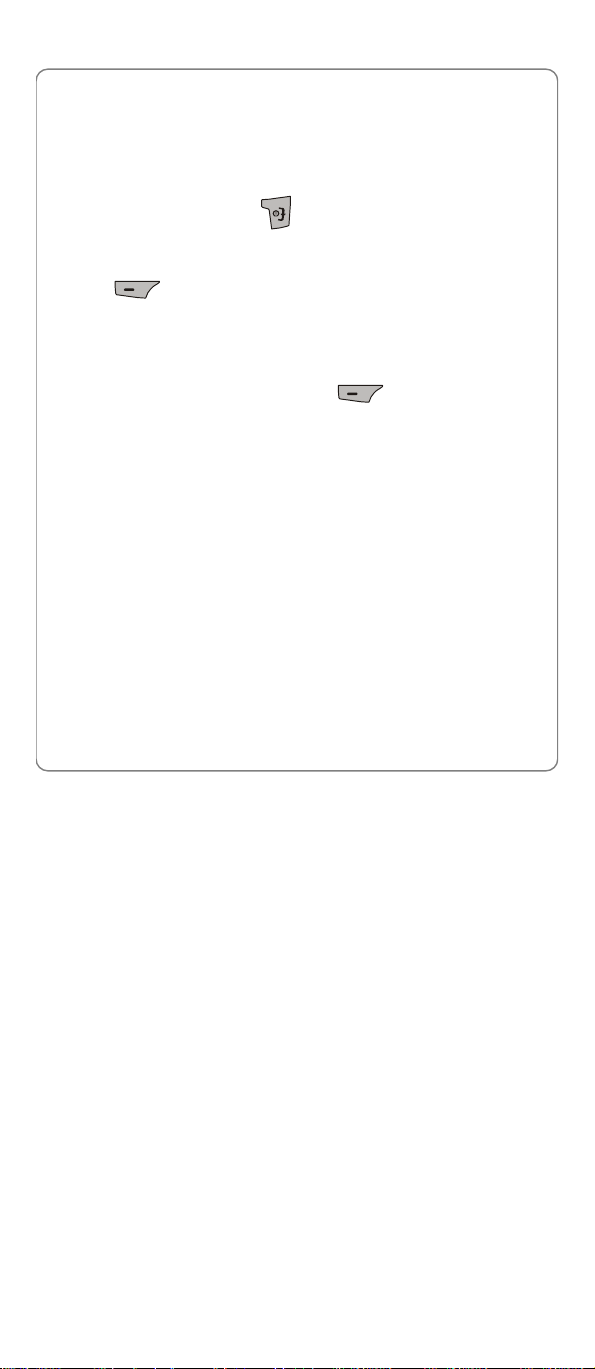
Basic Operations
2. BASIC OPERATIONS
2.1 Switch the Phone On/Off
Press and hold the power key to switch the phone on/off.
If the Power On Code function is active, after switching on the phone,
enter the security code (with each input displayed as *) and press the left
soft key (Ok). If correct, the power-on animation will be displayed;
otherwise Code Error will be displayed (Refer to Section “8.5.2 Phone
Code”).
If a SIM card is inserted and the Power On PIN function is active, the
phone will request you to enter the PIN code after you switch on the
phone. Input it and press the left soft key (Ok) (Refer to Section
“8.5.1 PIN Protect”).
• The phone will search for the network signals according to the mode
choice. Then the phone enters standby state.
• If no SIM card is inserted into the phone, in Dual attach or Only GSM
mode, it displays Insert SIM. If the phone fails to search the network, it
displays Out of network. If the phone fails to acquire full service, it
tries to acquire limited service. And if the phone is able to acquire
limited service, it displays Limited Service. If GPRS service is
registered, the phone will automatically attach GPRS service.
• In Dual attach or Only WiFi mode, if the phone fails to search WiFi
network, it will search the network and manage to camp it every 3
minutes.
• In Dual attach or Only GSM mode, if no SIM card is inserted or the
phone fails to search GSM network, pressing the right soft key (SOS)
can setup an emergency call. Emergency call log will not be added to
dialled numbers.
22
Page 31
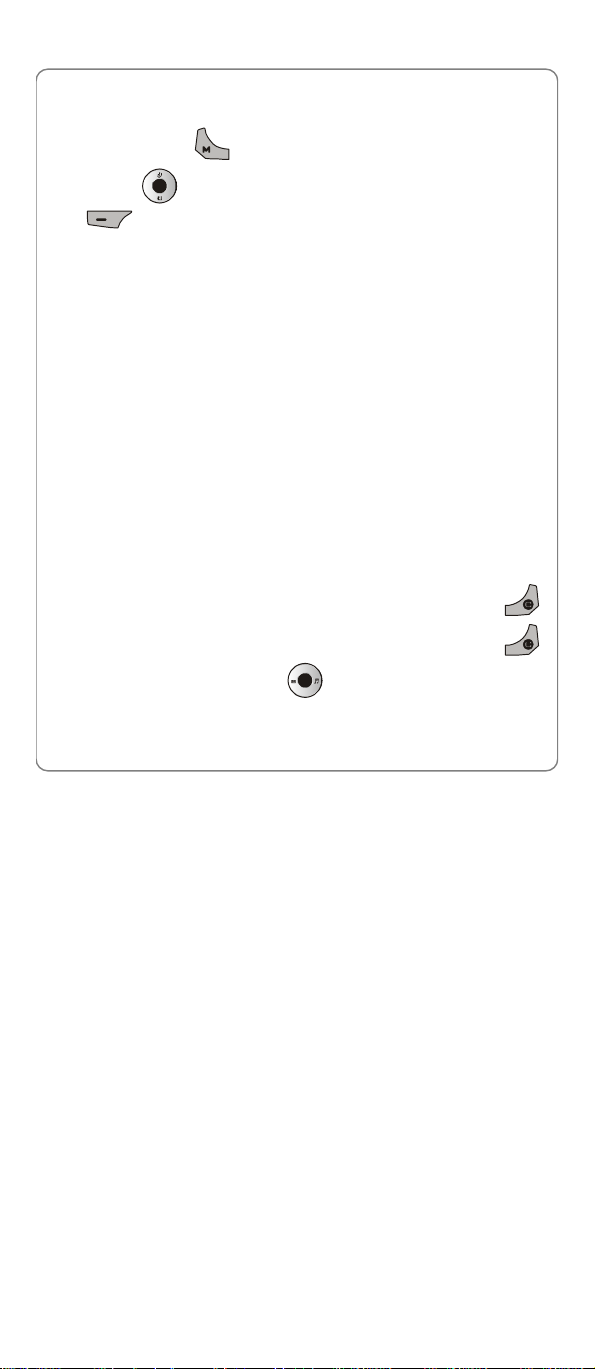
Basic Operations
2.2 Mode Choice
Press and hold the key to enter Mode Choice menu in standby
state. Press key to highlight one option and then press the left soft
key (Ok) to confirm the choice. Wait for a while until Done is
displayed.
1) Dual Attach: In this mode, the phone searches both the GSM network
and the WiFi network.
2) Only GSM: In this mode, the phone only searches the GSM network.
3) Only WiFi: In this mode, the phone only searches the WiFi network.
œ Note: The menu lists, options and functions of the phone will vary
with the mode choice be changed.
2.3 Make a Call
2.3.1 Make a GSM Call
œ Note: Prior to making or receiving GSM calls, make sure that the
phone has acquired full GSM service and is in Dual Attach or in
Only GSM mode.
1. Key in the phone number.
• To delete the character or digit to the left of the cursor, press the
key. To delete all the numbers or characters, press and hold the
key. To move the cursor, press .
23
Page 32

Basic Operations
• To call a phone number that includes an extension, press and hold the
key to enter a “P” pause between the main host phone number
and the extension.
• To make an international call, enter a “+” first (press and hold the
key until “+” appear on screen), then input the country code,
area code and the number to be dialled.
2. Press to call the number.
• To cancel the call attempt, press the right soft key (End). A
time display of 00:00:00 will appear. You can also press the key
to cancel the call; the phone will return to standby state.
• When the Auto Redial function is activated, if the number you dial is
busy or no answer, your phone will immediately redial the number. If it
is still busy or no answer, your phone will redial the number up to nine
more times until the call is connected.
3. When the call is connected, the call timer is displayed.
4. To end the call, press the right soft key (End) or the
key.
2.3.2 Make a WiFi Call
œ Note: Prior to making or receiving WiFi calls, the phone must be
connected to a wireless Access Point (AP) and registered with the
service network (See “AP Profile” on page 70 for detailed
instructions). And make sure that the phone is in Dual attach or
Only WiFi mode.
œ Note: The handset does not support GPRS when making a VoLAN
call.
24
Page 33

Basic Operations
1.Key in the phone number.
• To delete the character or digit to the left of the cursor, press the
key. To delete all the numbers or characters, press and hold the
key. To move the cursor, press .
• To call a phone number that includes an extension, press and hold the
key to enter a “P” pause between the main host phone number
and the extension.
• To make an international call, you should input “+” first (press and hold
the key until “+” appears on screen), then input the country
code, area code and the number to be dialled.
2.Press the key to call the number; Press the key to call the
number by WiFi in Dual Attach mode.
• To cancel the call attempt, press the right soft key (End). A
time display of 00:00:00 will appear. You can also press the key
to cancel the call; the phone will return to standby state.
• When the Redial On Busy function is activated, if the WLAN number
you dial is busy or noon answers, your phone will immediately redial
the number. Your phone will redial the number up to nine more times
until the call is connected.
3.When the call is connected, the call timer is displayed.
4.To end the call, press the right soft key (End) or the key.
25
Page 34

Basic Operations
2.4 Use Speed Dial
If you have assigned a phone number to one of the speed dial keys
~ , you can quickly call that phone number:
1. In standby state, press and hold the corresponding speed dial key to
automatically display the phone number.
2. Press to call the number.
l Press to call the number by GSM or press the key to
call the number by WiFi in Dual Attach mode.
l For details of speed dial settings, refer to Section “ 3.7 Speed Dial ”.
2.5 Use Voice Mail
If you have set a voicemail number, you can press the key in the
standby state to access the voicemail directly (Refer to Section “7.1.6
Voicemail”).
2.6 Answer a Call
l If the Answer Mode is set to Talk Key, press the left soft key
(Answer) or the key to answer an incoming call.
l If the Answer Mode is set to Any Key, press any key to answer an
incoming call except the right soft key , the key or the
side key .
26
Page 35

Basic Operations
l When there is an incoming call, you may press the right soft key
(Mute) or the side key to stop the ring alert or the vibration
without picking up to call.
l To end an ongoing call, press the right soft key (End) or the
key.
2.7 Reject a Call
l When there is an incoming call, press the key to reject the call.
l After you press the right soft key (Mute) to mute an incoming
call, you can also press the right soft key (End) to reject an
incoming call.
l When there are missed calls (excluding rejected calls), the number of
missed calls will appear on the display. Press the left soft key
(View) to view the Missed Call Log.
2.8 Only One GSM Call In Talking
2.8.1 Adjust Earpiece Volume
Pressing the side key during a call can adjust the earpiece volume.
After completing the volume selection, press the right soft key
(Exit) and wait for two seconds to return to the active call.
2.8.2 In Call Operations
While in an active GSM call, press the left soft key (Options) to
27
Page 36

Basic Operations
perform the following operations:
Hold/Resume
This option enables you to place the ongoing GSM call temporarily on
hold and then resume the call.
l The Hold function and the Resume function are a pair of
corresponding functions. Hold or Resume is determined by the status
of the current active call.
l To end the call on hold, press the right soft key (End) or the
key.
œ Note: You can only place an ongoing call on hold when the GSM
Call Waiting function is activated.
New Call
During a GSM call, this option enables you to connect to a third party and
place the ongoing call on hold.
After accessing this option, enter a new phone number or select a phone
number in the phonebook list, and then press the key to dial.
œ Note: Only when the GSM Call Waiting function is activated can you
make a new GSM call in addition to the ongoing call.
Send DTMF
This option enables you to send DTMF.
œ Note: You cannot send DTMF when a call is on hold.
Phonebook
This option enables you to enter the Phonebook submenu during an
active GSM call. Refer to Section “3 Phonebook”.
Send SMS
28
Page 37

Basic Operations
This option enables you to send a text message during an active GSM call.
Refer to Section “7.1.1 New ”.
Notepad
This option enables you to edit and save a notepad during an active GSM
call.
Mute/Unmute
This option enables you to mute/unmute the ongoing call.
The Mute function and the Unmute function are a pair of corresponding
functions. Mute or Unmute is determined by whether the current active
call is mute or not.
2.8.3 Call Waiting
If the GSM Call Waiting function is activated and you receive another call
during a call, you will hear a waiting tone in the earpiece.
l To reject the incoming third party call and continue the current call,
press the right soft key (Reject) or the key.
l To hold the current call and answer the incoming third party call, press
the left soft key (Answer) or the key.
After answering the third party call, the phone displays the current call and
the call on hold simultaneously on the screen, you can perform the
following operations:
l Press to highlight the desired call and then press the key,
to swap between the current call and the call on hold.
l Another GSM call comes in, you can press the right soft key (Reject)
to reject this call; or you can press the left soft key (Replace),
29
Page 38

Basic Operations
select a call and then press the left soft key (Ok) to replaced
the call with the new call.
l Press the key to end both calls.
2.9 Two GSM Calls In Talking
2.9.1 Swap In Two Calls
When there are active two GSM calls, the phone displays the two calls
simultaneously on the screen. Press the key to highlight the
desired call and then press the key, to swap between the current
call and the call on hold.
2.9.2 In Two Calls Operations
When there are two active GSM calls, press the left soft key
(Options) to display the following operations:
Swap
This option enables you to swap between the current call and the call on
hold.
Conference Call
This option enables you start GSM conference call.
New Call
This option enables you to make a new GSM call when there are two
GSM calls in talking.
œ Note: When there are two active GSM calls, ring off one line or start
a conference call before making a new GSM call. If you don’t, the
phone will prompt Please Ring Off One Line or Start Conference
30
Page 39
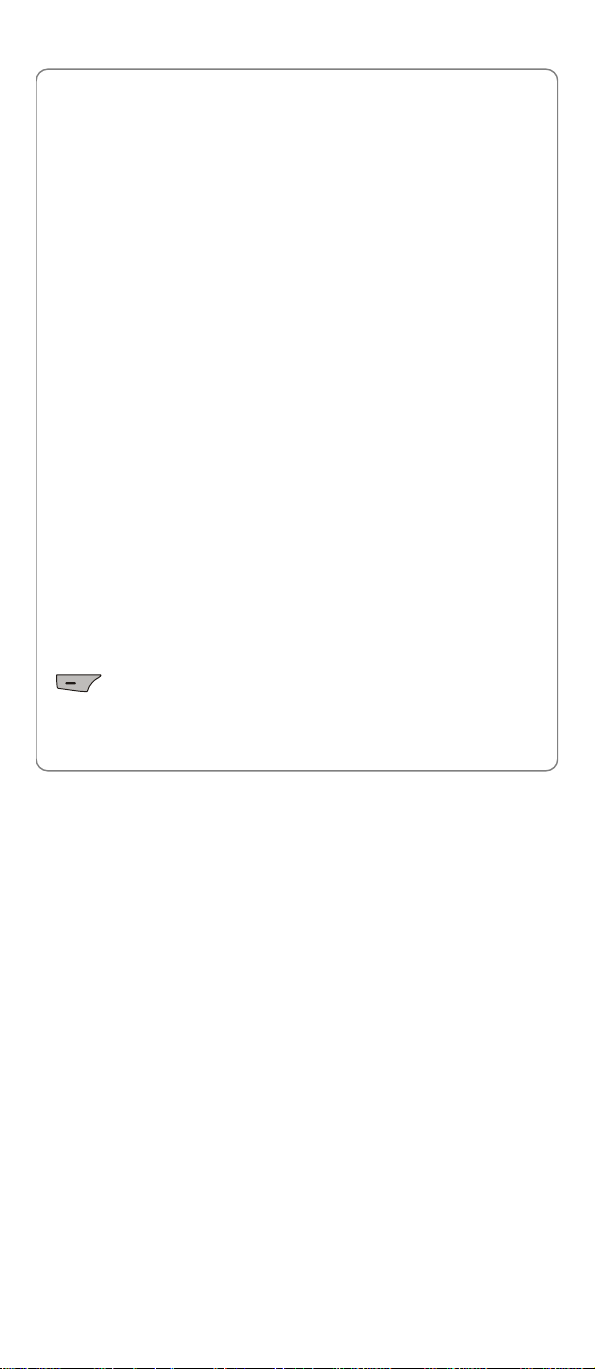
Basic Operations
Call.
Send DTMF
This option enables you to send DTMF.
œ Note: You cannot send DTMF when the ongoing call is on hold.
Phonebook
This option enables you to enter the Phonebook submenu during an
active GSM call. Refer to Section “3 Phonebook”.
Send SMS
This option enables you to send a text message during an active GSM call.
Refer to Section “7.1.1 New ”.
Notepad
This option enables you to edit and save a notepad during an active GSM
call.
Mute/Unmute
This option enables you to mute/unmute the ongoing call.
The Mute function and the Unmute function are a pair of corresponding
functions. Mute or Unmute is determined by whether the current active
call is mute or not.
2.10 GSM Conference Call
œ Note: GSM Conference Call function requires network support. It
may vary depending on the network. Contact your local GSM
service provider for assistance.
• Up to 5 parties can be connected during a GSM conference call.
When GSM Conference Call function is started, press the left soft key
(Options) during an active GSM call to perform the following
operations:
Hold/Resume
31
Page 40

Basic Operations
This option enables you to place the ongoing GSM call temporarily on
hold and then resume the call.
l The Hold function and the Resume function are a pair of
corresponding functions. Hold or Resume is determined by the status
of the current active call.
œ Note: You can only add a new party to a GSM conference call when
the GSM Call Waiting function is activated.
New Call
This option enables you to add a new party to the GSM conference call.
After accessing this option, enter a new phone number or select a phone
number in the phonebook list, and then press the key to dial.
œ Note: Only when the GSM Call Waiting function is activated can you
add a new party to a GSM conference call.
Private
This option enables you to talk with one party in private.
œ Note: If there is a line besides the conference call, please ring off
one line before starting to talk with one party in private.
End Conference Call
This option enables you to end the active conference call.
Send DTMF
This option enables you to send DTMF during conference call.
Phonebook
This option enables you to enter the Phonebook submenu during an
active GSM call. Refer to Section “3 Phonebook”.
Send SMS
This option enables you to send a text message during an active GSM call.
32
Page 41
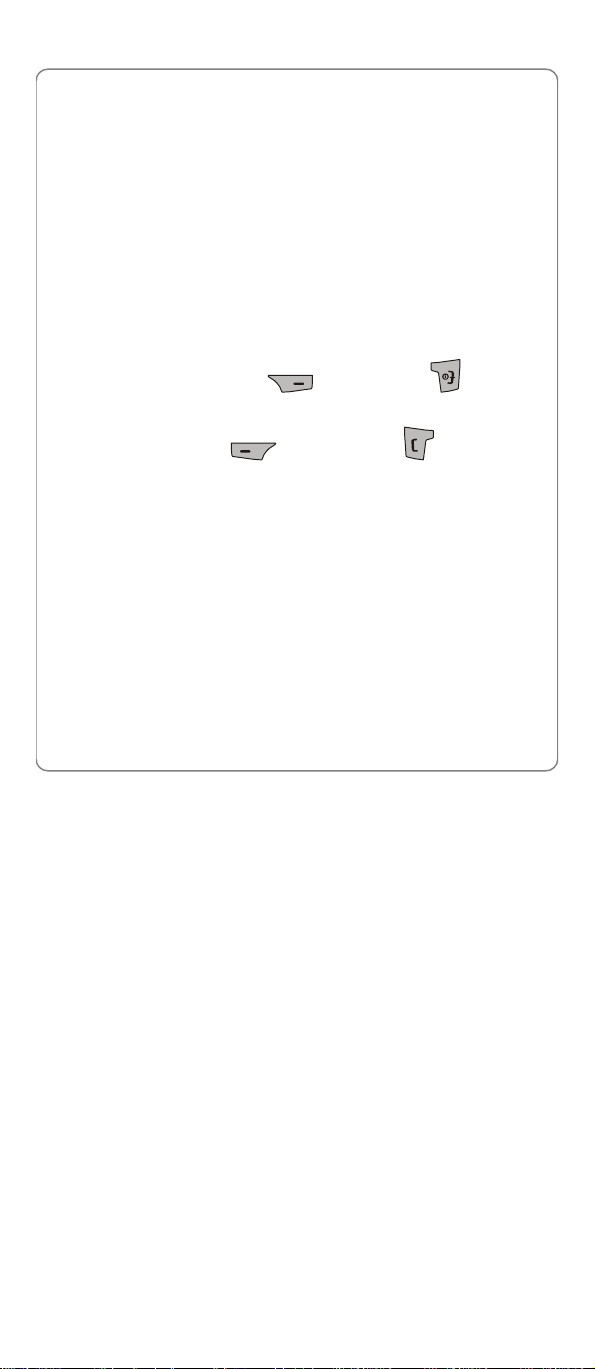
Basic Operations
Refer to Section “7.1.1 New ”.
Notepad
This option enables you to edit and save a notepad during an active GSM
call.
Mute/Unmute
This option enables you to mute/unmute the ongoing call.
The Mute function and the Unmute function are a pair of corresponding
functions. Mute or Unmute is determined by whether the current active
call is mute or not.
When a new GSM call comes in during GSM conference call, the
earpiece will sound a waiting tone.
l To reject the incoming new call and continue the current conference
call, press the right soft key (Reject) or the key.
l To hold the current conference call and answer the incoming call,
press the left soft key (Answer) or the key. There will
be two lines for talking: one line for the conference call, and another
line for the new incoming call.
œ Note: When there are two lines in talking and a new call comes in, to
answer the new call, you have to replace one talking line with the
new call.
33
Page 42

Basic Operations
2.11 Only One WiFi Call In Talking
2.11.1 Adjust Earpiece Volume
Pressing the side key during a call can adjust the earpiece volume.
After completing the volume selection, press the right soft key
(Exit) and wait for two seconds to return to the active call.
2.11.2 In Call Operations
While in an active WiFi call, press the left soft key (Options) to
perform the following operations:
Hold/Resume
This option enables you to place the ongoing WiFi call temporarily on hold
and then resume the call.
l The Hold function and the Resume function are a pair of
corresponding functions. Hold or Resume is determined by the status
of the current active call.
l To end the call on hold, press the right soft key (End) or the
key.
œ Note: You can only place an ongoing call on hold when the WiFi Call
Waiting function is activated.
New Call
This option enables you to connect to a third party and place the ongoing
call on hold during a WiFi call.
After accessing this option, enter a new phone number or select a phone
number in the phonebook list, and then press the key to dial (press
34
Page 43
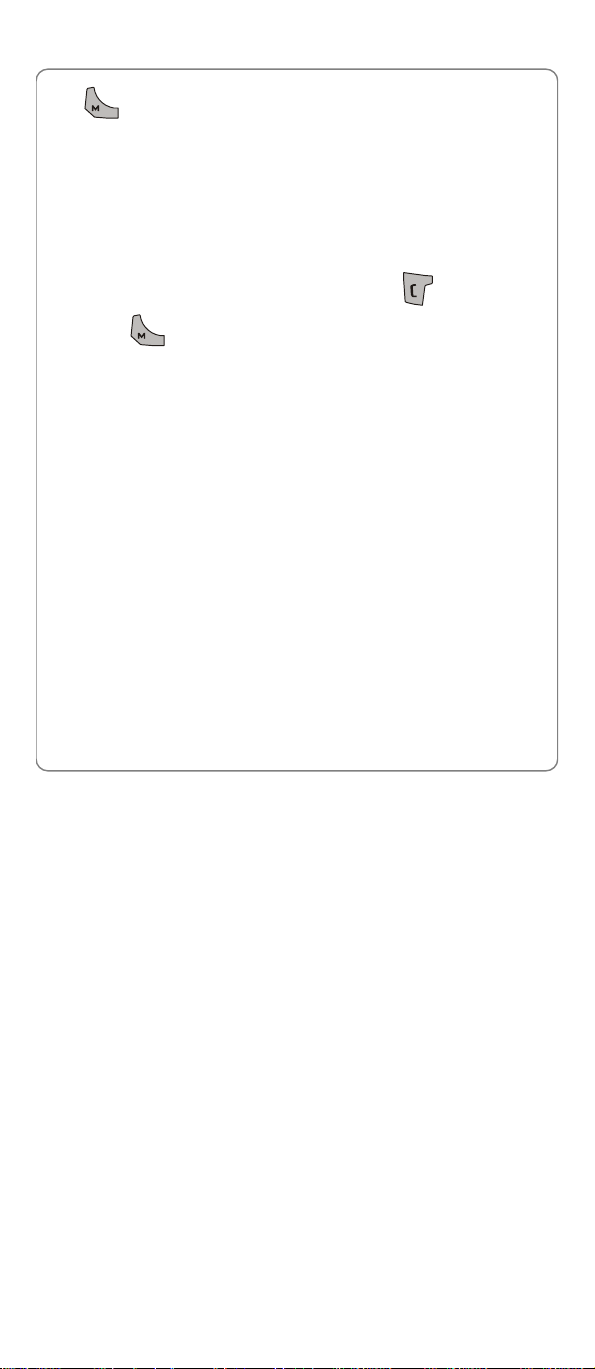
Basic Operations
the key to dial in Dual Attach mode).
œ Note: You can only make a new WiFi call in addition to an ongoing
call when the WiFi Call Waiting function is activated.
Call Transfer
This option enables you to transfer the ongoing call to another phone
number after the connection succeeds.
After accessing this option, enter the phone number or select a phone
number in the phonebook list, and then press the key to transfer
(press the key to dial in Dual Attach mode).
œ Note: This option is only available during an incoming call.
Phonebook
This option enables you to enter the Phonebook submenu during an
active WiFi call. Refer to Section “3 Phonebook”.
Notepad
This option enables you to edit and save a notepad during an active WiFi
call.
Mute/Unmute
This option enables you to mute/unmute the ongoing call.
The Mute function and the Unmute function are a pair of corresponding
functions. Mute or Unmute is determined by whether the current active
call is mute or not.
2.11.3 Call Waiting
If the WiFi Call Waiting function is activated and you receive another call
during a call, you will hear a waiting tone in the earpiece.
35
Page 44

Basic Operations
l To reject the incoming third party call and continue the current call,
press the right soft key (Reject) or the key.
l Place the current call on hold and answer the incoming third party call,
press the left soft key (Answer) or the key.
2.12 Two WiFi Calls In Talking
2.12.1 Swap In Two Calls
When there are two active WiFi calls, the phone displays the two calls
simultaneously on the screen. Press the key to highlight the
desired call and then press the key, to swap between the current
call and the call on hold.
2.12.2 In Two Calls Operations
When there are two active WiFi calls, press the left soft key
(Options) to perform the following operations:
Swap
This option enables you to swap between the current call and the call on
hold.
Conference Call
This option enables you start WiFi conference call.
Phonebook
This option enables you to enter the Phonebook submenu during an
active WIFI call. Refer to Section “3 Phonebook”.
Notepad
36
Page 45

Basic Operations
This option enables you to edit and save a notepad during an active WiFi
call.
Mute/Unmute
This option enables you to mute/unmute the ongoing call.
The Mute function and the Unmute function are a pair of corresponding
functions. Mute or Unmute is determined by whether the current active
call is mute or not.
2.13 WiFi Conference Call
œ Note: WiFi Conference Call function requires network support. It
may vary depending on the network. Contact your local WiFi service
provider for assistance.
• Up to 3 parties can be connected during a WiFi conference call.
When WiFi Conference Call function is started, press the left soft key
(Options) during an active WiFi call to perform the following
operations:
Phonebook
This option enables you to enter the Phonebook submenu during an
active WIFI call. Refer to Section “3 Phonebook”.
Notepad
This option enables you to edit and save a notepad during an active WiFi
call.
Mute/Unmute
This option enables you to mute/unmute the ongoing call.
The Mute function and the Unmute function are a pair of corresponding
functions. Mute or Unmute is determined by whether the current active
call is mute or not.
End Conference Call
This option enables you to end the active conference call.
37
Page 46

Basic Operations
2.14 Store a Phone Number
In standby state, new entries can be added to the phonebook.
1.Enter the desired phone number and press the left soft key
(Options).
2.Press the key to highlight Save and press the left soft key
(Ok).
3.Press the key to highlight Add New or Modify, then press the left
soft key (Ok).
Add New:
1) Press the key to highlight Name, Number, Group, Big Head
or Email Address, then press the Key.
2) Enter th (~)e name and edit telephone number13 , select group
category and a big head picture, then press the left soft key
(Save).
œ Note: If you select an entry stored in the SIM card or a non-blank
phone number location of an entry stored in the phone memory, the
phone will prompt “Replace?”. Press the left soft key
(OK) to update the record or the right soft key (Exit) to
cancel.
Modify:
The contacts list will be displayed after you access this option.
38
Page 47

Basic Operations
1) Press to highlight the entry to which the new record is to be
added.
2) Press to highlight a blank number location and then press the
left soft key (Ok).
œ Note: If you select an entry stored in the SIM card or a non-blank
phone number location of an entry stored in the phone memory, as
the entry or location already has one phone number, the phone will
prompt updated?. Press the left soft key (Ok) to update the
record or the right soft key (Cancel) to cancel.
œ Note: The phone number and name of the newly added record
cannot be identical to those of an existing record. Otherwise, the text
Exists will be displayed after you enter the name and press the left
soft key (Ok).
2.15 Profiles Shortcut
In standby state, press to access the Profiles menu. Press
to highlight the desired option, and then press the left soft key
(Ok) to access the option.
For details of profile setup, refer to Section “5 Profiles”.
2.16 Silent Mode Shortcut
In standby state, press and hold key to active/exit the Silent
profiles. will be displayed.
l For detailed operations, refer to Section “5.1.2 Personalise ” .
39
Page 48

Basic Operations
2.17 Keypad Lock
The keypad lock prevents the keys from being accidentally pressed,
resulting in unintentional operations.
l In main menu state, press the key to lock the keypad. The
indicator will be displayed
l To unlock the keypad, press the right soft key (Unlock) and
then press the key in standby state.
l When the keypad is locked, you can answer a call as usual. During the
call, you can operate the phone normally. However, the keypad will
automatically lock when the call ends, or if the call is rejected.
40
Page 49

Phonebook
3. PHONEBOOK
àPhonebook
You can store frequently used phone numbers and names in the phone
memory and in the SIM card (if the SIM card is inserted).
The phone memory can store up to 500 entries. Each entry in the phone
memory may contain a name, 1~3 phone numbers, group category, a big
head and an email address.
The total amount of the entries can be stored in the SIM card depends on
the type of SIM card in use. Each entry in the SIM card may contain a
name and one phone number.
You can enter the phonebook in either of the following ways:
l In standby state, press the key.
l In standby state, press the left soft key (Menu) or the OK key
, press to scroll to Phonebook and then press the left soft
key (Ok).
From the phonebook menu, you can select from the following options:
3.1 Search
àPhonebookàSearch
After you access this option, the phonebook entry list will be displayed.
• You can access the Group list by pressing key when the
phonebook entry list is displayed.
Key in the first letter(s) or digit(s) of the name you are searching for. A
41
Page 50

Phonebook
a→b→c→2
maximum of six letters/digits can be entered. All names starting with these
letter(s)/digit(s) will be displayed.
Enter letters or digits as follows:
1. Press ~ to enter the corresponding letter or digit labeled
on the respective key. For keys ~ , press the
corresponding key repeatedly until the intended letter/digit appears.
For example: if you press repeatedly, the following letters
and digit appear in turn:
2. After you have entered the intended letter/digit, press the appropriate
number key to input the next letter/digit. If the next letter/digit and
current letter/digit share the same key, wait for one second to input the
letter/digit again.
To delete the last entered letter/digit, press the key; to delete
all letters/digits, press and hold the key.
l When a matched name is highlighted, you can press key (GSM
call) or key (WiFi call) to call the primary phone number of the
entry.
l When an entry (name) is highlighted, press the key to see the
detailed information: name, phone number, etc. Press to
browse through the text.
42
Page 51

Phonebook
When the entry details are displayed, you can press key (GSM
call) or key (WiFi call) to call the phone number.
When the phonebook entry list is displayed or the entry details are
displayed, you can press the left soft key (Options) to select
from the following options:
3.1.1 Edit
Change names, numbers, etc. of the entry by following the screen
prompts.
3.1.2 Delete
After this option is selected, “Delete?” will be displayed. Press the left soft
key (Ok) to confirm the deletion.
3.1.3 Copy
œ Before using this function, insert a SIM card to the phone.
After selecting this option, press to highlight Save Original (the
original entry will still be stored after copying) or Delete Original (the
original entry will be deleted after copying), and then press to
complete the operation.
• Because entries stored in the phone memory can have three phone
numbers whereas entries stored in the SIM card can only have one
phone number, when the entry is copied to the SIM card, the SIM card
will store multiple entries with the same name and different phone
numbers if the copied entry has more than one phone number.
• If you copy entries stored in the phone memory to the SIM card and the
SIM card’s memory is full, the phone prompts Memory Full, and vice
43
Page 52

Phonebook
versa.
• If the copied entry is totally identical to an existing entry in the memory,
the phone prompts Exists.
3.1.4 Set Primary Number
After selecting this option, press to highlight one of the phone
numbers of the entry, and then press key to complete the
operation.
• If the entry has only one phone number, this phone number will be
taken as the primary number.
• The primary number is stored in the first phone number location.
3.1.5 Send Message
Sends message to the primary number of the entry.
After selecting this option, press to highlight Text Message or
MMS, and then press the left soft key or the key to continue
(Refer to the Section “7.1.1 New “and “ 7.2.1 New “).
3.1.6 Send Card
Send the entry’s information as a name card to somebody. The steps are
the same as “3.1.5 Send Message “.
3.2 New
à PhonebookàNew
Select this option to add new entries into the phonebook. The storage
location depends on the Storage Setting (Refer to Section “3.8.1 Store
Location” ). After accessing this option:
44
Page 53

Phonebook
Store in the phone memory
1. Press to highlight name, phone number, group category, big
head or email address, then press the key;
2. Edit the name, phone number (1~3) and email address, and select the
group category and a big head picture.
• When editing the name, you can enter a maximum of 20 alphanumeric
characters. When editing the phone number, you can enter a maximum
of 40 alphanumeric characters.
• At least one phone number should be entered; otherwise Number
Error will be displayed.
• If the name is not filled in, this contact will be displayed as No Name in
the phonebook list.
3. Press the left soft key (Save) to save the added entry.
• The phone will automatically reject any incoming caller whose number
is on the Blacklist. No response will be displayed.
Store in the SIM card memory
1.Press to highlight name or phone number, then press the
key.
2.Edit the name and the phone.
• The phone number cannot be left blank; otherwise Number Error will
be displayed.
• If the name is not filled in, this contact will be displayed as No Name in
the phonebook list.
3.Press the left soft key (Save) to save the added entry.
45
Page 54

Phonebook
œ The phone number and name of the newly added record cannot be
identical to those of an existing record. Otherwise, the text Exists
will be displayed after you enter the phone number.
œ No more entries can be added if the phonebook memory is full.
When Add Entry is selected, the phone will remind you that the
phonebook memory is full, and vice versa.
In standby state, you can also add a new entry to the phonebook (Refer to
Section “2.14 Store a Phone Number “).
3.3 Group
à PhonebookàGroup
After accessing this option, press to highlight the desired group
category: Business, Family, Friend, VIP, SIM or Blacklist, and press
the left soft key (Options), you can select from the following
options:
3.3.1 Ringtones
Select this option to specify a ring tone for the particular group category.
Press to highlight and sample the ring tone options. Then press
the left soft key (Ok) to complete your selection.
3.3.2 Rename
Select this option to change the name of the particular group category.
When you access this option, edit the name of this group category
(maximum 9 alphanumeric characters), and then press the left soft key
(Ok) to complete the operation.
46
Page 55
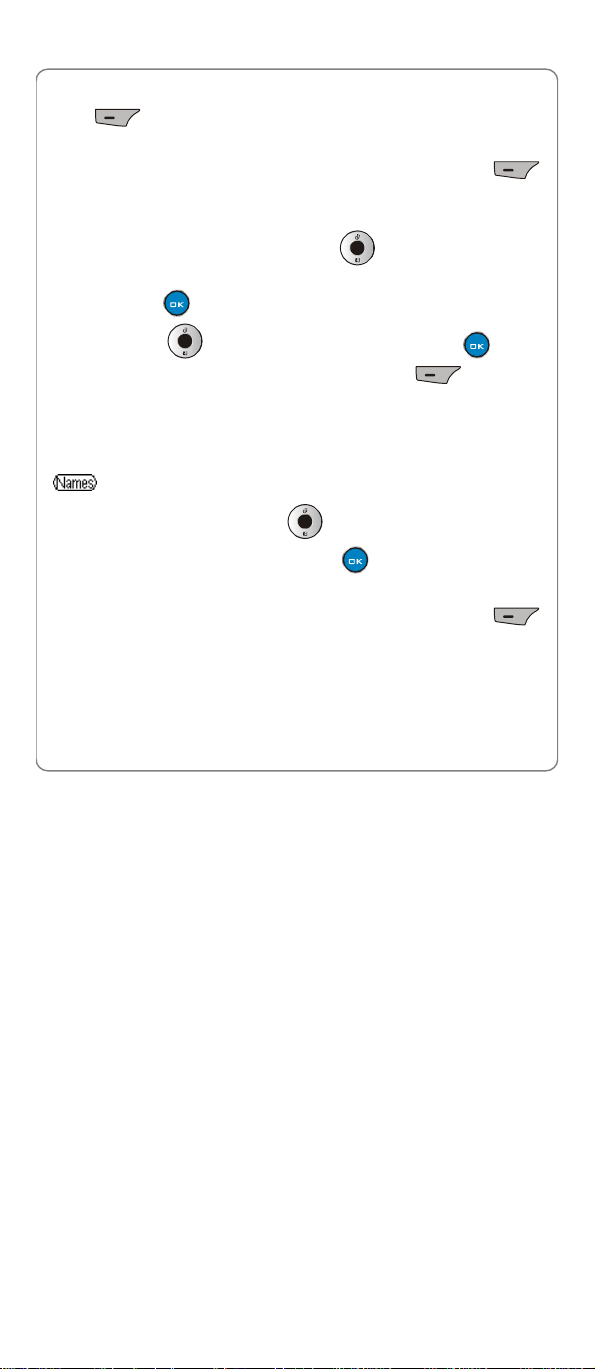
Phonebook
œ Note: When the Blacklist is highlighted, press the left soft key
(Ok) to view the blacklist. You cannot set a ring tone or set
a new name for the Blacklist group.
œ Note: When the SIM is highlighted, press the left soft key
(Options) to view the Ring option. You cannot set a new name for
the SIM group.
After accessing the Group option, press to highlight the desired
group category: Business, Family, Friend, VIP, SIM or Blacklist, and
then press the key to view the entry list of the highlighted group
category. Press to highlight the entry, and press the key to
view the details for the entry. Press the left soft key (Options),
and select Edit, Delete, Copy, Set Pri. Number, Send Message or Send
Card to continue.
3.4 Mark
à PhonebookàMark
After accessing this option, press to highlight the desired entry in
the phonebook list, and then press the key to mark/cancel the
entry.
After marking the desired entries, press the left soft key
(Options), you can select from the following options:
3.4.1 Copy
œ Before using this function, insert a SIM card to the phone. Ensure
that the phone and SIM card have enough memory to use this
47
Page 56

Phonebook
function.
After selecting this option, press to highlight Copy to Handset or
Copy to SIM, and press the left soft key (Ok) or the key.
Then press to highlight Save Original (the original entry will still be
stored after copying) or Delete Original (the original entry will be deleted
after copying), and press to complete the operation.
• If some of the copied entries are totally identical to some existing
entries in the memory, the phone will not copy these entries.
• Entries stored in the phone memory can have up to three phone
numbers, while SIM card entries can only store one number. When an
entry with more than one phone number is copied to the SIM card, the
SIM card will store multiple entries with the same name and different
phone numbers.
• If the phone or SIM card has no enough memory to copy the marked
entries, the phone will prompts Place Full Copy ** when the copy
ends.
3.4.2 Delete
After this option is selected, “Delete?” will be displayed. Press the left soft
key (Ok) to confirm the deletion.
3.4.3 Send Message
Sends a message to the primary numbers of all the marked entries
(maximum 10 entries).
After selecting this option, press key to highlight Text Message or
MMS, and then press the left soft key or the key to continue
48
Page 57

Phonebook
(Refer to the Section “7.1.1 New “and “7.2.1 New “).
3.4.4 Mark All
Mark all the entries in the phonebook list.
3.4.5 Cancel Mark All
Cancel to mark all the entries in the phonebook list.
3.5 Delete All
à PhonebookàDelete All
Delete all the entries in the phone memory or in the SIM card at once.
1. After accessing this option, press to highlight Handset or SIM
Card, and then press the left soft key (Ok).
2. Key in the password of the phone, and then press the left soft key
(Ok) to complete the operation.
3.6 Copies All
à PhonebookàCopies All
Copy all the entries in the phone memory to SIM card at once, or vice
versa.
œ Before using this function, insert a SIM card to the phone. Ensure
that the phone and SIM card have enough memory to use this
function.
After accessing this option, press to highlight Handset To SIM or
SIM To Handset, and then press the left soft key (Ok) or the
49
Page 58
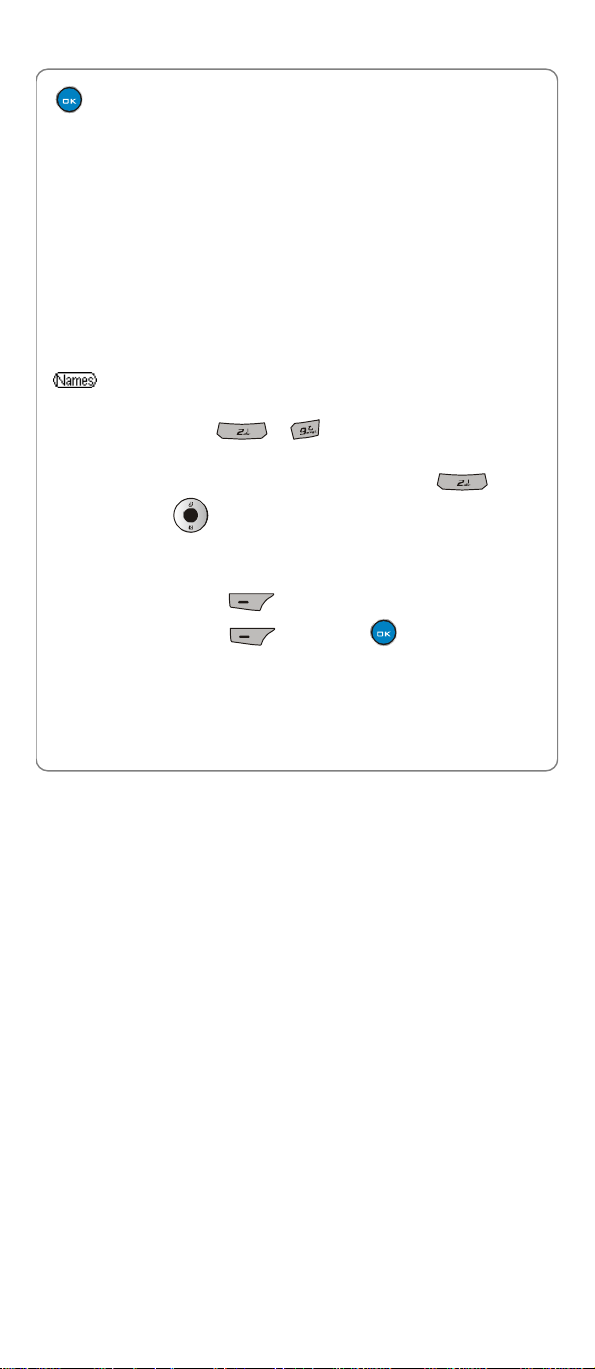
Phonebook
key to complete the operation.
• If some of the copied entries are totally identical to some existing
entries in the memory, the phone will not copy these entries.
• Entries stored in the phone memory can have up to three phone
numbers, while SIM card entries can only store one number. When an
entry with more than one phone number is copied to the SIM card, the
SIM card will store multiple entries with the same name and different
phone numbers.
• If the phone or SIM card does not have enough memory to copy the
marked entries, the phone will prompt Place Full Copy ** when the
copy ends.
3.7 Speed Dial
à PhonebookàSpeed Dial
Select this option to assign a phone number in the phonebook to one of
the speed dial keys ~ for greater convenience when
dialling (Refer to Section “2.4 Use Speed Dial”).
After you access this option, the setting status for key will be
displayed. Press to browse through the speed dial key settings.
l If no phone number is assigned to the key, Is empty will be displayed.
You can set the speed dial in either of the following ways:
1. Press the left soft key (Set) and enter a phone number, then
press the left soft key (Ok) or the key to complete the
operation.
2. Press the left soft key to access the contacts list (if there are no entries
in the phonebook, No Record will be displayed), select one entry and
50
Page 59
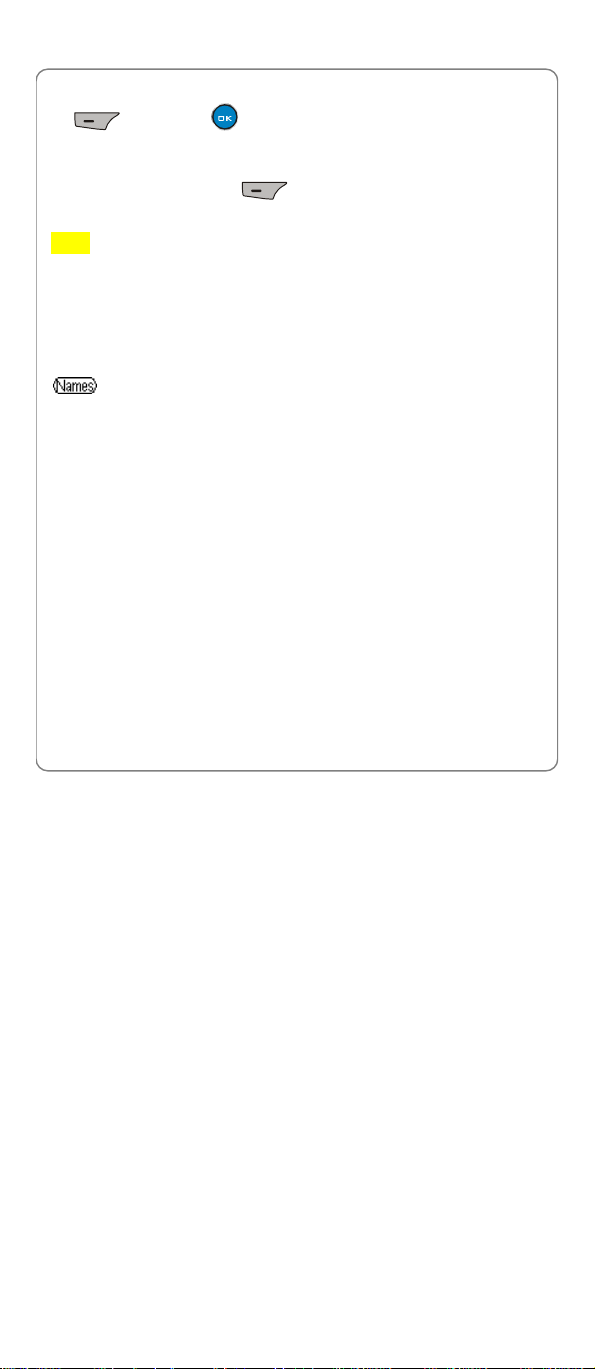
Phonebook
select the desired phone number, and then press the left soft key
(Ok) or the key to complete the operation.
l If a phone number has been assigned to the key, the corresponding
name will be displayed. To change or cancel the setting for this key,
press the left soft key (Options), and then select Edit or
Cancel.
œ Note: If the record for a speed dial key is modified in the phonebook,
it will automatically be updated for the speed dial key function.
œ If the record for a speed dial key is deleted from the phonebook, it
will also be cancelled for the speed dial key function.
3.8 Storage Setting
à PhonebookàStorage Setting
3.8.1 Store Location
This option enables you to select the memory (Phone Memory or SIM
Card) for newly added entries.
œ If the current memory is full, newly added entries will be stored in the
other memory.
3.8.2 Memory Status
Select this option to view the number of records in handset or SIM card.
51
Page 60

Call Register -> Missed Calls
4. CALL REGISTER
àCall Register
Your phone records missed, received and dialled calls as well as their call
durations and costs.
• You can access the Missed Calls, Received Calls, Dialled Numbers,
Call Timers and Call Costs list by pressing key after accessing
this option.
• In standby state, you can press to quickly access Dialled
Numbers.
4.1 Missed Calls
àCall RegisteràMissed Calls
This option enables you to view the last 20 missed calls.
After you access this option, the phone will display the list of the most
recent missed call: including the caller’s phone number or name (if the
number is stored in the phonebook). Press to view other missed
calls. Press the key to view the information of the highlighted
missed call.
œ Note: This function only works in networks that support the Caller ID
service; otherwise Unknow Number will be displayed in the missed
log. If the caller’s phone is set to block the caller’s number, Unknow
Number will also be displayed.
• When a log is highlighted, you can dial the caller’s phone number
52
Page 61

Call Register -> Missed Calls
(Except for Unknow Numbers) by pressing (Press the
key to make a WiFi call when in dual attach mode).
• Only one missed log will be registered in the list for the same phone
number, no matter how many times this phone number called. However
an icon will be displayed besides the missed log with more than 2 calls
missed.
When a log is highlighted, press the left soft key (Options). The
following options will be available:
4.1.1 View
This option enables you to view the information about the missed log.
4.1.2 Extract Number
After you access this option, the caller’s phone number will be displayed.
You can edit the phone number, and then save or dial the edited number
(Refer to Section “2.14 Store a Phone Number” and Section “2.3 Make a
Call”).
œ Note: If Unknow Number is shown in the log, when you select
Extract Number, No Number will be displayed.
4.1.3 Send SMS
Send a text message to the caller’s phone number (Refer to Section
“7.1.1 New” ).
œ Note: You cannot send a message when in Only WiFi mode.
4.1.4 Send MMS
Send a MMS to the caller’s phone number (Refer to Section “7.2.1 New” ).
œ Note: You cannot send a message when in Only WiFi mode.
53
Page 62
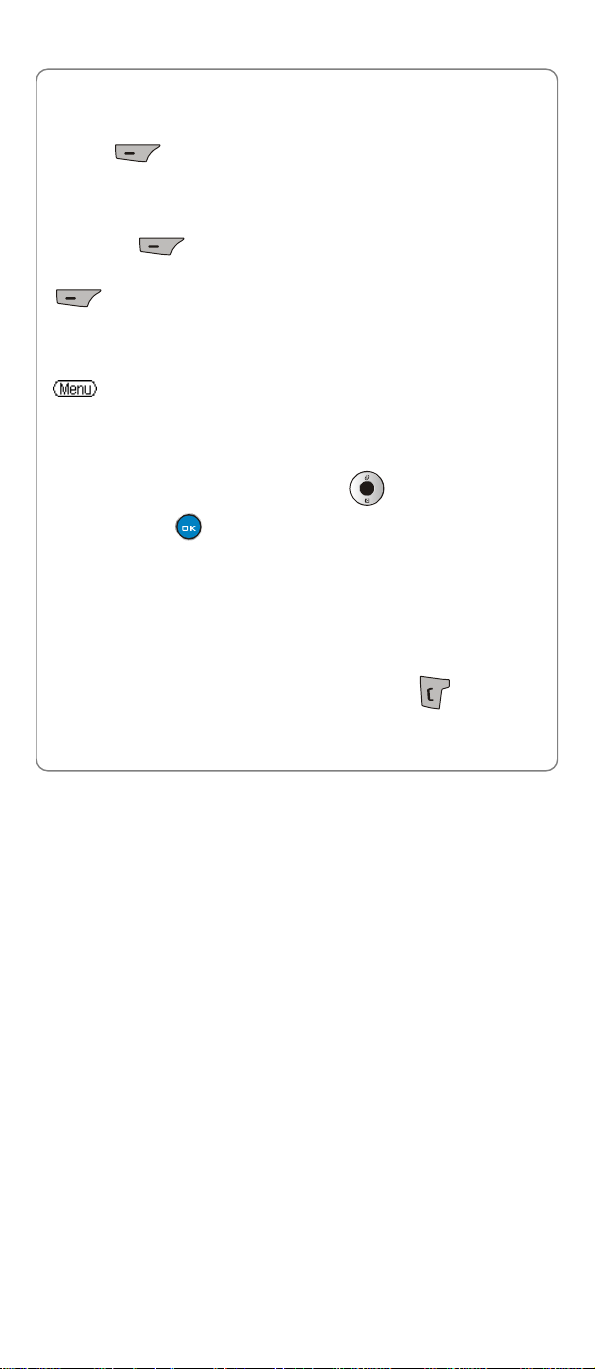
Call Register -> Received Calls
4.1.5 Delete
When you access this option, “Delete?” will be displayed. Press the left
soft key (Ok) to complete the deletion.
4.1.6 Delete All
When you access this option, “Delete All?” will be displayed. Press the
left soft key (Ok) to complete the deletion.
When the information of a call log is displayed, press the left soft key
(Options), and then select Extract Number, Send SMS, Send
MMS or Delete to continue.
4.2 Received Calls
à Call RegisteràReceived Calls
This option enables you to view the last 20 received calls.
After you access this option, the phone will display the list of the most
recent received call: including the caller’s phone number or name (if the
number is stored in the phonebook). Press to view other received
calls. Press the key to view the information of the highlighted
received call.
œ Note: This function only works in networks that support the Caller ID
service; otherwise Unknow Number will be displayed in the
received log. If the caller’s phone is set to block the caller’s number,
Unknow Number will also be displayed.
• When a log is highlighted, you can dial the caller’s phone number
(Except for Unknow Numbers) by pressing (Press the
54
Page 63

Call Register -> Received Calls
key to make a WiFi call when in dual attach mode).
• Only one received log will be registered in the list for the same phone
number, no matter how many times this phone number called.
When a log is highlighted, press the left soft key (Options). The
following options will be available:
4.2.1 View
This option enables you to view the information about the received log.
4.2.2 Extract Number
After you access this option, the caller’s phone number will be displayed.
You can edit the phone number, and then save or dial the edited number
(Refer to Section “2.14 Store a Phone Number” and Section “2.3 Make a
Call”).
œ Note: If Unknown Number is shown in the log, when you select
Extract Number, No Number will be displayed.
4.2.3 Send SMS
Send a text message to the caller’s phone number (Refer to Section
“7.1.1 New” ).
œ Note: You cannot send a message when in Only WiFi mode.
4.2.4 Send MMS
Send a MMS to the caller’s phone number (Refer to Section “7.2.1 New” ).
Note: You cannot send a message when in Only WiFi mode.
4.2.5 Delete
When you access this option, “Delete?” will be displayed. Press the left
55
Page 64

Call Register -> Dialled Numbers
soft key (Ok) to complete the deletion.
4.2.6 Delete All
When you access this option, “Delete All?” will be displayed. Press the
left soft key (Ok) to complete the deletion.
When the information of a call log is displayed, press the left soft key
(Options), and then select Extract Number, Send SMS, Send
MMS or Delete to continue.
4.3 Dialled Numbers
à Call RegisteràDialled Numbers
This option enables you to view the last 20 dialled calls.
After you access this option, the phone will display the list of the most
recent dialled call: including the caller’s phone number or name (if the
number is stored in the phonebook). Press to view other dialled
calls. Press the key to view the information of the highlighted dialled
call.
œ Note: If you dial a number that has been recorded in the Dialled Log,
the phone will update the log after the call ends.
• When a log is highlighted, you can call the dialled phone number by
pressing (Press the key to make a WiFi call when in dual
attach mode).
• Only one dialled log will be registered in the list for the same phone
number, no matter how many times this phone number is dialled.
56
Page 65
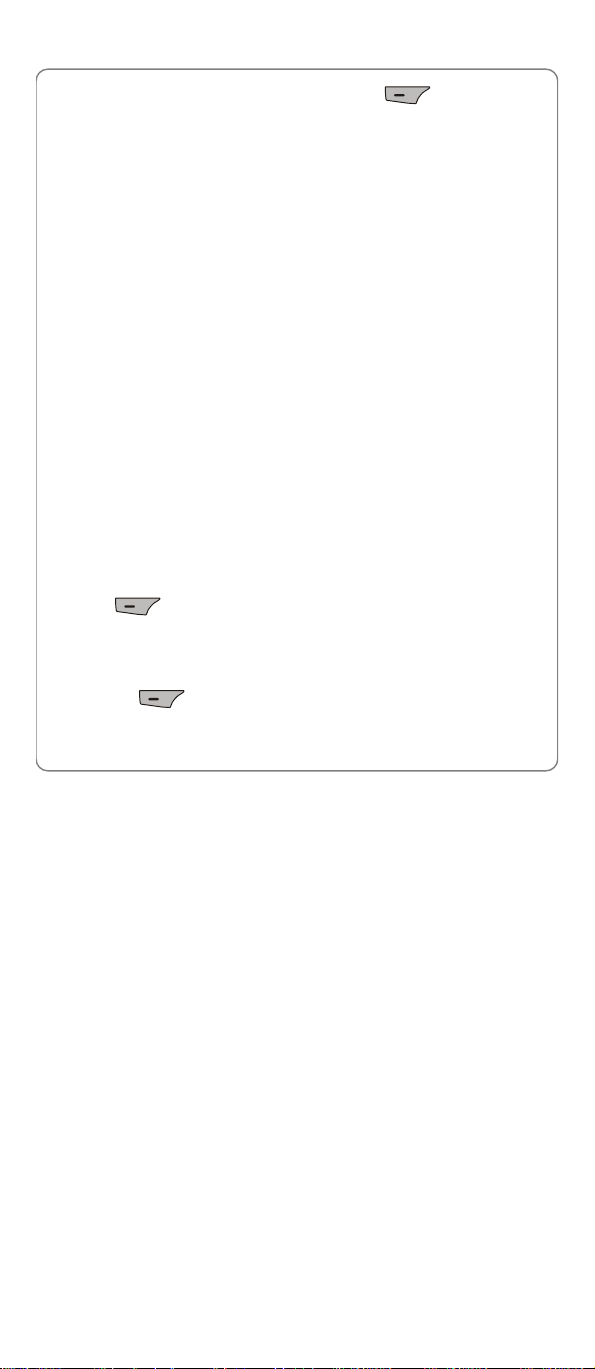
Call Register -> Dialled Numbers
When a log is highlighted, press the left soft key (Options). The
following options will be available:
4.3.1 View
This option enables you to view the information about the dialled log.
4.3.2 Extract Number
After you access this option, the dialled phone number will be displayed.
You can edit the phone number, and then save or dial the edited number
(Refer to Section “2.14 Store a Phone Number” and Section “2.3 Make a
Call”).
4.3.3 Send SMS
Send a text message to the dialled phone number (Refer to Section “7.1.1
New”).
œ Note: You cannot send a message when in Only WiFi mode.
4.3.4 Send MMS
Send a MMS to the dialled phone number (Refer to Section “7.2.1 New” ).
œ Note: You cannot send a message when in Only WiFi mode.
4.3.5 Delete
When you access this option, “Delete?” will be displayed. Press the left
soft key (Ok) to complete the deletion.
4.3.6 Delete All
When you access this option, “Delete All?” will be displayed. Press the
left soft key (Ok) to complete the deletion.
When the information of a call log is displayed, press the left soft key
57
Page 66

Call Register -> Call Timers
(Options), and then select Extract Number, Send SMS, Send
MMS, Delete to continue.
œ Note: If the displayed dialled log is a WiFi call, you cannot send a
message to the phone number.
4.4 Call Timers
à Call RegisteràCall Timers
This option enables you to view the approximate duration of GSM calls,
WiFi calls, or to clear the timers of all calls.
After accessing this option, press to highlight GSM Call Duration
or WiFi Call Duration, and then press the left soft key or the key to
view the timers of the last call, dialled calls, received calls and all calls
(press to scroll). To clear the timers, press the left soft key
(Clear), enter the security code, and then press the left soft key
(Ok) to complete the operation.
To clear the timers of all calls, press to highlight Clear All, and
then press the left soft key (Ok), enter the security code and
press the left soft key (Ok) to complete the operation.
4.5 Call Costs
à Call RegisteràCall Costs
œ Call Costs function requires network support. It may vary depending
on the network. Contact your local service provider for assistance.
58
Page 67

Call Register -> Call Costs
4.5.1 Last Call
This option enables you to view the approximate cost of the last call (The
cost will be shown in the method that you have set, refer to Section “4.5.3
Call Cost Settings”).
4.5.2 All Calls
This option enables you to view the approximate cost of all calls (The cost
will be shown in the method that you have set, refer to Section “4.5.3 Call
Cost Settings”).
4.5.3 Call Cost Settings
After accessing this option, the following options are available:
Call Cost Limits
This option enables you to activate/deactivate the Call Cost Limits
function.
If this function is activated, once the call cost reaches the limits, the
ongoing call will be stopped automatically.
Call Cost View
This option enables you to view the call cost limits, used costs and remain
costs.
Call Cost Method
This option enables you to set the method of call cost. As following:
1. After accessing this option, you select Units or Currency, and then
press the left soft key (Ok).
2. If select Currency, key in a unit price (press the key to enter a
decimal point), press the left soft key (Ok). Press the
key to highlight one kind of currency, and then press the left soft key
59
Page 68

Profiles -> Standard
(Ok) to complete the operation.
œ Notice: When setting call cost method, you have to input the PIN 2
Code first. For specific information please consult your network
provider.
5. PROFILES
àProfiles
This submenu enables you to customize the phone’s ring settings to suit a
variety of environments.
When you access this submenu, the profile list will be displayed; the
current profile will be highlighted. You can customize each profile, and
activate the one that suits your environment. The phone will utilize all the
current profile’s settings.
Standard is the factory-preset profile.
• The Headset profile will be activated automatically when an earpiece is
plug into the earphone jack of the phone. After the earpiece is removed,
the phone will return to the former profile automatically.
• Press and hold the key to activate/cancel Silent profile in
standby state.
5.1 Standard
àProfilesàStandard
5.1.1 Activate
àProfilesàStandardàActivate
Select this option to activate the selected profile.
60
Page 69

Profiles -> Standard
5.1.2 Personalise
àProfilesàStandardàPersonalise
This option enables you to change the selected profile’s settings,
including:
Ring Volume
Select this option to adjust the ring volume level for incoming calls, new
messages, alarm clock, etc.
There are five volume levels. Press to reach the desired volume
level, and press the left soft key (Ok) or the key to
complete the operation.
Ring Alert Mode
This option enables you to define how the phone will notify you of
incoming calls.
The available options include: Ascending, Ringing, Vibrator, Vibration
and Ring, Ring after Vibration and Mute. Press to reach the
desired ring mode, and press the left soft key (Ok) or the
key to complete the operation.
Ring Tone
This option enables you to select a special ring tone for incoming calls.
Press to scroll through the ring tones and listen to a sample of
each. After highlighting the desired ring tone, press the left soft key
(Ok) to complete the operation.
61
Page 70

Profiles -> Standard
œ If there is no downloaded ring, the phone will prompt Folder Empty
when you select Downloaded Ring.
Message Alert
This option enables you to define how the phone will notify you of
incoming messages.
The available options include: Ringing, Vibration Ring, Vibrator, and
Mute. Press to reach the desired message alert mode, and press
the left soft key (Ok) or the key to complete the operation.
Message Tone
This option enables you to select a message tone for the incoming
messages.
Press to scroll through the message tones and listen to a sample
of each. After highlighting the desired tone, press the left soft key
(Ok) to complete the operation.
Alarm Tone
This option enables you to select a tone for the alarm clock.
Press to scroll through the tones and listen to a sample of each.
After highlighting the desired alarm tone, press the left soft key
(Ok) to complete the operation.
œ If there is no downloaded ring, the phone will prompt Folder Empty
when you select Downloaded Ring.
Schedule Tone
62
Page 71

Profiles -> Outdoor
This option enables you to select a tone for the schedule clock.
Press to scroll through the tones and listen to a sample of each.
After highlighting the desired schedule tone, press the left soft key
(Ok) to complete the operation.
œ If there is no downloaded ring, the phone will prompt Folder Empty
when you select Download Ring.
Key Tone
This option enables you define how the phone will notify you of pressing
keys.
The available options include: Standard Keytone, Voice Keytone, Key
Music and Off. Press to reach the desired key tone, and press the
left soft key (Ok) or the key to complete the operation.
Warning Tone
If this warning tone is not set to Off, a warning tone will sound when the
battery power is low; In addition, a tone will sound when the phone is
registered with the service network.
The available options include: Warning Tone 1, Warning Tone 2,
Warning Tone 3 or Off. Press to reach the desired warning tone,
and press the left soft key (Ok) or the key to complete the
operation.
5.2 Outdoor
àProfilesàOutdoor
63
Page 72

Profiles -> Meeting
This profile is suitable for outdoor environments. You can preset this
option to meet your needs by following the same steps specified in
Standard.
5.3 Meeting
àProfilesàMeeting
This profile is suitable for meeting environments. You can preset this
option to meet your needs by following the same steps specified in
Standard.
5.4 Silent
àProfilesàSilent
This profile is suitable for quiet environments . You can preset this option
to meet your needs by following the same steps specified in Standard.
5.5 User Define
àProfilesàUser Define
This profile can be tailored for other environments. You can preset this
option to meet your needs by following the same steps specified in
Standard. In addition, you can edit the name of this profile after selecting
the Rename option.
64
Page 73

WiFi Settings -> Net Parameter
6. WIFI SETTINGS
àWiFi Settings
From this submenu, you can perform the following WiFi settings.
œ Note: After completing WiFi settings, switch the phone off and then
on, to apply the changed WiFi settings.
6.1 Net Parameter
àWiFi-SettingsàNet Parameter
This option enables you to set network parameters.
6.1.1 DHCP
• If the DHCP function is activated, the phone will obtain an IP address
automatically from the DHCP server.
After accessing this option, select Enable or Disable to activate or
deactivate DHCP.
6.1.2 IP Address
This option enables you to perform IP address settings.
œ Note: The IP Address is only available when DHCP is disabled.
Otherwise, when you select this option, Please disable DHCP will
appear on the display.
IP Address
Select this option to set the phone’s IP address.
After accessing this option, key in the IP address, and press the left soft
key (Save) to complete the operation.
65
Page 74
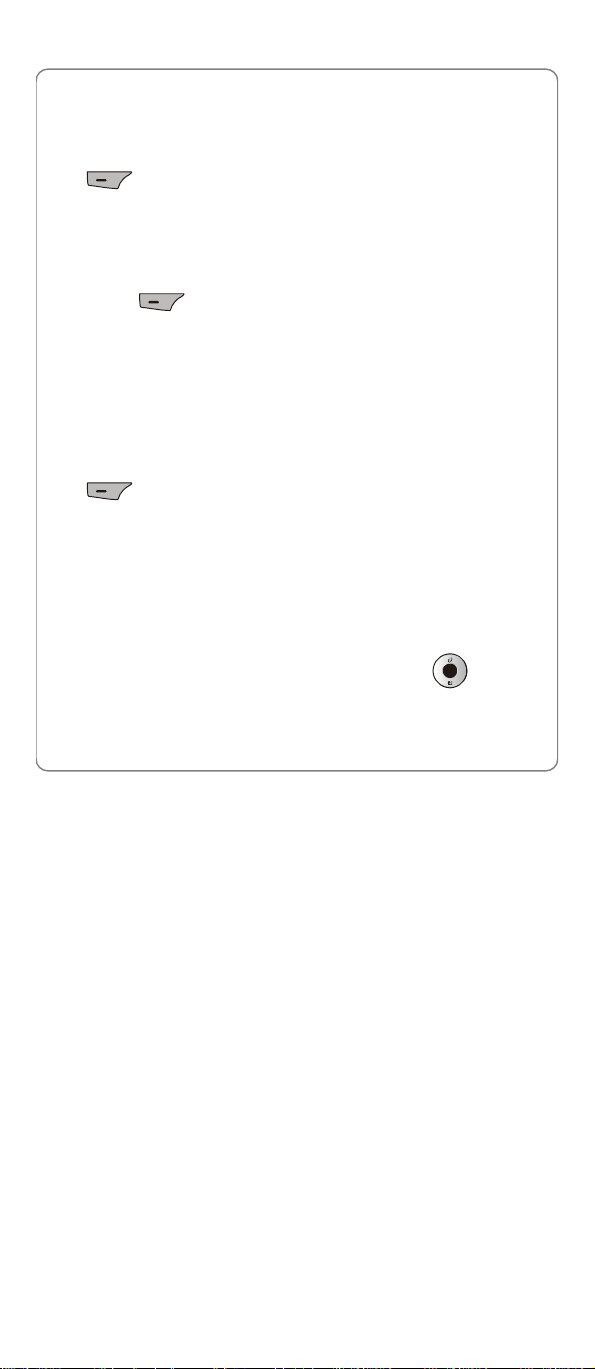
WiFi Settings -> Net Parameter
Subnet Mask
Select this option to set the subnet mask.
After accessing this option, key in the subnet mask, and press the left soft
key (Save) to complete the operation.
Gateway IP Address
Select this option to set the gateway IP address.
After accessing this option, key in the gateway IP address, and press the
left soft key (Save) to complete the operation.
6.1.3 DNS
This option enables you to perform DNS settings.
DNS Server IP Address
Select this option to set the IP address of the local primary DNS server.
After accessing this option, key in the IP address, and press the left soft
key (Save) to complete the operation.
Priority
Select this option to set the priority.
You can select DHCP First or Local First.
6.1.4 Network Information
Select this option to view the network information. Press to browse
through the phone’s IP Address, Subnet Mask, Gateway IP Address,
DNS Address, Connected AP and MAC Address.
66
Page 75
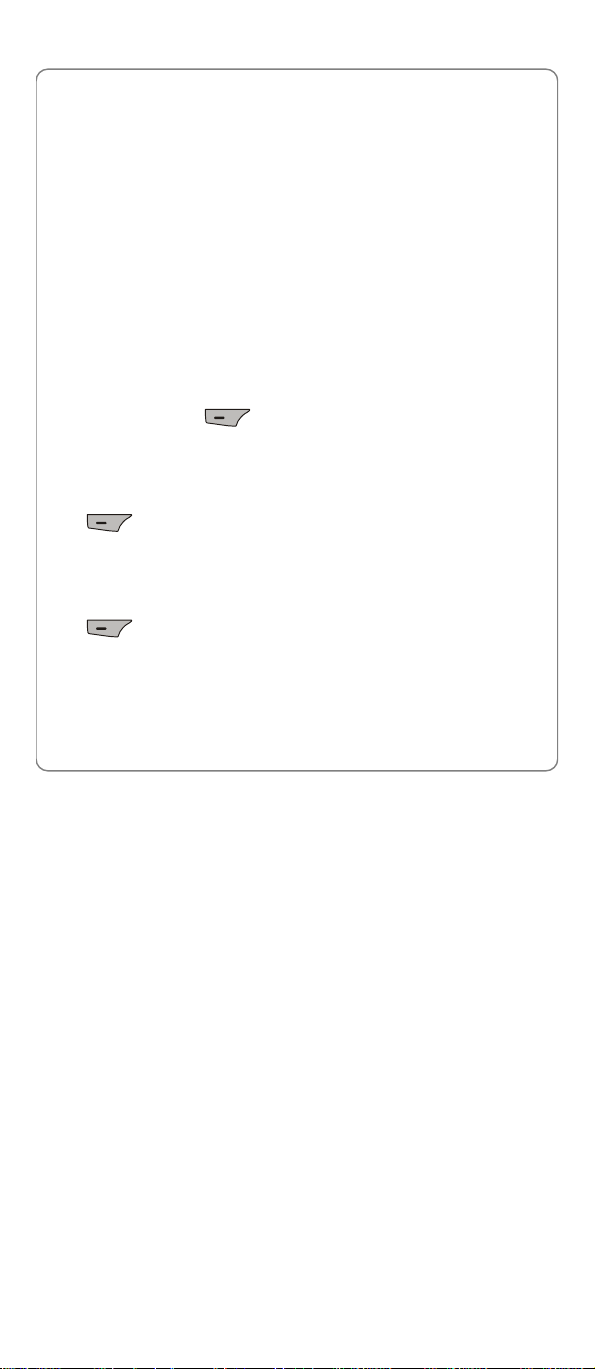
WiFi Settings -> Signal Protocol
6.2 Signal Protocol
From this option, you can set signal protocols.
6.2.1 SIP
This option enables you to set the SIP protocol. The following options are
available:
Outbound Proxy Mode
Select this option to set the outbound proxy mode.
After accessing this option, you can select IP or DNS.
Outbound Proxy Domain Name
Select this option to set the outbound proxy domain name.
After accessing this option, enter the outbound proxy domain name, and
press the left soft key (Save) to complete the operation.
Outbound Proxy IP Address
Select this option to set the outbound proxy IP address.
After accessing this option, key in the IP address, and press the left soft
key (Save) to complete the operation.
Outbound Proxy port
Select this option to set the outbound proxy port.
After accessing this option, key in the port number, and press the left soft
key (Save) to complete the operation.
Registrar Mode
Select this option to set the SIP registrar mode.
After accessing this option, you can select IP or DNS.
67
Page 76

WiFi Settings -> Signal Protocol
Registrar Domain Name
Select this option to set the SIP registrar domain name.
After accessing this option, enter the domain name, and press the left soft
key (Ok) to complete the operation.
Register IP Address
Select this option to set the SIP register server IP address.
After accessing this option, key in the IP address, and press the left soft
key (Ok) to complete the operation.
Register Port
Select this option to set the SIP register server port.
After accessing this option, key in the port number, and press the left soft
key (Ok) to complete the operation.
Authentication String
Select this option to set the SIP authentication string.
After accessing this option, enter the authentication string, and press the
left soft key (Save) to complete the operation.
User Name
Select this option to set the SIP user name.
After accessing this option, enter the user name (1~32 alphanumeric
characters), and press the left soft key (Save) to complete the
operation.
Password
68
Page 77

WiFi Settings -> WiFi Config
Select this option to set the SIP password.
After accessing this option, follow the prompt to enter the security code of
the phone and press the left soft key (Ok). Enter the SIP
password (0~32 alphanumeric characters), and press the left soft key
(Save) to complete the operation.
6.2.2 RTP
Select this option to set the RTP protocol.
After you access this option, the RTP Port option will be displayed.
RTP Port
This option enables you to set the RTP port.
After accessing this option, key in the RTP port number (10000~50000),
and press the left soft key (Save) to complete the operation.
6.2.3 Voice Mail
This option enables you to perform voice mail settings.
After you access this option, the Voice Mailbox Number option will be
displayed.
Voice MailBox Number
Select this option to set the voice mail access number.
After accessing this option, key in the access number, and press the left
soft key (Save) to complete the operation.
6.3 WiFi Config
àWiFi-SettingsàWiFi Config
From this option, you can perform the following WiFi configuration:
69
Page 78
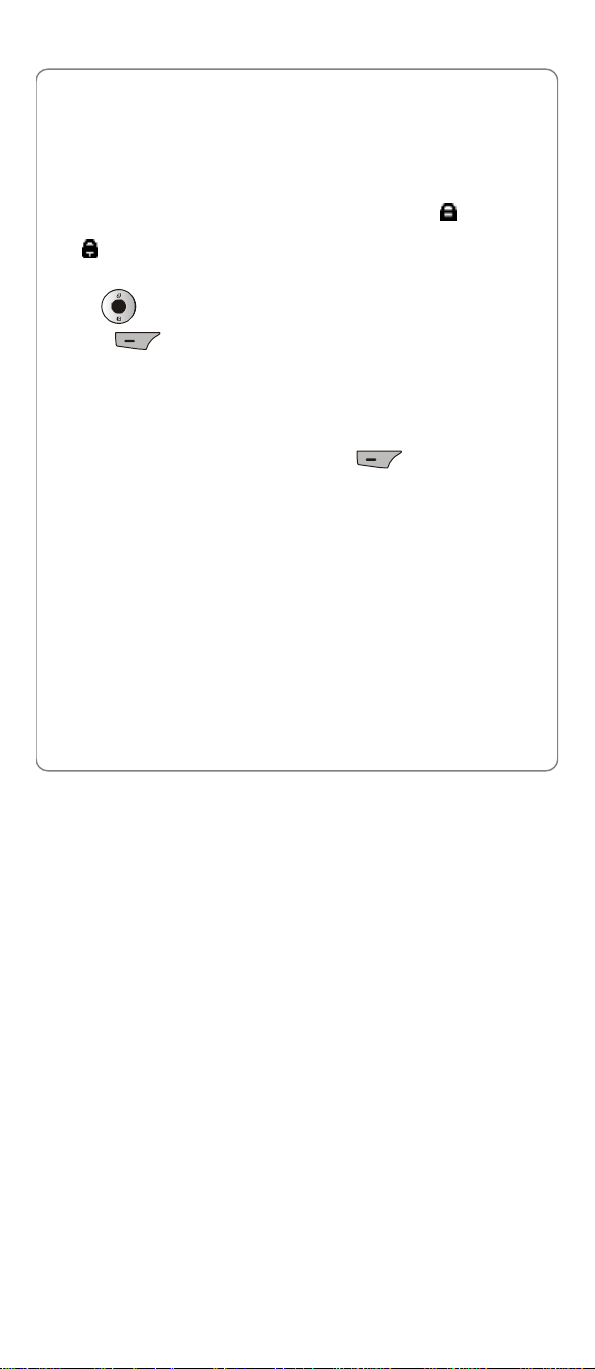
WiFi Settings -> WiFi Config
6.3.1 AP Profile
This option enables you to set up to four AP (Access Point) profiles. Each
time you switch on the phone, the phone will try to connect to one of these
APs according to their respective profile settings.
After you select this option, the AP profile list will be displayed. If the
security mode of an AP profile is set to WEP Key, the icon will be
displayed in front of the AP profile. If the security mode is set to WPA-PSK,
the icon will be displayed in front of the AP profile. If the security mode
is set to Open AP, no icon will be displayed in front of the AP profile.
Press to highlight the desired AP profile, and then press the left
soft key (Ok). The following options will be available:
SSID
This option enables you to save an AP’s SSID to the AP profile.
After accessing this option, enter the SSID (32 alphanumeric characters
maximum), and then press the left soft key (Save) to complete
the operation.
Security Mode
This option enables you to set the security mode for the AP profile.
After accessing this option, select Open AP, WEP KEY or WPA-PSK:
l If WEP KEY is selected, the phone will then display the option of WEP
Key Info (refer to “ WEP Key Info”)
l If WPA-PSK is selected, the phone will then display the PSK-editing
screen (refer to “WPA-PSK Info”)
WEP Key Info
If the AP profile’s security mode is set to WEP Key, select this option to
70
Page 79
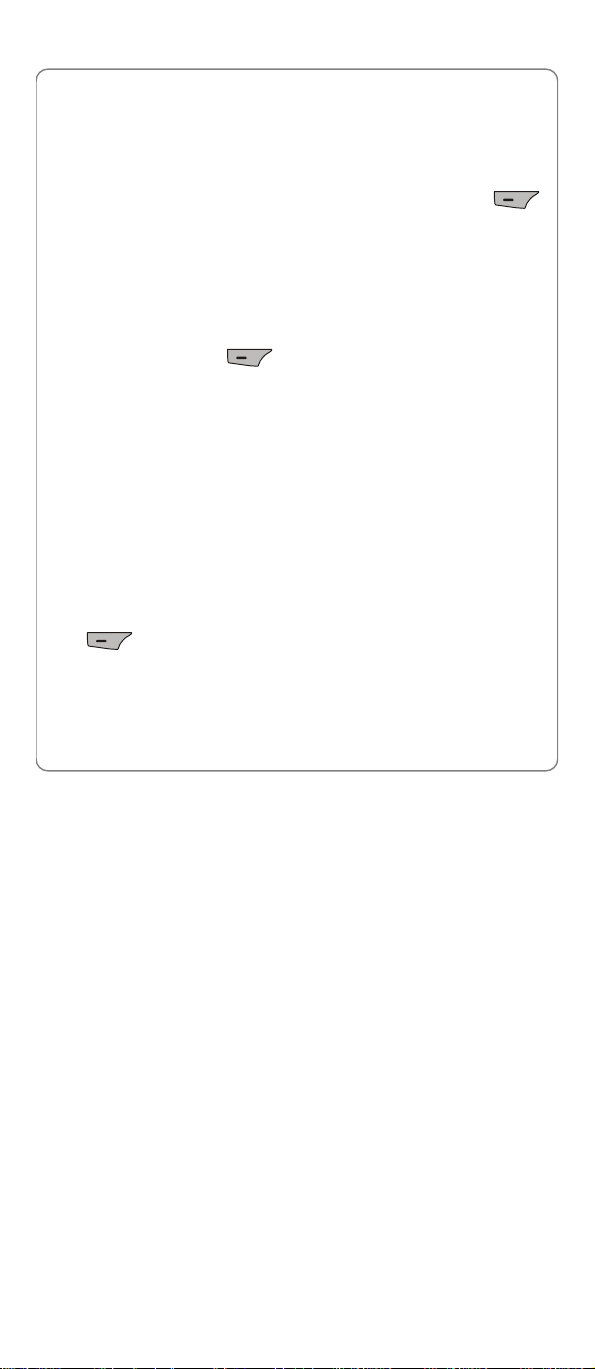
WiFi Settings -> WiFi Config
set the WEP key. After accessing this option, observe the following
operations:
1. Select Auth Method, and then select the authentication method:
Open Key or Shared Key.
2. Select 64 bit or 128 bit according to the AP’s WEP key setting. Enter
the WEP key that the AP used, and press the left soft key
(Save).
- If 64 bit is selected, ensure that the WEP key consists of five ASCII
characters or ten hexadecimal characters
- If 128 bit is selected, ensure that the WEP key consists of 13 ASCII
characters or 26 hexadecimal characters
3. Select WEP Key Index. Enter the WEP key index (1-4), and then
press the left soft key (Save).
œ Note: The WEP key setting may be different due to AP settings.
œ Note: If an AP supports only a fixed hexadecimal WEP key, you
should enter the same WEP key in the phone.
œ Note: If an AP supports both ASCII and hexadecimal WEP keys, you
can enter either the ACSII WEP key or the hexadecimal WEP key in
the phone.
WPA-PSK Info
If the AP profile’s security mode is set to WPA-PSK, select this option to
set the WPA-PSK key.
After accessing this option, enter the WPA-PSK key and press the left soft
key (Save) to complete the operation.
l Ensure that the WPA-PSK key consists of 8-63 ASCII characters or 64
hexadecimal characters
Activate
71
Page 80

WiFi Settings -> WiFi Config
Select this option to connect to the AP according to the AP profile setting.
• If the connection fails, the phone will try to connect to other AP profiles’
APs.
• If the phone fails to connect to all these APs and the Auto Scan function
is active, the phone will try to search and connect to another available
open AP (Refer to Section “6.3.3 Auto Scan”).
6.3.2 AP Scan Channel
After accessing this option, select All Channels or User Define, and then
press the left soft key (Ok) or the key.
If selected User Define, please continue to key in the channel that you’d
like to define (maximum 6 bytes), press the left soft key (Save) to
complete the operation.
• Press the key twice to enter “+”.
6.3.3 Auto Scan
If the Auto Scan function is active, when the phone is switched on and
fails to connect to the APs specified in “AP Profile”, the phone will do a
scan for available APs and try to connect to one open AP of these
scanned APs.
After accessing this option, select Enable or Disable to activate or
deactivate the Auto Scan function.
œ Note: If the phone fails to connect to all the specified and scanned
APs, the phone will periodically retry AP connections.
œ Note: If the phone fails to register with the service network after the
AP connection, the phone will prompt you to try another AP.
72
Page 81
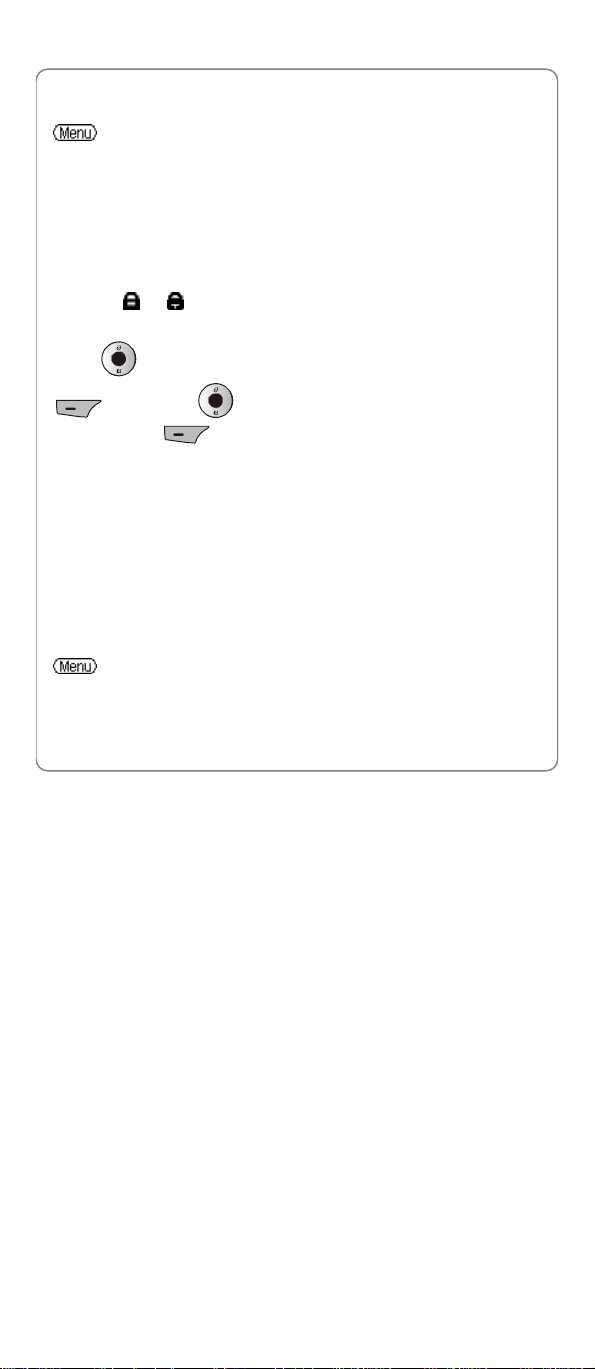
WiFi Settings -> Net Search
6.4 Net Search
àWiFi-SettingsàNet Search
This option enables you to search available APs (10 maximum) for the
phone. APs can be defined and saved using the Net Search feature if APs
have broadcast turned on and the phone is within their ranges.
After accessing this option, select the Start option, the phone will start to
search for APs. Available APs will be listed according to the signal
strength. The strongest AP’s SSID will be highlighted at the top of the list.
Those without a lock icon next to the name are open APs; those with a
lock icon ( or ) are protected APs and you will need to supply their
WEP keys or WPA-PSKs to access them.
Press to highlight the desired SSID, and press the left soft key
(Ok). Press to highlight the desired AP profile, and press
the left soft key (Ok) to save the SSID to the AP profile.
You can then follow the prompt to set the security mode and/or the
encryption code (WEP key or WPA-PSK) and activate the AP profile. For
detailed operations, refer to Section “6.3.1 AP Profile”.
œ Note: If no AP has been found, the phone prompts No AP Found.
œ Note: If the desired AP has broadcast turned off, the AP can be
entered directly through a series of keystrokes on your phone.
(Refer to “6.3.1 AP Profile”).
6.5 Net Service
à WiFi-Settings àNet Service
œ Note: All the network services require the network support. Contact
your local service provider for assistance.
73
Page 82
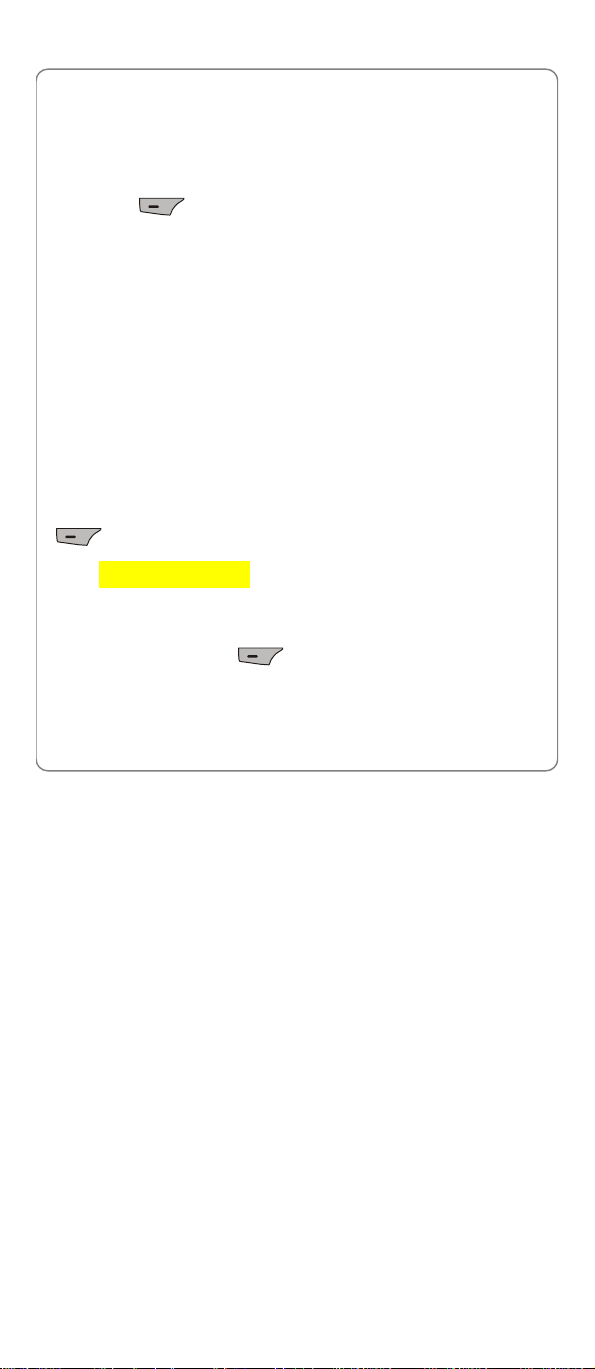
WiFi Settings -> Net Service
From this submenu, you can set the following network services.
6.5.1 Call Waiting
This option enables you to activate/deactivate the Call Waiting function.
After accessing this option, select Enable or Disable and then press the
left soft key (Ok) to complete the operation.
6.5.2 Call Transfer
If the call transfer function is activated, you can transfer an ongoing WiFi
call to another phone number.
After accessing this option, select from the following options:
Disable
Select this option to disable the call transfer function.
Blind
If this option is selected, you can directly transfer an ongoing call to
another phone number after the call successfully connects.
Consult
If this option is selected, you need to announce the transfer after the
transferred-to party answers your call. Then, press the left soft key
(Transfer) to transfer the intended call.
6.5.3 Heart Beat Interval
This option enables you to set the heart beat interval time.
After accessing this option, key in the interval time (0~999 seconds), and
then press the left soft key (Save) to complete the operation.
74
Page 83

WiFi Settings -> Net Service
6.5.4 Register Interval Time
This option enables you to set the register interval time.
After accessing this option, key in the interval time (0~999 seconds), and
then press the left soft key (Save) to complete the operation.
6.5.5 Caller-ID Block
If this function is activated, when you make a call, your phone number will
not be displayed on the called party’s phone.
After accessing this option, select On or Off to activate or deactivate this
function.
6.5.6 Redial on Busy
If this function is activated, the phone will enable you to select to
automatically redial the last busy number that you tried to dial.
After accessing this option, select On or Off to activate or deactivate this
function.
6.5.7 Reject Anonymous Incoming Call
If this function is active, the phone will automatically reject anonymous
incoming calls.
After accessing this option, select On or Off to activate or deactivate this
function.
6.5.8 Personal Information
This function sets a caller ID name for the phone. After accessing this
option, enter the caller ID and press the left soft key (Save) to
complete the operation.
75
Page 84

WiFi Settings -> MISC
6.6 MISC
From this submenu, you can perform the following operations:
6.6.1 Remote Update
This option enables you to perform a remote HTTP upgrade of the mobile
phone’s software. It’s a long progress.
When there are new configuration and software updated available, once
the phone has connected to the Internet successfully via the AP (Access
Point), the GF210 will need to be provisioned with the latest configuration
and software. If there is no key-press in 30 seconds, this process will start
automatically and will take several minutes to complete. During this time,
several status messages such as downloading, decompressing will be
displayed on the phone’s display. Once complete, the phone will reboot.
After remote HTTP upgrade, the phone will use the same process as
previously described for connecting to Access Points (Refer to Section
6.3).
œ Note: This option is only available under the guidance of a remote
server.
œ Note: Before starting this operation, please ensure the phone has
enough battery power or is connected to the charger.
œ Note: If errors occur during software downloading, the phone will
keep using the original software. Restart the phone and repeat
remote upgrade operations to update the phone’s software.
6.6.2 Remote server
This option enables you to set a remote server for the phone.
After accessing this option, enter the IP address or domain name of a
remote server, and then press (Save) to complete the operation.
76
Page 85

WiFi Settings -> Vender Information
6.6.3 Parameter Provisioning Server
This option enables you to set the remote server parameters.
Server Mode
This option enables you to set the domain name of the server.
After accessing this option, press to select DNS or IP, and then
press (Ok) to complete the operation.
Server Domain Name
This option enables you to set the domain name of the server.
After accessing this option, enter the domain name of the server, and then
press (Save) to complete the operation.
Server IP
This option enables you to set the IP address of the server.
After accessing this option, enter the IP address of the server, and then
press (Save) to complete the operation.
6.7 Vender Information
Select this option to view the vendor information. Press to
highlight the desired option: Vendor Name, Enterprise, Model Name
and Version.
6.8 WiFi Tools
From this submenu, you can perform the following operations:
77
Page 86

WiFi Settings -> WiFi Tools
6.8.1 SNTP
This option enables you to activate/deactivate the SNTP function.
After accessing this option, select Enable or Disable and then press the
left soft key (Ok) to complete the operation.
6.8.2 Web Authentication
Set this option when you use the phone in an area that requires web
authentication.
Script Files
This option enables you to select a script file for web authentication. Script
files may be different due to authentication methods. For detailed
information, contact the area’s network administrator.
After accessing this option, press to highlight one script file, and
then press the left soft key (Ok) to complete the operation.
Login
This option enables you to log in.
After accessing this option, the phone will connect with the effective URL
automatically, follow screen prompts to key in corresponding user name
and password, and then press the left soft key (Ok) to log in.
6.8.3 Upgrade Server IP Address
This option enables you to set the server’s IP address for local TFTP
update.
After accessing this option, edit the server’s IP address, and then press
the left soft key (Save) to complete the operation.
78
Page 87

WiFi Settings -> WiFi Tools
Local TFTP Update
When there are new configuration and software updated available, once
the phone has connected to the Internet successfully via the AP (Access
Point), the GF210 will need to be provisioned with the latest configuration
and software. In addition to the remote HTTP Upgrade of the phone’s
software (Refer to Section 6.6), you can perform a local TFTP update of
the software as following:
1. Set the server’s IP address (refer to Section 6.8.3).
2. Click the file tftpserver.exe in PC.
3. Copy the file tftp.bin to C:\Program Files\Cisco Systems\Cisco TFTP
Server\
4. Write the file 430abvgd.defaultEnglish.bif into GF210 mobile phone
via the upgrade toll Flash430.
5. Double click the icon Cisco TFTP Server on PC desktop.
6. Press the key and the key of GF210 at the same time.
7. Press the left soft key (Next) of GF210 to continue, follow
the screen prompt to edit the server’s IP address (such as
172.021.025.100, you have to add “0” before “ 21” and “25” to
construct a 3-digit number).
8. Press the left soft key (Save) to continue, then press the
number key 1, 2, 3 or 4 to select a usable AP.
9. Finally, press the left soft key (Ok) to initiate the upgrade
process.
œ Note: The phone will spend a long time completing the upgrade
process. Please do not unplug the battery. When the upgrade
operation is complete, restart the phone
œ Note: If errors occur during software downloading, the phone will
79
Page 88

WiFi Settings -> WiFi Tools
keep using the original software. Restart the phone and repeat
remote upgrade operations to update the phone software.
80
Page 89

Back
WiFi Settings -> WiFi Tools
GF210 Firmware
Upgrade
TFTP Server Add.:
***.***.***.***
OPEN AP SSID:
********
OK
GF210 Firmware
Upgrading
TFTP Server Add.:
***.***.***.***
OPEN AP SSID:
********
AP link up
[Hint]
OK
[Hint]
Next
GF210 Firmware
Next
Upgrade
Server IP Add.:
***.***.***.***
Prev
Prev BackSearch
GF210 Firmware
Upgrading
Erasing Flash
TFTP Server Add.:
***.***.***.***
OPEN AP SSID:
********
Next
Press “Search” to search available APs
35%
Next
Prev
GF210 Firmware
Upgrade
OPEN AP SSID:
********
AP Search:
1.*****
2.*****
3.*****
Prev
GF210 Firmware
GF210 Firmware
Upgrade
Upgrading
[Hint]
Dwnlding File
TFTP Server Add.:
8280K bytes
***.***.***.***
TFTP Server Add.:
***.***.***.***
OPEN AP SSID:
********
AP link up
GF210 Firmware
Upgrading
TFTP Server Add.:
***.***.***.***
OPEN AP SSID:
********
Download Completed
Wait to restart
81
Page 90

Message -> SMS (Text Message)
7. MESSAGE
àMessage
This function enables you to read, edit, send and store SMS (Short
Message Service) and MMS (Multi-Media Message Service).
œ Note: The message service requires network support. Contact your
local service provider for assistance.
œ Note: To send a message, you have to store the correct message
center number in the phone first, please refer to the Section “7.1.8
Settings” and Section “7.2.5 Settings”.
When you have received messages in standby state, the screen of the
phone will show the indication symbol (green, SMS) / (yellow,
MMS) and the number of new messages.
You can press the left soft key (Read) to view the new messages, or
press the right soft key to exit and view the new messages later. If the
phone has received more than one new message, please choose the
messages that you want to read. The messages that have been read will
take on the icon, while the unread messages will take on the
icon.
The received messages will be saved in the SIM Card automatically, and
will be listed in the inbox list.
œ Note: If the indication symbol (SMS)/ ***(MMS) turns up, it
means that the message storage space in the SIM Card is full. You
have to delete some messages or transfer some messages to the
phone memory before receiving new messages.
7.1 SMS (Text Message)
àMessageàSMS
82
Page 91

Message -> SMS (Text Message)
7.1.1 New
• You can send and receive text messages of lengthened text with this
phone by GSM network.
• The phone supports sending and piecing together text messages. It
can help you to send text messages of larger capacity by GSM network.
If the recipient’s phone supports piecing together text messages, it can
receive a integrated text message (one text message); if it does not
support piecing together text messages, the SMS message center will
partition the integrated text message into several text messages,
combine them in order before sending. The recipient’s phone will then
receive several text messages successively.
1. You can edit a new text message in either of the following two ways:
Common Way
After accessing this option in the SMS submenu, input the content of text
message.
Shortcut Way
In the standby state, directly press the key to enter the message
edit interface and input the content of text message.
• When editing the text message, you can insert phone numbers, email
addresses and templates to the content by pressing the left soft key
(Options) to select the option: Insert Contact and Insert
Template.
• After editing the text message, you can save it in the SMS Drafts or
save it as a template. If the Drafts list is full, the phone prompts Drafts
Full, Replace?; If the template list is full, the phone prompts Template
Full, Replace?. You can press the left soft key (Ok), select
one draft or template and then press the left soft key
(Replace) to complete the operation.
83
Page 92

Message -> SMS (Text Message)
2. After editing the text message, press the left soft key
(Options) to select Send to send the text message to individual recipient.
• When in dual attach mode, please select Send By GSM or Send By
WiFi to send the text message by GSM network or by WiFi network.
3. Directly input or select the phone number of the recipient from the
phonebook list by pressing the left soft key (Contact).
• If you want to send the text message to multiple recipients (maximum
10 recipients) by GSM, press the key to highlight another
recipient location, and then repeat step 3.
• To delete a recipient from the list, press the key when it is
highlighted.
œ Note: If selecting to send the text message by WiFi, there will only
be one recipient.
4. Press the left soft key (Send) to send the text message.
œ Note: When you send messages using the SMS services, the
phone may prompt Sent. It only means that the phone has sent the
message to the SMS center number set in the phone, and it does
not mean that the message has been sent to the designated
destination. For more detailed information about the message
services, please consult your service provider. If the phone prompts
Send Failed, only * Sent, it means that several recipients did not
receive the text message you just sent.
7.1.2 Inbox
The phone will store the received text messages in the SMS Inbox folder.
Up to 100 messages can be stored in the Inbox.
• If there are no messages in the Inbox, when accessing this option, the
phone prompts Empty.
84
Page 93

Message -> SMS (Text Message)
• If the number of messages stored in the Inbox surpasses 100, the
phone will renew the storage automatically.
• After accessing this option, press the key to enter SMS Outbox,
Drafts and My Favorite list.
After accessing this option, press the key to highlight the desired
text message, and then press the key to read the message. Press
the key to read other messages in Inbox.
After accessing this option, press the left soft key (Options) to
select from the following options:
Reply SMS
This option enables you to reply to the sender of the highlighted message.
Refer to Section “7.1.1 New”.
Reply MMS
This option enables you to reply to the sender of the highlighted message.
Refer to Section “7.2.1 New”.
œ Note: You cannot reply to MMS when in Only WiFi mode.
Delete
This option enables you to delete the highlighted message.
After accessing this option, the phone prompts Delete?, press the left soft
key (Ok) to complete the operation.
• Protected messages cannot be deleted.
Move to SIM/Phone
This option enables you to move the highlighted message to SIM
card/phone memory (depending on the storage place of the highlighted
85
Page 94
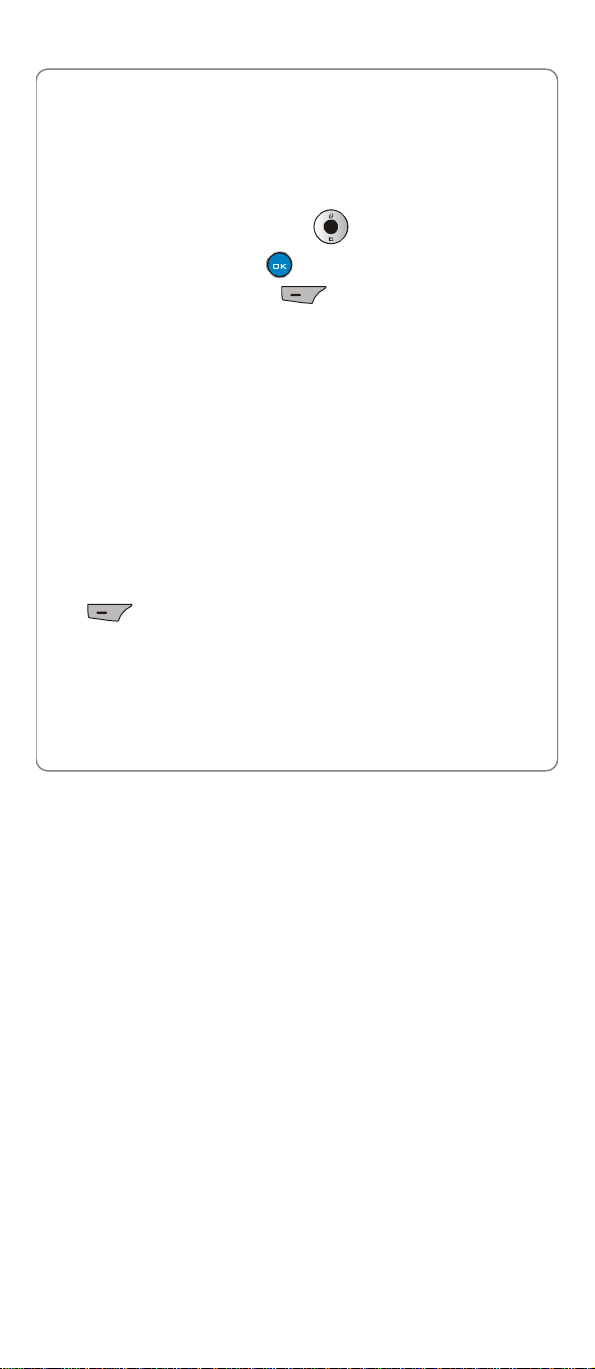
Message -> SMS (Text Message)
messages).
After accessing this option, select Keep Original or Delete Original to
complete the operation.
Mark
This option enables you to manage the marked messages.
After accessing this option, press the key to highlight the desired
text messages and press the key to mark/cancel the messages.
Then press the left soft key (Options) to select Delete,
Protected, Unprotected, Move to SIM, Move to Phone, Mark All or
Cancel Mark All to continue.
Protected/Unprotected
• If the highlighted message is unprotected, the Protected option is
available; if the highlighted message is protected, the Unprotected
option is available.
• Protected messages cannot be deleted.
Select Protected to protect the text message; select Unprotected to
leave the text message unprotected.
Delete All of the Contact
This option enables you to delete all the messages sent by the same
sender.
After accessing this option, the phone prompts Delete?, press the left soft
key (Ok) to complete the operation.
• Protected messages cannot be deleted.
Delete Unprotected
This option enables you to delete all the unprotected.
After accessing this option, the phone prompts Delete Unprotected?,
86
Page 95
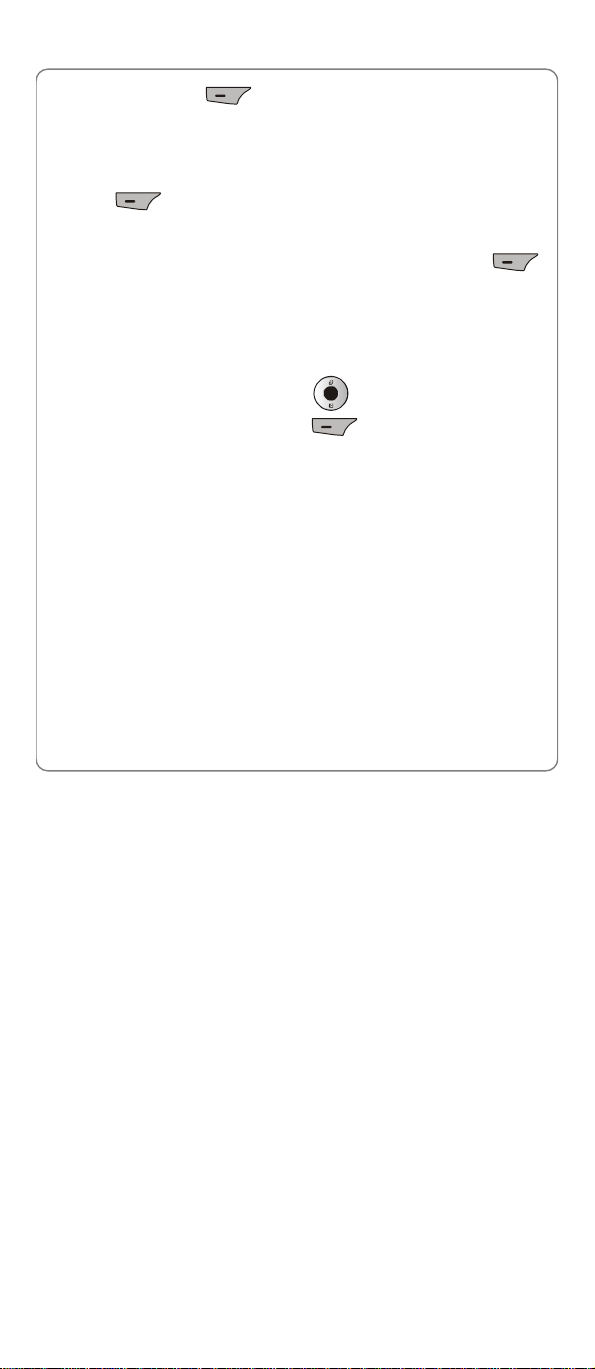
Message -> SMS (Text Message)
press the left soft key (Ok) to complete the operation.
Delete All
This option enables you to delete all messages in the SMS Inbox.
After accessing this option, the phone prompts Delete All?, press the left
soft key (Ok) to complete the operation.
When reading or viewing a text message, press the left soft key
(Options) to select from the following operations:
Extract
This option enables you to extract the phone numbers, email addresses
or URLs from the text message.
After accessing this option, press the key to highlight the desired
item, and then press the left soft key (Ok) to continue. Refer to
according sections in this user manual for operations.
Reply SMS
This option enables you to reply to the sender of the highlighted text
message. Refer to Section “7.1.1 New”.
Reply MMS
This option enables you to reply message to the sender of the highlighted
text message. Refer to Section “7.2.1 New”.
œ Note: You cannot reply to MMS message when in Only WiFi
mode.
Forward
This option enables you to forward this text message to other recipient.
Refer to Section ”7.1.1 New”.
87
Page 96

Message -> SMS (Text Message)
Delete
This option enables you to delete the highlighted text message.
After accessing this option, the phone prompts Delete?, press the left soft
key (Ok) to complete the operation.
• Protected text messages cannot be deleted.
Call Back
This option enables you to call back the sender’s phone number. Refer to
Section “2.3 Make a Call”.
Move to My Favorite
This option enables you to move the highlighted text message to My
Favorite list.
If My Favorite list is full, the phone prompts Full, Replace?, you can
press the left soft key (Ok), select one item in My Favorite list
and then press the left soft key (Replace) to complete the
operation.
Protected/Unprotected
• If the highlighted text message is unprotected, the Protected option is
available; if the highlighted text message is protected, the
Unprotected option is available.
• Protected text messages cannot be deleted.
• Select Protected to protect the text message; select Unprotected to
leave the text message unprotected.
Move to SIM/Phone
This option enables you to move the highlighted text message to SIM
card/phone memory (depending on the storage place of the highlighted
messages).
After accessing this option, select Keep Original or Delete Original to
complete the operation.
88
Page 97

Message -> SMS (Text Message)
7.1.3 Outbox
The phone will store the sent text messages in the SMS Outbox folder. Up
to 100 messages can be stored in the Outbox (the integrated message is
calculated as the number of messages before piecing together).
• If there are no messages in the Outbox, the phone prompts Empty.
• If the number of messages stored in the Outbox surpasses 100, the
phone will renew the storage automatically.
After accessing this option, press the key to highlight the desired
text message, and then press the key to read the message. Press
the key can read other messages in Outbox.
After accessing this option, press the left soft key (Options) to
select from the following options:
Delete
This option enables you to delete the highlighted message.
After accessing this option, the phone prompts Delete?, press the left soft
key (Ok) to complete the operation.
Forward
This option enables you to forward the highlighted message to other
recipients. Refer to Section “7.1.1 New”.
Mark
This option enables you to manage the marked messages.
After accessing this option, press the key to highlight the desired
messages and press the key to mark/cancel the messages. Then
89
Page 98

Message -> SMS (Text Message)
press the left soft key (Options) to select Delete, Mark All or
Cancel Mark All to continue.
View Recipient
This option enables you to view the recipient of the highlighted message.
Delete All
This option enables you to delete all messages in the SMS Inbox.
After accessing this option, the phone prompts Delete All?, press the left
soft key (Ok) to complete the operation.
When reading or viewing a message, press the left soft key
(Options) to select Delete, Forward or View Recipient to continue.
7.1.4 Drafts
Up to 10 drafts can be stored in the SMS Drafts.
• If there are no drafts in the Drafts, when accessing this option, the
phone prompts Empty.
• If the number of drafts stored in the Drafts surpasses 10, the phone
prompts Drafts Full, replace?. Select an existing draft to be replaced
and then press the left soft key (Ok) to complete the
operation.
After accessing this option, press the key to highlight the desired
draft, and then press the key to read the draft.
After accessing this option, press the left soft key (Options) to
select from the following options:
Send
This option enables you send the highlighted draft. Refer to Section “7.1.1
90
Page 99

Message -> SMS (Text Message)
New”.
Delete
This option enables you to delete the highlighted draft.
After accessing this option, the phone prompts Delete?, press the left soft
key (Ok) to complete the operation.
Mark
This option enables you to manage the marked drafts.
After accessing this option, press the key to highlight the desired
drafts and press the key to mark/cancel the drafts. Then press the
left soft key (Options) to select Delete, Mark All or Cancel
Mark All to continue.
Delete All
This option enables you to delete all drafts in the Drafts.
After accessing this option, the phone prompts Delete All?, press the left
soft key (Ok) to complete the operation.
When reading or viewing a draft, you can edit the draft and then press the
left soft key (Options) to select Delete, Send or Save to
continue.
7.1.5 My Favorite
Up to 20 messages can be stored in My Favorite list.
• If there are no messages in My Favorite list, the phone prompts
Empty.
• If the number of messages stored in the My Favorite list surpasses 20,
the phone prompts Full, replace?. Select an existing message in My
91
Page 100

Message -> SMS (Text Message)
Favorite list to be replaced and then press the left soft key
(Ok) to complete the operation. After accessing this option, press the
key to highlight the desired message, and then press the
key to read the message. Press the key to read other
messages in My Favorite.
After accessing this option, press the left soft key (Options) to
select from the following options:
Forward
This option enables you to forward the highlighted messages to other
recipient. Refer to Section “7.1.1 New”.
Reply SMS
This option enables you to reply to the sender of the highlighted message.
Refer to Section “7.1.1 New”.
Delete
This option enables you to delete the highlighted message.
After accessing this option, the phone prompts Delete?, press the left soft
key (Ok) to complete the operation.
Mark
This option enables you to manage the marked messages.
After accessing this option, press the key to highlight the desired
messages and press the key to mark/cancel the messages. Then
press the left soft key (Options) to select Delete, Mark All or
Cancel Mark All to continue.
Delete All
92
