Page 1
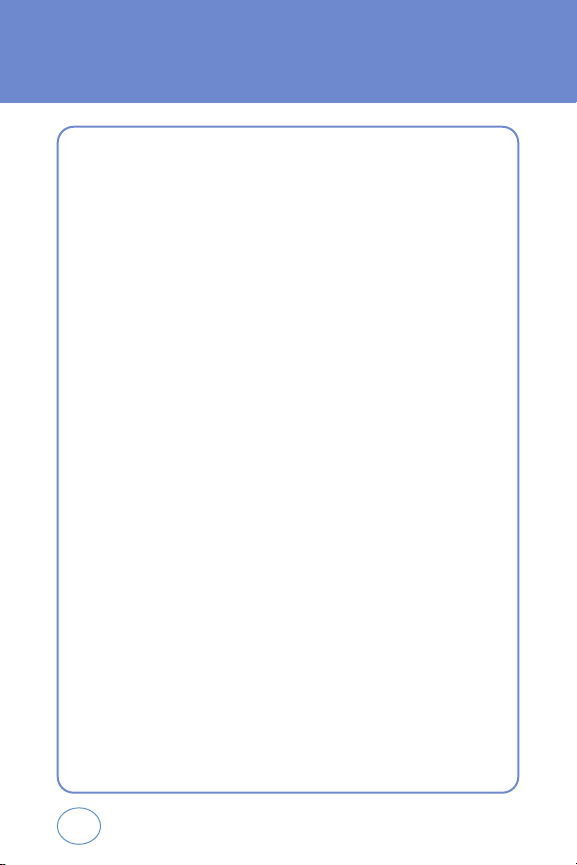
1
WELCOME TO UTSTARCOM
Thank you for choosing the up-to-date UTStarcom
CDM-7025SP, our new model, developed by top researchers
to support the CDMA2000 1X system through Qualcommmanufactured MSM6050 chips and CDMA technologies. This
product allows for high speed communication services and a
GUI animation menu. T9 input mode makes it much easier to
enter text, while VR (Voice Recognition) makes the UTStarcom
more user friendly. Other proven technologies include:
l Full graphic display of 9 text input lines and 1 icon
line with variable font size.
l Easy to dial through the VR feature.
l Easy to enter letters through the T9 text input mode.
l GUI & Animation display compliant with
CDMA2000 1X.
l Full graphic - STN65K color LCD
l Navigation Key and 20 keys aligned for more
convenience.
l Sophisticated features of speaker phone and voice
recognition.
l Additional services of text messaging and call
forwarding, call transfer, call waiting.
Page 2

2
WELCOME TO UTSTARCOM
This UTStarcom user guide contains very important
information about how to handle and use the product. Please
read this manual thoroughly, pay attention to the warranty
on the back page and be alert to the exclusions and
limitations of your warranty, which are related with the
unauthorized use of components.
Page 3
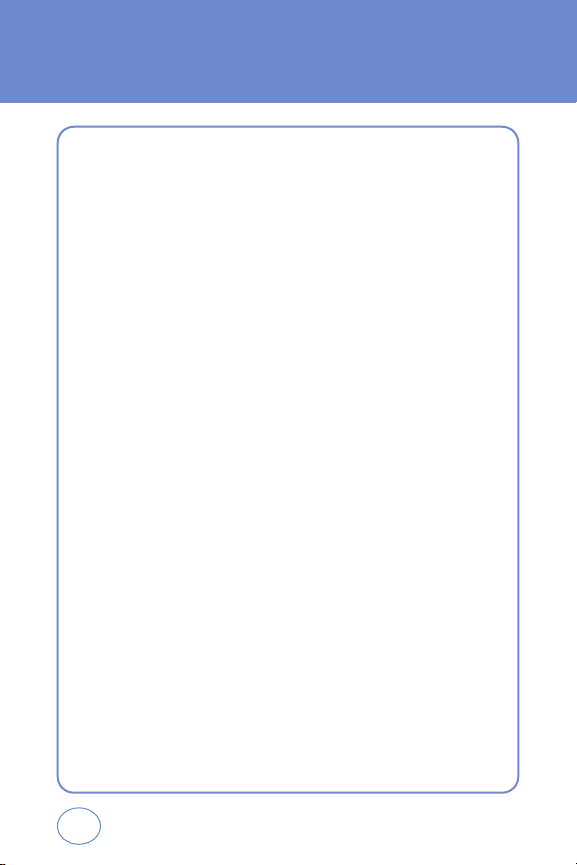
3
TABLE OF CONTENTS
CHAPTER 1. BEFORE USING YOUR PHONE
PACKAGE INCLUDES.............................................................................................9
HANDSET DESCRIPTION......................................................................................10
BATTERY USAGE.................................................................................................14
POWER CONNECTION........................................................................................................16
PCS AND 1X BATTERY TIMES.............................................................................................17
BATTERY LIFE (FOR NEW BATTERY)...................................................................................17
BATTERY HANDLING INFORMATION..................................................................18
DO’s....................................................................................................................................18
DON’Ts................................................................................................................................18
CHAPTER 2. BASIC OPERATION
TURNING THE PHONE ON / OFF..........................................................................21
TURNING THE PHONE ON...................................................................................................21
TURNING THE PHONE OFF..................................................................................................21
ACCESSING THE MENU.......................................................................................22
MENU SUMMARY...............................................................................................23
BASIC FUNCTIONS...............................................................................................25
MAKING A CALL.................................................................................................................25
ANSWERING CALLS............................................................................................................26
WAIT/PAUSE FEATURE........................................................................................................26
ANSWERING A CALL...........................................................................................................27
3-WAY CALLING.................................................................................................................27
CALLER ID FUNCTION.........................................................................................................28
CALL WAITING FUNCTION..................................................................................................28
ADJUSTING VOLUME..........................................................................................................29
Page 4
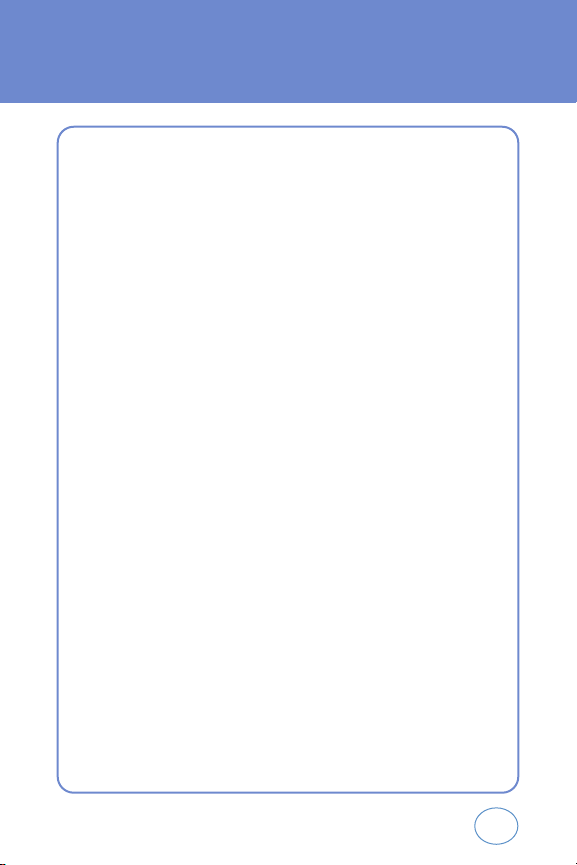
4
TABLE OF CONTENTS
DURING A CALL ..................................................................................................30
MUTE (UNMUTE)................................................................................................................30
SEND TXT MSG...................................................................................................................30
CONTACTS..........................................................................................................................30
RECENT CALLS....................................................................................................................30
VOICE PRIVACY..................................................................................................................30
LOCATION...........................................................................................................................31
MAKING AN EMERGENCY CALL .........................................................................32
911 IN LOCK MODE............................................................................................................32
911 USING ANY AVAILABLE SYSTEM.................................................................................32
CHAPTER 3. MEMORY FUNCTION
STORING A PHONE NUMBER..............................................................................35
ENTERING LETTERS, NUMBERS & SYMBOLS.......................................................36
STANDARD INPUT MODE ...................................................................................................37
ALPHA INPUT MODE...........................................................................................................38
NUMERIC MODE.................................................................................................................39
SYMBOL MODE...................................................................................................................39
MAKING A CALL THROUGH THE PHONE BOOK..................................................40
ONE-TOUCH/TWO-TOUCH DIALING....................................................................................40
CHAPTER 4. MENU FUNCTION
CONTACTS...........................................................................................................43
NEW CONTACT...................................................................................................................43
CONTACT LIST....................................................................................................................44
GROUPS..............................................................................................................................45
SPEED DIALS.......................................................................................................................47
Page 5
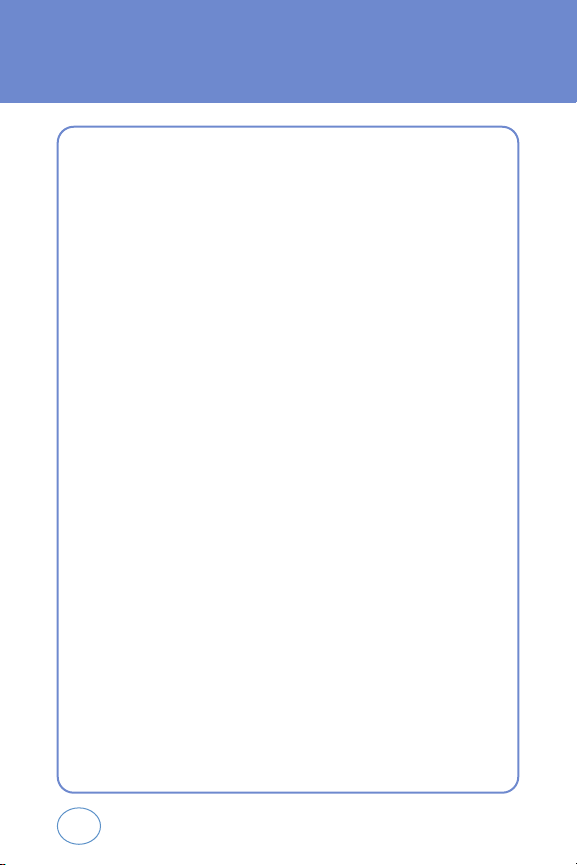
5
TABLE OF CONTENTS
RECENT CALLS.....................................................................................................48
MISSED...............................................................................................................................48
RECEIVED............................................................................................................................49
DIALED................................................................................................................................50
ALL......................................................................................................................................51
VIEW TIMERS......................................................................................................................52
SETTINGS.............................................................................................................53
SOUND SETTINGS...............................................................................................................53
DISPLAY SETTINGS .............................................................................................................61
PHONE SETTINGS................................................................................................................66
CALL SETTINGS...................................................................................................................72
MEMORY............................................................................................................................76
PHONE INFO.......................................................................................................................77
CHAPTER 5. PERSONAL ORGANIZER
TOOLS..................................................................................................................79
CALENDAR..........................................................................................................................79
ALARM CLOCK....................................................................................................................80
WORLD CLOCK ...................................................................................................................81
NOTEPAD............................................................................................................................82
CALCULATOR......................................................................................................................83
STOPWATCH.......................................................................................................................84
FUN & GAMES.....................................................................................................85
CUTY...................................................................................................................................85
Page 6
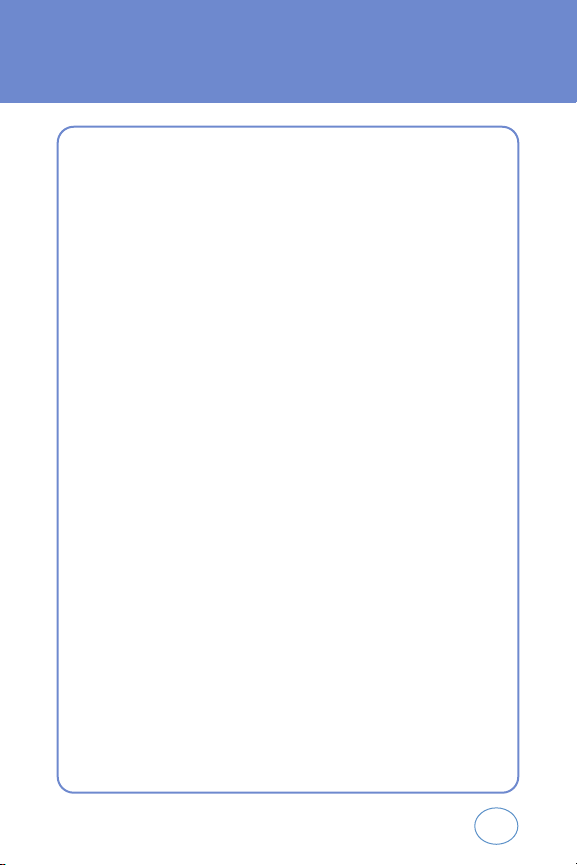
6
TABLE OF CONTENTS
CHAPTER 6. VOICE SIGNAL COMMANDS
VOICE SIGNAL COMMANDS................................................................................87
VR SETTINGS.......................................................................................................................88
INFORMATION....................................................................................................................91
CHAPTER 7. MESSAGE
MESSAGE............................................................................................................93
NEW MSG...........................................................................................................................93
INBOX.................................................................................................................................95
SENT...................................................................................................................................96
DRAFTS...............................................................................................................................97
VOICEMAIL.........................................................................................................................98
ERASE ALL..........................................................................................................................99
SETTINGS..........................................................................................................................100
CHAPTER 8. SAFETY AND WARRANTY
SAFETY AND WARRANTY..................................................................................107
SAFETY INFORMATION FOR WIRELESS HANDHELD PHONES...........................................107
SAFETY INFORMATION FOR FCC RF EXPOSURE...............................................................112
SAR INFORMATION..........................................................................................................114
FCC HEARING-AID COMPATIBILITY (HAC) REGULATIONS FOR WIRELESS
DEVICES............................................................................................................................116
FDA CONSUMER UPDATE.................................................................................................119
MANUFACTURER’S WARRANTY.......................................................................................129
Page 7
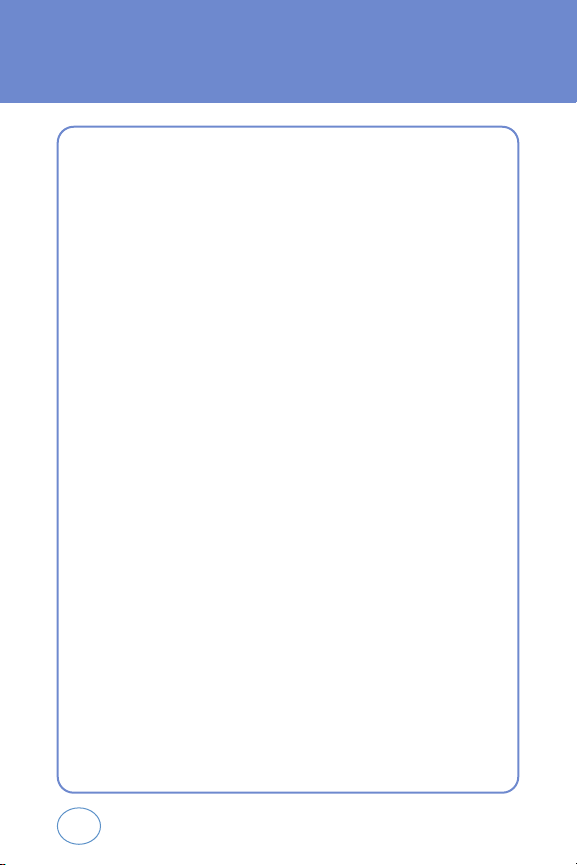
7
MEMO
Page 8
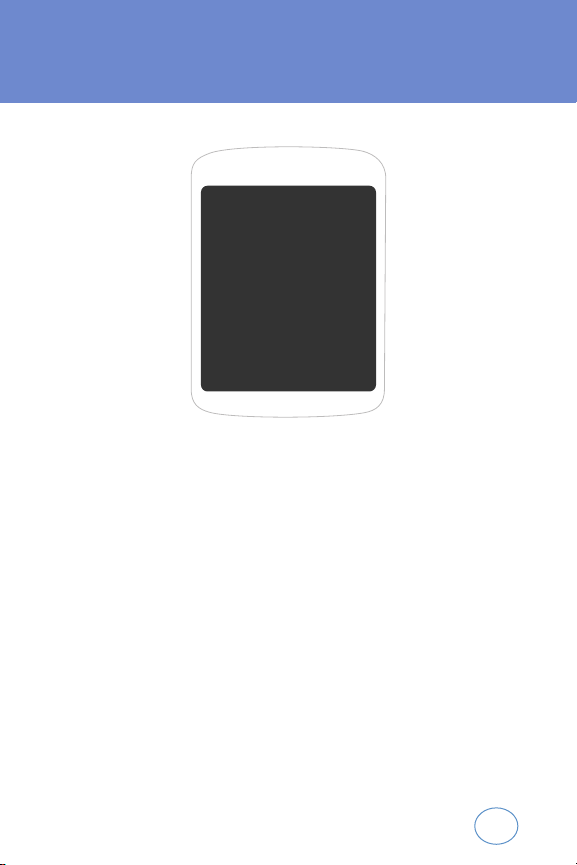
8
CHAPTER 1
BEFORE USING YOUR PHONE
This chapter provides important information about
using the UTStarcom including:
PACKAGE INCLUDES
HANDSET DESCRIPTION
BATTERY USAGE
BATTERY HANDLING INFORMATION
CHAPTER 1
BEFORE
USING
YOUR PHONE
Page 9
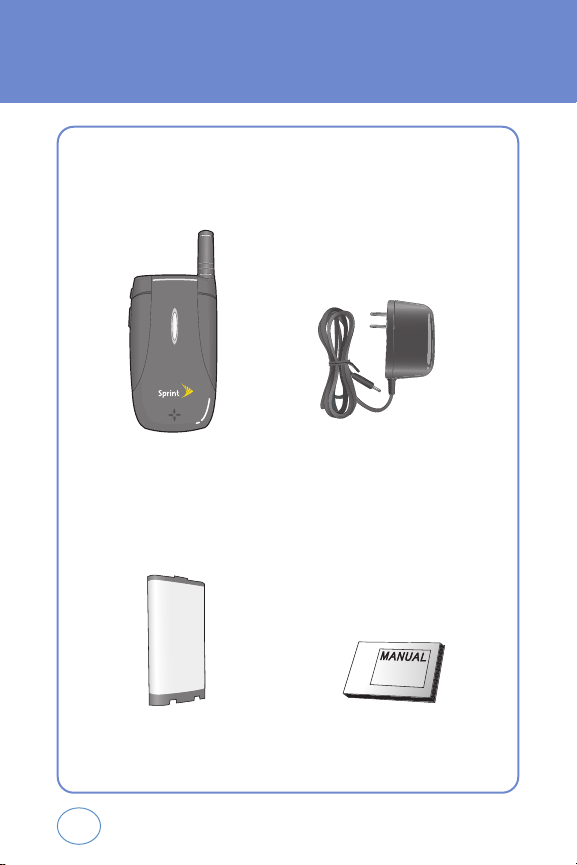
9
PACKAGE INCLUDES
This package should include all items pictured below.
If any are missing or different, immediately contact the retailer where
you purchased the phone.
Travel Charger
Standard Battery User Manual
Handset
Page 10
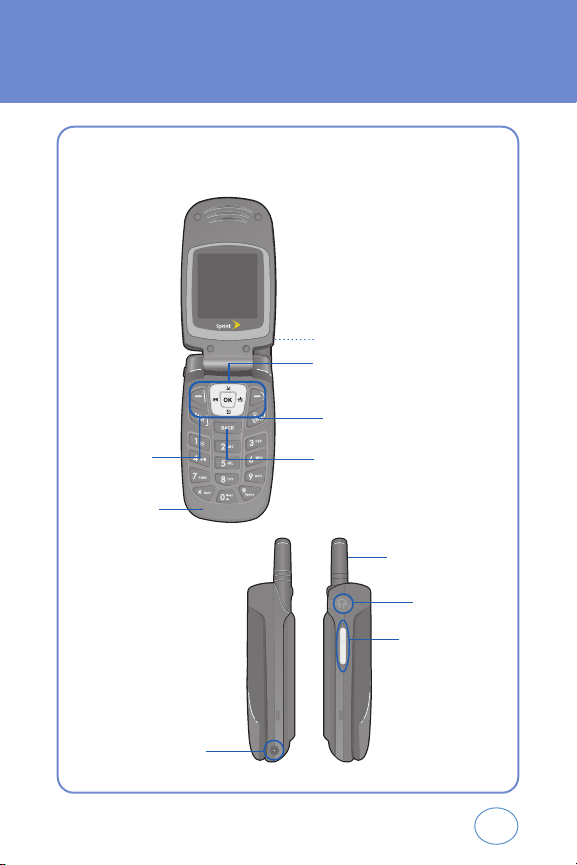
10
HANDSET DESCRIPTION
The UTStarcom weighs X.Xoz. The dimensions are X.XX” x X.XX” x X.XX”.
Antenna
Function Keys
Clear Key
END/Power Key
Microphone
Talk Key
Volume Keys
Ear-jack
Charger
Antenna
Page 11
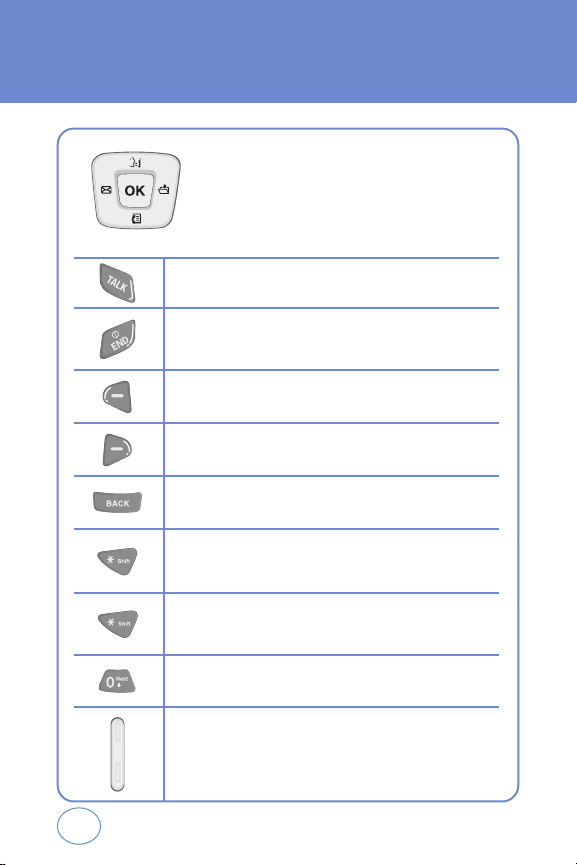
11
HANDSET DESCRIPTION
(THE FUNCTION KEYS)
TALK Key
Press to make or receive a call.
End Key
Press to turn the phone on/off, to terminate a call or to return to the initial
page.
Left Soft Key
Press to access the message menu or function displayed on bottom line.
In Idle Mode
Press Up for VR, Down for Shortcut, Right for Fun &
Games and Left for Setting & Tools.
In Idle Mode
Within a menu, use to scroll through menu options, or to
select a function displayed on the screen.
CLR Key
Press to clear a digit from the display or to return to the previous page.
International Key
A twice press shall display a plus “+” (International key).
Shift Key
Enters the asterisk [*] character for calling features. In text entry mode,
press to change the character input type.
Right Soft Key
Press to access contacts menu or function displayed on bottom line.
Space Key
Enters the pound [#] character for calling features. In text entry mode, press
to enter a space.
Side Volume Key
Allows you to adjust the ringer volume in standby mode (with the flip open)
or adjust the voice volume during a call. The volume key can also be used
to scroll up or down to navigate through the different menu options. To
mute the ringer during an incoming call, press the volume key up or down.
Page 12
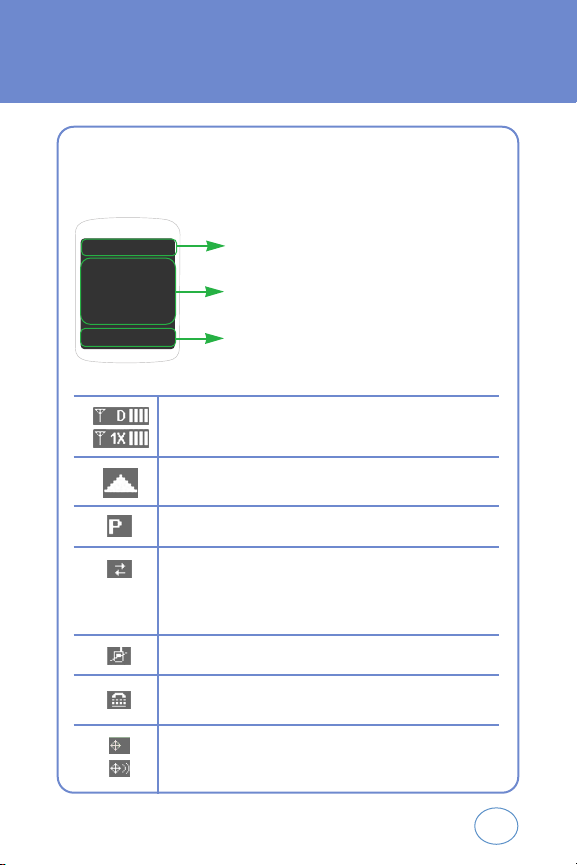
12
HANDSET DESCRIPTION
(DISPLAY INDICATORS)
Text & Graphic area
Soft Key Indicators
Shows the functions currently assigned to each soft key
and displays some icons.
Display Indicators
Display various icons.
The idle display appears when you are not on a call or using the menu.
You must be in the idle display to dial a phone number.
Roaming
Phone is out of home area.
Voice Privacy
Indicates Voice Privacy mode.
Signal Strength
Current signal strength: the more lines, the stronger the signal (1X
Mode/Digital Mode).
Dormant
Indicates your phone is in a dormant state during a data call. Your phone
goes to Dormant mode when you have not had any activity on a page for
some time - your connection is still active and you can make and receive
calls.
No Service
Indicates the phone cannot receive a signal from the system.
TTY
Indicates your phone is active in TTY mode.
GPS Icon
Indicates the Location Service of your phone is disabled/enabled.
Page 13
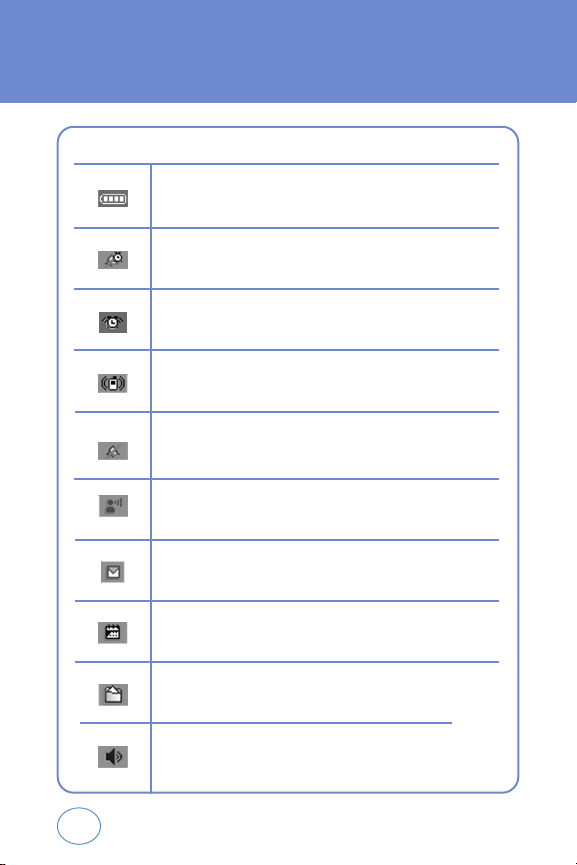
13
HANDSET DESCRIPTION
(DISPLAY INDICATORS)
Data Only
Receives a data call when connected to PC.
Voicemail
Indicates you have voicemail messages.
New Messages
New TXT or voice message.
All Off
Indicates the ringer volume is set to off.
Calendar Appointment
Indicates Event Alarm is active.
Speakerphone
Phone is in speakerphone mode.
Battery
Battery charging level — the more blocks, the stronger the charge.
Alarm Only
Phone will alert you with an alarm tone when call is received.
Alarm
Appears when either a calendar or an alarm is set.
Vibrate Only
Phone will vibrate when call is received.
Page 14
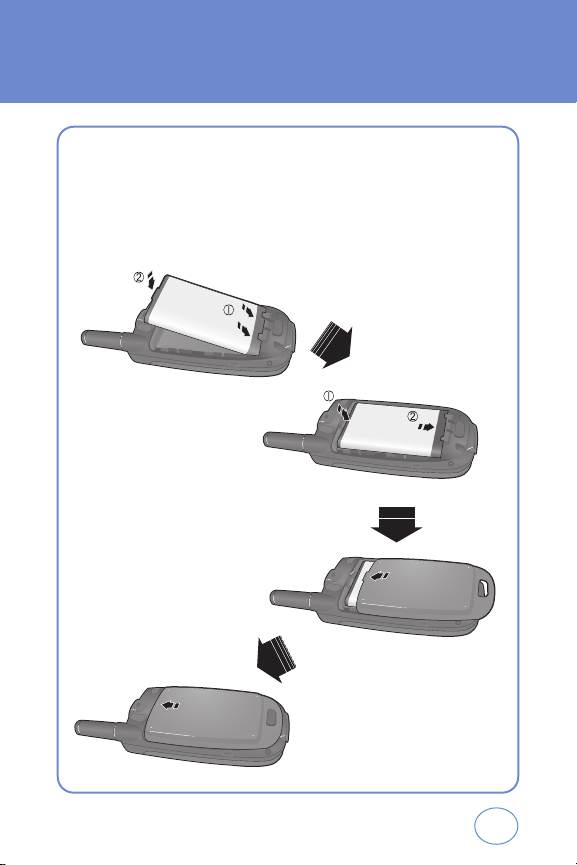
14
BATTERY USAGE
(BATTERY INSTALLATION)
1.
Place the battery and place the battery cover on the back of the
handset and slide into place.
2.
Push the battery down until it locks into place.
Page 15
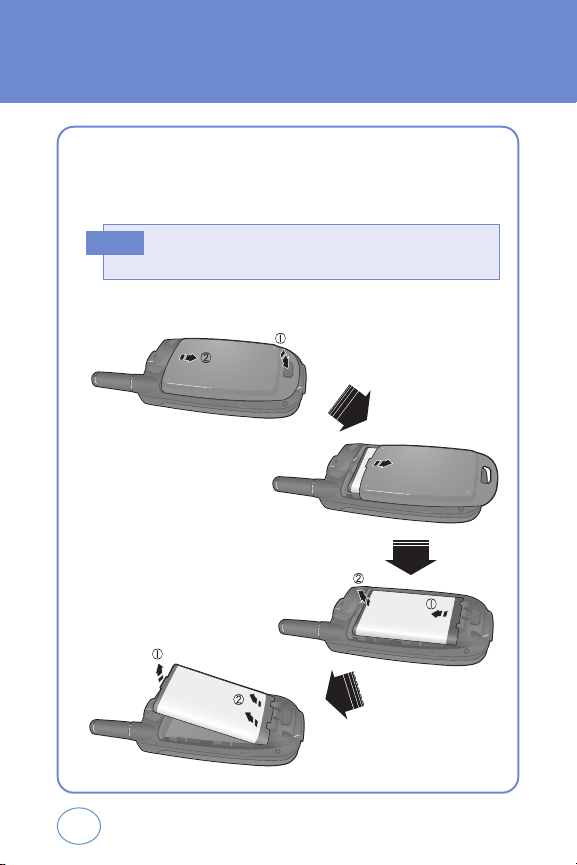
15
BATTERY USAGE
(BATTERY REMOVAL)
1.
Pull down the release latch, lift up the battery cover.
2.
Remove the battery from the handset.
If the battery is not correctly placed in the compartment,the
handset will not turn on and/or the battery may detach during use.
Note
Page 16
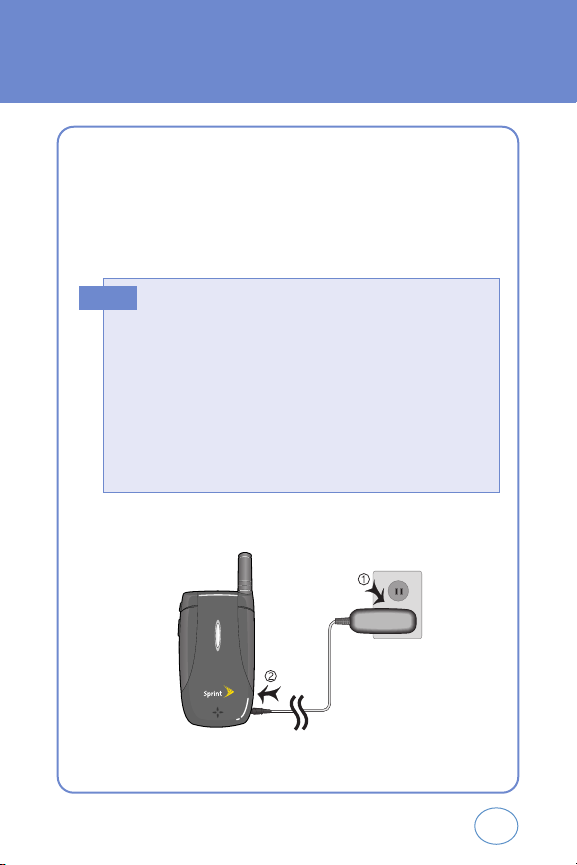
16
BATTERY USAGE
(BATTERY CHARGING)
POWER CONNECTION
1.
Plug the AC Charger into a standard outlet.
2.
Plug the other end of the AC Charger into the bottom of your
phone. The battery must be installed onto the phone.
• When you charge the battery with the phone power off, you
will see a charging status screen. You cannot operate the phone
until it is powered on.
• The battery is not charged at the time of purchase.
• Fully charge the battery before use.
• It is more efficient to charge the battery with the handset powered
off.
• The battery must be connected to the phone in order to charge it.
• Battery operating time gradually decreases over time.
• If the battery fails to perform normally, you may need to replace
the battery.
Hot Key
Page 17
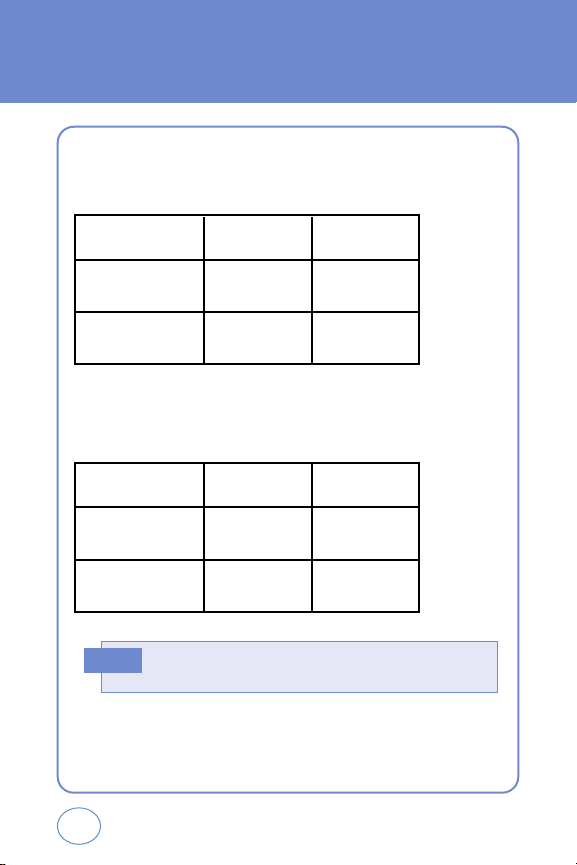
17
BATTERY USAGE
(BATTERY CHARGING)
PCS AND 1X BATTERY TIMES
The operating time is subject to your handset usage and configuration.
BATTERY LIFE (FOR NEW BATTERY)
The operating time is subject to your handset usage and configuration.
Battery Capacity DCS PCS
STD Up to XXX m Up to XXX m
EXT Up to XXX m Up to XXX m
Battery Capacity DCS PCS
STD XXX Hours XXX Hours
EXT XXX Hours XXX Hours
These times are for a new battery. Usage and Standby time may
decrease over time.
Note
Page 18
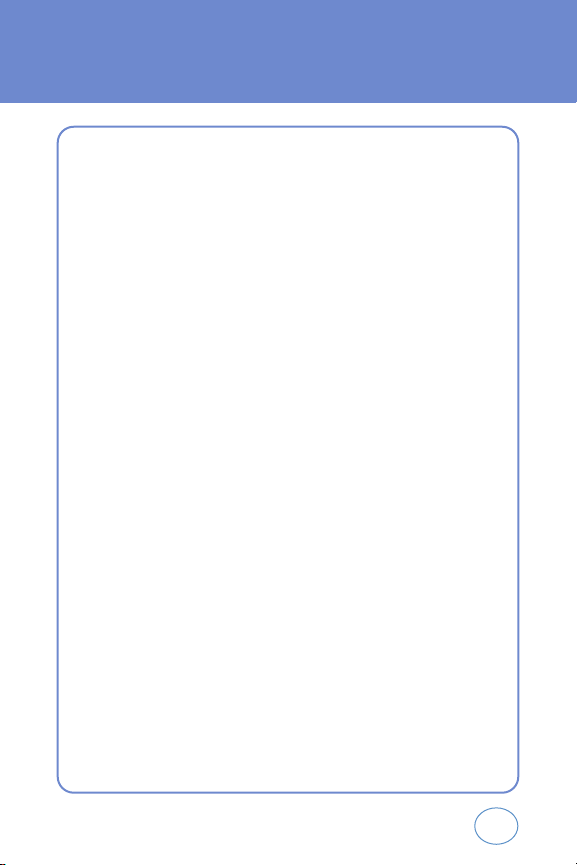
18
BATTERY HANDLING
INFORMATION
DO’s
l
Only use the battery and charger approved by the manufacturer.
l
Only use the battery for its original purpose.
l
Try to keep batteries in a temperature between 41ºF (5ºC ) and 95ºF
(35ºC).
l
If the battery is stored in temperatures above or below the
recommended range, give it time to warm up or cool down before
using.
l
Completely drain the battery before recharging. It may take one to
four days to completely drain.
l
Store the discharged battery in a cool, dark, and dry place.
l
Purchase a new battery when its operating time gradually decreases
after fully charging.
l
Properly dispose of the battery according to local laws.
DON’Ts
l
Don’t attempt to disassemble the battery – it is a sealed unit with no
serviceable parts.
l
Don’t accidentally short circuit the battery by carrying it in your pocket
or purse with other metallic objects such as coins, clips and pens. This
may critically damage the battery.
l
Don’t leave the battery in hot or cold temps. Otherwise, it could
significantly reduce the capacity and lifetime of the battery.
l
Don’t dispose of the battery into a fire.
Page 19
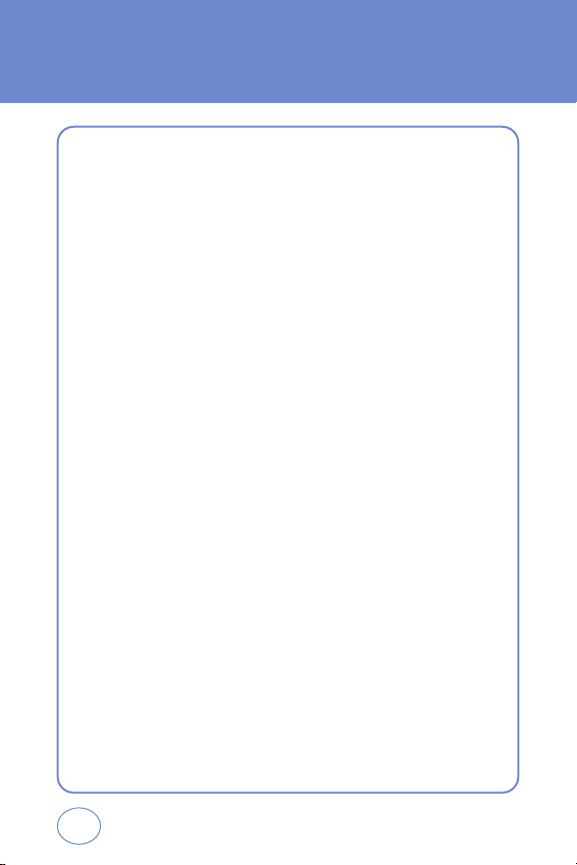
19
MEMO
Page 20
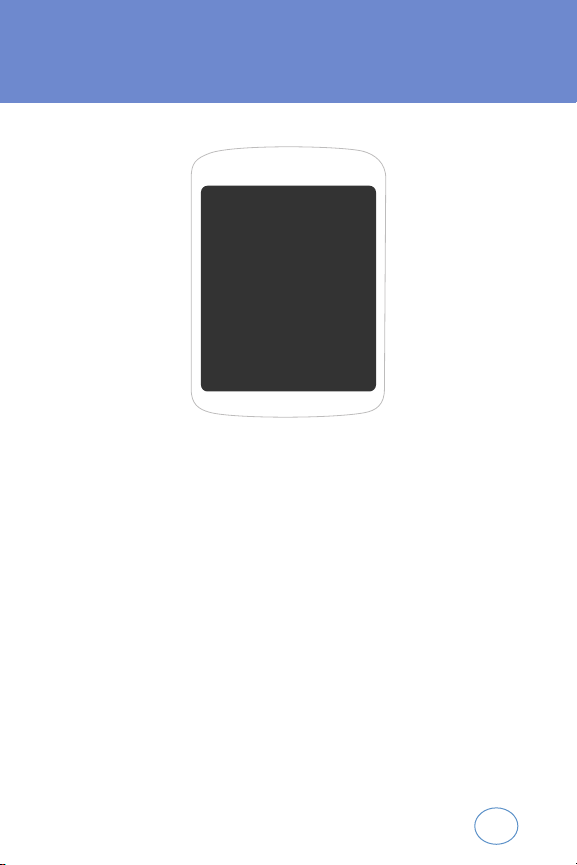
20
CHAPTER 2
BASIC OPERATION
This chapter addresses and explains the basic
features of your phone including:
TURNING THE PHONE ON / OFF
ACCESSING THE MENU
MENU SUMMARY
BASIC FUNCTIONS
DURING A CALL
MAKING AN EMERGENCY CALL
CHAPTER 2
BASIC OPERATION
Page 21
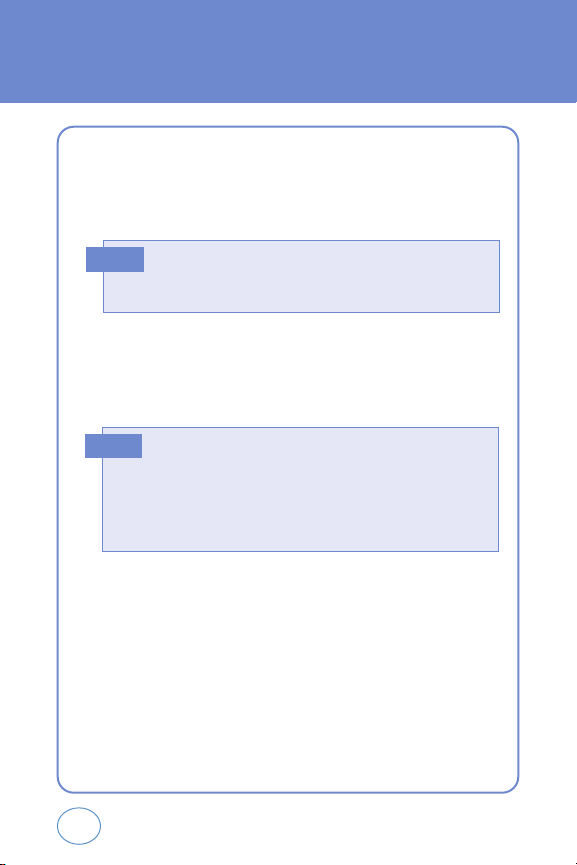
21
TURNING THE PHONE
ON / OFF
TURNING THE PHONE ON
1.
Press and hold END KEY until your “Power On” logo appears and
the tone sounds.
TURNING THE PHONE OFF
1.
Press and hold END KEY until your “Power Off” logo appears.
• If “Password” appears on the display enter your 4-digit password
to unlock your phone.
• The default password is the last 4 digit of your phone number.
Note
• Immediately change or recharge the battery when
“LOW BATTERY!! PHONE IS TURNING OFF!”appears on the
display. Memory may possibly be damaged if the phone turns off
due to the battery completely draining.
• Turn the phone off before removing or replacing the
battery. If the phone is on, unsaved data may be lost.
Note
Page 22
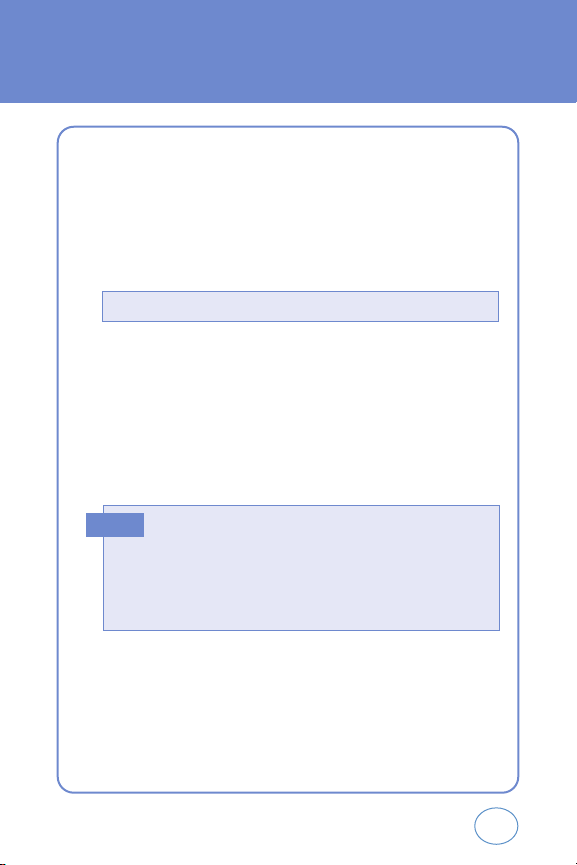
Your phone can be customized via the menu. Each function can be
accessed by scrolling with the Navigation Key or by pressing the number
that corresponds with the menu item.
1.
To access the menu in the idle mode, press OK KEY [MENU].
2.
Use the Navigation Key to scroll through the menu.
22
In idle mode, move the Navigation Key as follows to access these
functions:
• Upward movement : VR
• Downward movement : Shortcut
• Rightward movement : Fun & Games
• Leftward movement : Setting & Tools
Hot Key
ACCESSING THE MENU
To search through the menu in numerical order, press the Navigation Key.
3.
To return to the previous page, press CLR KEY.
To exit the current menu and return to the idle mode,
press END KEY.
4.
Press the Navigation Key to enter a function when its main page is
displayed or press its assigned number to have direct access to the
function.
Page 23
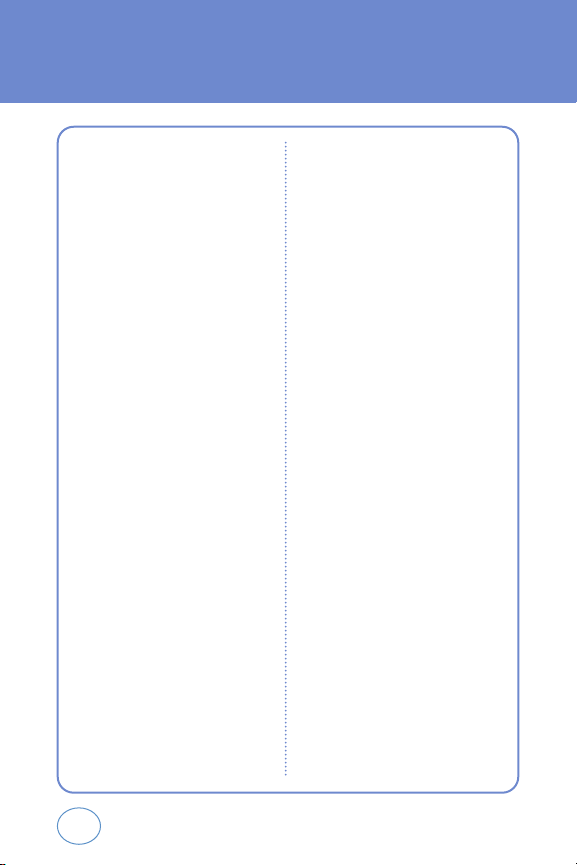
23
MENU SUMMARY
FUN & GAMES
CUTY
MESSAGE
New Msg
Inbox
Sent
Drafts
Voicemail
CONTACTS
New Contacts
Contact List
Groups
No Group
Family
Friends
Work
Speed Dials
RECENT CALLS
Missed
Received
Dialed
All
View Timers
SETTINGS & TOOLS
Tools
Calendar
Alarm Clock
World Clock
Notepad
Calculator
Stopwatch
Sound Settings
Master Volume
Call Sound
Call Ringtone
Call Vibrate
Alert Sound
TXT Message
Voicemail Msg
Keypad Volume
Earpiece Volume
Service Alerts
ERI
Minute Beep
Call Connect
Power On/Off
Power On
Power Off
Alarm Sound
Tone
Vibrate
Display Settings
Banner
Personal
ERI Banner
Backlight
Display
Keypad
Contrast
Wallpaper
Screensaver
Display Themes
Fonts
Clock Format
Page 24
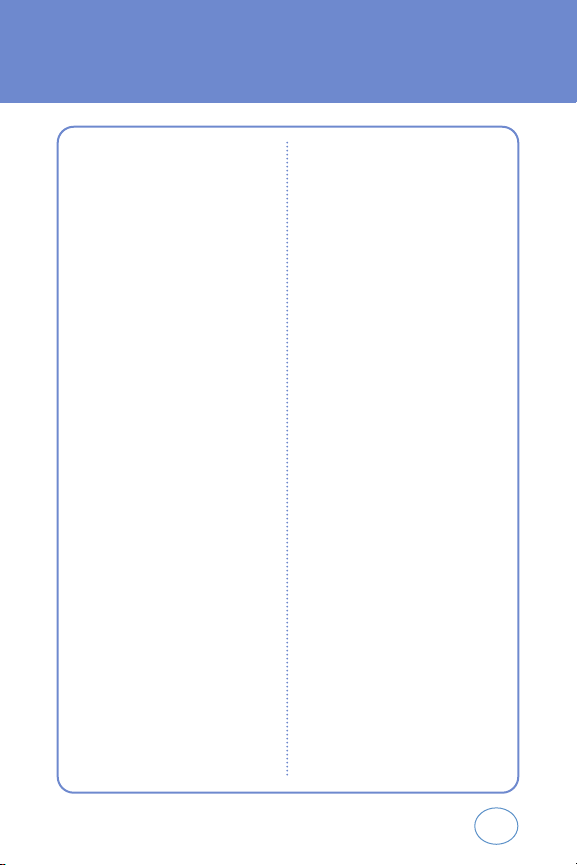
24
Phone Settings
Standalone Mode
Short Cut Key
Language
Location
Security
Common Code
Lock Mode
Edit Code
Erase Contacts
System Select
Nam Selection
Call Settings
Answer Options
Auto Retry
TTY Mode
One Touch Dial
Voice Privacy
Call Restrictions
Data Settings
Select Port
Port Speed
DTMF Tones
Ringer ID
Memory
Phone Info
My Number
SW Version
Icon Glossary
VR Settings
Choice List
Train Voice
Prompts
Call Alert
MENU SUMMARY
Page 25
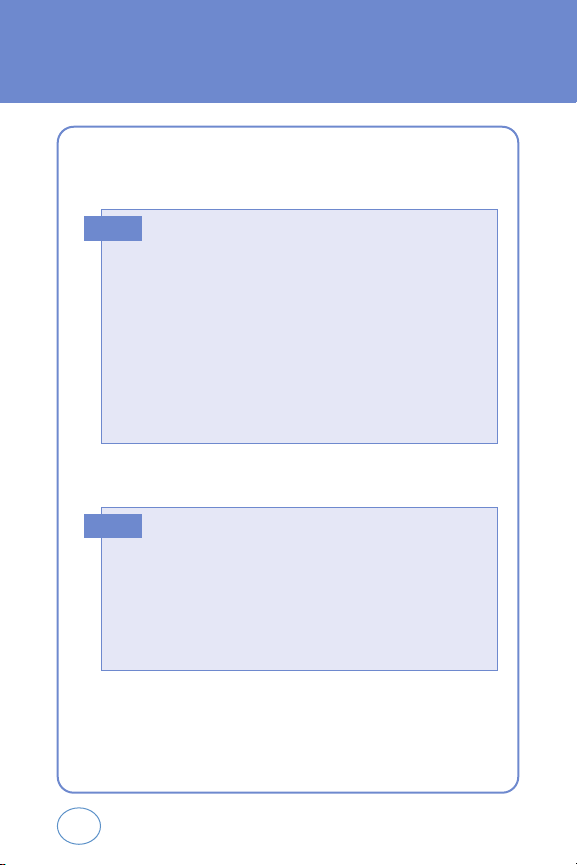
MAKING A CALL
1.
Enter a phone number.
2.
Press TALK KEY.
3.
To end a call, press END KEY.
25
BASIC FUNCTIONS
To modify the phone number you have entered :
• To erase one digit at a time press
CLR KEY
.
• To erase the entire number, press and hold
CLR KEY
.
Phone number display in contact list :
If contact’s name field empty, then highest priority phone number
displayed. If any phone number and name is not exist then email
address diaplay. Referece “Contact display order”. All matching
entries will be displayed. To call the selected number,
press
TALK KEY
.
To send the txt with phone number :
• To enter a part of the phone number, then press
RIGHT S.KEY
[OPTIONS], select “New TXT Msg” .
Note
• If “CALL FAILED” appears on the display or the line is busy,
press or .
• If you activate the “AUTO RETRY” function, the phone will
automatically retry for the number of times you have selected.
• When you place or receive a call from stored phone numbers,
only the name will be displayed.
• If “Enter Lock Code” appears on the display enter your 4-digit
password to unlock your phone.
Note
Page 26
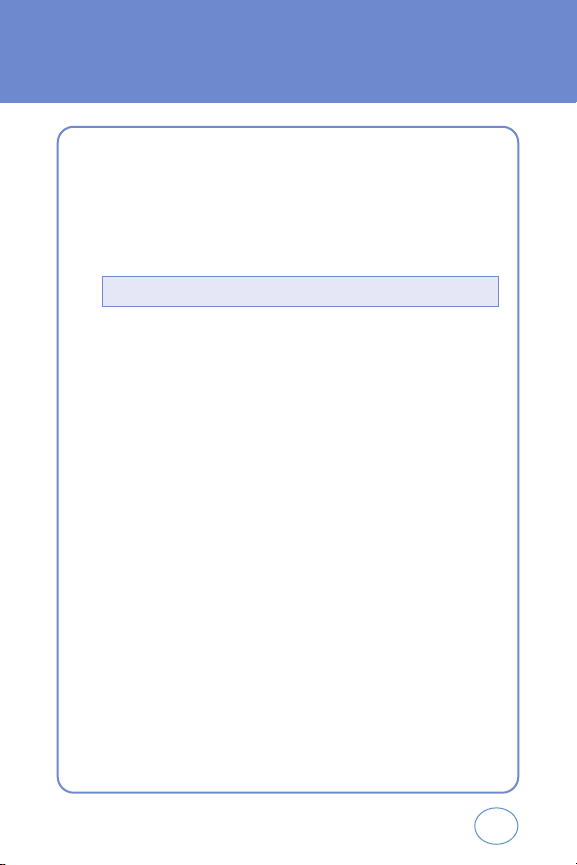
26
BASIC FUNCTIONS
ANSWERING CALLS
1.
When your phone rings or vibrates, press TALK KEY to answer the
incoming call. (Depending on your phone’s settings, you may also
answer incoming calls by opening the phone or by pressing any
digit key.)
2.
To end a call, press END KEY.
WAIT/PAUSE FEATURE
Pauses are used for automated systems (i.e., voice mail, calling cards).
Insert a pause after a phone number then enter another group of
numbers. The second set of numbers is dialed automatically after the
pause. This feature is useful for dialing into systems that require a code.
1.
To insert a wait/pause, enter a phone number then press
RIGHT S.KEY [OPTIONS]. Select either a 2.Sec Pause
(“P” appears) or a Wait (“W” appears).
2.
Press TALK KEY to dial or press LEFT S.KEY [SAVE] to save phone
number.
To ignore incoming calls, press
RIGHT S.KEY
[IGNORE].
Page 27
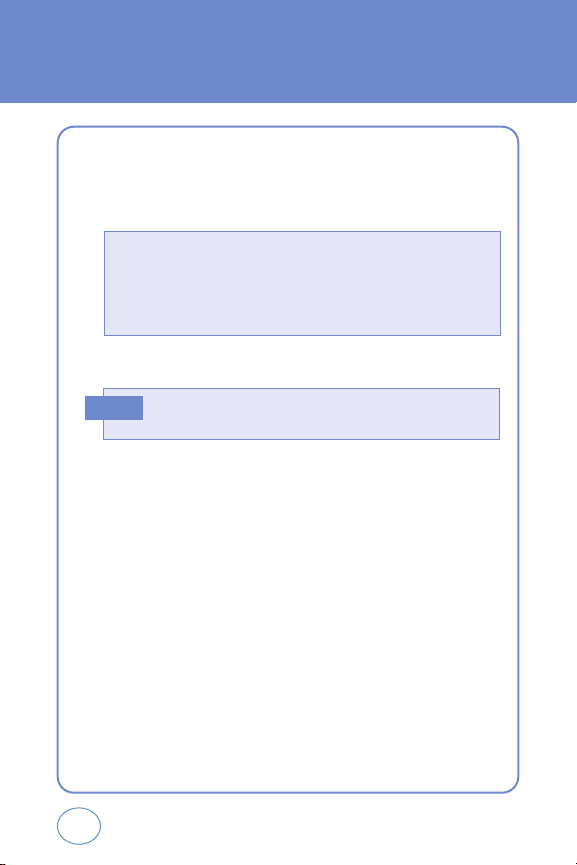
27
BASIC FUNCTIONS
ANSWERING A CALL
1.
To answer a call, press any key except END KEY, LEFT S.KEY,
RIGHT S.KEY, CLR KEY, VOLUME KEY or NAVIGATION KEY.
3-WAY CALLING
With 3-Way Calling, you can talk to two people at the same time. When
using this feature, the normal airtime rates will be applied for each of
the two calls.
1.
Enter a number you wish to call then press TALK KEY.
2.
Once you have established the connection, enter the second
number you wish to call then press TALK KEY.
3.
When you’re connected to the second party, press TALK KEY again
to begin your 3-Way call.
By pressing
OK KEY
[MENU] then select “Settings & Tools” menu, press
5
KEY,1 KEY
, you can select either “Flip Open”, “Any Key”, “Send Only”
or “Auto Answer” to answer a call.
lf “Send Only” is selected, the phone can only be answered by pressing
TALK KEY
.
In Auto Answer Mode a call is automatically answered after five
seconds of ring tones.
Note
2.
To end the call, press END KEY.
Page 28
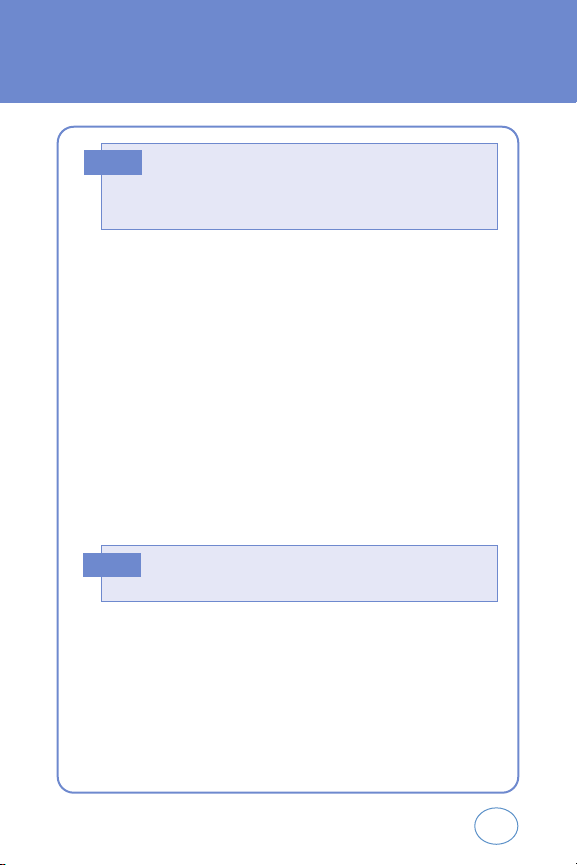
28
BASIC FUNCTIONS
CALLER ID FUNCTION
Identifies caller by displaying their phone number.
If the caller’s name and number are already stored in your phone book,
they name will appear. The caller ID is stored in the recent calls.
CALL WAITING FUNCTION
Notifies you of an incoming call when you are already on a call by
sounding a beep tone and displaying the caller’s phone number.
1.
To answer another call while on the phone, press TALK KEY. This
places the first call on hold. To switch back to the first caller, press
TALK KEY again.
If one of the people you called hangs up during your call, you and
the remaining caller stay connected.
If you initiated the call and are the first to hang up, all three callers
are disconnected.
Note
Call Waiting is a system dependent feature.
Please contact your service provider for details.
Note
Page 29
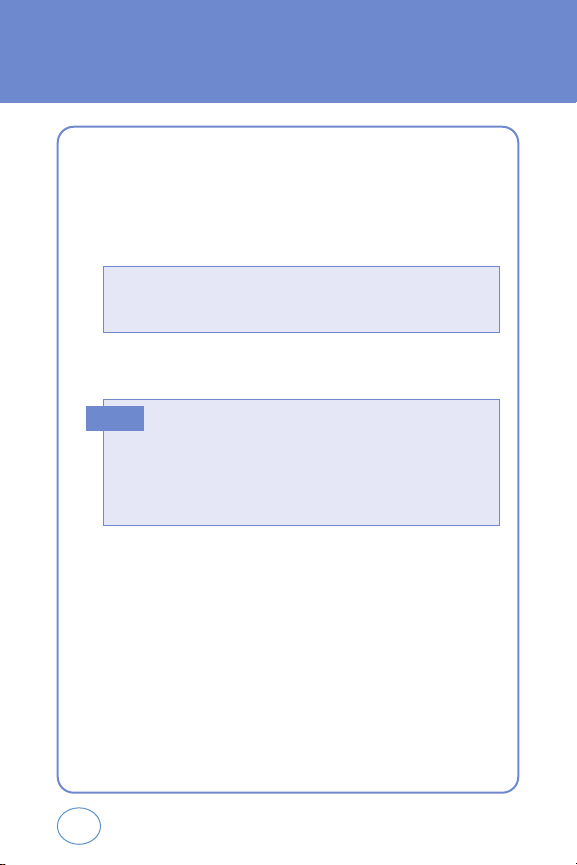
29
BASIC FUNCTIONS
ADJUSTING VOLUME
Adjusts the volume of the ringer, key beep and earpiece.
1.
Press OK KEY [MENU], then select “Settings & Tools” menu,
press 2 KEY then select one of the following.
2.
Adjust volume then press OK KEY to save it.
Master Volume: Controls the ringer volume.
Keypad Volume: Controls the keypad volume.
Earpiece Volume: Controls the earpiece volume.
• To adjust earpiece volume during a call, press the Side Key up
or down.
• To adjust master volume, press short side up/ down key.
• Side Volume Up key Long Press: Volume key shall bring device
Normal Mode.
• Side Volume Down key Long Press: To setting a sounds off.
Note
Page 30
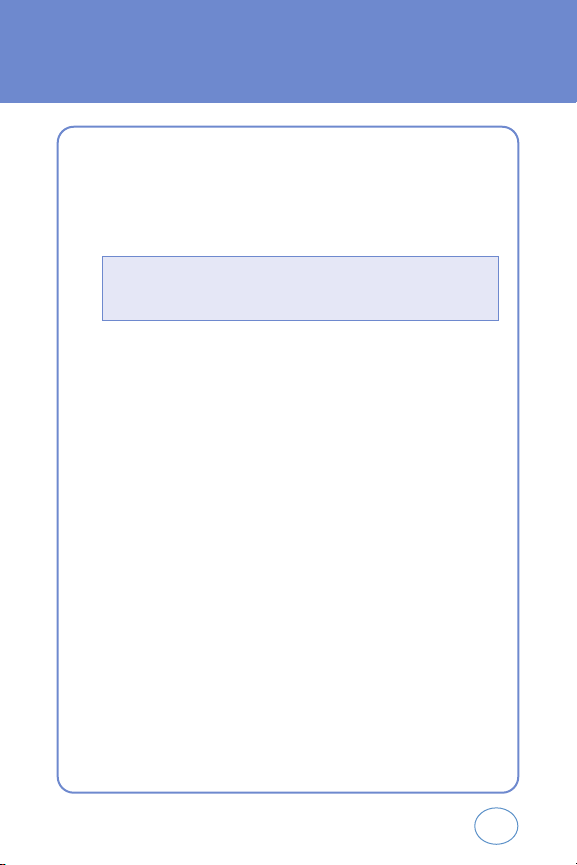
30
DURING A CALL
MUTE (UNMUTE)
The caller cannot hear you or any sounds from your side but you can still
hear them.
1.
Press LEFT S.KEY [MUTE].
SEND TXT MSG
Enables you to send a TXT message (SMS) during a call.
1.
Press RIGHT S.KEY [OPTIONS], press 1 KEY.
CONTACTS
To select the phone number in your internal Contact List.
1.
Press RIGHT S.KEY [OPTIONS], press 2 KEY.
RECENT CALLS
To select the phone number in your recent calls List.
1.
Press RIGHT S.KEY [OPTIONS], press 3 KEY.
VOICE PRIVACY
Increases security during a call.
1.
Press RIGHT S.KEY [OPTIONS], press 4 KEY.
• To deactivate, press
LEFT S.KEY
[UNMUTE].
• The phone will automatically unmute in Emergency Call or Callback
mode.
Page 31

31
DURING A CALL
LOCATION
Enables the network to locate your current location through Global
Positioning System (GPS).
1.
Press RIGHT S.KEY [OPTIONS], press 5 KEY.
Page 32

32
MAKING AN EMERGENCY CALL
The 911 feature puts the phone in the Emergency Call Mode
when you dial the preprogrammed emergency number, 911.
It also operates in the lock mode and out of the service area.
911 IN LOCK MODE
The 911 call service is available even in the lock mode.
1.
Enter “911”, then press TALK KEY.
2.
The call connects.
3.
When the call ends, the phone returns to the Lock Mode.
911 USING ANY AVAILABLE SYSTEM
1.
Enter “911”, then press TALK KEY.
2.
The call connects.
3.
The phone maintains the Emergency Mode and the phone can
receive an incoming call from any available system. However, it
can’t make a call.
The 911 call is not recorded in the recent call list.
Note
Page 33

33
MEMO
Page 34

34
CHAPTER 3
MEMORY FUNCTION
This chapter addresses memory functions including:
STORING A PHONE NUMBER
ENTERING LETTERS, NUMBERS & SYMBOLS
MAKING A CALL THROUGH THE PHONE BOOK
CHAPTER 3
MEMORY
FUNCTION
Page 35

35
STORING A PHONE NUMBER
The phone book stores up to 500 entries.
1.
Enter phone # then press LEFT S.KEY [SAVE] then choose “Create
New” or “Update Existing”.
Press OK KEY to select.
2.
If “Create New” is selected, the phone number will appear above a
list. Press the Navigation Key up or down to choose the type of
number you’re adding, as indicated by the icon. Press OK KEY to
select. If “Update Existing” is selected, your contact list is
displayed. Choose the entry to add the phone number to, then press
OK KEY. You will then see the phone number listed about a list.
Press OK KEY to select.
3.
Enter a name.
To change the input mode, press LEFT S.KEY [Abc].
Press the Navigation Key down to select other options (Mobile1.2,
E-mail1.2, etc...). If entered phone number, press RIGHT S.KEY
[OPTIONS] to select one of the following options:
4.
To store the entry, press OK KEY [SAVE]. “CONTACT SAVED” will
be displayed.
Set Speed Dial
Set Voice Dial
Set As Default
Add Pause
Page 36

36
ENTERING LETTERS,
NUMBERS & SYMBOLS
The input mode (Alpha editor) will automatically be activated when
necessary to enter letters and numbers. As shown below, there are 5
available modes ; Standard input mode (Abc), Input mode (Alpha),
Numeric mode (123), and Symbol mode (Symbols). The input mode
indicator appears on the upper right of the display when letters and
numbers are entered. To select the desired input mode among the 5
modes below, press LEFT S.KEY [Abc], then enter letters and numbers.
KEY
KEY
LEFT S.KEY 0 KEY SPACE KEY
CLR KEY
OK KEY SHIFT KEY
Press to select a
letter case of the
standard text input
or Alpha text input
mode. [Abc], [ABC]
and [abc] indicate
the standard text
input. [Alpha],
[ALPHA] and [alpha]
indicate the
predictive text input.
Press to change
mode.
[Alpha][Abc]
[ABC][123]
[Symbols]
Press to view the
next matching word
if the highlighted
word is not the word
you intended.
Press to accept a
word and add a
space.
Send the letters and
numbers you enter.
Press to delete
a character to
the left of the
cursor.
Page 37

37
ENTERING LETTERS,
NUMBERS & SYMBOLS
STANDARD INPUT MODE
Use the digit keys to enter letters, numbers and characters.
1.
Enter letters using the key pad, to change the input mode,
press LEFT S.KEY [Abc].
2.
To enter a space, press SPACE KEY. The cursor will automatically
move to the next column.
3.
Repeat until letters are entered.
4.
To delete one digit, press CLR KEY.
To delete the entire entry, press and hold CLR KEY.
5.
To change from lowercase to uppercase, press SHIFT KEY.
Select Abc mode by pressing
LEFT S.KEY
[Abc].
When you select this mode, the Abc icon appears as a visual
confirmation.
- Find the key that corresponds to the letter you want to enter.
- Press it as many times as needed for the letter to appear on the
screen.
- To enter the name “John”:
Press [
5 KEY
] J
Press [
6 KEY, 6 KEY, 6 KEY
] o
Press [
4 KEY, 4 KEY
] h
Press [
6 KEY, 6 KEY
] n
E.G.
Page 38

38
ENTERING LETTERS,
NUMBERS & SYMBOLS
ALPHA INPUT MODE
The input mode incorporates a built-in-dictionary to determine a alpha
based on the entered characters. A alpha can be entered more quickly
by pressing a key once per character.
1.
Select the Alpha mode by pressing LEFT S.KEY [Abc].
2.
Press a digit key once to enter the character you want then enter all
the characters to input the word you want.
3.
To view the next matching word, press 0 KEY.
4.
To accept the matching word then enter a space,
press SPACE KEY.
To enter “Fun fare” in the Alpha input mode:
- After you enter the 1stletter, press
LEFT S.KEY
[Abc] to select
Alpha mode and
SHIFT KEY
to choose the lower case (Alpha).
- Press
3 KEY, 8 KEY, 6 KEY
and you will see “Fun”highlighted.
Press
SPACE KEY
to select it.
- Press
3 KEY, 2 KEY, 7 KEY, 3 KEY
and until you see “ease”
highlighted. Press
0 KEY
to select the next matching word, you
will see “fare” then enter a space.
E.G.
To enter a compound word:
• Enter the first part of the word then press
RIGHT NAVIGATION KEY
to accept it.
• Enter the last part of the word then press
SPACE KEY
to enter
the word.
Note
Page 39

39
ENTERING LETTERS,
NUMBERS & SYMBOLS
NUMERIC MODE
Allows you to enter numbers.
1.
Press LEFT S.KEY [Abc] and scroll to the input mode to changes to
“123 (Numeric mode)”.
2.
To enter a number, press a digit key.
SYMBOL MODE
Allows you to enter symbols.
1.
Press LEFT S.KEY [Abc] and scroll to the input mode to changes to
“Symbols (Symbol mode)”.
2.
Select symbol you want to enter with the Navigation Key.
Use the Navigation Key to view a different line of symbols.
Note
Page 40

40
MAKING A CALL THROUGH
THE PHONE BOOK
ONE-TOUCH/TWO-TOUCH DIALING
Ideal for frequently dialed numbers, this feature allows phone book
entries to be dialed via the keypad with only one or two key presses.
ONE-TOUCH DIALING
2-9 : Press and hold the corresponding memory number for more than
1 second.
TWO-TOUCH DIALING
10-22 : Press the first digit and second digits of the memory number
short and long respectively.
If no phone number is stored in the location entered,“Unssigned
location” will appear on the screen.
Note
Page 41

41
MEMO
Page 42

42
CHAPTER 4
MENU FUNCTION
This chapter addresses accessing the menu and using
its functions and features to customize your phone.
CONTACTS
RECENT CALLS
SETTINGS
CHAPTER 4
MENU FUNCTION
Page 43

43
CONTACTS
Stores up to 500 entries, each of which can be assigned to a group.
Entries can be retrieved by name or group.
NEW CONTACT
Adds a new entry.
1.
Press OK KEY [MENU], press 1 KEY “New Contact”.
2.
To enter a name or number, use the Navigation Key to select the
phone book field.
3.
To save the entry, press OK KEY [SAVE].
To return to the previous page, press CLR KEY.
• If user not input at least one field among number, e-mail then
display “NO DATA ENTERED” in dialogue box.
•If name field is empty in edit contact but one of phone number
field inserted then saved so display phone number in contacts list.
Note
PHONE BOOK FIELDS : Name/Mobile1/Home/Work/E-Mail1/Group/
Ringtone/Mobile2/Fax/E-Mail2.
Page 44

44
CONTACTS
CONTACT LIST
Retrieves an entry by name and calls by simply pressing TALK KEY.
You can review all the entries stored in your phone book list or quickly
find an entry by entering a name or its character string.
1.
Press OK KEY [MENU], press 2 KEY “Contact List” or
press RIGHT S.KEY [CONTACTS].
2.
The list of names in your phone book is displayed alphabetically.
3.
Enter a name or its character string or scroll through the list with
the Navigation Key.
4.
To edit the entry, press LEFT S.KEY [EDIT].
To show detail the entry, press OK KEY [VIEW].
Press RIGHT S.KEY [OPTIONS] to 1. New Contact,
2. Erase, 3. Send TXT Msg or 4. Call.
5.
To call the selected number, press RIGHT S.KEY
[OPTIONS] then select “Call” or press TALK KEY.
Page 45

45
CONTACTS
GROUPS
Allows you to classify phone entries into groups.
Existing groups include No Group, Family, Friends, Work.
A maximum of 30 groups is allowed. User can add group max 30 group
(except “No Group”). Allows the user to add group up to 10 phone
number or E-mail1, E-mail2. The user can add, change, and erase Group.
ADD NEW GROUP
1.
Press OK KEY [MENU], press 3 KEY “Groups”.
2.
To select “New”, press LEFT S.KEY [NEW].
3.
Input a new group name.
4.
To save it, press OK KEY [SAVE].
ASSIGN PHONE NUMBER TO GROUP
1.
Press OK KEY [MENU], press 3 KEY “Groups”.
2.
To assign phone numbers to a Group, select “Add”,
press RIGHT S.KEY [OPTIONS].
3.
Select a location and press OK KEY.
Your phone book entries will be displayed in alphabetical order.
4.
Select the contact for the group then press LEFT S.KEY [DONE].
“CONTACT ADDED TO GROUP” will be displayed. Repeat for each
location for the Group.
Page 46

46
CONTACTS
CHANGE GROUP NAME
1.
Press OK KEY [MENU], press 3 KEY “Groups”.
2.
Select an existing group name that you have added with the
Navigation Key.
3.
To select “Rename”, press RIGHT S.KEY [OPTIONS].
4.
Input a new group name.
5.
To save it, press OK KEY [SAVE].
SEND TXT MSG. GROUP
1.
Press OK KEY [MENU], press 3 KEY “Groups”.
2.
Select an existing group name with the Navigation Key.
3.
To select “Send TXT Msg.”, press RIGHT S.KEY [OPTIONS].
4.
Input a “Message”, press RIGHT S.KEY [OPTIONS] to select
“Add”, then select “Graphics”, “Sounds” and “Quick Text”.
5.
To send the text message, press OK KEY [SEND].
To save the text message, press RIGHT S.KEY [OPTIONS], then
select “Save As Draft”, then press OK KEY.
Press RIGHT S.KEY [OPTIONS], then select “Priority Level”, select
“High” or “Normal”, then press OK KEY.
Page 47
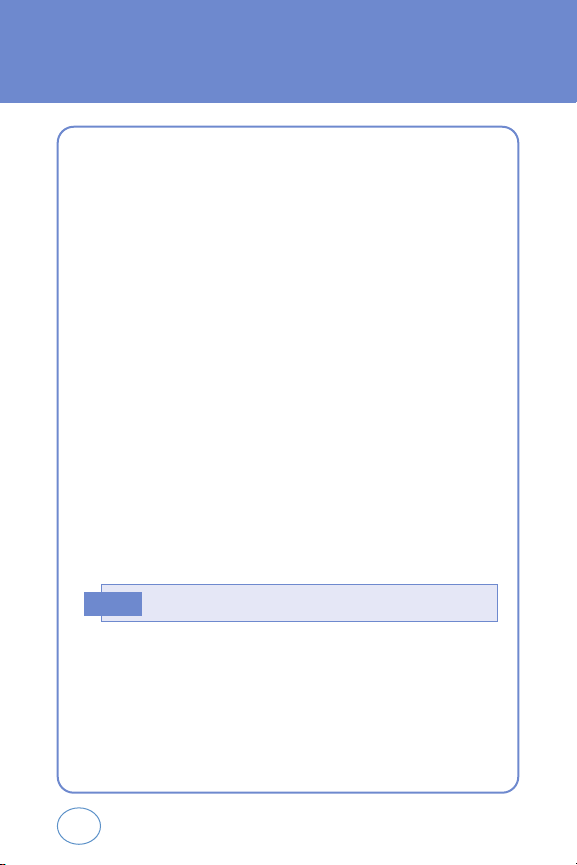
47
CONTACTS
ERASE GROUP
1.
Press OK KEY [MENU], press 3 KEY “Groups”.
2.
Select an existing group name with the Navigation Key.
3.
To select “Erase”, press RIGHT S.KEY [OPTIONS].
4.
Select “Yes” to erase it, press OK KEY.
SPEED DIALS
In idle mode, calls can be placed to numbers stored in speed dial by
pressing & holding the location number on the key pad. For a 2-digit
location number, press the first number, then press and hold the second
number.
1.
Press OK KEY [MENU], press 4 KEY “Speed Dials”.
2.
To assign a phone number to a location, select the location then
press OK KEY [SET].
3.
Select the contact with the Navigation Key then press OK KEY.
4.
To select “Yes”, press OK KEY.
5.
“SPEED DIAL SET” will be displayed.
“Unassigned” appears if the location is available.
Note
Page 48

48
RECENT CALLS
MISSED
Displays information about the 90 most recently missed calls.
Place a call to a missed call number by simply pressing TALK KEY.
1.
To see a list of the 90 most recently missed calls, press OK KEY
[MENU], then select “Recent Calls” menu, press 1 KEY “Missed”.
If the number is already stored in your phone book, only the name
appears. If the number is not stored, only the phone number
appears.
2.
To view missed call details, press OK KEY [OPEN].
3.
Press RIGHT S.KEY [OPTIONS] and select “SAVE” to save it or
select “Erase” to delete it.
Call details include date, time and phone number.
Note
• Save: To store the phone number in your phone book.
• Details: To view the caller’s information.
• Erase: To erase a missed calls list.
• Lock/Unlock: To lock or unlock missed calls list.
• Erase All: To erase all missed calls list.
• View Timers: To display usage time.
• After 90 missed calls, the oldest call will automatically be erased
from the history.
• Press
LEFT S.KEY
[MESSAGE], to send the Txt message.
Note
Page 49

49
RECENT CALLS
RECEIVED
Displays information about the 90 most recently answered calls. Place a
call to a received call by simply pressing TALK KEY.
1.
To see a list of the 90 most recently answered calls, press OK KEY
[MENU], then select “Recent Calls” menu, press 2 KEY
“Received”. If the number is already stored in your phone book,
only the name appears. If the number is not stored, only the phone
number appears.
2.
To view incoming call details, press OK KEY [OPEN].
3.
Press RIGHT S.KEY [OPTIONS] and select “SAVE” to save it or
select “Erase” to delete it.
Call details include date, time and phone number.
Note
• Save: To store the phone number in your phone book.
• Details: To view the caller’s information.
• Erase: To erase a received calls list.
• Lock/Unlock: To lock or unlock received calls list.
• Erase All: To erase all received calls list.
• View Timers: To display usage time.
• After 90 received calls, the oldest call will automatically be erased
from the history.
• Press
LEFT S.KEY
[MESSAGE], to send the Txt message.
Note
Page 50

50
RECENT CALLS
DIALED
Displays information about the 30 most recently dialed numbers. Place a
call to a dialed call by simply pressing TALK KEY.
1.
To see a list of the 30 most recently dialed numbers, press OK KEY
[MENU], then select “Recent Calls” menu, press 3 KEY “Dialed”.
If the number is already stored in your phone book, only the name
appears. If the number is not stored, only the phone number
appears.
2.
To view dialed call details, press OK KEY [OPEN].
3.
Press RIGHT S.KEY [OPTIONS] and select “SAVE” to save it or
select “Erase” to delete it.
Call details include type of call, date, time and phone number.
Note
• Save: To store the phone number in your phone book.
• Details: To view the caller’s information.
• Erase: To erase a dialed calls list.
• Lock/Unlock: To lock or unlock dialed calls list.
• Erase All: To erase all dialed calls list.
• View Timers: To display usage time.
• After 30 dialed calls, the oldest call will automatically be erased
from the history.
• Press
LEFT S.KEY
[MESSAGE], to send the Txt message.
Note
Page 51

51
RECENT CALLS
ALL
Displays information about the most recent incoming, outgoing and
missed calls.
1.
To see a list of the 210 most recent incoming, outgoing and missed
calls, press OK KEY [MENU], then select “Recent Calls” menu,
press 4 KEY “All”. If the number is already stored in your phone
book, only the name appears. If the number is not stored, only the
phone number appears.
2.
To view details, press OK KEY [OPEN].
3.
Press RIGHT S.KEY [OPTIONS] and select “SAVE” to save it or
select “Erase” to delete it.
Call details include type of call, date, time and phone number.
Note
• Save: To store the phone number in your phone book.
• Details: To view the caller’s information.
• Erase: To erase a recent calls list.
• Lock/Unlock: To lock or unlock recent calls list.
• Erase All: To erase all recent calls list.
• View Timers: To display usage time.
• After the 210 received, dialed or missed calls, the oldest call will
automatically be erased from the history.
• Press
LEFT S.KEY
[MESSAGE], to send the Txt message.
Note
Page 52

52
RECENT CALLS
VIEW TIMERS
Checks the usage time and manages your calls within the limit you set.
The 11 timers include (Last Call, All Calls, Received Calls, Dialed Calls,
Roaming Calls, Transmit KB, Received KB, Total KB, Last Reset, Lifetime
Calls, Lifetime Data Counter):
1.
Press OK KEY [MENU], then select “Recent Calls” menu,
press 5 KEY “View Timers”.
2.
To reset the timer, press LEFT S.KEY [RESET], then select“Yes”,
press OK KEY.
To reset all timer, press RIGHT S.KEY [RESET ALL], then select
“Yes”, press OK KEY.
3.
To return to the previous page, press OK KEY.
Page 53
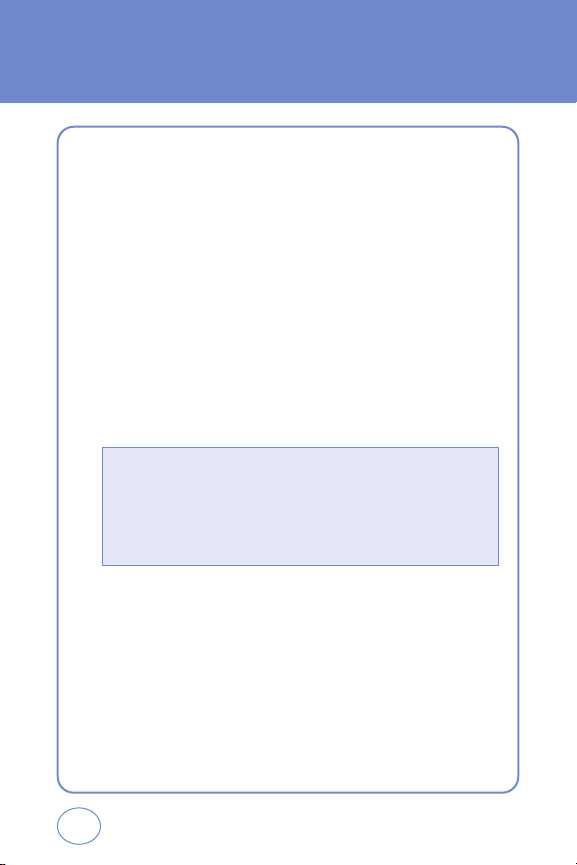
53
SETTINGS
Customizes your phone and optimizes performance through a variety of
settings.
SOUND SETTINGS
MASTER VOUME
Controls the Ringer volume and alerts you to in the modes listed in the
gray box below (except Keypad Volume, Earpiece Volume).
1.
Press OK KEY [MENU], then select “Settings & Tools” menu,
press 2 KEY “Sound Settings” then select 1 KEY “Master
Volume”.
2.
Select one of the following options by pressing the Navigation Key
to the right.
3.
Select one of the available ring types.
To confirm, press OK KEY [SET].
• All Sounds Off
• Alarm Only
• Vibrate Only
• Vib + Bell
• Low, Med Low, Med, Med High, High.
• Press
LEFT S.KEY
to play sound.
Page 54

54
SETTINGS
CALL SOUND
To select a ringer type for incoming calls:
Call Ringtone
1.
Press OK KEY [MENU], then select “Settings & Tools” menu,
press 2 KEY “Sound Settings” then select 2 KEY “Call Sound”,
press 1 KEY “Call Ringtone”.
2.
Select your desired ringer type.
3.
Select one of the available ring types.
To confirm, press OK KEY.
Call Vibrate
1.
Press OK KEY [MENU], then select “Settings & Tools” menu,
press 2 KEY “Sound Settings” then select 2 KEY “Call Sound”,
press 2 KEY “Call Vibrate”.
2.
Select “On” or “Off” with the Navigation Key then press OK KEY
to save it.
• Up or Down key: Select “Ringer”.
• Press
LEFT S.KEY
to Play/Stop the ringer.
Page 55

55
SETTINGS
ALERT SOUND
When selected, this setting alerts you to the following handset changes:
TXT Message
1.
Press OK KEY [MENU], then select “Settings & Tools” menu,
press 2 KEY “Sound Settings” then select 3 KEY “Alert Sound”,
press 1 KEY “TXT Message”.
2.
Select “Tone”, “Vibrate” or “Reminder” with the Navigation Key
then select one of the following options by pressing the Navigation
Key.
3.
To save, press OK KEY.
• Tone: Select your desired ringer type.
• Vibrate: Select “On” or “Off”.
• Reminder: Select “Once”, “Every 2 Minutes”, “Every 15 Minutes” or
“Off”.
Page 56

56
SETTINGS
Voicemail Msg
1.
Press OK KEY [MENU], then select “Settings & Tools” menu,
press 2 KEY “Sound Settings” then select 3 KEY “Alert Sound”,
press 2 KEY “Voicemail Msg”.
2.
Select “Tone”, “Vibrate” or “Reminder” with the Navigation Key
then select one of the following options by pressing the Navigation
Key.
3.
To save, press OK KEY.
KEYPAD VOLUME
To adjust key pad tone:
1.
Press OK KEY [MENU], then select “Settings & Tools” menu,
press 2 KEY “Sound Settings” then select 4 KEY “Keypad Volume”.
2.
Select one of the following options by pressing the Navigation Key
to the right.
3.
Select one of the available ring types.
To confirm, press OK KEY [SET].
• Tone: Select your desired ringer type.
• Vibrate: Select “On” or “Off”.
• Reminder: Select “Once”, “Every 2 Minutes”, “Every 15 Minutes” or
“Off”.
• Off
• Low, Med Low, Med, Med High, High
Page 57

57
SETTINGS
EARPIECE VOLUME
To adjust earpiece volume:
1.
Press OK KEY [MENU], then select “Settings & Tools” menu, press
2 KEY “Sound Settings” then select 5 KEY “Earpiece Volume”.
2.
Select one of the following options by pressing the Navigation Key
to the right.
3.
Select one of the available ring types.
To confirm, press OK KEY [SET].
SERVICE ALERTS
ERI (Enhanced Roaming Indicator)
Sounds an alert when leaving a service area and entering a roaming
service area.
1.
Press OK KEY [MENU], then select “Settings & Tools” menu,
press 2 KEY “Sound Settings” then select 6 KEY “Service Alerts”,
press 1 KEY “ERI”.
2.
Select “On” or “Off” with the Navigation Key then press OK KEY
to save it.
• Low, Med Low, Med, Med High, High
Page 58

58
SETTINGS
Minute Beep
Sounds an alert every minute during a call.
1.
Press OK KEY [MENU], then select “Settings & Tools” menu,
press 2 KEY “Sound Settings” then select 6 KEY “Service Alerts”,
press 2 KEY “Minute Beep”.
2.
Select “On” or “Off” with the Navigation Key then press OK KEY
to save it.
Call Connect
Notifies you that a call has been successfully placed.
1.
Press OK KEY [MENU], then select “Settings & Tools” menu,
press 2 KEY “Sound Settings” then select 6 KEY “Service Alerts”,
press 3 KEY “Call Connect”.
2.
Select “On” or “Off” with the Navigation Key then press OK KEY
to save it.
Page 59

59
SETTINGS
POWER ON/OFF
Power On
Allows you to activate/deactivate the power on tones.
1.
Press OK KEY [MENU], then select “Settings & Tools” menu,
press 2 KEY “Sound Settings” then select 7 KEY “Power On/Off”,
press 1 KEY “Power On”.
2.
Select “On” or “Off” with the Navigation Key then press OK KEY
to save it.
Power Off
Allows you to activate/deactivate the power off tones.
1.
Press OK KEY [MENU], then select “Settings & Tools” menu,
press 2 KEY “Sound Settings” then select 7 KEY “Power On/Off”,
press 2 KEY “Power Off”.
2.
Select “On” or “Off” with the Navigation Key then press OK KEY
to save it.
Page 60

60
SETTINGS
ALARM SOUND
To select a ringer type for alarm sound:
Tone
1.
Press OK KEY [MENU], then select “Settings & Tools” menu,
press 2 KEY “Sound Settings” then select 8 KEY “Alarm Sound”,
press 1 KEY “Tone”.
2.
Select your desired ringer type.
3.
Select one of the available ring types.
To confirm, press OK KEY.
Vibrate
1.
Press OK KEY [MENU], then select “Settings & Tools” menu,
press 2 KEY “Sound Settings” then select 8 KEY “Alarm Sound”,
press 2 KEY “Vibrate”.
2.
Select “On” or “Off” with the Navigation Key and then
press OK KEY to save it.
• Up or Down key: Select your desired ringer type.
• Press
LEFT S.KEY
Play/Stop to the ringer.
Page 61

61
SETTINGS
DISPLAY SETTINGS
Allows you to customize the display.
BANNER
To input a personal/ERI banner greeting:
Personal
The text greeting can be up to 16 characters and is displayed on your
phone’s screen in standby mode.
1.
Press OK KEY [MENU], then select “Settings & Tools” menu,
press 3 KEY “Display Settings” then select 1 KEY “Banner”,
press 1 KEY “Personal”.
2.
Enter a new personal greeting.
To change the input mode, press LEFT S.KEY [Abc].
3.
Press OK KEY [SAVE] to save it.
ERI Banner
1.
Press OK KEY [MENU], then select “Settings & Tools” menu,
press 3 KEY “Display Settings” then select 1 KEY “Banner”,
press 2 KEY “ERI Banner”.
2.
Select “On” or “Off” with the Navigation Key then press OK KEY
to save it.
Page 62

62
SETTINGS
BACKLIGHT
Backlights the display and key pad for easy viewing in dark places.
Display
1.
Press OK KEY [MENU], then select “Settings & Tools” menu,
press 3 KEY “Display Settings” then select 2 KEY “Backlight”,
press 1 KEY “Display”.
2.
Select one of the following options with the Navigation Key.
3.
Press OK KEY to save it.
Keypad
1.
Press OK KEY [MENU], then select “Settings & Tools” menu,
press 3 KEY “Display Settings” then select 2 KEY “Backlight”,
press 2 KEY “Keypad”.
2.
Select one of the following options with the Navigation Key.
3.
Press OK KEY to save it.
• 5 Seconds, 15 Seconds, 30 Seconds, Always On, Always Off.
• 5 Seconds, 15 Seconds, 30 Seconds, Always On, Always Off.
Page 63

63
SETTINGS
CONTRAST
To adjust the display contrast:
1.
Press OK KEY [MENU], then select “Settings & Tools” menu,
press 3 KEY “Display Settings” then select 3 KEY “Contrast”.
2.
Select one of the following options with the Navigation Key.
3.
Press OK KEY to save it.
WALLPAPER
To adjust the display contrast:
1.
Press OK KEY [MENU], then select “Settings & Tools” menu,
press 3 KEY “Display Settings” then select 4 KEY “Wallpaper”.
2.
Select Default to choose a pre-installed display,
press LEFT S.KEY [VIEW].
3.
Select a display from the Graphic list using the Navigation Key and
press OK KEY to save it.
• Level 0
• Level 1
• Level 2
• Level 3
• Level 4
• Level 5
Page 64

64
SETTINGS
SCREENSAVER
To adjust the display contrast:
1.
Press OK KEY [MENU], then select “Settings & Tools” menu,
press 3 KEY “Display Settings” then select 5 KEY “Screensaver”.
2.
Select “On” or “Off” with the Navigation Key.
If “On” is selected, to select Default to choose a pre-installed
display, press LEFT S.KEY [VIEW].
3.
Select a display from the Graphic list using the Navigation Key and
press OK KEY to save it.
DISPLAY THEMES
1.
Press OK KEY [MENU], then select “Settings & Tools” menu,
press 3 KEY “Display Settings” then select 2 KEY “Backlight”,
press 6 KEY “Display Themes”.
2.
Select one of the following options with the Navigation Key.
3.
Press OK KEY to save it.
• Default, Business, Tropical, Blue
Page 65

65
SETTINGS
FONTS
1.
Press OK KEY [MENU], then select “Settings & Tools” menu,
press 3 KEY “Display Settings” then select 7 KEY “Fonts”.
2.
Select “Normal” or “Large” with the Navigation Key then
press OK KEY to save it.
CLOCK FORMAT
To change the clock’s appearance on the standby screen:
1.
Press OK KEY [MENU], then select “Settings & Tools” menu,
press 3 KEY “Display Settings” then select 8 KEY “Clock Format”.
2.
Select one of the following options with the Navigation Key.
3.
Press OK KEY to save it.
• Digital
• Analog
• Off
Page 66

66
SETTINGS
PHONE SETTINGS
STANDALONE MODE
The device shall provide the ability for the user to turn off all radios in
order to utilize the native or downloaded capability within the device
when in areas where radio transmission is restricted.
1.
Press OK KEY [MENU], then select “Settings & Tools” menu,
press 4 KEY “Phone Settings” then select 1 KEY “Standalone
Mode”.
2.
Select “On” or “Off” with the Navigation Key and then
press OK KEY to save it.
SHORT CUT KEY
Your phone offers you the option of assigning a short cut key
(Down Navigation Key) to a favorite or often-used function.
To assign a shortcut to the key:
1.
Press OK KEY [MENU], then select “Settings & Tools” menu,
press 4 KEY “Phone Settings” then select 2 KEY “Short Cut Key”.
2.
Select your desired menu option then press OK KEY.
3.
In Idle Mode, the Shortcut can now be accessed by pressing the
“Down Navigation Key”.
• Inbox/Settings & Tools/Alarm Clock/Calculator/Calendar
Page 67

67
SETTINGS
LANGUAGE
Selects the language in which letters are displayed on the screen.
1.
Press OK KEY [MENU], then select “Settings & Tools” menu,
press 4 KEY “Phone Settings” then select 3 KEY “Language”.
2.
Select “English” or “Spanish” with the Navigation Key.
3.
Press OK KEY to save it.
LOCATION
To determine whether or not the network system can detect your
position:
1.
Press OK KEY [MENU], then select “Settings & Tools” menu,
press 4 KEY “Phone Settings” then select 4 KEY “Location”.
2.
Select “Location On” or “E911 Only” with the Navigation Key.
3.
Press OK KEY to save it.
If the setting value of “Lock Mode -> Location” of the Security
menu is “Lock”, you must input the location lock code when
entering the menu.
The default value is the last 4-digit number of the phone number.
Note
Page 68

68
SETTINGS
SECURITY
Prevents unauthorized use of your phone. The following settings can be
restricted:
Common Code
1.
Press OK KEY [MENU], then select “Settings & Tools” menu,
press 4 KEY “Phone Settings” then select 5 KEY “Security”, then
enter your password, press OK KEY.
2.
Press 1 KEY “Common Code”.
3.
Select “On” or “Off” with the Navigation Key and then
press OK KEY to save it.
Lock Mode
Prevents the phone from being used without entering the password first.
1.
Press OK KEY [MENU], then select “Settings & Tools” menu,
press 4 KEY “Phone Settings” then select 5 KEY “Security”, then
enter your password, press OK KEY.
2.
Press 2 KEY “Lock Mode”.
• The default password is the last 4 digit of your phone number.
• The default password is the last 4 digit of your phone number.
Page 69

69
SETTINGS
3.
Select “Device” or “Location” then select one of the following
options with the Navigation Key.
4.
Press OK KEY to save it.
Edit Code
Changes your Device/Location 4-digit password.
1.
Press OK KEY [MENU], then select “Settings & Tools” menu,
press 4 KEY “Phone Settings” then select 5 KEY “Security”, then
enter your password, press OK KEY.
2.
Press 3 KEY “Edit Code”.
3.
Select “Device” or “Location” then select one of the following
options with the Navigation Key.
4.
Enter a “New Lock Code” then press OK KEY.
5.
Enter a “Confirm Lock Code” then press OK KEY to save it.
• Device: Lock, Unlock, On Power Up
• Location: Lock, Unlock
• The default password is the last 4 digit of your phone number.
If the common code is “Off”, you must input the location lock code
when entering the location mode.
The default value is the last 4-digit number of the phone number.
Note
Page 70

70
SETTINGS
Erase Contacts
To erase all the names and phone numbers in your internal Phone Book:
1.
Press OK KEY [MENU], then select “Settings & Tools” menu,
press 4 KEY “Phone Settings” then select 5 KEY “Security”, then
enter your password, press OK KEY.
2.
Press 4 KEY “Erase Contacts”.
3.
Read the message (Erase all Contacts?)
4.
Select “Yes” or “No” with the Navigation Key and then
press OK KEY to erase it.
SYSTEM SELECT
Selects the Preferred System.
1.
Press OK KEY [MENU], then select “Settings & Tools” menu,
press 4 KEY “Phone Settings” then select 6 KEY “System Select”.
2.
Select one of the following options with the Navigation Key.
3.
Press OK KEY to save it.
• Home Only
• Automatic - A
• Automatic - B
• Home Only
• Automatic
(or)
• The default password is the last 4 digit of your phone number.
Page 71

71
SETTINGS
NAM SELECTION
Enables Auto NAM (Number Assignment Modules) or manually selects a
NAM.
Auto NAM
Automatically switches phone to proper NAM when you have multiple
NAM registrations.
1.
Press OK KEY [MENU], then select “Settings & Tools” menu,
press 4 KEY “Phone Settings” then select 7 KEY “Nam Selection”,
press 1 KEY “Auto NAM”.
2.
Select “On” or “Off” with the Navigation Key and then
press OK KEY to save it.
Change NAM
Changes the NAM used by the phone when you have multiple
registrations.
1.
Press OK KEY [MENU], then select “Settings & Tools” menu,
press 4 KEY “Phone Settings” then select 7 KEY “Nam Selection”,
press 2 KEY “Change NAM”.
2.
Select “NAM 1” or “NAM 2” with the Navigation Key and then
press OK KEY to save it.
Page 72

72
SETTINGS
CALL SETTINGS
ANSWER OPTIONS
To select an answer mode:
1.
Press OK KEY [MENU], then select “Settings & Tools” menu,
press 5 KEY “Call Settings” then select 1 KEY “Answer Options”.
2.
Select one of the following options with the Navigation Key.
3.
Press OK KEY to save it.
AUTO RETRY
Automatically redials a call up to 5 times after a set time interval.
1.
Press OK KEY [MENU], then select “Settings & Tools” menu,
press 5 KEY “Call Settings” then select 2 KEY “Auto Retry”.
2.
Select “On” or “Off” with the Navigation Key and then
press OK KEY to save it.
• Flip Open
• Any Key
• Send Only
• Auto Answer
Page 73

73
SETTINGS
TTY MODE
Your phone is able to operate with a TTY (Teletypewriter) device in
digital modes. This feature is system dependent and may not be
available in all areas.
1.
Press OK KEY [MENU], then select “Settings & Tools” menu,
press 5 KEY “Call Settings” then select 3 KEY “TTY Mode”.
2.
Select one of the following options with the Navigation Key.
3.
Press OK KEY to save it.
ONE TOUCH DIAL
1.
Press OK KEY [MENU], then select “Settings & Tools” menu,
press 5 KEY “Call Settings” then select 4 KEY “One Touch Dial”.
2.
Select “On” or “Off” with the Navigation Key and then
press OK KEY to save it.
VOICE PRIVACY
Enhances voice privacy and avoids tapping during a call.
1.
Press OK KEY [MENU], then select “Settings & Tools” menu,
press 5 KEY “Call Settings” then select 5 KEY “Voice Privacy”.
2.
Select “On” or “Off” with the Navigation Key and then
press OK KEY to save it.
• TTY Full
• TTY + Talk
• TTY + Hear
• TTY Off
Page 74

74
SETTINGS
CALL RESTRICTIONS
1.
Press OK KEY [MENU], then select “Settings & Tools” menu,
press 5 KEY “Call Settings” then select 6 KEY “Call Restrictions”.
2.
Press LEFT S.KEY [ADD], to input restrict phone number.
(There is a 30-phone number limit).
3.
Press OK KEY to save it.
DATA SETTINGS
Select Port
Choose the select data port for the usage of your phone.
1.
Press OK KEY [MENU], then select “Settings & Tools” menu,
press 5 KEY “Call Settings” then select 7 KEY “Data Setting”,
press 1 KEY “Select Port”.
2.
Select one of the following options with the Navigation Key.
3.
Press OK KEY to save it.
• USB
• UART 1
Page 75

75
SETTINGS
Port Speed
Choose the select data port speed for the usage of your phone.
1.
Press OK KEY [MENU], then select “Settings & Tools” menu,
press 5 KEY “Call Settings” then select 7 KEY “Data Setting”,
press 2 KEY “Select Port”.
2.
Select one of the following options with the Navigation Key.
3.
Press OK KEY to save it.
DTMF TONES
To adjust tone length:
1.
Press OK KEY [MENU], then select “Settings & Tools” menu,
press 5 KEY “Call Settings” then select 8 KEY “DTMF Tones”.
2.
Select “Normal” or “Long” with the Navigation Key and then
press OK KEY to save it.
RINGER ID
1.
Press OK KEY [MENU], then select “Settings & Tools” menu,
press 5 KEY “Call Settings” then select 9 KEY “Ringer ID”.
2.
Select “On” or “Off” with the Navigation Key and then
press OK KEY to save it.
• 19200 bps
• 115200 bps
• 230400 bps
• AUTO (USB)
Page 76

76
SETTINGS
MEMORY
To display total or available memory usage.
1.
Press OK KEY [MENU], then select “Settings & Tools” menu,
press 6 KEY “Memory”.
2.
To see the “Total Used”, “Available Use” memory size.
3.
To return to the previous page, press OK KEY.
Page 77

77
SETTINGS
PHONE INFO
Displays the information of your phone:
MY NUMBER
Displays the your phone number (MDN/MIN number):
1.
Press OK KEY [MENU], then select “Settings & Tools” menu,
press 7 KEY “Phone Info” then select 1 KEY “My Number”.
2.
You are to see the MDN/MIN number.
3.
To return to the previous page, press OK KEY.
SW VERSION
Displays the (Software/PRL/ERI) version:
1.
Press OK KEY [MENU], then select “Settings & Tools” menu,
press 7 KEY “Phone Info” then select 2 KEY “SW Version”.
2.
You are to see the version of software, hardware and others.
3.
To return to the previous page, press OK KEY.
ICON GLOSSARY
Displays the Indicator Icons of your cellular telephone:
1.
Press OK KEY [MENU], then select “Settings & Tools” menu,
press 7 KEY “Phone Info” then select 3 KEY “Icon Glossary”.
2.
You are to see the Indicator Icons of your phone.
3.
To return to the previous page, press OK KEY.
Page 78

78
CHAPTER 5
PERSONAL ORGANIZER
This section shows you how to use these features to turn
your phone into a time management planner that helps
you keep up with your contacts, schedules, ommitments,
and games.
TOOLS
FUN & GAMES
CHAPTER 5
PERSONAL
ORGANIZER
Page 79

79
TOOLS
CALENDAR
Sets an event and reminds you of that event.
ADD NEW CALENDAR
Displays the your phone number (MDN/MIN number):
1.
Press OK KEY [MENU], then select “Settings & Tools” menu,
press 1 KEY “Tools” then select 1 KEY “Calendar”.
2.
Move the Navigation Key left, right, up or down to choose a date in
the calendar then press OK KEY.
Press RIGHT S.KEY [OPTIONS] to 1. Erase or 2. Erase All.
3.
Press LEFT S.KEY [ADD] to name field is highlighted. Press the
Navigation Key down to set the schedule options.
4.
Press OK KEY [SAVE] to save it or CLR KEY to return to the
calendar.
5.
The date of the event will be marked on your calendar.
VIEW ADDED CALENDAR
1.
Press OK KEY [MENU], then select “Settings & Tools” menu,
press 1 KEY “Tools” then select 1 KEY “Calendar”.
2.
To view the Calendar List.
3.
Move the Navigation Key to choose an event then press OK KEY
[VIEW], to view detail schedule event. Press RIGHT S.KEY
[OPTIONS], to erase event, then select “Yes”, press OK KEY.
Page 80

80
TOOLS
ALARM CLOCK
1.
Press OK KEY [MENU], then select “Settings & Tools” menu,
press 1 KEY “Tools” then select 2 KEY “Alarm Clock”.
2.
Select one of the entries using the Navigation Key.
To set a new alarm, choose alarm 1, 2, 3.
To edit an existing alarm, select that alarm.
Press OK KEY.
3.
The setting field will be highlighted. Press the Navigation Key down
to select alarm options.
4.
To save an alarm setting press OK KEY [SAVE].
Page 81

81
TOOLS
WORLD CLOCK
1.
Press OK KEY [MENU], then select “Settings & Tools” menu,
press 1 KEY “Tools” then select 3 KEY
“World Clock”.
2.
Select a city with the RIGHT S.KEY [CITIES].
3.
The world map appears with the city, its date and time. Use the
Navigation Key to select another city.
4.
To return to the previous page and save current view city’s time
information, press OK KEY.
If user press
LEFT S.KEY
[DST], then all DST supporting cities DST
turn on/off.
Note
Page 82

82
TOOLS
NOTEPAD
Your phone includes an internal notepad that can be used to
compose and store reminders and notes.
ADD NEW MEMO
To compose a memo (there is an 80-letter limit):
1.
Press OK KEY [MENU], then select “Settings & Tools” menu,
press 1 KEY “Tools” then select 4 KEY “Notepad”.
2.
To add a new memo, press LEFT S.KEY [ADD].
Input a new text memo.
3.
To save memo, press OK KEY [SAVE].
VIEW MEMO
To view a saved memo:
1.
Press OK KEY [MENU], then select “Settings & Tools” menu,
press 1 KEY “Tools” then select 4 KEY “Notepad”.
2.
The list of all memos, in saved order, is displayed. Select a memo
then press OK KEY [VIEW].
3.
The selected memo will appear. To edit it, press OK KEY [EDIT] and
input a new text memo, then press OK KEY [SAVE] to save it.
4.
To add a new memo, press LEFT S.KEY [ADD].
To erase a memo, press RIGHT S.KEY [OPTIONS] “Erase?”.
To erase all memos, press RIGHT S.KEY [OPTIONS] “Erase All?”.
Page 83

83
TOOLS
CALCULATOR
To access the calculator:
1.
Press OK KEY [MENU], then select “Settings & Tools” menu,
press 1 KEY “Tools” then select 5 KEY “Calculator”.
2.
Enter the number using your keypad and perform one of the
following functions:
3.
Enter the numerical formula and press OK KEY for Equals (=).
4.
To reset, press RIGHT S.KEY [CLEAR].
• Press the navigation key right Multiplication (x).
• Press the navigation key left for Division (÷).
• Press the navigation key down for Subtraction (-).
• Press the navigation key up for Addition (+).
• Press
* KEY
for a decimal point.
• Press
# KEY
for change the displayed number from
positive (+) to negative (-) and vice versa.
• Press
RIGHT S.KEY
to clear all numbers.
• Press
LEFT S.KEY
to select left parenthesis or right parenthesis.
Page 84

84
TOOLS
STOPWATCH
Simultaneously times up to ten different events. To operate the
stop watch:
1.
Press OK KEY [MENU], then select “Settings & Tools” menu,
press 1 KEY “Tools” then select 6 KEY “Stopwatch”.
2.
To measure a time period:
• To start, press
LEFT S.KEY
[START].
• To stop a time period and continue measuring another one,
press
RIGHT S.KEY
[LAP].
• To stop the second and continue measuring a third one,
press
RIGHT S.KEY
[LAP].
• To measure up to ten time periods, repeat the above steps.
• To stop the stop/continue watch, press
LEFT S.KEY
[STOP/CONTINUE].
• To review the results, press
NAVIGATION UP/DOWN.KEY
.
• To reset it, press
RIGHT S.KEY
[RESET].
Page 85

85
FUN & GAMES
CUTY
1.
Press OK KEY [MENU], then select “Fun & Games” menu,
press 1 KEY “Cuty”.
Game Menu
• Start: Lets start “Cuty” game.
• Easy/Normal/Hard: Select the desired difficulty.
• Rank: Lets you view score lank list.
• Help: Lets you view game control keys.
(
NAVIGATION LEFT.KEY/NAVIGATION RIGHT.KEY
)
Page 86

86
CHAPTER 6
VOICE SIGNAL COMMANDS
This chapter addresses Voice signal commands
functions including:
VOICE SIGNAL COMMANDS
CHAPTER 6
VOICE SIGNAL
COMMANDS
Page 87

87
VOICE SIGNAL COMMANDS
Voice Signal commands allow you to dial numbers, lookup contact
information, and open applications using your voice.
1.
In standby mode, press NAVIGATION UP.KEY, After a brief
pause, “Please Say a Command” appears in the display and is
pronounced through the speaker.
2.
After the phone beeps, say the name of the command that you
want to perform.
The Voice Signal commands listed in the following table are available.
• Contacts/Look up: Lets you retrieve contact information for any entry
in your contacts list.
• Digit Dial: Lets you dial a phone number by saying a name saved in
your contact list or by saying the digits in the phone number.
• Redial/Last Number: Lets you dial a phone number by last dial phone
number.
• Driving: Lets activating driving mode.
• Missed Calls: Lets you view missed calls list.
• Voice Mail: Lets access Voice Mail.
• Battery: Lets you view your phone’s current battery level.
Page 88

88
VOICE SIGNAL COMMANDS
VR SETTINGS
CHOICE LIST
The “Choice List” setting option will allow you to choose if the
Command System prompts you with a list of potential matches.
“On” will always present you with a best match list of names or
numbers. When multiple matches are found, the system will prompt
you to choose from a list of matches. If the Choice List is set to “Off”,
the voice command system will select the best match.
1.
Press OK KEY [MENU], then select “Settings & Tools” menu,
press 8 KEY “VR Settings”.
2.
Select 1 KEY “Choice List”.
3.
Select “1 match” or “4 match” with the Navigation Key.
4.
Press OK KEY to save it.
Page 89

89
VOICE SIGNAL COMMANDS
TRAIN VOICE
Train Voice is the process of optimizing the voice recognition software
to your voice. Train Voice requires that you make recordings of your
voice, which are then used to customize the voice recognition system.
This will take a few minutes and you should be in a quiet environment
for optimum training.
1.
Press OK KEY [MENU], then select “Settings & Tools” menu,
press 8 KEY “VR Settings”.
2.
Select 2 KEY “Train Voice”.
3.
Select “Train Words” or “Train Digits” with the Navigation Key.
4.
Press OK KEY to save it.
Page 90

90
VOICE SIGNAL COMMANDS
PROMPT
The prompts settings, “Mode”, “Timeout’, and “Speed” settings will
allow you to set how you are notified by the voice command system,
the duration in which you can respond, and how fast the System will
play the prompts to you, when in Prompts or Readout mode.
1.
Press OK KEY [MENU], then select “Settings & Tools” menu,
press 8 KEY “VR Settings”.
2.
Select 3 KEY ”Prompt”.
3.
Select “Mode” or “Timeout” with the Navigation Key.
4.
Press OK KEY to save it.
• Mode: Select “Prompts” or “Ring Only”.
• Timeout: Select “5 seconds” or “10 seconds”.
Page 91

91
VOICE SIGNAL COMMANDS
CALL ALERT
The “Call Alert” setting control how you are notified when receiving a
call. “Name + Ring” will first announce the name and then play the set
ring tone. “Ring only” will play the set ring tone only. “Name Repeat”
continuously, states the name or number until the call is answered or
incoming call alert ends.
1.
Press OK KEY [MENU], then select “Settings & Tools” menu,
press 8 KEY “VR Settings”.
3.
Select 4 KEY ”Call Alert”.
4.
Select “Ring Only”, “Name+Ring” or “Name Repeat” with the
Navigation Key.
5.
Press OK KEY to save it.
INFORMATION
1.
In standby mode, press NAVIGATION UP.KEY, After a brief
pause, “Please Say a Command” appears in the display and is
pronounced through the speaker.
2.
Press LEFT S.KEY [INFO].
3.
Your phone displays the information requested above and plays it
through your speaker.
Page 92

92
CHAPTER 7
MESSAGE
This chapter addresses Voice Mail, TXT Messaging
functions including:
NEW MSG
INBOX
SENT
DRAFTS
VOICE MAIL
ERASE ALL
SETTINGS
CHAPTER 7
MESSAGE
Page 93

93
MESSAGE
NEW MSG
To send a new txt message:
1.
Press OK KEY [MENU], then select “Message” menu, press 1 KEY
“New Msg” or press LEFT S.KEY [MESSAGE], press 1 KEY “New
Msg”.
2.
Under “TO”, input the phone number.
3.
Press DOWN NAVIGATION KEY, under “Message”, input a new
TXT message.
4.
Press RIGHT S.KEY [OPTIONS], then select “ADD”.
By pressing
LEFT S.KEY
[ADD], you can choose from the following:
• Contacts: Search the phone number which is stored in the
contacts list.
• Groups: Search the group which is stored in the contacts list.
• Recent Calls: Search the phone number which is stored in
the recent calls list.
• Graphics: Inserts simple graphic image in TXT Msg.
• Sound: Inserts EMS sound in TXT Msg.
• Quick Text: Inserts already written sentences in TXT Msg.
• Signature: Inserts a signature that can be automatically inserted at the
end of a message.
If one of field is inserted in txt msg field, message save at draft box.
Note
Page 94

94
MESSAGE
5.
To save the TXT Message, press RIGHT S.KEY [OPTIONS], then
select “Save As Draft”.
Press RIGHT S.KEY [OPTIONS], then select “Priority Level”, select
“High” or “Normal”, then press OK KEY.
To add to phonebook, press RIGHT S.KEY [OPTIONS], then select
“Add to Contacts”.
6.
To send the TXT Message, press OK KEY [SEND].
Page 95

95
MESSAGE
INBOX
The Inbox manages received TXT/Web Alert messages.
To access:
1.
Press OK KEY [MENU], then select “Message” menu,
press 2 KEY “Inbox” or press LEFT S.KEY [MESSAGE],
press 2 KEY “Inbox”.
2.
Select a message, then press OK KEY [OPEN].
The message is displayed. To delete a message,
press LEFT S.KEY [ERASE], then select “Yes” or “No”,
press OK KEY.
By pressing
RIGHT S.KEY
[OPTONS], you can choose from the following:
• Forward: To forward the TXT message.
• Reply with Copy: To reply to a received message and include
the received message into the message.
• Save Graphics: To save a picture.
• Save Sound: To save a sound
• Save Quick Text: Select to save received text msg.
• Lock/Unlock: To lock or unlock the TXT.
• Add to Contacts: Select to save number to contacts.
• Message Info: To show received message information.
Page 96

96
MESSAGE
SENT
Manages sent TXT messages waiting to be sent.
1.
Press OK KEFY [MENU], then select “Message” menu,
press 3 KEY “Sent” or press LEFT S.KEY [MESSAGE], press 3 KEY
“Sent”.
2.
Select a message, then press OK KEY [OPEN].
The message is displayed. To delete a message,
press LEFT S.KEY [ERASE], then select “Yes” or “No”,
press OK KEY.
Resend a message, then press OK KEY [RESEND].
By pressing
RIGHT S.KEY
[OPTONS], you can choose from the following:
• Forward: To forward the TXT message.
• Lock/Unlock: To lock or unlock the TXT.
• Save Quick Text: Select to save received text msg.
• Add to Contacts: Select to save number to contacts.
• Message Info: To show received message information.
Page 97

97
MESSAGE
DRAFTS
Draft Folder contains any draft messages or saved messages.
If message composition is interrupted by a voice call or other
interrupting event, the text of the current composition is automatically
saved in the drafts folder.
1.
Press OK KEY [MENU], then select “Message” menu, press 4 KEY
“Drafts” or press LEFT S.KEY [MESSAGE], press 4 KEY “Drafts”.
2.
Select a message then press OK KEY [EDIT].
(To move “New Msg” mode).
3.
Press RIGHT S.KEY [OPTIONS].
By pressing
RIGHT S.KEY
[OPTONS], you can choose from the following:
• Send: To send a selected message.
• Lock/Unlock: To lock or unlock the TXT.
• Add to Contacts: Select to save number to contacts.
Page 98

98
MESSAGE
VOICEMAIL
Displays the number of voice mails and accesses them by pressing TALK
KEY.
FIRST TIME USER
1.
Dial *86 then press TALK KEY [SEND].
2.
At the recording, press SPACE KEY.
3.
To set up your account follow the voice tutorial.
FIRST TIME USER
1.
Dial *86 then press TALK KEY [SEND].
2.
At the recording, enter your 4 digit password,
then press SPACE KEY.
3.
To listen to new messages, press 1 KEY.
Page 99

99
MESSAGE
ERASE ALL
1.
Press OK KEY [MENU], then select “Messaging” menu,
press RIGHT S.KEY [OPTIONS] or press LEFT S.KEY [MESSAGE],
press RIGHT S.KEY [OPTIONS].
2.
To erase all the inbox messages, press 1 KEY [ERASE INBOX].
To erase all the drafts messages, press 2 KEY [ERASE DRAFTS].
To erase the sent messages, press 3 KEY [ERASE SENT].
To erase all messages, press 4 KEY [ERASE All].
3.
Select “Yes”, then press OK KEY.
Page 100
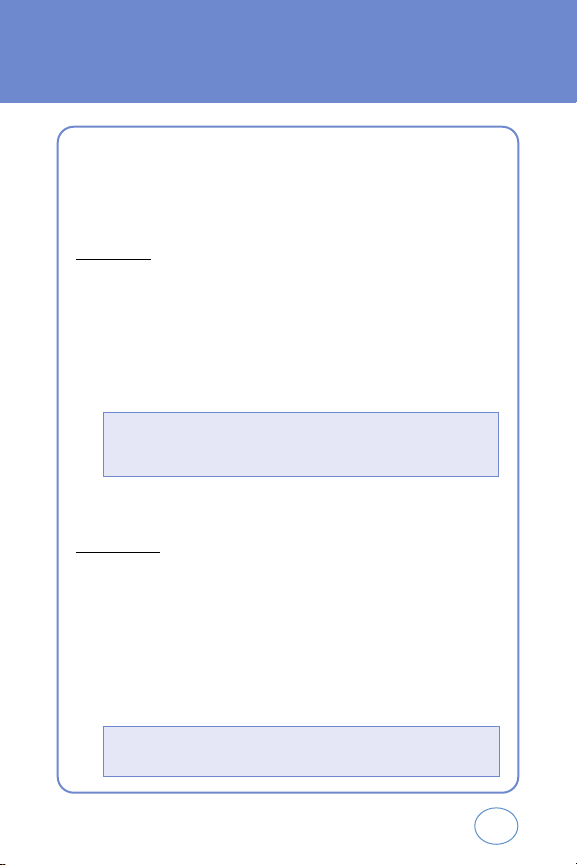
100
MESSAGE
SETTINGS
Manages messaging features through various features.
ALL MSG
Auto.save
1.
Press OK KEY [MENU], then select “Messaging” menu,
press LEFT S.KEY [SETTINGS] or press LEFT S.KEY [MESSAGE],
press LEFT S.KEY [SETTINGS], then select 1 KEY [ALL MSG].
2.
Press 1 KEY [AUTO.SAVE]. Select “On”, “Off” or “Prompt” with
the Navigation Key.
3.
Press OK KEY to save it.
Auto.erase
Automatically erases inbox messages when new messages arrived.
1.
Press OK KEY [MENU], then select “Messaging” menu,
press LEFT S.KEY [SETTINGS] or press LEFT S.KEY [MESSAGE],
press LEFT S.KEY [SETTINGS], then select 1 KEY [ALL MSG].
2.
Press 2 KEY [AUTO.ERASE]. Select “On” or “Off” with the
Navigation Key.
• On: All sent messages saved in the Sent box.
• Off: All sent messages not saved in the Sent box.
• Prompt: “Yes”, “No” dialogue box displayed after sent message.
• On: Oldest message erased frm inbox automatically when message is full.
• Off: Oldest message not erased frm inbox automatically when message is full.
