Page 1
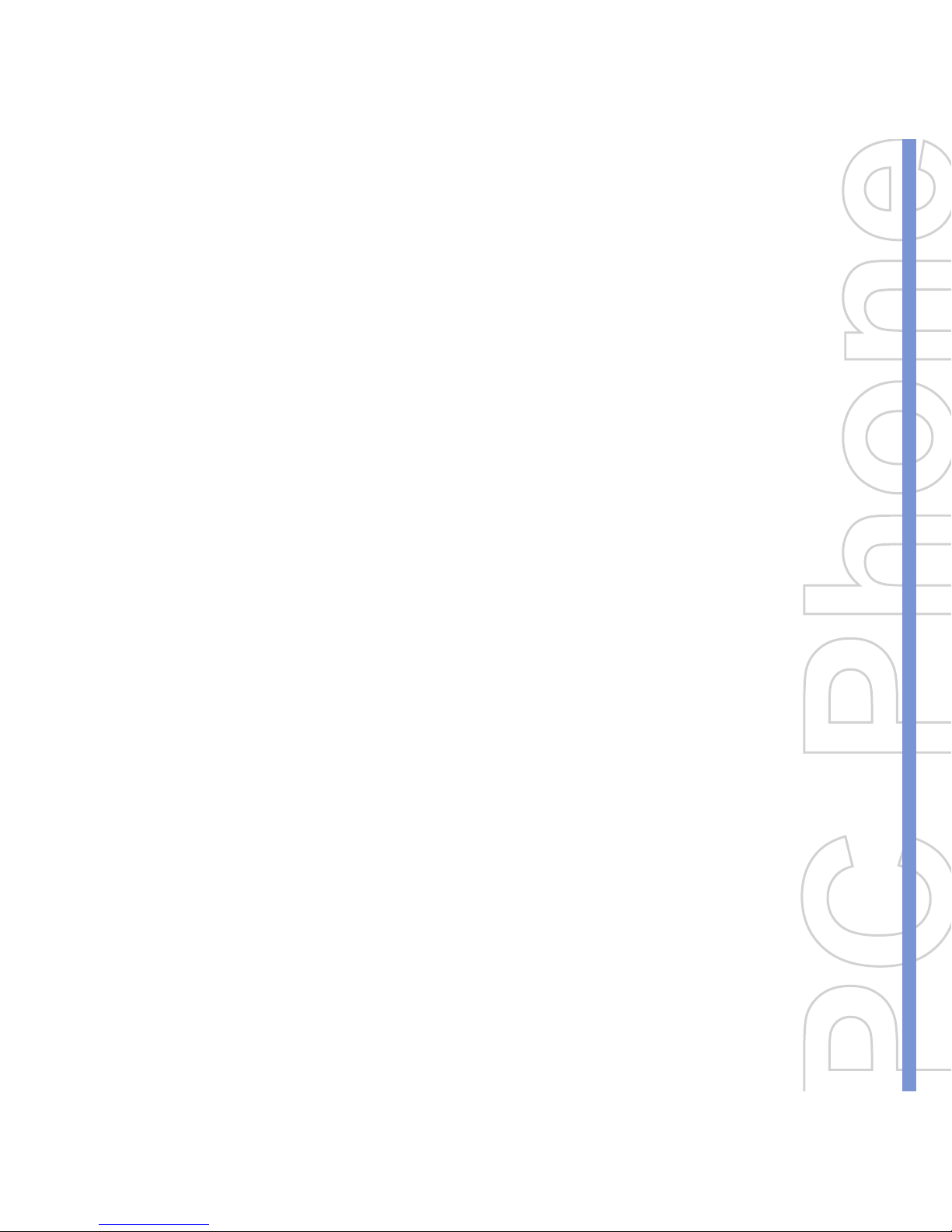
Pocket
User Manual
Page 2
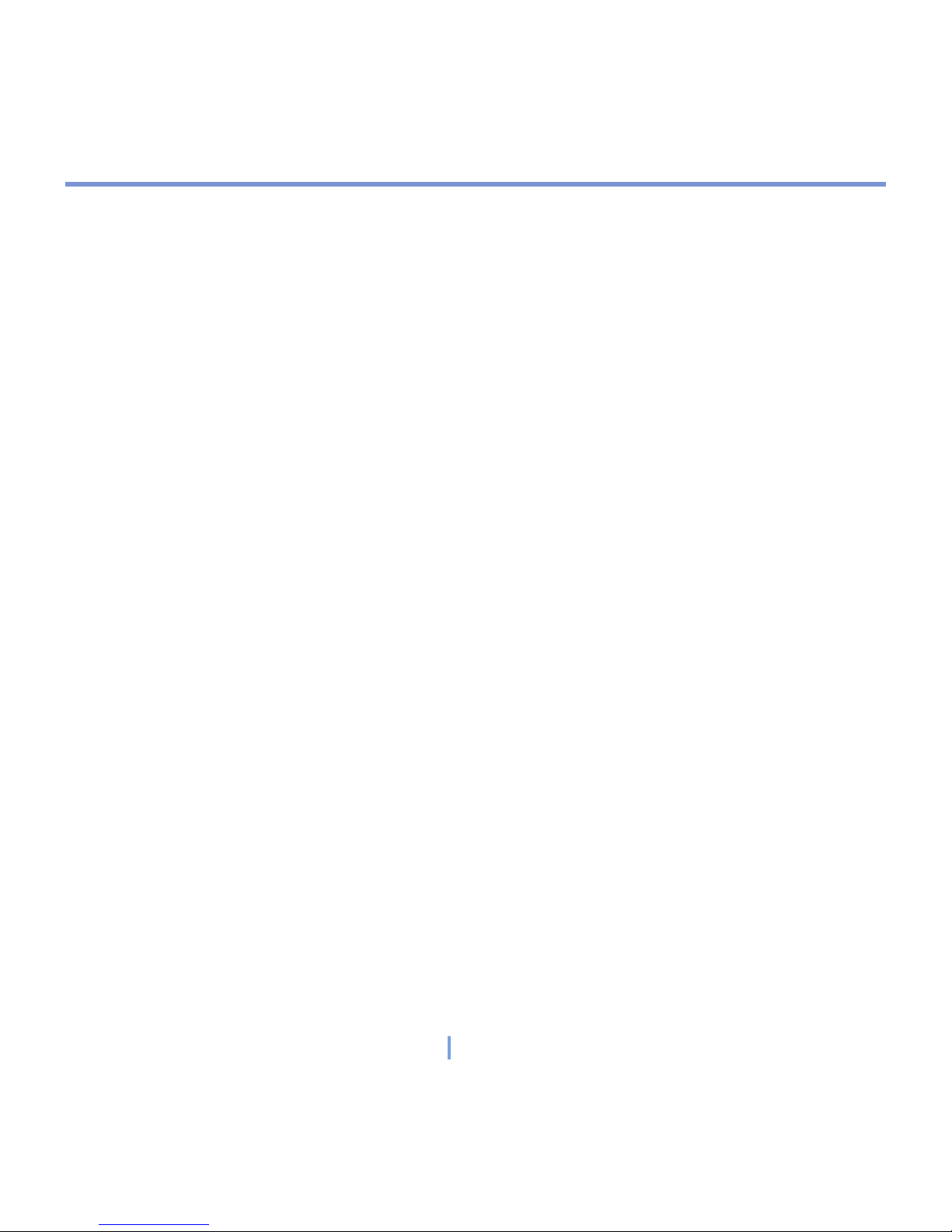
2 | Preface
Please Read Before Proceeding
Trademarks
Microsoft, MS-DOS, Windows, Windows NT, Windows Server, Windows Mobile, ActiveSync, Excel, Internet
Explorer, MSN, Outlook, PowerPoint, and Word are either registered trademarks or trademarks of Microsoft
Corporation in the United States and/or other countries.
All trademarks are the properties of their respective owners.
THIS DEVICE IS NOT CHARGED WHEN YOU TAKE IT OUT OF THE BOX.
DO NOT REMOVE THE BATTERY PACK WHEN THE DEVICE IS CHARGING.
YOUR WARRANTY IS INVALIDATED IF YOU OPEN OR TAMPER WITH THE DEVICE’S OUTER CASING.
EXPLOSIVE ATMOSPHERES
When in any area with a potentially explosive atmosphere or where flammable materials exist, the product should
be turned off and you should obey all signs & instructions. Sparks in such areas could cause an explosion or fire
resulting in bodily injury or even death. You are advised not to use the equipment at refueling points (Service
Station, Gas Station). You are reminded of the need to observe restrictions on the use of radio equipment in
fuel depots, chemical plants or where blasting operations are in progress. Areas with a potentially explosive
atmosphere are often, but not always clearly marked. They include fueling areas, below deck on boats, fuel or
chemical transfer or storage facilities, and areas where the air contains chemicals or particles, such as grain, dust,
or metal powders.
Page 3
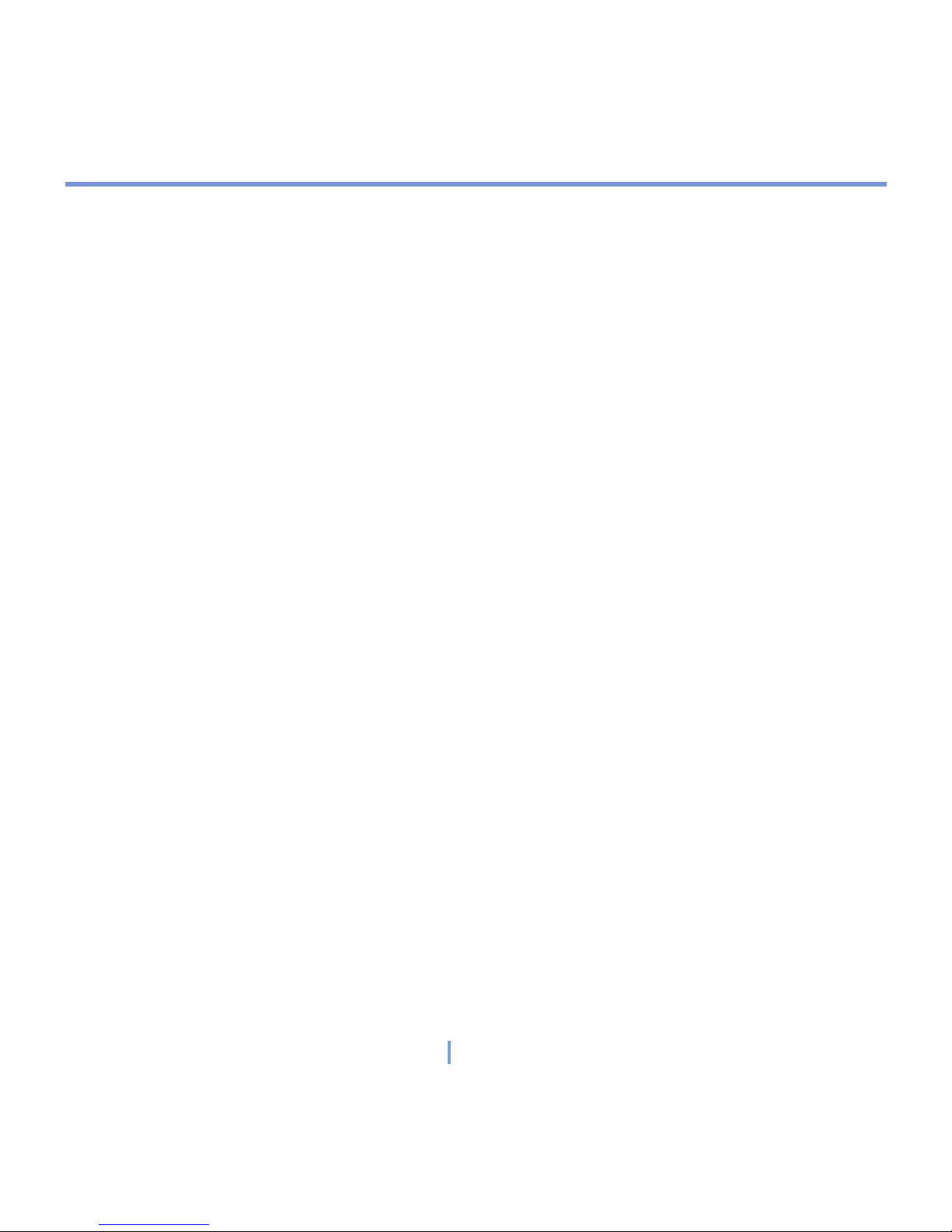
3 | Preface
Important Safety Precautions
Please read the following safety precautions.
ELECTRICAL SAFETY
This product is intended for use when supplied with power from the battery. Other usage may be dangerous and
will invalidate the warranty for this product.
SAFETY IN AIRCRAFTS
Due to the possible interference caused by this product to an aircraft's navigation system and its communications
network, using this product on board an airplane is against the law in most countries. Please make sure to turn
Flight Mode on when getting on an aircraft.
ENVIRONMENT RESTRICTIONS
Do not use this product at gas or refueling stations. The use of this product is also prohibited in fuel storehouses,
chemical plants, and locations containing explosives.
ROAD SAFETY
Talking on the phone while driving is extremely dangerous and is illegal in some states. Check the laws and
regulations on the use of phones while driving in your area.
INTERFERENCE WITH MEDICAL EQUIPMENT FUNCTIONS
This product may cause medical equipment to malfunction. The use of this device is forbidden in most hospitals
and medical clinics.
NONIONIZING RADIATION
This product should be operated in the suggested normal condition only to ensure the radiative performance
and safety of the interference. As with other mobile radio transmitting equipment, users are advised that for
satisfactory operation of the equipment and for the safety of personnel, it is recommended that no part of the
human body be allowed to come too close to the antenna during operation of the equipment.
Page 4
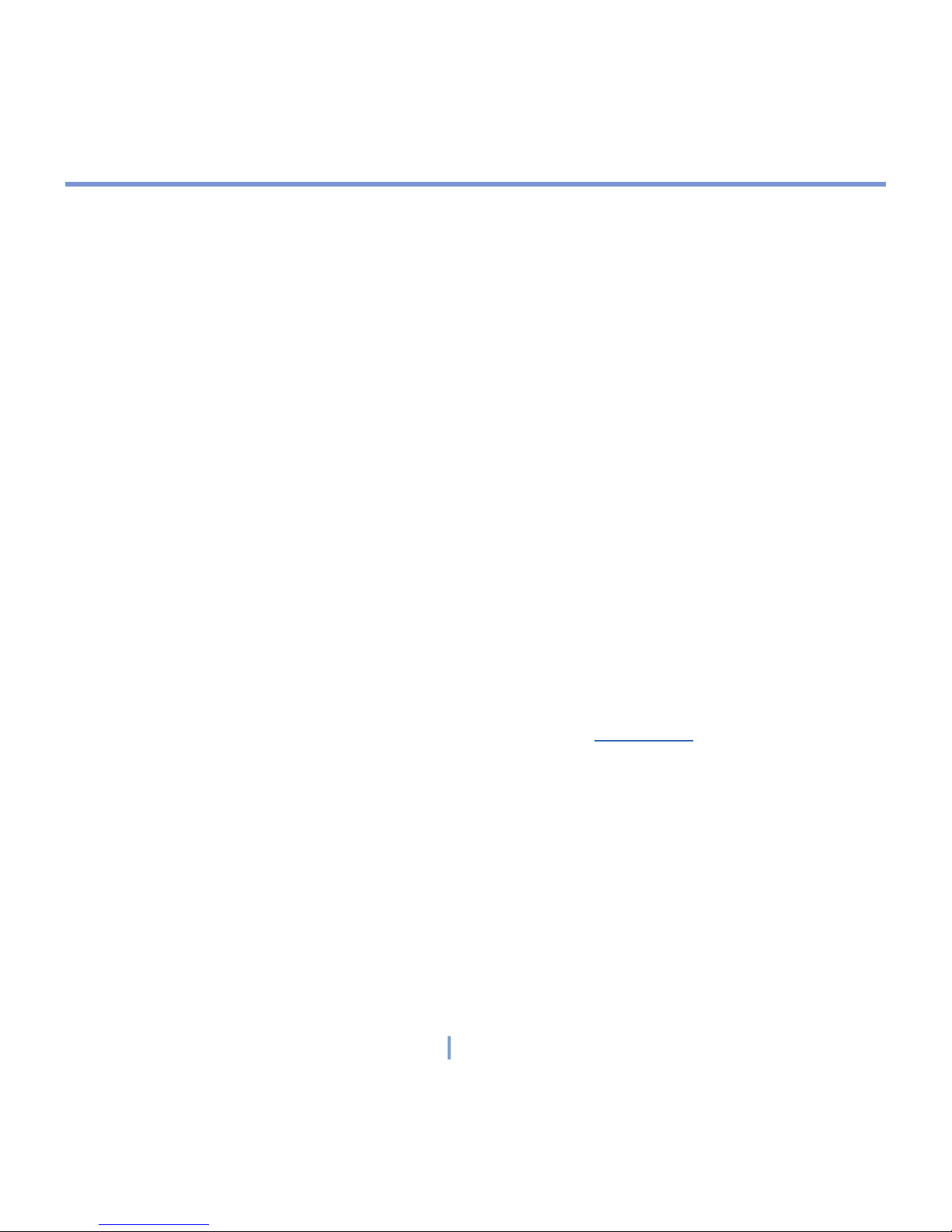
4 | Preface
Safety Information For FCC RF Exposure
WARNING! READ THIS INFORMATION BEFORE USING
CAUTIONS
In August 1996 the Federal Communications Commission (FCC) of the United States with its action in Report and
Order FCC 96-326 adopted an updated safety standard for human exposure to radio frequency electromagnetic
energy emitted by FCC regulated transmitters. Those guidelines are consistent with the safety standard previously
set by both U.S. and international standards bodies. The design of this phone complies with the FCC guidelines
and these international standards.
Use only the supplied or an approved antenna. Unauthorized antennas, modifications, or attachments could impair
call quality, damage the phone, or result in violation of FCC regulations. Do not use the phone with a damaged
antenna. If a damaged antenna comes into contact with the skin, a minor burn may result. Please contact your
local dealer for replacement antenna.
BODY-WORN OPERATION
This device was tested for typical body-worn operations with the back of the phone kept 2.0 cm. from the body. To
maintain compliance with FCC RF exposure requirements, use only belt clips, holsters or similar accessories that
maintain a 2.0 cm. separation distance between the user’s body and the back of the phone, including the antenna.
The use of belt-clips, holsters and similar accessories should not contain metallic components in its assembly. The
use of accessories that do not satisfy these requirements may not comply with FCC RF exposure requirements,
and should be avoided.
For more information about RF exposure, please visit the FCC website at www.fcc.gov.
Page 5
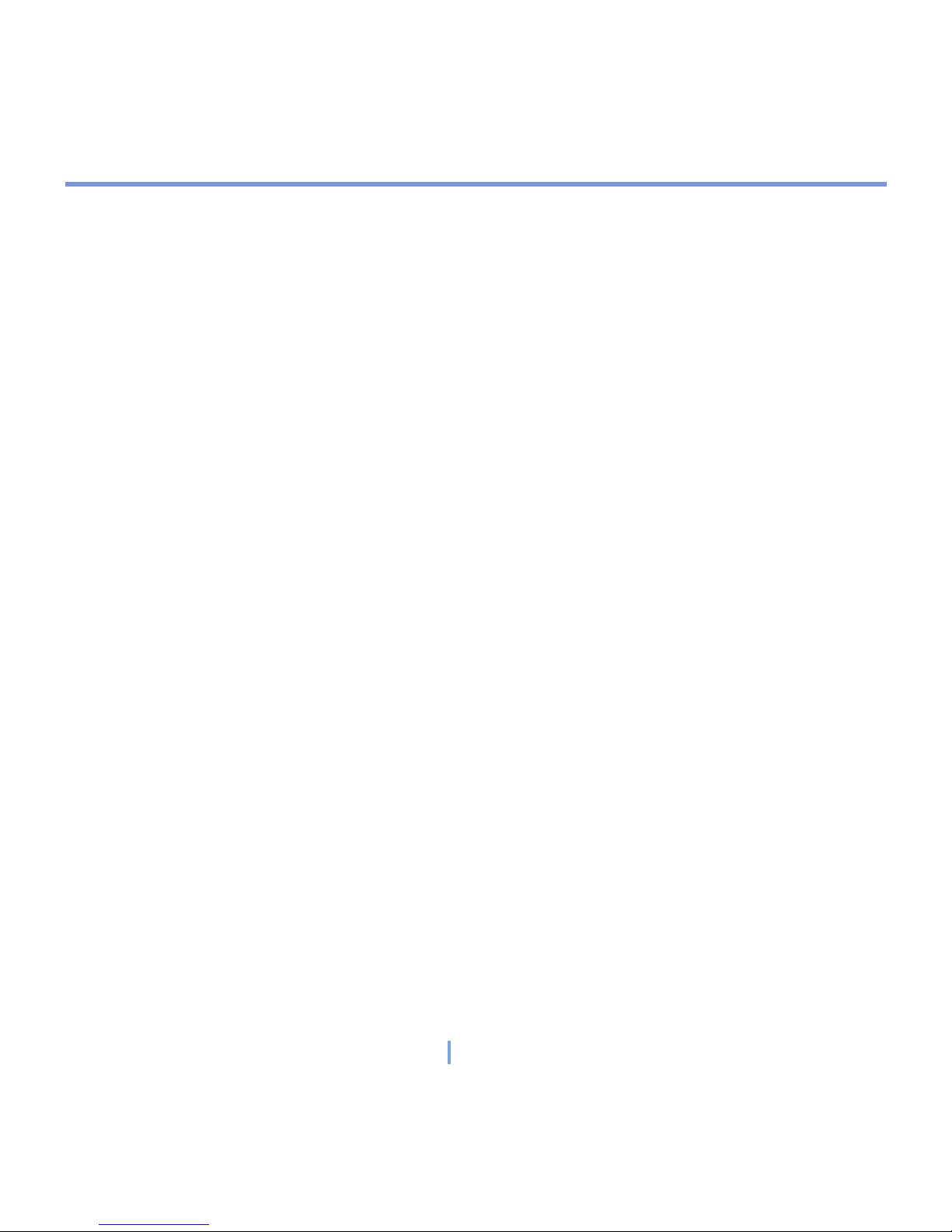
5 | Preface
Contents
Chapter 1 Getting Started
1.1 Getting to Know your XV6700 and its Accessories ...............................10
1.2 Battery Information ...................................................................................16
1.3 Starting Up .................................................................................................18
1.4 The Today Screen ......................................................................................
21
1.5 Using the Start Menu .................................................................................23
Chapter 2 Entering and Searching Information
2.1 Introduction ................................................................................................28
2.2 Using the Keyboard ..................................................................................29
2.3 Using Letter Recognizer ...........................................................................29
2.4 Using Block Recognizer ...........................................................................30
2.5 Using Transcriber ......................................................................................30
2.6 Using Phone Pad .......................................................................................34
2.7 Drawing and Writing on the Screen .........................................................36
2.8 Recording a Note .......................................................................................38
2.9 Searching Information ..............................................................................39
Page 6
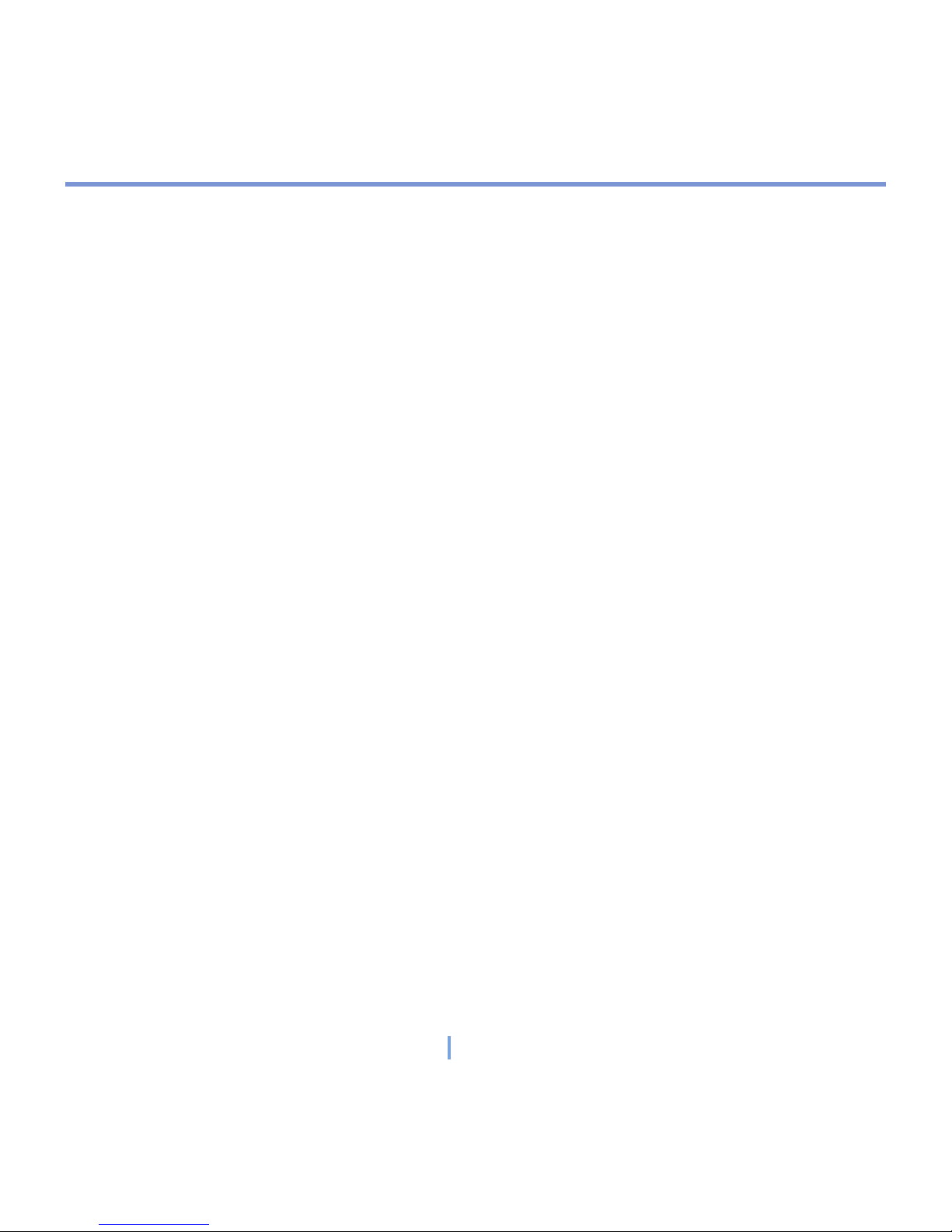
6 | Preface
Chapter 3 Using Phone Features
3.1 Using the Phone ........................................................................................42
3.2 Making a Call .............................................................................................43
3.3 Receiving a Call .........................................................................................45
3.4 In-Call Options ...........................................................................................46
3.5 Additional Dialing Information .................................................................47
Chapter 4 Synchronizing Your XV6700
and Setting Up E-mail Security
4.1 Using ActiveSync ......................................................................................50
4.2 Synchronizing Information .......................................................................51
4.3 Synchronizing via Infrared and Bluetooth ..............................................55
4.4 Synchronizing Music, Video, and Pictures .............................................56
4.5 Setting Up E-mail Security .......................................................................57
Chapter 5 Managing Your XV6700
5.1 Personalizing Your XV6700 ......................................................................60
5.2 Adding and Removing Programs .............................................................67
5.3 Managing Memory .....................................................................................68
5.4 Backing Up Files .......................................................................................70
5.5 Protecting Your XV6700 ............................................................................71
5.6 Resetting Your XV6700 .............................................................................73
Page 7
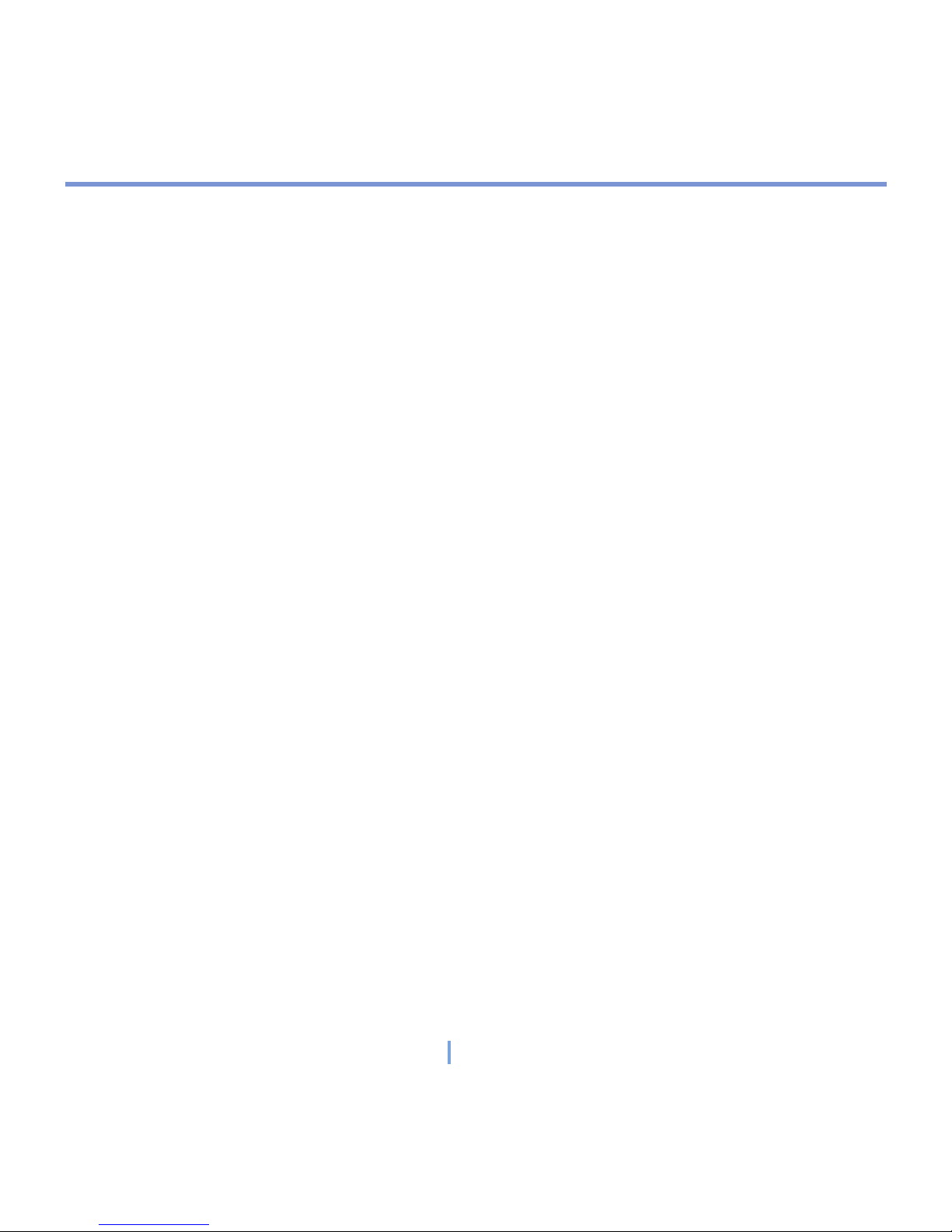
7 | Preface
Chapter 6 Getting Connected
6.1 Connecting to the Internet ........................................................................76
6.2 Internet Explorer Mobile ...........................................................................78
6.3 Using Bluetooth .........................................................................................81
6.4 Using Comm Manager ..............................................................................84
6.5 Using Terminal Services Client ................................................................87
Chapter 7 Exchanging Messages and Using Outlook
7.1 E-mail and Text Messages ........................................................................90
7.2 Using MMS Messengs ...............................................................................99
7.3 Pocket MSN Messenger ..........................................................................104
7.4 Calendar ...................................................................................................106
7.5 Contacts ...................................................................................................107
7.6 Tasks ......................................................................................................... 110
7.7 Notes ........................................................................................................ 112
Chapter 8 Experiencing Multimedia
8.1 Using Camera and Camcorder ............................................................... 116
8.2 Using Pictures & Videos .........................................................................126
8.3 Using Windows Media Player .................................................................130
Page 8
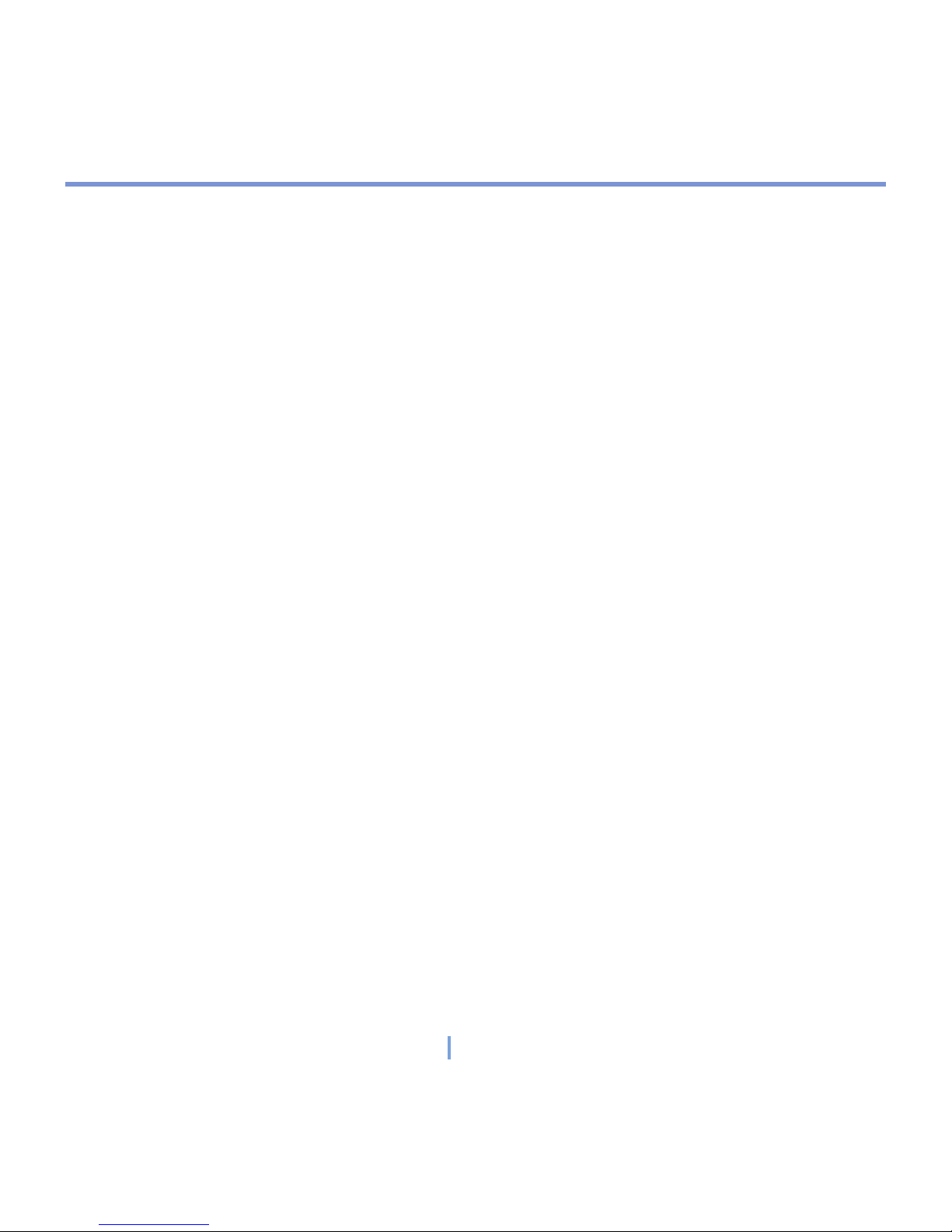
8 | Preface
Chapter 9 Using Other Applications
9.1 Word Mobile .............................................................................................138
9.2 Excel Mobile .............................................................................................140
9.3 Viewing Slide Shows with PowerPoint Mobile .....................................142
9.4 Using Voice Speed Dial ...........................................................................143
Appendix
A.1 Regulatory Notices ..................................................................................148
A.2 PC Requirement to Run ActiveSync 4.x ................................................
154
A.3 Specifications .........................................................................................155
A.4 Index .........................................................................................................157
Page 9
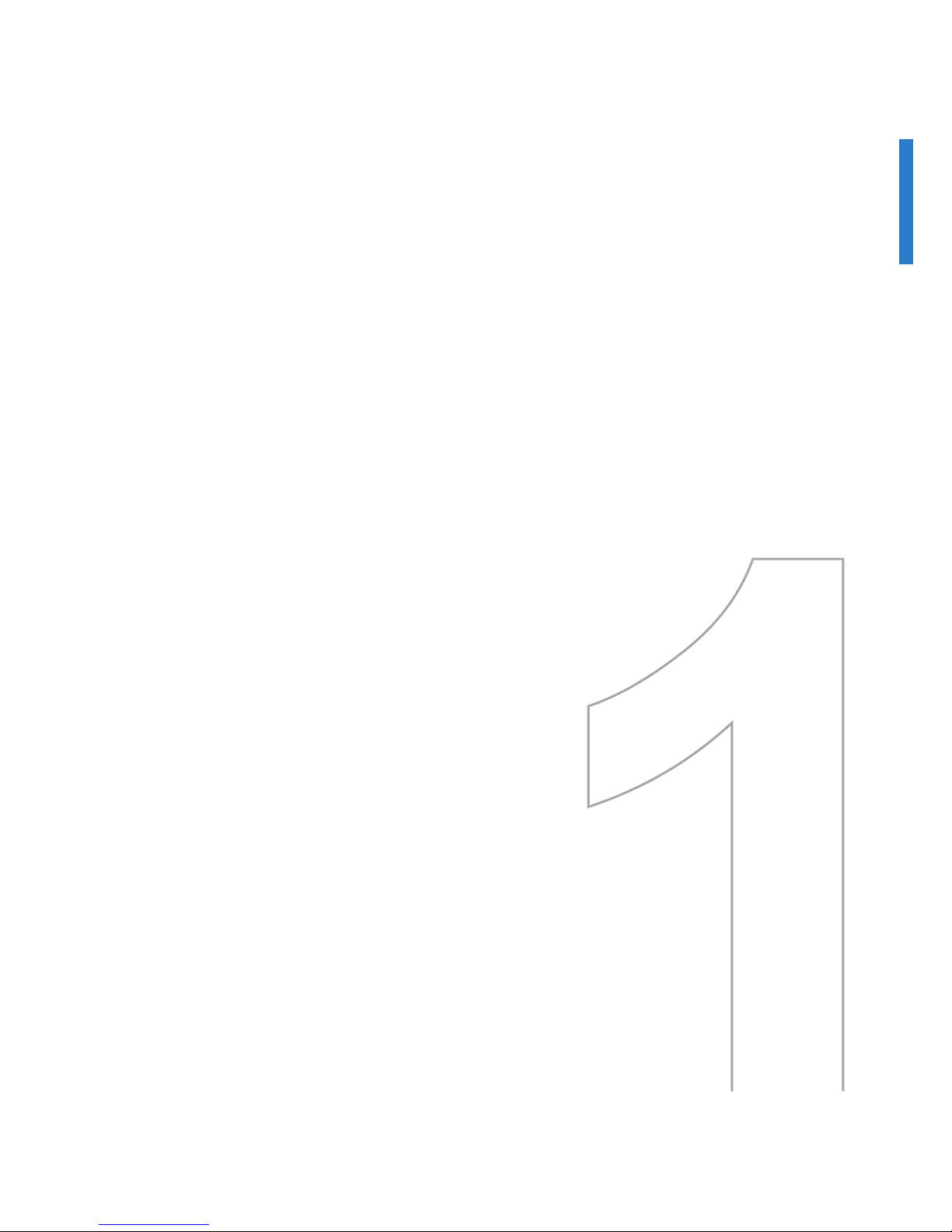
1.1 Getting to Know your XV6700 and its Accessories
1.2 Battery Information
1.3 Starting Up
1.4 The Today Screen
1.5 Using the Start Menu
Chapter 1
Getting Started
Page 10

10 | Getting Started
16
1.1 Getting to Know your XV6700 and its Accessories
Front, top, and left-side view
2
4
1
7
14
8
11
9
10
12
13
17
18
3
5
6
15
Page 11
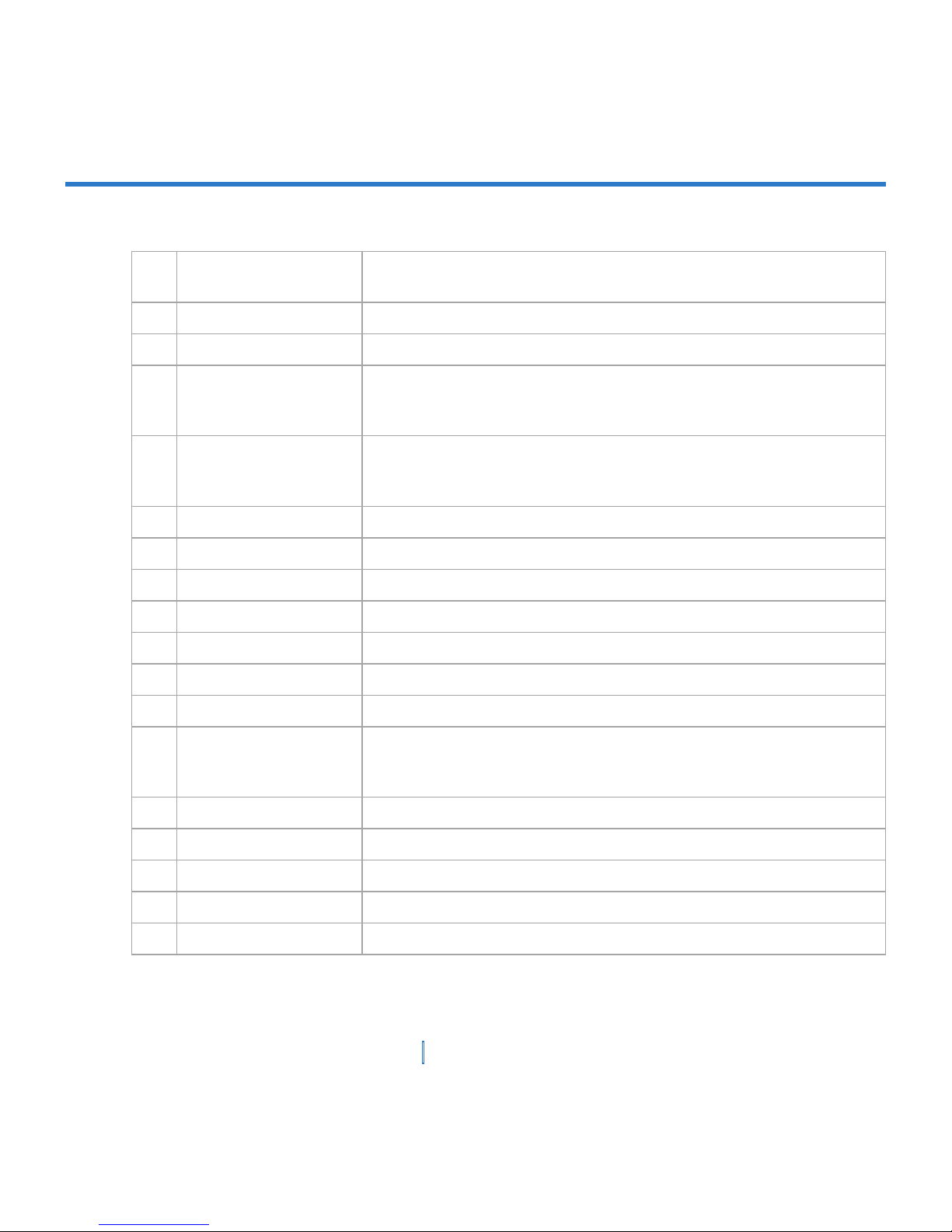
11 | Getting Started
1
POWER/Backlight
Button
Press to turn on/off your Xv6700. Press and hold turn on/off its
backlight.
2 MiniSD Card Slot Lets you insert a storage card (miniSD card) for storing data.
3 Antenna
4 Notification LED 1
Bi-color LED on the left side: Blue for Bluetooth system notification of
powered-up and ready to transmit radio frequency
signal, and Green for Wi-Fi status.
5 Notification LED 2
Bi-color LED on the right side: Green and Orange for CDMA standby,
SMS message, CDMA network status, notification, battery charging
status.
6 Speaker Listen to a phone call from here.
7 Touch Screen Use to write, draw, or make a selection with the stylus.
8 Left Soft Key Press to perform the command shown on the screen above the button.
9 Start Button Press to open the Start menu.
10 OK Button Press to verify your data entries, or to exit the program in use.
11 Right Soft Key Press to perform the command shown on the screen above the button.
12 End Button Press to end a call.
13 Navigation Key
Press this multi-directional control up, down, left, or right to move
through menus, program instructions; carry out the selection by
pressing ENTER (the center button).
14 Talk Button Press to answer an incoming call or dial a number.
15 Infrared Port Lets you exchange file(s) or data with other devices wirelessly.
16 Internet Explorer Press to quickly launch Internet Explorer.
17 Volume Press up or down to adjust the volume.
18 Voice Recorder Press to record a voice note.
Page 12

12 | Getting Started
Back, bottom, and right view
20
22
19
25
26
27
28
21
23
24
Page 13
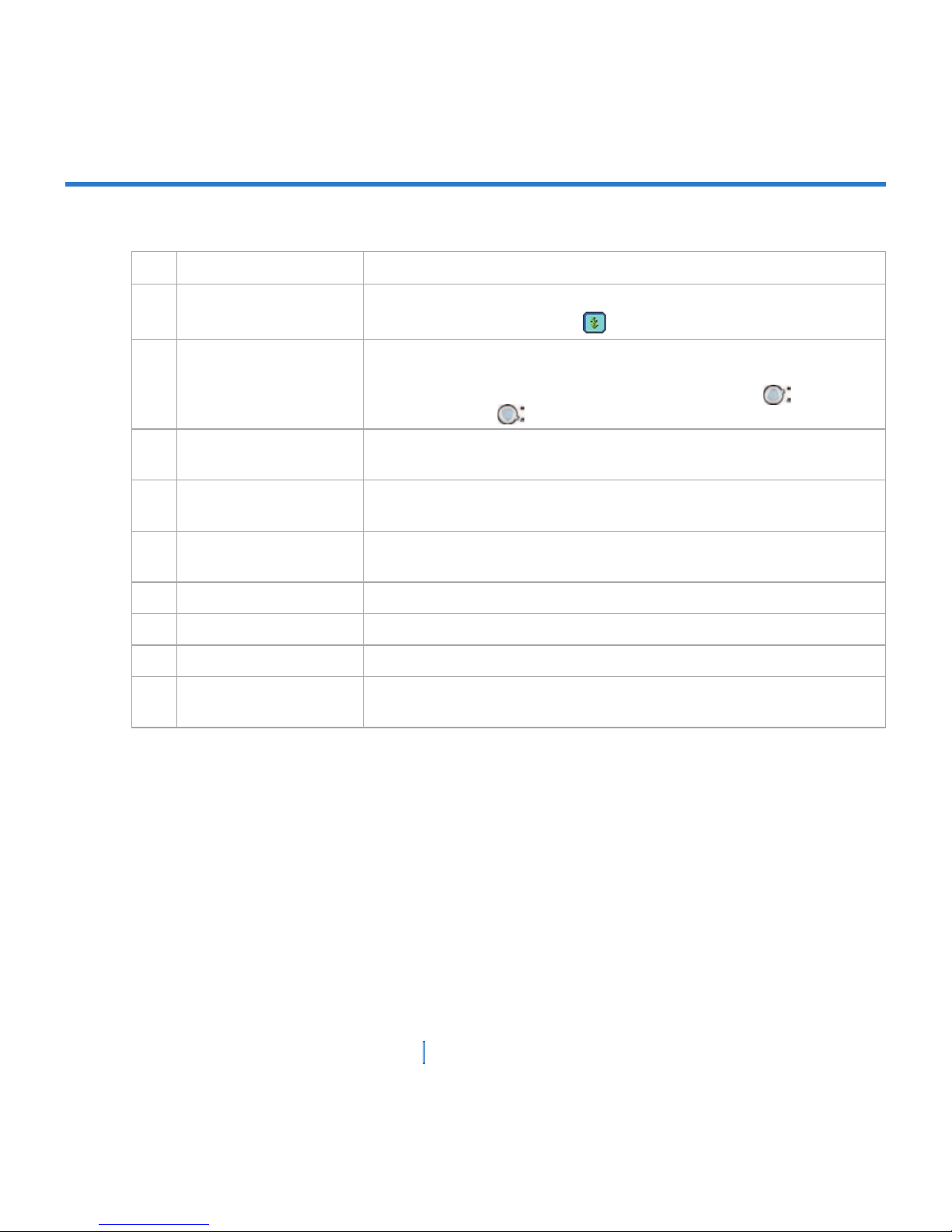
13 | Getting Started
19 Stylus and Stylus Slot Use the stylus to write, draw, or select items on the touch screen.
20 Flash
Allows you to capture images even in a dark environment. To turn on
the flash, tap the Flash icon ( ) when in Camera mode.
21 Camera Lens
The camera lens on your XV6700 supports two shoot modes: Wideangle mode (normal) and Macro mode (close-up). To change the
shoot mode, push the switch up for wide-angle mode ( ) or down
for macro mode ( ).
22
External Antenna
Connector
You can connect your XV6700 to an external antenna to utilize the
superior reception quality (if available).
23 Self-Portrait Mirror
Position your XV6700 until this mirror reflects the image you want to
capture.
24 Microphone
Speak into the microphone when receiving or making a phone call or
voice recording.
25 Earphone Jack Allows you to listen to audio media or use the phone’s hands-free kit.
26 Sync Connector Use this connector for synchronizing data or recharging the battery.
27 Reset Button With the stylus, press to soft-reset your XV6700
28 Camera Button
Press and hold for two seconds to launch Camera mode. When in
Camera mode, press this button to take a picture.
Page 14
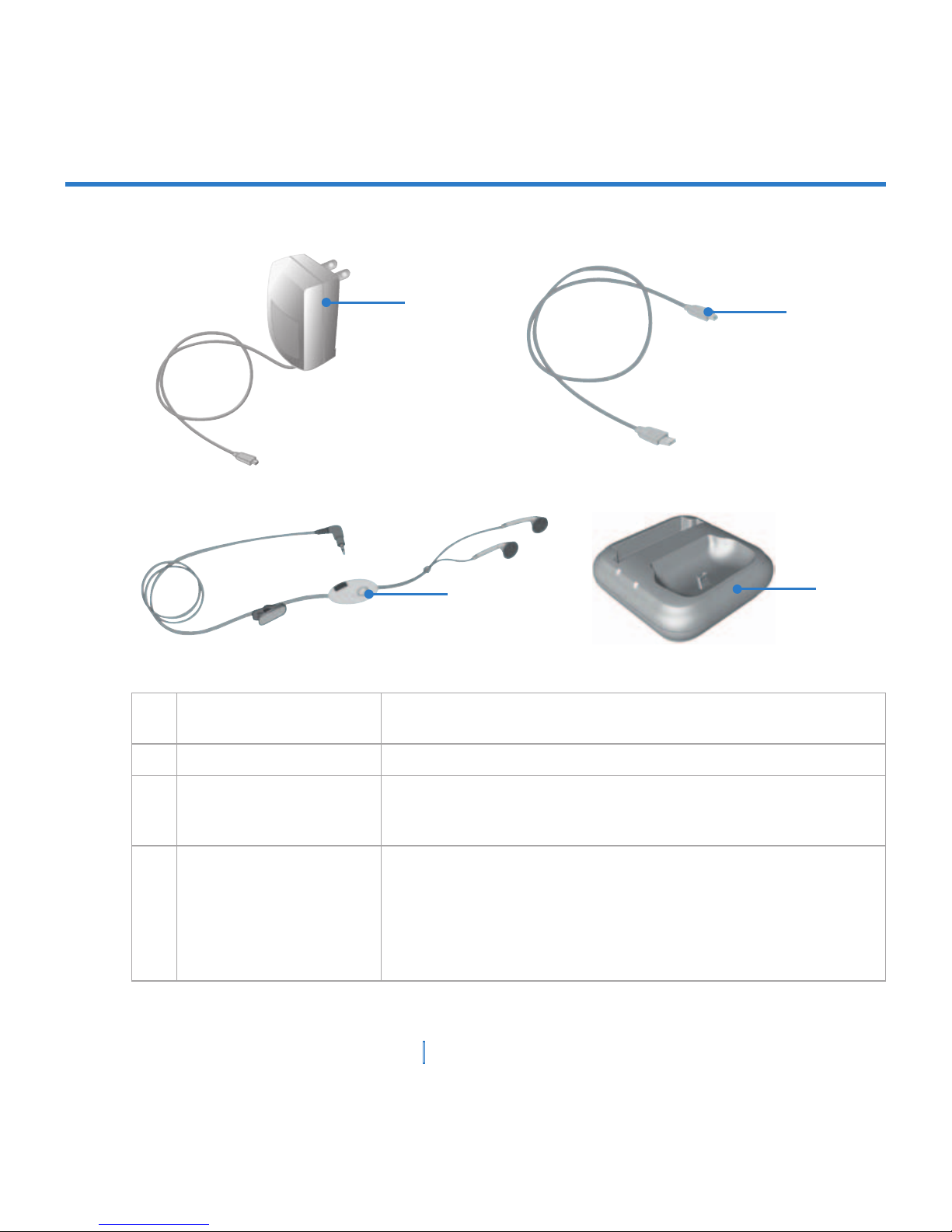
14 | Getting Started
Accessories
29
30
31
32
29 AC adapter
Plug into the cradle or directly into the device to recharge the
battery.
30 USB cable Connect your XV6700 to a PC and synchronize data.
31 Stereo-wired headset
Provide volume control jog dial and Send/End button. Pick up and
hang up incoming and outgoing calls. Plug into Earphone Jack to
listen to audio files.
32 USB cradle
Allows you to recharge your XV6700 and a second battery (if you
have purchased one), as well as using ActiveSync to synchronize
data between your XV6700 and the PC.
• To recharge the device (or battery), connect the cradle to the
electrical outlet.
• To synchronize, connect the cradle to the USB port on your PC.
Page 15
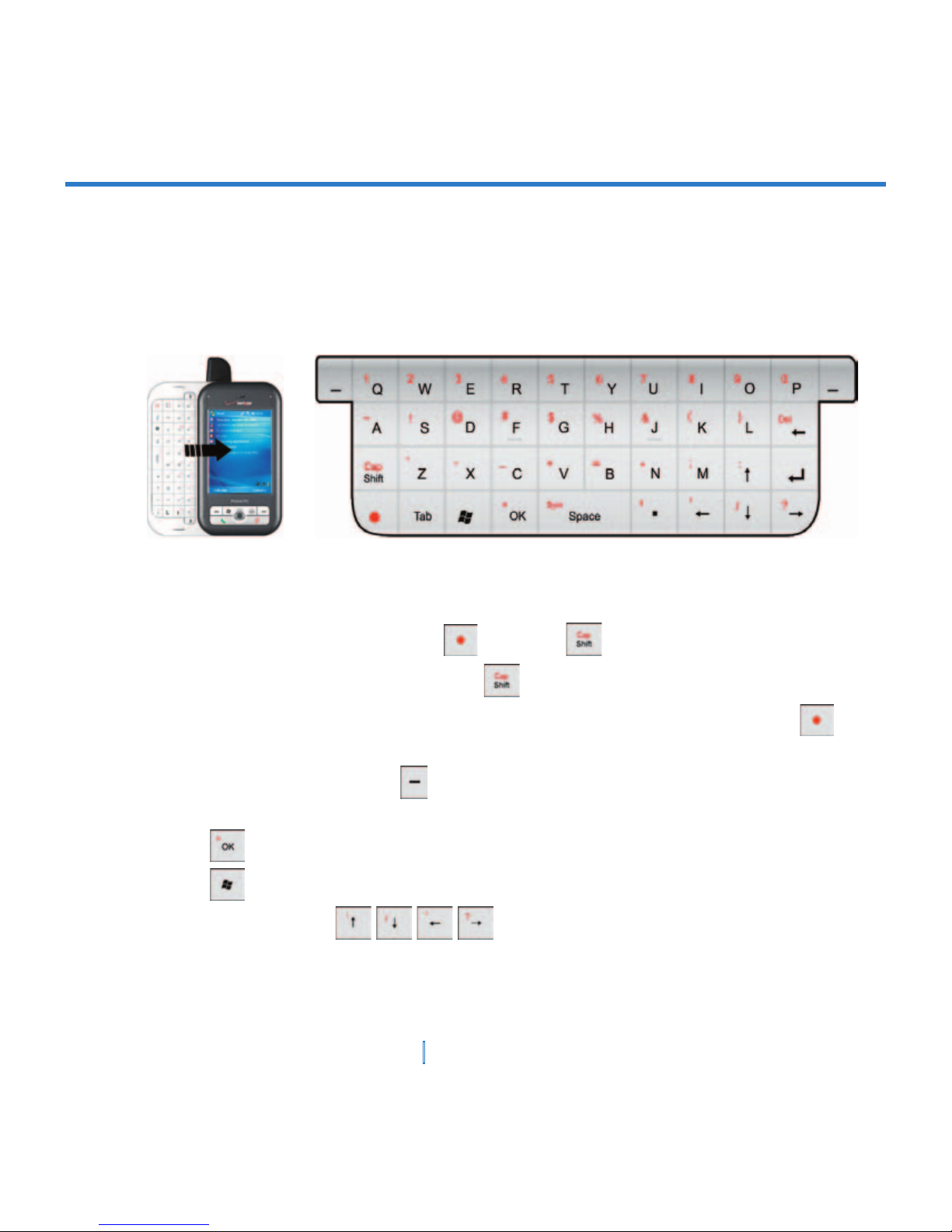
15 | Getting Started
The QWERTY keyboard
Your XV6700 provides you with a QWERTY keyboard, which is similar to a standard
keyboard on your PC. To use the QWERTY keyboard, slide the main screen rightward to
reveal the keyboard. Once the keyboard is revealed, the screen orientation changes from
portrait to landscape (see page 20).
You can do the following with the hardware keyboard:
• To type lowercase letters, press the keys using your thumbs or fingers.
• To use all uppercase letters, press first, then .
• To type a single uppercase letter, press and press the corresponding key.
• To enter a number or symbol (labeled on the top left of each key in red), press , then
press the corresponding key.
• Press the Left/Right Soft Key to perform the command shown on the bottom of the
screen.
• Press to verify your data entries or exit the program in use.
• Press to open the Start menu.
• Press the arrow keys for directional movement.
• To choose a word that is being predicted by the XV6700, press the down arrow to select,
then Return key to finish the selection and add a space.
Page 16
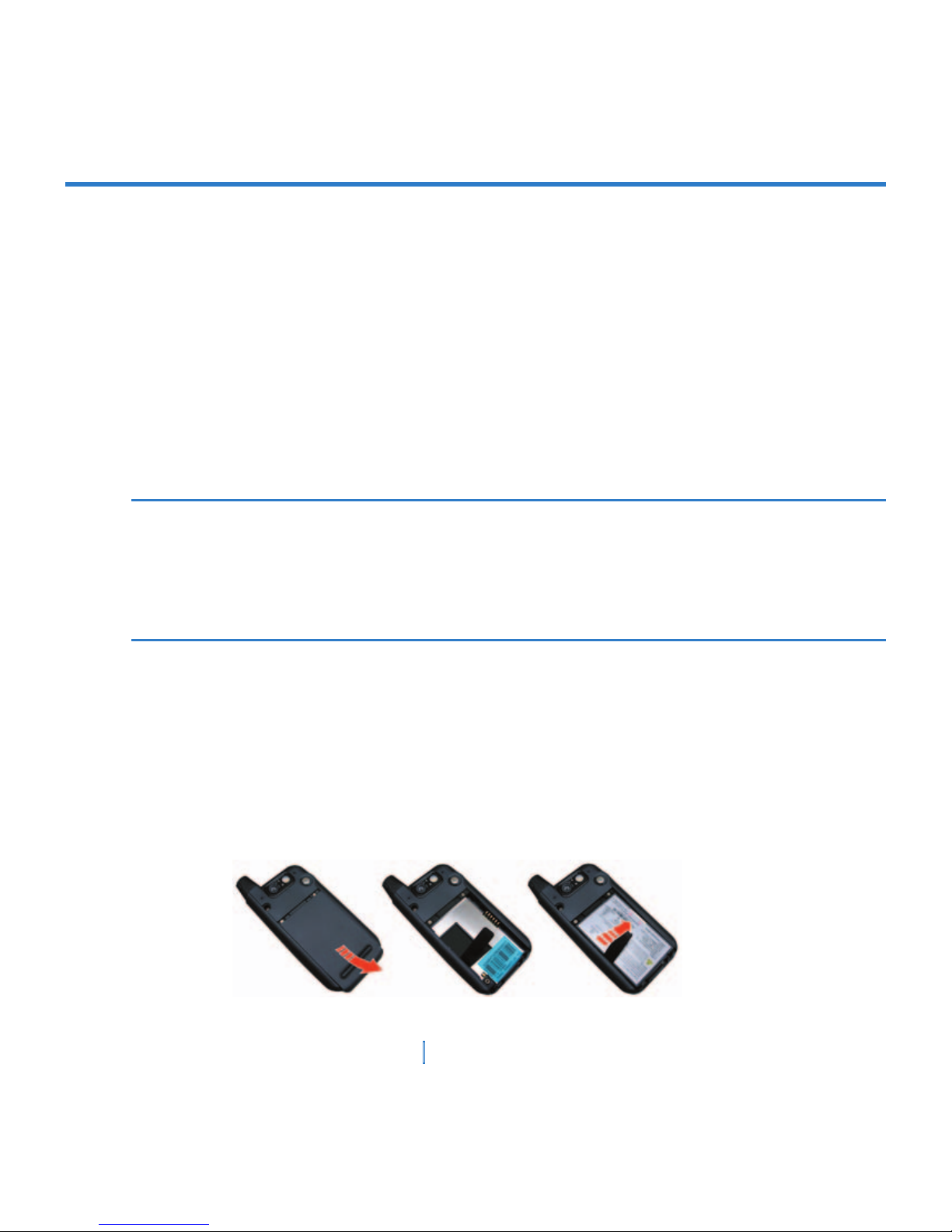
16 | Getting Started
1.2 Battery Information
Your XV6700 contains a rechargeable Li-ion polymer battery. Your XV6700 is designed to
use only manufacturer-specified original batteries and accessories. Battery performance
depends on many factors, including your wireless service provider’s network configuration,
signal strength, the temperature of the environment in which you operate your XV6700, the
features and/or settings you select and use, items attached to your XV6700’s connecting
ports, and your voice, data, and other program usage patterns.
Battery life estimates (approximations):
• Talk-time: 2.5 – 5 hours
• Standby time: up to 200 hours
Warning! To reduce risk of fire or burns:
• Do not attempt to open, disassemble, or service the battery pack.
•
Do not crush, puncture, short external contacts, or dispose of in fire or water.
•
Do not expose to temperatures above 60˚C (140˚F).
• Replace only with the battery pack designated for this product.
•
Recycle or dispose of used battery as stipulated by local regulation.
Install and charge the battery
Before you can use your XV6700, you need to charge the battery.
To install the battery, remove the battery cover first, and then insert the battery by aligning
the exposed copper part of the battery pack with the protruding copper conductor. Then,
gently push the battery into place, and replace the battery cover.
Page 17
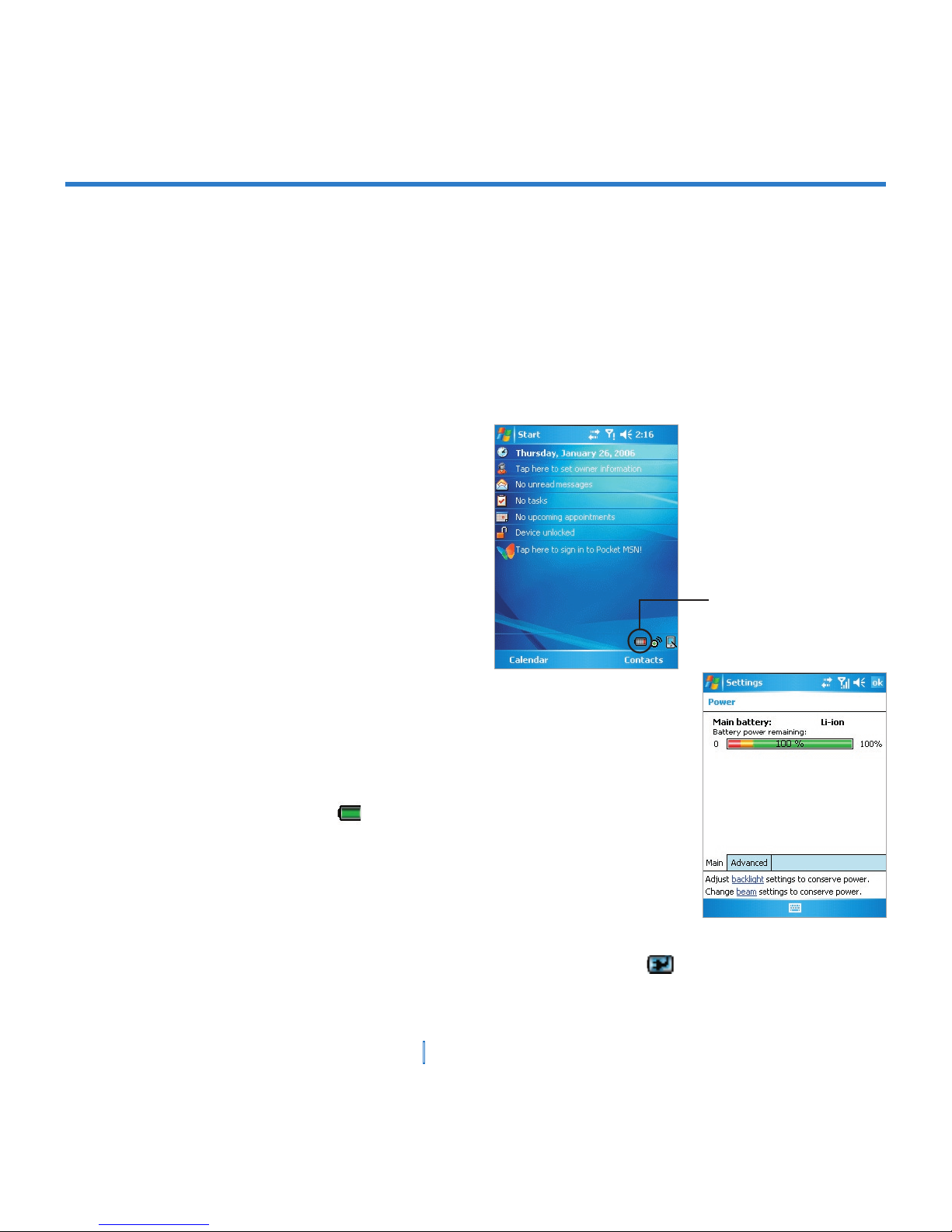
17 | Getting Started
Some batteries perform best after several full charge/discharge cycles. The time needed to
fully charge the battery is less than 4 hours. You can charge the battery by:
• Connecting your XV6700 to the AC adapter.
• Plugging the device sync cable into the USB port on your PC.
• Inserting the battery itself into the battery port on the cradle and plugging the cradle into
the AC Adapter.
• Connecting your XV6700 to the USB cradle, which is connected to the AC Adapter.
Low battery
When the low-battery warning appears,
do the following:
1. Immediately save your current data.
2. Synchronize with your PC.
3. Turn off your XV6700.
To check the battery power
• Tap Start > Settings > System tab > Power; or
• Tap the Battery icon ( ) on the Today screen.
Use only the chargers and cables provided in-box or other authorized accessories
to charge your device. Only these accessories will show ( ) when plugged in.
Although other mini USB chargers may appear compatible, they will not charge
and may cause damage to your XV6700.
Low-battery
indicator
Page 18
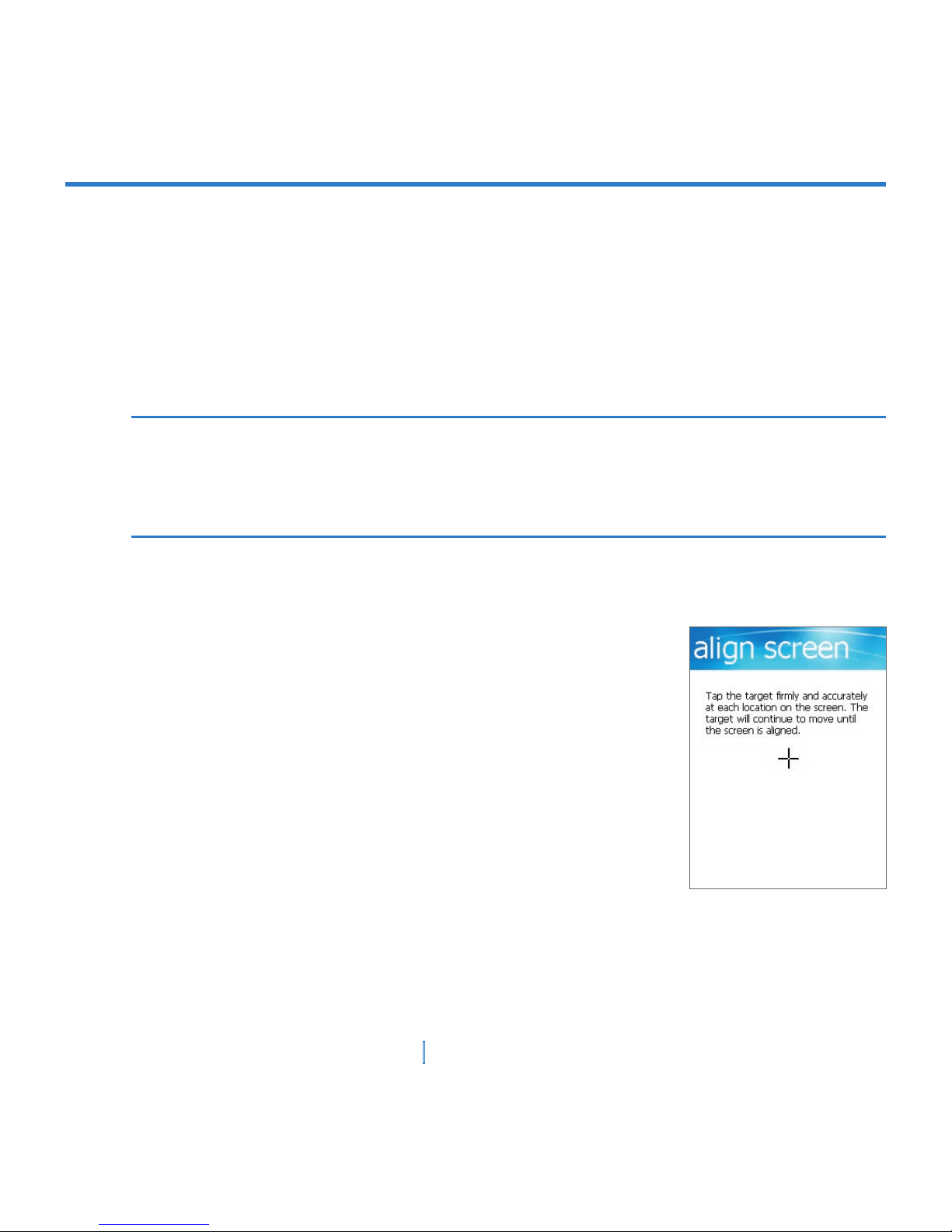
18 | Getting Started
1.3 Starting Up
Turn the device on and off
To turn on the device, press the POWER button. When you turn on the device for the first
time, you are asked to complete a calibration process. For more information, see “Calibrate
the device” in this chapter.
To turn off the device, press POWER again.
Notes Pressing POWER turns off your XV6700 temporarily and switches the device to sleep
mode. However, you can still receive messages and calls while your XV6700 is in sleep
mode.
To turn off your wireless service to the device, turn Flight Mode On. See Chapter 3 for
instructions.
Calibrate the Device
Calibrating the device screen involves tapping with the stylus
the center of a cross as it moves around the screen. This
process ensures that when you tap the screen with your stylus,
the tapped item is activated.
If your XV6700 does not accurately respond to screen taps,
please follow these steps to re-calibrate it:
1. Tap Start > Settings > System tab > Screen.
2. On the General tab, tap Align Screen, and follow the
instructions on the screen.
Page 19
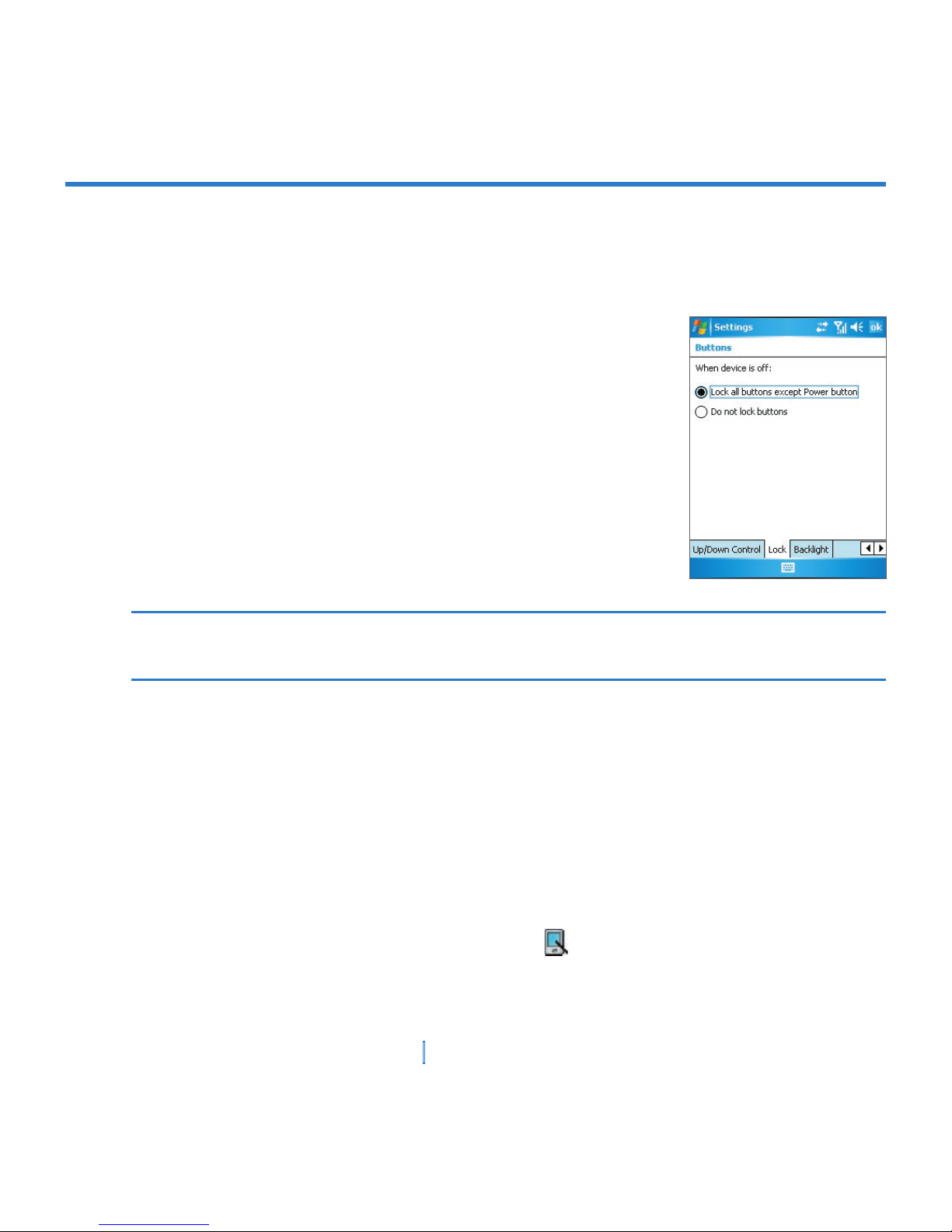
19 | Getting Started
Buttons Lock
It is possible to lock the buttons on the device, so that the applications may not be
accidentally launched. Once you enable this feature, only the Power button can turn on your
device.
To configure the Buttons Lock settings
1. Tap Start > Settings > Personal tab > Buttons.
2. On the Lock tab, select the Lock all buttons except Power
button check box.
3. Tap OK.
Note The Buttons Lock feature does not disable the phone function of your device. When
you enable this feature, you still can use the buttons on the device to receive or reject an
incoming call.
Manage screen settings
The device touch screen has three orientation modes: Portrait, Landscape (right-handed),
and Landscape (left-handed). Portrait mode allows you to get a better view or a better
operation of certain programs on your XV6700, while Landscape mode may be optimal for
viewing longer text files.
• To change the orientation, tap Start > Settings > System tab > Screen, and select the
orientation you want: Portrait, Landscape (right-handed), or Landscape (left-handed).
Or, you can simply tap the Display Mode icon (
) on Today screen to change the
display mode.
Page 20
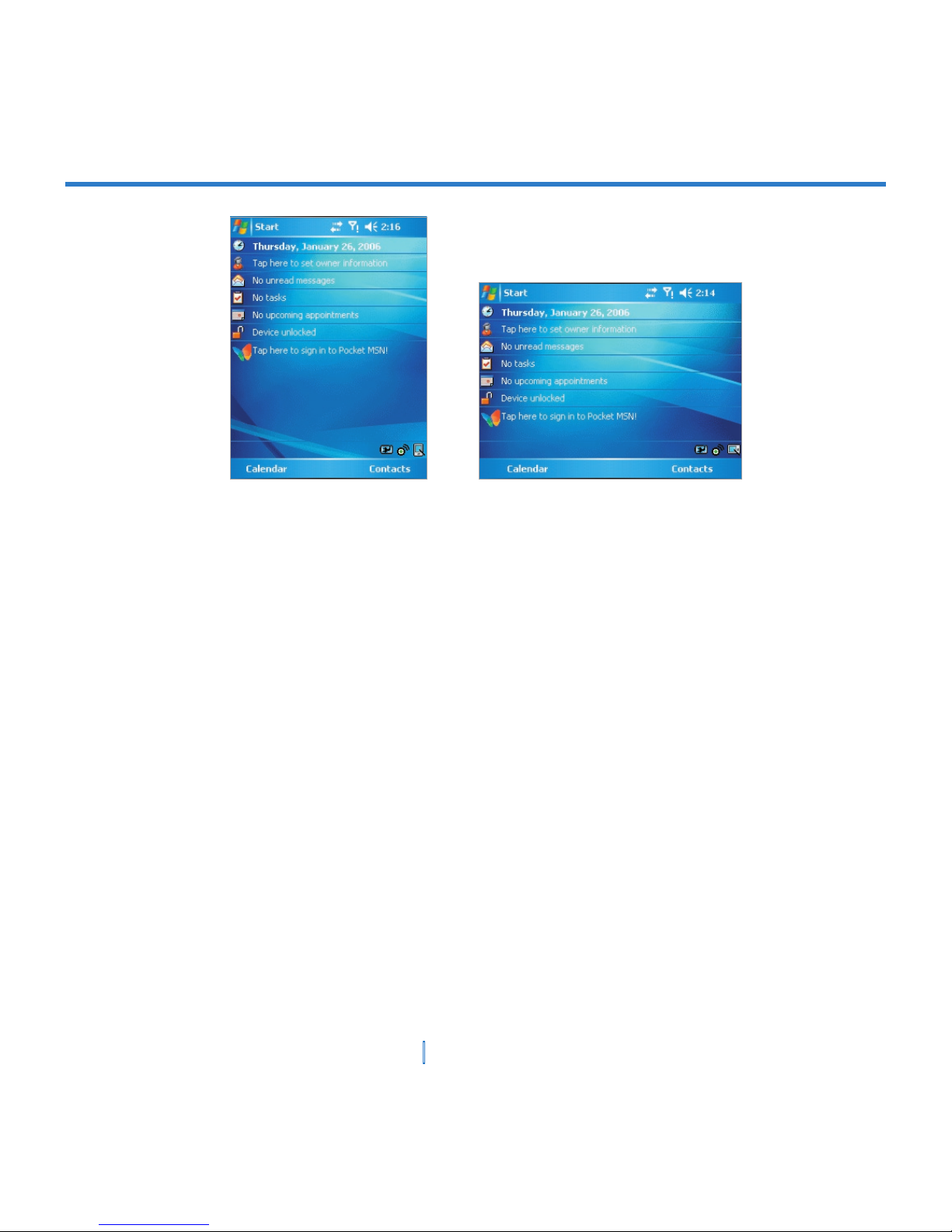
20 | Getting Started
Portrait mode Landscape mode
• To smooth the edges of screen fonts for many programs, on the ClearType tab, select
the Enable ClearType check box.
• To increase the readability or to see more content on the screen, on the Text Size tab,
adjust the text size by moving the slider.
Page 21

21 | Getting Started
1.4 The Today Screen
The Today screen displays important information, such as upcoming appointments and
status indicators. You can tap a section on the screen to open the associated program.
• To access the Today screen, tap Start > Today.
• To customize the Today screen display, including the background image, tap Start >
Settings > Personal tab > Today.
1 Tap to open the Start menu.
2 Tap to view connectivity status.
3 Indicates the radio signal strength. Tap to
configuration the phone settings.
4 Tap to control device/ringer volume.
5 Displays the current time. Tap and hold to
change the clock mode: Analog or Digital.
6 Displays the current date. Tap to set up
date, time, alarm, and more.
7 Tap to set/edit owner information.
8 Your day at a glance with reminders. Tap
to open the related program: messages,
tasks, and appointments.
9 Tap to lock or unlock device.
: locked; : unlocked.
10 Tap to open Pocket MSN.
11 Tap to open the Calendar screen.
12 Tap to open the Contacts screen.
13 Tap to open the Power Settings screen.
14 Tap to open the Comm Manager screen.
15 Tap to change the display mode between
Portrait and Landscape.
1 2 3 5
6
8
9
11
12
14
4
7
15
10
13
Note You can access the Today screen from anywhere by tapping Start > Today.
Page 22
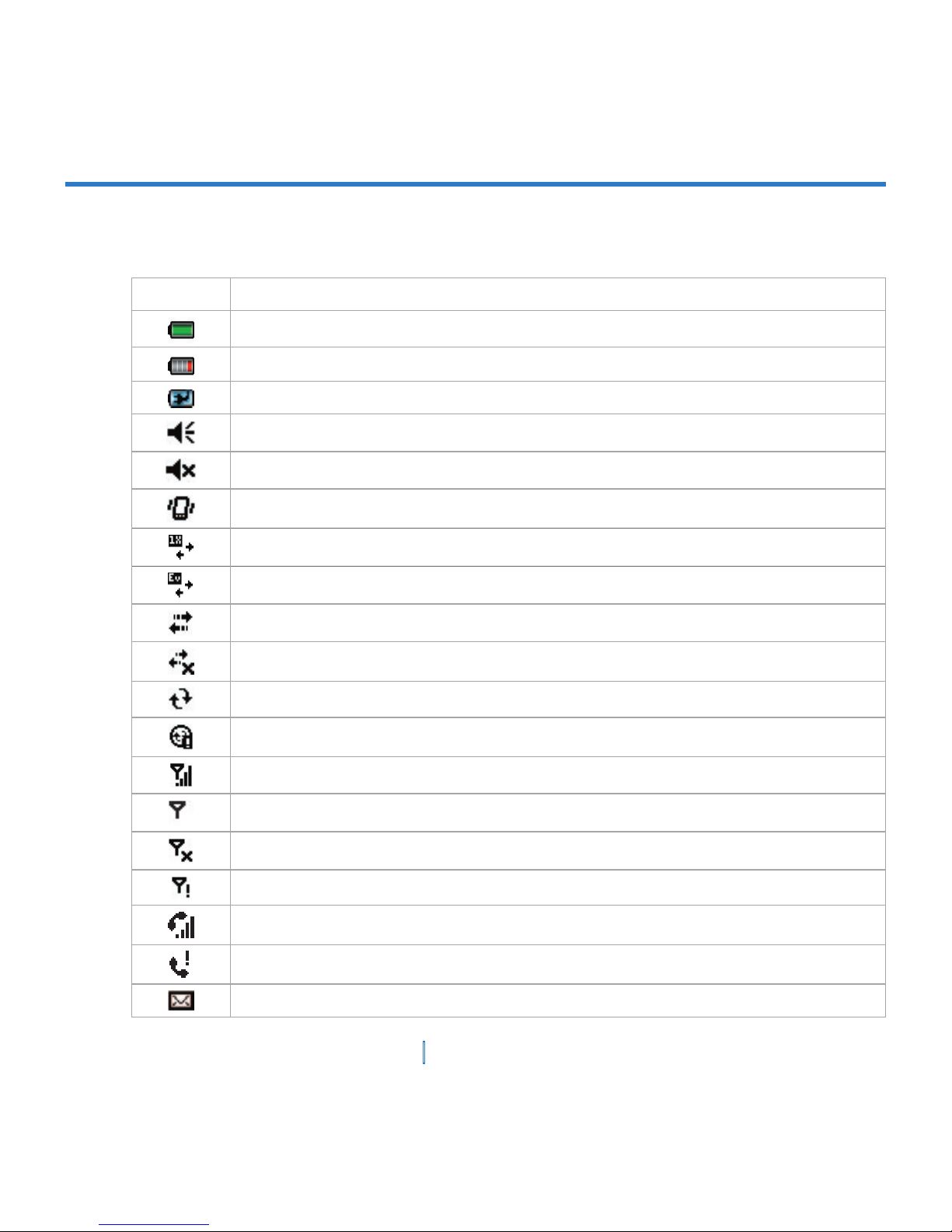
22 | Getting Started
Indicators
The following are some of the status icons that you may see on your XV6700.
Icon Description
Indicates the battery is fully charged.
Indicates the battery is very low.
Battery charging.
Sound on.
Sound off.
Ringer in vibration mode.
1x data connection is active.
EVDO data connection is active.
ActiveSync connection is active.
ActiveSync connection is not active on the turned on Flight mode.
Synchronization in progress.
Synchronization error.
Indicates maximum signal strength.
No signal.
Flight mode is active. Wireless connection is off.
No phone service.
Voice call in progress.
Missed call.
New e-mail or text messages.
Page 23
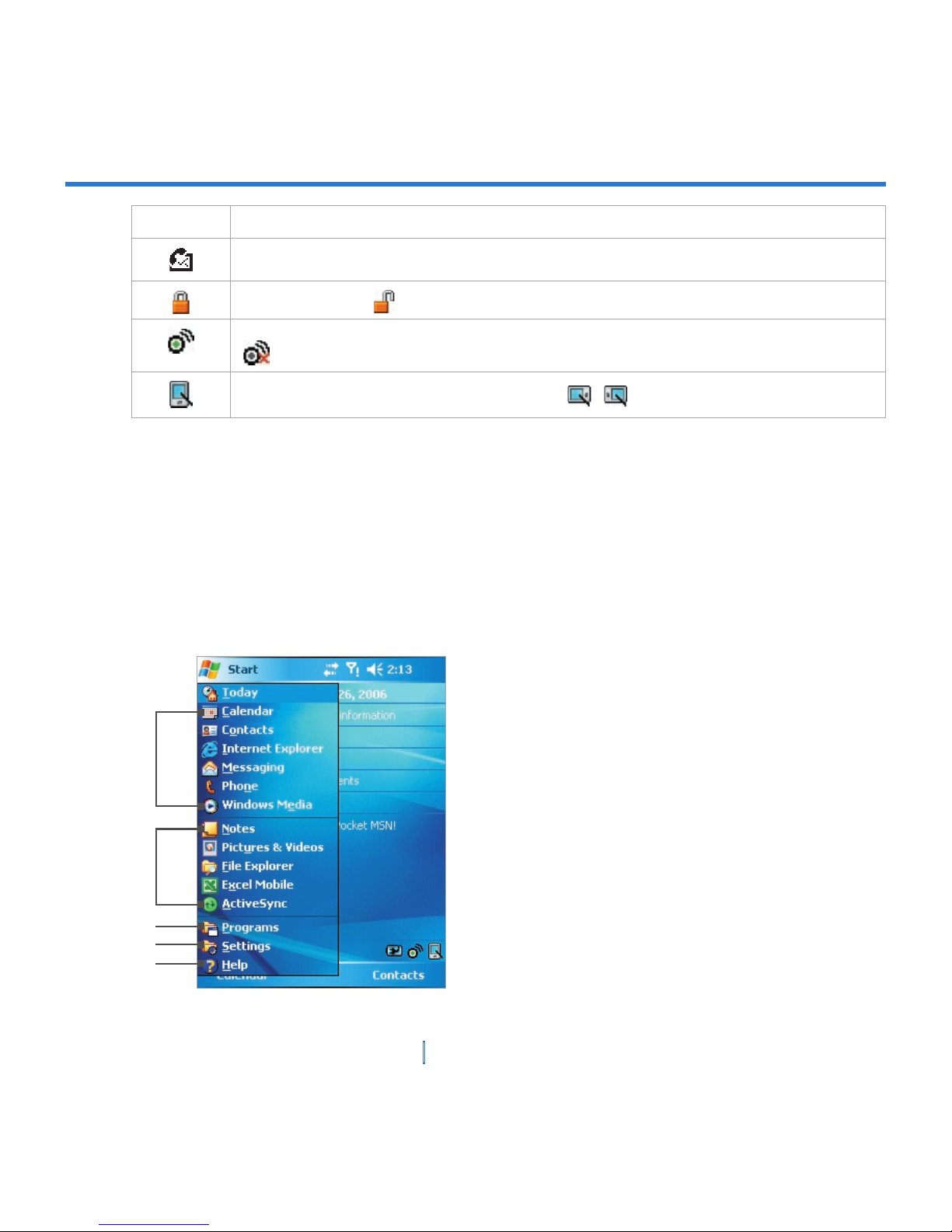
23 | Getting Started
Icon Description
New voice mail.
Device is locked. indicates the device is unlocked.
Indicates any of wireless function (Phone, Bluetooth, or Wi-Fi) is turned ON.
indicates the three wireless functions are turned OFF.
Indicates the display mode as Portrait mode. / indicates the Landscape mode.
1.5 Using the Start Menu
The Start menu, located at the top left corner of the Today screen, displays a list of
programs. It lets you close a screen and switch from one program to another. You can start
a program by scrolling through the programs list and then pressing ENTER, or by tapping a
program with the stylus.
1 Tap to start a program. The items displayed
in Start menu can be customized by
tapping Start > Settings > Personal tab
> Menus.
2 Tap to start a recently-used program.
3 Tap to view and select more programs that
are installed in your XV6700.
4 Tap to change device settings.
5 Tap to see a Help topic for the current
screen.
1
2
3
5
4
Page 24
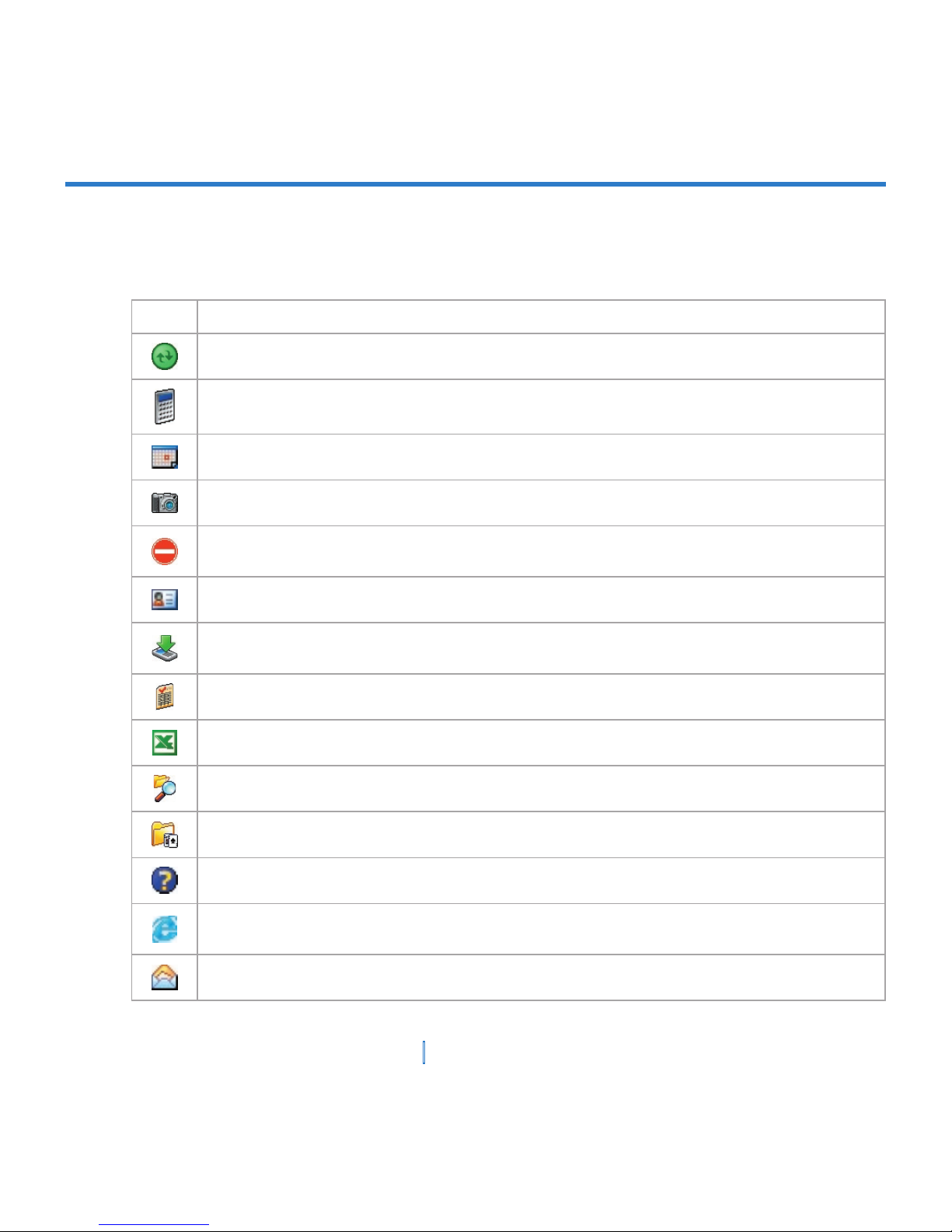
24 | Getting Started
Program indicators
The following are some of the icons for the programs that are already installed on your
XV6700.
Icon Description
ActiveSync Synchronizes information between your XV6700 and a PC.
Calculator Performs basic arithmetic and calculations, such as addition, subtraction,
multiplication, and division.
Calendar Keeps track of your appointments and creates meeting requests.
Camera Snaps photos or shoots video clips with accompanying audio.
Clear Storage Performs a hard reset and restores the settings to factory default. Please
note all of your data on the device will lost when you execute this program.
Contacts Keeps track of your friends and colleagues.
Download Agent Provides information about the download status and the downloaded
content from the Internet.
Enroller Enables you to install and use certificates to connect to your Wi-Fi network.
Excel Mobile Creates new workbooks or lets you view and edit Excel workbooks.
File Explorer Enables you to organize and manage files on your XV6700.
Games Lets you play two pre-installed games: Bubble Breaker and Solitaire.
Help Enables you to see Help topics for a program on your XV6700.
Internet Explorer Internet Explorer browses Web and WAP sites, and downloads new
programs and files from the Internet.
Messaging Sends and receives e-mail and text messages.
Page 25
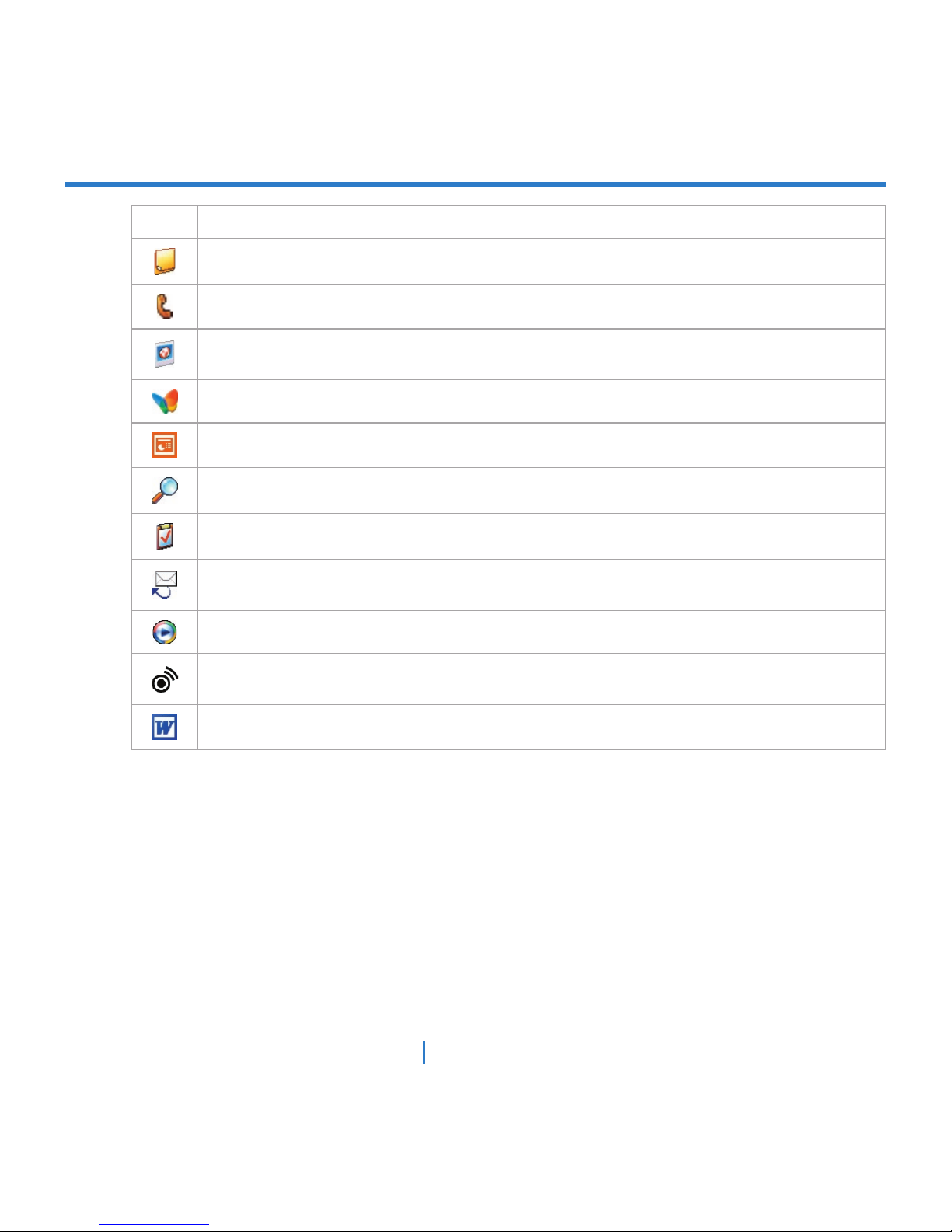
25 | Getting Started
Icon Description
Notes Creates handwritten or typed notes, drawings, and recordings.
Phone Makes and receives calls, switches between calls and sets up conference calling.
Pictures & Videos Collects, organizes, and sorts picture and video files in the My Pictures
folder of your XV6700 or on a storage card.
Pocket MSN Sends and receives instant messages with your MSN Messenger contacts.
PowerPoint Mobile Lets you view and edit PowerPoint slides and presentations.
Search Enables you to search contacts, data, and other information on your XV6700.
Tasks Keeps track of your tasks.
Text Messages Retry Helps you resend the failed SMS messages. This program will
automatically launch and run in background when you turn on your XV6700.
Windows Media Enables the multimedia function on your XV6700.
Comm Manager Allows you to manage the wireless connection (including Phone,
Bluetooth, and Wi-Fi)
Word Mobile Creates new documents or lets you view and edit Word documents.
Page 26
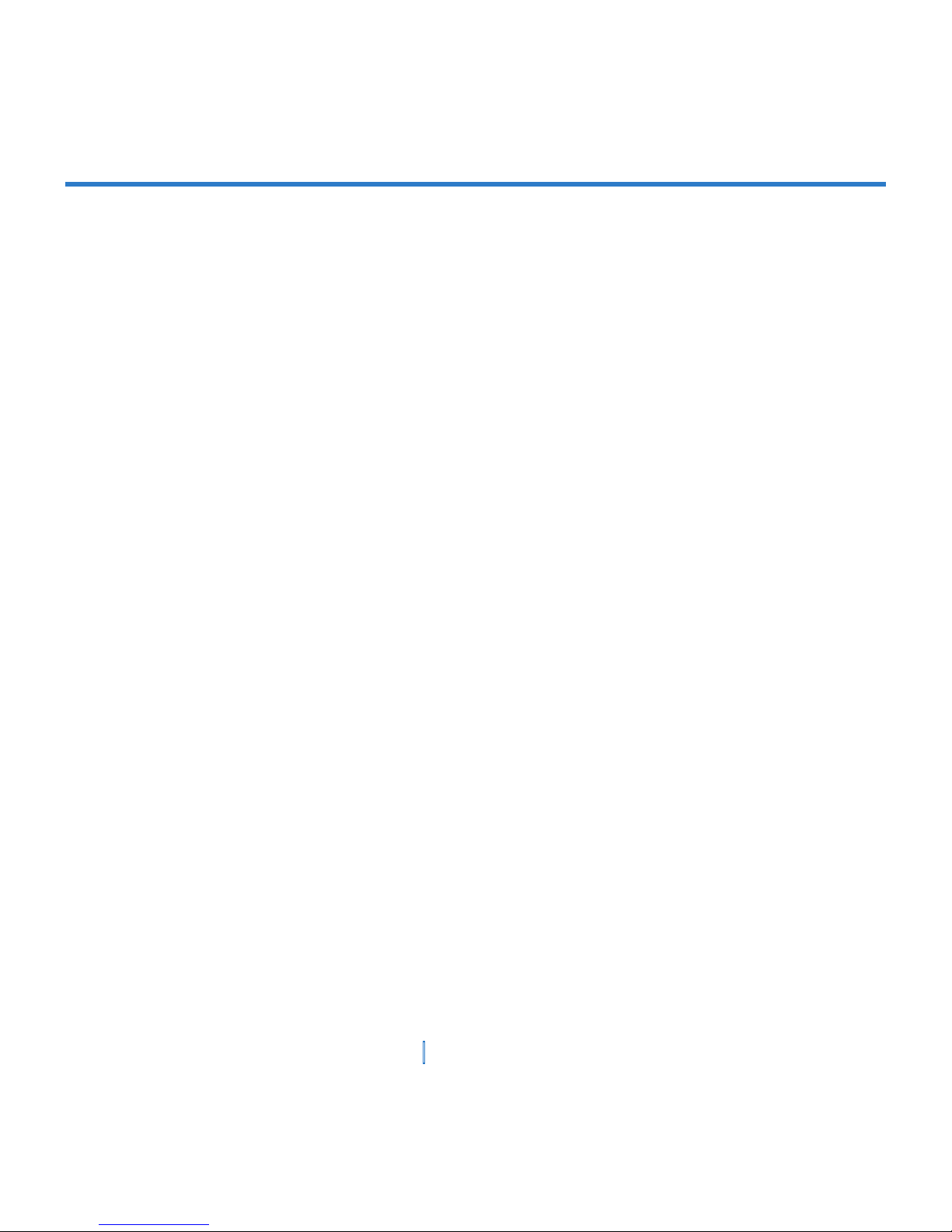
26 | Getting Started
Page 27
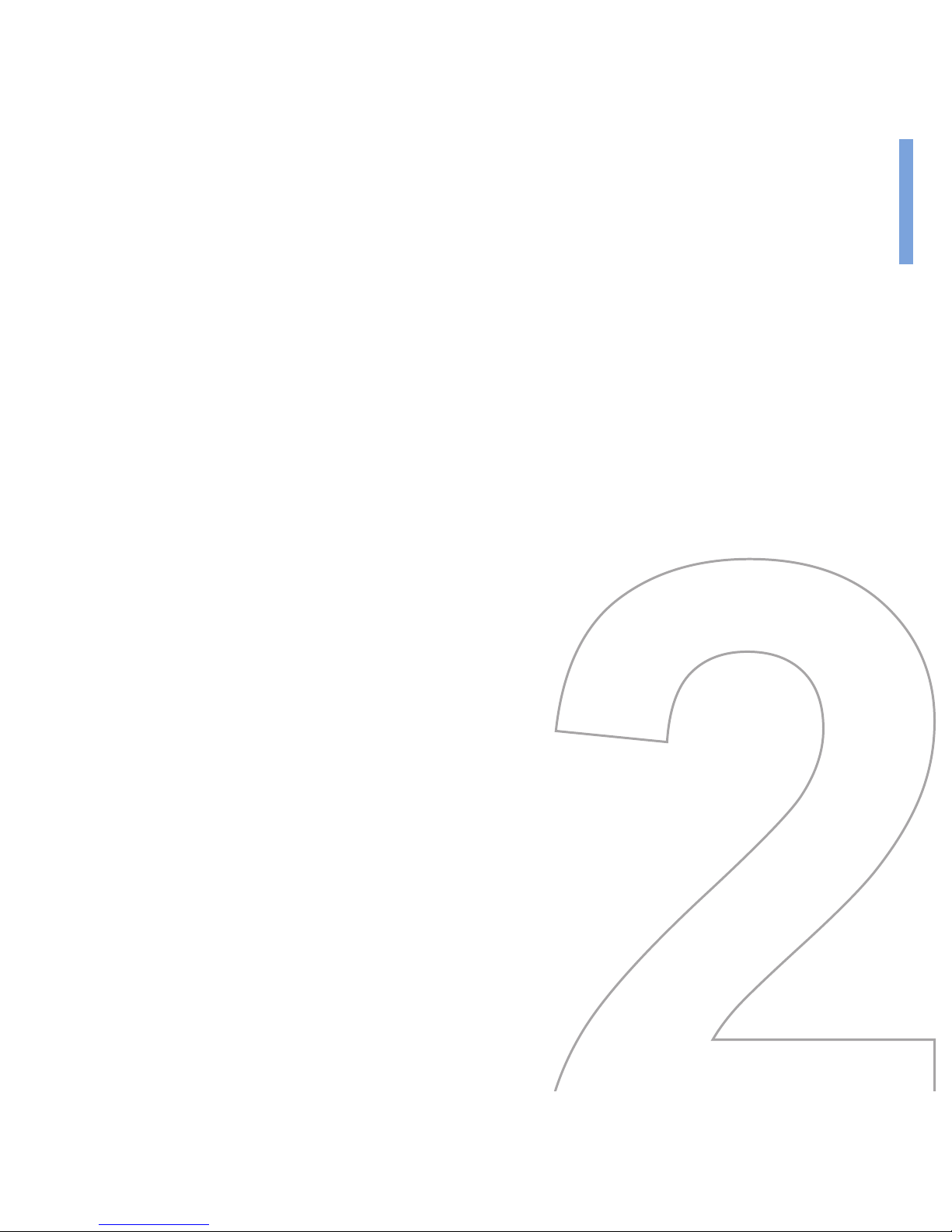
2.1 Introduction
2.2 Using the Keyboard
2.3 Using Letter Recognizer
2.4 Using Block Recognizer
2.5 Using Transcriber
2.6 Using Phone Pad
2.7 Drawing and Writing on the Screen
2.8 Recording a Note
2.9 Searching Information
Chapter 2
Entering and Searching Information
Page 28
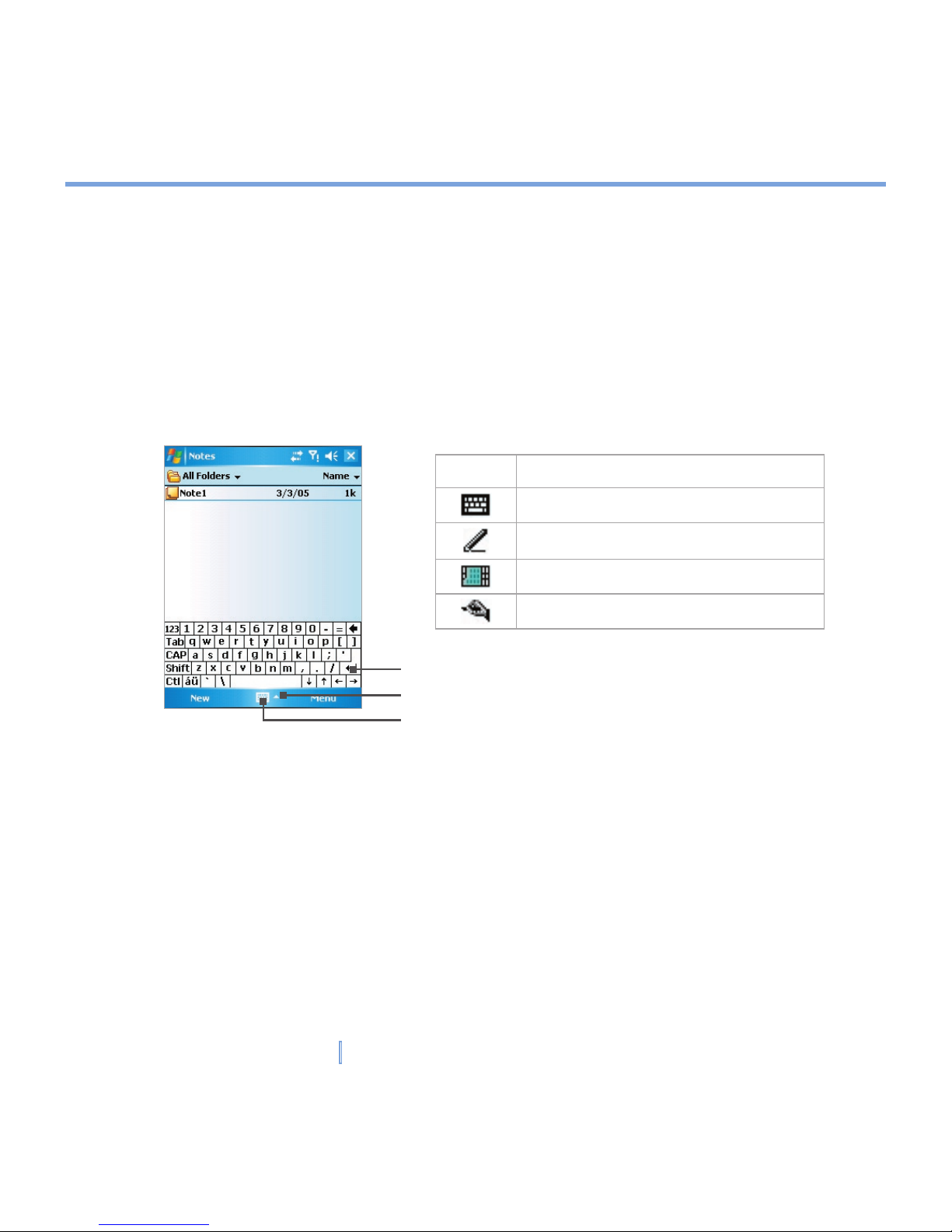
28 | Entering and Searching Information
2.1 Introduction
When you start a program or select a field that requires text or numbers, Input Panel
automatically becomes available. Input Panel provides access to the various input methods
available on your XV6700, including Block Recognizer, Keyboard, Letter Recognizer,
Phone Pad, and Transcriber. By default, the Input Panel icon appears on the menu bar to
indicate which input method is currently selected. The Input Selector arrow (shown at the
right side of the Input Panel icon) opens a list of available input methods.
Example:
Icon Input method
The on-screen keyboard.
Letter Recognizer or Block Recognizer.
Phone Pad
Transcriber
Input Panel (Keyboard)
Input Selector arrow
Input Panel icon
To show or hide Input Panel
• Tap the Input Panel icon on the menu bar.
Page 29
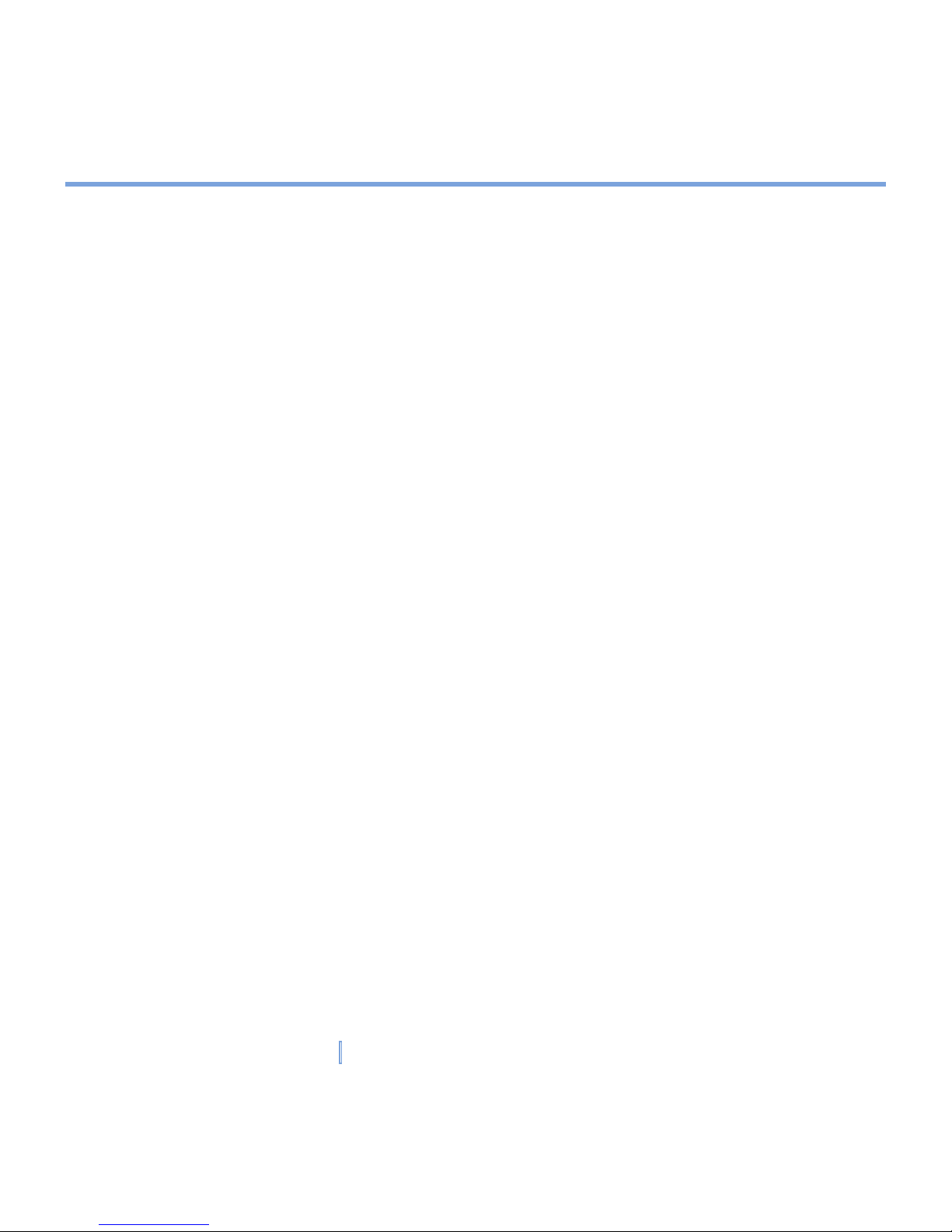
29 | Entering and Searching Information
2.2 Using the Keyboard
To enter text, symbols, and numbers, you can either type using the QWERTY keyboard or
the standard on-screen keyboard. For use of the QWERTY keyboard, see the instruction in
Chapter 1.
Use the standard on-screen keyboard
The on-screen keyboard is available when text entry is possible. You can enter text by
tapping keys on the keyboard that are displayed on the screen.
To enter text using the on-screen keyboard
1. In a program, tap the Input Selector arrow, then tap Keyboard.
2. Enter text by tapping keys on the on-screen keyboard.
To enlarge the on-screen keyboard
1. Tap the Input Selector arrow, then tap Options.
2. In the Input method list, select Keyboard.
3. Tap Large Keys.
2.3 Using Letter Recognizer
With Letter Recognizer, you can write individual letters, numbers, and punctuation, which
are then converted into typed text.
To use Letter Recognizer
1. In a program, tap the Input Selector arrow, then tap Letter Recognizer.
2. Write characters, numbers, and symbols in the designated writing area.
• Enter capital letters by writing in the ABC (left) area of the box.
• Enter lower case letters by writing in the abc (middle) area of the box.
• Enter numbers by writing in the 123 (right) area of the box.
• Enter punctuation and symbols by tapping in either area of the box and then writing
the desired character.
Page 30
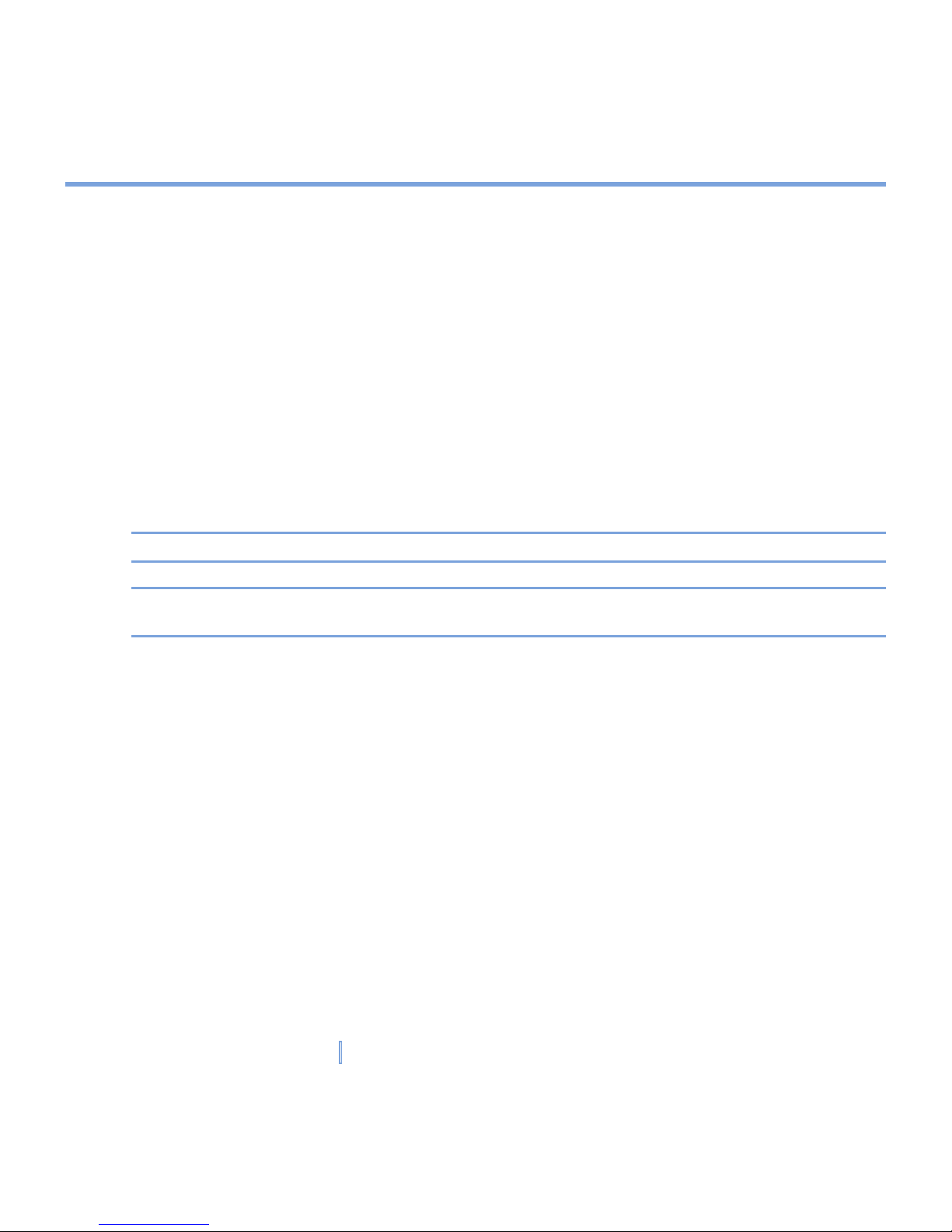
30 | Entering and Searching Information
2.4 Using Block Recognizer
With Block Recognizer, you use a single stroke to write letters, numbers, symbols, and
punctuation, which are then converted into typed text.
To use Block Recognizer
1. In a program, tap the Input Selector arrow, then tap Block Recognizer.
2. Write characters, numbers, and symbols in the designated writing area.
• Enter letters by writing in the abc (left) area of the box.
• Enter numbers by writing in the 123 (right) area of the box.
• Enter symbols and punctuation by tapping in either area of the box and then writing
the desired character.
Note Letter Recognizer and Block Recognizer are available when text entry is possible.
Tip For help with writing characters with Letter Recognizer and Block Recognizer, tap the
question mark near the writing area.
2.5 Using Transcriber
Transcriber is a handwriting recognition program that allows you to write in cursive, print,
or a combination of both. Transcriber works transparently in the background of programs,
recognizing words with its integrated dictionary. When Transcriber is turned on, it interprets
stylus movement anywhere on the screen as handwriting input. For more information about
using Transcriber, see Help on your XV6700.
To start Transcriber
1. Start a program that accepts user input, such as Word Mobile.
2. Tap the Input Selector arrow, then tap Transcriber. The Transcriber introductory screen
appears.
Page 31

31 | Entering and Searching Information
To write using Transcriber
1. In a program, position the cursor where you want text to appear.
2. Use the stylus to write anywhere on the screen. The handwriting will be converted to text
shortly after you lift the stylus from the screen.
To enter punctuation and symbols
Transcriber comes with an on-screen keyboard that provides an easy way to add
punctuation or a special symbol to existing text.
• In a program, tap on the Transcriber toolbar. The keyboard remains visible until you
tap the button again.
Tips To reposition the keyboard, tap and hold the title bar, then drag to the desired location.
When no text is selected, you can also open the keyboard by doing the
gesture.
To edit text
1. In a program, draw a line across the text you want to edit.
2. After you lift the stylus from the screen, the line will disappear and the selected text will
be highlighted.
3. Do either of the following:
• Rewrite the text.
• Use gestures to capitalize letters, insert a space, and so on. For information about
using gestures, see “Transcriber Gestures” in this chapter.
Page 32

32 | Entering and Searching Information
Transcriber Gestures
Use quick strokes of the stylus to edit your text or to insert returns, spaces, or tabs.
Do To
Insert a paragraph return at the cursor.
The horizontal portion of the gesture must be at least two times longer than the
vertical portion.
Insert a space at the cursor.
The horizontal portion of the gesture must be at least two times longer than the
vertical portion.
Move the cursor one space back and erase any text.
To do this, draw a line from right to left.
Open the menu of alternate words if a word is selected or the on-screen
Transcriber keyboard if no text is selected.
To do this, draw a line straight down and back up.
Change the capitalization of a selected letter, word, or block of text.
To do this, draw a line straight up.
Undo the last action.
To do this, draw a line straight up and back down.
Copy the selected text.
To do this, draw a line from left to right and back.
Cut the selected text.
To do this, draw a line from right to left and back.
Paste copied or cut text.
To do this, draw a line from the lower left of the screen diagonally up toward
the right and back down to the right.
Insert a tab.
The horizontal portion of the gesture must be at least two times longer than the
vertical portion.
Tip You can also use the Enter, Space, and Backspace buttons on the Transcriber toolbar.
Page 33

33 | Entering and Searching Information
The Transcriber toolbar
The Transcriber toolbar, which appears at the bottom of the screen when Transcriber is
open, provides easy access to several tools, Enter, Space, and Backspace buttons, and Left
and Right arrow buttons.
Tap To
Open the Options dialog box, where you can set options such as writing
direction, text entry, and shorthand.
Open Letter Shapes, where you can set your personal writing styles to
maximize recognition.
Use the miniature keyboard to quickly enter numbers, punctuation, and
other symbols.
Change the character recognition mode.
• a mode. This is the default for optimum handwriting recognition.
• 123 mode. Numbers and some letters are allowed and the calculator is
activated.
• A mode. All letters are automatically capitalized.
If you are in A or 123 mode, recognition returns automatically to the default
mode once you lift the stylus.
Insert a space at the cursor.
Insert a paragraph return at the cursor.
Move the cursor one space to the left.
Move the cursor one space to the right.
Move the cursor one space back and erase any text.
Open Transcriber Help.
Page 34

34 | Entering and Searching Information
2.6 Using Phone Pad
Phone Pad provides a flexible, alternate method for entering information. Using Phone Pad,
you can easily switch between three input modes: T9, Multi-Tap, and Numeric, including a
list of symbols for greater convenience.
To start Phone Pad
1. Start a program that accepts user input, such as Word
Mobile.
2. Tap the Input Selector arrow, then tap Phone Pad.
Tip Phone Pad can be started at any time, except when your XV6700 is in Camera mode or
displaying the Today screen.
Use T9 input mode
By default, the device Phone Pad is in T9 mode. It is the easiest and most convenient way
to enter text in English because it has the capability to enter text in alphanumeric format. As
you tap alphanumeric keys on the keypad, T9 tries to automatically match the letters you
have selected with the most likely completed word.
You can do the following by using the T9 input mode:
• To enter a word, tap the keys on the keypad.
• To insert a word in the current program screen:
1. Tap any word in the wordlist (directly above the keypad).
2. Tap .
3. Select a word, and then tap to insert the word.
Page 35

35 | Entering and Searching Information
• To enter a number, do any of the following:
• Tap and hold on the desired number key on the keypad.
• Select the numeric mode, and tap the number.
• To insert a space or tab, tap .
• To scroll through the wordlist, tap or .
• To enter a capital letter, tap .
• To add symbols, do any of the following:
• Tap to display the most frequently used symbols on the wordlist.
• Tap to choose a symbol from the entire list.
Use Multi-Tap input mode
Multi-Tap input mode is an alphabetic mode that allows you to manually enter individual
letters to form words.
Use Numeric input mode
Numeric input mode allows you to enter a number each time you tap a number key. You
can compile several numbers on the wordlist, and then tap to insert the numbers at the
current cursor position on the screen.
Use the Options screen
You can customize various behaviors for Phone Pad, including the language database on
the Options screen. To access the Phone Pad Options screen, do any of the following:
• Tap and hold on the keypad.
• Tap the Input Selector icon at the bottom of the screen, and tap Options. Then, on the
Input Method tab of the Input screen, tap Options.
Page 36

36 | Entering and Searching Information
The Options screen provides you with the following check boxes to setup:
• Turn on one-touch symbol entry. Select this check box to
choose one symbol at a time.
• Auto-hide matching word list. Select this check box to
hide the wordlist after you choose a word.
• Turn on screen tap sound. Select this check box to play a
sound each time you tap a key.
• Automatically add a space after selecting a word. Select
this check box to add a space automatically at the end of
every word.
• Enable pop-up menu for deleting user-defined words.
Select this check box to display a pop-up (shortcut) menu
whenever you tap a word that is in the user database.
Tip Tapping Help takes you to the Phone Pad Help topics.
2.7 Drawing and Writing on the Screen
With your XV6700, you can draw directly on the screen, or write on the screen and save
notes in your own handwriting. To do this, you must set the input mode in Notes to Writing
.
If you prefer to use handwriting or frequently add drawings to your notes, you may find it
helpful to set Writing as the default input mode. If you prefer typed text, set Typing as the
default input mode.
To set the input mode for Notes
1. Tap Start > Programs > Notes.
2. In the note list, tap Menu > Options.
3. In the Default mode box, tap one of the following:
• Writing if you want to draw or enter handwritten text in a note.
• Typing if you want to create a typed note.
4. Tap OK.
Page 37

37 | Entering and Searching Information
To write a note
1. Tap Start > Programs > Notes.
2. In the note list, tap New.
3. Write your text on the screen.
4. When finished, tap OK to return to the note list.
Notes To select handwritten text, tap and hold next to the writing. As soon as dots appear, and
before they form a complete circle, quickly drag across the writing.
If a letter crosses three ruled lines, it is treated as a drawing rather than text.
To draw a note
1. Tap Start > Programs > Notes.
2. In the note list, tap New.
3. Draw on the screen.
4. A selection box labeled Drawing appears around your
drawing.
5. When finished, tap OK to return to the note list.
Note To select a drawing (for example, to copy or delete it), tap and hold the drawing briefly.
When you lift the stylus, the drawing is selected.
Page 38

38 | Entering and Searching Information
2.8 Recording a Note
You can create a stand-alone recording (voice note) or you can add a recording to a note.
For more information about creating, changing, or saving Notes, see “Notes” in Chapter 7.
To create a voice note
1. Tap Start > Programs > Notes.
2. Do one of the following:
• To create a stand-alone recording, record from the note list.
• To add a recording to a note, create or open a note.
3. If you do not see the Recording toolbar, tap Menu > View Recording Toolbar.
4. Tap the record icon ( ) to begin recording.
5. Hold your XV6700’s microphone near your mouth or other source of sound.
6. Tap the stop icon ( ) when finished recording.
7. If you are adding a recording to a note, tap OK to return to the note list when finished.
8. If you are recording in an open note, an icon will appear in the note.
9. If you are creating a stand-alone recording, the recording will appear in the note list.
Tip To quickly create a recording, press the RECORD button. When you hear the beep,
begin your recording. Release the button when you are finished.
To change recording formats
1. Tap Start > Settings > Personal tab > Input.
2. Tap the Options tab, and in the Voice recording format list, tap the format you want.
3. Tap OK.
Note You can also change recording formats from within Notes. In the note list, tap Menu >
Options > Global Input Options link (at the bottom of the page).
Page 39

39 | Entering and Searching Information
2.9 Searching Information
You can search for files and other items stored on your XV6700 in the My Documents folder
or on a storage card. You can search by file name or by words located in the item. For
example, you can search in e-mail messages, notes, appointments, contacts, and tasks, as
well as in online Help.
To search for a file or an item
1. Tap Start > Programs > Search.
2. In Search for, enter the file name, word, or other information you want to search for.
3. If you have looked for this item before, tap the Search for arrow and select the item from
the list.
4. In Type, select a data type to help narrow your search.
5. Tap Search.
6. The My Documents folder and subfolders are searched.
7. In the Results list, tap the item you want to open.
Note The storage card symbol ( ) is displayed next to the names of files saved on a storage
card.
Page 40

40 | Entering and Searching Information
Page 41

3.1 Using the Phone
3.2 Making a Call
3.3 Receiving a Call
3.4 In-Call Options
3.5 Additional Dialing Information
Chapter 3
Using Phone Features
Page 42

42 | Using Phone Features
3.1 Using the Phone
Like a standard mobile phone, you can use your XV6700 to make, receive, and keep track
of calls and send SMS messages. You can also take notes while talking, and dial directly
from Contacts.
The Phone screen
From the Phone screen, you can access Call History, Speed Dial, and Phone settings. To
open the Phone screen, do one of the following:
• Tap Start > Phone.
• Press the TALK button on the device.
• Directly dial the phone number by pressing numeric keys on
the hardware keyboard.
Turn on/off flight mode
In many countries you are required by law to turn off your phone on board an aircraft.
Turning off the power doesn’t turn off the phone. You must enable flight mode in order to
turn off the phone.
You can turn on flight mode and still keep your XV6700 turned on and use other functions.
• Tap the Signal icon, and tap Turn on flight mode to turn the phone off.
• To resume call function, disable flight mode by tapping Turn off flight mode.
Adjust the device volume
1. Tap the Speaker icon .
2. Under Volume, do the following:
• Adjust the phone volume ( ) or device volume ( )
by moving the slider to the desired volume level.
• Tap On, Vibrate, or Off to change both the system and
ringer volume settings.
The TALK button
Page 43

43 | Using Phone Features
Notes To adjust the conversation phone volume, you must do it during a call. Adjusting the
volume at another time will affect the ring, notification, and MP3 sound levels.
When you enable Vibrate mode, sound will automatically be muted and the device will
vibrate when an incoming call is received. The Vibrate icon (
) will appear in the title
bar to indicate that Vibrate mode is enabled.
3.2 Making a Call
With your XV6700, you can make a call from Phone, Contacts, Call History, and Speed Dial.
Make a call from Phone
• On the Phone keypad, tap the desired phone number, and tap Talk at the lower right of
the screen.
Tip If you tap a wrong number, tap the Back arrow to erase individual numbers one at a time.
To delete all the numbers, tap and hold the
Back arrow.
Page 44

44 | Using Phone Features
Make a call from Contacts
• Tap Start > Contacts.
• Tap the desired contact, and press TALK twice (once to send the number to the Phone
keypad, and once to dial the number).
• You can also tap the desired contact in the contacts list, and tap the phone number that
you want to call. Or, tap and hold the desired contact, and on the shortcut menu, tap
Call
Work
, Call Home, or Call Mobile.
To specify the number to dial
By default, the mobile telephone number for that contact is dialed when you make a call
from Contacts. However, you can specify that a different phone number is used instead.
1. Tap Start > Contacts.
2. Press NAVIGATION up or down to select the contact.
3. Press NAVIGATION left or right. The letters representing the number will change as you
scroll through them.
Make a call from Call History
1. On Phone keypad, tap Call History.
2. Tap Menu > Filter and tap a category.
3. Scroll to the desired contact or phone number, and tap Call.
Make a call from Speed Dial
Use Speed Dial to call frequently-used numbers with a single tap. For example, if you
assign a contact to the Location 2 in Speed Dial, you can simply tap and hold 2 on Phone
screen to dial the contact’s number. The number must already exist in Contacts before you
can create a Speed Dial entry.
Page 45

45 | Using Phone Features
To create a Speed Dial entry
1. On Phone keypad, tap Menu > Speed Dial.
2. Tap Menu > New.
3. Tap a contact. Tap the phone number for which you want to create a speed dial.
4. In the Location box, select an available location for the new speed dial.
Note Location 1 is generally reserved for your voice mail, and Speed Dial will designate the
next available location by default. If you want to place a number in a position that is
already occupied, the new number will replace the number that is already there.
Tips To create a Speed Dial entry from Contacts, tap and hold the contact name, tap Add to
Speed Dial, and select an available location for the new Speed Dial.
To delete a Speed Dial, in the Speed Dial list, tap and hold the desired entry, and tap
Delete.
3.3 Receiving a Call
To answer or reject an incoming call
When you receive a phone call, a message will appear, giving you an option to either
answer or ignore the incoming call.
• To answer the call, tap Answer, or press TALK on your XV6700.
• To reject the call, tap Ignore, or press END on your XV6700.
To end a call
Once an incoming or outgoing call is in progress, you can press END on your XV6700 or
tap End to hang up.
Page 46

46 | Using Phone Features
3.4 In-Call Options
To put a call on hold
Your XV6700 notifies you when you have another incoming call, and gives you the choice
of rejecting or accepting the call. If you are already on a call and accept the new call, you
can choose to switch between the two callers, or set up a conference call between all three
parties.
1. Tap Answer to take the second call and put the first one on hold.
2. To end the second call and return to the first call, tap End or press END on your XV6700.
To switch between two calls
• Tap Answer or press TALK.
To set up a conference call
1. Dial the first number, press SEND.
2. Dial the second number, press SEND again.
Note Not all service providers support conference calling. Contact your service provider for
details.
To turn on or off the speakerphone
The built-in speakerphone on your XV6700 allows you to talk hands-free or lets other
people listen to the conversation.
• During a call, tap Speaker On, or press and hold TALK until the speakerphone turns on.
The speakerphone icon ( ) appears in the title bar.
• To turn off the speakerphone, tap Speaker Off, or press and hold TALK again until the
speakerphone turns off.
Warning! To avoid damage to your hearing, do not hold your XV6700 against your ear when the
speakerphone is turned on.
Page 47

47 | Using Phone Features
To mute a call
You can turn off the microphone during a call, so that you can hear the caller but the caller
cannot hear you.
• During a call, tap Mute.
• When the microphone is turned off, the mute icon ( ) appears on the screen. Tap
Unmute to turn on the microphone again
3.5 Additional Dialing Information
Make an emergency call
• Enter the emergency number for your locale, and tap Talk.
Make an international call
1. Tap and hold the 0 key on the Phone keypad until the + sign appears. The + replaces
the international prefix of the country that you are calling.
2. Enter the full phone number you want to dial, and tap Talk. The full phone number
includes country code, area code (without the leading zero, if any) and phone number.
Page 48

48 | Using Phone Features
Page 49

4.1 Using ActiveSync
4.2 Synchronizing Information
4.3 Synchronizing via Infrared and Bluetooth
4.4 Synchronizing Music, Video, and Pictures
4.5 Setting Up E-mail Security
Chapter 4
Synchronizing Your XV6700 and
Setting Up E-mail Security
Page 50

50 | Synchronizing Your XV6700 and Setting Up E-mail Security
4.1 Using ActiveSync
ActiveSync synchronizes information on your XV6700 with information on your PC, such
as Outlook content. ActiveSync can also synchronize over a wireless or cellular network
with Microsoft Exchange Server, if your company or service provider is running Microsoft
Exchange Server with Exchange ActiveSync. When you synchronize, ActiveSync compares
the information on your XV6700 with the information on your PC and/or Exchange Server
and updates all locations with the most recent information.
With ActiveSync, you can:
• Synchronize information, such as Outlook E-mail, Contacts, Calendar, or Tasks
information on your XV6700 with your PC, as well as pictures, video, and music.
• Synchronize Outlook E-mail, Contacts, Calendar appointments, and Tasks on your
XV6700 directly with Exchange Server so that you can stay up-to-date even when your
PC is turned off.
• Exchange files between your XV6700 and your PC without synchronizing.
• Select which types of information are synchronized and specify how much information
is synchronized. For example, you can choose how many weeks of past Calendar
appointments to synchronize.
Before you can synchronize information with a PC, you must first install ActiveSync on your
PC and create a synchronization relationship between your XV6700 and the PC. You can
install ActiveSync from the Getting Started disc that comes with your XV6700. ActiveSync is
already installed on your XV6700.
Once you have installed ActiveSync and set up a synchronization relationship, ActiveSync
on the PC recognizes your XV6700 when you connect it, and automatically transfers the
synchronization settings you specified on your XV6700.
You may be able to synchronize your XV6700 with Exchange Server through your company
or wireless service provider. If you plan to do so, obtain the name of the Exchange Server,
your user name, password, and domain name from your administrator before starting the
Sync Setup Wizard.
Page 51

51 | Synchronizing Your XV6700 and Setting Up E-mail Security
To install and set up ActiveSync
1. Install ActiveSync on your PC, as described on the Getting Started disc. After Setup
completes, the Sync Setup Wizard automatically starts when you connect your XV6700
to the PC.
2. Follow the instructions on the screen to complete the wizard. In the Sync Setup Wizard,
do one or both of the following:
• Create a synchronization relationship between your PC and the device.
• Configure an Exchange Server connection to synchronize directly with Exchange
Server.
3. Choose information types to synchronize.
Note When you finish the wizard, ActiveSync synchronizes your XV6700 automatically. Once
synchronization is complete, you can disconnect your XV6700 from your PC.
4.2 Synchronizing Information
When you connect your XV6700 to the PC using a USB cable, an infrared connection,
or a Bluetooth connection, ActiveSync will immediately synchronize. While the device is
connected, ActiveSync synchronizes every time you make a change on either the PC or the
device.
Synchronizing Outlook information
If you have set up a synchronization relationship between your XV6700 and the PC,
synchronization keeps Outlook information up-to-date on both your device and PC.
ActiveSync synchronizes a limited amount of information by default to save storage space
on your XV6700. You can change the amount of information synchronized for a given
information type in Settings for the information type.
Page 52

52 | Synchronizing Your XV6700 and Setting Up E-mail Security
You can set up your XV6700 to synchronize with more than one PC or with a combination
of one or more PCs and Exchange Server. When synchronizing with multiple computers,
the items that you synchronize will appear on all of the computers with which they are
synchronized. For example, if you have set up synchronization with two PCs (PC1 and
PC2), which have different items, and you synchronize Contacts and Calendar on the
device with both computers, the result is as follows:
Location New state
PC1
All Outlook contacts and calendar appointments that were on PC2 are
now also on PC1.
PC2
All Outlook contacts and calendar appointments that were on PC1 are
now also on PC2.
Device
All Outlook contacts and calendar appointments from both PC1 and
PC2 are on the device.
Note Outlook e-mail can be synchronized with only one computer.
To start and stop synchronization
• To synchronize Outlook information and other local information on the PC, including
media files, connect your XV6700 to the PC using Bluetooth, infrared (IR) or a cable or
cradle.
• If you are synchronizing directly with Exchange Server, you can use this connection to
the PC to “pass through” to the network, or you can synchronize without connecting to
the PC over a cellular or Wi-Fi network.
• In ActiveSync, tap Sync. To end synchronization before it completes, tap Stop.
Page 53

53 | Synchronizing Your XV6700 and Setting Up E-mail Security
To change which information is synchronized
1. In ActiveSync on the device, tap Menu > Options.
2. Do one or both of the following:
• Select the check box for any items you want to synchronize. If you cannot select
a check box, you might have to clear the check box for the same information type
elsewhere in the list.
• Clear the check box for any items you want to stop synchronizing.
3. To stop synchronizing with one PC completely, tap the PC, then tap Delete.
Notes Outlook e-mail can be synchronized with only one computer.
To change available synchronization settings, select the type of information and tap
Settings.
To synchronize directly with Exchange Server
You can set up synchronization with Exchange Server on your XV6700, if it is available
to you through your company or wireless service provider. However, you should first ask
your administrator for the following information and then carry on with the steps: Exchange
Server name, your user name, password, and domain name.
1. In ActiveSync on the device, tap Menu > Configure Server. If you have not yet set up
synchronization with Exchange Server, this will say Add Server Source.
2. In Server address, enter the name of the server running Exchange Server, and tap
Next.
3. Enter your user name, password, and domain, and tap Next. To change the rules for
resolving synchronization conflicts, tap Advanced.
4. Select the check boxes for the types of information items that you want to synchronize
with Exchange Server.
5. To change available synchronization settings, select the type of information, and tap
Settings.
6. Tap Finish.
Page 54

54 | Synchronizing Your XV6700 and Setting Up E-mail Security
Schedule synchronization with Exchange Server
You can schedule information to be synchronized automatically between your XV6700
and the Exchange Server, or schedule synchronization at regular time intervals. Choose
between these two methods, depending on your e-mail volume and which method you think
is more cost-effective.
To receive e-mails and synchronize other information instantly
The Direct Push technology (Push E-Mail feature) enables you to receive new e-mails
on your XV6700 as soon as they arrive in your Inbox on the Exchange Server. With this
feature, items such as contacts, calendar and tasks are also immediately updated onto your
XV6700 when these items have been changed or new entries have been added on the
Exchange Server. To make Direct Push work, you need to have a 1XRTT or EVDO
dial-up
connection on your XV6700.
The Direct Push feature works for your XV6700, if your private network such as your
corporate network is using Microsoft Exchange Server Service Pack 2 (SP2) with Exchange
ActiveSync, and after your first full synchronization with the Exchange Server.
• Using Comm Manager
1. On the Today screen, tap Start > Programs > Comm Manager.
2. On the Comm Manager screen, tap the Microsoft Direct Push button. The button
will turn to , this indicates that you will receive e-mails as they arrive.
When the button is in the
state, you need to manually retrieve your e-mails.
• Using ActiveSync
1. In ActiveSync on your device, tap Menu > Schedule.
2. Select As items arrive in the Peak times and Off-peak times boxes.
Page 55

55 | Synchronizing Your XV6700 and Setting Up E-mail Security
Note When the dial-up and Wi-Fi connections are turned on at the same time, the Direct Push
feature will always go through the dial-up connection, for which you could be charged as
per your network operator’s service plan.
To schedule synchronization at regular time intervals
You can set how often to synchronize during Peak times (which usually refer to your working
hours) when e-mail volume is high, as well as Off-peak times when e-mail volume is low.
1. In ActiveSync on your XV6700, tap Menu > Schedule.
2. Select a shorter time interval in the Peak times box for you to be able to receive e-mails
more frequently.
3. Select a longer interval in the Off-peak times box
Tip To set the days and hours that make up your peak and off-peak times, tap Adjust peak
times to fit your schedule
.
4.3 Synchronizing via Infrared and Bluetooth
You can connect your XV6700 to the PC to synchronize using the local wireless
technologies, such as infrared (IR) and Bluetooth. These technologies have almost similar
but slightly differing requirements.
To synchronize with a PC via infrared
1. Follow the instructions in ActiveSync Help on the PC for setting up your PC to receive
infrared beams.
2. Line up the infrared (IR) ports according to the instructions in the manufacturer’s
documentation for your XV6700 so that they are unobstructed and within close range.
3. On the device, tap Start > Programs > ActiveSync.
4. Tap Menu > Connect via IR.
5. Tap Sync.
Page 56

56 | Synchronizing Your XV6700 and Setting Up E-mail Security
To synchronize with a PC via Bluetooth
1. Follow the instructions in ActiveSync Help on the PC for configuring Bluetooth on your
PC to support ActiveSync.
2. On the device, tap Start > Programs > ActiveSync.
3. Tap Menu > Connect via Bluetooth. Make sure that Bluetooth is turned on at the
device and the PC, and that they are within close range.
4. If this is the first time you have connected to this PC via Bluetooth, you must first
complete the Bluetooth wizard on the device and set up a Bluetooth partnership between
your XV6700 and the PC.
For more information about enabling and configuring Bluetooth, see Chapter 6.
Note You can also use the Sync Setup Wizard to set up the device to synchronize remotely
with Exchange Server. This wizard is started when you connect your mobile device to
your PC after installing ActiveSync on the PC.
4.4 Synchronizing Music, Video, and Pictures
If you want to carry your music or other digital media with you along while you travel,
ActiveSync works with Windows Media Player to synchronize music, video, and pictures
with your XV6700.
Other than selecting the Media information type in ActiveSync to be synchronized, all
media synchronization settings must be set in Windows Media Player. Before media can be
synchronized, you must do the following:
• Install Windows Media Player Version 10 on the PC.
• Connect your XV6700 to the PC with a USB cable. If the device is currently connected
using Bluetooth or infrared, you must end that connection before media can be
synchronized.
• Insert a storage card into your XV6700 (32MB or larger is recommended).
• Set up a sync partnership between the storage card and Windows Media Player.
Page 57

57 | Synchronizing Your XV6700 and Setting Up E-mail Security
Change Media synchronization settings
Once you select the Media information type in ActiveSync to be synchronized, any of
your favorite music, video, and picture files in Windows Media Player playlists can be
synchronized. All you have to do is set up synchronization in Windows Media Player for
those media files.
To set up a sync relationship with a storage card
1. Open Windows Media Player.
2. Click the Sync tab.
3. Select the storage card.
4. Click Set up Sync.
For information about using Windows Media Player on the device, see Chapter 8.
4.5 Setting Up E-mail Security
Windows Mobile on your XV6700 protects your Outlook e-mails through Secure/
Multipurpose Internet Mail Extension (S/MIME), which allows you to digitally sign your
messages as well as encrypt them.
Using authorization keys and certificates, S/MIME allows you to digitally sign your e-mail
messages to prove your identity to the recipients. Authorization keys are also used when
encrypting messages to improve privacy and prevent undue tampering or hacking of your
messages. You can encrypt a message with or without a certificate. However, to read an
encrypted message, you need a valid certificate for decrypting e-mail messages.
Note S/MIME encryption and digital signatures for Windows Mobile-based devices are available
only with Exchange Server 2003 Service Pack 2 or a later version that supports S/MIME. If
you aren’t using one of these products, or have not yet synchronized, these options are
unavailable.
Page 58

58 | Synchronizing Your XV6700 and Setting Up E-mail Security
Digitally sign and encrypt all messages
ActiveSync allows you to set up S/MIME e-mail encryption and signing. You will have to
obtain a valid certificate for signing or encrypting e-mail before you will be able to sign or
encrypt mail successfully.
1. Tap Start > Programs > ActiveSync.
2. Tap Menu > Options.
3. Select the E-mail information type, and tap Settings. On the E-mail Sync Options
screen, tap Advanced.
4. Do one or both of the following:
• To sign all your outgoing e-mail messages so that recipients
can be certain that the messages were sent by you and
have not been altered in any way, select the
Sign all
outgoing e-mail messages check box.
• To encrypt all your outgoing e-mail messages so that the
contents of your messages are protected from being viewed
by anyone other then the intended recipients, select the
Encrypt all outgoing e-mail messages check box.
5. Tap Choose Certificate to select a certificate for signing or encrypting outgoing e-mail
messages. You can select certificates to sign or encrypt e-mail messages individually if
you do not choose to sign or encrypt all outgoing e-mail. For information about signing
and encrypting individual messages, see “Individually sign and encrypt a message” in
Chapter 7.
Page 59

5.1 Personalizing Your XV6700
5.2 Adding and Removing Programs
5.3 Managing Memory
5.4 Backing Up Files
5.5 Protecting Your XV6700
5.6 Resetting Your XV6700
Chapter 5
Managing Your XV6700
Page 60

60 | Managing Your XV6700
5.1 Personalizing Your XV6700
Today screen settings
The Today screen shows your upcoming appointments, active tasks, and information about
e-mail messages. You can customize the Today screen on your XV6700.
To customize the Today screen
1. Tap Start > Settings > Personal tab > Today.
2. On the Appearance tab, select the desired theme for the background of the Today
screen.
3. On the Items tab, select the items you want to appear on the Today screen.
Tip To change the order of items displayed on the Today screen, tap the item, then tap
Move Up or Move Down.
To add a custom background image
You can use one of your own pictures as the background image on the Today screen. Be
aware that pictures can affect the readability of text on the Today screen.
1. Tap Start > Settings > Personal tab > Today.
2. Select the Use this picture as the background check box, and tap Browse to view a
list of your picture files.
3. Tap the file name of the picture you want to use.
4. Tap OK.
To set options for displaying appointments on the Today screen
If you have a large number of appointments, you may want to specify the kind of
appointments that are displayed on the Today screen.
1. Tap Start > Settings > Personal tab > Today.
2. Tap the Items tab.
3. Select Calendar, then tap Options.
Page 61

61 | Managing Your XV6700
4. Do any of the following:
• Select Next appointment to show only the next appointment in your schedule, or
Upcoming appointments to show multiple appointments.
• Clear the Display all day events check box if you do not want to display all-day
events.
To set options for displaying tasks on the Today screen
If you have a large number of tasks, you may want to specify the kind of tasks that are
displayed on the Today screen.
1. Tap Start > Settings > Personal tab > Today.
2. Tap the Items tab.
3. Select Tasks, then tap Options.
4. Do any of the following:
• Under Display number of, select the type of tasks you want to appear on the Today
screen.
• In the Category list, select whether to display only tasks assigned to a specific
category or to display all tasks.
Customize the Start menu
You can choose which items appear in the Start menu.
1. Tap Start > Settings > Personal tab > Menu.
2. Select the check boxes of the items you want to appear in the Start menu. You can
select up to seven items.
Tip You can also create folders and shortcuts to appear on the Start menu. In ActiveSync on
your PC, click
Explore. In the Mobile Device window, double-click My Windows Mobile-
Based Device > Windows > Start Menu, then create the folders and shortcuts that you
want. You will see the added items after you synchronize.
Page 62

62 | Managing Your XV6700
Set up Date / Time / Language / Regional options
You can set up the correct date, time, language, and regional settings according to your
use.
To set the time and date
1. Tap Start > Settings > System tab > Clock & Alarms.
2. Select the correct time zone and change the date or time.
Note During synchronization, the time on your XV6700 is updated with the time on your PC.
To set an alarm
1. Tap Start > Settings > System tab > Clock & Alarms > Alarms tab.
2. Tap <Description> and enter a name for the alarm.
3. Tap the day of the week for the alarm. You can select multiple days by tapping each
desired day.
4. Tap the time to open a clock and set the time for the alarm.
5. Tap the alarm icon ( ) to specify the type of alarm you want. You can choose a
flashing light, a single sound, a repeating sound, or vibration.
6. If you choose to play a sound, tap the list next to the Play sound check box and tap the
sound you want.
To set the time and date for a different location
If you visit or communicate with someone in a particular time zone often, you can select it as
your visiting time zone.
1. Tap Start > Settings > System tab > Clock & Alarms.
2. Tap Visiting.
3. Select the correct time zone and change the time or date.
Page 63

63 | Managing Your XV6700
To change language and regional settings
The style in which numbers, currency, dates, and times are displayed is specified in
Regional Settings.
1. Tap Start > Settings > System tab > Regional Settings.
2. On the Region tab, select your region and language.
3. The region you select determines which options will be available on the other tabs.
4. To customize settings further, tap the appropriate tabs and select the desired options.
Personal and system settings
Your XV6700 may come with programs already assigned to hardware buttons. You can
customize these buttons to open the programs you use most, or to perform certain shortcuts
such as changing the screen orientation, opening the Today screen, or opening Input Panel.
To reassign programs or shortcuts to program buttons
1. Tap Start > Settings > Personal tab > Buttons.
2. A list of buttons and their current assignments is displayed on the Program Buttons tab.
3. Tap the button you want to reassign. To help you identify the buttons, there are numbers
and icons representing the original function of the button.
4. In the Assign a program box, tap the program or shortcut you want to assign.
5. Tap OK.
To increase or decrease the size of text on the screen
1. Tap Start > Settings > System tab > Screen > Text Size.
2. Move the slider to increase or decrease the text size.
To enter owner information
1. Tap Start > Settings > Personal tab > Owner Information.
2. On the Identification tab, enter your personal information.
Page 64

64 | Managing Your XV6700
Note Entering and displaying owner information are best practices; they allow someone to
return the device to you in case it is lost.
Tip If owner information is displayed on the Today screen, you can open and edit the
information directly from the Today screen. Just tap that section of the screen.
To choose how to be notified about events or actions
1. Tap Start > Settings > Personal tab > Sounds & Notifications.
2. On the Sounds tab, choose how you want to be notified by selecting the appropriate
check boxes.
3. On the Notifications tab, in Event, tap an event name and choose how you want to be
notified by selecting the appropriate check boxes. You can choose from several options,
such as a special sound, a message, or a flashing light.
Tip Turning off sounds and the flash light helps conserve battery power.
To adjust the speed for scrolling
Pressing and holding NAVIGATION up or down (Up/Down control) scrolls through the items
in a list.
1. Tap Start > Settings > Personal tab > Buttons > Up/Down Control tab.
2. Do one of the following:
• Under Delay before first repeat, move the slider to shorten or lengthen the time that
elapses before scrolling begins.
• To change the time it takes to scroll from one item to the next, under Repeat rate,
move the slider to adjust the speed.
To find the operating system version number and detailed device information
• Tap Start > Settings > System tab > About.
The Version tab displays the operating system information and important device
information, including the type of processor and the amount of memory that is installed.
Page 65

65 | Managing Your XV6700
To change the device name
1. Tap Start > Settings > System tab > About > Device ID tab.
2. Enter a name.
The device name must begin with a letter, consist of letters from A to Z, numbers from 0 to
9, and cannot contain spaces. Use the underscore character to separate words.
Why is the device name important?
The device name is used to identify the device in the following situations:
• Synchronizing with a PC
• Connecting to a network
• Restoring information from a backup
Note If you synchronize multiple devices with the same PC, each device must have a unique
name.
To make the battery last longer
The device battery power lasts based on the battery type and how you use your XV6700.
Try the following to help preserve battery life:
• Tap Start > Settings > System tab > Power. On the Advanced tab, you can specify
when your XV6700 turns off to conserve battery power. For optimum conservation,
specify 3 minutes or less.
• Use the AC adapter to plug your XV6700 into external power whenever possible,
especially when using a miniSD card or when using a modem or other peripherals.
• Adjust the backlight settings.
To adjust the brightness of the backlight
1. Tap Start > Settings > System tab > Backlight > Brightness tab.
2. Move the sliders right to increase and left to decrease the brightness.
Page 66

66 | Managing Your XV6700
To set the backlight to dim after a time delay
1. Tap Start > Settings > System tab > Backlight.
2. Tap the Battery Power tab or the External Power tab.
3. Select the Turn off backlight if device is not used for check box, and specify the time
delay.
Phone settings
You can customize phone settings, such as the ring type and ring tone to be used for
incoming calls, and the keypad tone to be used when entering phone numbers.
To change the ring tone
1. Tap Start > Settings > Personal tab > Phone > Phone tab.
2. In the Ring tone list, tap the sound you want to use.
Tip To use custom .wav, .mid, or .wma files as ring tones, use ActiveSync on your PC to copy
the file to the /Windows/Rings folder on your XV6700. Then, select the sound from the
Ring tone list. For more information about copying files to your XV6700, see ActiveSync
Help on your PC.
To change the ring type
You can change the way that you are notified of incoming calls. For example, you can
choose to be notified by a ring, a vibration, or a combination of both.
1. Tap Start > Settings > Personal tab > Phone > Phone tab.
2. In the Ring type list, tap the desired option.
To change the keypad tone
You can change the tone you hear when entering a phone number on the keypad. If set
to Long tones, the tone is heard continuously for as long as the number on the keypad is
pressed. Use this setting if you are having trouble accomplishing tasks that rely on tones
from your phone such as accessing messages from an answering machine. If set to Short
tones, the tone is heard only for one or two seconds. If set to Off, no tone will be heard.
Page 67

67 | Managing Your XV6700
1. Tap Start > Settings > Personal tab > Phone > Phone tab.
2. In the Keypad list, tap the desired option.
Phone services
More services (such as Location Setting, Voice Privacy, Network Service, TTY Mode,
and Alert) are provided online, which enable you to use the add-on value services for your
XV6700.
To choose the services
1. Tap Start > Settings > Personal tab > Phone > Services tab.
2. Tap the service you want to use, and tap Get Settings.
5.2 Adding and Removing Programs
Before you purchase additional programs for your XV6700, you should note the name
of your XV6700, the version of Windows Mobile software running on it, and the type of
processor. This information will help you select a program that is compatible with your
XV6700. For more information, see “To get detailed device information” and “To find the
operating system version number” in this chapter.
Programs available for purchase usually include a Setup program (commonly named
“setup.exe”) that you must first install on your PC. You can then use ActiveSync to add
programs to your XV6700, or add a program directly from the Internet.
To add programs
1. Download the program to your PC (or insert the CD or disk that contains the program
into your PC). You may see a single *.exe file, a *.zip file, a Setup.exe file, or several
versions of files for different device types and processors. Be sure to select a program
designed for your XV6700 and processor type.
2. Read any installation instructions or documentation that comes with the program. Many
programs provide special installation instructions.
Page 68

68 | Managing Your XV6700
3. Connect your XV6700 and PC.
4. Double-click the *.exe file.
• If the executable file is an installation wizard, follow the instructions on the screen.
Once the program has been installed on your PC, the wizard will automatically
transfer the program to your XV6700.
• If an installation wizard does not start, you will see an error message stating that the
program is valid but that it is designed for a different type of computer. You will need
to copy this program to your XV6700. If you cannot find any installation instructions
for the program, use ActiveSync to copy the program file to the Program Files folder
on your XV6700.
To remove programs
You can only remove programs that you installed. Programs that come with your XV6700
cannot be removed.
1. Tap Start > Settings > System tab > Remove Programs.
2. In the Programs in storage memory list, select the program you want to remove, and
tap Remove.
3. Tap Yes. If another confirmation message appears, tap Yes again.
5.3 Managing Memory
You may need to stop a program if it becomes unstable or the program memory is low.
To see how much memory is available
• Tap Start > Settings > System tab > Memory.
On the Main tab, the amount of memory allocated to file and data storage versus program
storage is displayed, as well as the amount of memory in use versus the available memory.
Page 69

69 | Managing Your XV6700
To see available storage card memory
You can see how much memory is available on a storage card that is inserted in your
XV6700.
1. Tap Start > Settings > System tab > Memory.
2. Tap the Storage Card tab.
Tip If you have previously inserted more than one storage card, tap the list box and then the
storage card whose information you want to see.
To free up program memory
Try the following to free memory on your XV6700:
• Close programs you are not currently using.
• Move e-mail attachments to a storage card.
• Move files to a storage card. Tap Start > Programs > File Explorer. Tap and hold the
file, then tap
Cut. Browse to the storage card folder and tap Edit > Paste.
• Delete unnecessary files. Tap Start > Programs > File Explorer. Tap and hold the file,
then tap Delete.
• Delete large files. To find your largest files, tap Start > Programs > Search. In the Type
list, tap Larger than 64 KB, then tap Search.
• In Internet Explorer Mobile, delete temporary Internet files and clear history information.
For more information, see “Internet Explorer Mobile” in Chapter 6.
• Remove programs you no longer use.
• Reset your XV6700.
To close a program
In most cases, programs automatically close to free needed memory, however, you can
close programs manually, if you prefer.
1. Tap Start > Settings > System tab > Memory > Running Programs tab.
2. In the Running Programs list, tap the program you want to close, then tap Stop.
Page 70

70 | Managing Your XV6700
Tip In most programs, you can also use the keyboard shortcut CTRL+Q to close the
program.
5.4 Backing Up Files
You can back up files to your PC using ActiveSync, or copy files to a storage card you insert
into your XV6700. Your XV6700 has an expansion slot compatible with a range of mini
secure digital (miniSD) and multimedia (MMC) storage cards.
Using ActiveSync, you can copy or move information from the PC to the device and vice
versa. Changes you make to the information on one computer will not affect the information
on the other computer. If you want to automatically update information on both your XV6700
and PC, synchronize the information instead. For more information about copying and
synchronizing files, see ActiveSync Help on your PC.
To copy files to a storage card
1. Push the storage card into the storage card slot until it clicks into place. The card is
secure when it does not protrude from the base.
2. Tap Start > Programs > File Explorer and navigate to the appropriate folder.
3. Tap and hold the desired file, then tap Copy.
4. Tap the folder list (labeled My Documents by default), then tap Storage Card.
5. Tap Menu > Edit > Paste.
To copy a file using ActiveSync
Copying a file results in separate versions of a file on your XV6700 and PC. Because the
files are not synchronized, changes made to one file will not affect the other.
1. Connect your XV6700 to your PC.
2. In ActiveSync, click Explore to open the Mobile Device window for your XV6700.
3. In the Mobile Device window, go to the file that you want to copy on your XV6700 or PC.
Page 71

71 | Managing Your XV6700
4. Do one of the following:
• To copy the file to your XV6700, right-click the file and click Copy. Right-click the
desired folder under Mobile Device, and click Paste.
• To copy the file to your PC, right-click the file and click Copy. Right-click the desired
folder on your PC, and click Paste.
To automatically save files on a storage card
In the Word Mobile, Excel Mobile, and Notes programs, you may find it helpful to save all
new documents, notes, and workbooks directly on a storage card.
1. From the program file list, tap Menu > Options.
2. With a storage card inserted in the device, in the Save to box, tap the appropriate
storage card to automatically save new items on the storage card.
3. Tap OK.
Note In the file or note list, a storage card symbol is displayed next to the names of files saved
on a storage card.
5.5 Protecting Your XV6700
You can prevent unauthorized access to any part of the device by using password
protection. You create your own password when you begin using your XV6700.
To protect your XV6700 with a password
You can help keep your data more secure by requiring a password every time the device is
turned on.
1. Tap Start > Settings > Personal tab > Password.
2. Select the Prompt if device unused for check box, and in the box to the right,
select how long your XV6700 must be turned off before a password is required. In
the Password type box, select the type of password you would like to use. Enter the
password and, if necessary, confirm the password. If your XV6700 is configured to
connect to a network, use a strong password to help protect network security.
Page 72

72 | Managing Your XV6700
3. On the Hint tab, enter a phrase that will help you remember your password, but
doesn’t allow others to guess your password. The hint will be displayed after the wrong
password is entered four times.
4. Tap OK.
The next time the device is turned on, you will be prompted to enter your password.
Notes Each time a wrong password is entered, the time the device takes to respond will get
longer and longer until the device appears to be not responding.
If you forget your password, you must follow the instructions in your owner’s manual to
clear memory before you can access your XV6700.
To change your password
1. Tap Start > Settings > Personal tab > Password. You will be prompted to enter your
current password.
2. In the Password box, enter your new password.
3. On the Hint tab, enter a phrase that will help you remember your new password, but
doesn’t allow others to guess your password. The hint will be displayed after the wrong
password is entered four times.
4. Tap OK.
To display owner information on the Today screen
Having your contact information displayed on the Today screen on startup allows for easy
identification of the device in case it is lost.
1. Tap Start > Settings > Personal tab > Owner Information.
2. On the Options tab, select the Identification information check box.
3. On the Options tab, select the Notes check box if you want additional text displayed,
such as: Reward if found. When you select the check box, you need to enter the
additional text on the Notes tab.
Tip To display owner information on the Today screen, tap Start > Settings > Personal tab >
Today
. On the Items tab, select the Owner Info check box.
Page 73

73 | Managing Your XV6700
5.6 Resetting Your XV6700
Occasionally you may need to reset your XV6700. A normal (or soft) reset of your XV6700
clears all active program memory and shuts down all active programs. This can be useful
when the device is running slower than normal, or a program is not performing properly.
A soft reset is also necessary after the installation of some programs. If a soft reset is
performed when programs are running, unsaved work will be lost.
You can also perform a hard reset (also known as a full reset). A hard reset should be
performed only if a normal reset does not solve a system problem. After a hard reset, the
device is restored to its default settings—the way it was when you first purchased it and
turned it on. Any programs you installed, data you entered, and settings you customized on
the device will be lost. Only Windows Mobile software and other pre-installed programs will
remain.
To perform a soft reset
• Use the stylus to lightly press and hold the RESET button on the bottom of your XV6700.
The device restarts, then displays the Today screen.
Reset button
Warning! Always turn off your device before performing a soft reset or installing/replacing the battery.
To perform a hard reset
1. Press and hold both SOFT KEYS on the device. Keep these keys pressed, and at the
same time, use the stylus to lightly press and hold the RESET button on the bottom of
your XV6700.
2. Press either Y to restore to factory default or N to exit the hard reset process.
Page 74

74 | Managing Your XV6700
Page 75

6.1 Connecting to the Internet
6.2 Internet Explorer Mobile
6.3 Using Bluetooth
6.4 Using Comm Manager
6.5 Using Terminal Services Client
Chapter 6
Getting Connected
Page 76

76 | Getting Connected
6.1 Connecting to the Internet
Your XV6700 is equipped with powerful networking functions that enable you to connect to
the Internet. You can set up
connections to the Internet or to a corporate network to browse
the Internet, and exchange e-mail or instant messages. Your XV6700 has two groups of
connection settings: Verizon Wireless and My Work Network. Verizon Wireless settings
are used to connect to the Internet, while My Work Network settings can be used to connect
to any private, corporate network.
To connect to the Internet via Verizon Wireless
1. Obtain the following information from your ISP:
• ISP server phone number
• User name
• Password
• Access point name (required for CDMA connection)
2. Tap Start > Settings > Connections tab > Connections.
3. Tap Add a new modem connection.
4. Enter a name for the connection.
5. Select a modem from the list. For example, if you want to use the mobile phone network,
select Cellular Line.
6. Tap Next.
7. Complete the connection wizard by entering the required information and tap Finish.
Notes To view additional information for any screen, tap Help.
To modify your connection settings, tap
Manage existing connections on the
Connections screen, and complete the connection wizard.
Page 77

77 | Getting Connected
To connect to a private network
1. Obtain the following information from your network administrator:
• Server phone number
• User name
• Password
• Domain (If provided by an ISP or a network administrator)
2. Tap Start > Settings > Connections tab > Connections.
3. In My Work Network, follow the instructions for each type of connection.
4. Complete the connection wizard, then tap Finish.
To start browsing the Internet
• When the connection settings are completed, tap Start > Programs > Internet
Explorer.
To reset or modify the network card settings on your XV6700
1. Tap Start > Settings > Connections tab > Network Cards.
2. In the My network card connects to list, select the appropriate item:
• If you want to connect to the Internet using your ISP, select The Internet.
• If you want to connect to a private network, select Work.
3. In Tap an adapter to modify settings, tap the appropriate adapter. The fields on the IP
Address tab are populated automatically.
4. Configure the TCP/IP settings (if required). If your ISP or private network does not
use dynamically-assigned IP addresses, tap Use specific IP address
and enter the
requested information. Contact your ISP or network administrator to obtain the IP
address, subnet mask, and/or default gateway (if required).
5. Configure the DNS and WINS settings (if required). If your ISP or private network does
not use dynamically-assigned IP addresses, enter the requested information on the
Name Servers tab. Servers that require an assigned IP address may also require a way
to map computer names to IP addresses. DNS and WINS are the resolution options
supported on your XV6700.
Page 78

78 | Getting Connected
6.2 Internet Explorer Mobile
Internet Explorer Mobile is a full-featured Internet browser, optimized for use on your
mobile device.
To start Internet Explorer Mobile
• Tap Start > Internet Explorer.
To choose a Home page
1. In Internet Explorer Mobile, tap Menu > Tools > Options > General tab.
2. Do one of the following:
• To use the displayed page as your Home page, tap Use Current.
• To use the default Home page, tap Use Default.
Tip To go to your Home page, tap Menu > Home.
To transfer favorites from your PC
You can transfer the favorites you have stored on your PC to your XV6700 by synchronizing
the Internet Explorer favorites on your PC with your XV6700.
1. In ActiveSync on your PC, click Options on the Tools menu, then select Favorites.
2. In Internet Explorer on your PC, save or move favorite links to the Mobile Favorites
subfolder in the Favorites list.
3. Connect your mobile device to your PC. If synchronization does not start automatically,
click Sync.
Use Internet Explorer Mobile
In Internet Explorer Mobile, you can operate any of the following functions:
To change the size of text on Web pages
• Tap Menu > Zoom, then tap the size you want.
Page 79

79 | Getting Connected
To add a favorite
1. Go to the page you want to add.
2. Tap and hold the page, then tap Add to Favorites.
3. Confirm or change the name, and select a folder for storing the favorite.
To delete a favorite or folder
1. Tap Menu > Favorites > Add/Delete tab.
2. Select the desired item, then tap Delete.
To change how Web pages fill the screen
1. Tap Menu > View.
2. Do one of the following:
• One Column. Arranges the content into one column that is as wide as the screen.
This means that you will rarely have to scroll horizontally.
• Default. Maintains a layout similar to what you see on a desktop computer, but it
makes items smaller and arranges the content so that you can see most of it without
having to scroll horizontally.
• Desktop. Keeps the same layout and size as on a desktop computer, which will
require both horizontal and vertical scrolling.
To show or hide pictures on Web pages
• Tap Menu > View > Show Pictures. A check mark next to Show Pictures indicates that
pictures will be displayed on Web pages.
To save a picture from a Web page
1. Tap and hold the picture, then tap Save Image.
2. Do one of the following:
• To save the picture in My Pictures on your XV6700, tap Yes.
• To save the picture in another location, such as a storage card, tap Save As.
Page 80

80 | Getting Connected
To clear the History list
1. Tap Menu > Tools > Options > Memory tab.
2. Tap Clear History.
To change cookies and security settings
Internet Explorer Mobile supports the protocols used by Secure Sockets Layer (SSL). A
connection that uses SSL helps you to send personal information more safely.
Cookies are small files containing information about your identity and preferences so that a
page can tailor information to your needs. The page sends the file, and it is stored on your
mobile device.
1. Tap Menu > Tools > Options > Security tab.
2. Select the check boxes for the options you want, then tap OK.
Tip To prevent Internet Explorer Mobile from accepting any cookies, clear the Allow cookies
check box.
To delete temporary Internet files
Some Web content is stored as you view it to speed up the display of pages you frequently
visit or have already seen. You may want to delete these files to free storage space.
1. Tap Menu > Tools > Options > Memory tab.
2. Tap Delete Files. All pages stored on your XV6700, including offline favorites content,
will be deleted.
Page 81

81 | Getting Connected
6.3 Using Bluetooth
Bluetooth is a short-range wireless communications technology. Devices with Bluetooth
capabilities can exchange information over a distance of about 10 meters without requiring
a physical connection. You can even beam information to a device in a different room, as
long as it is within range.
The software included with your XV6700 allows you to use Bluetooth to beam information
between devices that have Bluetooth capabilities, such as files, appointments, tasks, and
contact cards.
To turn on or off Bluetooth on your XV6700
1. On your XV6700, tap Start > Settings > Connections tab > Bluetooth.
2. Select the Turn on Bluetooth and Make this device discoverable to other devices
check boxes.
3. Tap OK.
Note To add an extra layer of security while beaming information with other devices, or to set
up Bluetooth synchronization, tap
Start > Settings > System tab > Bluetooth Setting.
Bluetooth modes
Bluetooth on your XV6700 operates in three different modes:
• On. Bluetooth is turned on and you can use Bluetooth features.
• Off. Bluetooth is turned off. In this mode, you can neither send nor receive information
using Bluetooth. You might want to turn the radio off at times in order to conserve battery
power, or in situations where radio use is prohibited, such as onboard an aircraft and in
hospitals.
• Discoverable. Bluetooth is turned on, and all other Bluetooth-enabled devices within a
range of 10 meters can detect your XV6700.
Note By default, Bluetooth is turned off. If you turn it on, and then turn off your XV6700,
Bluetooth also turns off. When you turn on your XV6700 again, Bluetooth automatically
turns on.
Page 82

82 | Getting Connected
To make your XV6700 discoverable
1. On your XV6700, tap Start > Settings > Connections tab > Bluetooth.
2. Select the Turn on Bluetooth and Make this device discoverable to other devices
check boxes.
3. Tap OK.
Bluetooth partnerships
A Bluetooth partnership is a relationship that you create between your XV6700 and another
Bluetooth-enabled device in order to exchange information in a secure manner. Creating a
partnership between two devices involves entering the same personal identification number
(PIN) on both devices. Creating a partnership between two devices is a one-time process.
Once a partnership is created, the devices can recognize the partnership and exchange
information without entering a PIN again. Make sure the two devices are within a range of
10 meters from one another, and Bluetooth is turned on and in discoverable mode.
To create a Bluetooth partnership
1. On your XV6700, tap Start > Settings > Connections tab > Bluetooth.
2. On the Devices tab, tap New Partnership. Your XV6700 searches for other Bluetooth
devices and displays them in the box.
3. Tap the desired device name in the box.
4. Tap Next.
5. Enter a passkey to establish a secure connection. The passkey must be between 1 and
16 characters.
6. Tap Next.
7. Enter the same passkey that is entered on the other device. You can, however, edit and
enter a new name for the other device.
8. Tap Finish.
To accept a Bluetooth partnership
1. Ensure that Bluetooth is turned on and in discoverable mode.
2. Tap Yes when prompted to establish a partnership with the other device.
Page 83

83 | Getting Connected
3. Enter a passkey (the same passkey that is entered on the device requesting the
partnership) to establish a secure connection. The passkey must be between 1 and 16
characters.
4. Tap Next.
5. Tap Finish.
You can now exchange information with the other device.
To rename a Bluetooth partnership
1. Tap Start > Settings > Connections tab > Bluetooth.
2. Tap and hold the partnership on the Devices tab.
3. On the shortcut menu, tap Edit.
4. Enter a new name for the partnership.
5. Tap Save.
To delete a Bluetooth partnership
1. Tap Start > Settings > Connections tab > Bluetooth.
2. Tap and hold the partnership on the Devices tab.
3. On the shortcut menu, tap Delete.
Beam information using Bluetooth
1. On the device, tap and hold an item to beam. The item can be an appointment in your
calendar, a task, a contact card, or a file.
2. Tap Beam [type of item].
3. Tap the device name to which you want to send the beam. The item is beamed to the
device you selected.
Note If the device you want to beam to does not appear in the box, make sure that it is turned
on, discoverable, and within close range (10 meters) of your XV6700.
Page 84

84 | Getting Connected
6.4 Using Comm Manager
Comm Manager acts like a central switcher that lets you enable or disable phone features
as well as manage your data connections easily.
To open Comm Manager
• Tap Start > Programs > Comm Manager.
Simply tap the corresponding button to enable or disable a feature.
1 Tap to toggle between enabling or
disabling the phone.
2 Tap to toggle between turning on or off
Wi-Fi. Tap Settings > Wi-Fi Settings to
configure Wi-Fi on your device.
3 Tap to toggle between turning on the
phone’s ringer or setting the phone to
vibration/mute mode.
4 Tap to toggle between automatically
receiving (as items arrive) or manually
retrieving Outlook e-mails. For
more information, see “Schedule
synchronization with Exchange Server” in
Chapter 4.
5 Tap to toggle between turning on or off
Bluetooth. Tap
Settings > Bluetooth
Settings to configure Bluetooth on your
device. See “Using Bluetooth” for details.
6 Tap to disconnect active data services
(such as using the 1XRTT or EVDO dialup connection). You cannot reconnect
data services in Comm Manager.
7 Tap to synchronize the device and
computer via ActiveSync. For more
information about the configuration
settings for ActiveSync, see Chapter 4.
1
3
5
2
4
6
7
Page 85

85 | Getting Connected
Connect to a Wi-Fi network
1. On the Comm Manager screen, tap the Wi-Fi button to turn on/off the wireless function.
2. Tap Settings > Wi-Fi Settings to configure the required settings. When the configuration
is completed, you can connect to a Wi-Fi network using your device.
Running more than 1 wireless function (Phone, Bluetooth, Wi-Fi) simultaneously will reduce
your battery power faster than running a single wireless function.
Note Tap the Network Cards icon ( ) on the Wireless LAN Settings screen to open the
Configure Wireless Networks screen, which allows you to configure wireless networks
and network adapters.
To save battery power while connected to a Wi-Fi network
1. On the Settings tab of the Wireless LAN Settings screen, move the Power Save Mode
slider to a position that optimizes performance with the least power consumption.
2. Select the Auto turn off WLAN if not connected check box to allow your XV6700 to
turn off the WLAN function automatically when no signal is detected.
To increase security of the Wi-Fi network
The LEAP (Lightweight Extensible Authentication Protocol) feature of Wireless LAN
increases security on your XV6700, and ensures that nobody is able to access your network
without your permission.
1. On the Wireless LAN Settings screen, tap the LEAP tab.
2. Tap New. By default, the LEAP screen displays data that you entered previously.
However, you can modify or delete the data as required by tapping
Modify or Delete.
3. Enter the SSID (Service Set Identifier).
4. Enter the user name, password, and domain.
5. Select an Authentication Type. By default, the Authentication Type for your XV6700 is
Open System.
Note For LEAP to work correctly, both the access point and the receiving device (your
XV6700) must be set with the same SSID, user name, and password.
Page 86

86 | Getting Connected
Check for a Wireless LAN signal
You can check the current wireless connection status from the following three screens of
your XV6700:
• Today screen. If your XV6700 detects a WLAN network connection, the WLAN
connection icon appears at the top of the Today screen.
• Wireless LAN Main screen. The current connection status and signal quality for
each specific wireless channel appears on the Wireless LAN screen with the current
configuration.
• Configure Wireless Networks screen. This screen displays the wireless networks
currently available, and allows you to add new ones if available.
Wireless LAN Main screen Configure Wireless Networks screen
Page 87

87 | Getting Connected
6.5 Using Terminal Services Client
Terminal Services Client allows you to log on to a PC running Terminal Services or
Remote Desktop, and use all the resources available on that PC. For example, instead of
running Word Mobile on your XV6700, you can run the PC version of Word and access the
*.doc files available on that PC.
Connect to a Terminal Server
1. On your XV6700, tap Start > Programs > Terminal Services Client.
2. Enter the server name.
3. You can also select a server name in Recent servers if you have recently connected to
a server.
4. Select the Limit size of server desktop to fit on this screen check box if you want to
use programs that have been specifically sized for use with your XV6700.
5. Tap Connect.
The next time the device is turned on, you will be prompted to enter your password.
Navigate within Terminal Services Client
When connected to a remote server, you may notice that your XV6700 screen is displaying
more than one horizontal and vertical scroll bar. Use these scroll bars to either scroll the
contents on the PC, or to scroll the PC display through the Terminal Services Client window.
To make sure you are scrolling the PC display through Terminal Services Client, use the
five directional buttons at the bottom of the Terminal Services Client window. To better fit
information on your XV6700 screen, select the Limit size of server desktop to fit on this
screen check box. For best results, the programs on your desktop PC should be maximized.
Disconnect without ending a session
1. From the Terminal Services Client screen on your XV6700, tap Start > Shutdown.
2. Tap Disconnect.
Page 88

88 | Getting Connected
Notes Do not use the Start menu on your XV6700.
If a network administrator has configured Terminal Services Client on your XV6700 to
reconnect to disconnected sessions, and you previously disconnected from a Terminal
Server without ending the session, the Terminal Services Client reconnects to that
session.
Disconnect after ending a session
1. From the Terminal Services Client screen on your XV6700, tap Start > Shutdown.
2. Tap Log off.
Page 89

7.1 E-mail and Text Messages
7.2 Using MMS Messengs
7.3 Pocket MSN Messenger
7.4 Calendar
7.5 Contacts
7.6 Tasks
7.7 Notes
Chapter 7
Exchanging Messages and Using Outlook
Page 90

90 | Exchanging Messages and Using Outlook
7.1 E-mail and Text Messages
Messaging is where all of your e-mail and text messaging accounts are located. You can
send and receive Outlook e-mail, Internet e-mail through an Internet service provider (ISP),
and text messages. You can also access e-mail from work using a VPN connection. For
more information about e-mail and text messages, see Help on the device.
Set up Outlook e-mail
When starting ActiveSync on your computer for the first time, the Synchronization Setup
Wizard prompts you to set up a synchronization relationship. This allows you to synchronize
Outlook e-mail and other information between your XV6700 and your computer or the
Exchange Server. If you have already set up synchronization through the wizard, then your
XV6700 is ready to send and receive Outlook e-mail.
If you have not set up a synchronization relationship yet, do the following to set up your
XV6700 to synchronize Outlook e-mail:
1. To synchronize remotely, you need to set up and connect to an over-the-air connection
(such as the dial-up connection). For details, follow the procedures in “Connecting to the
Internet” in Chapter 6.
2. Disconnect your XV6700 from your computer or LAN. (If you have an over-the-air
connection, there is no need to disconnect).
3. Tap Start > Programs > ActiveSync.
4. If you want to synchronize e-mails directly with the Exchange Server on a private
network such as your corporate network, follow the steps in “To synchronize directly with
Exchange Server” in Chapter 4.
5. Choose which information types to synchronize. Make sure E-mail is selected. For
details, follow the steps in “To change which information is synchronized” in Chapter 4.
Whenever you want to manually send or receive Outlook e-mail on your XV6700, just
connect your XV6700 to your computer, LAN, or over-the-air connection, then tap
Sync on
the ActiveSync screen or tap
Menu > Send/Receive in Outlook on your XV6700.
For details about scheduling automatic synchronization or setting a synchronization time
with the Exchange Server, see “Schedule synchronization with Exchange Server” in Chapter
4.
Page 91

91 | Exchanging Messages and Using Outlook
Set up a POP3/IMAP4 e-mail account
You need to set up an e-mail account that you have with an Internet service provider (ISP)
or an account that you access using a VPN server connection (typically a work account)
before you can send and receive mail.
1. Tap Start > Messaging.
2. Tap Menu > Tools > New Account.
3. Enter your e-mail address, then tap Next. Auto configuration attempts to download
necessary e-mail server settings so that you do not need to enter them manually.
4. Once Auto configuration has finished, tap Next.
5. Enter your name (the name you want displayed when you send e-mail), user name, and
password; tap Next. Select the Save Password check box if you want to save your
password so that you do not need to enter it again.
If Auto configuration was successful, the Your name
and User name fields automatically
get populated. Tap
Next, then Finish to complete setting up your account, or tap Options to
access additional settings. For example:
• Change the time intervals for downloading new messages.
• Limit the amount of messages that are downloaded and authentication method for
outgoing mails.
• Download attachments or parts of messages.
If Auto configuration is unsuccessful or you have an account you access using a VPN server
connection, contact your ISP or network administrator for the following information and enter
it manually:
Page 92

92 | Exchanging Messages and Using Outlook
Setting Description
User name
Enter the user name assigned to you by your ISP or network
administrator. This is often the first part of your e-mail address, which
appears before the at sign (@).
Password
Choose a strong password. You have the option to save your
password so you do not need to enter it each time you connect to
your e-mail server.
Domain
Not required for an account with an ISP. May be required for a work
account.
Account type Select POP3 or IMAP4.
Account name
Enter a unique name for the account, such as Work or Home. This
name cannot be changed later.
Incoming mail server Enter the name of your e-mail server (POP3 or IMAP4).
Outgoing mail server Enter the name of your outgoing e-mail server (SMTP).
Require SSL connection
Select this to ensure that you always send e-mail from this account
using an SSL connection. This enables you to send personal
information more securely. Note that if you select this and your ISP
does not support an SSL connection, you will not be able to send
e-mail.
Outgoing mail requires
authentication
Select this if your outgoing e-mail server (SMTP) requires
authentication. Your user name and password from above will be
used.
Use separate settings
Select this if your outgoing e-mail server requires a different user
name and password than the ones you entered before.
Outgoing server settings:
User name Enter your user name for the outgoing e-mail server.
Password Enter your password for the outgoing e-mail server.
Domain Enter the domain of the outgoing e-mail server.
Require SSL for
outgoing mail
Select this to ensure you always send e-mail from this account using
an SSL connection. This enables you to send personal information
more securely. Note that if you select this and your ISP does not
support an SSL connection, you will not be able to send e-mail.
Tip You can set up several e-mail accounts in addition to your Outlook Email account.
Page 93

93 | Exchanging Messages and Using Outlook
Send and receive messages
To compose and send a message
1. In the message list, tap Menu > Switch Accounts to select an account.
2. Tap New.
3. Enter the e-mail address or text message address of one or more recipients, separating
them with a semicolon. To access addresses and phone numbers from Contacts, tap To
.
4. Enter your message. To quickly add common messages, tap Menu > My Text, and then
tap a desired message.
5. To check the spelling, tap Menu > Spell Check.
6. Tap Send.
Tips To enter symbols, tap Shift using the on-screen keyboard.
To set the priority, tap Menu > Message Options.
If you are working offline, e-mail messages are moved to the Outbox folder and will be
sent the next time you connect.
If you are sending a text message and want to know if it was received, before sending
the message, tap Menu > Tools > Options. Tap Text
and select the Request delivery
notification
check box.
To reply to or forward a message
1. Open the message and tap Reply, or Menu > Reply All, or Menu > Forward.
2. Enter your response. To quickly add common messages, tap Menu > My Text, and then
tap a desired message.
3. To check the spelling, tap Menu > Spell Check.
4. Tap Send.
Tips To see more header information, scroll up.
To always include the original message, from the list view, tap Menu > Tools > Options
>
Message tab, and select the When replying to e-mail, include body check box.
In the Outlook E-mail account, you will send less data if you do not edit the original
message. This may reduce data transfer costs based on your rate plan.
Page 94

94 | Exchanging Messages and Using Outlook
To exclude your e-mail address when replying to all
When you reply to all the recipients of an e-mail, your own e-mail address will also be
added to the recipient list. You can customize ActiveSync so that your e-mail address will be
excluded from the recipient list.
1. In ActiveSync on your XV6700, tap Menu > Options.
2. Select the E-mail information type and tap Settings.
3. Tap Advanced.
4. In the Primary e-mail address text box, enter your e-mail address.
5. Tap OK.
To add an attachment to a message
1. In an open message, tap Menu > Insert, then tap the item you want to attach: Picture,
Voice Note
, or File.
2. Select the file you want to attach, or record a voice note.
To receive attachments
An attachment sent with an e-mail message or downloaded from the server appears below
the subject of the message. Tapping the attachment opens the attachment if it has been
fully downloaded, or marks it for download the next time you send and receive e-mail. You
can also download attachments automatically with your messages if you have an Outlook
E-mail or IMAP4 E-mail account.
Page 95

95 | Exchanging Messages and Using Outlook
If you have an Outlook E-mail account, do the following on your device:
1. Tap Start > Programs > Microsoft ActiveSync.
2. Tap Tools > Options.
3. Tap E-mail > Settings, then select Include File Attachments.
If you have an IMAP4 E-mail account with an Internet service provider (ISP) or an account
that you access using a VPN server connection (typically a work account), do the following:
1. Tap Start > Messaging.
2. Tap Menu > Tools > Options.
3. Tap the name of the IMAP4 account.
4. Tap Next until you reach Server information, then tap Options.
5. Tap Next twice, and select Get full copy of messages and When getting full copy, get
attachments.
Tip To store attachments on a storage card rather than on the device, tap Menu > Tools >
Options > Storage tab, and select the Store attachments on a storage card check
box.
Download messages
The manner in which you download messages depends on the type of account you have:
• To send and receive e-mail for an Outlook E-mail account, begin synchronization through
ActiveSync. For more information, see “Synchronizing Outlook information” in Chapter 4.
• To send and receive e-mail messages for an e-mail account that you have with an
Internet Service Provider (ISP) or that you access using a VPN server connection
(typically a work account), download messages through a remote e-mail server. For
more information, see “To download messages from the server” later in this chapter.
Page 96

96 | Exchanging Messages and Using Outlook
• Text messages are automatically received when your phone is turned on. When your
phone is turned off (Flight Mode enabled), messages are held by your service provider
until the next time your phone is turned on.
To download messages from the server
To send and receive e-mail messages for an e-mail account that you have with an Internet
Service Provider (ISP) or that you access using a VPN server connection (typically a work
account), you first need to connect to the Internet or your corporate network, depending on
the account.
1. Tap Menu > Switch Accounts to select the account you want to use.
2. Tap Menu > Send/Receive. The messages on your XV6700 and e-mail server are
synchronized: new messages are downloaded to the device Inbox folder, messages in
the device Outbox folder are sent, and messages that have been deleted from the server
are removed from the device Inbox folder.
Tip If you want to read the entire message, tap Menu > Download Message while in the
message window. If you are in the message list, tap and hold the message, and tap
Menu > Download Message. The message will download the next time you send and
receive e-mail. This will also download message attachments if you selected those
options when you set up the e-mail account.
Individually sign and encrypt a message
Encrypting an Outlook e-mail message protects the privacy of the message by converting
it from plain, readable text into cipher (scrambled) text. Only the recipient who has the
authorization key can decipher the message.
Digitally signing a message applies your certificate with the authorization key to the
message. This proves to the recipient that the message is from you and not from an
imposter or a hacker, and that the message has not been altered.
To digitally sign and encrypt a new message
1. In the message list, tap Menu > Switch Accounts > Outlook E-mail.
2. Tap New.
3. Tap Menu > Message Options.
Page 97

97 | Exchanging Messages and Using Outlook
4. Select the Encrypt message and Sign message check boxes, and tap OK.
Verify the digital signature on a signed message you receive
To To verify a digital signature in the message that you receive, do the following:
1. Open the Outlook e-mail message that has been digitally signed.
2. At the top of the message, tap View Signature Status.
3. Tap Menu > Check Certificate.
To view the details of the certificate in the message, tap Menu > View Certificate.
Page 98

98 | Exchanging Messages and Using Outlook
Note There can be several reasons why a digital signature is not valid. For example, the
sender’s certificate may have expired, it may have been revoked by the certificate authority, or the
server that verifies the certificate is unavailable. Contact the sender to report the problem.
Manage folders
Each Messaging account has its own folder hierarchy with five default Messaging folders:
Inbox, Outbox, Deleted Items, Drafts, and Sent Items. The messages you receive and
send through the account are stored in these folders. You can also create additional folders
within each hierarchy. The Deleted Items folder contains messages that have been deleted
on the device. The behavior of the Deleted Items and Sent Items folders depends on the
Messaging options you have chosen.
If you use an Outlook E-mail account, e-mail messages in the Inbox folder in Outlook will
be synchronized automatically with your XV6700. You can select to synchronize additional
folders by designating them for synchronization. The folders you create and the messages
you move will then be mirrored on the e-mail server. For example, if you move two
messages from the Inbox folder to a folder named Family, and you have designated Family
for synchronization, the server creates a copy of the Family folder and copies the messages
to that folder. You can then read the messages while you are away from your PC.
If you use a text message account, messages are stored in the Inbox folder. If you use a
POP3 account and you move e-mail messages to a folder you created, the link is broken
between the messages on the device and their copies on the e-mail server. The next time
you connect, the e-mail server will detect that the messages are missing from the Inbox
folder on the device and will delete them from the e-mail server. This prevents having
duplicate copies of a message, but it also means that you will no longer have access to
messages that you move to folders created from anywhere except the device.
If you use an IMAP4 account, the folders you create and the e-mail messages you move
are mirrored on the e-mail server. Therefore, messages are available to you anytime you
connect to your e-mail server, whether it is from your XV6700 or PC. This synchronization of
folders occurs whenever you connect to your e-mail server, create new folders, or rename/
delete folders when connected. You can also set different download options for each folder.
Page 99

99 | Exchanging Messages and Using Outlook
7.2 Using MMS Messaging
Creating and sharing MMS messages with your friends and family is easy with your
XV6700. You can even use the built-in camera to capture photos and video clips while
composing a new MMS message, and send them along with your message:
Set up MMS
Before you can use MMS, you have to configure the required settings on your XV6700.
To access MMS
• Tap Start > Messaging.
Note You can also send an MMS message directly from the Pictures & Videos or Camera
programs. Do one of the following:
• Select a picture from My Pictures, and then tap Menu > Send. In Select an account,
tap
MMS.
• Capture a photo or an MMS video clip using the camera, then tap Send. In Select an
account, tap MMS.
To set up an MMS account
• To set up your default MMS Messaging account, tap Start > Messaging > Menu >
Switch Accounts > MMS
.
Page 100

100 | Exchanging Messages and Using Outlook
Manage MMS messages
After configuring the required settings, you can start to compose and manage your MMS
messages.
To compose and send an MMS message
You can compose MMS messages in a combination of various
slides, where each slide can consist of a photo, audio or video
clip, and/or text.
1. Tap Start > Messaging.
2. Tap New, then select New Flix Message or New Pix
Message.
For example, you can select New Pix Message to send an
MMS message containing photos.
3. In To, enter the recipient’s phone number or e-mail address
directly, or tap To, Cc, or Bcc to choose a phone number or an
e-mail address from Contacts.
4. Enter a subject for your message.
5. Tap the Insert icon to select a photo or video clip.
By default, it will open My Picture folder. To navigate to any other folder containing
pictures or videos, tap the Down arrow ( ) corresponding to My Pictures folder.
6. Select a photo or video clip. When selected, you can:
• Tap to view it.
• Tap to insert it into the MMS message you are composing.
• Tap to discard it.
• Tap and hold the thumbnail to display a shortcut menu containing the options: File
Info and Delete. Select File Info to display the file information of the photo or video
clip; select Delete to remove the selected photo or video clip.
7. Enter text and insert audio clips by tapping the respective areas.
8. Tap Send to send the message.
