Page 1
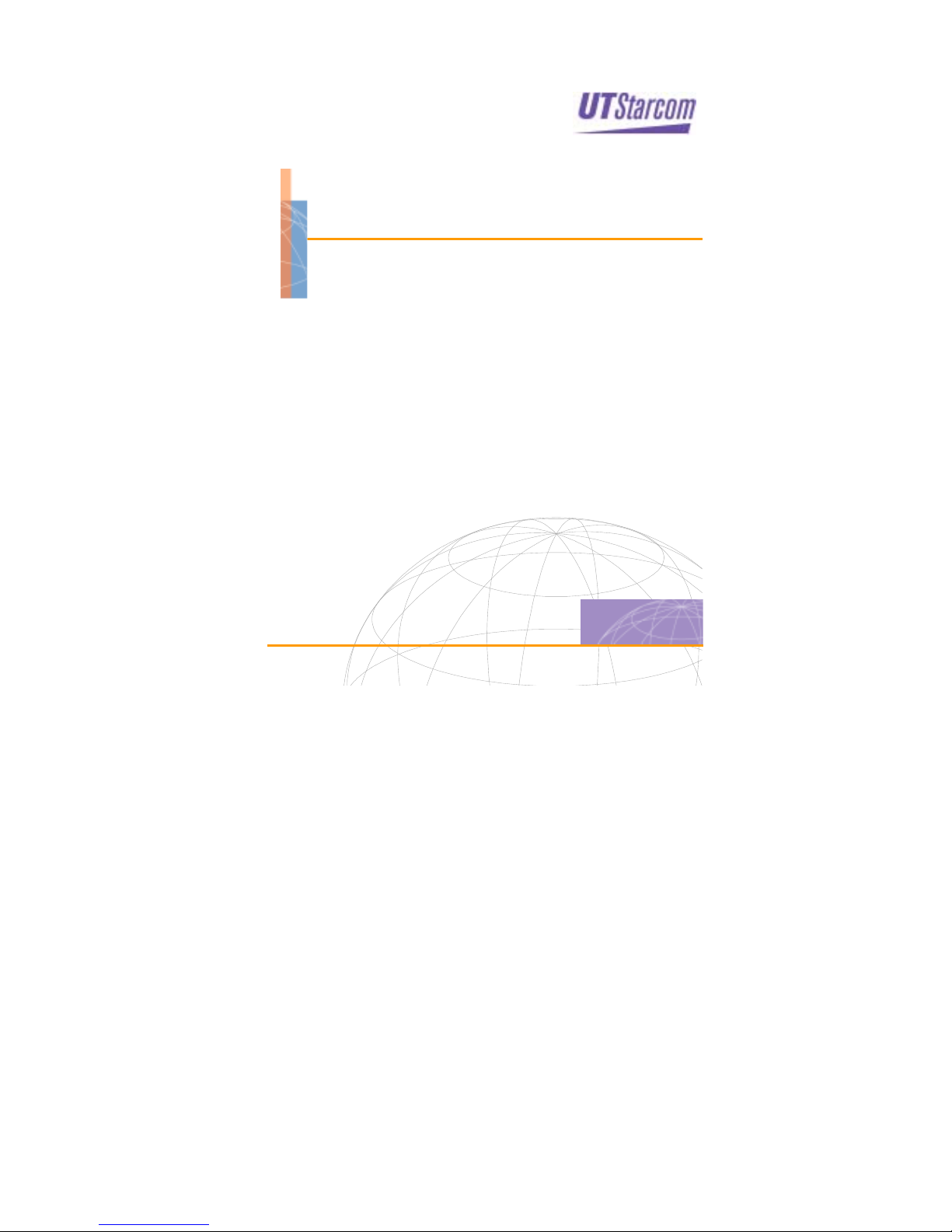
WA3001 Indoor AP
Wireless Access Point
USER GUIDE
Release: 1.1
Doc. Code: L3 DW09 1000 02 010 00
UTStarcom, Inc.
Page 2
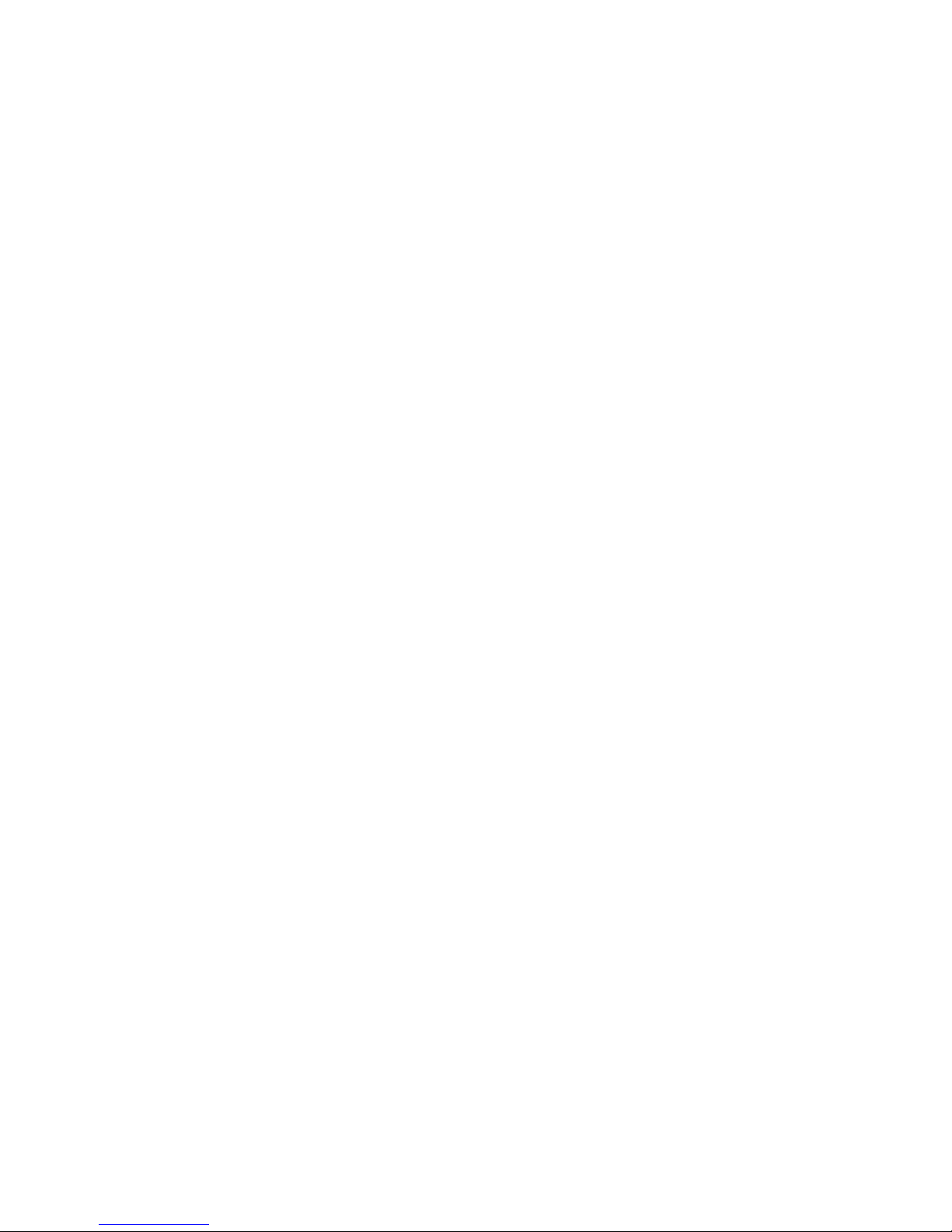
Page 3
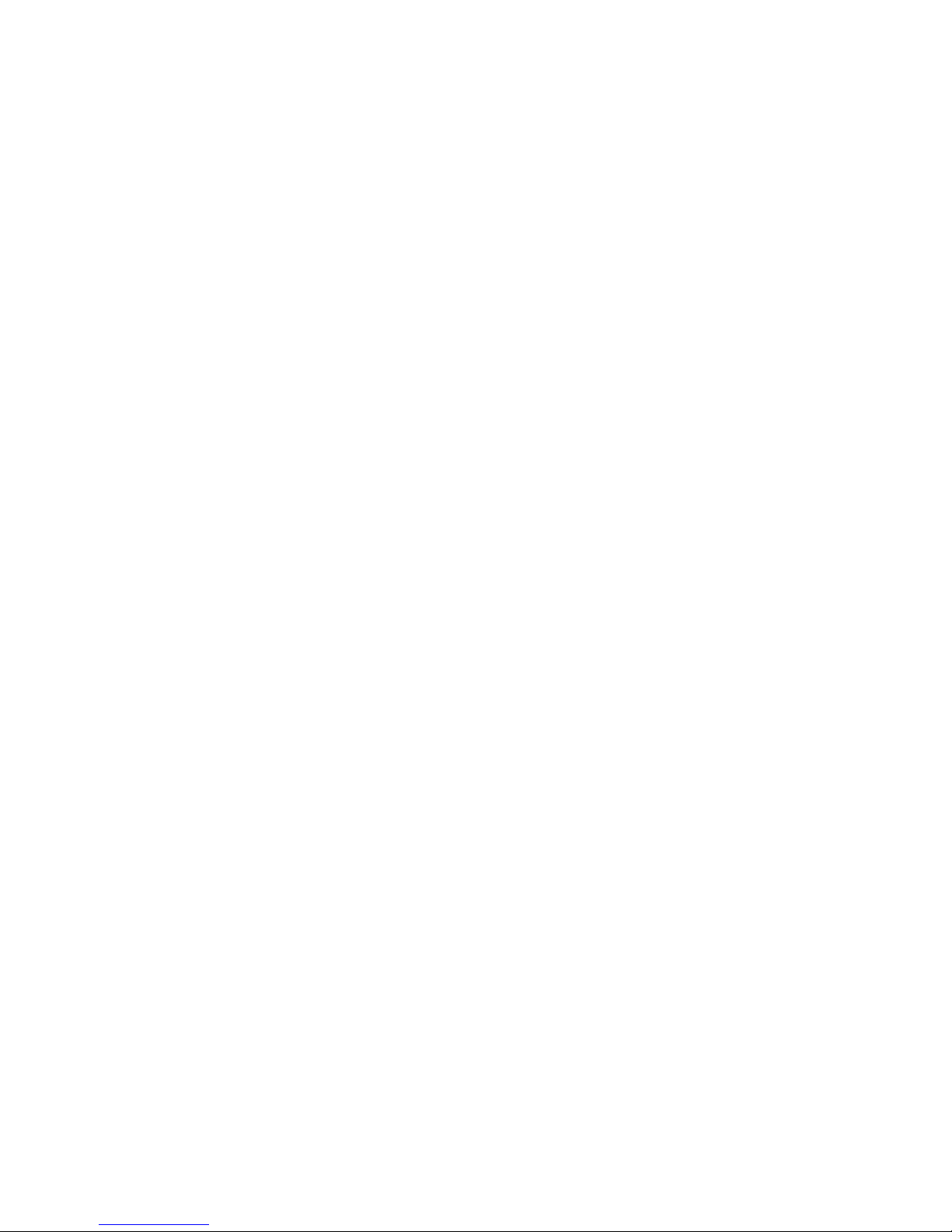
Copyright © 2004 UTStarc om, Inc. All rights reserved.
No part of this docum entatio n ma y be r eprod uced in a ny form or b y an y mean s or
used to make any derivative work (such as translation, transformation, or
adaptation) without prior, e xpress and w ritte n perm issi on f rom UTS ta rcom , In c.
UTStarcom, Inc. reserves the right to revise this documentation and to make
changes in conten t from tim e to time w ithout obli gation on t he p art of U TStarc om,
Inc. to provide notification of such revision or changes.
UTStarcom, Inc. provides this documentation wit ho ut wa rra nt y of any kind, implied
or expressed, including but not limited to, the im plied warranti es of m erchanta bilit y
and fitness for a particular purpose. UTStarcom may make improvements or
changes in the pro duct(s) and/or the program (s) described i n this doc umentation
at any time.
UNITED STATES GOVERNMENT LEGENDS:
If you are a Unit ed States gove rnment agenc y, then this doc umentation an d the
software described herein are provided to you subject to the following:
United States Governm ent Legend: All technical dat a and c ompu ter sof t ware is
commercial in nature and developed solely at private expense. Software is
delivered as Comm ercial Com puter So ftware as define d in D FARS 252. 227-7 014
(June 1995) or as a commercial i tem as defin ed in FAR 2. 101(a) and as such is
provided with only such rights as are provided in UTStarcom's standard
commercial license for the Software. Technical data is provided with limited rights
only as provided in DFAR 252.227-7015 (Nov 1995) or FAR 52.227-14 (June
1987), whichever is appl icable. You ag ree not t o remov e or deface a ny porti on of
any legend provided o n any licensed program or docum entation containe d in, or
delivered to you in conjunction with, this User Guide.
UTStarcom, the UTStarcom logo, PAS, mSwitch, Airstar, WACOS, Netman, Total
Control, and Com mWorks are register ed trademarks of UTSta rcom, Inc. and its
subsidiaries. The UTStarcom name, AN-2000, and the CommWorks logo are
trademarks of UTStarcom, Inc. and its subsidiaries.
Other brand and product names may be registered trademark s or trademarks of
their respective holders.
Any rights not expressly granted herein are firmly reserved.
Page 4
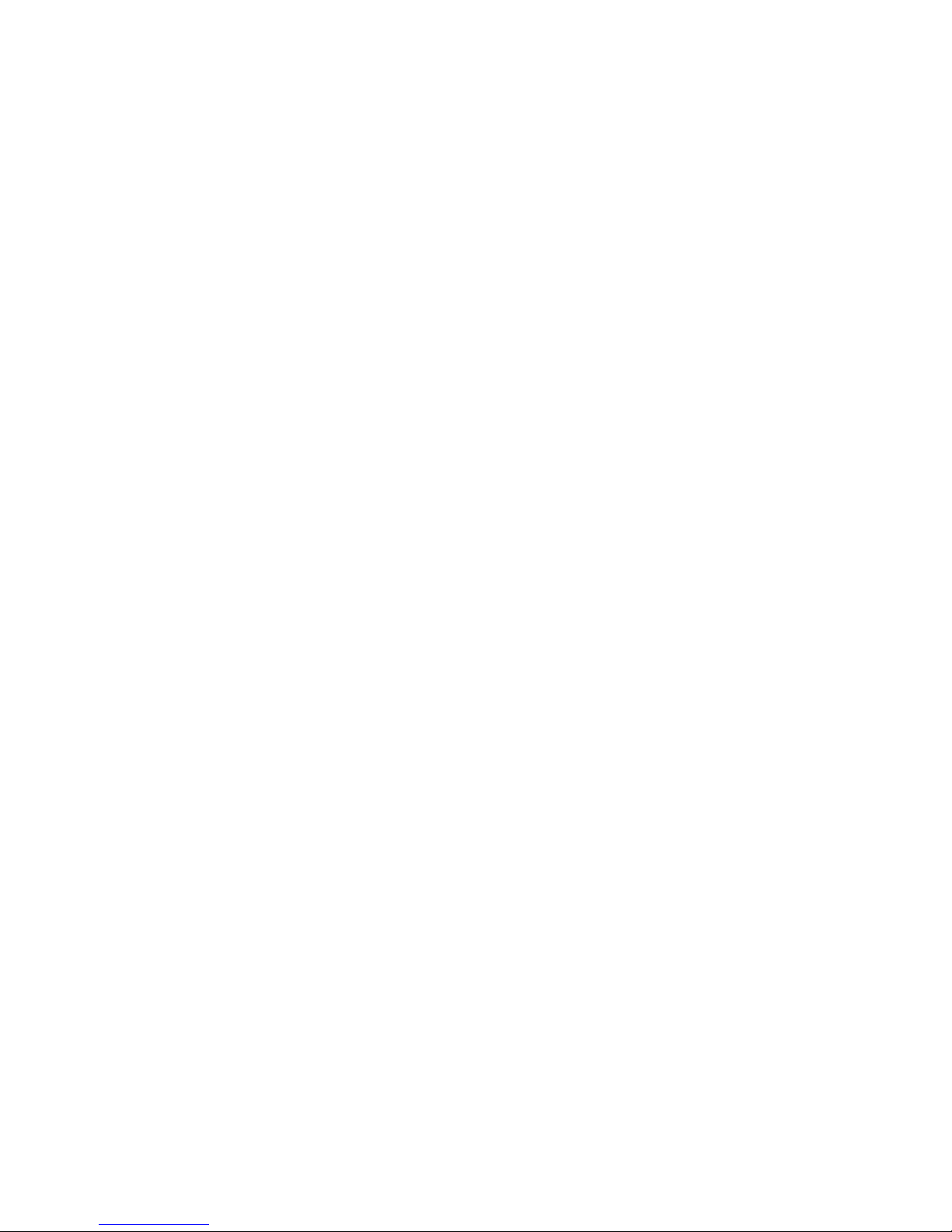
Page 5
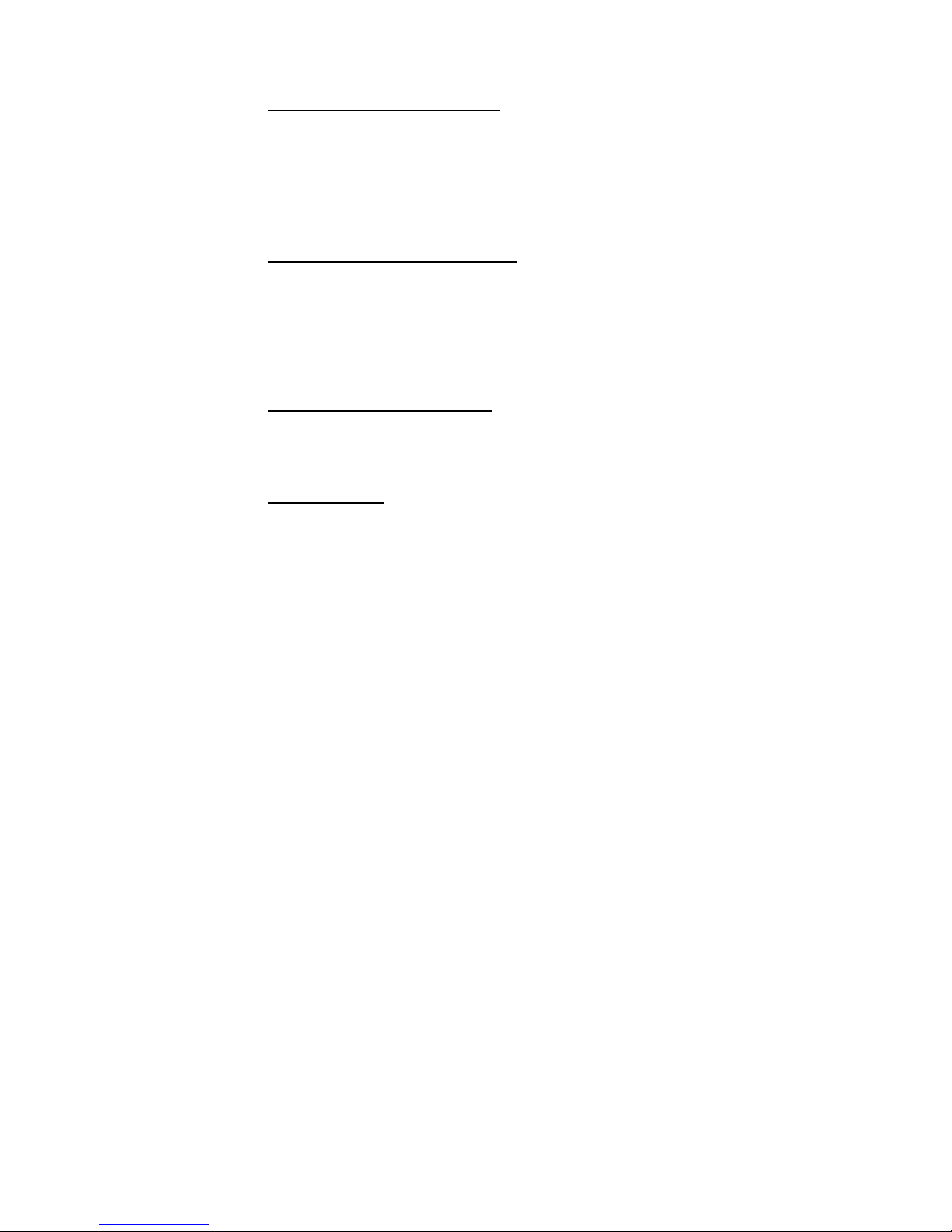
Regulatory statement (FCC)
The users manual or instruction manual for an intentional or
unintentional radiator shall caution the user that changes or
modifications not expressly approved by the party responsible
for compliance could void the user's authority to operate the
equipment.
IMPORTANT NOTE (CO-LOCATIO N)
FCC RF Radiation Exposure Statement: This equipment
complies with FCC RF radiation exposure limits set forth for an
uncontrolled environment. This device and its antenna must not
be co-located or operating in conjunction with any other
antenna or transmitter.
MPE Statement (Safety Information)
Your device contains a low power transmitter. When device is
transmitted it sends out Radio Frequency (RF) signal.
Safety Information
In order to maintain compliance with the FCC RF exposure
guidelines, this equipment should be installed and operated with
minimum distance 20cm between the radiator and your body.
Use only with supplied antenna. Unauthorized antenna,
modification, or attachments could damage the transmitter and
may violate FCC regulations.
Page 6
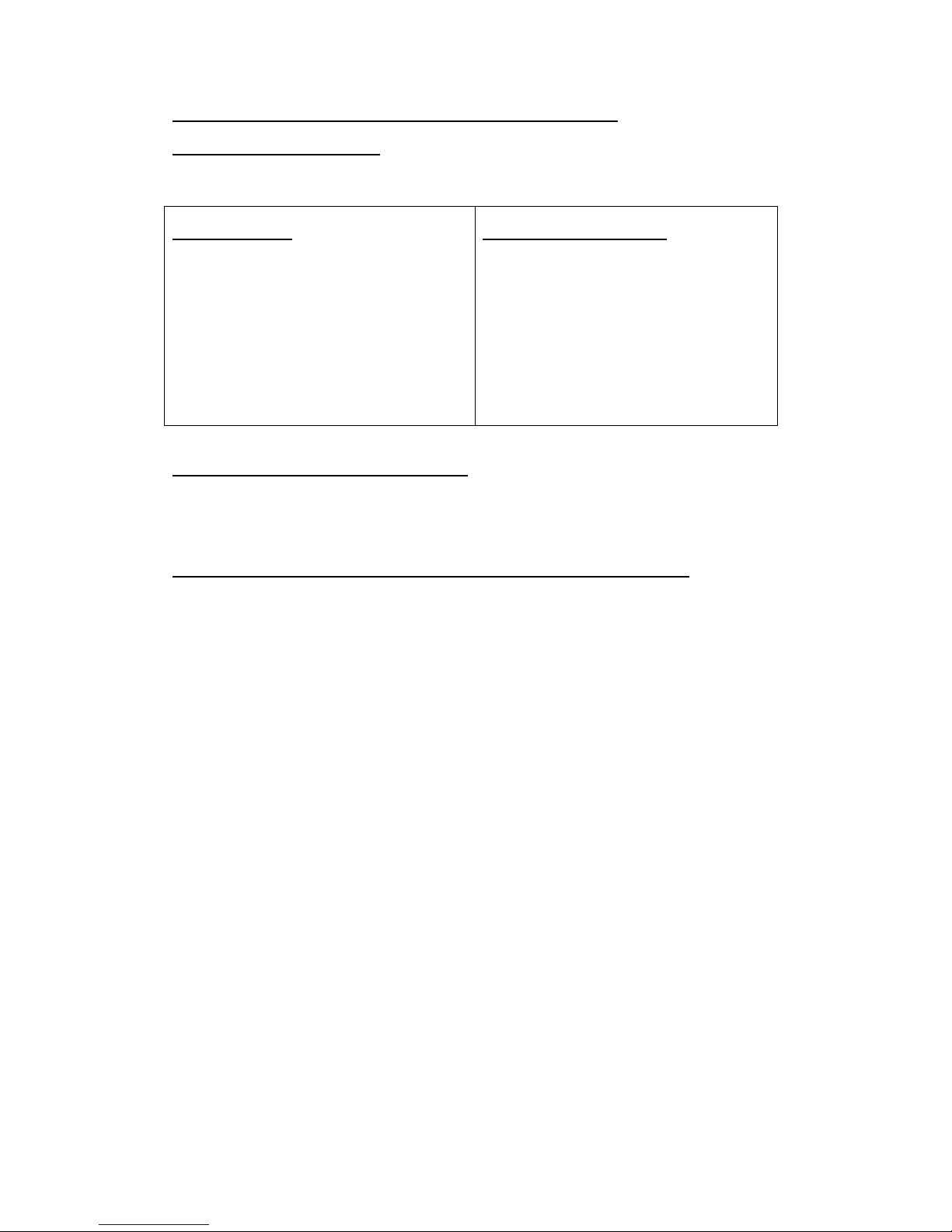
15.105(b) Information of the responsible party for a DoC product
The identification of the product:
Product Name: Wireless Access Point
Model: WA3001
Technical Support:
UTStarcom Telecom Co., Ltd.
Address:
NO.88 Wenhua Road,
Hangzhou PRC 310012
T elephone : 0571-88862342-3524
Email: cbshi@utstar.com
Technical Support in the US:
UTStarcom, Inc.
Address:
1275 Harbor Bay Parkway
Alameda, CA 94502 USA
Telephone: 1 (866) 663-3266
Email: ips@utstar.com
15.21 Regulatory information / Disclaimers
The users manual or instruction manual for an intentional or unintentional radiator shall caution
the user that changes or modifications not expressly approve d by the party responsible for
compliance could void the user's authority to operate the equipment.
15.105 Federal Communications Commission (FCC) Requirements, Part 15
This equipment has been tested and found to comply with the limits for a class B digital device,
pursuant to part 15 of the FCC Rules. These limits are designed to provide reasonable
protection against harmful interference in a residential installation.
This equipment generates, uses and can radiate radio frequency energy and, if not installed
and used in accordance with the instructions, may cause harmful interference to radio
communications. However, there is no guarantee that interference will not occur in a particular
installation. If this equipment does cause harmful interference to radio or television reception,
which can be determined by turning the equipment off and on, the user is encouraged to try to
correct the interference by one or more of the following measures:
---Reorient or relocate the receiving antenna .
---Increase the separation between the equipment and receiver.
---Connect the equipment into an outlet on a circuit different from that to which the receiver is
connected.
---Consult the dealer or an experienced radio/TV technician for help.
Page 7
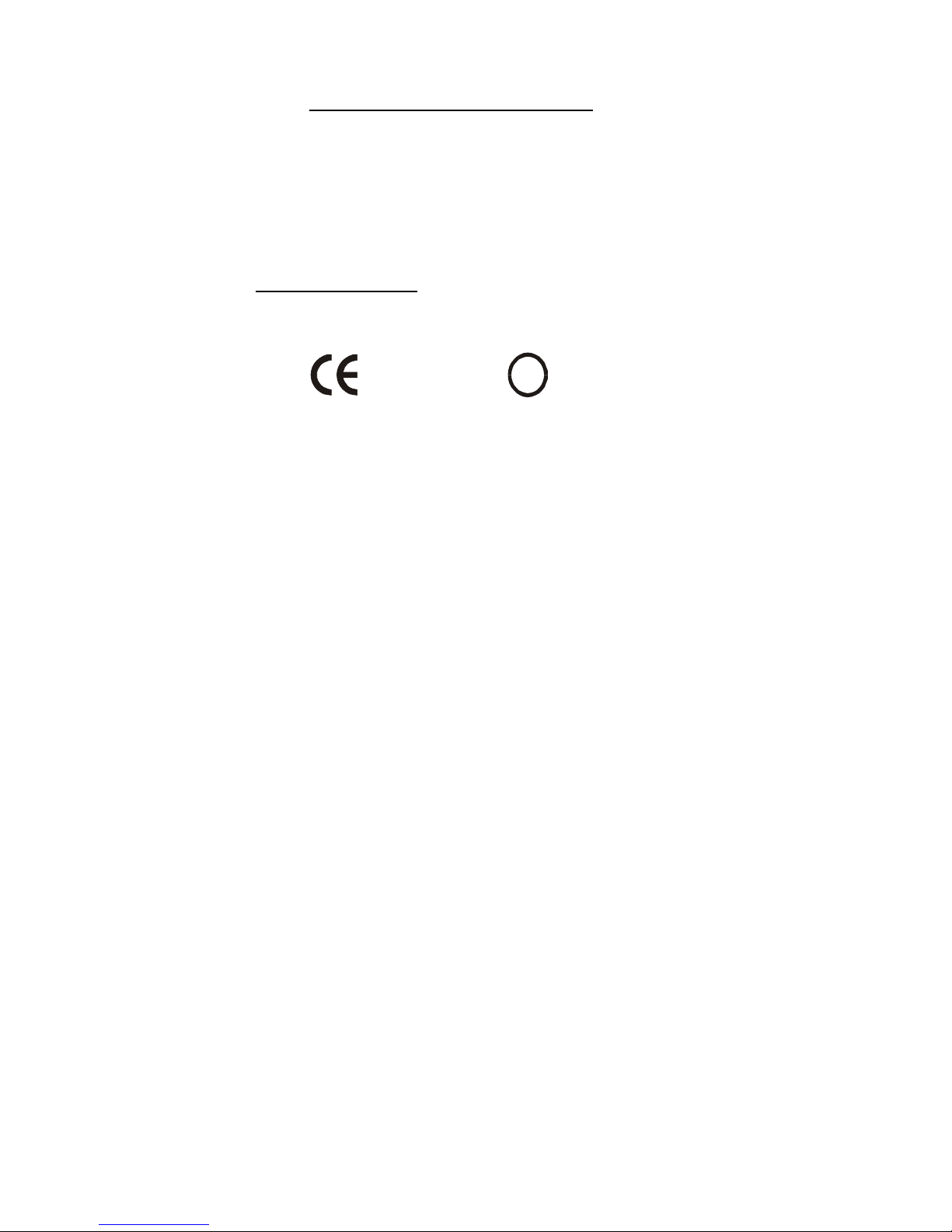
Regulatory statement (CE R&TTE)
European standards dictate maximum radiated transmit power
of 100mW EIRP and frequency range 2.400-2.4835GHz; In
France, the equipment must be restricted to the 2.4465-
2.4835GHz frequency range and must be restricted to indoor
use.
Declaration of Conformity
For the following equipment: WA3001 Access Point
!
0984
Is herewith confirmed to comply with the requirements set out in
the Council Directive on the Approximation of the Laws of the
Member States relating to Electromagnetic Compatibility
(89/336/EEC), Low-voltage Directive (73/23/EEC) and the
Amendment Directive (93/68/EEC), the procedures given in
European Council Directive 99/5/EC and 89/3360EEC.
The equipment was passed. The test was performed according
to the following European standards:
Page 8
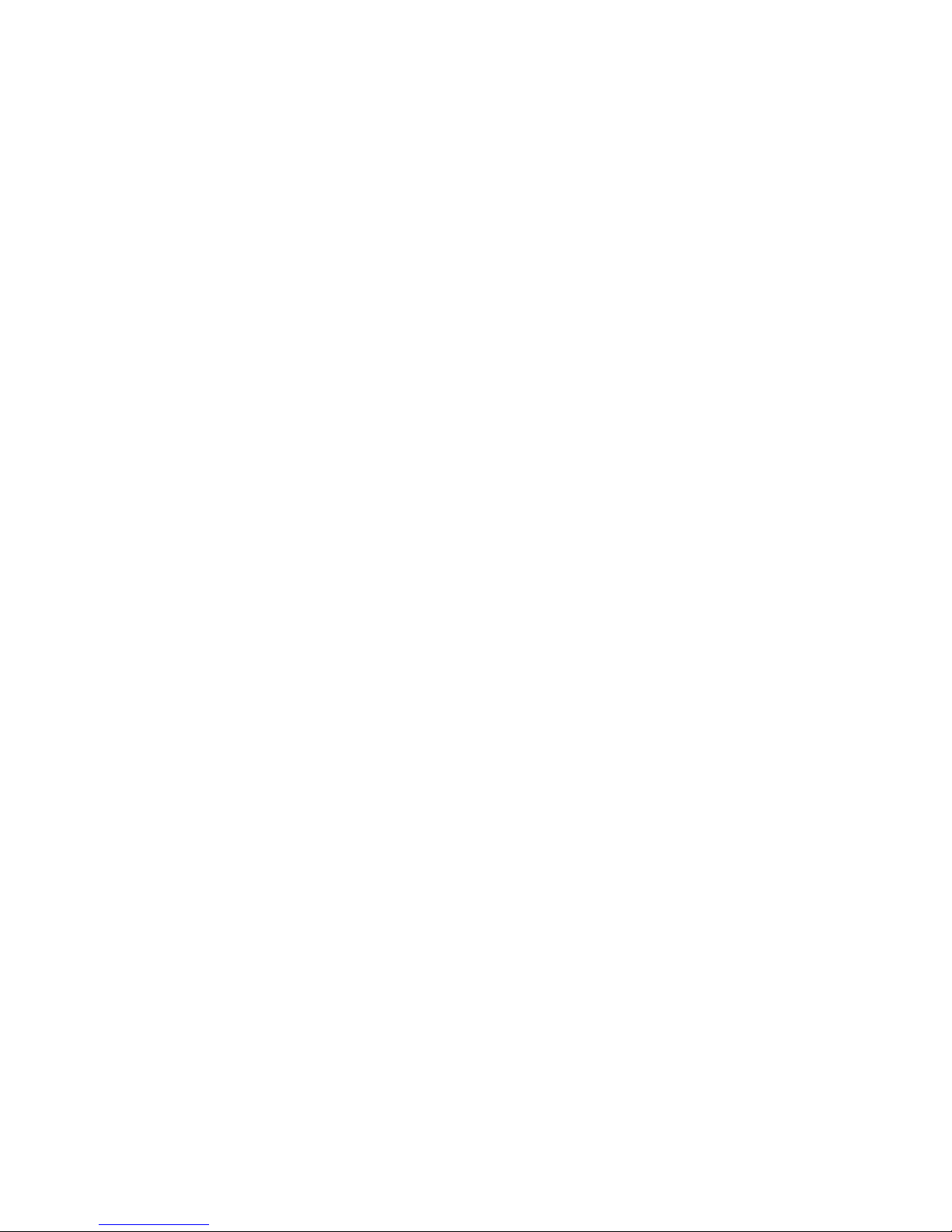
• EN 300 328 V.1.4.1 (2003-04)
• EN 301 489-1 V.1.3.1 (2001-09) / EN 301 489-17 V.1.1.1
(2000-09)
• EN 50371: 2002
• EN 60950: 2000
Page 9

Page 10
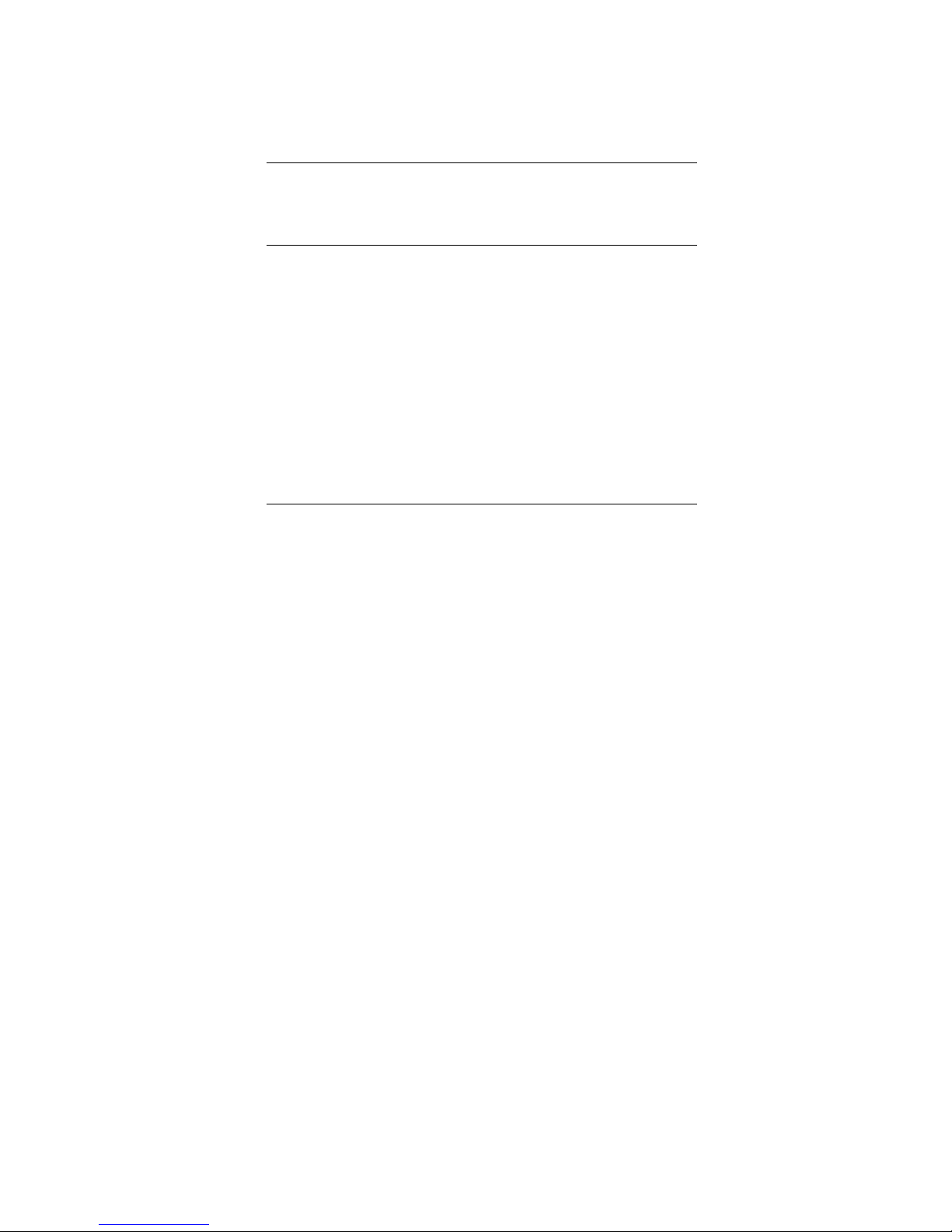
Contents
1 Product Introduction..................................................................... 1
Product Introduction..................................................................................... 2
Product Features......................................................................................... 3
2 System Application........................................................................ 5
Wireless Network Access (MiniPCI Network Card).......................................5
Single-cell Wirele ss Netwo rk.................................................................... 5
Multiple APs in Separate Networks.......................................................... 6
Multiple APs within a Network.................................................................. 7
Extension of Wired Network..................................................................... 7
Repeater Mode (CardBus Adapter).............................................................. 8
Point-to-Point Mode................................................................................. 8
Point-to-Multiple Points Mode................................................................... 9
Repeater + AP Combined Network............................................................ 10
3 Hardware Installation...................................................................11
Package Contents ..................................................................................... 11
Installation Requirements...........................................................................11
Product Physical Characteristics................................................................ 12
Product Front View................................................................................. 12
Product Side View.................................................................................. 13
Product Top View................................................................................... 15
Page 11
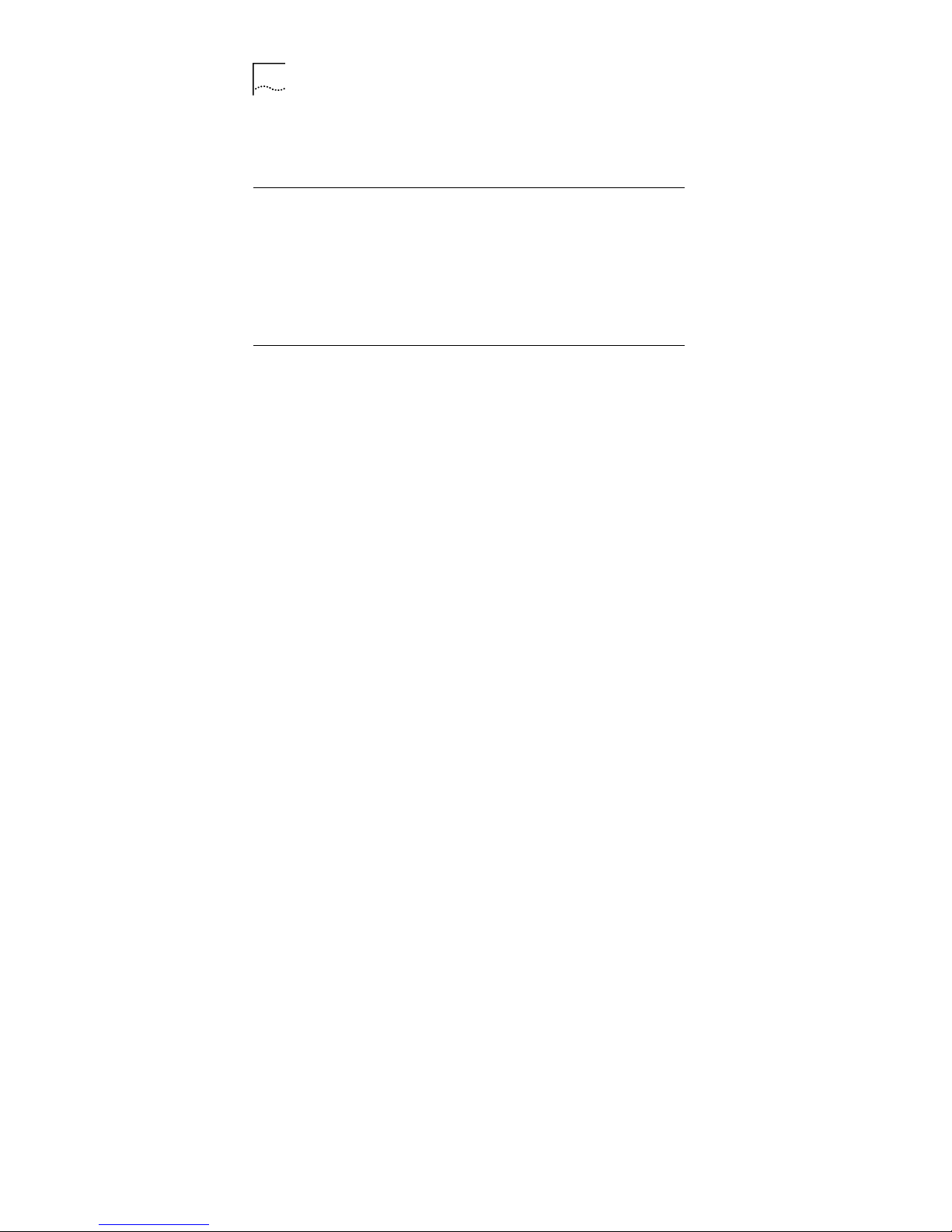
ii
Hardware Installation..................................................................................15
System Access...........................................................................................16
Firmware Description..................................................................................18
4 Web-based Configuration Introduction......................................21
Configuration Flow......................................................................................21
System Configuration Introduction..............................................................21
Bridge/Router Mode Introduction................................................................23
Logon the System.......................................................................................28
Save and Reboot........................................................................................30
5 Web-based Configuration............................................................33
Guide Configuration....................................................................................36
Wireless Port Configuration........................................................................39
DHCP Server Configuration........................................................................45
WAN Interface Configuration......................................................................48
LAN Interface Configuration........................................................................52
Radius Client..............................................................................................53
802.1x Authentication.................................................................................55
User Management......................................................................................61
Dynamic Users .......................................................................................61
Static Users............................................................................................63
ARP Management......................................................................................65
Route Configuration....................................................................................66
Page 12
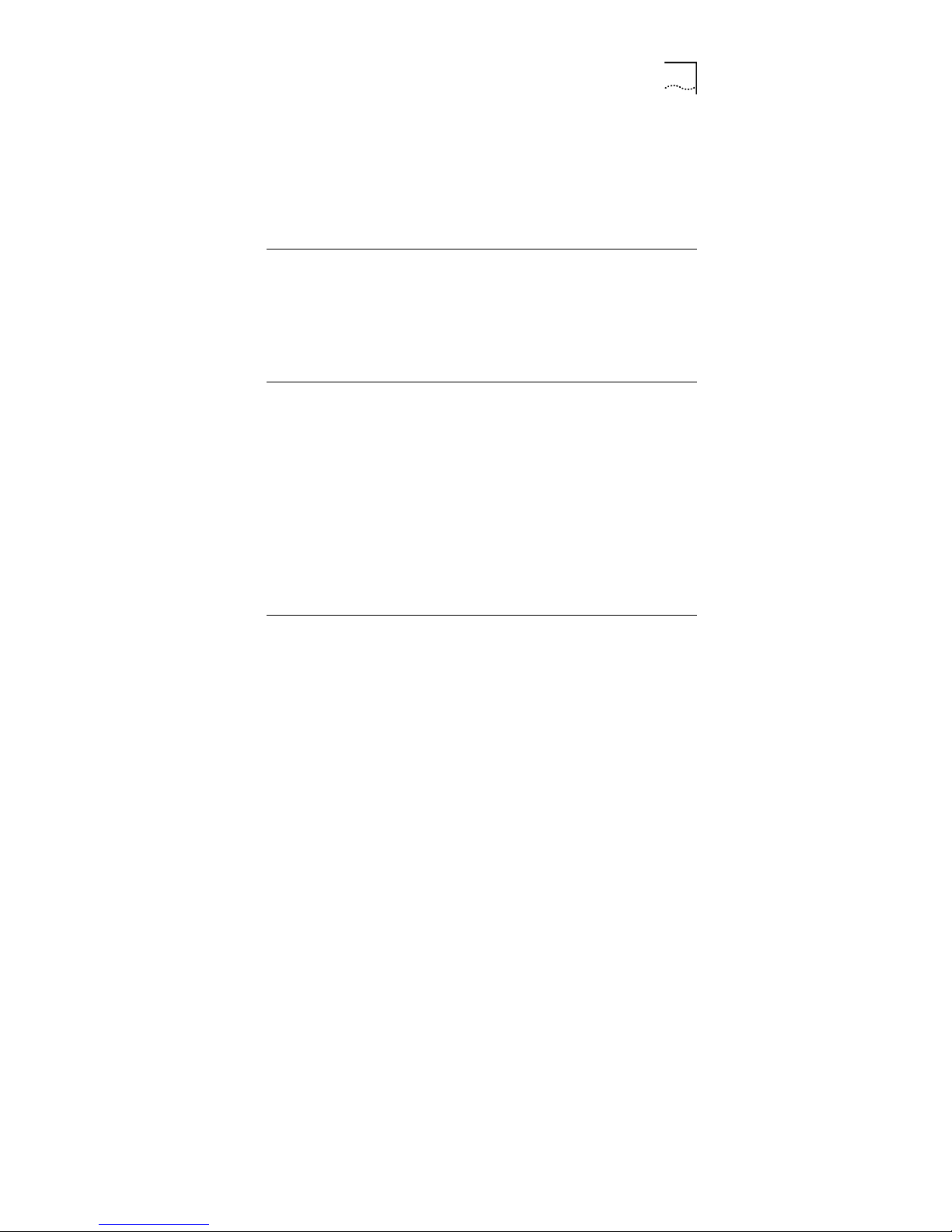
iii
NAT Configuration..................................................................................... 67
NAPT Mode........................................................................................... 68
Basic NAT Mode.................................................................................... 70
Isolation&filter Configuration...................................................................... 71
MAC Management..................................................................................... 73
6 Web-based System Configuration.............................................. 77
Viewing System Information.......................................................................77
Changing Password................................................................................... 78
Managing File System............................................................................... 79
Debug Configuration.................................................................................. 82
7 Performance Statistics................................................................ 85
Interface Statistics ..................................................................................... 85
DHCP Server Statistics.............................................................................. 87
DHCP Relay Statistics............................................................................... 91
RADIUS Client Statistics............................................................................ 93
ARP Table................................................................................................. 95
Route Table............................................................................................... 96
Online User Information ............................................................................. 97
MAC Address............................................................................................. 99
8 Web-based Configuration Examples........................................ 101
AP in Bridge Mode................................................................................... 101
Page 13
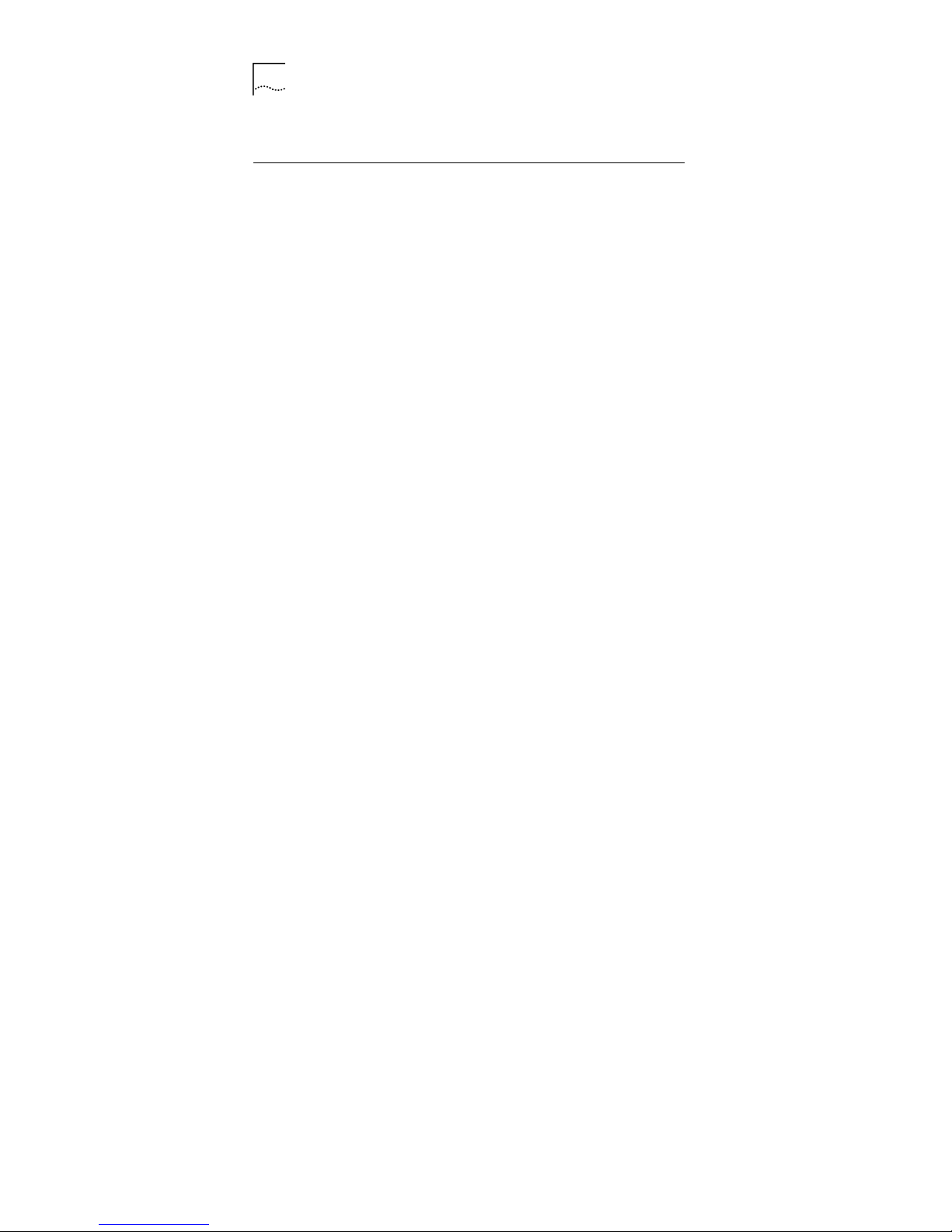
iv
AP in Router Mode (Case 1).....................................................................106
AP in Router Mode (Case 2).....................................................................111
9 CLI Command Set......................................................................117
EXEC Commands....................................................................................117
Debug...................................................................................................117
Enable..................................................................................................117
Clear.....................................................................................................118
End.......................................................................................................118
Exit.......................................................................................................118
History.................................................................................................. 119
Logout ..................................................................................................119
Ping...................................................................................................... 119
Quit.......................................................................................................120
Show ....................................................................................................120
Tree......................................................................................................120
Write Memory.......................................................................................120
Privileged EXEC Commands....................................................................121
Configure..............................................................................................121
Copy Config to TFTP............................................................................121
Copy Config from TFTP........................................................................122
Copy Image From TFTP.......................................................................122
Copy Image to TFTP.............................................................................123
Page 14
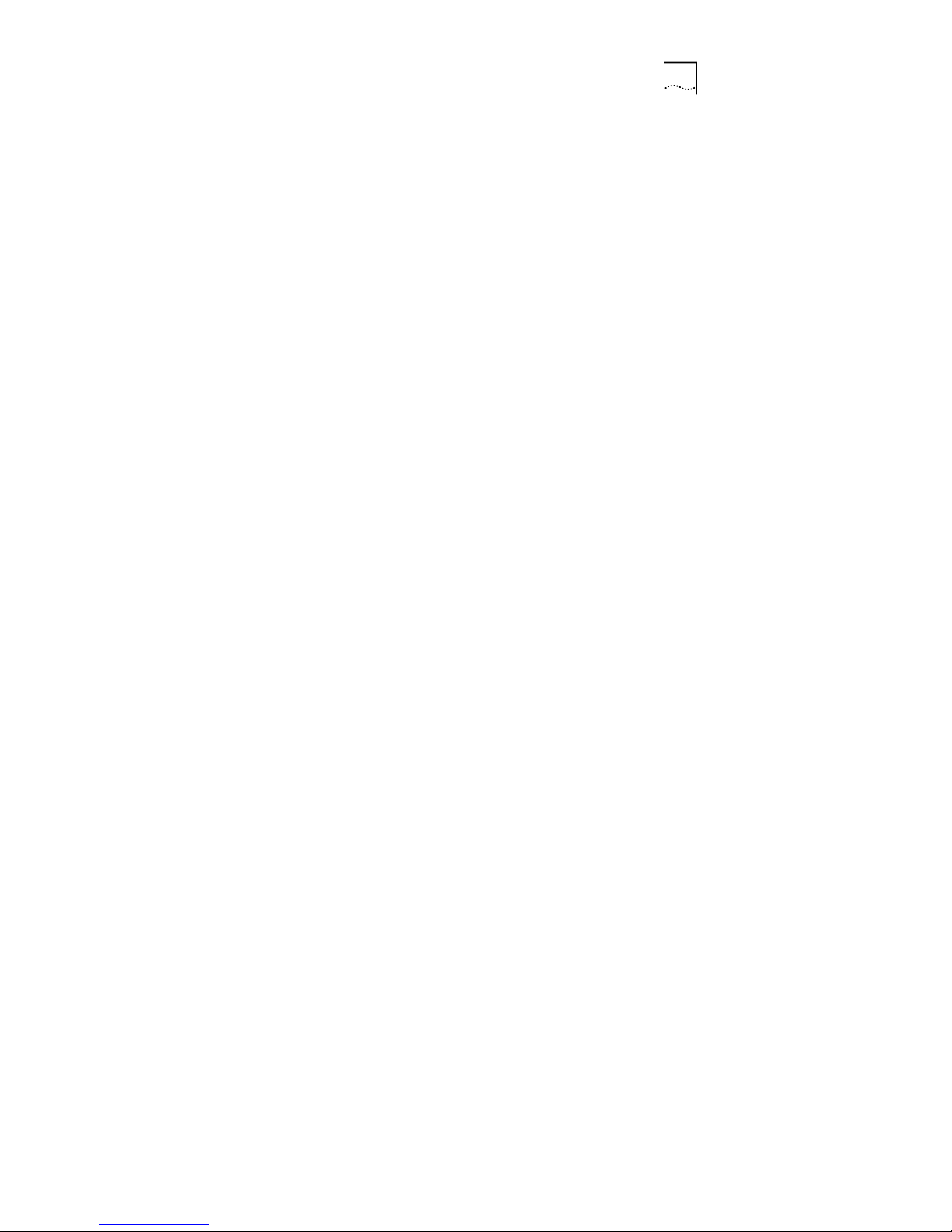
v
Disable................................................................................................. 123
Erase Config........................................................................................ 123
Clear ARP............................................................................................ 124
Clear DHCP Binding............................................................................ 124
Clear DHCP Statistics.......................................................................... 125
Clear Dot1x Statistics........................................................................... 125
Clear RADIUS...................................................................................... 125
Clear MAC........................................................................................... 126
Clear NAT............................................................................................ 126
Clear NAT Translation.......................................................................... 126
Kill........................................................................................................ 126
Reboot................................................................................................. 127
Auto-config Enable/Disable.................................................................. 127
Global Config Commands........................................................................ 127
AP-Mode.............................................................................................. 127
ARP Entry............................................................................................ 128
Broadcast Limit.................................................................................... 128
Console Baud-Rate.............................................................................. 129
Console Timeout .. ................................................................................ 129
DHCP Service...................................................................................... 130
DHCP-Client Enable /Disable............................................................... 130
DHCP-Client Trust............................................................................... 131
Page 15
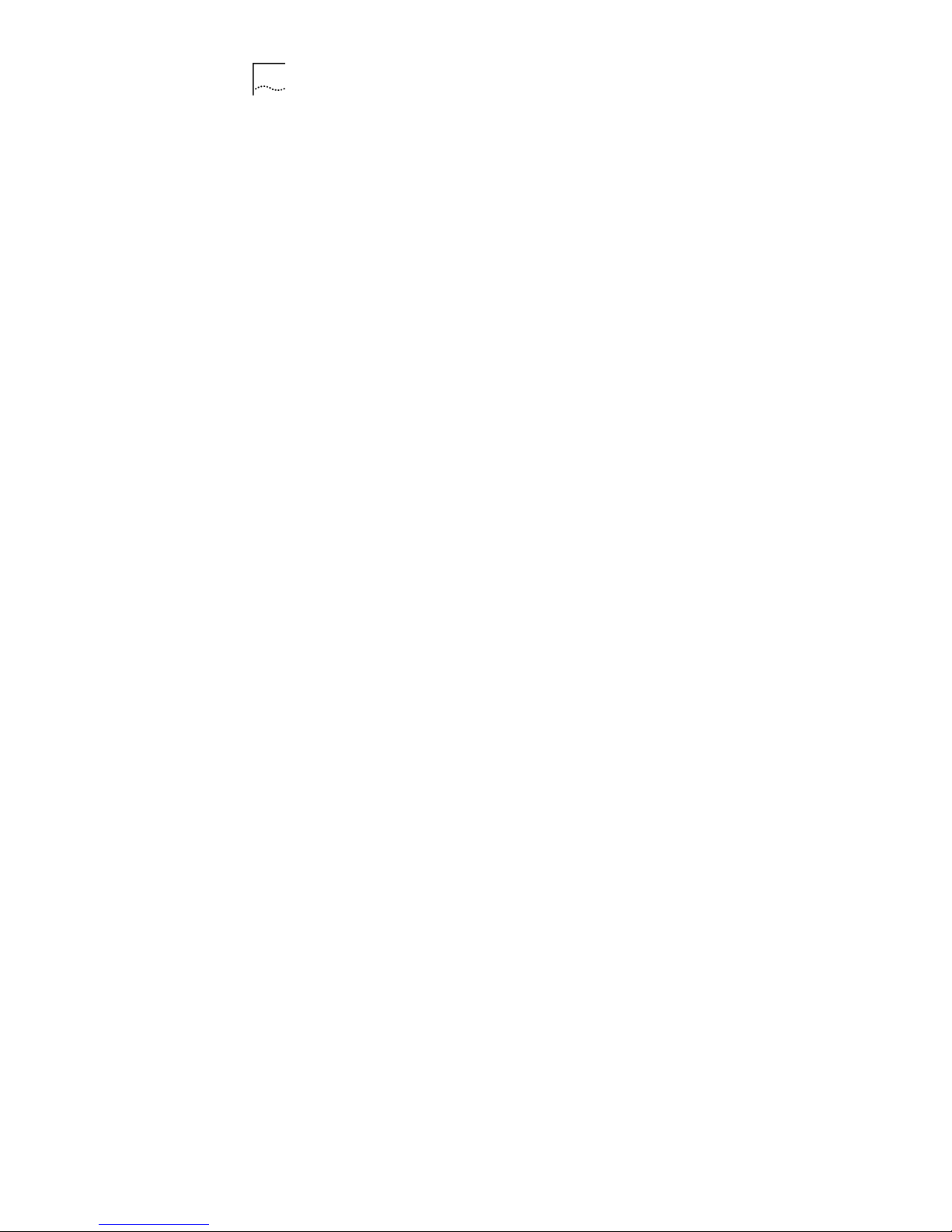
vi
DHCP-Pool...........................................................................................131
DHCP-Server Host................................................................................131
Dot1x Authentication Enable / Disable..................................................132
Dot1x Authentication Mode...................................................................132
Dot1x Encryption-Mode.........................................................................133
Dot1x Initialize ......................................................................................133
Dot1x Max-Req.....................................................................................134
Dot1x Quiet-Period...............................................................................134
Dot1x Re-Authenticate..........................................................................135
Dot1x Re-Authentication.......................................................................136
Dot1x Re-Authperiod ............................................................................137
Dot1x Server-Timeout...........................................................................137
Dot1x Supplicant-Timeout.....................................................................138
Dot1x TX-Period...................................................................................139
Dynamic-User.......................................................................................140
Dynamic-User Enable / Disable ............................................................140
Ethernet-Port ........................................................................................141
Hostname.............................................................................................141
IAPP.....................................................................................................141
Interface................................................................................................142
IP Default-Route...................................................................................142
IP RADIUS Source-Interface.................................................................143
IP Route................................................................................................143
Page 16
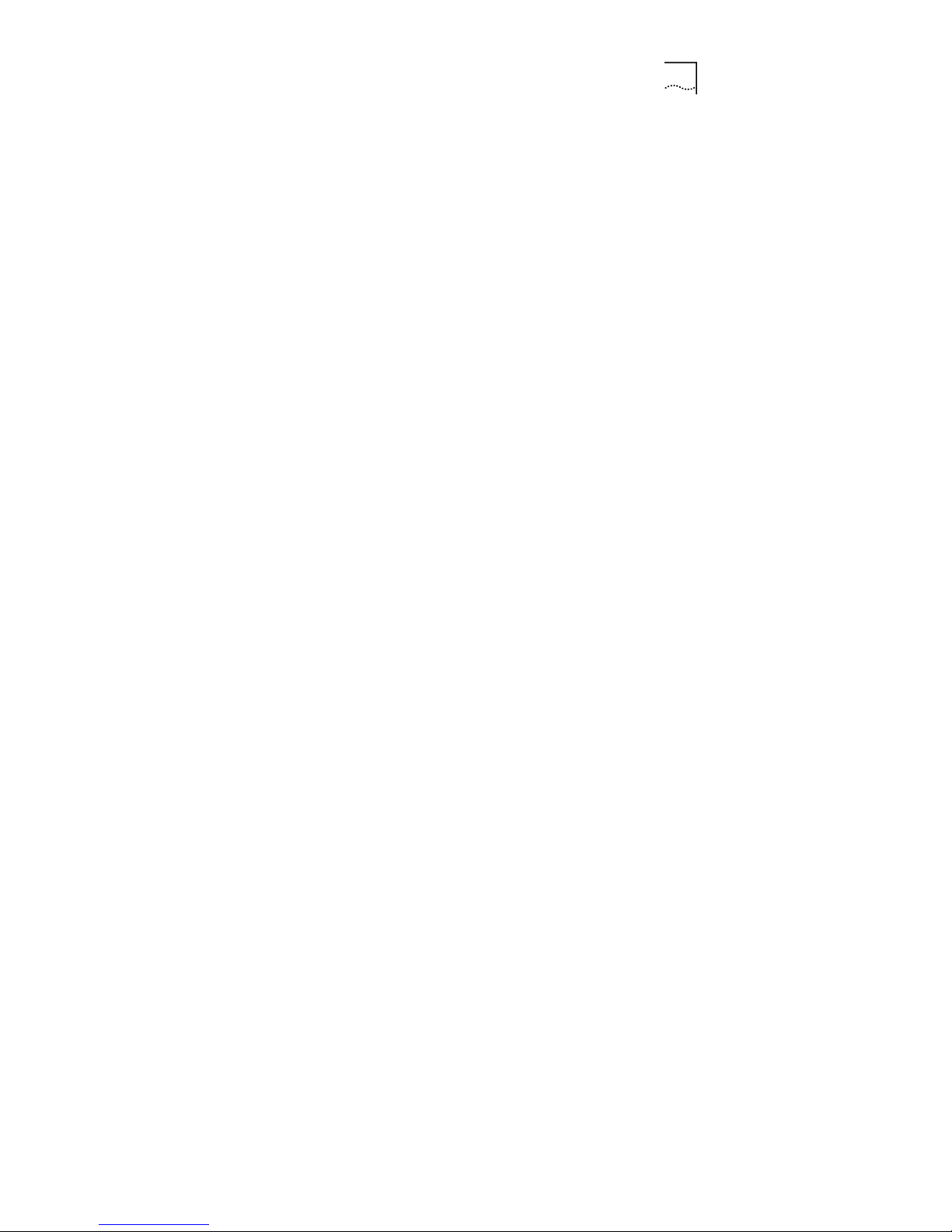
vii
Isolation............................................................................................... 144
Load-Balance Enable/Disable.............................................................. 144
Load-Balance Mode............................................................................. 145
MAC Age Time.....................................................................................145
MAC Black-List .................................................................................... 145
Max-Online-User .................................................................................. 146
NAT Enable/Disable............................................................................. 146
NAT Interface....................................................................................... 147
NAT Map.............................................................................................. 147
NAT Mode............................................................................................ 148
NAT Pool............................................................................................. 148
NAT Redirect....................................................................................... 148
NAT Timeout........................................................................................ 149
Operator Access level .......................................................................... 149
Operator Add / Delete.......................................................................... 150
Operator Password.............................................................................. 151
PPPoE Auto-Connect Disable/Enable.................................................. 152
PPPoE Connect................................................................................... 152
PPPoE Disconnect............................................................................... 152
PPPoE User......................................................................................... 152
RADIUS-Acctserver {Enable | Disable}................................................ 153
RADIUS-Acctserver Host..................................................................... 153
Page 17
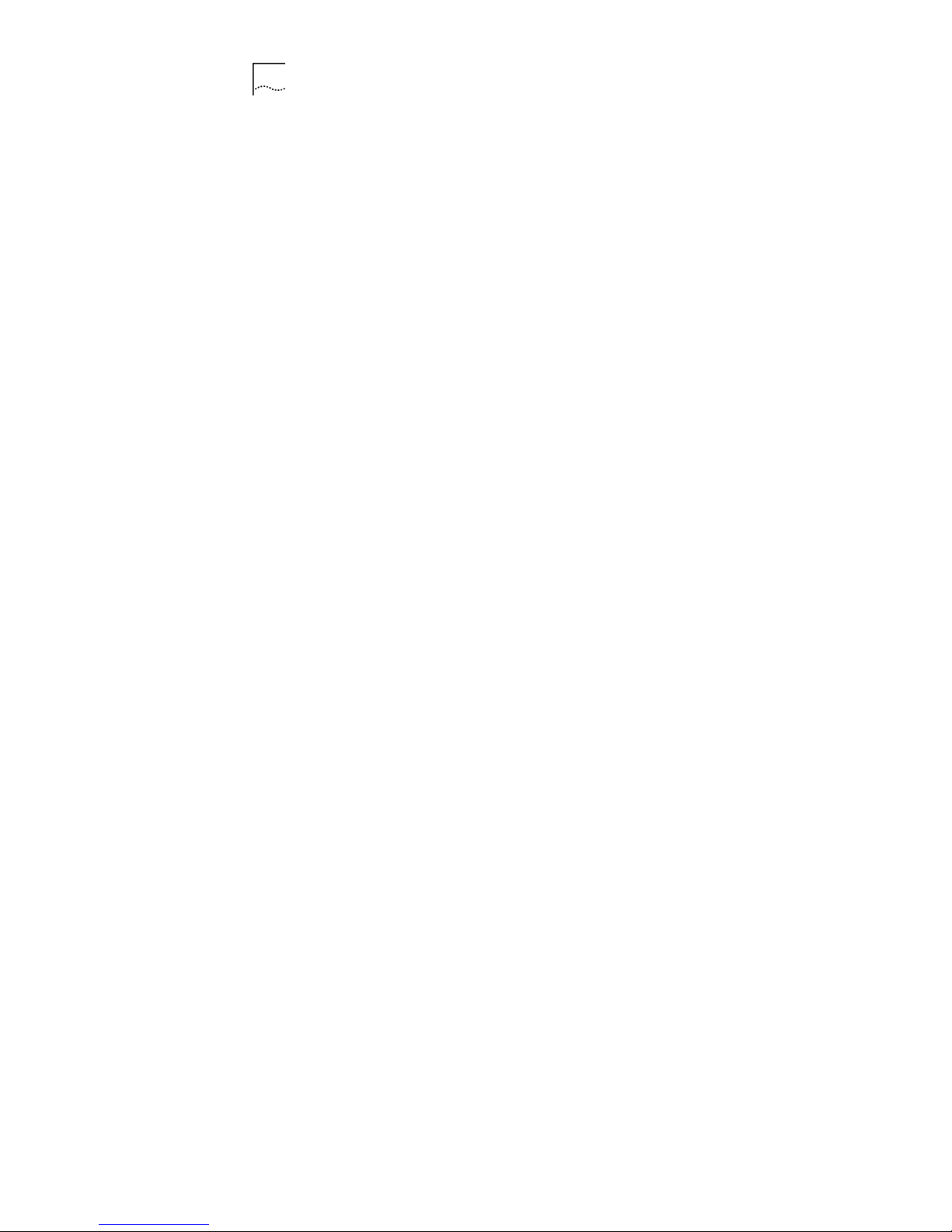
viii
RADIUS-Acctserver Info....................................................................... 154
RADIUS-Authserver {Enable | Disable}.................................................155
RADIUS-Authse r v e r Extra.....................................................................155
RADIUS-Authserver Host......................................................................155
RADIUS-Authserver Info.......................................................................156
RADIUS-Server Dead-Time..................................................................157
RADIUS-Server Retransmit...................................................................157
RADIUS-Server Timeout.......................................................................158
SNMP Client .........................................................................................158
SNMP Server Community.....................................................................159
SNMP Server Contact...........................................................................159
SNMP Server Enable/Disable...............................................................159
SNMP Server Location..........................................................................160
SNMP Server Sysname........................................................................160
SNMP Server Trap Enable/Disable.......................................................160
SNMP Server Trap Host.......................................................................161
Static-MAC-Address.............................................................................161
Static-User............................................................................................162
Static-User Enable / Disable.................................................................162
Telnet Client..........................................................................................162
Telnet Server Enable / Disable..............................................................163
Telnet Timeout......................................................................................163
User-Force-Offline................................................................................164
Page 18
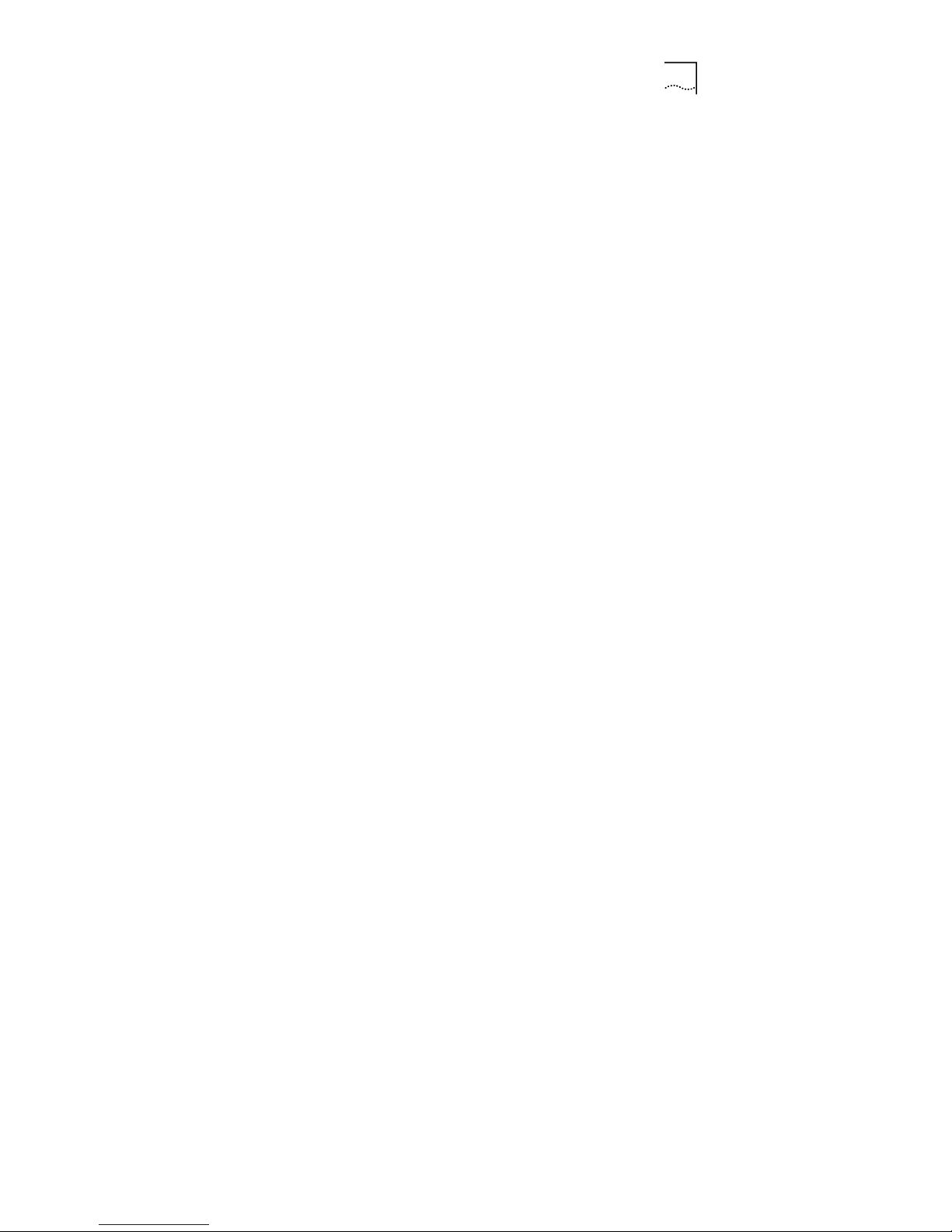
ix
VLAN Default VID................................................................................ 164
VLAN Employee Default VID................................................................ 164
VLAN Enable/Disable........................................................................... 165
VLAN Mode..........................................................................................165
VLAN port-vid.......................................................................................166
VLAN Tag Disable ................................................................................166
VLAN Tag Enable ................................................................................ 167
VLAN Visitor Defa u lt Vid ...................................................................... 167
Webserver........................................................................................... 167
Wireless-Port....................................................................................... 168
DHCP-pool Configuration Mode............................................................... 168
DNS-Server..........................................................................................168
Excluded-Address................................................................................ 169
Gateway...............................................................................................170
Lease................................................................................................... 171
Network................................................................................................172
Manual-Binding.................................................................................... 172
Ethernet Port configuration leve l.............................................................. 173
Speed-duplex....................................................................................... 173
Interface Mode Commands...................................................................... 173
Disable................................................................................................. 173
Enable ................................................................................................. 174
Page 19
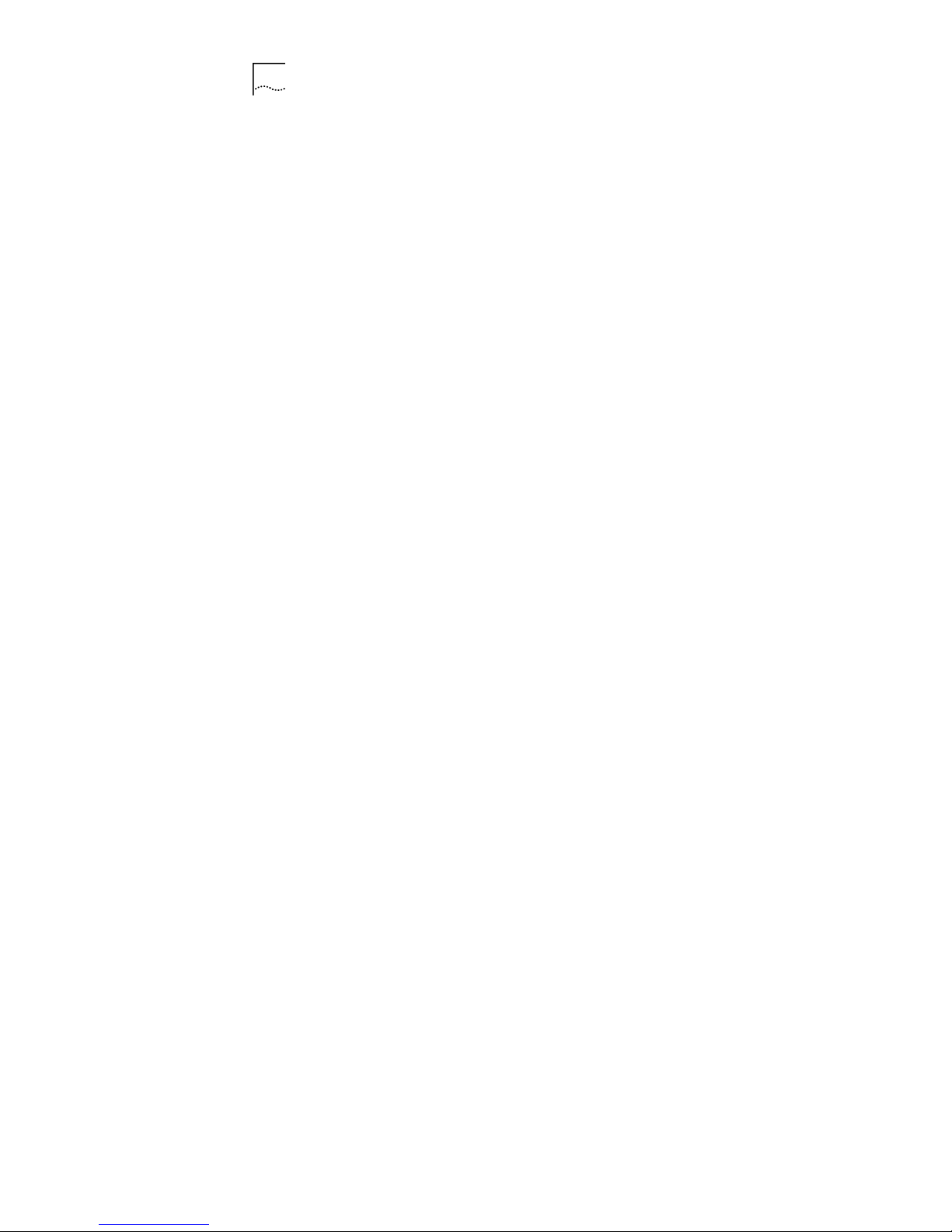
x
IP Address............................................................................................174
Wireless Port Configuration Level.............................................................174
Beacon Interva l.....................................................................................174
Basic Rate............................................................................................175
Fragment Threshold..............................................................................176
Frequency-Channel ..............................................................................176
DTIM Interval........................................................................................177
Power...................................................................................................177
RTS-CTS Threshold .............................................................................178
SSID.....................................................................................................178
Tx Rate................................................................................................. 179
Wireless Mode......................................................................................179
WDS-Mode Enable / Disable.................................................................180
WDS Peer MAC....................................................................................180
WEP Encryption Enable / Disable.........................................................181
WEP Encryption Key.............................................................................181
Default WEP-Key..................................................................................182
WEP-Key-Format..................................................................................182
WEP-Key-Length..................................................................................182
Antenna................................................................................................ 183
WPA Mode...........................................................................................183
WPA Encryp-Mode...............................................................................184
WPA Psk-Passphrase...........................................................................184
Page 20
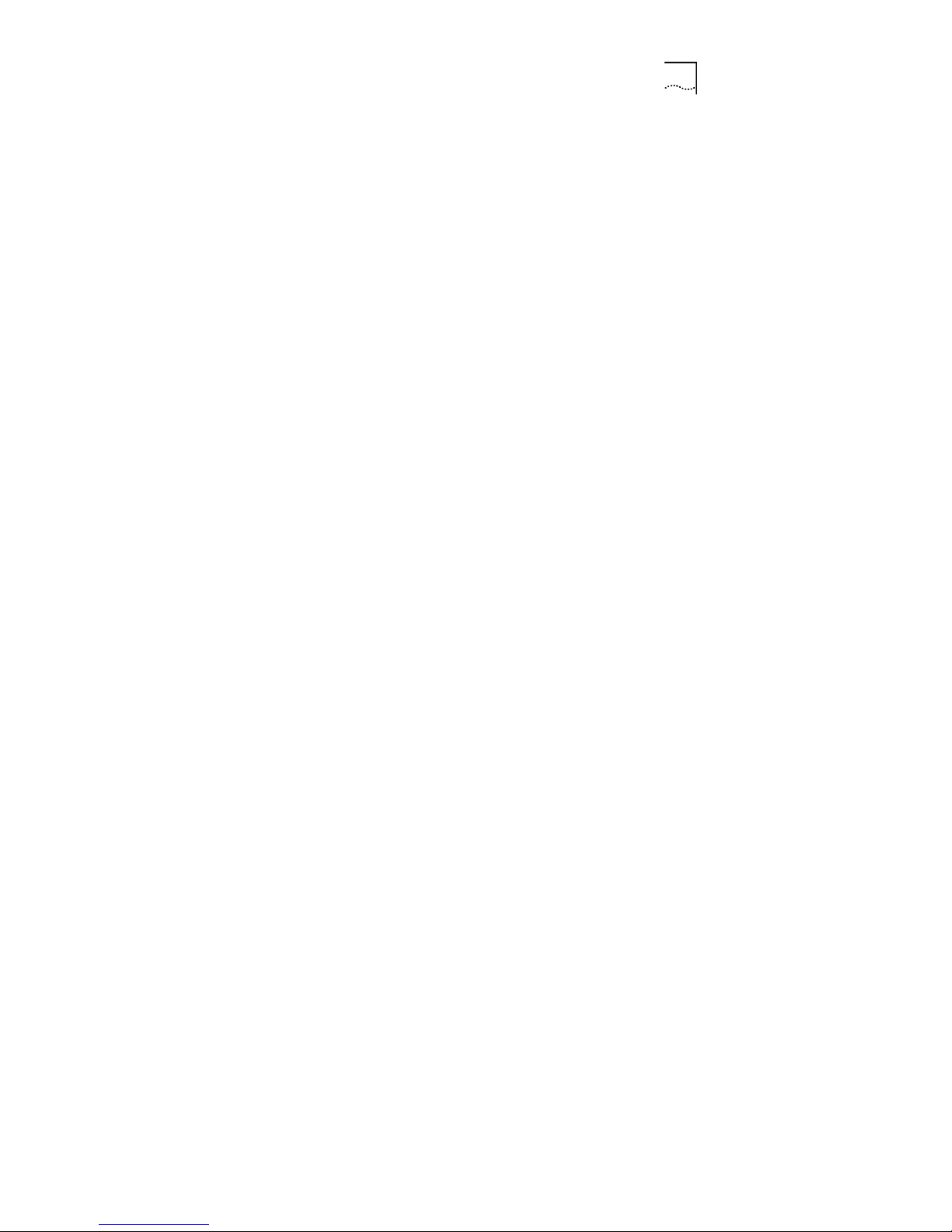
xi
WPA Groupkey-Update-Interval........................................................... 184
Optimize-108g Enable/Disable............................................................. 185
Webserver Mode ..................................................................................... 185
Enable/Disable..................................................................................... 185
IP-Filter Enable/Disable........................................................................186
IP-Filter Client...................................................................................... 186
Port-Filter............................................................................................. 186
IAPP Mode.............................................................................................. 187
Enable/Disable..................................................................................... 187
ESP Enable/Disable............................................................................. 187
Mode.................................................................................................... 187
Map...................................................................................................... 188
Secret.................................................................................................. 188
Debug Mode............................................................................................ 189
Ping ..................................................................................................... 189
Debug-Module ..................................................................................... 189
NAT Logging........................................................................................ 190
NAT Print............................................................................................. 190
Sys-Function........................................................................................ 191
Show Version....................................................................................... 191
Show Memory...................................................................................... 192
Show NAT Run.................................................................................... 192
Page 21
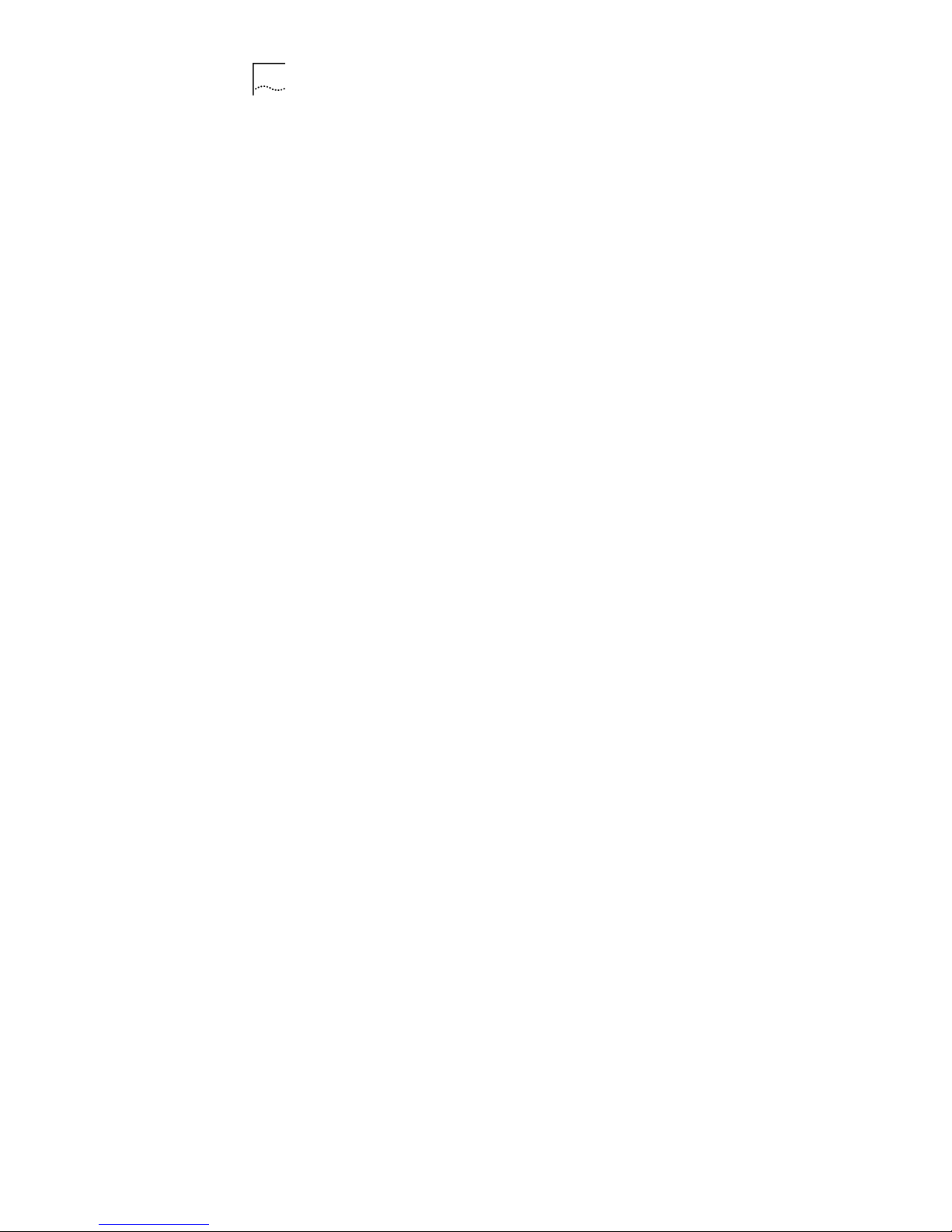
xii
Show Debug_Module............................................................................192
Net-Security Rate-Limit Enable/Disable................................................193
Net-Security Syn-Cache Enable/Disable...............................................193
Net-Security Attack-Defense Enable/Disable........................................193
Show Net-Security................................................................................193
Ipstack Debug.......................................................................................194
Show Ipstack-Debug.............................................................................194
Show........................................................................................................195
Show ARP............................................................................................195
Show Console.......................................................................................195
Show DHCP-Client ...............................................................................196
Show DHCP Service.............................................................................196
Show DHCP Binding.............................................................................197
Show DHCP Relay................................................................................197
Show DHCP Server.............................................................................. 198
Show DHCP Statistics...........................................................................198
Show Dot1x Configuration....................................................................198
Show Dot1x Statistics...........................................................................199
Show Flash...........................................................................................199
Show Dot1x Authentication Configuration............. ...............................199
Show MAC............................................................................................200
Show MAC Black-List...........................................................................201
Show MAC White-List...........................................................................201
Page 22
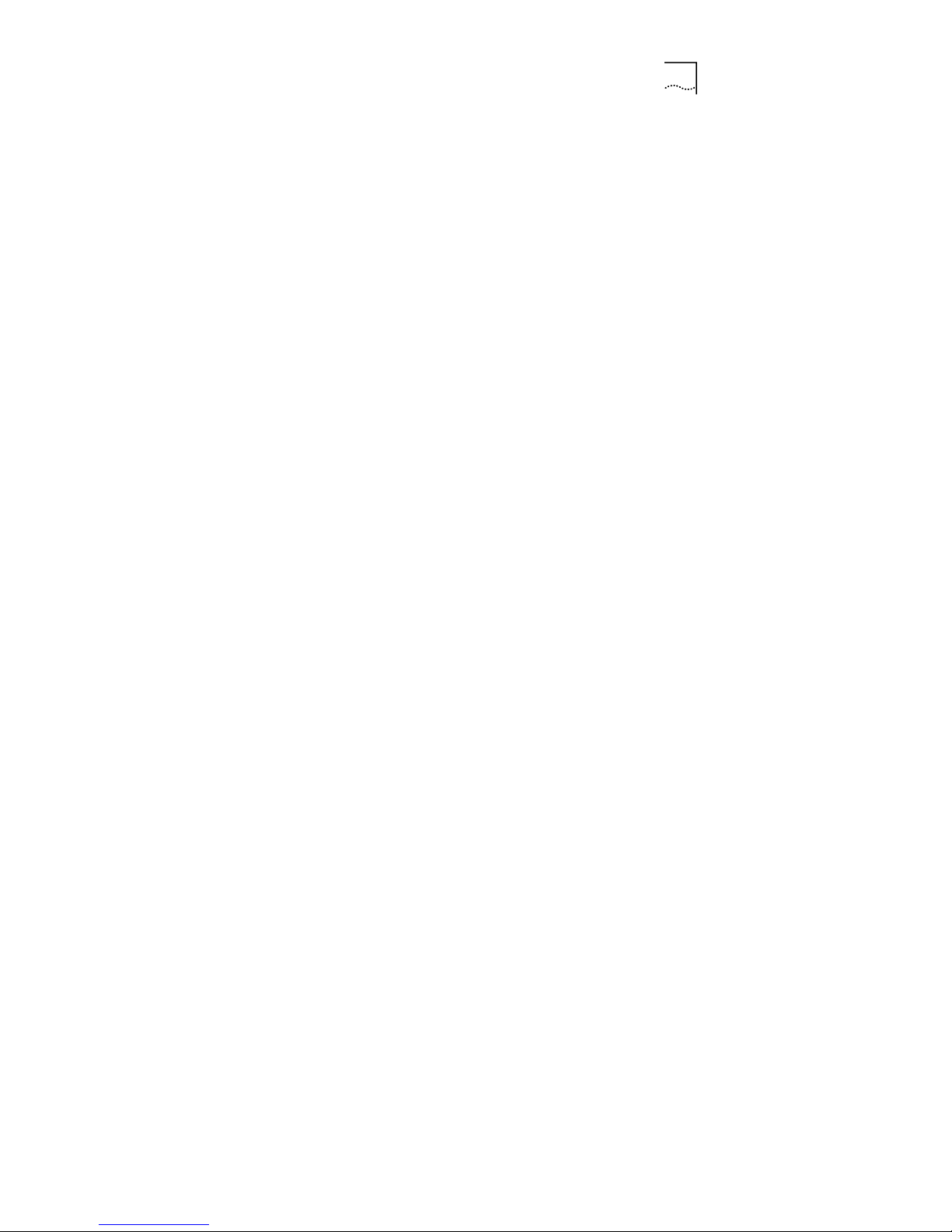
xiii
Show NAT Translation......................................................................... 201
Show NAT Configuration...................................................................... 202
Show Managed-Interface..................................................................... 202
Show IP-Route..................................................................................... 203
Show Access-List Configuration........................................................... 203
Show Port Config................................................................................. 203
Show RADIUS Configuration................................................................ 204
Show RADIUS Statistics...................................................................... 204
Show Sms User................................................................................... 204
Show SMS Online-User....................................................................... 205
Show Wireless-Port.............................................................................. 205
Show System....................................................................................... 205
Show Telnet......................................................................................... 206
Show SNMP Server Configuration....................................................... 207
Show AP-Mode.................................................................................... 207
Show Load-Balance Configuration....................................................... 207
Show Who........................................................................................... 208
Show Running-Config.......................................................................... 208
Show Startup....................................................................................... 208
Show WPA Configu r a tio n..................................................................... 208
Show Webserver..................................................................................209
Show VLAN Configuration....................................................................209
Page 23
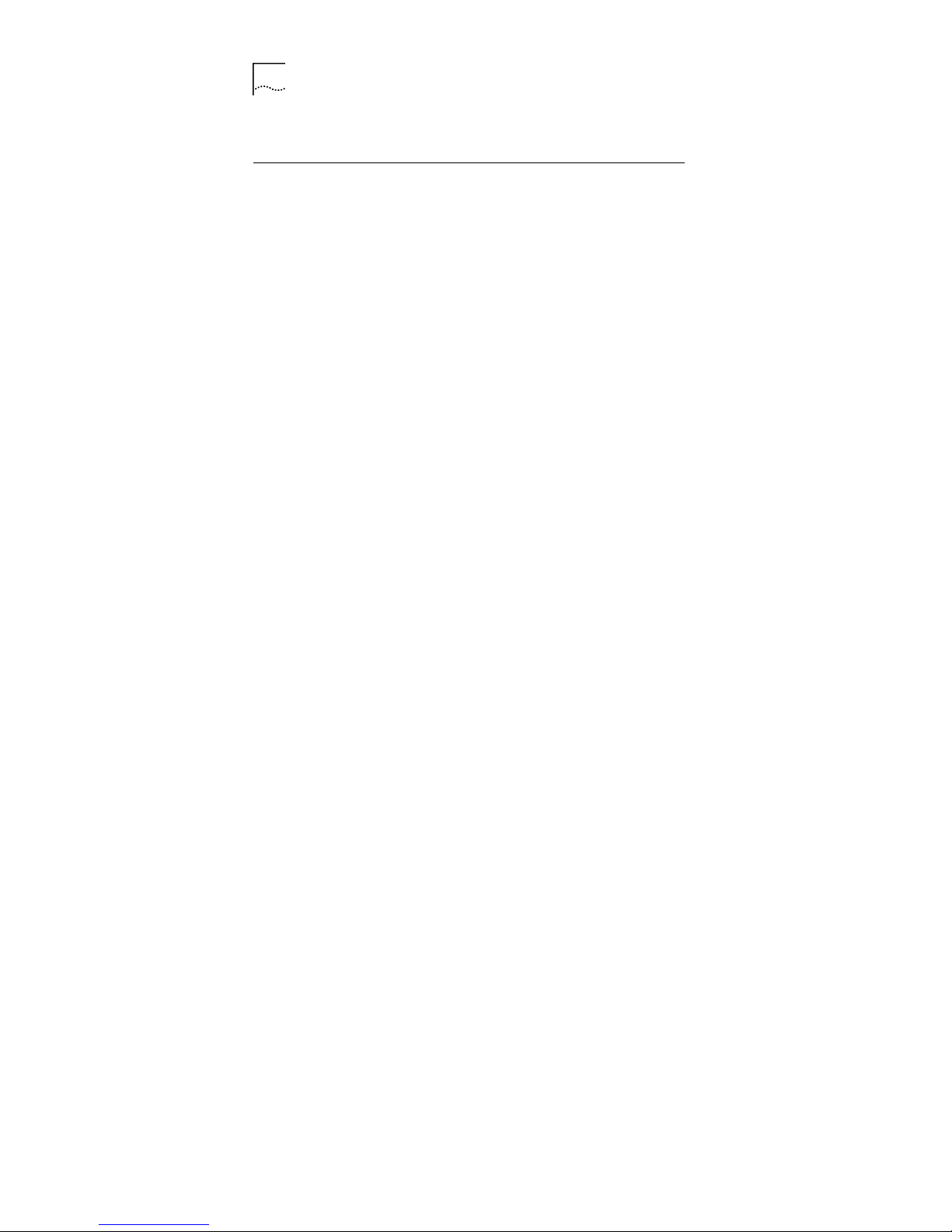
xiv
Show VLAN Binding..............................................................................210
Show IAPP Configuration......................................................................211
10 Troubleshooting.........................................................................213
11 Technical Specifications............................................................215
12 Acronyms and Abbreviations....................................................219
Page 24
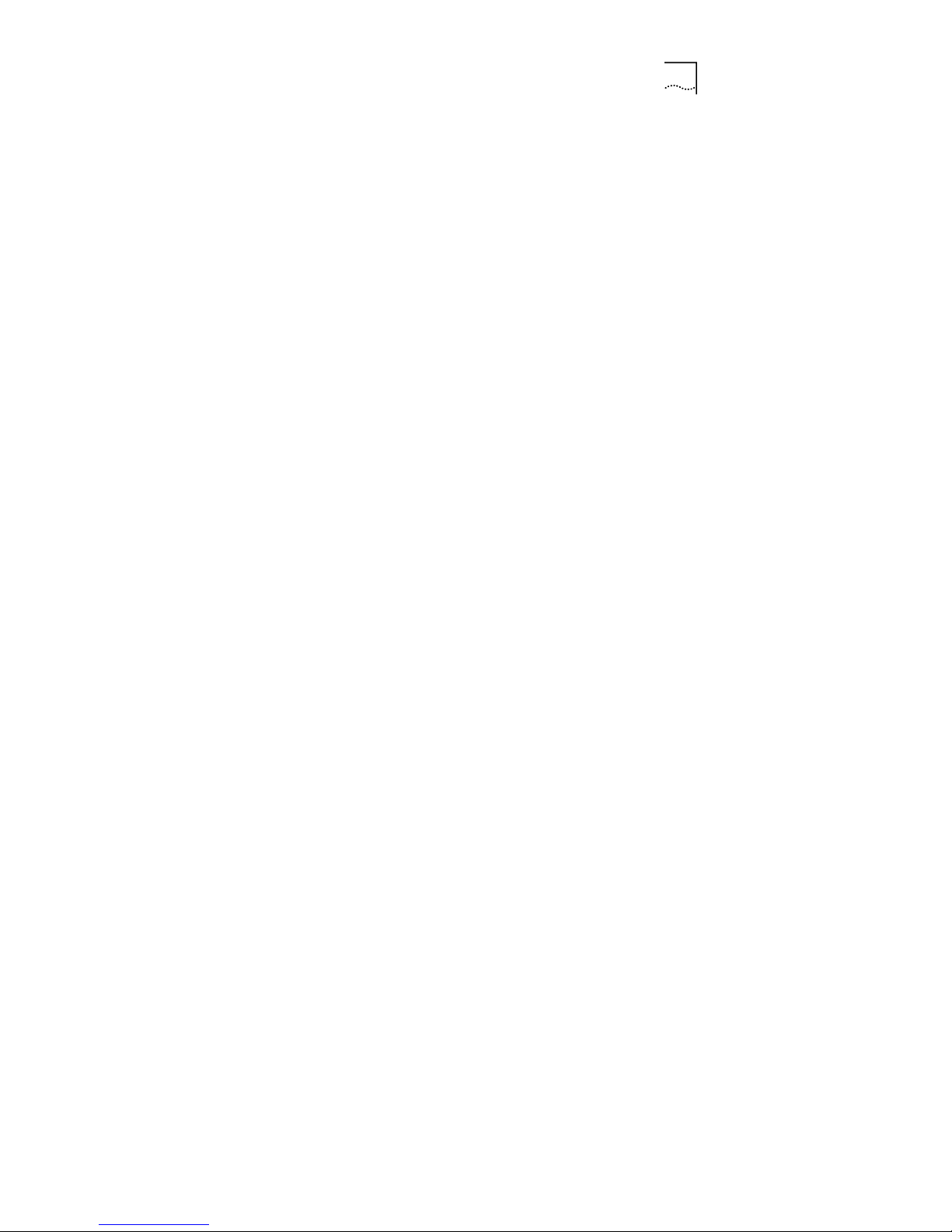
xv
List of Figures
Figure 1 Single-cell Wireless Network Topology..................................................6
Figure 2 Multi-APs with different ESS_IDs in Separ ate Networks Topology......... 6
Figure 3 Multi-APs within a Network Topology..................................................... 7
Figure 4 Extension of Wired Network Topology....................................................8
Figure 5 Repeater Point-to-Point Mode Network Topology...................................9
Figure 6 Repeater Point to Multi-points Mode Network Topology......................... 9
Figure 7 Repeater+AP Combined Network Topology......................................... 10
Figure 8 WA3001 Front View............................................................................. 12
Figure 9 WA3001 Side View (1)......................................................................... 13
Figure 10 WA3001 Side View (2)....................................................................... 14
Figure 11 WA3001 Top View ............................................................................. 15
Figure 12 Installatio n Dia g r am........................................................................... 16
Figure 13 Logon Window................................................................................... 18
Figure 14 Configuration Flow Chart ................................................................... 21
Figure 15 Logon Successful...............................................................................28
Figure 16 AP Reboot Prompt Window................................................................30
Figure 17 Save and Reboot............................................................................... 30
Figure 18 Basic Configu r a tio n............................................................................ 34
Figure 19 Advanced Configuration Part I........................................................... 35
Page 25
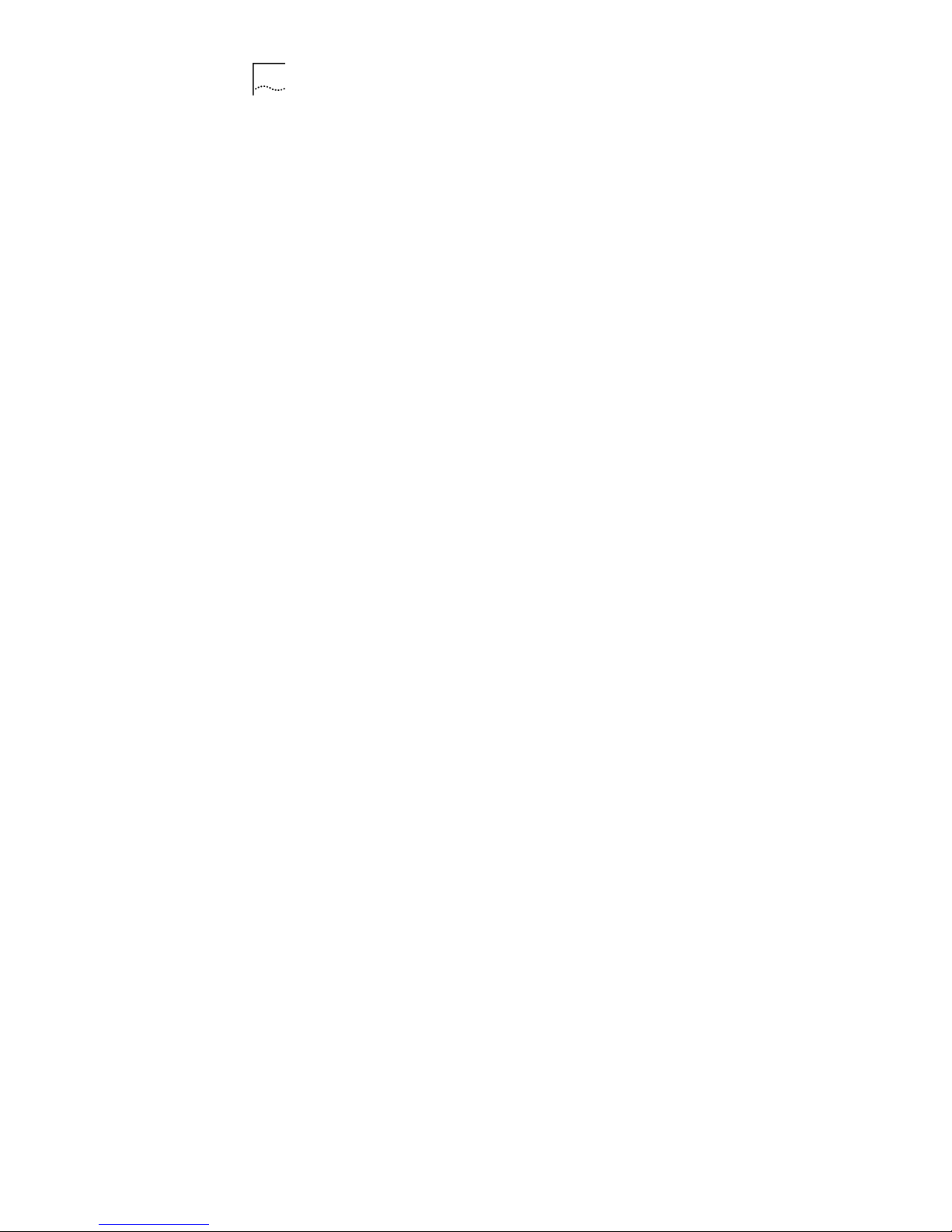
xvi
Figure 20 Advanced Configuration Part II...........................................................36
Figure 21 Basic Config - Wireless Port Config....................................................40
Figure 22 Wireless Port Configu ra tion................................................................43
Figure 23 DHCP Server Configuration................................................................46
Figure 24 WAN Port Configuratio n Interfa ce.......................................................49
Figure 25 Trusted DHCP Server Configuration...................................................51
Figure 26 LAN Interface Configuration................................................................52
Figure 27 Radius Client Configuration Interface..................................................54
Figure 28 802.1x Authentication Configuration ...................................................57
Figure 29 Dynamic User Configuration Interface.................................................62
Figure 30 Static User Configuration Interface.....................................................64
Figure 31 ARP Configur a tio n In te rface...............................................................65
Figure 32 Route Configuration Interface.............................................................66
Figure 33 Table 5-1 Route Configuration Interface Spec....................................67
Figure 34 NAT Configuration Interface................................................................67
Figure 35 Table 5-2 NAT Configuration Specification..........................................68
Figure 36 NAT Static MAP Configuration Interface.............................................70
Figure 37 Isolation& filter Configura tio n In te r face.................................................72
Figure 38 MAC Table Configuration Interface.....................................................74
Figure 39 System Information.............................................................................77
Figure 40 Change Password..............................................................................78
Figure 41 File System.........................................................................................80
Figure 42 Confirm Configuration File Erase........................................................82
Page 26
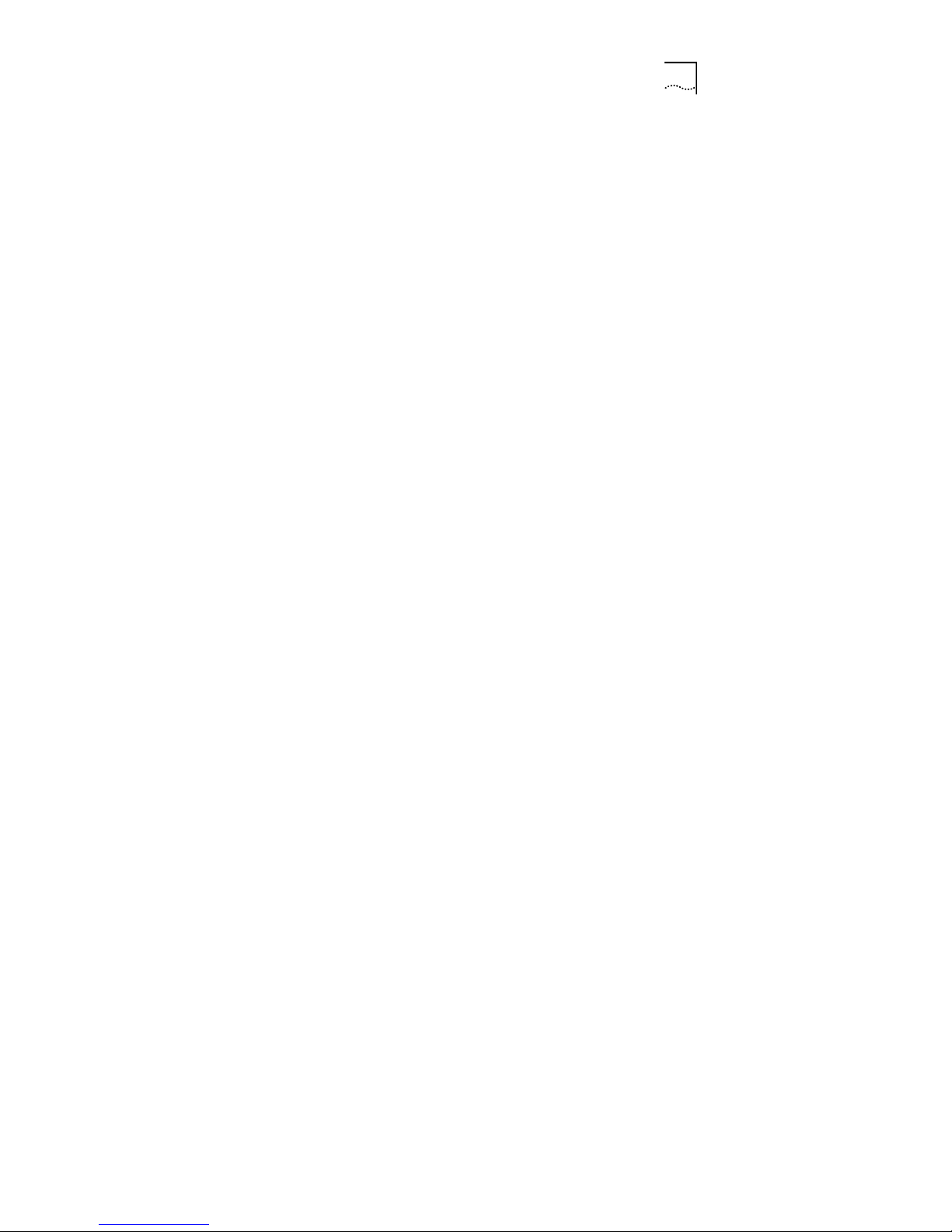
xvii
Figure 43 Initiating Conf ig u r a tio n File Er a se Me ssage....................................... 82
Figure 44 Debug Configuration.......................................................................... 83
Figure 45 Interface Sta t istics.............................................................................. 86
Figure 46 DHCP Server Statistics...................................................................... 88
Figure 47 DHCP Relay Statistics ....................................................................... 92
Figure 48 RADIUS Client Statistics.................................................................... 94
Figure 49 ARP Table......................................................................................... 96
Figure 50 Route Table....................................................................................... 97
Figure 51 Online User Information..................................................................... 98
Figure 52 MAC Address..................................................................................... 99
Figure 53 Network Topology............................................................................ 101
Page 27
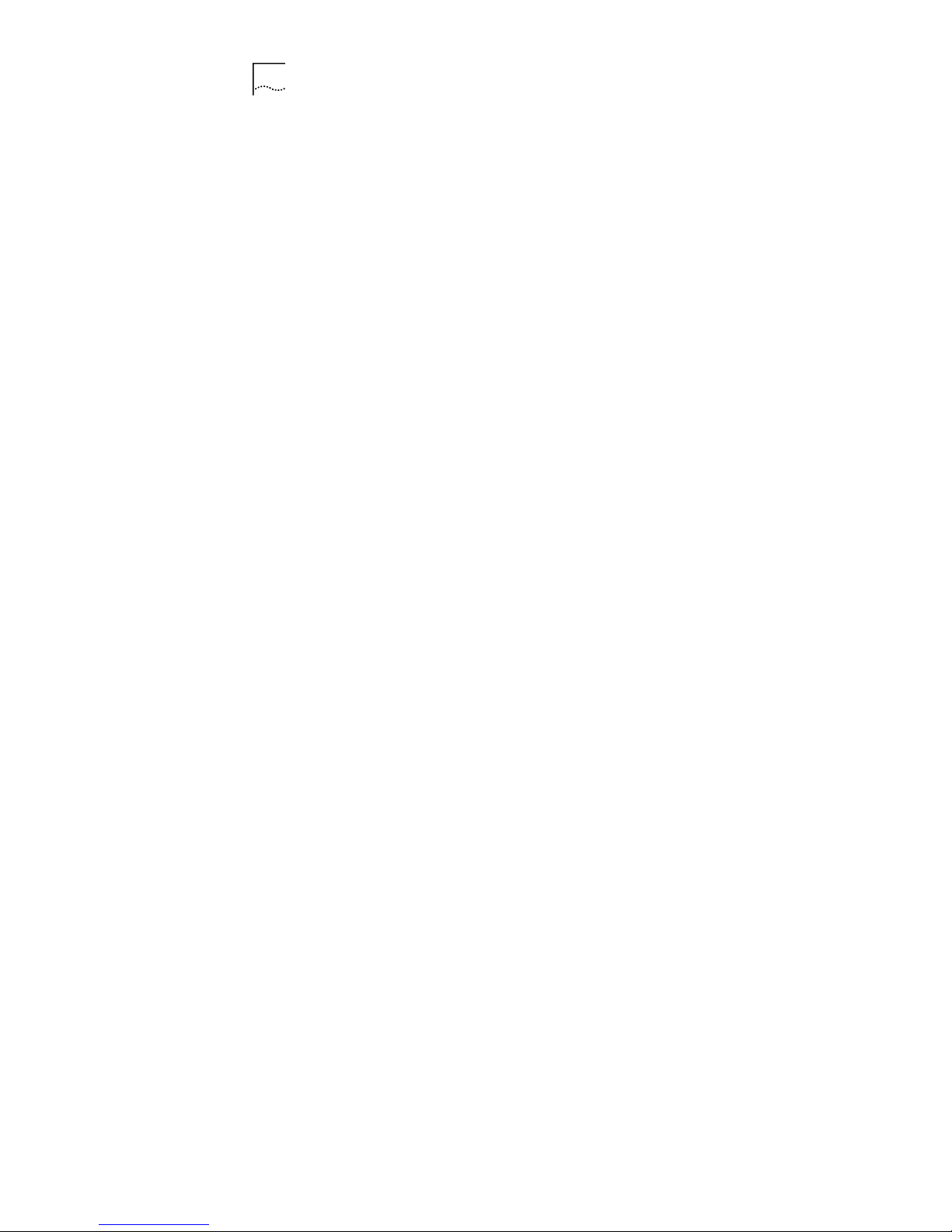
xviii
List of Tables
Table 1 WA3001 Front Panel LED Indicators ......................................................13
Table 2 Wireless Frequency Channel Default Setting..........................................19
Table 3 Configuration Menu in Bridge Mode .......................................................23
Table 4 Configuration Menu in Router Mode.......................................................24
Table 5 Wireless Port 1 Interface Specification...................................................40
Table 6 WA3001 WEP Encryption Configuration.................................................42
Table 7 Wireless Port 2 Interface Specification...................................................43
Table 8 DHCP Server Configuration Specification...............................................47
Table 9 WAN Interface Configuration Specification.............................................50
Table 10 LAN Interface Specification..................................................................53
Table 11 Radius Client Configuration Specification.............................................54
Table 12 802.1x Configuration Specification.......................................................58
Figure 33 Table 5-1 Route Configuration Interface Spec....................................67
Figure 35 Table 5-2 NAT Configuration Specification..........................................68
Table 13 MAC Filter Configuration Specification.................................................72
Table 14 File System Window Description..........................................................81
Table 15 Interface Statistics Window Description ................................................86
Table 16 DHCP Server Statistics Window Description........................................88
Table 17 DHCP Relay Statistics Window Description..........................................92
Page 28
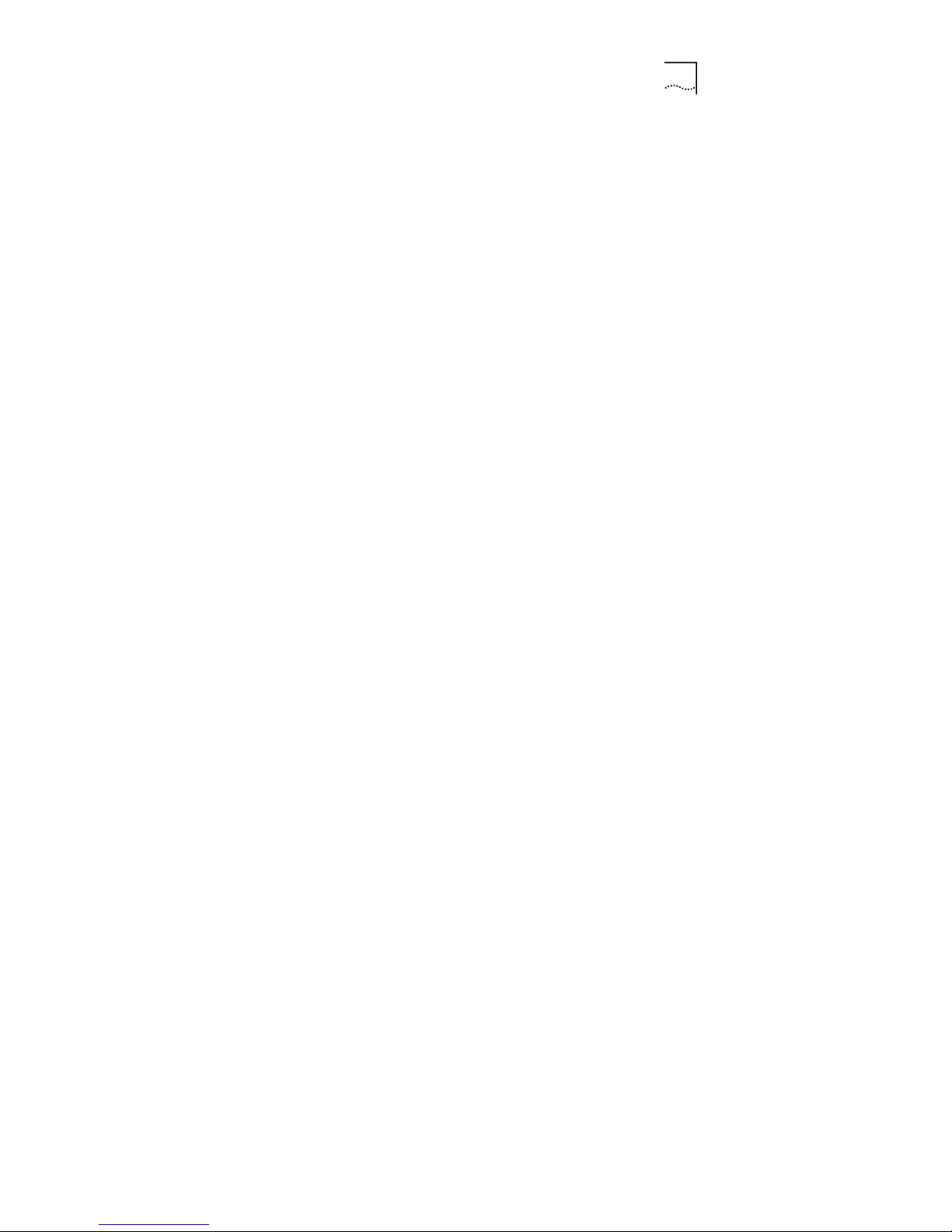
xix
Table 18 RADIUS Client Statistics Window Description...................................... 94
Table 19 Online User Information Window Description....................................... 98
Table 20 Troubleshooting................................................................................. 213
Table 21 WA3001 AP Technical Specifications................................................ 215
Page 29
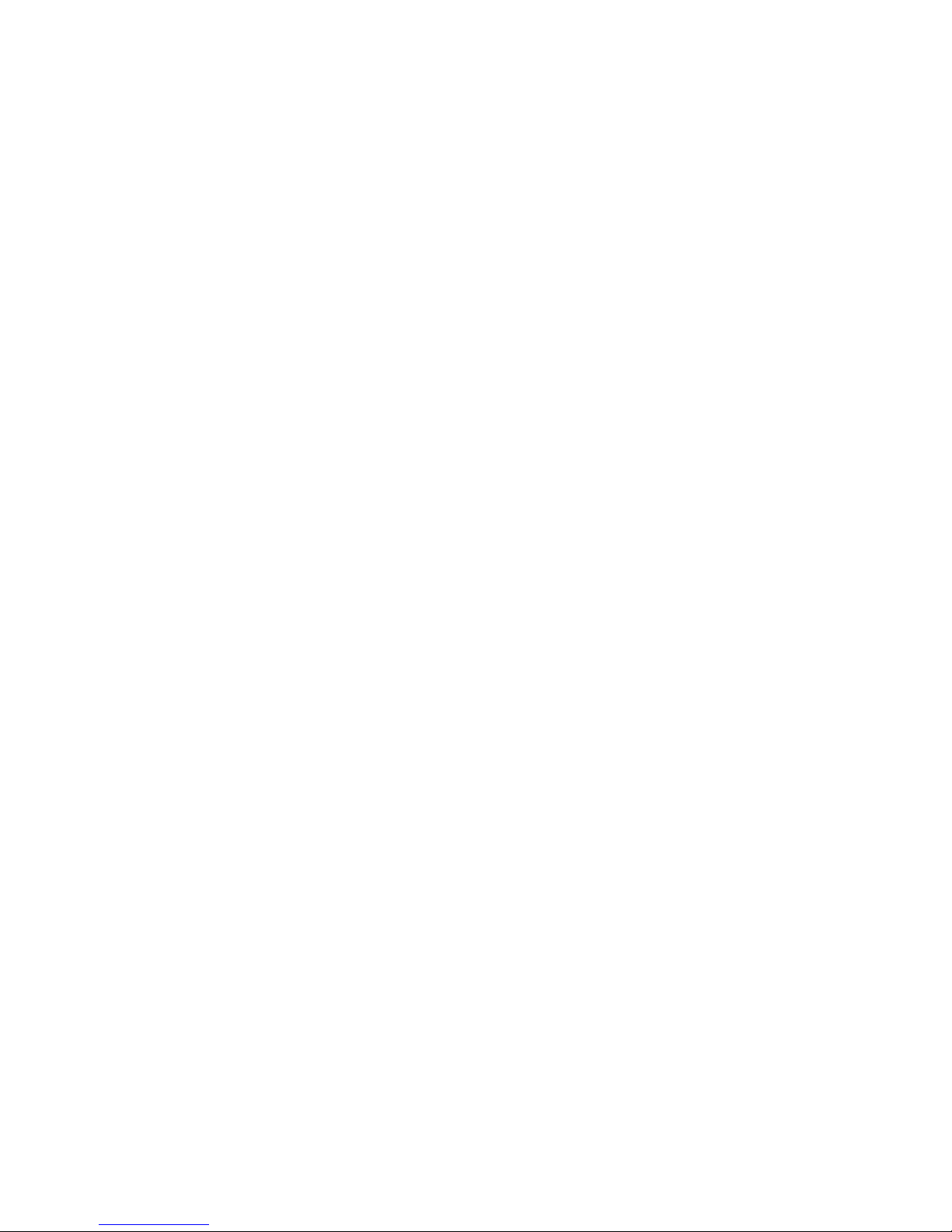
Page 30
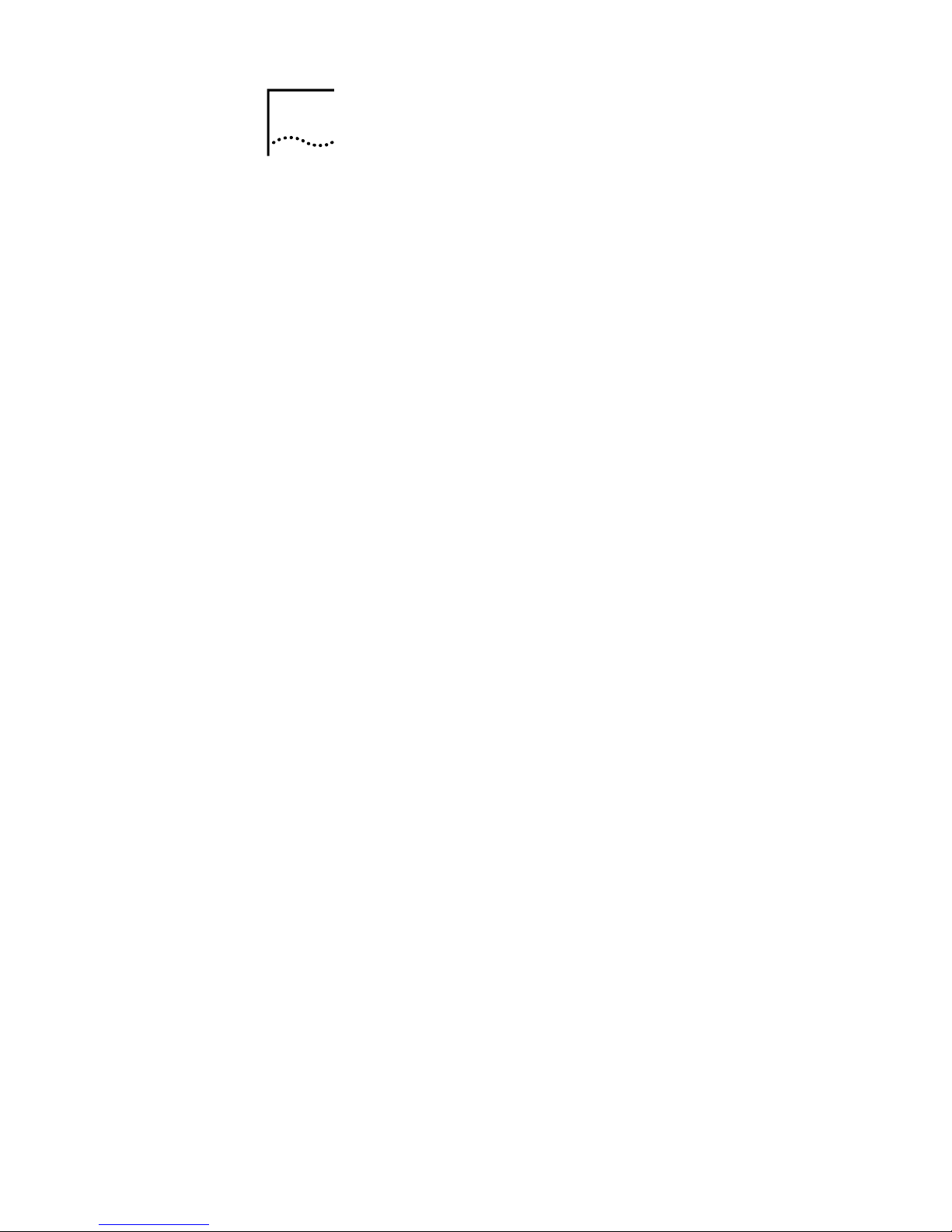
1
Product Introduction
WA3001 is a switch-like WLAN Access Point that offers
industry-leading performance/price ratio and a comprehensive
feature set. It is designed especially for a Wireless Internet
Service Provider (WISP) that provides Wireless Internet
services - including hotspot and corporate deployment planning.
WA3001 supports IEEE802.11b and 802.11g, SNMP
centralized network management, authentication and billing
systems. It provides a variety of security mechanisms to ensure
safer data transmission within the public network.
WA3001 is the premier choice for WISP Hotspot Network
Solutions because of its user-friendly design, high-speed data
transmission rate of up to 54Mbps, additional long distance
network coverage and high sensitivity. WA3001 is typically
applied in public areas such as airports, hotels, exhibitions, bars
and news centers.
WA3001 also supports NT authentication to provide a costeffective and efficient wireless connection for corporations.
Using its 4 LAN ports switch like functionality ensures
customers always enjoy an easy network buildup.
Presently, the new WLAN technology is focused on throughput
rates and network coverage improvement, along with the
1
Page 31

2 Chapter 1 Product Introduction
elimination of blind spots. UTStarcom has made rapid progress
on all of these areas utilizing the latest XR and Super G
technology.
Product Introduction
Port Introduction:
- One 10/100M Ethernet WAN port
- Four 10/100M Ethernet LAN ports
- One Mini-PCI socket supports Type III PC card
- One hot pluggable CardBus socket supports Type II PC
card
- One RS-232 port for management and console
Compliance:
- IEEE 802.3X, duplex 10BaseT, 100BaseTX ports
- IEEE802.3u, 100BaseTX specification
- IEEE802.3, 10BaseT specification
- IEEE802.3af standard
- CardBus socket supports both 16-bit PC Cards and 32-bit
CardBus Cards
- CardBus is compliant with the PCI Local Bus Specification
Revision 2.2
- Mini-PCI socket supports the PCI Local Bus Specification
Revision 2.2
Page 32

Chapter 1 Product Introduction 3
Connector:
- 10/100Base-TX port: RJ-45
- Management console ports: RS-232
Product Features
• 6M/s throughput rate
• Supports 802.3af inline power supply (PoE)
• Compatible with 802.11b and 802.11g
• Supports four adjustable RF power levels (10mw–20mw–
50mw-100mw)
• Supports 64/128-bit WEP Encryption
• Supports 802.1x to provide high data security
• Supports EAP-MD5
• Supports DHCP server
• Supports WEB pass-through
• Supports PPPoE
• Provides remote management and diagnosis (Inband and
Outband)
• Supports Layer2 ACL (at least 256 in the access control
list)
• Supports broadcast threshold
• Supports end-user isolated and VLAN
Page 33

4 Chapter 1 Product Introduction
• Supports user-access load-share (roundrobin&
leastconn&hash) and control based on flow and user
number
• Supports NAT or any IP
• Supports link-test (default-gateway is unavailable for
WA3001)
• Supports Repeater mode (dual mode)
• Super G maximize network throughput, peak flow is able to
reach the wire LAN throughput at 10/100M. It exceeds the
previous generation wireless functionality
• Supports XR, the received sensibility reach -103dBm
• Operation temperature: -15 ~ 50°C
• Network Management
- WEB based configuration
- Supports SNMP MIB (MIB II or private MIB)
- SNMP Agent
- Console port management
- In-Band/Out-Band network management
- Statistic
Page 34

2
System Application
WA3001 is built with both regular AP (miniPCI network card)
and Repeater (CardBus adapters) functions. As a Repeater,
from network coverage point of view, the AP can be configured
in point-to-point (P2P) mode or point-to-multiple points (P2MP)
mode (one AP connects with up to four APs). As a regular
adapter, the AP can be configured as a single-cell network, a
multi-cell network, or an extension of wired network.
Wireless Network Access (MiniPCI Network Card)
Single-cell Wireless Network
A single AP used without the wired network providing a singlecell wireless network for peer-to-peer stations.
E.g. In SOHO mode, the AP provides a quick and efficient
solutions to printers, PCs and Server.
2
Page 35

6 Chapter 2 System Application
Figure 1 Single-cell Wireless Network Topology
Multiple APs in Separate Networks
Multiple APs can coexist as separate networks in the same site
without interference by using different ESS_IDs.
E.g. In an exhibition, where each company’s network is
independent
Figure 2 Multi-APs with different ESS_IDs in Separate
Networks Topology
Page 36

Chapter 2 System Application 7
Multiple APs within a Network
Multiple APs wired together provide a network with a better
coverage area and performance - by using the same ESS_ID.
E.g. Within a company, each department accesses a public file
server through its own AP.
Figure 3 Multi-APs within a Network Topology
Extension of Wired Network
AP can connect to the wired network through WAN ports, or
connect to wireless clients through wireless ports.
E.g.: In a company, using APs to quickly setup a network for a
newly added department is an efficient way to extend the
existing wired network.
Page 37

8 Chapter 2 System Application
Figure 4 Extension of Wired Network Topology
Repeater Mode (CardBus Adapter)
Point-to-Point Mode
Point-to-Point mode is used to connect two networks in WLAN
application.
E.g.: In a campus, using WA3001’s point-to-point mode to
connect two buildings in a separate wired network. In this mode,
AP must to be configured with a cardBus adapter to function as
a repeater.
Page 38

Chapter 2 System Application 9
Figure 5 Repeater Point-to-Point Mode Network Topology
Point-to-Multiple Points Mode
In WLAN application, point-to-multiple points mode dramatically
expands network coverage and quickly establishes the
connectivity among existing networks.
Figure 6 Repeater Point to Multi-points Mode Network
Topology
Page 39

10 C hapte r 2 Sy stem Application
Repeater + AP Combined Network
Capable of being a wireless entrance for wireless clients, or a
repeater of a wired network, the WA3001 expands network
coverage easily via wireless connection.
Figure 7 Repeater+AP Combined Network Topology
Page 40

3
Hardware Installation
Package Contents
Before using this AP, check the accessories in the box. If you
find anything missing or the documentation set is incomplete,
contact your local dealer immediately. The following
accessories are shipped with the product:
• One WA3001 AP
• One user guide
• One power adapter
• Two small antennas
• One installation bracket
• Three screws
• One warranty card
Installation Requirements
AP installation envir onment:
• WA3001 power supply mode:
- Support IEEE802.3af, remote Cat 5, DC -48V/300mA
3
Page 41

12 C hapte r 3 Har dwa re Installation
- Support local DC 12V/1.25A
Note: The two power supply modes cannot be used
simultaneously. In PoE power supply mode, RJ45 4/5(+)7/8(-)
connects to WAN port.
• One RJ-45 LAN port, supports 10/100Mbps data
transmission rate
Product Physical Characteristics
Product Front View
Figure 8 WA3001 Front View
Page 42

Chapter 3 Hardware Installation 13
Table 1 shows the list of LED indicators (from left to right) on
the front panel along with their activity status and descriptions
Table 1 WA3001 Front Panel LED Indicators
LED
Indicators
Status Description
POWER
Lighting in
green
Lights when power is being supplied
well
AP
Lighting in
green
Lights when AP is able to be
connected by clients
Off: No wireless channel
WLAN
Blinking in
green
Blinking: with wireless connections
Off: No Ethernet connection
LAN
Blinking in
green
Blinking: with LAN connection
Off: No accessing activities from
wireless clients.
LINK
Lighting in
green
Lighting: AP gets connected by
wireless clients
Product Side View
Figure 9 WA3001 Side View (1)
Page 43

14 C hapte r 3 Har dwa re Installation
The following table lists the items on side panel (1) (from left to
right)
Interface Description
Console p ort
RS-232 c o nnec t o r f o r LA N
management
RESET
Restore button to reboot/reset the
AP to its default settings
LAN
Four LAN po rts to acc ess Et he rnet ,
RJ-45 co n nect o r
Figure 10 WA3001 Side View (2)
The following table lists the items on the side panel (2) (from left
to right)
Interface Description
WAN
WAN port us e d f o r upl i nk
connection. RJ-45 connector
DC Power jack, 12V
ANT Antenna installation jack
Page 44

Chapter 3 Hardware Installation 15
Product Top View
Figure 11 WA3001 Top View
WA3001 AP’s rubber top shown in Figure 11 is for installing a
Wireless LAN CardBus Adapter.
Hardware Installation
Steps:
1. Location: Place the AP in an appropriate place in a
room.
2. Antenna: Sc re w t wo an te nnae i nto b ot h s i de of th e AP
3. Install bracket (o r put the AP on th e table di rectl y)
4. Fix the AP into the bracke t
Page 45

16 C hapte r 3 Har dwa re Installation
Figure 12 Installation Diagram
System Access
Network managemen t m et hod s:
- Through LAN port: connects PC to LAN port that can
identify the connection automatically, use crossover or
straight-through network cable
- Through WAN port: connects PC to WAN port, use
crossover network cable
- Through wireless port: installs a wireless network card into
PC and find AP through Windows IE. The default ESSID is
“UT”
Note: It is suggested to use WAN or LAN port to configure the
AP.
Page 46

Chapter 3 Hardware Installation 17
System default IP address:
- WAN port: 192.168.1.1/255.255.255.0
- LAN port: 172.18.37.1/255.255.255.0
Default user name and password:
- Administrator:
User name: admin
Password: admin
- Guest:
User name: guest
Password: guest
System access procedure:
1 Connects the power adapter to an AP
2 Makes sure that the connection between PC and AP’s LAN
port is connected.
3 Configures PC network card’s IP address to
172.18.37.100/255.255.255.0 in order to connect the PC to
LAN port
4 Enters AP LAN port’s default IP address into the PC web
browser at http://172.18.37.1
Page 47

18 Chapter 3 Hardware Installation
5 Use the default user name and password to logon
User name: admin
Password: admin
Figure 13 Logon Window
Firmware Description
The default setting of WA3001 firmware is different according to
the nation-wide regulation of wireless frequency channel. The
AP configuration of this manual applies to China area only. The
values listed in Table 2 are wireless frequency channel default
settings of other areas.
Page 48

Chapter 3 Hardware Installation 19
Table 2 Wireless Frequency Channel Default Setting
North
America/FCC
Europe/ETSI
Operation
Channel
2.412-2.462GHz 2.412-2.472GHz
Frequency
Channel
1-11 (Default: 1) 1-13 (Default: 1)
Mode b: 40mw (16dBm) Default RF
Power
Mode g: 25mw (14.5dBm) / 70mw (18.5dBm)
Page 49

Page 50

4
Web-based Configuration
Introduction
Configuration Flow
Figure 14 Configuration Flow Chart
Logon
Configuration
Save & Reboot
& Apply
System Configuration Introduction
Log on the system, select an operation mode and configure the
ports accordingly.
In Router mode, WAN port configuration depends on the retrieval
of IP address (Either DHCP server or DHCP client is provided). In
Bridge mode, configuration is not required for the WAN port.
4
Page 51

22 Chapter 4 Web-based Configuration Introduction
The LAN port must be configured in both modes based on the IP
address.
In wireless mode, configure the wireless port and its channel
attributes.
After configuration, save it and reboot the system
Start
AP mode?
Bridge
Router
DHCP for
WAN?
Config IP
address
Get IP form
DHCP
Config LA N IP
address
Wireless Mode
config
SSID,
C h a n n e l c o n f ig
Yes
No
Two
interface
One i nt er f a c e
Save config Reboot
Page 52

Chapter 4 Web-based Configuration Introdu c tion 23
Bridge/Router Mode Introduction
Table 3 Configuration Menu in Bridge Mode
Main Menu Sub Menu
Logon
Guide
Basic Config
Advance d Conf ig
System C onf i g
Statistic
Page 53

24 Chapter 4 Web-based Configuration Introduction
Table 4 Configuration Menu in Router Mode
Main Menu Sub Menu
Logon
/
Guide
/
Basic Config
Advance d Conf ig
System C onf i g
Page 54

Chapter 4 Web-based Configuration Introdu c tion 25
Main Menu Sub Menu
Statistic
Description:
• Wireless port configuration
- The system is able to configure two wireless network cards
at the same time. The default assumes a Mini PC card on
Wireless port 2.
- Configure the 802.11b attributes for the wireless port
- Activate WDS mode to implement Repeater functions
- Activate WEP encryption to provide data transmission
security. Four sets of Key values can be configured
• Interface configuration
- Include WAN and LAN ports
- Configure the port IP address to enable communication at
IP layer
Page 55

26 Chapter 4 Web-based Configuration Introduction
• DHCP Server configuration
- Configure the DHCP server when the AP needs to allocate
an IP address to its clients
- Configure the DHCP address field attributes, or keep the
default attributes
- DHCP Client configuration
- Configure the DHCP client when the AP needs to allocate
an IP address to a client through the remote DHCP server
• Authentication
- Activate the option for 802.1x authentication
- Configure global user authentication attributes among the
Server, the AP and the Client.
• RADIUS Client configuration
- Configure this option while using a Radius server to
perform authentication or accounting
• Users Management: Dynamic, Static and Online users
- Configure this option while managing the users in local
authentication mode, local + Radius or Radius + local
mode
• NAT configuration
- In Router mode, configure the NAT when the system
requires AP to manage the IP addresses for its clients
- There are two types of NAT configurations: Static NAT and
NAPT (based on port forwarding)
Page 56

Chapter 4 Web-based Configuration Introdu c tion 27
• Route configuration
- In Router mode, users can define AP’s next route
• ARP management
- Provides information about network equipment connected
to the AP intended for users
• MAC filter configuration
- Manages the accessed users based on MAC. This includes
the MAC white list and black list
- Implements VLAN end-user isolation
• MAC table management
- Adds the MAC address table to speed forwarding of user
data
• System document management
- Manages the system documents remotely through FTP or
TFTP server. This includes Image and Config files
- Retrieves the default system’s configuration by deleting the
recently added configuration file
• Change user password
- Provides the option for users to increase the system’s
security
• Debug configuration
- Observes the system’s operational situation and makes it
convenient for advanced users to adjust and solve the
problems
Page 57

28 Chapter 4 Web-based Configuration Introduction
Logon the System
Access Methods:
Enter the default IP address in the browser’s logon field, then
enter the default user name and password.
Interface:
Figure 15 Logon Successful
Description:
• General introduction
The left panel is the function link area. The right panel is the
information display area and configuration area
Page 58

Chapter 4 Web-based Configuration Introdu c tion 29
• Left panel introduction
- Logon: log on the system
- Guide: A brief instructional guide describes the basic
system configuration of WA3001 step by step. It helps user
to complete the configuration quickly
- Basic Config: Implements the system’s basic configurations
- Advanced Config: Implements the system’s advanced
configurations
- System Config: Downloads/uploads the system files and
upgrades the image files
- Statisic: Statistical information about ports, the DHCP
server or Relay, and the Radius Client
• Button Description
Page 59

30 Chapter 4 Web-based Configuration Introduction
- <Apply>: Presses to apply a configuration changes. Some
configurations are applied only after saving and rebooting
the AP. A corresponding prompt window will be popped up.
- <Refresh>: refreshes the interface.
- <Default>: restores the default parameters.
Figure 16 AP Reboot Prompt Window
Save and Reboot
Access Method:
Located on the bottom of the left function panel
Interface:
Figure 17 Save and Reboot
Page 60

Chapter 4 Web-based Configuration Introdu c tion 31
Description:
- Press <Save> to save the system configuration changes
- Press <Reboot> to apply the configuration. This is similar
to the <Reset> button in the equipment
Note: Click <Save> to save the configuration changes even if it
has been applied by clicking <Apply>
Page 61

Page 62

5
Web-based Configuration
This chapter introduces all Web-based configuration steps.
• Guide-based configuration operations
• Functional menu-based operations in Basic and Advanced
configuration modes
• Figure 18 lists all configurable items in Basic Config
• Figure 19 and Figure 20 list all configurable items in
Advanced Config
The following section describes these items in detail
5
Page 63

34 Chapter 5 Web-based Configuration
Figure 18 Basic Configuration
Bas i c
Conf i gur at i on
Bas i c Mode Wi r el es s 1 WAN LAN DHCP
Br i dge /
Rout e
Wi r el es s por t 1
mode 11a/b/g
Wi rel es s por t 2
Mode (opt i on)
Wi r el es s 2
(opti on)
SSID
Channe l
WEP enabl e/
di sabl e
WEP key
Key t yp e
Key 1
Key 2
Key 3
Key 4
SSID
Channe l
WEP enabl e/
di sabl e
WEP ke y
Key t yp e
Key 1
Key 2
Key 3
Key 4
Dyn amic/
St at i c IP
St at i c IP
address
St at i c IP
mas k
Def a ul t
Rout e
IP address
IP Mask
DHCP s er v e r /
Rel ay/ None
IP addres s
Cl i ent t r ust
Gat a way
IP Mask
DNS s e r ve r
Excl ude I P
address
Lease ti me
Manual bi nd
DHCP s er ve r
host
Enabl e/
Di s abl e
Enabl e/
Di s abl e
Save
conf i gurati o
n
Aut o conf i g
enable/
di sabl e
Reboot
Page 64

Chapter 5 Web-based Configuration 35
Figure 19 Advanced Configuration Part I
Adva nc e
configurat ion (1)
MAC ARP NAT
Wireless port 1
performance
Wireless port 2
performance
MAC filter
Enable/Disable
Black list
Write list
Boradcast limit
MAC a ge
IP route
ARP en tr y
Enable /
Disable
Basic/NAPT
Start IP/ End IP
map
redirect
timeout
Beacon Interval
DTIM interval
Power
Basic rate
TX rate
fragm ent
thres hold
rts/cts
thres hold
Beacon Int er val
DTIM interval
Power
Basic rate
TX rate
fragm ent
thres hold
rts/cts
thres hold
Isolation
Filter
Static MAC
Route
Page 65

36 Chapter 5 Web-based Configuration
Figure 20 Advanced Configuration Part II
Adva nce (2)
Authentication RADIUS Client SMS
Wireless 1
WDS
Wireless 2
WDS
DOT1X enable/
disable
Initialize
Max-request
Re-
authentication
Re-authenticate
Re-authperiod
Server timeout
Supplicant
timeout
Tx-period
Quit e peri od
Host server
Accounting key
Authentication
key
Dead time
retransmit
Time out
Dy na mic user
Static user
WDS enable/
disable (PTP/
PTMP)
Peer MAC
WDS enable/
disable (PTP/
PTMP)
Peer MAC
MAX request
times
Authentication
mode
Encryption
mode
Max online user
Guide Configuration
Objective:
Use AP quickly through the Guide-based configuration system
Detailed Instructions:
1. Click the “Guide” link on the left panel
Page 66

Chapter 5 Web-based Configuration 37
2. Click <next>, set AP ope rati on mode to “Bri dge Mode ”
Description:
If AP is used as Layer 2 bridging, choose the Bridge mode. If
AP involves in Layer 3 communication, choose the Router
mode.
1. Click <next> to set LAN interface IP address, the default
address is 172.18.37.1/255.255.255.0
Page 67

38 Chapter 5 Web-based Configuration
2. Click <next> to set wireless SSID and Channel, the
default SSID is “UT” and the def ault cha nnel is “1 ”
Description:
In a planned AP wireless network, SSID is a service ID which is
assigned to the AP by the system administrator. Only a wireless
network card with a configured ESSID can get connection from
the AP. ESSID has the maximum of 32 characters. Wireless
Page 68

Chapter 5 Web-based Configuration 39
channel is normally set to 1, 6, 11 or 1, 7, 13, hence the
interaction is reduced in most of the situation s.
1. Click <next> to complete the Guide configuration
2. Click <finish> to save the configuration, c lick <cancel>
to keep the current configuration
Wireless Port Configuration
Objective 1:
Wireless port parameters settings in “Basic Config”
Access Method:
Click the “Basic Config/Wireless Port” link on the left panel
Interface:
Page 69

40 Chapter 5 Web-based Configuration
Figure 21 Basic Config - Wireless Port Config
Description:
Table 5 Wireless Port 1 Interface Specification
Field Description Default Va lue
MAC
Address
Wireless network card
MAC address
/
Uplink Detect Detect the uplink Disabled
Page 70

Chapter 5 Web-based Configuration 41
Field Description Default Va lue
ESSID ESSID is a service ID
assigned to an AP by
the syst em a dm in. O nl y
a wireless network card
with a confi gu red
ESSID can get
connect io n f r om AP .
ESSID has maximum of
32 characters
UT
Mode 3 optional modes are
802.11b/g, 802.11b and
802.11g. Select b/g
compatible mode to get
connect io n t h ro ug h
traditional wireless
network card in b mode
802.11b/g
Frequency
Channel
Display AP’s current
channel.
1
WEP Description:
By default, WEP encryption is disabled. User can choose any
one of the two available encryption modes
- WEP-64
- WEP-128
The system provides 4 groups of encryption keys. User can
select any one of 2 key formats
- Alphabetical
Page 71

42 Chapter 5 Web-based Configuration
- Hexadecimal
Table 6 WA3001 WEP Encryption Configuration
Encryption
Mode
Alphabetical HEX
WEP-64 Uses any 5
alphanumeric
characters
between “a-z”,
“A-Z” an d “0-9 ”.
E.g. MyKey
10 hexadecimal digits between “a-f”,
“A-F” an d “0- 9” wit h pr efi x “0 x”
E.g. 0x11AA22BB33
WEP-128 Uses any 13
alphanumeric
characters
between “a-z”,
“A-Z” an d “0-9 ”.
E.g.
MyKey12345678
26 hexadecimal digits between “a-f”,
“A-F” an d “0- 9” wit h pr efi x “0 x”
E.g.0X00112233445566778899AABBCC
Objective 2:
Wireless Port advanced parameter settings in “Advanced
Config”
Access Method:
Click “Advanced Config/Wireless Port” on the left panel
Interface:
Page 72

Chapter 5 Web-based Configuration 43
Figure 22 Wireless Port Configuration
Description:
Table 7 Wireless Port 2 Interface Specification
Field Description
Default
Value
Beacon
Interval
Interval between Beacon packets;
the Beac on p ack e t c ont a ins
network card information, duration
of broadcast to the wireless
network.
100(ms)
DTIM
Interval
Interval between Delivery Traffic
Indication Message
2(ms)
Page 73

44 Chapter 5 Web-based Configuration
Field Description
Default
Value
Power Transmi tti ng po wer of th e AP
wireless port.
Possibl e valu es a re: 1 0m w, 20mw,
50mw, 100m w
100mw
Tx Rate Transmission rate.
The range of selectable values is
decided b ased o n th e wir eless
mode set in the basic config. If
Auto is chosen, th e ne t work c a r d
will select the current optimum
rate.
Possible v alu es a re: 1 1Mbit /s ,
5.5Mbit/s, 2Mbit/s, 1Mbit/s, Auto.
auto
Basic Rate The network card is restricted to
operate at the selected Tx rates.
1, 2Mbit/s
Antenna Possible values are: Both, Ant A,
Ant B
Note: From the front view of AP,
left is Ant A, right is Ant B
Both
RTS/CTS
Threshold
Request To Send/Clear To Send
mechanism is used in WLAN;
RTS/CTS threshold is
configurable; When a data
package size exceeds the
threshol d, c h oo s e a se tt i n g wi t h in
a range of 0-2347. Suggestion: do
not modify the value
2347
Page 74

Chapter 5 Web-based Configuration 45
Field Description
Default
Value
Fragment
Threshold
Fragment Threshold mechanism is
used to improve the efficiency in a
high volume wireless network. It
defines the limit of dat a pac k ag es
size. Any package with bigger size
than the va lue wi ll be f ra gme nted
into several smaller packages
within a range of 256-2346 bytes.
Suggestion: do not modify the
value
2346
User can configure all items in table 5-3, but usually “Antenna”,
“Power” and “Tx Rate” are configurable. The rest of the items
are not recommended to configure
Note: The system provides shortcuts between “Basic Config”
and “Advance Config” interfaces for wireless port
DHCP Server Configuration
Objective:
WAN gets IP address via DHCP S erver a nd DHCP Re la y
when AP works in Router Mode
Access Method:
Click the “Basic Config/DHCP Server” link on the left panel
Page 75

46 Chapter 5 Web-based Configuration
Interface:
Figure 23 DHCP Server Configuration
Detailed Instructions:
- W hen DHCP Server is enabled, the system automatically
displays the following configuration interface
- When DHCP Relay is enabled, the system automatically
displays the following configuration interface
Page 76

Chapter 5 Web-based Configuration 47
Table 8 DHCP Server Configuration Specification
Field Description Default Valu e
LAN Stat us
IP Address IP address 172.18.37.1
Subnet Mask Subnet mask 255.255. 255. 0
DHCP Server Configuration
Use DHCP
Server
Enable/ Di sable
DHCP server
options
Disable
Network IP IP address of
DHCP address pool
Network Mask Network mask
Lease Time Lease Time
Gateway Gateway
DNS Server1-4 DNS Server(s),
total 4 servers can
be set
DHCP Relay Configuration
Page 77

48 Chapter 5 Web-based Configuration
Field Description Default Valu e
Truste d DHCP
Server1-3
Truste d DHCP
server settings,
total 3 servers
can be set
Description:
When DHCP Server is enabled
- When DHCP server is enabled, it allocates IP address to a
Client or AP through LAN port
- The subnet mask of DHCP Server IP address pool must be
less than the network mask used in LAN interface
- Able to allocate maximum of 1024 addresses from IP
address pool, including reserved addresses
When DHCP Relay is enabled
- Normally AP connects to remote DHCP server via WAN, in
this case, users must require a certificate for LAN
configuration
- Recommendation: When Relay is enabled, AP directly
connects to DHCP server
WAN Interface Configuration
Objective:
Page 78

Chapter 5 Web-based Configuration 49
Configure WAN interface when AP is in Router mode
Access Method:
Click the “Basic Config/WAN Interface” link on the left panel
Interface:
Figure 24 WAN Port Configuration Interface
Page 79

50 Chapter 5 Web-based Configuration
Table 9 WAN Interface Configuration Specification
Field Description De faul t Valu e
WAN Int erf ac e S t at us
IP address IP address 192.168.1.1
Subnet mas k Subnet mask 255.255. 25 5. 0
PPPoE Stat us PPPoE Status Disconnec te d
DHCP Client
Status
DHCP Client
Status
Disabled
WAN IP Ad d ress Config ur ati o n
IP Address
Obtain
Methods
1. PPPoE mode
2. Obtain address
automati cal ly us in g
DHCP
3. Specify IP
address below
Specifie d IP ad dr ess mo de;
IP Address: 192.168.1.1
Subnet Mask : 25 5.2 55. 255. 0
Auto Confi gur at ion
Auto config Enable or Disable
auto configuration
for WAN Interface
Enable “Auto
Config ” t o ha v e
WAN interface
obtained IP
address from
DHCP server. AP
will get its
configuration
informat i on from
DHCP server after
reboot
Disable
Page 80

Chapter 5 Web-based Configuration 51
Field Description De faul t Valu e
Config T rus t e d
DHCP Server
Perform Trus t e d
DHCP Server
Configur at ion to
obtain IP address
through DHCP
server
Detailed Instructions:
Click the “Trusted DHCP Server” link to show the following
configuration interface
Figure 25 Trusted DHCP Server Configuration
Description:
Up to 5-trusted DHCP servers can be configured
In Figure 25, enter DHCP server’s IP address into the input field.
Press <Add New> to add or press <Remove> to delete
Page 81

52 Chapter 5 Web-based Configuration
LAN Interface Configuration
Objective:
User needs to perform LAN interface configuration regardless
AP working mode.
Access Method:
Click the “Basic Config/LAN Interface” link.
Interface:
Figure 26 LAN Interface Configuration
Interface Description:
Page 82

Chapter 5 Web-based Configuration 53
Table 10 LAN Interface Specification
Field Description Default Value
LAN Interface
Enable the
interface
Enable the interface Enable
IP address IP address 172.18.37.1
Subnet mas k Subnet mask 255.255.25 5. 0
Radius Client
Objective:
Provides accounting service to AP subscribers when AP is in
Router mode.
Access Method:
Click the “Advanced Config/Radius Client” link on the left panel.
Configuration Interface:
Page 83

54 Chapter 5 Web-based Configuration
Figure 27 Radius Client Configuration Interface
Interface Description:
Table 11 Radius Client Configuration Specification
Field Description Defa ult Va lu e
Radius Server
Enable Server1-3 E nable or disable
Radius server, up to
3 servers can be
configured
Disable
Server host
address
Server host address
Authenti cation
Port
Authent ic at i on P o rt
between AP and
Server
0
Page 84

Chapter 5 Web-based Configuration 55
Field Description Defa ult Va lu e
Accounti ng P Ort Accounting P ort
between AP and
Server
0
Key Config
Authenti cation
Key
Authent ic at i o n K e y
between AP and
Server
Account i ng Key Account i ng Key
between AP and
Server
Periods Config
Server dead time 5 minutes
Server timeout
time
5 seconds
Server transmit
times
If the re q uest sent to
the Radius Server
does not get a
response within
Timeout value, the
request is re-sent to
the server until the
number of re-tries
reaches t h e val u e s et
in the Transmit
Times. If any re-try
does not get a
response, then the
AP consi de rs t hat t h e
Radius server failed.
It will wai t a pe rio d of
time as defined in the
Dead Time. Then the
AP will re-send a
request.
3 times
802.1x Authentication
Access Method:
Page 85

56 Chapter 5 Web-based Configuration
Click the “Advanced Config/Authentication” link on the left panel
Configuration Interface:
Page 86

Chapter 5 Web-based Configuration 57
Figure 28 802.1x Authentication Configuration
Interface Description:
Page 87

58 Chapter 5 Web-based Configuration
Table 12 802.1x Configuration Specification
Field Description Default Va lue
User Auth e nt ic at i on Co nf i g
802.1x
Authenti cation
Enable or Disable
802.1x Authentication
disable
Authenti cation
Mode
Authenti c ati o n m o de
options: none, local,
remote, local-remote,
remote-local
none
Encryption Mode Encryption mode
between wireless
terminals and AP.
Options: CHAP, PAP
PAP
Max online user
number
Max online user number.
Options: 1-256
0
802.1x Authentication Config
Parameter Specification Default
Server timeout
Interval between retries
of sending a r equ est
frame fr om A P t o S er ve r
(second). If within the
Timeout p e ri o d t he
Server doesn’t respond
to the AP’s request, the
AP will re-send the
request frame. Possible
values: 1-65535
seconds.
30
Page 88

Chapter 5 Web-based Configuration 59
Field Description Default Va lue
Supplic ation
timeout
Interval between retries
of sending a r equ est
frame fr om A P t o Cli e nt
(second). If within the
Timeout p e ri o d t he
Client does not respond
to the AP’s request, the
AP will re-send the
request frame. Possible
values: 1-65535
seconds.
30
Quiet period if
authentication
failed
If the user nam e or
password failed because
of authentication, the AP
will not p roces s th e
authentication request
from the Cl ient wit hin
Quiet-period value.
Possible values: 165535 seconds.
5
Response period
for EAP
Interval of AP sending
Request-challenge
request to the client
under EAP
authentication (Resending because the
Response-challenge was
not received). Possible
values: 1-65535
seconds.
30
Page 89

60 Chapter 5 Web-based Configuration
Field Description Default Va lue
Max Request
times for EAP
Maximum number of
retries to send a
Request-challenge
request from AP to client
under EAP
authentication (Resending because the
Response-challenge was
not received). Possible
values: 1-2.
2
For a specif ic us er
User ID User ID, the system
automatically generates
a unique id when adding
a new user
Re-authentication Enable or Disable Re-
authentication
Initial a specific user
User ID User ID
Re-auth ent icate a spec i fic user
User ID User ID
UI buttons
Apply Configurations take
effect
Refresh Refresh selections
Restart Authentication
paramet ers t ak e effect
Initial Initialize configurations
Re-auth Force use r to re -
authenticate
Page 90

Chapter 5 Web-based Configuration 61
Description:
Available Functionality:
- Global user configuration parameters (LAN interface and
Wireless connected clients), e.g. enable or disable 802.1x
authentication, authentication mode, encryption mode, max
online user number
- Global 802.1x authentication, Server-AP-Client
authentication parameters configuration
- Specify authenticated users, initialize authenticated users
and re-authenticated users
User Management
Objective:
After 802.1x authentication is enabled, AP is able to manage
both dynamic and static users. Dynamic users require
authentication whereas Static users do not require
authentication.
Dynamic Users
Access Method:
Click the “Advanced Config/Subscriber” link on the left panel,
then choose “Dynamic user”
Configuration Interface:
Page 91

62 Chapter 5 Web-based Configuration
Figure 29 Dynamic User Configuration Interface
Configuration Description:
Detailed Instructions:
• Add a new dynamic user
Enter User name and Password, and then click <Add>. A
new entry will be added in the table as shown below. User
ID is automatically generated by the system.
• Enable, disable or delete dynamic users
Select the option from the Status drop-down box to
manage dynamic users
Page 92

Chapter 5 Web-based Configuration 63
Enable: enables a specific dynamic user and allows
the user to access
Disable: disables a specific dynamic user and
prohibits the user access
Delete: deletes a specific dynamic user and removes
the user information from the database
Static Users
Access Method:
Click the “Advanced Config/Subscriber” link on the left panel,
choose “Static user”
Configuration Interface:
Page 93

64 Chapter 5 Web-based Configuration
Figure 30 Static User Configuration Interface
Configuration Description:
Detailed Instructions:
• Add a new static user
Enter static user’s PC MAC address, and then click <Add>. A
new user entry will be added in the table as shown below. User
ID is automatically generated. User name is identical to MAC
address
• Enable or disable static users
Select the option from the Status drop-down box to manage
static users
Enable: enables a specific static user and allows the
user to access
Page 94

Chapter 5 Web-based Configuration 65
Disable: disables a specific static user and prohibits
the user access
Delete: deletes a specific static user and removes the
user information from the database
ARP Management
Access Method:
Click the “Advance Config/ARP” link on the left panel
Configuration Interface:
Figure 31 ARP Configuration Interface
Configuration Description:
Page 95

66 Chapter 5 Web-based Configuration
Refer to the detailed instructions given below to speed up AP
data transmission through configure the static ARP table.
• Add a new ARP entry
Enter IP address, MAC address, and then click <Add New>
• Remove ARP
Click <Remove> to delete one ARP entry
Route Configuration
Access Method:
Click the “Advanced Config/Route” link on the left panel
Configuration Interface:
Figure 32 Route Configuration Interface
Page 96

Chapter 5 Web-based Configuration 67
Interface Description:
Figure 33 Table 5-1 Route Configuration Interface Spec
Field Description
IP address Route’s beginning IP address
Mask Route’s beginning Subnet mask
Next Hop Route’s next hop address
NAT Configuration
Access Method:
Click the “Advanced Config/NAT” link on the left panel
Configuration Interface:
Figure 34 NAT Configuration Interface
Interface Description:
Page 97

68 Chapter 5 Web-based Configuration
Figure 35 Table 5-2 NAT Configuration Specification
Field Description Default Value
Enable NAT Enable or Disable NAT Disable
NAT Mode Two NAT modes are
available after enable NAT,
NAPT mode and Basic
NAT mode
NAPT
NAT Timeout NAT timeout options: 1-
3600 seconds
120
NAT Interface
inside
NAT Inte rf ac e inside LA N P o rt
NAT Interface
outside
NAT Interface outside WAN port
Configuration Description:
When NAT is enabled, select NAPT mode. Click <Apply> to
apply the configuration and click <Advanced> to take effect. For
more details, refer to the section 5.11.1 to configure the IP
address based mapping and port based mapping.
When NAT is enabled, select Basic mode. Click <Apply> to
apply the configuration and click <Advanced> to take effect.
User should configure the link between “NAT Pool” and “NAT
Static Map” based on port.
NAPT Mode
Access Method:
Page 98

Chapter 5 Web-based Configuration 69
Click the “Advanced Config/NAT Advance” link, then click “NAT”
on the left and click “NAT Pool” on the right
Configuration Interface:
Configuration Description:
Detailed Instructions:
• Add a port based MAP
Input the values in the “Add Local IP Address”, “Add Global
Port” fields, click <Add>
Page 99

70 Chapter 5 Web-based Configuration
• Delete a port based MAP
Press <Remove> to delete a port based MAP
Basic NAT Mode
Access Method:
Click the “Advanced Config/NAT Advance” link, then click “NAT”
link on the left, click “NAT Static Map” link on the right
Configuration Interface:
Figure 36 NAT Static MAP Configuration Interface
Configuration Description:
Detailed Instructions:
Page 100

Chapter 5 Web-based Configuration 71
• Change NAT address pool
Input the values in the “NAT Pool Start IP” and “NAT Pool
Mask” fields, and then click <Apply>
• Add new IP Address based static MAP
Input the values in the “Add local IP Address” and “Add
Global IP Address” fields, then click <Add>
• Delete static MAP
Click <Remove> to delete a static MAP
Isolation&filter Configuration
Access Method:
Click the “Advanced/MAC Filter” link on the left panel
Configuration Interface:
