UTStarcom UTS-708J Instruction Manual
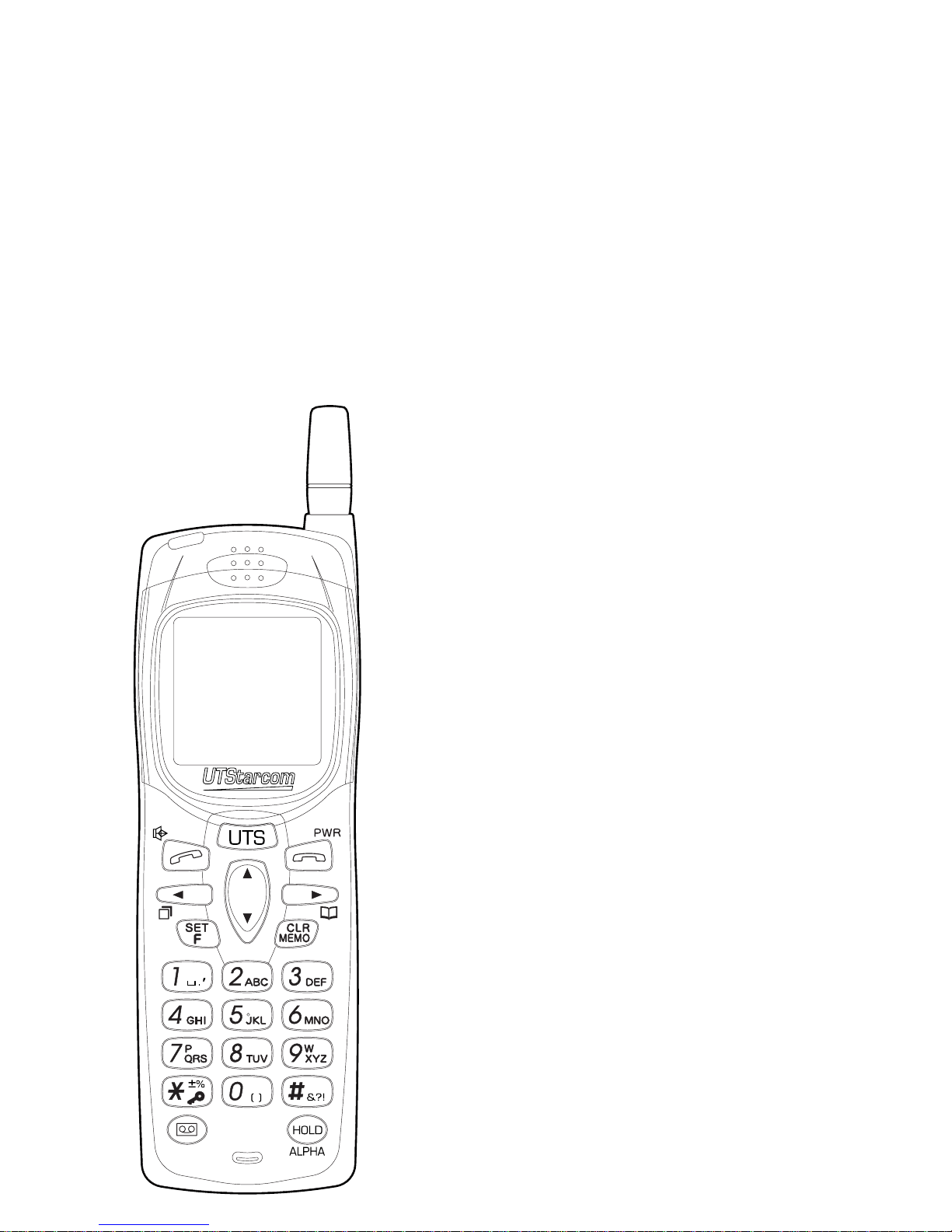
Personal Station (PS)
Model UTS-708J
INSTRUCTION MANUAL
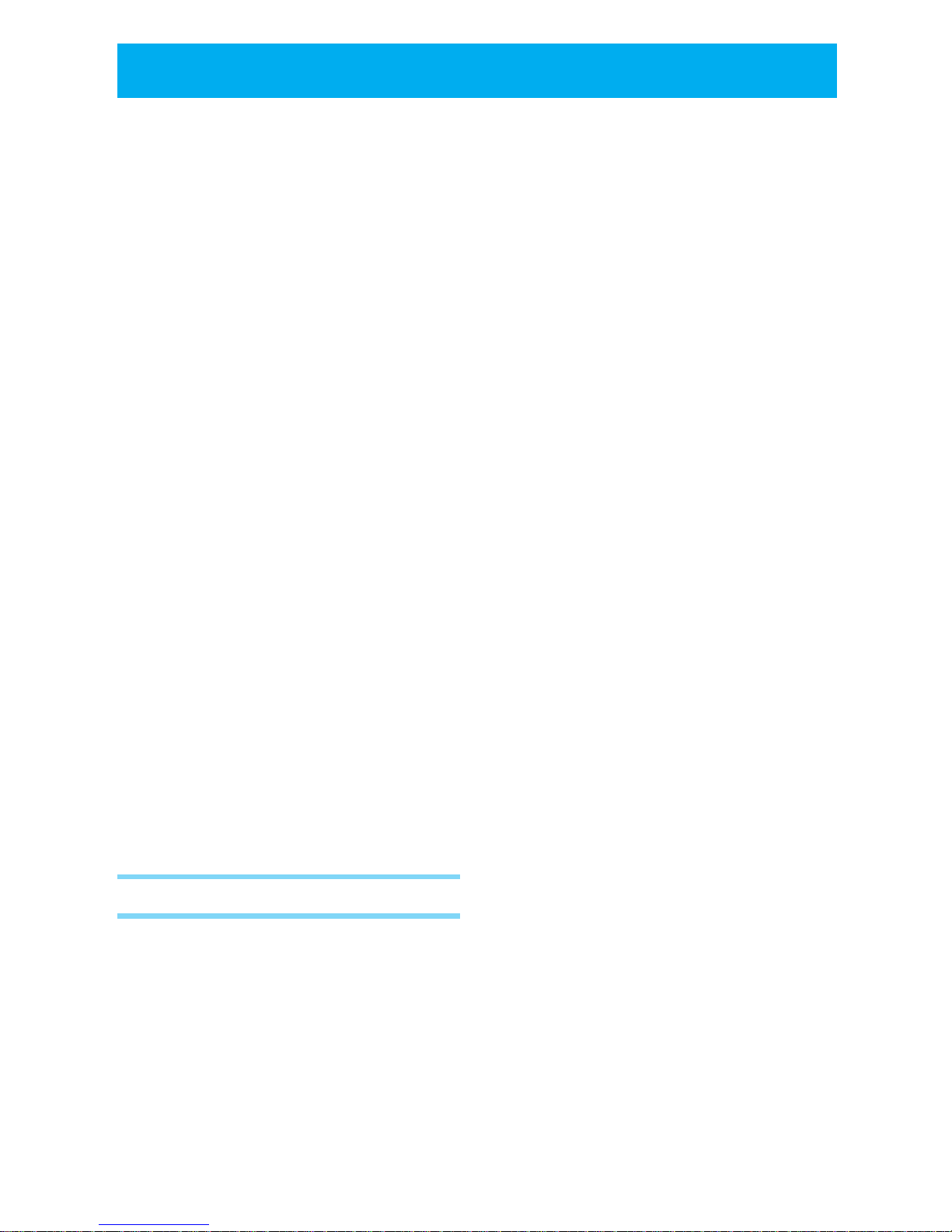
i
This wireless hand phone has been tested and complies with the Federal
Communications Commission (FCC) RF exposure limits for general
population/uncontrolled exposure environment. In addition, it complies
with the following standards and guidelines:
- FCC 96-326, Guidelines for Evaluating the Environmental Effets of
Radio Frequency Radiation.
- FCC OET Bulletin 65 Edition 97-01 (1997) Supplement C, Evaluating
Compliance with FCC Guidelines for Human Exposure to Radio Frequency
Electromagnetic Fields.
- ANSI/IEEE C95.1-1992, IEEE Standard for Safety Levels with Respect
to Human Exposure to Radio Frequency Electromagnetic Fields, 3 KHz
to 300 GHz.
- ANSI/IEEE C95.3-1992, IEEE Recommended Practice for the
Measurement of Potentially Hazardous Electromagnetic Fields - RF and
Microwave.
●SAFETY INFORMATION
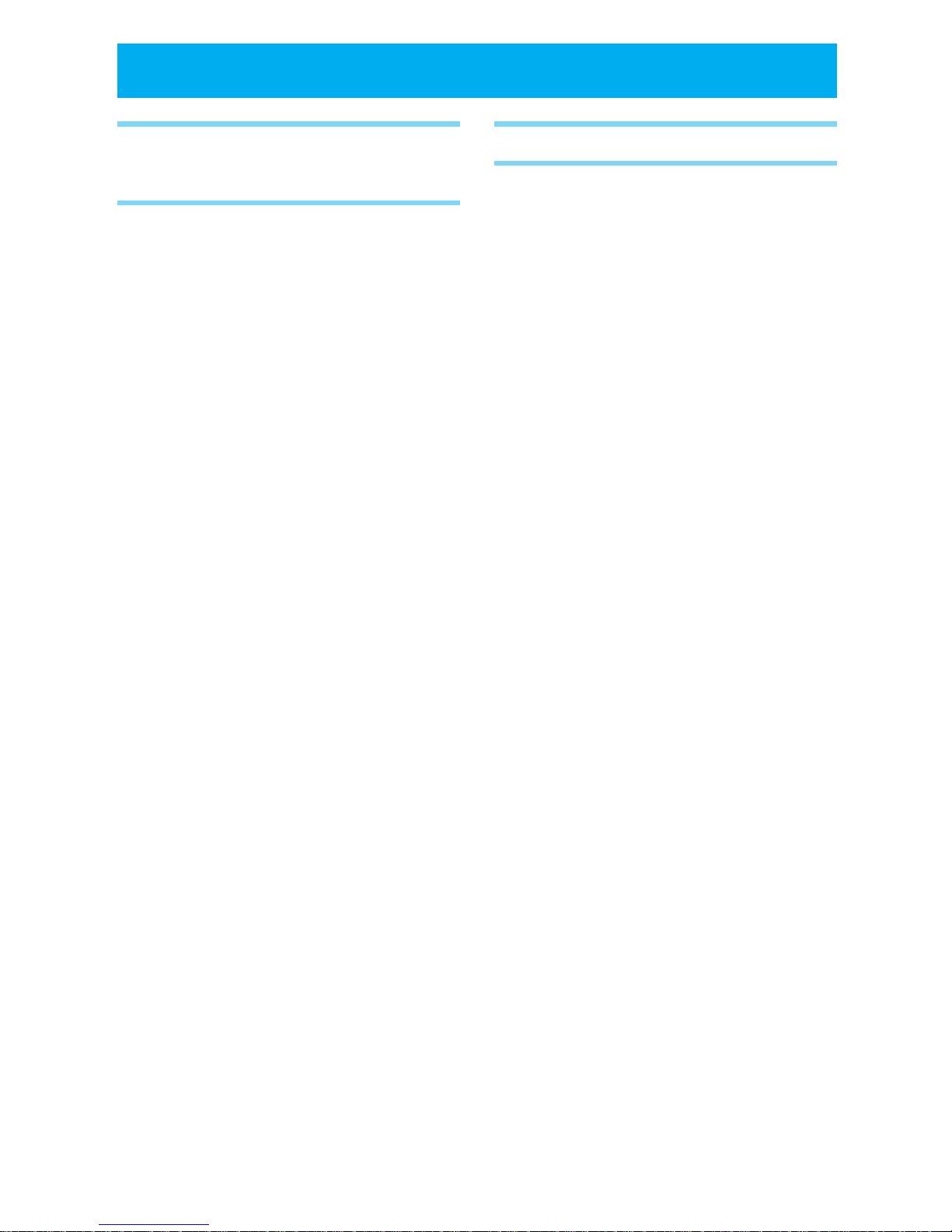
ii
BEFORE USING THIS
PRODUCT
EXPLANATION OF ALERT SYNBOLS
USED IN THIS MANUAL ..........2
FOR SAFE OPERATION-IT IS
IMPORTANT YOU READ THIS
....3
CAUTION OF USING ............... 10
FEATURES OF PERSONAL STATION
(PS) UTS-708J ....................11
CHECK PACKAGE CONTENTS ...12
NAMES AND FUNCTIONS OF
COMPONENTS .................... 14
DISPLAY OWN PHONE NUMBER
AND NUMBER OF EACH
OPRATION MODE (F00).......... 16
SETTING FUNCTIONS............... 16
FUNCTOIN MENU LIST............. 18
BECOMING FAMILIAR WITH YOUR
PHONE .............................. 19
Liquid crystal display (LCD) ....... 19
Attaching the hand strap ......... 21
Using the antenna................... 21
Using the Earphone/Microphone
terminal ............................... 21
CHARGING THE BATTERY PACK ...
22
Loading and removing the battery
pack.................................... 22
Preparing the battery charger .. 23
Charging ............................... 24
Turning power on.................... 24
SETTING OPERATION MODES (F51)..
25
USE AS A PHS PHONE
BEFORE USING AS A PHS PHONE...
28
PLACING A CALL....................29
Placing/ending a call ............... 29
Using dial memo ..................... 31
Using redial key to place calls ... 32
Deleting individual memorized
numbers .............................. 33
Deleting all the content of redial,
call memory or dial memo ...... 34
RECEIVING A CALL .................35
OPERATIONS DURING CALLS ...37
Placing a call on hold ............... 37
Adjusting the receiver volume ... 37
Using the conversation memo
function (communication log) ....
38
Using the hands-free/speaker
function ............................... 39
Using the Flash function........... 40
CHARACTER INPUT METHOD ...41
Switching input character types
... 41
USING PHONE BOOK ............. 43
Registering a phone book entry ....
44
Registering numbers that are
stored in radial, call memory or
dial memo ............................ 48
Placing a call by search ........... 49
Placing a call using two touch
dialing ................................. 52
Placing a call using three touch
dialing ................................. 53
Correcting phone book entries .. 53
Changing the group name (F92)
.. 54
Deleting contents of phone book
individually ............................ 54
Deleting all entries in phone book
(F32)................................... 55
● CONTENTS
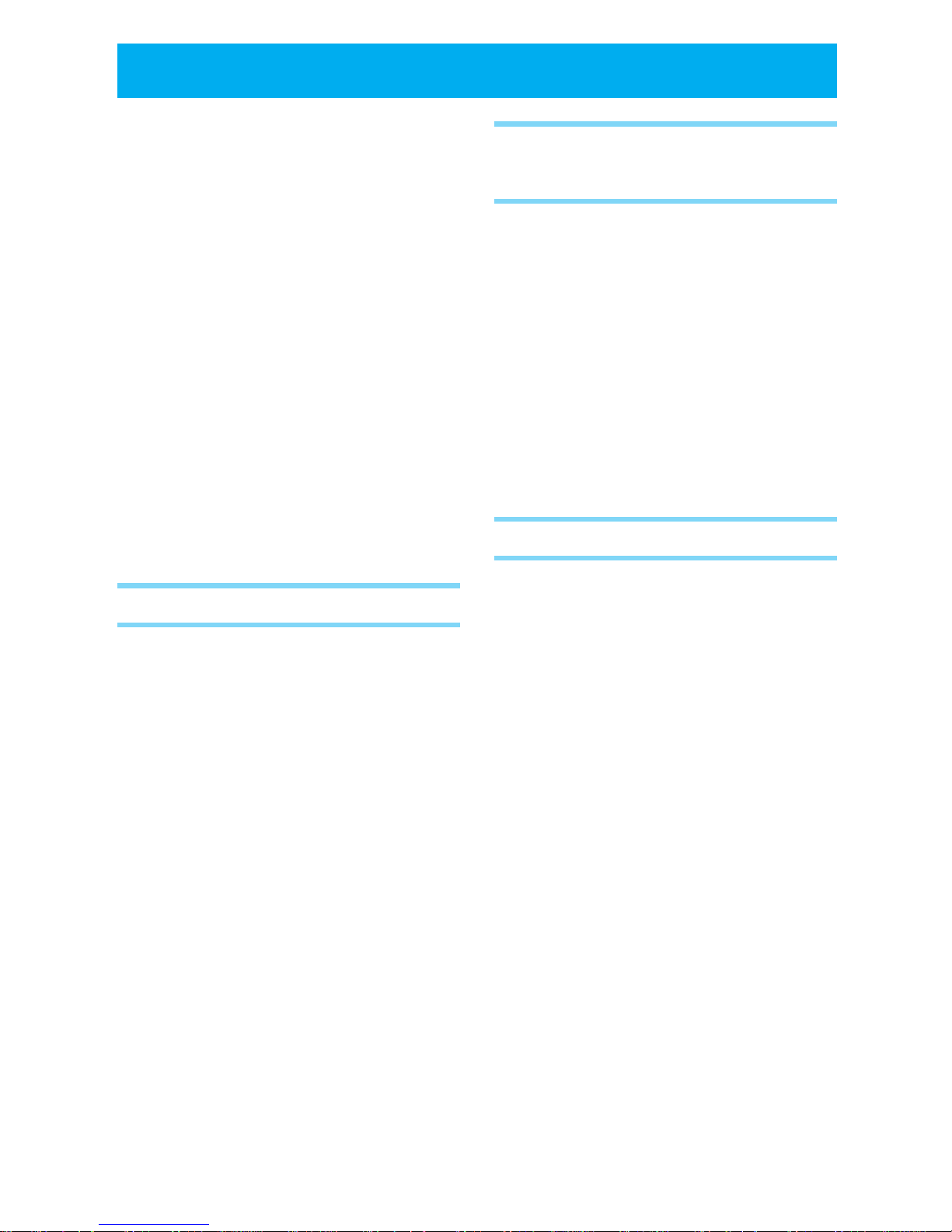
iii
USING THE ANSWER MESSAGE
FUNCTION.......................... 56
Answering message (F24)........ 56
Deleting and changing original
answering message (F24) ...... 57
Setting the answening message...
58
Canceling the answering message .....
59
Listening to and deleting messages ...
59
Deleting all the stored left
messages ............................ 60
Setting the response time from
receiving the incoming call to
answering (F25).................... 61
Taking a call when it is received in
answering message mode ...... 61
Setting answering message when
receiving an incoming call ....... 61
MORE EFFECTIVE USE
SETTING THE CLOCK AND ALARM ...
64
Setting the clock (F62) ............ 64
Setting the alarm and auto power
off (F09) .............................. 65
ADJUSTING THE SOUND .............
67
Selecting the ring-tone volume and
type .................................... 67
Selecting the incoming call
notification method (F11) ....... 67
Selecting the hold-tone (F14) .... 69
Setting and Canceling manner
mode .................................. 69
List of ring-tone melody numbers ...
70
USING THE VOICE RECORDER (VOICE
MEMO) FUNCTION ...................
72
LIST OF OPERATIONS THAT CAN BE
PERFORMED BY FUNCTION KEY ....
74
USING THE SCHEDULE
FUNCTION
USING THE SCHEDULE FUNCTION ..
76
Registering a schedule ............ 76
When the specified time arrives ..
78
Confirming or revising the registered
content of a schedule ............ 79
Deleting the registered content of
schedules individually ............. 80
Confirming or deleting old schedules
(6 or more weeks old) ..............
81
Deleting all the registered
schedules ............................ 82
OTHERS
USING THE 32KBPS HIGH SPEED
DATA TRANSFER SERVICE.........
84
Preparing for 32kbps high speed
data transfer ........................ 84
Sending data by 32kbps high speed
data transfer ........................ 85
Receiving data by 32kbps high
speed data transfer............... 86
USING MODEM FOR DATA/FAX
COMMUNICATION ....................
87
Setting modem communication
(F95)................................... 88
Performing modem communication ...
88
USING THE SHORT MESSAGE SERVICE ...
89
Making an original message
(Write Draft Text).................. 89
Insart the made message into the
original message ................... 90
Deleting the contents of original
message (Draft Text) individually..
90
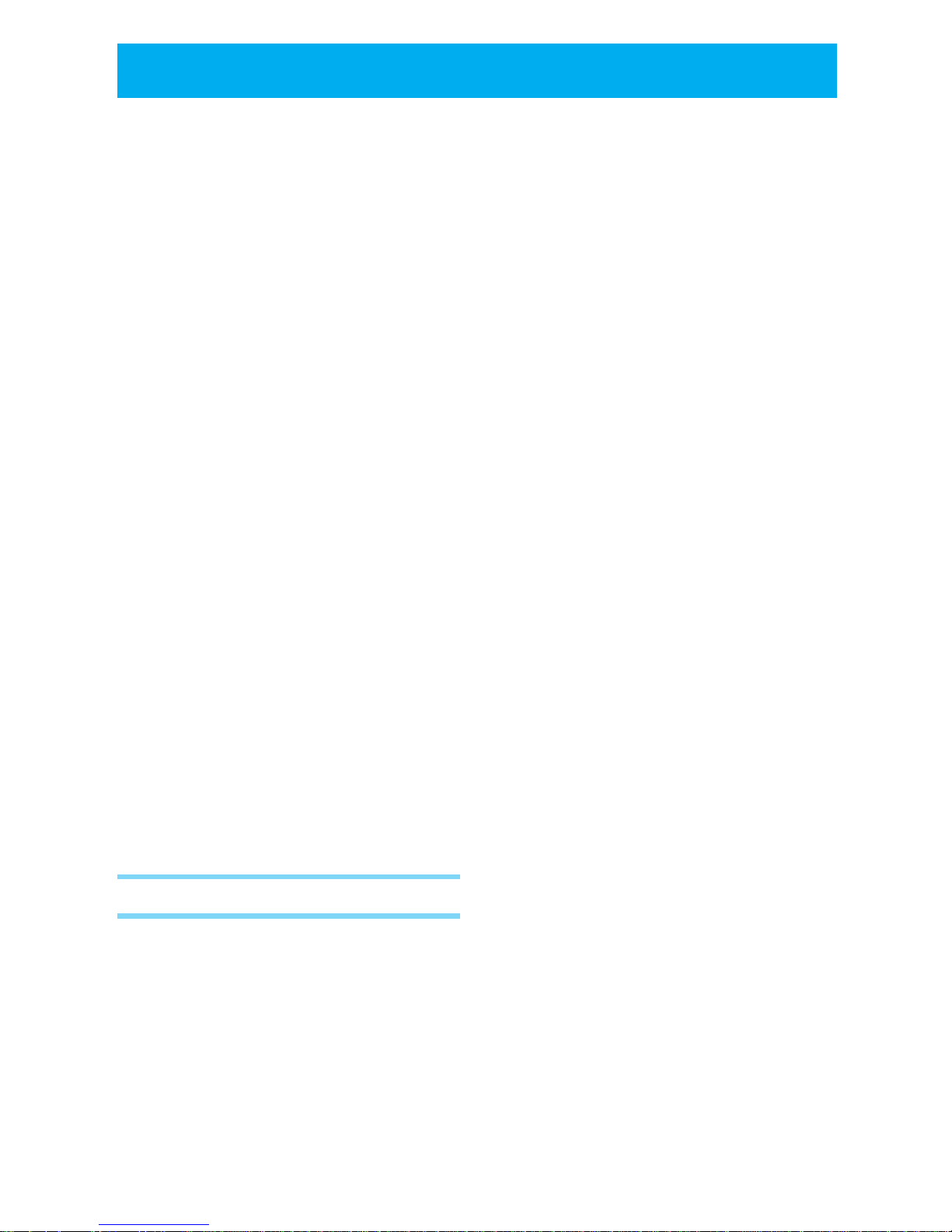
iv
Deleting the all contents of original
message (Draft Text) ............. 91
Send the message .................. 91
Receive a message ................. 92
Read the received message...... 93
Deleting the received message . 94
SETTING OTHER FUNCTIONS... 95
Dial lock ................................ 95
Key lock ................................ 96
Phone book lock (F30) ............. 96
Caller number notification (F60) ...
97
Owner Name Record (F63) ...... 98
Back light (F65) ...................... 98
LCD contrast (F66) ................. 99
Any key answer (F67) .............. 99
Registering a password number
(F71)................................. 100
Set default values (F72) ......... 101
Key touch tone (F80)............. 102
Out of service area alarm (F81)...
102
Connecting (link) sound (F82)...
103
Hand-over tone(F83) ............. 103
USING PHONE AS A TRANSCEIVER ..
104
Things to check before using ...
104
Registering a transceiver group
(F55)................................. 104
Calling the other party ........... 105
Receiving a call..................... 106
APPENDIX
BEFORE ASSUMING IT'S BROKEN ..
108
MAINTENANCE ....................110
Maintenance ........................ 110
SPECIFICATIONS.................. 111
● CONTENTS (cont.)
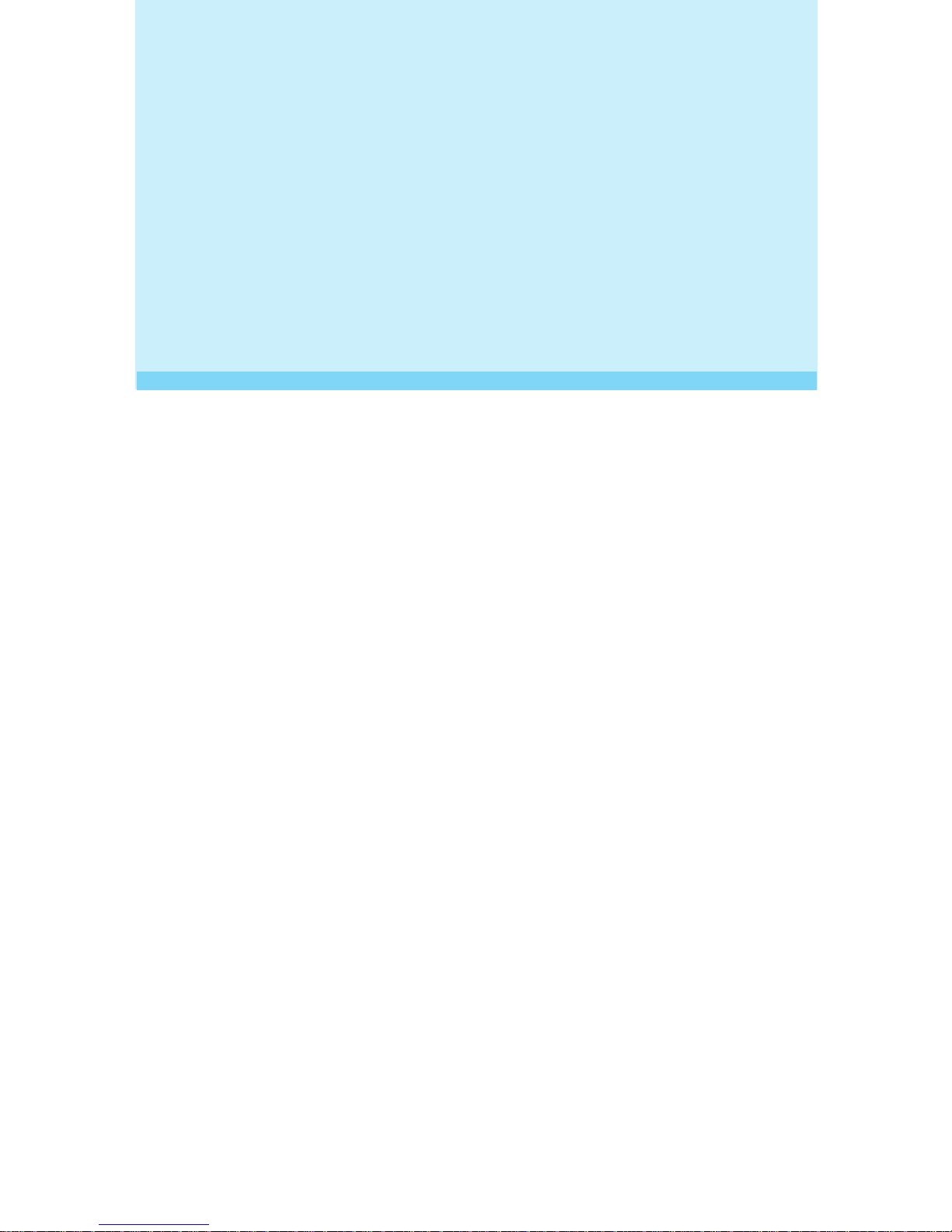
1
BEFORE USING
THIS PRODUCT
●
EXPLANATION OF ALERT SYMBOLS USED IN THIS MANUAL
..P2
●
FOR SAFE OPERATION - IT IS IMPORTANT YOU READ THIS
..P3
● CAUTION OF USING ................... P10
●
FEATURES OF PERSONAL STATION (PS)
UTS-708J..P11
● CHECK PACKAGE CONTENTS ...... P12
●
NAMES AND FUNCTIONS OF COMPONENTS
..P14
●
BECOMING FAMILIAR WITH YOUR PHONE
..P19
● CHARGING THE BATTERY PACK .. P22
●
SETTING OPERATION MODES (F51)
..P25
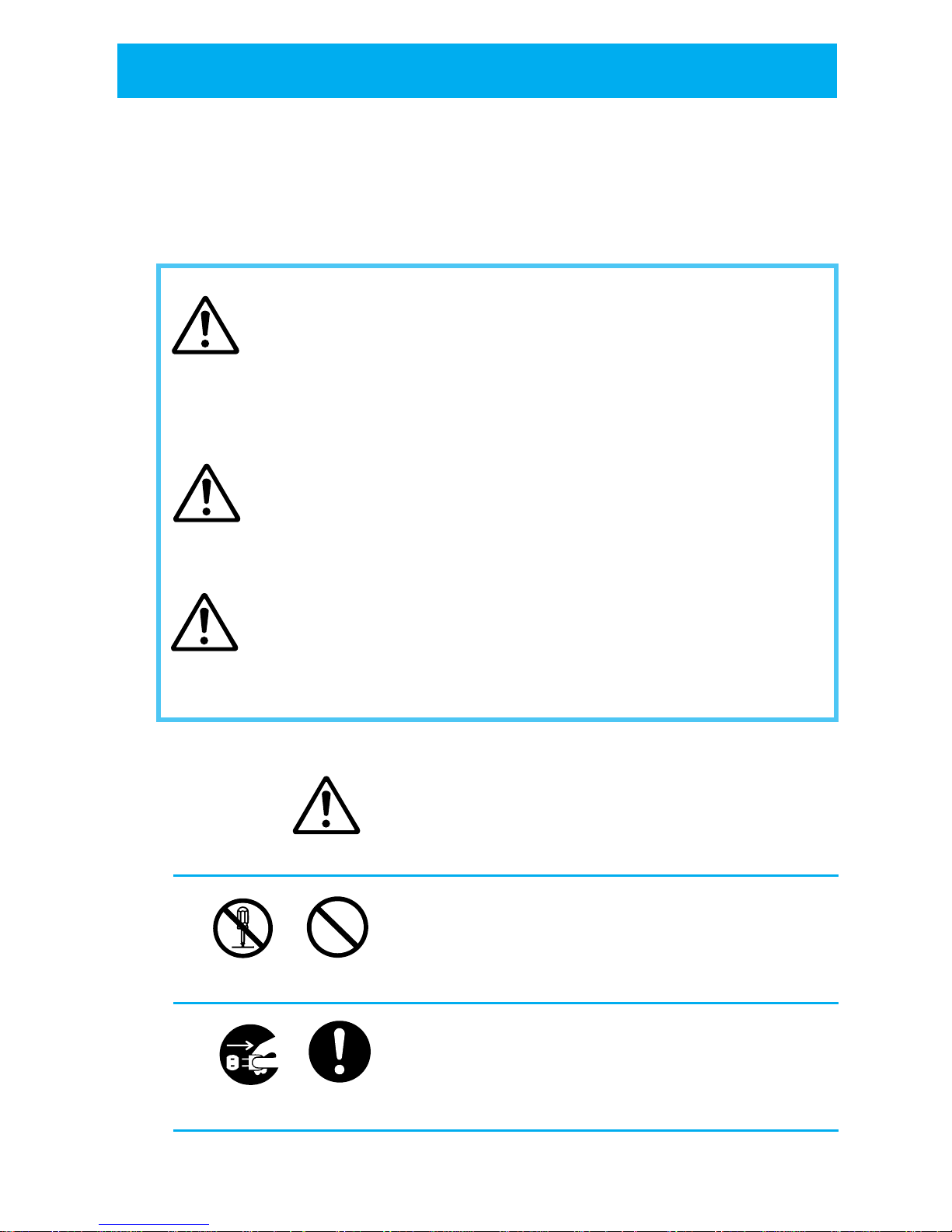
2
Caution
Warning
Danger
So that the user can use this product in the correct safe manner, this instruction
manual uses various alert symbols. These symbols are for the prevention of
injury to the user or others and for the prevention of property damage. The
following shows the symbols and explains their meaning. Please learn these
symbols before reading this manual.
This symbol indicates that ignorance of the symbol
and of the instruction given together with it or
erroneous operations on the product may cause an
imminent hazard which directly results in personal
serious injury or death.
This symbol implies a factor that may cause personal
serious injury or death due to ignorance of the symbol
and of the instructions given together with it or
erroneous operations of the product.
This symbol implies a factor that may cause personal
injury or property damage due to ignorance of the
symbol and of the instructions given together with it
or erroneous operations on the product.
Example of alert symbols
This symbol indicates CAUTION (includes DANGER
and WARNING), the pictures in the triangle show
caution details. (The left picture shows a general
warning.)
These symbols indicate actions that must not be
performed. Carefully read the given instructions
and DO NOT carry out these actions. (The left
picture shows DO NOT DISASSEMBLE.)
These symbols indicate instructions that must be
followed. Carefully read the given instructions and
always carry them out. (The left picture shows
REMOVE PLUG.)
●
EXPLANATION OF ALERT SYMBOLS USED IN THIS MANUAL
DO NOT
DISASSEMBLE
DO NOT
PERFORM
REMOVE
PLUG
INSTRUCTIONS
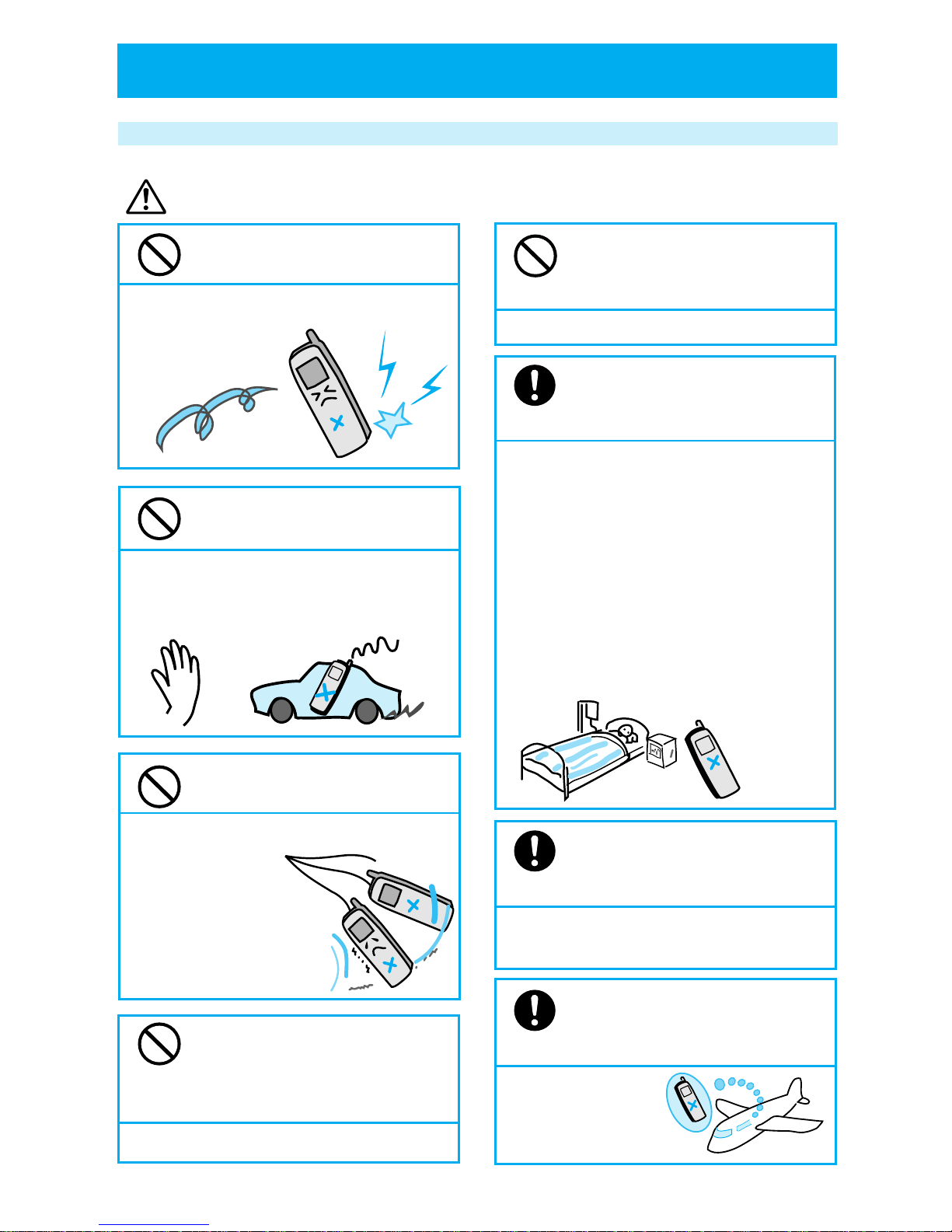
3
●
FOR SAFE OPERATION
- IT IS IMPORTANT YOU READ THIS
Phone handling instructions
Do not turn this phone on near
electronic equipment that uses
sensitive controls or weak signals.
Use of this phone may cause electronic equipment
to malfunction.
Examples of sensitive electronic equipment include:
Hearing aids, medical apparatus (pacemakers
included), fire alarms, automatic doors and other
automatic control equipment.
If you are using a pacemaker or some other
medical apparatus, ask medical apparatus makers
or dealers about the effect which will be caused
by the radio wave from the phone.
When using in hospitals,
always follow the directions
of that medical facility.
Otherwise, use of phone may adversely
affect medical electronic equipment.
Keep this phone turned off
while in areas prohibiting use
of phone such as in aircraft.
Otherwise, use of phone
may adversely affect
electronic equipment.
Do not give it a strong shock
or throw it.
Otherwise, it may cause battery leakage,
heat generation,
explosion, breakage
or fire.
Do not use while driving or
cycling.
Otherwise it will prevent safe driving and
may cause accidents. Stop the car or cycle
in a safe place before using this phone.
Do not swing this phone by
holding its strap or antenna.
Otherwise it may hit
you or others, or it
may cause accidents
such as injury, or
damage or defect of
the phone.
Do not turn on phone where
there is dust or flammable
substance such as propane
gas or gasoline.
Otherwise it may cause fire or explosion.
Warning
STOP !
TURN OFF!
TURN
OFF!
Do not put any metal pieces
or foreign matter into
crevices on this phone.
Otherwise it may cause electric shock or breakage.
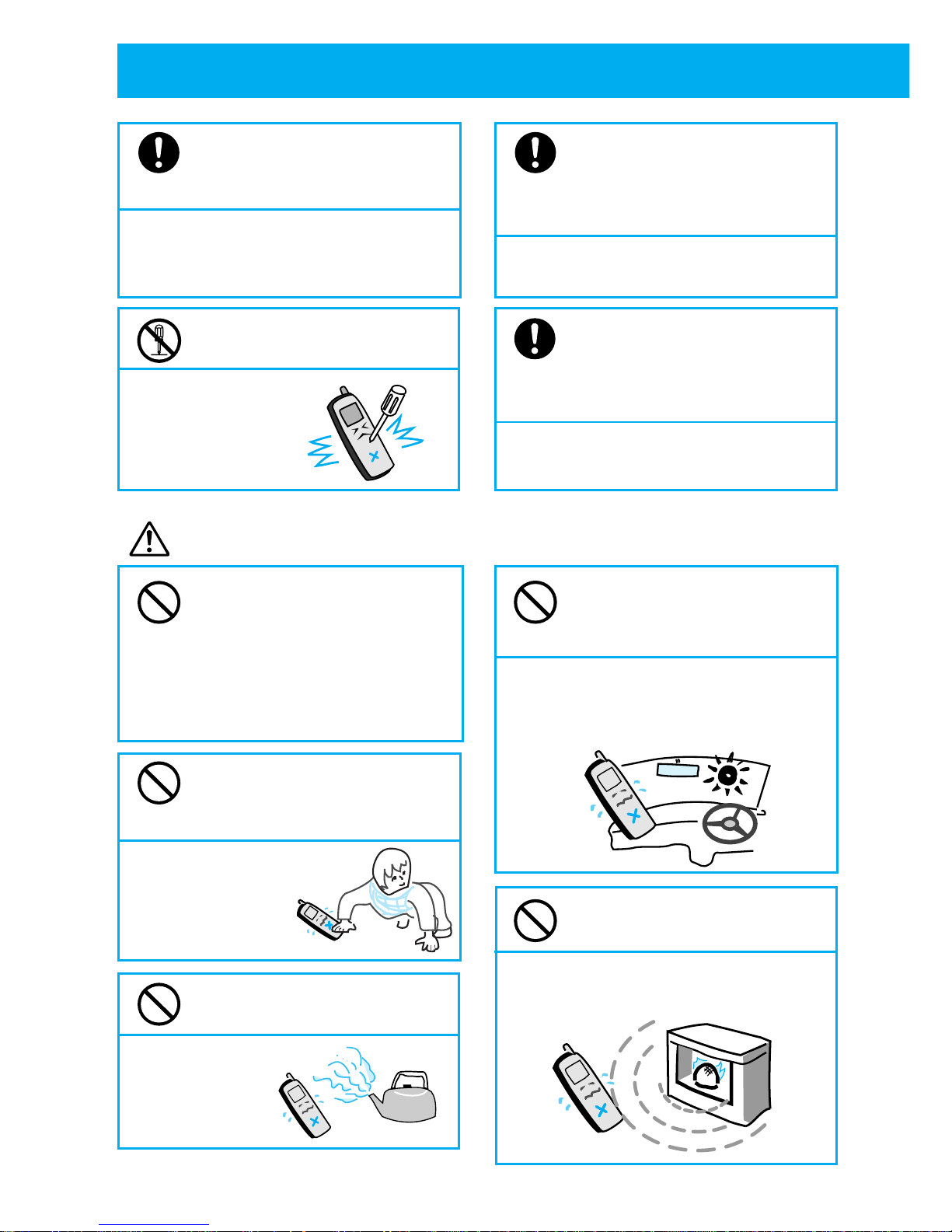
4
●
FOR SAFE OPERATION
- IT IS IMPORTANT YOU READ THIS (cont.)
In the event that smoke (or
strange odors) comes from this
phone, immediately turn it off.
Otherwise, continued use may cause
fire. Take it to the dealer promptly.
Do not disassemble or modify
this phone.
Otherwise, it may
cause damage or
an accident such
as fire or injury.
NO !
Turn off your phone when in very
crowded situations such as a
crowded train because a nearby
person may have a pacemaker fitted.
Otherwise, the phones radio waves may
adversely affect pacemaker operation.
Caution
Never attempt to dry your phone
if it gets wet by placing it in a
microwave oven, also never place
this phone in or on microwave
ovens, high voltage containers or
electronic cooking equipment.
Do not get on this phone.
(Especially be careful with
small children.)
Otherwise, it may
cause injury by
tumbling or
breaking.
Do not leave this phone in a
dusty, humid or hot place.
Otherwise, it may
cause a fire
or a breakage.
Do not leave or use it in direct
sunshine or inside a car
exposed to the sun.
Otherwise, it may cause battery leakage,
heat generation, explosion or fire. Also
the phone may break or warp.
Do not use or leave it near
heaters or fires.
Otherwise, it may cause a breakage.
If an electrical storm occurs
while using this phone outside,
immediately turn off the phone
and move to a safe location.
Otherwise, it may cause you to get struck
by lightning or get an electric shock.
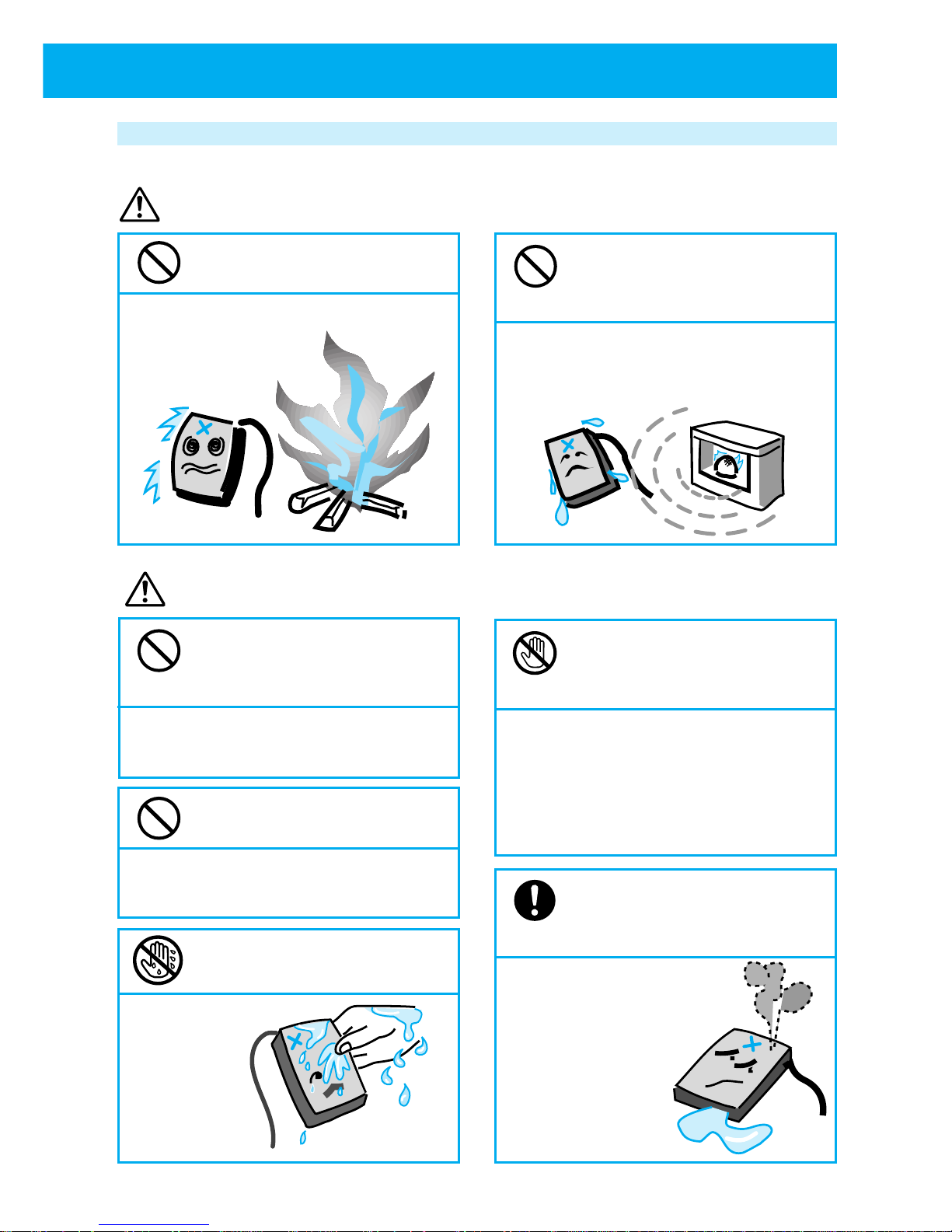
5
Battery pack handling instructions
Danger
Never heat battery pack or
throw it in the fire.
Otherwise, it may cause an explosion.
Do not connect a short circuit
between + and - of the
connector of the battery pack.
Otherwise, it may cause a leakage, heat
generation or explosion.
Use the designated battery
pack only.
Otherwise , it may cause an injury, fire or contamination of the
outer surface by the leakage or explosion of the battery pack.
Do not replace the battery
pack with a wet hand.
Otherwise, it may
cause ignition
or a breakage.
Do not use or leave the
battery pack in hot places
such as near heaters or fire.
Otherwise, it may cause leakage, or heat
generation, explosion or ignition.
Never touch substances
leaking from the battery
pack.
Otherwise, battery fluids can burn skin
or cause blindness. In case fluid gets in
contact with eyes, immediately flush
eyes with running water and get prompt
medical attention.
When leakage or odors come
from battery pack, immediately
move away from fire.
Otherwise, fluid may catch
fire and cause an ignition
or explosion.
Warning
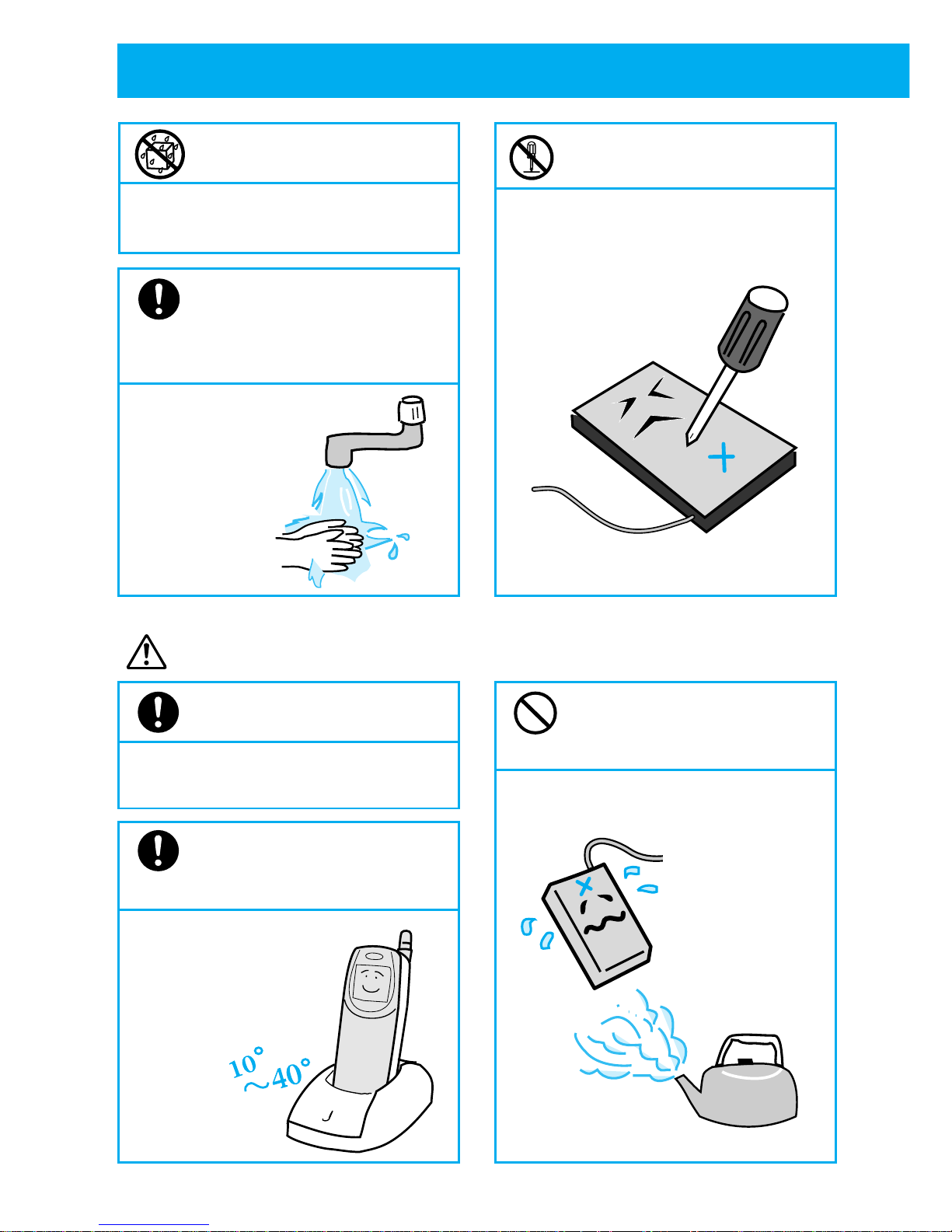
6
●
FOR SAFE OPERATION
- IT IS IMPORTANT YOU READ THIS (cont.)
Do not let battery pack get
wet by water or urine of pets.
Otherwise, it may cause heat
generation, smoke emission or rust.
When battery fluids get on
skin or clothing, wash
immediately with running
water.
Otherwise, it will
damage skin.
Caution
Ensure battery pack is
correctly installed.
Otherwise, failure to observe cell polarity
may damage the product.
Battery pack's chargeable
temperature is between
10°C and 40°C.
Charging outside this range
may cause a leakage,
heat generation, shorter
battery pack life
or lower
power
efficiency.
NO !
Do not keep the battery pack
in a dusty, humid or hot
place.
Otherwise, it will cause a fire or
breakage.
Do not disassemble or modify
the battery pack.
Otherwise, it may cause a leakage, heat
generation, explosion or ignition.
Recharge
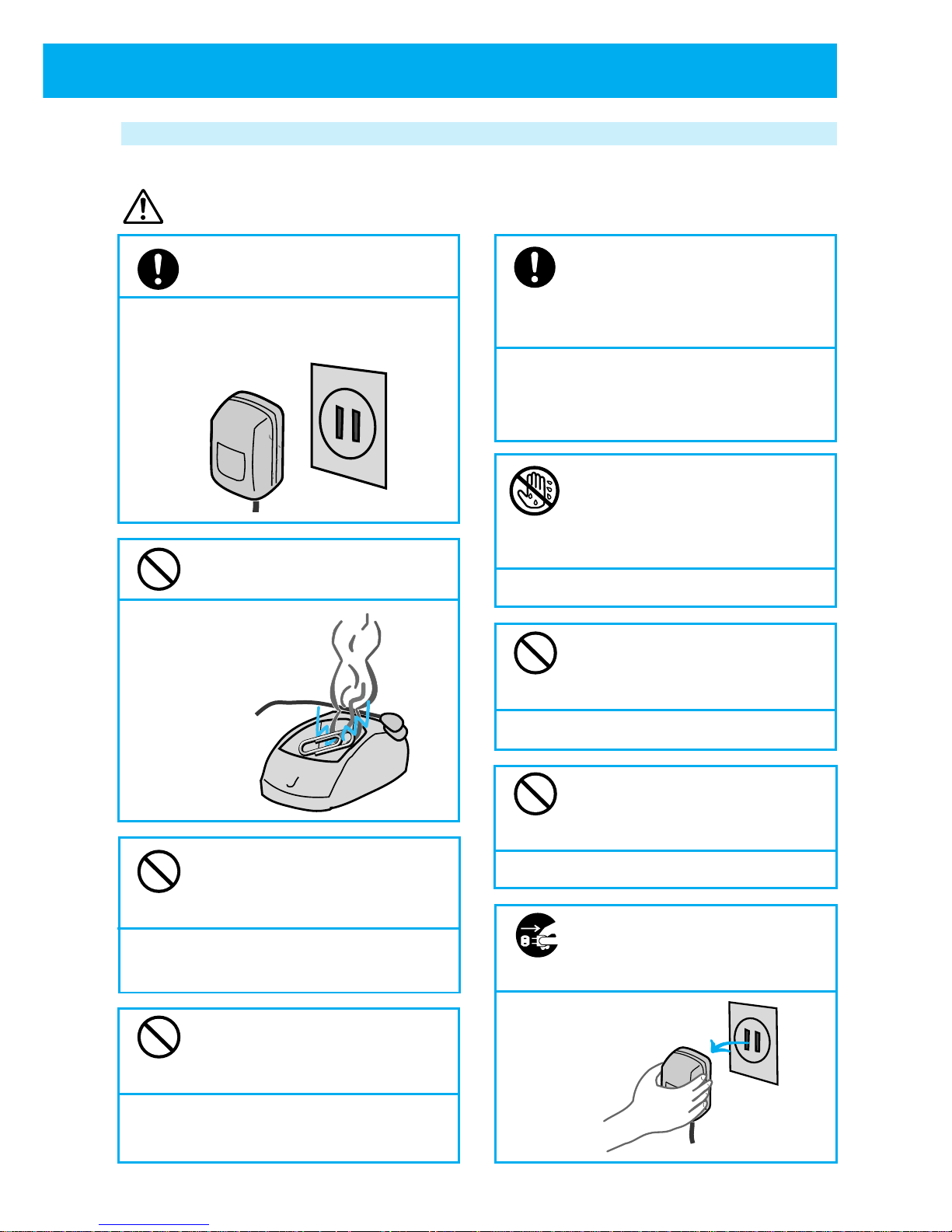
7
Battery charger and AC adapter handling instructions
Warning
In case of dropping or breaking
the battery charger or AC
adapter, immediately unplug the
AC adapter from the AC outlet.
Otherwise, it may cause an electric
shock or breakage. Take it to the dealer
promptly.
Do not handle the AC
adapter, battery charger or
the power plug of the AC
adapter with a wet hand.
Otherwise, it may cause an electric shock.
Do not damage the product
by forcefully bending or
bundling the AC adapter cord.
Otherwise, it may cause a breakage, electric shock or fire.
Do not place heavy items on
the AC adapter cord. Do not
modify it.
Otherwise, it may cause an electric shock or fire.
When battery charging is
finished, unplug the AC
adapter from the AC outlet.
Otherwise, it may
cause a fire
or breakage.
Always use the designated
power source.
Connecting to the wrong power source
may cause a fire or breakage.
Do not make a short circuit
between the charging terminals.
Otherwise, it may
cause a breakage,
fire or injury.
Do not insert any piece of metal
or foreign matter into a crevice on
the AC adapter or battery charger.
Otherwise, it could cause a breakage
or electric shock.
Do not swing the AC adapter
or battery charger by holding
the cord.
Otherwise, it may cause a breakage and
injury by hitting you or others.
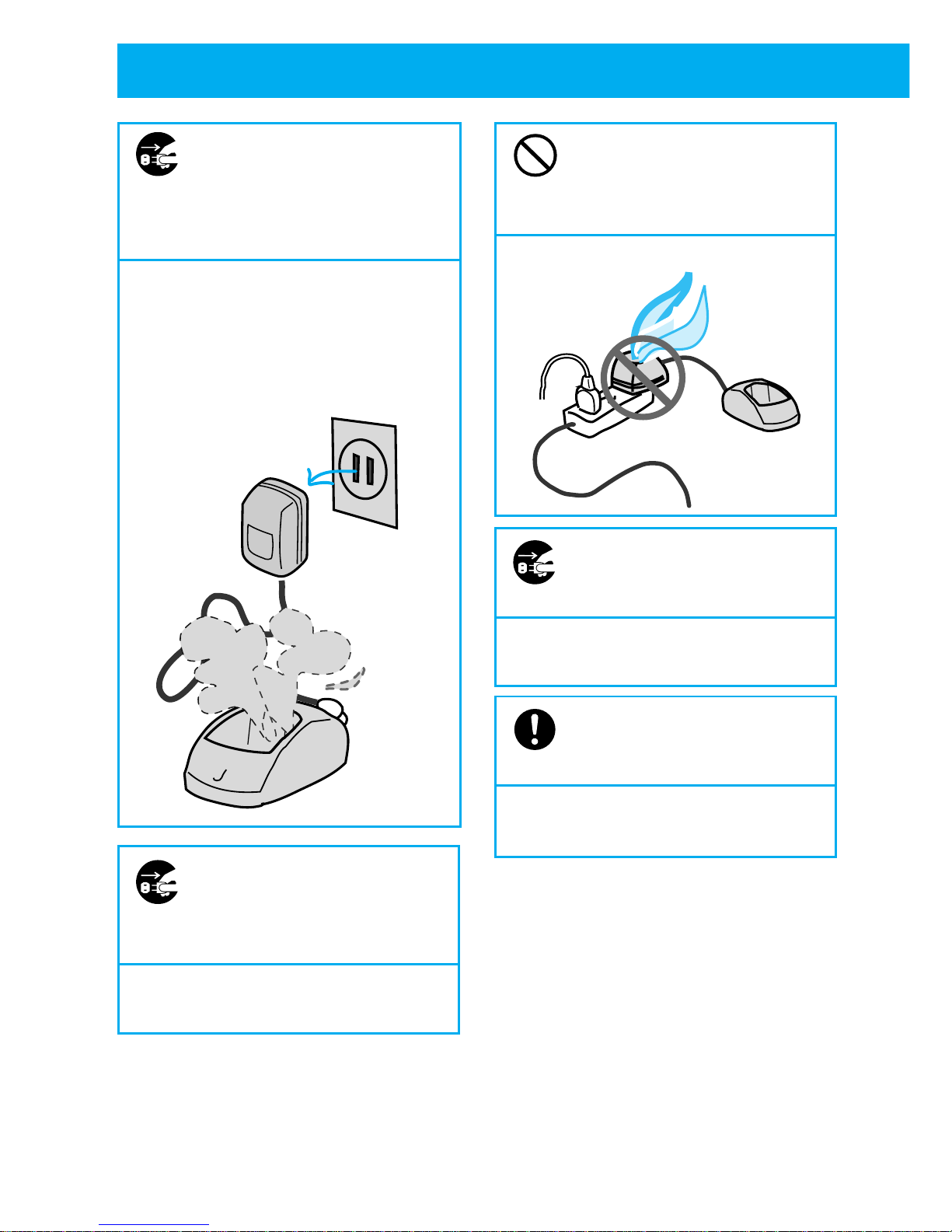
8
●
FOR SAFE OPERATION
- IT IS IMPORTANT YOU READ THIS (cont.)
Should the battery charger or
AC adapter emit smoke or
abnormal odor, unplug the
AC adapter from the AC
outlet immediately.
Continued use of the battery charger
may cause a fire or electric shock.
Repairing by yourself is dangerous so
take it to the dealer promptly.
If the battery charger is
exposed to water, unplug the
AC adapter from the AC
outlet immediately.
Otherwise, it may cause a fire, electric
shock or smoke emission.
Do not use table tap,
divergence point or divergence
socket adapter to put many
loads on one AC outlet.
Otherwise, it may cause a fire or heat
generation.
Unplug AC adapter from AC
outlet during electrical
storms.
Otherwise, it may cause a fire, electric
shock and breakage.
Always use the designated
battery charger and AC
adapter.
Using other battery chargers or AC
adapters may cause a breakage.
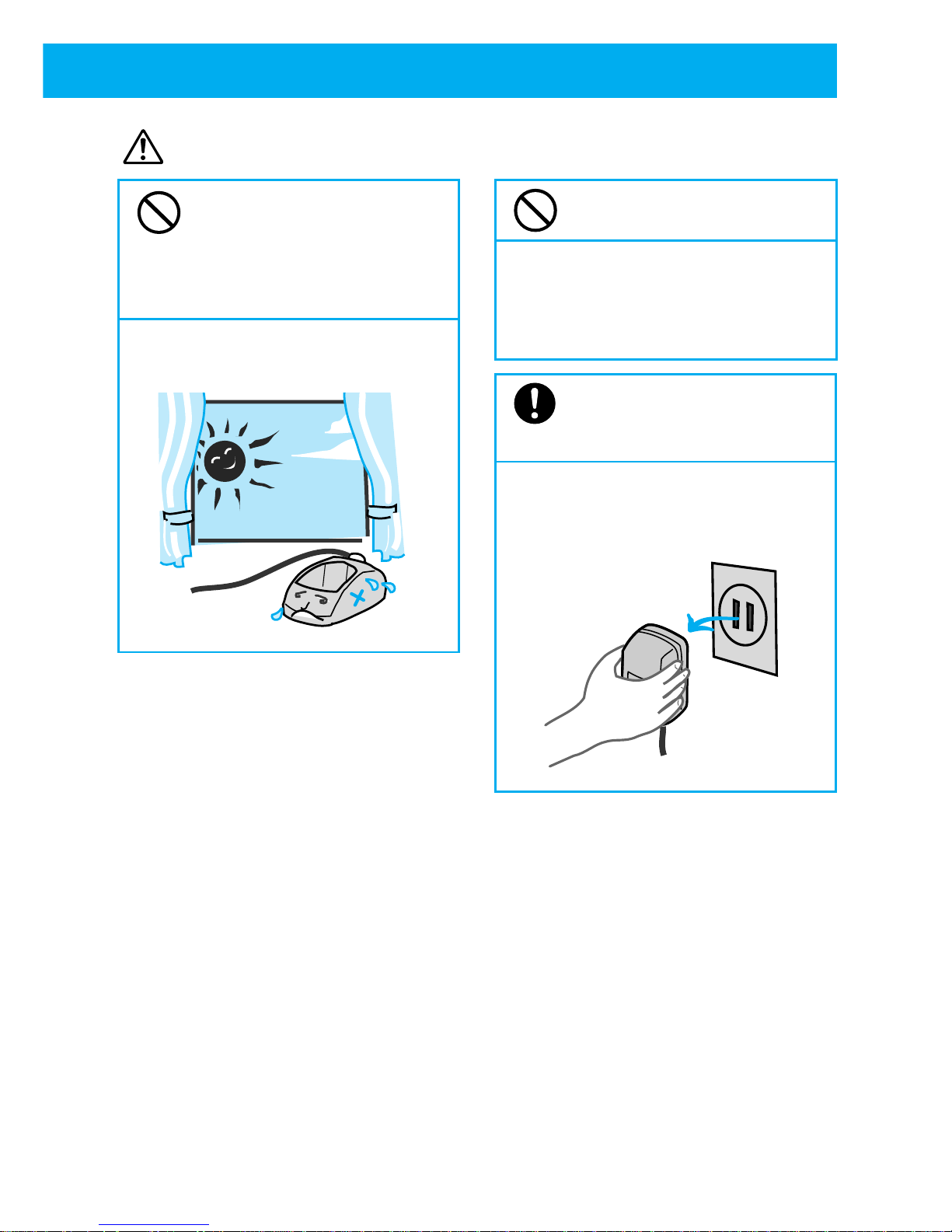
9
Caution
Do not leave or use in direct
sunshine or places with high
temperature such as near a
fire or inside a car exposed
to the sun.
Otherwise it may cause breakage or
warping.
Do not get on the battery
charger or AC adapter.
(Especially, be careful with small
children.)
Otherwise, it may cause injury by
tumbling or breaking.
Always unplug the AC
adapter by holding on to the
main adapter part.
Pulling the adapter by its cord may cause
cord damage, which may result in fire
or electric shock.
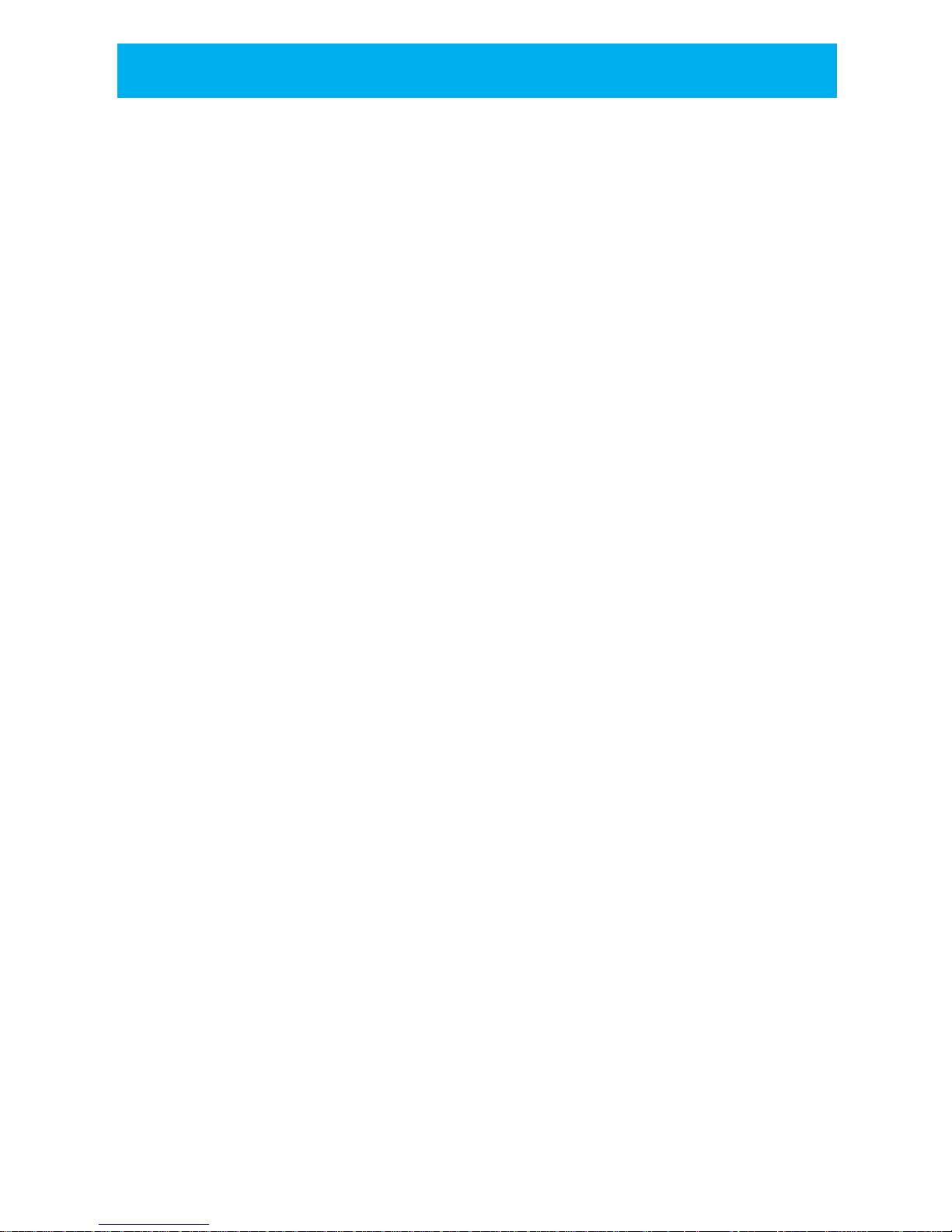
10
● CAUTION OF USING
■ About water and rain
• Do not use it in bathroom or plunge it into water.
• Try to avoid the phone from getting wet by rain drops etc.
• If the phone gets wet, immediately wipe it with a dry cloth.
• Do not set phone on battery charger when it is wet. Always wipe it dry before
you charge it.
■ Operating environment
• You may hear some noise when cars or motor cycles pass by.
• You may hear some noise or your phone call may be cut off if you use it by OA
equipment or electrical equipment.
• You may hear some noise or your phone call may be cut off if you use it near a
microwave oven because of the electromagnetic waves.
• If you use this phone near the TV or radio, the screen may get messy or you
may hear some noise.
• Try to use this phone where it can get strongest radio wave. The usable area
can be restricted by the surrounding environment (wall, furniture etc.). See
page 25 for how to check the strength of the radio wave.
• Radio waves can be jammed by metal furniture so avoid using it near them.
■ How to use this phone
• Consider others when you use it in public places where people gather or where
it is quiet such as concert halls, restaurants and cinemas.
• This phone is using digital signal so it is unlikely to get wire-tapped. However
please be aware of this slim possibility.
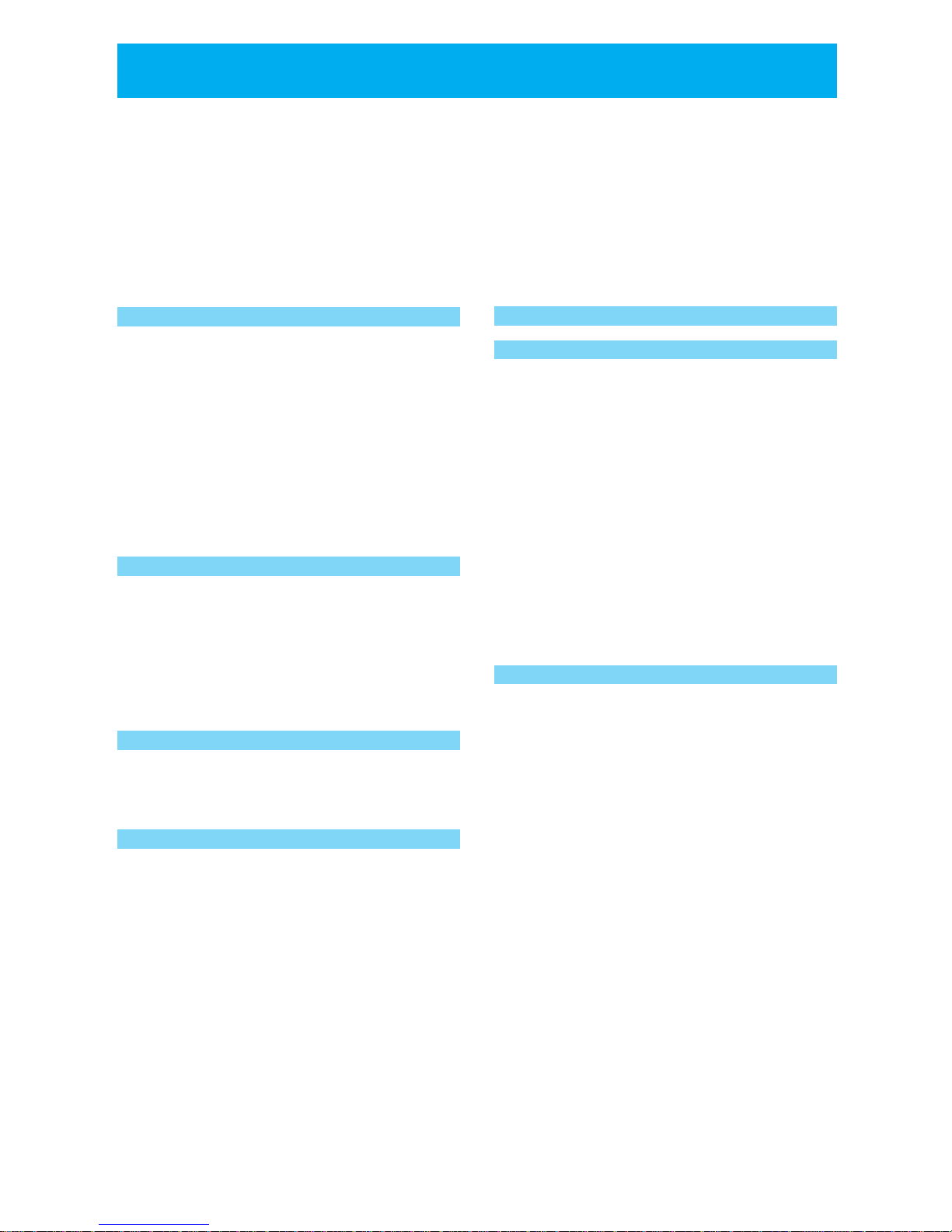
11
This Personal Station (PS) UTS-708J is a digital portable phone that uses wireless
communication.
(1) It can be used to place and receive calls while in the PHS service area.
(2) You can have direct communication as a transceiver between phones.
Please read this instruction manual carefully and treat this phone as two devices in
one.
Seamless hand-over
As a first for the PHS, the phone is fitted
with two radios. It is no longer easy to be
cut off while moving. During a call, the
base station with the best conditions is
received by reached the another radio
which means the hand-over interval is
even shorter and a stable clear
conversation can be achieved.
Dual Mode
This phone is fitted with a dual mode
communication system. The combination of
public and transceiver mode enables
simultaneous standby condition with the two
radios.
3 chord melody
With a 3 octaves range, ring-tones of up
to 3 chords are possible.
Hands-free/speaker function
When taking a call, you can talk without
needing to hold the phone and it is possible
to listen to who your talking with from a
speaker. This is useful for when you would
like to carry out your business while talking
on the phone or while answering message
is playing.
●
FEATURES OF PERSONAL STATION (PS) UTS-708J
Answering message, conversation
memo and voice recorder function
When you cannot answer the phone
because you are busy working or
somewhere like an art museum, you can
set the "answering message" function,
which answers any calls with an answering
message and saves the message. You
can easily set the function to record a
conversation (conversation memo) or
record when in standby condition (voice
recorder). You can play the recorded
memo whenever you please.
Easy electronic organizer function
Like an electronic organizer, you can input
your schedule. This can be displayed in
week units. When an appointment time
is reached, you are notified by beep tone,
melody or vibration. You can specify a
telephone number related to the
appointment to instantly pop up. You can
also store timetables for your regular train
and bus service.
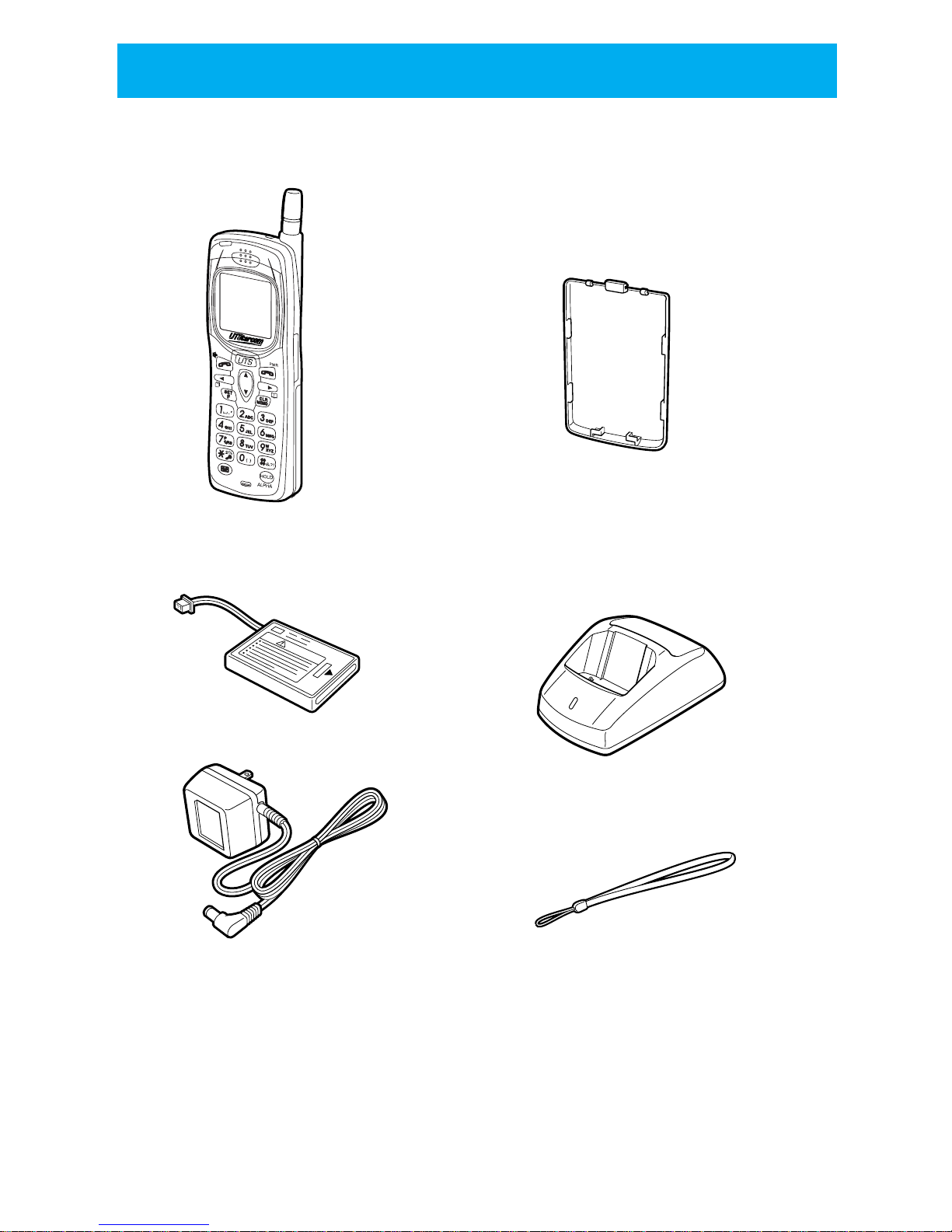
12
● CHECK PACKAGE CONTENTS
Check package components after opening box.
● Phone UTS-708J (1)● Battery compartment cover (1)
Accessories
● Battery pack (1) ● Battery charger (1)
● AC adapter (1)
● Hand strap (1)
● Instruction manual (1: this booklet)
C
H
A
R
G
E
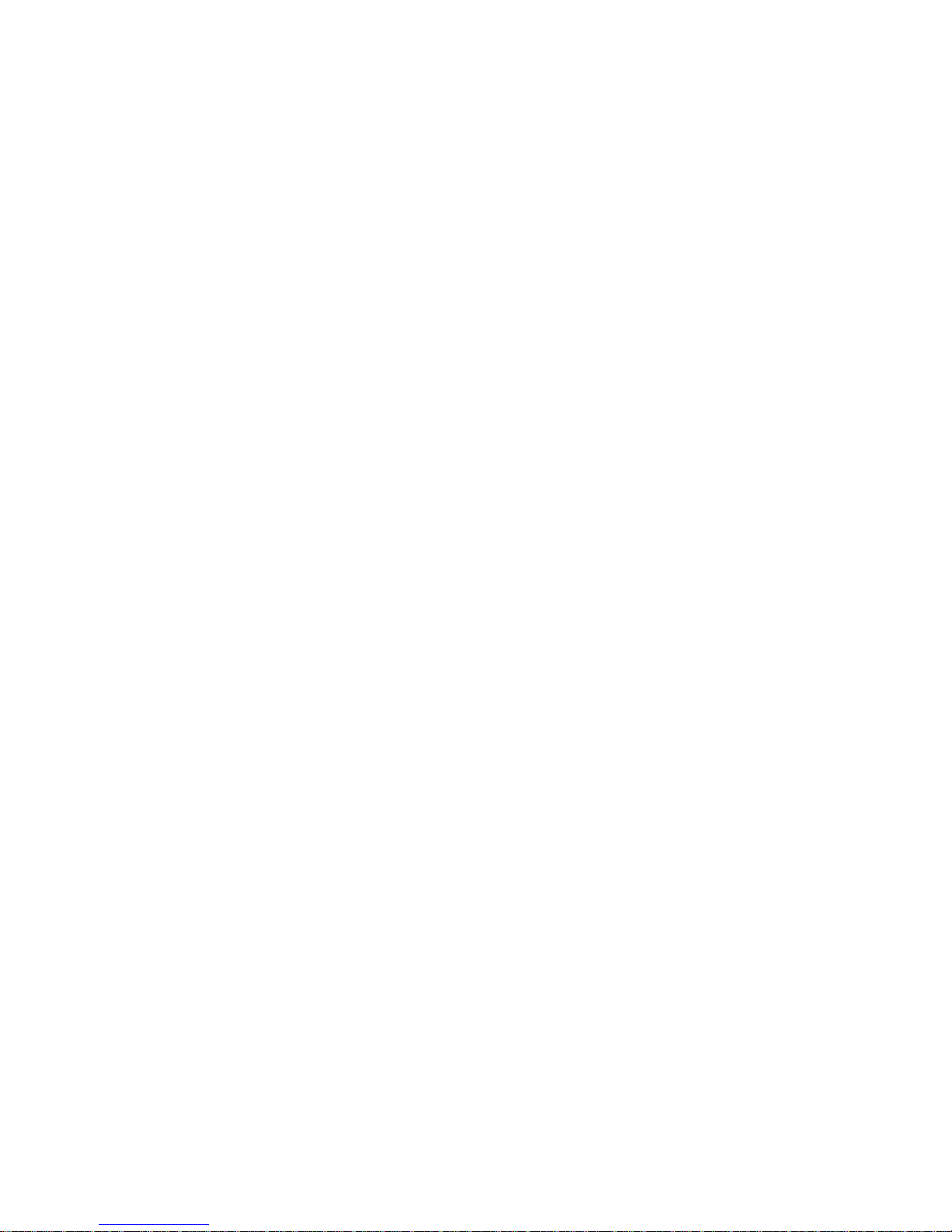
13
MEMO
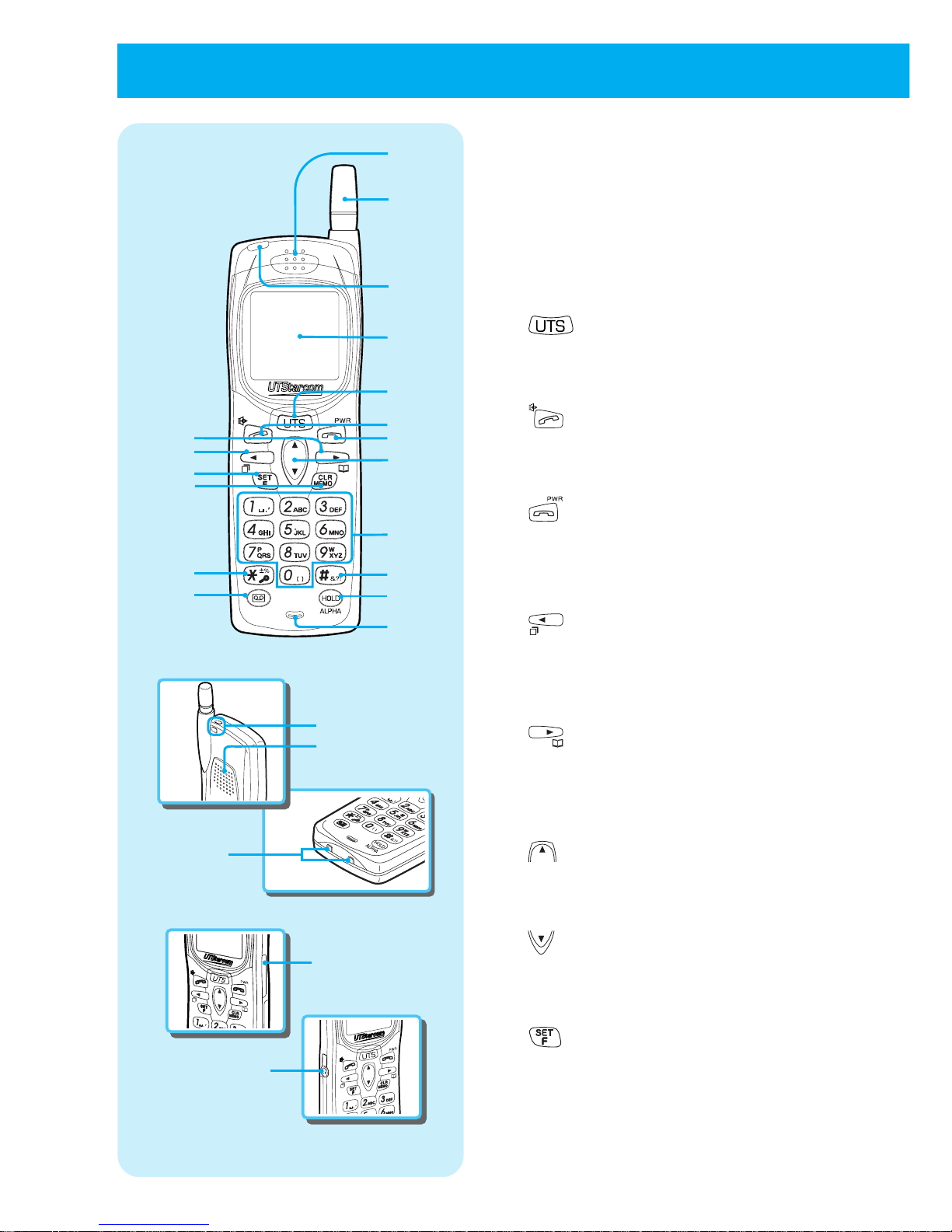
14
■
Front side
of phone
■
Bottom
side of
phone
■
Back side
of phone
■
Right side
of phone
■
left side
of phone
1
2
3
4
5
6
15
17
24
22
14
16
18
23
20
19
21
7
9
8
12
13
10
•
11
1 Receiver
2 Antenna
Fully extend the antenna when placing
or receiving calls. (Call may be disturbed
if antenna is not fully extended.)
3 Incoming light
4 Liquid Crystal Display (LCD)
5 key
Press this key to switch to short
message or manner mode. (See page
69 and 89.)
6 key
When placing or receiving calls, press
this key when using the hands-free
function. (See pages 29, 35 and 39.)
7 key
Press this key when ending a call and
turning the phone on and off. Also press
to stop a ring-tone. (See pages 24, 29
and 36.)
8 key
Use this key to navigate the cursor to
the left when inputting characters or
when placing a call by redial etc. (See
pages 32 and 42.)
9 key
Use this key to navigate the cursor to
the right when inputting characters or
when using the phone book function.
(See pages 42 and 44.)
10 key
Use this key to scroll up the function menu
when changing function settings. (See page
25.)
11 key
Use this key to scroll down the function menu
when changing function settings. (See page
25.)
12 key
Press this key when setting the various
functions, also press to confirm a
selected item. (See page 25.)
●
NAMES AND FUNCTIONS OF COMPONENTS

15
13 key
Press this key when deleting characters
or using dial memo. (See pages 31 and
42.)
14 Dial key
Press this key when inputting phone
numbers or inputting characters. (See
pages 29 and 42.)
15 key
Press this key when setting key lock. (See
page 96.)
16 key
Press this key when setting dial lock.
(See pages 95.)
17 key
Press this key to record and playback.
(See pages 38, 58 and 72.)
18 key
Press when holding/releasing a call or
when changing the input character type.
(See pages 37 and 41.)
19 Microphone
20Hand strap attachment hole
21Speaker
22Battery charging terminals
2332kbps high speed data connector
24Earphone/mic. jack
* The function of keys explains only main
functions.

16
DISPLAY OWN PHONE NUMBER AND NUMBER OF EACH OPRATION MODE (F00)
1
Press .
Display starts from the number of the current mode.
By using or the number of each mode is displayed in order. Modes that
are not registered are not displayed.
SETTING FUNCTIONS
You can call up and set various functions.
■
Setting by function menu display
1
Press .
2
Select the function you want to use by using .
You can select schedule function (page 76), function history
(page 17) and function menu (menu: each type of function can
be set)(this page). After selecting, follow the instructions for
each function.
■
Setting by function menu selection (Menu)
1
Press .
2
Press .
The function group is displayed. Find the function item of each
group from the function menu list (page 18).
3
Press or and select the function group you want to set.
Function groups for each item category are displayed in order.
This display scrolls when the keys are held down.
●
NAMES AND FUNCTIONS OF COMPONENTS (cont.)
Schedule
F
Fanc.History
History
Menu
Call Holding
Display/Clock
RecMsge&PhnBk
OperationTones
Others
Set
Select
F00
Public
TEL No. Display
07021234567
select
F00
Transceiver
TEL No. Display
No
.1000
select
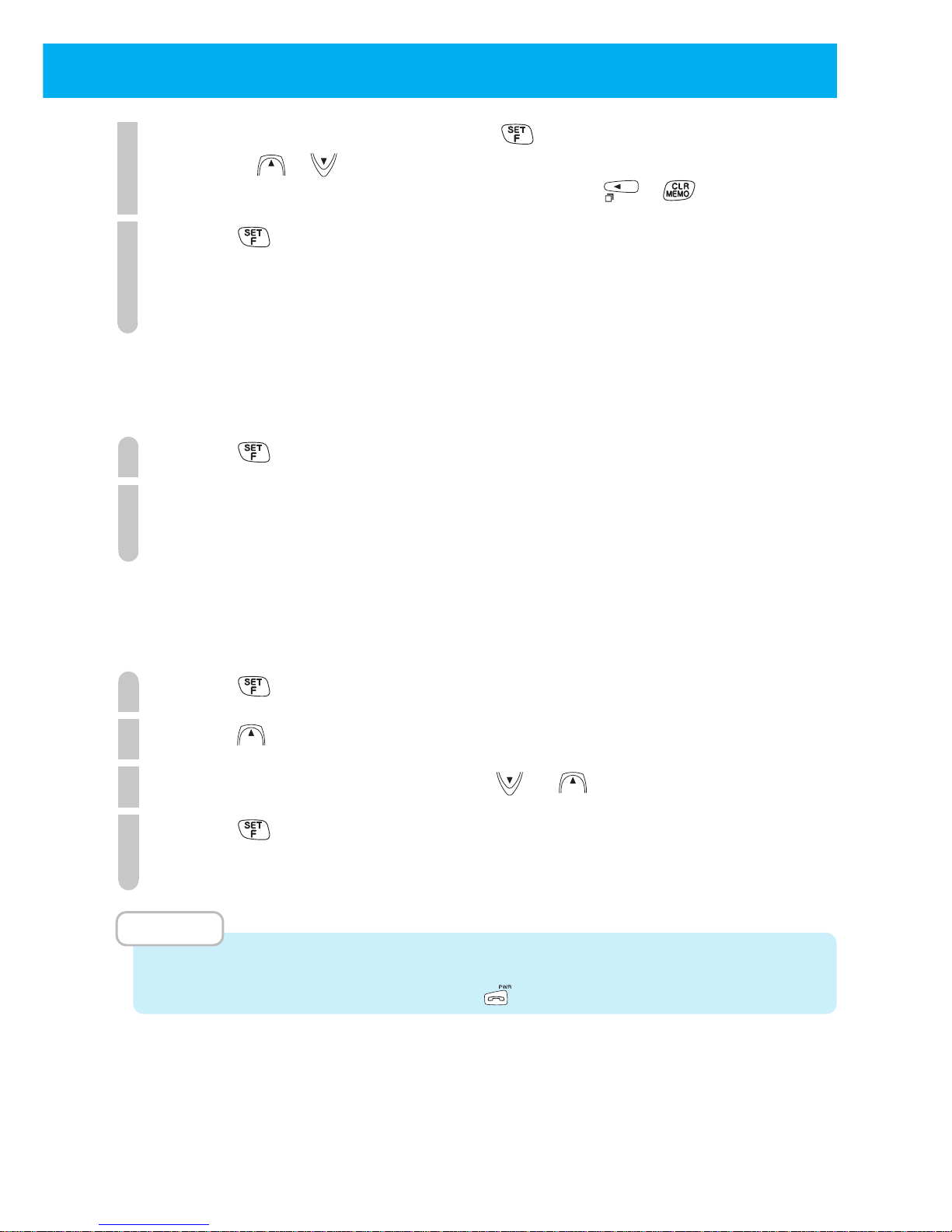
17
4
Select function item by pressing .
By pressing or , the list of functions can be displayed in order. If the
function you want to set is not there, return to step 3 by pressing or .
5
Press .
You can set the selected function.
For more information, see the respective sections for setting
each function.
■
Setting by function number direct input
You can call up the function setting by using the dial keys to directly input the function number (page 18 and page 74).
1
Press .
2
Input function number.
You can set the function by calling up function.
■
Setting by function history selection
You can select item from the 5 items in function history which were used previously.
You can easily select functions that you set frequently.
1
Press .
2
Press .
3
Select function icon by pressing or .
4
Press .
You can set the selected function.
MEMO
•
If you have not operated the phone for approximately 25 sec, you can exit from the
function setting screen by pressing the
key.
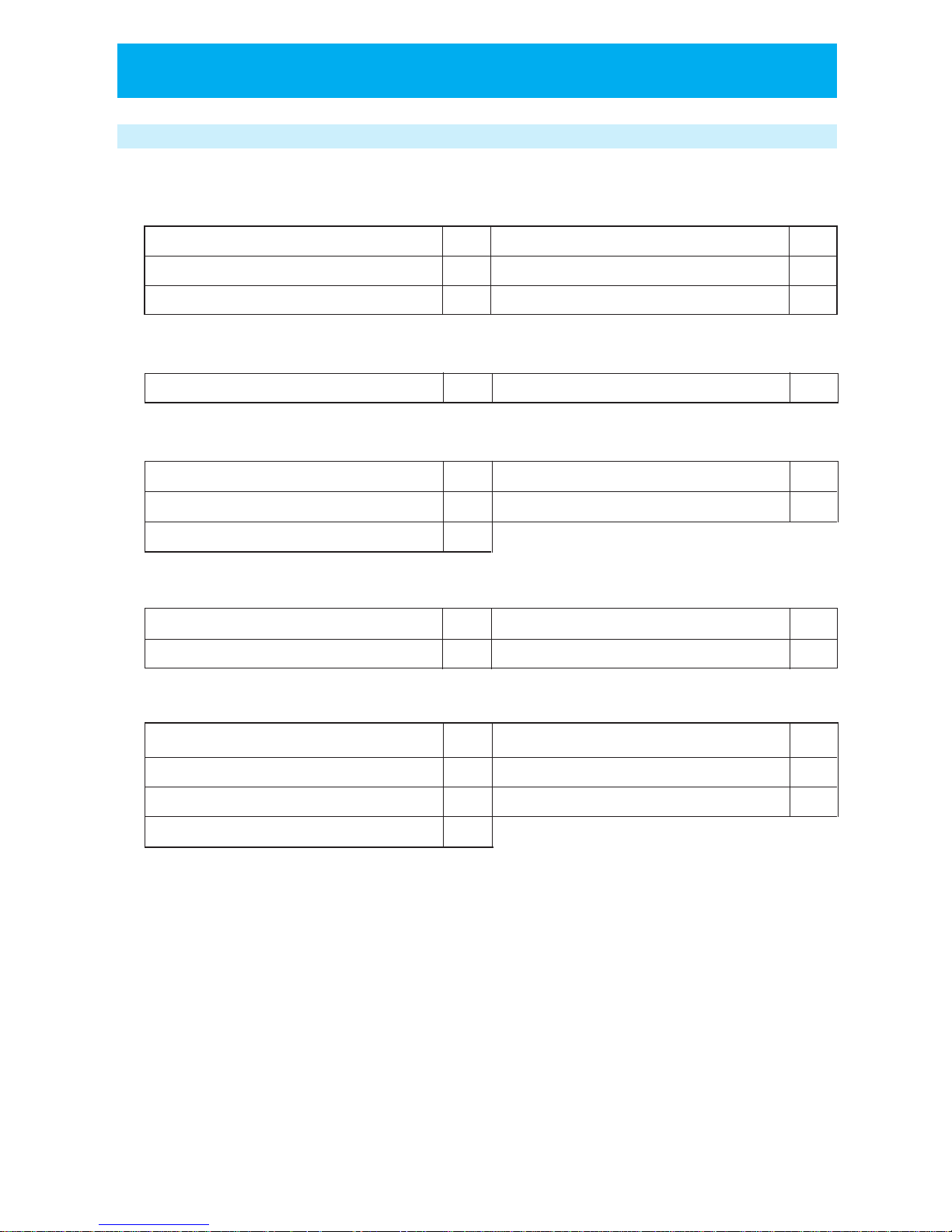
18
FUNCTION MENU LIST
■
DISPLAY & CLOCK FUNCTION GROUP
TEL No. Display (F00) Back Light (F65)
Set Clock (F62) LCD Contrast (F66)
Alarm & Auto OFF (F09) Rec Owner Name (F63)
■
CALL & HOLD FUNCTION GROUP
Set Ring-Tone (F11) Select Hold-Tone (F14)
■
ANSWER MESSAGE & PHONE BOOK FUNCTION GROUP
Answer Message (F24) Change Group Name (F92)
Message Response Time (F25) Clear All Phone Book (F32)
Phone Book Lock (F30)
■
OPERATION BEEP FUNCTION GROUP
Key Touch Tone (F80) Connecting (link) Tone (F82)
Out of Service Area Alarm (F81)
Hand-over Tone (F83)
■
OTHER FUNCTION GROUP
Change Standby Mode (F51)
Password Set (F71)
Notifying the Other Party (Caller ID Send) (F60)
Set Default Values (F72)
Any Key Answer (F67) Set Modem (F95)
Transceiver Group(F55)
P16
P64
P65
P98
P99
P98
P69P67
P54
P55
P56
P61
P96
P103
P103
P102
P102
P100
P101
P88
P25
P97
P99
P104
●
NAMES AND FUNCTIONS OF COMPONENTS (cont.)
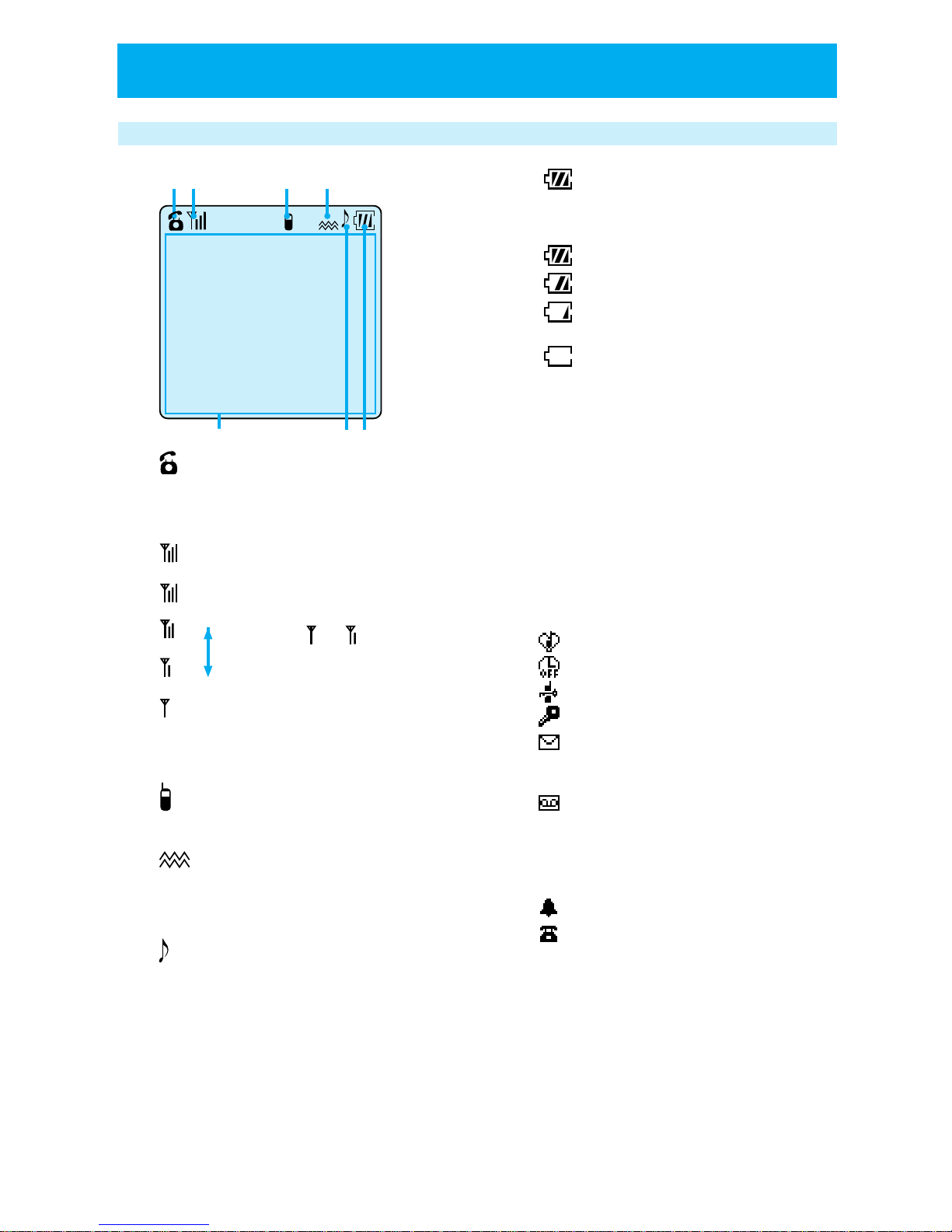
19
Liquid crystal display (LCD)
1
Lights up when placing a call or during
communication.
2
Lights up when you are in
service area.
When
or lights up, the
receiving signal is weak and
sometimes it is not
possible to receive or place
calls. Move to a place with
a stronger signal.
3
Lights up when in transceiver mode.
4
Lights up when PS is receiving in
vibration mode.
5
Lights up when incoming call tone is
set to melody.
6
The battery remaining power display
has four different levels.
Fully charged
Fair
Low. Not much power left.
Battery needs recharging.
No battery power. A "beep
beep beep" sounds while
communicating to indicate
approximately 1 minute of
communication time left.
7 Display area
Display content includes Alphabet and
numeric character input, dialed
numbers, and other mode states.
The following icons appear when their
corresponding functions are set.
When manner mode is set (page 69)
Auto power off (page 65)
Dial lock (page 95)
Key lock (page 96)
When received short message is
not read out.
Answering Message
This display according to the status and
type of the message. See the table on
page 20.
Alarm (page 65)
Missed call (page 35)
STRONG
WEAK
●
BECOMING FAMILIAR WITH YOUR PHONE
Answer Message
11/12
15:00
1234567890
Call Memory
7
12
3
4
5
6
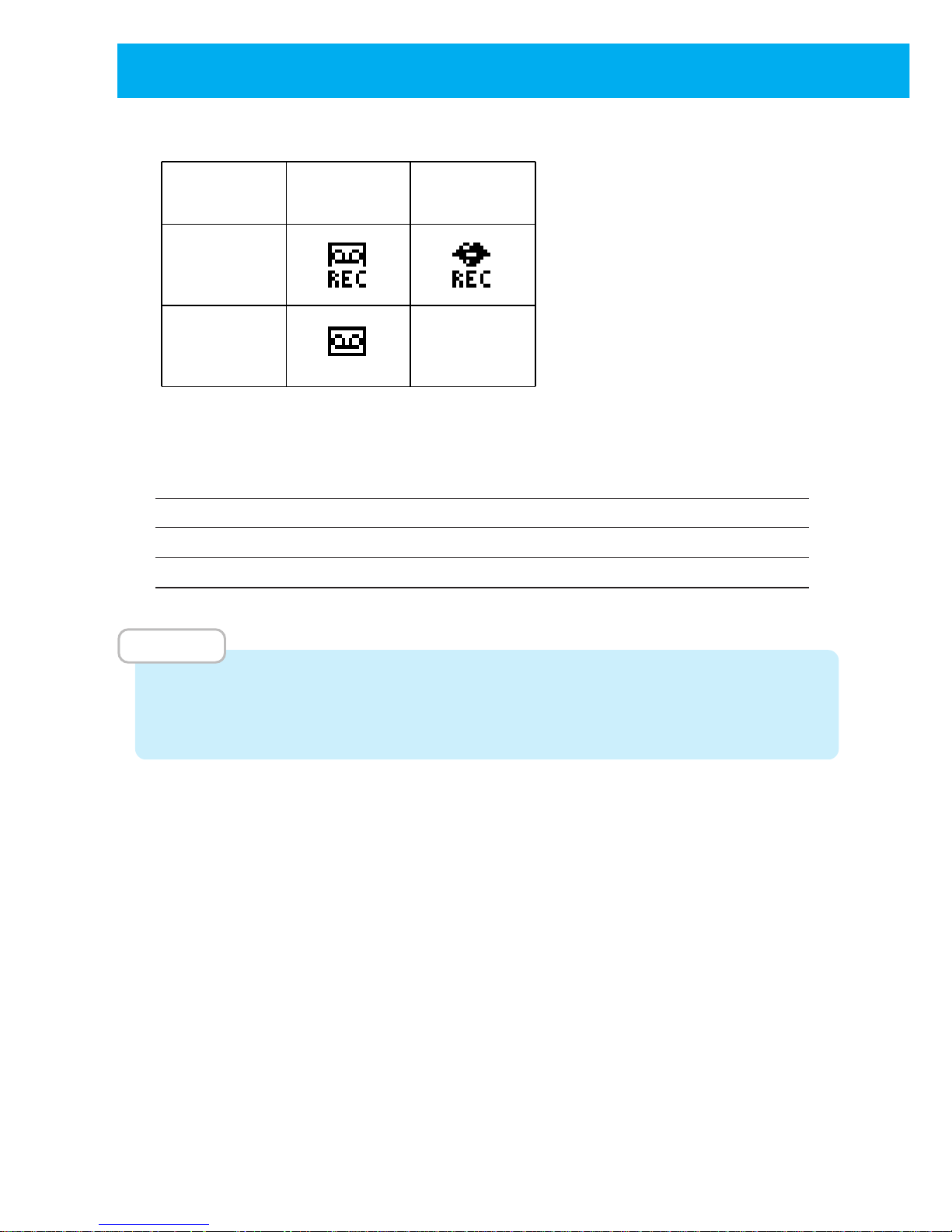
20
Operation mode Continual communication time Standby time
Public Approximately 6.5 hours Approximately 550 hours
Transceiver Approximately 6.5 hours Approximately 220 hours
Guide for battery duration
The times listed below will differ depending on how the batteries are charged, the age
of the battery and the environmental conditions.
●
BECOMING FAMILIAR WITH YOUR PHONE (cont.)
new messages
exist
Ordinary
message
No display
played
messages only
Cancel
message
Message display
*This also lights up if there are unplayed
voice memos or conversation memos.
*
MEMO
• In real use, the actual phone usage time will be a combination of standby time and
communicating time. If you receive and place many calls and if you move around
frequently the battery duration will be shorter.
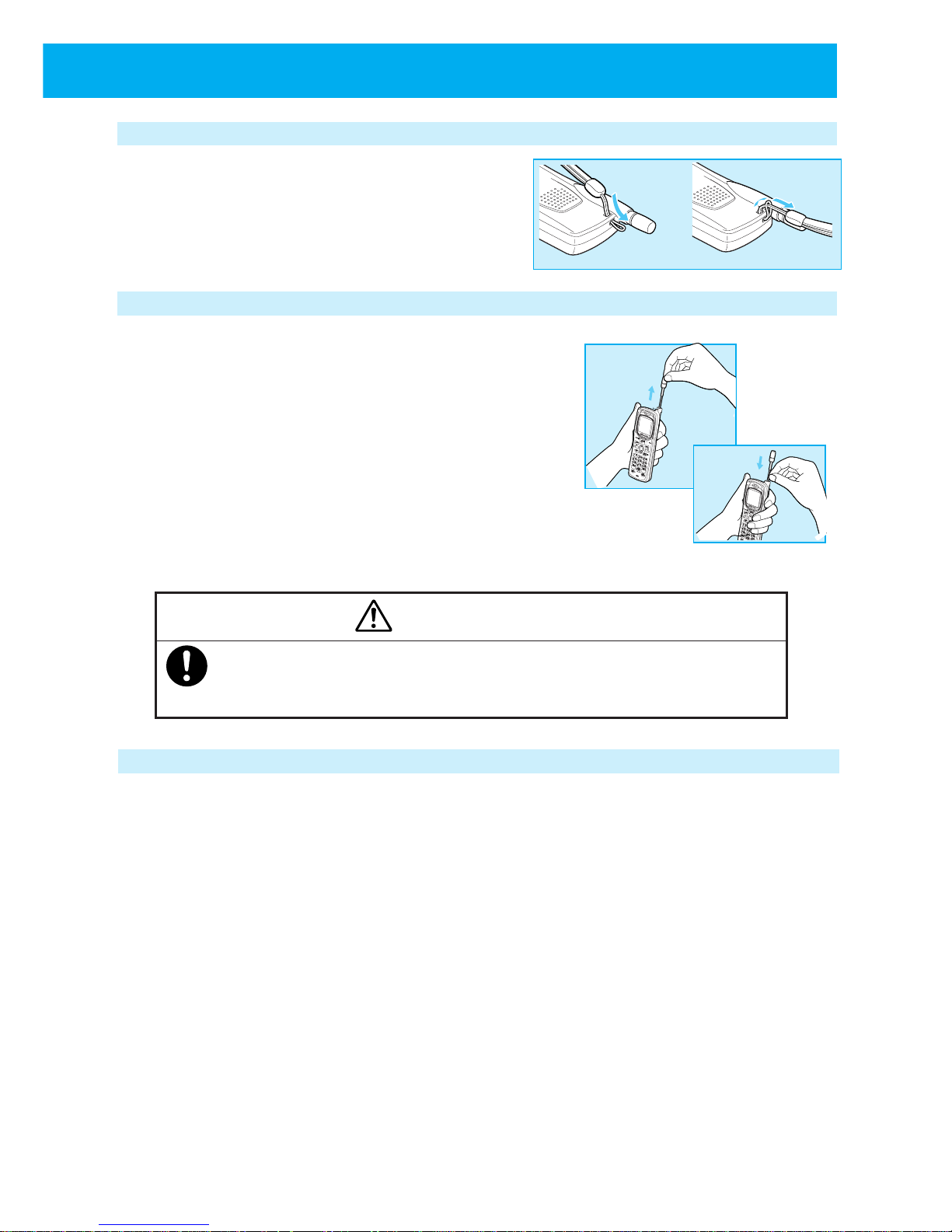
21
ATTACHING THE HAND STRAP
Attach the hand strap as shown in the figure
on the right. When using it, ensure that it
does not detach from the phone.
USING THE ANTENNA
The UTS-708J can place and receive calls while the
antenna is in the storage position, however for better
performance, use the phone with the antenna pulled
out.
• Pull the antenna out fully until it stops with a click.
• When returning the antenna to the storage
position, hold on to the base of the antenna and
pull it directly downward. Do not forcefully retract
antenna while it is bending. Otherwise, it may be
bent or damaged.
Caution
• When on the move, always retract the antenna to the storage position.
• Do not apply excessive force to the antenna. Otherwise, it may break
the antenna.
USING THE EARPHONE/MICROPHONE TERMINAL
The earphone/microphone terminal can be used to connect a commercially available
earphone/microphone kit or modem connection cable. Please completely furnish
the connection cable. See page 87 for how to connect a modem.
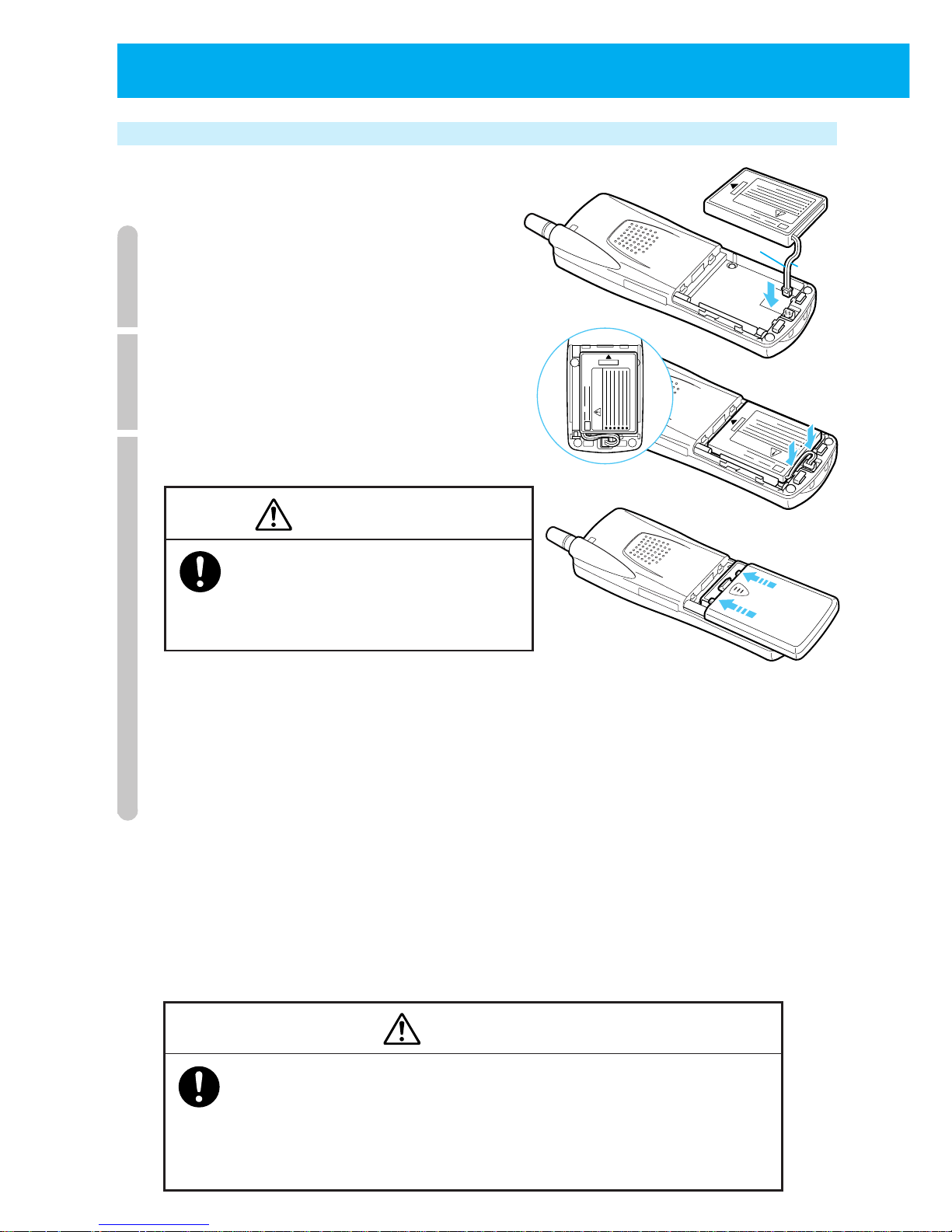
22
● CHARGING THE BATTERY PACK
Loading and removing the battery pack
■
Loading the battery pack
1
Connect the battery pack's connector.
Do not misconnect the connectors
direction and put it in firmly.
2
Put battery pack in.
Do not slacken the cord and put it into the
guide gap in the compartment firmly.
3
Attach the battery compartment cover.
Caution
Close the cover firmly. If the cover is
not closed completely, water can get in
or cover can open by vibration and it
may cause the battery to fall out.
(1) Place the battery compartment cover parallel to the phone in the position
shown in the right figure.
(2) While keeping a finger on the center of the cover, push the bottom part into
the phone until you hear a click.
(3) Ensure that there is no gap between the cover and the phone's body.
■
Removing the battery pack
When replacing the battery pack, you must remove the battery pack.
The battery pack is a consumable. Depending on how frequently it is used, it will last for
about one year. When charging the battery pack for more than 4 hours results in only
a few minutes of battery power, it is time to replace it with a new battery pack (sold
separately). Contact your dealer for purchasing information.
Danger
Always handle the battery pack correctly. Otherwise, it could cause leakage,
heat generation or explosion. Always follow these instructions.
• Do not short circuit the + and - terminals.
• Do not throw into fire or heat it.
• Do not disassemble or modify it.
Black
Red
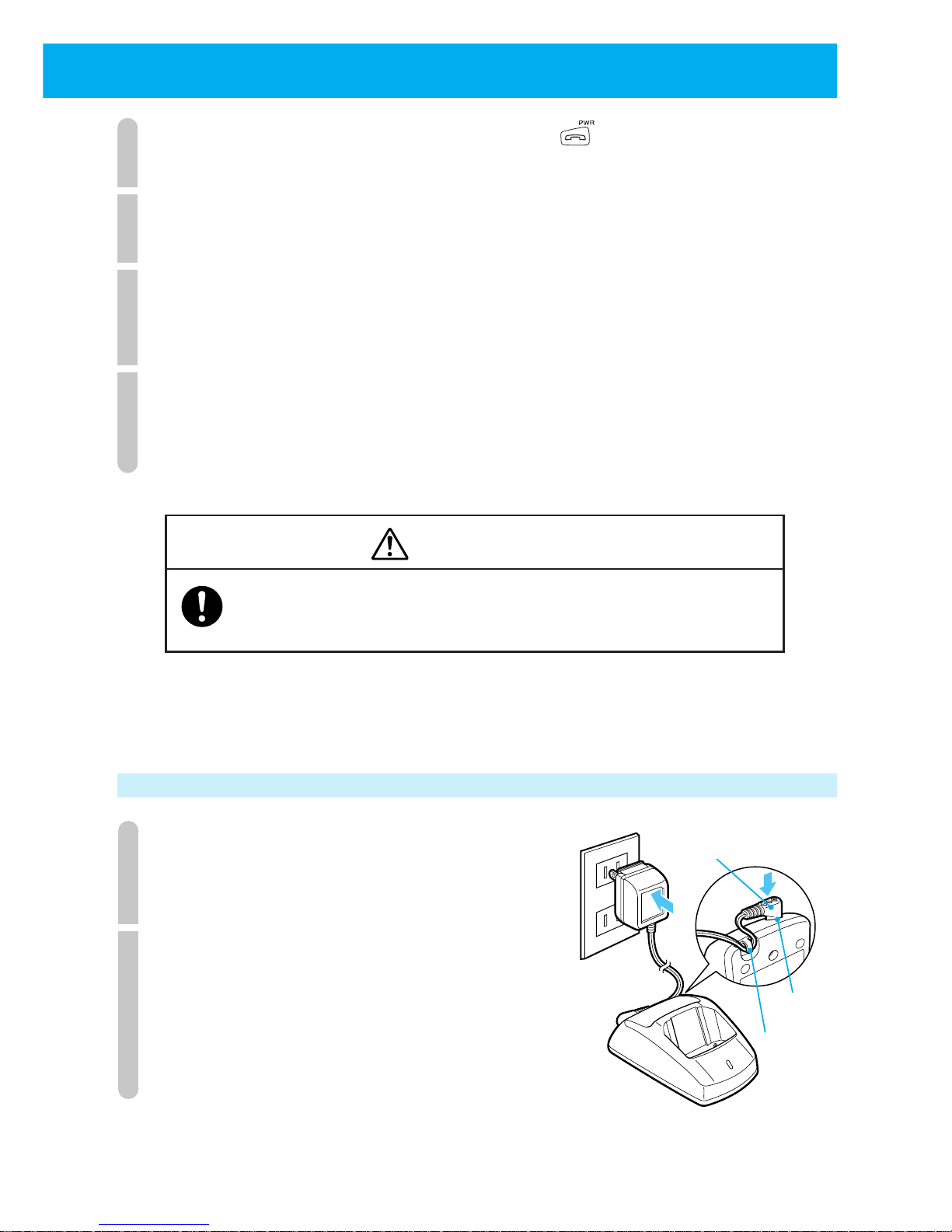
23
1
If your phone is turned on, turn it off by pressing for more than 2 seconds.
Always turn off the power.
2
Remove the battery compartment cover.
Slide the cover towards the base of the phone and remove by lifting.
3
Remove the battery pack.
When removing the connector, hold the cord in a position near the connector
and pull lightly.
4
Attach the new battery pack (page 22), prepare the battery charger
(this page) and charge (page 24).
Use the designated battery charger only.
Request for battery pack collection
Warning
When returning used lithium ion batteries, always insulate the
connector parts using tape. Otherwise, the bare connectors could
short circuit causing leakage, heat generation and ignition.
The battery pack is a lithium ion battery. For the sake of environment protection,
do not discard with other non-combustible rubbish. Please hand the old battery
over at the place you purchase the replacement battery.
Preparing the battery charger
1
Plug the battery charger's AC adapter plug
into the battery charger's insertion port.
Fix the cord in place by passing through the hook.
2
Plug the battery charger's AC adapter
into the AC outlet.
CHARGE
AC adapter
plug
Insertion
port
Hook
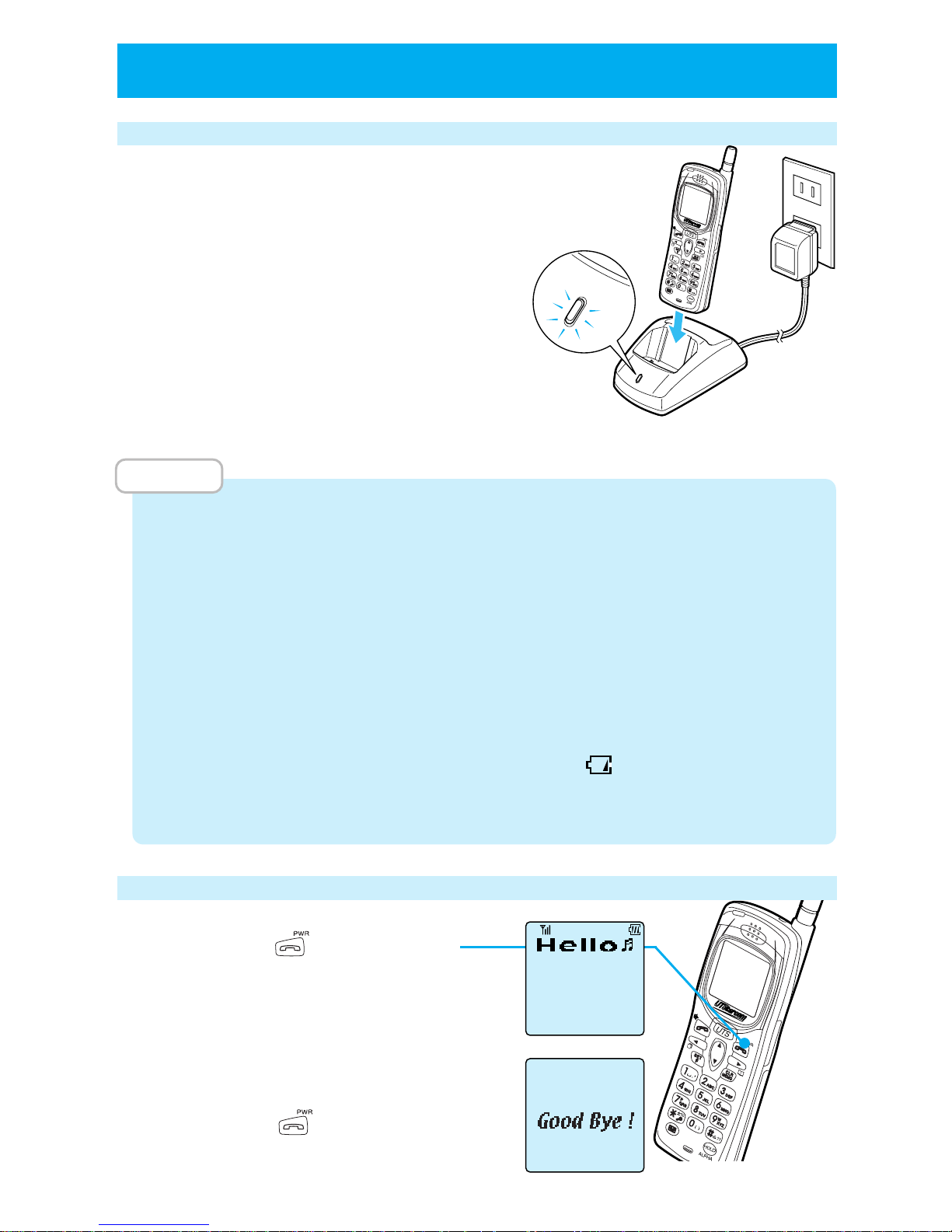
24
Charging
Insert the phone into the battery charger.
The charging LED will turn on.
■
Charging LED display
While charging: Charging LED is red
Charging is completed: Charging LED is green
■
Charging time
Maximum charging time approximately 4 hours
Keep charging until the charging LED changes from red to green.
MEMO
• You can charge the phone whether the power is on or off.
•
It is recommended that you always insert the phone into the battery charger when you
are not using it. Excess charging will not cause any harm. (Parts of the phone and battery
charger may get warm but this is caused by the charging and does not cause any harm.)
•
When using for the first time, and when the battery pack has been replaced, charge until the
charging LED turns green. When you purchase the battery pack, it will not be sufficiently charged.
• If after charging is completed, you remove the phone and then immediately return
the phone to the battery charger, the charging LED will be red. This is normal.
•
Do not insert the phone into the battery charger in wrong direction. Charging will not be possible.
• Phone and battery charger get warm while charging. This is normal.
•
When the battery remaining power display becomes , always charge the battery.
• If the charging terminals get dirty, the charging LED may not light up red. Clean the
terminals occasionally by wiping with a dry cloth.
Turning power on
Press and hold for more than
2 seconds.
Your phone number appears for about
5 seconds.
■
Turning power off
Press and hold for more than 2 seconds.
C
H
A
R
G
E
C
H
A
R
G
E
CHARGE
●
CHARGING THE BATTERY PACK (cont.)
07021234567
Public Mode
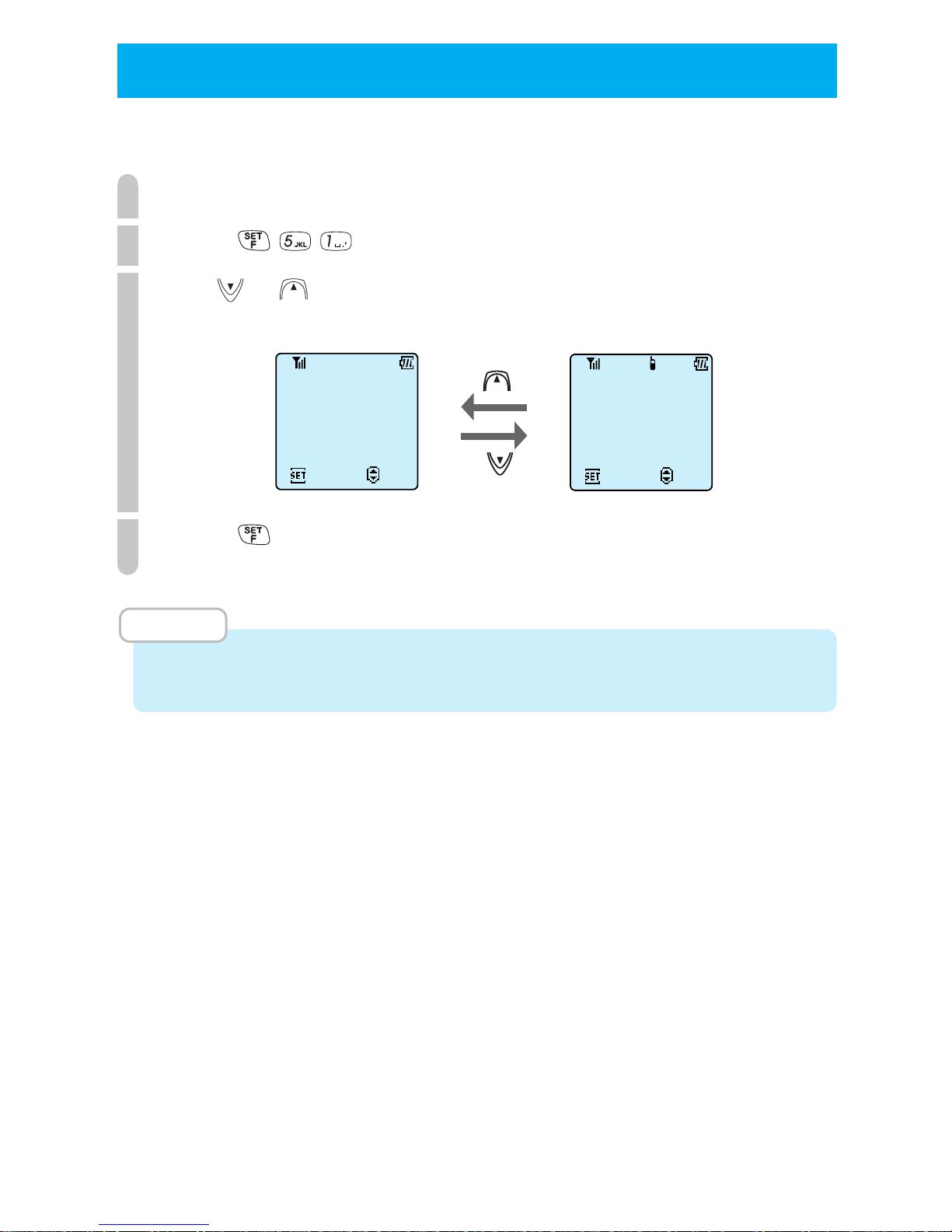
25
You can use your phone in public mode as a PHS or in transceiver mode as a
transceiver.
1
When you turn your phone on, the currently set mode appears.
2
Press .
3
Use or to select the mode you want.
4
Press .
Mode is switched and setting is complete.
MEMO
• When the group transceiver is not registered, the mode for that is not displayed.
• You cannot change modes while communicating.
● SETTING OPERATION MODES (F51)
Public mode Transceiver mode
F51
Public
ChngStndbyMode
07021234567
Set
Select
F51
Transceiver
ChngStndbyMode
No
.1000
Set
Select
