Page 1
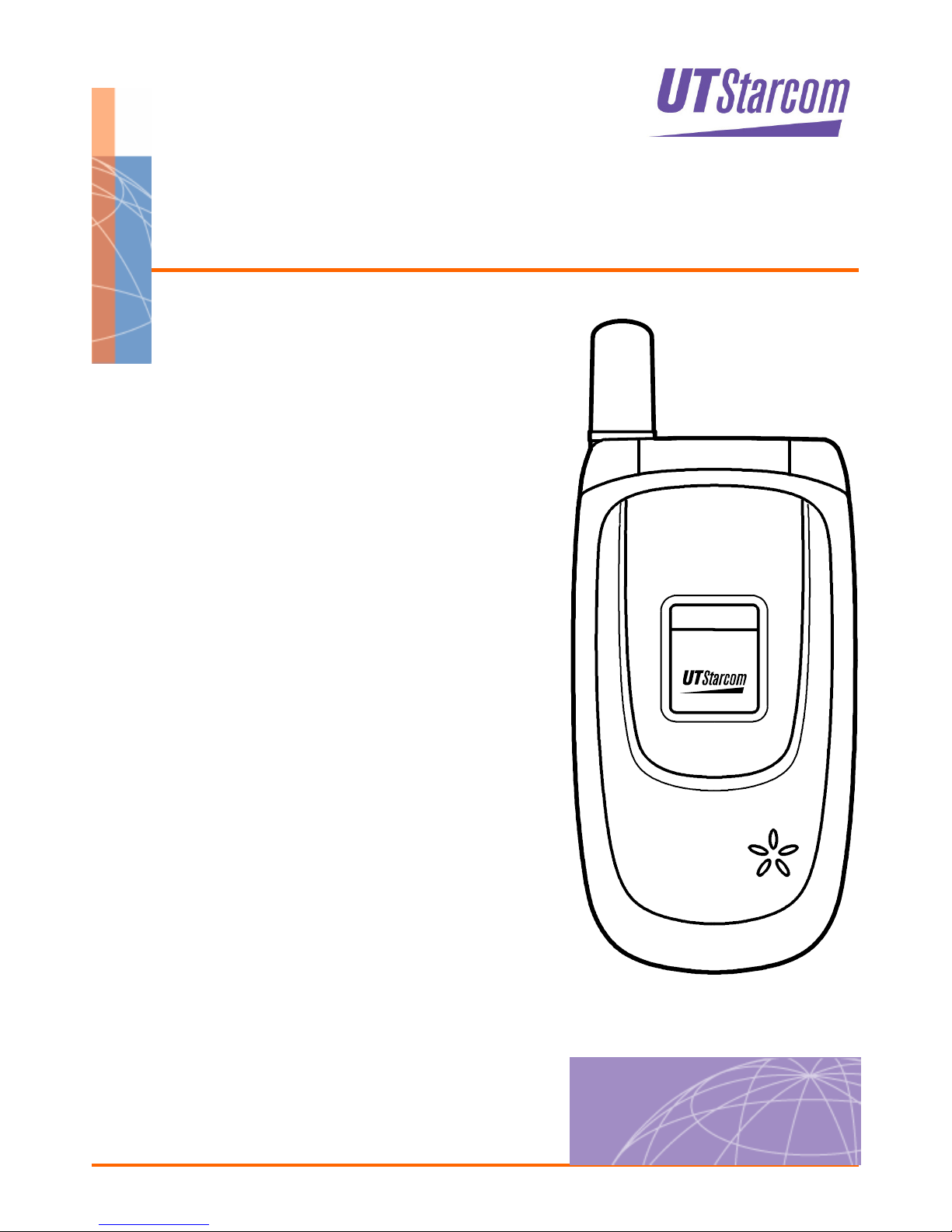
UT611
USER GUIDE
Page 2
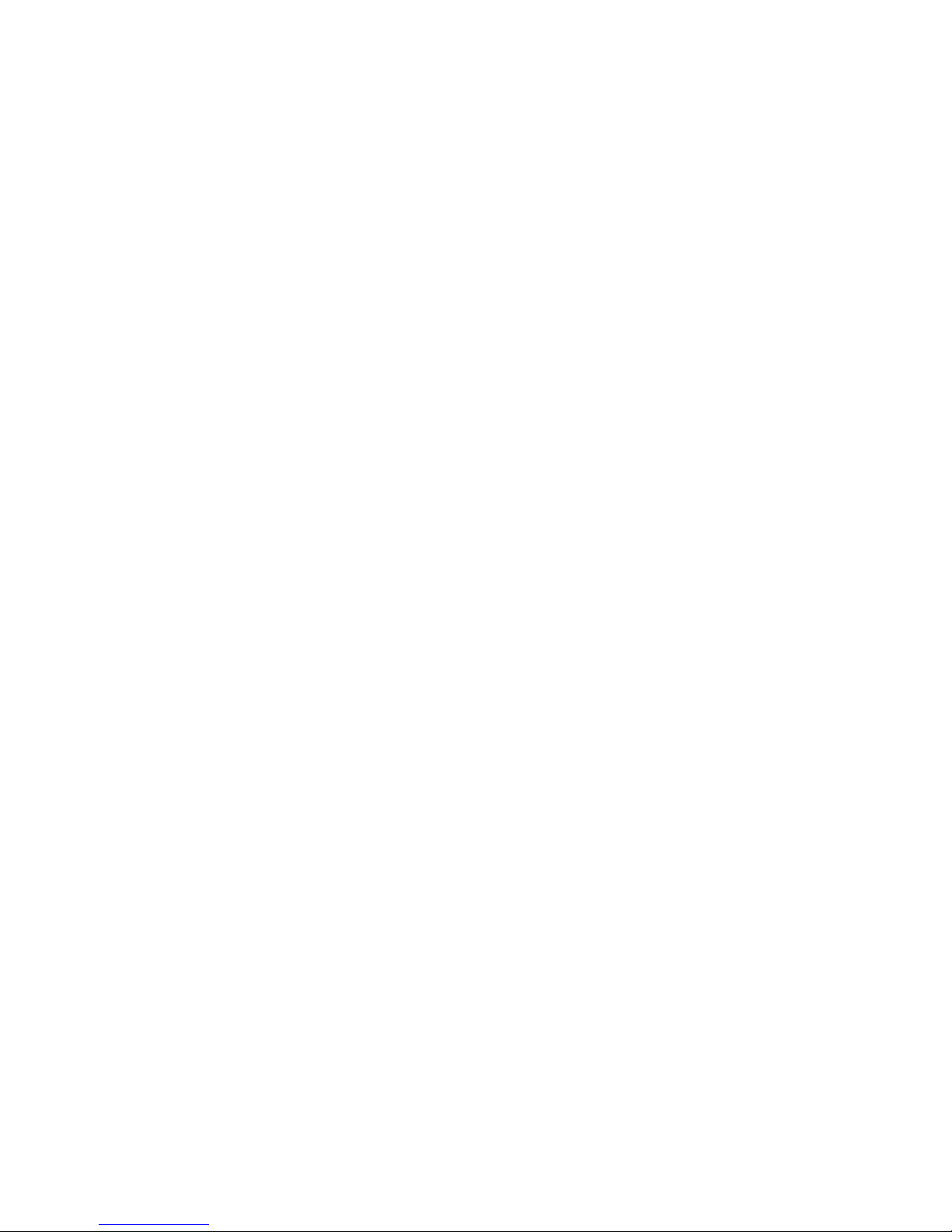
Page 3
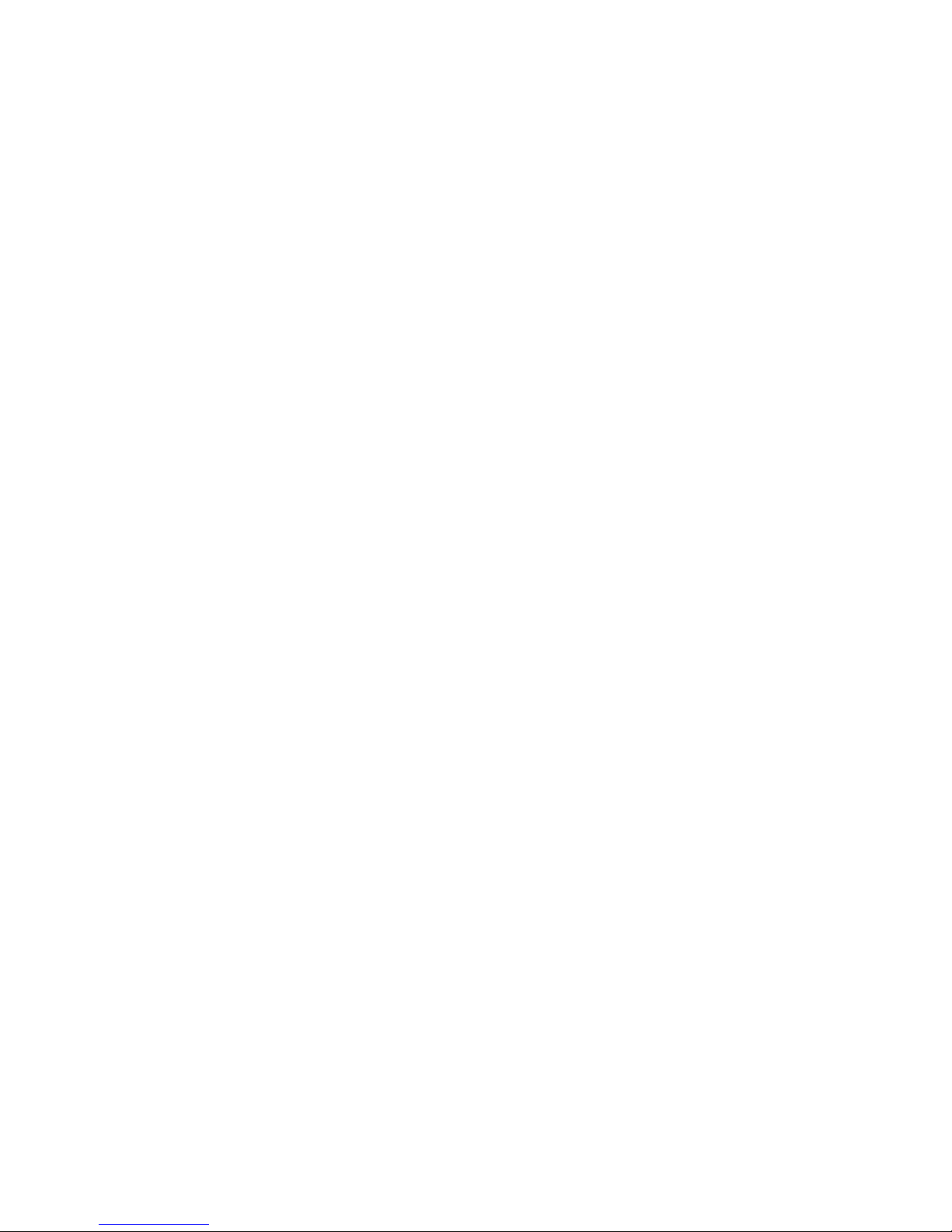
i
_______________________________________
Trademark Statement: “‘UTStarcom’, ‘iPAS’, and the UTStarcom logo are
trademarks of UTStarcom, Inc.”
Copyright Statement: “©UTStarcom, Inc. 2005. All rights reserved. No
part of this publication may be reproduced in any form or by any means
without the prior written permission of UTStarcom, Inc.”
Warranty Language: “The contents of this manual, whether in whole or in
part, do not constitute any express or implied warranty with respect to any
products of UTStarcom, Inc., or its subsidiaries.”
Page 4
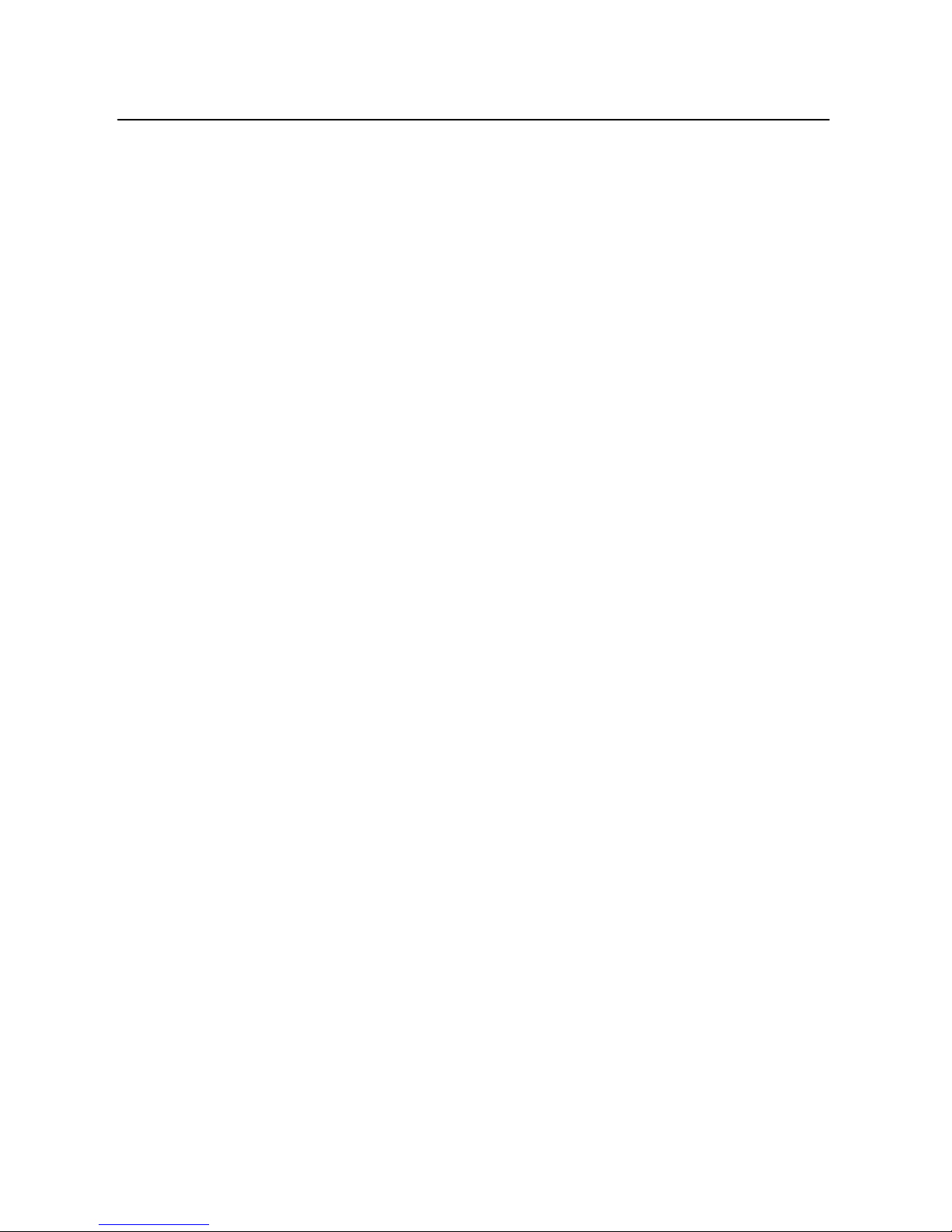
Table of Contents
SAFETY PRECAUTIONS.................................................... 1
1. GETTING STARTED ....................................................... 7
1.1 P
ACKAGE CONTENTS
.....................................................................7
1.2 P
HONE SPECIFICATIONS
................................................................8
1.3 H
ANDSET DESCRIPTION
.................................................................9
1.4 D
ISPLAY INDICATOR
..................................................................... 11
1.5 C
HARGE THE BATTE RY
................................................................12
1.6 R
EPLACE THE BATTERY AND INSTALL
PIM C
ARD
...........................13
1.7 C
ONVENTIONS IN THIS GUIDE
.......................................................14
1.8 A
CCESS MENU/LIST OPTIONS
......................................................15
1.9 I
NTRODUCTION TO THE
PIM
CARD
................................................15
2. BASIC OPERATIONS ................................................... 17
2.1 S
WITCH THE PHONE ON/OFF
.......................................................17
2.2 M
AKE A CALL
...............................................................................17
2.3 U
SE SPEED DIAL
.........................................................................18
2.4 M
AKE AN IP CALL
........................................................................18
2.5 A
NSWER OR REJECT A CALL
........................................................19
2.6 H
OLD A CALL
...............................................................................19
2.7 C
ALL WAITING
.............................................................................19
2.8 T
HREE WAY CALLING
...................................................................20
2.9 A
CCESS PHONE BOOK DURING A CALL
.........................................21
2.10 A
DJUST EARPIECE VOLUME DURING A CALL
...............................21
2.11 S
TORE A PHONE NUMBER
..........................................................21
2.12 C
ALL LOG SHORTCUT
................................................................22
2.13 C
USTOM FUNCTIONS SHORTCUT
................................................22
2.14 C
URRENT PROFILE SHORTCUT
...................................................23
2.15 V
IBRATION SHORTCUT
...............................................................23
3. PHONE BOOK (NAMES) .............................................. 24
3.1 S
EARCH
......................................................................................24
ii
Page 5

iii
3.1.1 Quick Search .................................................................................25
3.1.2 Edit ................................................................................................25
3.1.3 Delete Entry...................................................................................26
3.1.4 Copy to PIM (Copy to Phone) ........................................................26
3.2 A
DD ENTRIES
..............................................................................26
3.3 D
ELETE ENTRY
............................................................................27
3.3.1 Delete One by One ........................................................................28
3.3.2 Delete All .......................................................................................28
3.4 G
ROUP INFO
...............................................................................28
3.4.1 Browse...........................................................................................28
3.4.2 Ring Tone.......................................................................................29
3.5 S
PEED DIALING
...........................................................................29
3.6 M
EMORY SETTING
.......................................................................30
3.7 C
URRENT MEMORY
.....................................................................30
3.8 C
OPY PHONE NUMBER
.................................................................30
4. MENU ............................................................................ 32
4.1 SMS........................................................................................... 32
4.1.1 Edit Message.................................................................................32
4.1.2 Inbox..............................................................................................33
4.1.3 Outbox...........................................................................................36
4.1.4 Draft...............................................................................................37
4.1.5 PIM Box .........................................................................................38
4.1.6 Clear..............................................................................................38
4.1.7 Memory..........................................................................................39
4.1.8 Store Address ................................................................................39
4.1.9 Security..........................................................................................39
4.2 C
ALL LOG
...................................................................................41
4.2.1 Missed Log ....................................................................................41
4.2.2 Received Log.................................................................................42
4.2.3 Dialed Log .....................................................................................42
4.2.4 Delete Log .....................................................................................43
4.2.5 Duration .........................................................................................43
4.3 P
ROFILES
....................................................................................44
4.3.1 Standard ........................................................................................44
4.3.2 Meeting..........................................................................................46
Page 6
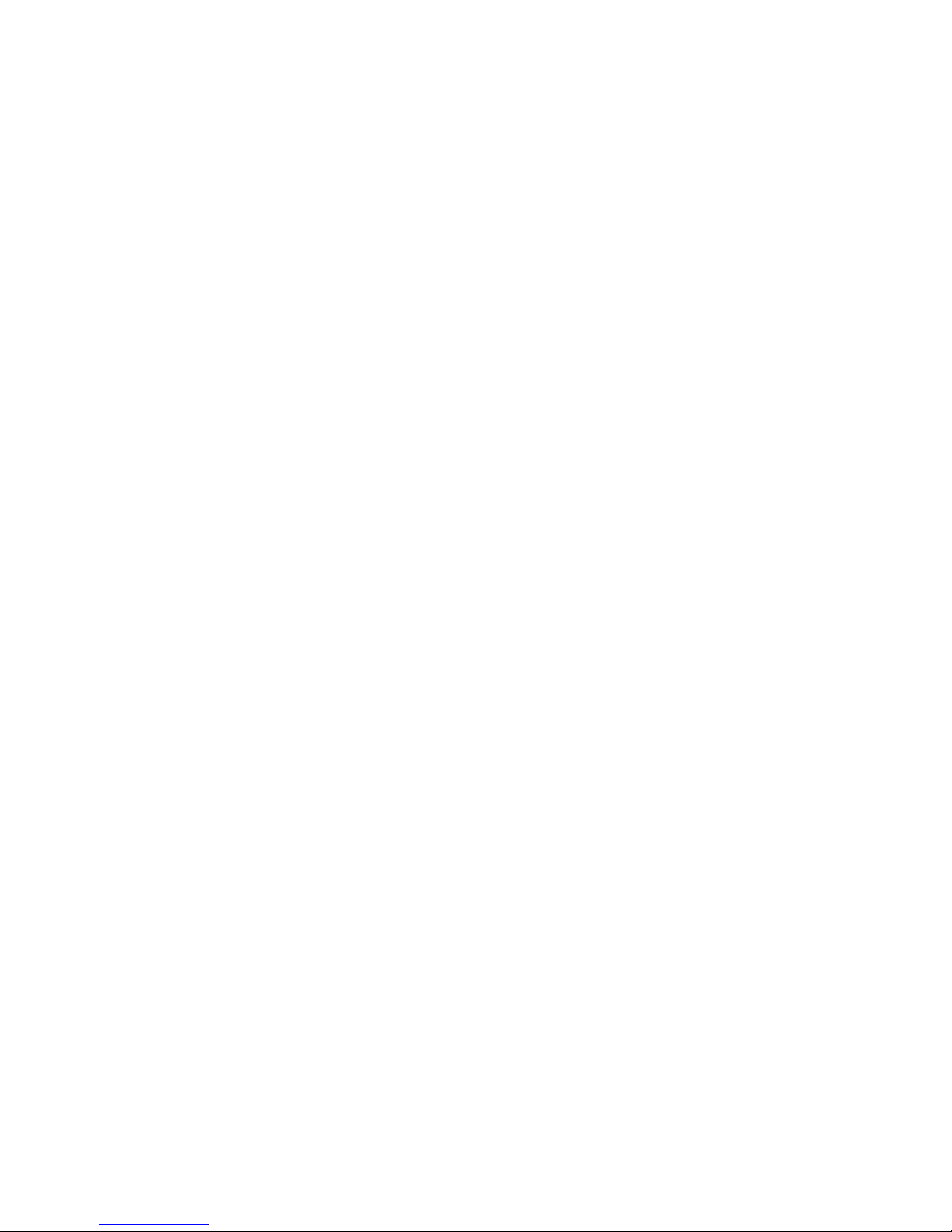
4.3.3 Outdoor..........................................................................................46
4.3.4 User Define....................................................................................46
4.4 S
ETTINGS
...................................................................................48
4.4.1 Own Number..................................................................................48
4.4.2 Scheme .........................................................................................48
4.4.3 Date/Time ......................................................................................49
4.4.4 Alarm .............................................................................................50
4.4.5 Answer Mode .................................................................................52
4.4.6 Language.......................................................................................52
4.4.7 Display...........................................................................................53
4.4.8 IP Setting .......................................................................................54
4.4.9 Set Security ...................................................................................55
4.4.10 Input Method................................................................................56
4.4.11 Call Forwarding............................................................................57
4.4.12 Pin Setting ...................................................................................59
4.5 T
OOLS
........................................................................................61
4.5.1 Calculator ......................................................................................61
4.5.2 Calendar ........................................................................................62
4.6 G
AME
.........................................................................................63
4.6.1 Black-white Chess .........................................................................63
4.6.2 Whammy .......................................................................................64
4.6.3 BJK................................................................................................65
5. DATA FUNCTION .......................................................... 67
6. INPUT METHOD............................................................ 68
6.1 S
WITCH INPUT METHOD
...............................................................68
6.2 PINY
IN AND SIM STROKE
.............................................................68
6.3 E
NGLISH
.....................................................................................68
6.4 L
ETTER
.......................................................................................70
6.5 D
IGIT
..........................................................................................71
6.6 I
NPUT METHODS IN
SMS .............................................................71
7. TROUBLESHOOTING................................................... 73
iv
Page 7

Safety Precautions
SAFETY PRECAUTIONS
FCC RF Exposure Compliance
This PCS phone has been tested and complies with the Federal
Communications Commission (FCC) RF exposure limits for General
Population/Uncontrolled exposure environment. In addition, it complies
with the following Standards and Guidelines:
z
FCC 96-326, Guidelines for Evaluating the Environmental Effects of
Radio-Frequency Radiation
z
FCC OET Bulletin 65 Edition 01-01 (2001) Supplement C, Evaluating
Compliance with FCC Guidelines for Human Exposure to Radio
Frequency Electromagnetic Fields
z
ANSI/IEEE C95.1-1992, IEEE Standard for Safety Levels with
Respect to Human Exposure to Radio Frequency Electromagnetic
Fields, 3 kHz to 300 GHz
z
ANSI/IEEE C95.3-1992, IEEE Recommended Practice for the
Measurement of Potentially Hazardous Electromagnetic Fields - RF
and Microwave
~
Note: For body-worn operation, this phone has been tested and
meets FCC RF exposure guidelines when used with an accessory
that contains no metal and when the back of the phone faces your
body
~
Use of other accessories may not ensure compliance with FCC RF
exposure guidelines
~
The antenna used for this transmitter must not be co-located or
must not operate in conjunction with any other antenna
~
Max. SAR Level(s) Evaluated: Head: 0.0652 W/kg (1g average)
Body: 0.395 W/Kg (1g average)
1
Page 8
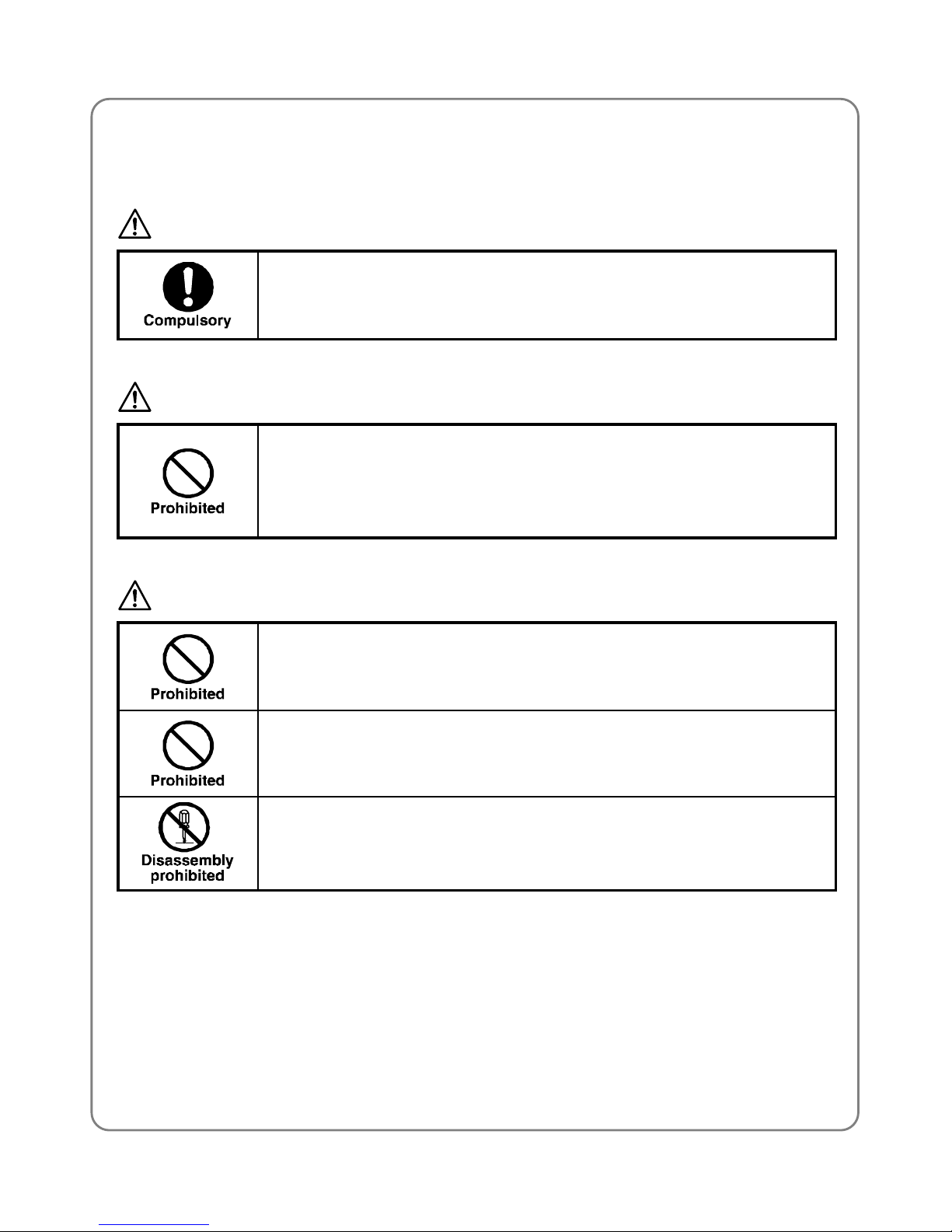
Safety Precautions
Handling the Phone, Battery and Charger
DANGER
Only use the battery and charger specified for the
phone. Failure to do so can result in damage to the
phone, electric shock or fire.
CAUTION
Do not store or operate the phone or charger in hot,
damp, or dusty areas, which can damage electrical and
mechanical components. Avoid prolonged exposure to
temperatures below 5°C or in excess of 35°C.
DANGER
Do not drop, shake or throw the phone or charger.
Rough handling can damage internal circuit boards and
the battery pack.
Do not use the phone in the vicinity of volatile gases.
Leave the area before using the phone. Failure to leave
the area can result in the risk of fire or an explosion.
Do not disassemble or modify the phone, charger, or
battery. Incorrect modifications, reassembly, or
tampering may result in malfunction or personal injury.
2
Page 9

Safety Precautions
Handling the Phone
DANGER
Do not use the phone while operating a vehicle.
Observe local regulations for specialized areas
(hospital, aircraft, etc) when using the phone.
This phone has been tested and found to comply with
the limits for a Class B digital device, pursuant to Part
15 of the FCC Rules. These limits are designed to
provide reasonable protection against harmful
interference in a residential installation. This phone
generates, uses and can radiate radio frequency energy
and, if not installed and used in accordance with the
instructions, may cause harmful interference to radio
communications. However, there is no guarantee that
interference will not occur in a particular installation. If
this phone does cause harmful interference to radio or
television reception, which can be determined by
turning the phone off and on, the user is encouraged to
try to correct the interference by one or more of the
following measures:
- Reorient or relocate the receiving antenna
- Increase the separation between the phone and
receiver
- Connect the phone into an outlet on a circuit different
from that to which the receiver is connected
- Consult the dealer or an experienced radio/TV
technician for help
3
Page 10
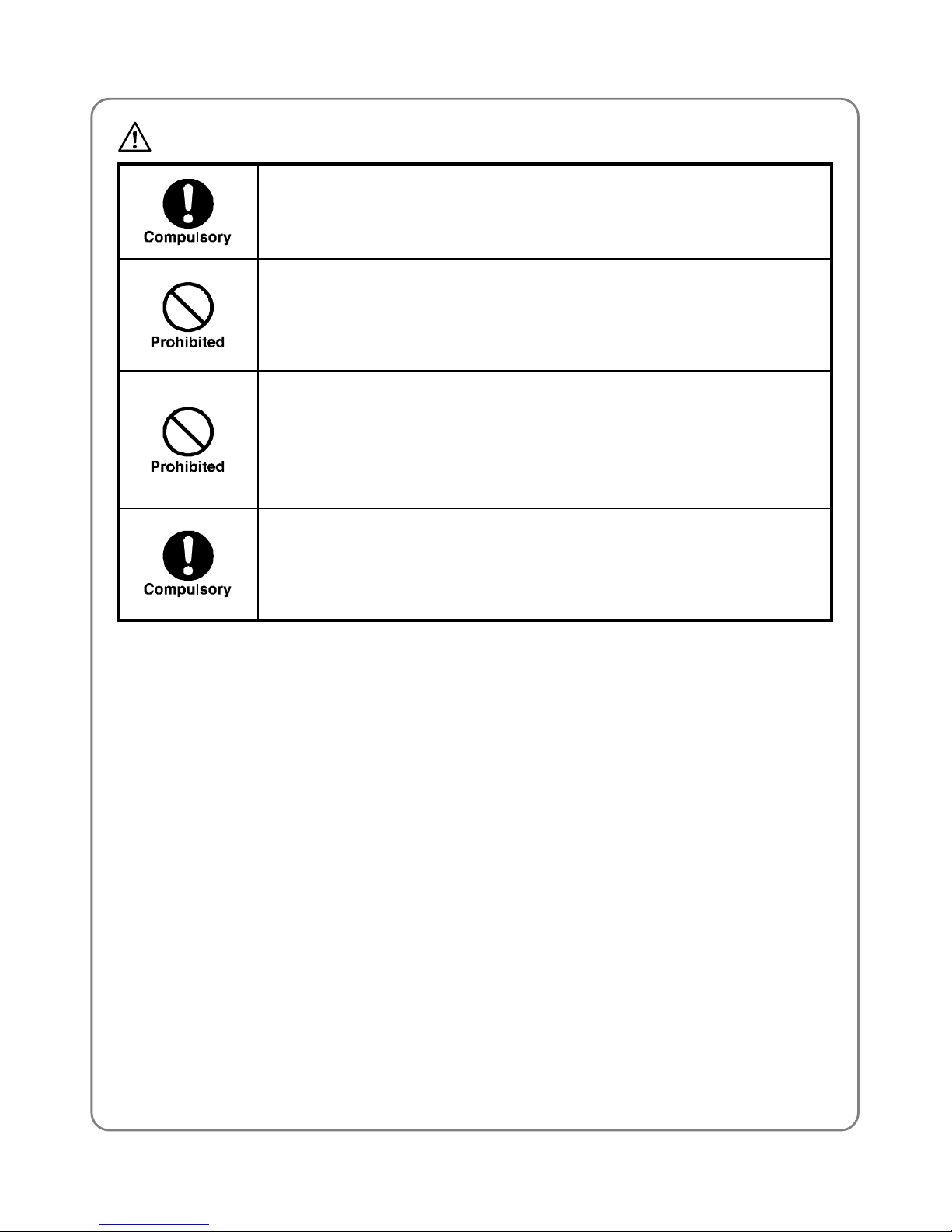
Safety Precautions
CAUTION
Changes or modifications not expressly approved by
UTStarcom, Inc. could void the user’s authority to
operate the phone.
Keep all storage media (magnetic cards, floppy disks,
credit cards, etc.) away from the phone. Close
encounters or contact can erase or damage the storage
media.
Keep all sharp metal objects (pins, nails, hairpins etc.)
away from the phone handset. The handset earpiece
contains a strong magnet that can attract and hold
metal objects. Remove any objects from the handset
earpiece before using, to avoid personal injury.
In case of emergency, key in the emergency number
(911 for example in US), then press the Talk key and let
the operator know your specific location. Don’t hang up
until you are told to do so.
4
Page 11
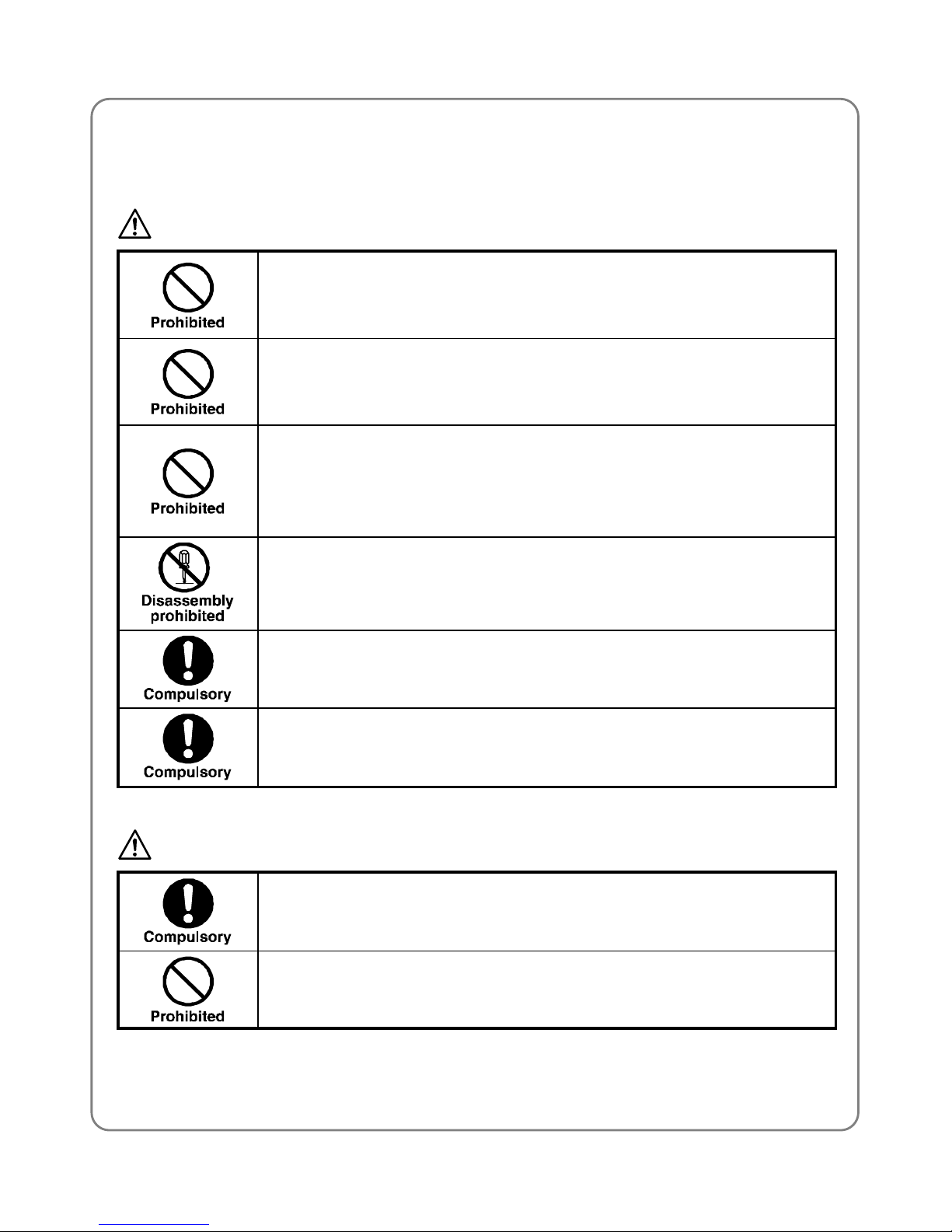
Safety Precautions
Handling the Battery
DANGER
Do not dispose of the battery pack in a fire. It may
explode. Check with local waste management codes for
disposal instructions.
Do not force the battery pack into the phone. Improper
installation can cause malfunctions or damage the
battery pack. This may result in fire or personal injury.
Use caution in handling batteries in order not to short
the battery on conductive materials such as rings,
bracelets, and keys. The battery and/or conductor may
overheat and cause burns.
If the battery becomes too hot while recharging, it
should be removed immediately from the charger.
When clothes or skin are exposed to battery leakage,
rinse with clean water at once to prevent skin irritation.
Do not use a cracked, leaking or odor-emitting battery
pack near an open flame or high temperatures.
CAUTION
If a fully discharged battery is stored for a long period of
time, it may not be possible to recharge the battery.
Observe local waste management codes for proper
battery disposal instructions.
5
Page 12

Safety Precautions
Handling the Charger
DANGER
Only use a power source that provides the appropriate
voltage (AC100~240 V) for the charger. An unsuitable
power source can result in damage to the charger,
electric shock or fire.
Do not use the charger if the power supply cord or plug
is damaged or frayed (exposed or broken wires, etc).
This can result in the risk of fire or electric shock.
Do not short circuit the charger connector jack. This may
result in fire or electric shock.
Immediately unplug the charger from the wall outlet in
the event that liquid is spilled into the unit to prevent fire
or electric shock.
CAUTION
Always unplug the charger from the wall outlet before
cleaning to avoid the risk of electric shock.
Do not place heavy objects on the cord to avoid
damage.
Always grip the power plug when removing the charger
from the wall outlet. Do not pull on the power supply
cord to avoid damage and the risk of electric shock.
6
Page 13
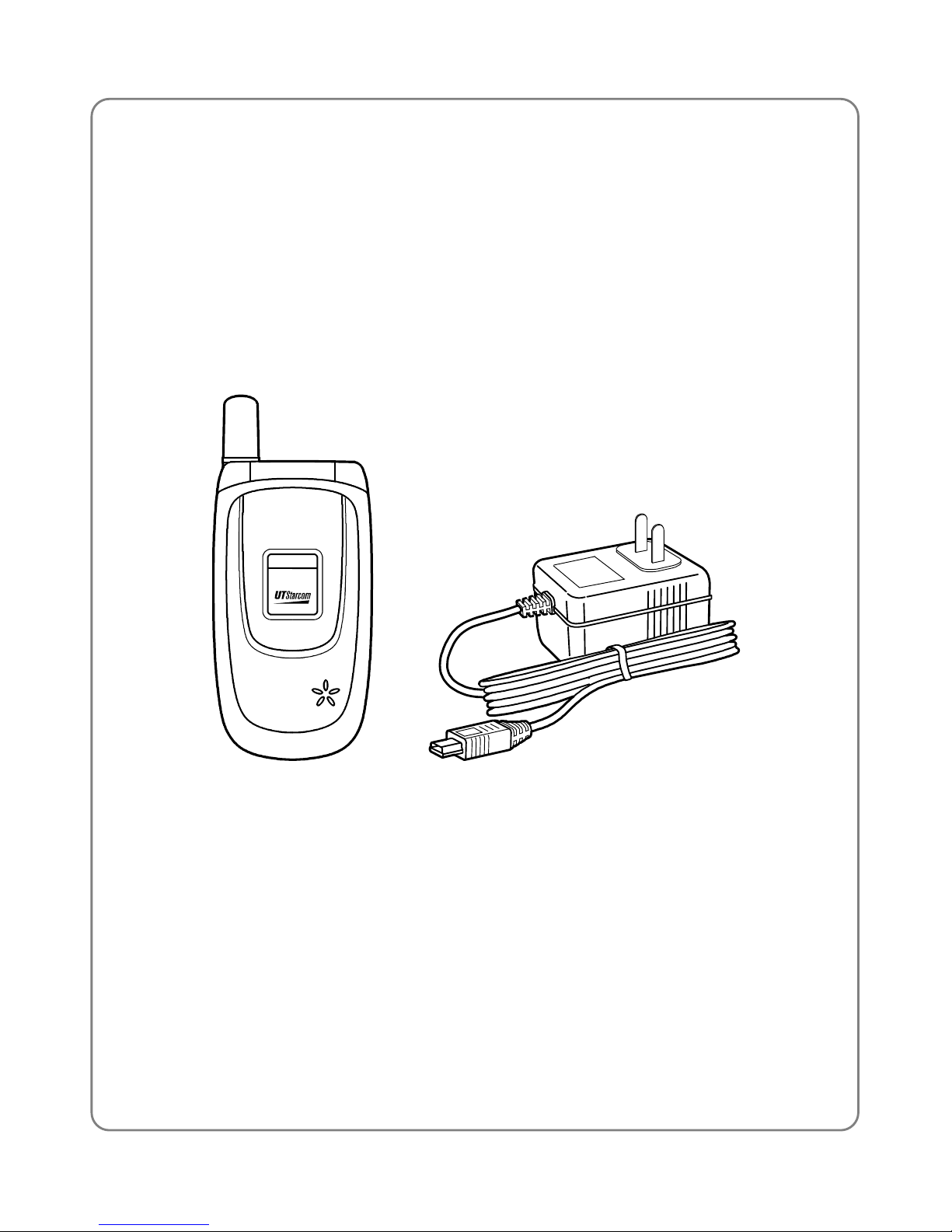
Getting Started
1. GETTING STARTED
1.1 Package Contents
Please check the package contents by comparing them with the following
list. If you find anything missing or if the documentation set is incomplete,
contact your local phone dealer immediately
z
Model UT611 phone (with one battery)
z
Charger (one)
z
User guide (one)
z
Instructions for post-sale support
z
Certificate of quality
7
Page 14

Getting Started
1.2 Phone Specifications
Dimensions
About 82×43×22.5 (L×W×H) mm
Weight About 75g
Transmission Voltage About 10mW
Battery DC 3.6V 520mAh Li-ion battery
Charger
Input: 220V AC 50Hz 55mA
Output: 5.2V DC 160mA
Charger Model L516205A
Charger Weight About 220g
Charging Time About 6~8 hours
Standby Time
50~200 hours
Continuous Talk Time in Lab
Environment
About 7 Hours
z
Standby time refers to the state in which the phone is on continuously
without being used for calls or moved to different service areas
z
The standby time depends on the network conditions, phone usage
and surrounding area. The phone consumes more battery power
under the following conditions
- In areas with weak signals, with high or low temperatures, or when
used outside the service coverage area
- When the phone frequently searches for network signal due to
location changes
- When you talk on the phone for long periods of time
- When features such as SMS and game are being used for long time
- Alarm, Backlight or Vibration function is turned on
- Ring or earpiece volume is set to maximum
8
Page 15
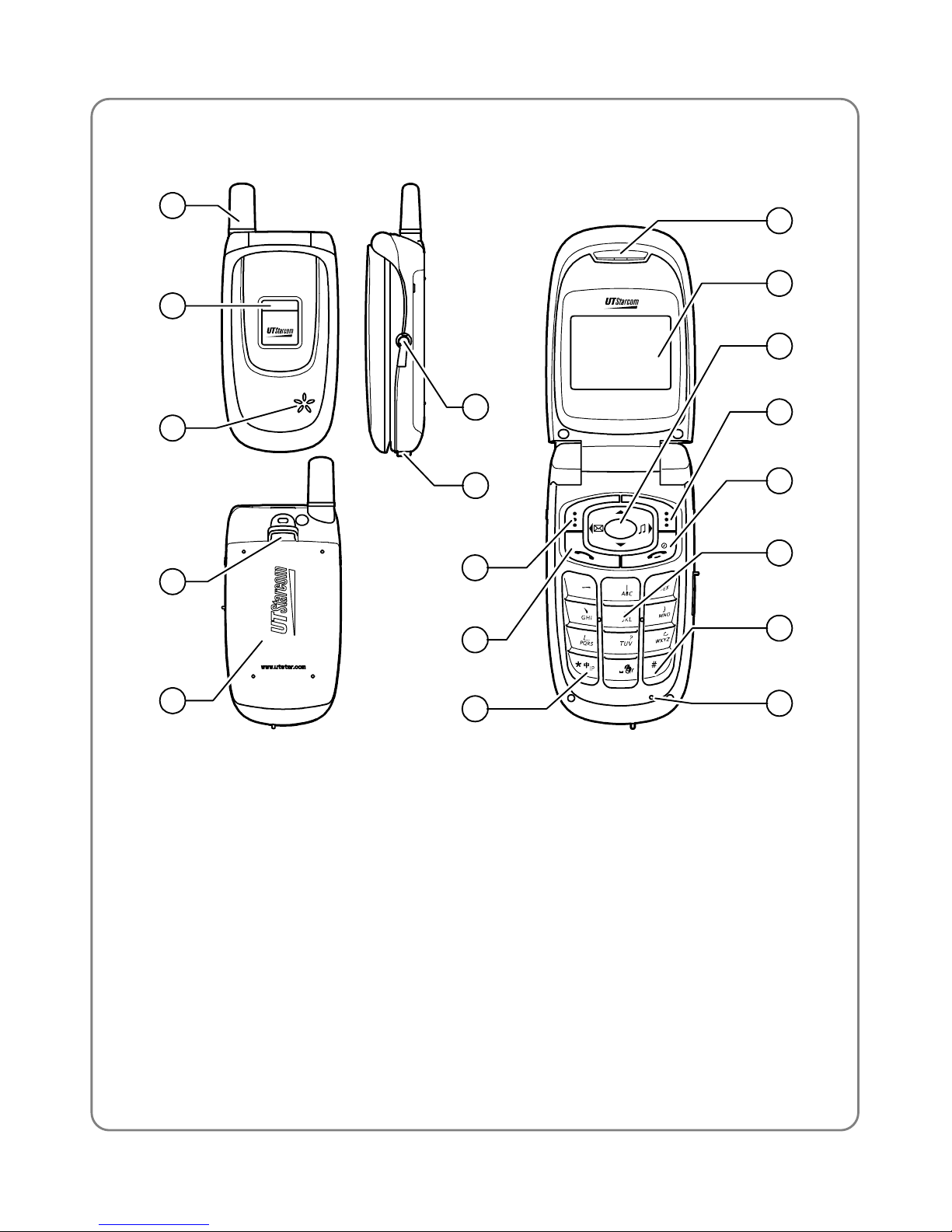
Getting Started
1.3 Handset Description
3
6
9
2
5
8
0
1
4
7
1
2
3
4
6
7
8
5
9
10
14
15
16
17
18
13
11
12
1. Fixed antenna
2. LED:
The LED will flash when the phone receives an incoming call. When
the battery is being charged, the LED will light in red. When the battery
is fully charged, the LED will turn off.
3. Speaker
4. Battery Button
5. Battery
6. Earpiece
9
Page 16
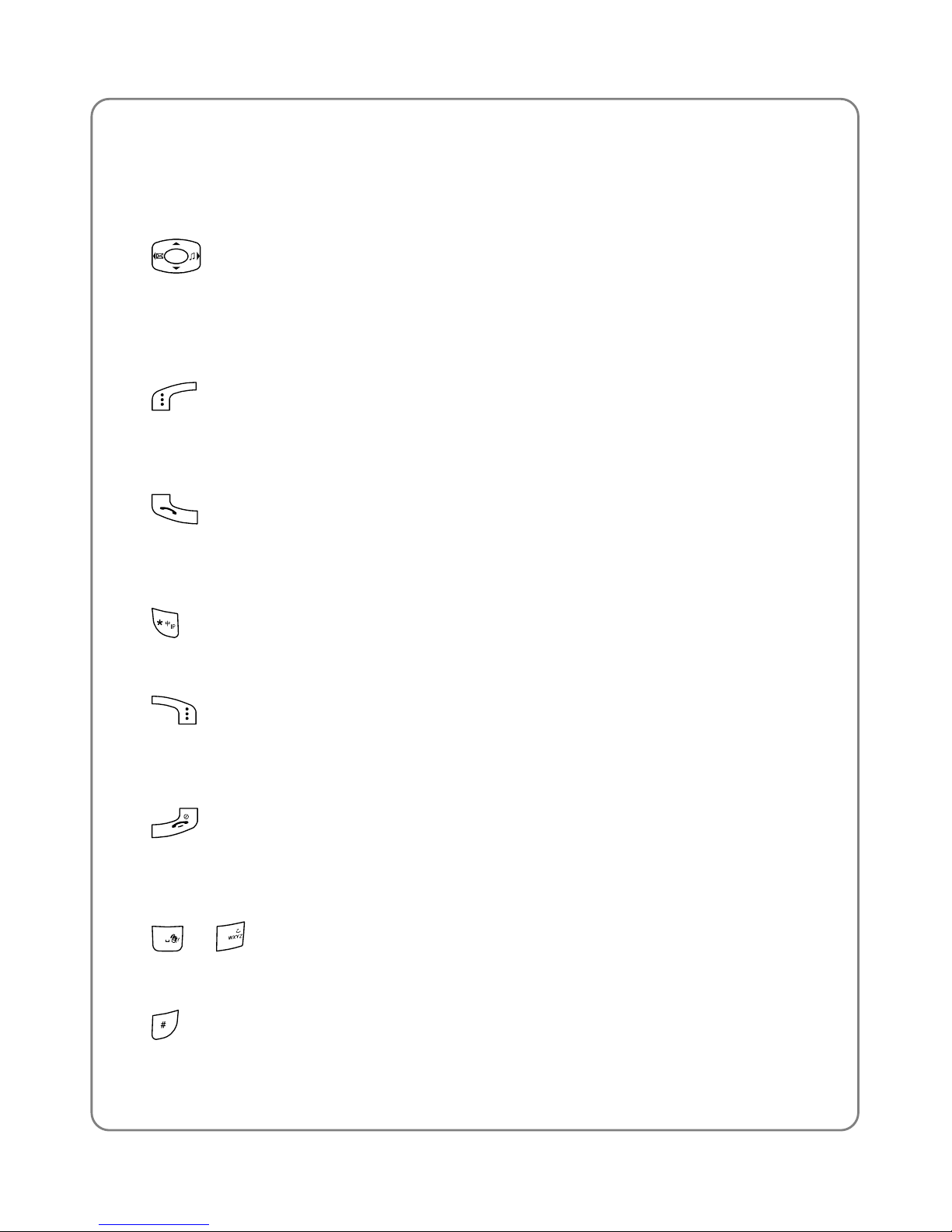
Getting Started
7. Charging Socket
8. Earpiece
9. LCD
10. Navigation Key:
This key is used to scroll up and down through menu lists,
communication history or phone book recording. It also can be used to
move the cursor.
11.
Left Soft Key:
This key is used to perform the function indicated on the screen
above.
12.
Talk Key:
This key is used to make or receive a call. It can also be used to
access outgoing call logs in standby mode.
13.
IP Key/Switch Key:
This key is used to make IP calls or to change the text input method.
14.
Right Soft Key:
This key is used to perform the function indicated on the screen
above.
15.
Power Key:
This key is used to switch the phone on and off, to end a call, or to
return to standby mode.
16.
0
~ 9 Number Keypad:
These keys are used to enter numbers and characters.
17.
# Key:
10
Page 17
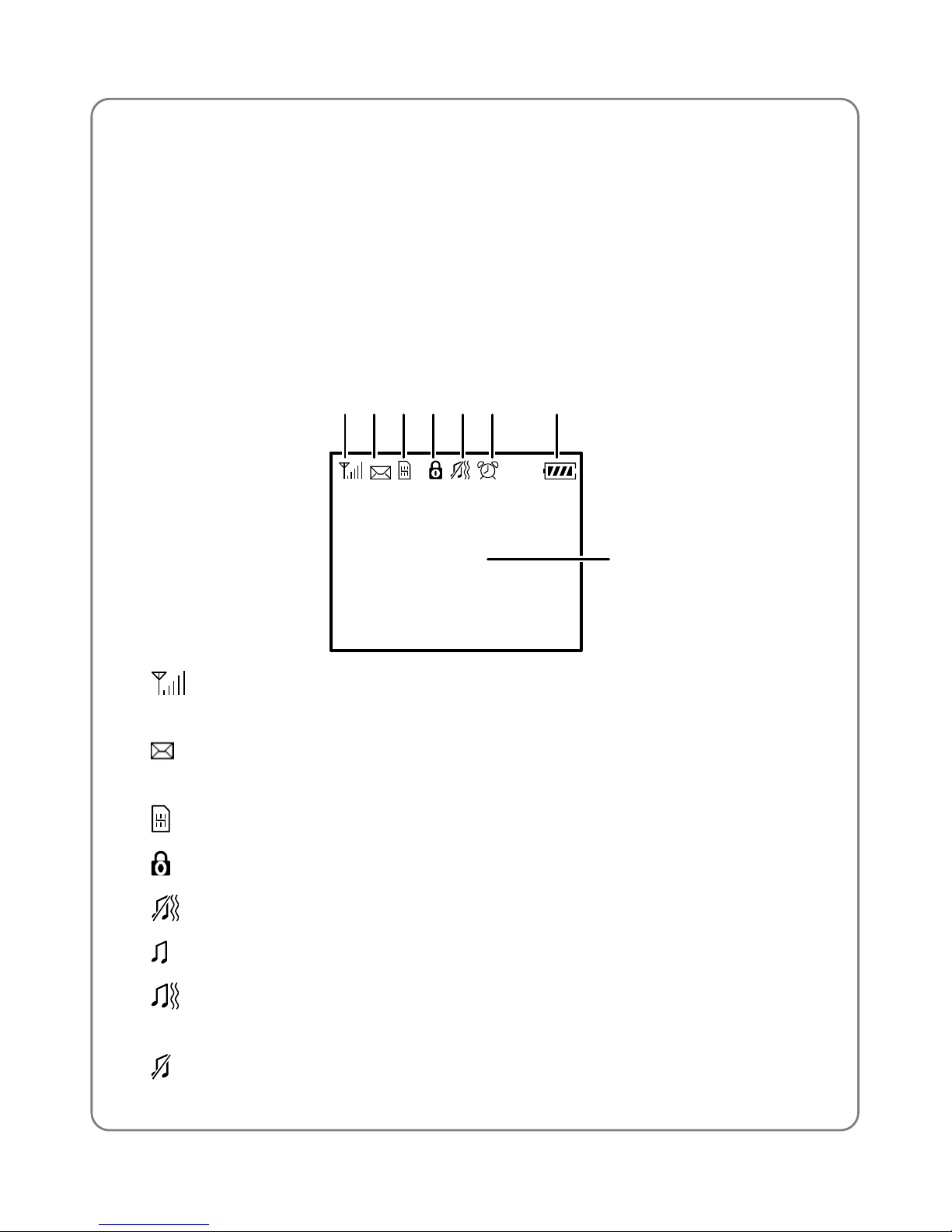
Getting Started
This key is used to key in “#” or pause symbol “P” (by pressing and
holding the key).
18. Microphone
~
Note: This is only a brief introduction to the keypad functions.
Please refer to the contents of this user guide for detailed
descriptions and operations.
1.4 Display Indicator
123456 7
8
1.
Shows the current signal strength. The higher the bar, the stronger
the signal.
2.
Indicates an unread short message. It will flash when the message
box (Inbox) is full.
3.
Indicates the PIM card has been inserted in the phone.
4.
Indicates the Toll Lock function is active.
5.
Means the Ring Mode is set to Only Vibrate.
Means the Ring Mode is set to Only Ring.
Means the Ring Mode is set to Ring and Vibrate or Ring after
Vibrate.
Means the Ring Mode is set to Silent.
11
Page 18

Getting Started
6. Indicates the Alarm function is active.
7.
Indicates the battery charge level. The higher the bar, the greater
the battery power.
8. Content Display Area: Shows the phone numbers, short messages,
characters, or animations.
1.5 Charge the Battery
When the battery power is nearly exhausted, the battery indicator
will flash continuously, and the phone will generate a low battery alarm
sound (if the ring mode is not set to “Mute”). Those remind you that the
battery is running low and the phone will be switched off automatically. To
charge the battery, follow the steps below:
1. Connect the charger to a 220V AC wall outlet.
2. Connect the lead from the charger to the charging socket of the phone.
If the phone is in off state, the text “Charging…” is displayed on the
LCD screen, and at the same time the battery indicator bar keeps
scrolling on the LCD.
3. Charging is complete when the battery indicator bar stops scrolling.
The text “Fully Charged!” is also displayed on the LCD screen if the
phone is in off state.
12
Page 19

Getting Started
z
The charging time is about 5~7 hours. And the exact time might vary.
z
To charge a new battery for the first time, the suggested charging time
should be 6~8 hours.
z
When the battery is being charged, it is normal that your charger and
phone become warm to the touch
z
If the phone is turned on while charging, you can still make and
receive calls as usual. But this will consume battery power, thus
extending the charging time.
1.6 Replace the Battery and Install PIM Card
Since battery power is easily consumed. When you find the battery power
diminishes quickly after full charging, please replace your battery. After
replacing the battery, you will need to reset the date and time.
1. In standby time, press and hold
to switch off the phone
(otherwise, some user settings will be lost).
2. Remove the battery
Press and release the battery button and then lift the battery out of the
phone.
13
Page 20

Getting Started
3. Insert the PIM card
Insert the SIM card into the SIM card slot. Ensure that the golden
contact area on the card is facing downwards
4. Install the new battery
Install the new battery as illustrated until it locks into place.
1.7 Conventions in this Guide
z
In this guide, “press the key” means to release the key right after you
press it. “press and hold the key” means to press the key for over 2
seconds before releasing it
14
Page 21
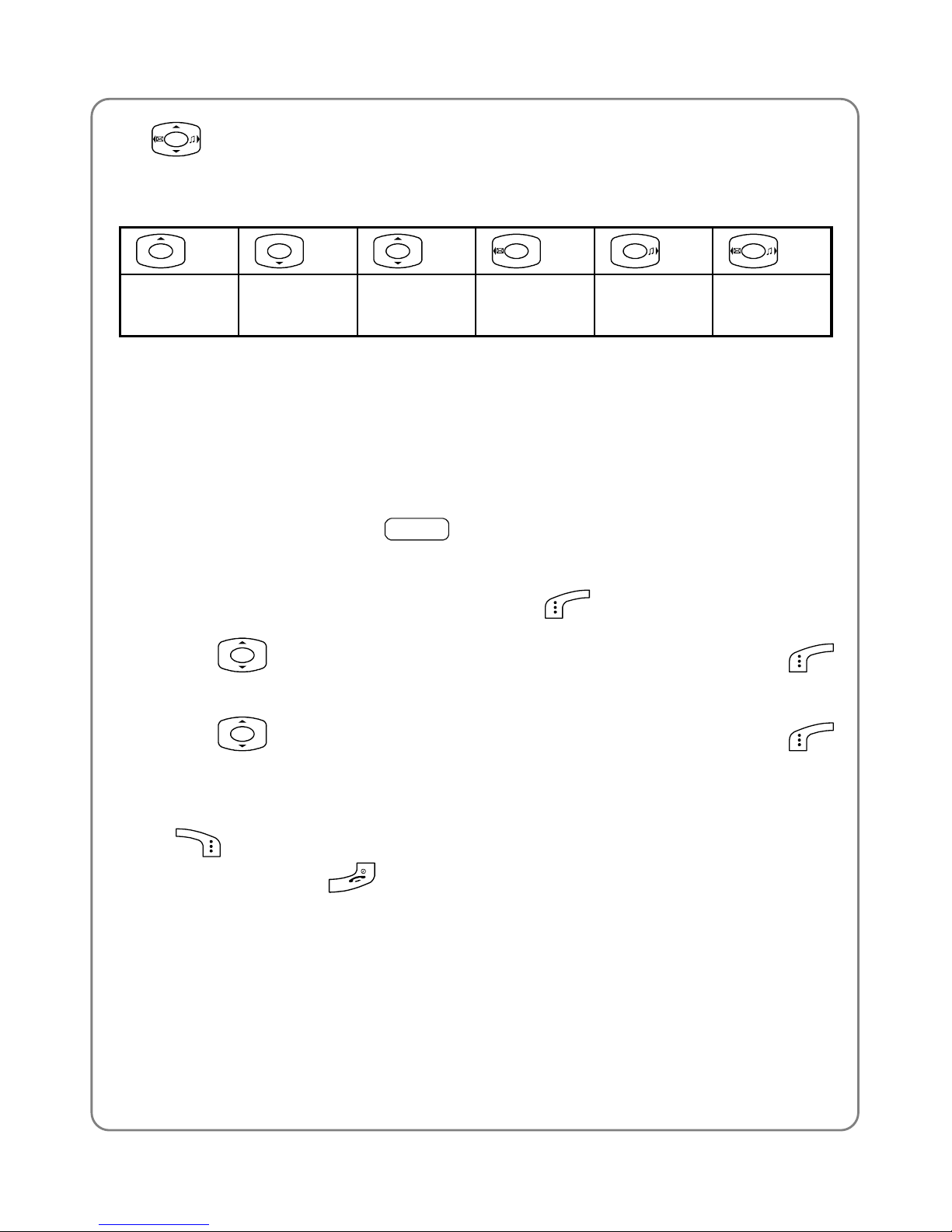
Getting Started
z
Press the “Up”, “Down”, “Left”, and “Right” directions on the
Navigation key to execute operations such as browsing, selecting,
adjusting and setup. Key directions are shown as follows:
Up Down Up or
Down
Left Right Left or
Right
1.8 Access Menu/List Options
A variety of options are available for the menus and lists, such as Menu,
Names.
For example, to access
Menu
ÆSettingsÆAlarm, follow the steps
below:
1. In standby mode, press the left soft key
(Menu).
2. Press
to select Settings, and then press the left soft key
(Ok).
3. Press
to highlight Alarm, and then press the left soft key
(Ok).
~
Note: To return to the previous menu level, press the right soft key
(Exit). To return to standby mode without changing the menu
settings, press
.
1.9 Introduction to the PIM card
z
In order to improve the phone’s adaptability, and to protect your
personal information, this phone chooses to insert PIM card. Every
PIM card has its’ own number. The card can store phone numbers and
15
Page 22

Getting Started
received short messages. These information can be kept in the card
even you change the phone.
z
Keep PIM card out of reach of children.
z
The PM card and its contacts can easily be damaged by scratches or
bending. Be careful when handling, inserting or removing the card.
z
Before installing the PIM card, switch off the phone and remove the
battery
16
Page 23

Basic Operations
2. BASIC OPERATIONS
2.1 Switch the Phone On/Off
Press and hold the power key . The phone will display the
power-on/off animation and sound the power-on/off music (if the Keypad
volume is not mute)
If the Phone lock function is active, after switching on the phone, it will
remind you to input the security code. Enter the security code and press
the left soft key
(Ok). If the PIM card has been inserted in the phone,
and the PIN Code protection is on, input the correct PIN code, then the
phone is turned to standby mode. (Refer to page 59 Pin Setting).
The phone needs time to read the PIM card information. If the PIM card is
inserted to the phone, please wait for a while after switching on the phone.
Then the phone’s mode is turned to standby.
2.2 Make a Call
1. Key in the phone number.
If one inputs the wrong number, press
(Clear) to clear the last
input number. Or press and hold the right soft key
(Clear) to
clear all the input numbers. Then the phone is in standby mode.
2. Press
to call the number. “Connecting...” will be displayed.
Press the right soft key
(Clear) to cancel the call attempt. A time
display of 00:00:00 will appear.
3. When the call is connected, the calling timer is displayed.
4. To end the call, press the right soft key
(Hang up) or the
key, or close the flip cover. The corresponding call duration will be
displayed after disconnecting the call.
17
Page 24

Basic Operations
2.3 Use Speed Dial
If you have assigned a phone number to one of the speed dial keys
1
~
9
, you can quickly call that phone number (refer to “Speed Dial”)
In standby mode, press and hold the corresponding speed dial key to
automatically display the phone number. Then press the
to call the
number.
If you have configured the IP Phone function, you can press and hold
to call the number in IP mode. (See also in section Make an IP Call).
2.4 Make an IP Call
This function requires network support. If the IP Phone function has been
correctly configured, you can dial a phone number in IP mode in one of
the following two ways:
z
Enter the phone number. Then press and hold to dial the number.
IP Call will be displayed.
z
Press and hold . After successfully connecting to the IP network,
begin to dial by following the network instructions.
~
Note: When you are making an IP call, only the IP access number
and the text IP Call are displayed.
~
Prior to using this function, the IP access number, account number
(accounts) and password must be correctly pre-configured (see
page 54 “IP Setting ” for details). Otherwise, IP Not Set will be
briefly displayed after you press and hold
.
18
Page 25

Basic Operations
2.5 Answer or Reject a Call
z
When there is an incoming call, press the left soft key (Answer)
or
to answer the call. Press the right soft key (Hang-up)
or
to end the call.
z
When there is an incoming call, to reject the call, press the right soft
key
(hang-up), or close the flip cover (when there is no
earpiece),. If the right soft key
is pressed to reject the
Incoming call, the call duration 00:00:00 will be displayed
z
When there is an incoming call, you may press
0
to stop the
Vibration alert or ring without picking up the call.
z
When there are missed calls or rejected calls, the number of missed
calls will be displayed, for example Missed Log 3. In this case, press
the left soft key
(View) to check the phone number of missed
calls.
2.6 Hold a Call
You can place an ongoing call temporarily on hold.
1. During a call, press the left soft key
(Hold). “Holding…” will be
displayed to let the caller wait and the caller can hear the keep-calling
sound. Now the” keep calling” is displayed.
2. To take the call off hold, press the left soft key
(Talk).
2.7 Call Waiting
Call Waiting requires network support. The function varies depending on
the network conditions. Contact your local service provider for assistance.
If Unconditional call forwarding or call forwarding on busy function is
active, the call waiting function will be inactive.
19
Page 26

Basic Operations
While you have a call in progress, if there is an incoming call from a third
party, the earpiece will sound a waiting tone. The following operations are
available:
z
Press , and then press
0
to reject the incoming third party call
z
Press , and then press
1
to end the current call and answer
the incoming third party call
z
Press , and then press
2
to hold the current call and answer
the incoming third party call
2.8 Three Way Calling
Three Way Calling requires network support. The function may vary
depending on network conditions. Contact your local service provider for
assistance.
While on a call with user B, if you need to connect user C, press
to
put B on hold. After hearing the dial tone, key in user C’s number and
speak to C when connected. If you fail to connect to C, press
to
continue the call with B.
During the call with C, the following operations are available:
z
Press , and then press
1
to end the call with C and resume the
call with B
z
Press , and then press
2
to hold the call with C and resume
the call with B
z
Press , and then press
3
to initiate the Three Party Calling
function
z
Press , and then press
4
to hold the call with B and resume
the call with C
20
Page 27

Basic Operations
2.9 Access Phone Book During a Call
While on a call, press to access the phone book entry list.
z
After entering the phone book, when you press to access the
phone numbers one by one in the phone book, and the phone book
entry will be highlighted. Press the left soft key
(Details) to
check the details (name, phone number and group) for the highlighted
entry.
z
If there are no entries in the phone book, when you press , the
error tone will sound
2.10 Adjust Earpiece Volume During a Call
1. During a call, press to access the earpiece volume adjusting
screen.
2. There are six volume levels from low to high (0-5). Press
to
increase or
to decrease the volume.
If the volume is at the highest level, the volume level will not change
when
is pressed. Similarly, if the volume is at the lowest level,
the volume level will not change when
is pressed.
3. After completing the volume adjust, press the right soft key (Exit)
or wait for two seconds to return to the call timer mode. The phone will
save the adjusted volume level.
2.11 Store a Phone Number
In standby mode, new entries can be added to the phonebook.
1. Enter the desired phone number and press the left soft key
(Save).
21
Page 28
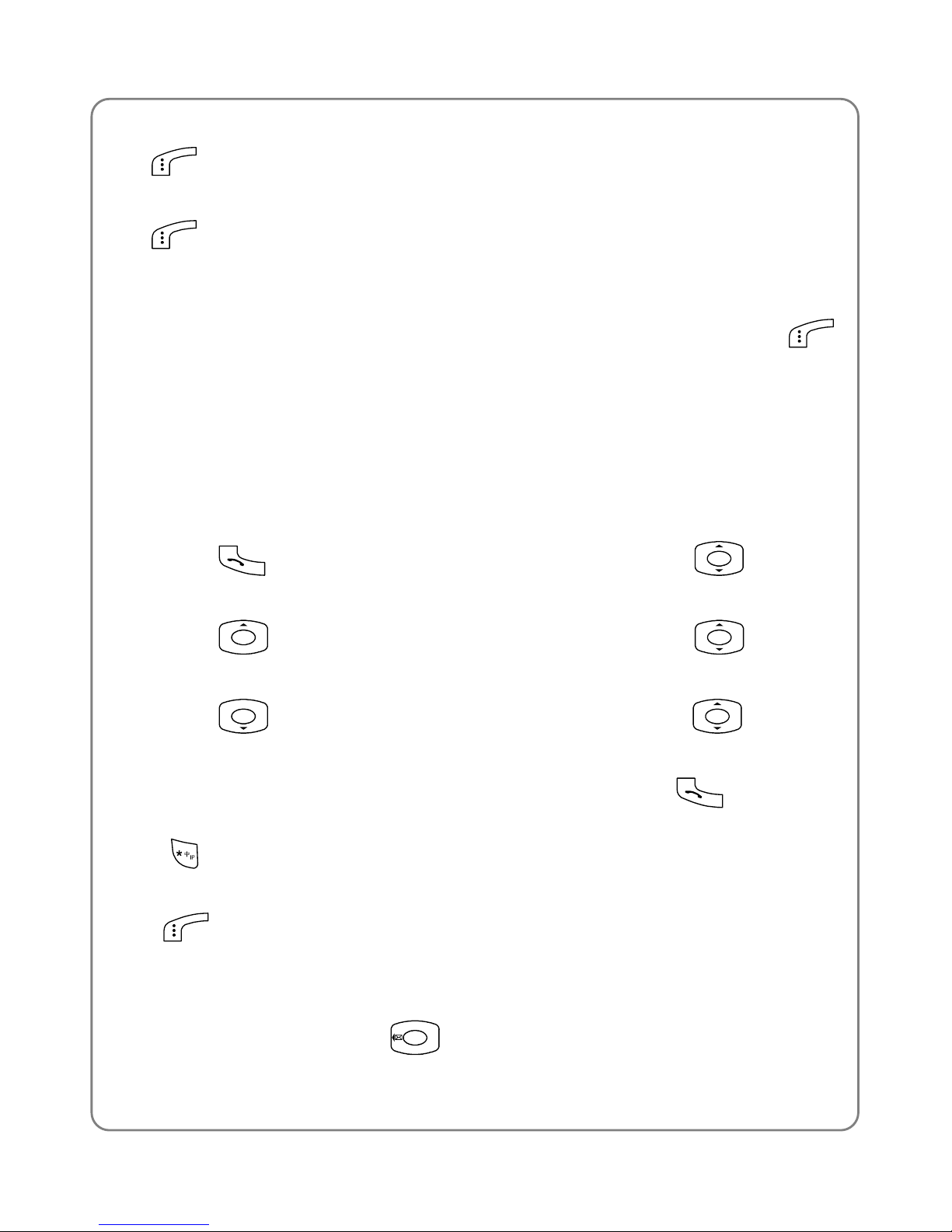
Basic Operations
2. Enter the name according to the prompts and press the left soft key
(Ok).
3. Select the group for this phone number and press the left soft key
(Ok) to complete this operation.
4. The phone number and name of the newly added record cannot be
identical to those of an existing record. Otherwise, the text Exists will
be displayed after you enter the name and press the left soft key
(Ok).
2.12 Call Log Shortcut
In standby mode, you can quickly view the three call logs: outgoing call
log (Dialed Log), received call log (Received Log) and missed call log
(Missed Log).
z
Press to display the latest outgoing call. Press to scroll
through other outgoing call records
z
Press to display the latest received call. Press to scroll
through other received call records
z
Press to display the latest missed call. Press to scroll
through other missed call records
After the intended record is highlighted, you can press
to call the
number. If the IP Phone function is pre-configured, you can press and
hold
to call the number in IP mode.
To perform other operations for the highlighted record, press the left soft
key (Option). (Refer to Page 41 Call Log for more details)
2.13 Custom Functions Shortcut
1. In standby mode, press to access the custom functions menu.
22
Page 29

Basic Operations
2. Press to highlight the desired option: Edit Message (1), Inbox
(2), Game (3), Scheme (4), Calculator (5), or Calendar (6). And then
press the left soft key
(Ok) to access the option.
You can also access an option by pressing its corresponding number
key.
2.14 Current Profile Shortcut
In standby mode, press to access the menu of the current profile.
Press
to highlight the desired option. And then press the left soft
key
(Ok) to access the option.
2.15 Vibration Shortcut
In standby mode, press and hold
0
to set the ring mode for incoming
calls, short messages, or alarms to vibration, and set the keypad tone and
folder tone to “Off”.
will be displayed.
z
Press and hold
0
again to resume ring mode, keypad tone and
folder tone in the current profile
z
For detailed operations, see page 45 Ring Mode
23
Page 30

Phone Book (Names)
3. PHONE BOOK (NAMES)
You can store the frequent used phone numbers and names in the
memory of the phone (phone book). UT611’s phone book can store up to
200 entries. Each entry may contain a name, a phone number and group
information.
If the PIM card has been inserted in the phone, the card can store the
phone book too. Each entry may contain a name and the phone number
(the number of phone book entries is decided by the PIM capacity).
You can enter the phone book in either of the following two ways:
z
In standby mode, press the right soft key (Names)
z
In standby mode, press the left soft key (Menu). Then press
to scroll to Phone book and press the left soft key (Ok)
From the phone book menu, you can select from the following options:
3.1 Search
Names
ÆSearch
After accessing this option, the prompt Name will be displayed. Key in the
name that you want to search, or the first character(s) of the name (also
refer to page 68 Input Method). And then press the left soft key
(Ok).
The phone will search through the records in the phone book, and if found,
highlight the matched name.
z
PIN
means the searched record is stored in the PIM card.
z
If no names match the entered characters, the entry most similar to
the searched character(s) will be highlighted. If no characters are
entered, the phone will highlight the first entry in the phone book.
24
Page 31

Phone Book (Names)
z
You can press to scroll through other names, or press the right
soft key
(Exit) to return to standby mode.
z
If no records are stored in the phone book, No Record will be
displayed.
z
If a matched name is highlighted, you can press to call the
corresponding phone number, or press and hold
to call the
number in IP mode (if the IP Phone function is pre-configured)
3.1.1 Quick Search
You can press number keys
2
~ 9 to quick search names from the
phone book entry list. A quick search operates as follows:
z
When the key is pressed once, all names that start with the first
character of the key will be displayed. And one of the records will be
highlighted.
z
Press
2
~ 9 once to display the first corresponding letter. Press
twice to display the second corresponding letter and so on.
z
When the key is pressed, if there is no corresponding letter in the book
of that key, the phone will display the letters in order, and highlight the
corresponding name of the most similar letter of that key and so on.
When an entry (name) is highlighted, press the left soft key (Details)
to see the detailed information: name, phone number and associated
group category. You can press
to browse through the text.
When the entry details are displayed, you can press the left soft key
(Option) to select from the following options:
3.1.2 Edit
Modify names, numbers and group categories by following the screen
prompts.
25
Page 32
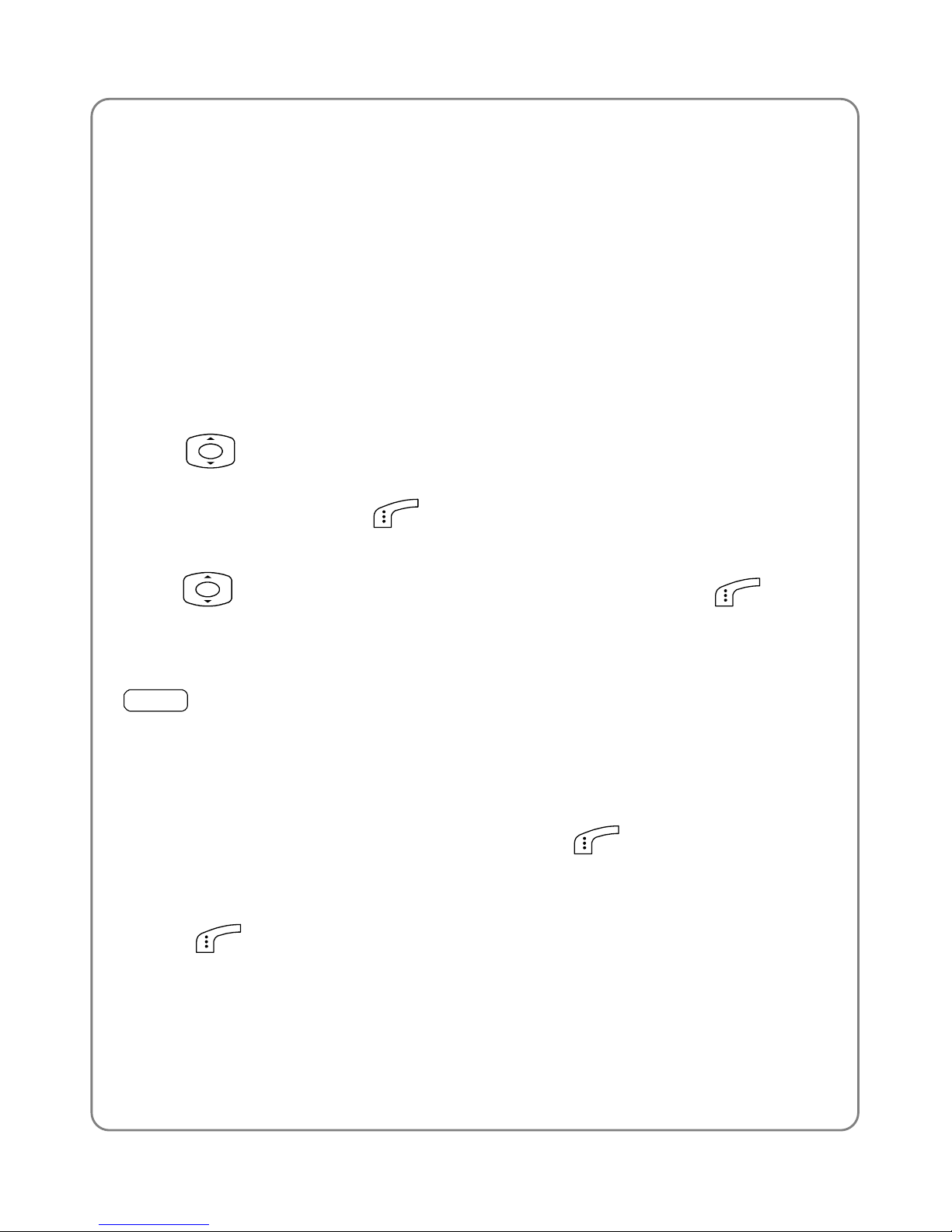
Phone Book (Names)
3.1.3 Delete Entry
After this option is selected, the text “Delete?” will be displayed.
3.1.4 Copy to PIM (Copy to Phone)
This function does not work if PIM card has not been inserted in the
phone.
If the record is stored in the phone, you can use this option to copy the
record to PIM card. If the record is already stored in the PIM card, “Copy
to Phone” is displayed. The record is then copied to the phone.
Press
to select “Keep Initial Record”(The former record is still
kept after coping) or “Delete Initial Record”(The former record is deleted
after coping). Then press
(OK). The new record will be displayed
If you need to copy the record from PIM card to the phone’s phone book,
press
to select desired group information. Then press (OK).
3.2 Add Entries
Names
ÆAdd Entry
Select this option to add new entries into the phone book. The address of
the new entry is decided by the selected current memory (refer to page 30
Current Memory).
1. Key in the name, and press the left soft key
(Ok). You can input a
maximum of 12 English or 6 Chinese characters.
2. Enter the phone number (24 digits maximum), and press the left soft
key
(Ok). The phone number cannot be left blank. Otherwise
Number Error will be displayed.
26
Page 33

Phone Book (Names)
3. Press to highlight the desired group category: Family, Friend,
Colleague, Classmate, VIP, Partner, Others, or Blacklist. Press the
left soft key
(Ok) to complete the operation.
z
If the new entry is stored in the PIM card, do not assign the entry any
group category, just do it after step 2.
z
If the name is not filled in, the phone will use the first 12 digits from the
phone number as the name.
z
The phone number and name of the newly added record cannot be
identical to any of those existing records. Otherwise, the text Exists
will be displayed after you enter the name and press the left soft key
(Ok)
z
The phone will automatically reject any incoming caller whose number
is on the Blacklist. No response will be displayed. (Caller ID service
needs to be activated)
z
No more entries can be added if the phone book memory and PIM
card are both full. When Add Entry is selected, “Memory Full” is
displayed.
z
In standby mode, you can add a new entry by entering the phone
number and pressing the left soft key
(Save). Then, enter the
name and press the left soft key
(Ok). After assigning the entry
group category and press the left soft key
(Ok) to complete the
operation
3.3 Delete Entry
Names
ÆDelete Entry
You can select from the following options to delete entries one by one or
all at once.
27
Page 34

Phone Book (Names)
3.3.1 Delete One by One
Names
ÆDelete EntryÆOne by one
When you access this option, the phone book entry list will be displayed.
Press
to highlight the to be deleted entry. Then press the left soft
key
(Delete). When “Delete?” is displayed, press the left soft key
(Ok) to complete the deletion.
3.3.2 Delete All
Names
ÆDelete EntryÆAll
When you access this option, the prompt Enter Code will be displayed.
Enter the security code, and press the left soft key
(Ok). If the code
is correct, all the phone book entries will be deleted. Otherwise Code
Error will be displayed.
Delete All PIM
Delete all the phone book from the PIM card (Refer to Page 28 Delete All)
3.4 Group Info
Names
ÆGroup Info
After accessing this option, select Family, Friend, Colleague,
Classmate, VIP, Partner, Others, or Blacklist. Then, you can select one
of the following options:
3.4.1 Browse
When you access this option, the list of entries in the selected group
category will be displayed.
Press the left soft key
(Details) to view the highlighted entry. Press
the left soft key
(Option), and select Edit, Delete Entry or Copy to
28
Page 35

Phone Book (Names)
PIM.
3.4.2 Ring Tone
Select this option to specify a ring tone for that group category.
Press
to highlight and sample the ring tone option. Then press the
left soft key
(Ok) to complete your selection.
Blacklist only has a Browse function since the phone will automatically
reject any call from this group. So, it is not necessary to set a ring tone for
the Blacklist group.
There is no desired group information in the phone book of PIM card. You
could not see the record(s) of PIM card when you browse each desired
group.
3.5 Speed Dialing
Names
ÆSpeed Dial
For convenience, select this option to assign a phone number in the
phone book to one of the speed dial k eys
1
~ 9 while dialing.
After you access this option, the setting status for the speed dial key #1
(
) will be displayed. Press to browse the speed dial key
settings.
z
If no phone number is assigned to the key, Unset will be displayed.
Press the left soft key
(Set). The phone book entry list will be
displayed. You can input your desired phone number. Or press the left
soft key (search) to get the information you need (If there are no
entries in the phone book, No Record will be displayed). Press the left
soft key
(Ok) to assign the number to the key.
z
If a phone number has been assigned to the key, the corresponding
name and group category will be displayed. To change or cancel the
29
Page 36

Phone Book (Names)
setting for this key, press the left soft key (Option), and then
select Edit or Cancel.
z
If the record for a speed dial key is modified in the phone book, the
speed dial key wouldn’t change its setting.
3.6 Memory Setting
Names
ÆMemory
You can set the current memory, or browse the stored record stored in the
phone and PIM card.
3.7 Current Memory
From this option, you can select the address of newly added record.
If PIM card is first selected, the newly added information will be
automatically stored in the PIM card. If the PIM card is full, the newly
added information will be automatically stored in the phone. If the phone
is first selected, the newly added information will be automatically stored
in the phone. If the phone is full, the newly added information will be
automatically stored in PIM card.
Press
to select memory machine. Press to complete the
operation.
If there is no PIM card in your phone, when you select “PIM first” and
press
,”PIM Unavailable” will be displayed.
Memory Capacity
From this option, you can check the current memory size of the phone or
PIM card. Press to select “Phone” or “PIM”, and then press
to browse.
3.8 Copy phone number
Names
-Copy Phone Number
30
Page 37

Phone Book (Names)
All the phone numbers in the PIM card can be copied to the phone. And
all the phone numbers of the phone can be copied to the PIM card. Press
(Option), and then press (OK) to copy, “Coping” is displayed.
z
If there is no enough memory to finish the copy, the phone will
promote you to copy part of the phone numbers or not at all.
z
When the phone is coping, if the name and numbers are the same
between those in phone and PIM card, the phone will automatically
skip and count them already in. But the phone will not tell the user.
z
When copying is on progress, any incoming call will be automatically
rejected. After finishing coping, you will get reminded about the
incoming call(s).
z
When copying is on progress,, if it is time to ring the bell, the ring will
be canceled.
z
For some uncommon conditions, for example, the PIM card is loosen,
the copying will stop and “Please Insert PIM“ will be displayed. Now
only hold and press
to turn off the phone. Other keys will not
work.
z
When you make copy from PIM card to the phone, you need to select
one desired group first, and then make all the records in the PIM card
to this group. You can reselect the group information by modifying the
record one by one.
31
Page 38

Menu
4. MENU
In standby mode, press the left soft key (Menu) to access the menu.
Press
to select the desired submenu and press the left soft key
(Ok) to access the submenu
4.1 SMS
Menu
ÆSMS
Select this submenu to read, edit, save and send short messages.
The Short Message Service (SMS) requires network support. Please
consult your local service provider for assistance.
4.1.1 Edit Message
Menu
ÆSMSÆEdit Message
After you access this option, the last edited message will be displayed.
You can modify or delete it by pressing and holding the right soft key
(Clear) and re-entering a new message (up to 58 Chinese or 116 English
characters). Then, press the left soft key
(Option), and select Send
or Save.
z
The message cannot be empty. Otherwise Empty will be displayed
when you press the left soft key
(Option)
Send
After selecting this option, you can send the message in the following two
ways:
32
Page 39
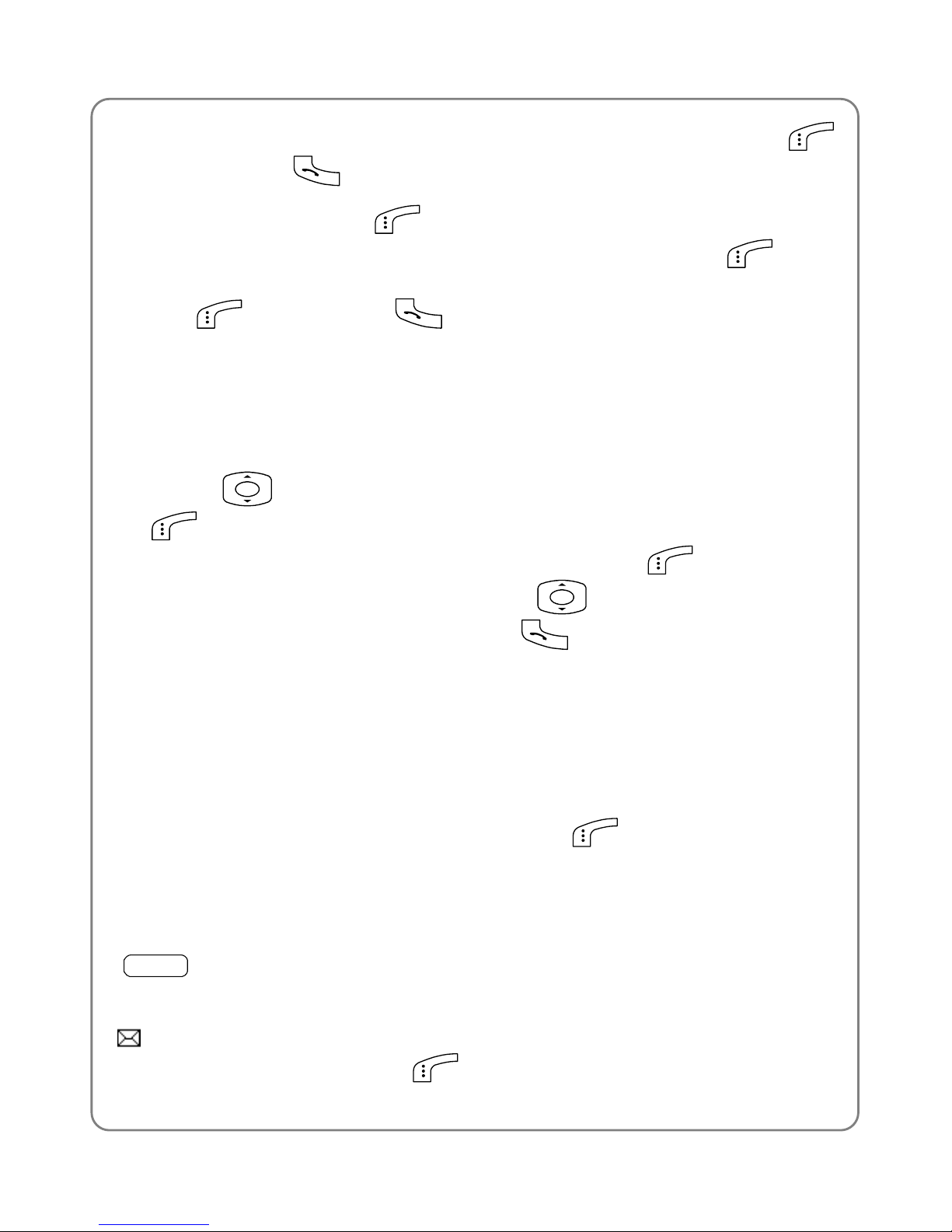
Menu
z
Key in the receiver’s phone number, and press the left soft key
(Send) or the
key to send the message
z
Press the left soft key (Search) to access the phone book entry
list. Highlight the desired entry and press the left soft key (Ok).
The corresponding phone number will be displayed. Press the left soft
key
(Send) or the key to send the message.
Send by Group
From this option, you can send short messages to multiple persons (at
most 5).
Press
to select receiver’s code. Then press left soft key
(OK), and get the number list. For how to input numbers (Refer to
Page 32 Send). After inputting one number, press
(OK). Then go
back to number list. Continue pressing
to select receiver’s code.
After inputting all the numbers, press
to send.
Save
After you access this option, the message will be saved in Draft.
z
Draft can store a maximum of 10 messages. If it is full, when you
select “Save” to store a newly edited message, “Update?” Will be
displayed. You can press the left soft key
(Ok) to overwrite the
oldest message.
4.1.2 Inbox
Menu
ÆSMSÆInbox
When a new message is received, the message tone will sound. And the
indicator will be displayed. After a new message is received in standby
mode, press the left soft key
(View) to access the Inbox message
33
Page 40
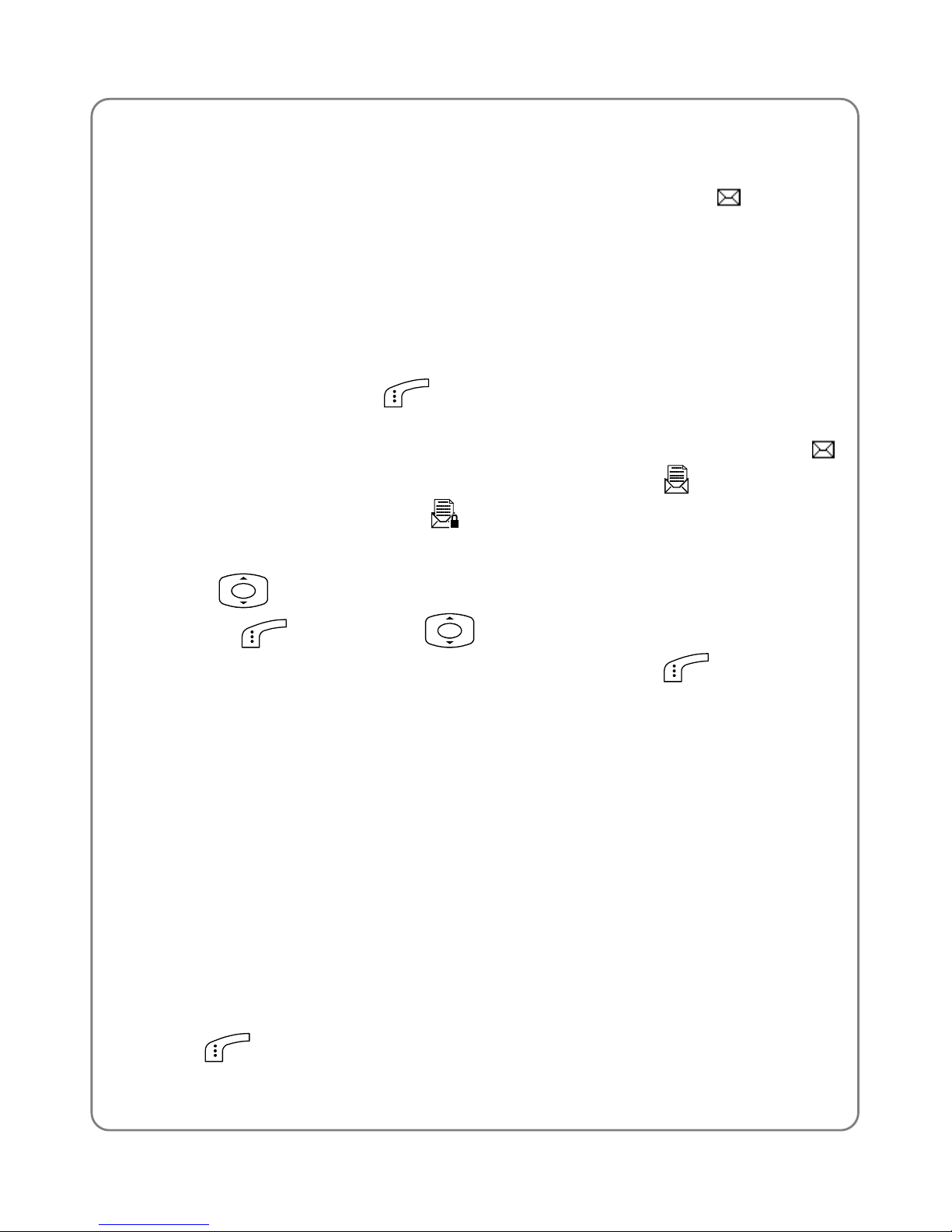
Menu
list.
z
The Inbox can store up to 100 messages. When the Inbox has 99
messages, the incoming 100
th
message will make the indicator
flashing. If the Inbox is full, when a new message is received, the
phone will replace the oldest unprotected message with the newly
received message. To avoid losing important messages in the Inbox,
periodically erase some existing messages.
z
When Inbox is highlighted, the number of unread messages will be
displayed in the right upper corner of the screen. For example, New5.
Press the left soft key
(Ok) to access the message list, which
shows the message senders’ phone numbers or names (if stored in
the phone book). There is an icon in front of each message:
indicates the message has not yet been read;
indicates the
message has been read,
indicates the message has been
protected.
z
Press to scroll to the intended message, and then press the left
soft key
(Ok). Press to view the message contents, the
sender and received time. Press the left soft key
(Option) to
select from the following options:
Reply
Select this option to reply the message. The steps to reply to a message
are similar to those in Edit Message..
Forward
After accessing this option, you can edit and forward the message.
Delete
When you access this option, “Delete?” will be displayed. Press the left
soft key (Ok) to complete the deletion.
34
Page 41

Menu
If the message is to be protected, ”Protect Message” will be displayed.
Unprotect the message first, and then delete the message.
Call Back
After you access this option, the sender’s phone number will be displayed.
Press the right soft key
(Clear) and number keys to change the
number, and then press the left soft key
(Ok) to call the number.
Set protection
After you access this option, you can set message to be protected in order
to avoid deleting some important messages.
Up to 50 messages can be protected in your phone.
After the message is protected,
is displayed when you browse the
short message list. After reading the protected message, press the left
soft key
“Cancel Protection”, then press the left soft key (OK)
to cancel the protection for this message.
When the memory of the phone and PIM card are both full, if a new short
message is coming, the oldest unprotected message will be replaced. If
the protected messages do not cancel the protection, the messages could
not be deleted.
Get Number
After accessing this option, you can get the phone number (5 ~24
numbers) from the short message. The first three numbers of the
message content are displayed. Press
and then press (store)
to store the number to the phone book.
Save Number
Select this option to edit the sender’s phone number and store it to the
phone book.
After accessing this option, edit the phone number and press the left soft
35
Page 42
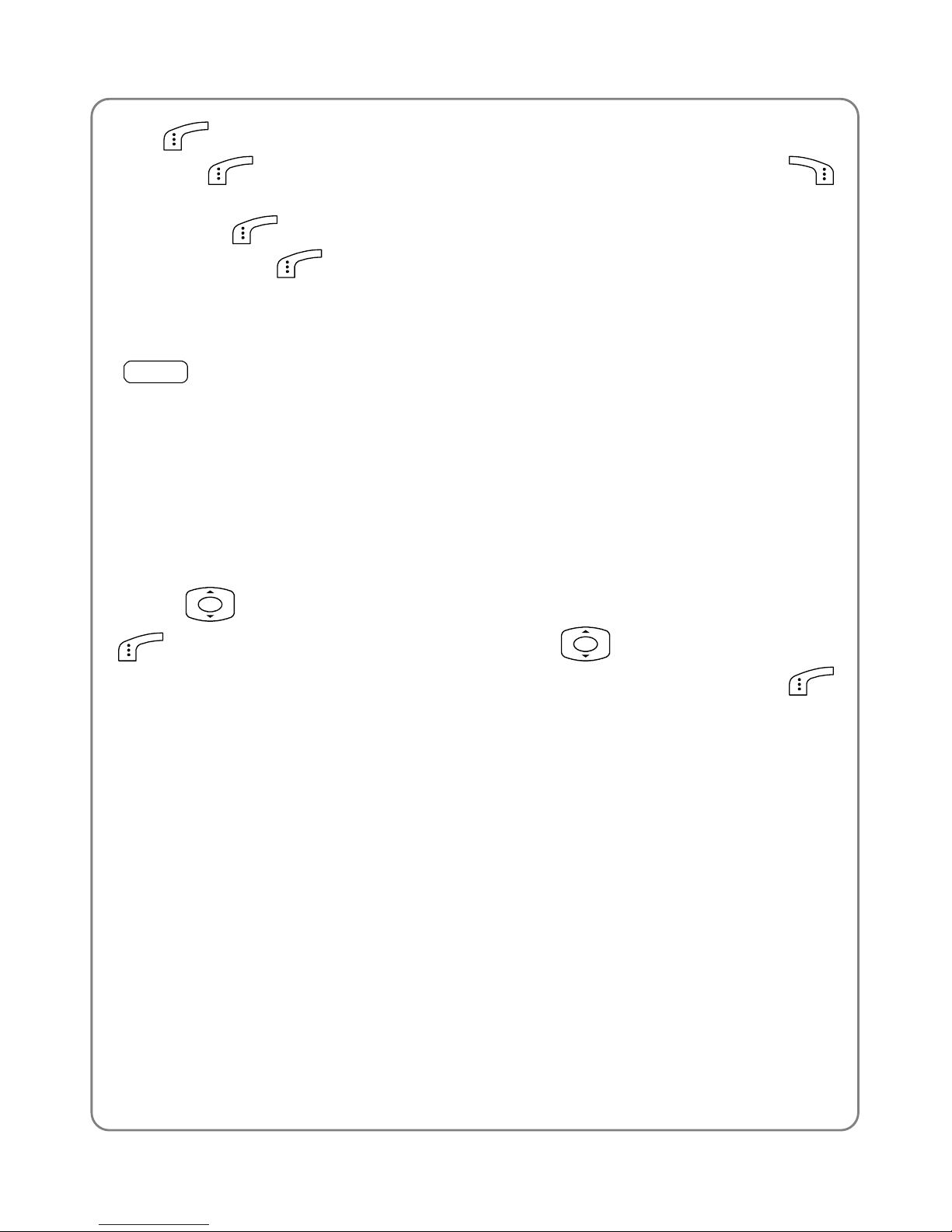
Menu
key (Ok). Follow the prompts to key in the name and press the left
soft key
(Ok). The number of the sender is displayed. Press
(Clear), and key numbers to change the phone number. Then press the
left soft key
(OK) to highlight the desired group category and press
the left soft key
(Ok) to complete the operation.
4.1.3 Outbox
Menu
ÆSMSÆOutbox
The latest 100 messages you have sent are stored in the Outbox.
When Outbox is selected, the sent message list will be displayed (if there
are no message in the Outbox, No Record will be displayed). The list
shows the receivers’ phone number(s) or name(s) (if stored in the phone
book). Messages are listed chronologically; the most recently sent
message will be highlighted at the top of the list.
Press
to reach the desired message and press the left soft key
(Ok) to read the message. And press to view the message
contents, the receiver and the sending time. Press the left soft key
(Option) to select from the following options:
Delete
When you access this option, “Delete?” will be displayed. If the message
is protected, “Message protected” is displayed. Canceled the protection
first, and then complete the deletion.
Forward
After accessing this option, you can edit and forward the message. The
steps to forward a message are the same as those for “Edit Message”.
Set Protection (Cancel protection)
After accessing this option, you can set protection to the message in order
36
Page 43

Menu
to avoid deleting some important message. The steps to set and cancel
protection for a message are the same as those for “Edit Message”.
4.1.4 Draft
Menu
ÆSMSÆDraft
Up to 10 edited messages can be stored in Draft.
When you access the Draft option, the draft message list will be displayed
(if there are no message in Draft, No Record will be displayed). Press
to highlight the desired draft message and press the left soft key
(Ok) to read it.
While reading the message, you can press the left soft key
(Option)
and select from the following options:
Edit
Select this option to edit the draft message. See “Edit Message” for
details.
Send
Select this option to send the draft message. See “Send” under the (Edit
Message) option for details.
After the message has been sent, it will be deleted from the Draft.
Send By Group
Select this option to send the draft messages. See page 33 “Send by
Group” under the (Edit Message) option for details.
After the message has been sent, it will be deleted from the Draft
automatically.
37
Page 44

Menu
Delete
When you access this option, “Delete?” will be displayed. Press the left
soft key (Ok) to complete the deletion.
4.1.5 PIM Box
Menu
ÆSMSÆPIM Box
If selecting the address of message (refer to page 39 Memory), please
select the PIM card first. And then all the received messages will be
stored in the PIM card. If the PIM card is full, the newly coming message
will be stored in the phone book.
The number of stored messages in PIM card is decided by the PIM card’s
capacity.
If there is no PIM card in your phone, “PIM unused” is displayed when you
try to use this function.
After accessing PIM card, press
to browse, read and delete
messages.
indicates the message has not been read.
indicates
the message has already been read.
indicates the messages have
already been sent.
indicates the messages have not to been sent.
4.1.6 Clear
Menu
ÆSMSÆClear
After accessing the Clear option, you can perform the following functions:
Clear Inbox, Clear Outbox, Clear Draft, Clear PIM, or Clear All. Follow the
promotes and key in the security code. And press the left soft key
(OK) to complete the deletion. If the messages are set to protection,
the phone will reminder you that by reminding you “Are you going to
delete all the messages”.
38
Page 45
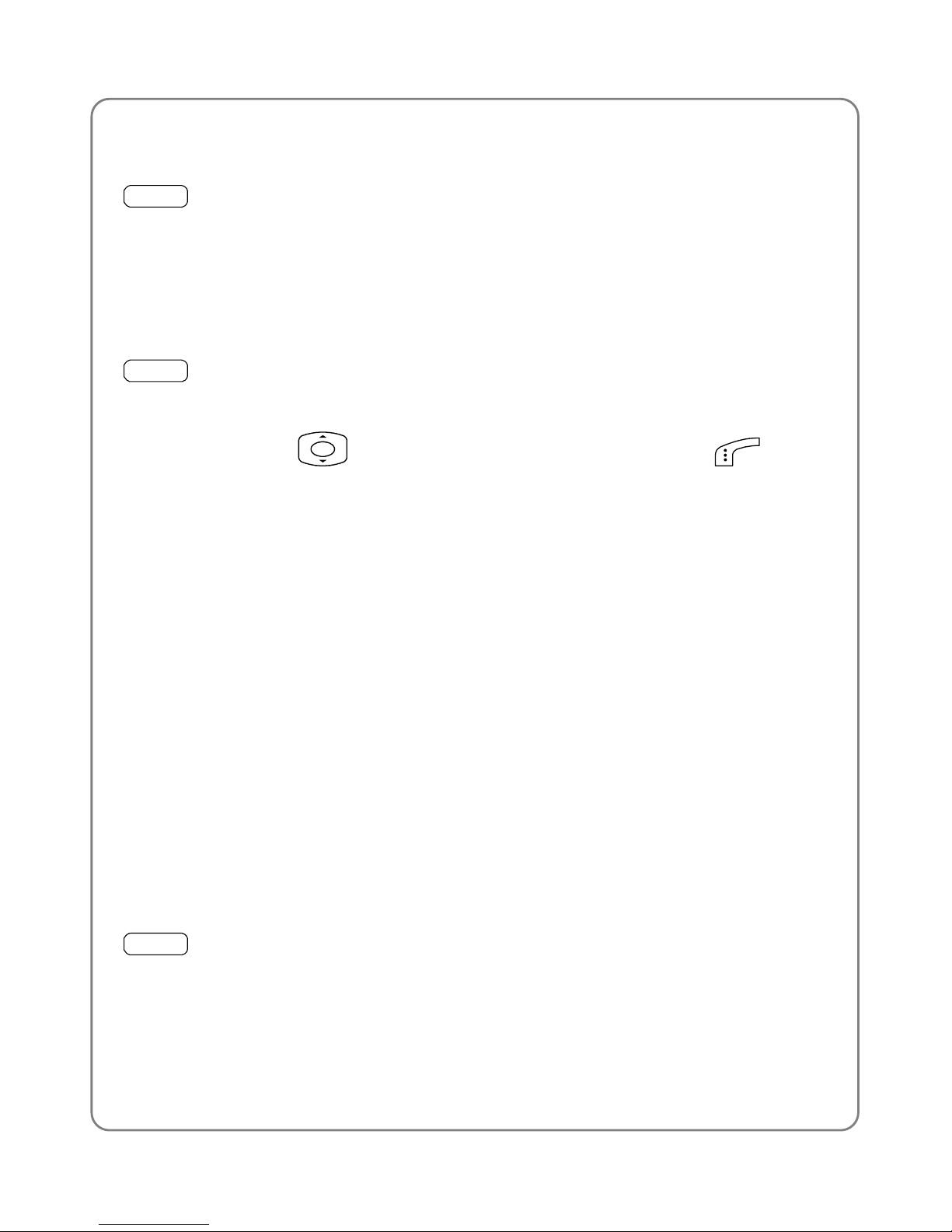
Menu
4.1.7 Memory
Menu
ÆSMSÆMemory
Select this option to view the Inbox/Outbox/Draft capacity, including the
number of stored messages and the capacity.
4.1.8 Store Address
Menu
ÆSMSÆStore Address
After accessing this option, you can select the address for incoming
messages. Press
to select, and press the left soft key (OK).
If you select “Phone first”, the new messages will automatically be stored
in the phone. If the phone is full, the coming messages will be stored in
the PIM card. If the phone and PIM card are both full, the oldest
unprotected message of the phone will be deleted automatically.
If selecting the PIM card first, the new message will be automatically
stored in the PIM card. If the PIM card is full, the coming message will be
stored in the phone automatically. If the phone and PIM card are both full,
the oldest unprotected message of the phone will be deleted
automatically.
To avoid deleting important news, when the phone and PIM card are both
full, please clear them immediately.
If there is no PIM card in the phone, you could not use the option” PIM
First”. And “PIM Unused” is displayed.
4.1.9 Security
Menu
ÆSMSÆSecurity
After accessing this option, you can set security code to your Inbox,
Outbox and PIM card to avoid other people reading your messages.
You should input your correct security code of your phone (Refer to page
39
Page 46

Menu
55 "Set Security”). Press the left soft key (OK) to select the box (you
can select the Inbox, Outbox or PIM card), press the left soft key
(OK). Then select the “ON”/”OFF” for the security box, press the left soft
key
(OK) to complete the operation.
When you access the security box, you need to input the correct phone
security code first, then press
(OK) and browse the message lists.
40
Page 47
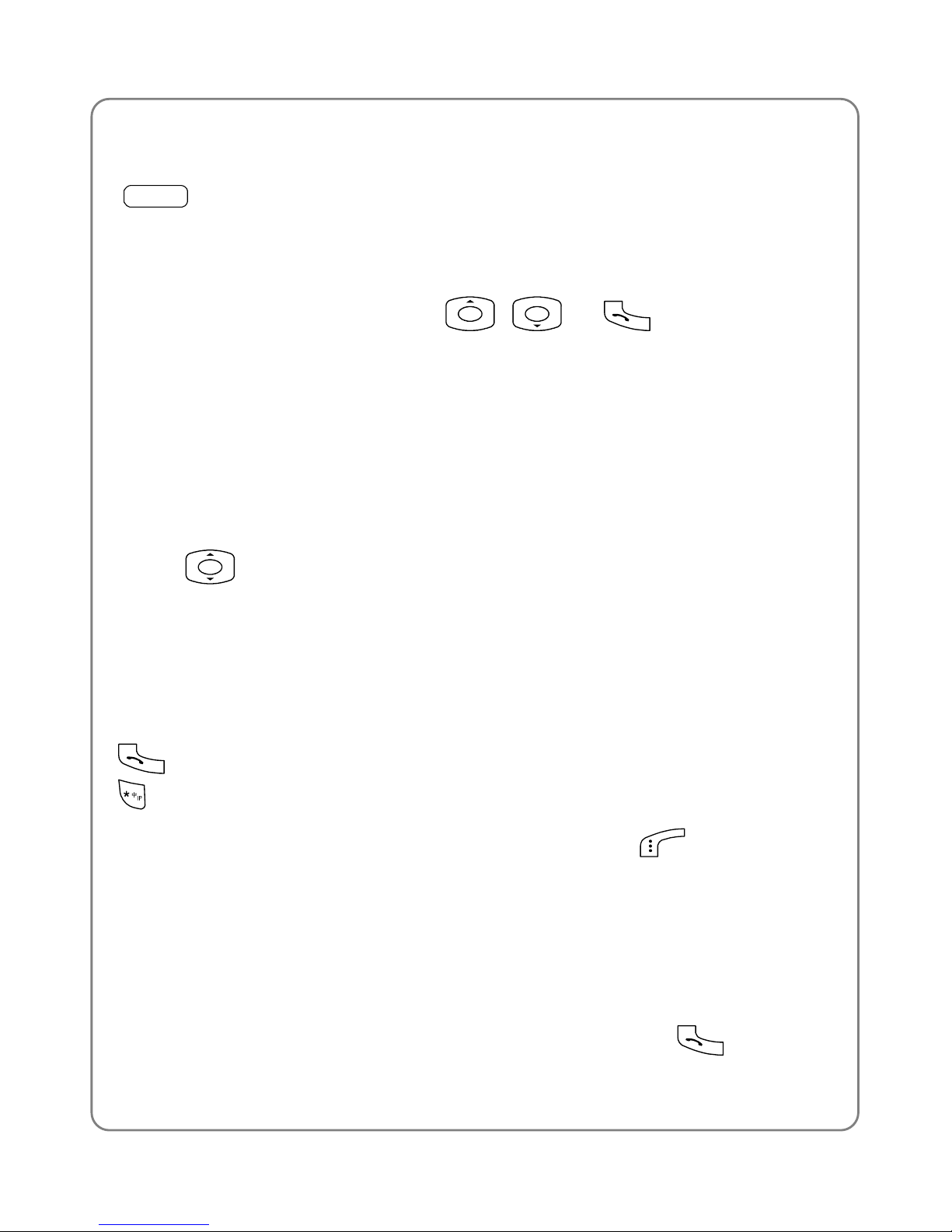
Menu
4.2 Call Log
Menu
ÆCall Log
Your phone will record recent missed, received and dialed calls as well as
their call durations.
In standby mode, you can press
, or to quickly access
the Missed Log, Received Log or Dialed Log.
4.2.1 Missed Log
This option enables you to view the last 20 missed calls.
After you access this option, the phone will display the information of the
most recent missed call Missed 1 including the caller’s phone number or
name and group category (if the number is stored in the phone book).
Press to view other missed calls.
This function only works in networks that support Caller ID service.
Otherwise No Caller ID will be displayed in the missed log. If the caller’s
phone is set to block the caller’s number, No Caller ID will also be
displayed.
When viewing a log, you can dial the caller’s phone number by pressing
. If the IP Phone function is pre-configured, you can press and hold
to call the number in IP mode.
When a call log is displayed, press the left soft key
(Option). The
following options will be available:
Edit Number
After you access this option, the caller’s phone number will be displayed.
You can edit the phone number, and then save or dial the edited number:
After accessing this option, edit the number first (Press
to dial the
41
Page 48
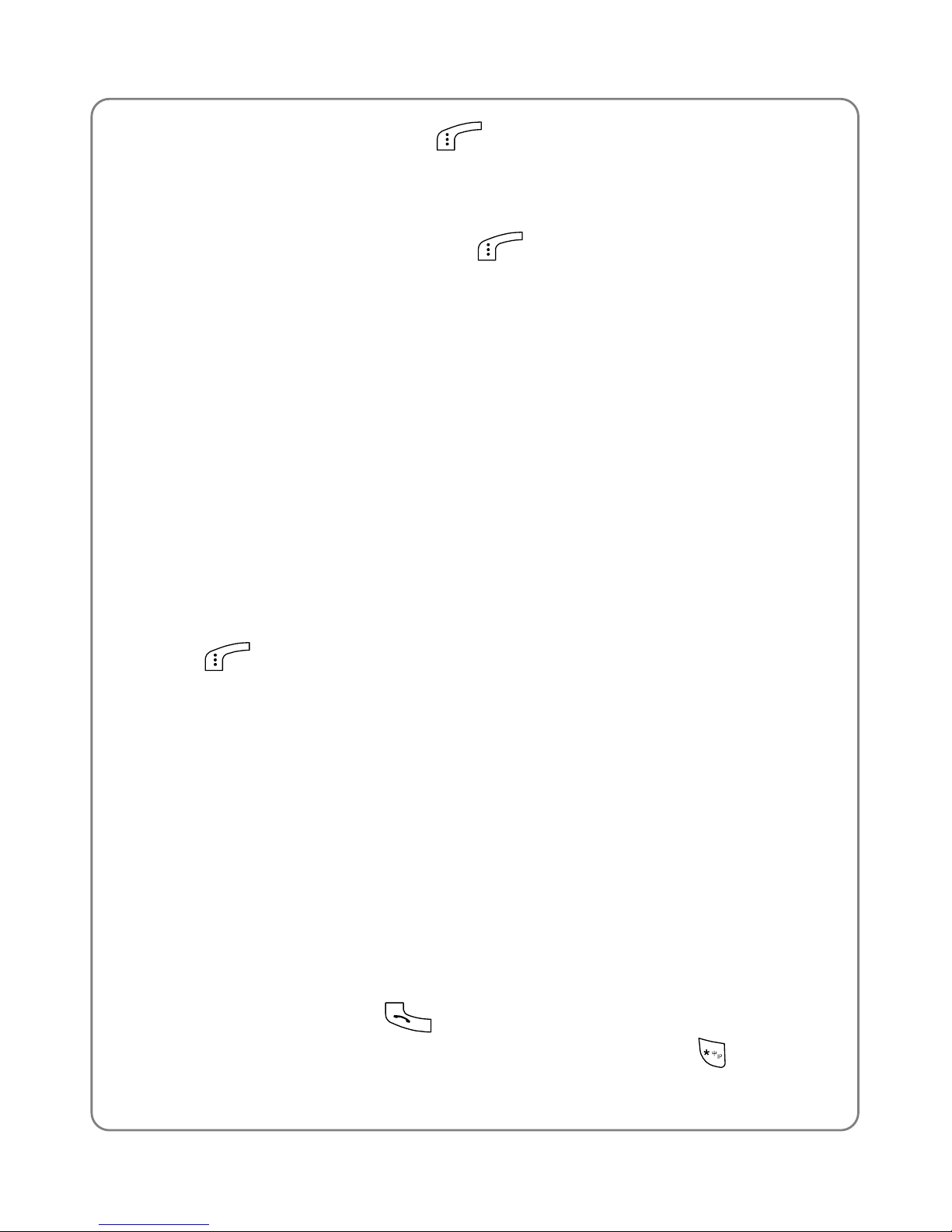
Menu
number), press the left soft key (OK), key in the name, then select
the desired group category to save. When you save the number, the
phone number and name cannot be identical to any of the existing phone
book entries. Otherwise, the text Exists will be displayed after you enter
the name and press the left soft key
(Ok).
If the PIM card has been inserted in the phone, you can save the record to
the PIM card. The storing address is decided by current memory capacity.
If the record is stored in the PIM card, you do not need to assign it one
group.
If No Caller ID is shown in the log, when you select Edit, Number Error
will be displayed.
Time
Select this option to view the time the call came in.
Delete
When you access this option, “Delete?” will be displayed. Press the left
soft key
(Ok) to complete the deletion.
4.2.2 Received Log
The option and operation are similar with “Missed Log”. Only one option
“Duration” is added. Select this option to view the duration of the received
call.
4.2.3 Dialed Log
This option enables you to view the latest 20 dialed calls.
If you dialed one number several times, the phone will display the
information of the most recent call.
When viewing a log, press
to call the dialed phone number. If the IP
Phone function is pre-configured, you can press and hold
to call the
42
Page 49

Menu
number in IP mode. Press (option), you can select to edit number,
call time, to delete recording, duration. Please refer to Received Log.
4.2.4 Delete Log
This option enables you to delete all missed calls, received calls, dialed
calls, or to delete all call logs.
z
If you select Missed Log, Received Log or Dialed Log, the text
“Delete?” will be displayed. Press the left soft key
(Ok) to
complete the deletion.
z
If Delete All is selected, follow the prompts to enter the security code
and press the left soft key
(Ok) to delete all the call logs. If the
security code is incorrect, Code Error will be displayed.
4.2.5 Duration
This option enables you to view the approximate duration of received calls,
dialed calls, or the duration of all calls.
To clear the timer, press the left soft key
(Reset). The text “Reset?”
will be displayed. Press the left soft key
(Ok) to complete the
operation.
43
Page 50

Menu
4.3 Profiles
Menu
ÆProfiles
This submenu enables you to customize the phone alert settings, such as
ring volume, ring mode, and ring tone.
When you access this submenu, the profile list will be displayed. The
current profile will be highlighted. You can customize each profile, and
activate the one that suits your environment. The phone will utilize all the
current profile’s settings.
Standard is the factory-preset profile.
4.3.1 Standard
Menu
ÆProfilesÆStandard
Enable
Select this option to activate the selected profile.
Set
This option enables you to change the selected profile’s settings.
When you press
to browse the options, the setting of the
highlighted option will be displayed in the adjacent bubble. Press the left
soft key
(Ok) to access the highlighted option.
Ring Volume
Select this option to adjust the ring volume for incoming calls, new
messages and the alarm clock.
There are five volume levels. Press
to adjust and press the left soft
key
(Ok) to complete the operation.
44
Page 51
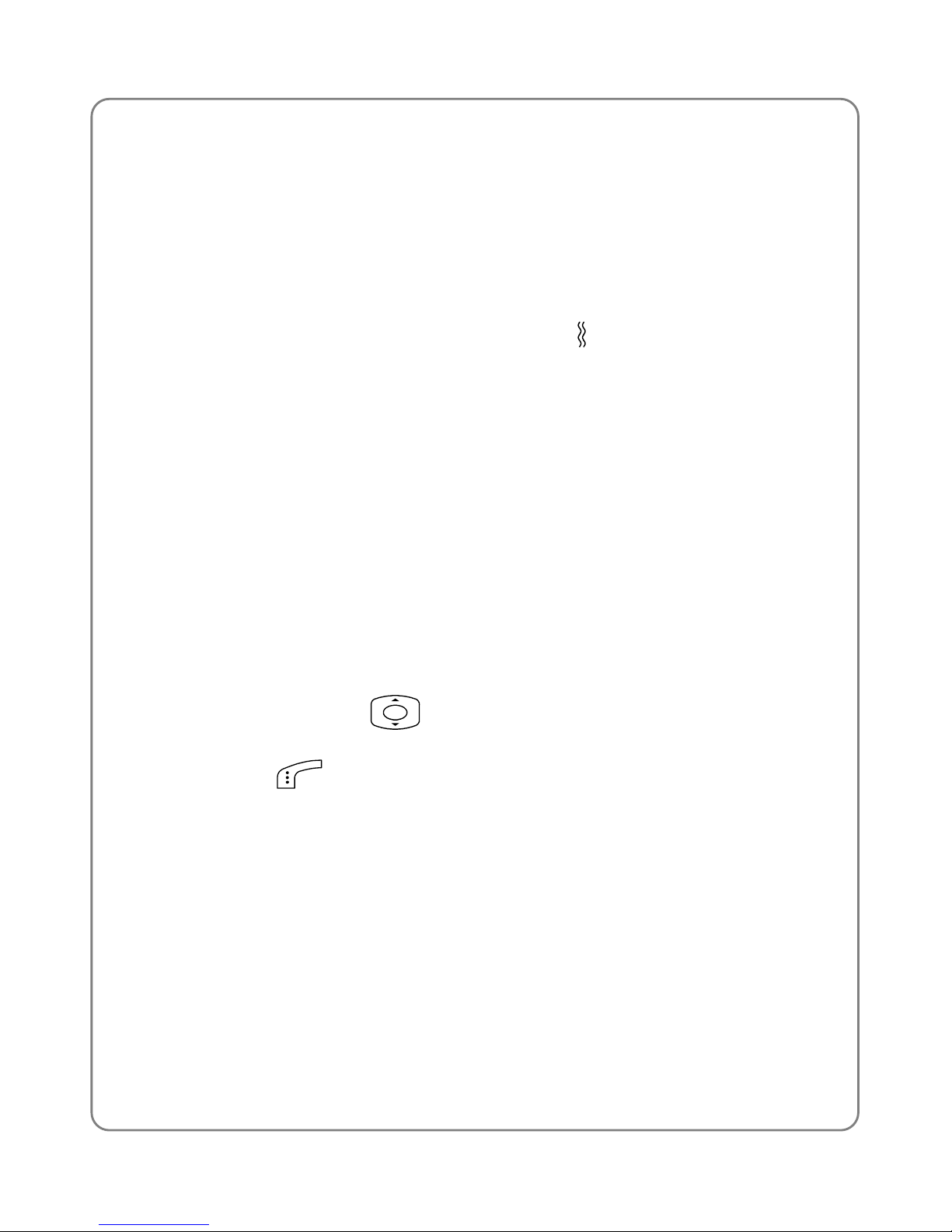
Menu
Ring Mode
This function enables you to define how the phone will notify you of
incoming calls, new messages and the alarm clock. The available options
include: Ringing, Vibration, Vibration And Ring, Ring After Vibration
and Mute.
If the Ring Mode is set to Vibration, Vibration And Ring, Ring After
Vibration, when one of these profiles is used,
is displayed.
z
For the short message’s ring mode, if the ring mode is set to “Mute”,
the alarm tone will be deactivated. Other options will activate the alarm
tone (Vibration or Ring).
z
If the Ring Mode is set to “Mute”, the alarm tone will be deactivated.
Other options will activate the alarm tone.
z
If the Ring Mode is set to Vibration or Mute, the low battery alarm
function will be deactivated. Other options will activate the low battery
warning function
Ring Tone
This option enables you to select a special electronic ring tone or melody
for incoming calls. Press
to scroll through the ring tones and listen
to a sample for each tone. After highlighting the desired ring tone, press
the left soft key
(Ok) to complete the operation.
Message Tone
Select this option to specify the incoming message alert tone.
Alarm Tone
This option enables you to select an alarm tone for the alarm clock.
Keypad Tone
Select this option to set the tone the phone sounds when you press the
45
Page 52
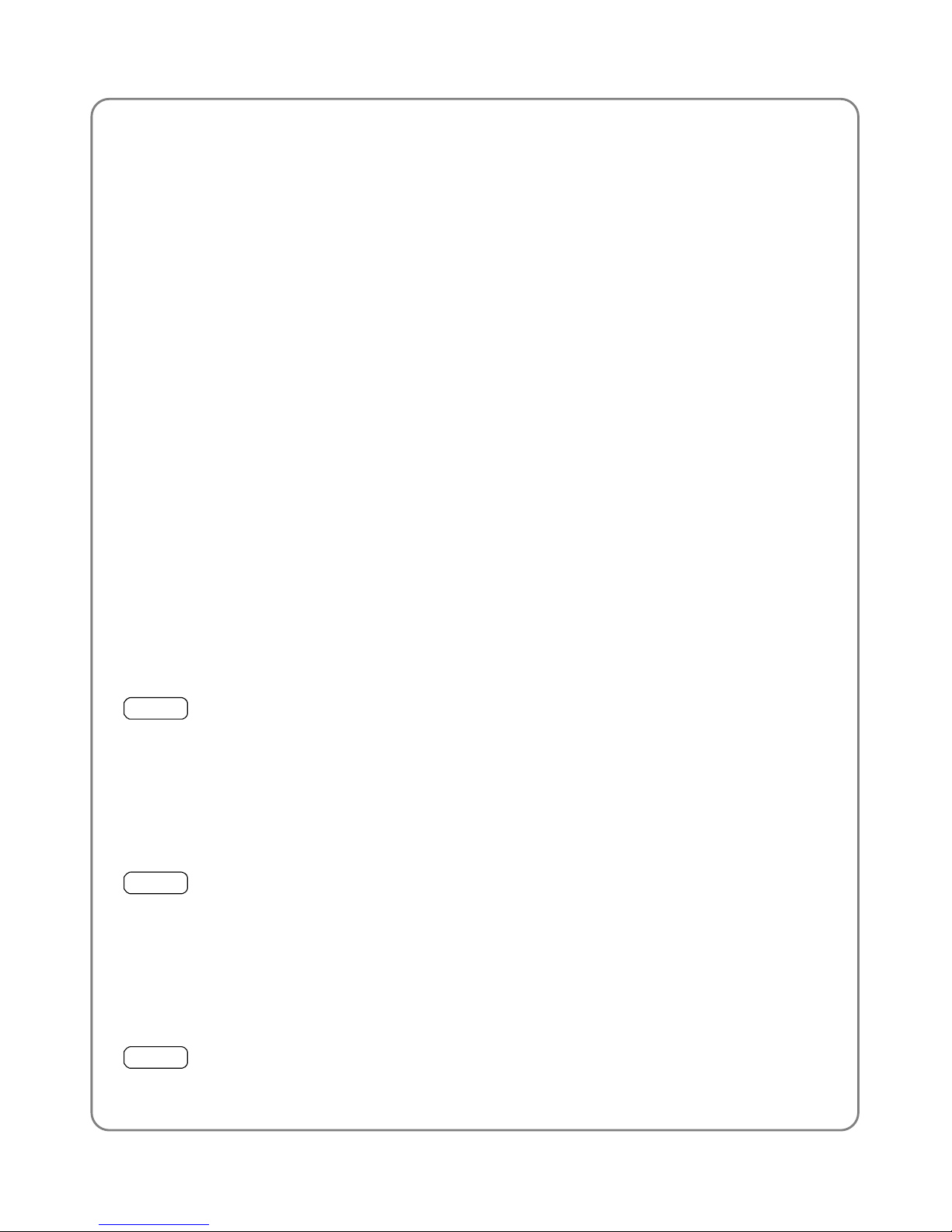
Menu
phone’s keys. Four options are available: Standard KeyTone, Key Music,
Key Voice and Off.
Alert Tone
If this function is activated, a warning tone will sound when the phone is
outside of the service area range or a network handover occurs during a
call. Select ON/OFF to activate/deactivate this function.
Folder Tone
If this function is activated, a tone will sound when the flip cover is opened
or closed. Three options are available: Standard Folder cover Tone,
Folder Music, and off.
Whisper Mode
This function enables you to lower your speaking voice in an environment
unsuitable for normal conversation without reducing the quality of phone
call for the other party.
4.3.2 Meeting
Menu
ÆProfilesÆMeeting
This profile is suitable for meeting environment. You can preset this option
to meet your needs by following the same steps specified in “Standard”.
4.3.3 Outdoor
Menu
ÆProfilesÆOutdoors
This profile is suitable for outdoor environment. You can preset this option
to meet your needs by following the same steps specified in “Standard”.
4.3.4 User Define
Menu
ÆProfilesÆUser Define
46
Page 53

Menu
This profile can be tailored for other environment. You can preset this
option to meet your needs by following the same steps specified in
“Standard”.
47
Page 54

Menu
4.4 Settings
Menu
ÆSettings
From this submenu, you can perform various phone settings.
4.4.1 Own Number
Menu
ÆSettingsÆOwn Number
Select this option to view the phone’s number. You can edit or change the
phone number.
4.4.2 Scheme
Menu
ÆSettingsÆScheme
When this option is highlighted, the current setting will be displayed in the
adjacent bubble. After accessing this option, you can select from the
following:
Static Picture
The standby display will become static after you set this option.
After this option is selected, its current setting will be highlighted. To
customize text and display it in standby mode, select “None (No standby
mode) or select and display a picture in standby mode, select from the
options Photograph1~Photograph24.
z
If one of the options Photograph1~Photograph24 is selected, the
corresponding picture will be displayed. You can press
to
browse other pictures. When the desired picture is displayed, press
the left soft key
(Ok) to complete the operation.
Every Hour
The standby display will change every hour in a 24-hour cycle after you
48
Page 55
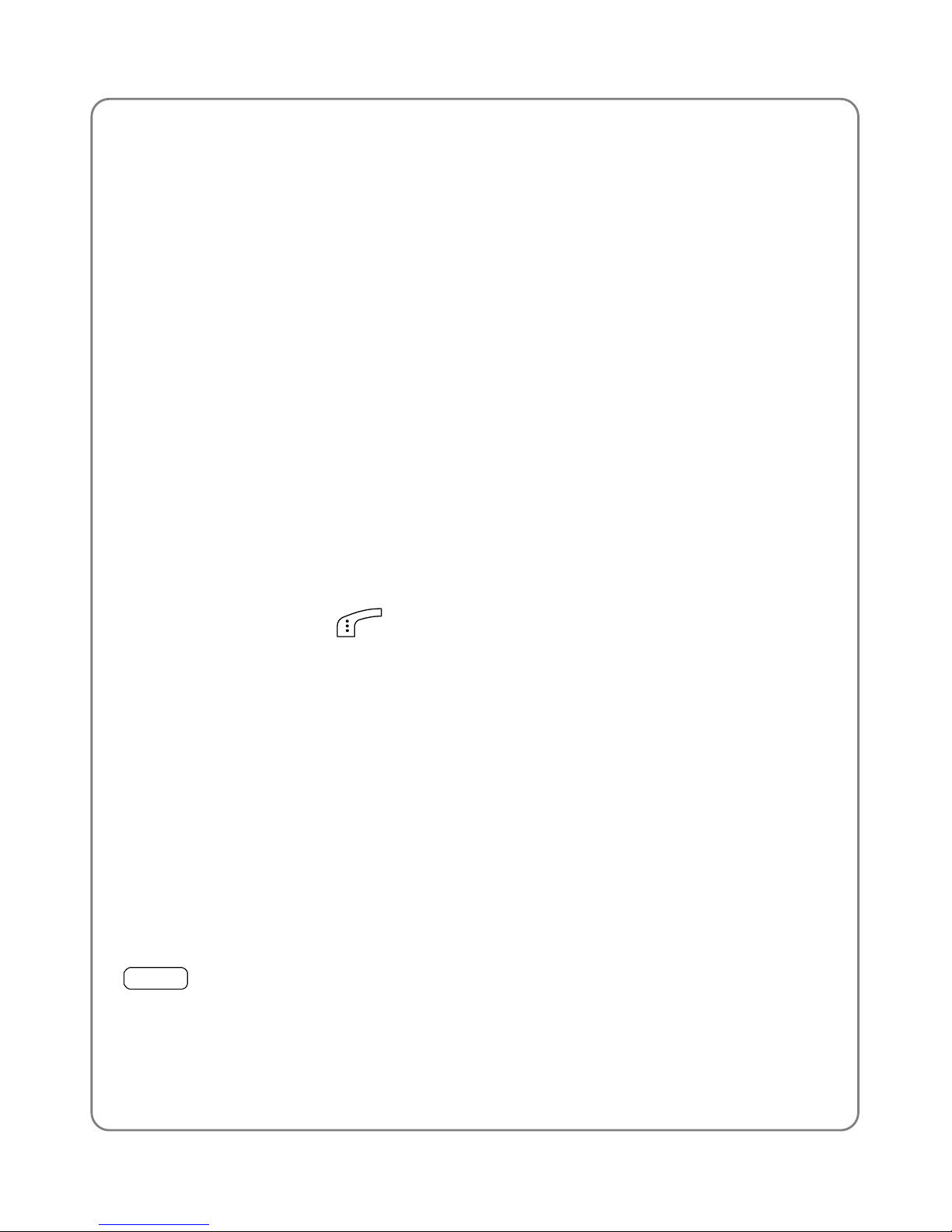
Menu
set this option. When this option is accessed, the following will be
available:
Default
The standby display will change every hour in the default picture
sequence.
User Edit
This option enables you to specify the picture or text for each hour
(Picture1~Picture24).
Select from the options Picture1~Picture24, and then edit text or select a
picture by following the same operations specified in “Static Picture”.
Default pictures will remain for unedited options.
Change Preview
Select this option to preview the current setting for Every Hour. You can
press the left soft key
(Replay) to re-preview the pictures or text.
Every 3 Hours
The standby display will change every three hours in a 24-hour cycle after
you set this option. Follow the same operations specified in “Every Hour”.
Every Day
The standby display will change every day in a 7-day cycle after you set
this option. Follow the same operations specified in “Every Hour”.
4.4.3 Date/Time
Menu
ÆSettingsÆDate/Time
This option enables you to set the phone’s date and time. When you
highlight this option, the current date and time will be displayed in the
adjacent bubble.
49
Page 56

Menu
After accessing the option, enter a date from 2000-01-01 to 2049-12-31.
And then enter the time in 24-hour format. Press the left soft key
(Ok) to complete the operation.
z
When you key in the date or time, you can press to move the
cursor and modify the number.
z
The cursor will advance if the number entered is valid. Otherwise, the
phone will sound an error tone (if the Keypad Tone is not set to “Off”)
4.4.4 Alarm
Menu
ÆSettingsÆAlarm
This function enables you to set the alarm for a specified time. Once
activated, the alarm indicator
will be displayed.
z
When the preset alarm time expires, the phone will sound the alarm.
An alarm icon and the current time will be displayed. The alarm will
sound for 30 seconds unless you dismiss it.
z
To dismiss the alarm and return to standby mode, press any key or
close the flip cover. Flipping open the phone will not stop the alarm.
z
If the alarm time expires during a call, the alarm will not sound.
z
The alarm still works when the phone is turned off.
When you highlight one of the following options, its current setting will be
displayed in the adjacent bubble. You can set the alarm function by
observing the following operations:
On/Off
After accessing this option, select ON/ OFF to activate/deactivate the
alarm function.
Set Time
Menu
ÆSettingsÆAlarmÆSet Time
50
Page 57

Menu
Select this option to set the alarm time. Enter the time in 24-hour format,
and then press the left soft key
(Ok) to complete the operation.
z
When you key in the time, you can press or to move the
cursor and modify the number
z
The cursor will advance if the number entered is valid. Otherwise, the
phone will sound an error tone (if the Keypad Tone is not set to “Off”)
Repeat Type
This option enables you to set the alarm period.
Once
The alarm sounds only once. The setting will only be valid for 24 hours
after the alarm function has been activated and the alarm time has been
set.
After the alarm stops, the alarm function will be deactivated. The
indicator will disappear.
Everyday
The alarm sounds every day at the preset time.
Mon. ~ Fri.
The alarm sounds at the preset time on weekdays.
Mon. ~ Sat.
The alarm sounds at the preset time from Monday to Saturday.
Every Sat.
The alarm sounds at the preset time every Saturday.
Every Sun.
51
Page 58

Menu
The alarm sounds at the preset time every Sunday.
Snooze
If this function is activated, the alarm will repeat 3 times at 5-minute
intervals after the original alarm time expires.
You can select ON/OFF to activate/deactivate this function.
4.4.5 Answer Mode
Menu
ÆSettingsÆAnswer Mode
This option enables you to select how to answer an incoming call.
Flip Key
. Flip open the phone to answer an incoming call.
z
If the flip cover is open when there is an incoming call, press the left
soft key
(Answer) or the key to answer the call.
Any Key
Press any key to answer an incoming call except for the right soft key
, the key and the
0
key.
Talk Key
Press the left soft key
(Answer) or the key to answer an
incoming call.
4.4.6 Language
Menu
ÆSettingsÆLanguage
This option enables you to select the phone’s text display language.
When you highlight this option, the current language setting will be
displayed in the adjacent bubble.
52
Page 59

Menu
You can select Simplified Chinese or English.
If you select English, the phone will set the default inputting method to
English (while the inputting method is “ON”, and refer to “Inputting
settings”.
If you select Simplified Chinese, the phone will set the default inputting
method to simply PINYIN. If the corresponding inputting method is “OFF”,
the defaulted inputting method will be the next available inputting method.
4.4.7 Display
Menu
ÆSettingsÆDisplay
You may set the display for the LCD screen as follows:
Backlight
Menu
ÆSettingsÆDisplayÆBacklight
When you highlight this option, its current setting will be displayed in the
adjacent bubble.
If the Backlight is not set to OFF, the LCD screen and keypad will light
when you press keys or the phone receives a call or message.
The following options are available:
OFF
Select this option to deactivate the backlight.
Battery Saving
In this mode, the backlight will last for 5 seconds after the last keystroke.
Normal
In this mode, the backlight will last for 15 seconds after the last keystroke.
53
Page 60
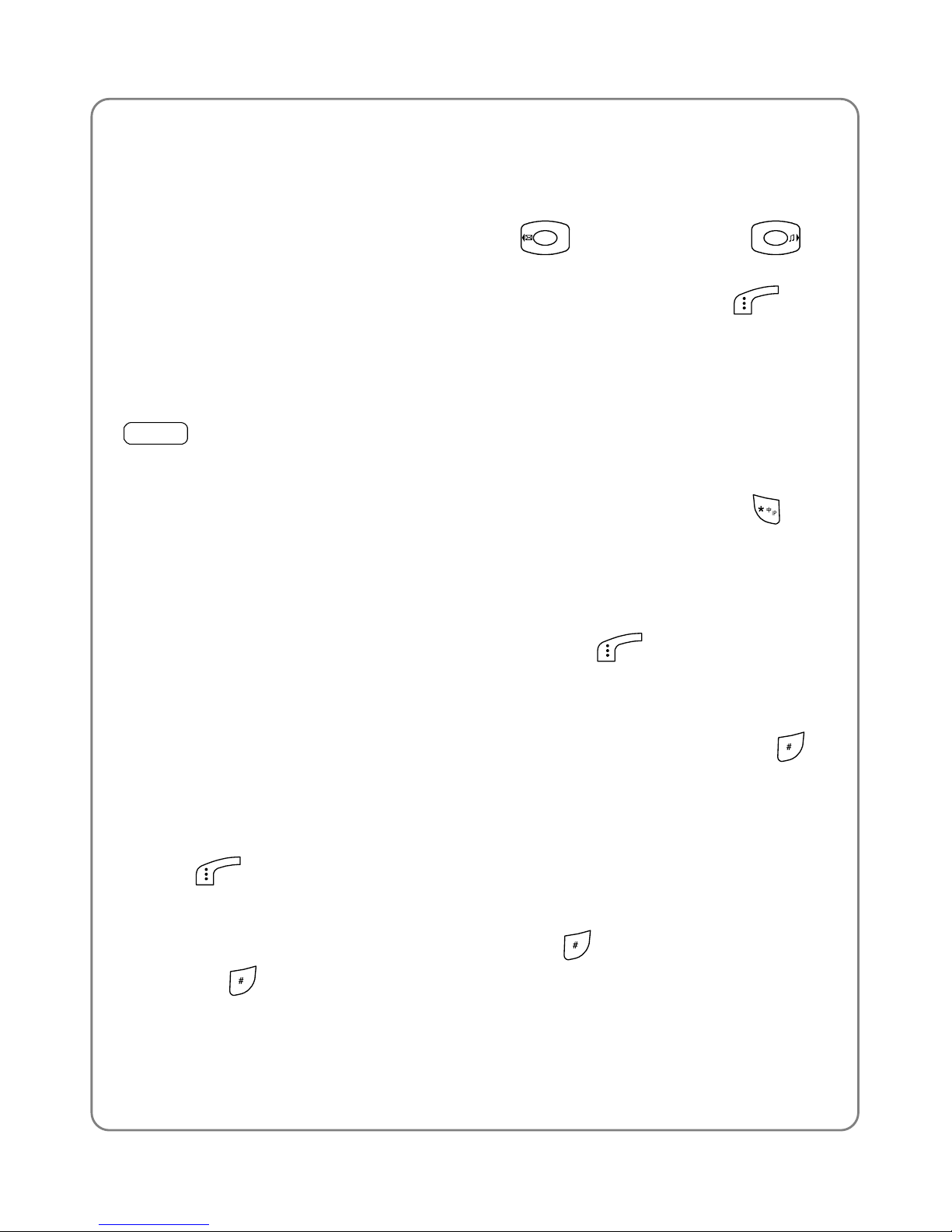
Menu
Contrast
Select this option to adjust the LCD’s contrast.
There are six contrast levels. Press
to increase or to
decrease the contrast. The screen display will reflect the contrast setting.
After reaching the desired contrast level, press the left soft key
(Ok)
to complete the operation.
4.4.8 IP Setting
Menu
ÆSettingsÆIP Phone
This option enables you to configure the IP Phone function. After you set
this function, you can make an IP call by pressing and holding
(see
“Make an IP Call”). This function requires network support.
After accessing this option, observe the following steps;
1. Enter the IP access number (Access No.) and the language code, for
example, “17908P1P”. Press the left soft key
(Ok).
- According to different response time from the network server, you
can enter one or more pause symbols “P”s (each “P” means a
pause for approximate 1.5 seconds) by pressing and holding
to
coincide with the server’s response time. A maximum of 14 digits
(including “P”s) can be entered.
2. Enter the IP account number (Accounts), and then press the left soft
key
(Ok).
- According to the network requirements, if a “#” is required for the
account number, you can simply press
. You can also press and
hold
to input the pause symbol “P”. A maximum of 24 digits
(including “P”s and “#”s) can be entered.
54
Page 61
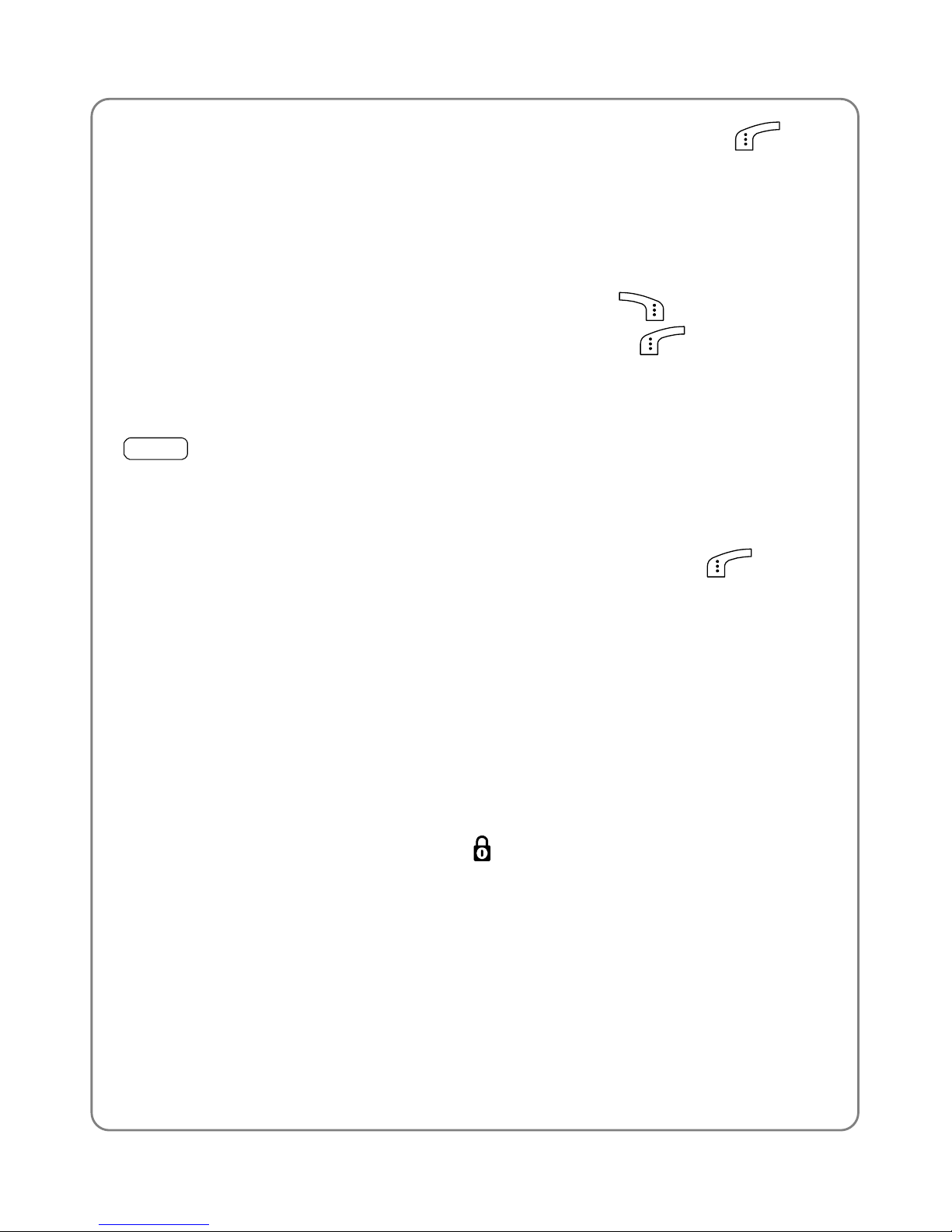
Menu
3. Enter the password (Password) and press the left soft key (Ok)
to complete the IP Phone setting.
- Your input keystrokes will be encrypted and displayed with “*”. A
maximum of 10 digits (including “P”s, “#”s and “*”s) can be entered.
~
Note: To cancel the IP Phone setting, follow the following steps. In
each step, press and hold the right soft key
(Clear) to erase
the input digits, and then press the left soft key
(Ok).
4.4.9 Set Security
Menu
ÆSettingsÆSet Security
This option enables you to set the security level to protect your phone.
After accessing this option, you will be prompted to enter the security
code. Key in the security code and press the left soft key
(Ok). If
correct, the following options will be available (otherwise Code Error will
be displayed):
Long Distance Lock
This function enables you to protect against someone using your phone to
make a long distance phone call without permission. When this option is
highlighted, its current setting will be displayed in the adjacent bubble.
After accessing this option, select ON or OFF to activate or deactivate.
z
If this function is activated, the indicator will be displayed. When
you try to make a long distance call, Long Distance Locked will be
displayed
PowerOn Code
If this function is active, the security code will need to be entered each
time you switch on the phone. When this option is highlighted, its current
setting will be displayed in the adjacent bubble.
55
Page 62

Menu
Change Code
Select this option to change the security code. Observe the following
steps:
1. When New Code is displayed, enter a new security code (0~6 digits
long, using numbers 0~9). And then press the left soft key
(Ok).
Confirm Code will be displayed.
2. Enter the new security code again and press the left soft key
(Ok)
to complete the operation.
z
The security code is “888888” by default.
z
If the new security code entered in step 2 is different from that entered
in step 1, when you press the left soft key
(Ok), Not Matched
will be displayed
z
To avoid any inconvenience, please remember the new security code.
Reset All
Select this option to restore your phone’s default settings.
When you access this option, “Reset All?” will be displayed. Press the left
soft key
(Ok) to complete the operation.
This operation will not delete the phone book entries, short message
records, or call logs. It cannot change the phone’s date and time either.
4.4.10 Input Method
Menu
ÆSettingsÆInput Method
In addition to digital input method, the phone supports four kinds of input
methods including PinYin, Sim Stroke, English, Letter and Number. You
can choose to activate/deactivate these five methods. Consequently, on
the character input interface (such as writing messages and inputting
phone book entry names), you can switch between the activated input
methods and digital input method.
56
Page 63

Menu
After you access this option, press to highlight the intended input
method option. The current setting will be displayed in the adjacent
bubble. Press the left soft key
(Ok) to access this input method
option, and then press
select ON or OFF to activate or deactivate,
press
(Ok) to complete this operation.
4.4.11 Call Forwarding
Menu
ÆSettingsÆCall Forwarding
Through this option, you can set the phone to forward incoming calls to
the specified phone number.
This function requires network support.
After accessing this option, the following will be available:
Unconditional
Menu
ÆSettingsÆCall ForwardingÆUnconditional
This function enables you to have all incoming calls forwarded to the
specified phone number. The service provider has preset the access
number to activate/deactivate this function. You can perform
activation/deactivation directly.
Register
When you access this option, enter the forwarding number (15 digits
maximum) at the phone prompt. And press the left soft key
(Ok).
The phone will automatically make calling connections with the network
and will display the outgoing number.
When the connection is successful, the phone will prompt you to listen to
the instruction. Listen carefully to determine whether Unconditional call
forwarding has been successfully activated and follow the voice prompts.
57
Page 64
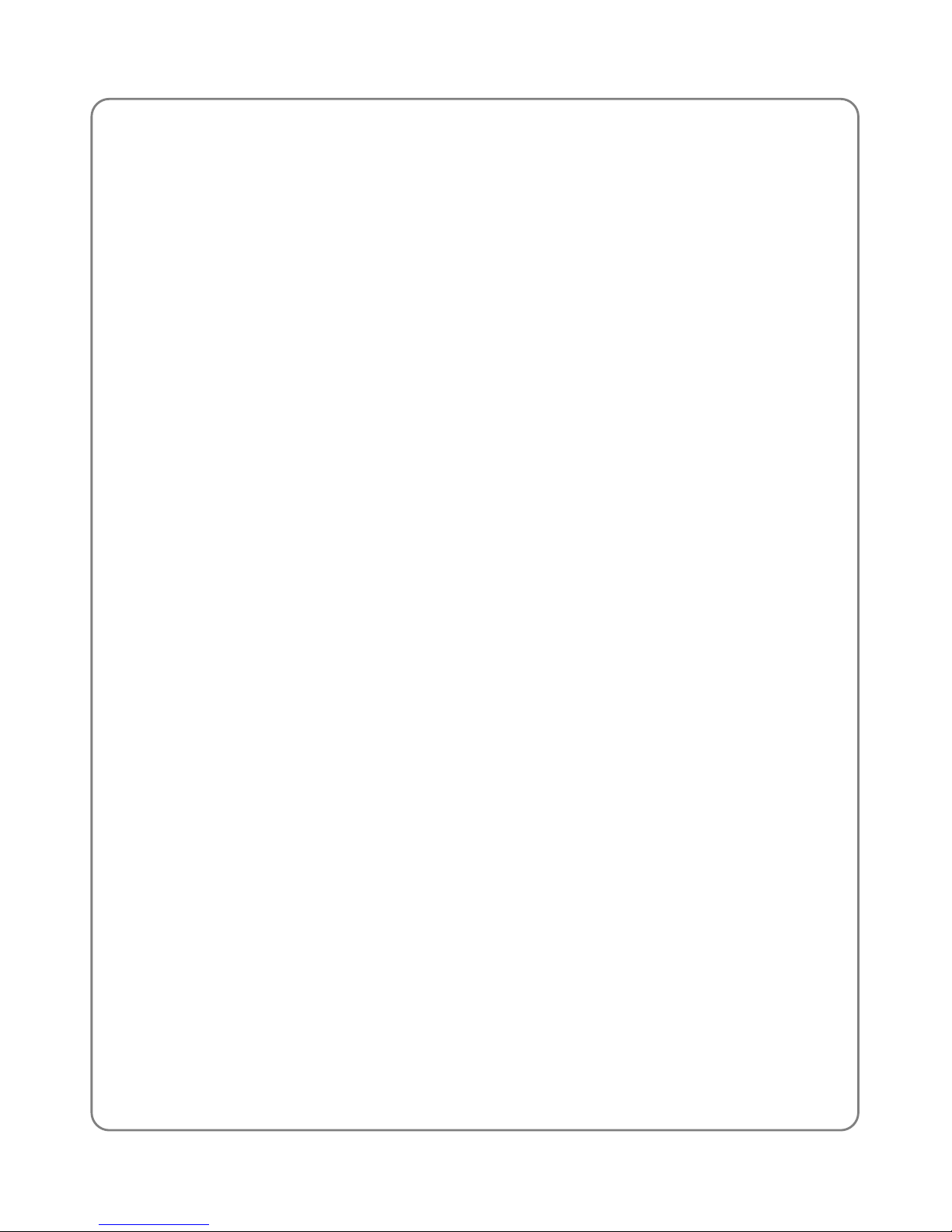
Menu
z
The forwarding number cannot be left blank. Otherwise Number Error
will be displayed
z
If the service provider presets the activating access number “*57*”, the
outgoing number displayed during the calling connection is comprised
of”*57 forwarding number #” This outgoing call will not be recorded in
the Dialed Log.
Cancel
After you select this option, the phone will initiate a call to the network and
display the outgoing number. When the connection is successful, the
phone will prompt you to listen to the instruction. Listen carefully to
determine whether Unconditional call forwarding has been successfully
deactivated and follow the voice prompts.
z
The outgoing number displayed during the calling connection is the
deactivating access number preset by the service provider (for
example “#57#”). This outgoing call will not be recorded in the Dialed
Log
No answer
If you activate this function, when there is an incoming call that remains
unanswered for a period of time, the call will be forwarded to the specified
phone number. See “Unconditional” for details.
Busy
If you activate this function, when another call comes in during a call, the
incoming call will be forwarded to the specified phone number. See
“Unconditional” for details.
Unreachable
If you activate this function, when the phone is switched off or outside of
the service area range, incoming calls will be forwarded to the specified
phone number. See “Unconditional” for details.
58
Page 65

Menu
4.4.12 Pin Setting
Menu
-Setting-Pin Setting
Please insert the PIM card first before you do this operation.
In order to protect PIM card and avoid losing your personal information,
you need to set Pin code for your phone:
Protect Pin Code
If you set your Pin Code active and the PIM card has been inserted in
your phone, you need to input the correct Pin Code when you set your
phone on (Change your PIN code). Then the phone is in standby time
Press
to select Pin On and Off, press the left soft key (OK)
~
The local service providers might have different rules for the PIM. If
you could not turn off Protect Pin Code function, please contact
your local service provider.
Change Pin Code
When you set Protect Pin Code off, you could not change Pin Code.
Please turn on the Protect Pin Code first, then change the pin Code.
Please ask the initial Pin Code when you buy the PIM card.
After you access this option,” Please Insert Pin Code” is displayed, enter
the initial Pin Code. Press the left soft key
(OK). Then enter new Pin
Code, and press the left soft key
(OK) again. Then repeat the Pin
Code to confirm, press the left soft key
(OK) to complete this
operation.
Please remember your Pin Code. When you turn on the phone or change
your Pin Code, the PIM card is locked if you continually enter wrong Pin
code three times. After 2 seconds, ”Please Input PUK” is displayed.
Please contact your local service provider and get PUK Code, and enter
right PUK code to unlock the PIM.
59
Page 66
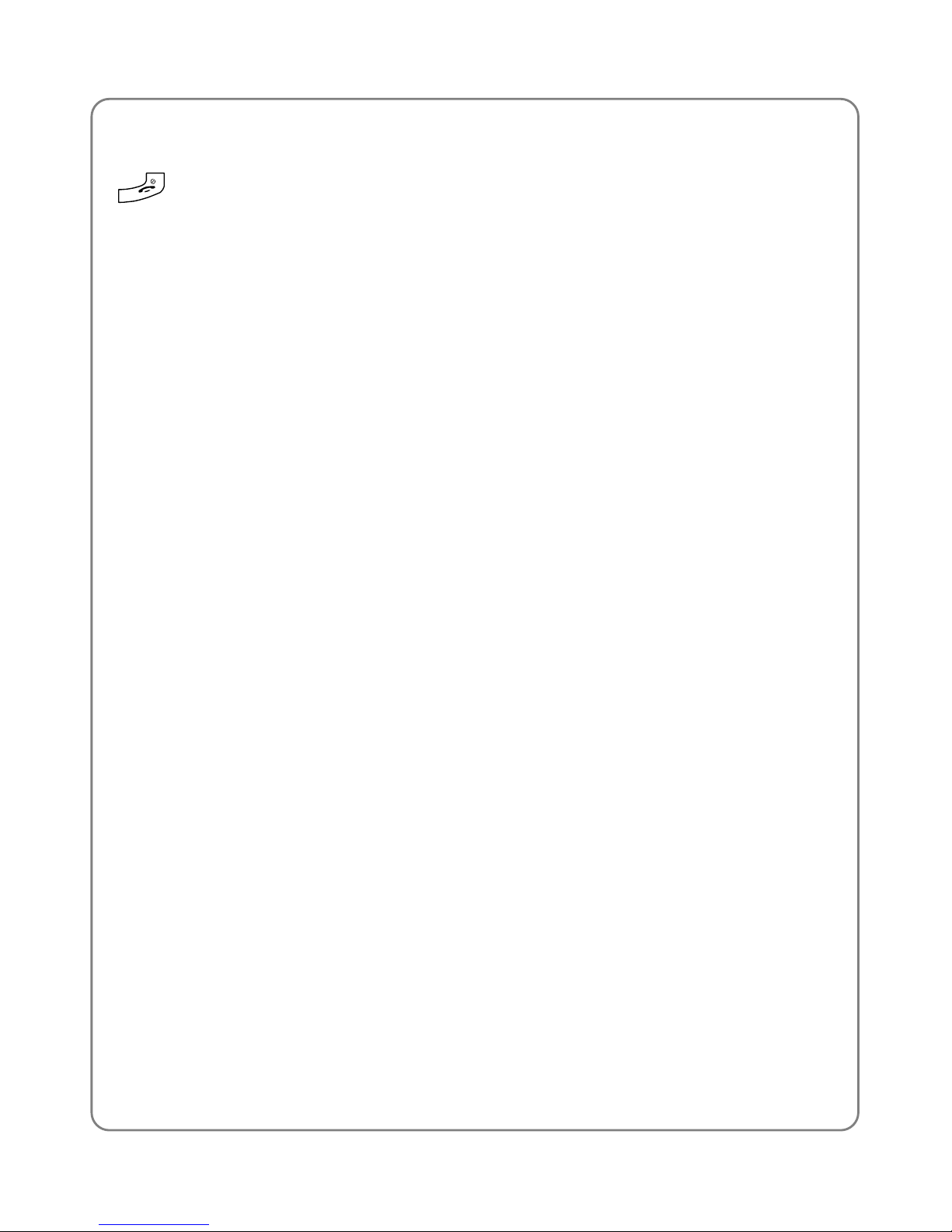
Menu
If you continually enter wrong PUK code ten times, the PIM card will be
damaged and other keys will not work either. You need hold and press
to turn off the phone. Please contact your local service provider
immediately.
60
Page 67
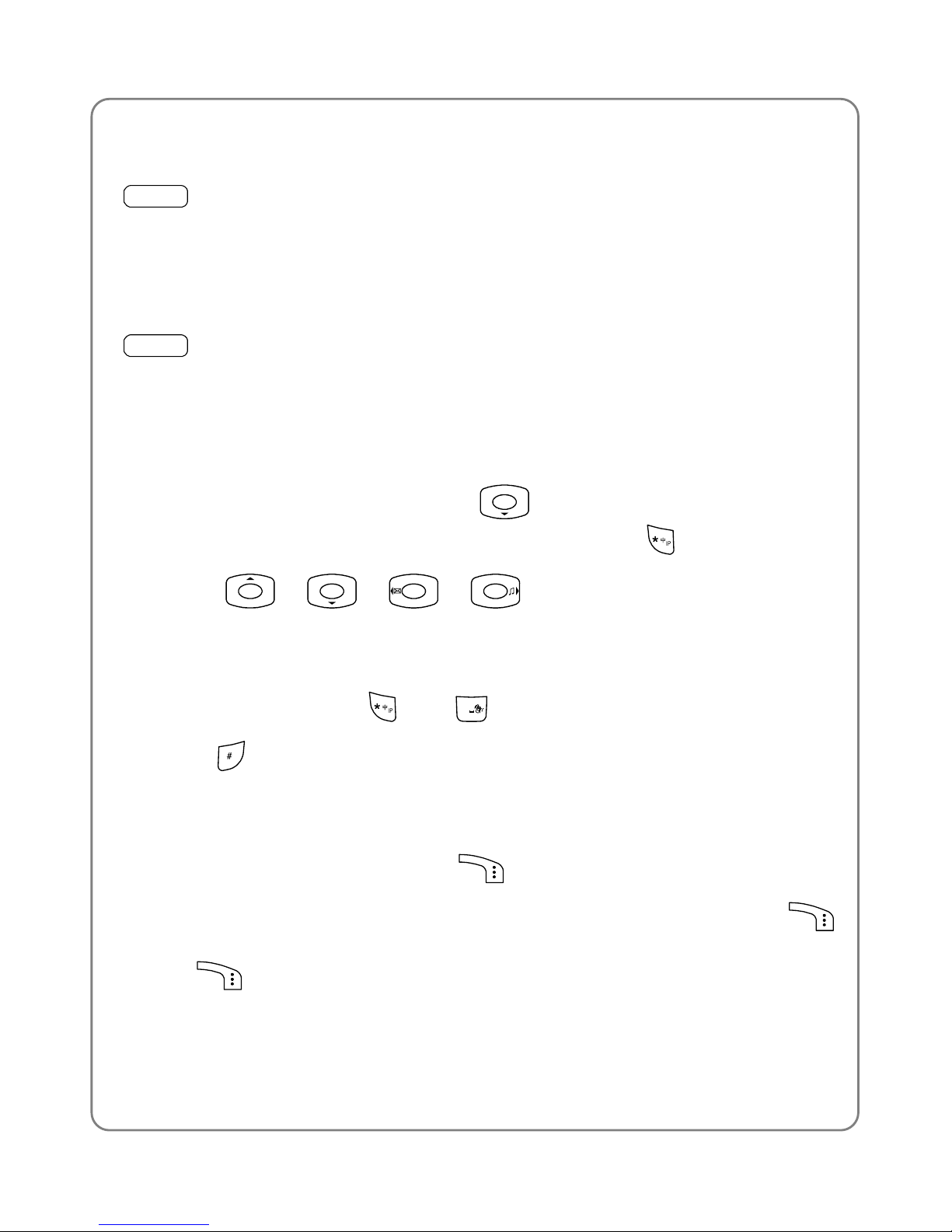
Menu
4.5 Tools
Menu
ÆTools
From this submenu, you can use the Calculator or view the Calendar.
4.5.1 Calculator
Menu
ÆToolsÆCalculator
This function enables you to add, subtract, multiply and divide.
1. The screen will initially display the number “0”. Enter the first number to
be calculated.
- To enter a minus sign, press
(only the first number can be
made negative); to enter a decimal point, press
2. Press
, , , , to enter the plus, minus,
multiplication or division signs respectively.
3. Enter the second number.
- To enter “0”, press
and
0
“0.0” will be displayed
4. Press
to display the calculation result.
- To conduct further calculations from this result, repeat steps 2~4
5. When starting a new calculation, if the result from the last calculation is
not “0”, press the right soft key
(Clear) to initialize.
z
To delete the character you just entered, press the right soft key
(Clear); to erase all entered characters, press and hold the right soft
key
(Clear)
z
A maximum of 9 digits (including minus sign and decimal point) can be
entered at one time
61
Page 68
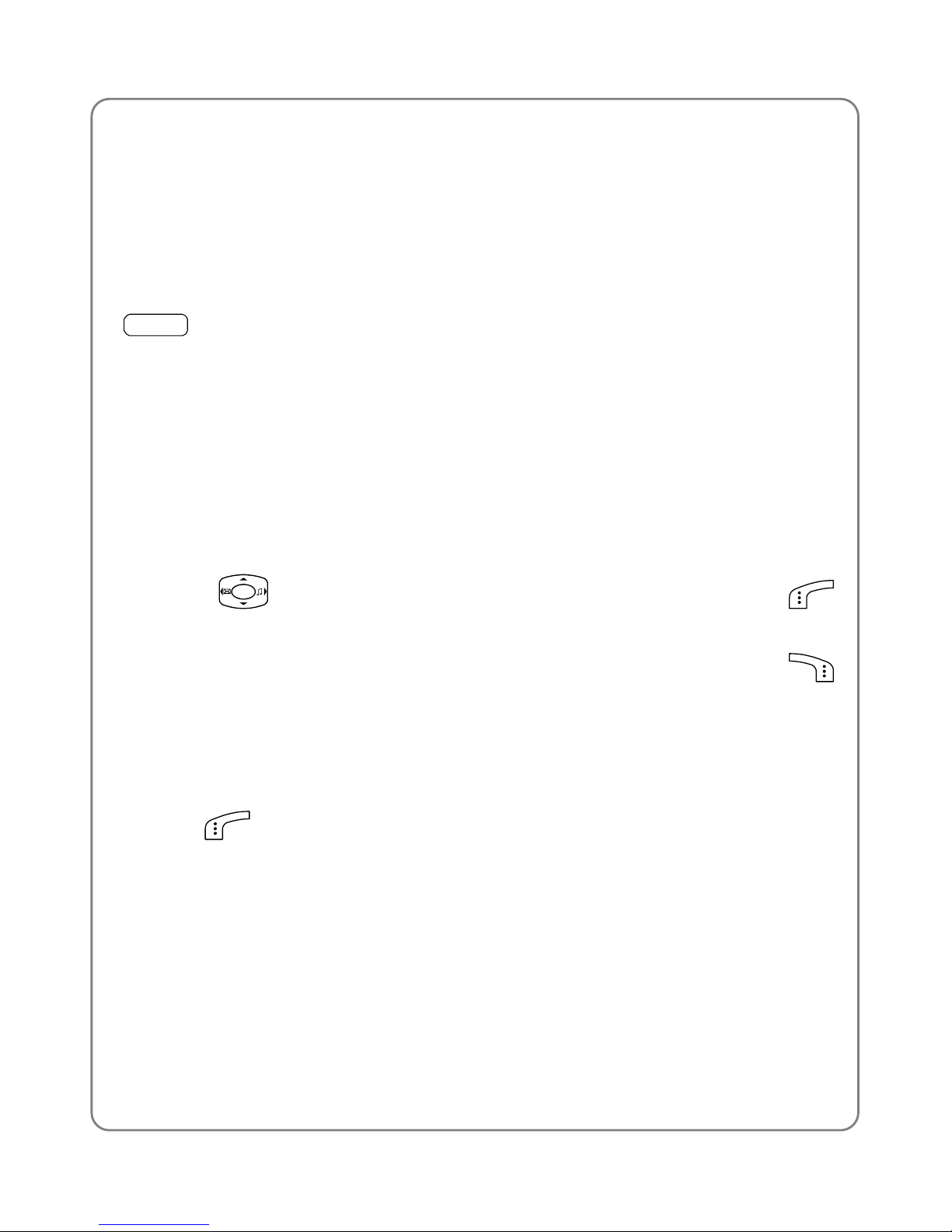
Menu
z
If the formula violates mathematical principles (for example, 5/0),
Error will be displayed
z
If the absolute value of the calculation result exceeds 999,999,999,
Overflow will be displayed
4.5.2 Calendar
Menu
ÆToolsÆCalendar
This function enables you to view the calendar (solar or lunar) from
January 1, 1900 to December 31, 2049. You can select from the following
options:
Browse Date
z
When you access this option, the solar calendar will be displayed with
the current date highlighted.
z
Press to highlight the desired date. Press the left soft key
(Lunar) to view the lunar year, month and day for the highlighted date
z
To return to the solar calendar display, press the right soft key
(Exit)
Select Date
When you access this option, you can enter a date, and then press the left
soft key
(Lunar) to view the lunar year, month and day for the date.
62
Page 69

Menu
4.6 Game
Menu
ÆGame
There are 3 games available: Black-white Chess, Whammy, and BJK.
4.6.1 Black-white Chess
Menu
ÆGameÆBlack-white Chess
The object of the game is to capture the rival’s pieces by surrounding
them horizontally, vertically or diagonally. The player with the most pieces
at the end wins.
To move upwards, downwards, leftwards or rightwards, press
,
, , or press (
2
,
8
,
4
,
6
respectively). To move
diagonally, press
1
,
7
,
3
,
9
respectively. To place a piece,
press the left soft key
or
5
.
After you access this option, the following will be available:
Start Game
The piece with a dot in the middle is the latest piece placed by your rival
(phone).
To quit the game, press the right soft key
Set Level
Select Easy or Difficult to set the play level of the game.
Set First
Select Player First or Player Second to determine who goes first with
black pieces.
63
Page 70

Menu
Set Chess Manual
From Chess Manual 1 ~ Chess Manual 10, select one as the beginning
array.
Game Rule
Select this option to view the rules of the game. Press
to scroll
though the rules.
4.6.2 Whammy
Menu
ÆGameÆWhammy
Press key
1
~ 9 to hit the rat in the corresponding positions. The
game is limited to 1 minute. Every time a rat is hit, one point is won. If your
score breaks the record, it will be saved as the top score.
After you access this option, the following will be available:
Start Game
After accessing this option, press the left soft key
to start the game.
The number displayed next to “S:” is the current score; the number below
“T: ” is the remaining time (in seconds).
z
While playing the game, you may press the left soft key to
pause. To continue the game, press the left soft key
again
z
To quit the game, press the right soft key
Set Speed
Select Slow, Medium or Fast for the game speed.
64
Page 71

Menu
Game Score
This option enables you to view the top scores based on the different
speeds. If a speed that has not been selected, “------" will be displayed.
Game Rule
Select this option to view the rules of the game. Press
to scroll
though the rules.
4.6.3 BJK
Menu
Æ GameÆBJK
The player with cards valued closer to 21 wins. If your value exceeds 21,
you lose.
After you access this option, the following will be available:
Start Game
From this option, you can select Restart or Continue.
Restart
Select this option to start a new game.
After accessing this option, press the left key
(OK), the desired chips
are displayed, press
to move the cursor to the desired chips, and
press the left soft key
to start the game. Press , , ,
to hit, stand, insure or double.
z
The number behind BANKER refers to the holding of the banker; the
number behind PLAYER refers to the holdings of the player; the
number in the lower right corner refers to the player’s bet. The value of
the player’s current cards is displayed above the player’s bet
65
Page 72

Menu
z
To quit the game, press the right soft key when the phone
prompts you to chip in
z
When the game starts, the player’s current score is displayed on the
player’s bet.
Continue
If you exited the last game before it was over (i.e. each side’s holdings did
not equal 0), this option will be displayed. You can select this option to
continue an unfinished game.
Game Score
This option enables you to view the records, including Last Score (your
amount of holdings gained).
Game Rule
Select this function to view the rules of the game. Press
to scroll
though the rules.
66
Page 73

Data Function
5. DATA FUNCTION
You can use 64K/32K internet access function or transfer data by
connecting the phone to the computer via the DC 200 data cable.
Refer to DC 200 Data Cable User Guide for details.
67
Page 74

Input Method
6. INPUT METHOD
This phone supports five input methods, including PinYin, Sim Stroke,
English, Letter and Digit in order to provide easy input for letters and digits
in text editing mode. In addition, when editing short messages, you can
choose to input punctuations, Emojis, common phrases, symbols or
animations.
6.1 Switch Input Method
When you enter text-editing mode, the last active input method is
displayed. Press
to switch between the input methods (see “Input
Method” under the Settings submenu for details) and digit input method.
The current input method indicator will be displayed at the lower left side
of the screen; these include:
Input Method Indicator
PinYin
Sim Stroke
English
Letter
Digit
6.2 PinYin and Sim Stroke
These two input methods are only used for inputting Chinese characters.
6.3 English
The phone supports intelligent English input and word association, which
greatly speed up the input process.
68
Page 75

Input Method
Switch the input method to English; will be displayed at the lower
left corner of the screen.
1. To enter letters, press
2
~ 9 one time for the letters labeled on the
respective key; a word matching the input letters will be displayed
automatically.
- When you enter the first letter of any English word, “*” will be
displayed (except
2
and 9). As you input letters, the phone will
automatically associate the matched English words
- If the letter input does not correspond with any English word in the
phone’s dictionary, the key press will have no response
- Press the right soft key (Clear) repeatedly to delete letters
from right to left
2. Select a word and change upper/lower case: If the word displayed is
not desired, press
to scroll through other word alternatives.
Press
to switch between upper and lower cases; press once to
capitalize the initial letter; press twice to capitalize all letters; press
three times to return letters to lower case.
3. Enter the selected word: Press the left soft key
(Ok) or to
confirm the selected word and to remove the underline; or press
0
to
confirm the word and to add a space.
- When no word is underlined, press
0
to enter a space; press
to switch input methods; press
to move the cursor; press the
right soft key
(Clear) to delete the character to the left of the
cursor; press and hold the right soft key
(Clear) to delete all
characters
69
Page 76
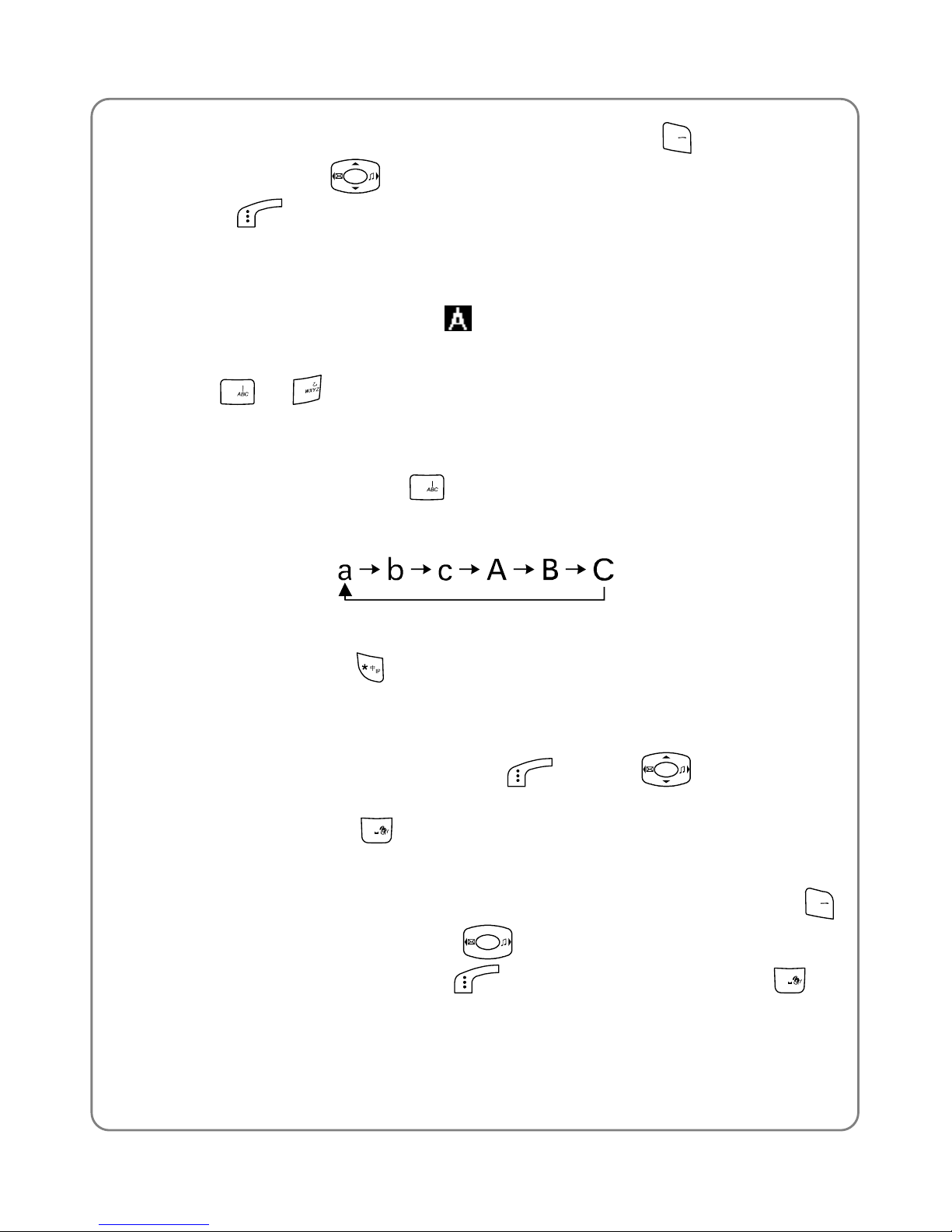
Input Method
4. Enter symbols: When no word is underlined, press
1
to display the
symbol list. Press
to highlight the intended symbol. Press the left
soft key
to enter this symbol.
6.4 Letter
Switch to Letter input method; will be displayed at the lower left
corner of the screen.
1. Press
2
~
9
to enter the corresponding letter labeled on the
respective key. To input a letter, press the corresponding key
repeatedly until the letter appears.
For example: if you press
2
repeatedly, the following letters appear
in turn:
- The letter just entered will be underlined. When the letter is
underlined, press to switch between upper and lower cases.
2. After you have entered the intended letter, press any other key on the
keypad to input the next letter. If the next letter and current letter share
the same key, press the left soft key
(Ok) or to remove the
underline, and then enter the next letter; or simply wait for one second
to input again. Press
0
to confirm the current letter input and enter a
space.
3. Enter symbols and spaces: After the underline disappears, press
1
to display the symbol list. Press
to highlight the intended symbol,
and then press the left soft key
to enter this symbol. Press
0
to
enter a space.
70
Page 77

Input Method
4. When no letter is underlined, press to move the cursor; Press the
right soft key
(Clear) to delete the character to the left of the cursor;
press and hold the right soft key
(Clear) to delete all characters;
press
to switch input methods.
6.5 Digit
Switch to digit input method; will be displayed in the lower left corner
of the screen.
To enter digits, press the corresponding number keys
0
~ 9. Press
to switch input methods.
6.6 Input Methods in SMS
In addition to the above input methods, when editing short messages, you
can choose to input punctuation marks, Emojis, common phrases,
symbols or animations.
When editing a short message, press
to display the following options:
Punctuation, Emoji, Common Phrases, Symbols and Animation.
If Punctuation, Emoji, Symbols or Animation is selected, press
to highlight the intended punctuation, Emoji, symbol or animation, and
then press the left soft key
(Ok) to input.
If Common Phrases is selected, press
to highlight the desired
phrase category and press the left soft key
(Ok). Press to
highlight the intended phrase and press the left soft key
(Ok) to
input.
z
After selecting Common Phrases, select the most common phrases,
and then select the intended phrases to input.
71
Page 78

Input Method
z
Only one animation can be inserted into a short message and it will be
displayed at the beginning of the message. You cannot delete an
animation by pressing the right soft key
(Clear). To delete an
animation, access the Animation option and select no
72
Page 79

Troubleshooting
7. TROUBLESHOOTING
When using this phone, if you run into malfunctions, please refer to the
following troubleshooting techniques before requesting help:
Symptom Diagnosis Solution
Have you pressed
and held it for more than 2
seconds?
Press and hold
for more than 2
seconds.
Is the battery low? Charge the battery.
The phone
cannot be
switched
on.
Is the battery connection
correct?
Connect the battery
connection
Is the phone outside of
service area range? Is there
sufficient signal strength?
Move to an area with
stronger signal.
Cannot
make calls.
Is the phone number
correct?
Enter the correct
number to make the
call.
Is the ring mode of the
current profile set to
“Vibration” or “Mute”?
Select different ring
mode or different
profile.
No ring.
Have you pressed and held
0
in standby mode,
displaying
?
In standby mode,
press and hold
0
again.
Is there an obstacle nearby
that is preventing signals
from passing?
Move to another area.
Strong
interference
noise during
call; or call
interrupted.
Are you using the phone
while moving at high speed?
Slow down or stop
moving during call.
73
Page 80

Troubleshooting
Symptom Diagnosis Solution
Is the charger properly
connected to the phone?
Connect the charger
and phone correctly.
The battery
cannot be
charged.
(The battery
indicator
bar does
not scroll.)
Is the charger connected to
a 100~240V AC wall outlet?
Connect the charger
to a 100~240V AC
wall outlet correctly.
When the
phone is
powered
“Please
insert PIM”
is displayed
Do you insert SIM, UIM or
other card that does not
match your phone?
Please power off your
phone and take the
card out and turn on
the phone .
If the malfunction symptoms are not listed in the above table, or the
corresponding solution is invalid, please contact your local UTStarcom
Customer Service Center.
For Technical Support and Assistance please visit the UTStarcom website
at:
http://www.utstar.com
Select “Support” and be directed to the Toll Free number of the
UTStarcom International Professional Service Regional Center that
serves your area.
Or you can call the UTStarcom North America Professional Service
organization at 1-(866) 663-3266.
74
Page 81
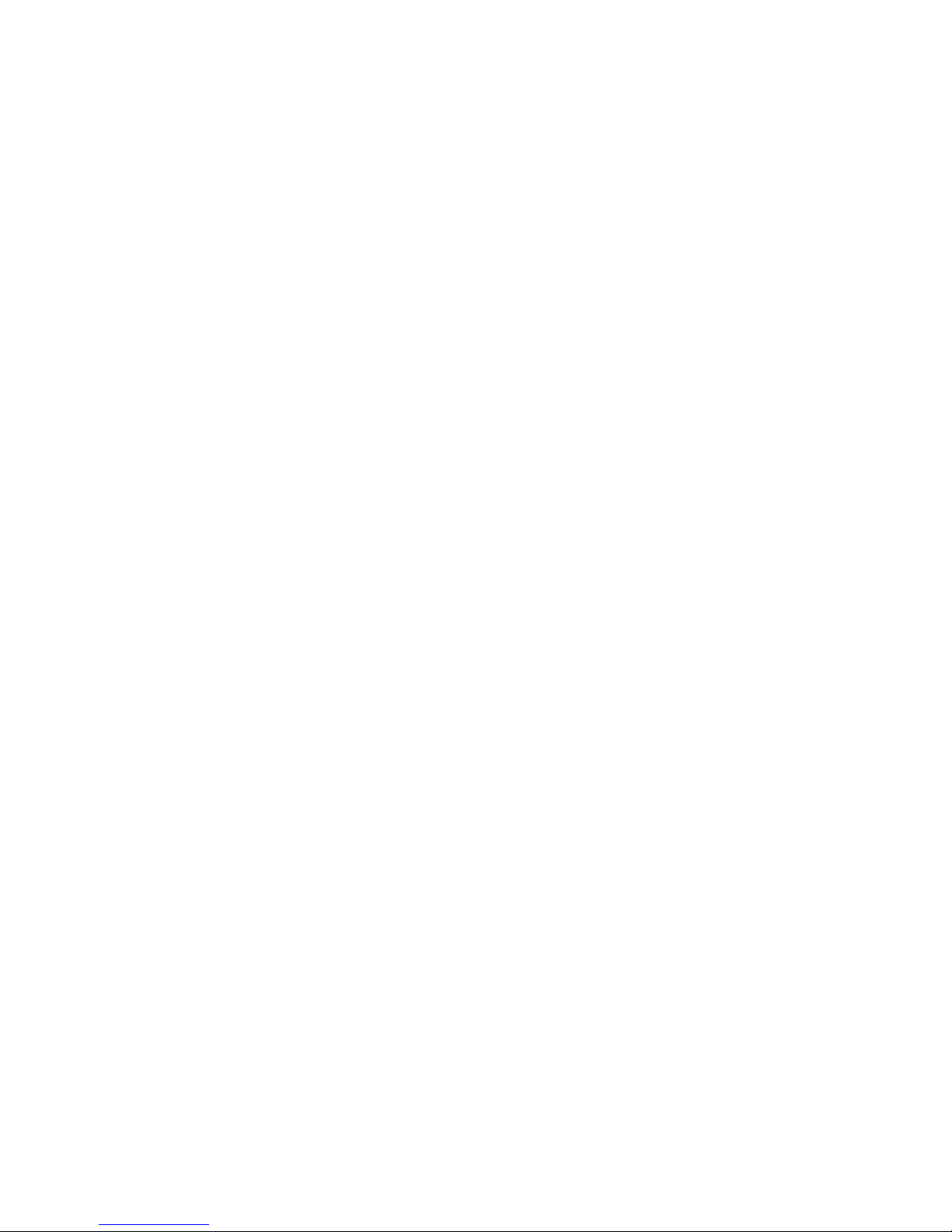
Page 82

UTStarcom, Inc. USA
1275 Harbor Bay Parkway Alameda, CA 94502, USA
Tel: 510-864-8800 Fax: 510-864-8802
http://www.utstar.com
