Page 1

User Manual must provide user information:
Instruction Manual
Federal Communication Commission Interference Statement
This equipment has been tested and found to comply with the limits for a Class B digital device, pursuant to Part 15
of the FCC Rules. These limits are designed to provide reasonable protection against harmful interference in a
residential installation. This equipment generates, uses and can radiate radio frequency energy and, if not installed
and used in accordance with the instructions, may cause harmful interference to radio communications. However,
there is no guarantee that interference will not occur in a particular installation. If this equipment does cause
harmful interference to radi o or television recepti on, which can be de term ined by turnin g th e equipm ent of f a nd on,
the user is encouraged to try to correct the interference by one of the following measures:
- Reorient or relocate the receiving antenna.
- Increase the separation between the equipment and receiver.
- Connect the equipment into an outlet on a circuit different from that to which the receiver is connected.
- Consult the dealer or an experienced radio/TV technician for help.
FCC Caution: To assure continued compliance, (example – use only shielded interface cables when connecting to
computer or peripheral devices). An y changes or m odifica tions n ot ex pressly ap prov ed by the p ar ty respon sibl e for
compliance could void the user’s authority to operate this equipment.
Page 2
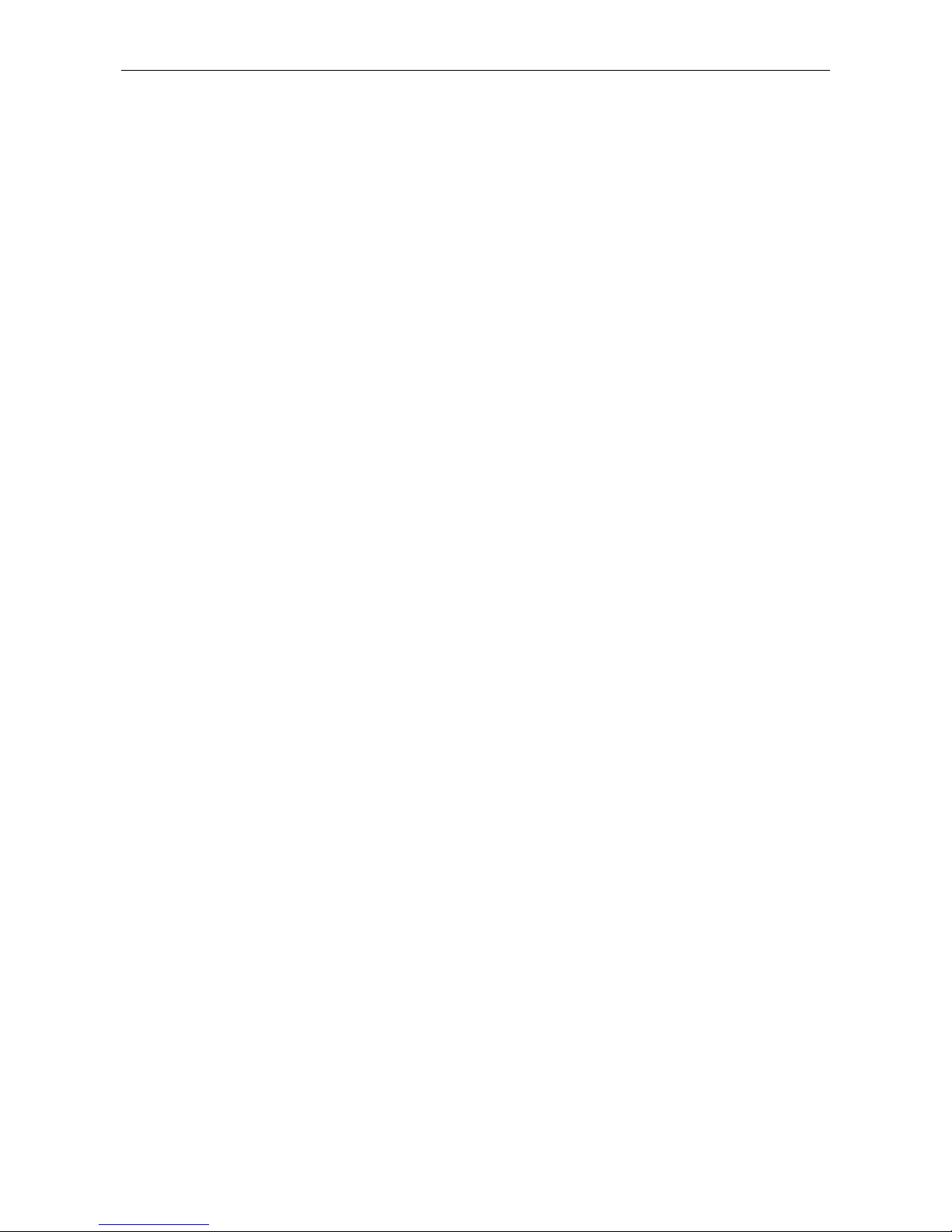
UT300-R Ethernet ADSL MODEM USER MANUAL
UT-300R
Ethernet ADSL MODEM
USER MANUAL
- 2 -
Page 3
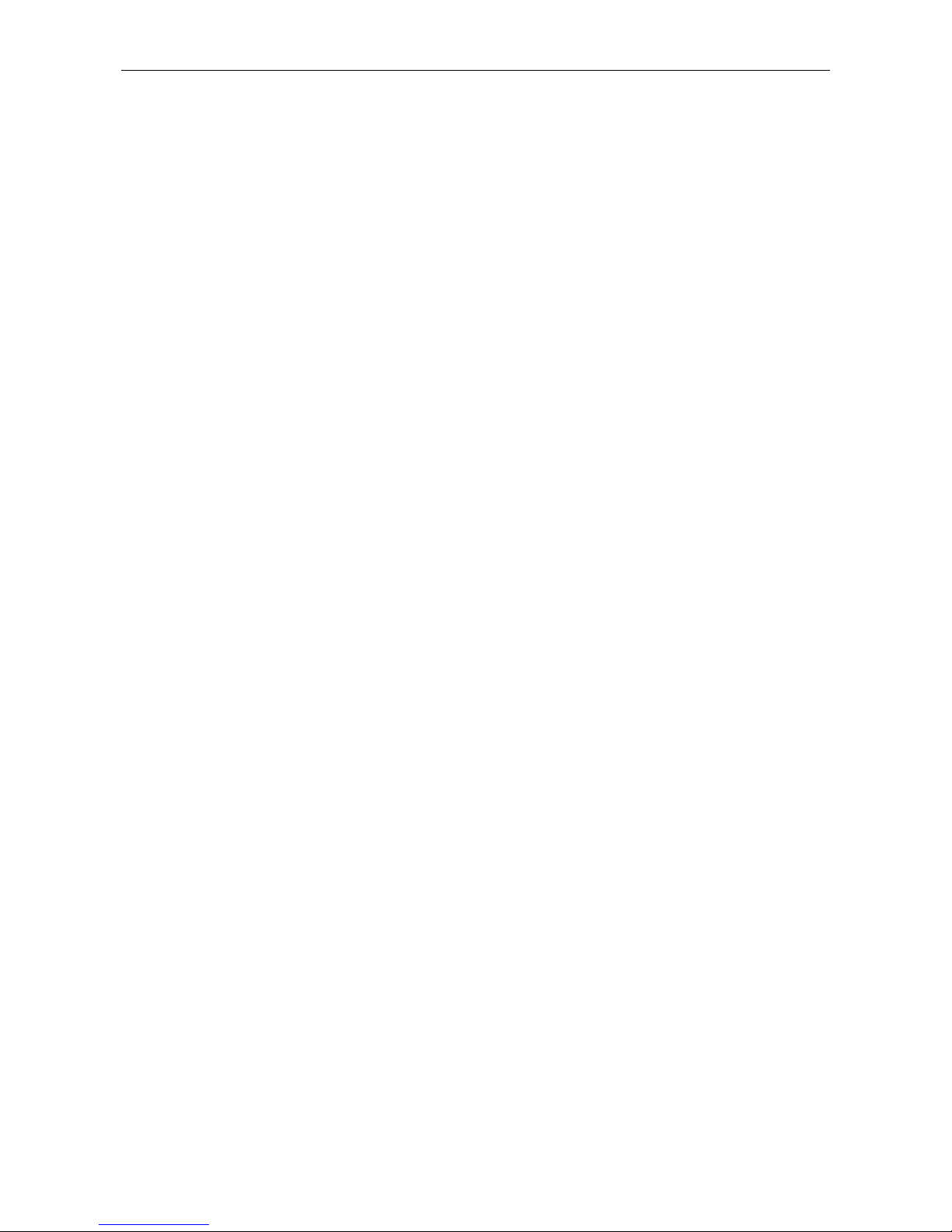
UT300-R Ethernet ADSL MODEM USER MANUAL
CONTENTS
CHAPTER 1 OVERVIEW................................................................................................................................... 4
1.1 ABOUT ADSL.........................................................................................................................................4
1.2 DEVICE INTRODUCTION ...................................................................................................................4
1.3 PROTOCOLS..........................................................................................................................................5
1.4 FEATURES .............................................................................................................................................5
CHAPTER 2 HARDWARE INSTALLATION AND SOFTWARE CONFIGURATION...............................6
2.1 SYSTEM REQUIREMENT....................................................................................................................6
2.2 HARDWARE INSTALLATION .............................................................................................................6
2.2.1 HARDWARE CONNECTION........... .. ... ......................................................................... .................6
2.2.2 INSTALLATION STEP S ................................................................................................... ...............6
2.3 SOFTWARE CONFIGURATION...........................................................................................................7
2.3.1 PREPARATION BEFORE SOFTWARE INSTALLATION .............................................................7
2.3.2 COMPUTER CONFIGURATION ....................................................................................................7
2.3.3 ADSL MODEM CONFIGURA TION................................................................................................7
2.3.4 ADSL MODEM WORK MODE CONFIGURATION......................................................................8
2.3.5 ADSL MODEM SOFTWARE INTRODUCTION............................................................................9
CHAPTER 3 PROTOCOL CONFIGURATION.............................................................................................. 11
3.1 HIERARCHY OF PROTOCOLS.......................................................................................................... 11
3.2 RFC1483 BRIDGE CONFIGURATION...............................................................................................11
3.3 STATIC ROUTING CONFIGURATION..............................................................................................15
3.4 PPPOA AND PPPOE CONFIGURATION ..... ......................................................................................16
CHAPTER 4 OTHER FUNCTIONS AND CONFIGURATION.................................................................... 19
4.1 STATUS CHECKING ...........................................................................................................................19
4.2 CONFIGURATION OF MODEM’S IP ADDRESS AND PASSWORD..............................................20
CHAPTER 5 RESET TO DEFAULT SETTING..............................................................................................21
CHAPTER 6 SPECIFICATION ........................................................................................................................ 22
APPENDIX A. TROUBLESHOOTING............................................................................................................23
APPENDIX B. SPLITTER CONNECTION.....................................................................................................24
APPENDIX C. CONFIGURATION OF TCP/IP PROTOCOL ......................................................................25
APPENDIX D. SHIPPING LIST .......................................................................................................................26
- 3 -
Page 4
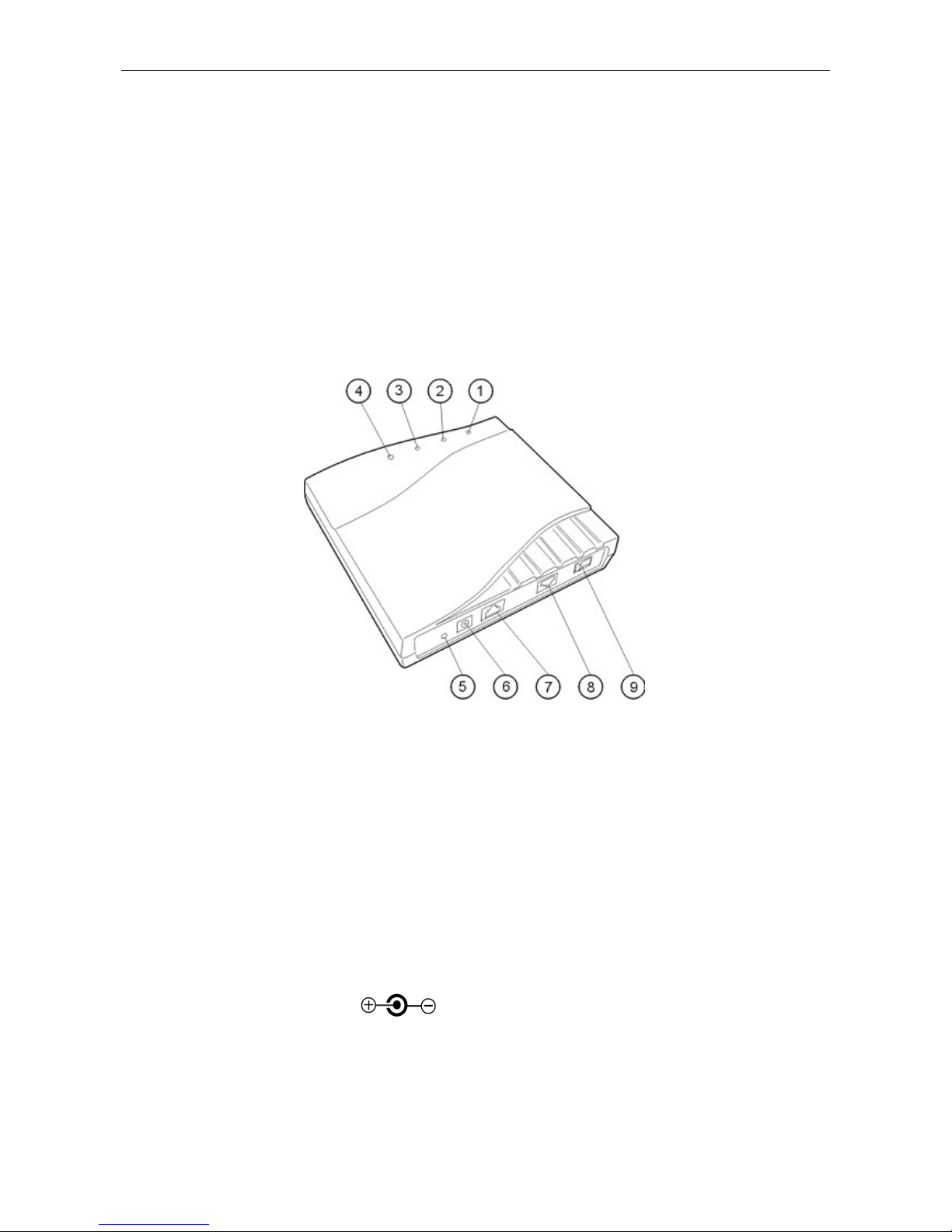
UT300-R Ethernet ADSL MODEM USER MANUAL
CHAPTER 1 OVERVIEW
1.1 ABOUT ADSL
ADSL MODEM is a broadband Internet access devicewhich utilizes the high frequency segment of the
phone line to transmit high-speed data without interfering with the voice transmission. The frequency of ADSL
signal is higher than that of voice, so voice and ADSL signal can coexist in one line by using a splitter to insulate
each from the other. ADSL data transfer on the asymmetry way. The upload speed is up to 1Mbps and download
speed is up to 8 Mbps. It is an ideal device for broadband access.
1.2 DEVICE INTRODUCTION
Figure 1.1
1. Power Indicator 2. Link Indicator 3. PC Indicator 4. Data Indicator 5. Reset Key
6. Power Interface 7. Ethernet Interface 8. Line Interface 9. Power Switch
Interface introduction:
1. POWER Indictor(red): A steady red light means the power connection works properly.
2. Link Indicator (yellow): Shows ADSL cable status. Flashing means being connected and steady light means the
modem is in good connection.
3. PC Indicator (green): Indicates status of connection to the PC network card. Steady light means connection is
good. It will flash during the data transfer time.
4. Data Indicator (green): Flashing means the Modem is transmitting or receiving data.
5. Reset Key: Reset default configuration.
6. Power Interface: 11V DC, 700mA.
7. Ethernet Interface: To be connected to a PC or a HUB by a CAT 5 twisted parallel cable. A straight-through
network cable should be used w hen it is conne cted to a PC network card a nd a cr ossover cabl e
should be used for UP LINK interface of HUB.
- 4 -
Page 5
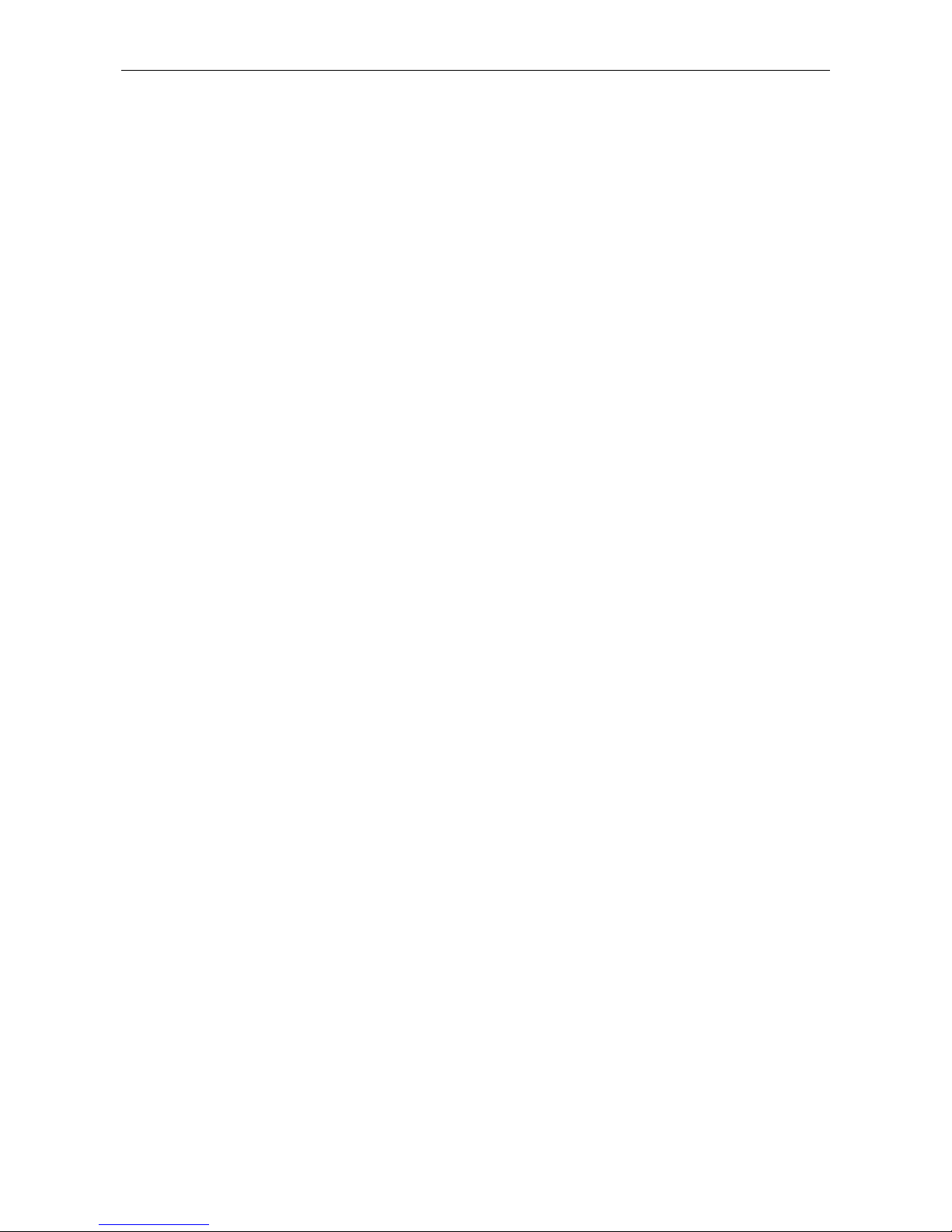
UT300-R Ethernet ADSL MODEM USER MANUAL
8. Line Interface: To be connected to a telephone.
9. Power switch: To turn on or off the power.
1.3 PROTOCOLS
ADSL Modem supports the following protocols:
1. PPPoAPPP over ATM LLC encapsulation or VCMUX encapsulation (RFC2364)
2. PPPoE (PPP over Ethernet) LLC encapsulation or VCMUX encapsulation (RFC2516)
3. 1483 bridge1483 Bridged IP over A TM LLC encapsulation or VCMUX encapsulation (RFC1483)
4. 1483 routing1483 Routing IP over ATMLLC encapsulation or VCMUX encapsulation (RFC1483)
5. Classical IP over ATM (RFC1577)
1.4 FEATURES
1. Supports ANSI T1.413 ISSUE 2, ITU G.992.1 (G.DMT) and ITU G.992.2 (G.LITE).
2. Web-based configuration and monitoring.
3. Supports up to 8 PVCs.
4. Routing function.
5. NAPTDHCP function.
6. Maximum upstream transmission rates of 1Mbps
7. Maximum downstream transmission rates of 8 Mbps
8. Software upgradeable.
9. Transmission distance up to 5 km.
10. ATM management function.
- 5 -
Page 6
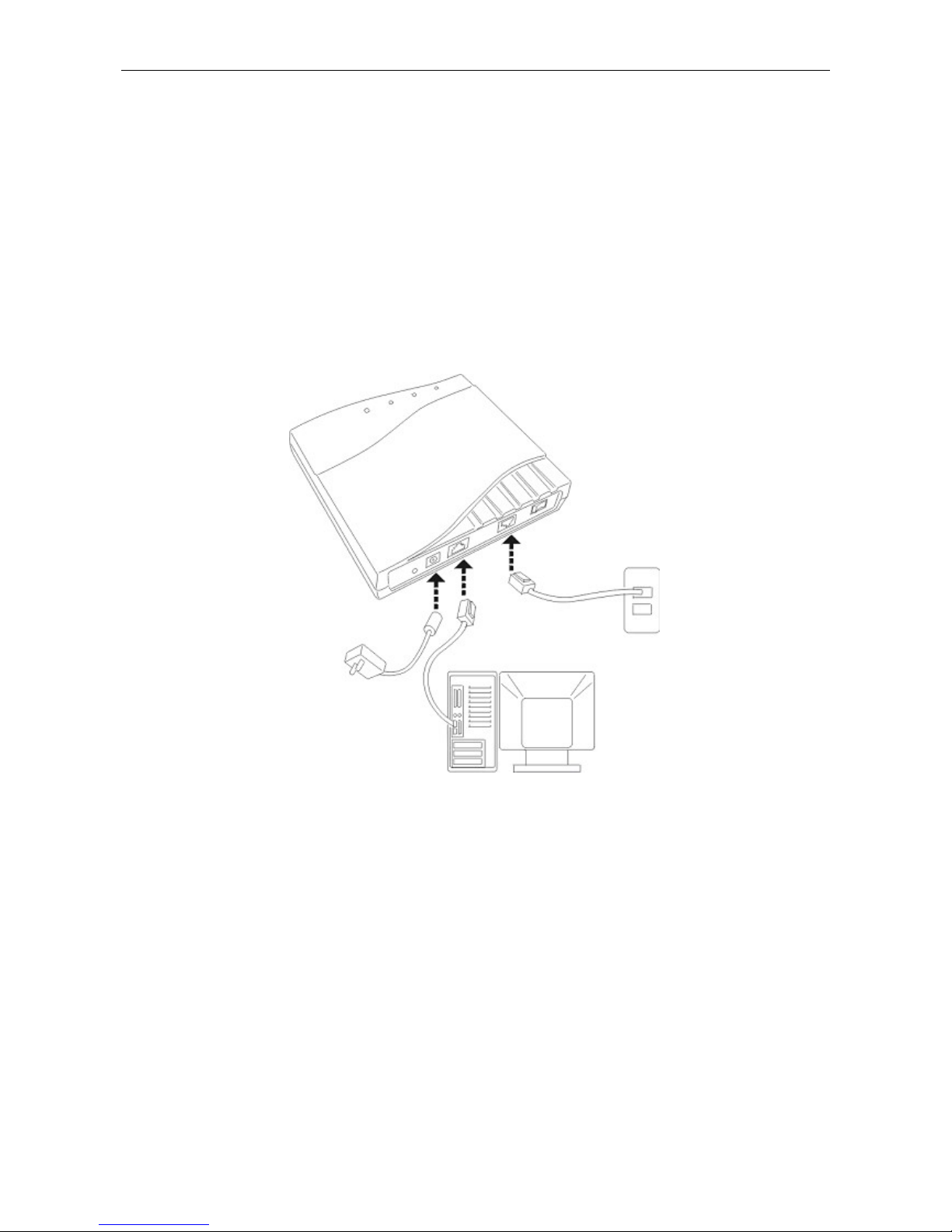
UT300-R Ethernet ADSL MODEM USER MANUAL
CHAPTER 2 HARDWARE INSTALLATION AND
SOFTWARE CONFIGURATION
2.1 SYSTEM REQUIREMENT
A com puter with a network card with Ethernet interface.
2.2 HARDWARE INSTALLATION
2.2.1 HARDWARE CONNECTION
To go online and make phone calls simultaneously, please refer to Appendix B: SPLITTER CONNECTION.
2.2.2 INSTALLATION STEPS
1. Connect line port 8 of the ADSL MODEM to telephone jack with the telephone cord that come s with the
modem.
2. Connect Ethernet port7 of the ADSL MODEM to 10/100BASE-T port of the computer using the network
cable that comes wi th the modem.
3. Plug in the power cord, and turn on the power
Figure 2.1
9.
- 6 -
Page 7

UT300-R Ethernet ADSL MODEM USER MANUAL
2.3 SOFTWARE CONFIGURATION
2.3.1 PREPARATION BEFORE SOFTWARE INSTALLATION
Before the installation, please confirm information below or consult with the ADSL service provider. Table
2.1 shows all the information needed to configure for different protocols.
Table 2.1
Protocol
Necessary
Information
2.3.2 COMPUTER CONFIGURATION
The default factory-set IP Address for the ADSL MODEM is: 192.168.1.1. The Subnet Mask is: 255.255.255.0.
Users can configure ADSL MODEM through an Internet browser. ADSL MODEM can be used as a gateway and
DNS server and users need to set the computer’s TCP/IP protocol as follow:
1. Set the computer at same Internet segm ent with ADSL MODEM so as to enter ADSL MODEM configuration
page through a browser.
2. Set the computer’s gateway’s IP address the same as the ADSL Modem’s.
3. Set the computer ’s DNS server’s IP address the same as the ADSL Modem’s or that of an effective DNS
server.
If the user has any question regarding the computer’s TCP/IP protocol, please refer to APPENDI X C: TC P/IP
PROTOCOL CONFIGURATION.
Virtual Dial Mode Private Line Mode
PPPOE PPPOA 1483 Bridged 1483 Routed 1577 Private Line
VPI VPI VPI VPI VPI
VCI VCI VCI VCI VCI
User name User name IP address/Sub mask IP address/Sub mask
Password Password
Gateway Gateway
2.3.3 ADSL MODEM CONFIGURATION
Open the browser; input http://192.168.1.1 in the address column. Press “Enter” key then the entry dialog
box will pop up as Figure 2.2, Input username:
admin,
then press “Enter”. The ADSL MODEM configuration page will be shown.
and password:
Figure 2.2
- 7 -
(Note that this is capital sensitive),
dare
Page 8
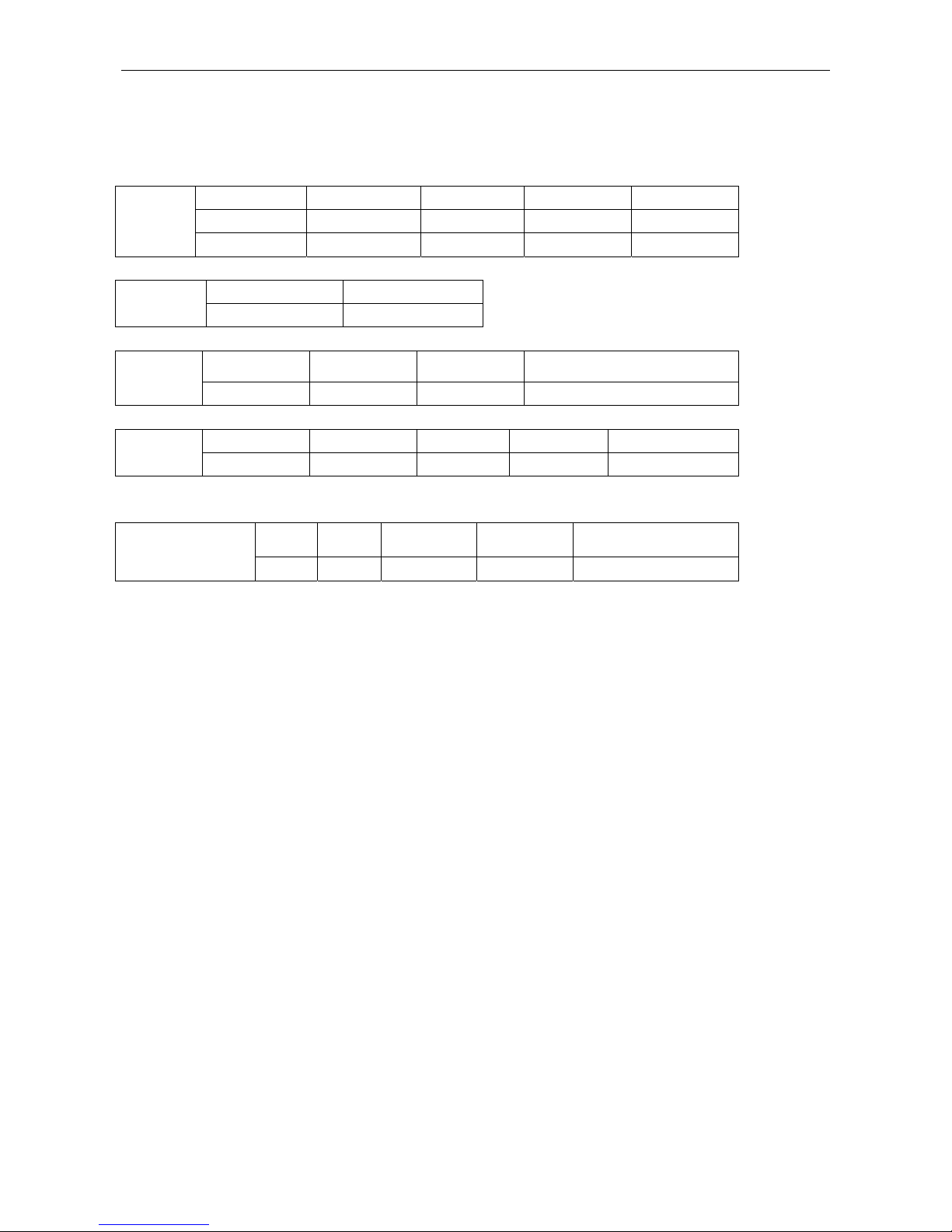
UT300-R Ethernet ADSL MODEM USER MANUAL
2.3.4 ADSL MODEM WORK MODE CONFIGURATION
1. For different protocols , the users need to set ADSL Modem accordingly as listed below:
Table 2.2
PPPoE
PPPoA
1483 Bridged
1483 Routed
Private Line
Note: √ means configure according to ADSL servi ce pro vider’s instructed value.
PPPoE can also be realized via third party dialup software.
User Manual
Reference Chapter
2. After getting through every page for parameters set-up, click “Submit” to save the value in ADSL MODEM
3. Click the “Commit & reboot” on “Admin” Tab to enter the saving configurati on page as Figure 2.3. Click
“
Commit
MODEM will work on the new parameters.
ATM VCC Protocol Use DNS User Name Password
√
√
Lower interface Default route
√
Lower interface IP Address Sub mask Gateway Address
√ √ √ √
Lower interface IP Address Sub mask IPoA Mode Gateway Address 1577
√ √ √
PPPoE PPPoA 1483 Bridged 1483 Routed 1577 Private Line
3.4 3.4 3.2 3.3 3.3
”button to save the setting. Click “
PPPoE Enable
PPPoA Enable
Disable
1577
Reboot
” button to reboot the ADSL MODE M. The ADSL
√ √
√ √
√
- 8 -
Page 9

UT300-R Ethernet ADSL MODEM USER MANUAL
Figure 2.3
2.3.5 ADSL MODEM SOFTW ARE INTRODUCTION
The same toolbar will appear on different pages, for example“LAN config”is on the pag e “LAN”and“Routing”.
You can modify on either page.
1. Home
The page shows the complete configuration. You can click any item to enter the detail configuration page.
2. LAN
You can set the IP address and subnet m ask, configure the modem as DHCP server, or add DHCP pool on the
page.
3. WAN
You can check the ADSL’s worki ng status and parameters, add/edit or delete ATM lower interface, add/edit or
delete PPPEOA and IPOA protocol.
4. Bridging
You can add/delete bridging interface on the page. You can also open and close the bridged mode, set LAN,
check DSL parameters, add/delete ATM interface and EOA interface.
5. Routing
You can find the routing table on this page. Ot her fu nctio ns could b e do ne on ot her pa ges pr eviously des cribed .
- 9 -
Page 10

UT300-R Ethernet ADSL MODEM USER MANUAL
6. Services
You can configure the NAT, RIP, firewall and DNS or check it on this page.
7. Admin
You can modify user’s password, save modified con figuration, reboot ADSL MODEM, update software, and
check alarm and port settings information and diagnostics on this page
Usually you will be able to complete most of the settings needed on the pages of Home, LAN, WAN, Admin.
- 10 -
Page 11

UT300-R Ethernet ADSL MODEM USER MANUAL
CHAPTER 3 PROTOCOL CONFIGURATION
3.1 HIERARCHY OF PROTOCOLS
The hierarchy of protocols interface is shown in Figure 3.1.
Figure 3.1
Both PPP and EOA module are build on ATM level interface. If you want to setup PPP, EOA or IPOA modules you
must ensure you have an ATM interface first. Please configure protocol modules as stated below:
1. Setup LAN module Eth-0;
2. Setup ATM module. The user can click the “Add”, “Edit” or “Delete” button of ATM VCC toolbar in the
page “WAN” to create, edit or delete ATM modules;
3. Setup PPP, EOA or IPOA modules, the user can click the “Add”, “Edit” or “Delete” button of PPP , EOA or
IPOA toolbars in the page of WAN to create, edit or delete different protocol modules.
3.2 RFC1483 BRIDGE CONFIGURATION
1. ATM VCC Configuration
The user can edit, create and delete ATM VCC level module. The factory-set configuration has 7 ATM
−
VCCs. Here we will add one more ATM PVC module:
this PVC to setup a RFC1483 Bridge.
− Click the
Window is shown as Figure 3.2.
− Type number “0” in VPI item and “33” in the VCI item, then click “Submit” button. The result window is
shown as Figure 3.3.
A T M VC C
label in Page “WAN”, then click “Add” button in the ATM VCC toolbar, the pop up
(VPI=0, VCI=33) as an example, and use
aal5-7
- 11 -
Page 12

UT300-R Ethernet ADSL MODEM USER MANUAL
Figure 3.2
- 12 -
Page 13

UT300-R Ethernet ADSL MODEM USER MANUAL
Figure 3.3
2. EOA Configuration
Click EOA label. The factory –set configuration has 7 EOAs. Here we add one more new EOA : eoa-7 as an
example.
− Click “Add” button, the pop up Window is shown as Figure 3.4.
− Choose aal5-7 option for Lower interface; Disable option for Default Route. Don’t change other items.
− Click “Submit” button, the result window is shown as Figure 3.5.
- 13 -
Page 14

UT300-R Ethernet ADSL MODEM USER MANUAL
Figure 3.4
- 14 -
Page 15

UT300-R Ethernet ADSL MODEM USER MANUAL
Figure 3.5
3. Click “Bridging” Page -> choose eoa-7 option for interface name -> click “Add” button -> click “Submit”
button.
4. Click Commit & Reboot label in the page Admin, shown as in Figure 2.3. Click “Commit” button to save.
When it shows “Changes Committed Successfully...” click “Reboot” button or turn off then turn on the ADSL
MODEM. The MODEM will work on the new parameters.
3.3 STATIC ROUTING CONFIGURATION
(RFC1483 routing)
a) ATM VCC configuration
Use one of the factory default ATM VCCs for example: aal5-7 (VPI=0, VCI=33)
b) EOA configuration
− Only one PPP can be accepted by the MODEM as default router. So confirm there are no PPPs in
the “PPP” of Page “WAN”.
Click
−
example.
− Click “Add” button, the pop up window is shown as Figure 3.4
− Choose aal5-7 for Lower Interface option
label. The factory default configuration se ts 6 EOAs (RFC1483 bridge). Add
EOA
- 15 -
eoa-
7 for
Page 16

UT300-R Ethernet ADSL MODEM USER MANUAL
− Choose enable for Default Route option
− Fill the IP address, IP subn et mask and gateway IP address items with the parameters provided by
DSL ISP. Here we will use “202.117.118.25”, “255.255.255.0” and “202.96.199.133” as examples.
− Don’t change other options, click “Submit” button, and the result window is shown as Figure 3.7
Figure 3.6
c) Click Commit & Reboot label in Page Admi n to access save configuration tools page, shown as Figure
2.3. Click “Commit” button. Wait till this message “Changes Committed Successfully...” appears. Click
“Reboot” button or turn off and on power of the ADSL MODEM. The MODEM will work on the new
parameters.
3.4 PPPOA AND PPPOE CONFIGURATION
There are two methods for PPPOE con figur ation: 1483 b ridge + t hird-p arty dia lup softw are; Int ernal virt ual Di alup
function in the MODEM.
1483 bridge + third-party dialup software
Setup RFC1483 Bridge.
−
− Install third party dialup s oftware suc h as Ent ernet 300, W inPoet or RasPPPoE. For more detail consult
with the DSL ISP.
− Use the installed software to dial up.
- 16 -
Page 17

UT300-R Ethernet ADSL MODEM USER MANUAL
Internal virtual Dialup function in the MODEM
1. ATM VCC configuration
Use one of the factory set ATM VCCs for example: aal5-0 (VPI=14, VCI=24)
2. PPP configuration
− Click “PPP” label on the Page “WAN”.
Click “Add” button, the pop up window is shown as Figure 3.7.
−
− Choose aal5-0 for the Lower In t erface option.
− Choose Enable for DNS option.
− Fill in the User Name and Password provided by the DSL ISP.
− Do not chang e other options. Click “Submit” button, the result window is shown as Figure 3.8.
3. Click “Commit & Reboot” in Page “Admin” to access Save configuration tools page, shown as Figure 2.3.
Click “Commit” button and wait till the message “Changes Committed Successfully...” appears. Click
“Reboot” button or turn off and on the power of the ADSL MODEM. The MODEM will work on the new
parameters.
Figure 3.7
- 17 -
Page 18

UT300-R Ethernet ADSL MODEM USER MANUAL
Figure 3.8
- 18 -
Page 19

UT300-R Ethernet ADSL MODEM USER MANUAL
CHAPTER 4 OTHER FUNCTIONS AND
CONFIGURATION
4.1 STATUS Checking
The working status of ADSL Modem can be monitored by some pages.
1 System Information
As shown in Figure 4.1, the information of hardware version, software version, DSL link status, link speed,
LAN interface and WAN interface can be viewed on this page.
Figure 4.1
2 DSL Information
As shown in Figure 4.2, the line status of ADSL, durati on, c onnection spe ed, signa l noise rat io, powe r an d the
line attenuation can be viewed on the Routing menu and DSL parameter page.
- 19 -
Page 20

UT300-R Ethernet ADSL MODEM USER MANUAL
Figure 4.2
4.2 CONFIGURATION OF MODEM’S IP ADDRESS AND
PASSWORD
1. CONFIGURATION OF ’S IP ADDRESS
As a network device, ADSL Modem has its own IP address and MAC address. The factory sets the at a
default IP address of 192.168.1.1 and subnet mask of 255.255.255.0. The user can configure these addresses
through the LAN configuration tab on page LAN.
2. Configuration of administrator’s password and user’s password
When logging on the setting page of , the system requires user name and password to verify for permission.
The default administrator ’s account is “admin” and the default password for this account is “dare”. The user,
through the user configuration tab on page Admin, can change the passwords. (Attention: please remember the
password after changing otherwise you will not be able to change configuration after saving.)
- 20 -
Page 21

UT300-R Ethernet ADSL MODEM USER MANUAL
CHAPTER 5 RESET TO DEFAULT SETTING
If you are experiencing difficulty logging on to the configuration page (For example: you forget the
password), you can reset the ADSL MODEM to the default configurationThe n you will be able to log on with the
default username and password.
Method:
Turn on the ADS L MODEM, put a pin into the eyelet, and press it quickly three times.
- 21 -
Page 22

CHAPTER 6 SPECIFICATION
6.1 Power supply
Exterior power adapter
Input: 110VAC, 60Hz
Output:
11VDC700mA.
UT300-R Ethernet ADSL MODEM USER MANUAL
Polarity
6.2 Dimension
140mmLengthx130mmWidthx32mm Height
6.3 W eight
Weight: about 200 gram
6.4 Standards
EMI/Immunity: FCC Part 15 Class B, CE Mark (EN55022 Class B/EN50082)
Safety Standard: ULEN60950
Communication: FCC Part 68, CYR21
Electromagnetic: in accordance with FCC, ETSI and CISPR standard
6.5 Environment Requirements
Temperature: 540(41F104F)
Relative humidity:0%95%
Electromagnetic disturbanceFCC PART15&68
- 22 -
Page 23

UT300-R Ethernet ADSL MODEM USER MANUAL
APPENDIX A. TROUBLESHOOTING
Phenomena Solution
The indicator of power
supply is not on
The indicator of PC is not
on
Can not access Internet or
remote networks
Can’t access some web
server
1. Make sure the connection of power supply is good.
2. Make sure the switch of power supply is turned on.
3. Make sure the output of power supply is correct.
1. Check the connection between the cable and the network card.
2. Make sure that the correct cable is used.
3. Make sure the cable works fine by pinging the host IP address.
1. Make sure the problems listed above are eliminated.
2. Make sure the software configuration of the ADSL Modem is
correct.
3. Make sure you have restarted the ADSL Modem after
configuration change.
4. Check IP connection using ping command.
5. Make sure the DNS of the computer is correct.
1. The MTU of operating system might be too large.
2. Some operating systems might need to be patched.
Can not log on to the
configuration page
1. Make sure the PC indicator is on.
2. Make sure the configuration of TCP/IP is correct.
3. Make sure the data indicator of Modem is on when using Ping
command.
4. Make sure the user name and password is correct.
5. Reset the device.
- 23 -
Page 24

UT300-R Ethernet ADSL MODEM USER MANUAL
APPENDIX B. SPLITTER CONNECTION
1. Splitter
Connection
2.
Firstly, use a telephone cord to connect the LINE port of the splitter and the RJ-11 port (the phone jack) on the
wall. Then use another telephone cord to connect the ADSL port of the splitter and the LINE port of the ADSL
Modem. Finally, use another telephone cord to connect the telephone set and the PHONE port of the splitter.
- 24 -
Page 25

UT300-R Ethernet ADSL MODEM USER MANUAL
APPENDIX C. CONFIGURATION OF TCP/IP PROTOCOL
Here we will explain the configuration which using Windows 2000 operation system as a n ex ample . For
other operation systems the process is similar.
1. Right click on the “
C.1.
Local Area Connection
”, click “
Properties
” on the pop up menu, as shown in Figure
Figure C.1
2. The dialog box of networks is shown in Figure C.2. On the “
Protocol(TCP/IP)”and then click the “Properties” button.
General
” property page select “
Internet
Figure C.2
- 25 -
Page 26

UT300-R Ethernet ADSL MODEM USER MANUAL
3. The “
Internet Protocol (TCP/IP) properties
following IP address”. Input the following IP address: 192.168.1.11 and subnet mask: 255.255.255.0 (These
addresses and subnet mask are similar with the factory default setting. The user can set different IP addresse
and subnet mask whenever necessary). Select “Gateway”, input the default IP address of the gateway:
192.168.1.1 and IP address of Preferred DNS server: 202.96.209.133 (you can use you r ISP’s address), IP
address of Alternat e DNS server: 2 02.96.2 09.5(y ou can use your ISP’s address). The result is shown in Figure
C.3.
” pop up window is shown as Figure C.3. Select “
Use the
Figure C.3
4. Click “OK” button to return to the “Local Area Connection Property” dialog box.
5. Click “OK” button to close the Network property dialog box.
APPENDIX D. SHIPPING LIST
Make sure the following items are included in the box. If any one of them is m issing, please contact the vendor
immediately.
- 26 -
Page 27

UT300-R Ethernet ADSL MODEM USER MANUAL
ADSL MODEM Warranty
Certificate
Cable Cat5
RJ45
Splitter Telephone Line
User Manual
(RJ-11)
Power Adapter
- 27 -
Page 28

UT300-R Ethernet ADSL MODEM USER MANUAL
Please use the factory recommended
power supply.
- 28 -
