Page 1

Phone Guide
©2006 UTStarcom Personal Communications LLC. All rights reserved.
UTStarcom is a registered trademark and the UTStarcom logo is a trademark
of UTStarcom, Inc., and its subsidiaries.
Printed in the U.S.A.
UTStarcom PLS-7075
Page 2
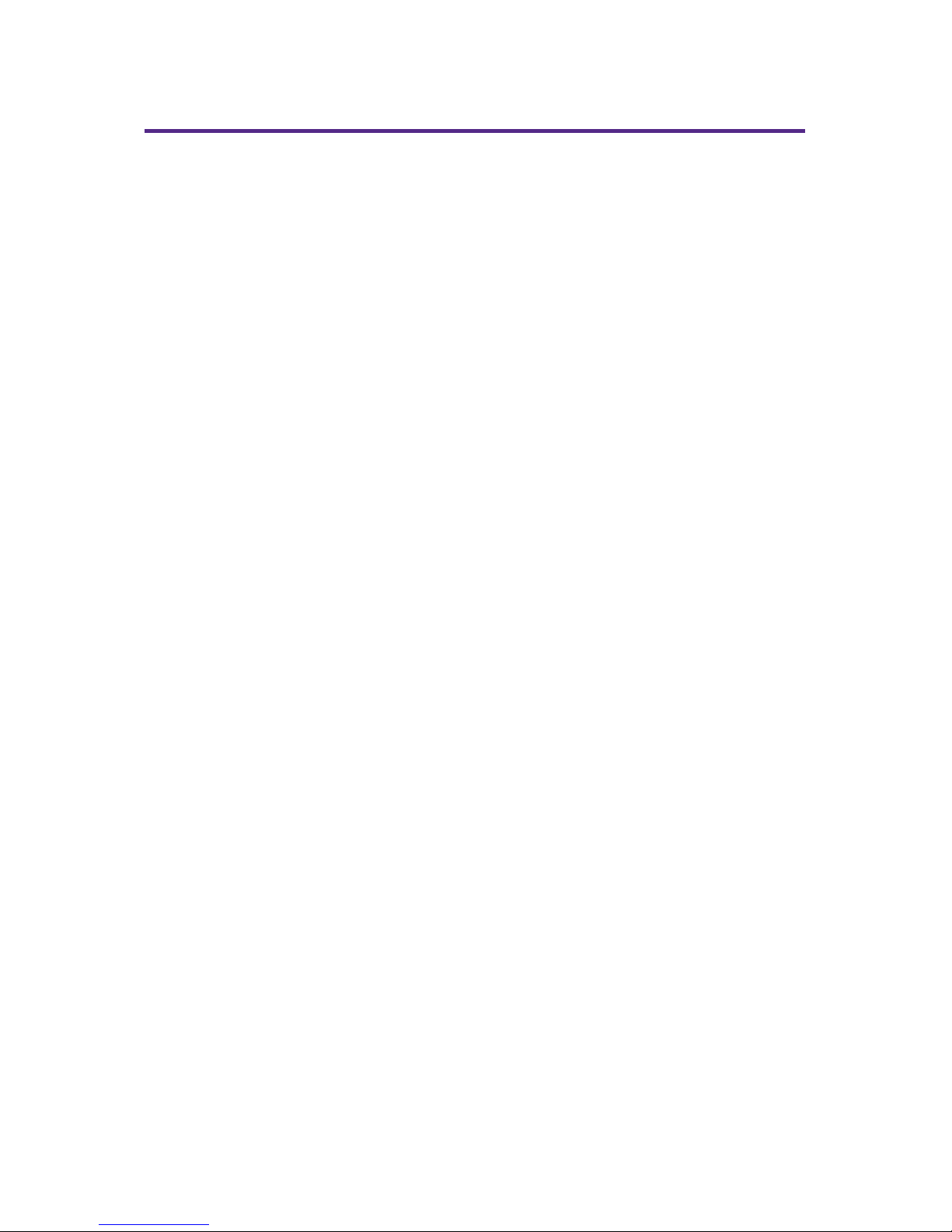
Table of Contents
Introduction . . . . . . . . . . . . . . . . . . . . . . . . . . . . . . . . . . . . . .i
Your Phone's Menu . . . . . . . . . . . . . . . . . . . . . . . . . . . . . . . .ii
Section 1: Getting Started . . . . . . . . . . . . . . . . . . . . . . . . . .1
1A. Setting Up Service . . . . . . . . . . . . . . . . . . . . . . . . . . . . . . . . .2
Getting Started . . . . . . . . . . . . . . . . . . . . . . . . . . . . . . . . . . . . . . . . . . . . .3
Setting Up Your Voicemail . . . . . . . . . . . . . . . . . . . . . . . . . . . . . . . . . . . .4
Getting Help . . . . . . . . . . . . . . . . . . . . . . . . . . . . . . . . . . . . . . . . . . . . . . . .5
Section 2: Your Phone . . . . . . . . . . . . . . . . . . . . . . . . . . . . . .7
2A. Your Phone: The Basics . . . . . . . . . . . . . . . . . . . . . . . . . . . . .8
FrontView of Your Phone . . . . . . . . . . . . . . . . . . . . . . . . . . . . . . . . . . . .9
Viewing the Display Screen . . . . . . . . . . . . . . . . . . . . . . . . . . . . . . . . .12
Features of Your Phone . . . . . . . . . . . . . . . . . . . . . . . . . . . . . . . . . . . . .13
Turning Your Phone On and Off . . . . . . . . . . . . . . . . . . . . . . . . . . . . . .14
Using Your Phone's Battery and Charger . . . . . . . . . . . . . . . . . . . . .15
Navigating Through Phone Menus . . . . . . . . . . . . . . . . . . . . . . . . . .18
Displaying Your Phone Number . . . . . . . . . . . . . . . . . . . . . . . . . . . . .19
Making and Answering Calls . . . . . . . . . . . . . . . . . . . . . . . . . . . . . . . .19
Entering Text . . . . . . . . . . . . . . . . . . . . . . . . . . . . . . . . . . . . . . . . . . . . . .29
2B. Controlling Your Phone's Settings . . . . . . . . . . . . . . . . . .34
Sound Settings . . . . . . . . . . . . . . . . . . . . . . . . . . . . . . . . . . . . . . . . . . . .35
Display Settings . . . . . . . . . . . . . . . . . . . . . . . . . . . . . . . . . . . . . . . . . . . .39
Web Settings . . . . . . . . . . . . . . . . . . . . . . . . . . . . . . . . . . . . . . . . . . . . . .42
Roaming Settings . . . . . . . . . . . . . . . . . . . . . . . . . . . . . . . . . . . . . . . . . .42
Location Settings . . . . . . . . . . . . . . . . . . . . . . . . . . . . . . . . . . . . . . . . . .47
Messaging Settings . . . . . . . . . . . . . . . . . . . . . . . . . . . . . . . . . . . . . . . .48
Security Settings . . . . . . . . . . . . . . . . . . . . . . . . . . . . . . . . . . . . . . . . . . .51
Text Entry Settings . . . . . . . . . . . . . . . . . . . . . . . . . . . . . . . . . . . . . . . . .56
Phone Setup Options . . . . . . . . . . . . . . . . . . . . . . . . . . . . . . . . . . . . . . .58
Phone Info . . . . . . . . . . . . . . . . . . . . . . . . . . . . . . . . . . . . . . . . . . . . . . . . .61
Page 3
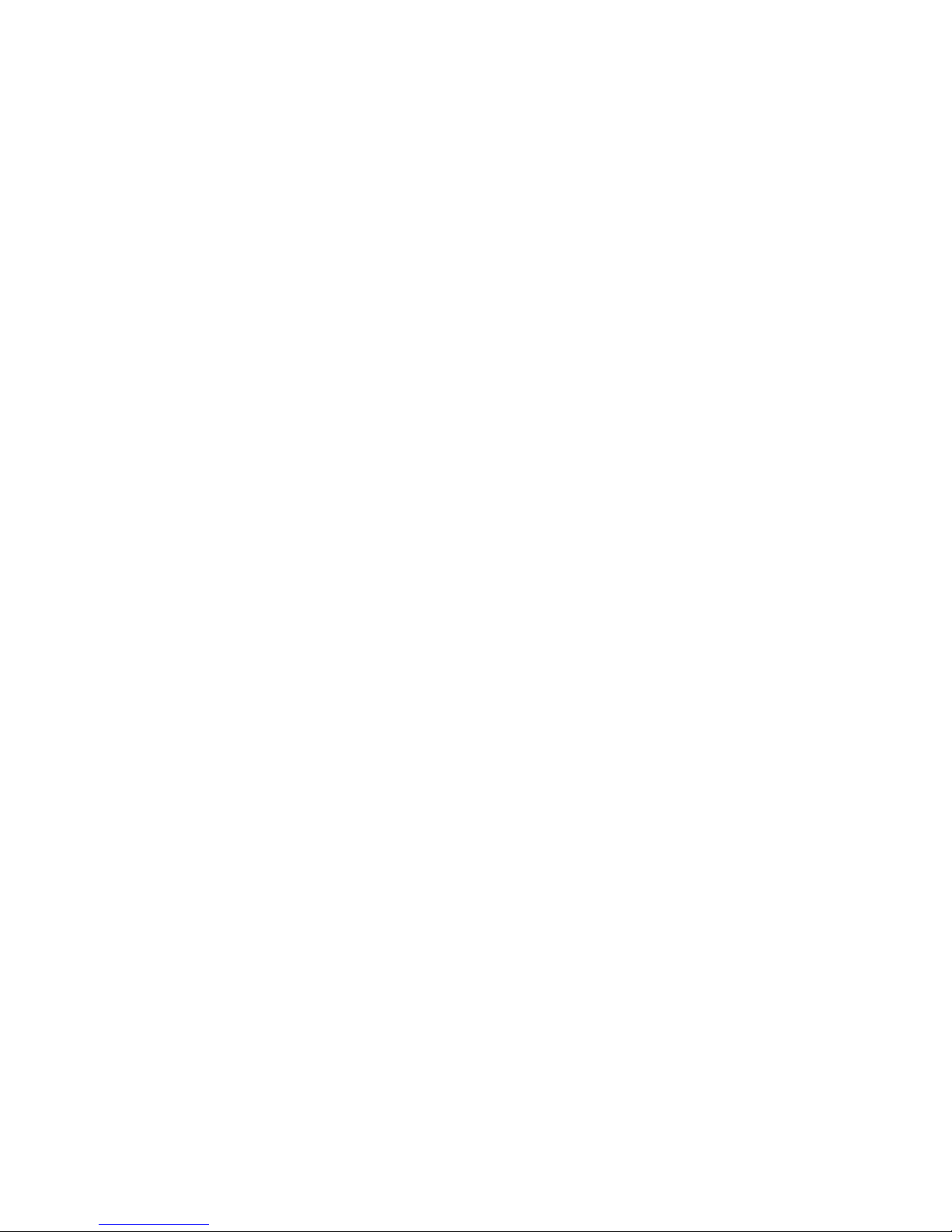
2C. Using Your Phone’ s Built-in Camera . . . . . . . . . . . . . . . .62
Taking Pictures . . . . . . . . . . . . . . . . . . . . . . . . . . . . . . . . . . . . . . . . . . . . .63
Using the Settings & Info Menu . . . . . . . . . . . . . . . . . . . . . . . . . . . . .66
Storing Pictures . . . . . . . . . . . . . . . . . . . . . . . . . . . . . . . . . . . . . . . . . . . .67
Sending Pictures . . . . . . . . . . . . . . . . . . . . . . . . . . . . . . . . . . . . . . . . . . .69
Managing Pictures . . . . . . . . . . . . . . . . . . . . . . . . . . . . . . . . . . . . . . . . .71
2D. Managing Call History . . . . . . . . . . . . . . . . . . . . . . . . . . . .75
Viewing History . . . . . . . . . . . . . . . . . . . . . . . . . . . . . . . . . . . . . . . . . . .76
Call History Options . . . . . . . . . . . . . . . . . . . . . . . . . . . . . . . . . . . . . . . .77
Making a Call From Call History . . . . . . . . . . . . . . . . . . . . . . . . . . . . .77
Saving a Phone Number From Call History . . . . . . . . . . . . . . . . . . .78
Prepending a Phone Number From Call History . . . . . . . . . . . . . . .79
Erasing Call History . . . . . . . . . . . . . . . . . . . . . . . . . . . . . . . . . . . . . . . . .79
2E. Using Contacts . . . . . . . . . . . . . . . . . . . . . . . . . . . . . . . . . . .80
Adding a New Contacts Entry . . . . . . . . . . . . . . . . . . . . . . . . . . . . . . .81
Finding Contacts Entries . . . . . . . . . . . . . . . . . . . . . . . . . . . . . . . . . . . .82
Contacts Entry Options . . . . . . . . . . . . . . . . . . . . . . . . . . . . . . . . . . . . .84
Adding a Phone Number to a Contacts Entry . . . . . . . . . . . . . . . . .84
Editing a Contacts Entry's Phone Number . . . . . . . . . . . . . . . . . . . .85
Assigning Speed Dial Numbers . . . . . . . . . . . . . . . . . . . . . . . . . . . . . .86
Selecting a Ringer Type for an Entry . . . . . . . . . . . . . . . . . . . . . . . . . .87
Group Setting . . . . . . . . . . . . . . . . . . . . . . . . . . . . . . . . . . . . . . . . . . . . . .88
My Phone # . . . . . . . . . . . . . . . . . . . . . . . . . . . . . . . . . . . . . . . . . . . . . . . .89
Dialing Services . . . . . . . . . . . . . . . . . . . . . . . . . . . . . . . . . . . . . . . . . . . .90
2F. Using the Phone's Tools . . . . . . . . . . . . . . . . . . . . . . . . . . .91
Using Your Phone's Voice Services . . . . . . . . . . . . . . . . . . . . . . . . . . .92
Using Your Phone's Alarm Clock . . . . . . . . . . . . . . . . . . . . . . . . . . . . .95
Using Your Phone's Calendar . . . . . . . . . . . . . . . . . . . . . . . . . . . . . . . .96
Using Your Phone's Notepad . . . . . . . . . . . . . . . . . . . . . . . . . . . . . . . .97
Using Your Phone's World Clock . . . . . . . . . . . . . . . . . . . . . . . . . . . . .98
Others . . . . . . . . . . . . . . . . . . . . . . . . . . . . . . . . . . . . . . . . . . . . . . . . . . . .99
Using Your Phone's Memory Manager . . . . . . . . . . . . . . . . . . . . . .101
Page 4
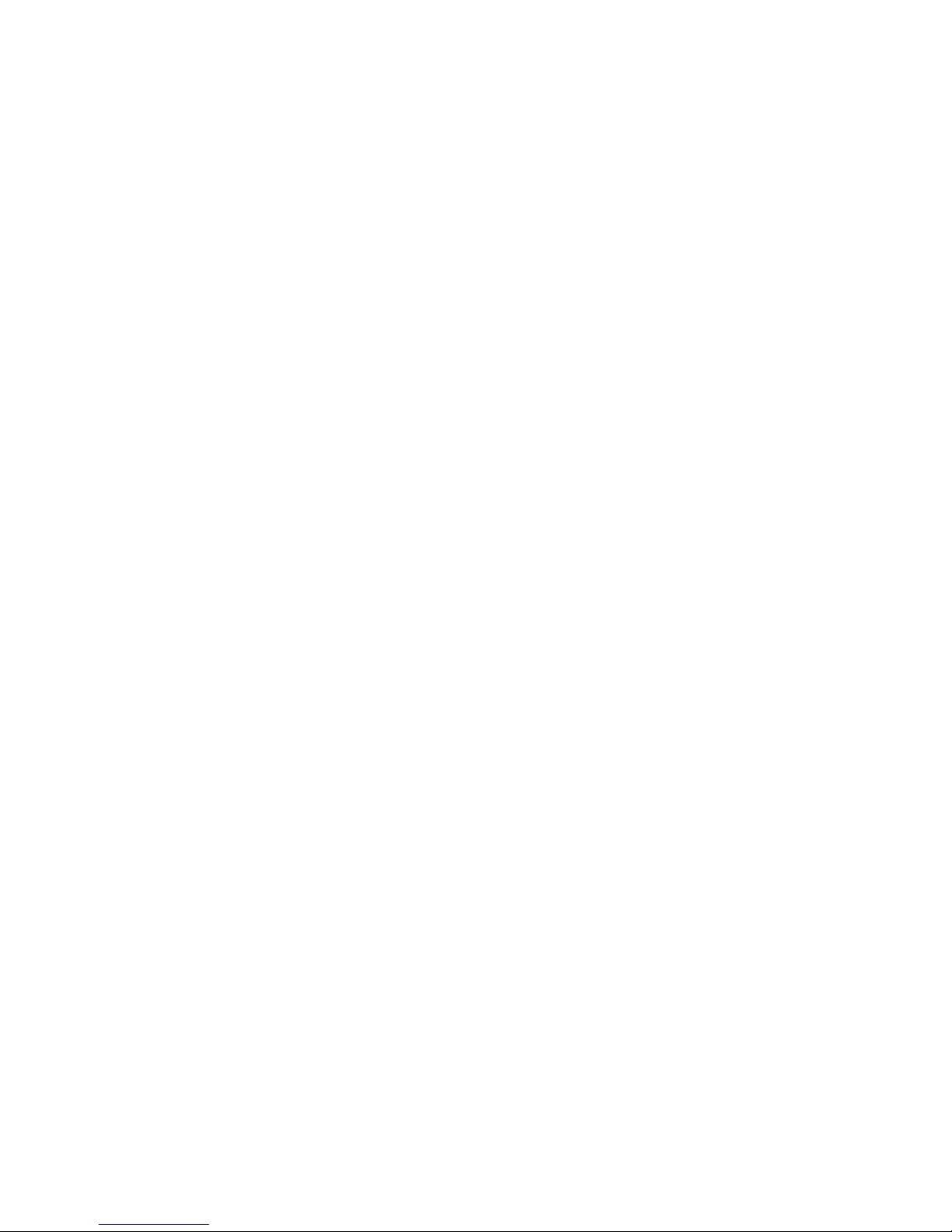
Section 3: Wireless Service Features . . . . . . . . . . . . . . .103
3A. Wireless Service Features: The Basics . . . . . . . . . . . . . .104
Using Voicemail . . . . . . . . . . . . . . . . . . . . . . . . . . . . . . . . . . . . . . . . . .105
UsingSMS Text Messaging . . . . . . . . . . . . . . . . . . . . . . . . . . . . . . . . .113
Using Caller ID . . . . . . . . . . . . . . . . . . . . . . . . . . . . . . . . . . . . . . . . . . . .115
Responding to Call Waiting . . . . . . . . . . . . . . . . . . . . . . . . . . . . . . . .116
Making a Three-Way Call . . . . . . . . . . . . . . . . . . . . . . . . . . . . . . . . . .117
Using Call Forwarding . . . . . . . . . . . . . . . . . . . . . . . . . . . . . . . . . . . . .118
3B Data Services . . . . . . . . . . . . . . . . . . . . . . . . . . . . . . . . . . .119
Data Services Applications . . . . . . . . . . . . . . . . . . . . . . . . . . . . . . . .120
Getting Started With Data Services . . . . . . . . . . . . . . . . . . . . . . . .120
Accessing Messaging . . . . . . . . . . . . . . . . . . . . . . . . . . . . . . . . . . . . .125
Downloading Premium Services Content . . . . . . . . . . . . . . . . . . .127
Exploring the Web . . . . . . . . . . . . . . . . . . . . . . . . . . . . . . . . . . . . . . . .129
Data Services FAQs . . . . . . . . . . . . . . . . . . . . . . . . . . . . . . . . . . . . . . . .133
Section 4: Safety and Warranty Information . . . . . . . .137
4A. Important Safety Information . . . . . . . . . . . . . . . . . . . .138
General Precautions . . . . . . . . . . . . . . . . . . . . . . . . . . . . . . . . . . . . . .139
Maintaining Safe Use of and Access to Your Phone . . . . . . . . . .139
Using Your Phone With a Hearing Aid Device . . . . . . . . . . . . . . . .142
Caring for the Battery . . . . . . . . . . . . . . . . . . . . . . . . . . . . . . . . . . . . .143
Radiofrequency (RF) Energy . . . . . . . . . . . . . . . . . . . . . . . . . . . . . . .145
Owner's Record . . . . . . . . . . . . . . . . . . . . . . . . . . . . . . . . . . . . . . . . . . .146
Phone Guide Proprietary Notice . . . . . . . . . . . . . . . . . . . . . . . . . . .147
4B. Manufacturer's Warranty . . . . . . . . . . . . . . . . . . . . . . . .148
Manufacturer's Warranty . . . . . . . . . . . . . . . . . . . . . . . . . . . . . . . . .149
Index . . . . . . . . . . . . . . . . . . . . . . . . . . . . . . . . . . . . . . . . . .152
Page 5
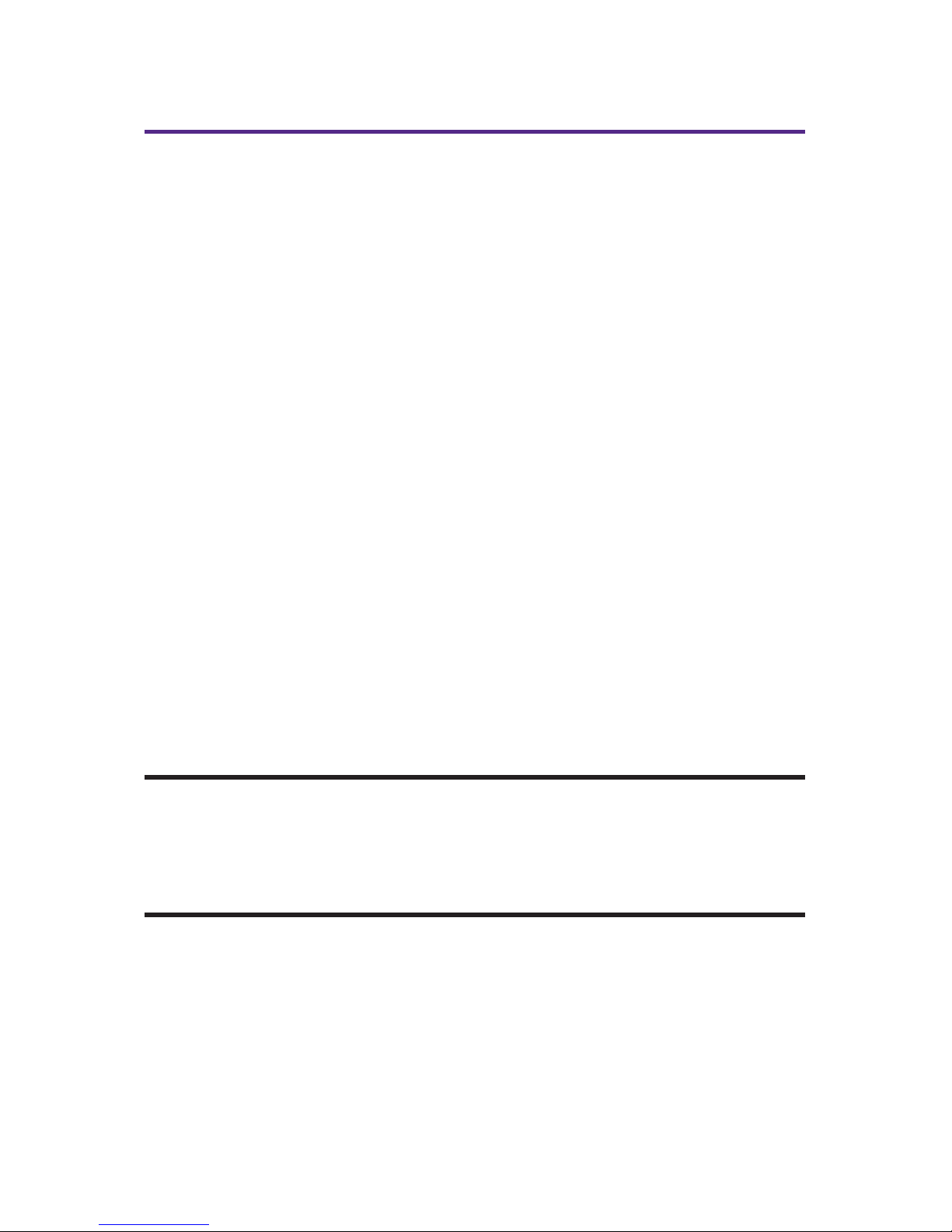
Introduction
This Phone Guide introduces you to your wireless service
and all the features of your new phone. It's divided into
four sections:
⽧ Section 1: Getting Started
⽧ Section 2: Your Phone
⽧ Section 3: Wireless Service Features
⽧ Section 4: Safety and Warranty Information
Throughout this guide, you'll find tips that highlight special
shortcuts and timely reminders to help you make the most
of your new phone and service. The Table of Contents and
Index will also help you quickly locate specific information.
You'll get the most out of your phone if you read each section.
However, if you'd like to get right to a specific feature, simply
locate that section in the Table of Contents and go directly to
that page. Follow the instructions in that section, and you'll
be ready to use your phone in no time.
WARNING: Please refer to the Important Safety Information section on
page 138 to learn about information that will help you safely use your
phone. Failure to read and follow the Important Safety Information in
this phone guide may result in serious bodily injury, death, or property
damage.
i
Page 6
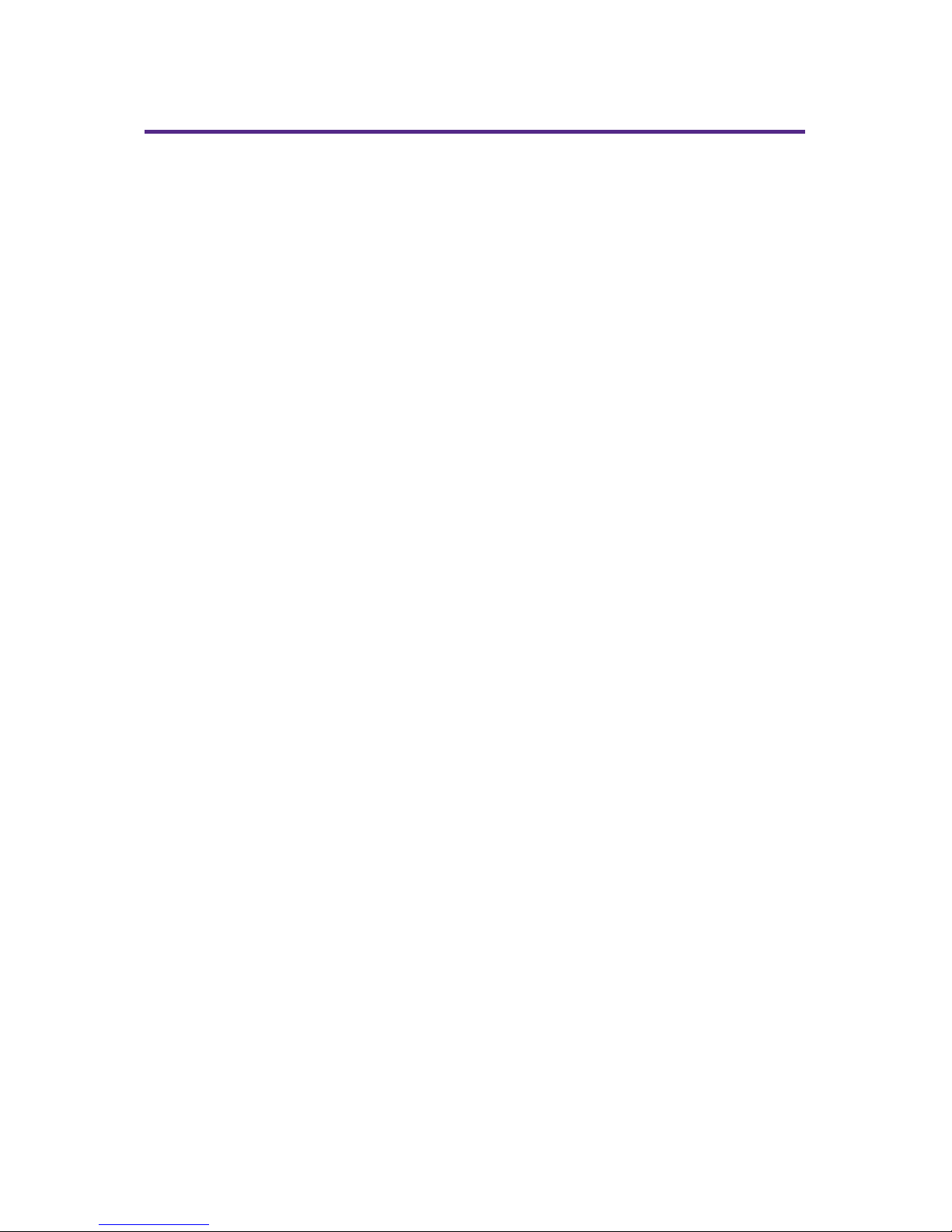
ii
Your Phone's Menu
The following list outlines your phone's menu structure. For
more information about using your phone's menus, see
“ Navigating Through Phone Menus” on page 18.
1. Call History
1. Outgoing Calls
2. Incoming Calls
3. Missed Calls
4. Recent Calls
5. Erase Calls
1. Outgoing
2 Incoming
3. Missed
4. All
2. Contacts
1. Find Name
2. Add New Entry
3. Speed Dial #'s
4. Group Setting
5. My Phone #
6. Services
1. Customer Care
2. Directory
3. Operator
3. Messaging
1. Send Message
2. Picture Messaging
3. Text Messages
4. Voicemail
1. Call Voicemail
2. Details
3. Clear Icon
Page 7
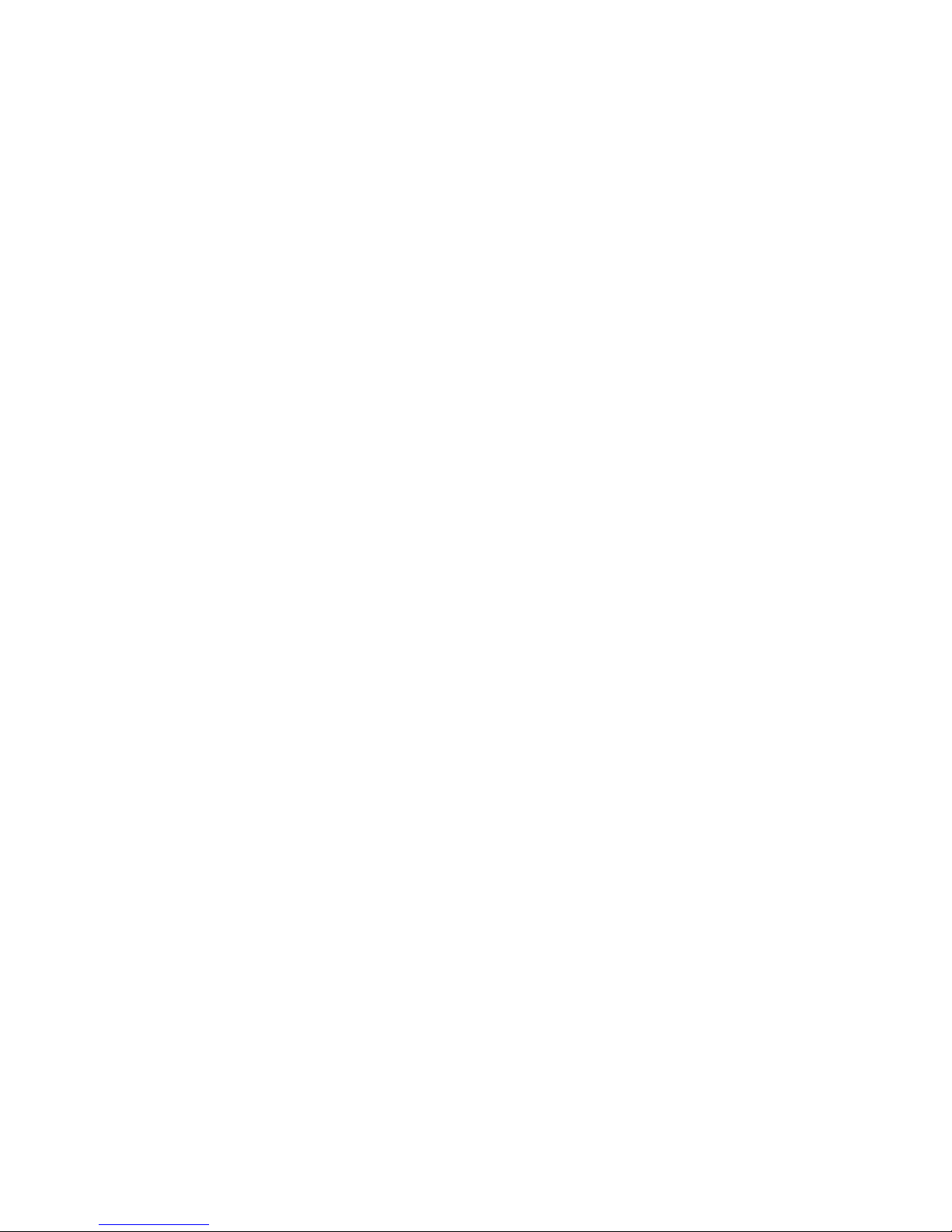
iii
4. Pictures
1. Camera
2. My Pictures
3. Online Albums
1. View Albums
2. Upload Pictures
4. Account Info
5. My Contents
1. Games
2. Ringers
3. Screen Savers
4. Applications
6. Web
1. Launch
7. Tools
1. Voice
1. Voice Memo
2. Voice Command
2. Alarm Clock
3. Schedule
4. Memo Pad
5. World Time
6. Others
1. Countdown
2. Stop Watch
3. Calculator
4. Convert Unit
7. Memory Manager
8. Settings
1. Sounds
1. Ringer Type
1. Voice Calls
2. Messaging
3. Alarms
4. Roaming Ringer
Page 8
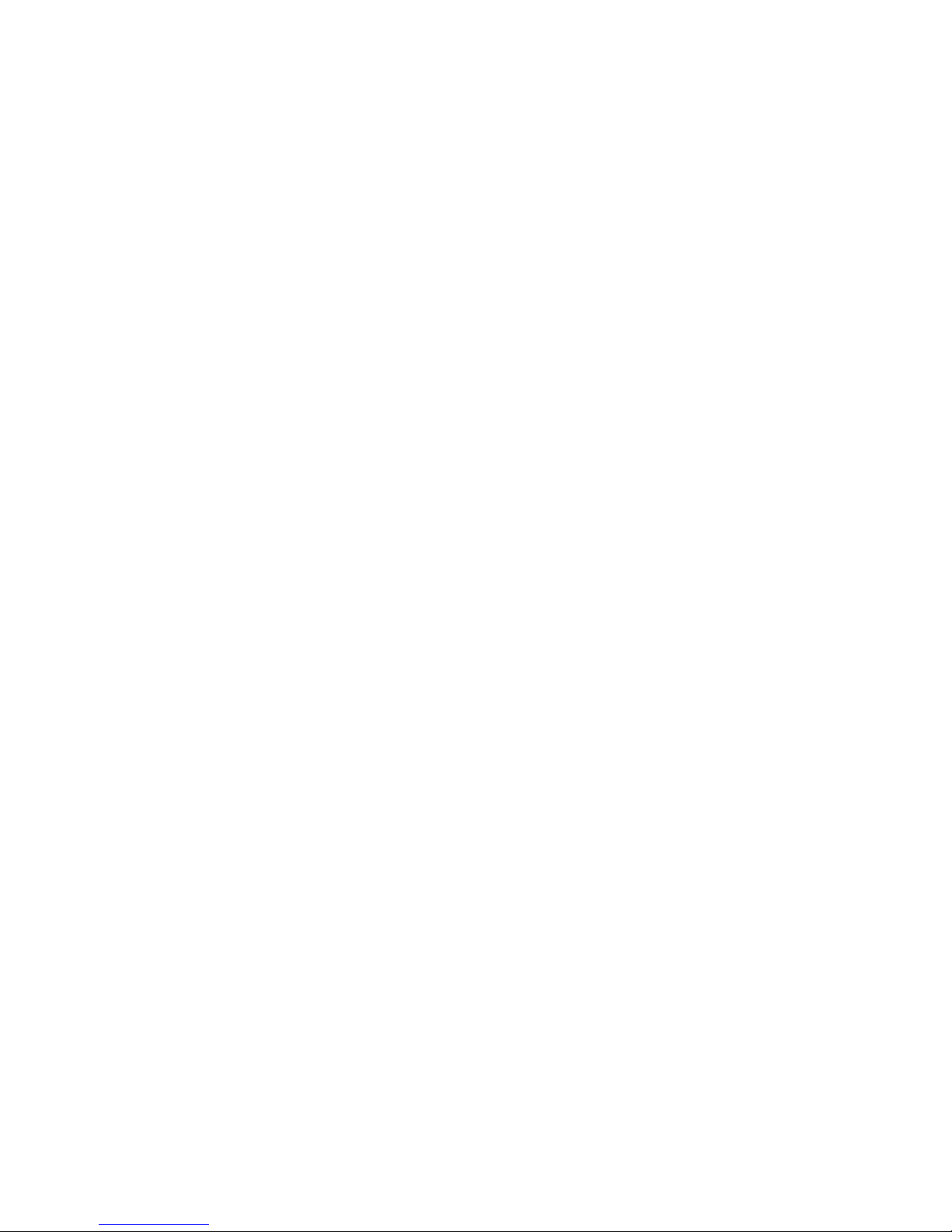
iv
2. Volume
1. Ringer
2. Speakerphone
3. Receiver
4. Headset
5. Key Beep
6. Advanced
3. Alerts
1. Minute Beep
2. Connect Tone
3. Service Tone
4. Fade Tone
4. Tone Length
2. Display
1. Screensavers
1. Image
2. Decoration
2. Backlight
1. Main Display
2. Keypad
3. Greeting
4. Incoming Calls
1. Preset Images
2. My Pictures
3. My Contents
5. Contrast
1. Main Display
2. Sub Display
6. Menu Style
3. Web
1. Enable Web
2. Net Guard
3. Update Profile
4. Roaming
1. Set Mode
2. Call Guard
3. Help
5. Location
6. Messaging
1. Notification
2. Sending Options
Page 9
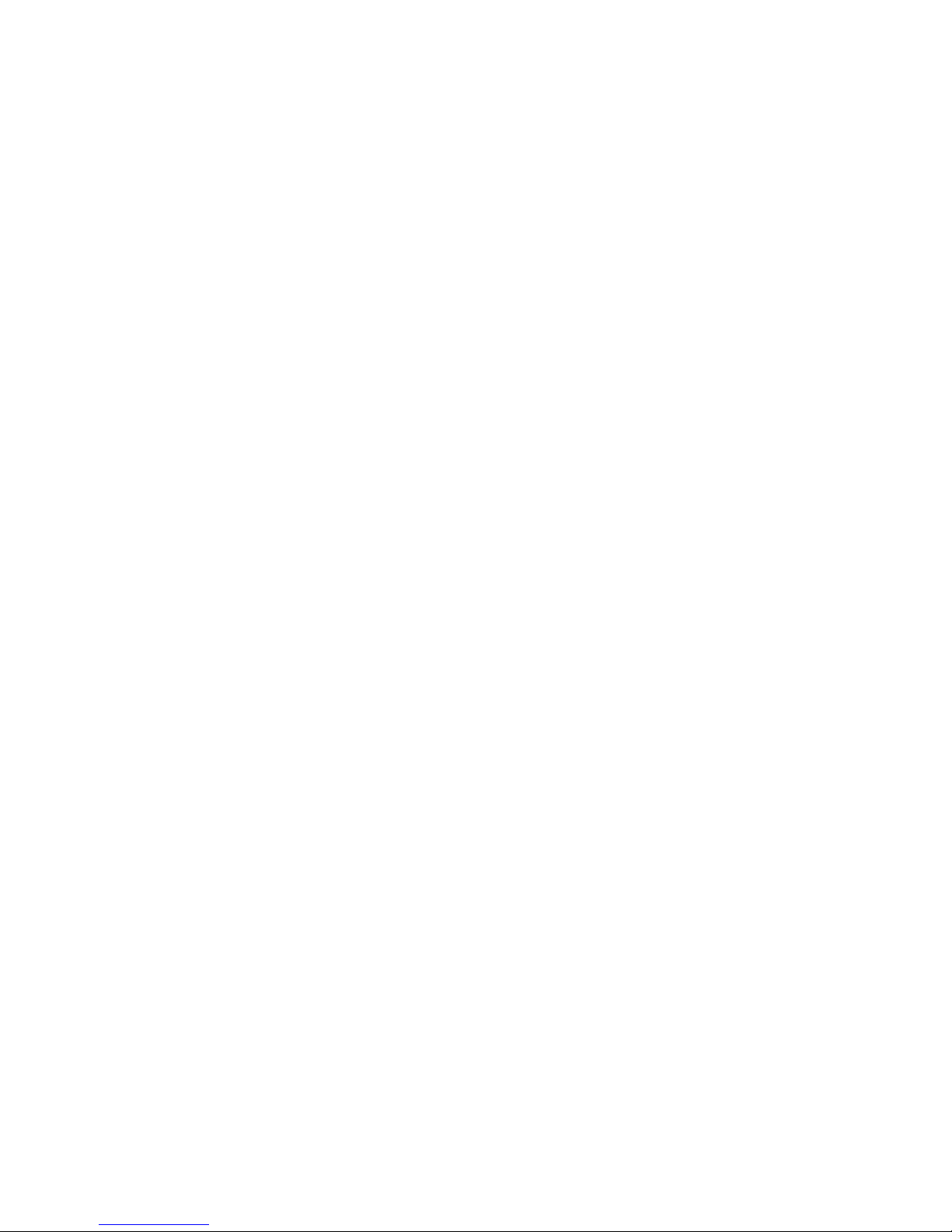
v
1. Priority
2. Callback #
3. Preset Msg.
4. Signature
5. Auto Erase
7. Security
1. Lock Phone
2. Change Lock Code
3. Special #'s
4. Limit Use
1. Incoming Calls
2. Outgoing Calls
5. Picture Messaging
1. Lock Camera
2. Update Profile
6. Erase Data
1. Erase Contacts
2. Erase My Contents
3. Erase Voice Memo
4. Erase Pictures
5. Erase Message
7. Reset Browser
8. Default Settings
9. Reset Phone
8. Text Entry
1. Auto-Capital
2. Auto-Space
3. My Words
4. Input Language
5. T9 Settings
1. Prediction Length
2. Next Word Predict.
3. Word Completion
4. Word Choice List
6. Help
1. Auto-Capital
2. Auto-Space
3. My Words
4. Prediction Length
5. Next Word Predict.
6. Word Completion
Page 10
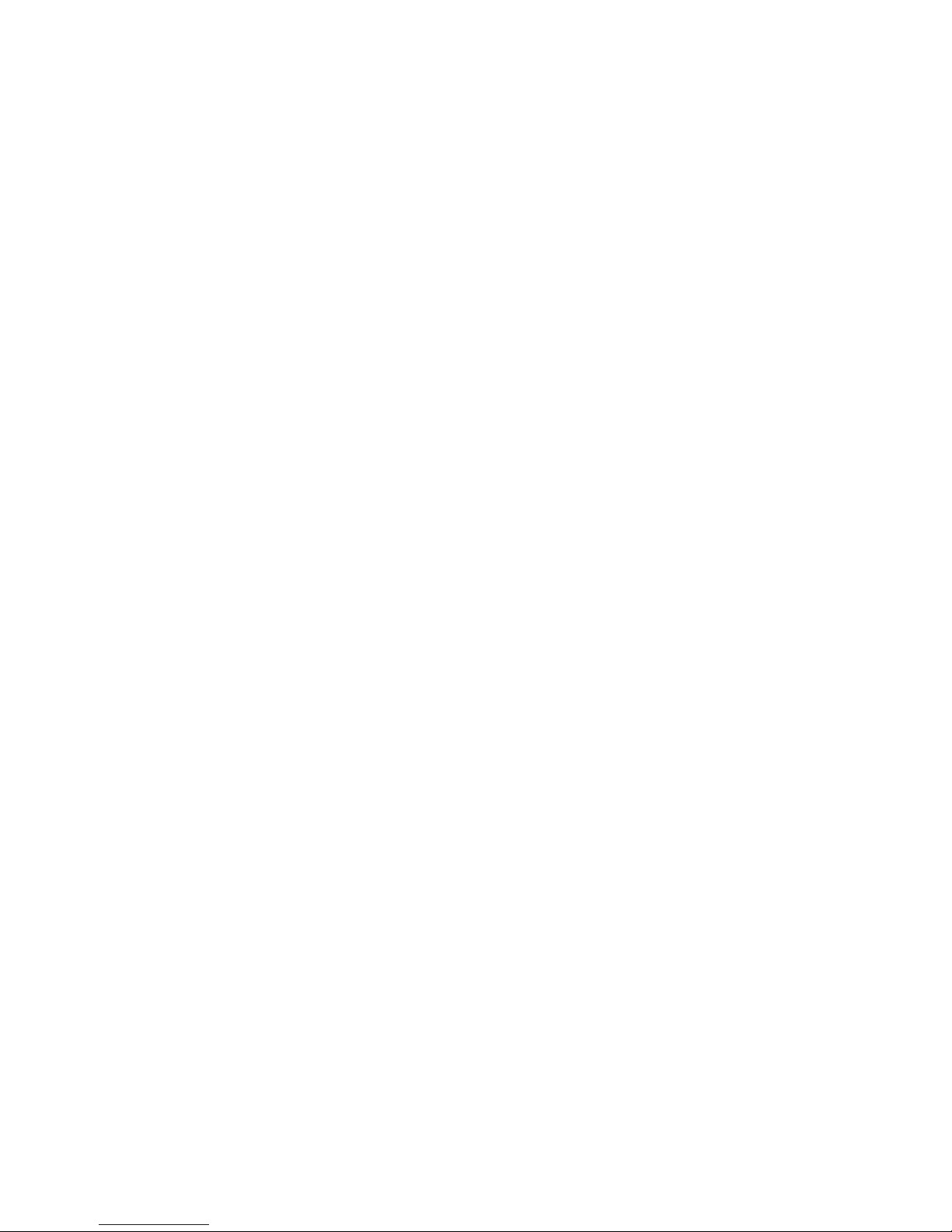
vi
7. Word Choice List
8. Input Language
9. Others
1. Abbrev. Dial
2. Contacts Match
3. Answer Mode
4. Auto Answer
5. Language
6. TTY
7. Airplane Mode
8. Headset Only
0. Phone Info
1. Phone Number
2. Help
3. Version
4. Advanced
Page 11
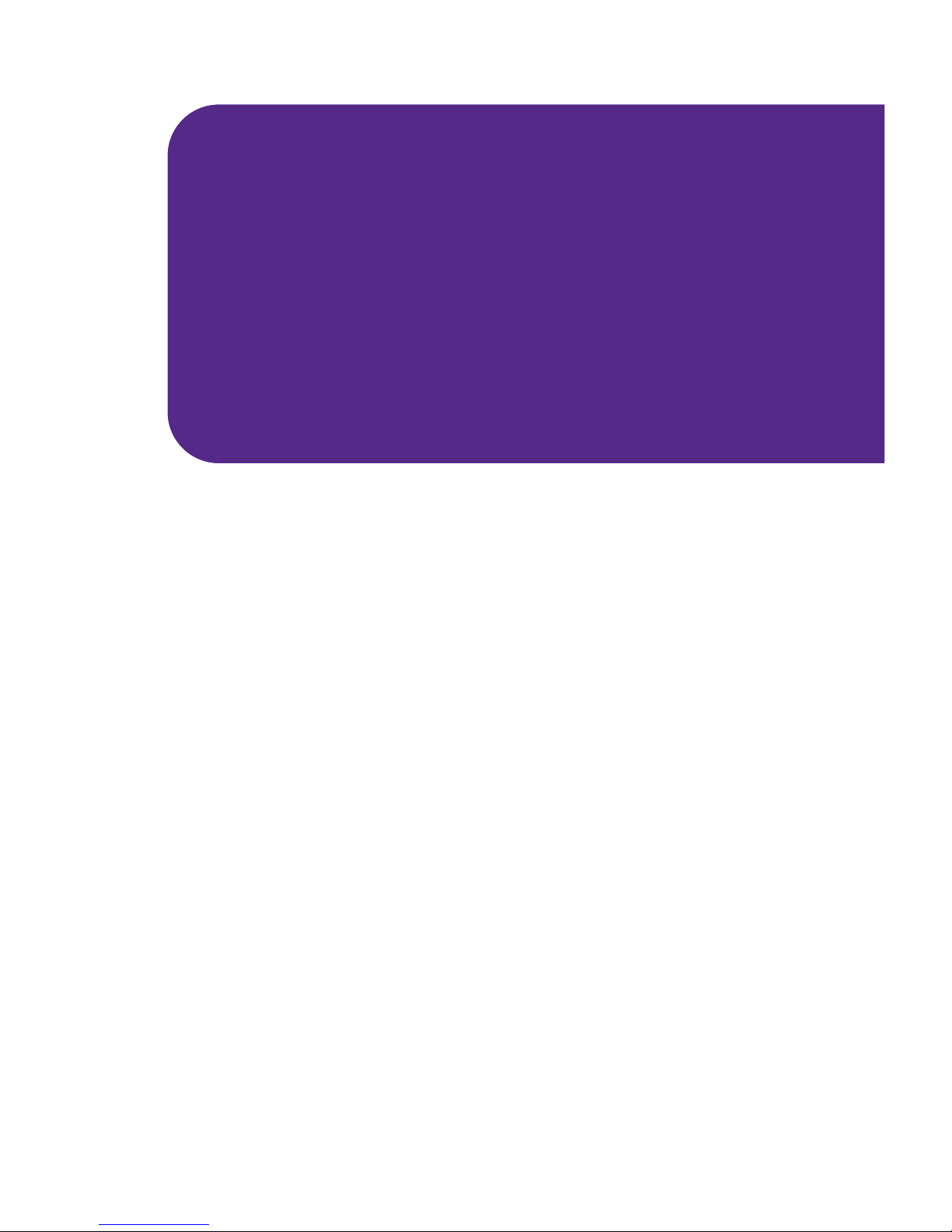
Getting Started
Section 1
Page 12
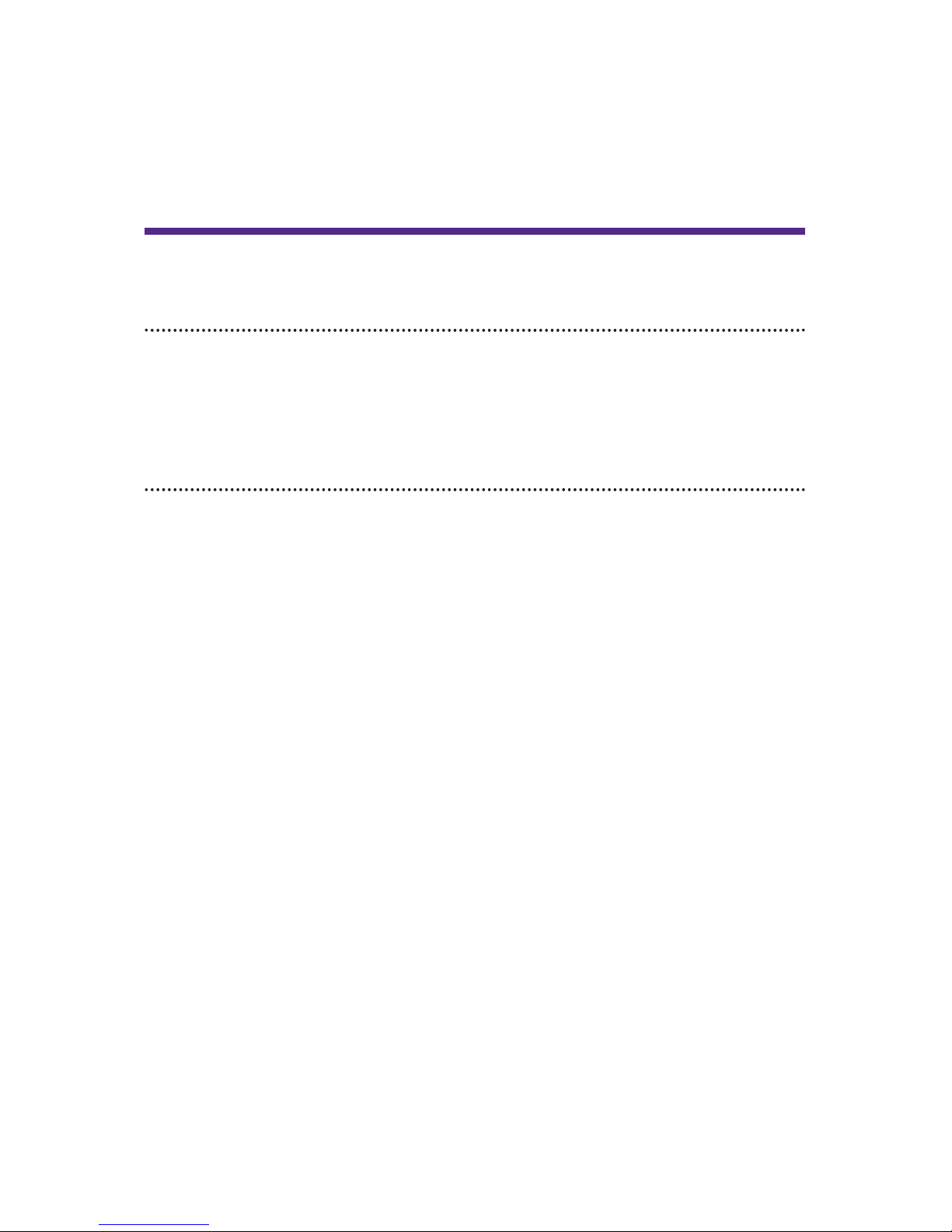
2 Section 1A: Setting Up Service
Section 1A
Setting Up Service
In This Section
⽧ Getting Started (page 3)
⽧ Setting Up Your Voicemail (page 4)
⽧ Getting Help (page 5)
Setting up service on your new phone is quick and easy. This
section walks you through the necessary steps to unlock
your phone, set up your voicemail, and contact your service
provider for assistance with your wireless service.
Page 13
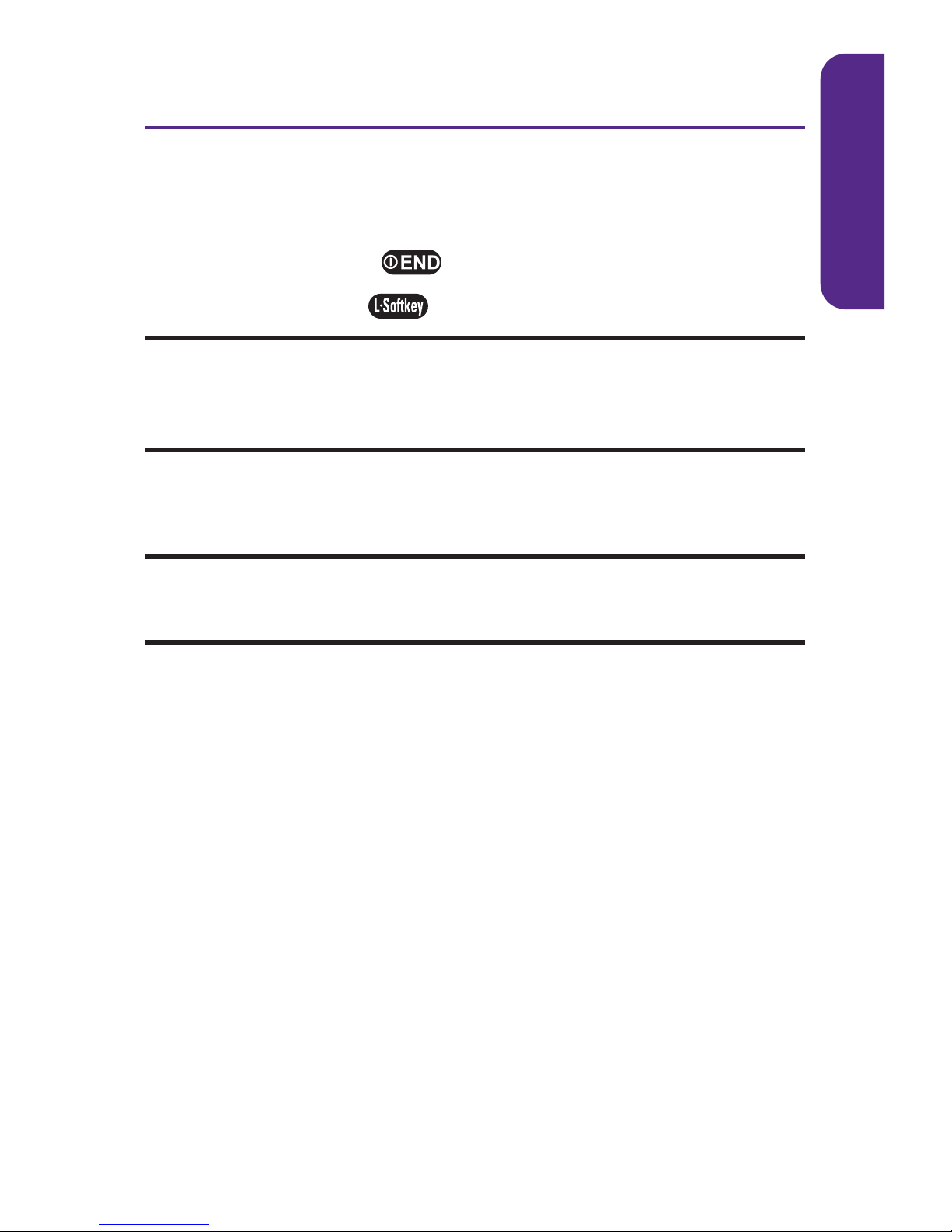
Section 1A: Setting Up Service 3
Getting Started
Unlocking Your Phone
To unlock your phone, follow these easy steps:
1. Press and hold to turn the phone on.
2. Press Unlock ().
Note: To select a softkey, press the button directly below the softkey text
that appears at the bottom left and bottom right of your phone's display
screen. Softkey actions change according to the screen you're viewing and
will not appear if there is no corresponding action available.
3. Enter your four-digit lock code. (For security purposes,
the code is not visible as you type.)
Tip: If you can't recall your lock code, try using the last four digits of your
wireless phone number, or try “ 0000” . If neither of these work, call your
service provider.
Setting Up Service
Page 14
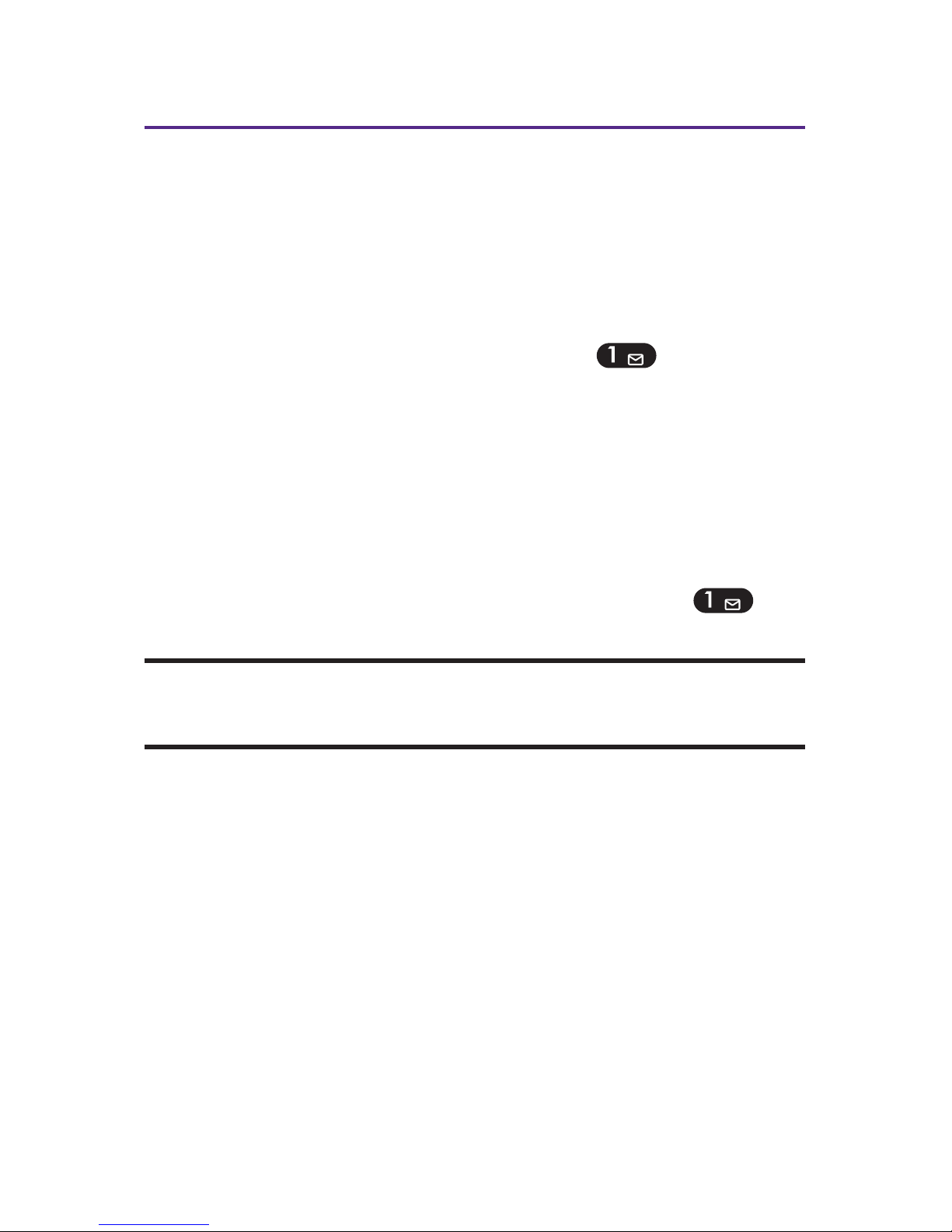
4 Section 1A: Setting Up Service
Setting Up Your Voicemail
All unanswered calls to your phone are automatically
transferred to your voicemail, even if your phone is in use or
turned off. Therefore, you will want to set up your voicemail
and personal greeting as soon as your phone is activated.
To set up your voicemail:
1. From standby mode, press and hold
.
2. Follow the system prompts to:
䡲
Create your passcode
䡲
Record your name announcement
䡲
Record your greeting
䡲
Choose whether or not to activate One-Touch
Message Access (a feature that lets you access
messages simply by pressing and holding ,
bypassing the need for you to enter your passcode)
Voicemail Passcode
If you are concerned about unauthorized access to your voicemail account, it
is recommended that you enable your voicemail passcode.
For more information about using your voicemail, see “ Using
Voicemail” on page 105.
Voicemail Password
You'll create your voicemail password (or passcode) when you
set up your voicemail. For more information or to change your
voicemail password, please contact your service provider.
Page 15
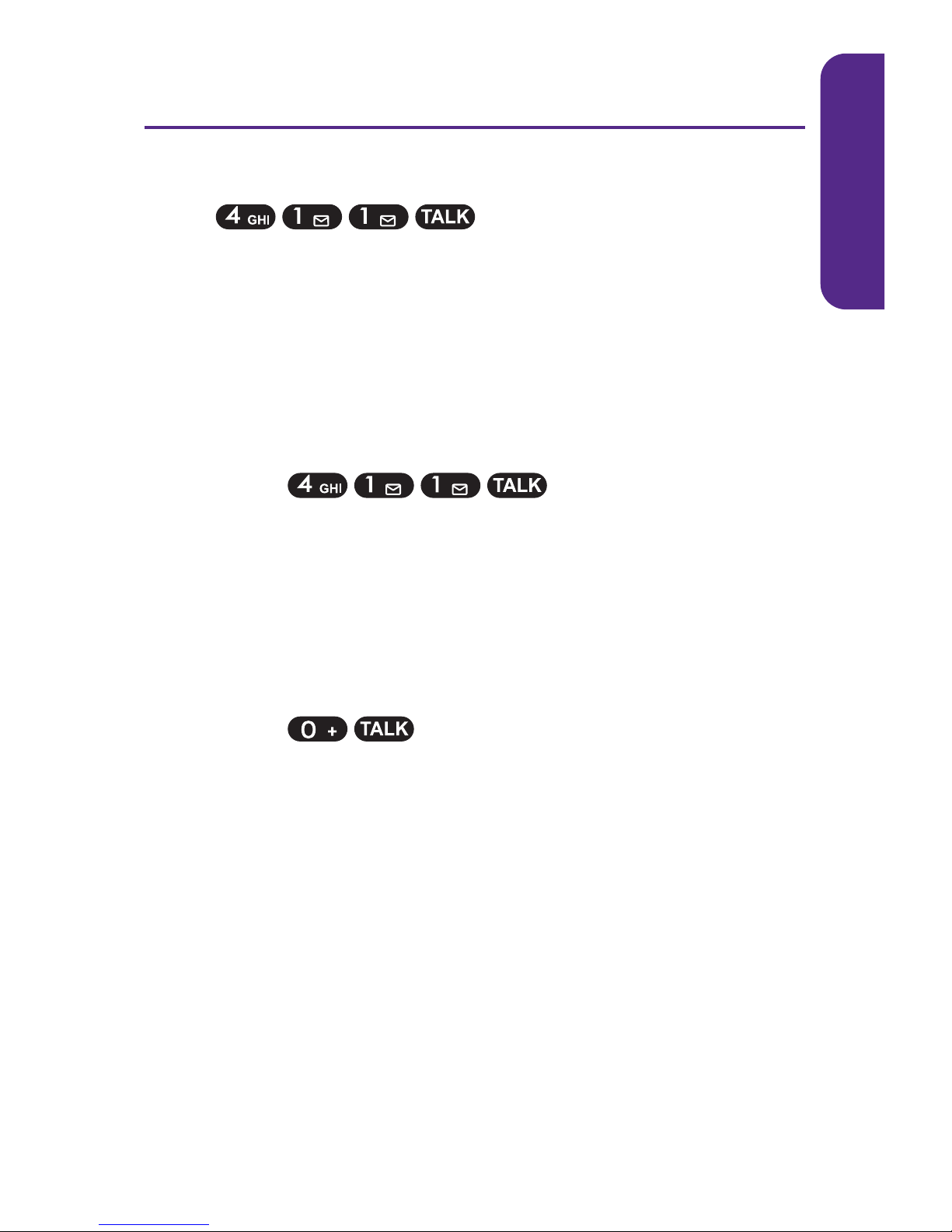
Section 1A: Setting Up Service 5
Getting Help
Directory Assistance
Call from your phone and you'll
have access to a variety of services and information through
Directory Assistance, including residential, business, and
governmentlistings; movie listings or showtimes; driving
directions, restaurant reservations, and major local event
information. There is a per-call charge, and you will be billed
for airtime.
To call Directory Assistance:
䊳
Press .
Operator Services
Operator Services provides assistance when placing collect
calls or when placing calls billed to a local telephone calling
card or third party.
To access Operator Services:
䊳
Press .
For more information, call your service provider.
Setting Up Service
Page 16
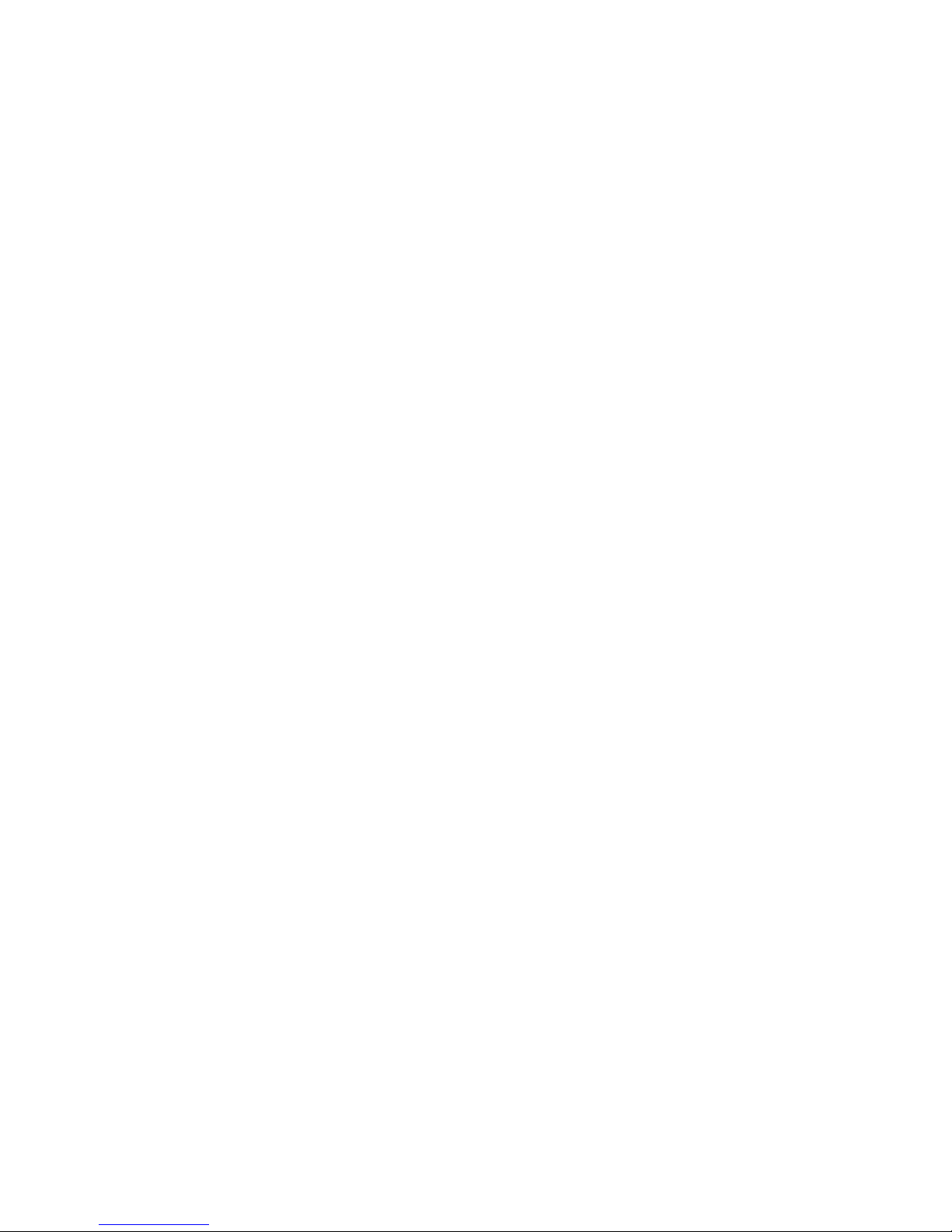
6
Page 17
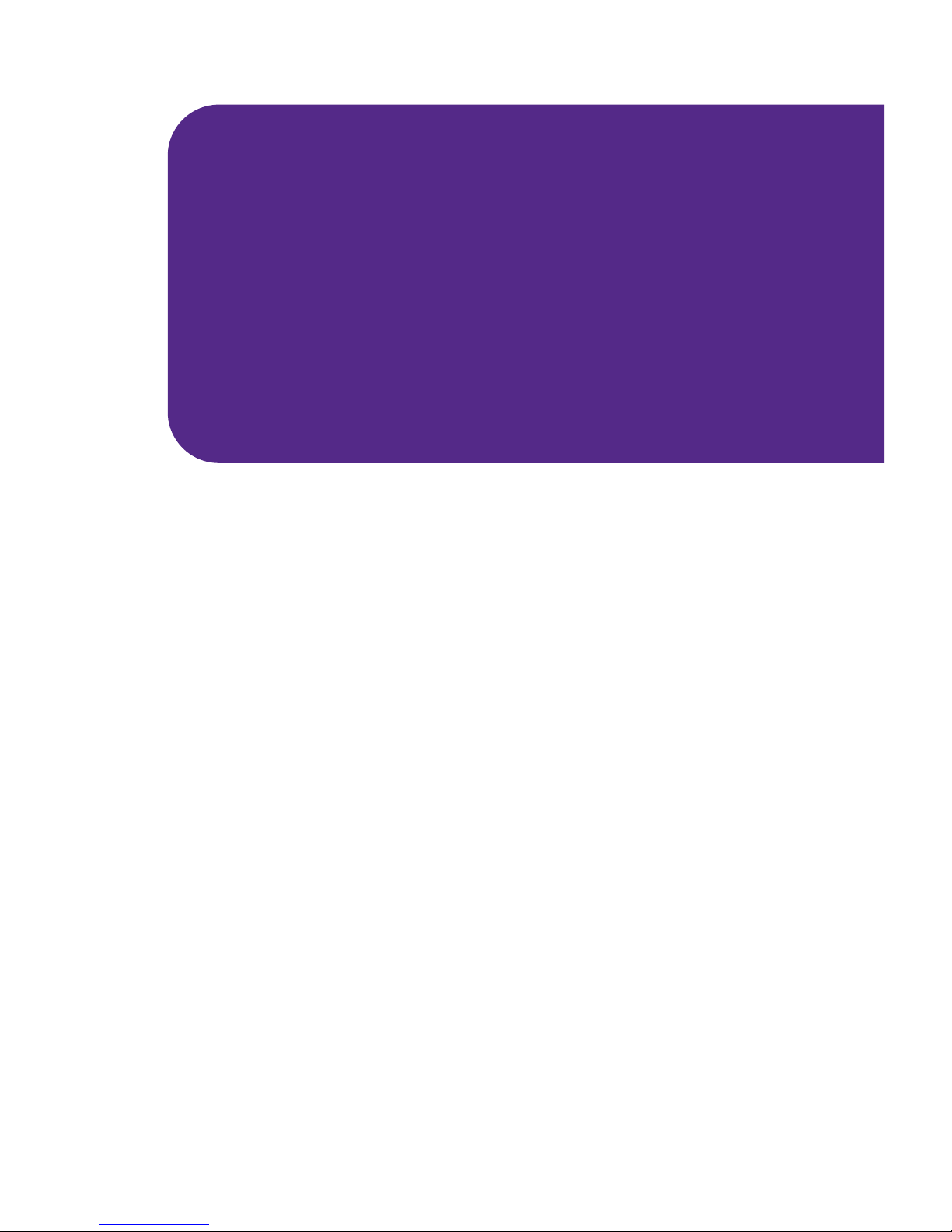
Section 2
Your Phone
Page 18
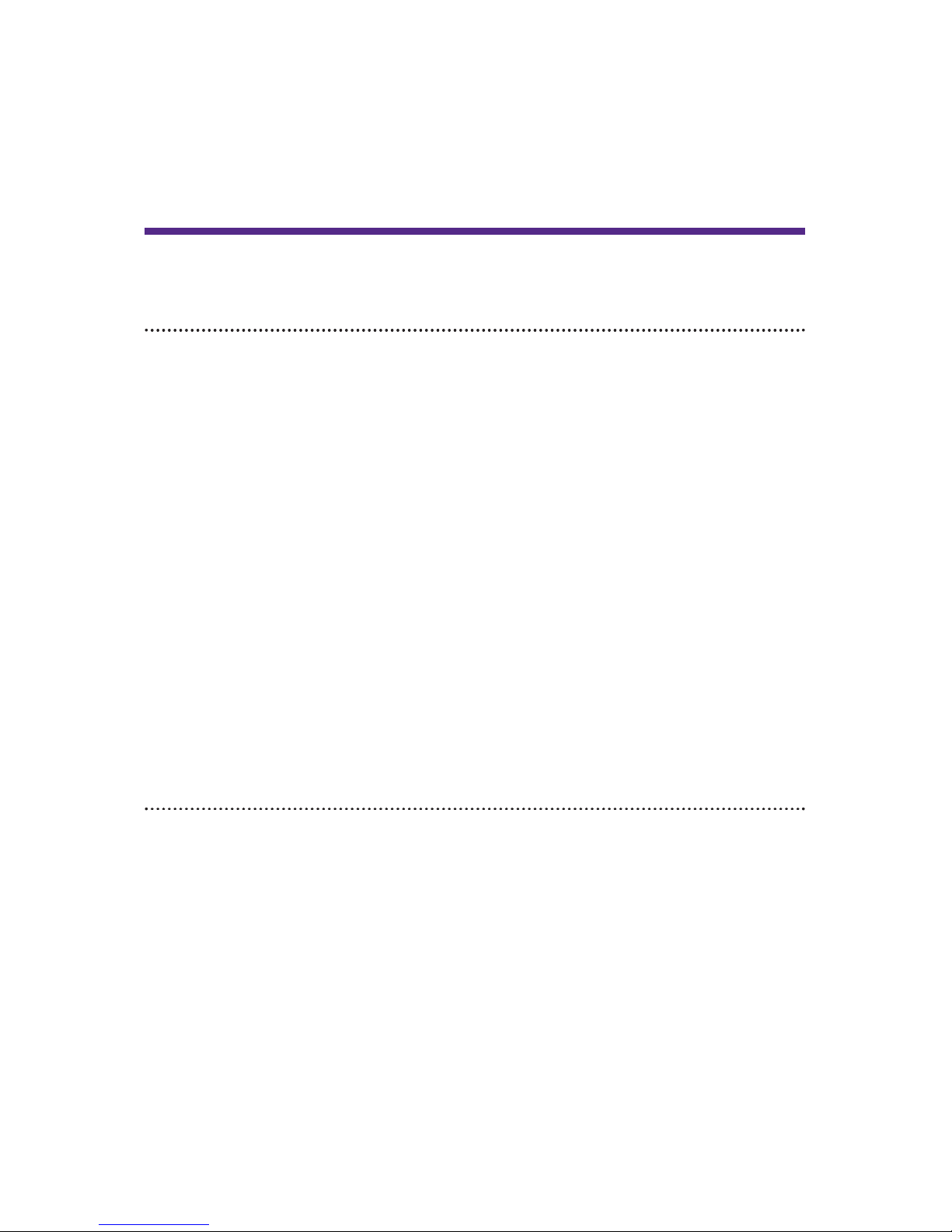
8 Section 2A: Your Phone-The Basics
Section 2A
Your Phone: The Basics
In This Section
⽧ Front View of Your Phone (page 9)
⽧ Viewing the Display Screen (page 12)
⽧ Features of Your Phone (page 13)
⽧ Turning Your Phone On and Off (page 14)
⽧ Using Your Phone's Battery and Charger (page 15)
⽧ Navigating Through Phone Menus (page 18)
⽧ Displaying Your Phone Number (page 19)
⽧ Making and Answering Calls (page 19)
⽧ Entering Text (page 29)
Your phone is packed with features that simplify your life and
expand your ability to stay connected to the people and
information that are important to you. This section will guide
you through the basic functions and calling features of your
phone.
Page 19

Section 2A: Your Phone-The Basics 9
FrontView of Your Phone
Phone Basics
ABC
DEF
JKL
MNO
GHI
PQRS
TUV
WXYZ
TALK
END
BACK
1. Softkey Buttons
4. Talk
10. End (Power)
9. Navigation Key
11. MENU/OK
2. Headset Jack
7. Accessory Jack
6. Microphone
8. Charger Jack
5. Back
3. Volume Control
12. Display Screen
13. Earpiece
14. Side Camera Key
Page 20
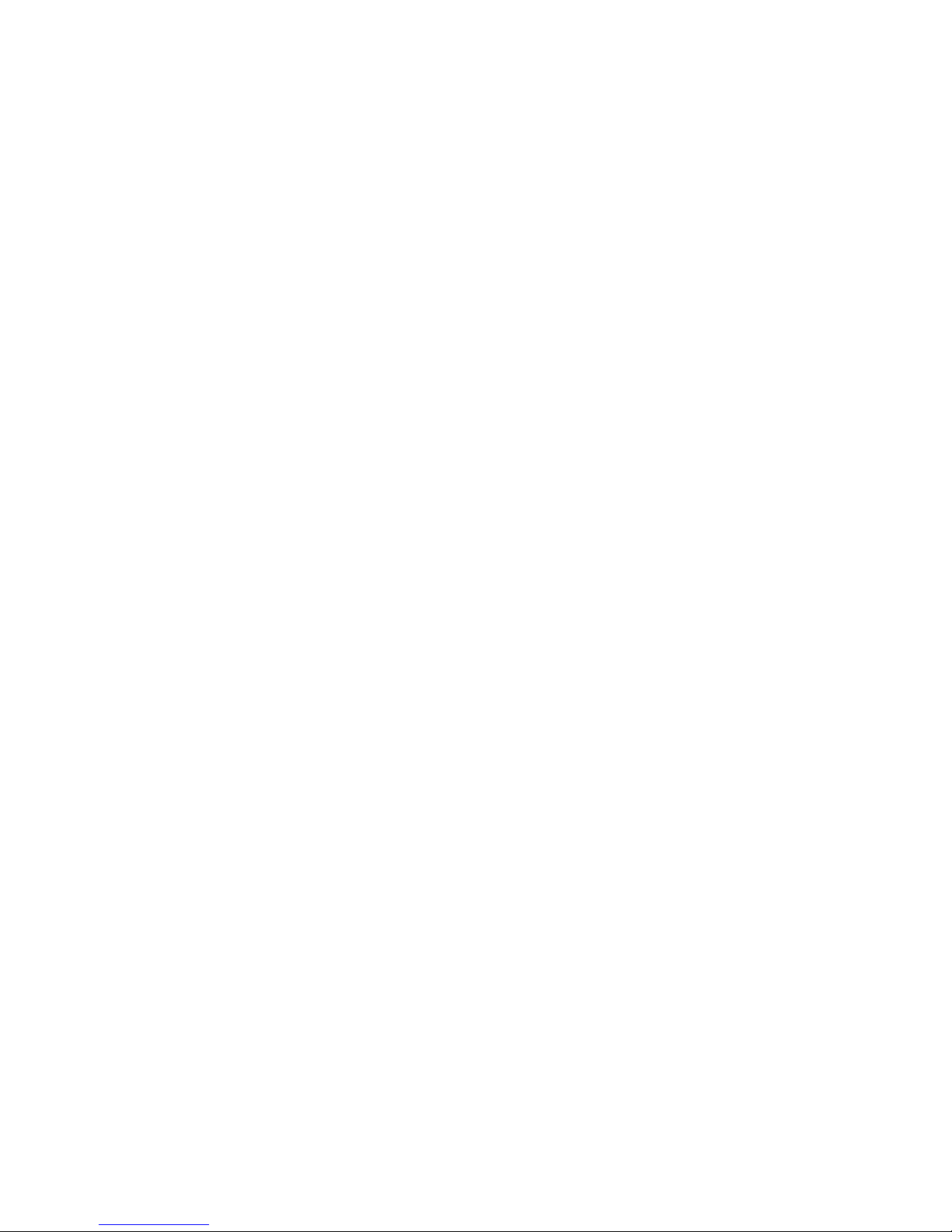
10 Section 2A: Your Phone-The Basics
Key Functions
1. Softkey Buttons let you select softkey actions or menu
items corresponding to the bottom left and right lines on
the display screen.
2. Headset Jack allows you to plug in an optional headset for
convenient, hands-free conversations. CAUTION! Inserting
an accessory into the incorrect jack may damage the
phone.
3. Volume Control allows you to adjust the ringer volume in
standby mode (with the flip open) or adjust the voice
volume during a call. The volume key can also be used to
scroll up or down to navigate through the different menu
options. To mute the ringer during an incoming call, press
the volume key up or down.
4. Talk allows you to place or receive calls, answer Call
Waiting, use Three-Way Calling, or activate Voice Dial.
5. Back deletes characters from the display in text entry
mode. When in a menu, press the Back key to return to the
previous menu.
6. Microphone allows other callers to hear you clearly when
you are speaking to them.
7.
Accessory Jack allows you to connect optional accessories,
such as a USB cable. CAUTION! Inserting an accessory into
the incorrect jack may damage the phone.
8. Charger Jack connects the phone to the battery charger.
9. Navigation Key scrolls through the phone's menu options
and acts as a shortcut key from standby mode.
䡲
Press Up to access Messaging.
䡲
Press Down to view your My Contents.
Page 21
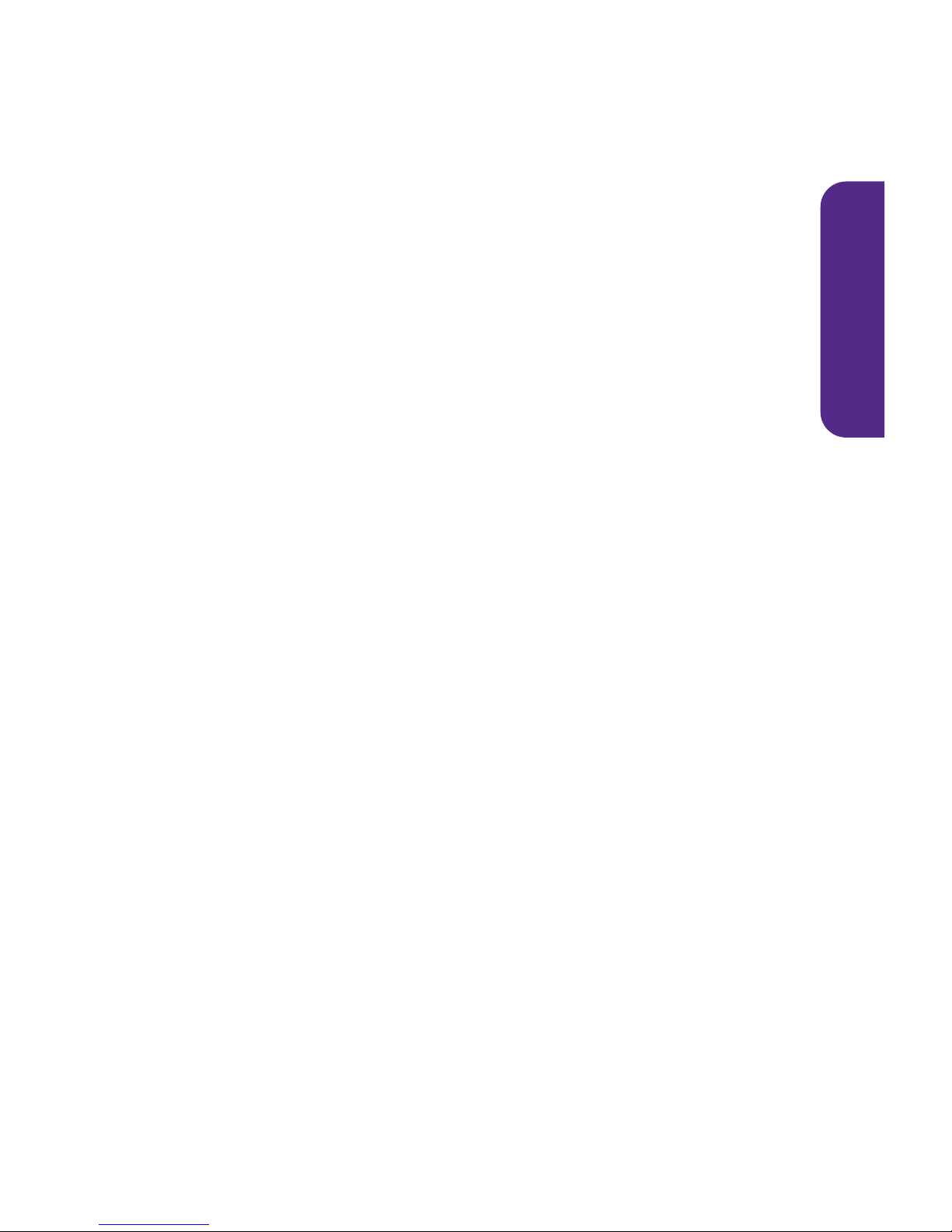
Section 2A: Your Phone-The Basics 11
䡲
Press Right to access Contacts.
䡲
Press Left to access Pictures.
10. End (Power) ends a call. Press and hold this key for two
seconds to turn your phone on or off. While in the main
menu, it returns the phone to standby mode and cancels
your input. When you receive an incoming call, press to
enter silent mode and mute the ringer.
11. Menu/OK displays the phone's main menu from standby
mode. It also selects the highlighted choice when
navigating through a menu.
12. Display Screen displays all the information needed to
operate your phone, such as the call status, the Contacts
list, the date and time, and the signal and battery strength.
13. Earpiece lets you hear the caller and automated prompts.
14. Side Camera Key lets you launch the built-in camera and
capture pictures in camera mode.
Phone Basics
Page 22
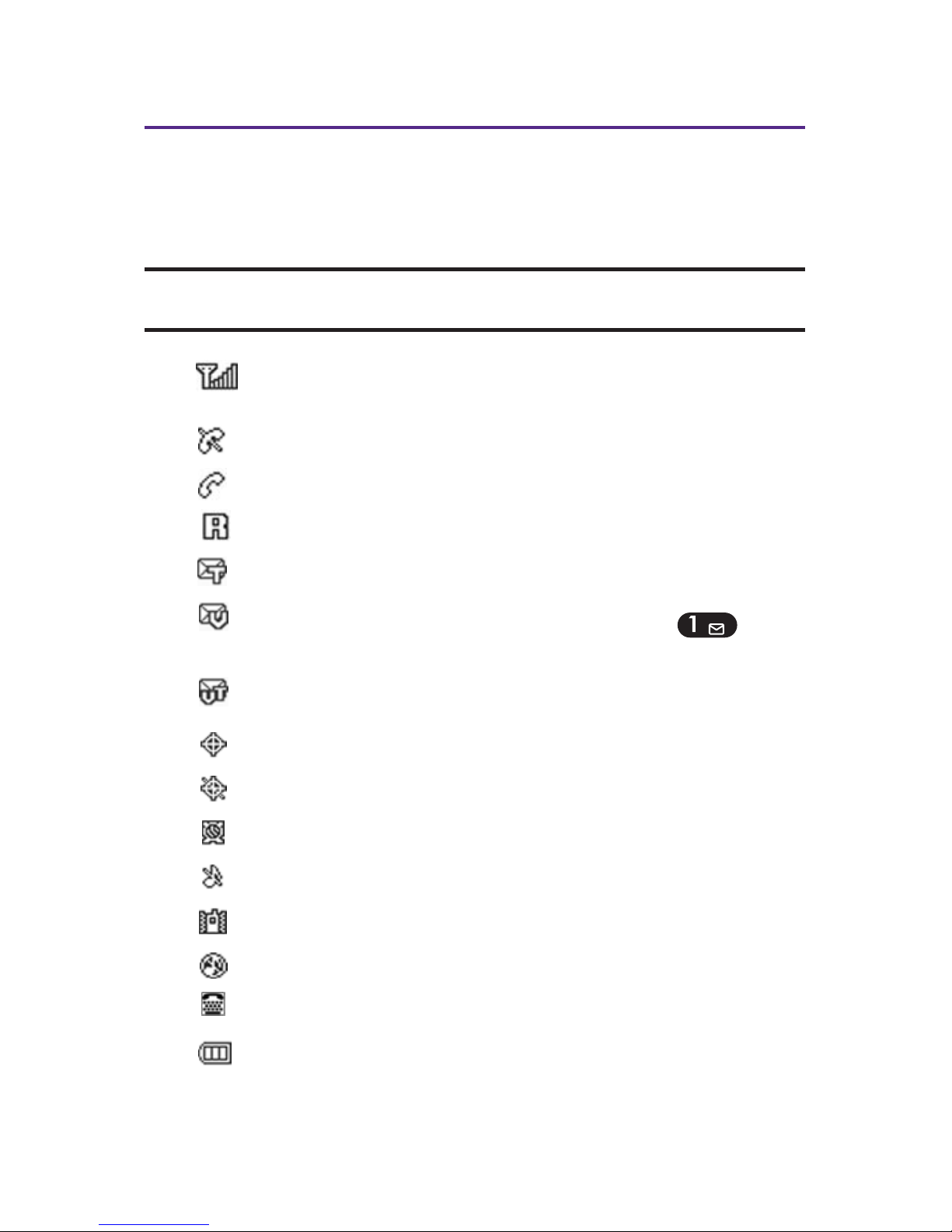
12 Section 2A: Your Phone-The Basics
Viewing the Display Screen
Your phone's display screen provides a wealth of information
about your phone's status and options. This list identifies the
symbols you'll see on your phone's display screen:
Note: To view a list of your phone's icons and descriptions, from the main
menu select Settings > Phone Info > Help.
: Current signal strength. (The more lines, the stronger
the signal.)
: Phone cannot find a signal.
: Call in progress.
:
Phone is “ roaming” off the home network.
: New text message
: New voicemail message. (Press and hold to call
your voice mailbox.)
: New picture message.
: Location feature is on
: Location feature is off
: Alarm or Scheduler mode is set
: Ringer turned off
: Vibrate All mode is set
: Silence All mode is set
: Phone in TTY mode
: Battery charge level (icon is full when completely
charged).
Page 23
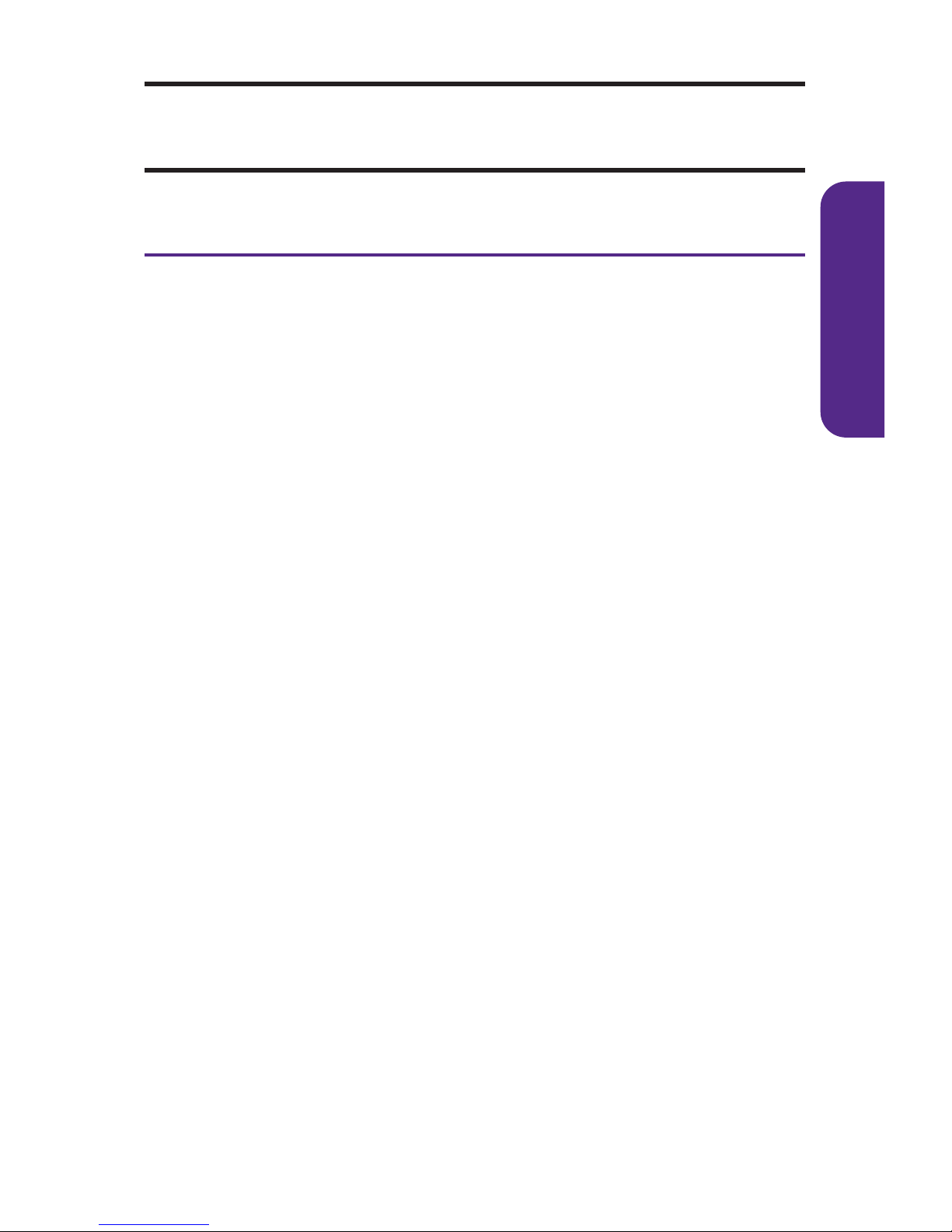
Section 2A: Your Phone-The Basics 13
Note: Display indicators help you manage your roaming charges by letting
you know when you're off the home network and whether you're operating
in digital or analog mode. (For more information, see page 42.)
Features of Your Phone
Congratulations on the purchase of your phone. The PLS-7075
is lightweight, easy-to-use, and reliable, and it also offers
many significant features and service options. The following
list previews some of those features and provides page
numbers where you can find out more:
䢇 Dual-band/tri-mode capability allows you to make and
receive calls while on the home network and to roam on
other analog and 1900 and 800 MHz digital networks where
roaming agreements have been implemented
䢇 Messaging provides quick and convenient messaging
capabilities.
䢇 Your Contacts list allows you to store up to 500 entries,
with up to five phone numbers per entry (page 81).
䢇 The built-in Calendar offers several personal information
management features to help you manage your busy
lifestyle (page 96).
䢇 Your phone is equipped with a Location feature for use in
connection with location-based services that may be
available in the future (page 47).
䢇 T9 Text Input lets you quickly type messages with one key
press per letter (see page 30).
䢇 Speed dial lets you dial phone numbers with one or two
key presses (see page 28).
Phone Basics
Page 24
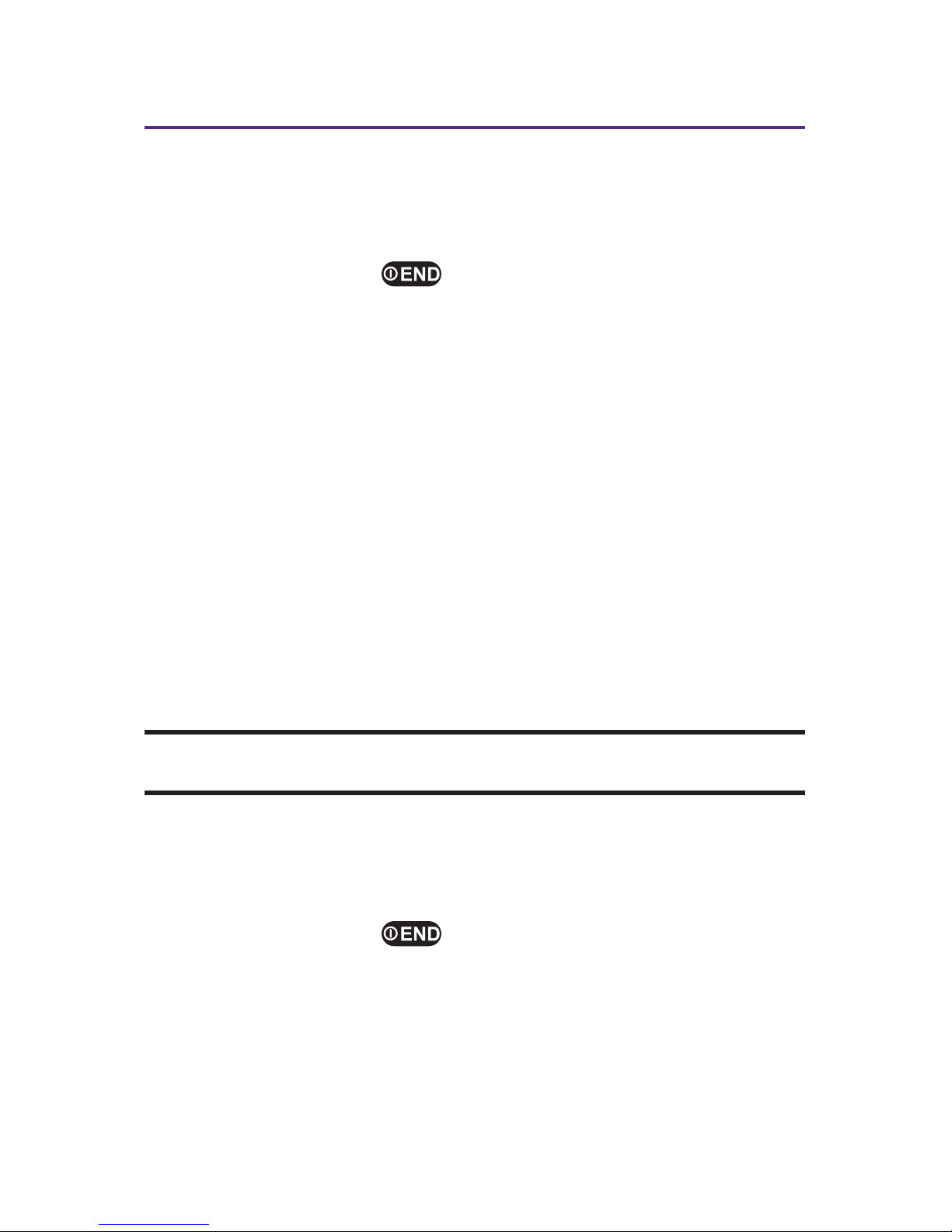
14 Section 2A: Your Phone-The Basics
Turning Your Phone On and Off
Turning Your Phone On
To turn your phone on:
䊳
Press and hold for approximately two seconds.
Once your phone is on, it may display “ Looking for Service,”
which indicates that your phone is searching for a signal.
When your phone finds a signal, it automatically enters
standby mode. At this point, you are ready to begin making
and receiving calls.
If your phone is unable to find a signal after 15 minutes of
searching, a Power Save feature is automatically activated.
When a signal is found, your phone automatically returns to
standby mode.
In Power Save mode, your phone searches for a signal
periodically without your intervention. You can also initiate a
search for service by pressing any key (when your phone is
turned on).
Tip: The Power Save feature helps to conserve your battery power when you
are in an area where there is no signal.
Turning Your Phone Off
To turn your phone off:
䊳
Press and hold for two seconds until you see the
powering down animation on the display screen.
Your screen remains blank while your phone is off (unless the
battery is charging).
Page 25
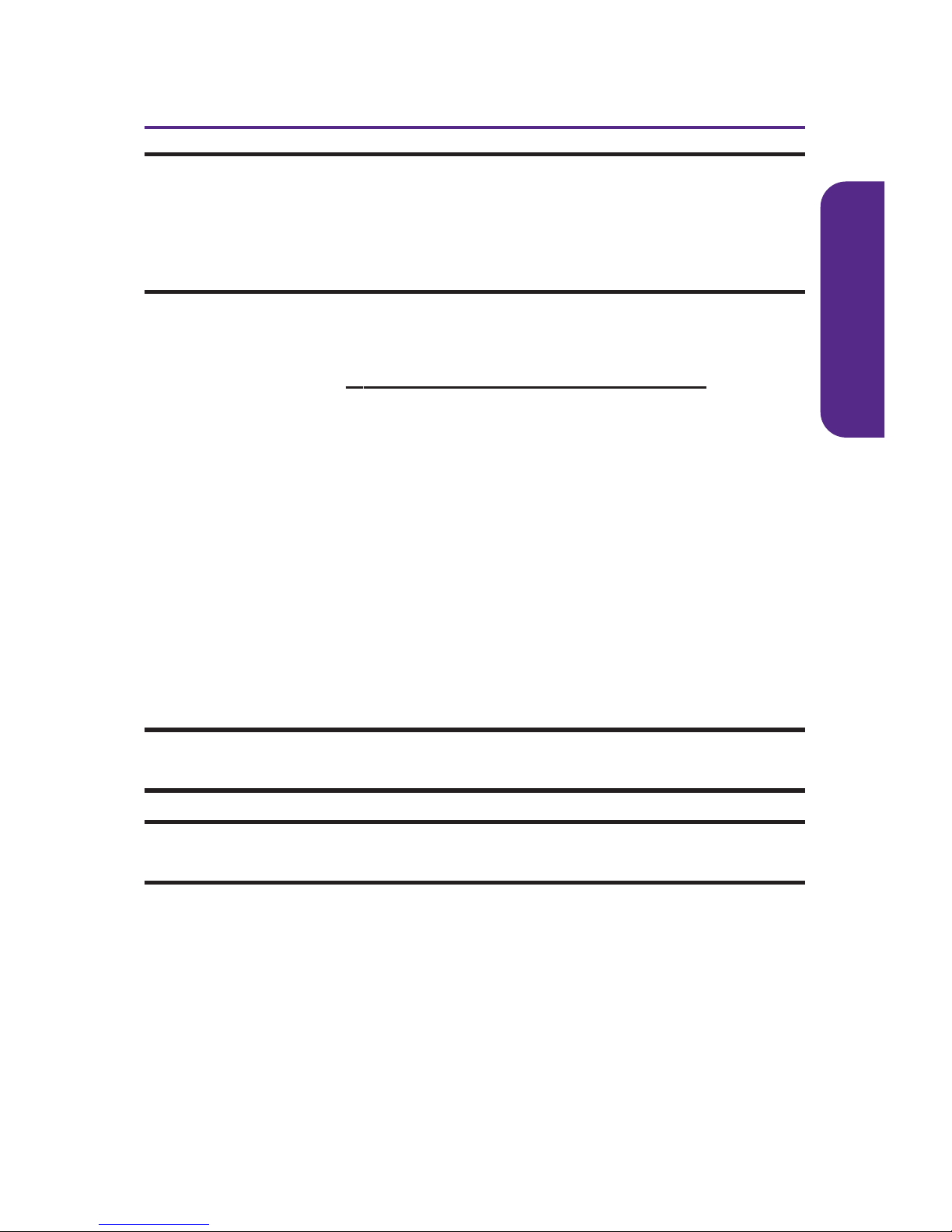
Section 2A: Your Phone-The Basics 15
Using Your Phone's Battery and Charger
WARNING: Use only manufacturer-approved batteries and chargers
with your phone. The failure to use a manufacturer-approved battery
and charger may increase the risk that your phone will overheat, catch
fire, or explode, resulting in serious bodily injury, death, or property
damage.
Manufacturer-approved batteries and accessories may be
located online at
www.buywirelessnow.com/utstarcom.
Battery Capacity
Your phone is equipped with a Lithium-Ion (Li-Ion) battery. It
allows you to recharge your battery before it is fully drained.
The battery provides up to 3.5 hours of continuous digital talk
time (up to 1.5 hours in analog).
When the battery reaches 5% of its capacity, the battery icon
blinks. When there are approximately two minutes of talk
time left, the phone sounds an audible alert and then powers
down.
Note: Long backlight settings, searching for service, vibrate mode, and
browser use affect the battery's talk and standby times.
Tip: Be sure to watch your phone's battery level indicator and charge the
battery before it runs out of power.
Phone Basics
Page 26
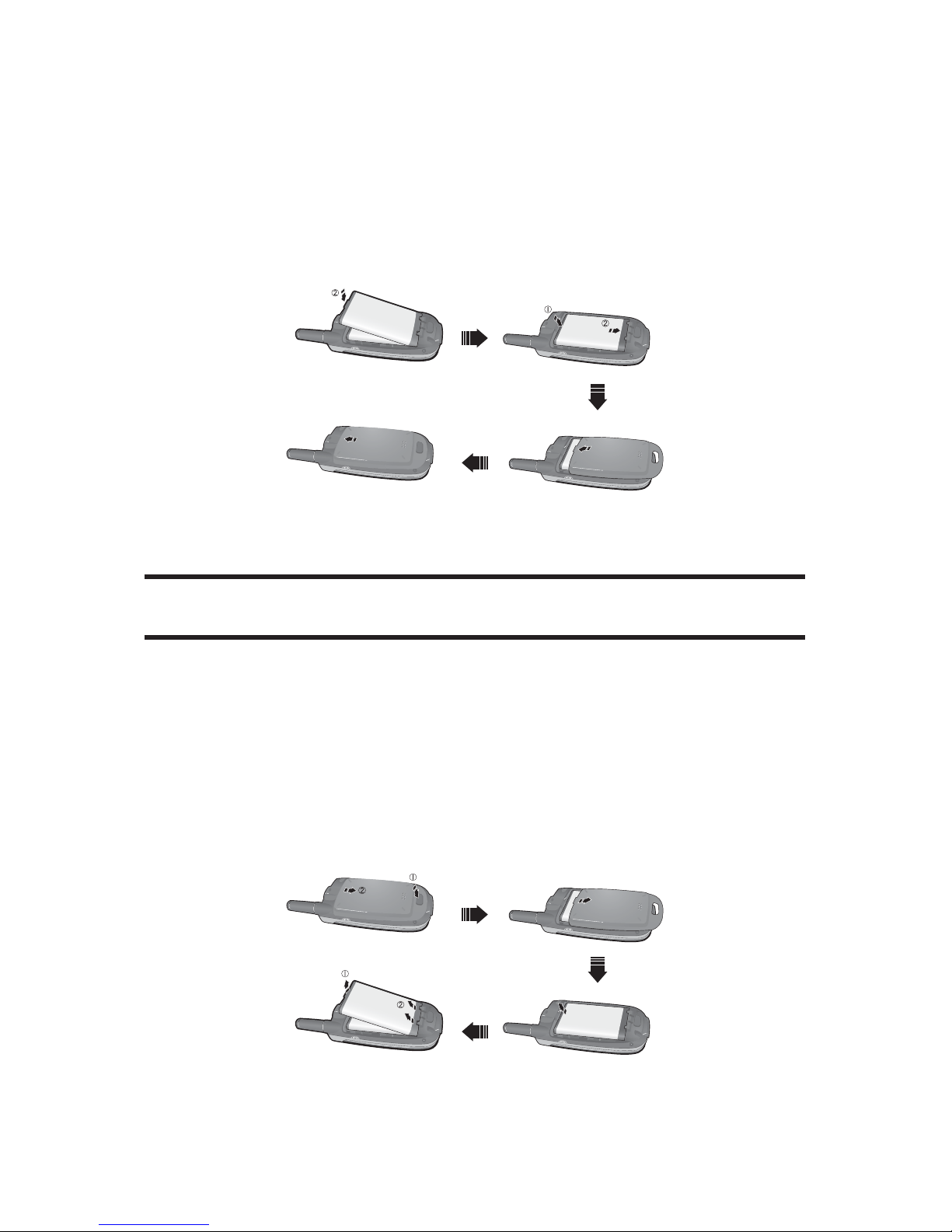
Installing the Battery
To install the Li-Ion battery:
䊳
To install, insert the battery into the opening on the back
of the phone and gently press down until the latch snaps
into place.
Removing the Battery
WARNING: Do not handle a damaged or leaking Li-Ion battery as you
can be burned.
To remove your battery:
1. Make sure the power is off so that you don't lose any
stored numbers or messages.
2. Press the battery release latch up and remove the
battery from the phone at a 45-degree angle.
16 Section 2A: Your Phone-The Basics
Page 27
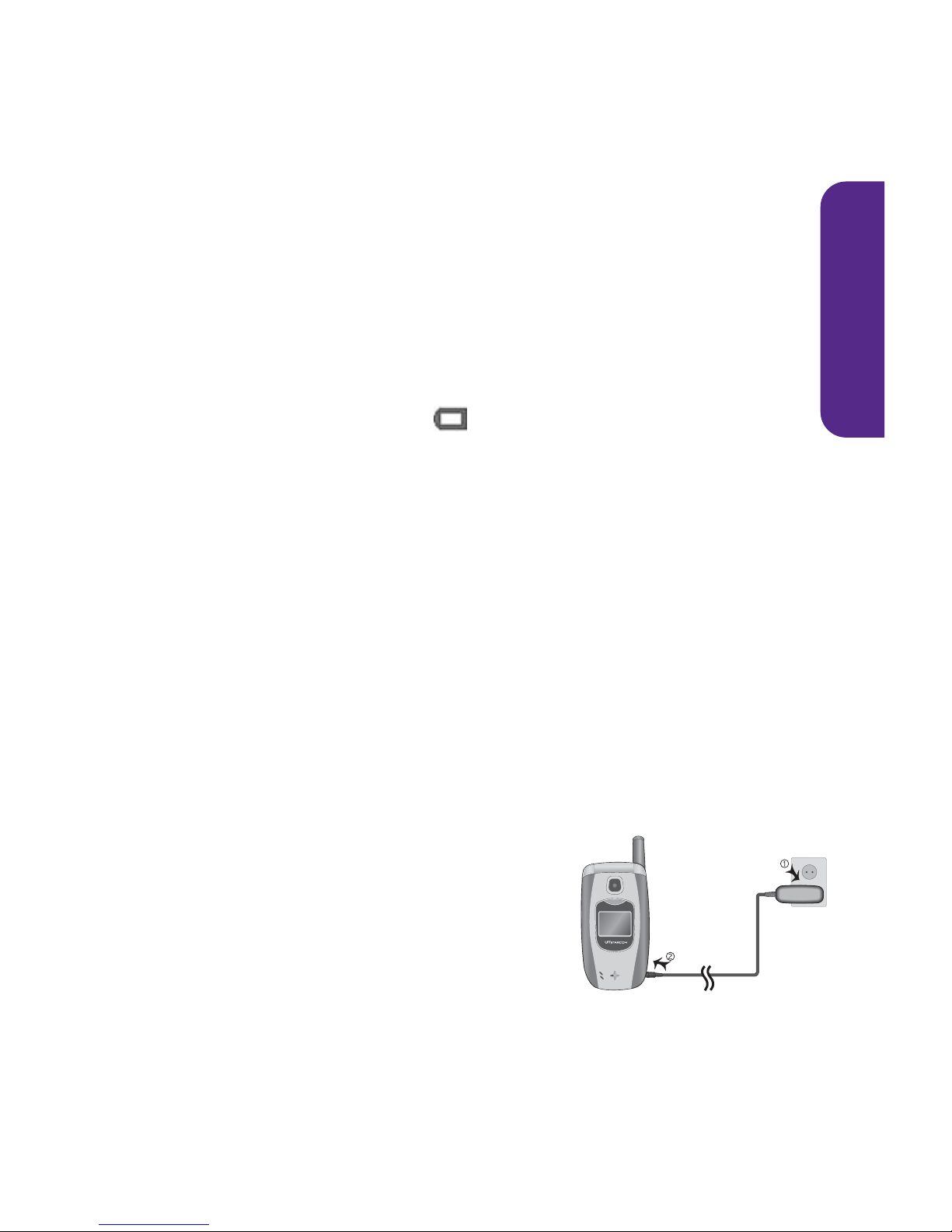
Charging the Battery
Your phone's Li-Ion battery is rechargeable and should be
charged as soon as possible so you can begin using your
phone.
Keeping track of your battery's charge is important. If your
battery level becomes too low, your phone automatically turns
off and you will lose all the information you were just working
on. For a quick check of your phone's battery level, glance at
the battery charge indicator located in the upper-right corner
of your phone's display screen. If the battery charge is getting
too low, the battery icon ( ) blinks and the phone sounds a
warning tone.
Always use a manufacturer-approved desktop charger, travel
charger, or vehicle power adapter to charge your battery.
Using the Charger
To use the travel charger provided with your phone:
It takes approximately 2.5 hours to fully recharge a
completely rundown battery. With the approved Li-Ion
battery, you can recharge the battery before it becomes
completely run down.
1. Plug the travel charger into a wall outlet.
2. Plug the other end of the travel
charger into the bottom of your
phone, with the battery installed.
You can monitor the battery
status by checking the battery
level indicator.
Section 2A: Your Phone-The Basics 17
Phone Basics
Page 28
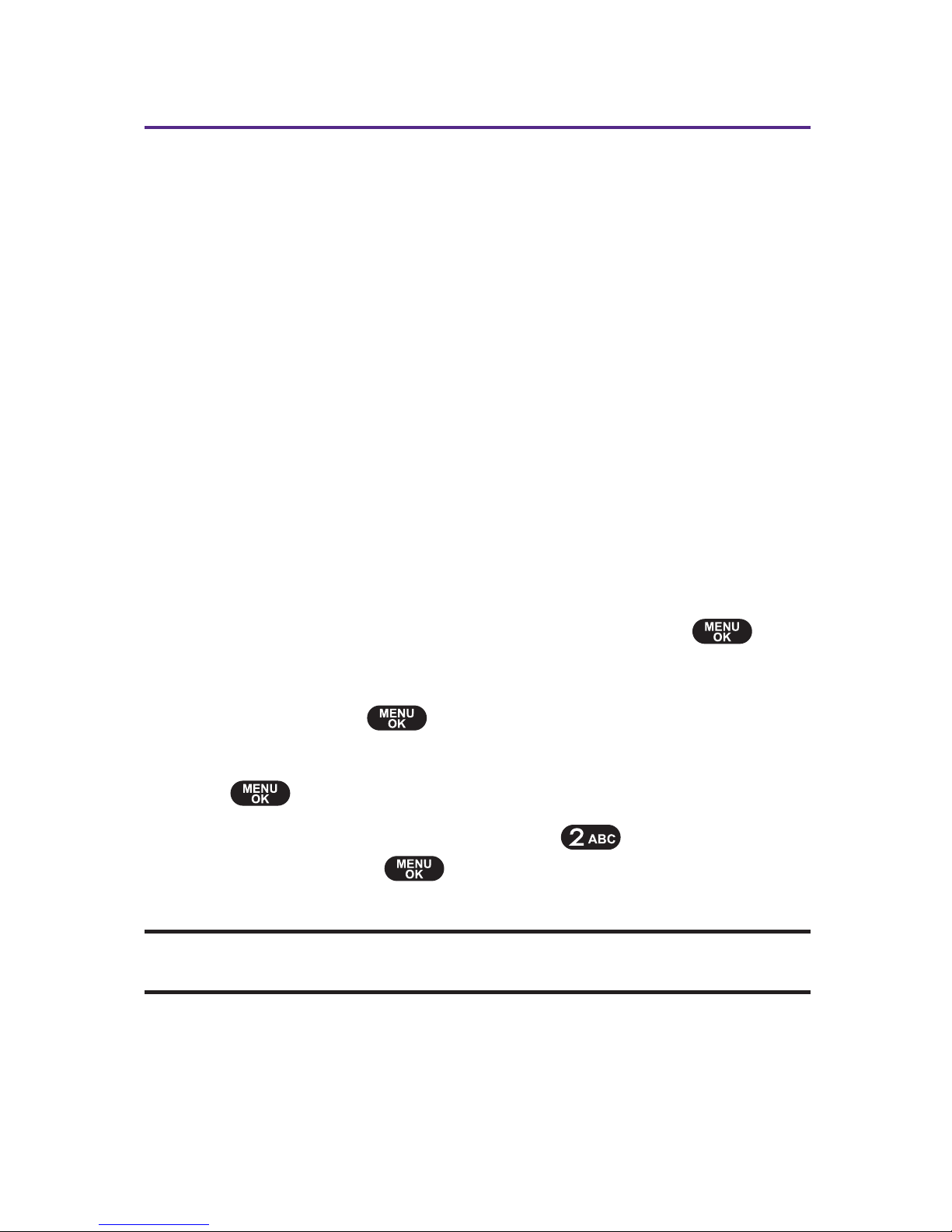
18 Section 2A: Your Phone-The Basics
Navigating Through Phone Menus
The navigation key on your phone allows you to scroll through
menus quickly and easily. The scroll bar at the right of the
menu keeps track of your position in the menu at all times.
To navigate through a menu, simply press the navigation key
up or down. If you are in a first-level menu, such as Settings,
you may also navigate to the next or previous first-level menu
by pressing the navigation key right or left.
For a diagram of your phone's menu, please see “ Your Phone's
Menu” on page ii.
Selecting Menu Items
As you navigate through the menu, menu options are
highlighted. Select any numbered option by simply pressing
the corresponding number on the phone's keypad. You may
also select any item by highlighting it and pressing .
For example, if you want to view your last incoming call:
1. Select Menu ( ) to access the main menu.
2. Select Call History by highlighting it and pressing
.(It may already be highlighted.)
3. Select Incoming Calls by pressing or by highlighting
it and pressing
.
(If you have received any calls,
they are displayed on the screen.)
Note: For the purposes of this guide, the above steps condense into Select
Menu > Call History > Incoming Calls.”
Page 29
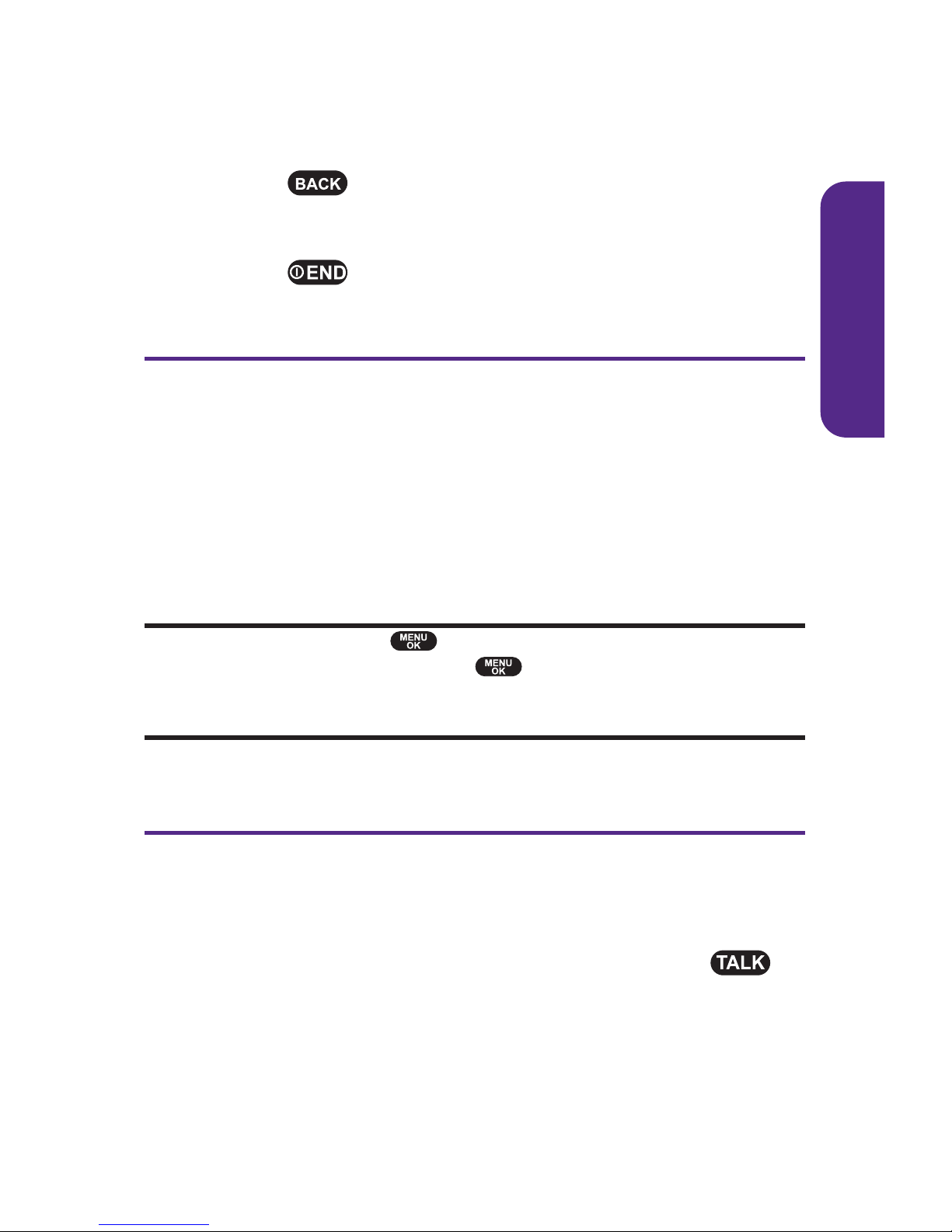
Section 2A: Your Phone-The Basics 19
Backing Up Within a Menu
To go to the previous menu:
䊳
Press .
To return to standby mode:
䊳
Press .
DisplayingYour Phone Number
Just in case you forget your phone number, your phone can
remind you.
To display your phone number:
䊳
Select Menu > Settings > Phone Info > Phone Number.
(Your phone number and other information about your
phone and account will be displayed.)
Note: To select Menu, press . To select menu options (such as Settings,
above), highlight the option and press . (If the menu options are
numbered, you may also select an option simply by pressing the
corresponding number key.)
Making and Answering Calls
Making Calls
Placing a call from your phone is as easy as making a call from
any landline phone. Just enter the number and press ,
and you're on your way to clear calls.
To make a call using your keypad:
1. Make sure your phone is on.
Phone Basics
Page 30
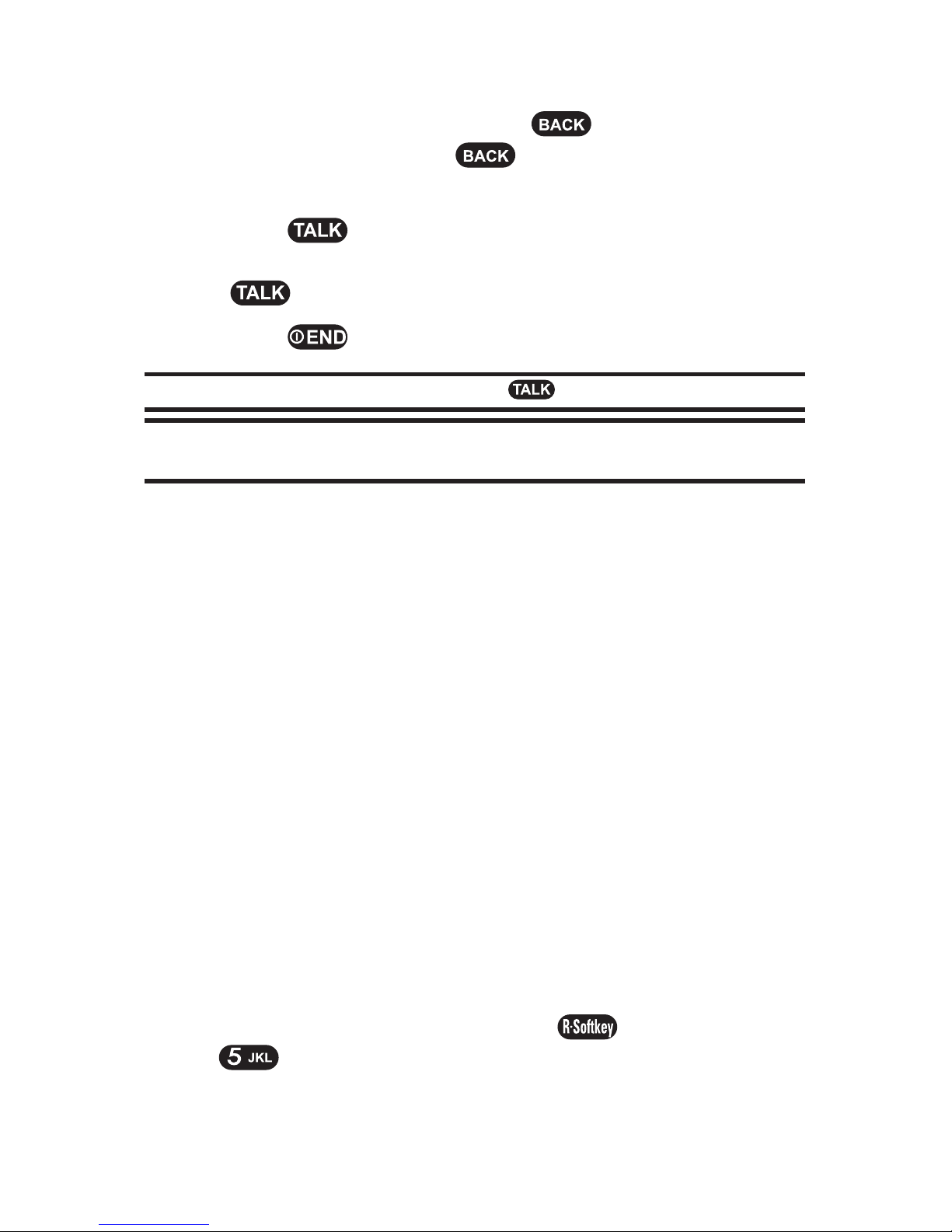
20 Section 2A: Your Phone-The Basics
2. Enter a phone number from standby mode. (If you make
a mistake while dialing, press to erase one digit at
a time. Press and hold to erase the entire number
and return to standby mode.)
3. Press . (To make a call when you are roaming and
Call Guard is enabled, highlight Roam Call and press
. See “ Call Guard” on page 46.)
4. Press or close the phone when you are finished.
Tip: To redial your last outgoing call, press twice.
Tip: When making calls off the home network, always dial using 11 digits
(1 + area code + phone number).
You can also place calls from your phone by speed dialing
numbers from your Contacts (page 28) and using your Call
History listings (page 79).
Dialing Options
When you enter numbers in standby mode, a variety of dialing
options are available by pressing the “ Options” softkey
button.
To initiate an option, press the corresponding softkey button.
䢇
Roam Call: To dial the phone number.
䢇
Speaker On: To dial the phone number in speakerphone
mode.
䢇
Send Picture: Send picture in My Pictures.
䢇
Send Msg.: Send message.
䢇
Save: Enter a seven- or ten-digit number (phone number
and area code) and press Options( ). Select Save
( ) to save the phone number in your Contacts.
(See “ Saving a Phone Number” on page 25.)
Page 31

Section 2A: Your Phone-The Basics 21
䢇
P Hard Pause: To insert a hard pause.
䢇
T 2-sec Pause: To insert a two-second pause.
Answering Calls
To answer an incoming call:
1. Make sure your phone is on. (If your phone is off,
incoming calls go to voicemail.)
2. Press to answer an incoming call. (Depending on
your phone's settings, you may also answer incoming
calls by opening the phone or by pressing any number
key. See “ Call Answer Mode” on page 59 for more
information.)
Your phone notifies you of incoming calls in the following
ways:
䢇 The phone rings or vibrates.
䢇 The indicator light flashes.
䢇 The backlight illuminates.
䢇 The screen displays an incoming call message.
If the incoming call is from a number stored in your Contacts,
the entry's name is displayed. The caller's phone number may
also be displayed, if available.
If Call Answer is set to , the following options are also
displayed. To select an option, press the corresponding softkey
button.
䢇 Press Mute ( ) to mute the call voice.
䢇 Press twice to send the call to your voicemail box.
Note: When your phone is off, incoming calls go directly to voicemail.
Phone Basics
Page 32

22 Section 2A: Your Phone-The Basics
Answering a Roam Call With Call Guard Enabled
Call Guard is an option that helps you manage your roaming
charges when making or receiving calls while outside the
home network.
To answer a call when you are roaming and Call Guard is enabled:
䊳
Select Answer to answer the call. (See “ Call Guard” on
page 46 for additional information.)
Ending a Call
To disconnect a call when you are finished:
䊳
Close the phone or press .
Missed Call Notification
When an incoming call is not answered, the Missed Call log is
displayed on your screen.
To display the Missed Call entry from the notification screen:
䊳
Highlight the entry and press View () .
To display a Missed Call entry from standby mode:
1. Select Menu > Call History > Missed Calls.
2. Highlight the entry you wish to view and press
.
Calling Emergency Numbers
You can place calls to 911 (dial ), even
if your phone is locked or your account is restricted.
Note: When you place an emergency call, your phone automatically enters
Emergency mode.
Page 33

Section 2A: Your Phone-The Basics 23
During the call press Options ( ) to display your options.
To select an option, highlight it and press .
䢇
Speaker On to activate speakerphone mode. (If you are in
speakerphone mode, the option will appear as Speaker Off
to deactivate speakerphone mode.)
䢇
Unlock Phone to unlock your phone (appears only if the
phone is locked).
䢇
Close Menu to close the pop-up menu (appears only if the
phone is unlocked).
Tip: Press My Phone ( ) to display your phone number during an
emergency call.
To exit Emergency mode:
1. Press to end a 911 call.
2. Press Options ( ) to display the options menu.
3. Highlight ExitEmergencyand press .
Note: When you are in Emergency mode, you can exit only from the
options menu.
To select Emergency mode options:
1. Press to end a 911 call.
2. Press Options ().
䡲
Call 911 to call 911.
䡲
Call 911: Speaker to call 911 in speakerphone mode.
䡲
ExitEmergency to exit Emergency mode.
3. Highlight an option and press .
Phone Basics
Page 34

24 Section 2A: Your Phone-The Basics
In-Call Options
Pressing Options ( ) during a call displays a list of features
you may use during the course of a call. To select an option,
press the corresponding keypad number or highlight the
option and press . The following options are available
through the Options menu:
䢇
Speaker On ( ) to activate or deactivate speakerphone
mode.
䢇
3-Way Calls ( ) to initiate a 3-Way Calls.
䢇
Voice Memo ( ) to access the Voice Memo.
䢇
Call History ( ) to access the Call History menu.
䢇
Contacts ( ) to access the Contacts menu.
䢇
Messaging( ) to access the Messaging menu.
䢇
Phone Info ( ) to access the Phone Info menu.
During a call, the left softkey button functions as the Mute
button. Press it to mute the phone's microphone for privacy.
Press it again to Unmute the phone.
End-of-Call Options
After receiving a call from or making a call to a phone number
that is not in your Contacts, the phone number and the duration
of the call are displayed. If you wish to add the new number to
your Contacts, press the “ Options” softkey then select Save. (See
“ Saving a Phone Number” on the next page.)
Note: The End-of-Call options are not displayed for calls identified as No ID
or Restricted.
Page 35

Section 2A: Your Phone-The Basics 25
Saving a Phone Number
Your phone can store up to five phone numbers in each of 500
Contacts entries. Each entry's name can contain 16 characters.
Your phone automatically sorts the Contacts entries
alphabetically. (For more information, see Section 2F: Using
Contacts on page 80.)
To save a number from standby mode:
1. Enter a phone number and press Options( ).
Select Save ().
2. Select New Entry or Existing Entry and press .
3. Select the type of number then press .
4. Use the keypad to enter the new contact name.
Press the Navigation Key down to access the other fields.
Press Save ( ) to save the new entry.
– or –
If you select “ Existing Entry,” your contact list is
displayed. Choose the entry to add the number to, then
press Next ( ) Press the Navigation Key down to
access the other fields. Press Save ( ) to save the
new entry.
Finding a Phone Number
You can search Contacts entries for phone numbers that
contain a specific string of numbers.
To find a phone number:
1. Enter four or more digits in standby mode. (The more
numbers you enter, the more specific the search
becomes.)
2. Select Find ( ). (All Contacts entries matching the
entered numbers will be displayed.)
Phone Basics
Page 36

26 Section 2A: Your Phone-The Basics
3. To display the Contacts entry that contains the phone
number you entered, highlight the entry and press
. To dial the number, press .
Dialing and Saving Phone Numbers With Pauses
You can dial or save phone numbers with pauses for use with
automated systems, such as voicemail or credit card billing
numbers.
There are two types of pauses available on your phone:
䢇
P Hard Pause sends the next set of numbers when you
press .
䢇
T 2-sec Pause automatically sends the next set of numbers
after two seconds.
Note: You can have multiple pauses in a phone number and combine
two-second and hard pauses.
To dial or save phone numbers with pauses:
1. Enter the phone number.
2. Press Options ( ) and select either P Hard Pause
( ) or T 2-sec Pause ( ). (Hard pauses are
displayed as a “ P” and two-second pauses as a “ T” .)
3. Enter additional numbers.
4. Press to dial the number.
– or –
Press Options ( ). Select Save( ) to save the
number in your Contacts.
Note: When dialing a number with a hard pause, press Release () to
send the next set of numbers.
Page 37

Section 2A: Your Phone-The Basics 27
4-Digit Calling
To make a call using 4-Digit Calling:
1. Dial the last four digits of a Contacts entry's phone
number.
2. Press . (The matching Contacts entry/entries will
be displayed.)
3. Highlight the correct entry and press .
Shortcut: Dial the last four digits of a Contacts entry's phone number and
press to place the call. If the digits match more than one entry, a list will
appear; select the correct entry and press again.
Plus (+) Code Dialing
When placing international calls, you can use Plus Code
Dialing to automatically enter the international access code
for your location (for example, 011 for international calls
made from the United States).
To make a call using Plus Code Dialing:
1. Press and hold until a “ +” appears on your phone
display.
2. Dial the country code and phone number you're calling
and press . (The access code for international
dialing will automatically be dialed, followed by the
country code and phone number.)
Phone Basics
Page 38

28 Section 2A: Your Phone-The Basics
Dialing From the Contacts List
To dial directly from a Contacts entry:
1. Select Menu > Contacts > Find Name.
Shortcut: Press and then select Find Name to list entries.
2. Highlight the entry you want to call and press to
dial the entry's default phone number.
– or –
To dial another number from the entry, highlight the
name and press , and then highlight the number
you wish to call and press .
Using Speed Dialing
You can store up to 99 numbers in your phone's speed dial
memory to make contacting friends and family as easy as
pressing a button or two. With this feature, you can dial
speed dial entries using one keypress for locations 2-9 or two
keypresses for locations 10-99.
To use One-Touch Dialing for speed dial locations 2-9:
䊳
Press and hold the appropriate key for approximately
two seconds. The display confirms that the number has
been dialed when it shows “ Calling...” .
To use Two-Touch Dialing for speed dial locations 10-99:
1. Press the first digit.
2. Press and hold the second digit for approximately two
seconds. The display confirms that the number has been
dialed when it shows “ Calling...” .
Note: Speed dialing is not available when you are roaming; when you are
roaming off the home network, you must always dial using eleven digits
(1 + area code + number). For more information about Speed Dialing,
see page 86.
Page 39

Section 2A: Your Phone-The Basics 29
Entering Text
Selecting a Character Input Mode
Your phone provides convenient ways to enter words, letters,
punctuation, and numbers whenever you are prompted to
enter text (for example, when adding a Contacts entry or
when using SMS Text Messaging).
To change the character input mode:
1. When you display a screen where you can enter text,
press to change the character input mode.
2. Select one of the following options:
䡲
Alphabet to cycle through the alpha characters
associated with the letters on the keypad (see
page 32).
䡲
Number to enter numbers by pressing the numbers
on the keypad (see page 33).
䡲
T9 Word to enter text using a predictive text entering
system that reduces the amount of keys that need to
be pressed while entering a word (see page 30).
䡲
Symbolsto enter “ symbols” (see page 33).
䡲
Smileysto enter “ smile pictures” (see page 33).
䡲
Preset Msg. to enter preprogrammed messages
(see page 33).
䡲
Text Optionsenter text options.
Tip: When entering text, press to change letter capitalization
(Abc > ABC > abc).
Phone Basics
Page 40

30 Section 2A: Your Phone-The Basics
Entering Characters Using T9 Text Input
T9 Text Input lets you enter text in your phone by pressing
keys just once per letter. (To select the T9 Word mode when
entering text, see “ Selecting a Character Input Mode” on page
29.)
T9 Text Input analyzes the letters you enter using an intuitive
word database and creates a suitable word. (The word may
change as you type.)
To enter a word using T9 Text Input:
1. Select the T9 Word character input mode. (See
“ Selecting a Character Input Mode” on page 29.)
2. Press the corresponding keys once per letter to enter a
word. (For example, to enter the word “ Bill,” press
.) (If you make a mistake, press
to erase a single character. Press and hold
to delete an entire entry.)
If the word you want is not displayed after you have entered
all the letters, press to scroll through additional word
selections. To accept a word and insert a space, press
.
Page 41

Section 2A: Your Phone-The Basics 31
Adding a Word to the T9 Database
If a word you want to enter is not displayed as an option when
you are using T9 Text Input, you can add it to the database.
1. Enter your word using T9 mode.
2. If your word is not in the list, scroll to ADD WORD and
press .
3. Enter the word using Alphabet mode.
4. Press Save ( ) to save the word to the T9 database.
For more information about T9 Text Input, visit the Tegic Web
site at
www.T9.com.
Phone Basics
Page 42

32 Section 2A: Your Phone-The Basics
Entering Characters Using Alphabet Mode
To enter characters by using Alphabet mode (multi-tap entry):
1. Select the Alphabet mode (see “ Selecting a Character
Input Mode” on page 29).
2. Press the corresponding keys repeatedly until the desired
letter appears. (For example, to enter the word “ Bill,”
press twice, three times, three times,
and three times again.) (If you make a mistake,
press to erase a single character. Press and hold
to delete an entire entry.)
By default, the first letter of an entry is capitalized and the
following letters are lowercase. After a character is entered,
the cursor automatically advances to the next space after two
seconds or when you enter a character on a different key.
Characters scroll in the following order:
. , @ 1 ? ! * # /
A B C 2
D E F 3
G H I 4
J K L 5
M N O 6
P Q R S 7
T U V 8
W X Y Z 9
0
Space
Shift
Page 43

Section 2A: Your Phone-The Basics 33
Entering Numbers, Symbols, Smileys and Preset
Messages
To enter numbers:
䊳
Select the Number mode and press the appropriate key.
(See “ Selecting a Character Input Mode” on page 29.)
To enter symbols:
䊳
Select the Symbolsmode. (See “ Selecting a Character
Input Mode” on page 29.) To enter a symbol, press the
appropriate key indicated on the display.
To enter smileys :
䊳
Select the Smileys mode and press the appropriate key.
(See “ Selecting a Character Input Mode” on page 29.)
To enter preset messages:
1. Select the Preset Msg. mode. (See “ Selecting a Character
Input Mode” on page 29.)
2. Scroll to the desired preprogrammed message and
press
.
Note: Preset messages make composing text messages even easier by
allowing you to enter preset messages, such as “Meet me at,”“Let's get
lunch,” or a customized message of your own. (For more information on
preset messages, please see “ Managing Preset Messages” on page 49.)
Phone Basics
Page 44

34 Section 2B: Controlling Your Phone's Settings
Section 2B
Controlling Your Phone's Settings
In This Section
⽧ Sound Settings (page 35)
⽧ Display Settings (page 39)
⽧ Web Settings (page 42)
⽧ Roaming Settings (page 42)
⽧ Location Settings (page 47)
⽧ Messaging Settings (page 48)
⽧ Security Settings (page 51)
⽧ Text Entry Settings (page 56)
⽧ Phone Setup Options (page 58)
⽧ Phone Info (page 61)
Using the menu options available on your phone, you can
customize your phone to sound, look, and operate just the
way you want it to. This section describes how you can
change your phone's settings to best suit your needs. Take a
few moments to review these options and to adjust or add
settings that are right for you.
Page 45

Section 2B: Controlling Your Phone's Settings 35
Your Phone's Settings
Sound Settings
Ringer Types
Ringer types help you identify incoming calls and messages.
You can assign ringer types to individual Contacts entries,
types of calls, and types of messages or others.
䢇
Preprogrammed Ringers include a variety of standard
ringer types and familiar music.
䢇
Vibrating Ringer alerts you to calls or messages without
disturbing others.
Selecting Ringer Types for Voice Calls
Your phone provides a variety of ringer options that allow you
to customize your ring and volume settings. These options
allow you to identify incoming calls by the ring.
To select a ringer type for voice calls:
1. Select Menu > Settings > Sounds > Ringer Type > Voice
Calls.
2. Select With Caller ID or No Caller ID. (The list of
preprogrammed ringers is displayed.)
3. Use your navigation key to scroll through the available
ringers. Press Play( ) to preview a sound.
4. Press or Done ( ) to save the setting.
5. To return to the previous page, press
.
Selecting Ringer Types for Messaging
To select a ringer type for messaging:
1. Select Menu > Settings > Sounds > Ringer Type >
Messaging.
Page 46

36 Section 2B: Controlling Your Phone's Settings
2. Select TextMessage, Picture Messaging,orVoicemail and
press .
3. Use your navigation key to scroll through the available
ringers. Press Play( ) to preview a sound.
4. Press or Done ( ) to save the setting.
5. To return to the previous page, press
.
Selecting Ringer Types for Alarms
To select a ringer type for Alarms:
1. Select Menu > Settings > Sounds > Ringer Type > Alarms.
2. Use your navigation key to scroll through the available
ringers. Press Play( ) to preview a sound.
4. Press or Done ( ) to save the setting.
5. To return to the previous page, press
.
Selecting Ringer Types for Roaming Ringer
To select a ringer type for Roaming Ringer:
1. Select Menu > Settings > Sounds > Ringer Type > Roaming
Ringer.
2. Select Normal or Distinctive and press .
4. Press or Done ( ) to save the setting.
5. To return to the previous page, press or Close
().
Page 47

Section 2B: Controlling Your Phone's Settings 37
Your Phone's Settings
Adjusting the Phone's Volume Settings
You can adjust your phone's volume settings to suit your
needs and your environment.
To adjust your phone's volume settings:
1. Select Menu > Settings > Sounds > Volume.
2. Select Ringer, Speakerphone, Receiver, Headset, Key Beep,
or Advanced.
䡲
Ringer to select a volume level. (Silence All, Vibrate
All, Ringer Off, Level 1 ~ Level 5, or press to
select “ Always Vibrates” .)
䡲
Speakerphone, Receiver, Headset to select a volume
level ( Level 1 ~ Level 5).
䡲
Key Beep to select a volume level
(Volume Off, Level 1 ~ Level 5).
䡲
Advancedto select Messaging, Voicemail, Alarms
Applications, or Power On/Off. Select Use Ringer or
Separate using the navigation key, or press to
select “ Always Vibrates” .
Tip: Use Ringer. Plays the text message alert at the same volume as the
voice ringer and allows the side volume keys to change the text message
alert volume at the same time as the voice ringer.
Separate.Plays the text message alert at the selected volume level. Alerts
will always play at this level unless the ringer volume is set to “ Vibrate All”
or “ Silence All.”
Always Vibrate. Phone is set to vibrate regardless of volume level of ringer.
This setting works only with “ Separate Volume.”
3. Using the navigation key, choose a volume level and
press Done ().
Tip: You can adjust the ringer volume in standby mode (or the earpiece
volume during a call) by using the volume key on the left side of your
phone.
Page 48

38 Section 2B: Controlling Your Phone's Settings
Alert Notification
Your phone can alert you with an audible tone when you
change service areas, once a minute during a voice call, or
when a call has been connected.
To enable or disable alert sounds:
1. Select Menu > Settings > Sounds > Alerts.
2. Select Minute Beep, ConnectTone, Service Tone, or Fade
Tone and press .
3. Select On or Off and press .
4. Press to save the setting.
5. To return to the previous page, press or Close
().
Selecting a Key Tone Length
Your phone offers a number of options for selecting the
audible tones accompanying a key press. (Longer tone lengths
may be better for tone recognition when dialing voicemail or
other automated systems.)
To select a key tone:
1. Select Menu > Settings > Sounds > Tone Length.
2. Select Normal or Long and press .
4. Press to save the setting.
5. To return to the previous page, press or Close
().
Page 49

Section 2B: Controlling Your Phone's Settings 39
Silence All
There may be times when you need to silence your phone
entirely. The phone's Silence All option allows you to mute all
sounds without turning your phone off.
To activate Silence All:
䊳
With the phone open, press the volume key down
repeatedly to activate Silence All in standby mode.
To deactivate Silence All:
䊳
Press the volume key up repeatedly to select a desired
volume level.
Display Settings
Changing the Screen Savers
You new phone offers options for what you see on the display
when in standby mode.
To change the screen saver on the standby screen:
1. Select Menu > Settings > Display > Screensavers.
2. Select Image or Decoration and press .
䡲
Image to select a screen saver image. (You can
choose from preset images, my pictures, or my
contents)
䡲
Decorationto select Analog Clock, Digital Clock,
Calendar, or Dual Time.(Press City ( ) to select
another city using the navigation key.)
3. Press or Select ( ) to apply the screen saver
setting.
Your Phone's Settings
Page 50

40 Section 2B: Controlling Your Phone's Settings
Changing the Backlight Time Length
The backlight setting lets you select how long the display
screen and keypad are backlit after any keypress is made.
To change the backlight setting:
1. Select Menu > Settings > Display > Backlight.
2. Select Main Display or Keypad.
3. Select a time setting and press .
䡲
Main Display Time Setting : 10 sec, 20 sec, 30 sec,
Flip Open, Always Dim.
䡲
Keypad Time Setting : 10 sec, 20 sec, 30 sec, Flip Open,
Always Off.
4. To return to the previous page, press or Close
().
Note: Long backlight settings affect the battery's talk and standby times.
Changing the Text Greeting
The text greeting can be up to 16 characters and is displayed
on your phone's screen in standby mode. You may choose to
keep the phone's default greeting, or you may enter your own
custom greeting.
To display or change your greeting:
1. Select Menu > Settings > Display > Greeting. (The default
greeting is displayed.)
2. Use the keypad to enter a custom greeting and press
or Done( ) to save it. (To erase the existing
greeting one character at a time, press
.
To erase
the entire greeting, press and hold )
Page 51

Section 2B: Controlling Your Phone's Settings 41
Your Phone's Settings
Changing the Incoming Calls
To select the display incoming calls:
1. Select Menu > Settings > Display > Incoming Calls.
2. To select a incoming calls image. (You can choose from
preset images, my pictures, or my contents) and press
.
3. To return to the previous page, press or Close
().
Changing the Contrast
You can adjust your screen's contrast (brightness) to suit your
surroundings.
To adjust the display's contrast:
1. Select Menu > Settings > Display > Contrast.
2. Select Main Display or Sub Display and press .
3. Press the navigation key left or right to adjust the screen
contrast and press or Done ().
Changing the Phone's Menu Style
Your phone allows you to choose how the menu appears on
your display screen.
To select the display's menu style:
1. Select Menu > Settings > Display > Menu Style.
2. Select List to view the main menu as a list or Graphic to
view each main menu item as an animated
single-screen icon, and press .
3. To return to the previous page, press or Close
().
Page 52

42 Section 2B: Controlling Your Phone's Settings
Web Settings
Enable Web
䊳
Select Menu > Settings > Web > Enable Web.
Net Guard
1. Select Menu > Settings > Web > Net Guard .
2. Select On or Offand press .
3. To return to the previous page, press or Close
().
Update Profile
To update your Web profile:
䊳
Select Menu > Settings > Web > Update Profile.
Roaming Settings
Understanding Roaming
Recognizing the Roaming Icon on the Display Screen
Your phone's display screen always lets you know when you're
off the home network. Any time you are roaming, the phone
displays the roaming icon ( ). If you are roaming on a digital
system, the roaming icon will be displayed along with the text
- Digital Roam -. If you are roaming on an analog system, the
roaming icon will be displayed along with the text - Analog
Roam - .
Page 53

Section 2B: Controlling Your Phone's Settings 43
Your Phone's Settings
Roaming on Other Digital Networks
When you're roaming on digital networks, your call quality
and security will be similar to the quality you receive when
making calls on the home network. However, you may not be
able to access certain features, such as data services.
Note:If you're on a call when you leave the home network and enter an area
where roaming is available , your call is dropped. If your call is dropped in an
area where you think network service is available, turn your phone off and
on again to reconnect to the network.
Roaming on Analog Networks
When you roam on analog networks, you will experience a
similar quality provided by other analog carriers today.
Although some features, such as data service, will be
unavailable, you can still make and receive calls and access
voicemail. If you are accustomed to network, you may notice
some of the following differences when using analog service:
䢇
You are more likely to experience static, crosstalk,
fade-out, and dropped calls.
䢇
Some features which are standard on the home network,
such as call waiting, data services, and direct international
dialing, may be unavailable.
䢇
Though callers can leave voicemail messages while you
are roaming, you will not receive notification until you
return to the home network. (See "Checking for Voicemail
Messages While Roaming" on page 44.)
䢇
There are security and privacy risks (eavesdropping and
cloning) that exist with conventional analog services
today.
䢇
Your battery's charge will deplete more quickly and you
will need to recharge it more often when you use your
phone for analog roaming.
Page 54

44 Section 2B: Controlling Your Phone's Settings
Note: When using your phone in analog mode, the phone may feel warm.
This is normal for analog operation.
Checking for Voicemail Messages While Roaming
When you are roaming off the home network, you will not
receive on-phone notification of new voicemail messages.
Callers can still leave messages, but you will need to
periodically check your voicemail for new messages if you are
in a roaming service area for an extended period of time.
To check your voicemail while roaming:
1. Dial 1 + area code + your phone number.
2. When you hear your voicemail greeting, press .
3. Enter your passcode at the prompt and follow the voice
prompts.
When you return to the home network, voicemail notification
will resume as normal.
Page 55

Section 2B: Controlling Your Phone's Settings 45
Your Phone's Settings
Setting Your Phone's Roam Mode
Your phone allows you to control your roaming capabilities.
By using the Roamingmenu option, you can determine which
signals your phone accepts.
Set Mode
Choose from three different settings on your tri-mode phone
to control your roaming experience.
To set your phone's roam mode:
1. Select Menu > Settings > Roaming > Set Mode.
2. To select an option, highlight it and press
.
䡲
Home Only
allows you to access the
home network
only and prevents roaming on other networks.
䡲
Automatic seeks network service. When net service
is unavailable, the phone searches for an alternate
system.
䡲
Roaming Only forces the phone to seek a roaming
system. The previous setting (home Only or
Automatic) is restored the next time the phone is
turned on.
3. To return to the previous page, press or Close
().
Page 56

46 Section 2B: Controlling Your Phone's Settings
Using Call Guard
Your phone has two ways of alerting you when you are
roaming off the home network the onscreen roaming icon
and Call Guard. Call Guard makes it easy to manage your
roaming charges by requiring an extra step before you can
place or answer a roaming call. (This additional step is not
required when you make or receive calls while on the home
network.)
To turn Call Guard on or off:
1. Select Menu > Settings > Roaming > Call Guard.
2. Highlight On or Off and press .
3. To return to the previous page, press or Close
().
Note: Voice dialing and speed dialing are not available when you are
roaming with Call Guard enabled.
To place roaming calls with Call Guard on:
1. From standby mode, dial 1 + area code + the seven-digit
number and press . (You can also initiate a call
from the Contacts, Call History, or Messaging.)
2. Select Roam Call.
To answer incoming roaming calls with Call Guard on:
1. Press . (A message will be displayed notifying you
that roaming charges will apply.)
2. Select Answer.
Note: If the Call Guard feature is set to On, you need to take extra steps to
make and receive roaming calls.
Page 57

Section 2B: Controlling Your Phone's Settings 47
Your Phone's Settings
Roaming Help
1. Select Menu > Settings > Roaming > Help.
2. A help message will be displayed. To return to the
previous page, press or Done().
Location Settings
Your phone is equipped with a Location feature for use in
connection with location-based services that may be available
in the future.
The Location feature allows the network to detect your
position. Turning Location off will hide your location from
everyone except 911.
Note: Turning Location on will allow the network to detect your position
using GPS technology, making some applications and services easier to use.
Turning Location off will disable the GPS location function for all purposes
except 911, but will not hide your general location based on the cell site
serving your call. No application or service may use your location without
your request or permission. GPS-enhanced 911 is not available in all areas.
To enable your phone's Location feature:
1. Select Menu > Settings > Location.
2. Read the message and press Next ().
3. Select On or Off and press .
4. To return to the previous page, press or
Close ().
When the Location feature is on, your phone's standby screen
will display the icon. When Location is turned off, the
icon will be displayed.
Page 58

48 Section 2B: Controlling Your Phone's Settings
Messaging Settings
Staying connected to your friends and family has never been
easier. With your phone's advanced messaging capabilities, you
can send and receive many different kinds of text messages
without placing a voice call.
Your phone's messaging settings make text messaging even
faster and easier by letting you decide how you would like to be
notified of new messages, create a signature with each sent
message, and create your own preset messages, to name just a
few.
Displaying Pop-up Messages
When you receive a text message, your phone notifies you by
displaying an icon on your display screen. You can also choose
to be notified with a larger pop-up message on your display
screen.
To display pop-up messages:
1. Select Menu > Settings > Messaging > Notification.
2. Select Icon Only or Message & Icon and press .
3. To return to the previous page, press or Close
().
Setting Sending Options
䢇
Under “ Priority,” selectUrgent or Normal then press
.
Under “ Callback #” , select None, My Phone#, or Other, then
press .
Page 59

Section 2B: Controlling Your Phone's Settings 49
Your Phone's Settings
Managing Preset Messages
Your phone is loaded with 20 preset messages to help make
sending text messages faster and easier. These messages, such
as “ Where are you?,”“Let's get lunch,” and “ Meet me at,” can be
customized or deleted to suit your needs. You can even add your
own preset messages to the list.
To edit a preset message:
1. Select Menu > Settings > Messaging > Preset Msg..
(The list of preset messages is displayed.)
2. To edit a preset message, highlight it and press Edit
().
3. Edit the selected message (see “ Entering Text” on
page 29), and press or Done ( ) to save it.
To erase a preset message:
1. Select Menu > Settings > Messaging > Preset Msg..
(The list of preset messages is displayed.)
2. To erase a preset message, highlight it, press Options
( ), and then select Erase or Erase All.
3. Select Yes or No and press to delete the message.
To add a new preset message:
1. Select Menu > Settings > Messaging > Preset Msg..
(The list of preset messages is displayed.)
2. To add a new preset message, press Options ( ),
and then select Add New.
3. Enter your message (see “ Entering Text” on page 29),
and press or Done ( ). (Your new message will
be added to the beginning of the list.)
Page 60

50 Section 2B: Controlling Your Phone's Settings
To send a preset message:
1. Select Menu > Settings > Messaging > Preset Msg..
(The list of preset messages is displayed.)
2. To send a preset message, press Options ( ),
and then select Send To. (To access the Send Message
editor, see “ Using SMS Text Messaging” on page 113.)
Adding a Customized Signature
Each message you send can have a customized signature to
reflect your personality.
Add a customized signature to each sent message:
1. Select Menu > Settings > Messaging > Signature.
2. Select On or Off and press . (If you do not wish to
attach a signature to your outgoing messages, select Off.)
3. To edit your signature and press or Done ( ).
(See “ Entering Text” on page 29.)
4. To return to the previous page, press or Close
().
Erasing Old Messages
You can delete messages that you've already read whenever
you like, or you can have your phone delete them
automatically for you.
To automatically erase read messages:
1. Select Menu > Settings > Messaging > Auto Erase.
2. Select On or Off and press .
3. To return to the previous page, press or
Close ().
Page 61

Section 2B: Controlling Your Phone's Settings 51
Your Phone's Settings
Security Settings
Accessing the Security Menu
All of your phone's security settings are available through the
Security menu. You must enter your lock code to view the
Security menu.
To access the Security menu:
1. Select Menu > Settings > Security.
2. Enter your lock code to display the Security menu.
Tip: If you can't recall your lock code, try using the last four digits of your
wireless phone number or try 0000. If neither of these work, call your service
provider.
Using Your Phone's Lock Feature
Locking Your Phone
When your phone is locked, you can only receive incoming
calls or make calls to 911 or special numbers. (See “ Using
Special Numbers” on page 52.)
To lock your phone:
䊳
From the Security menu, select Lock Phone > Lock Now.
(To set your phone to lock the next time it is turned on,
select Power Up.)
Unlocking Your Phone
To unlock your phone:
1. From standby mode, press Unlock ().
Page 62

52 Section 2B: Controlling Your Phone's Settings
2. Enter your lock code.
Changing the Lock Code
To change your lock code:
1. Select Menu > Settings > Security, and then enter your
lock code. (The Security menu is displayed.)
2. Select Change Lock Code.
3. Enter your current lock code.
4. Enter and re-enter your new lock code.
Calling in Lock Mode
You can place calls to 911 and to your special numbers when in
lock mode. (For information on special numbers, see “ Using
Special Numbers” on page 52.)
To place an outgoing call in lock mode:
䊳
To call an emergency number or a special number, enter
the phone number and press .
Using Special Numbers
Special numbers are important numbers that you have
designated as being “ always available” . You can call and
receive calls from special numbers even if your phone is
locked.
You can save up to 3 special numbers in addition to your
Contacts entries (the same number may be in both
directories).
To add or replace a special number:
1. Select Menu > Settings > Security, and then enter your
lock code. (The Security menu is displayed.)
Page 63

Section 2B: Controlling Your Phone's Settings 53
2. Select Special #'s.
3. Select a location for your entry and press Add ().
4. Enter the number and press or Done() to
save it.
To erase a special number:
1. Select Menu > Settings > Security, and then enter your
lock code. (The Security menu is displayed.)
2. Select Special #'s.
3. Select the location of the special number you wish to
erase.
4. Press Erase ( ) and select Yes or No with the
navigation key. Then press to erase the number.
Note: There are no speed dial options associated with special numbers.
Restricting Calls
There may be occasions when you want to limit the numbers
your phone can call or from which it can receive calls. You can
use the Restrict Calls setting to do just that. (The Restrict Calls
setting does not apply to 911.)
To restrict calls:
1. Press Menu > Settings > Security, and then enter your lock
code. (The Security menu is displayed.)
2. Select Limit Use.
3. Select Incoming Calls or Outgoing Calls.
4. Select Allow All or Restrict and press
.
5. To return to the previous page, press or Close
().
Your Phone's Settings
Page 64

54 Section 2B: Controlling Your Phone's Settings
Picture Messaging
To setting picture messaging:
Lock Camera
1. Press Menu > Settings > Security, and then enter your lock
code. (The Security menu is displayed.)
2. Select Picture Messaging > Lock Camera and press
.
3. Select Lock or Unlock.
4. To return to the previous page, press or Close
().
Update Profile
1. Press Menu > Settings > Security, and then enter your lock
code. (The Security menu is displayed.)
2. Select Picture Messaging > Update Profile and press
.
(A warning message is displayed.)
3. If you are certain that you would like to reset your
browser, select Ye s.
Erasing the Data
You can quickly and easily erase all of your saved data.
To erase all data:
1. Press Menu > Settings > Security, and then enter your lock
code. (The Security menu is displayed.)
2. Select Erase Data.
3. Select Erase Contacts,Erase My Contents,Erase Voice
Memo,Erase Pictures, or Erase Message and press
.
(A warning message is displayed.)
Page 65

Section 2B: Controlling Your Phone's Settings 55
4. If you are certain you would like to erase all of your data,
select Ye s .
Resetting Browser
Resetting the Browser resets it to the default settings.
To reset Browser:
1. Select Menu > Settings > Security, and then enter your
lock code. (The Security menu is displayed.)
2. Select Reset Browser.
3. If you are certain that you would like to reset your
browser, select Ye s.
Restoring Default Settings
You can easily restore all the factory defaults, including the
ringer types and display settings. The Contacts, Call History,
Scheduler, and Messaging are not affected.
To restore your phone's default settings:
1. Select Menu > Settings > Security, and then enter your
lock code. (The Security menu is displayed.)
2. Select DefaultSettings. (A warning message is
displayed.)
3. If you are certain that you would like to restore your
phone to its default settings, select Ye s.
Your Phone's Settings
Page 66

56 Section 2B: Controlling Your Phone's Settings
Resetting Your Phone
Resetting the phone will delete all data saved in your phone.
To reset your phone:
1. Select Menu > Settings > Security, and then enter your
lock code. (The Security menu is displayed.)
2. Select Reset Phone. (A warning message is displayed.)
3. If you are certain that you would like to delete all the
saved data in your phone, select Ye s .
Text Entry Settings
Auto-Capital
1. Select Menu > Settings > Text Entry > Auto-Capital.
2. Select On or Off and press .
3. To return to the previous page, press or Close
( ).
Auto-Space
1. Select Menu > Settings > Text Entry > Auto-Space.
2. Select On or Off and press .
3. To return to the previous page, press or Close
( ).
Page 67

Section 2B: Controlling Your Phone's Settings 57
My Words
1. Select Menu > Settings > Text Entry > My Words.
2. To add a new word to My Words, press Add ( ) and
use your keypad to enter a new word. Then press
or Save ( ).
3. To edit a selected word, press Options ( ), and then
select Edit. Use your keypad to edit the message, and
press or Save().
– or –
To erase any or all of the words in My Word, press Options
( ), select Erase or Erase All, and then select Yes or No
and press .
Input Language
1. Select Menu > Settings > Text Entry > Input Language.
2. Select English or Spanish and press .
3. To return to the previous page, press or Close
( ).
T9 Settings
1. Select Menu > Settings > Text Entry > T9 Settings.
2. Select Prediction Length, Next Word Predict., Word
Completion, or Word Choice List, and press .
3. For Prediction Length, select 3+letter words, 4+letter
words, 5+letter words, or 6+letter words and
press .
4. For all other settings, select On of Off and press .
5. To return to the previous page, press or
Close ( ).
Your Phone's Settings
Page 68

58 Section 2B: Controlling Your Phone's Settings
Help
1. Select Menu > Settings > Text Entry > Help.
2. Select Auto-Capital, Auto-Space, My Words, Prediction
Length, Next Word Predict., Word Completion, Word
Choice List, or Input Language, and press .
3. A help message will be displayed. To return to the
previous page, press or Close().
Phone Setup Options
Setting Abbreviated Dialing
Abbreviated Dialing is another form of speed dialing. It allows
you to dial a number by entering 3-6 digits of any number in
your Contacts directory. If the digits you enter do not match
any stored Contacts entry, your phone will automatically
prepend the digits you specify.
To activate this feature:
1. Select Menu > Settings > Others > Abbrev. Dial.
2. Select Disable or Enable and press .
3. If you select Enable, enter a five- or six-digit prepend
number and press . To return to the previous page,
press or Close ().
Setting Contacts Match
To activate this feature:
1. Select Menu > Settings > Others > Contacts Match.
2. Select Enable or Disable and press .
3. To return to the previous page, press or Close
().
Page 69

Section 2B: Controlling Your Phone's Settings 59
Call Answer Mode
You can determine how to answer incoming calls on your
phone, whether only by pressing , by pressing any
number key, or simply by opening the phone.
To set call answer mode:
1. Select Menu > Settings > Others > Answer Mode.
2. To select an option, highlight it and press .
䡲
Talk Key to require to be pressed to answer all
incoming calls.
䡲
Any Key to allow an incoming call to be answered by
pressing any key.
䡲
Flip Open to allow an incoming call to be answered
by opening the phone.
3. To return to the previous page, press or Close
().
Auto Answer Mode
You may set your phone to automatically pick up incoming
calls when connected to an optional hands-free car kit.
To set Auto Answer mode:
1. Select Menu > Settings > Others > Auto Answer.
2. Select On or Off and press .
3. To return to the previous page, press or Close
().
Your Phone's Settings
Page 70

60 Section 2B: Controlling Your Phone's Settings
Display Language
You can choose to display your phone's onscreen menus in
English or in Spanish.
To assign a language for the phone's display:
1. Select Menu > Settings > Others > Language.
2. Select English or Spanish and press .
3. To return to the previous page, press or Close
().
TTY
To enable your phone to communicate with a TTY device:
1. Select Menu > Settings > Others >TTY.
2. Select Disable or Enable and press .
3. To return to the previous page, press or Close
().
Airplane Mode
To turn off your phone and enable it for use on an airplane:
1. Select Menu > Settings > Others >Airplane Mode.
2. Select On, Off, or Power Up and press .
3. To return to the previous page, press or Close
().
Page 71

Section 2B: Controlling Your Phone's Settings 61
Headset Only
To select headset mode:
1. Select Menu > Settings > Others >Headset Only.
2. Select Normal or Discreet and press .
3. To return to the previous page, press or Close
().
Phone Info
Displays information about your phone:
1. Select Menu > Settings > Phone Info.
2. Select Phone Number, Help, Version or Advanced, and
press
.
3. To return to the previous page, press or Close
().
Your Phone's Settings
Page 72

62 Section 2C: Using Your Phone’s Built-in Camera
Section 2C
Using Your Phone’s Built-in Camera
In This Section
⽧ Taking Pictures (page 63)
⽧ Using the Settings & Info Menu (page 66)
⽧ Storing Pictures (page 67)
⽧ Sending Pictures (page 69)
⽧ Managing Pictures (page 71)
Your phone’s built-in camera gives you the ability to take fullcolor digital pictures, view your pictures using the phone’s
display, and instantly send them to family and friends.
It’s fun and as easy to use as a traditional point-and-click
camera: just take a picture, view it on your phone’s display,
and send it from your phone to up to 16 people.
This section explains the features and options of your
phone’s built-in camera.
Page 73

Section 2C: Using Your Phone’s Built-in Camera 63
Taking Pictures
Taking pictures with your phone’s built-in camera is as simple
as choosing a subject, pointing the lens, and pressing a button.
To take a picture :
1. Select > Pictures > Camera to activate camera mode.
(Additional camera options are available through the
camera mode Options menu. See “ Camera Mode
Options”on page 64 for more.)
Shortcut: To activate camera mode, you can also press the camera button
twice or press and hold the side camera key.
(See illustration on page 9.)
2. Using the phone’s Main LCD as a viewfinder, aim the
camera lens at your subject.
3. Press Capture ( ), , or the side camera key until
the shutter sounds. Press Accept( ) to save the
picture in the in Camera folder.
䡲
To return to camera mode without saving the
picture, press Cancel().
4. Press Next ( ) for more options:
䡲
Send Pictures to send the picture to up to 16 contacts at
one time. (See page 71 for details.)
䡲
Upload to Album to upload the picture you just took to
the picture messaging Web site (
www.plspictures.com).
䡲
ExitTextCaption to edit the selected picture’s
caption.
䡲
Assign to assign the selected picture to display for
specific tasks: (Picture ID, Screen Saver, Incoming Call)
䡲
Take a Picture to return to camera mode to take another
picture.
Camera
Page 74

64 Section 2C: Using Your Phone’s Built-in Camera
䡲
Thumbnailto switch to the thumbnail view mode.
䡲
Eraseto delete the picture you just took.
Creating Your Picture Messaging Password
The first time you use any of the picture management options
involving the picture messaging Web site, you will need to
establish a password through your phone. This password will
also allow you to sign in to the picture messaging Web site at
www.plspictures.com to access and manage your uploaded
pictures and albums.
To create your picture messaging password:
1. Select > Pictures > Online Albums > View Albums.
(You will be prompted to create a picture messaging
password.)
2. Enter your password and press . (You will be
prompted to confirm your password.)
3. Please wait while the system creates your account.
Tip: Write down your picture messaging password in a secure place.
Once you have received confirmation that your account has
been successfully registered, you may upload and share
pictures and access the picture messaging Web site.
Camera Mode Options
When the phone is open and in camera mode, press Options
( ) to display additional camera options:
䢇
Self-Timer to activate the camera’s timer. (See “ Setting
the Self-Timer”on page 65 for details.)
䢇
Fun Frame to select your favorite fun picture frame to
decorate your picture.
䢇
Image Effect to effect on the screen.
Page 75

Section 2C: Using Your Phone’s Built-in Camera 65
䢇
Mirror to select vertical or horizontal.
䢇
Settings to select your settings. (See “ Selecting Camera
Settings”on page 66 for details.)
Setting the Self-Timer
To activate the self-timer:
1. From camera mode, select Options > Self-Timer.
2. Highlight the length of delay you want the timer to use
(5 Seconds, 10 Seconds or Off) and press .
3. Select Capture( ) when you are ready to start the
timer. (appears on the upper right portion of the Main LCD
during the selftimer countdown.)
4. Get ready for the picture. (When the timer is down to three
seconds, the self-timer icon will turn red and the phone
will begin to beep.)
To cancel the self-timer after it has started:
䊳
Press Cancel().
Note:While the self-timer is active, all keys are disabled except , ,
and Cancel().
Using the Zoom
This feature allows you to zoom in on an object when you take
a picture. Depending on your resolution settings, you can
adjust the zoom from 1x to 5x for 320x240, and 1x to 8x for
128x160 (not available for high resolution).
To use the zoom:
1. From camera mode, press the navigation key right or left,
or the Side Volume key up or down to adjust the zoom.
(The gauge bar appears.)
Camera
Page 76

66 Section 2C: Using Your Phone’s Built-in Camera
2. Press Capture ( ), ( ), or the side camera key to
take the picture. (The picture will automatically be saved
in the In Camera folder.)
Selecting Camera Settings
To select your camera settings:
1. From camera mode, select Options > Settings
䡲
Resolutionto select a picture’s file size
(High-640x480, Medium-320x240, or Low-128x160).
䡲
Quality to select the picture quality setting
(Economy, Normal, or Fine).
䡲
Shutter Sound to select a shutter sound
(Default, Say “ Cheeze,” Off, or Record Own).
䡲
Auto Delete to select on or off. (See page 66.)
Using the Settings & Info Menu
The “ Settings & Info” menu allows you to set Auto Delete or
to view your account information.
Setting Auto Delete
With this feature, pictures that have been uploaded to your
online picture messaging account will be erased
automatically from your phone. (The default setting is Off.)
To set Auto Delete:
1. Select > Pictures > Camera > Select ( ) >
Settings > Auto Delete.
2. Select On or Off.
Viewing Your Account Information
To view your account information:
䊳
Select > Pictures > Account Info..
Page 77

Storing Pictures
Your phone’s picture storage area is called My Pictures. There
are two types of folders in My Pictures that can be used
separately according to your needs:
䢇
In Camera (see below)
䢇
Saved to Phone (see page 68)
In Camera Folder
The storage area of your phone is called the In Camera folder.
From the In Camera folder, you can view pictures saved in your
phone, send them to the picture messaging Web site
(
www.plspictures.com), delete images, and access additional
options.
To review your pictures saved in the In Camera folder:
1. Select > Pictures > My Pictures > In Camera.
(Thumbnails will be displayed, up to nine at a time.)
2. Use your navigation key to view and scroll through the
pictures.
In Camera Folder Options
When you are viewing the In Camera folder, press Options
( ) to display the following options:
䢇
Upload to upload pictures from the In Camera folder to
the picture messaging Web site (
www.plspictures.com).
Depending on your settings, you may be prompted to
accept a data connection. Choose from the following
options:
䡲
Upload Selection to upload selected pictures. Press
to select a picture. (The check box on the lower
right corner will be marked.)
Camera
Section 2C: Using Your Phone’s Built-in Camera 67
Page 78

68 Section 2C: Using Your Phone’s Built-in Camera
䡲
Upload All to upload all pictures in the In Camera folder.
Note:If this is the first time you have accessed the picture messaging account,
you will be prompted to create your picture messaging password. See
“ Creating Your Picture Messaging Password” on page 64.
䢇
Assign to assign the picture.
䡲
Picture ID to display the currently highlighted picture
for incoming calls from a specific Phone Book entry or
Group. Select the desired entry and press .
䡲
Screen Saver to display the currently highlighted
picture as a screen saver. Select Main LCD or Sub LCD and
press .
䡲
Incoming Calls to display the currently highlighted
picture for incoming calls.
Note:Pictures assigned as Picture ID, Incoming Calls, or Screen Saver will
automatically be copied to the Saved to Phone folder.
䢇
Editto display the following options:
䡲
Text Caption to edit the selected picture’s caption.
䡲
Lock/Unlock to lock/unlock picture.
䢇
Show to view your pictures the following options:
䡲
Thumbnail to view your pictures the Thumbnail view
mode.
䡲
Expand to view your pictures the Expand view mode.
䡲
Slide Show to view your pictures the SlideShow view
mode.
䢇
Save to Phone to save the selected pictures in the Saved to
Phone folder.
䢇
Eraseto erase pictures in the In Camera folder. Select Erase
Selection or Erase All.
䢇
Picture Info to view your picture info.
Page 79

Section 2C: Using Your Phone’s Built-in Camera 69
Saved to Phone Folder
When you assign a picture, it will automatically be saved in
the Saved to Phone folder. The folder allows you to store
copies of pictures on your phone and to assign pictures to
various phone tasks.
To save multiple pictures to the Saved to Phone folder:
1. From the In Camera folder, select pictures by highlighting
them and pressing . (Multiple pictures can be
selected.)
2. Press Options () > Save to Phone.
To view pictures stored in the Saved to Phone folder:
1. Select > Pictures > My Pictures > Saved to Phone.
(Thumbnails will be displayed, up to nine at a time.)
2. Use your navigation key to view and scroll.
Sending Pictures
Once you’ve taken a picture, you can use the messaging
capabilities of your phone to instantly share your picture with
family and friends. You can send pictures to up to 16 people at a
time using their email addresses or their wireless phone
numbers.
Sending Pictures From the In Camera Folder
To send pictures from the In Camera folder:
1. Select > Pictures > My Pictures > In Camera.
2. Highlight a picture you wish to send and press . (The
check box on the lower right corner will be marked.You
can select multiple pictures.)
3. Press Send ( ). (You will see a message on the display.)
Camera
Page 80

70 Section 2C: Using Your Phone’s Built-in Camera
Note:The first time you send pictures, you will be prompted to establish a
picture messaging Web site account and password. (See “ Creating Your
Picture Messaging Password” on page 64.)
4. Select Recipients.
5. Select one of the following options and press :
䡲
Phone Book Entry to select recipients from your
Phone Book. Highlight a recipient and press to select.
䡲
Phone# to enter a phone number directly.
䡲
Email to enter an email address directly.
Tip: SelectOthers () > From Recent List or Phone Book Groups to
select a recent phone book entry, phone book groups entry, phone
number, or email address.
6. Press Next ( ) when you have finished adding
recipients. (You may include up to 16 recipients per
message.)
7. If you wish to include a textmessage, scroll to Text, and
then enter your message using your keypad (or press
Mode [ ] to change the input mode). (See “ Entering
Te xt” on page 29.)
8. If you wish to include a voice message with the picture,
scroll to Audioand press Record( ) to record. (The
maximum recording time is 10 seconds.)
9. Confirm the recipients, message, voice message, and
picture. (You may also select additional options by
pressing
.
Follow the onscreen instructions to add
available options.)
10. Press the appropriate softkey to send the pictures.
Page 81

Section 2C: Using Your Phone’s Built-in Camera 71
Sending Pictures From Messaging
You can also send pictures from your phone’s Messaging menu.
To send pictures from the Messaging menu:
1. Select > Messaging > Send Message > Picture
Messaging.
2. Select From My Pictures or New Picture.
3. Use the navigation key to select the picture you wish to
send and press . (You can select multiple pictures.)
4. Press Next ( ). To complete and send the pictures,
follow steps 4-10 in "Sending Pictures From the In Camera
Folder" on page 69.
Tip:To take and send a new picture from Messaging, select Take
Picture during step 2 above.Then take the new picture, press Next
() , and follow steps 4-10 in “ Sending Pictures From the In
Camera Folder” on page 69.
Managing Pictures
Using the Picture Messaging Web Site
Once you have uploaded pictures from your phone to your
online picture messaging account at w
ww.plspictures.com (see
“ In Camera Folder Options” on page 67), you can use your
personal computer to manage your pictures. From the picture
messaging Web site (w
ww.plspictures.com) you can share
pictures, edit album titles, add captions, and organize images.
You can even send your pictures to be printed at participating
retail locations.
You will also have access to picture management tools to
improve and customize your pictures.You’ll be able to lighten,
darken, crop, add antique effects, add comic bubbles and
Camera
Page 82

72 Section 2C: Using Your Phone’s Built-in Camera
cartoon effects, and use other features to transform your
pictures.
To access the picture messaging Web site:
1. From your computer’s Internet connection, go to
w
ww.plspictures.com.
2. Enter your phone number and picture messaging
password to register. (See “ Creating Your Picture
Messaging Password” on page 64.)
Managing Online Pictures From Your Phone
You can use your phone to manage, edit, or share pictures you
have uploaded to the picture messaging Web site at
w
ww.plspictures.com. (See “ In Camera Folder Options” on page
67 for information about uploading.)
To view your online pictures from your phone:
1. Select > Pictures > Online Albums > View Albums.
2. Highlight an album title and press to display
thumbnail images.
Tip:To switch a selected picture from thumbnail view to expand view
mode, select Options () > Expand.
3. Use your navigation key to select a picture.
4. Press Options ( ) to display your online picture
options.
Uploading Pictures
To upload pictures:
1. Select > Pictures > Online Albums > Upload Pictures.
2. Select the picture(s) you wish to upload, and then select
Options () > Upload.
Page 83

Section 2C: Using Your Phone’s Built-in Camera 73
3. Select This, Selected, or Upload All.
4. Select My Albums or Other Albums.
Downloading Your Online Pictures
From your online albums display at w
ww.plspictures.com, you
can select pictures to download to your phone.
To download pictures from the picture messaging Web site:
1. From the online pictures display, select the picture you
wish to download and press Options( ). (See
“ Managing Online Pictures From Your Phone” on
page 72.)
2. Select Save to Phone, and then select one of the following
options and press :
䡲
Set as to assign the picture (Picture ID, Incoming Calls,
or Screen Saver). The downloaded pictures are stored
in the Saved to Phone folder.
䡲
Download Only to download the picture to the In
Camera folder.
Accessing Online Picture Options From Your Phone
To access your online Picture options from your phone:
1. Select a picture from your Online Albums. (See
“ Managing Online Pictures From Your Phone” on
page 72.)
2. Select Options ( ) to display options.
3. To select an option, highlight it and press .
䡲
Expandto switch to the Expand view mode.
䡲
Thumbnail to switch to the Thumbnail view mode.
䡲
Copy/Move to copy or move pictures to a selected
album.
Camera
Page 84

74 Section 2C: Using Your Phone’s Built-in Camera
䡲
Details/Editto display the details of the currently
highlighted picture or edit the picture.
䡲
Delete to erase pictures saved in the current album
(or Uploads folder).
䡲
Save to Phone to select Set as to assign pictures to
phone tasks or Download Only to download the
pictures to the In Camera folder.
䡲
Create Album to create a new album (from Uploads
folder only).
䡲
Online Albums to switch the display to the online
album list.
Note:The online Picture options may vary depending on the item
you select.
To access your Online Albums options from your phone:
1. Display the album list in the online picture messaging
menu. (See “ Managing Online Pictures From Your Phone”
on page 72.)
2. Use your navigation key to select an album (or Uploads
folder).
3. Select Options ( ) to display options.
4. To select an option, highlight it and press
.
䡲
Create Album to create a new album. Enter a new
album name and select Save().
䡲
Delete Album to delete the selected album.
䡲
Rename Album to rename the selected album. Enter a
new name and select Save().
䡲
Album Info to display detailed information about the
album.
Note:The Uploads folder cannot be erased or renamed.
Page 85

Section 2D
Managing Call History
In This Section
⽧ Viewing History (page 76)
⽧ Call History Options (page 77)
⽧ Making a Call From Call History (page 77)
⽧ Saving a Phone Number From Call History (page 78)
⽧ Prepending a Phone Number From Call History (page 79)
⽧ Erasing Call History (page 79)
The Call History keeps track of incoming calls, calls made from
your phone, and missed calls. This section guides you
through accessing and making the most of your Call
History.
Call History
Section 2D: Managing Call History 75
Page 86

Viewing History
You'll find the Call History feature very helpful. It is a list of the
last 20 phone numbers (or Contacts entries) for calls you
placed, accepted, or missed. Call History makes redialing a
number fast and easy. It is continually updated as new
numbers are added to the beginning of the list and the oldest
entries are removed from the bottom of the list.
Each entry contains the phone number (if it is available) and
Contacts entry name (if the phone number is in your
Contacts). Duplicate calls (same number and type of call) may
only appear once on the list.
To view a Call History entry:
1. Press Menu > Call History, and then select Outgoing Calls,
Incoming Calls, Missed Calls, RecentCalls, orErase Calls.
2. Highlight the entry you wish to view and press .
Note: Call History records only calls that occur while the phone is turned on.
If a call is received while your phone is turned off, it will not appear in the
phone’s Incoming or Missed call logs.
Note:If you return a call from the voicemail menu, it will not appear in your
phone's Outgoing call log.
76 Section 2D: Managing Call History
Page 87

Call History Options
For additional information and options on a particular call,
highlight a Call History entry and press
.This feature
displays the date and time of the call, the phone number (if
available), and the caller's name (if the number is already in
your Contacts). By pressing Options ( ), you can select
from the following options:
䢇
Send Picture to send a picture.
䢇
Send Msg. to send a text message.
䢇
Save (No Caller ID) to save the phone number.
䢇
Prependto add numbers to the beginning of the selected
number. (See “ Prepending a Phone Number From Call
History” on page 79.)
䢇
Eraseto delete the entry.
䢇
Erase All to delete all Call History entries.
Tip: You can also view the next Call History entry by pressing the navigation
key right or view the previous entry by pressing the navigation key left.
Making a Call From Call History
To place a call from Call History:
1. Press Menu > Call History, and then select Outgoing Calls,
Incoming Calls, Missed Calls, RecentCalls, orErase Calls.
2. Use your navigation key to select a Call History entry and
press Call ( ) or .
Note: You cannot make calls from Call History to entries identified as No ID
or Restricted.
Call History
Section 2D: Managing Call History 77
Page 88

Saving a Phone Number From Call History
Your phone can store up to 500Contacts entries. Contacts
entries can store up to a total of five phone numbers, and each
entry's name can contain 16 characters.
To save a phone number from Call History:
1. Use your navigation key to select a Call History entry and
press Options ().
2. Select Save ().
3. Select New Entry to create a new Contacts entry for the
number or Existing Entry to save the number to an
existing entry and press .
4. Select a label and press .
5. Use the keypad to type in the new entry name and
press Save ().
– or –
Use your navigation key to scroll through your existing
Contacts entries, highlight a name, press Next (),
and then use the keypad to type in the edited entry
name and press Save ().
After you have saved the number, the new Contacts entry is
displayed. (See “ Contacts Entry Options” on page 84.)
Note: You cannot save phone numbers already in your Contacts or from
calls identified as No ID or Restricted.
78 Section 2D: Managing Call History
Page 89

Prepending a Phone Number From
Call History
If you need to make a call from Call History and you happen to
be outside your local area code, you can add the appropriate
prefix by prepending the number.
To prepend a phone number from Call History:
1. Select a Call History entry and press Options ().
2. Select Prepend ().
3. Enter the prefix and press or Call ( ) to call the
number.
– or –
Press Options ( ) and select Save to save the
amended number in your Contacts.
Erasing Call History
To erase Call History:
1. Select Menu > Call History > Erase Calls.
2. Select Outgoing, Incoming, Missed, or All. (A confirmation
dialog will appear.)
3. If you are certain you want to erase the call history,
select or Erase ( ), select Ye s , and then
press
.
Call History
Section 2D: Managing Call History 79
Page 90

Section 2E
Using Contacts
In This Section
⽧ Adding a New Contacts Entry (page 81)
⽧ Finding Contacts Entries (page 82)
⽧ Contacts Entry Options (page 84)
⽧ Adding a Phone Number to a Contacts Entry (page 84)
⽧ Editing a Contacts Entry's Phone Number (page 85)
⽧ Assigning Speed Dial Numbers (page 86)
⽧ Selecting a Ringer Type for an Entry (page87)
⽧ Group Setting (page 88)
⽧ My Phone # (page 89)
⽧ Dialing Services (page 90)
Now that you know the basics that make it easier to stay in
touch with people and information, you're ready to explore
your phone's more advanced features. This section explains
how to use your phone's Contacts list and helps you make the
most of your contacts and time when you are trying to
connect with the important people in your life.
80 Section 2E: Using Contacts
Page 91

Adding a New Contacts Entry
Your phone can store up to 500Contacts entries. Contacts
entries can store up to a total of five phone numbers, and each
entry's name can contain 32 characters.
To add a new entry:
1. Select Menu > Contacts > Add New Entry.
2. Enter a name for the new entry and press .
(See “ Entering Text” on page 29.)
3. Select a label for entry (Mobile,Work,Home, Pager,
e-Mail,orOther) and then press .
Shortcut: Enter the phone number in standby mode and press Options
( ). Select Save( ), and then proceed with steps 5-7.
4. Enter the phone number for the entry and press .
5. Scroll down to additional fields and enter or edit
information as desired.
6. To save the entry, press Save ( ). To return to the
previous page, press .
After you have saved the number, the new Contacts entry is
displayed. (See “ Contacts Entry Options” on page 84.)
Note: If you don't enter any name and try to save, a dialogue box will display
“ Unable to Save. Please enter name for this contact.” If you enter a number
but no name and try to save, a dialogue box will display “ Unable to Save.
Please enter name for this contact.”
-o rIf you enter a number but no name and try to save, a dialogue box will
display “ Unable to Save. Please enter phone number for this contact.” .
Contacts
Section 2E: Using Contacts 81
Page 92

Finding Contacts Entries
There are several ways to display your Contacts entries: by
name, by speed dial number, by group, and by voice dial tags.
Follow the steps outlined in the sections below to display
entries from the Contacts menu.
Finding Names
To find Contacts entries by name:
1. Select Menu > Contacts > Find Name.
2. Scroll through all the entries using your navigation key.
3. Enter the first letter of a name. (The more letters you
enter, the more your search narrows.)
4. To display an entry, highlight it and press
5. To dial the entry's default phone number, press or
press Options ( ). Select Call ().
– or –
To display additional Contacts entries, press the
navigation key left or right.
Shortcut: From standby mode, press Contacts ( ) then Find Name.
82 Section 2E: Using Contacts
Page 93

Finding Speed Dial Numbers
To find phone numbers you have stored in speed dial locations:
1. Select Menu > Contacts > Speed Dial #'s.
2. Scroll through speed dial entries using your navigation
key. Speed dial numbers are displayed in numeric order.
– or –
Enter the number of a speed dial location using your
keypad.
3. To display an entry, highlight it and press
.
4. To dial the entry’ s default phone number, press .
– or –
To display additional Contacts entries, press the
navigation key left or right.
Finding Group Entries
To find entries designated as part of a group:
1. Select Menu > Contacts > Group Setting.
2. Scroll through the group titles using your navigation key.
To display entries belonging to a group, highlight the
group and press
.
3. To display an entry within the group, highlight it and
press
.
4. To dial the entry's default phone number, press or
Options ( ), and then press Call () .
– or –
To display additional Contacts entries, press the
navigation key left or right.
Contacts
Section 2E: Using Contacts 83
Page 94

Contacts Entry Options
To access a Contacts entry's options, highlight the entry in the
list and press Options ( ). To select an option, highlight it
and press .
䢇
Call to dial the selected number.
䢇
Send Picture to send picture.
䢇
Send Msg. to send a text message.
䢇
Add New to add a phone number to an entry.
䢇
Edit to edit the selected entry.
䢇
Prepend to alter a phone number by adding numbers to
the beginning of the entry.
䢇
Erase to erase the selected entry.
Tip: You can view the next entry by pressing the navigation key right or view
the previous entry by pressing the navigation key left.
Adding a Phone Number to a Contacts Entry
To add a phone number to an entry:
1. Display a Contacts entry. (See “ Finding Contacts Entries”
on page 82.)
2. Select Edit ().
3. Enter the new phone number and press the navigation
key left or right.
4. Select a label for the number and press .
5. Press Save ( ) to save the new number.
– or –
Press to return to standby mode.
84 Section 2E: Using Contacts
Page 95

Contacts
Section 2E: Using Contacts 85
Editing a Contacts Entry's Phone Number
To edit an entry's phone number:
1. Display a Contacts entry.
2. Press Edit ().
3. Highlight the number you wish to edit and press
.
4. Press again to edit the number.
5. Press to clear one digit at a time, or press and hold
to erase the entire number.
6. Re-enter or edit the number and press
.
7. Select a label for the number and press .
8. Press Save ( ) to save the new number.
– or –
Press to return to standby mode.
Page 96

86 Section 2E: Using Contacts
Assigning Speed Dial Numbers
Your phone can store up to 99 phone numbers in speed dial
locations. For details on how to make calls using speed dial
number see page 28.
Speed dial numbers can be assigned when you add a new
Contacts entry, when you add a new phone number to an
existing entry, or when you edit an existing number.
To assign or unassign a number to a speed dial location:
1. Select Menu > Contacts > Speed Dial #'s.
2. To assign a phone number to a location, select the
location, and then press or Assign()
.
3. Select the contact with the navigation key.
4. To save the number, press or Done ().
5. To unassign a location, press Options ( ), and then
select “ Unassigned” or “ Unassigned All” .
Note: If you attempt to assign an already in-use speed dial location to a new
phone number, a dialog will appear asking if you wish to replace the existing
speed dial assignment. Select Ye s to assign the location to the new phone
number and delete the previous speed dial assignment.
Page 97

Contacts
Section 2E: Using Contacts 87
Selecting a Ringer Type for an Entry
You can assign a ringer type to a Contacts entry so you can
identify the caller by the ringer type. (See “ Ringer Types” on
page 35.)
To select a ringer type for an entry:
1. Display a Contacts entry.
2. Select Edit ().
3. Highlight the current ringer type and press Change
( ) to display the Ringer Type menu.
4. Use your navigation key to scroll through available
ringers, press . (When you highlight a ringer type,
a sample ringer will sound.)
5. Highlight the desired ringer and press Play/Stop
( ).
6. Press or Done ( ) to save the new ringer type.
Page 98

88 Section 2E: Using Contacts
Group Setting
You can assign up to 10 individual Contacts entries to a group.
Existing groups include Unassigned, Family, Friend, and Work.
1. Select Menu > Contacts > Group Setting.
2. Select an existing group name with the navigation key,
press .
3. To display a group entry, press Options ( ), and then
select Rename, Ringer, or Erase.
Adding a New Group
1. Select Menu > Contacts > Group Setting.
2. Press Add ()
3. Enter a new group name.
4. To save the group name, press Done().
5. “ Group name saved.” will be displayed.
Changing a Group Name
1. Select Menu > Contacts > Group Setting.
2. Select an existing group name that you have added with
the navigation key.
3. Press Options ( ). Select Rename ( ).
4. Input a new group name.
5. To save it, press Done().
6. “ Group name changed.” will be displayed.
Page 99

Contacts
Section 2E: Using Contacts 89
Setting a Ringer Type for a Group
1. Select Menu > Contacts > Group Setting.
2. Select an existing group name that you added with the
navigation key.
3. Press Options ( ), and then press Ringer ( ).
4. Use your navigation key to scroll through available
ringers, press . (When you highlight a ringer type,
a sample ringer will sound.)
5. To save a ringer, press or Done ().
Erasing a Group Name
1. Select Menu > Contacts > Group Setting.
2. Select an existing group name that you have added with
the navigation key.
3. Press Options ( ), and then press Erase ( ).
4. If you are certain you want to erase the group name,
select Ye s and then press .
My Phone #
To display your phone number:
1. Select Menu > Contacts > My Phone #.
2. Your phone number is displayed.
3. Press or to return to the previous page.
Page 100

90 Section 2E: Using Contacts
Dialing Services
Your Contacts list is preprogrammed with contact numbers
for various services.
To dial a service from your Contacts:
1. Press Menu > Contacts > Services.
2. Select Customer Care, Directoryor Operator.
To dial a service from standby mode using your keypad:
1. Dial the appropriate service number:
䡲
Customer Care –
䡲
Directory –
䡲
Operator–
2. Press to place the call.
