Page 1
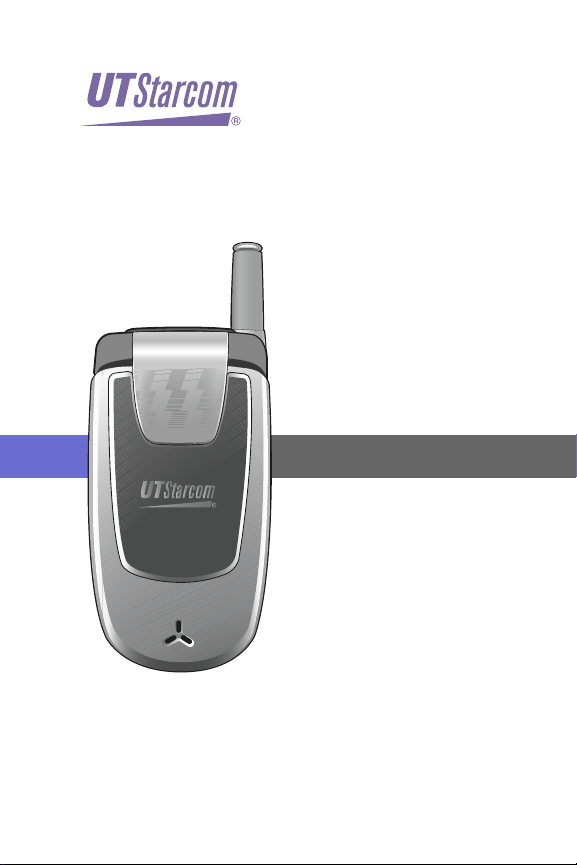
PLS7000 Voice Phone
by UTStarcom
Phone Guide
●
Setting Up Service
●
Phone Basics
●
Service Features
●
Safety and Warranty
Page 2
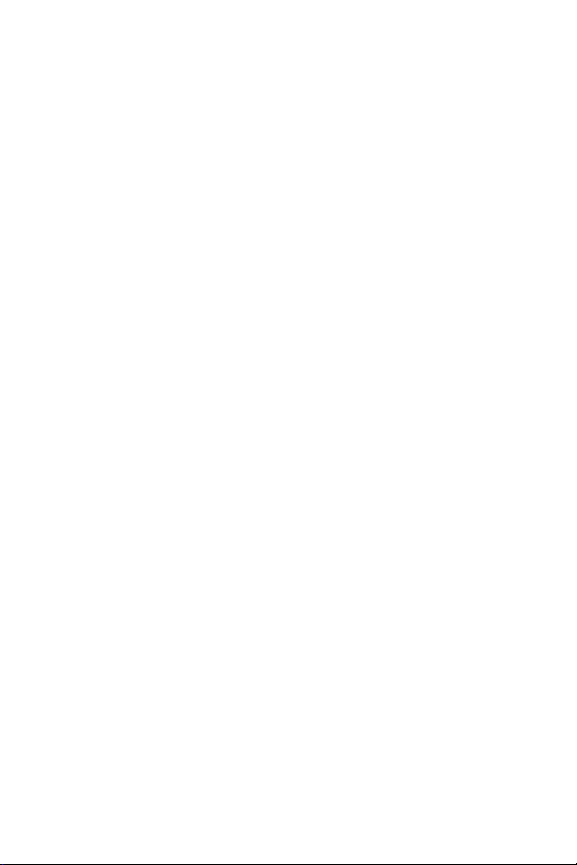
Page 3
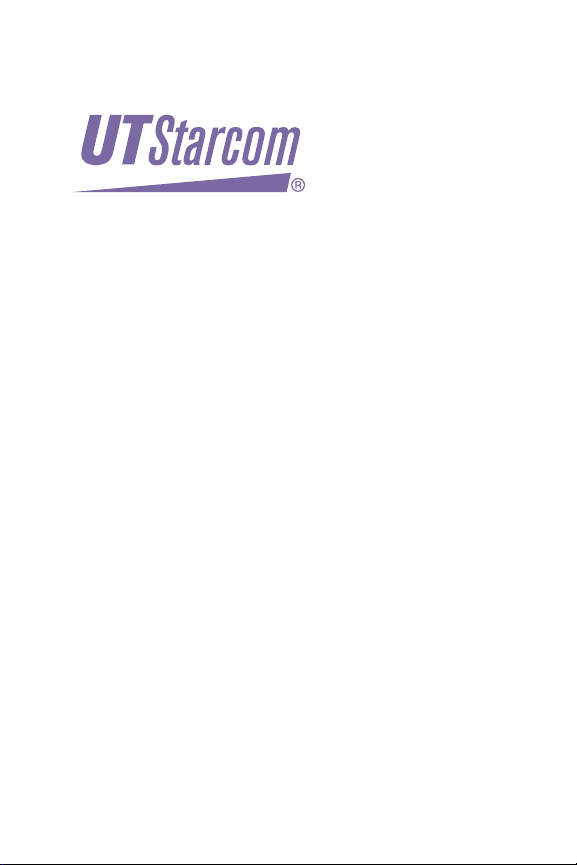
PLS7000 Voice Phone
by UTStarcom
®
www.utstarcom.com
Page 4

Table of Contents
Introduction . . . . . . . . . . . . . . . . . . . . . . . . . . . . . . . .i
Section 1: Getting Started . . . . . . . . . . . . . . . . . . . .1
1A. Setting Up Service . . . . . . . . . . . . . . . . . . . . . . . . . .3
Getting Started . . . . . . . . . . . . . . . . . . . . . . . . . . . . . . . . . . .4
Setting Up Your Voicemail . . . . . . . . . . . . . . . . . . . . . . . . . . .5
Safety Precautions . . . . . . . . . . . . . . . . . . . . . . . . . . . . . . . . .6
Getting Help . . . . . . . . . . . . . . . . . . . . . . . . . . . . . . . . . . . . .9
Section 2: Your Phone . . . . . . . . . . . . . . . . . . . . . . .11
2A. Your Phone:The Basics . . . . . . . . . . . . . . . . . . . . . .13
Front View of Your Phone . . . . . . . . . . . . . . . . . . . . . . . . . .14
Viewing the Display Screen . . . . . . . . . . . . . . . . . . . . . . . . .17
Features of Your Wireless Phone . . . . . . . . . . . . . . . . . . . . .18
Turning Your Phone On and Off . . . . . . . . . . . . . . . . . . . . .20
Using Your Phone’s Battery and Charger . . . . . . . . . . . . . . .21
Displaying Your Phone Number . . . . . . . . . . . . . . . . . . . . .24
Making and Answering Calls . . . . . . . . . . . . . . . . . . . . . . . .24
Entering Text . . . . . . . . . . . . . . . . . . . . . . . . . . . . . . . . . . . .36
2B. Controlling Your Phone’s Settings . . . . . . . . . . . . .41
Sounds Settings . . . . . . . . . . . . . . . . . . . . . . . . . . . . . . . . . .42
Display Settings . . . . . . . . . . . . . . . . . . . . . . . . . . . . . . . . . .47
Location Settings . . . . . . . . . . . . . . . . . . . . . . . . . . . . . . . . .51
Others Phone Setup Options . . . . . . . . . . . . . . . . . . . . . . .52
TTY Use . . . . . . . . . . . . . . . . . . . . . . . . . . . . . . . . . . . . . . .54
Phone Info . . . . . . . . . . . . . . . . . . . . . . . . . . . . . . . . . . . . .56
My Menu . . . . . . . . . . . . . . . . . . . . . . . . . . . . . . . . . . . . . . .58
Page 5
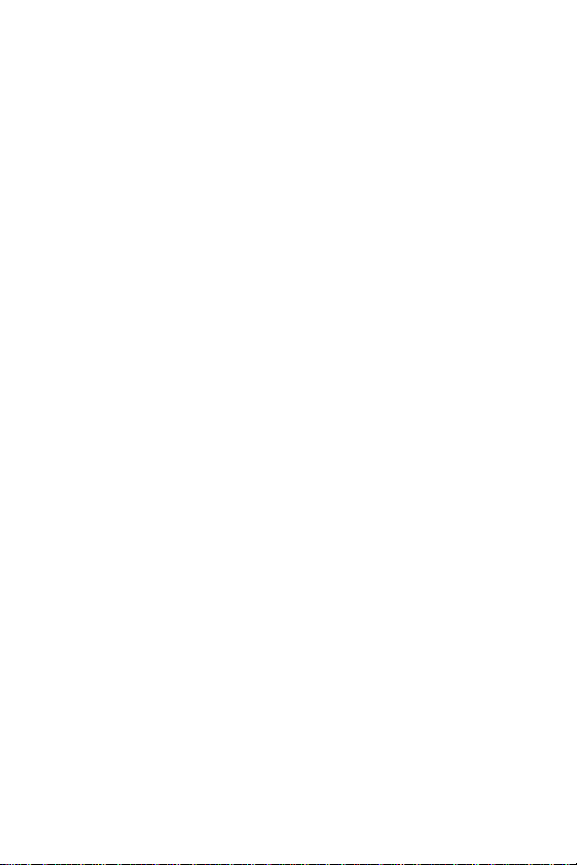
2C. Setting Your Phone’s Security . . . . . . . . . . . . . . . . .59
Accessing the Security Menu . . . . . . . . . . . . . . . . . . . . . . .60
Erasing the Phone Book . . . . . . . . . . . . . . . . . . . . . . . . . . .64
Resetting Your Phone . . . . . . . . . . . . . . . . . . . . . . . . . . . . .65
2D. Controlling Your Roaming Experience . . . . . . . . . .67
Understanding Roaming . . . . . . . . . . . . . . . . . . . . . . . . . . .68
Setting Your Phone’s Roam Mode . . . . . . . . . . . . . . . . . . . .71
Controlling Roaming Charges Using Call Guard . . . . . . . . .72
2E. Navigating Through Menus . . . . . . . . . . . . . . . . . .75
Menu Navigation . . . . . . . . . . . . . . . . . . . . . . . . . . . . . . . . .76
Menu Structure . . . . . . . . . . . . . . . . . . . . . . . . . . . . . . . . . .76
Viewing the Menus . . . . . . . . . . . . . . . . . . . . . . . . . . . . . . .77
2F. Managing Call History . . . . . . . . . . . . . . . . . . . . . .79
Viewing History . . . . . . . . . . . . . . . . . . . . . . . . . . . . . . . . .80
2G. Using the Phone Book . . . . . . . . . . . . . . . . . . . . . .85
Adding a New Phone Book Entry . . . . . . . . . . . . . . . . . . . .86
Finding Phone Book Entries . . . . . . . . . . . . . . . . . . . . . . . .87
Edit Group . . . . . . . . . . . . . . . . . . . . . . . . . . . . . . . . . . . . . .90
Special #’s . . . . . . . . . . . . . . . . . . . . . . . . . . . . . . . . . . . . . .90
Abbrev. Dial . . . . . . . . . . . . . . . . . . . . . . . . . . . . . . . . . . . . .91
Phonebook Match . . . . . . . . . . . . . . . . . . . . . . . . . . . . . . . .91
Page 6
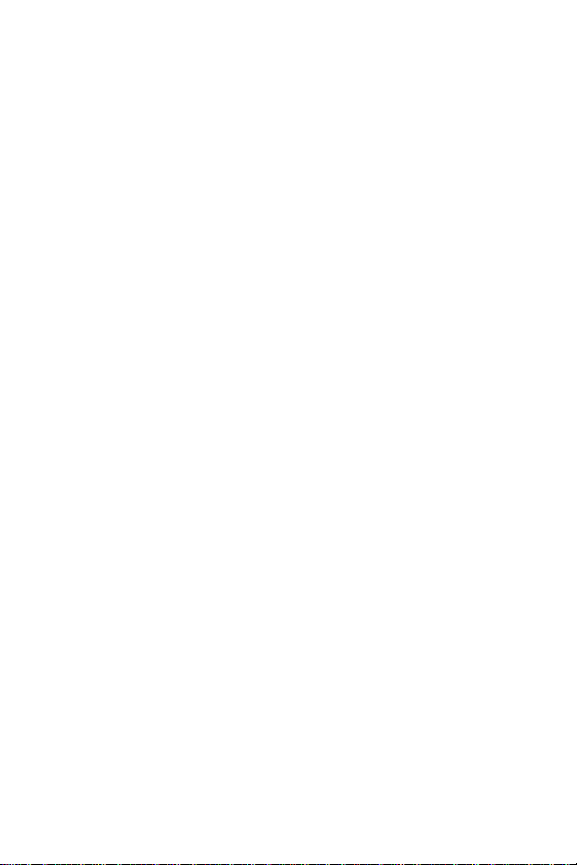
2H. Using the Phone’s Calendar and Tools . . . . . . . . . .93
Alarm . . . . . . . . . . . . . . . . . . . . . . . . . . . . . . . . . . . . . . . . .94
Schedule . . . . . . . . . . . . . . . . . . . . . . . . . . . . . . . . . . . . . . .96
Countdown . . . . . . . . . . . . . . . . . . . . . . . . . . . . . . . . . . . . .97
Memo . . . . . . . . . . . . . . . . . . . . . . . . . . . . . . . . . . . . . . . . .98
World Time . . . . . . . . . . . . . . . . . . . . . . . . . . . . . . . . . . . .100
Stop Watch . . . . . . . . . . . . . . . . . . . . . . . . . . . . . . . . . . . .101
Calculator . . . . . . . . . . . . . . . . . . . . . . . . . . . . . . . . . . . . .102
Convert Unit . . . . . . . . . . . . . . . . . . . . . . . . . . . . . . . . . . .103
2I. Using Your Phone’s Voice Services . . . . . . . . . . . .105
Screen Call . . . . . . . . . . . . . . . . . . . . . . . . . . . . . . . . . . . .106
Voice Memo . . . . . . . . . . . . . . . . . . . . . . . . . . . . . . . . . . .108
Voice Dial . . . . . . . . . . . . . . . . . . . . . . . . . . . . . . . . . . . . .109
2J. Using Your Phone’s Games . . . . . . . . . . . . . . . . . .111
Eggman2 . . . . . . . . . . . . . . . . . . . . . . . . . . . . . . . . . . . . . .112
Jungle Boy . . . . . . . . . . . . . . . . . . . . . . . . . . . . . . . . . . . . .113
Section 3: Service Features . . . . . . . . . . . . . . . . .115
3A. Service Features:The Basics . . . . . . . . . . . . . . . . .117
Using Voicemail . . . . . . . . . . . . . . . . . . . . . . . . . . . . . . . .118
Using SMS Text Messaging . . . . . . . . . . . . . . . . . . . . . . . .128
Using Caller ID . . . . . . . . . . . . . . . . . . . . . . . . . . . . . . . . .138
Responding to Call Waiting . . . . . . . . . . . . . . . . . . . . . . . .139
Making a Three-Way Call . . . . . . . . . . . . . . . . . . . . . . . . . .140
Using Call Forwarding . . . . . . . . . . . . . . . . . . . . . . . . . . . .141
Page 7
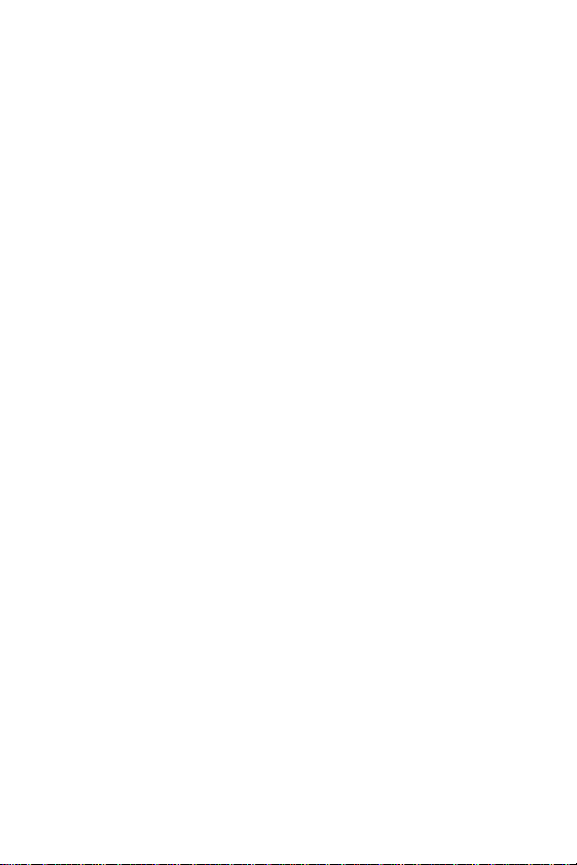
Section 4: Safety and Warranty Information . . . .143
4A. Safety . . . . . . . . . . . . . . . . . . . . . . . . . . . . . . . . . . .145
Getting the Most Out of Your Reception . . . . . . . . . . . . . .146
Maintaining Safe Use of and Access to Your Phone . . . . . .147
Caring for the Battery . . . . . . . . . . . . . . . . . . . . . . . . . . . .149
Using Your Phone With a Hearing Aid Device . . . . . . . . . .150
Acknowledging Special Precautions and the FCC Notice .152
Owner’s Record . . . . . . . . . . . . . . . . . . . . . . . . . . . . . . . .154
Phone Guide Proprietary Notice . . . . . . . . . . . . . . . . . . . .154
4B. Manufacturer’s Warranty . . . . . . . . . . . . . . . . . . .155
Index . . . . . . . . . . . . . . . . . . . . . . . . . . . . . . . . . . .159
Page 8
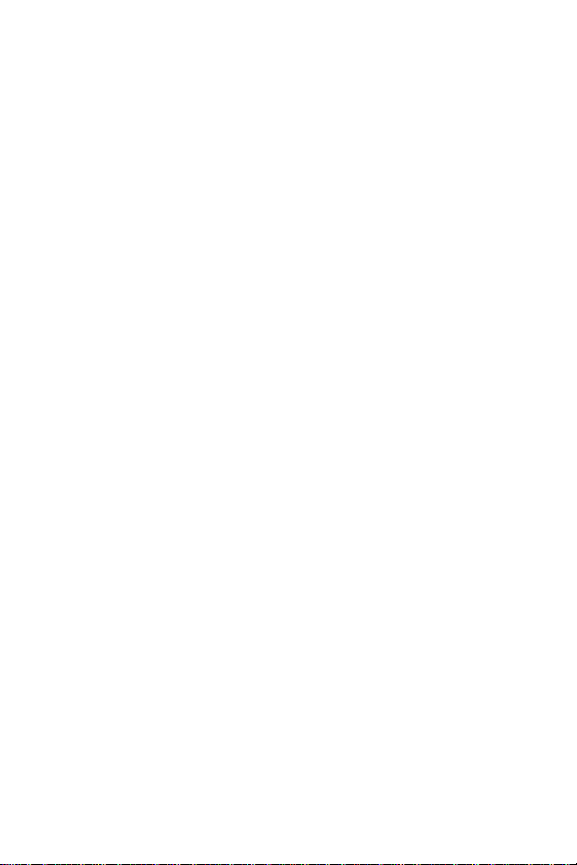
Page 9
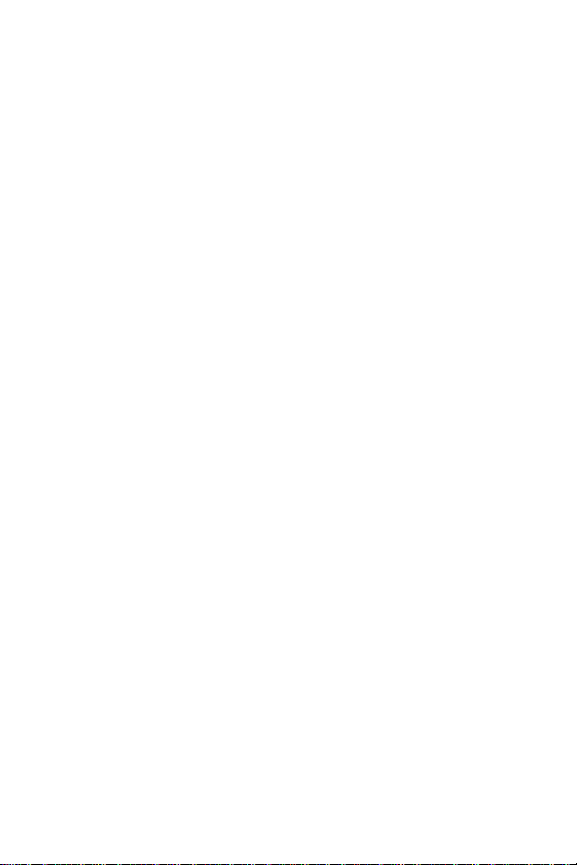
Introduction
This Phone Guide introduces you to wireless service and
all the features of your new phone. It’s divided into four
sections:
⽧ Section 1: Getting Started
⽧ Section 2: Your Wireless Phone
⽧ Section 3: Wireless Service Features
⽧ Section 4: Safety and Warranty Information
Throughout this guide, you'll find tips that highlight
special shortcuts and timely reminders to help you make
the most of your new phone and service. The Table of
Contents and Index will also help you quickly locate
specific information.
You'll get the most out of your phone if you read each
section. However, if you'd like to get right to a specific
feature, simply locate that section in the Table of Contents
and go directly to that page. Follow the instructions in
that section, and you'll be ready to use your phone in
no time.
i
Page 10
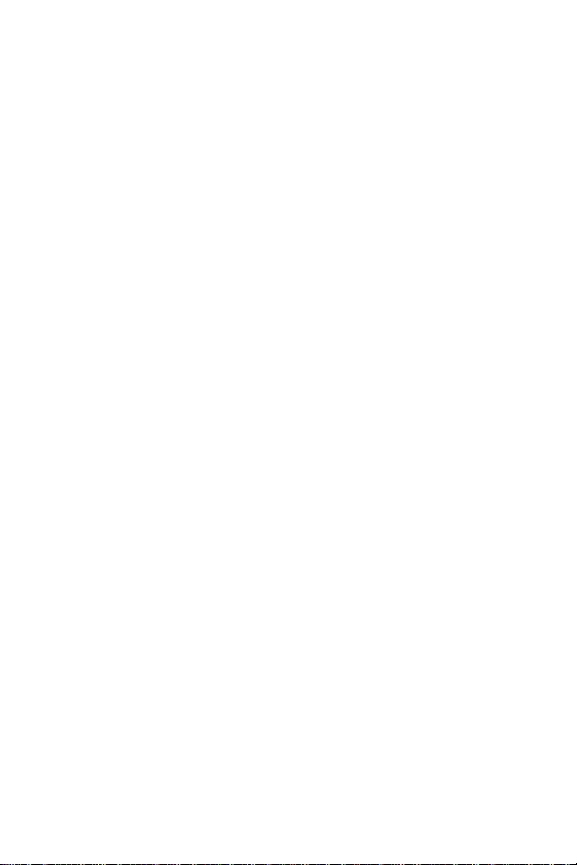
Page 11

Getting Started
Section 1
Page 12
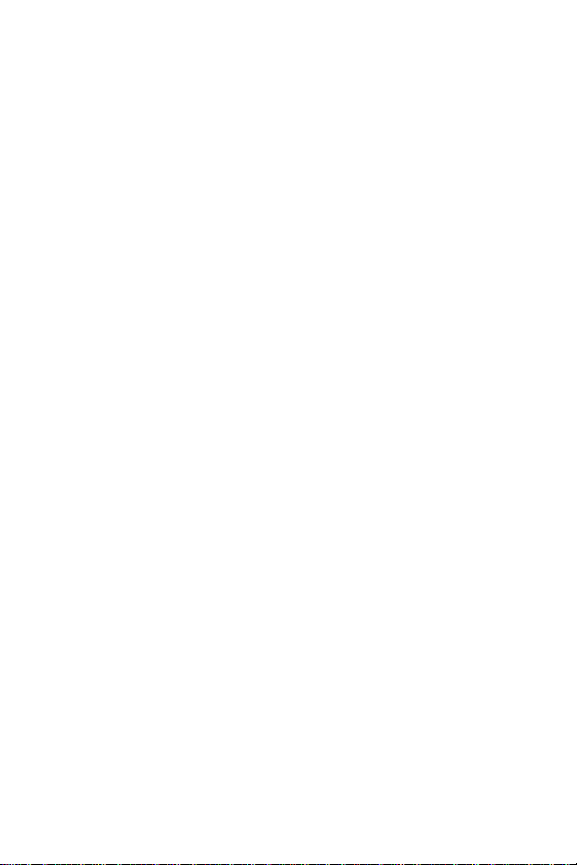
2
Page 13
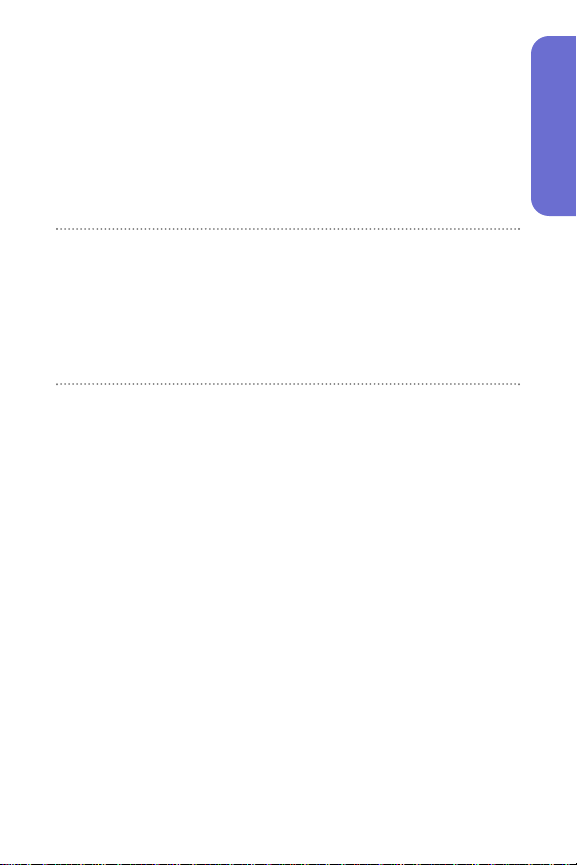
Section 1A
Setting Up Service
In This Section
⽧ Getting Started
⽧ Setting Up Your Voicemail
⽧ Safety Precautions
⽧ Getting Help
Setting up service on your new wireless phone is quick
and easy. This section walks you through the necessary
steps to unlock your phone, set up your voicemail, and
establish passwords.
Setting Up Service
Section 1A: Setting Up Service 3
Page 14
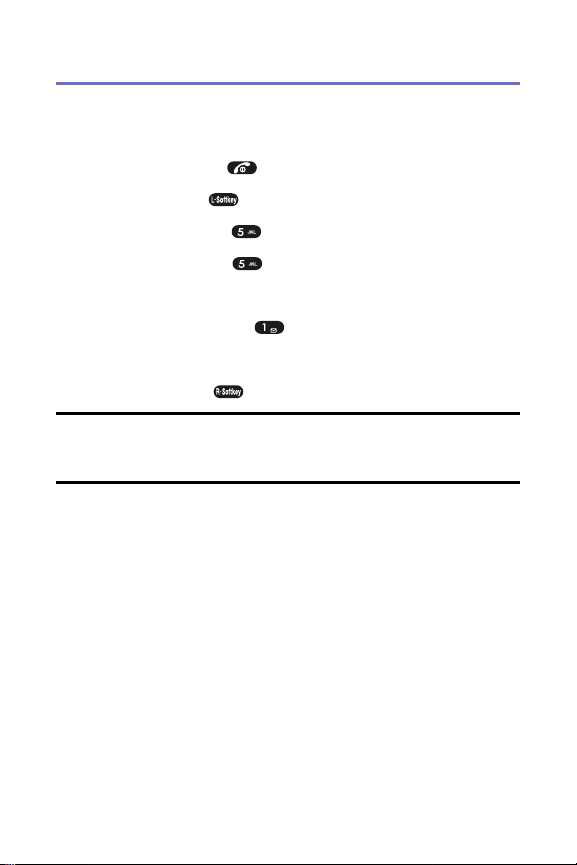
Getting Started
Unlocking Your Phone
To unlock your phone, follow these easy steps:
1. Press and hold to turn the phone on.
2. Press Menu( ) to access the main menu.
3. Select Settings ().
4. Select Security ().
5. Enter your lock code to display the Security menu.
6. Select Lock Phone ().
7. Press your navigation key to select Off.
8. Press Select().
Tip:If you can’t recall your lock code, try using the last four digits of your
wireless phone number or try 0000. If neither of these work, contact your
service provider.
4 Section 1A: Setting Up Service
Page 15
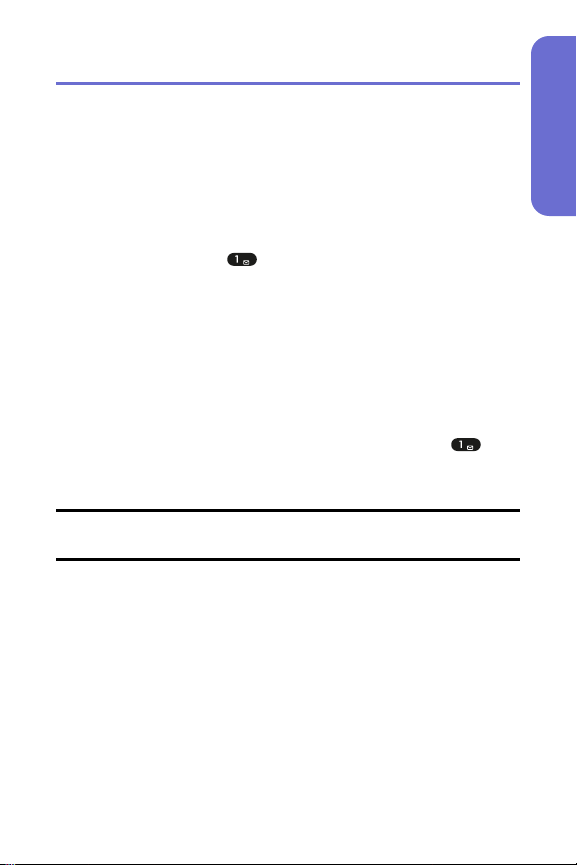
Setting UpYour Voicemail
All unanswered calls to your wireless phone are
automatically transferred to your voicemail, even if your
phone is in use or turned off. Therefore, you will want to set
up your voicemail and personal greeting as soon as your
phone is activated.
To set up your voicemail:
1. Press and hold .
2. Follow the system prompts to:
䡲
Create your pass code
䡲
Record your greeting
䡲
Record your name announcement
䡲
Choose whether or not to activate One-Touch
Message Access (a feature that lets you access
messages simply by pressing and holding ,
bypassing the need for you to enter your pass
code)
Note: If you are concerned about unauthorized access to your voicemail
account, it is recommended that you enable your voicemail pass code.
For more information about using your voicemail, see
“Using Voicemail” on page 118.
Setting Up Service
Section 1A: Setting Up Service 5
Page 16
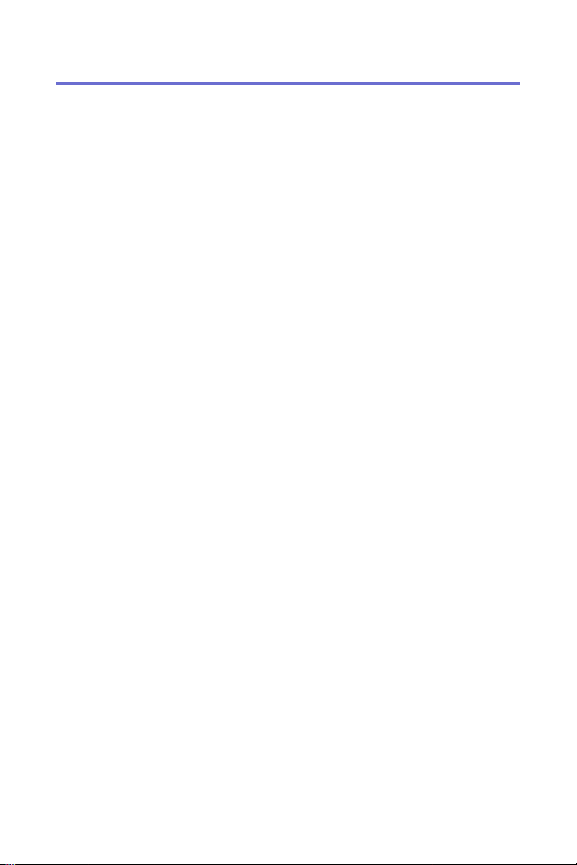
Safety Precautions
Handling the Phone, Battery and Charger
䢇
Only use the battery and charger specified for the
phone. Failure to do so can result in damage to the
phone, electric shock or fire.
䢇
Do not store or operate the phone or charger in hot,
damp, or dusty areas, which can damage electrical and
mechanical components. Avoid prolonged exposure to
temperatures below 5°C (41°F) or in excess of 35°C
(95°F).
䢇
Do not drop, shake or throw the phone or charger.
Rough handling can damage internal circuit boards and
the battery pack.
䢇
Do not use the phone in the vicinity of volatile gases.
Leave the area before using the phone. Failure to leave
the area can result in the risk of fire or an explosion.
䢇
Do not disassemble or modify the phone, charger, or
battery. Incorrect modifications, reassembly, or
tampering may result in malfunction or personal injury.
Handling the Phone
䢇
Do not use the phone while operating a vehicle.
䢇
Observe local regulations for specialized areas
(hospital, aircraft, etc) when using the phone.
䢇
Do not use the phone near electronic equipment prone
to interference. Radio frequency interference may
result in electronic equipment malfunction. The
following electronic equipment may be affected:
Hearing aids, pacemakers and other clinical electronic
devices, smoke detectors, automatic doors and other
automatically controlled devices.
6 Section 1A: Setting Up Service
Page 17
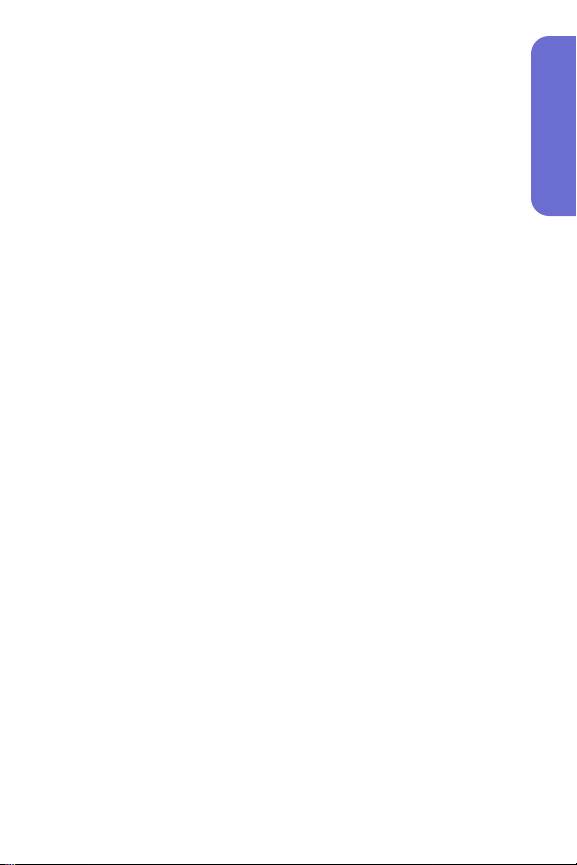
䢇
Keep all storage media (magnetic cards, floppy disks,
credit cards, etc.) away from the phone. Close contact
can erase or damage the storage media.
䢇
Keep all sharp metal objects (pins, nails, hairpins etc.)
away from the phone handset. The handset earpiece
contains a strong magnet that can attract and hold metal
objects. To avoid personal injury, remove any objects
from the handset earpiece before using.
Handling the Battery
䢇
Do not dispose of the battery pack in a fire. It may
explode. Check with local waste management codes for
disposal instructions.
䢇
Do not force the battery pack into the phone. Improper
installation can cause malfunctions or damage the
battery pack. This may result in fire or personal injury.
䢇
Use caution in handling batteries in order not to short
the battery on conductive materials such as rings,
bracelets, and keys. The battery and/or conductor may
overheat and cause burns.
䢇
If the battery becomes too hot while recharging, it
should be removed immediately from the charger.
䢇
When clothes or skin are exposed to battery leakage,
rinse with clean water at once to prevent skin irritation.
䢇
Do not use a cracked, leaking or odor-emitting battery
pack near an open flame or high temperatures.
䢇
If a fully discharged battery is stored for a long period of
time, it may not be possible to recharge the battery.
䢇
Observe local waste management codes for proper
battery disposal instructions.
Setting Up Service
Section 1A: Setting Up Service 7
Page 18
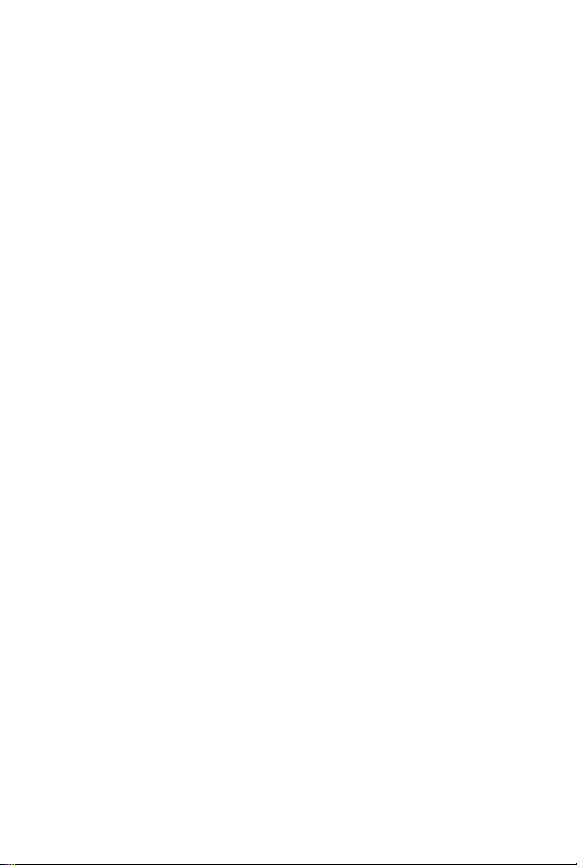
Handling the Charger
䢇
Only use a power source that provides the appropriate
voltage (AC100~240 V) for the charger. An unsuitable
power source can result in damage to the charger,
electric shock or fire.
䢇
Do not use the charger if the power supply cord or plug
is damaged or frayed (exposed or broken wires, etc).
This can result in the risk of fire or electric shock.
䢇
Do not short circuit the charger connector jack. This
may result in fire or electric shock.
䢇
In the event that liquid is spilled into the unit,
immediately unplug the charger from the wall outlet to
prevent fire or electric shock.
䢇
To avoid the risk of electric shock, always unplug the
charger from the wall outlet before cleaning.
䢇
To avoid damage, do not place heavy objects on
the cord.
䢇
To avoid damage and the risk of electric shock, always
grip the power plug when removing the charger from
the wall outlet. Do not pull on the power supply cord.
8 Section 1A: Setting Up Service
Page 19
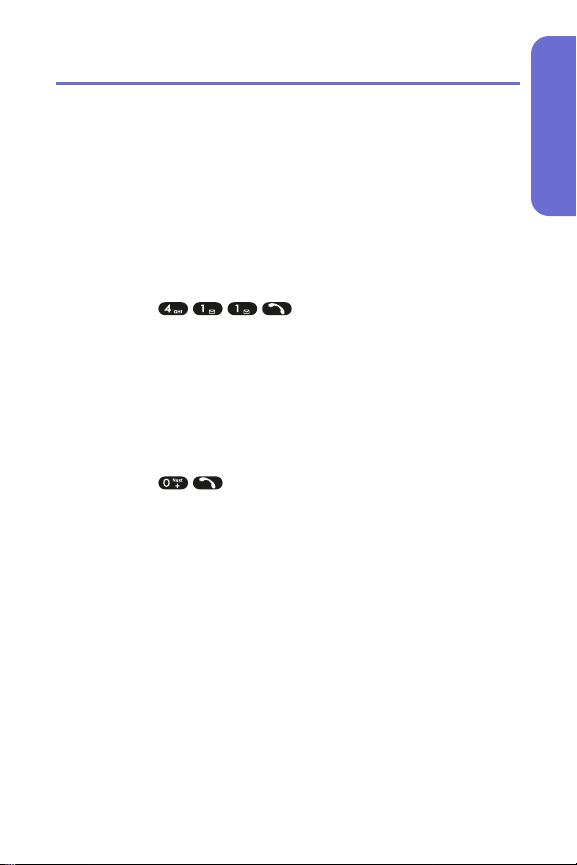
Getting Help
Directory Assistance
You have access to a variety of services and information
through Directory Assistance, including residential,
business, and government listings; assistance with local or
long-distance calls; movie listings; and hotel, restaurant,
shopping, and major local event information. There is a
per-call charge, and you will be billed for airtime.
To call Directory Assistance:
䊳
Press .
Operator Services
Operator Services provides assistance when placing collect
calls or when placing calls billed to a local telephone calling
card or third party.
To access Operator Services:
䊳
Press .
Setting Up Service
Section 1A: Setting Up Service 9
Page 20
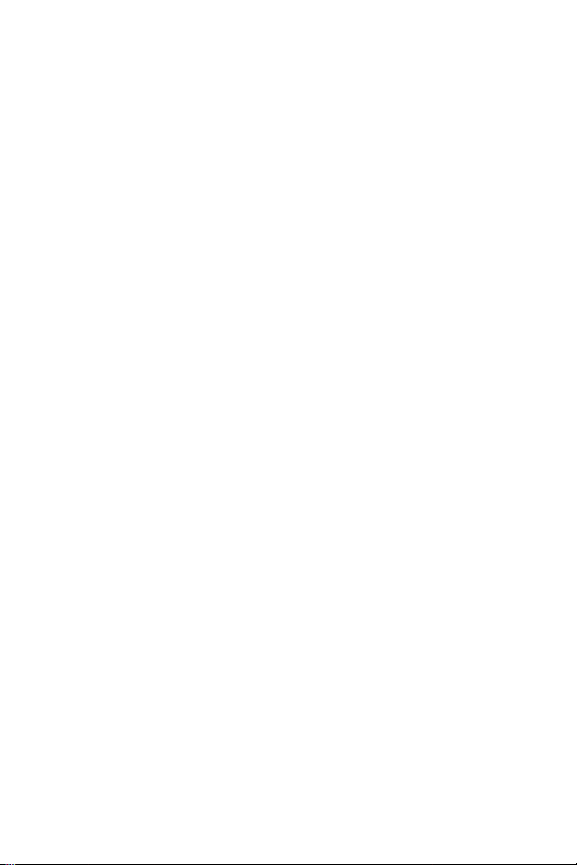
10
Page 21
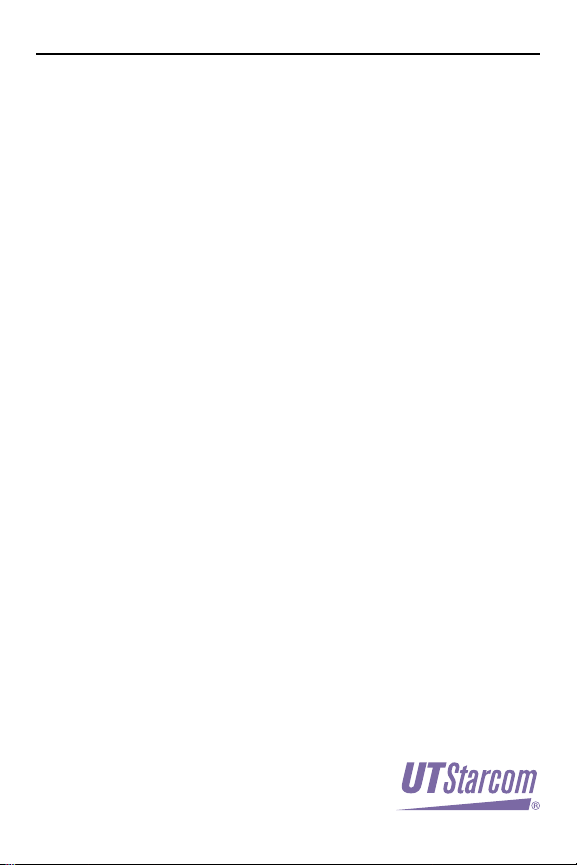
Your Phone
Section 2
Page 22
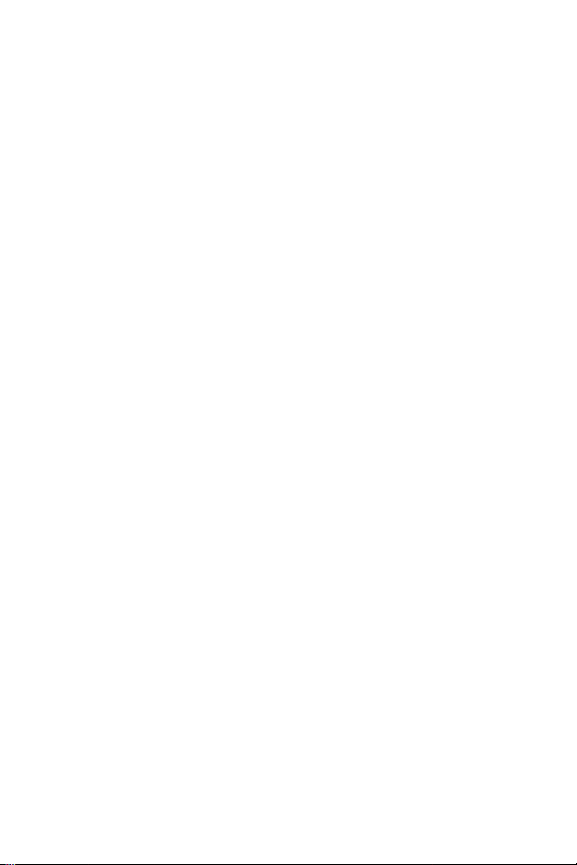
Page 23
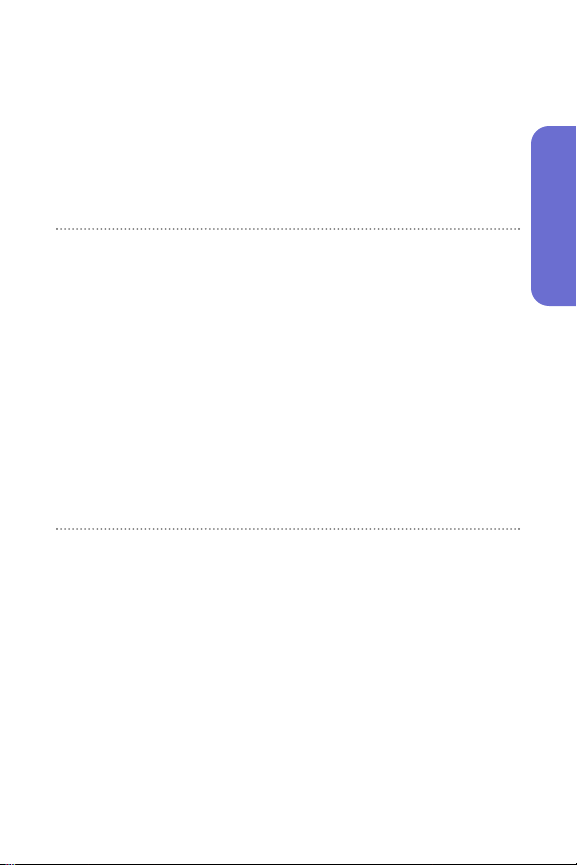
Section 2A
Your Phone: The Basics
In This Section
⽧ Front View of Your Phone
⽧ Viewing the Display Screen
⽧ Features of Your Wireless Phone
⽧ Turning Your Phone On and Off
⽧ Using Your Phone’s Battery and Charger
⽧ Displaying Your Phone Number
⽧ Making and Answering Calls
⽧ Entering Text
Your PLS7000 by UTStarcom is packed with features that
simplify your life and expand your ability to stay connected to
the people and information that are important to you. This
section will guide you through the basic functions and
calling features of your phone.
Phone Basics
Section 2A: Your Phone – The Basics 13
Page 24

Front View of Your Phone
1. Headset Jack
2. Indicator Light
3. Signal Strength
Indicator
4. Softkey Buttons
15. Earpiece
14. Battery Strength
Indicator
13. Display Screen
5. Volume Control
6. Talk
7. Back (Clear)
8. Charger or Accessory Jack
12. OK
11. End (Power)
10. Navigation Key
9. Microphone
14 Section 2A:Your Phone – The Basics
Page 25
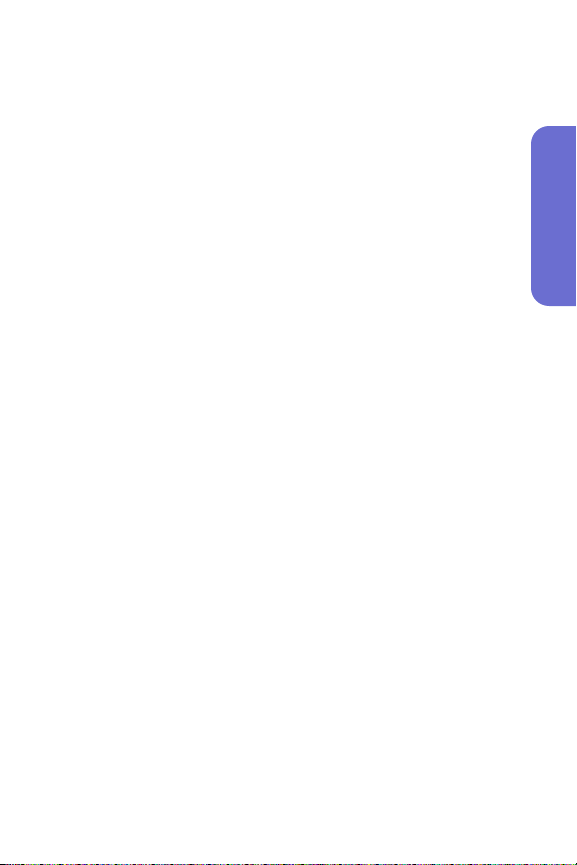
Key Functions
1. Headset Jack allows you to plug in an optional headset
for convenient, hands-free conversations.
2. Indicator Light illuminates when you have an incoming
call or new message. LED Off battery not attached to
phone and Charging completed and Battery problem.
The battery temperature is abnormal. LED On batter y is
charging.
3. Signal Strength Indicator represents the signal strength by
displaying bars. The more bars displayed, the better the
signal strength.
4. Softkey Buttons let you select softkey actions or menu
items corresponding to the bottom left and right lines
on the display screen.
5. Volume Control allows you to adjust the ringer volume in
standby mode (with the flip open) or adjust the voice
volume during a call. The volume key can also be used
to scroll up or down to navigate through the different
menu options. To mute the ringer during an incoming
call, press the volume key up or down.
6. Talk to place or answer a call. In standby mode, press to
directly access the call history list.
7. Back (Clear) to clear digits and characters edit mode or
return to the previous mode. Press and hold to activate
voice memo.
8. Charger or Accessory Jack connects the phone to the
battery charger or allows you to connect optional
accessories, such as a USB cable.
Phone Basics
Section 2A: Your Phone – The Basics 15
Page 26
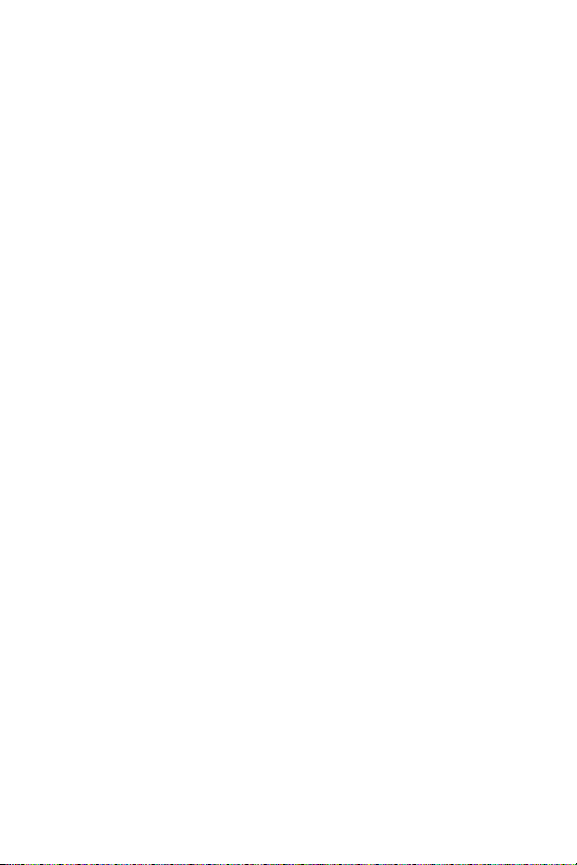
9. Microphone allows the other caller to hear you clearly
when you are speaking to them.
10. Navigation Key scrolls through the phone’s menu
options and acts as a shortcut key from standby mode.
䡲
Press Up to activate Voice Activated Dialing (VAD).
Also used as an upper arrow key. Press to activate and
deactivate speakerphone during call.
䡲
Press Down to directly access Quick Search for
Phone Book entries. Also used as a down arrow key.
䡲
Press Right to enter “My Menu”. Also used as a right
arrow key.
䡲
Press Left to enter the Message menu. Also used as a
left arrow key.
11. End (Power) to terminate a call. Press and hold to turn the
phone ON/OFF.
12. OK selects the highlighted choice when navigating
through a menu.
13. Display Screen displays all the information needed to
operate your phone, such as the call status, the internal
phone book’s contact list, the date and time, the signal
and battery strength, etc.
14. Battery Strength Indicator represents the amount of
remaining battery charge currently available in your
phone. When all bars are displayed in the battery icon,
the phone’s battery is fully charged. When no bars are
displayed, the phone’s battery is completely discharged
or empty.
15. Earpiece lets you hear the caller and automated prompts.
16 Section 2A:Your Phone – The Basics
Page 27
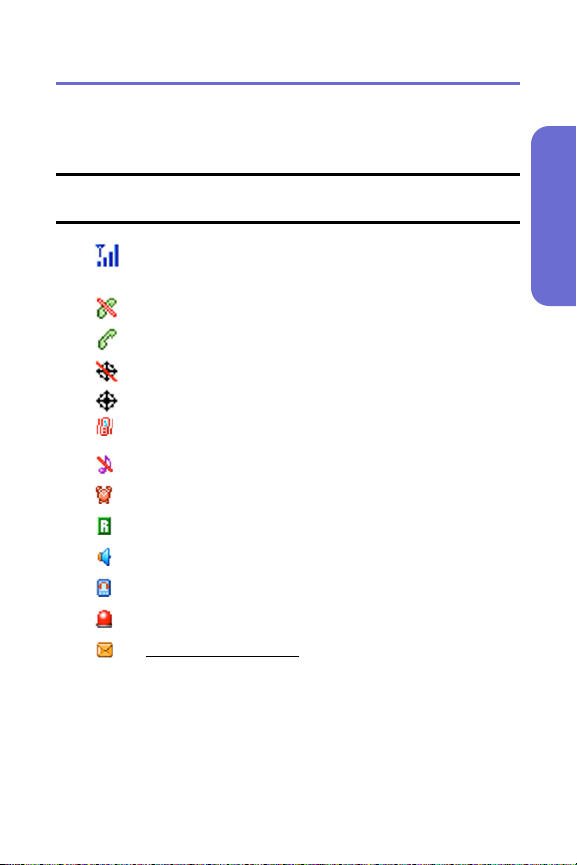
Viewing the Display Screen
Your phone’s display screen provides a wealth of information
about your phone’s status and options. This list identifies the
symbols you’ll see on your phone’s display screen:
Tip:To view a list of your phone’s icons and descriptions, from the main
menu select Settings > Phone Info > Help.
current signal strength: the more lines, the
stronger the signal.
phone cannot receive a signal from the system.
call is in progress.
E911 only.
location service is on.
vibration alert mode on.
silence alert mode on.
appears when either an event or an alarm is set.
phone is roaming (out of service area).
phone is in Speakerphone mode.
phone is in TTY mode.
phone is in emergency mode.
unr
ead text message
urgent unread message: Blinking
normal unread message: ON
no unread message: OFF
Phone Basics
Section 2A: Your Phone – The Basics 17
Page 28
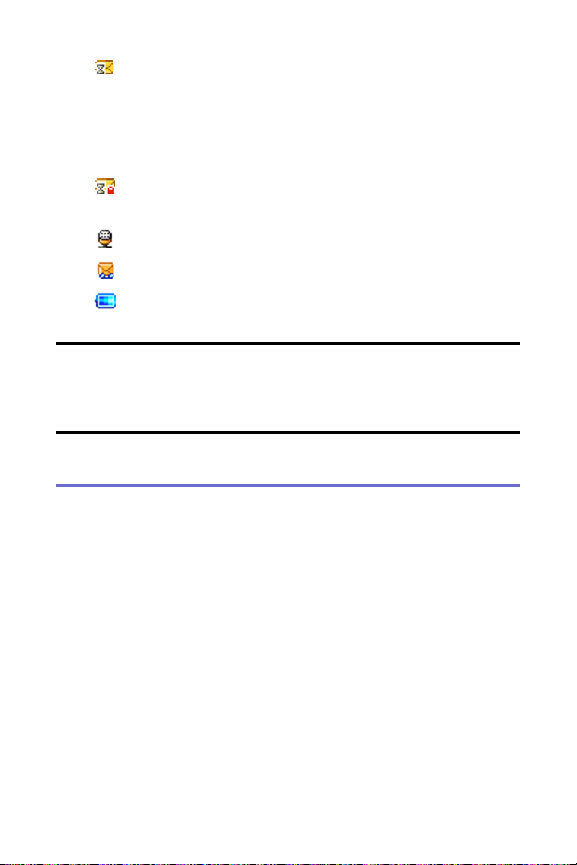
Pending Message Alert in case outgoing Text
Message has not yet delivered under No Service/
Analog coverage. When phone is in Service area,
pending message in out box shall be delivered
automatically.
lock Pending message from being deleted in out
box.
unchecked voice message.
unchecked text and voice message.
battery charging level – the more blocks, the
stronger the charge.
Note: Display indicators help you manage your roaming charges by letting
you know when you’re off the network available to you and whether you’re
operating in digital or analog mode. (For more information, see Section 2D:
Controlling Your Roaming Experience on page 69.)
Features of Your Wireless Phone
Congratulations on the purchase of your wireless phone.
The PLS7000 is lightweight, easy-to-use, and reliable, and it
also offers many significant features and service options.
The following list previews some of those features and
provides page numbers where you can find out more:
䢇 Dual-band capability allows you to make and receive
calls while on the network available to you and to roam
on other analog and 1900 MHz digital networks where
roaming agreement have been implemented with other
carriers (page 69).
䢇 SMS Text Messaging provides quick and convenient
messaging capabilities (pages 130).
18 Section 2A:Your Phone – The Basics
Page 29
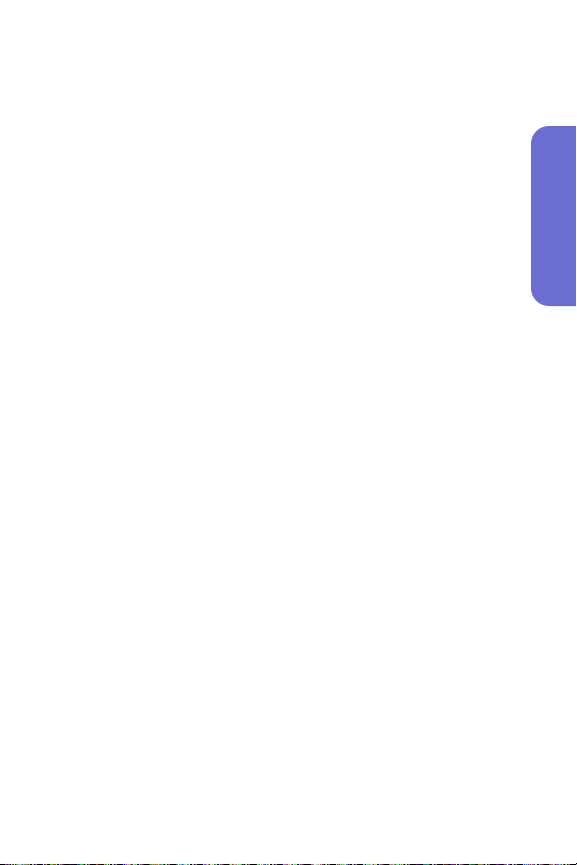
䢇 The Phone Book allows you to store up to 500 entries,
with up to three phone numbers per entry (page 87).
䢇 The built-in Schedule offers several personal
information management features to help you manage
your busy lifestyle (page 98).
䢇 Your phone is equipped with a Location feature for use
in connection with location-based services that may be
available in the future (page 53).
䢇 T9 Text Input lets you quickly type messages with one
key press per letter (see page 39).
䢇 Speed dial lets you dial phone numbers with one, two or
three key presses (see page 37).
Phone Basics
Section 2A: Your Phone – The Basics 19
Page 30
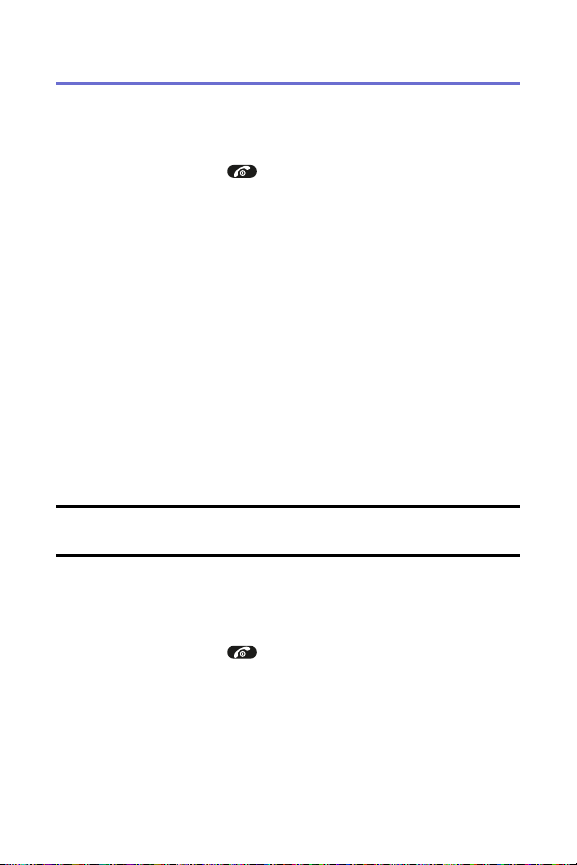
Turning Your Phone On and Off
Turning Your Phone On
To turn your phone on:
䊳
Press and hold for approximately two seconds.
Once your phone is on, it may display “Searching for
Service,” which indicates that your phone is searching for a
signal. When your phone finds a signal, it automatically
enters standby mode – the phone’s idle state. At this point,
you are ready to begin making and receiving calls.
If your phone is unable to find a signal after 15 minutes of
searching, a Power Save feature is automatically activated.
When a signal is found, your phone automatically returns to
standby mode.
In Power Save mode, your phone searches for a signal
periodically without your intervention. You can also initiate
a search for service by pressing any key (when your phone is
turned on).
Tip:The Power Save feature helps to conserve your battery power when
you are in an area where there is no signal.
Turning Your Phone Off
To turn your phone off:
䊳
Press and hold for two seconds until you see the
powering down animation on the display screen.
Your screen remains blank while your phone is off (unless
the battery is charging).
20 Section 2A:Your Phone – The Basics
Page 31

Using Your Phone’s Battery and Charger
Battery Capacity
Your phone is equipped with a Lithium Ion (LiIon) battery.
It allows you to recharge your battery before it is fully
drained. The battery provides up to 3.5 hours of
continuous digital talk time (up to 1.5 hours in analog).
When the battery reaches 5% of its capacity, the batter y
icon blinks. When there are approximately two minutes of
talk time left, the phone sounds an audible alert and then
powers down.
Note: Long backlight settings, searching for service and vibrate mode
affect the battery’s talk and standby times.
Tip:Be sure to watch your phone’s battery level indicator and charge the
battery before it runs out of power.
Installing the Battery
To install the LiIon battery:
1. Remove the battery cover from the phone by pressing the
latch release button and sliding the cover off the phone.
Phone Basics
Section 2A: Your Phone – The Basics 21
Page 32

2. Place the battery onto the phone, bottom first so the
tabs go into the bottom of the phone and the metal
connectors align. Then push the battery down until it
locks into place.
3. Place the battery cover over the battery and slide into
place.
Note: If the battery is not correctly placed in the compartment, the phone
will not turn on and/or the battery may detach during use.
Removing the Battery
To remove your battery:
䊳
Pull down the release latch, lift up the battery cover
and remove the battery from the phone.
Charging the Battery
Your phone’s LiIon battery is rechargeable and should be
charged as soon as possible so you can begin using your
phone.
Keeping track of your battery’s charge is important. If your
battery level becomes too low, your phone automatically
turns off and you will lose all the information you were just
working on. For a quick check of your phone’s battery level,
glance at the battery charge indicator located in the upperright corner of your phone’s display screen. If the battery
charge is getting too low, the battery icon blinks and
the phone sounds a warning tone.
22 Section 2A:Your Phone – The Basics
Page 33

Always use an approved desktop charger, travel charger, or
vehicle power adapter to charge your battery.
Warning: Using the wrong battery charger could cause damage to your
phone and void the warranty.
Using the Charger
To use the travel charger provided with your phone:
䊳
Connect one end of the charger into the phone's
charger jack and plug the other end into a standard
100~240V AC wall outlet. You can monitor the
battery status by checking the battery level indicator.
It takes approximately 3 hours to fully recharge a
completely rundown battery. With the approved LiIon
battery, you can recharge the battery before it becomes
completely run down.
Phone Basics
Section 2A: Your Phone – The Basics 23
Page 34

Displaying Your Phone Number
Just in case you forget your phone number, your wireless
phone can remind you.
To display your phone number:
䊳
Press Menu ( ) to access the main menu, select
Settings (),Phone Info ( ) and Phone Number
( ). (Your phone number and other information
about your phone and account will be displayed.)
Making and Answering Calls
Making Calls
Placing a call from your wireless phone is as easy as making a
call from any land line phone. Just enter the number and
press and you’re on your way to clear calls.
To make a call using your keypad:
1. Make sure your phone is on.
2. Enter a phone number from standby mode. (If you
make a mistake while dialing, press to erase one
digit at a time. Press and hold to erase the entire
number.)
3. Press . (To make a call when you are roaming and
Call Guard is enabled, highlight Roam Call and press
. See “Call Guard” on page 74.)
4. Press or close the phone when you are finished.
Tip:To redial your last outgoing call, press twice. When making calls
off the network available to you, always dial using 11 digits (1 + area code +
phone number).
24 Section 2A:Your Phone – The Basics
Page 35

You can also place calls from your phone by Speed Dialing
numbers from your Phone Book (page 37) and using your
Call History listings (page 82).
Dialing Options
When you enter numbers in standby mode, you will see a
variety of dialing options appear as softkeys on the phone’s
display screen.
To initiate an option, press the corresponding softkey
button.
䢇
Speed Dial: Enter a number (1-500) to display the entry
contained in the speed dial location you entered
(if applicable). Press to dial the speed dial number.
Tip:To speed dial a phone number from standby mode, press and hold the
speed dial number. If the speed dial number is two digits, enter the first
digit, then press and hold the second digit. (If the speed dial number is
three digits, enter the first and second digits, then press and hold the third
digit.) (This feature will not work when you are roaming off the network
available to you; when roaming you must dial using eleven digits [1 + the
area code + the seven-digit phone number].)
䢇
Save: Enter a seven or ten digit number (phone number
and area code) and press Save ( ) to save the phone
number in your Phone Book. (See “Saving a Phone
Number” on page 31.)
䢇
Find: Enter a digit or string of digits and press Option
( ). Select Find and press Select( ) to display
Phone Book entries that contain the entered numbers.
(See “Finding a Phone Number” on page 33.)
Phone Basics
Section 2A: Your Phone – The Basics 25
Page 36

Answering Calls
To answer an incoming call:
1. Make sure your phone is on. (If your phone is off,
incoming calls go to voicemail.)
2. Press to answer an incoming call. (Depending on
your phone’s settings, you may also answer incoming
calls by opening the phone or by pressing any number
key. See “Answer Mode” on page 54 for more
information.)
Your phone notifies you of incoming calls in the following ways:
䢇 The phone rings or vibrates.
䢇 The indicator light flashes.
䢇 The backlight illuminates.
䢇 The screen displays an incoming call message.
If the incoming call is from a number stored in your Phone
Book, the phone book entry’s name is displayed. The
caller’s phone number may also be displayed, if available.
26 Section 2A:Your Phone – The Basics
Page 37

Answering a Roam Call With Call Guard Enabled
Call Guard is an option that helps you manage your roaming
charges when making or receiving calls while outside the
network available to you. Please see Section 2D:
Controlling Your Roaming Experience for more
information about roaming.
To answer a call when you are roaming and Call Guard is
enabled:
䊳
Press , then select Answer to answer the call. (See
“Call Guard” on page 74 for additional information.)
Note: When your phone is off, incoming calls go directly to voicemail.
Ending a Call
To disconnect a call when you are finished:
䊳
Close the phone or press .
Missed Call Notification
When an incoming call is not answered, the Missed Call log
is displayed on your screen.
To display the Missed Call entry from the notification
screen:
䊳
Highlight the entry and press . (To dial the phone
number, press .)
To display a Missed Call entry from standby mode:
1. Press Menu ( ) to access the main menu.
2. Select Call History ( ) and select Missed Calls ().
3. Highlight the entry you wish to view and press .
Phone Basics
Section 2A: Your Phone – The Basics 27
Page 38

Calling Emergency Numbers
This feature allows you to place an emergency call even if
your phone is in “Phone Lock” or “Restrict” mode when
you dial the preprogrammed emergency number, 911,
#911, or *911. It also operates in out-of-service areas.
The phone maintains the emergency mode until you press
after disconnecting an emergency call. In emergency
call mode, the phone can receive an incoming call from any
available system.
To call “911” in “Phone Lock” or “Restrict”mode:
1. Enter .
2. press . “911” and “Emergency” will appear on the
screen.
In-Call Menu
Pressing Menu ( ) during a call displays a list of features
you may use during the course of a call. To select an option,
press the corresponding keypad number or highlight the
option and press . The following options are available
through the Options menu:
䢇
Speaker Phone ( ) routes the phone’s audio through
the speaker or through the earpiece.
䊳
Select Speaker On to use speakerphone mode. (You
can adjust the speaker volume using the volume keys
on the side of the phone.)
䊳
Select Speaker Off to use the phone’s earpiece.
Warning: Due to higher volume levels, do not place the phone near your
ear during speakerphone use.
䢇
Find ( ) launches your Phone Book’s search task.
28 Section 2A:Your Phone – The Basics
Page 39

䢇
Send Message ( ) to display the first level of the
messaging menu.
䢇
Phone Info ( ) to display your handset information.
During a call, the right softkey button functions as the Mute
button. Press it to mute the phone’s microphone for privacy.
Press it again to Unmute the phone.
End-of-Call Options
After receiving a call from or making a call to a phone
number that is not in your Phone Book, the phone number
and the duration of the call are displayed. The left softkey
displays the Save option. Select this option if you wish to
add the new number to your Phone Book. (See “Saving a
Phone Number” below.)
After receiving a call from or making a call to a phone
number that is already in your Phone Book, the Phone Book
entry name and phone number and the duration of the call
are displayed. The right softkey displays the option Search.
Select this option if you wish to view the Phone Book listing
for the number.
Note: The End-of-Call options are not displayed for calls identified as No
ID or Restricted.
Saving a Phone Number
Your PLS7000 can store up to five phone numbers in each of
500 Phone Book entries. Each entry’s name can contain 16
characters. Your phone automatically sorts the Phone Book
entries alphabetically. (For more information, see Section
2G: Using the Phone Book on page 87.)
Phone Basics
Section 2A: Your Phone – The Basics 29
Page 40

To save a number from standby mode:
1. Enter a phone number.
2. Press Save().
3. Use the Navigation Key to select the phone type:
Home/Work/Mobile then press Select ( ) or .
4. The phone book location number will be highlighted
at the top of the list. To select “Name”, press the
navigation key down then press to enter name
edit mode.
To change the input mode, press .
Press the navigation key up or down to select the
desired input method and language (Symbols, 123,
Abc, T9, Language) then press Select ().
After entering the name, press . Scroll down to
enter information into the other fields: e-mail, group,
speed dial, ringer, voice dial.
5. To save the Phone Book entry, press Save ().
30 Section 2A:Your Phone – The Basics
Page 41

Finding a Phone Number
You can search Phone Book entries for phone numbers that
contain a specific string of numbers.
To find a phone number:
1. Enter one or more digits in standby mode. (The more
numbers you enter, the more specific the search
becomes.)
2. Press Option( ), select Find, and press Select
( ). (All Phone Book entries matching the entered
numbers will display.)
3. To display the Phone Book entry that contains the
phone number you entered, highlight the entry and
press . To dial the number, press .
Phone Basics
Section 2A: Your Phone – The Basics 31
Page 42

Dialing and Saving Phone Numbers
With Pauses
You can dial or save phone numbers with pauses for use
with automated systems, such as voicemail or credit card
billing numbers.
There are two types of pauses available on your phone:
䢇
Hard Pause sends the next set of numbers when you
press the left softkey button.
䢇
2sec. Pause automatically sends the next set of numbers
after two seconds.
Note: You can have multiple pauses in a phone number and combine
2-second and hard pauses.
To dial or save phone numbers with pauses:
1. Enter the phone number.
2. Press Option( ) and select either Hard Pause or
2sec. Pause and press Select ( ). (Hard Pauses are
displayed as a “P” and 2sec. Pauses as a “T”.)
3. Enter additional numbers.
4. Press to dial the number.
– or –
Press Save ( ) to save the number in your
Phone Book.
Note: When dialing a number with a hard pause, press Release() to
send the next set of numbers.
32 Section 2A:Your Phone – The Basics
Page 43

Abbreviated Dialing
Abbreviated dialing allows you to enter a five or six-digit
prefix for commonly used phone numbers. When
abbreviated dialing is On, you can enter the last four digits
of any phone number that matches the five or six digit
prefix, and the number is dialed using the prefix numbers
with only the last four or five digits entered.
To set up abbreviated dialing:
1. Press Menu ( ) to access the main menu.
2. Select Contacts ().
3. Select Abbrev. Dial ().
4. Press your navigation key up or down to select Enable.
5. Enter a five or six-digit prefix for commonly used
phone numbers and then press OK ().
Making an Abbreviated Dial Call
To make a call:
1. Enter the last four or five digits of the prefix phone
number.
䡲
If you set up a five-digit prefix for commonly used
phone numbers, enter a five-digit number.
䡲
If you set up a six-digit prefix for commonly used
phone numbers, enter a four-digit number.
2. Press .
Phone Basics
Section 2A: Your Phone – The Basics 33
Page 44

Plus (+) Key Dialing
When placing calls from the United States to other
countries, you can use Plus Code Dialing to automatically
enter the international access code (011).
To make a call using Plus Key Dialing:
1. Press and hold until a “+” appears on your phone
display.
2. Dial the country code and phone number you’re
calling and press . (The access code for
international dialing will automatically be dialed,
followed by the country code and phone number.)
Dialing From the Phone Book
To dial directly from a Phone Book entry:
1. Press Menu ( ) to access the main menu.
2. Select Contacts ( ) to access the Phone Book menu.
3. Select Find( ) and select Quick Search ().
Shortcut: Press to list entries.
4. Highlight the entry you want to call and press to
dial the entry’s default phone number.
– or –
To dial another number from the entry, highlight the
name and press , then highlight the number you
wish to call and press .
34 Section 2A:Your Phone – The Basics
Page 45

Using Speed Dialing
You can store up to 500 numbers in your phone’s speed dial
memory to make contacting friends and family fast and
easy. With this feature, you can dial Speed Dial entries using
one key press for locations 1-9, two key presses for
locations 10-99, or three key presses for locations 100-500.
To use One-Touch Dialing for Speed Dial locations 1-9:
䊳
Press and hold the appropriate key for approximately
two seconds. The display confirms that the name or
number has been dialed.
To use Two-Touch Dialing for Speed Dial locations 10-99:
1. Press the first digit.
2. Press and hold the second digit for approximately two
seconds. The display confirms that the name or
number has been dialed.
To use Three-Touch Dialing for Speed Dial locations
100-500:
1. Press the first digit.
2. Press the second digit.
3. Press and hold the third digit for approximately two
seconds. The display confirms that the name or
number has been dialed.
Phone Basics
Note: Speed dialing is not available when you are roaming; when you are
roaming off the network available to you, you must always dial using
eleven digits (1 + area code + number).
Section 2A: Your Phone – The Basics 35
Page 46

Entering Text
Selecting a Character Input Mode
Your phone provides convenient ways to enter words,
letters, punctuation, and numbers whenever you are
prompted to enter text (for example, when adding a Phone
Book entry or when using SMS Text Messaging).
To change the character input mode:
1. When you display a screen where you can enter
text, press the right softkey to change the character
input mode.
2. Select one of the following options:
䡲
Symbols ( ) to enter symbols (see page 41).
䡲
123 ( ) to enter numbers by pressing the
numbers on the keypad (see page 41).
䡲
Abc ( ) to cycle through the alpha characters
associated with the letters on the keypad (see
page 41).
䡲
T9 ( ) to enter text using a predictive text
entering system that reduces the amount of keys
that need to be pressed while entering a word
(see page 39).
Tip: When entering text, press to change letter capitalization (ABC >
Abc > abc).
36 Section 2A:Your Phone – The Basics
Page 47

Entering Characters Using T9 Text Input
T9 Text Input lets you enter text in your wireless phone by
pressing keys just once per letter. (To select the T9 mode
when entering text, see “Selecting a Character Input Mode”
on page 38.)
T9 Text Input analyzes the letters you enter using an
intuitive word database and creates a suitable word. (The
word may change as you type.)
To enter a word using T9 Text Input:
1. Select the T9 Wordcharacter input mode. (See
“Selecting a Character Input Mode” on page 38.)
2. Press the corresponding keys once per letter to enter a
word (for example, to enter the word “Bill,” press
). (If you make a mistake, press
to erase a single character. Press and hold to
delete an entire entry.)
If the word you want does not display after you have
entered all the letters, press to scroll through
additional word selections. To accept a word and insert a
space, press .
Phone Basics
Section 2A: Your Phone – The Basics 37
Page 48

Entering Characters by Tapping the Keypad
To enter characters by tapping the keypad:
1. Select the Abc mode (see “Selecting a Character Input
Mode” on page 38).
2. Press the corresponding keys repeatedly until the
desired letter appears (for example, to enter the word
“Bill,” press twice, three times, three
times, and three times again). (If you make a
mistake, press to erase a single character. Press
and hold to delete an entire entry.)
By default, the first letter of an entry is capitalized and the
following letters are lowercase. After a character is entered,
the cursor automatically advances to the next space after two
seconds or when you enter a character on a different key.
Characters scroll in the following order:
. , - ? ! ' @ : 1
A B C 2
D E F 3
G H I 4
J K L 5
M N O 6
P Q R S 7
T U V 8
W X Y Z 9
0
Space
Shift
38 Section 2A:Your Phone – The Basics
Page 49

Entering Numbers and Symbols
To enter numbers:
䊳
Select the 123 mode and press the appropriate key.
(See “Selecting a Character Input Mode” on page 38).
To enter symbols:
䊳
Select the Symbols mode. (See “Selecting a Character
Input Mode” on page 38.) To enter a symbol, press the
appropriate key indicated on the display.
Pre-set Messages
Your phone can store pre-set (canned) messages for use
with text messaging . Pre-set messages, such as “Call me” or
“Tag, you're it!,” make composing messages fast and easy.
You can also save messages for use at another time, like the
pre-set messages.
䊳
To access pre-set messages, press Option ( ), then
press while composing a new message.
To access saved messages, press Option ( ), then
press while composing a new message.
Note: To save a message as a saved message, press Option (),
then press .
Phone Basics
Section 2A: Your Phone – The Basics 39
Page 50

40
Page 51

Section 2B
Controlling Your Phone’s Settings
In This Section
⽧ Sound Settings
⽧ Display Settings
⽧ Location Settings
⽧ Others Phone Setup Options
⽧ TTY Use
⽧ Phone Info
⽧ My Menu
Using the menu options available on your PLS7000, you can
customize your phone to sound, look, and operate just the way
you want it to. This section describes how you can change
your phone’s settings to best suit your needs. Take a few
moments to review these options and to adjust or add
settings that are right for you.
Your Phone’s Settings
Section 2B: Controlling Your Phone’s Settings 41
Page 52

Sounds Settings
Ringer Types
Ringer types help you identify incoming calls and messages.
You can assign ringer types to individual phone book
entries and types of calls.
䢇
Preprogrammed Ringers include a variety of standard
ringer types and familiar music.
Your phone provides a variety of ringer options that allow
you to customize your ring and volume settings. These
options allow you to identify incoming calls by the ring.
1. Press Menu ( ) to access the main menu.
2. Select Settings ().
3. Select Sounds ().
4. Select Ringer Type ().
5. Press the navigation key right or left to select Other
Ringer or Classic Ringer. (The list of preprogrammed
ringers displays).
䡲
Other Ringer : Analog, Effect Bell, Funny Park,
Western, Chinese Song, Fantastic, Orgol, Duck,
Country, Tap Dance, Seashore, Comic.
䡲
Classic Ringer : Lake, Waltz, Spring, Skate Waltz,
Carmen, Turkischer, Chorus, La Paloma, Techno,
Joy to World, Noel, Hungary Dance, Jingle Bell,
Serenade, Pastoral.
6. Press the navigation key up or down to scroll through
the available ringers. A sample ringer will sound as
you highlight each option.
42 Section 2B: Controlling Your Phone’s Settings
Page 53

7. Press Select ( ) to assign the desired ringer.
Volume
These settings let you adjust your phone's volume levels.
1. Press Menu ( ) to access the main menu.
2. Select Settings ().
3. Select Sounds ().
4. Select Volume ().
5. Press the navigation key right or left to select Ringer
Vol, Earpiece Vol or Key Volume.
䡲
Ringer Vol : Adjusts the ringer volume.
䡲
Earpiece Vol : Adjusts the earpiece volume.
䡲
Key Volume : Adjusts the key beep volume.
6. Press the navigation key up and down to scroll
through the desired volume levels. A sample ringer
will sound as you highlight each option.
䡲
Ringer Vol : High+Vib, Level 5~Level 1, Vibrate,
Ringer Off, Silence All.
䡲
Earpiece Vol : Level 5~Level 1.
䡲
Key Volume : Level 5~Level 1, Off.
7. Press Select ( ) to assign the desired volume level.
Your Phone’s Settings
Note: If the ringer vol is set to “Ringer off” or “Silence all” the silence
icon will appear except when the phone is in vibrate mode.
Section 2B: Controlling Your Phone’s Settings 43
Page 54

Alerts
When selected, this setting alerts you to the following
handset changes:
Minute Beep
When this function is active, the phone will play a tone
every minute of a call.
1. Press Menu ( ) to access the main menu.
2. Select Settings ().
3. Select Sounds ().
4. Select Alerts ().
5. Select Minute Beep ().
6. Select Onor Off and press Select ().
Connect Tone
When this function is active, the phone will play a tone
when a call has been connected.
1. Press Menu ( ) to access the main menu.
2. Select Settings ().
3. Select Sounds ().
4. Select Alerts ().
5. Select Connect Tone ().
6. Select Onor Off and press Select ().
44 Section 2B: Controlling Your Phone’s Settings
Page 55

Fade Tone
When this function is active, the phone will play a tone
when the phone loses a signal during a call.
1. Press Menu ( ) to access the main menu.
2. Select Settings ().
3. Select Sounds ().
4. Select Alerts ().
5. Select Fade Tone ().
6. Select Onor Off and press Select ().
Roam Alert
When this function is active a distinctive ringer will play
when you receive an incoming roaming call. When Roam
Alert is turned off, roaming calls will use the standard
ringer.
1. Press Menu ( ) to access the main menu.
2. Select Settings ().
3. Select Sounds ().
4. Select Alerts ().
5. Select Roam Alert ().
6. Select Onor Off and press Select ().
Your Phone’s Settings
Note: If you select On, roam alert ring will be played. If you select Off, the
standard selected ringer will be played.
Section 2B: Controlling Your Phone’s Settings 45
Page 56

Tone Length
You can select the length of the DTMF (dual tone multifrequency) tone sent by your phone when you press the keys.
1. Press Menu ( ) to access the main menu.
2. Select Settings ().
3. Select Sounds ().
4. Select Tone Length ().
5. Select Normalor Long and press Select ().
䡲
Normal : Send DTMF in 150msec
䡲
Long : Send DTMF when digit key is released.
(Max. 2 secs.)
Power Sound
Allows you to activate/deactivate the power tones.
1. Press Menu ( ) to access the main menu.
2. Select Settings ().
3. Select Sounds ().
4. Select Power Sound ().
5. Select Onor Off and press Select ().
46 Section 2B: Controlling Your Phone’s Settings
Page 57

Display Settings
Backlight
This option lets you select your phone's backlight settings.
1. Press Menu ( ) to access the main menu.
2. Select Settings ().
3. Select Display ().
4. Select Backlight ().
5. Select LCDor Keypad.
䡲
LCD : Adjusts the main screen lighting time.
(10, 20, 30 Seconds, Always On, Always Off).
䡲
Keypad : Adjusts the keypad lighting time.
(10, 20, 30 Seconds, Always On, Always Off).
6. Press your navigation key to select one of the options.
7. Press Select ( ) to assign the desired option.
Graphics
Your new phone offers options for what you see on the display
screen while powering on or off and when in standby mode.
To change the Animations:
1. Press Menu ( ) to access the main menu.
2. Select Settings ().
3. Select Display ().
4. Select Graphics ().
5. Select Animations ().
Your Phone’s Settings
Section 2B: Controlling Your Phone’s Settings 47
Page 58

6. Press your navigation key to select one of the options.
䡲
On Idle
䡲
Outgoing Calls
䡲
Incoming Calls
䡲
Power On
䡲
Power Off
7. Press Select ( ) to assign the desired option.
To change the Wallpaper:
1. Press Menu ( ) to access the main menu.
2. Select Settings ().
3. Select Display ().
4. Select Graphics ().
5. Select Wallpaper().
6. Press your navigation key to select one of the options.
䡲
Idle Animation
䡲
Still Image 1~12
䡲
Calendar
7. Press Select ( ) to assign the desired option.
48 Section 2B: Controlling Your Phone’s Settings
Page 59

To change the Greeting:
1. Press Menu ( ) to access the main menu.
2. Select Settings ().
3. Select Display ().
4. Select Graphics ().
5. Select Greeting ().
6. To edit the Greeting text, press and hold to delete
all characters, then enter your new greeting and press
. To change the input mode, press Option ().
7. Press and press your navigation key to select one
of the options.
䡲
Display On/Off
䡲
Slide On/Off
䡲
Color
8. Press Next().
Note: If the “Display” option is set to “On” use the navigation key to select
a location for the greeting.
9. Press Save( ) to save the new greeting.
Note: Your phone's greeting can contain up to twelve characters.
Your Phone’s Settings
Section 2B: Controlling Your Phone’s Settings 49
Page 60

To change the Clock:
1. Press Menu ( ) to access the main menu.
2. Select Settings ().
3. Select Display ().
4. Select Graphics ().
5. Select Clock ().
6. Press your navigation key right or left to select one of
the options.
䡲
Digital
䡲
Analog
7. Press Select ( ) to assign the desired option.
Note: If the wallpaper is set to “Calendar”, the “Clock” option will be
inaccessible; “Not Supported at the Calendar” will appear when this
option is selected.
Contrast
Use this option to set the contrast level on the display
screen.
1. Press Menu ( ) to access the main menu.
2. Select Settings ().
3. Select Display ().
4. Select Contrast().
5. Press your navigation key left or right to adjust the
screen contrast.
䡲
0% ~ 100%
6. Press Select( ) to assign the desired option.
50 Section 2B: Controlling Your Phone’s Settings
Page 61

Location Settings
Your wireless phone is equipped with a Location feature for
use in connection with location-based services that may be
available in the future.
The Location feature allows the network to detect your
position. Turning Location off (by selecting the E911 Only
option) will hide your location from everyone except 911.
Note: Even if the Location feature is enabled, no service may use your
location without your express permission, unless the service called
cannot identify the caller.
To enable your phone’s Location feature:
1. Press Menu ( ) to access the main menu.
2. Select Settings ().
3. Select Location ( ). (The Location disclaimer
displays.)
4. Read the disclaimer and press OK ().
5. Select Location On or E911 Only and press Select ().
When the Location feature is on, your phone’s standby
screen will display the icon. When Location is turned
off, the icon will display.
Your Phone’s Settings
Section 2B: Controlling Your Phone’s Settings 51
Page 62

Others Phone Setup Options
Answer Mode
You can determine how to answer incoming calls on your
phone, whether you want to be required to press , to
press any number key, or simply to open the phone.
To set answer mode:
1. Press Menu ( ) to access the main menu.
2. Select Settings ().
3. Select Others ().
4. Select Answer Mode ().
5. Press your navigation key to select one of the options.
䡲
Talk Key : Incoming call is answered by pressing
the key.
䡲
Any Key : Incoming call is answered by pressing
any key.
䡲
Flip Open : Incoming call is answered by opening
the flip.
6. Press Select( ) to assign the desired option.
52 Section 2B: Controlling Your Phone’s Settings
Page 63

Auto Answer
You may set your phone to automatically pick up
incoming calls.
To set Auto-Answer mode:
1. Press Menu ( ) to access the main menu.
2. Select Settings ().
3. Select Others ().
4. Select Auto Answer ().
5. Press your navigation key to select one of the options.
䡲
On : Incoming call is answered automatically in
10 seconds
䡲
Off : Incoming call is not answered automatically.
6. Press Select( ) to assign the desired option.
Language
You can choose to display your phone’s onscreen menus in
English or Español.
To assign a language for the phone’s display:
1. Press Menu ( ) to access the main menu.
2. Select Settings ().
3. Select Others ().
4. Select Language ().
5. Press your navigation key to select one of the options.
䡲
English
䡲
Español
6. Press Select( ) to assign the desired option.
Your Phone’s Settings
Section 2B: Controlling Your Phone’s Settings 53
Page 64

TTY Use
A TTY (also known as a TDD or Text Telephone) is a
telecommunications device that allows people who are
deaf, hard of hearing, or who have speech or language
disabilities, to communicate by telephone.
Your phone is compatible with select TTY devices. Please
check with the manufacturer of your TTY device to ensure
that it supports digital wireless transmission. Your phone
and TTY device will connect via a special cable that plugs
into your phone's headset jack. If this cable was not
provided with your TTY device, contact your TTY device
manufacturer to purchase the connector cable.
When establishing your wireless service, please call your
service provider via the state Telecommunications Relay
Service (TRS) by first dialing .
Then provide the state TRS with this number: 866-727-
4889.
To turn TTY Mode on or off:
1. Press from standby mode.
(An informational message displays.)
2. Press .
3. Select Enableand press to turn TTY mode on.
– or –
Select Disable and press to turn TTY mode off.
Note: In TTY Mode, your phone will display the TTY access icon.
54 Section 2B: Controlling Your Phone’s Settings
Page 65

Note: If TTY mode is enabled, the audio quality of non-TTY devices
connected to the headset jack may be impaired.
IMPORTANT NOTICE: 911 Emergency Calling
It is recommended that TTY users make emergency calls by other means,
including Telecommunications Relay Services (TRS), analog cellular, and
landline communications. Wireless TTY calls to 911 may be corrupted
when received by public safety answering points (PSAPs) rendering some
communications unintelligible. The problem encountered appears related
to TTY equipment or software used by PSAPs. This matter has been
brought to the attention of the FCC, and the wireless industry and PSAP
community are currently working to resolve this.
TTY Mode
In addition to the method described on the previous page,
you may set your TTY mode using the Settings menu.
1. Press Menu ( ) to access the main menu.
2. Select Settings ().
3. Select Others ().
4. Select TTY Mode ().
5. Read the disclaimer and press OK ().
6. Select Disableor Enable and press Select ().
Your Phone’s Settings
Section 2B: Controlling Your Phone’s Settings 55
Page 66

Phone Info
The menu options under the Phone Info heading allow you
to display specific information about your phone.
Phone Number
In case you forget your wireless phone number, the phone's
menu can display it for you.
1. Press Menu ( ) to access the main menu.
2. Select Settings ().
3. Select Phone Info ().
4. Select Phone Number ( ). (Your wireless phone
number will display.)
5. To return to the previous page, press Back().
Help
The Help option displays and identifies your phone's on
screen icons.
1. Press Menu ( ) to access the main menu.
2. Select Settings ().
3. Select Phone Info ().
4. Select Help ( ). (A list of your phone's icons
will display.)
5. To return to the previous page, press Back().
56 Section 2B: Controlling Your Phone’s Settings
Page 67

Version
This option displays information about your phone's
software and PRL (preferred roaming list) versions.
1. Press Menu ( ) to access the main menu.
2. Select Settings ().
3. Select Phone Info ().
4. Select Version ( ). (Your phone model, current
software version, PRL ID and PRI CHECKSUM will
display.)
5. To return to the previous page, press Back().
Advanced
This option displays advanced phone information.
1. Press Menu ( ) to access the main menu.
2. Select Settings ().
3. Select Phone Info ().
4. Select Advanced ( ). (Your phone's advanced
information displays, including SID [system
identification code], Channel, Technology,
and Frequency.)
5. To return to the previous page, press Back().
Your Phone’s Settings
Section 2B: Controlling Your Phone’s Settings 57
Page 68

My Menu
You can assign frequently used functions (Call History,
Contacts, Messaging, Tools, Settings, Games, etc.) to My
Menu; this allows you to quickly access these functions.
My Menu Set
1. To access My Menu, press the navigation key right.
2. Press your navigation key left or right to highlight the
desired position, then press Set ().
3. Select the desired menu option. Press Select ()to
set the parameters for the menu option.
4. To complete the setting, press Save().
My Menu Change or Delete
1. To access My Menu, press the navigation key right.
2. Press your navigation key left or right to highlight the
desired item, then press Set ().
3. To change the setting, select the desired menu then
press Save ().
To delete the setting, press .
58 Section 2B: Controlling Your Phone’s Settings
Page 69

Section 2C
Setting Your Phone’s Security
In This Section
⽧ Accessing the Security Menu
⽧ Erasing the Phone Book
⽧ Resetting Your Phone
By using the security settings on your wireless phone, you
receive peace of mind without sacrificing flexibility. This
section will familiarize you with your phone’s security
settings. With several options available, you can
customize your phone to meet your personal needs.
Your Phone’s Security
Section 2C: Setting Your Phone’s Security 59
Page 70

Accessing the Security Menu
All of your phone’s security settings are available through
the Security menu. You must enter your lock code to view
the Security menu.
To access the Security menu:
1. Press Menu ( ) to access the main menu.
2. Select Settings ().
3. Select Security ().
4. Enter your lock code to display the Security menu.
Tip: If you can’t recall your lock code, try using the last four digits of your
wireless phone number or try 0000. If neither of these works, contact your
service provider.
60 Section 2C: Setting Your Phone’s Security
Page 71

Lock Phone
When your phone is locked, you can only receive incoming
calls or make calls to 911 or special numbers. (See “Special
#’s” on page 92.)
To lock your phone:
1. Press Menu ( ) to access the main menu.
2. Select Settings ().
3. Select Security ().
4. Enter your lock code to display the Security menu.
5. Select Lock Phone ().
6. Press your navigation key to select one of the options.
䡲
Off : Normal phone mode.
䡲
Now : Phone immediately locks. To unlock the
phone, input the lock code via menu entry.
䡲
Power On : Phone immediately locks each time it is
powered on. To unlock the phone, input the lock
code via menu entry.
7. Press Select ( ) to assign the desired option.
Your Phone’s Security
Section 2C: Setting Your Phone’s Security 61
Page 72

Change PWD
To change your 4-digit lock code (password):
1. Press Menu ( ) to access the main menu.
2. Select Settings ().
3. Select Security ().
4. Enter your lock code to display the Security menu.
5. Select Change PWD ().
6. Enter your new lock code and press OK ().
7. Re-enter your new lock code and press OK ().
Privacy Lock
To lock individual functions:
1. Press Menu ( ) to access the main menu.
2. Select Settings ().
3. Select Security ().
4. Enter your lock code to display the Security menu.
5. Select Privacy Lock ().
6. Press your navigation key to select one of the options.
䡲
Call History
䡲
Contacts
䡲
Messaging
䡲
My Menu
7. To activate or deactivate this function, press .
The checkmark indicates the function has been
activated.
62 Section 2C: Setting Your Phone’s Security
Page 73

8. Press Save( ) to save a privacy lock setting.
Call Restrict
This function prevents calls from being made in the
selected restriction mode.
1. Press Menu ( ) to access the main menu.
2. Select Settings ().
3. Select Security ().
4. Enter your lock code to display the Security menu.
5. Select Call Restrict ().
6. Press your navigation key to select one of the options.
䡲
Memory 10~
䡲
All Outgoing
䡲
All Incoming
7. To activate or deactivate this function, press .
The checkmark indicates the function has been
activated.
8. Press Save( ) to save your call restriction setting.
Memory 10~ : If you select this call restrict option, you will not be able to use
speed dialing for contacts entries or to access your contacts list. Direct dial
calls and calls to e911 and special numbers will not be restricted.
Your Phone’s Security
Section 2C: Setting Your Phone’s Security 63
Page 74

Erasing the Phone Book
You can quickly and easily erase all of the contents of your
Phone Book.
To erase all the names and phone numbers in your
Phone Book:
1. Press Menu ( ) to access the main menu.
2. Select Settings ().
3. Select Security ().
4. Enter your lock code to display the Security menu.
5. Select Clr Phonebook ().
6. If you are certain you would like to erase all of your
internal Phone Book entries, select Yes ().
64 Section 2C: Setting Your Phone’s Security
Page 75

Resetting Your Phone
Resetting the phone restores all the factory defaults,
including the ringer types and display settings. The Phone
Book, Call History, Scheduler, and Messaging are not
affected.
To reset your phone:
1. Press Menu ( ) to access the main menu.
2. Select Settings ().
3. Select Security ().
4. Enter your lock code to display the Security menu.
5. Select Reset().
6. If you are certain that you would like to restore all of
the factory settings, select Yes and press Select ().
Your Phone’s Security
Section 2C: Setting Your Phone’s Security 65
Page 76

66
Page 77

Section 2D
Controlling Your Roaming Experience
In This Section
⽧ Understanding Roaming
⽧ Setting Your Phone’s Roam Mode
⽧ Controlling Roaming Charges Using Call Guard
Roaming is the ability to make or receive calls when you’re off the
network available to you. Your new dual band PLS7000 by
UTStarcom works anywhere on the network available to
you and allows you to roam on other analog and 1900 MHz
digital networks where roaming agreements have been
implemented with other carriers.
This section explains how roaming works as well as special
features that let you manage your roaming experience.
Roaming
Section 2D: Controlling Your Roaming Experience 67
Page 78

Understanding Roaming
Recognizing the Roaming Icon on the Display Screen
Your phone’s display screen always lets you know when
you’re off the network available to you. Any time you are
roaming, the phone displays the roaming icon ( ). If you
are roaming on an analog system, the roaming icon will
display along with the text – Analog Roam – .
Tip: Remember, when you are using your phone off the network available to
you, always dial numbers using 11 digits (1 + area code + number).
Note: You may pay a higher per-minute rate for roaming calls.
Roaming on Other Digital Networks
When you’re roaming on digital networks, your call quality
and security will be similar to the quality you receive when
making calls on the network available to you. However, you
may not be able to access certain features.
Note: If you’re on a call when you leave the network available to you and
enter an area where roaming is available , your call is dropped. If your call
is dropped in an area where you think network service is available, turn
your phone off and on again to reconnect to the network available to you.
68 Section 2D:Controlling Your Roaming Experience
Page 79

Roaming on Analog Networks
When you roam on analog networks, you will experience a
similar quality provided by other analog carriers today.
Although some features may be unavailable, you can still
make and receive calls and access voicemail. If you are
accustomed to network service, you may notice some of
the following differences when using analog service:
䢇
You are more likely to experience static, cross-talk,
fade-out, and dropped calls.
䢇
Some features which are standard on the network
available to you, such as call waiting and direct
international dialing, may be unavailable.
䢇
Though callers can leave voicemail messages while you
are roaming, you may not receive notification until you
return to the network available to you. (See “Checking
for Voicemail Messages While Roaming” on page 72.)
䢇
There are security and privacy risks (eavesdropping
and cloning) that exist with conventional analog
services today.
䢇
Your battery’s charge will deplete more quickly and you
will need to recharge it more often when you use your
phone for analog roaming.
Note: When using your phone in analog mode, the phone may feel warm.
This is normal for analog operation.
Roaming
Section 2D: Controlling Your Roaming Experience 69
Page 80

Checking for Voicemail Messages While Roaming
When you are roaming off the network available to you, you
may not receive on-phone notification of new voicemail
messages. Callers can still leave messages, but you will need to
periodically check your voicemail for new messages if you are
in a roaming service area for an extended period of time.
To check your voicemail while roaming:
1. Dial 1+area code+your wireless phone number.
2. When you hear your voicemail greeting, press .
3. Enter your pass code at the prompt and follow the
voice prompts.
When you return to the network available to you, voicemail
notification will resume as normal.
70 Section 2D:Controlling Your Roaming Experience
Page 81

Setting Your Phone’s Roam Mode
Your wireless phone allows you to control your roaming
capabilities. By using the Roaming menu option, you can
determine which signals your phone accepts.
Set Mode
Choose from three different settings on your dual- band
phone to control your roaming experience.
To set your phone’s roam mode:
1. Press Menu ( ) to access the main menu.
2. Select Settings ().
3. Select Roaming ().
4. Select Set Mode ().
5. Highlight an option.
䡲
Home
allows you to access the network available to
you only and prevents roaming on other networks.
䡲
Automatic seeks network service. When network
service is unavailable, the phone searches for an
alternate system.
䡲
Roaming Only forces the phone to seek a roaming
system. The previous setting (Home or Automatic)
is restored the next time the phone is turned on.
6. Press Select( ) to assign the desired option.
Roaming
Section 2D: Controlling Your Roaming Experience 71
Page 82

Controlling Roaming Charges Using
Call Guard
Your phone has two ways of alerting you when you are
roaming off the network available to you: the onscreen
roaming icon and Call Guard. Call Guard makes it easy to
manage your roaming charges by requiring an extra step
before you can place or answer a roaming call. (This
additional step is not required when you make or receive
calls while on the network available to you.)
To turn Call Guard on or off:
1. Press Menu ( ) to access the main menu.
2. Select Settings ().
3. Select Roaming ().
4. Select Call Guard ().
5. Highlight On or Off and press Select ().
Note: Voice Dialing and Speed Dialing are not available when you are
roaming with Call Guard enabled.
To place roaming calls with Call Guard on:
1. From standby mode, dial 1 + area code + the seven-
digit number and press . (You can also initiate a
call from the Contacts, Call History, or Messaging.)
2. Select Roam Call ().
72 Section 2D:Controlling Your Roaming Experience
Page 83

To answer incoming roaming calls with Call Guard on:
1. Press . (A message will appear notifying you that
roaming charges will apply.)
2. Select Answer ().
Reminder: If the Call Guard feature is set to On, you need to take extra
steps to make and receive roaming calls.
Roaming
Section 2D: Controlling Your Roaming Experience 73
Page 84

74
Page 85

Section 2E
Navigating Through Menus
In This Section
⽧ Menu Navigation
⽧ Menu Structure
⽧ Viewing the Menus
Every function and feature of your wireless phone can be
accessed through an onscreen menu. This section is a road
map to using your PLS7000. Please take a few moments to
learn your way around and you’ll find your phone easier
to use.
Menus
Section 2E: Navigating Through Menus 75
Page 86

Menu Navigation
The navigation key on your wireless phone allows you to
scroll through menus quickly and easily. The scroll bar at
the right of the menu keeps track of your position in the
menu at all times.
To navigate through a menu, simply press the navigation
key up or down. If you are in a first-level menu, such as
Call History, you may also navigate to the next or previous
first-level menu by pressing the navigation key right or left.
Menu Structure
Selecting Menu Items
As you navigate through the menu, menu options are
highlighted. Select any numbered option by simply
pressing the corresponding number on the phone’s
keypad. You may also select any item by highlighting it and
pressing Select ()
For example, if you want to view your last incoming call:
1. Press Menu ( ) to access the main menu.
2. Select Call History by pressing or by highlighting
it and pressing Select ( ). (It may already be
highlighted.)
3. Select Incoming Calls by pressing or by
highlighting it and pressing Select ( ). (If you have
received any calls, they are displayed on the screen.)
.
76 Section 2E: Navigating Through Menus
Page 87

Backing Up Within a Menu
To go to the previous menu:
䊳
Press .
To return to standby mode:
䊳
Press .
Viewing the Menus
Menu Diagram
The following list outlines your phone’s menu structure.
1. Call History
1. Recent Calls
2. Outgoing Calls
3. Incoming Calls
4. Missed Calls
5. Clear Calls
2. Contacts
1. Find
2. Add New Entry
3. Edit Group
4. Special #’s
5. Abbrev. Dial
6. Phonebook Match
3. Messaging
1. Send Message
2. Inbox
3. Outbox
4. Drafts
5. Voicemail
6. Settings 1. Alert Type/2. Reminder/3. Auto Delete/
4. Priority/5. Save Sent Msg/
6. Callback #/7. Preset Messages/
8. Delete All/9. Entry Mode/10. Signature
Menus
Section 2E: Navigating Through Menus 77
Page 88

4. Tools
1. Voice 1. Screen Call/2. Voice Memo/3. Voice Dial
2. Alarm
3. Schedule
4. Countdown
5. Memo
6. World Time
7. Stop Watch
8. Calculator
9. Convert Unit 1. Length/2. Weight/3. Volume/4. Area/
5. Temperature/6. Speed
5. Settings
1. Sounds 1. Ringer Type/2. Volume/3. Alerts
2. Display 1. Backlight/2. Graphics/3. Contrast
3. Location
4. Roaming 1. Set Mode/2. Call Guard
5. Security 1. Lock Phone/2. Change PWD/
6. Others 1. Answer Mode/2. Auto Answer/
7. Phone Info 1. Phone Number/2. Help/
4. Tone Length/5. Power Sound
3. Privacy Lock/4. Call Restrict/
5. Clr Phonebook/6. Reset
3. Language/4. TTY Mode
3. Version/4. Advanced
6. Games
1. Eggman2
2. Jungle Boy
78 Section 2E: Navigating Through Menus
Page 89

Section 2F
Managing Call History
In This Section
⽧ Viewing History
The Call History keeps track of incoming calls, calls made
from your wireless phone, and missed calls. This section
guides you through accessing and making the most of
your Call History.
Call History
Section 2F: Managing Call History 79
Page 90

Viewing History
You’ll find the Call History feature very helpful. It is a list of
the last 20 phone numbers (or Phone Book entries) for calls
you placed, accepted, or missed. Call History makes
redialing a number fast and easy. It is continually updated as
new numbers are added to the beginning of the list and the
oldest entries are removed from the bottom of the list.
Each entry contains the phone number (if it is available)
and Phone Book entry name (if the phone number is in your
Phone Book). Duplicate calls (same number and type of
call) may only appear once on the list.
To view a Call History entry:
1. To access your Call History, press Menu ( ), then
press Call History ().
2. Select Recent Calls, Outgoing Calls, Incoming Calls or
Missed Calls .
3. To call an entry in the list, highlight it then press .
Shortcut: From standby mode, press to access the Call History list.
80 Section 2F: Managing Call History
Page 91

Recent Calls
Displays information about the 60 most recent calls. You
can save a highlighted number from your Call History list or
place a call to that number by simply pressing .
1. Press Menu ( ) to access the main menu.
2. Select Call History ().
3. Select Recent Calls ().
To see a list of the 60 most recently calls numbers.
If the number is already stored in your Phone Book,
only the name appears. If the number is not stored,
only the phone number appears.
4. Highlight a record then press Del ( ) to delete the
record or press to view detailed information.
Note: - After 60 recent calls, the oldest call will automatically be erased
from the history.
- Call details include type of call, date, time, and phone number.
Outgoing Calls
Displays information of the 20 most recently dialed calls.
1. Press Menu ( ) to access the main menu.
2. Select Call History ().
3. Select Outgoing Calls ().
To see a list of the 20 most recently dialed numbers.
If the number is already stored in your Phone Book,
only the name appears. If the number is not stored,
only the phone number appears.
Call History
Section 2F: Managing Call History 81
Page 92

4. Highlight a record then press Del ( ) to delete the
record or press to view detailed information.
Note: - After 20 dialed calls, the oldest call will automatically be erased
from the history.
- Call details include type of call, date, time, and phone number.
Incoming Calls
Displays information of the 20 most recently answered
calls.
1. Press Menu ( ) to access the main menu.
2. Select Call History ().
3. Select Incoming Calls ().
To see a list of the 20 most recently incoming calls.
If the number is already stored in your Phone Book,
only the name appears. If the number is not stored,
only the phone number appears.
4. Highlight a record then press Del ( ) to delete the
record or press to view detailed incoming call
information.
Note: - After 20 incoming calls, the oldest call will automatically be
erased from the history.
- Call details include type of call, date, time and phone number.
82 Section 2F: Managing Call History
Page 93

Missed Calls
Displays information of the 20 most recently missed calls.
1. Press Menu ( ) to access the main menu.
2. Select Call History ().
3. Select Missed Calls ().
To see a list of the 20 most recently missed calls.
If the number is already stored in your Phone Book,
only the name appears. If the number is not stored,
only the phone number appears.
4. Highlight a record then press Del ( ) to delete the
record or press to view detailed missed call
information.
Note: - After 20 missed calls, the oldest call will automatically be
erased from the history.
- Call details include type of call, date, time and phone number.
Clear Calls
To clear all call histories.
1. Press Menu ( ) to access the main menu.
2. Select Call History ().
3. Select Clear Calls ().
4. Select “Yes’’ or “No”, then press Select ( ). When
you select “Yes” you will see “Enter Lock Code” on the
display. Input your lock code. You will see “Deleted!”
when the call histories have been deleted.
Call History
Section 2F: Managing Call History 83
Page 94

84
Page 95

Section 2G
Using the Phone Book
In This Section
⽧ Adding a New Phone Book Entry
⽧ Finding Phone Book Entries
⽧ Edit Group
⽧ Special #’s
⽧ Abbrev. Dial
⽧ Phonebook Match
Now that you know the basics that make it easier to stay in
touch with people and information, you’re ready to explore
your phone’s more advanced features. This section explains
how to use your phone’s Phone Book and helps you
make the most of your contacts and time when you are
trying to connect with the important people in your life.
Phone Book
Section 2G: Using the Phone Book 85
Page 96

Adding a New Phone Book Entry
Your phone can store up to 500 Phone Book entries. Phone
Book entries can store up to a total of 3 (Home, Work,
Mobile) phone numbers, and each entry’s name can
contain sixteen characters.
To add a new entry:
1. Press Menu ( ) to access the main menu.
2. Select Contacts ().
3. Select Add New Entry ().
4. The next available Phone Book location will be
displayed. Scroll down to each field to enter the
information.
5. To edit the selected item press , add or edit the
information, then press .
Note: - Maximum number of input addresses: 500
- Maximum length of entry names: 16 characters
- Maximum digits allowed in a phone number: 32 digits
- Maximum length of email addresses: 48 characters
6. To save the entry to the Phone Book, press
Save ( ). (After you have saved a number, the
new Phone Book entry will display.)
To set a Voice Dial:
1. To add a voice dial tag, select “Voice Dial” then
press .
2. When you see the “Set Voice Dial?” prompt, press
Yes ().
86 Section 2G: Using the Phone Book
Page 97

3. When the “VR mode...Please Speak Voice Tag”
message appears and you hear the “Name please”
voice prompt, speak the name clearly into the phone.
4. Wait for another prompt, then speak the name again.
(You will hear “Added” and the phone’s display will
return to Phone Book edit mode).
To place a call using Voice Dialing:
1. Press the navigation key up to enter Voice
Dialing mode.
2. “Say a name…” will be displayed and you will hear
“Name please”. Say the name and the phone will dial
the number. You will hear “Calling” and see the
Phone Book entry name and phone number on the
display.
Finding Phone Book Entries
There are several ways to display your Phone Book entries.
Entries can be retrieved by Quick Search, Srch by Name,
Srch by #, Srch by Index, and Srch by E-mail. Follow the
steps outlined in the sections below to display entries from
the Phone Book menu.
To search for Phone Book entries using Quick Search:
1. Press Menu ( ) to access the main menu.
2. Select Contacts ().
3. Select Find ().
4. Select Quick Search ( ). (Your phone book entries
will display in list entry order.)
Phone Book
Section 2G: Using the Phone Book 87
Page 98

To search Phone Book data by entering part of a name:
1. Press Menu ( ) to access the main menu.
2. Select Contacts ().
3. Select Find ().
4. Select Srch by Name ().
5. Enter a letter or a string of letters and press .
(Entries matching your search criteria will display.)
6. Press Del( ) to delete the record or press to
view detailed information.
To search Phone Book data by number:
1. Press Menu ( ) to access the main menu.
2. Select Contacts ().
3. Select Find ().
4. Select Srch by # ().
5. Input part of a phone number then press OK ()to
display all Phone Book matches.
6. Select a record, then press Del ( ) to delete the
record or press to view detailed information.
To search Phone Book data via index number:
1. Press Menu ( ) to access the main menu.
2. Select Contacts ().
3. Select Find ().
4. Select Srch by Index ().
5. Enter an index number and press .
88 Section 2G: Using the Phone Book
Page 99

6. Press Del( ) to delete the record or press to
view detailed information.
Note: Maximum number of input characters: 3 digits. (1~500)
To search Phone Book data using part of an e-mail address:
1. Press Menu ( ) to access the main menu.
2. Select Contacts ().
3. Select Find ().
4. Select Srch by E-Mail ().
5. Enter an E-mail address and press OK ().
6. Press the navigation key to select a record then press
Del ( ) to delete the record or press to view
detailed information.
Note: Maximum number of input characters: 48 characters.
Phone Book
Section 2G: Using the Phone Book 89
Page 100

Edit Group
To add, edit, or remove a Phone Book group:
1. Press Menu ( ) to access the main menu.
2. Select Contacts ().
3. Select Edit Group ().
4. Select an action and perform the indicated steps:
䡲
To add a new group, scroll to
()
, enter the new group name, and select a
Empty
, press
group ring.
䡲
To edit a group name, scroll to the group and press
, enter a new group name, then press .
䡲
To remove a group, scroll to the group and press
Del ()
, and select
Yes ()
to erase it.
Special #’s
Special numbers are numbers you designate as being
“always available,” even if you have call restrictions set.
To add or edit special numbers:
1. Press Menu ( ) to access the main menu.
2. Select Contacts ().
3. Select Special #’s ().
4. Enter your phone’s lock code, then select an available
entry for the special number.
5. Press Edit ( ) enter a phone number, then
press OK ( ) again to save the special number.
Select
90 Section 2G: Using the Phone Book
