Page 1
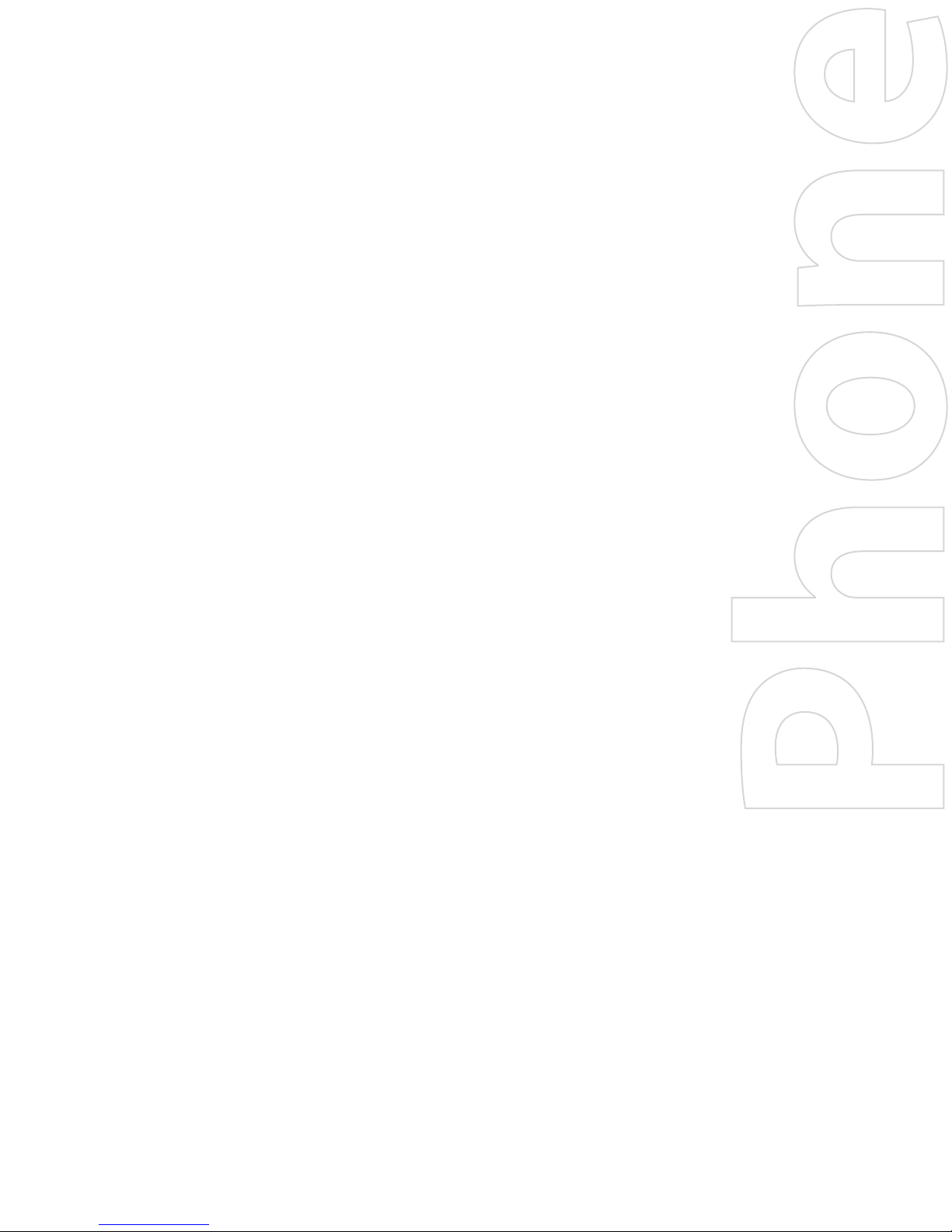
User Manual
Page 2
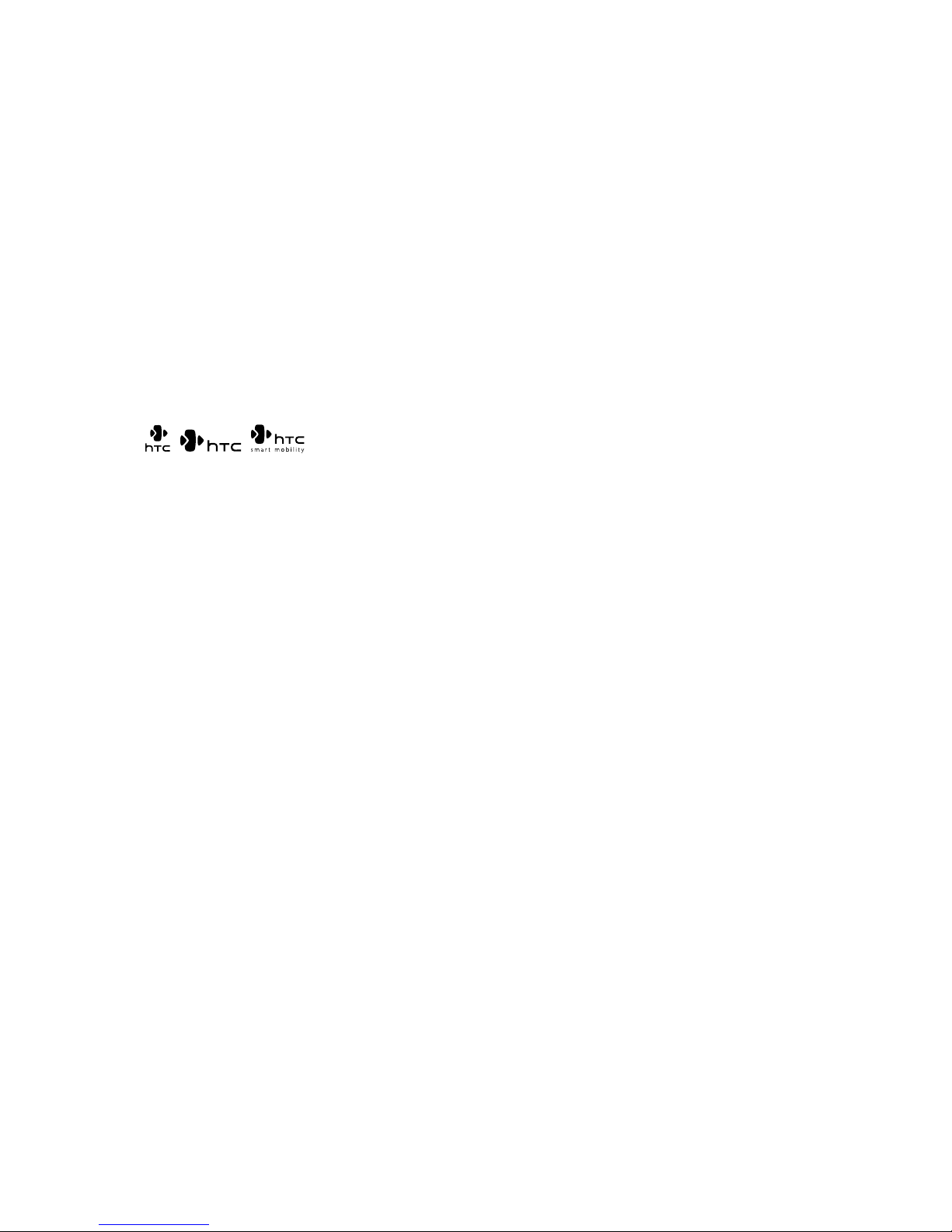
2
Please Read Before Proceeding
THE BATTERY IS NOT CHARGED WHEN YOU TAKE IT OUT OF THE BOX.
DO NOT REMOVE THE BATTERY PACK WHEN THE DEVICE IS CHARGING.
YOUR WARRANTY IS INVALIDATED IF YOU OPEN OR TAMPER WITH THE DEVICE’S OUTER
CASING.
PRIVACY RESTRICTIONS
Some countries require full disclosure of recorded telephone conversations, and stipulate that you must
inform the person with whom you are speaking that the conversation is being recorded. Always obey the
relevant laws and regulations of your country when using the recording feature of your PDA Phone.
INTELLECTUAL PROPERTY RIGHT INFORMATION
Copyright © 2007 High Tech Computer Corp. All Rights Reserved.
, , , and ExtUSB are trademarks and/or service marks of High Tech Computer Corp.
Microsoft, MS-DOS, Windows, Windows NT, Windows Server, Windows Mobile, Windows XP, Windows
Vista, ActiveSync, Windows Mobile Device Center, Internet Explorer, Windows Live, MSN, Hotmail, Outlook,
Excel, PowerPoint, Word, and Windows Media are either registered trademarks or trademarks of Microsoft
Corporation in the United States and/or other countries.
Bluetooth and the Bluetooth logo are trademarks owned by Bluetooth SIG, Inc.
Wi-Fi is a registered trademark of the Wireless Fidelity Alliance, Inc.
microSD is a trademark of SD Card Association.
Java, J2ME and all other Java-based marks are trademarks or registered trademarks of Sun Microsystems, Inc.
in the United States and other countries.
Copyright © 2007, Adobe Systems Incorporated.
Copyright © 2007, Macromedia Netherlands, B.V.
Macromedia, Flash, Macromedia Flash, Macromedia Flash Lite and Reader are trademarks and/or registered
trademarks of Macromedia Netherlands, B.V. or Adobe Systems Incorporated.
Copyright © 2007, JATAAYU SOFTWARE (P) LTD. All Rights Reserved.
Copyright © 2007, Dilithium Networks, Inc. All Rights Reserved.
Copyright © 2007, Tao Group Limited. All Rights Reserved.
Licensed by QUALCOMM Incorporated under one or more of the following patents:
4,901,307 5,490,165 5,056,109 5,504,773 5,101,501 5,778,338
5,506,865 5,109,390 5,511,073 5,228,054 5,535,239 5,710,784
5,267,261 5,544,196 5,267,262 5,568,483 5,337,338 5,659,569
5,600,754 5,414,796 5,657,420 5,416,797
All other company, product and service names mentioned herein are trademarks, registered trademarks or
service marks of their respective owners.
HTC shall not be liable for technical or editorial errors or omissions contained herein, nor for incidental or
consequential damages resulting from furnishing this material. The information is provided “as is” without
warranty of any kind and is subject to change without notice. HTC also reserves the right to revise the content
of this document at any time without prior notice.
No part of this document may be reproduced or transmitted in any form or by any means, electronic or
mechanical, including photocopying, recording or storing in a retrieval system, or translated into any
language in any form without prior written permission of HTC.
Page 3

Important Health Information and Safety Precautions
When using this product, the safety precautions below must be taken to avoid possible legal liabilities and
damages. Additional safety information can be found in the Appendix at the end of the user manual.
Retain and follow all product safety and operating instructions. Observe all warnings in the operating
instructions on the product.
To reduce the risk of bodily injury, electric shock, fire, and damage to the equipment, observe the following
precautions.
ELECTRICAL SAFETY
This product is intended for use when supplied with power from the designated battery or power supply unit.
Other usage may be dangerous and will invalidate any approval given to this product.
SAFETY PRECAUTIONS FOR PROPER GROUNDING INSTALLATION
CAUTION: Connecting to an improperly grounded equipment can result in an electric shock to your device.
This product is equipped with a USB cable for connecting the product to a desktop or notebook computer.
Be sure your computer is properly grounded (earthed) before connecting the product to the computer.
The power supply cord of a desktop or notebook computer has an equipment-grounding conductor and
a grounding plug. The plug must be plugged into an appropriate outlet which is properly installed and
grounded in accordance with all local codes and ordinances.
3
SAFETY PRECAUTIONS FOR POWER SUPPLY UNIT
• Use the correct external power source
A product should be operated only from the type of power source indicated on the electrical ratings
label. If you are not sure of the type of power source required, consult your authorized service provider
or local power company. For a product that operates from battery power or other sources, refer to the
operating instructions that are included with the product.
• Handle battery packs carefully
This product contains a Li-ion Polymer battery. There is a risk of fire and burns if the battery pack is
handled improperly. Do not attempt to open or service the battery pack. Do not disassemble, crush,
puncture, short external contacts or circuits, dispose of in fire or water, or expose a battery pack to
temperatures higher than 60˚C (140˚F).
WARNING: Danger of explosion if battery is incorrectly replaced. To reduce risk of fire or burns, do not
disassemble, crush, puncture, short external contacts, expose to temperature above 60˚C (140˚F), or dispose
of in fire or water. Replace only with specified batteries. Recycle or dispose of used batteries according to the
local regulations or reference guide supplied with your product.
SAFETY PRECAUTIONS FOR DIRECT SUNLIGHT
Keep this product away from excessive moisture and extreme temperatures. Do not leave the product or
its battery inside a vehicle or in places where the temperature may exceed 60°C (140°F), such as on a car
dashboard, window sill, or behind a glass that is exposed to direct sunlight or strong ultraviolet light for
extended periods of time. This may damage the product, overheat the battery, or pose a risk to the vehicle.
Page 4

4
PREVENTION OF HEARING LOSS
CAUTION: Permanent hearing loss may occur if earphones or headphones are used at high volume for
prolonged periods of time.
Turn down the volume before using headphones or other audio devices. An excessive sound volume level
could cause damage to your hearing.
SAFETY IN AIRCRAFT
Due to the possible interference caused by this product to an aircraft’s navigation system and its
communications network, using this device’s phone function on board an airplane is against the law in
most countries. If you want to use this device when on board an aircraft, remember to turn off the phone by
switching to Flight Mode.
ENVIRONMENT RESTRICTIONS
Do not use this product in gas stations, fuel depots, chemical plants or where blasting operations are in
progress, or in potentially explosive atmospheres such as fuelling areas, fuel storehouses, below deck
on boats, chemical plants, fuel or chemical transfer or storage facilities, and areas where the air contains
chemicals or particles, such as grain, dust, or metal powders. Please be aware that sparks in such areas could
cause an explosion or fire resulting in bodily injury or even death.
EXPLOSIVE ATMOSPHERES
When in any area with a potentially explosive atmosphere or where flammable materials exist, the product
should be turned off and the user should obey all signs and instructions. Sparks in such areas could cause
an explosion or fire resulting in bodily injury or even death. Users are advised not to use the equipment at
refueling points such as service or gas stations, and are reminded of the need to observe restrictions on the
use of radio equipment in fuel depots, chemical plants, or where blasting operations are in progress. Areas
with a potentially explosive atmosphere are often, but not always, clearly marked. These include fueling
areas, below deck on boats, fuel or chemical transfer or storage facilities, and areas where the air contains
chemicals or particles, such as grain, dust, or metal powders.
ROAD SAFETY
Vehicle drivers in motion are not permitted to use telephony services with handheld devices, except in the
case of emergency. In some countries, using hands-free devices as an alternative is allowed.
SAFETY PRECAUTIONS FOR RF EXPOSURE
• Avoid using your device near metal structures (for example, the steel frame of a building).
• Avoid using your device near strong electromagnetic sources, such as microwave ovens, sound
speakers, TV and radio.
• Use only original manufacturer-approved accessories, or accessories that do not contain any metal.
• Use of non-original manufacturer-approved accessories may violate your local RF exposure guidelines
and should be avoided.
INTERFERENCE WITH MEDICAL EQUIPMENT FUNCTIONS
This product may cause medical equipment to malfunction. The use of this device is forbidden in most
hospitals and medical clinics.
If you use any other personal medical device, consult the manufacturer of your device to determine if it
is adequately shielded from external RF energy. Your physician may be able to assist you in obtaining this
information.
Turn the phone OFF in health care facilities when any regulations posted in these areas instruct you to do so.
Hospitals or health care facilities may be using equipment that could be sensitive to external RF energy.
Page 5
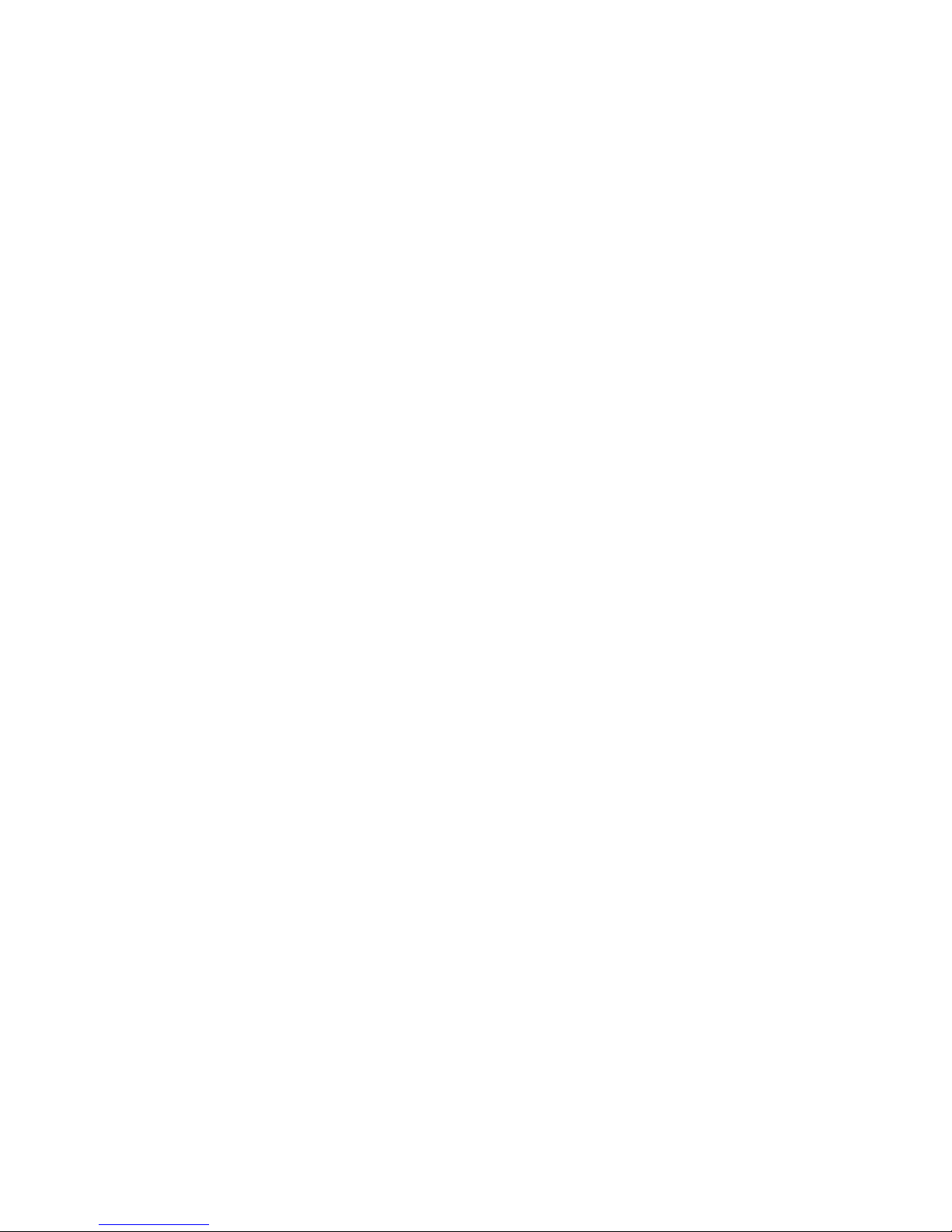
HEARING AIDS
Some digital wireless phones may interfere with some hearing aids. In the event of such interference, you may
want to consult your service provider, or call the customer service line to discuss alternatives.
NONIONIZING RADIATION
This product should be operated in the suggested normal condition only to ensure the radiative performance
and safety of the interference. As with other mobile radio transmitting equipment, users are advised that for
satisfactory operation of the equipment and for the safety of personnel, it is recommended that no part of the
human body be allowed to come too close to the antenna during operation of the equipment.
GENERAL PRECAUTIONS
• Heed service markings
Except as explained elsewhere in the Operating or Service documentation, do not service any product
yourself. Service needed on components inside the device should be done by an authorized service
technician or provider.
• Damage requiring service
Unplug the product from the electrical outlet and refer servicing to an authorized service technician or
provider under the following conditions:
• Liquid has been spilled or an object has fallen into the product.
• The product has been exposed to rain or water.
• The product has been dropped or damaged.
• There are noticeable signs of overheating.
• The product does not operate normally when you follow the operating instructions.
5
• Avoid hot areas
The product should be placed away from heat sources such as radiators, heat registers, stoves, or other
products (including, but limited to, amplifiers) that produce heat.
• Avoid wet areas
Never use the product in a wet location.
• Avoid using your device after a dramatic change in temperature
When you move your device between environments with very different temperature and/or humidity
ranges, condensation may form on or within the device. To avoid damaging the device, allow sufficient
time for the moisture to evaporate before using the device.
NOTE: When taking the device from low-temperature conditions into a warmer environment or from high-
temperature conditions into a cooler environment, allow the device to acclimate to room temperature
before turning on the power.
• Avoid pushing objects into product
Never push objects of any kind into cabinet slots or other openings in the product. Slots and openings
are provided for ventilation. These openings must not be blocked or covered.
• Mounting Accessories
Do not use the product on an unstable table, cart, stand, tripod, or bracket. Any mounting of the
product should follow the manufacturer’s instructions, and should use a mounting accessory
recommended by the manufacturer.
• Avoid unstable mounting
Do not place the product with an unstable base.
• Use product with approved equipment
This product should be used only with personal computers and options identified as suitable for use
with your equipment.
• Cleaning
Unplug the product from the wall outlet before cleaning. Do not use liquid cleaners or aerosol cleaners.
Use a damp cloth for cleaning, but NEVER use water to clean the LCD screen.
Page 6
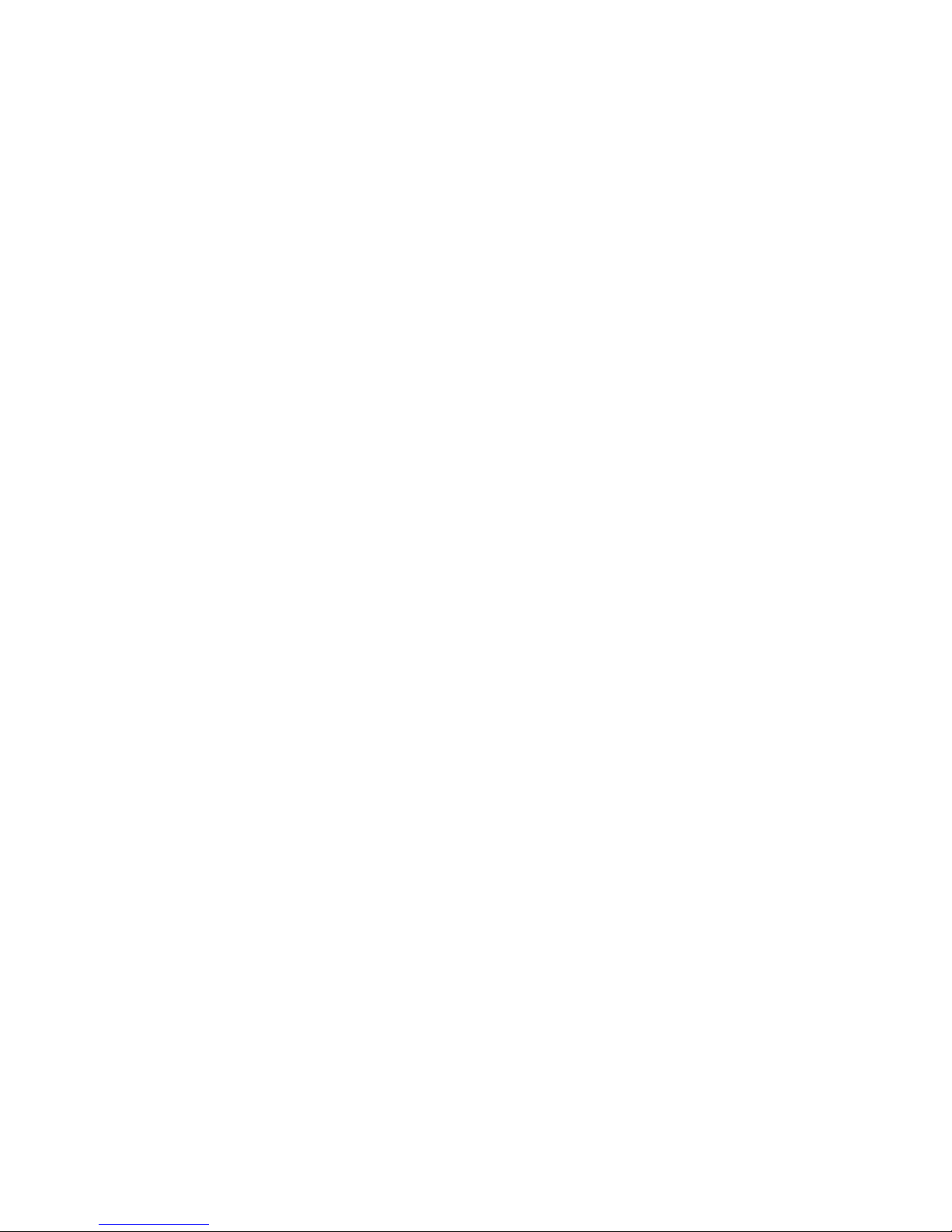
6
Contents
Chapter 1 Getting Started 9
1.1 Getting to Know Your Device and Its Accessories ................................... 10
1.2 Battery Information ................................................................................... 13
1.3 Starting Up ................................................................................................. 14
1.4 The Today Screen ....................................................................................... 15
1.5 Status Icons ................................................................................................ 16
1.6 The Start menu ........................................................................................... 17
1.7 Programs .................................................................................................... 17
1.8 Device Settings .......................................................................................... 19
Chapter 2 Entering and Searching Information 21
2.1 Using the Hardware Keyboard ................................................................. 22
2.2 Entering Information ................................................................................. 23
2.3 Using On-screen Keyboard ....................................................................... 23
2.4 Using Letter Recognizer ............................................................................ 24
2.5 Using Block Recognizer ............................................................................. 24
2.6 Using Transcriber ....................................................................................... 24
2.7 Using Symbol Pad ...................................................................................... 25
2.8 Using Notes to Draw, Write, and Record Voice Notes .............................. 26
2.9 Searching Information .............................................................................. 26
Chapter 3 Using Phone Features 27
3.1 Using the Phone ......................................................................................... 28
3.2 Making a Call .............................................................................................. 29
3.3 Receiving a Call .......................................................................................... 30
3.4 Smart Dialing ............................................................................................. 31
3.5 In-call Options ............................................................................................ 33
3.6 Additional Dialing Information ................................................................ 34
Chapter 4 Setting Up Your Device 35
4.1 Basic Settings ............................................................................................. 36
4.2 Personalizing Your Device ......................................................................... 37
4.3 Customizing Phone Settings and Services .............................................. 38
4.4 Protecting Your Device .............................................................................. 40
4.5 Other Settings ............................................................................................ 41
Page 7

Chapter 5 Synchronizing Information With Your Computer 43
5.1 About Synchronization ............................................................................. 44
5.2 Setting Up Windows Mobile Device Center for Windows Vista .............. 44
5.3 Setting Up ActiveSync for Windows XP .................................................... 46
5.4 Synchronizing With Your Computer ......................................................... 47
5.5 Synchronizing via Infrared and Bluetooth .............................................. 48
5.6 Synchronizing Music and Video ............................................................... 49
Chapter 6 Organizing Contacts, Appointments, Tasks, and Other
Information 51
6.1 Contacts ...................................................................................................... 52
6.2 Calendar ..................................................................................................... 54
6.3 Tasks ........................................................................................................... 56
6.4 Notes ........................................................................................................... 57
7
Chapter 7 Exchanging Messages 59
7.1 Messaging .................................................................................................. 60
7.2 Text Messages ............................................................................................ 60
7.3 Setting Up E-mail Accounts ....................................................................... 61
7.4 Using E-mail ............................................................................................... 62
Chapter 8 Working With Company E-mail and
Meeting Appointments 67
8.1 Synchronizing Your Device with the Exchange Server ........................... 68
8.2 Working With Company E-mail ................................................................. 69
8.3 Managing Meeting Requests .................................................................... 72
8.4 Finding Contacts in the Company Directory ........................................... 73
8.5 E-mail Security ........................................................................................... 74
Chapter 9 Working With Documents and Files 77
9.1 Microsoft® Office Word Mobile ................................................................. 78
9.2 Microsoft® Office Excel Mobile ................................................................. 78
9.3 Microsoft® Office PowerPoint Mobile ...................................................... 79
9.4 Adobe Reader LE ........................................................................................ 79
9.5 Copying and Managing Files .................................................................... 81
9.6 ZIP ............................................................................................................... 82
Page 8
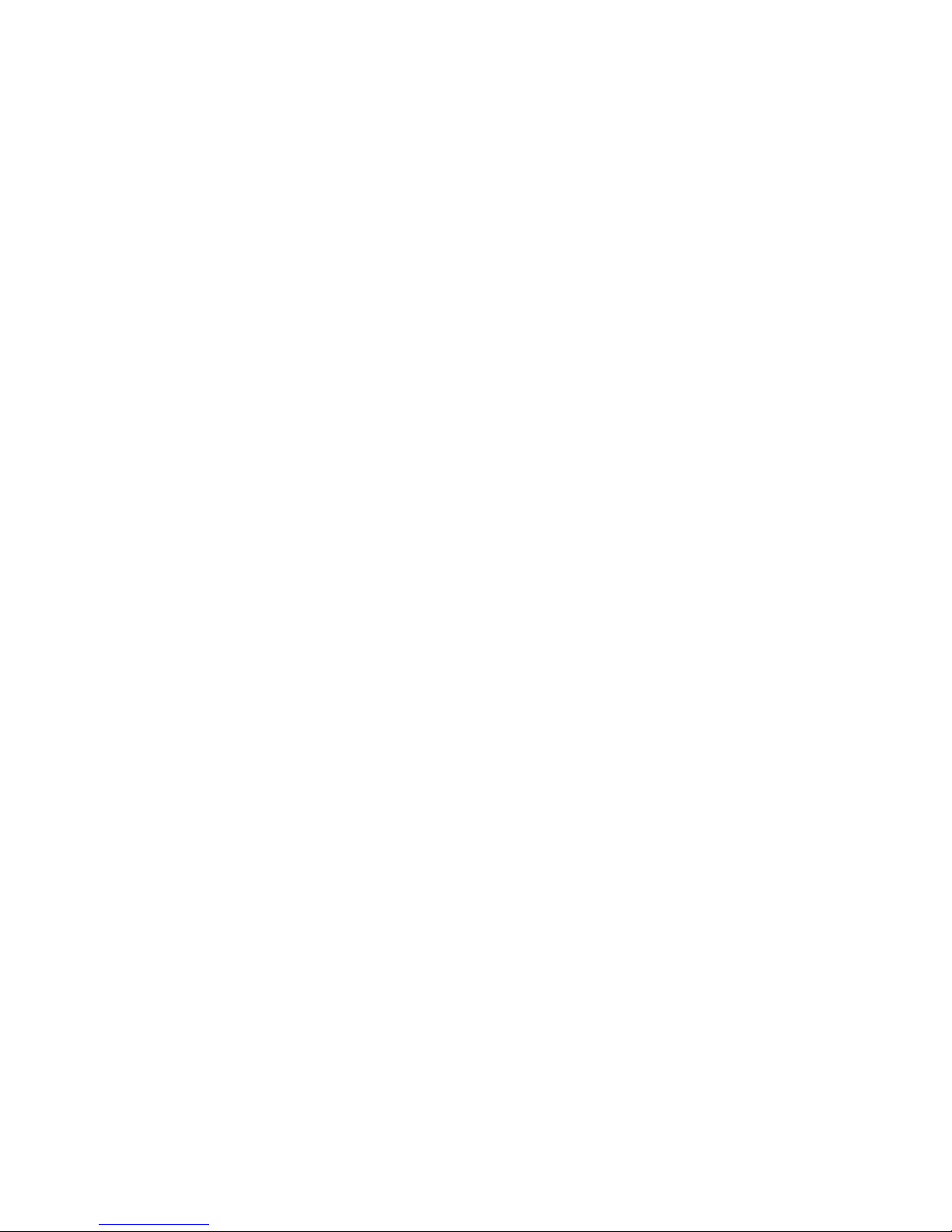
8
Chapter 10 Getting Connected 85
10.1 Comm Manager .......................................................................................... 86
10.2 Connecting to the Internet ....................................................................... 87
10.3 Internet Explorer Mobile ........................................................................... 90
10.4 Bluetooth .................................................................................................... 91
10.5 Using Your Device as a Modem (Internet Sharing) .................................. 95
Chapter 11 Experiencing Multimedia 97
11.1 Using Camera ............................................................................................. 98
11.2 Using Pictures & Videos ........................................................................... 106
11.3 Using Windows Media Player .................................................................. 108
Chapter 12 Managing Your Device 113
12.1 Adding and Removing Programs ........................................................... 114
12.2 Managing Memory .................................................................................. 114
12.3 Checking System Information ................................................................ 115
12.4 Resetting Your PDA Phone ...................................................................... 116
12.5 Battery Saving Tips .................................................................................. 117
Chapter 13 Using Other Applications 119
13.1 Windows Live ........................................................................................... 120
13.2 Voice Speed Dial ...................................................................................... 124
Appendix 127
A.1 Specifications ........................................................................................... 128
A.2 Regulatory Notices .................................................................................. 130
A.3 Additional Safety Information ................................................................ 135
Page 9
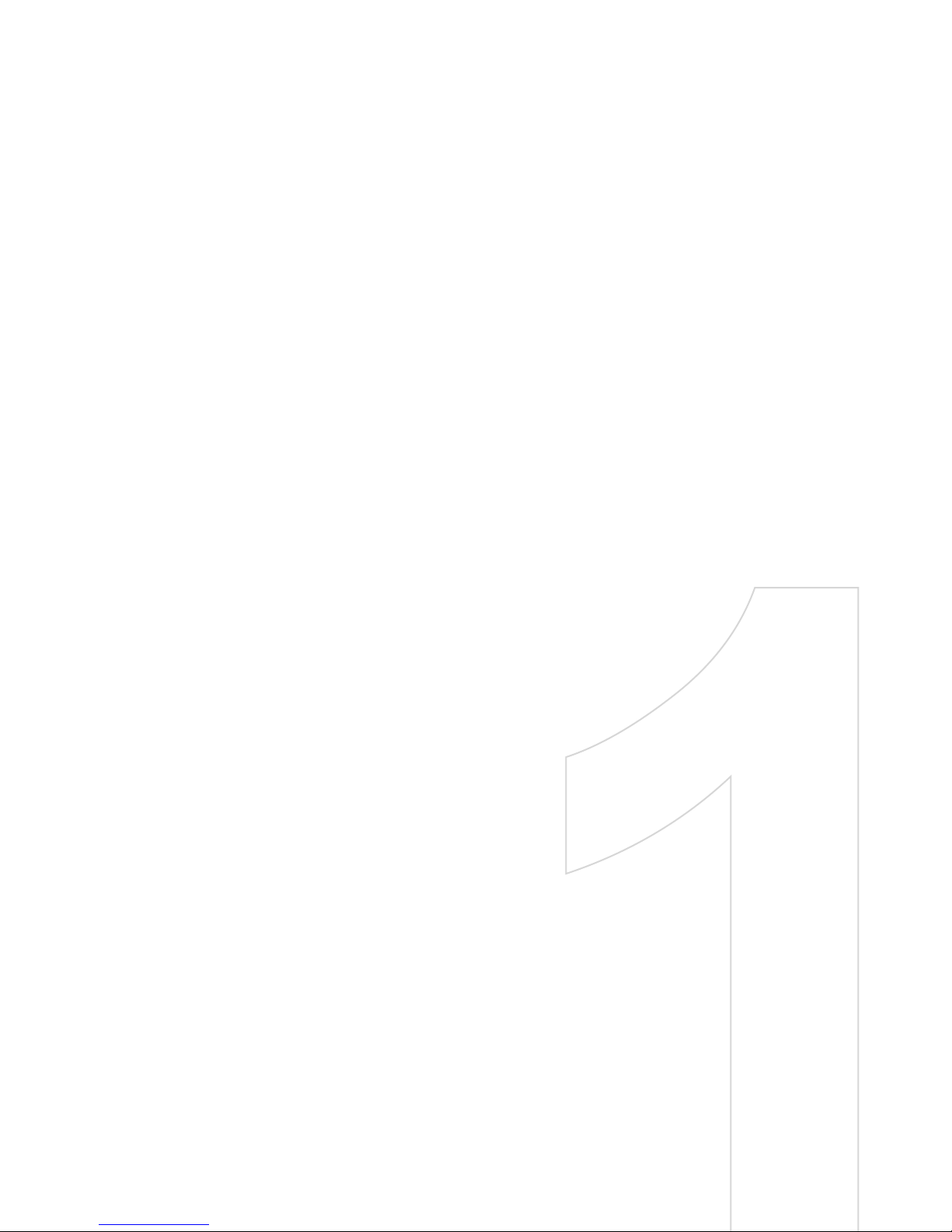
Chapter 1
Getting Started
1.1 Getting to Know Your Device
and Its Accessories
1.2 Battery Information
1.3 Starting Up
1.4 The Today Screen
1.5 Status Icons
1.6 The Start menu
1.7 Programs
1.8 Device Settings
Page 10
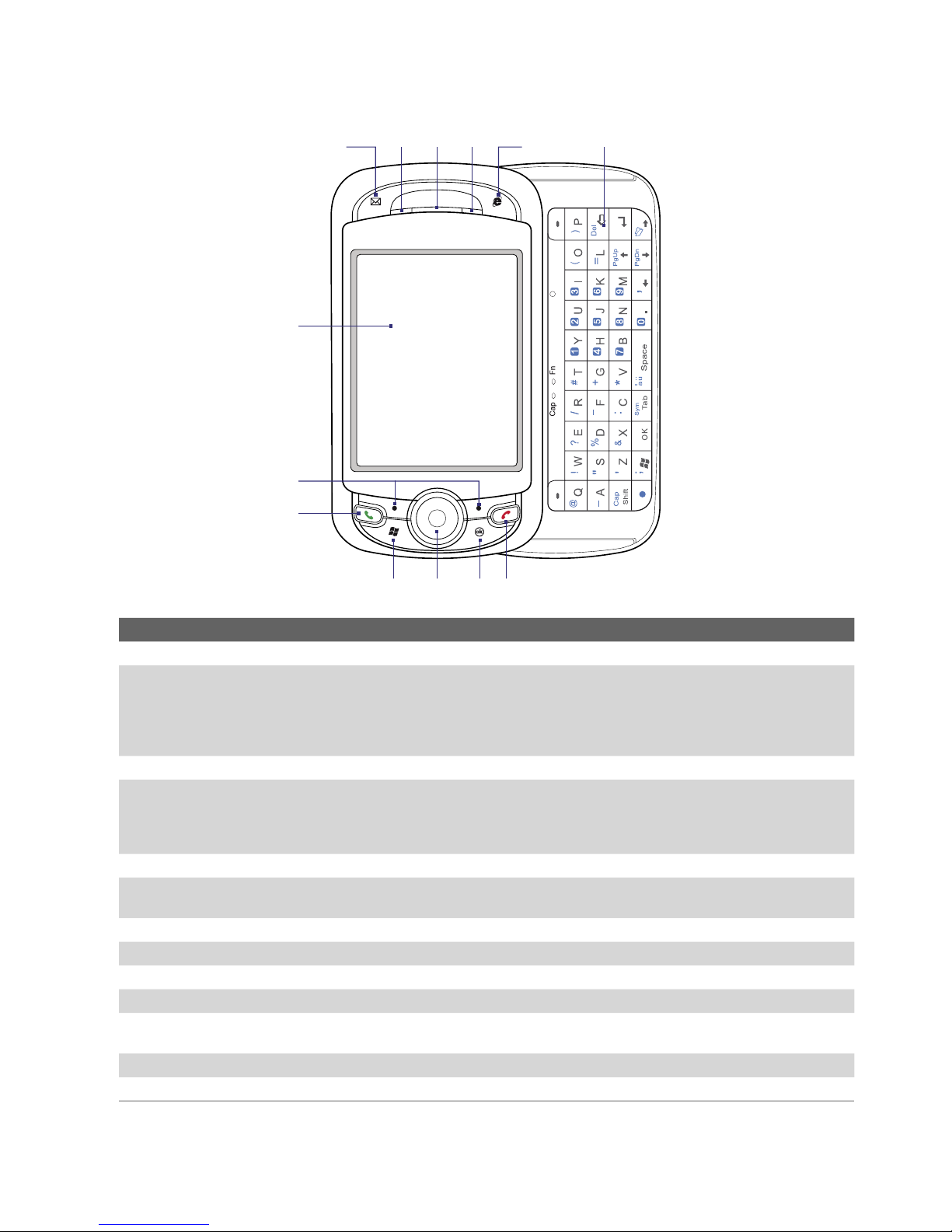
10 Getting Started
1.1 Getting to Know Your Device and Its Accessories
2
3
1
4
5
7
8
6
9
10 11
No. Item Function
1 MESSAGING Button Press to access your messages.
2 Notification LED 1 This LED shows the following:
• A blinking Blue light when the Bluetooth system is powered-up and ready to
transmit radio frequency signal.
• A blinking Green light when Wi-Fi is enabled.
• When both Bluetooth and Wi-Fi are enabled, their lights will blink alternately.
3 Earpiece Listen to phone calls.
4 Notification LED 2 This LED shows the following:
• A solid Amber light when the battery is charging; a solid Green light when the
buttery is fully charged.
• A blinking Green light when the device is connected to CDMA network.
5 INTERNET EXPLORER Button Press to open Internet Explorer Mobile.
6 Hardware Keyboard This is a QWERTY-style keyboard just like the computer keyboard. Slide the touch-
screen panel to the left to reveal the keyboard.
7 Touch Screen Tap the screen with the stylus to write, draw, or make a selection.
8 Left and Right SOFT KEYS Press to execute the command shown on screen above the button.
9 TALK Button Press to answer an incoming call or go to the phone dialer screen.
10 START Button Press to open the Start menu.
11 NAVIGATION Control/ ENTER Press this multi-directional control up, down, left, or right to move through menus and
program instructions; carry out the selection by pressing the center of this control.
12 OK Button Press to confirm your data entries, or to exit the program in use.
13 END Button Press to end a call or to return to the Today screen.
12
13
Page 11

Getting Started 11
14
15
16
17
18 19
2120
24
25
26
22
23
28 29
27
31
30
No. Item Function
14 Jog Wheel While on the Today screen or using applications, scroll up or down to navigate through menus
or program instructions; press the wheel to carry out a selection. During a call or while playing
music, scroll up or down to adjust the sound volume.
15 OK Button Press to confirm your data entries, or to exit the program in use.
16 VOICE COMMAND
Button
17 WLAN Switch Slide up to turn Wi-Fi on, down to turn Wi-Fi off.
18 Camera Use the camera to take still photos and record video clips.
19 Flash Light When turned on, it illuminates your subject and allows you to capture clear photos or video in
20 Speaker Used when speaker mode has been enabled, and to listen to media.
21 Car Antenna
Connector
22 Battery Cover
Latch
23 Battery Cover After pressing down the cover latch, remove the battery cover to access the battery
Press to start Voice Speed Dial; press and hold to record a voice note.
dark-lit environments.
Connect your device to the car antenna while in a car to have better reception quality.
Press downward to release the battery cover.
compartment.
32
33
Page 12
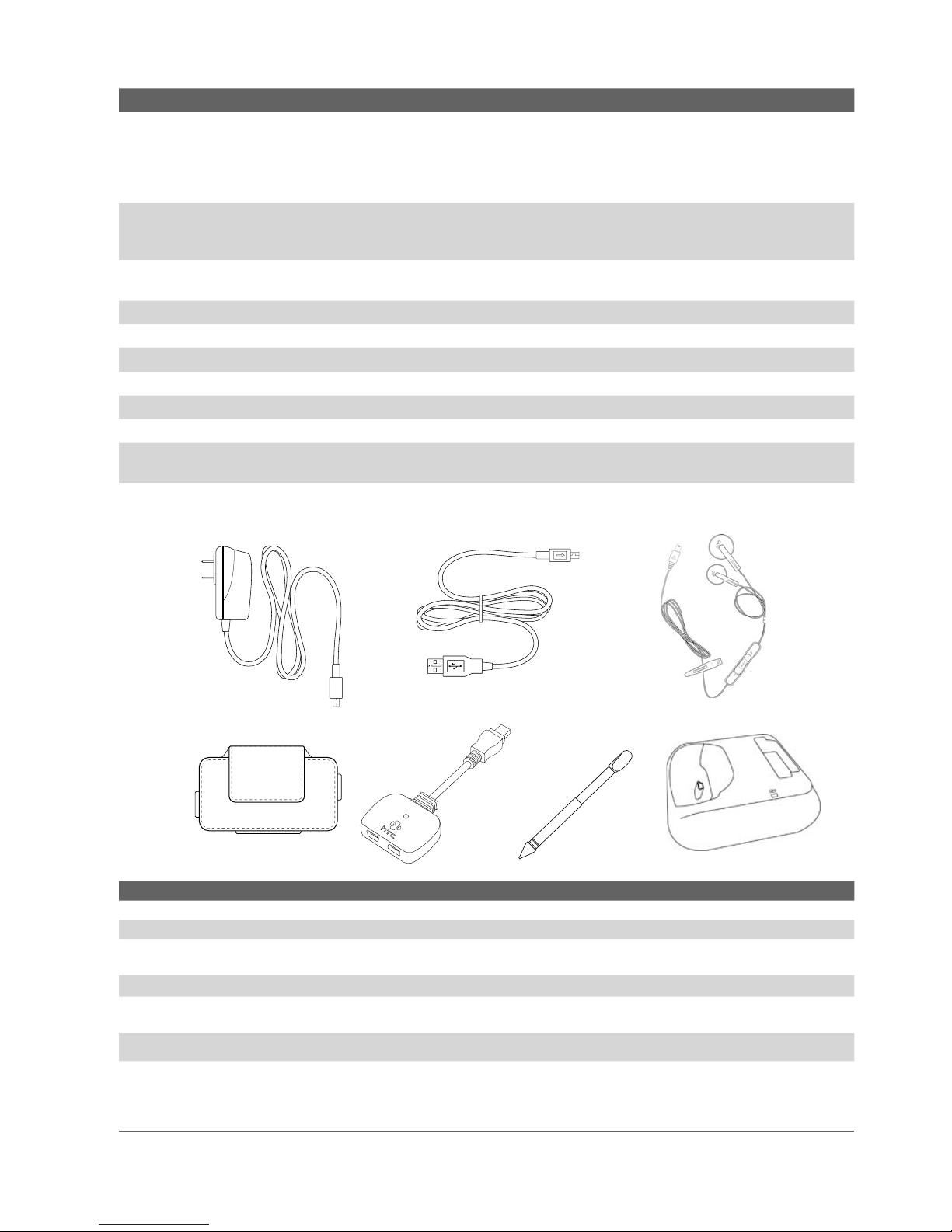
12 Getting Started
No. Item Function
24 POWER Button • Press and hold to turn on the device.
25 COMM MANAGER
Button
26 CAMERA Button Press to launch the Camera; press again to take a photo or video clip, depending on the specified
27 Stylus Use the stylus to write, draw, or select items on the touch screen.
28 microSD Card Slot Insert a microSD memory card for storing data.
29 Microphone Speak into the microphone during a phone call or voice recording.
30 Strap Holder Attach a strap for carrying your device.
31 Infrared Port Exchange files or data with other infrared enabled devices wirelessly.
32 RESET Button With the stylus, press the RESET button to soft-reset your device.
33 Sync Connector/
Earphone Jack
• Press to turn off the display temporarily. This switches your device to Sleep mode. You can still
receive calls and messages when your device is in Sleep mode.
• Press and hold (for about 5 seconds) to turn off the power completely. All functions including
the phone will be unavailable for use.
Press to open the Comm Manager. Comm Manager lets you easily turn on/off your device’s
connections (such as Bluetooth, Wi-Fi, enable ‘Flight Mode’ and cellular data connection), ringer,
phone, etc.
capture mode.
Connect the supplied power adapter to charge the battery or the USB cable to synchronize data
with the PC. .
Accessories
1
2
4 5 6 7
No. Accessory Function
1 AC adapter Recharges the battery.
2 USB Sync cable Connects your device to a PC and synchronizes data.
3 Mini-USB Stereo
headset
4 Pouch Comes with belt clip. Store your device in the pouch to keep it from dust and scratches.
5 One-to-two Splitter
Adapter
6 Stylus An extra stylus pen is provided.
Provides a volume control slider and a Send/End button. Press the Send/End button to pick
up a call or put a call on hold; press and hold the button to end the call.
Lets you connect the supplied AC adapter and mini-USB stereo headset to your device at the
same time.
3
7 USB Cradle Allows you to recharge your device and a second battery (if available), and to use ActiveSync
to synchronize data between your device and your PC.
• To recharge the device (or battery), connect the cradle to the electrical outlet.
• To synchronize data, connect the cradle to the USB port on your PC.
Page 13
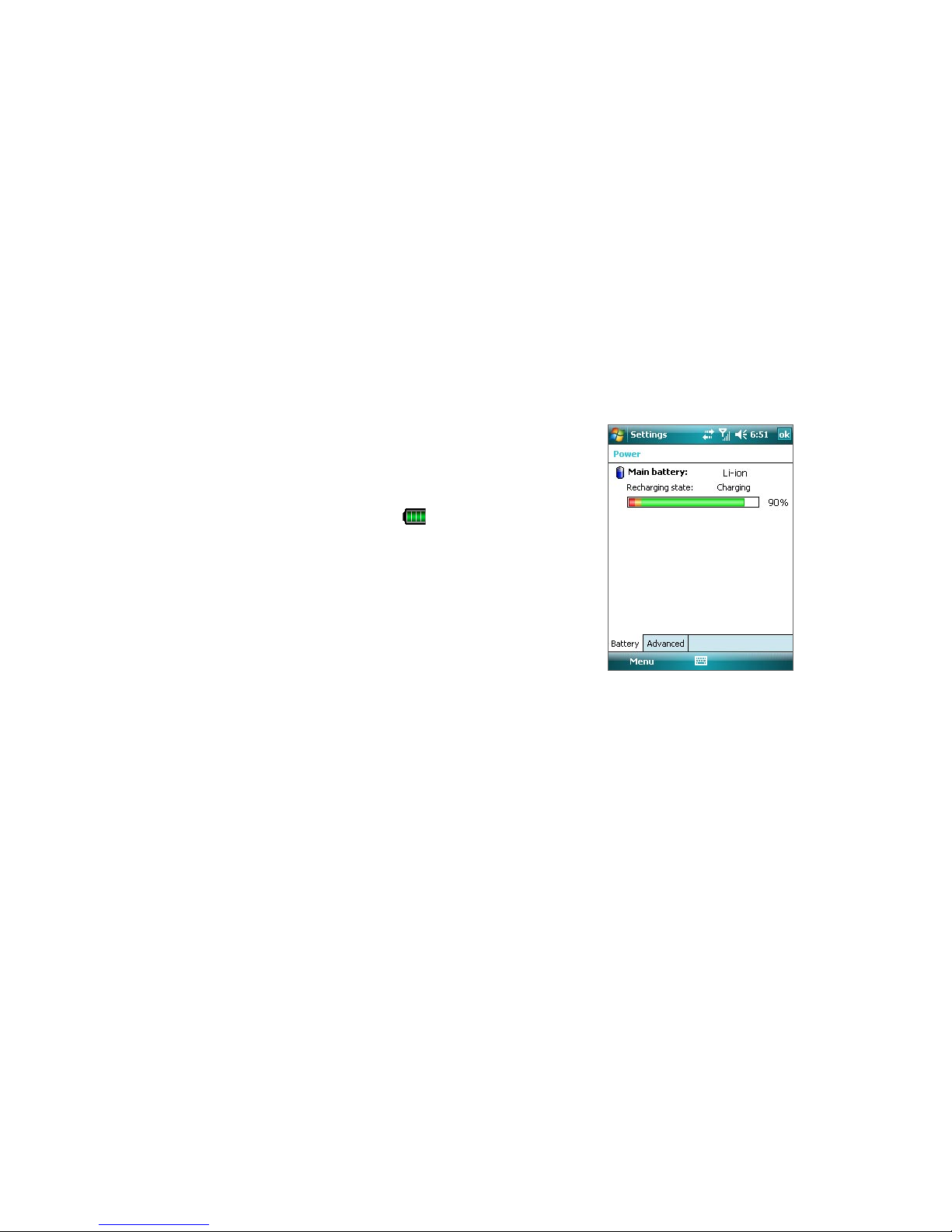
1.2 Battery Information
Always turn off your device before installing or replacing the battery. Follow the instructions in the Quick Start
Guide to install the battery.
Your device contains a rechargeable Li-ion polymer battery. This device is designed to use only manufacturerspecified original batteries and accessories. Battery performance depends on many factors, including your
wireless service provider’s network configuration, signal strength, the temperature of the environment in
which you operate your device, the features and/or settings you select and use, items attached to connecting
ports, and your voice, data, and other program usage patterns.
Warning! To reduce risk of fire or burns:
• Do not attempt to open, disassemble, or service the battery pack.
• Do not crush, puncture, short external contacts, or dispose of in fire or water.
• Do not expose to temperatures above 60oC (140oF).
• Replace only with the battery pack designated for this product.
• Recycle or dispose of used battery as stipulated by local regulation.
To check the battery power
1. Power on your device.
2. Do one of the following:
Getting Started 13
• Tap the battery level icon ( ) on the Today screen.
• Alternatively, tap Start > Settings > Systems tab >
Power.
Battery power information
Charge the battery
New batteries are shipped partially charged. Before you start using your device, it is recommended that you
install and charge the battery. Some batteries perform best after several full charge/discharge cycles. You can
charge the battery in two ways:
•
Charging your device’s battery by using the power adapter.
• Connecting your device to a PC via the provided USB Sync cable.
• Connect the USB cradle to an electrical outlet or your PC, and use the cradle to charge the battery.
Warning! • Do not remove the battery from the device while you are charging it using the AC or car adapter.
• As a safety precaution, the battery stops charging when it overheats.
Low battery
When the low-battery warning appears, do the following:
• Immediately save your current data.
• Synchronize with your PC or connect the power adapter to charge the battery.
• Turn off your device.
Page 14
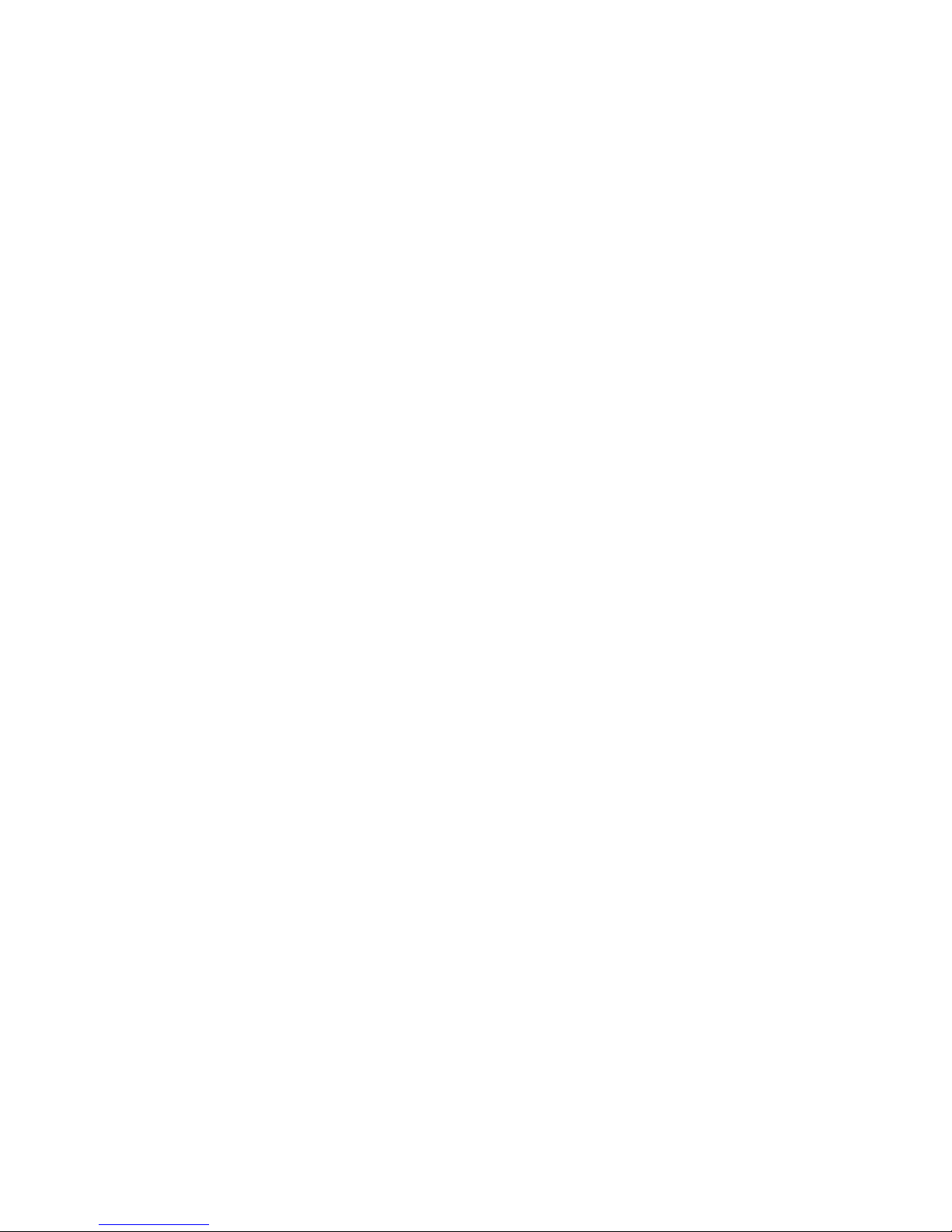
14 Getting Started
1.3 Starting Up
Turn your device on and off
To turn on your device, press and hold the POWER button. When you turn on your device for the first time, a
Quick Start Wizard will guide you through the screen calibration process and the setup of regional settings,
date and time, and password. For more information about touch screen calibration, see “Calibrate the device”.
For information about setting a device password, see “Protecting Your Device” in Chapter 4.
To turn off your device, press and hold the POWER button for a few seconds. A message will then be displayed,
prompting you whether or not to turn off the device completely.
Switching your device to Sleep mode
Quickly pressing the POWER button turns off the display temporarily and switches your device to Sleep
mode. Sleep mode suspends your device to a low power state while the display is off in order to save battery
power.
Your device also automatically goes into Sleep mode when you leave the device idle after a certain amount of
time.
To specify the timeout period before your device goes into Sleep mode
1. Tap Start > Settings > System tab > Power > Advanced tab.
2. Under On battery power, make sure the Turn off device if not used for check box is selected.
3. Select the battery timeout period, then tap OK.
You will still be able to receive messages and calls when your device is in Sleep mode. Your device wakes up
automatically when you press POWER again or when there are new incoming calls/messages.
Calibrate the device
Calibrating the touch screen involves tapping the center of a cross with the stylus as the cross moves around
the screen. This process ensures that when you tap the screen with your stylus, the tapped item is activated.
If your device does not accurately respond to screen taps, follow these steps to re-calibrate it:
1. Tap Start > Settings > System tab > Screen.
2. On the General tab, tap Align Screen, then follow the on-screen instructions to complete the
calibration.
Manage screen settings
The device’s display has the following orientation modes: Portrait, Landscape (right-handed), and
Landscape (left-handed). Portrait mode allows you to get a better view or a better operation of certain
programs, while Landscape mode may be optimal for viewing lengthy files.
• To change the orientation, tap Start > Settings > System tab > Screen, and select the orientation you
want.
• To smooth the edges of screen fonts for many programs, on the ClearType tab, select the Enable
ClearType check box.
• To increase the readability or to see more content on the screen, on the Text Size tab, adjust the text
size by moving the slider.
Page 15

1.4 The Today Screen
The Today screen displays important information, such as upcoming appointments, number of new messages,
and your tasks. You can tap an item on the Today screen to open the associated program.
• To access the Today screen, tap Start > Today.
• To customize the Today screen display, including the background image, tap Start > Settings >
Personal tab > Today.
Getting Started 15
6
7
8
9
10
11
12
13
14
1
2 3 4 5
15 16
1 Tap to open the Start menu.
2 Tap to view connectivity status.
3 Indicates the radio signal strength. Tap to configure the phone
settings.
4 Tap to adjust device/ringer volume.
5 Displays the current time. Tap to check the current date and
upcoming appointments. Tap and hold to change the clock mode to
Analog or Digital.
6 Displays the current date. Tap to set up date, time, alarm, and more.
7 Tap to set owner information.
8 Your day at a glance with reminders. Tap to open the related program:
messages, tasks, and appointments.
9 Live Search allows you to quickly and efficiently search the Web
through Internet Explorer
10
Tap
to lock the device. The icon changes to
Tap Unlock on the Today screen to unlock again.
11 Indicates the battery status. Tap to open the Power Settings screen.
12 Tap to toggle the screen between portrait and landscape orientation.
13 Tap to open Comm Manager.
14 Tap to open the Backlight Settings screen.
15 Tap to open Calendar or view Notification.
16 Tap to open Contacts.
.
Page 16
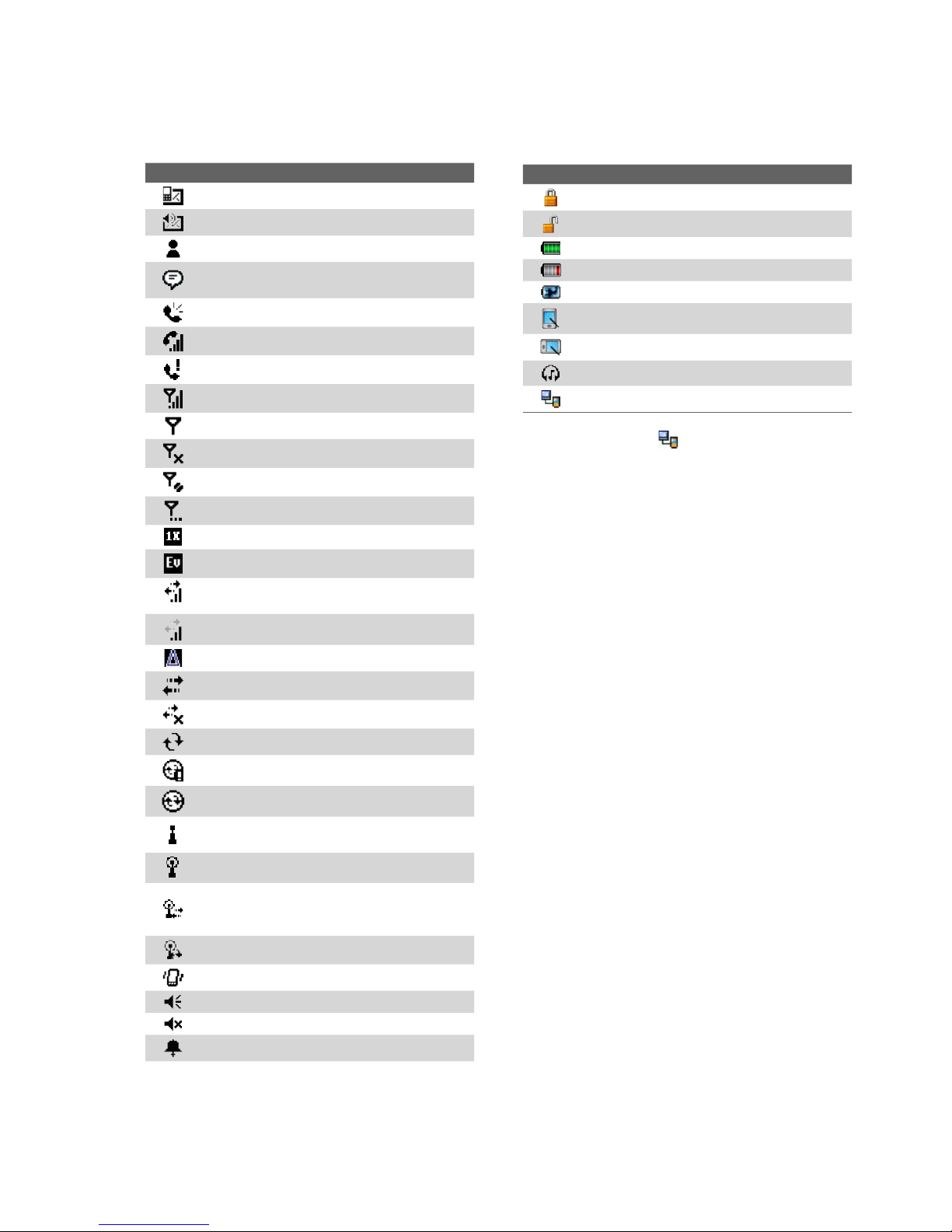
16 Getting Started
1.5 Status Icons
The following are some of the status icons that you may see on the device.
Icon Description
New e-mail or text messages
New voice mail
New MSN message
There are more notifications. Tap the icon
to view all.
Speakerphone on
Voice call in progress
Missed call
Maximum signal strength
No signal
Phone is turned off
No phone service
Searching for phone service
1xRTT available
EVDO available
Data connection is active and transmitting
data
Data connection is active but idle
Icon Description
Device is locked
Device is unlocked
Battery is fully charged
Battery power is very low
Battery charging
Portrait mode
Landscape mode
Bluetooth stereo headset detected
Serial USB connection active
Note The USB to PC ( ) icon appears on the
Today Screen when your device is connected
to your computer and you enable a serial USB
connection between them. For more information
about USB to PC, see “Device Settings” later in
this chapter.
Roaming
Connection is active
Connection is not active
Synchronization in progress
Synchronization error
ActiveSync notification
Wi-Fi function enabled, but device not
connected to a wireless network yet
Wireless network(s) detected
Connecting to wireless network (arrows
moving);
Connected to wireless network
Synchronizing via Wi-Fi
Vibration mode
Sound on
Sound off
Alarm
Page 17
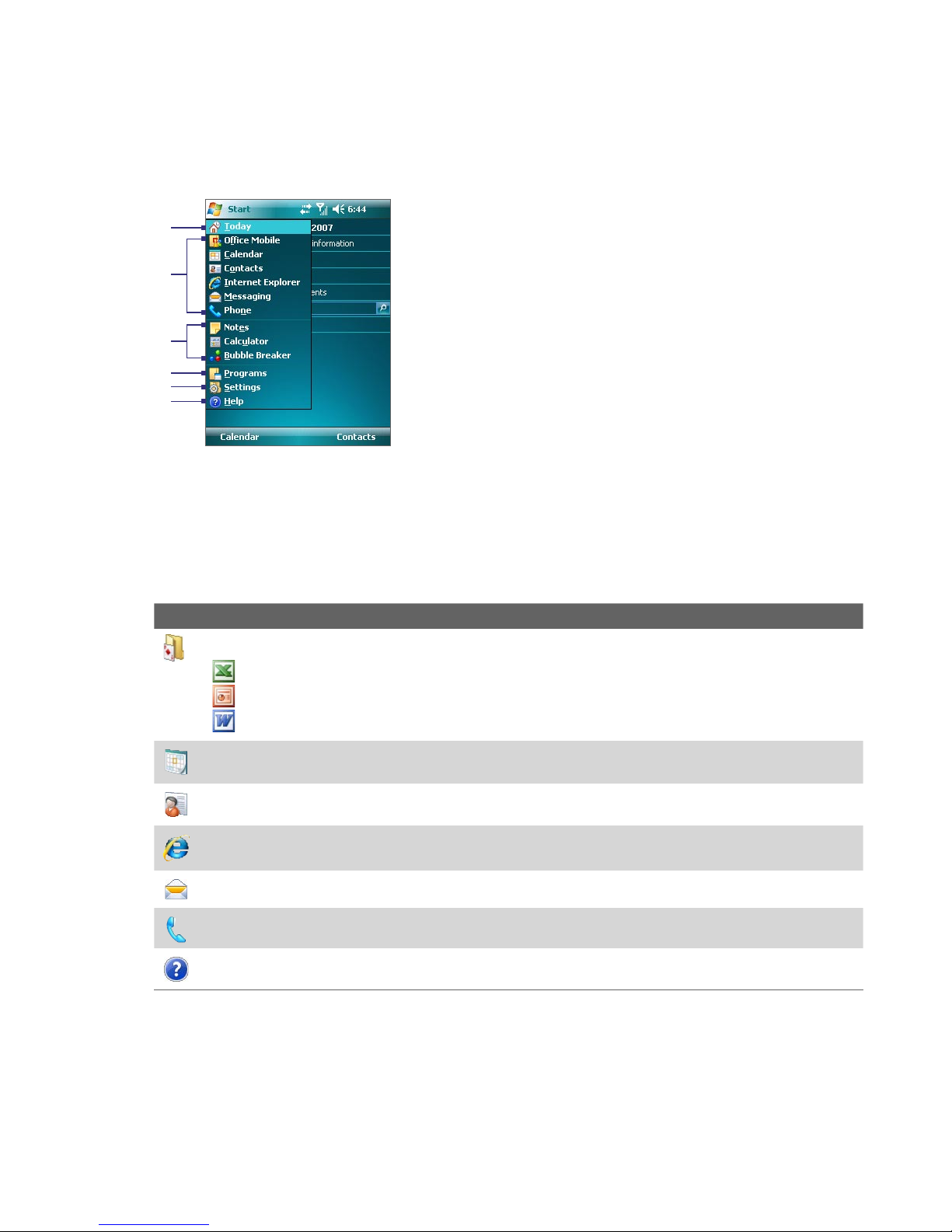
1.6 The Start menu
The Start menu, located at the top left corner of the Today screen, displays a list of programs. You can start a
program by scrolling through the programs list and then pressing ENTER, or by tapping a program with the
stylus.
1
2
3
4
5
6
1.7 Programs
1 Tap to switch to the Today screen.
2 Tap to start a program. The items displayed in
the Start menu can be customized by tapping
Start > Settings > Personal
3 Tap to start a recently-used program.
4 Tap to view and select more programs that are
installed on your device.
5 Tap to change device settings.
6 Tap to see a Help topic for the current screen.
tab > Menus.
Getting Started 17
The following are some of the programs that are already installed on your device.
Programs in the Start menu
Icon Description
Office Mobile Use the complete suite of Microsoft® Office applications for your mobile device.
Excel Mobile Create new workbooks or view and edit Microsoft® Excel® workbooks.
PowerPoint Mobile View Microsoft® PowerPoint® slides and presentations.
Word Mobile Create, view, and edit Microsoft® Word documents.
Calendar Keep track of your appointments and create meeting requests.
Contacts Keep track of your friends and colleagues.
Internet Explorer Mobile Browse Web and WAP sites as well as download new programs and files from the
Internet.
Messaging Send and receive e-mail, MMS, and text messages.
Phone Make and receive calls, switch between calls, and set up conference calling.
Help See Help topics for the current screen or program.
Page 18
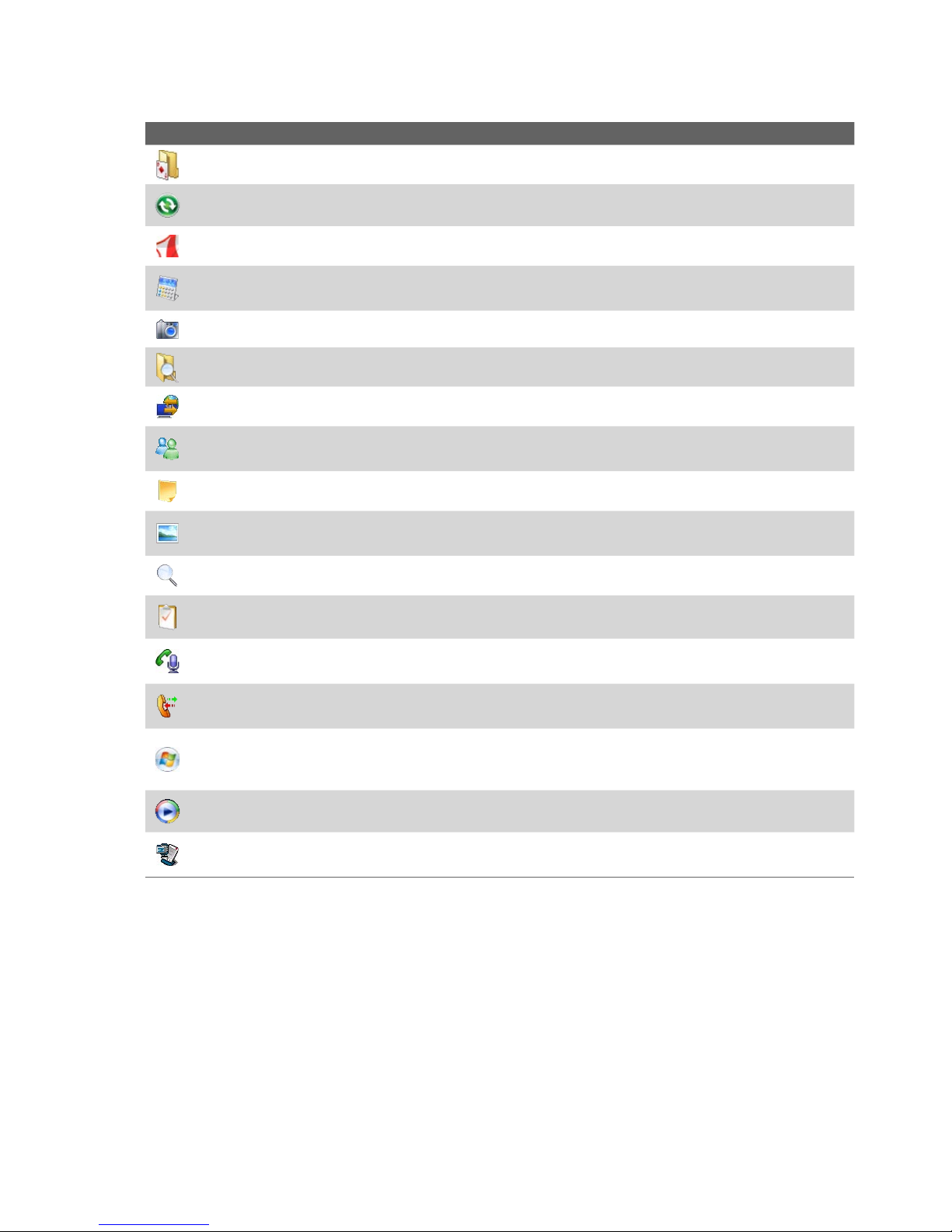
18 Getting Started
Programs screen
Icon Description
Games Play two pre-installed games: Bubble Breaker and Solitaire.
ActiveSync Synchronize information between your device and a PC or the Exchange Server.
Adobe Reader LE View PDF (Portable Document Format) files on your device.
Calculator Perform basic arithmetic and calculations, such as addition, subtraction, multiplication, and
division.
Camera Snap photos or shoot video clips with accompanying audio.
File Explorer Organize and manage files on your device.
Internet Sharing Connect your notebook computer to the Internet using your device’s data connection.
Messenger This is the next generation of MSN Messenger Mobile. You can sign in using your Hotmail or
Windows Live Mail address, add emoticons when sending instant messages, transfer files, and more.
Notes Create handwritten or typed notes, drawings, and recordings.
Pictures & Videos View, organize, and sort picture and video files on your device or a storage card. Captured
photos are stored in the My Pictures folder, and video clips are saved in the My Videos folder of your device.
Search Search contacts, data, and other information on your device.
Tasks Keep track of your tasks.
Voice Speed Dial Record voice tags so that you can dial a phone number or launch programs simply by
speaking a word.
Voice Speed Dial Switch Enable or disable Voice Speed Dial to be launched when the VOICE COMMAND
button is pressed.
Windows Live Mobile Use this mobile version of Windows LiveTM to find information on the web. It also lets
you sign into your Windows Live account so that you can access your Live Mail messages and send/receive
instant messages in Live Messenger.
Windows Media Player Mobile Play back audio and video files.
ZIP Enable you to save memory and free up storage space on your device by compressing files in the
conventional ZIP format.
Page 19
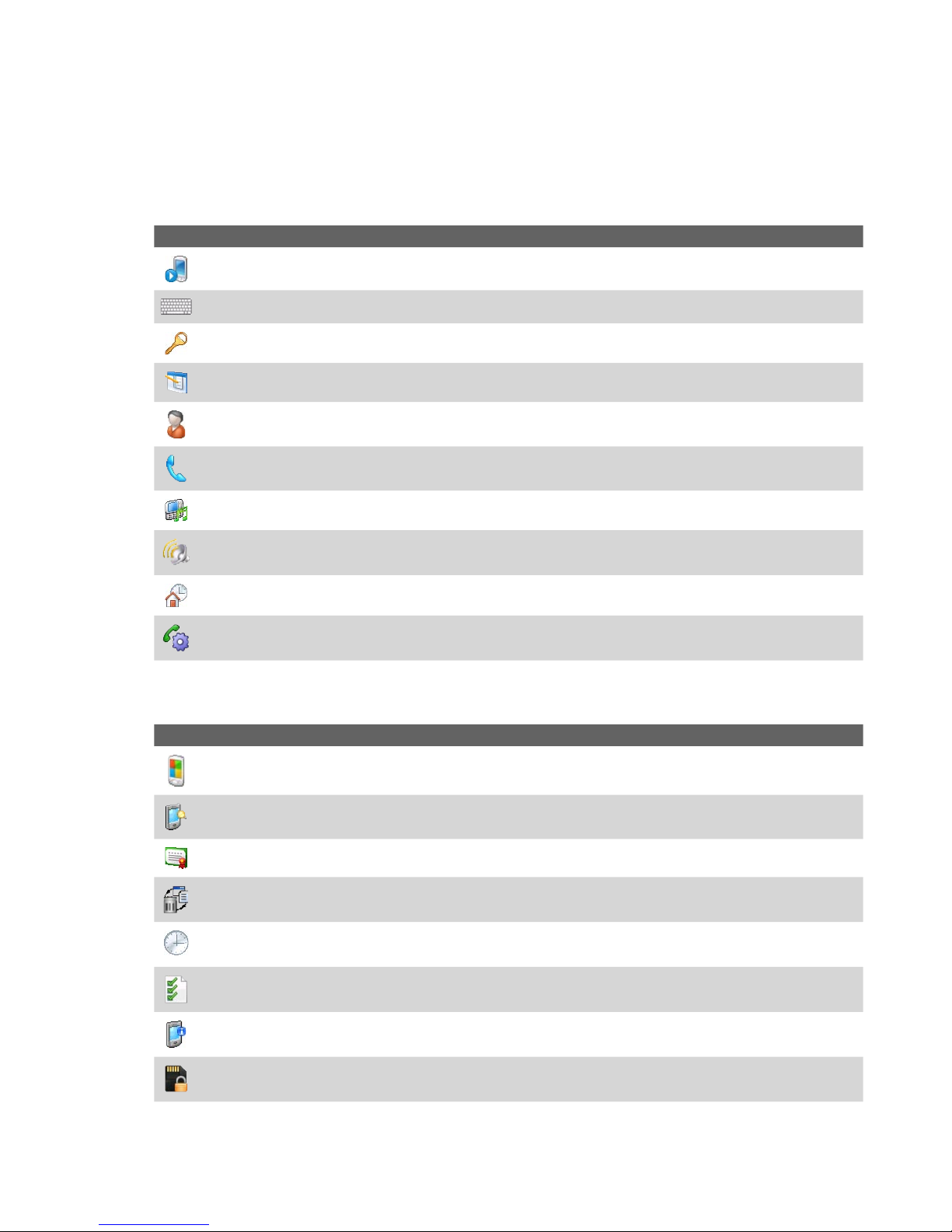
1.8 Device Settings
You can adjust the device settings to suit the way you work. To see all available settings, tap Start > Settings,
then tap the Personal, System, and Connections tabs located at the bottom of the screen.
Personal tab
Icon Description
Buttons Assign a program or function to a hardware button.
Input Set options for each of the input methods.
Lock Set a password for your device.
Menus Set what programs will appear in the Start menu.
Owner Information Enter your personal information on your device.
Phone Customize phone settings such as ring tone, optional phone services, and more.
Getting Started 19
SlidingSound Select a slide-in and slide-out sound for the hardware keyboard.
Sounds & Notifications Enable sounds for events, notifications, and more, and allows you to set the type of
notification for different events.
Today Customize the appearance and the information to be displayed on the Today screen.
Voice Speed Dial Create voice tags for voice dialing contacts and SIM contacts as well as for launching
programs.
System tab
Icon Description
About This is where you can see basic information such as the Windows Mobile® version and type of processor
used on your device. You can also specify a name for your device.
Backlight Set the backlight timeout and brightness.
Certificates See information about certificates that are installed on your device.
Clear Storage Tap this icon only when you need to remove all your data and files from the memory and reset
your device to factory default settings.
Clock & Alarms Set the device clock to the date and time of your locale or to a visiting time zone when you’re
traveling. Alarms can also be set at specified days and times of a week.
Customer Feedback Send feedback to the Customer Experience Improvement Program of Microsoft.
Device Information See information about the firmware version, hardware, identity, and the duration of calls
made on your device.
Encryption Allow files on your storage card to be encrypted. Encrypted files will be readable only on your
device.
Page 20
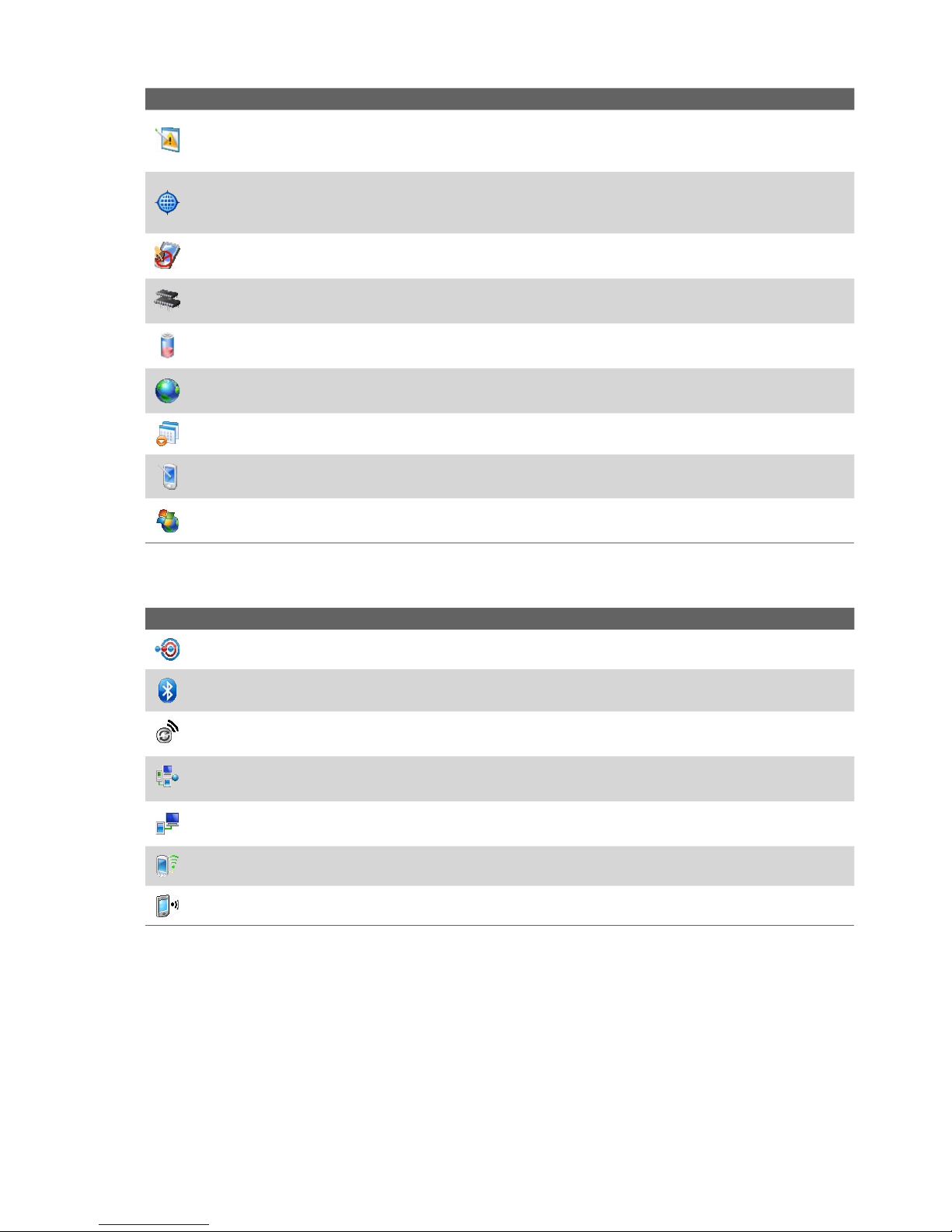
20 Getting Started
Icon Description
Error Reporting Enable or disable the device’s error reporting function. When this function is enabled and a
program error occurs, technical data about the state of the program and your computer will be logged in a text
file and delivered to Microsoft’s technical support if you choose to send it.
External GPS Set the appropriate GPS communication ports, if required. You may need to do this when there
are programs on your device that access GPS data or you have connected a GPS receiver to your device. See
Help for details.
Key Lock Lock the buttons on your device except for the POWER button when the device is in Sleep mode. This
ensures you will not switch the device on by accident and consume unnecessary power.
Memory Check the device memory allocation status and memory card information. You can also stop currently
running programs.
Power Check the remaining battery power. You can also set the timeout for turning off the display (switching
device to Sleep mode) to conserve battery power.
Regional Settings Set the regional configuration to use, including the format for displaying numbers,
currency, date, and time on your device.
Remove Programs Remove programs that you installed on your device.
Screen Change the screen orientation, re-calibrate the screen, and change the screen text size.
Windows Update Link to Microsoft’s web site and update Windows Mobile® on your device with the latest
security patches or fixes.
Connections tab
Icon Description
Beam Set your device to receive incoming Bluetooth beams.
Bluetooth Turn Bluetooth on, set your device to visible mode, and scan for other Bluetooth devices.
Comm Manager Manage your device’s connections (
phone on or off, switch to ringer/vibration mode, and enable or disable the Direct Push function.
Connections Set up one or more types of modem connections for your device, such as phone dial-up,
Bluetooth, and more, so that your device can connect to the Internet or a private local network.
USB to PC Set the USB connection between your device and PC, and helps with problems connecting
ActiveSync.
Network Cards Scan for available wireless networks.
Wireless LAN See information about the active wireless network, and allows you to customize Wi-Fi settings.
including Bluetooth and cellular data connection
), turn the
Page 21

Chapter 2
Entering and Searching
Information
2.1 Using the Hardware Keyboard
2.2 Entering Information
2.3 Using On-screen Keyboard
2.4 Using Letter Recognizer
2.5 Using Block Recognizer
2.6 Using Transcriber
2.7 Using Symbol Pad
2.8 Using Notes to Draw, Write,
and Record Voice Notes
2.9 Searching Information
Page 22
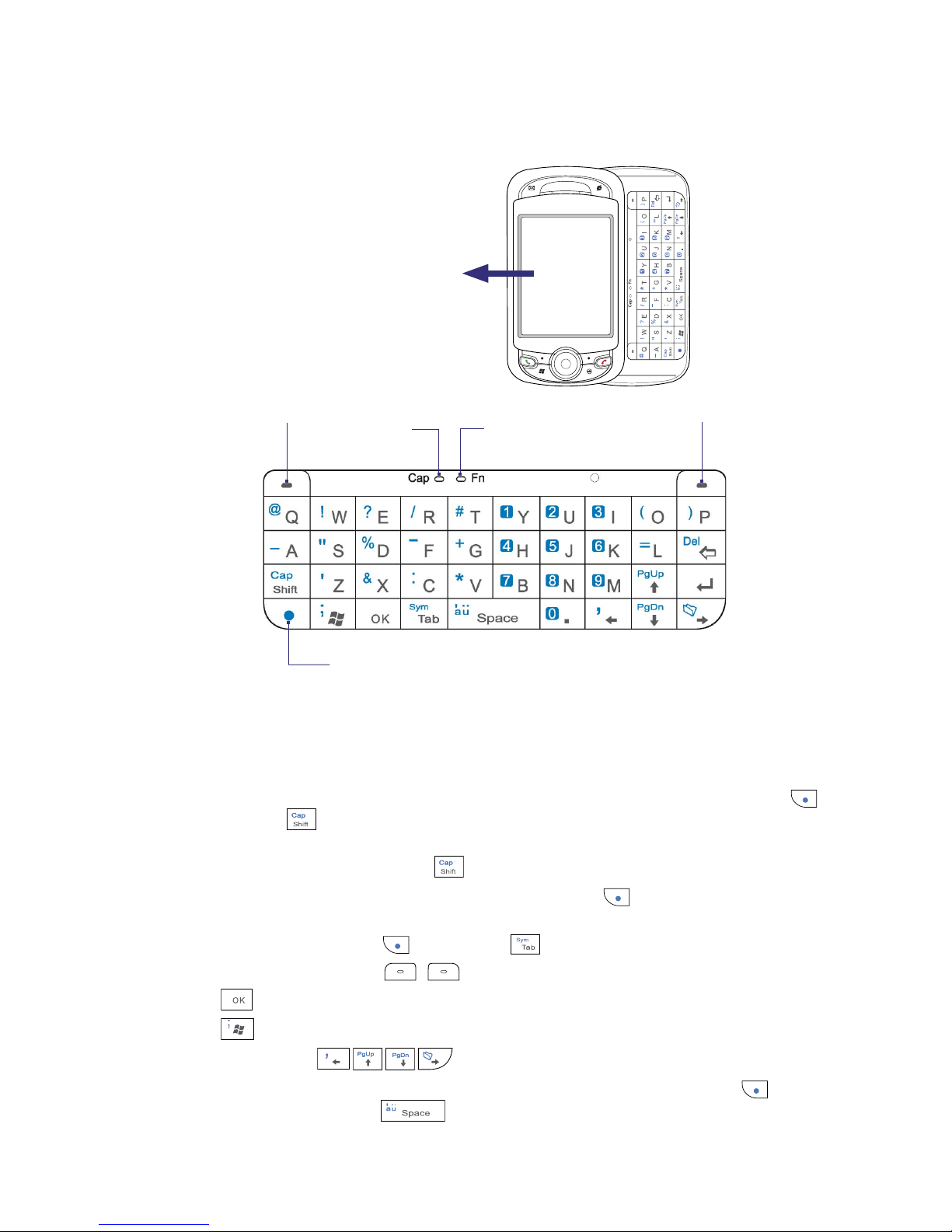
22 Entering and Searching Information
2.1 Using the Hardware Keyboard
Your device provides you with a QWERTY keyboard, which is similar to a standard keyboard on your PC.
Slide the screen panel
to the left to reveal the
keyboard.
Left SOFT KEY
Shift Key /
Caps Lock
LED
Function Key
Function Key
LED
Right SOFT KEY
When you slide open the hardware keyboard, the screen automatically changes to landscape view. The screen
changes back to portrait view when you close the hardware keyboard.
You can do the following with the QWERTY keyboard:
•
To type lowercase letters, press the keys using your thumbs or fingers.
• To turn on Caps Lock mode so that you can type all uppercase letters, press the Function Key ( )
first, then press . The Shift Key/Caps Lock LED lights up to indicate that Caps Lock mode is enabled.
To turn off Caps Lock mode, press these buttons again.
•
To type a single uppercase letter, press
• To enter a number or symbol (labeled in color on the keys), press and then press the
corresponding key.
•
To open the Symbol Pad, press
•
Press the Left/Right SOFT KEY ( / ) to perform the command shown in the label above the key.
•
Press to verify your data entries or exit the program in use.
•
Press to open the Start menu.
•
Press the arrow keys for directional movement.
•
To type accented characters (like á, ã, ç, ê, í, ó, ü, etc), press the letter key first, then hold
same time press the space bar several times until you find the correct character you need.
and then press the desired letter.
and then press .
and at the
Page 23

2.2 Entering Information
When you start a program or select a field that requires text or numbers, the Input Panel icon becomes
available on the menu bar.
Tap the Input Selector arrow (that appears next to the Input Panel icon) to open a menu where you
can select a text input method and customize input options. After selecting a text input method, the
corresponding Input Panel is then displayed and you can use it to enter text. To toggle between showing and
hiding the Input Panel, simply tap the Input Panel icon.
Entering and Searching Information 23
Input Panel
(Keyboard)
Input Selector arrow
Input Panel icon
Icon Input method
On-screen Keyboard
Letter Recognizer or Block Recognizer
Symbol Pad
Transcriber
Note Some text input methods may not be available in certain language versions of the device.
2.3 Using On-screen Keyboard
The on-screen Keyboard is available when text entry is possible. You can enter text by tapping keys on the
keyboard that are displayed on the screen.
To enter text using the on-screen Keyboard
1. In a program, tap the Input Selector arrow, and tap Keyboard.
2. Enter text by tapping keys on the on-screen Keyboard.
To increase or decrease the size of the keyboard keys
1. Tap the Input Selector arrow, then tap Options.
2. In the Input method list, select Keyboard.
3. Select Large keys or Small keys.
Page 24
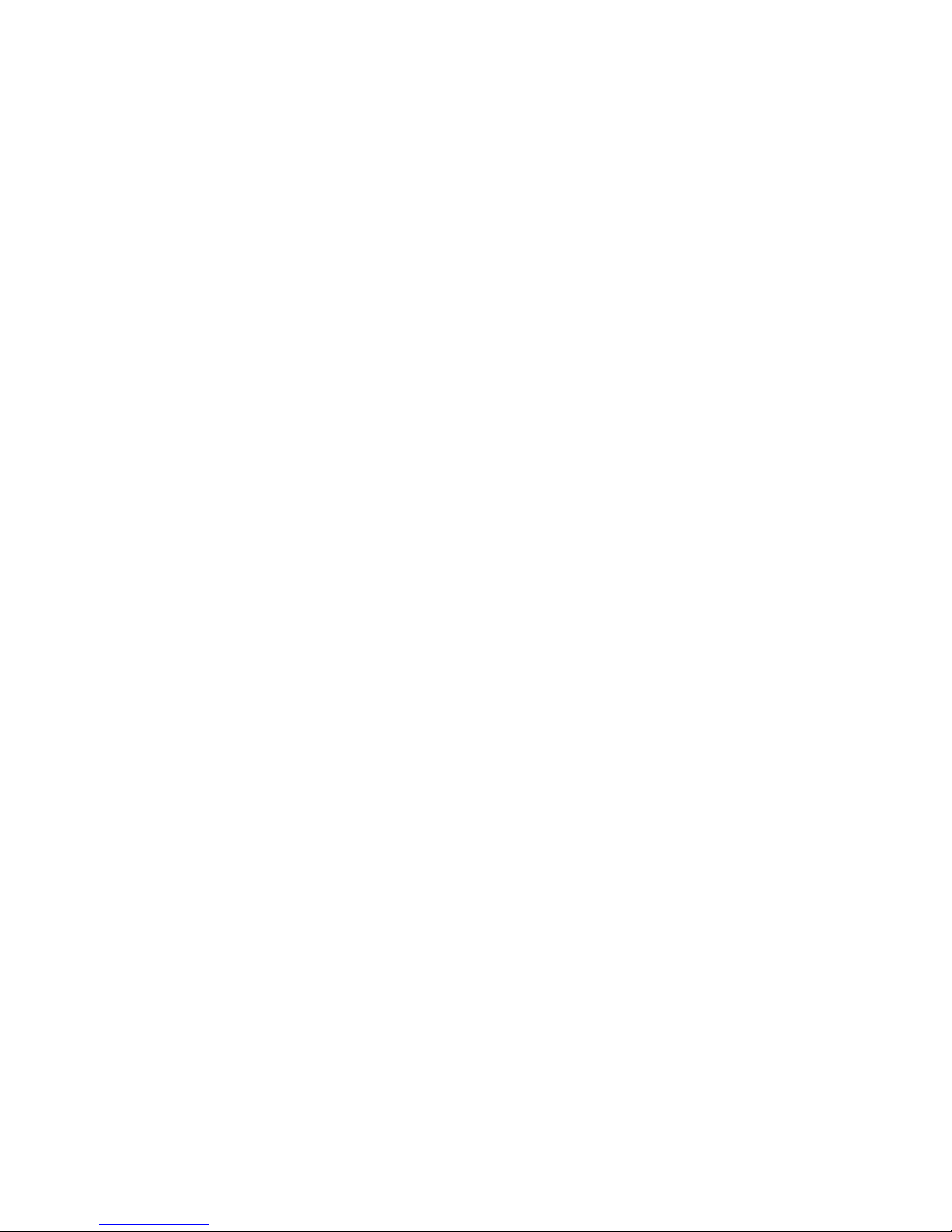
24 Entering and Searching Information
2.4 Using Letter Recognizer
With Letter Recognizer, you can write individual letters, numbers, and punctuation, which are then
converted into typed text.
To use Letter Recognizer
1. From a program, tap the Input Selector arrow, and tap Letter Recognizer.
2. Write characters, numbers, and symbols in the designated writing area.
• Enter capital letters by writing in the ABC (left) area of the box.
• Enter lower case letters by writing in the abc (middle) area of the box.
• Enter numbers by writing in the 123 (right) area of the box.
• Enter punctuation and symbols by tapping in either area of the box and then writing the desired
character.
Note Letter Recognizer is available when text entry is possible.
Tip For help with writing characters, tap the question mark near the writing area.
2.5 Using Block Recognizer
With Block Recognizer, you use a single stroke to write letters, numbers, symbols, and punctuation, which
are then converted into typed text.
To use Block Recognizer
1. From a program, tap the Input Selector arrow, and tap Block Recognizer.
2. Write characters, numbers, and symbols in the designated writing area.
• Enter letters by writing in the abc (left) area of the box.
• Enter numbers by writing in the 123 (right) area of the box.
• Enter symbols and punctuation by tapping in either area of the box and then writing the desired
character.
Note Block Recognizer is available when text entry is possible.
Tip For help with writing characters with Block Recognizer, tap the question mark near the writing area.
2.6 Using Transcriber
Transcriber is a handwriting recognition program that allows you to write in cursive, print, or a combination
of both. Transcriber works transparently in the background of programs, recognizing words with its
integrated dictionary. When Transcriber is turned on, it interprets stylus movement anywhere on the screen as
handwriting input. For more information about using Transcriber, see Help on your device.
To start Transcriber
1. Start a program that accepts user input, such as Word Mobile.
2. Tap the Input Selector arrow, and tap Transcriber. The Transcriber introductory screen appears.
Page 25
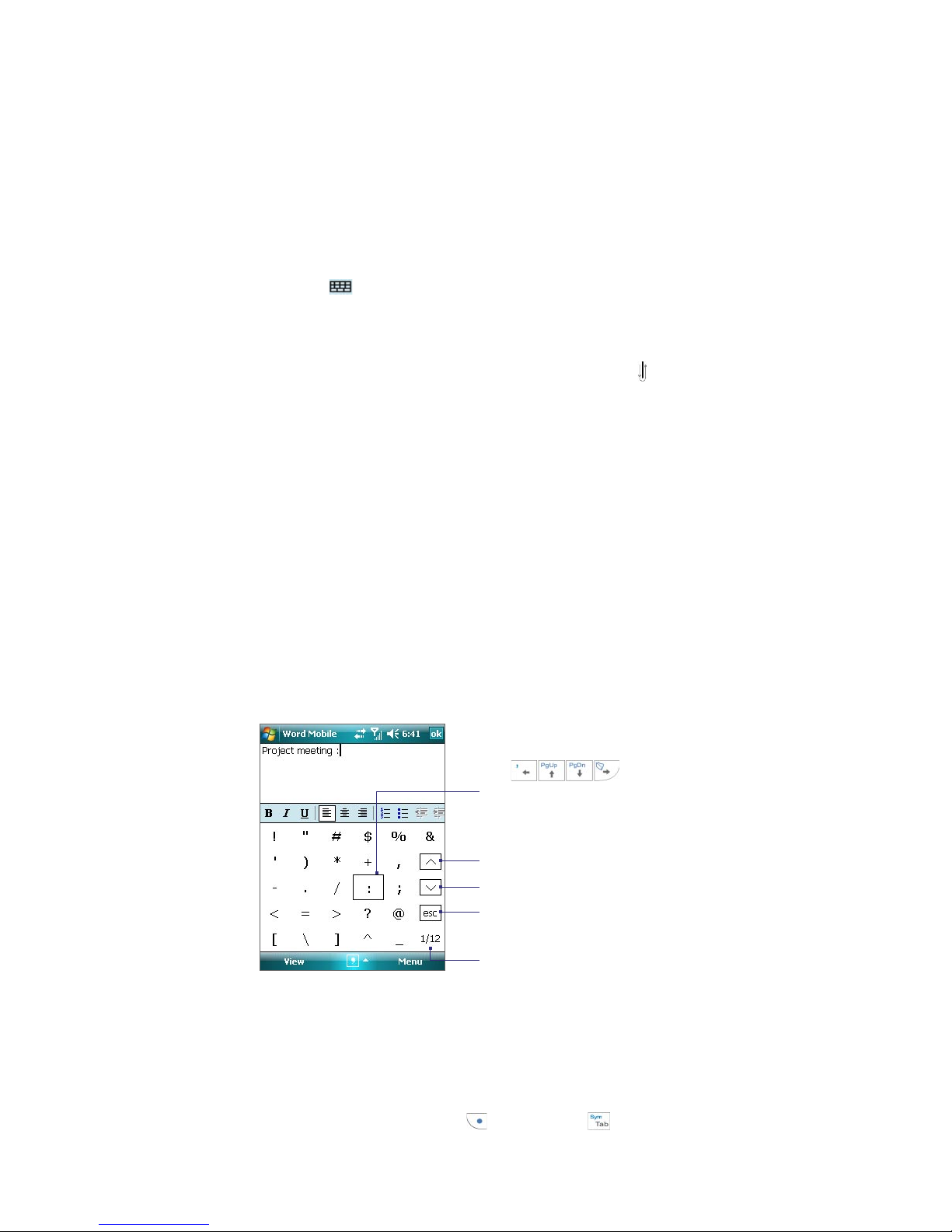
Entering and Searching Information 25
To write using Transcriber
1. In a program, position the cursor where you want text to appear.
2. Use the stylus to write anywhere on the screen. The handwriting will be converted to text shortly after
you lift the stylus from the screen.
To enter punctuation and symbols
Transcriber comes with an on-screen keyboard that provides an easy way to add punctuation or a special
symbol to existing text.
• From a program, tap on the Transcriber toolbar.
The keyboard remains visible until you tap the button again.
Tips • To reposition the keyboard, tap and hold the title bar, then drag to the desired location.
• When no text is selected, you can also open the keyboard by doing the
using Transcriber gestures, see Help on your device.
To edit text
1. In a program, draw a line across the text you want to edit.
2. After you lift the stylus from the screen, the line will disappear and the selected text will be highlighted.
3. Do either of the following:
• Rewrite the text.
• Use gestures to capitalize letters, insert a space, and so on. For information about using Transcriber
gestures, see Help on your device.
2.7 Using Symbol Pad
Symbol Pad provides a comprehensive list of common symbols such as parentheses, brackets, currency signs,
and more, as well as punctuation marks and special characters.
gesture. For more information about
Tap a symbol to select it. Use the
Navigation Control or press the arrow
on
keys
keyboard to navigate through the available
symbols, then press ENTER to select a
symbol.
the hardware
To open the Symbol Pad and select a symbol
1. Create or open a document, such as a Word document.
2. To open the Symbol Pad:
• Tap the Input Selector arrow, then tap Symbol Pad; or
• Using the hardware keyboard, press
Tap to display the previous page of symbols.
Tap to display the next page of symbols.
Tap to close the Symbol Pad without
selecting any symbol.
This indicates the current page and the
total number of symbol pages.
and then press .
Page 26
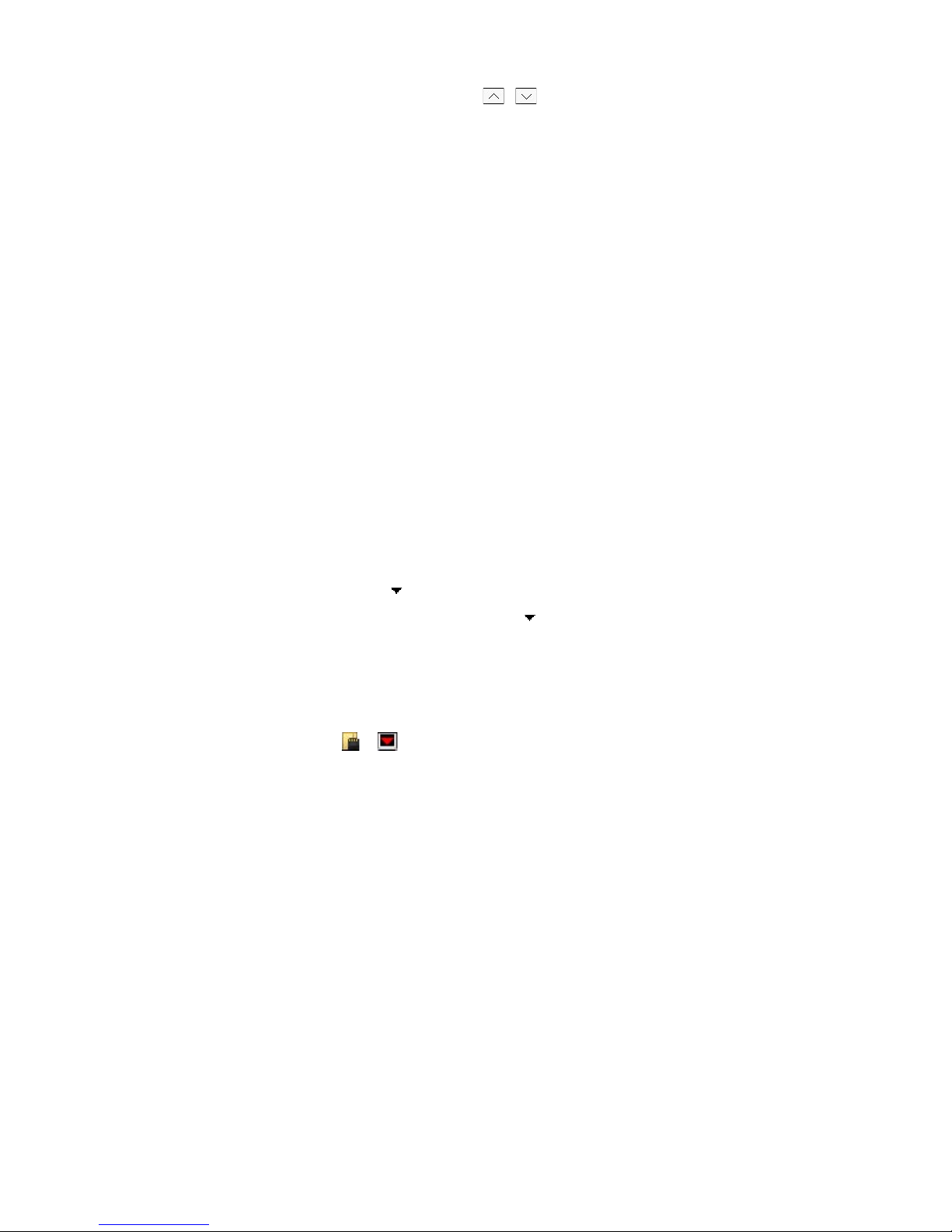
26 Entering and Searching Information
3. To browse through the pages of symbols, tap / on the Symbol Pad screen.
4. Tap a symbol to select it and close the Symbol Pad. The selected symbol will then be inserted in your
document.
2.8 Using Notes to Draw, Write, and Record Voice Notes
Using Notes, you can draw directly on the screen, or write on the screen and save notes in your own
handwriting. You can also create a stand-alone recording (voice note) or you can add a recording to a note.
For more information on what you can do with Notes, see “Notes” in Chapter 6.
2.9 Searching Information
You can search for files and other items stored in My Documents folder or on an installed storage card of your
device. You can search by file name or by words located in the item. For example, you can search in e-mail
messages, notes, appointments, contacts, and tasks, as well as in online Help.
To search for a file or an item
1. Tap Start > Programs > Search.
2. In the Search for field, you can:
• Enter the file name, word, or other information you want to search for.
• Tap the down arrow icon ( ), and from the list, select one item that you have looked for before.
3. In the Type field, you can tap the down arrow icon ( ) and select a data type from the list to help
narrow your search.
4. Tap Search. The system then starts searching the matched files in the My Documents folder and
subfolders.
5. In the Results list, tap the item you want to open.
Note The storage card symbol ( or ) is displayed next to the names of files saved on a storage card.
Page 27
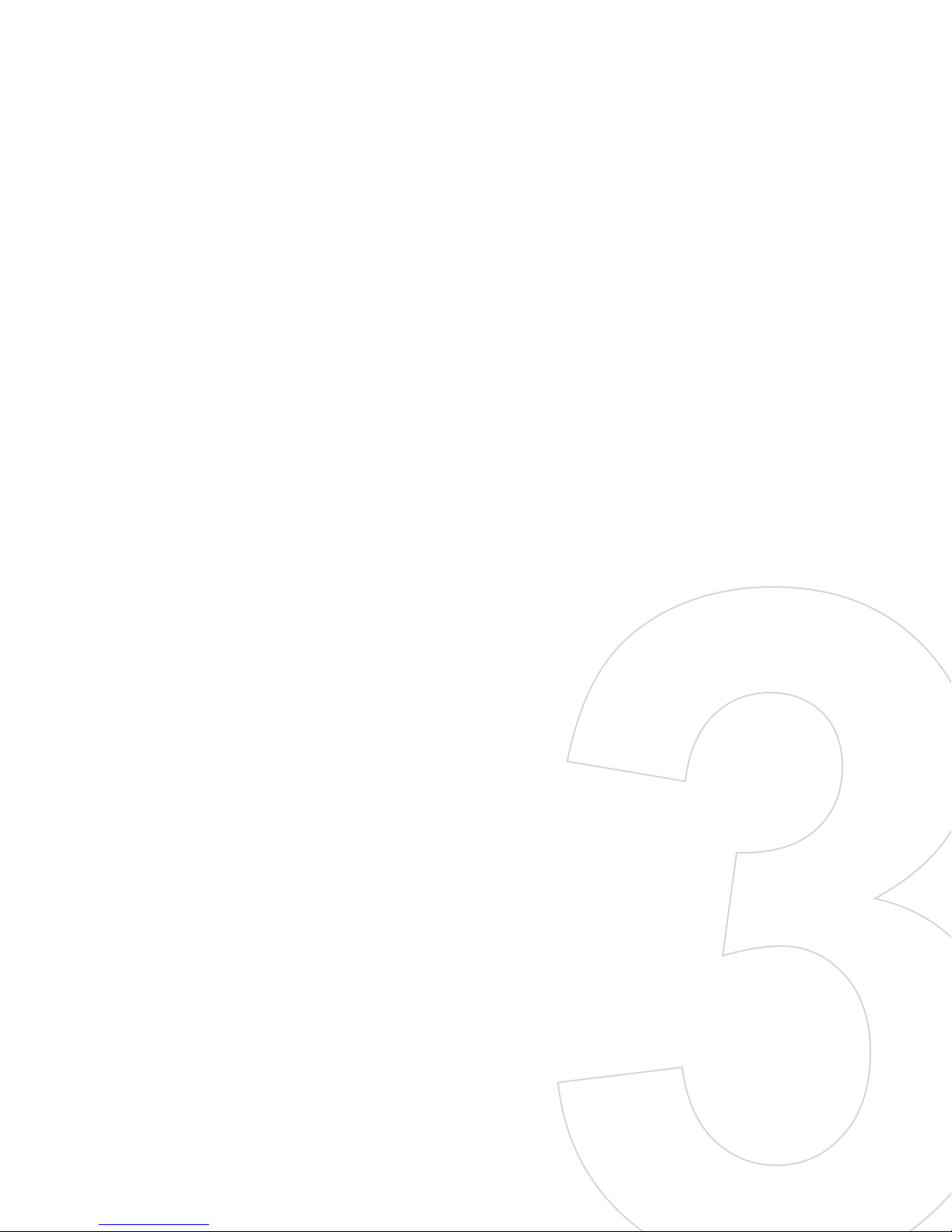
Chapter 3
Using Phone Features
3.1 Using the Phone
3.2 Making a Call
3.3 Receiving a Call
3.4 Smart Dialing
3.5 In-call Options
3.6 Additional Dialing Information
Page 28
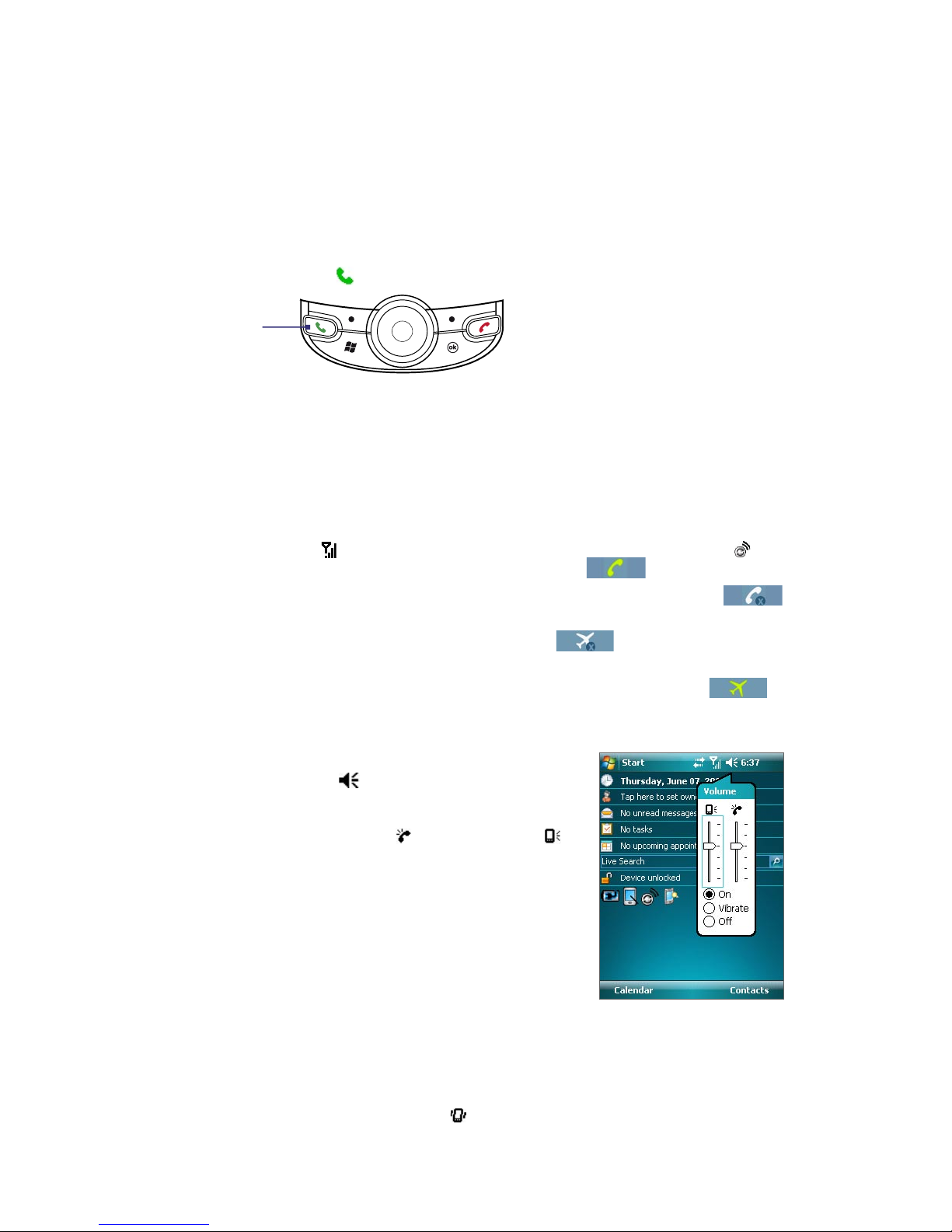
28 Using Phone Features
3.1 Using the Phone
Like a standard mobile phone, you can use your device to make, receive, and keep track of calls and send text
messages. You can also dial directly from Contacts.
The Phone screen
From the Phone screen, you can access Call History, Speed Dial, and Phone settings. To open the Phone
screen, do one of the following:
• Press the TALK button ( ).
TALK button
• Directly dial the phone number by pressing numeric keys on the hardware keyboard.
• Tap Start > Phone.
Turn the phone function on and off
In many countries, you are required by law to turn off your phone while on board an aircraft.
To turn off the phone function, do one of the following:
• Tap the Signal icon ( ) then tap Comm Manager, or
screen. On the Comm Manager screen, tap the Phone button ( ) to turn off the phone function
To resume call function, turn on the phone function by tapping the Phone button ( ) again on
the Comm Manager screen.
• Open
To resume call function, disable flight mode by tapping the
Comm Manager, then tap the Flight Mode button ( ) to enable flight mode
all wireless radios on your device, which include the phone function, Bluetooth, and Wi-Fi.
also restores the previous state of Bluetooth and Wi-Fi.
tap the Comm Manager icon ( ) on the Today
. This turns off
Flight Mode button
( ) again. This
Adjust the device volume
1. Tap the Speaker icon ( ).
2. Under Volume, do the following:
• Adjust the phone volume (
by moving the slider to the desired volume level.
• Tap On, Vibrate, or Off to change both the system
and ringer volume settings.
) or device volume ( )
.
Notes • To adjust the conversation phone volume, you must do it during a call. Adjusting the volume at another time will
affect the ring, notification, and MP3 sound levels.
• When you activate Vibrate mode, sound will automatically be muted and your device will vibrate when an
incoming call is received. The Vibrate icon ( ) will appear in the title bar to indicate that Vibrate mode is
activated.
Volume adjustment
Page 29
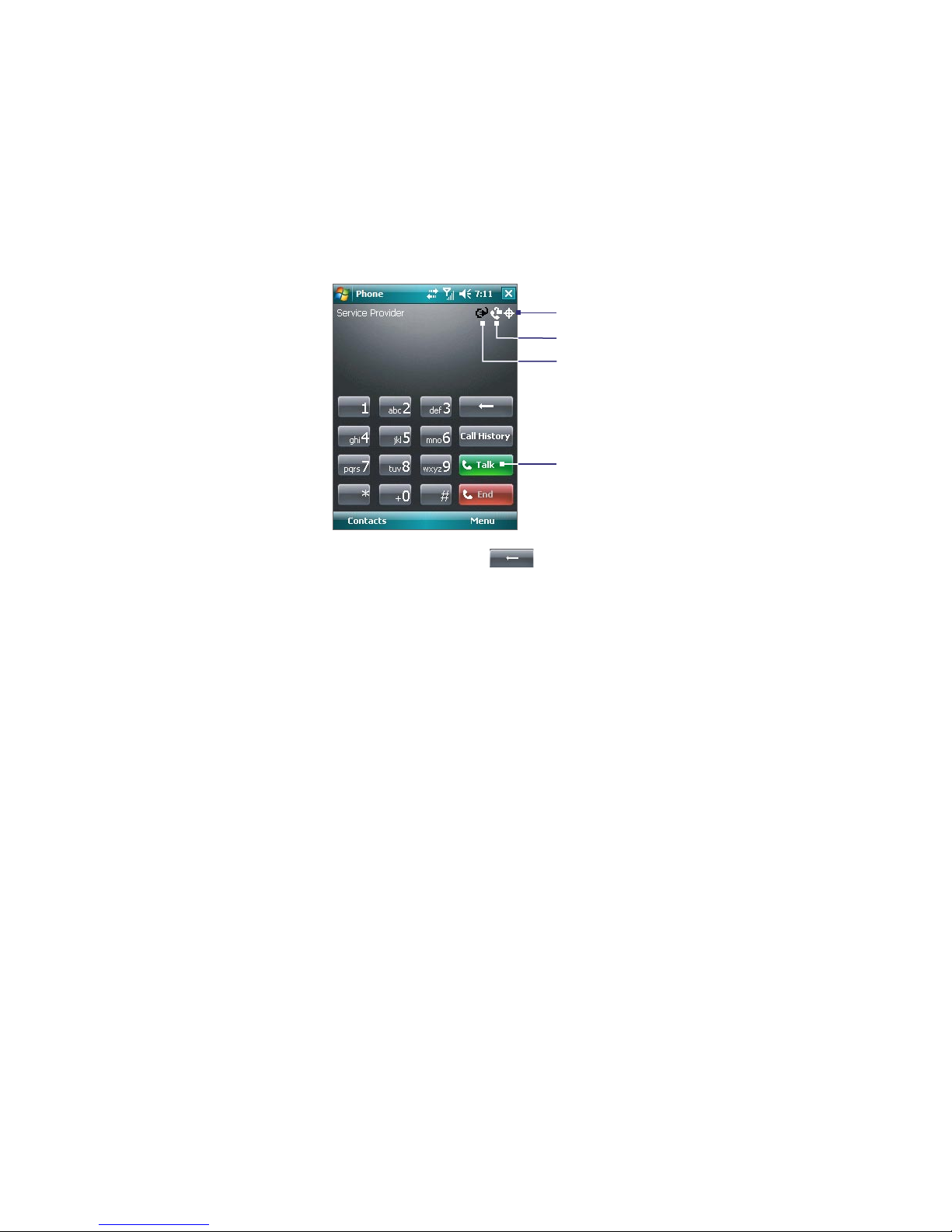
3.2 Making a Call
With your device, you can make a call from Phone, Contacts, Speed Dial, and Call History.
Make a call from Phone
1. Tap Start > Phone (or press the TALK button).
2. On the Phone screen, tap the desired phone number, and tap Talk.
Using Phone Features 29
Location Setting indicator
Voice Privacy notification indicator
Battery Power indicator
Talk button
Phone screen
Tips • If you tap a wrong number, tap the Back arrow (
the entire number, tap and hold the Back arrow.
• The icons on the upper right of the Phone screen indicate the battery power level and optional phone services.
For more information about optional phone services, see Chapter 4.
) to erase each subsequent digit of a number. To erase
Make a call from Contacts
Tap Start > Contacts, then do one of the following:
• Tap the desired contact in the contacts list, and tap the phone number that you want to call.
• Tap and hold the desired contact, and on the shortcut menu, tap Call Work, Call Home, or Call Mobile.
• Press NAVIGATION up or down or roll the Jog Wheel to select a contact, and press TALK twice (once to
send the number to the Phone keypad, and once to dial the number).
To choose one of the numbers of a contact to dial
By default, the mobile telephone number (m) of a contact is dialed when you make a call from Contacts.
However, you can specify that a different phone number is dialed instead.
1. Tap Start > Contacts.
2. Press NAVIGATION up or down to select a contact.
3. Press NAVIGATION left or right. The letters representing the number will change as you scroll through
them.
Make a call from Call History
1. On the Phone screen, tap Call History.
2. Scroll to the desired contact or phone number, and tap Call.
Page 30

30 Using Phone Features
Make a call from Speed Dial
Use Speed Dial to call frequently-used numbers with a single tap. For example, if you assign a contact to the
location 2 in Speed Dial, you can simply tap and hold on the Phone screen to dial the contact’s number.
Before you can create a Speed Dial entry, the number must already exist in Contacts.
To create a Speed Dial entry
1. On the Phone screen, tap Menu > Speed Dial.
2. Tap Menu > New.
3. Tap a contact. Select the phone number that you want to add to Speed Dial.
4. In the Location box, select an available location for the new Speed Dial entry.
Note Location 1 is generally reserved for your voice mail, and Speed Dial will designate the next available location by
default. If you want to place a phone number in a position that is already occupied, the new number will replace
the number that is already there.
Tips • To create a Speed Dial entry from Contacts, tap and hold the contact name, tap Add to Speed Dial, then select
the phone number for which to create a Speed Dial and an available location for the new Speed Dial entry.
• To delete a Speed Dial entry, in the Speed Dial list, tap and hold the desired entry, and tap Delete.
3.3 Receiving a Call
When you receive a phone call, a message will appear, giving you the option to either answer or ignore the
incoming call.
To answer or reject an incoming call
• To answer the call, tap Answer, or press TALK ( ) on the device.
• To reject the call, tap Ignore, or press END ( ) on the device.
To end a call
Once an incoming or outgoing call is in progress, you can tap End or press END ( ) on the device to
hang up.
Page 31

3.4 Smart Dialing
Smart Dialing is a program that makes it easy for you to dial a phone number. When you start entering
numbers or characters, Smart Dialing will automatically search and sort the contact entries in Contacts and
the phone numbers in Call History (including incoming, outgoing, and missed calls). You can then select the
desired number or contact from the filtered list to dial.
Start Smart Dialing
Open the Phone screen, then use the Phone keypad or hardware keyboard to enter the phone number or
contact name you want to call.
When you start entering a number or letter, the Smart Dialing panel will appear automatically on the Phone
screen. You can change the panel size according to your needs by tapping the arrow icon .
Using Phone Features 31
Tap to expand or minimize
the Smart Dialing panel
Minimized Smart Dialing panel Expanded Smart Dialing panel
Tips on using Smart Dialing
Smart Dialing starts looking for numbers or contacts that match the sequence you have entered. Below are
some tips on how to use Smart Dialing to quickly find a desired phone number or contact.
To find a phone number
• Simply enter the first one or two digits to find a phone number in Call History.
• Enter the first three digits or more if you want to find a phone number from the saved contacts on your
device.
To find a contact name
You can just enter the first letter of a contact’s first name or surname. Smart Dialing will search for the letter
starting from the first character of a contact name as well as from the character that appears after a space,
dash, or underscore in a contact name. For example, if you tap number “2” which is associated with [a, b, c]
on the Phone keypad, contact names such as the following will be considered matches: “Ben Miller”, “George
Adams”, “John-Carter”, “Carter, Ellen”, “Dixon, Allan”, “Thomas_Clark”, “JaneCampbell”.
If the matching list is long and you want to narrow down the search further, enter another letter. Using the
same example above, if you continue to tap “3” which is associated with [d, e, f], the matching list will be
narrowed down to the following names: “Ben Miller”, “George Adams”, “Carter, Ellen”, “Dixon, Allan”.
Page 32

32 Using Phone Features
Make a call or send a text message using Smart Dialing
1. Begin entering the first few numbers or characters.
2. In the Smart Dialing panel, browse the list by tapping the arrows
( / ), pressing NAVIGATION up or down, or rolling the Jog Wheel to select the desired contact or
phone number. When a contact is selected, it expands to also show the corresponding phone number.
3. The highlighted item will move one line when you press NAVIGATION up or down or roll the Jog Wheel;
the highlighted item will scroll one page when you tap the arrows.
4. Do one of the following:
• When the correct contact is selected, tap Talk or press the TALK button ( ) to make a voice call.
• To call a different phone number associated with the selected contact, tap and hold the selected
contact, and tap the phone number you want to call.
Tap and hold the contact to pop up the shortcut menu
• To send a text message to the selected contact, tap and hold the contact, and tap Send Text
Message.
Tip
To view or edit information associated with the selected contact, tap the contact’s name on the shortcut menu.
Set up Smart Dialing
1. On the Phone screen, tap Menu > Smart Dialing Options.
2. On the Options tab, select the Enable Smart Dialing check box.
• Select the Automatically expand selected contact check box to enable a contact’s name and
phone number to be displayed when the contact is selected in the matching list.
• Select the Enable drag-scroll check box to scroll in the matched list by dragging.
• Select the Enable double-click for dialing check box to make a voice call by double-tapping the
item in the matched list.
• Select the Expand panel when using hardware keyboard check box to automatically expand
the Smart Dialing panel when you are using the sliding keyboard to input.
• In Scroll unit, you can set the amount of scrolling when tapping the arrows ( / ).
Page 33

3.5 In-call Options
To put a call on hold
Your device notifies you when you have another incoming call, and gives you the choice of rejecting or
accepting the call. If you are already on a call and accept the new call, you can choose to switch between the
two callers, or set up a conference call between all three parties.
1. Tap Answer to take the second call, and put the first one on hold.
2. To end the second call and return to the first call, tap End or press END ( ) on the device.
To switch between two calls
• Press TALK ( ) on your device.
To set up a conference call
To set up a conference call, the second call must be an outgoing call.
1. Place the first call or take an incoming call.
2. Put the call on hold then dial a second number.
3. Press TALK ( ) on your device to join the two calls into a conference call.
Using Phone Features 33
Note Not all service providers support conference calling. Contact your service provider for details.
To turn on and off the Speakerphone
The built-in Speakerphone on your device allows you to talk hands-free or lets other people listen to the
conversation.
• During a call, tap Speaker On, or press and hold TALK ( ) until the speakerphone turns on. The
speakerphone icon (
• To turn off the speakerphone, tap Speaker Off, or press and hold TALK ( ) again until the
speakerphone turns off.
Warning! To avoid damage to your hearing, do not hold your device against your ear when the Speakerphone is
turned on.
) appears in the title bar.
To mute a call
You can turn off the microphone during a call, so that you can hear the caller but the caller cannot hear you.
• During a call, tap Mute.
• When the microphone is turned off, the mute icon (
the microphone again.
) appears on the screen. Tap Unmute to turn on
Page 34

34 Using Phone Features
3.6 Additional Dialing Information
Make an emergency call
• Enter the international emergency number for your locale, and tap Talk.
Make an international call
1. Tap and hold on the Phone keypad until the + sign appears. The + replaces the international prefix
of the country that you are calling.
2. Enter the full phone number you want to dial, and tap Talk. The full phone number includes country
code, area code (without the leading zero, if any) and phone number.
Page 35

Chapter 4
Setting Up Your Device
4.1 Basic Settings
4.2 Personalizing Your Device
4.3 Customizing Phone Settings and Services
4.4 Protecting Your Device
4.5 Other Settings
Page 36

36 Setting Up Your Device
4.1 Basic Settings
Owner information
Having owner information displayed on the Today screen makes it easier for someone to return your device to
you if it is lost.
To enter owner information
1. Tap Start > Settings > Personal tab > Owner Information.
2. On the Identification tab, enter your personal information.
Tip If you don’t see owner information on the Today screen, tap Start > Settings > Personal tab > Today. On the
Items tab, select the Owner Info check box.
To display owner information when the device is turned on
You can set your device to display the ‘my info’ screen when it is turned on. This screen shows your complete
personal information.
1. Tap Start > Settings > Personal tab > Owner Information.
2. On the Options tab, select the Identification information check box.
3. If you want additional text displayed, tap the Notes tab and enter the text (for instance: Reward if
found).
4. On the Options tab, select the Notes check box.
5. Tap OK.
Time and date
To set the time and date
1. Tap Start > Settings > System tab > Clock & Alarms > Time tab.
2. Select the correct time zone and change the date or time.
Note During synchronization, the time on your device is updated with the time on your PC. For information about
synchronizing with the PC, see Chapter 5.
To set the time and date for a different location
If you visit or communicate with someone in a particular time zone often, you can select it as your visiting
time zone.
1. Tap Start > Settings > System tab > Clock & Alarms > Time tab.
2. Tap Visiting.
3. Select the correct time zone and change the time or date.
Page 37

Regional settings
The style in which numbers, currency, dates, and times are displayed is specified in regional settings.
To change regional settings
1. Tap Start > Settings > System tab > Regional Settings.
2. On the Region tab, select your region from the list.
Note This does not change the Operating System language of your device.
3. The region you select determines which options will be available on the other tabs.
4. To customize settings further, tap the appropriate tabs and select the desired options.
4.2 Personalizing Your Device
The Today screen shows your upcoming appointments, active tasks, and information about incoming
messages. You can customize the Today screen on your device.
To customize the Today screen
1. Tap Start > Settings > Personal tab > Today.
Setting Up Your Device 37
2. On the Appearance tab, select the desired theme for the background of the Today screen.
3. On the Items tab, select the items you want to appear on the Today screen.
Tip To change the order of items displayed on the Today screen, tap the item, and tap Move Up or Move Down.
To add a custom background image
You can use one of your own pictures as the background image on the Today screen. Be aware that pictures
can affect the readability of text on the Today screen.
1. Tap Start > Settings > Personal tab > Today.
2. Select the Use this picture as the background check box, and tap Browse to view a list of your
picture files.
3. Tap the file name of the picture you want to use.
4. Tap OK.
To set options for displaying appointments on the Today screen
If you have a large number of appointments, you may want to specify the kind of appointments that are
displayed on the Today screen.
1. Tap Start > Settings > Personal tab > Today.
2. Tap the Items tab.
3. Select Calendar and tap Options.
4. Do any of the following:
• Select Next appointment to show only the next appointment in your schedule, or Upcoming
appointments to show multiple appointments.
• Clear the Display all day events check box if you do not want to display all-day events.
Page 38

38 Setting Up Your Device
To set options for displaying tasks on the Today screen
If you have a large number of tasks, you may want to specify the kind of tasks that are displayed on the Today
screen.
1. Tap Start > Settings > Personal tab > Today.
2. Tap the Items tab.
3. Select Tasks and tap Options.
4. Do any of the following:
• Under Display number of, select the type of tasks you want to appear on the Today screen.
• In the Category list, select whether to display only tasks assigned to a specific category or to
Customize the Start menu
You can choose which items appear in the Start menu.
1. Tap Start > Settings > Personal tab > Menus.
2. Select the check boxes of the items you want to appear in the Start menu. You can select up to seven
items.
display all tasks.
Tip You can also create folders and shortcuts to appear on the Start menu. Connect your device with your PC, then
in Windows Explorer of your PC, double-click My Windows Mobile-Based Device > Windows > Start Menu
and create the folders and shortcuts that you want. You will see the added items after you synchronize. For more
information about synchronizing with the PC, see Chapter 5.
4.3 Customizing Phone Settings and Services
You can customize phone settings, such as the ring type and ring tone to be used for incoming calls, and the
keypad tone to be used when entering phone numbers. You can also customize phone services.
To access phone settings and services
• Tap Start > Phone, then tap Menu > Options on the Phone sreen; or
• Tap Start > Settings > Phone.
Ringer and tone settings
To change the ring tone
1. On the Phone screen, tap Menu > Options > Phone tab.
2. In the Ring tone list, tap the sound you want to use.
Tip
To use custom *.wav, *.mid, *.mp3, or *.wma files as ring tones, use ActiveSync on your PC to copy the files to the
../Windows/Rings folder on your device. Next, select the sound from the Ring tone list.
To change the ring type
You can change the way you are notified of incoming calls. For example, you can choose to be notified by a
ring, a vibration, or a combination of both.
1. On the Phone screen, tap Menu > Options > Phone tab.
2. In the Ring type list, tap the desired option.
Page 39

Setting Up Your Device 39
Keypad tone
You can change the tone you hear when entering a phone number on the keypad. If set to Long tones, the
tone is heard continuously for as long as the number on the keypad is pressed. Use this setting if you are
having trouble accomplishing tasks that rely on tones from your phone such as accessing messages from an
answering machine. If set to Short tones, the tone is heard only for one or two seconds. If set to Off, no tone
will be heard
.
1. From the Phone keypad, tap Menu > Options > Phone tab.
2. In the Keypad list, tap the option you want.
Optional phone services
Optional phone services can be easily activated and used on your device if provided by your wireless service
provider. Some of these services may not be available on your device. Contact your service provider first to ask
about the availability of these services.
To enable optional phone services
1. Tap Start > Settings > Personal tab > Phone > Services tab.
2. Select the service you want to use, then tap Get Settings.
3. Select desired options for the service, then tap OK.
The following are some of the optional phone services that you may find on your device. For more
information about how to customize the settings of each service, see Help on your device.
Phone Services Usage
Location Setting Allow the mobile phone network to detect your current location via your device’s built-in GPS
chip. This is especially useful in times of emergency.
On the upper right of the Phone screen, one of these icons will be shown:
ON (your location can be detected)
OFF (your location cannot be detected except by 911)
Network Service Choose whether or restrict your device to phone calls from your home network only.
TTY Mode Allow the use of a TTY (teletypewriter) device with the PDA phone for users who are visually
or hearing impaired.
Time Synchronization Choose whether or not to synchronize the time on your device with the mobile network.
Plus Code Dialing This allows easy dialing when making international calls. For more information, see "To
customize plus code dialing".
Tip For more information about how to customize the settings of optional phone services, see Help on your device.
To customize plus code dialing
You can customize how phone numbers that begin with a plus “+”
sign will be dialed.
1. Tap Start > Settings > Personal tab > Phone > Services tab,
or tap Menu > Options on the Phone screen and then tap
the Services tab.
2. Select Plus Code Dialing, then tap Get Settings. The
following screen then appears:
3. To place local and international calls from the United States,
select Enable under North American dialing.
When you place calls, the “+” sign at the beginning of phone
numbers that you dial will be replaced as follows:
Page 40

40 Setting Up Your Device
• When you enter a long distance phone number that starts with “+1”, the “+” will be removed and
the rest of the number will be dialed. For example, if you entered +1 416 123 4567, the number to
be dialed will be 14161234567.
• When you enter an international phone number that starts with a “+” followed by a digit other
than 1, the “+” will be replaced with the United States international dialing code, which is already
set by default. For example, if you entered +58 212 123 4567, the number to be dialed will be
011582121234567.
4. To place calls to the United States from another country, select Disable under North American dialing
and change the international dialing code to the one used by the country where you are in.
So when you dial a phone number that starts with “+” followed by any digit (0 - 9), the “+” will be
replaced with the international dialing code of the country where you are in.
Tip If you modified the international dialing code, you can tap Reset to change it back to the default.
4.4 Protecting Your Device
You can prevent unauthorized access to your device by using password protection. To keep your data more
secure, you can set your device to prompt for a password every time the device is turned on or when your
device has been idle after a specified amount of time.
To protect your device with a password
1. Tap Start > Settings > Personal tab > Lock.
2. Select the Prompt if device unused for check box, and in the box to the right, select how long your
device must be idle before a password is required. In the Password type box, select the type of
password you would like to use. Enter the password and, if necessary, confirm the password.
If your device is configured to connect to a network, use an alphanumeric password for increased
security for your device.
3. On the Hint tab, enter a phrase that will help you remember your password, but does not allow others
to guess your password.
The hint will be displayed after the wrong password is entered four times.
4. Tap OK. The next time the device is turned on, you will be prompted to enter your password.
Notes • Each time a wrong password is entered, the device response time gets longer until the device appears to be not
responding.
• If you forget your password, you must follow the instructions in this user manual to clear the memory before
you can access your device.
To change your password
1. Tap Start > Settings > Personal tab > Lock. You will be prompted to enter your current password.
2. In the Password box, enter your new password.
3. Tap OK.
Page 41

4.5 Other Settings
Device name
The device name is used to identify the device in the following situations:
• Synchronizing with a PC
• Connecting to a network
• Restoring information from a backup
Note If you synchronize multiple devices with the same PC, each device must have a unique name.
To change the device name
1. Tap Start > Settings > System tab > About.
2. Tap the Device ID tab.
3. Enter a name.
Note The device name must begin with a letter, consist of letters from A to Z, numbers from 0 to 9, and cannot contain
spaces. Use the underscore character to separate words.
Setting Up Your Device 41
Display settings
To adjust brightness
1. Tap the Backlight icon ( ) on the Today screen, or tap Start > Settings > System tab > Backlight.
2. On the Brightness tab, move the slider right to increase the brightness, or left to decrease the
brightness.
To set the backlight to dim after a time delay
1. Tap the Backlight icon ( ) on the Today screen, or tap Start > Settings > System tab > Backlight.
2. Tap the Battery power tab, or the External power tab.
3. Select the Turn off backlight if device is not used for check box, and specify the time delay.
To increase or decrease the size of text on the screen
1. Tap Start > Settings > System tab > Screen > Text Size tab.
2. Move the slider to increase or decrease the text size.
Button settings
To reassign programs or shortcuts to program buttons
Your device may come with programs already assigned to hardware buttons. You can customize these buttons
to open the programs you use most, or to perform certain shortcuts such as changing the screen orientation,
opening the Today screen, or opening Input Panel.
1. Tap Start > Settings > Personal tab > Buttons.
2. A list of buttons and their current assignments are displayed on the Program Buttons tab.
3. Tap the button you want to reassign. To help you identify the buttons, there are numbers and icons
representing the original function of the button.
4. In the Assign a program box, tap the program or shortcut you want to assign.
5. Tap OK.
Page 42

42 Setting Up Your Device
To adjust the speed for scrolling
Pressing and holding NAVIGATION up or down (Up/Down control) scrolls through the items in a list. Follow
these steps to set the scrolling speed.
1.
Tap Start > Settings > Personal tab > Buttons > Up/Down Control tab
2. Do one of the following:
• Under Delay before first repeat, move the slider to shorten or lengthen the time that elapses
• To change the time it takes to scroll from one item to the next, under Repeat rate, move the slider
Word completion options
Word completion helps you enter text faster by suggesting words as you enter letters using the on-screen
keyboard or the handwriting recognition methods. You can set the number of suggested words to display,
when to show the word list, and more.
1. Tap Start > Settings > Personal tab > Input > Word Completion tab.
2. Make sure the Suggest words when entering text check box is selected.
3. The suggested word list shows one word by default. You can change the number of words to display in
the suggested list.
.
before scrolling begins.
to adjust the speed.
4. Tap OK.
Alarms and notifications
You can set up the correct date, time, and regional settings according to your use.
To set an alarm
1. Tap Start > Settings > System tab > Clock & Alarms > Alarms tab.
2. Tap <Description> and enter a name for the alarm.
3. Tap the day of the week for the alarm. You can select multiple days by tapping each desired day.
4. Tap the time to open a clock and set the time for the alarm.
5. Tap the alarm icon ( ) to specify the type of alarm you want. You can choose a flashing light, a
single sound, a repeating sound, or vibration.
6. If you choose to play a sound, tap the list next to the Play sound check box and tap the sound you
want.
To choose how to be notified about events or actions
1. Tap Start > Settings > Personal tab > Sounds & Notifications.
2. On the Sounds tab, choose how you want to be notified by selecting the appropriate check boxes.
3. On the Notifications tab, in Event, tap an event name and choose how you want to be notified by
selecting the appropriate check boxes. You can choose from several options, such as a special sound, a
message, or a flashing light.
Tip Turning off sounds and the flashing light helps conserve battery power.
Page 43

Chapter 5
Synchronizing Information
With Your Computer
5.1 About Synchronization
5.2 Setting Up Windows Mobile Device Center
5.3 Setting Up ActiveSync
5.4 Synchronizing With Your Computer
5.5 Synchronizing via Infrared and Bluetooth
5.6 Synchronizing Music and Video
Page 44

44 Synchronizing Information With Your Computer
5.1 About Synchronization
You can take information from your computer wherever you go by synchronizing them to your device. The
following types of information can be synchronized between your computer and your device:
• Microsoft Outlook® information, which include Outlook e-mail, contacts, calendar, tasks, and notes
• Media, such as pictures, music and video
• Favorites, which are the bookmarked links to your favorite Web sites
• Files, such as documents and other files
Ways to synchronize
Before you can synchronize, check first if the synchronization software is already installed on your computer.
For more information, see “Setting Up Windows Mobile Device Center” if you have a Windows Vista™
computer, or see “Setting Up ActiveSync” if you are using Windows XP®.
You can synchronize your device with your computer by using one of the following methods:
• Connect and synchronize using the supplied USB sync cable.
Upon connecting the sync cable to your device and your computer, the synchronization process starts
automatically.
5.2
• Connect and synchronize using infrared.
Use your device’s infrared port to create a direct connection between the device and PC quickly. Align
the infrared ports and start the connection from your device. For more information, see “Synchronizing
via Infrared and Bluetooth” later in this chapter.
• Connect and synchronize using Bluetooth.
You must first set up a Bluetooth partnership between your device and your computer before
you can synchronize information through Bluetooth. For more information about setting up a
Bluetooth partnership, see Chapter 10. For information about synchronizing through Bluetooth, see
“Synchronizing via Infrared and Bluetooth” later in this chapter.
Try to synchronize frequently in order to keep information up-to-date in both your device and your computer.
Note You can also synchronize Outlook e-mail, contacts, calendar, and tasks on your device with the Exchange Server
at your work. For more information about setting up your device to synchronize with the Exchange Server, see
Chapter 8.
Setting Up Windows Mobile Device Center for Windows Vista
Microsoft Windows Mobile® Device Center is the replacement for Microsoft® ActiveSync® on Windows
Vista™.
Set up synchronization
When you connect your device to your PC and start Windows Mobile Device Center for the first time, you
are asked to create a Windows Mobile partnership with your device. Follow the steps below to create a
partnership.
1. Connect your device to your PC. The Windows Mobile Device Center will open.
2. On the license agreement screen, click Accept.
3. On the Windows Mobile Device Center’s Home screen, click Set up your device.
Note Choose Connect without setting up your device if you only want to transfer media files, check for updates,
and explore your device but not sync Outlook information.
Page 45

Synchronizing Information With Your Computer 45
4. Select the information types that you want to synchronize then click Next.
5. Enter a device name and click Set Up.
When you finish the setup wizard, Windows Mobile Device Center synchronizes your device automatically.
Notice that Outlook e-mails and other information will appear on your device after synchronization.
Use Windows Mobile Device Center
To open Windows Mobile Device Center, click Start > All Programs > Windows Mobile Device Center on
your Windows Vista computer.
On Windows Mobile Device Center, you can do the following:
• Click Mobile Device Settings to
change synchronization settings.
• When you click Pictures, Music and
Video > new pictures/video clips are
available for import, a wizard guides
you to tag and transfer photos from
your device to the Photo Gallery on
your Windows Vista PC.
• Click Pictures, Music and Video >
Add media to your device from
Windows Media Player to synchronize
music and video files using Windows
Media™ Player. For more information,
see “Windows Media® Player Mobile” in
Chapter 11.
• Click File Management > Browse
the contents of your device to view
documents and files from your device.
Windows Mobile Device Center
Note See Windows Mobile Device Center Help for more information.
Page 46

46 Synchronizing Information With Your Computer
5.3 Setting Up ActiveSync for Windows XP
The Getting Started Disc that comes with your device contains Microsoft ActiveSync 4.5 or later. Follow the
steps in this section to install and set up ActiveSync on Windows XP or other compatible Windows systems.
Note For a list of compatible Windows systems, please go to http://www.microsoft.com/windowsmobile/activesync/
activesync45.mspx.
Install ActiveSync
1. Insert the Getting Started Disc into the disc drive on your PC.
2. ActiveSync is available in English and several other languages. Select the desired language then click
Next.
3. Click Setup and Installation.
4. Select the ActiveSync check box and click Install.
5. Read the license terms and click Accept.
6. When installation is complete, click Done.
7. On the Getting Started with Windows Mobile screen, click Close.
Set up synchronization
Follow the steps below to set up a synchronization partnership.
1. Connect your device to your PC. The Synchronization Setup Wizard automatically starts and guides you
to create a synchronization partnership. Click Next to proceed.
2. To synchronize your device with your PC, clear the Synchronize directly with a server running
Microsoft Exchange check box then click Next.
3. Select the information types that you want to synchronize then click Next.
4. Select or clear the Allow wireless data connections check box according to your preference.
5. Click Finish.
When you finish the wizard, ActiveSync synchronizes your device automatically. Notice that Outlook e-mails
and other information will appear on your device after synchronization.
Page 47

Synchronizing Information With Your Computer 47
5.4 Synchronizing With Your Computer
Connect and synchronize your device with your PC using the USB cable, infrared or Bluetooth connection.
Start and stop synchronization
You can manually synchronize either from your device or PC.
From your device
1. Tap Start > Programs > ActiveSync.
2. Tap Sync.
To end synchronization before it completes, tap Stop.
Tip To delete a partnership with one PC completely, tap Menu > Options, tap the computer name, then tap Delete.
From Windows Mobile Device Center
1. Click Start > All Programs > Windows Mobile Device Center.
2. Click
To end synchronization before it completes, click .
at the lower left of the Windows Mobile Device Center.
From ActiveSync on your PC
When you connect your device to your PC, ActiveSync automatically opens on your PC and synchronizes.
• To manually start synchronization, click
• To end synchronization before it completes, click .
.
Change which information is synchronized
You can change the information types and the amount of information to synchronize for each type either on
your device or your PC. Follow the steps below to change synchronization settings on your device.
Note Before changing synchronization settings on your device, disconnect it from your PC.
1. In ActiveSync on your device, tap Menu > Options.
2. Select the check box for any items you want to synchronize. If you cannot select a check box, you might
have to clear the check box for the same information type elsewhere in the list.
3. To change synchronization settings for an information type, for instance, E-mail, select it and tap
Settings.
You can then set the download size limit, specify the time period of information to download, and more.
Notes • Some information types such as Favorites, Files and Media cannot be selected in ActiveSync Options on your
device. You can only select or clear these items from your PC’s Windows Mobile Device Center or ActiveSync.
• A PC can have sync partnerships with many different Windows Mobile powered devices, but a device can have
sync partnerships with at most two PCs only. To ensure that your device will synchronize properly with both PCs,
set up the second PC using the same synchronization settings you used on the first PC.
• Outlook e-mail can be synchronized with only one computer.
Page 48
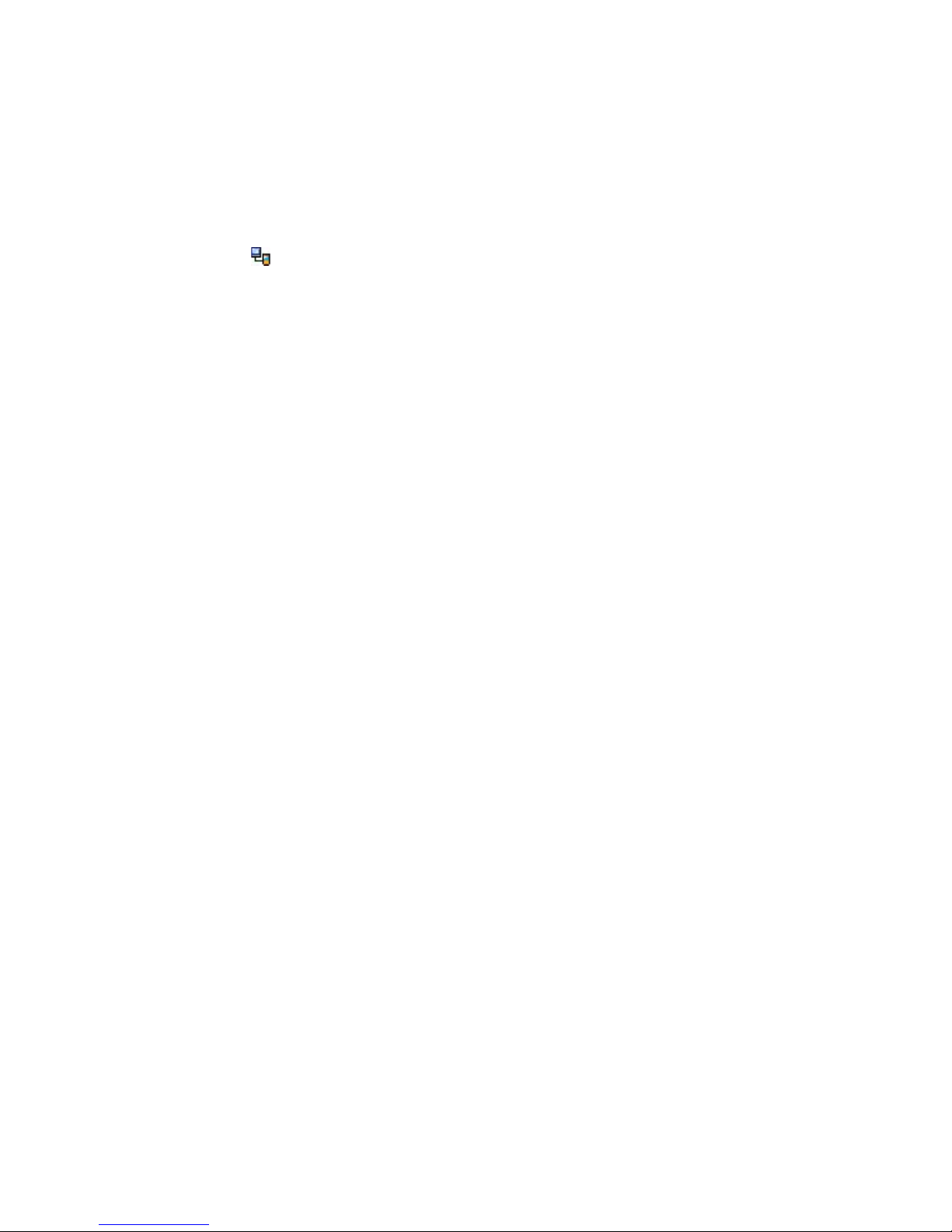
48 Synchronizing Information With Your Computer
Sync connection problem
The desktop Microsoft ActiveSync 4.0 and later versions utilize a network type of connection with Windows
Mobile powered devices, since this allows faster data transfer than a serial USB connection. When the PC is
connected to the Internet or a local network, in some cases, the PC may disconnect the connection with your
device in favor of the Internet or network connection.
If this happens, tap Start > Settings > Connections tab > USB to PC, then clear the Enable advanced
network functionality check box. This makes your PC utilize a serial USB connection with your device.
The USB to PC ( ) icon appears on the Today Screen when serial USB connection is used.
5.5 Synchronizing via Infrared and Bluetooth
You can connect your device to the PC and synchronize wirelessly via infrared (IR) or Bluetooth.
To synchronize with a computer via infrared
1. Set up your computer to synchronize through infrared by following these steps:
For Windows Vista:
a. Open Windows Mobile Device Center on your PC.
b. Click Mobile Device Settings > Connection Settings.
c. Select the Allow connections to one of the following check box, then select Infrared Port (IR).
For Windows XP:
a. Open ActiveSync on your PC.
b. Click File > Connection Settings.
c. Select the Allow connections to one of the following check box, then select Infrared Port (IR).
2. Line up the infrared (IR) ports of your device and your computer so that they are unobstructed and
within close range.
3. On your device, tap Start > Programs > ActiveSync.
4. Tap Menu > Connect via IR.
To synchronize with a computer via Bluetooth
1. Set up Windows Mobile Device Center or ActiveSync on your PC to synchronize through Bluetooth. See
the program’s Help for instructions.
2. On your device, tap Start > Programs > ActiveSync.
3. Tap Menu > Connect via Bluetooth. Make sure the Bluetooth function of both your device and the
computer are turned on, and they are within close range.
4. If this is the first time you have connected to this computer via Bluetooth, you must first complete the
Bluetooth wizard on your device and set up a Bluetooth partnership between your device and the
computer. For more information about creating a Bluetooth partnership, see “Bluetooth partnerships”
in Chapter 10.
Notes • To preserve battery power, turn off Bluetooth when not in use.
• To connect and synchronize your device with a computer via Bluetooth, your computer must have a Bluetooth
adapter or dongle.
Page 49

5.6 Synchronizing Music and Video
If you want to carry your music or other digital media along with you while you travel, set up Microsoft
Windows Media Player on your computer to synchronize music and video with your device.
Other than selecting the Media information type to be synchronized, all media synchronization settings must
be set in Windows Media Player. Before media can be synchronized, you must do the following:
• Install Windows Media Player Version 11 on the PC. (Windows Media Player 11 works only in Windows
XP or later versions).
• Connect your device to the PC with a USB cable. If your device is currently connected using Bluetooth or
infrared, you must end that connection before media can be synchronized.
• Set up a sync partnership between your device and your PC’s Windows Media Player.
For more information about Windows Media Player on your device, see “Using Windows Media Player” in
Chapter 11.
Synchronizing Information With Your Computer 49
Page 50

50 Synchronizing Information With Your Computer
Page 51

Chapter 6
Organizing Contacts,
Appointments, Tasks, and
Other Information
6.1 Contacts
6.2 Calendar
6.3 Tasks
6.4 Notes
Page 52

52 Organizing Contacts, Appointments, Tasks, and Other Information
6.1 Contacts
Contacts is your address book and information storage for the people and businesses you communicate with.
Store phone numbers, e-mail addresses, home addresses, and any other information that relates to a contact,
such as a birthday or an anniversary date. You can also add a picture or assign a ring tone to a contact.
From the contact list, you can quickly communicate with people. Tap a contact in the list for a summary of
contact information. From there, you can call or send a message.
If you use Outlook on your PC, you can synchronize contacts between your device and PC.
Add New Contacts
To add a contact on your device
1. Tap Contacts on the Today screen.
2. Tap New, and then enter the contact information.
3. In the File as field, choose how you want the contact name to appear in the Contacts list.
4. To add a photo of the contact, tap Select a picture, and then select the picture file or tap Camera to
take a photo of the contact. This photo appears on the Phone screen when you receive a call from the
contact.
5. To assign a ringer to the contact, tap the Ring tone field, scroll through the list of tones, and then select
a desired tone.
6. When you are finished, tap OK.
Tips • If someone who is not in your list of contacts calls you, you can create a contact from Call History by tapping
and holding a phone number and then tapping Save to Contacts from the shortcut menu.
• To save a phone number that is contained in a message, tap the phone number, then tap Menu > Save to
Contacts.
• In the list of contact information, you’ll see where you can add a picture or assign a ring tone to a contact.
To change contact information
1. Tap Start > Contacts.
2. Tap the contact.
3. Tap Menu > Edit and enter the changes.
4. When finished, tap OK.
Organize and Search
To group similar contacts
You can group similar contacts for easier management by assigning them to categories:
1. Create a new Outlook contact, or select an existing Outlook contact to edit.
2. Tap Categories.
3. Select a preset category such as Business or Personal, or tap New to create your own category.
4. When finished, tap OK.
To view contacts by category, tap Menu > Filter, and then select the desired category.
Page 53

Organizing Contacts, Appointments, Tasks, and Other Information 53
To work with the contact list
There are several ways to use and customize the contact list. Here are a few tips:
1. Tap Start > Contacts.
2. In the contact list, do any of the following:
• In Name view, you can search for a contact by entering a name or number, or by using the
alphabetical index. To switch to Name view, tap Menu > View By > Name.
• To see a summary of information about a contact, tap the contact. From there you can also make a
call or send a message.
• To see a list of available actions for a contact, tap and hold the contact.
• To see a list of contacts employed by a specific company, tap Menu > View By > Company, then
tap the company name.
To find a contact on your device
There are several ways to find a contact when your contact list is long.
1. Tap Start > Contacts.
2. If you are not in Name view, tap Menu > View By > Name.
3. Do one of the following:
• Begin entering a name or phone number in the provided text box until the contact you want is
displayed. To show all contacts again, tap the text box and clear the text, or tap the arrow to the
right of the text box.
• Use the alphabetical index displayed at the top of the contact list.
• Filter the list by categories. In the contact list, tap Menu > Filter, then tap a category you’ve
assigned to a contact. To show all contacts again, select All Contacts.
Share Contact Information
You can quickly send contact information to another mobile phone or device through Bluetooth beaming.
1. Tap Contacts on the Today screen, and then select a contact.
2. Tap Menu > Send Contact > Beam.
3. Select a device where to beam the contact to.
Note Before you can beam, make sure Bluetooth is turned on and set to visible mode on your device and the target
mobile device. You can also beam contact information to your PC. For more information, see “Using Bluetooth” in
Section 10.
Page 54

54 Organizing Contacts, Appointments, Tasks, and Other Information
6.2 Calendar
Use Calendar to schedule appointments, including meetings and other events. Your appointments for the
day can be displayed on the Today screen. If you use Outlook on your PC, you can synchronize appointments
between your device and PC. You can also set Calendar to remind you of appointments with a sound or
flashing light, for example.
You can look at your appointments in several different views (Day, Week, Month, Year, and Agenda). To see
detailed appointment information in any view, tap the appointment.
Create Appointments
To schedule an appointment
1. Tap Calendar on the Today screen.
2. Tap Menu > New Appointment.
3. Enter a name for the appointment.
4. Do one of the following:
• If it is a special occasion such as a birthday or a whole-day event, set the All Day option to Yes.
• If there is a time frame for the appointment, select the start and end dates and time.
5. Specify the type of category for your appointment, so that it can be grouped with other related
appointments. Tap Categories, and then select a preset category (Business, Holiday, Personal, or
Seasonal), or tap New to create your own category.
6. When you are finished, tap OK to return to the calendar.
Notes • All-day events do not occupy blocks of time in Calendar; instead, they appear in banners at the top of the
calendar.
• To cancel an appointment, tap the appointment and tap Menu > Delete Appointment.
Tip To have the time entered automatically in Day view, tap the time slot for the new appointment, and tap Menu >
New Appointment.
To set a default reminder for all new appointments
You can have a reminder automatically turned on for all new appointments you schedule.
1. Tap Calendar on the Today screen.
2. Tap Menu > Tools > Options > Appointments tab.
3. Select the Set reminders for new items check box.
4. Set the time you want to be alerted.
5. Tap OK to return to the calendar.
Page 55

Organizing Contacts, Appointments, Tasks, and Other Information 55
View Appointments
By default, Calendar displays appointments in Agenda view. You can also look at your appointments in Day,
Week, Month, and Year views.
The highligh ted hours
here indicate the time of
your appointments.
Tap to view appointment
details.
• To see detailed appointment information in any view, tap the appointment.
• To view appointments by category, tap Menu > Filter, and then select the desired category.
• To change the default view that Calendar uses to display appointments, tap Menu > Tools > Options >
General tab. Tap the Start in box, and then choose the calendar view.
• When in Month view, you will see the following indicators:
Morning appointment Afternoon or evening appointment
All-day event Both morning and afternoon/evening appointments
Send Appointments
To send a meeting request
Use Calendar to schedule meetings via e-mail with contacts who use Outlook or Outlook Mobile.
1. Tap Calendar on the Today screen.
2. Schedule a new appointment, or open an existing one and tap Menu > Edit.
3. Tap Attendees, tap Add Required Attendee or Add Optional Attendee, and add the contacts you
want to invite.
You can specify if an attendee is required or optional only if your device is connected to a Microsoft
Exchange 2007 server. Otherwise, all attendees are designated as required. For more information, see
Section 8.
4. When have finished adding attendees, tap Done.
5. Tap OK to send.
Tip To choose the e-mail account to use for sending meeting requests, tap Menu > Tools > Options > Appointments
tab. Tap the Send meeting requests via box and choose to send via your Outlook E-mail, POP3/IMAP4 or
Windows Live account.
Notes • If you’re sending the meeting request using your Outlook E-mail account, it will be sent to the attendees the
next time you synchronize your device with your PC or Exchange Server.
• When attendees accept your meeting request, the meeting is automatically added to their schedules. When
their responses are sent back to you, your calendar is updated as well.
Page 56

56 Organizing Contacts, Appointments, Tasks, and Other Information
6.3 Tasks
Use Tasks to keep track of things you need to do. A task can occur once or repeatedly (recurring). You can set
reminders for your tasks and you can organize them using categories.
Your tasks are displayed in a task list. Overdue tasks are displayed in red.
To create and categorize a task
1. Tap Start > Programs > Tasks.
2. Tap Menu > New Task, enter a subject for your task, and fill in information such as start and due dates,
priority, and so on.
3. Specify the type of category for your task, so that it can be grouped with other related tasks. Tap
Categories, then select a preset category (Business, Holiday, Personal, or Seasonal), or tap New to
create your own category.
4. When finished, tap OK.
Tip You can easily create a short, to-do type task. Simply tap the Tap here to add a new task box, enter a subject, and
tap the Enter button on the on-screen keyboard. If the task entry box is not available, tap Menu > Options and
select the Show Tasks entry bar check box.
To change the priority of a task
Before you can sort tasks by priority, you need to specify a priority level for each task.
1. Tap Start > Programs > Tasks.
2. Tap the task you want to change the priority for.
3. Tap Edit, and in the Priority box, tap a priority level.
4. Tap OK to return to the task list.
Note All new tasks are assigned a Normal priority by default.
To set a default reminder for all new tasks
You can have a reminder automatically turned on for all new tasks you create.
1. Tap Start > Programs > Tasks.
2. Tap Menu > Options.
3. Select the Set reminders for new items check box.
4. Tap OK to return to the task list.
Note The new tasks must have due dates set in order for the reminder to take effect.
To show start and due dates in the task list
1. Tap Start > Programs > Tasks.
2. Tap Menu > Options.
3. Select the Show start and due dates check box.
4. Tap OK.
Page 57

Organizing Contacts, Appointments, Tasks, and Other Information 57
To locate a task
When your list of tasks is long, you can display a subset of the tasks or sort the list to quickly find a specific
task.
1. Tap Start > Programs > Tasks.
2. In the task list, do one of the following:
• Sort the list. Tap Menu > Sort By, and tap a sort option.
• Filter the list by category. Tap Menu > Filter, and tap the category you want displayed.
Tap one of these
categories
Tip To filter your tasks further, tap Menu > Filter > Active Tasks or Completed Tasks.
6.4 Notes
Notes helps you to quickly capture thoughts, questions, reminders, to-do lists, and meeting notes. You
can create handwritten and typed notes, record voice notes, convert handwritten notes to text for easy
readability, and send notes to others.
Enter information in Notes
There are several ways to enter information in a note. You can enter typed text by using the on-screen
keyboard or handwriting recognition software. You can use the stylus to write or draw directly on the screen.
To set the default input mode for Notes
If you frequently add drawings to your notes, you may find it helpful to set Writing as the default input mode.
If you prefer typed text, select Typing.
1. Tap Start > Programs > Notes.
2. In the note list, tap Menu > Options.
3. In the Default mode box, tap one of the following:
• Writing if you want to draw or enter handwritten text in a note.
• Typing if you want to create a typed note.
4. Tap OK.
To create a note
1. Tap Start > Programs > Notes. In the note list, tap New.
2. Tap the Input Selector arrow next to the Input Method icon on the menu bar, tap the input method
you want, and enter your text.
Page 58
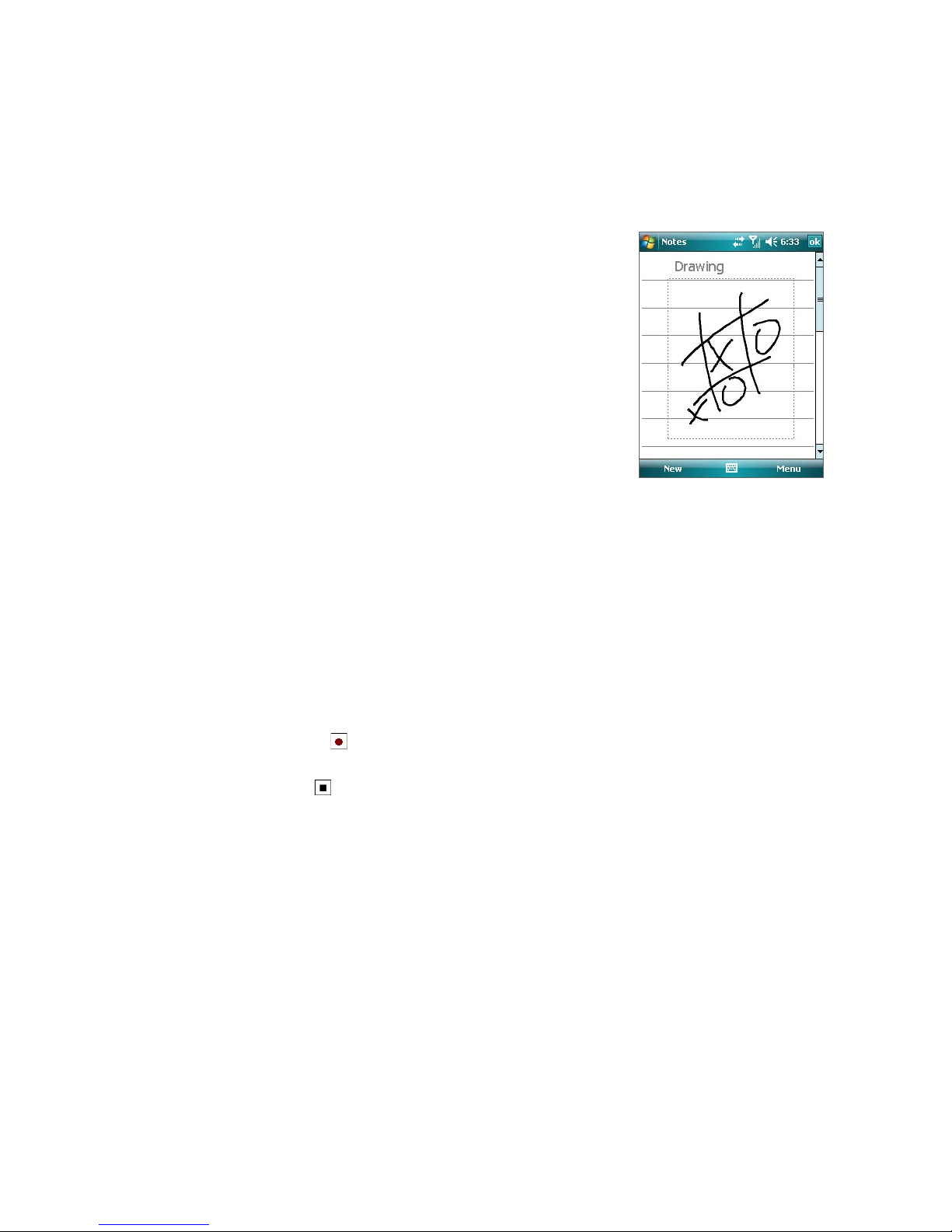
58 Organizing Contacts, Appointments, Tasks, and Other Information
3. If the Input Selector arrow is not displayed, tap the Input Method icon.
4. When finished, tap OK to return to the note list.
Notes • To select handwritten text, tap and hold next to the writing. As soon as dots appear, and before they form a
complete circle, quickly drag across the writing.
• If a letter crosses three ruled lines, it is treated as a drawing rather than text.
To draw in a note
1. Tap Start > Programs > Notes.
2. In the note list, tap New.
3. To draw on the screen, use the stylus like a pen.
4. A selection box appears around your drawing.
5. When finished, tap OK to return to the note list.
Note To select a drawing (for example, to copy or delete it), tap and hold
the drawing briefly. When you lift the stylus, the drawing is selected.
Drawing on the screen
Record a voice note
You can create a stand-alone recording (voice note) or you can add a recording to a note.
To create a voice note
1. Tap Start > Programs > Notes.
2. Do one of the following:
• To create a stand-alone recording, record from the note list.
• To add a recording to a note, create or open a note.
3. If you do not see the Recording toolbar, tap Menu > View Recording Toolbar.
4. Tap the Record icon ( ) to begin recording.
5. Hold your device’s microphone near your mouth or other source of sound.
6. Tap the Stop icon ( ) when finished recording.
7. If you are adding a recording to a note, tap OK to return to the note list when finished.
8. If you are recording in an open note, an icon will appear in the note.
9. If you are creating a stand-alone recording, the recording will appear in the note list.
Tip To quickly create a recording, press and hold the VOICE COMMAND button, then you can begin to record after a
beep sound. Release the button when you are finished.
To change recording formats
1. Tap Start > Settings > Personal tab > Input.
2. Tap the Options tab, and select the desired format you want in the Voice recording format list.
3. Tap OK.
Note
You can also change recording formats from within Notes. In the note list, tap Menu > Options > Global Input
Options link (at the bottom of the page), then tap the Options tab.
Page 59

Chapter 7
Exchanging Messages
7.1 Messaging
7.2 Text Messages
7.3 Setting Up E-mail Accounts
7.4 Using E-mail
Page 60
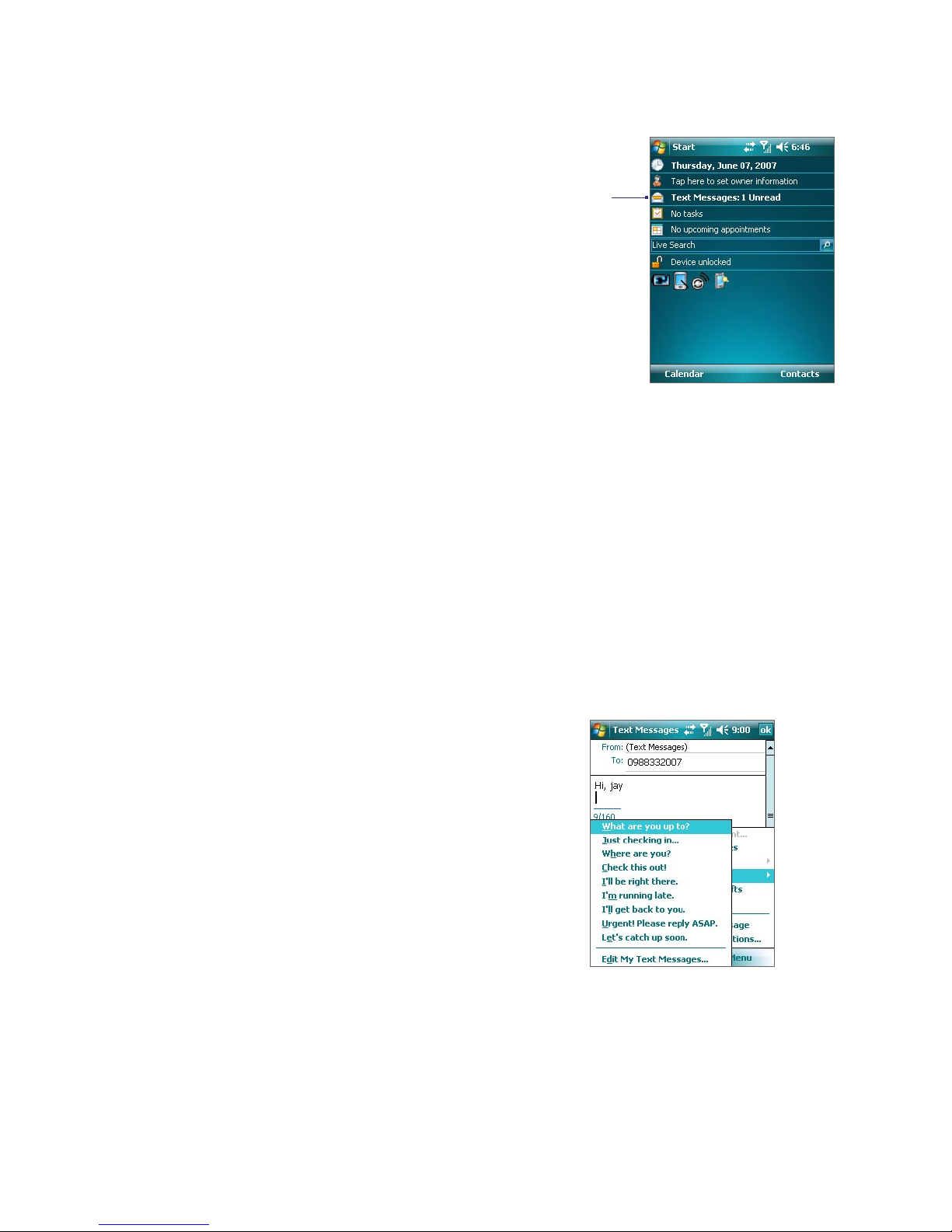
60 Exchanging Messages
7.1 Messaging
Messaging is where your text messages and your
e-mail accounts are located. When you receive
new messages, you can open them from the Today
screen. Simply tap the type of message that you
want to open.
To select a messaging account
• Tap Start > Messaging. The Account Picker screen then appears where you can select an account; or
• While you are in a message list of a certain account, for example Text Messages, tap Menu > Go To to
switch to other types of messaging accounts.
New messages
To configure message account settings
• Tap Menu > Options on the Account Picker screen; or
• Tap Menu > Tools > Options while you’re in a message list.
7.2 Text Messages
Send short text messages up to 160 characters long to other mobile phones. For quicker and easier typing,
use the sliding keyboard to enter your message.
To compose and send a message
1. Tap Start > Messaging.
2. On the Account Picker screen, tap Text Messages.
3. Tap Menu > New.
4. Enter the mobile phone number of one or more
recipients, separating them with a semicolon. To
access phone numbers from Contacts, tap To.
5. Enter your message. To quickly add common
messages, tap Menu > My Text and tap a desired
message.
6. To check the spelling, tap Menu > Spell Check.
7. Tap Send.
Tips • To enter symbols, tap Shift using the on-screen keyboard. To access more symbols, use the Symbol Pad. See
Chapter 2 for details.
• If you want to be notified when your text message is received by the recipient, before sending your text
message, tap Menu > Message Options then select the Request message delivery notification check box.
To always receive a notification, tap Menu > Tools > Options in the text message list, tap Text Messages, then
select the Request delivery notifications check box.
Page 61

To reply to or forward a text message
1. Select or open the message.
2. Tap Reply, or Menu > Reply All, or Menu > Forward.
7.3 Setting Up E-mail Accounts
Types of E-mail Accounts
Before you can send and receive e-mail, you need to set up your e-mail account on your device. You can set up
the following types of e-mail accounts on your device:
• Outlook e-mail that you synchronize with your PC or your company’s Exchange Server
• E-mail account that you have from an Internet Service Provider (ISP)
• Work account that you access using a VPN connection
• Other web-based e-mail accounts such as Gmail®, Yahoo!® Mail Plus, etc.
E-mail Setup Wizard
Exchanging Messages 61
Windows Mobile’s E-mail Setup Wizard lets you easily set up your personal and work e-mail accounts. You can
add an e-mail account from an Internet Service Provider (ISP) or other e-mail provider as well as web-based
accounts such as Gmail®, Yahoo!® Mail Plus, AOL®, etc.
Note For more information about setting up your company Outlook e-mail account, see Chapter 8.
To set up a POP3 or IMAP4 e-mail account
Set up a POP3 or IMAP4 e-mail account on your device if you have an e-mail account from an Internet service
provider (ISP) or other e-mail provider, or a web-based account such as Gmail, Yahoo! Mail Plus, etc. You can
also add a Exchanging Messages work account that you access using a VPN server connection as a POP3/
IMAP4 account.
1. Tap Start > Messaging.
2. On the Account Picker screen, tap New E-mail Account.
3. Enter your e-mail address and select the Try to get e-mail settings automatically from the Internet
check box. By selecting the option, the device attempts to download e-mail server settings so that you
do not need to enter them manually. Tap Next.
4. After Auto Setup finishes, tap Next.
Note If Auto Setup is unsuccessful, select Internet e-mail from the Your e-mail provider list on the next screen.
You will also be asked to enter e-mail server settings during the setup process. See “To specify e-mail server
settings” for details.
5. Enter your name. You can also edit the Account display name field to specify the name of your ISP or
e-mail provider. Tap Next.
6. Enter your login name if it does not show automatically in the User name field. Also enter your
password, and select the Save password check box. Tap Next.
7. At this point, e-mail setup is complete. In the Automatic Send/Receive list, choose how frequent you
want e-mail messages to be automatically sent and downloaded on your device.
Note Tap Review all download settings to select download options, set the e-mail format as HTML or plain text,
and more. For more information, see “To customize download and format settings.”
8. Tap Finish.
Page 62

62 Exchanging Messages
To specify e-mail server settings
If Auto Setup is unsuccessful, contact your ISP or e-mail provider for the Incoming mail server and Outgoing
mail server settings so you can enter them on your device.
Other options that you can select include the following:
• Select the Outgoing server requires authentication check box, if required by your provider.
• If the outgoing e-mail server requires a different user name and password for sending e-mail, clear the
Use the same user name and password for sending e-mail check box. You will prompted to enter
these information.
• Tap Advanced Server Settings, then select the Require SSL check boxes if your e-mail provider
uses an SSL connection for more secured e-mail. From the Network connection list, select the data
connection that you use for connecting to the Internet.
To customize download and format settings
Before you tap Finish when setting up your POP3 or IMAP4 e-mail account, you can tap Review all download
settings to choose download options, message format, and other settings.
Options Description
Automatic Send/Receive You can select a time interval for connecting to the Internet automatically to send and
Download messages Set the number of days of messages that you want to be downloaded to your device.
Send/receive when I click
Send
Use automatic send/
receive schedule when
roaming
When deleting messages Choose whether to delete messages from the mail server when you delete them on
Message format Select HTML or Plain Text.
Message download limit Select the e-mail download size. If you have large volumes of e-mail, use a lower size or
receive messages.
By default, messages are immediately delivered when you tap Send. If you prefer to
save outgoing messages to the Outbox folder first, clear the check box. (In this case,
you will need to manually send messages by tapping Menu > Send/Receive).
This allows your device to data roam when there is a set time interval for connecting to
the Internet automatically. Since this may result in higher connection costs, you may
want to leave the check box cleared.
your device.
select to download headers only.
7.4 Using E-mail
After setting up e-mail accounts on your device, you can start sending and receiving e-mail messages.
Create and send messages
To compose and send a message
1. Tap Start > Messaging then select an e-mail account from the Account Picker screen.
2. Tap Menu > New.
3. Enter the e-mail address of one or more recipients, separating them with a semicolon. To access
addresses from Contacts, tap To.
4. Enter your message. To quickly add common messages, tap Menu > My Text and tap a desired
message.
5. To check the spelling, tap Menu > Spell Check.
6. Tap Send.
Page 63

Exchanging Messages 63
Tips • To enter symbols, tap Shift using the on-screen keyboard. To access more symbols, use the Symbol Pad. See
Chapter 2 for details.
• To set the priority, tap Menu > Message Options.
• If you are working offline, e-mail messages are moved to the Outbox folder and will be sent the next time you
connect.
To add an attachment to a message
1. In a new message, tap Menu > Insert and tap the item you want to attach: Picture, Voice Note, or File.
2. Select the file you want to attach, or record a voice note.
Filter the Inbox message list
When the Inbox on your device is full of messages, it may be hard to browse and locate a desired message.
You can filter your Inbox to only display the messages that contain a particular sender or subject you are
searching for.
To filter your Inbox, Enter the sender name or e-mail subject you want to look for using the on-screen
keyboard. As you tap keys, the message list narrows down to the conditions you have set.
For example, tapping “S,” then “A” narrows the list to only the e-mails that contain sender names and e-mail
subjects that start with “SA.”
View and reply to messages
To read an incoming message
By default, only the first few kilobytes of a message are shown when you open and read an incoming
message. To download and read an entire e-mail, do one of the following:
• Scroll down to the end of the message and tap Get the rest of this message; or
• Tap Menu > Download Message.
The message will be downloaded the next time you tap Menu > Send/Receive to send and receive e-mail.
Notes • If your company is running Microsoft Exchange Server 2007, the message downloads immediately, without
waiting until the next time you synchronize. For more information about working with company e-mails, see
Chapter 8.
• The size column in the message list displays the local size and server size of a message. Even when an entire
message has been downloaded, these numbers may differ because the size of a message can vary between the
server and the device.
To receive attachments
An attachment appears below the subject of the message. Tapping the attachment opens the attachment if it
has been fully downloaded or marks it for download the next time you send and receive e-mail.
Notes • If there are multiple attachments in the message, all attachments are downloaded.
• For information about setting your device to automatically download file attachments, see “Customize e-mail
settings.”
• If your company is running Microsoft Exchange Server 2007, the attachment downloads immediately, without
waiting until the next time you synchronize. For more information about working with company e-mails, see
Chapter 8.
Page 64

64 Exchanging Messages
To reply to or forward a message
1. Open the message and tap Menu > Reply, Menu > Reply All, or Menu > Forward.
2. Enter your response. To quickly add common messages, tap Menu > My Text and tap a desired
message.
3. To check the spelling, tap Menu > Spell Check.
4. Tap Send.
Tip Whenever you reply to all the recipients of an Outlook e-mail, your own e-mail address will also be added to the
recipient list. You can customize ActiveSync so that your e-mail address will be excluded. To do so, tap Menu >
Options in ActiveSync, select the E-mail item, tap Settings, then tap Advanced. In the My e-mail addresses text
box, enter your e-mail address.
To view and reply to HTML e-mails
You can receive, view and reply to HTML e-mails from any type of e-mail account. The HTML format is retained,
without layout shifting or resizing.
Note HTML e-mail support in Outlook Mobile is available only if your company is using Microsoft Exchange Server 2007.
1. Set the message format to HTML. To find out how to set the message format, see “Customize e-mail
settings.”
2. Tap Start > Messaging, select your e-mail account, and open an HTML e-mail that you received.
3. Tap the Tap to scroll right option to be able to scroll sideways and get a complete horizontal view of
the message.
4. Tap Get the rest of this message that’s shown at the bottom of the message to download and view
the whole message.
5. If the e-mail does not download immediately, tap Menu > Send/Receive.
6. If images do not immediately appear on the message, tap Internet pictures blocked then tap
Download Internet pictures.
7. Tap Menu and choose whether to reply to the sender(s) or forward the message.
8. Enter your response then tap Send.
Tip E-mail can contain hyperlinks to web pages.
Download messages
The manner in which e-mail messages are synchronized, sent and downloaded to your device depends on the
type of e-mail account you have.
To send and receive e-mail for an Outlook account
1. Tap Start > Programs > ActiveSync.
2. Connect your device to your PC using the USB cable, infrared or Bluetooth.
Otherwise, connect wirelessly if you are synchronizing Outlook e-mail with the Exchange Server. For
more information, see Chapter 8.
3. Synchronization automatically begins, and your device sends and receives Outlook e-mail.
Tip You can also manually synchronize anytime by tapping Sync in ActiveSync or Menu > Send/Receive in Outlook
Mobile.
Page 65

Exchanging Messages 65
To send and receive e-mail for a POP3/IMAP4 account
If you have an e-mail account with an ISP or a work account that you access using a VPN server connection,
you synchronize, send and receive messages through a remote e-mail server. Before sending and
downloading messages, you first need to connect to the Internet or your company network.
1. Tap Start > Messaging and tap your POP3 or IMAP4 e-mail account.
2. Tap Menu > Send/Receive. The messages on your device and e-mail server are synchronized: new
messages are downloaded to the device Inbox folder, messages in the device Outbox folder are sent,
and messages that have been deleted from the server are removed from the device Inbox folder.
Customize e-mail settings
To change the download size and format for Outlook e-mail
1. Disconnect your device from the computer.
2. Tap Start > Programs > ActiveSync.
3. Tap Menu > Options, select E-mail, then tap Settings.
4. On the E-mail Sync Options screen:
• Under Download size limit, select the desired e-mail size.
• Under Message format, select HTML or Plain text.
5. Close ActiveSync and reconnect your device to the computer.
To change the download size and format for POP3/IMAP4 e-mail
1. Tap Menu > Options on the Account Picker screen, or tap Menu > Tools > Options while you’re in a
message list.
2. Tap your e-mail account.
3. Keep tapping Next until you see the Message download limit option.
4. Select the desired e-mail size.
5. Under Message format, select HTML or Plain text.
6. Tap Finish.
To automatically receive attachments on Outlook e-mails
1. Tap Start > Programs > ActiveSync.
2. Tap Menu > Options.
3. Tap E-mail > Settings, then select Include file attachments.
To automatically receive attachments on IMAP4 e-mails
1. Tap Start > Messaging.
2. Tap Menu > Options.
3. Tap the name of your IMAP4 account.
4. Tap Next until you reach Server information, then tap Options.
5. Tap Next twice, then select a download size from the Download attachments smaller than list box.
To store attachments on a storage card
1. Tap Start > Messaging.
2. Tap Menu > Tools > Options > Storage tab.
3. Select the Store attachments on storage card check box.
Page 66
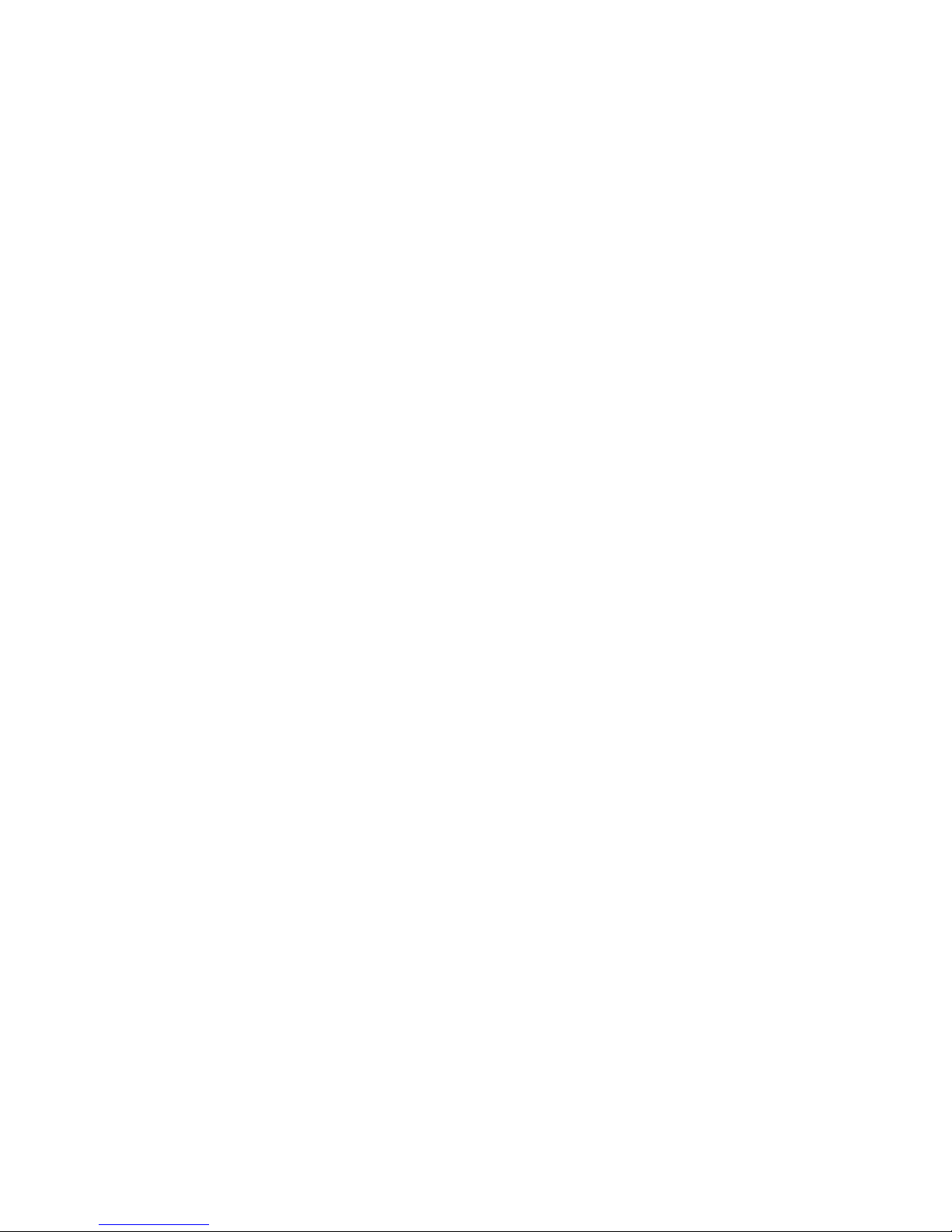
66 Exchanging Messages
Page 67

Chapter 8
Working With Company E-mail
and Meeting Appointments
8.1 Synchronizing Your Device with
the Exchange Server
8.2 Working With Company E-mail
8.3 Managing Meeting Requests
8.4 Finding Contacts in the Company Directory
8.5 E-mail Security
Page 68

68 Working With Company E-mail and Meeting Appointments
8.1 Synchronizing Your Device with the Exchange Server
To keep up-to-date with your company e-mail while you’re out of the office, you can connect your device
to the Internet wirelessly and synchronize it with your company’s Exchange Server. You can also access your
company addressbook anytime. Your company must have a mail server that is running Microsoft Exchange
Server with Exchange ActiveSync.
Set up an Exchange Server connection
Before you can start to synchronize with or access information from the Exchange Server, you need to
set up an Exchange Server connection on your device. Get the following information from your network
administrator and enter them on your device:
• Exchange Server name (must be the Outlook Web Access server name)
• Domain name
• User name and password that you use at work
To set up an Exchange Server connection on your device
1. Tap Start > Programs > Messaging > New E-mail Account.
2. Enter your e-mail address. Clear the Try to get e-mail settings automatically from the Internet check
box, and then tap Next.
3. Select Exchange server in the Your e-mail provider list, and then tap Next.
4. Tap Next again.
5. In Server address, enter the Exchange Server name, and tap Next.
6. Enter your user name, password, and domain, and tap Next.
Tip To change the rules for resolving synchronization conflicts, tap Advanced.
7. Select the check boxes for the types of information items that you want to synchronize with the
Exchange Server.
8. To change synchronization settings for an information type, for example, E-mail, select the type of
information and tap Settings.
9. Tap Finish.
Note If you have previously synchronized e-mail with your PC, open ActiveSync on your device and tap Menu > Add
Server Source to set up an Exchange Server connection. When you’re prompted to select information types for
synchronization, you need to clear the E-mail check box under Windows PC first before you can select the E-mail
check box under Exchange Server.
Tip To change Exchange Server settings, open ActiveSync and tap Menu > Configure Server.
Start synchronization
Before you start synchronizing with the Exchange Server, make sure Wi-Fi is enabled or your device has been
set up with a data connection to the Internet. For more information about connections, see Chapter 10.
After you finish setting up an Exchange Server connection, your device automatically starts synchronization.
You can manually start synchronization anytime by tapping Sync in ActiveSync.
Note If you connect your device to your office computer via a USB, infrared or Bluetooth connection, you can use this
connection to the PC to “pass through” to the network and download Outlook e-mails and other information to
your device.
Page 69

Working With Company E-mail and Meeting Appointments 69
8.2 Working With Company E-mail
Your device gives you instant access to your company e-mail and lets you manage your messages more
easily. Direct Push, Fetch Mail, Remote e-mail search, and e-mail flags are just some of the tools you can use to
manage your e-mail.
Note Some messaging features depend on the Microsoft Exchange Server version used in your company. Please check
with your network administrator for the availability of these features.
Automatic Synchronization Through Direct Push
Direct Push technology (push e-mail feature) enables you to receive new e-mails on your device as soon as
they arrive in your Inbox on the Exchange Server. With this feature, items such as contacts, calendar and tasks
are also immediately updated onto your device when these items have been changed or new entries have
been added on the Exchange Server. To make Direct Push work, you need to have a data connection on your
device.
You need to perform a full synchronization between your device and the Exchange Server first before Direct
Push can be enabled.
Requirement The Direct Push feature works for your device only if your company is using Microsoft Exchange
Server 2003 Service Pack 2 (SP2) with Exchange ActiveSync or higher version.
To enable Direct Push via Comm Manager
1. On the Today screen, tap the Comm Manager icon ( ).
2. On the Comm Manager screen, tap the Microsoft Direct Push button. The button will turn to
, which indicates that you will receive e-mails as they arrive.
When the button is in the state, you need to manually retrieve your e-mails.
To enable Direct Push via ActiveSync
1. In ActiveSync on your device, tap Menu > Schedule.
2. Select As items arrive in the Peak times and Off-peak times boxes.
Note When both Wi-Fi and the data connection are active at the same time, the Direct Push feature will always opt for
the data connection, for which you could be charged per your wireless service provider’s service plan.
Page 70

70 Working With Company E-mail and Meeting Appointments
Scheduled Synchronization
If you do not want to use Direct Push, you can set a regular schedule for synchronizing Outlook e-mail and
information. Set how often to synchronize during Peak times (which usually refer to your working hours)
when e-mail volume is high, as well as Off-peak times when e-mail volume is low.
1. In ActiveSync on your device, tap Menu > Schedule.
2. Select a shorter time interval in the Peak times box for you to be able to receive e-mails more
frequently.
3. Select a longer interval in the Off-peak times box.
Tip To set the days and hours that make up your peak and off-peak times, tap Adjust peak times to fit your schedule.
Instant Download Through Fetch Mail
The Fetch Mail feature downloads an entire e-mail message immediately without the need for you to perform
a full Send/Receive action. This limits the download to just the e-mail message that you want and helps save
data cost.
Note Fetch Mail works for your device only if your company is using Microsoft Exchange Server 2007 or higher.
1. Tap Start > Programs > Messaging > Outlook E-mail.
2. Tap an e-mail message to open it.
3. By default, only the first few kilobytes of the message are shown. To download the whole message,
scroll to the bottom of the message, and then tap Get the rest of this message.
4. A “Downloading message” notice appears. Wait for the remainder of the message body to be
downloaded.
Tip For information about changing e-mail sync options such as the initial download size limit for e-mail, see
“Customize E-mail Settings” in Section 7.
Search for E-mail on the Exchange Server
You can access messages that are not available on your device by searching your Microsoft Exchange Server
mailbox. The search results will be downloaded and displayed in a Search Results folder.
Note Your company must be using Microsoft Exchange Server 2007 or higher.
1. Tap Start > Programs > Messaging > Outlook E-mail.
2. Tap Menu > Tools > Search Server.
3. In the Look for text box, enter the search keyword.
4. Choose the date range for messages to search.
5. From the Look in list, choose whether to search from your
inbox or outbox only or to search all folders.
6. Tap Search.
Page 71

Working With Company E-mail and Meeting Appointments 71
Flag Your Messages
Flags serve as reminders to yourself to follow up on important issues or requests that are indicated in the
messages. Flagging messages, which has been a useful feature on desktop Outlook E-mail, can also be done
in Outlook Mobile on your device. You can flag received messages on your device.
Note Flags are enabled only if e-mail messages are synchronized with Microsoft Exchange Server 2007 or higher. Flags
are disabled or hidden if e-mail messages are synchronized with earlier versions of Microsoft Exchange Server.
To flag or unflag a message
1. Tap Start > Programs > Messaging > Outlook E-mail.
2. Select a message, or open a message.
3. Tap Menu > Follow Up and select one of the following options:
• Set Flag. Mark the message with a red flag to indicate
that it needs follow-up action.
• Complete Flag. Mark the message with a check mark to
indicate that the issue or request in the email is already
completed.
• Clear Flag. Remove the flag to unmark the message.
Note E-mail message reminders are displayed on your device if the messages are flagged with reminders and
synchronized from the Exchange Server.
Out-of-Office Auto-reply
Outlook Mobile allows you to retrieve and change your out-of-office status. Just like desktop Outlook E-mail,
Outlook Mobile automatically sends an auto-reply message when you’re not available.
To send out-of-office auto-reply messages
1. Tap Start > Programs > Messaging > Outlook E-mail.
2. Tap Menu > Tools > Out of Office.
3. From the I am currently list, select Out of the Office.
4. Enter your auto-reply message and then tap Done.
Page 72

72 Working With Company E-mail and Meeting Appointments
View a Document Linked to an E-mail Message
When you receive an e-mail message that contains a link to a document such as a PDF or Microsoft Office
document located on SharePoint or an internal file server, you can view the document on your device.
Note You can view the document only if you have a Microsoft Outlook account that synchronizes with Microsoft
Exchange Server 2007 or later. Exchange Server must also be set up to allow access to SharePoint document
libraries or internal file servers.
1. Tap Start > Programs > Messaging.
2. Select an e-mail account, and then open a message with a link to a SharePoint document.
3. Tap the link to open and view the document.
8.3 Managing Meeting Requests
When you schedule and send meeting requests from your device, you can invite attendees to your meeting
and check their status to know about their availability.
When you receive a meeting request, you can reply by accepting or declining the request. The meeting
request also clearly indicates whether or not there are conflicting or adjacent meetings.
Note Your company must be using Microsoft Exchange Server 2007 or higher.
To reply to a meeting request
1. When you receive a meeting request, a notification will be displayed on the Today screen. Open the
request.
2. Tap Accept to reply and accept the meeting request, or tap Menu > Decline if you cannot attend the
meeting.
Tip Before responding, you can check your availability during the time of the requested meeting by tapping View
your calendar. If the time of the meeting conflicts with your other appointments, a “Scheduling Conflict”
notice appears at the top of the e-mail.
3. Choose whether to edit your response e-mail before sending and then tap OK.
4. If you accepted the meeting request, it will automatically be added as an appointment in Calendar on
your device.
To view the list of meeting participants
1. Tap Calendar on the Today screen.
2. Tap a meeting request that you previously sent, and then tap Attendees. The list of required and
optional attendees will be listed.
Page 73

Working With Company E-mail and Meeting Appointments 73
Notes • For information about creating a meeting request, see “To send a meeting request” in Section 6.
• If you select a meeting that you have organized, the list shows who has accepted or declined the meeting.
• To view an attendee’s contact information, tap the attendee’s name. If the attendee is included in your Contacts
list, you will see the contact information immediately. If the attendee is not in your Contacts list, tap Company
Directory to view the contact information.
8.4 Finding Contacts in the Company Directory
In addition to contacts stored on your device, you can access contact information from your organization’s
Company Directory. By having over-the-air access to the Company Directory, you can easily send e-mail
messages and meeting requests to anyone in your company.
Requirement Access to the Company Directory is available only if your organization is running Microsoft
Exchange Server 2003 SP2 or higher, and you have completed your first synchronization with the
Exchange Server.
1. Synchronize with Exchange Server if you have never done so.
2. Do any of the following:
• In Contacts, tap Menu > Company Directory.
• In a new e-mail message, tap the To box (or tap Menu > Add Recipient), and then tap Company
Directory.
• In a new meeting request using Calendar, tap Attendees and then tap Company Directory at the
top of the list.
4. Enter a partial or full contact name and tap Search. In the search results list, tap a contact to select it.
Notes • You can save a contact from the Company Directory to your device by selecting the contact and then tapping
Menu > Save to Contacts.
• You can search on the following information as long as that information is included in the Company Directory:
First name, Last name, E-mail name, Display name, E-mail address, or Office location.
Page 74

74 Working With Company E-mail and Meeting Appointments
8.5 E-mail Security
Windows Mobile protects your Outlook e-mails through Secure/Multipurpose Internet Mail Extension
(S/MIME), which allows you to digitally sign and encrypt your messages.
Digitally signing a message applies your certificate with the authorization key to the message. This proves to
the recipient that the message is from you and not from an imposter or a hacker, and that the message has
not been altered.
Encryption protects the privacy of your message by converting it from plain, readable text into cipher
(scrambled) text. Only the recipient who has the authorization key can decipher the message.
Requirement S/MIME encryption and digital signatures for Windows Mobile-based devices are available only with
Exchange Server 2003 SP2 or a later version that supports S/MIME. If your company is not using
one of these products, or you have not completed your first synchronization with the Exchange
Server, these options are unavailable.
Note You can encrypt a message with or without a certificate. However, to read an encrypted message, you need a valid
certificate to decrypt it.
To individually sign and encrypt a new message
1. Tap Start > Programs > Messaging > Outlook E-mail.
2. Tap Menu > New to create a new message.
3. Tap Menu > Message Options.
4. From the Security list, select whether to encrypt only, sign the message only, or do both.
5. Tap OK.
To verify the digital signature on a signed message you receive
1. Open the Outlook e-mail message that has been digitally signed.
2. At the top of the message, tap View Signature Status.
3. Tap Menu > Check Certificate. To view the details of the certificate in the message, tap Menu > View
Certificate.
Note There can be several reasons why a digital signature is not valid. For example, the sender’s certificate may
have expired, it may have been revoked by the certificate authority, or the server that verifies the certificate is
unavailable. Contact the sender to report the problem.
To digitally sign and encrypt all messages
You can set up ActiveSync to digitally sign and encrypt all outgoing messages. You must obtain a valid
certificate to sign and encrypt e-mail messages successfully.
1. Tap Start > Programs > ActiveSync.
2. Tap Menu > Options.
3. Select the E-mail information type, and tap Settings. On the E-mail Sync Options screen, tap
Advanced.
Page 75

Working With Company E-mail and Meeting Appointments 75
4. Do one or both of the following:
• To sign all your outgoing e-mail messages so that recipients can be certain that the messages
were sent by you and have not been altered in any way, select the Sign all outgoing e-mail
messages check box.
• To encrypt all your outgoing e-mail messages so that the contents of your messages are protected
from being viewed by anyone other than the intended recipients, select the Encrypt all outgoing
e-mail messages check box.
5. Tap Choose Certificate to select a certificate for signing or encrypting outgoing e-mail messages.
You can select certificates to sign or encrypt e-mail messages individually if you do not choose to sign
or encrypt all outgoing e-mail. For information about signing and encrypting individual messages, see
“To individually sign and encrypt a new message.”
Set Permissions on an E-mail Message
Another way of protecting your e-mail messages is to send messages with restricted permissions using
Information Rights Management (IRM).
Note This works only with a Microsoft Outlook e-mail account and if your company is using RMS Server SP1.
1. Tap Start > Programs > Messaging > Outlook E-mail.
2. Create a message, and then tap Menu > Message Options.
3. In Permissions, do one of the following:
• To allow anyone to read the message, select Unrestricted access.
• To prevent the message from being forwarded, printed, or copied, select Do not forward.
4. Tap OK.
Tip An IRM-protected message received on your device can only be replied to or forwarded if the message permits it.
Page 76

76 Working With Company E-mail and Meeting Appointments
Page 77

Chapter 9
Working With Documents
and Files
9.1 Word Mobile
9.2 Excel Mobile
9.3 PowerPoint Mobile
9.4 Adobe Reader LE
9.5 Copying and Managing Files
9.6 ZIP
Page 78

78 Working With Documents and Files
9.1 Microsoft® Office Word Mobile
Microsoft® Office Word Mobile is a streamlined version of Microsoft Word. Word documents created on your
PC can be opened and edited on your device. You can also create and edit documents and templates in Word
Mobile and save them as *.doc, *.rtf, *.txt, and *.dot files.
You can have only one document open at a time. When you open a second document, the first one is saved
and closed automatically.
To create a Word file
1. Tap Start > Office Mobile > Word Mobile.
2. In Word Mobile, tap New. You will see either a blank document or template, depending on what you
have selected as the default template.
3. Enter text as desired.
4. Tap Menu, and then choose whether to set the font, paragraph alignment and indentation, insert the
date, do a spelling check, and more.
5. When you are finished, tap OK to save and close the file.
When you close a newly created document, it is automatically named after the first several words in the
document and placed in the Word Mobile document list. You can easily rename the document with a more
meaningful name and move it to another folder or a storage card.
Note
Word Mobile does not fully support some features of Microsoft Word such as revision marks and password
protection. Some data and formatting may be lost when you save the document on your device. To see a complete
list of features that are not supported in Word Mobile, see Help on your device.
9.2 Microsoft® Office Excel Mobile
Microsoft® Office Excel Mobile makes it easy for you to open and edit Excel workbooks and templates
created on your PC. You can also create new workbooks and templates on your device.
To create an Excel file
1. Tap Start > Office Mobile > Excel Mobile.
2. In Excel Mobile, tap New. You’ll see either a blank worksheet or template, depending on what you’ve
selected as the default template.
3. Tap a cell to select it. Using the onscreen keyboard, enter your data and then tap the Enter key.
4. Tap Menu, and then choose whether to insert cells, charts, symbols or functions, format rows and
columns, and more.
5. When you are finished, tap OK to save and close the file.
Tips • Work in full-screen mode to see as much of your workbook as possible.
• Tap View > Zoom and select a percentage so that you can easily read the worksheet.
Note Excel Mobile does not fully support some features such as formulas and cell comments. Some data and formatting
may be lost when you save the workbook on your device. To see a complete list of features that are not supported
in Word Excel, see Help on your device.
Page 79

9.3 Microsoft® Office PowerPoint Mobile
With Microsoft® Office PowerPoint Mobile, you can open and view slide show presentations created on
your PC. Slide shows in *.ppt and *.pps format created using PowerPoint '97 and later can be viewed in
PowerPoint Mobile.
Many presentation elements built into the slide shows such as slide transitions and animations will play
back on the device. If the presentation is set up as a timed slide show, one slide will advance to the next
automatically. Links to URLs are also supported.
Features not supported in PowerPoint Mobile include:
• Notes. Notes written for slides will not be visible.
• Rearranging or editing slides. PowerPoint Mobile is a viewer only.
• Some file formats. Files created in *.ppt format earlier than PowerPoint '97 and HTML files in *.htm
and *.mht formats are not supported.
To start a slide show presentation
1. Tap Start > Office Mobile > PowerPoint Mobile.
2. In the presentation list, tap the slide show you want to view.
3. Tap the current slide to advance to the next slide.
Working With Documents and Files 79
4. To navigate between slides, tap > Next or Previous, or tap Go to Slide and tap the slide you want to
view.
If the presentation is set up as a timed slide show, slides will advance automatically.
Notes • If you have zoomed in to see a slide in more detail, you cannot navigate to another slide until you zoom out.
• Tapping Next or Previous may play an animation on a slide rather than navigate to another slide.
To stop a slide show
• In a PowerPoint Mobile presentation, tap > End Show.
9.4 Adobe Reader LE
Adobe Reader LE allows you to open and view Portable Document Format (PDF) files. These files usually have
a *.pdf file extension.
To open a PDF file on your device
1. Tap Start > Programs > Adobe Reader LE.
2. Tap Open.
3. Browse to a folder and tap the PDF file you want to view.
Note
To open another PDF file, tap Menu > Open. Tap Browse, select the desired file, and tap Open. You can also open
a PDF file from File Explorer.
To navigate through a PDF file
You can do any of the following:
• Tap the Up, Down, Right, and Left arrow keys on the horizontal and vertical scrollbars to move to the
desired direction of the page.
• Press NAVIGATION up, down, right, and left to move up or down a page or scroll through the pages.
Page 80

80 Working With Documents and Files
• Tap the space between the arrow keys and the scrollbar with your stylus to move one screen towards
the desired position.
• Tap and drag the scrollbar tab to quickly scroll through pages and jump to a desired page number.
• Tap Tools > Go To and select an option to go to a specific page in a multi-page PDF file.
To enlarge or reduce the display size
1. Open a PDF file you want to view.
2. Tap Tools > Zoom.
3. Select In or Out to enlarge or reduce the display size. Otherwise, select Fit Screen or Fit Width.
4. Select To % to set an arbitrary zoom ratio.
To customize page view and orientation
1. Open a PDF file you want to view.
2. Tap Tools > View.
3. Select an option to suit your view.
To find text in a PDF file
1. Open a PDF file you want to view.
2. Tap Tools > Find > Text.
3. Enter the text to be searched.
4. Choose search parameters, such as Match case, Whole word, Backwards, and tap Find.
Note
Adobe Reader LE offers you the following advance features.
• It displays a bookmark pane for the PDF files that contain bookmarks. Tap the bookmarks to go to a specific
section/page within the file.
• It supports password-protected PDF files with up to 128-bit encryption. When you open a password-protected
PDF file, you will be prompted to enter the password before the file can be opened.
To use the toolbar
You can also use the Adobe Reader LE toolbar to access the most commonly used functions. The following
table lists the toolbar controls.
This Control Does This
Fits the entire page to the screen
Fits the page width to the screen
Displays the first page
Displays the previous page
Displays the next page
Displays the last page
Displays the text search screen
Zooms out
Zooms in
Page 81

9.5 Copying and Managing Files
You can copy files between your device and PC using Windows Mobile Device Center or ActiveSync, or copy
files to a storage card that is inserted on your device. You can also efficiently manage your files and folders
using File Explorer.
Copy files using Windows Mobile Device Center or ActiveSync
Using Windows Mobile Device Center or ActiveSync, you can copy files from your PC to your device and vice
versa.
To copy a file between your device and the PC
1. Connect your device to the PC.
2. Click File Management > Browse in Windows Mobile Device Center or click Explore in ActiveSync on
your PC. This opens the Mobile Device folder for your device.
3. Browse your device for files that you want to copy to your PC.
4. To copy a file from your device to your PC:
a. In the Mobile Device folder, go to the file that you want to copy.
b. Right-click the file, then click Copy.
Working With Documents and Files 81
c. Locate the destination folder on your PC. Right-click the folder, then click Paste.
5. To copy a file from your PC to your device:
a. On your PC, navigate to the folder that contains the file you want to copy.
b. Right-click the file, then click Copy.
c. Right-click the destination folder under Mobile Device, then click Paste.
Copying a file results in separate versions of a file on your device and PC. Because the files are not
synchronized, changes made to one file will not affect the other. If you want to file changes to be
automatically updated on your device and PC, you can synchronize files between your device and PC. For
more information about synchronizing with a computer, see Chapter 5.
Use File Explorer
File Explorer lets you browse the contents of folders on your device. The root folder on the device is named
My Device. My Device is similar to My Computer on the PC and contains the My Documents, Program Files,
Temp, Storage Card, and Windows folders, among others.
To use File Explorer
1. Tap Start > Programs > File Explorer.
2. Tap a folder or file to open it.
3. To return to an upper level folder, tap the Down arrow ( ) and select the folder.
4. To delete, rename, or copy a file quickly, tap and hold the file then choose the desired operation from
the shortcut menu. To select multiple files, tap and drag over the desired files.
Page 82

82 Working With Documents and Files
Store files to a storage card
To copy files to a storage card
1. Make sure the storage card is properly inserted into your device.
2. Tap Start > Programs > File Explorer and navigate to the appropriate folder.
3. Tap and hold the file you want to copy, and tap Copy.
4. Tap the folder list (labeled My Documents by default) and tap Storage Card.
5. Tap Menu > Edit > Paste.
To automatically save files on a storage card
In the Word Mobile, Excel Mobile, and Notes programs, you may find it helpful to save all new documents,
notes, and workbooks directly on a storage card.
1. From the program file list, tap Menu > Options.
2. With a storage card inserted in your device, in the Save to box, select the appropriate storage card to
automatically save new files on the storage card.
3. Tap OK.
Note In the file or note list, a storage card symbol is displayed next to the names of files saved on a storage card.
9.6 ZIP
This feature allows you to save memory and increase the storage capacity of your device by compressing files
in the conventional ZIP format. You can view and extract archive files received from various sources. You can
also create new *.zip files on your device.
Start ZIP and Open .zip files
You can use ZIP to either archive files or open an existing archive file on your device. Each time you start ZIP
on your device, it searches for files that have the .zip file extension, and displays these files on the Archive List
screen.
To start ZIP on your device
• Tap Start > Programs > ZIP.
To open a ZIP file and extract files
1. Open a file using any of the following:
2. The files contained in the zip file are then displayed. Select files by doing one of the following:
• Select a file and tap File > Open Archive.
• Tap and hold a file and tap Open Archive.
• Double-tap a file.
Note You cannot select multiple ZIP files.
• Tap to select a file.
• To select several files, tap Menu > Action and make sure Multi-Select Mode is selected. Select
files by tapping each file. (Tap a selected file to deselect it.)
• To select all files, tap Menu > Action > Select All.
3. Tap Menu > Action > Extract.
4. Choose a folder in which files will be extracted to, then tap Extract.
Page 83

Working With Documents and Files 83
To create a zip archive
1. Tap New or File > New Archive.
2. On the Save As screen, enter a zip file name and choose a folder in which to save the zip file. You can
also choose whether the zip file will be saved on the device’s main memory or a storage card.
3. Tap Save.
4. Tap Menu > Action > Add.
5. Double-tap the folder that contains the files you want to archive.
6. Select files by doing one of the following:
• Tap to select a file.
• To select several files, tap and hold on the screen, then select Multi-Select Mode. Select files by
tapping each file. (Tap a selected file to deselect it.)
• To select all files, tap and hold on the screen, then tap Select All.
7. Tap Add.
8. Tap Menu > File > Close Archive.
9. After closing the zip file, you can tap Find or Menu > File > Find Archive to search for all zip files and
display them on the Archive List screen.
Page 84

84 Working With Documents and Files
Page 85

Chapter 10
Getting Connected
10.1 Comm Manager
10.2 Connecting to the Internet
10.3 Internet Explorer Mobile
10.4 Bluetooth
10.5 Using Your Device as a Modem
(Internet Sharing)
Page 86

86 Getting Connected
10.1 Comm Manager
Comm Manager acts like a central switcher that lets you enable or disable phone features as well as manage
your data connections easily.
To open Comm Manager
• Tap the Comm Manager icon ( ) on the Today screen.
Simply tap the corresponding button to enable or disable a feature.
1
2
3
4
5
6
7
1 Tap to toggle between enabling or disabling flight mode. For more information about flight mode, see "Turn the
phone function on and off" in Chapter 3.
2 Tap to toggle between turning on or off Bluetooth. Tap Settings > Bluetooth to configure Bluetooth on your
device. See "Using Bluetooth" for details.
3 Tap to disconnect active data connections. You cannot reconnect data connections in Comm Manager.
4 Tap to toggle between enabling or disabling the phone function. Tap Settings > Phone to customize phone
settings.
5 Tap to toggle between automatically receiving (as items arrive) or manually retrieving Outlook e-mails.
6 Tap to toggle between turning on the phone's ringer or setting the phone to vibration/mute mode.
7
Tap to open ActiveSync so you can synchronize the device and computer. For more information about the
configuration settings for ActiveSync, see Chapter 5
.
Page 87

10.2 Connecting to the Internet
Your device is preconfigured to connect to the Internet using your service provider’s data network. However,
you can also use Wi-Fi or dial-up to connect your device to the Internet or you company network.
Wi-Fi
Wi-Fi provides wireless Internet access over distances of up to 100 meters. To access the Internet via Wi-Fi on
your device, you need access to a wireless network or hotspot.
Note The availability and range of your device’s Wi-Fi signal depends on the number, infrastructure, and other objects
through which the signal passes.
To turn Wi-Fi on and off
At the lower left side of your device, slide the WLAN Switch upward to turn Wi-FI on, downward to turn Wi-Fi
off. The icons on the switch represent the following:
: Wi-Fi is turned on.
: Wi-Fi is turned off.
To connect to a wireless network or hotspot
1. After Wi-Fi has been turned on, your device then scans
for available wireless networks or hotspots in your area.
The network names of the detected wireless networks
will be displayed on a pop-up message window. Tap
the desired wireless LAN, then tap OK.
Getting Connected 87
2. On the next pop-up message window, tap The
Internet if the wireless LAN connects your device to
the Internet. Otherwise, tap Work if the wireless LAN
connects your device to a private network.
3. If the wireless LAN is secured by a network key, enter
this key, then tap Connect.
Next time you use your device to detect wireless
networks, you will not see the pop-up message
windows again, and you will not be prompted to enter
the network key of the previously accessed wireless
network (unless you perform a hard reset which will
erase custom settings on your device).
Note Wi-Fi networks are self-discoverable, which means no additional steps are required for your device to connect to
a Wi-Fi network. It may be necessary to provide a username and password for certain closed wireless networks,
however.
Page 88

88 Getting Connected
To save battery power while connected to a wireless network
1. Tap Start > Settings > Connections tab > Wireless LAN to open
the Wireless LAN Settings screen.
2. On the Power Mode tab of the Wireless LAN Settings screen,
move the Power Save Mode slider to a position that optimizes
performance with the least power consumption.
For example, move the slider to the left (Best Performance) to
have the optimal WLAN performance; move to the right (Best
Battery) to obtain the maximum battery usage.
To check the wireless LAN status
You can check the current wireless connection status from the following three screens of your device:
• Title bar. When you enable Wi-Fi on your device, the Wi-Fi ON icon ( ) will appear on the title bar.
After Wi-Fi is turned on, your device scans for available wireless networks and the wireless signal icon
( ) appears on the title bar. The arrows in this icon will move back and forth while your device is
scanning for a wireless LAN signal. Once your device successfully connects to a wireless LAN, the arrows
stop moving.
• Wireless LAN screen - Main tab. Here, it shows the name of the wireless network that your device is
currently connected to. The configuration and signal quality of the wireless network are also shown.
• Configure Wireless Networks screen. Tap Start > Settings > Connections tab > Wi-Fi > Wireless tab.
This screen displays the wireless networks currently available.
• To connect to a wireless network in the list, scroll to the name of the desired wireless network,
then tap Connect.
• Tap a wireless network in the list to view or change its connection settings.
• You can also add new wireless networks, if available, by tapping Add New.
Dial-up
When you are not within the coverage of a wireless network or hotspot, use phone dial-up to connect your
device to the Internet. Settings for connecting to your service provider’s 1xRTT/EVDO network are already
preconfigured on your device, and your device is ready to connect to the Internet. Please do not change these
settings as this may cause your data connection to stop working.
To set up a new dial-up connection to your ISP
If you need to use another dial-up connection from an ISP (Internet Service Provider), you can manually add it
to your device.
To establish a dial-up connection on your device, you need the same settings that you normally use when you
dial up from your computer. This includes the ISP server phone number, your user name and password.
1. Tap Start > Settings > Connections tab > Connections.
2. Under Generic (or under your wireless service provider’s name), tap Add a new modem connection.
3. On the Make New Connection screen, enter a name for the connection.
4. In the Select a modem list, select Cellular Line, then tap Next.
5. Enter the ISP server phone number, then tap Next.
6. Enter your user name, password, and any other information required by your ISP.
7. Tap Finish.
Page 89

Getting Connected 89
Notes • To view help information for any screen, tap the Help icon ( ).
• To modify your connection settings, tap Manage existing connections on the Connections screen, and
complete the connection wizard.
Work network connections
A Virtual Private Network (VPN) connection allows you to access your company network through your device’s
Internet connection. Whereas a proxy connection lets you access the Internet using an existing connection to
your corporate or WAP network.
To set up a connection to a private network
1. Obtain the following information from your network administrator:
• Server phone number
• User name and password
• Domain (and other required settings, such as IP address)
2. Tap Start > Settings > Connections tab > Connections.
3. In My Work Network, follow the instructions for each type of connection.
4. Complete the connection wizard, then tap Finish.
Start a data connection
After a data connection has been set up on your device, you can now connect your device to the Internet. The
connection is started automatically when you begin using a program that requires an Internet connection. For
example, when you start Internet Explorer Mobile to browse the Internet, your device connects automatically.
To manually start a data connection
If you have more than one data connections on your device, you can manually start a connection.
1. Tap Start > Settings > Connections tab > Connections.
2. Tap Manage existing connections.
3. Tap and hold the name of the desired connection, then tap Connect.
To disconnect a data connection
• Press and hold END ( ) on your device for at least three seconds; or
• Tap the Comm Manager icon ( ) on the Today screen, then tap the Data Connection button
( ).
Page 90

90 Getting Connected
10.3 Internet Explorer Mobile
Internet Explorer Mobile is a full-featured Internet browser, optimized for use on your device.
To start Internet Explorer Mobile
• Tap Start > Internet Explorer.
To set a Home page
1. In the address bar on top of the Internet Explorer Mobile screen, enter the desired Web page address.
Tap to open the Web page.
2. Tap Menu > Tools > Options > General tab.
3. Do one of the following:
• To use the displayed page as the Home page, tap Use Current.
• To use the default Home page, tap Use Default.
Tip To go to your Home page, tap Menu > Home.
To transfer favorites from your PC
You can transfer the favorites you have stored on your PC to your device by synchronizing the Internet
Explorer favorites on your PC with your device.
1. In ActiveSync on your PC, on the Tools menu, click Options, and select Favorites.
2. In Internet Explorer on your PC, click Favorites > Add to Favorites and save or move favorite links to
the Mobile Favorites subfolder in the Favorites list.
3. Connect your device to your PC. If synchronization does not start automatically, click Sync.
To add a favorite
1. In Internet Explorer Mobile, go to the page you want to add.
2. Tap and hold the page, and tap Add to Favorites.
3.
Confirm or change the name, and select a folder for storing the favorite
4. Tap Add.
.
To delete a favorite or folder
1. In Internet Explorer Mobile, tap Menu > Favorites > Add/Delete tab.
2. Select the item you want to delete, and tap Delete.
To change the size of text on Web pages
•
In Internet Explorer Mobile, tap Menu > Zoom, and tap the size you want
.
To change how Web pages fill the screen
1. In Internet Explorer Mobile, tap Menu > View.
2. Tap one of the following:
• One Column. Arranges the content into one column that is as wide as the screen. This means that
you will rarely have to scroll horizontally.
• Default. Maintains a layout similar to what you see on a desktop computer, but it makes
items smaller and arranges the content so that you can see most of it without having to scroll
horizontally.
• Desktop. Keeps the same layout and size as on a desktop computer, which will require both
horizontal and vertical scrolling.
Page 91

Getting Connected 91
To clear the History list
1.
In Internet Explorer Mobile, tap Menu > Tools > Options > Memory tab
2. Tap Clear History.
.
To save a picture from a Web page
1.
In Internet Explorer Mobile, tap and hold the picture, and tap Save Image
2. Do one of the following:
• To save the picture in My Pictures on your device, tap Yes.
• To save the picture in another location, such as a storage card, tap Save As.
.
To delete temporary Internet files
Your device temporarily stores Web pages that you frequently visit or have visited recently to speed up the
display of these Web pages when you access them. You may want to delete these files to free storage space.
1. In Internet Explorer Mobile, tap Menu > Tools > Options > Memory tab.
2. Tap Delete Files. All pages stored on your device, including offline favorites content, will be deleted.
To set up Internet security settings
Cookies are small files containing information about your identity and preferences so that a page can tailor
information to your needs. The page sends the file, and it is stored on your device.
1. In Internet Explorer Mobile, tap Menu > Tools > Options > Security tab.
2. To prevent Internet Explorer Mobile from accepting any cookies, clear the Allow cookies check box.
3. Select the check boxes for the other security options you want, and tap OK.
10.4 Bluetooth
Bluetooth is a short-range wireless communications technology. Devices with Bluetooth capabilities can
exchange information within a distance of about 10 meters without requiring a physical connection. You can
even beam information to a device in a different room, as long as it is within the Bluetooth signal coverage
range.
Bluetooth can be used in the following ways:
• Beam information, such as files, appointments, tasks, and contact cards, between devices that have
Bluetooth capabilities.
• Synchronize information between your device and computer via Bluetooth.
• Use a Bluetooth-enabled headset (or other Bluetooth-enabled hands-free device such as a car kit) with
your device for hands-free phone conversations.
• Use a Bluetooth service. Once you connect to another device or computer using Bluetooth, you can
locate and use any of the services available on that device.
Bluetooth modes
Bluetooth on your device operates in three different modes:
• On. Bluetooth is turned on. Your device can detect other Bluetooth-enabled devices, but not vice versa.
• Off. Bluetooth is turned off. In this mode, you can neither send nor receive information using Bluetooth.
You might want to turn Bluetooth off at times in order to conserve battery power, or in situations where
using a wireless device is prohibited, such as on board an aircraft and in hospitals.
• Visible. Bluetooth is turned on, and all other Bluetooth-enabled devices can detect your device.
Note By default, Bluetooth is turned off. If you turn it on, then turn off your device, Bluetooth also turns off. When you
turn on your device again, Bluetooth automatically turns on.
Page 92

92 Getting Connected
To turn Bluetooth on and make your device visible
1. On your device, tap Start > Settings > Connections tab > Bluetooth.
2. Select the Turn on Bluetooth and Make this device visible to other devices check boxes.
3. Tap OK.
Bluetooth partnerships
A Bluetooth partnership is a relationship that you create between your device and another Bluetooth-enabled
device in order to exchange information in a secure manner. Creating a partnership between two devices
involves entering the same Bluetooth passcode on both devices.
Creating a partnership between two devices is a one-time process. Once a partnership is created, the devices
can recognize the partnership and exchange information without entering a passcode again. Make sure that
on the two devices, Bluetooth is turned on and in visible mode.
To create a Bluetooth partnership
1. On your device, tap Start > Settings > Connections tab > Bluetooth.
2. On the Devices tab, tap Add new device. Your device searches for other Bluetooth devices and
displays them in the box.
3. Tap the desired device name in the box.
4. Tap Next.
5. Specify a passcode to establish a secure connection. The passcode can be 1 up to 16 characters.
6. Tap Next.
7. Wait for the paired device to accept the partnership. The receiving party needs to enter the same
passcode that you specified.
8. The name of the paired device is then displayed. You may edit and enter a new name for that device.
9. Select the check boxes of services that you want to use from the paired device.
10. Tap Finish.
To accept a Bluetooth partnership
1. Ensure that Bluetooth is turned on and in visible mode.
2. Tap Yes when prompted to establish a partnership with the other device.
3. Enter a passcode (the same passcode that is entered on the device requesting the partnership) to
establish a secure connection. The passcode must be between 1 and 16 characters.
4. Tap Next.
5. Tap Finish. You can now exchange information with the paired device.
To rename a Bluetooth partnership
1. Tap Start > Settings > Connections tab > Bluetooth.
2. Tap and hold the partnership on the Devices tab.
3. On the shortcut menu, tap Edit.
4. Enter a new name for the partnership.
5. Tap Save.
To delete a Bluetooth partnership
1. Tap Start > Settings > Connections tab > Bluetooth.
2. Tap and hold the partnership on the Devices tab.
3. Tap Delete.
Page 93

Getting Connected 93
Connect a Bluetooth hands-free or stereo headset
For hands-free phone conversations, you can use a Bluetooth hands-free headset such as a car kit with your
device.
Your device also supports A2DP (Advanced Audio Distribution Profile) which is for stereo audio over
Bluetooth. This means that you can use a Bluetooth stereo headset with your device for hands-free phone
conversations as well as for listening to stereo music. Make sure that your stereo headset also supports A2DP.
Just like when connecting to any Bluetooth device, you also need to enter a passcode when connecting to a
Bluetooth hands-free or stereo headset. The passcode is fixed and cannot be changed on a Bluetooth headset.
Before you connect it to your device, check for the proper passcode in the manufacturer’s documentation.
To connect a Bluetooth hands-free or stereo headset
1. Make sure that both your device and the Bluetooth headset are turned on and within close range,
and that the headset is visible. Refer to the manufacturer’s documentation to find out how to set the
headset in visible mode.
2. Tap Start > Settings > Connections tab.
3. Tap Bluetooth > Devices tab > Add new device. Your device searches for other Bluetooth-enabled
devices and displays them in the list.
4. Tap the name of the Bluetooth headset, then tap Next.
5. Enter the passcode of the Bluetooth headset, then tap Next.
6. Make sure the Hands Free check box is selected.
If you have a Bluetooth stereo headset, also make sure the Wireless Stereo check box is selected.
7. Tap Finish.
Note If the Bluetooth headset becomes disconnected, turn the headset on and repeat steps 1 to 3 above. Tap and hold
the name of the Bluetooth headset and tap Set as Hands-free or tap Set as Wireless Stereo.
Beam information using Bluetooth
You can beam information, such as contacts, calendar items, and tasks, as well as files from your device to your
computer or to another Bluetooth-enabled device.
Notes • If your computer does not have built-in Bluetooth capability, you need to connect and use a Bluetooth adapter
or dongle on your computer.
• Before beaming items to your computer, open Bluetooth Configuration or Bluetooth Settings in the Control
Panel and check if there’s an option for setting a location for saving beamed items.
Page 94

94 Getting Connected
To beam information from your device to a computer
1. Turn on Bluetooth on your device, and make your device visible. For information about this, see “To
turn Bluetooth on and make your device visible”.
2. Set Bluetooth on your computer to visible mode, create a Bluetooth partnership, then enable your
computer to receive Bluetooth beams.
If your computer has Windows Vista or Windows XP SP2 and your computer’s Bluetooth adapter is
supported by your Windows version, do the following steps:
a. On your computer, open Bluetooth Devices from the Control Panel then click the Options tab.
b. For Windows Vista, select Allow Bluetooth devices to find this computer.
For Windows XP, select Turn discovery on and Allow Bluetooth devices to connect to this
c. Create a Bluetooth partnership between your device and computer. For information about creating
d. In the Options tab of Bluetooth Devices, select Show the Bluetooth icon in the notification
e. To enable your computer to receive Bluetooth beams, right-click the Bluetooth icon at the bottom-
3. Now you are ready to beam. On your device, tap and hold an item to beam. The item can be an
appointment in your calendar, a task, a contact card, or a file.
computer.
a partnership, see “Bluetooth partnerships”.
area.
right of your computer screen and select Receive a File.
4. To beam a contact, tap Menu > Send Contact > Beam.
To beam other types of information, tap Menu > Beam [type of item].
5. Tap the device name to which you want to send the beam.
6. If you beamed an Outlook item and it is not automatically added to Outlook, select File > Import and
Export in Outlook to import it.
To beam information to a Bluetooth-enabled device such as another Windows Mobile powered device, follow
steps 1 to 5 in the above procedure.
Tips • The default folder on your computer where beamed items are stored may be C:\Documents and Settings\your_
username\My Documents in Windows XP or C:\Users\your_username\My Documents in Windows Vista.
• For your device to receive Bluetooth and infrared beams, tap Start > Settings > Connections tab > Beam and
make sure the Receive all incoming beams check box is selected.
Page 95

Getting Connected 95
10.5 Using Your Device as a Modem (Internet Sharing)
Internet Sharing connects your PC or notebook computer to the Internet by using your device’s data
connection. You can choose to connect via USB or Bluetooth.
Follow the procedure below to set up your device as a USB modem. To learn how to set up your device as a
Bluetooth modem, see “To use your device as a Bluetooth modem.”
Tips • Make sure you have subscribed to a Phone As Modem Service plan and have set up a phone dial-up modem
connection on your device. If your device has not been set up with a data connection yet, tap Menu >
Connection Settings on the Internet Sharing screen.
• If you want to use a USB Sync cable connection, you must first install Microsoft ActiveSync version 4.5 or later on
the computer.
• If you want to use a Bluetooth connection, make sure your computer has built-in Bluetooth capability. If your
computer does not have Bluetooth, you can connect and use a Bluetooth adapter or dongle on your computer.
• Before using Internet Sharing, disable ActiveSync on your computer
To set up your device as a USB modem
1. On your device, tap Start > Programs > Internet Sharing.
2. In the PC Connection list, select USB.
3. In the Network Connection list, select the name of the connection that your device uses to connect to
the Internet.
4. Plug in the USB cable between your device and the computer.
5. Tap Connect.
To use your device as a Bluetooth modem
For the computer to use the Internet connection of your device, activate Internet Sharing on your device, and
then set up a Bluetooth Personal Area Network (PAN) between the computer and your device.
1. On your device, turn on Bluetooth and set it to visible mode.
2. Initiate a Bluetooth partnership from your device by following the steps in “To create a Bluetooth
partnership“ in this section.
3. Tap Start > Programs > Internet Sharing.
4. Select Bluetooth PAN as the PC Connection.
5. From the Network Connection list, select the name of the connection that your device uses to
connect to the Internet.
6. Tap Connect.
7. On your computer, set up a Bluetooth Personal Area Network (PAN) with your device:
Page 96

96 Getting Connected
For Windows Vista:
a. Click Start > Control Panel > Network and Internet > Network and Sharing Center.
b. Click Manage network connections and then under Personal Area Network, double-click
c. In the Bluetooth Personal Area Network Devices dialog box, select your phone, and then click
For Windows XP:
a. Tap Start > Control Panel > Network Connections.
b. Under Personal Area Network, click the Bluetooth Network Connection icon.
c. Under Network Tasks, click View Bluetooth network devices.
d. In the Bluetooth Personal Area Network Devices dialog box, select your device, and then click
8. On the Internet Sharing screen on your device, check that a connected message is displayed, indicating
that your computer has been successfully connected to the Internet using your device as a Bluetooth
modem.
To end the Internet connection
• On the Internet Sharing screen, tap Disconnect.
Bluetooth Network Connection.
Connect.
Connect.
Page 97

Chapter 11
Experiencing Multimedia
11.1 Using Camera
11.2 Using Pictures & Videos
11.3 Using Windows Media Player
Page 98

98 Experiencing Multimedia
11.1 Using Camera
Taking photos and capturing video clips along with audio is easy with the built-in camera on your device.
To open the Camera screen
• Press and hold the CAMERA button on your device; or
• Tap Start > Programs > Camera; or
• Tap Start > Programs > Pictures & Videos > Camera icon.
To exit the Camera
• Tap the Exit icon ( ).
CAMERA button
Capture modes
The Camera program on your device allows you to capture pictures and video clips by using various built-in
modes with flexibility. The Camera is set to the Photo capture mode by default. The upper left corner of the screen
displays the active capture mode.
Current capture mode
To change the capture mode
• Tap or on the screen.
• Press NAVIGATION left or right.
The available capture modes are as follows:
• Photo: Captures standard still images.
• Video: Captures video clips, with or without accompanying audio.
• Contacts Picture: Captures a still image and gives you the option to immediately assign it as a Photo ID
for a contact.
• Picture Theme: Captures still images and places them within frames.
• Panorama: Captures a sequence of still images continuously in one direction, and allows stitching of all
the images to create a panoramic view of a scenery
Page 99

Experiencing Multimedia 99
• Sports: Captures a sequence of still images (3, 5, 7, or 10) automatically.
• Burst: Captures a sequence of still images (maximum 30) as long as the CAMERA button on the device
or the ENTER button on the NAVIGATION is kept pressed.
File formats supported
Using the available capture modes, the camera in your device captures files in the following formats:
Capture type Format
Still image JPEG
Video H.263 (.3gp)
3GPP2 (.3g2)
MPEG-4 (.mp4)
Motion JPEG (.avi)
Panorama / Sports / Burst
JPEG
Camera controls
The CAMERA button, ENTER button, and Jog Wheel can all be used as the shutter release.
• Press to take a photo, or to take shots for a picture theme or panorama.
• Press to start recording video; press again to stop recording.
• To take consecutive shots in Sports mode, press shortly, then move your device to follow the movement
of your subject.
• Press and hold when taking consecutive shots in Burst mode.
Press NAVIGATION up or down to increase or decrease the zoom level. See “Zooming” in this chapter for more
details.
On-screen controls and indicators
1 2 3 4
5
6 7 8 9 10 11 12
Photo mode
1 Mode Switching control. Tapping the left/right arrow ( / ) on the screen allows you to switch the
capture mode.
2 Resolution. The resolution icon ( / / / / ) indicates the current resolution. Tap to
toggle among the different resolutions.
3 Storage. Tap to toggle between saving captured photos or video clips on the device memory ( ) or
on the memory card ( ).
Page 100

100 Experiencing Multimedia
4 Remaining information indicator. In Photo, Contacts Picture, Picture Theme, Panorama, Sports, and
Burst modes, this shows the remaining, available shots of pictures based on current settings. In Video
mode, this shows the remaining duration that can be recorded. While recording video, this shows the
recorded duration.
5 Zoom control. Tapping the up/down arrow ( / ) or tapping / on the screen allows you to
zoom in or zoom out.
6 Camera Settings. Tap the Tool icon ( ) to open the Camera Settings screen.
7
Viewer. Tap the Viewer icon ( ) to open the Pictures & Videos screen
8 Brightness. Tapping the minus/plus icon ( / ) decreases or increases the brightness level.
9 Metering Mode. Tap to toggle the metering mode between Center Area ( ) and Average ( ).
10 Flash Light. Tap to turn on or off the flash light that is located at the back of your device. Turn on the
flash light when taking shots in dark-lit environments.
11 White Balance. Tap to toggle among the different white balance settings: Auto ( ), Daylight ( ),
Night ( ), Incandescent ( ), and Fluorescent ( ).
12 Self-timer. Tap to set the Self-timer to 2 seconds, 10 seconds, or off when in the Photo or Contacts
Picture mode. When you press the ENTER button or the CAMERA button to capture a still image,
it starts to count down, and then captures a still image after the assigned time (2 seconds or 10
seconds).
.
13
Video mode
13 Recording indicator. This shows a red, blinking indicator while video recording is in progress.
14
15
Picture Theme mode
14 Progress indicator. In Picture Theme, Panorama, Sports, and Burst modes, this shows the total
number of consecutive shots.
