Page 1
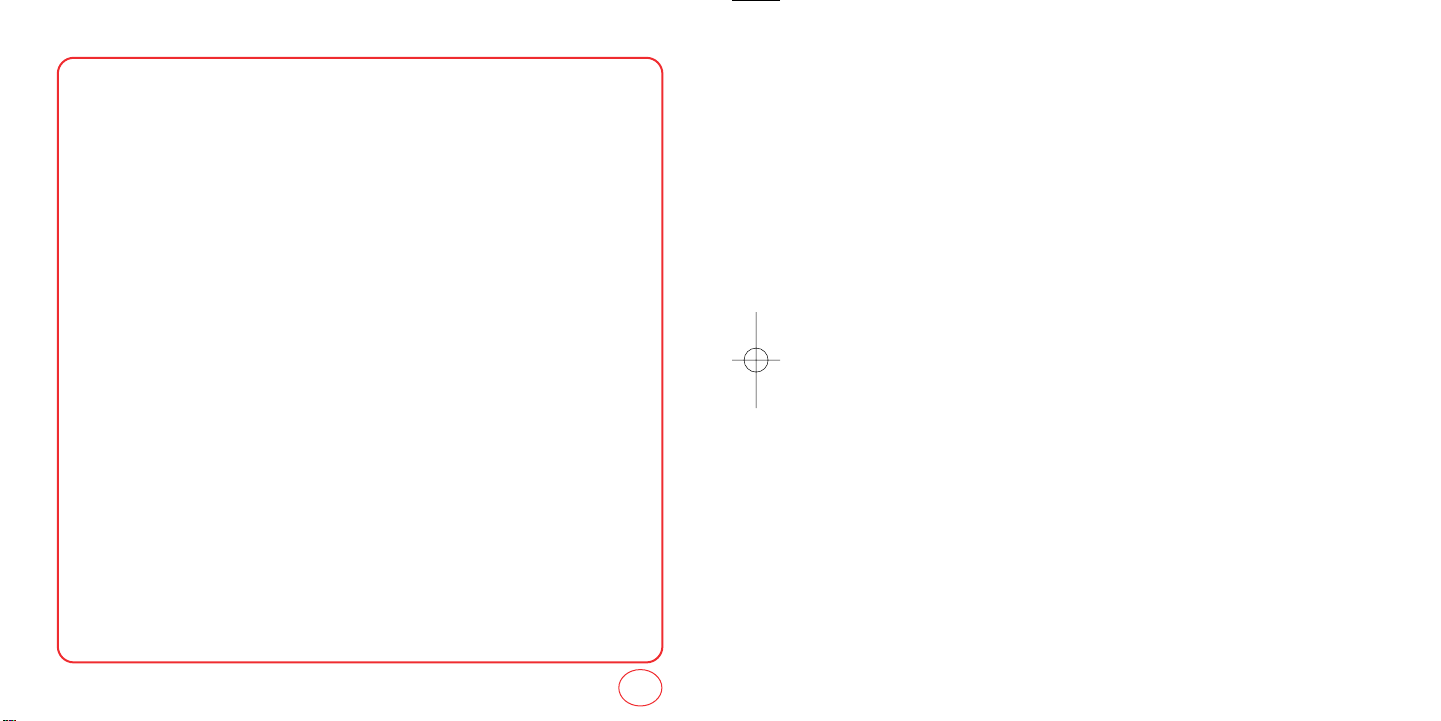
TABLE OF CONTENTS
CHAPTER 1. GETTING STARTED
FINDING YOUR PHONE'S ESN NUMBER.........................................................................................................6
INSTALLING THE BATTERY..............................................................................................................................7
CHARGING THE BATTERY...............................................................................................................................8
POWER CONNECTION..........................................................................................................................................................8
ACTIVATING YOUR VIRGIN MOBILE ACCOUNT..............................................................................................9
PROGRAMMING YOUR PHONE ....................................................................................................................10
GETTING TO KNOW YOUR PHONE................................................................................................................11
TURNING THE PHONE ON..................................................................................................................................................15
TURNING THE PHONE OFF.................................................................................................................................................15
MY PHONE #......................................................................................................................................................................16
TTY.....................................................................................................................................................................................16
PHONE INFO.......................................................................................................................................................................17
NAVIGATING THROUGH MENUS..................................................................................................................19
CHAPTER 2. MY ACCOUNT
MY ACCOUNT...............................................................................................................................................22
CHECKING YOUR ACCOUNT BALANCE..............................................................................................................................22
TOP-UP YOUR ACCOUNT...................................................................................................................................................22
TOP-UP WITH A TOP-UP CARD ..........................................................................................................................................23
TOP-UP WITH A DEBIT CARD, CREDIT CARD, OR PAYPAL ACCOUNT................................................................................23
FOR MORE INFORMATION.................................................................................................................................................24
CHAPTER 3. MAKING AND RECEIVING CALLS
MAKING AND RECEIVING CALLS..................................................................................................................26
MAKING A CALL.................................................................................................................................................................26
ANSWERING CALLS............................................................................................................................................................26
SPEAKERPHONE.................................................................................................................................................................27
HARD/2.SEC PAUSE FEATURE............................................................................................................................................27
CALLER ID FUNCTION........................................................................................................................................................27
CALL WAITING FUNCTION.................................................................................................................................................28
ADJUSTING VOLUME.........................................................................................................................................................28
KEYGUARD.........................................................................................................................................................................28
1
Page 2
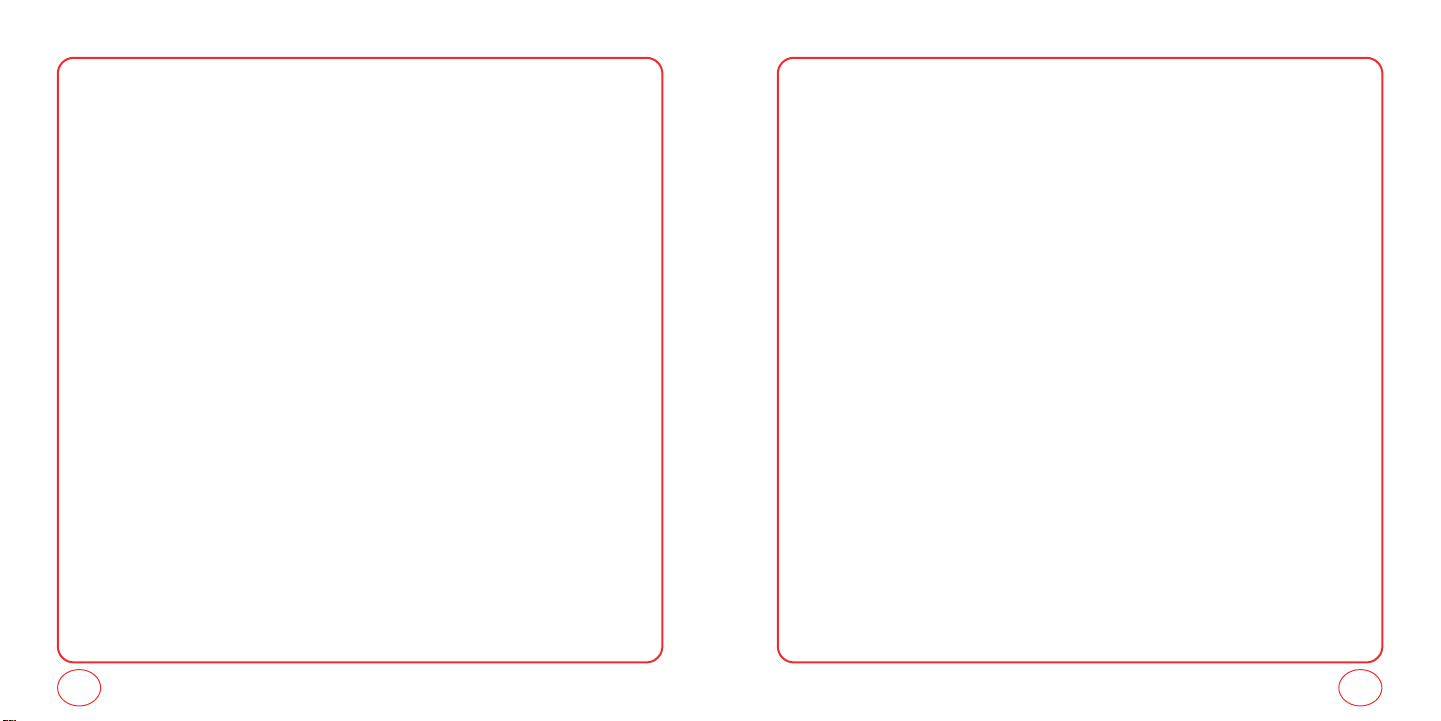
TABLE OF CONTENTS
TABLE OF CONTENTS
ONE-TOUCH/TWO-TOUCH DIALING...................................................................................................................................29
RECENT CALLS LIST-INCOMING CALLS..............................................................................................................................29
RECENT CALLS LIST-OUTGOING CALLS..............................................................................................................................30
RECENT CALLS LIST-MISSED CALLS....................................................................................................................................31
RECENT CALLS LIST-ALL CALLS..........................................................................................................................................31
VOICEMAIL.........................................................................................................................................................................32
CALL TIMER........................................................................................................................................................................32
911 IN LOCK MODE............................................................................................................................................................33
911 USING ANY AVAILABLE SYSTEM.................................................................................................................................33
DURING A CALL............................................................................................................................................34
MUTE.................................................................................................................................................................................34
RECENT CALLS...................................................................................................................................................................34
CONTACTS.........................................................................................................................................................................34
MESSAGING.......................................................................................................................................................................34
LOCATION..........................................................................................................................................................................34
CHAPTER 4. ENTERING LETTERS, NUMBERS, SYMBOLS
ENTERING LETTERS, NUMBERS, SYMBOLS...................................................................................................36
ALPHABET INPUT MODE....................................................................................................................................................36
T9 INPUT MODE.................................................................................................................................................................37
NUMBER MODE.................................................................................................................................................................38
SYMBOL MODE..................................................................................................................................................................38
AUTO TEXT.........................................................................................................................................................................38
EMOTICON.........................................................................................................................................................................38
CHAPTER 5. STORING CONTACTS
STORING CONTACTS.....................................................................................................................................40
ADD NEW...........................................................................................................................................................................41
FIND NAME........................................................................................................................................................................41
GROUPS.............................................................................................................................................................................42
SPEED DIAL........................................................................................................................................................................43
CHAPTER 6. MESSAGING
MESSAGING..................................................................................................................................................46
SEND A TEXT MESSAGE.....................................................................................................................................................46
INBOX................................................................................................................................................................................47
SENT...................................................................................................................................................................................47
SAVED................................................................................................................................................................................48
ERASE MSGS......................................................................................................................................................................48
MSG SETTINGS...................................................................................................................................................................49
VIRGIN ALERTS ..................................................................................................................................................................52
CHAPTER 7. VIRGINXL
VIRGINXL......................................................................................................................................................54
CHAPTER 8. MY STUFF
MY STUFF .....................................................................................................................................................56
MY RINGTONES .................................................................................................................................................................56
MY GAMES ........................................................................................................................................................................56
MY OTHER STUFF...............................................................................................................................................................57
MY GRAPHICS....................................................................................................................................................................58
MY SOUNDS.......................................................................................................................................................................58
CHAPTER 9. CUSTOMIZING YOUR PHONE
CUSTOMIZING YOUR PHONE........................................................................................................................60
SOUNDS.............................................................................................................................................................................60
DISPLAY.............................................................................................................................................................................71
MESSAGING.......................................................................................................................................................................75
CALL OPTIONS ...................................................................................................................................................................79
GAME SETTINGS................................................................................................................................................................80
SECURITY...........................................................................................................................................................................81
OTHER................................................................................................................................................................................83
CHAPTER 10. USING TOOLS
USING TOOLS................................................................................................................................................86
2
3
Page 3
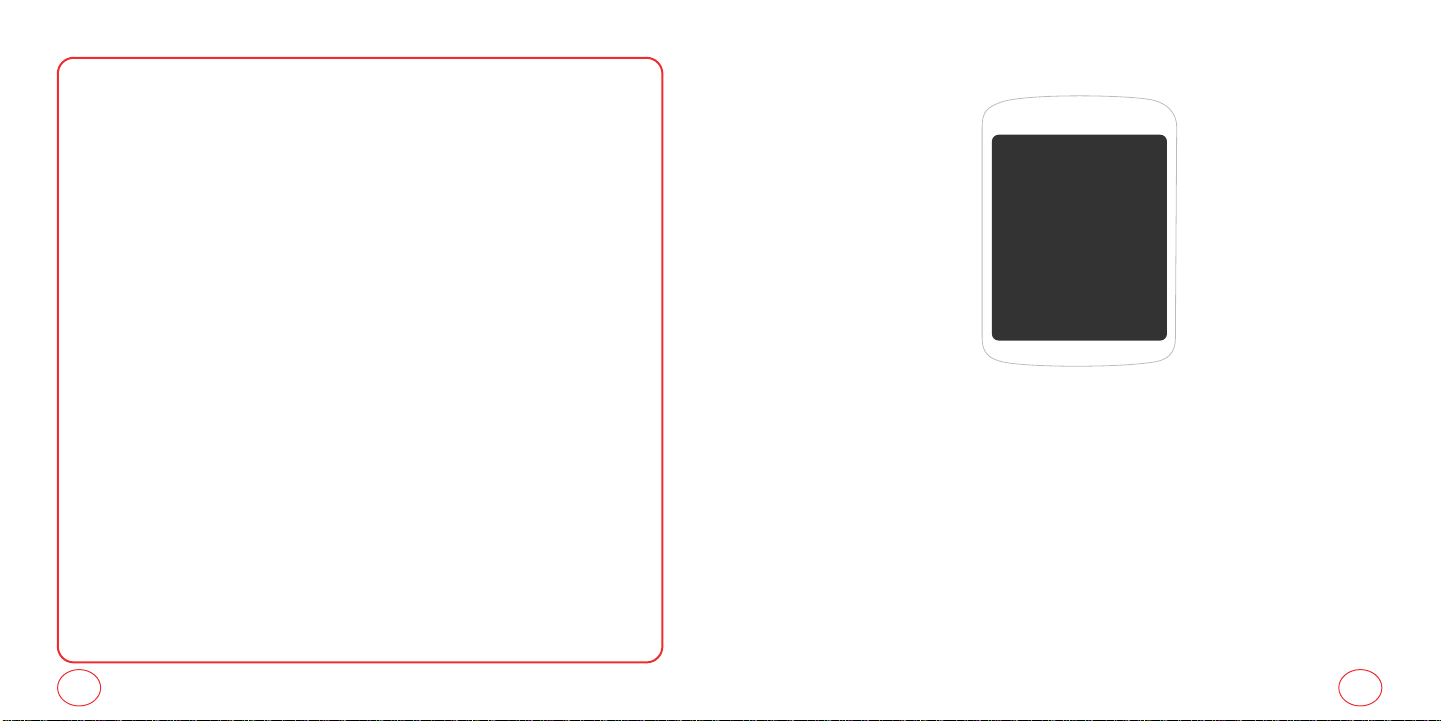
CALCULATOR.....................................................................................................................................................................86
ALARM CLOCK...................................................................................................................................................................87
SCHEDULER........................................................................................................................................................................88
STOPWATCH ......................................................................................................................................................................89
WORLD TIME......................................................................................................................................................................89
CHAPTER 11. GETTING HELP
GETTING HELP..............................................................................................................................................92
CUSTOMER SUPPORT.........................................................................................................................................................92
CHAPTER 12. WARRANTY
WARRANTY...................................................................................................................................................94
MANUFACTURER’S WARRANTY ........................................................................................................................................94
CHAPTER 13. SAFETY
SAFETY..........................................................................................................................................................98
SAFETY INFORMATION FOR WIRELESS HANDHELD PHONES.............................................................................................98
SAFETY INFORMATION FOR FCC RF EXPOSURE ..............................................................................................................100
SAR INFORMATION..........................................................................................................................................................101
FDA CONSUMER UPDATE................................................................................................................................................102
EMERGENCY CALLS....................................................................................................................................................... 108
COMPLIANCE WITH OTHER FCC REGULATIONS..............................................................................................................109
GENERAL SAFETY.............................................................................................................................................................110
ANTENNA.........................................................................................................................................................................110
BATTERY..........................................................................................................................................................................111
ADAPTER/CHARGER.........................................................................................................................................................112
RECYCLE YOUR CELL PHONE!..........................................................................................................................................113
CHAPTER 1 GETTING STARTEDTABLE OF CONTENTS
CHAPTER 1
GETTING STARTED
This chapter provides important information about
using your phone including:
Finding Your Phone’s Serial Number
Installing the Battery
Charging the Battery
Activating Your Virgin Mobile Account
Programming Your Phone
Getting to Know Your Phone
Navigating through Menus
Caring for the Battery
4
5
Page 4
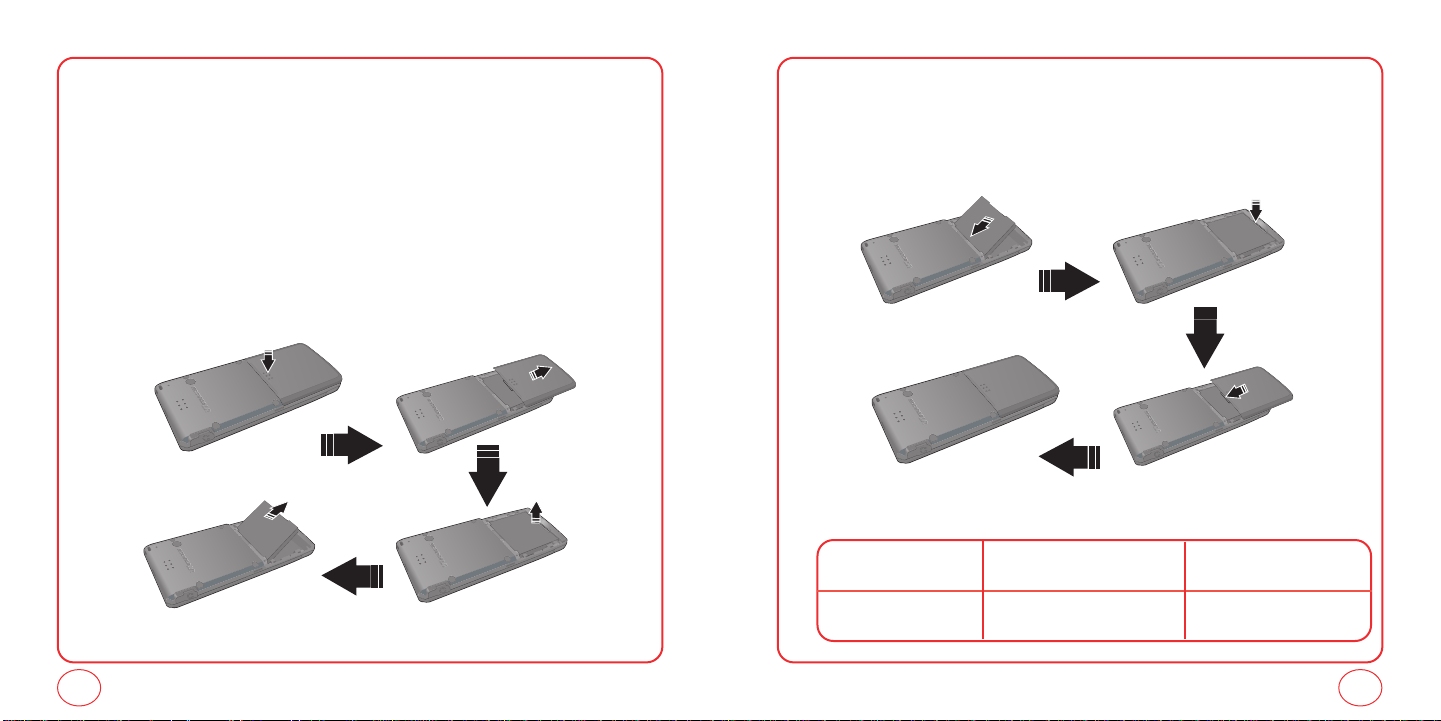
FINDING YOUR PHONE'S ESN NUMBER
INSTALLING THE BATTERY
To activate your Virgin Mobile account, you need your phone's ESN number. To locate the number:
1.
Make sure your phone is turned off.
2.
Hold the phone face down.
3.
Using your thumb, press down on the battery cover and push it off the phone.
4.
If necessary, remove the battery by pulling up on the bottom edge of the battery.
5.
The ESN DEC is located just below the second barcode inside the back of the phone .
6.
Write down the ESN.
7.
Replace the battery.
1.
Place the battery (label side up) on the back of the phone so the metal contacts match up on
the battery and in the battery cavity.
2.
Push the battery down into the battery cavity until it locks into place.
3.
Place the battery cover over the battery and slide up into place.
Battery
900 mAh Lithium Ion
Talk Time Standby Time
Up to 230 min Up to 270 hours
6
7
Page 5
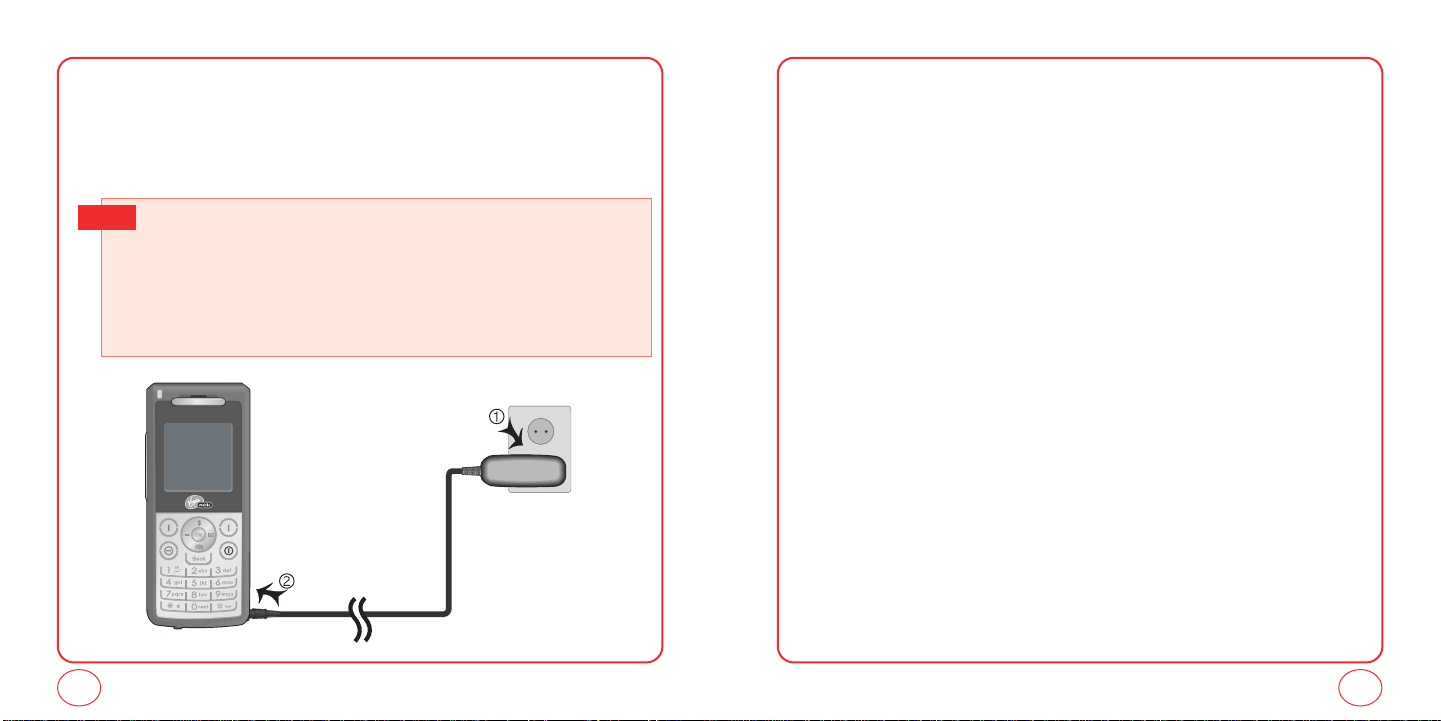
CHARGING THE BATTERY
POWER CONNECTION
1.
Plug the AC Charger into a standard outlet.
2.
Plug the other end of the AC Charger into your phone. Make sure the battery is securely in
place.
• When you charge the battery with the phone power off, youwill see a charging status screen.
Tip
You cannot operate the phone until it is powered on.
• The battery is not charged at the time of purchase.
• Fully charge the battery before use.
• It is more efficient to charge the battery with the handset powered off.
• The battery must be connected to the phone in order to charge it.
• Battery operating time gradually decreases over time.
• If the battery fails to perform normally, you may need to replace the battery.
ACTIVATING YOUR VIRGIN MOBILE ACCOUNT
Before you can start talking, messaging, or downloading, you need to activate service with Virgin
Mobile. You need your phone’s ESN to activate your Virgin Mobile account (see “Finding Your
Phone’s Serial Number on Page 6). Activate your account online by going to
www.virginmobileusa.com and clicking on Activate. Or call Virgin Mobile at 1-888-322-1122.
8
9
Page 6
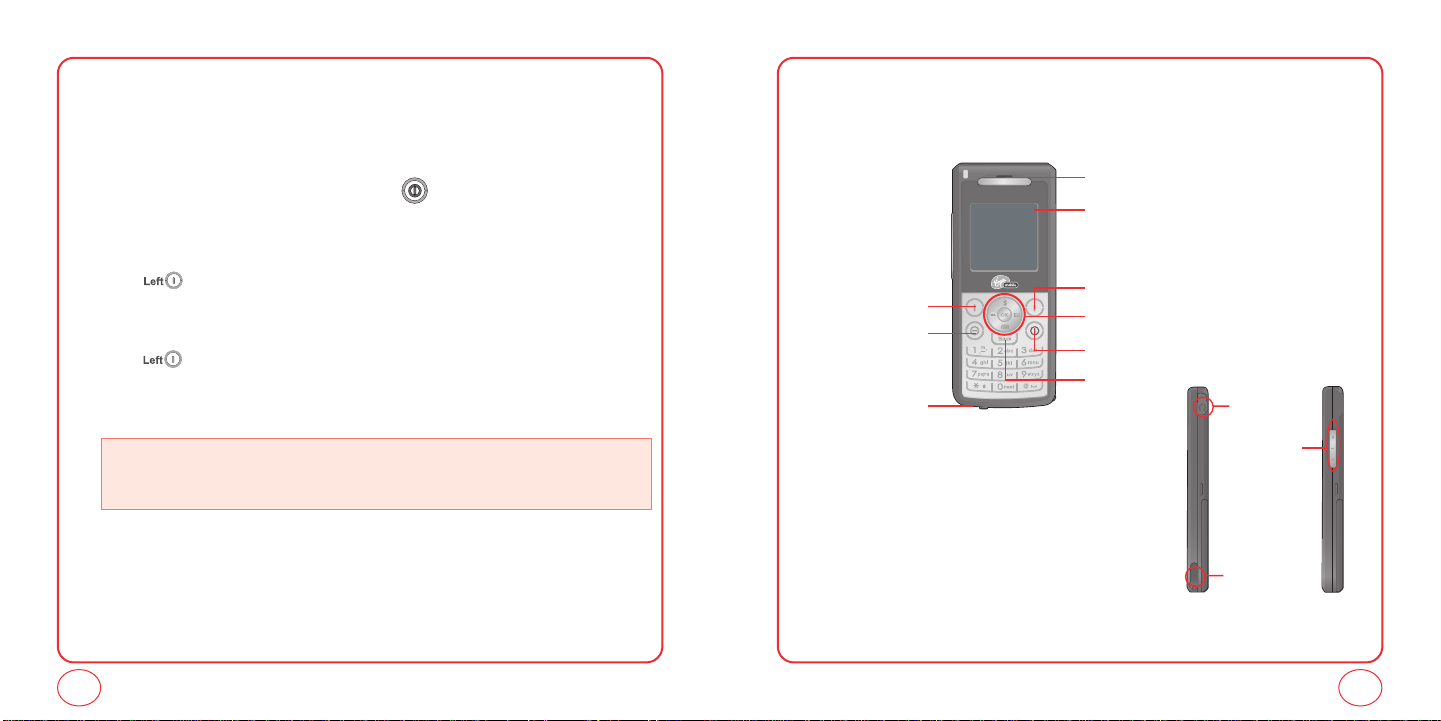
GETTING TO KNOW YOUR PHONEPROGRAMMING YOUR PHONE
Once your account is activated, you will receive MDN (your Virgin Mobile phone number) and MSID
(your network ID) numbers. These are used to program your phone. When you are ready, follow
these steps to program your phone:
1.
Turn on your phone and wait for it to power up.
2.
Using the keypad, dial ##VIRGIN (##847446). Press .
3.
Phone will ask for the security code. Enter 1 six times ( 1-1-1-1-1-1).
4.
The My Mobile Number screen will appear. Enter your Virgin Mobile phone number.
5.
Use the to select Done.
6.
The MSID screen will appear. Enter your 10-digit MSID (you can leave off any extra zeros at the
beginning).
7.
Use the to select Done.
8.
The phone will display a message saying that your programming is complete. The phone will
turn off and back on by itself.
• That’s it – You're done!. It might take a couple of hours to get you set up on our network, but we
will send a text message to your phone to let you know you can start talking. Also, it may
take up to 4 hours for VirginXL, voicemail, and Top-Up features to come online.
Your Slice weighs 3.2 ounces. The dimensions are 3.5"x 1.9"x .8".
Earpiece
Color STN Display
Left Option Button
SEND Key
Microphone
Right Option Button
Navigation and OK Key
END/POWER Key
Clear Key
Earjack
Volume Keys
Charging
port
10
11
Page 7
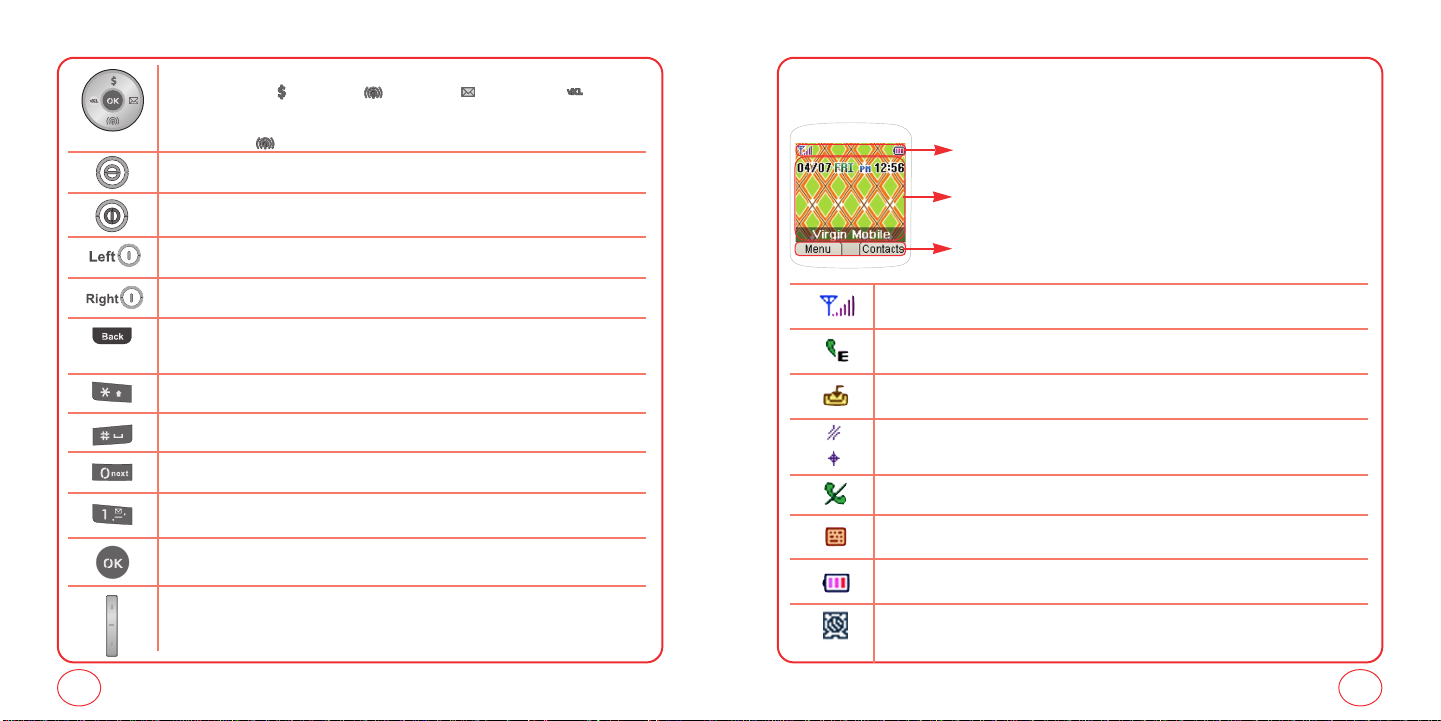
NAVIGATION KEY
In Idle Mode :
Within a Menu :
On a Call :
Press for My Account, for Recent Calls, for Messaging and for VirginXL.
Within a menu, use to scroll through menu options, or to select a function displayed on
the screen.
Press to activate speakerphone mode.
Send Key
Press to make or receive a call or in idle mode, press to access the Recent Calls list.
End Key
Press to terminate a call or to return to idle mode. Press and hold to turn the phone on/off.
Left Option Button
Press to access the menu or function displayed at the bottom left of the screen.
Right Option Button
Press to access the menu or function displayed at the bottom right of the screen.
BACK Key
Press once to erase a number or letter, or to return to the previous page. Press and hold to erase all the letters
or numbers from the display.
Shift Key
Enters the asterisk [*] character for calling features. Press and hold to enter Keyguard mode.
Space Key
In text entry mode, press to accept the word and add a space.
0 Key
In T9 Mode, press to see other word choices.
1 Key
Press and hold to access voicemail.
OK Key
Press to access the Menu.
Side Volume Key
Allows you to adjust the ringtone volume in standby mode or adjust the voice volume during a call.
The volume key can also be used to scroll up or down to navigate through the different menu options.
Press to ignore an incoming call and mute the ringtone.
GETTING TO KNOW YOUR PHONEGETTING TO KNOW YOUR PHONE
The idle mode display appears when you are not on a call or using the menu. You must be in the
idle mode display to dial a phone number.
Display Indicators
Display various icons.
Text & Graphic area
Option Button Indicators
Shows the functions currently assigned to each Option Button and displays some icons.
Signal Strength
Current signal strength: the more lines, the stronger the signal.
Emergency Call
Blinks when an emergency call is in progress.
Download
Downloading is in progress.
GPS Icon
Indicates the Location Service of your phone is disabled/enabled.
No Service
Indicates the phone cannot receive a signal from the system.
TTY
Indicates your phone is in TTY mode.
Battery
Battery charging level — the more bars, the fuller the charge.
Alarm
Appears when either a calendar or an alarm is set.
12
13
Page 8
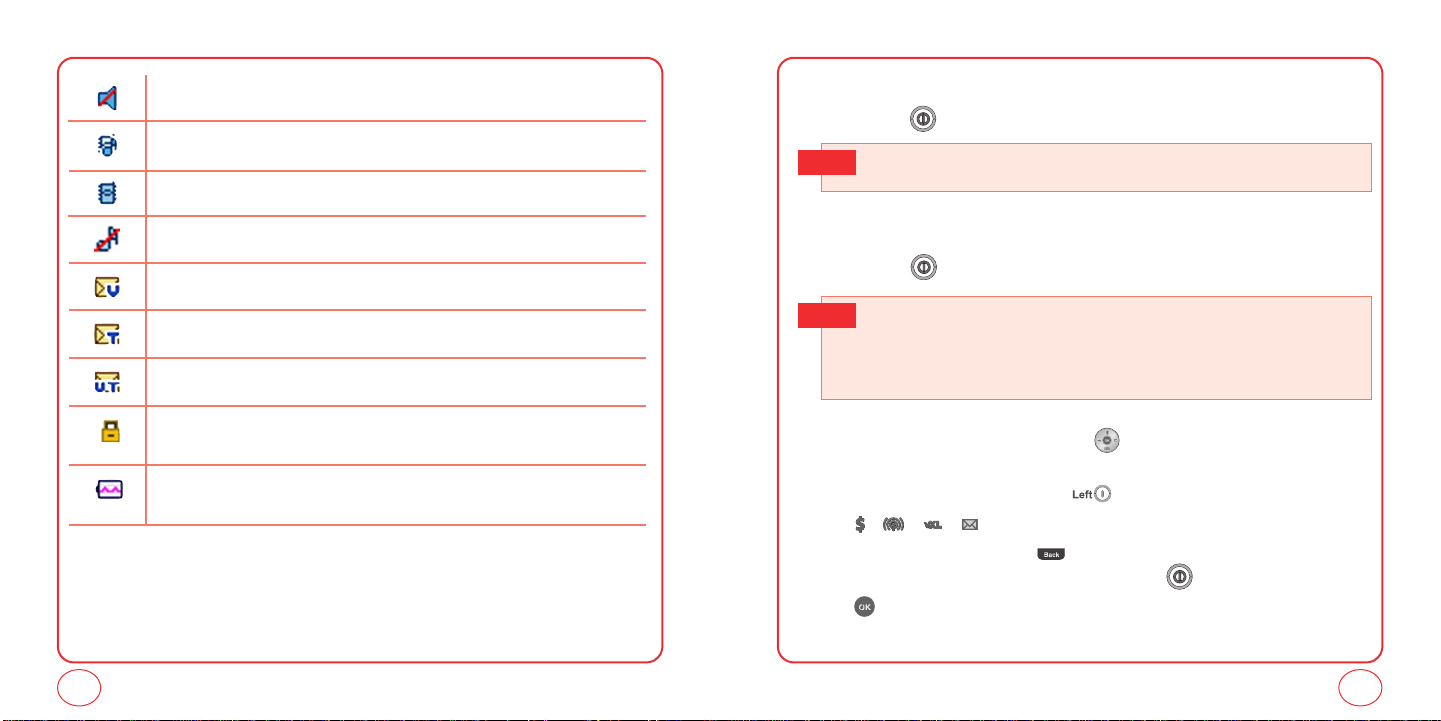
GETTING TO KNOW YOUR PHONE
GETTING TO KNOW YOUR PHONE
Off
Indicates the ringtone volume is set to off.
Vibrate+Bell Mode
Phone will vibrate and ring to notify you of an incoming call.
Vibrate Only
Phone will vibrate to notify you of an incoming call.
Silence All
All sounds, including ringtone volume, are set to off.
Voicemail
Indicates you have voicemail messages.
New Text Messages
Indicates you have text messages.
New Voice Messages
Indicates you have both text and voicemail messages.
Lock
Phone is locked.
Charging
Your battery is charging.
TURNING THE PHONE ON
1.
Press and hold until the Virgin Mobile logo appears and the tone sounds.
• If “Password” appears on the display enter your 4-digit password to unlock your phone.
Tip
• The default password is the last 4 digits of your phone number.
TURNING THE PHONE OFF
1.
Press and hold until the phone powers off.
• Immediately change or recharge the battery when “LOW BATTERY!! PHONE IS TURNING OFF!”
Tip
appears on thedisplay. Memory may possibly be damaged if the phone turns offdue to the
battery completely draining.
• Turn the phone off before removing or replacing the battery. If the phone is on, unsaved data
may be lost.
Each function can be accessed by scrolling with the or by pressing the number that
corresponds with the menu item.
1.
To access the menu in the idle mode, press [Menu].
2.
Press / / / to scroll through the 8 menu items.
3.
To return to the previous page, press .
To exit the current menu and return to the idle mode, press .
4.
Press to enter a function when its main page is displayed or press its assigned number to
have direct access to the function.
14
15
Page 9
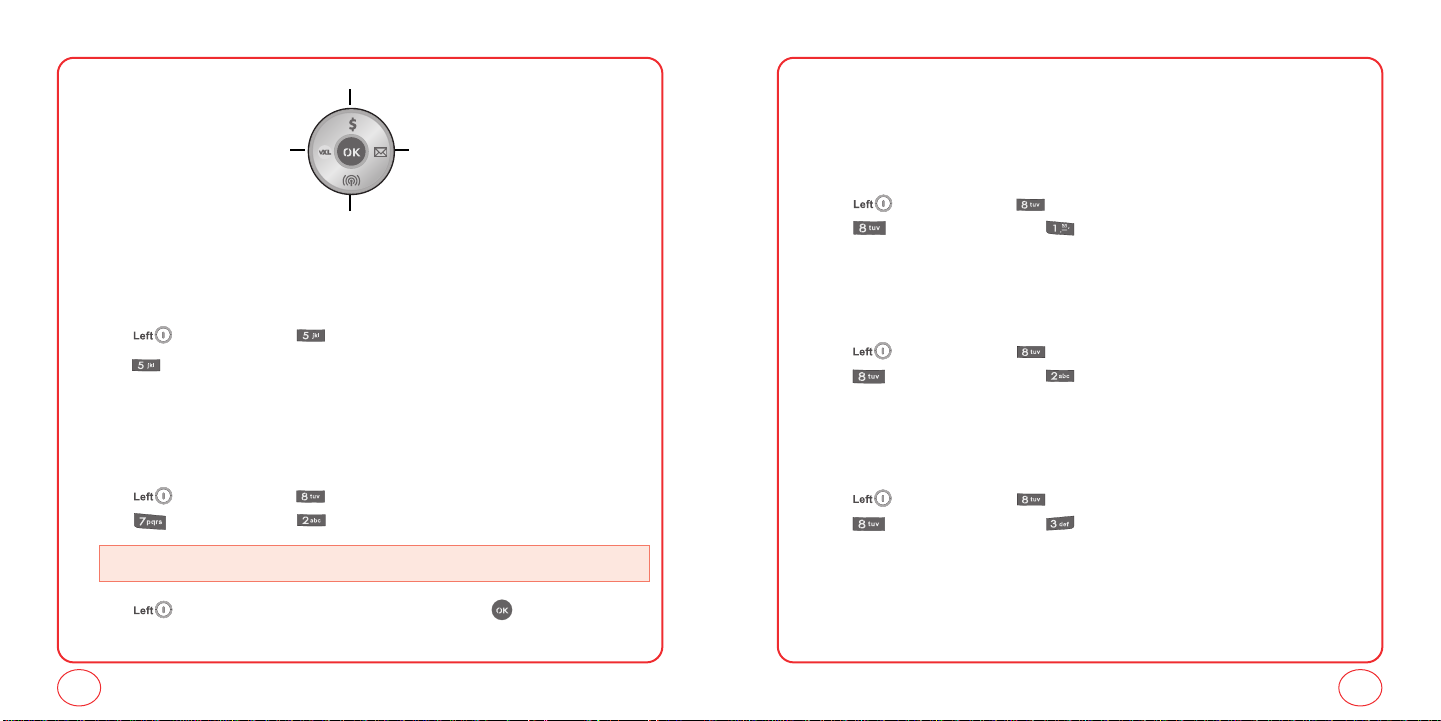
GETTING TO KNOW YOUR PHONE
GETTING TO KNOW YOUR PHONE
My Account
MessagingVirginXL
Recent Calls
MY PHONE #
Displays your phone number.
1.
Press [Menu], then press "Contacts".
2.
Press "My Phone #". Your phone number will be displayed.
TTY
Your phone is able to operate with a TTY(Teletypewriter) device. This feature is system dependent
and may not be available in all areas.
1.
Press [Menu], then press "Settings".
Press “Other”, then press "TTY".
• Enabling TTY may impair headset use and non- TTY accessory performance.
2.
Press [Next]. Highlight “Disable” or “Enable", then press [Done] to save the
setting.
PHONE INFO
Displays your phone’s information:
MY MOBILE NUMBER
Displays your phone number.
1.
Press [Menu], then press "Settings".
Press "Phone info", then press "My Mobile Number".
2.
Your phone number is displayed.
S/W VERSION
Displays your phone's software version.
1.
Press [Menu], then press "Settings".
Press "Phone info", then press "S/W version".
2.
Your phone's software version is displayed.
PRL VERSION
Displays your phone's PRL version.
1.
Press [Menu], then press "Settings".
Press "Phone info", then press "PRL version".
2.
Your phone's PRL version is displayed.
16
17
Page 10
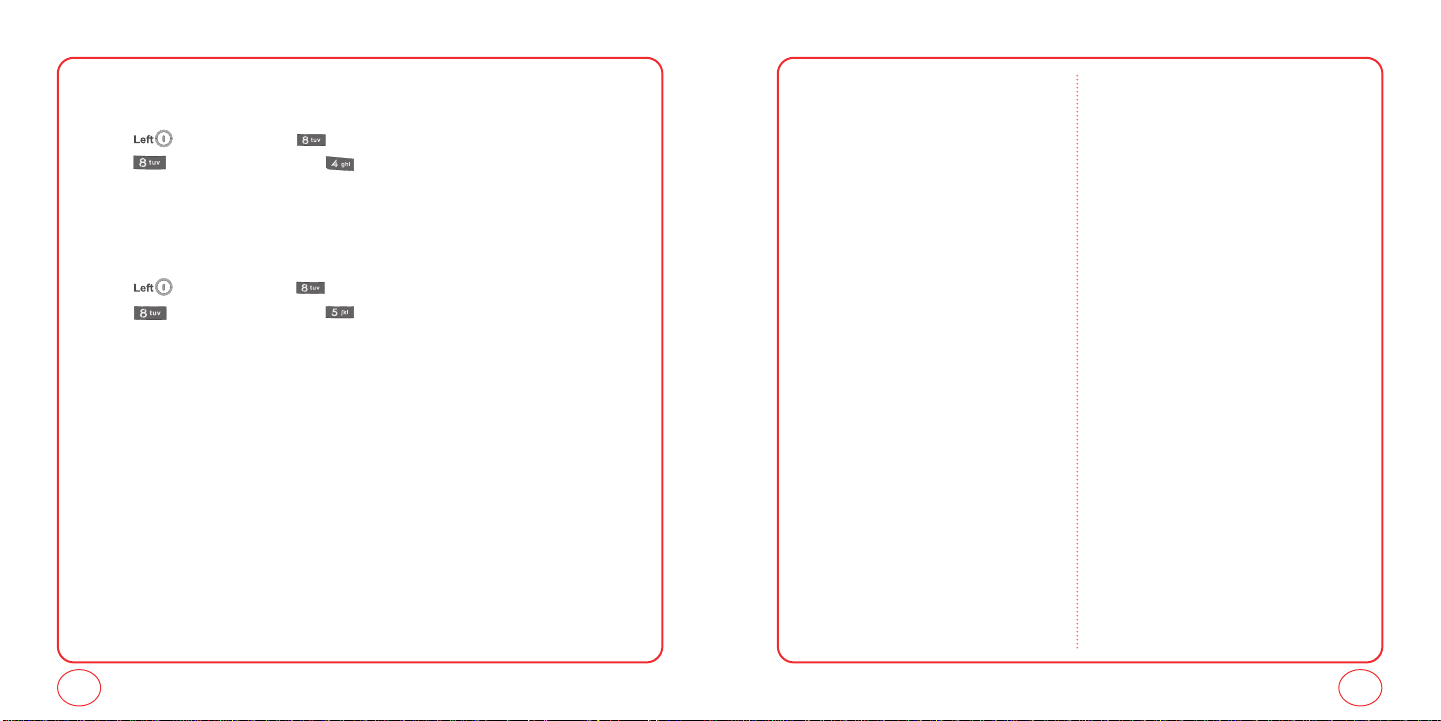
NAVIGATING THROUGH MENUSGETTING TO KNOW YOUR PHONE
BROWSER NAME AND VERSION
Displays your phone's Browser Name and version.
1.
Press [Menu], then press "Settings".
Press "Phone info", then press "Browser name and version".
2.
Your phone's Browser Name and version is displayed.
ICON KEY
Displays some of the indicator icons of your phone.
1.
Press [Menu], then press "Settings".
Press "Phone info", then press "Icon key".
2.
Your phone's indicator icons is displayed.
MY ACCOUNT
MESSAGING
1. Send text msg
2. Inbox
3. Virgin Alerts
4. Sent
5. Saved
6. Voicemail
7. Erase msgs
7.1. Inbox
7.2. Sent
7.3. Saved
8. Msg settings
8.1. Sounds
8.2. Groups
8.3. Auto text
8.4. Text entry
8.5. Signature
8.6. Save to Sent folder
8.7. Auto erase
8.7.1. Inbox
8.7.2. Sent
8.8. Notification
8.9. Callback number
VIRGINXL
MY STUFF
1. My ringtones
2. My games
3. My other stuff
4. My graphics
5. My sounds
CONTACTS
1. Find name
2. Add new
3. Groups
4. Speed dial
5. My phone #
RECENT CALLS
1. Incoming calls
2. Outgoing calls
3. Missed calls
4. Recent calls
5. Call timer
TOOLS
1. Calculator
1.1. Std calculator
1.2. Tip calculator
2. Alarm clock
3. Scheduler
4. Stopwatch
5. World time
SETTINGS
1. Sounds
1.1. Ringtones
1.1.1. Voice call
1.1.1.1. Caller ID
1.1.1.2. Incoming call
1.1.2. Messaging
1.1.3. Voicemail
18
19
Page 11
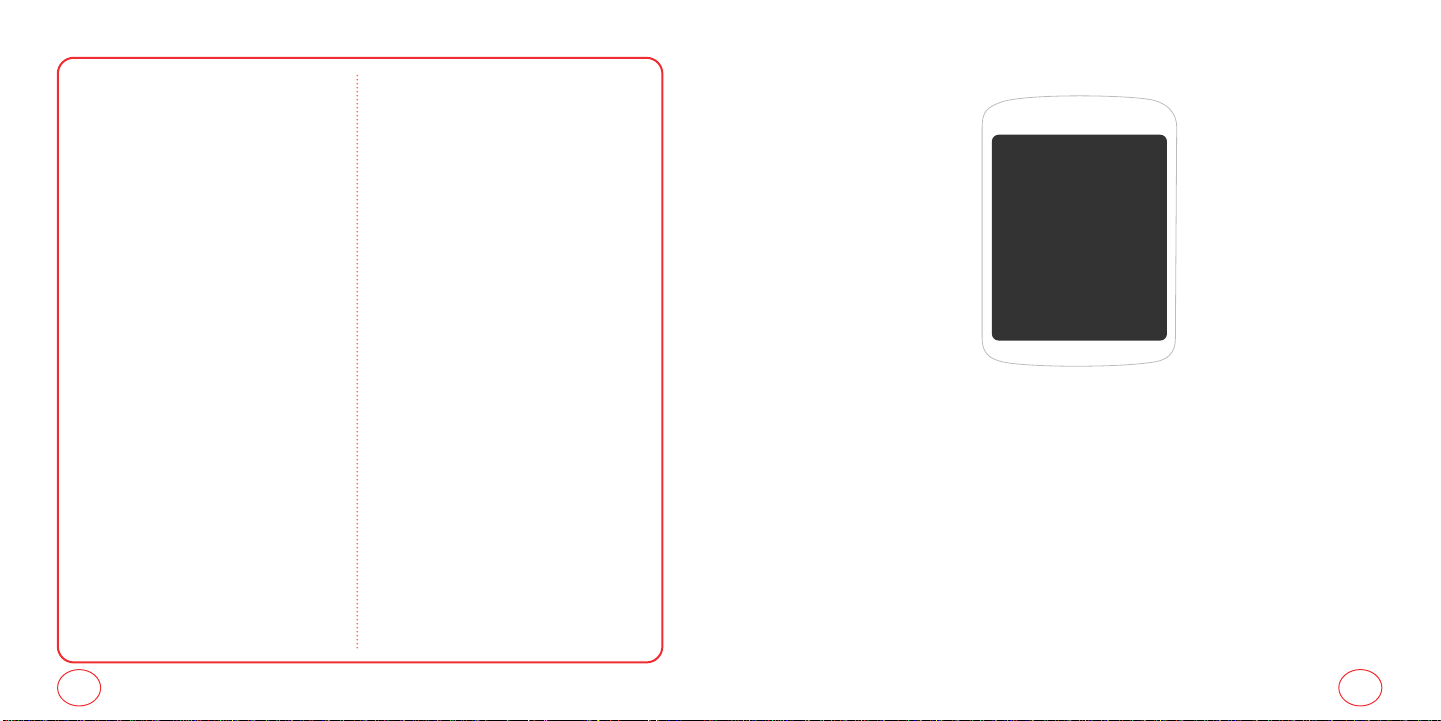
CHAPTER 2 MY ACCOUNTNAVIGATING THROUGH MENUS
1.1.4. Alarms
1.2. Volume
1.2.1. Ringtone
1.2.2. Speakerphone
1.2.3. Headset
1.2.4. Advanced
1.3. Alert sounds
1.3.1. One minute
1.3.2. Connect tone
1.4. Key beeps
1.5. Tone length
2.Display
2.1. Graphics
2.1.1. Wallpaper
2.1.2. Time set
2.1.3. Screensaver
2.2. Menu style
2.3. Greeting banner
2.4. Contrast
2.5. Backlight
2.5.1. LCD
2.5.2. Keypad
3. Messaging
3.1. Sounds
3.2. Groups
1.2.4.1. Messaging
1.2.4.2. Voicemail
1.2.4.3. Alarms
1.2.4.4. Applications
1.2.4.5. Power up/down
2.1.3.1. Time setting
2.1.3.2. Image setting
3.3. Auto text
3.4. Text entry
3.5. Signature
3.6. Save to Sent folder
3.7. Auto erase
3.7.1. Inbox
3.7.2. Sent
3.8. Notification
3.9. Callback number
4. Call options
4.1. Call answer
4.2. Auto answer
5. Game settings
5.1. Backlight
5.2. Volume
6. Security
6.1. Lock phone
6.2. Change lock code
6.3. Special numbers
6.4. Erase contacts
6.5. Erase downloads
7. Other
7.1. Location
7.2. TTY
8. Phone Info
8.1. My Mobile Number
8.2. S/W version
8.3. PRL version
8.4. Browser name and version
8.5. Icon key
CHAPTER 2
MY ACCOUNT
20
21
Page 12
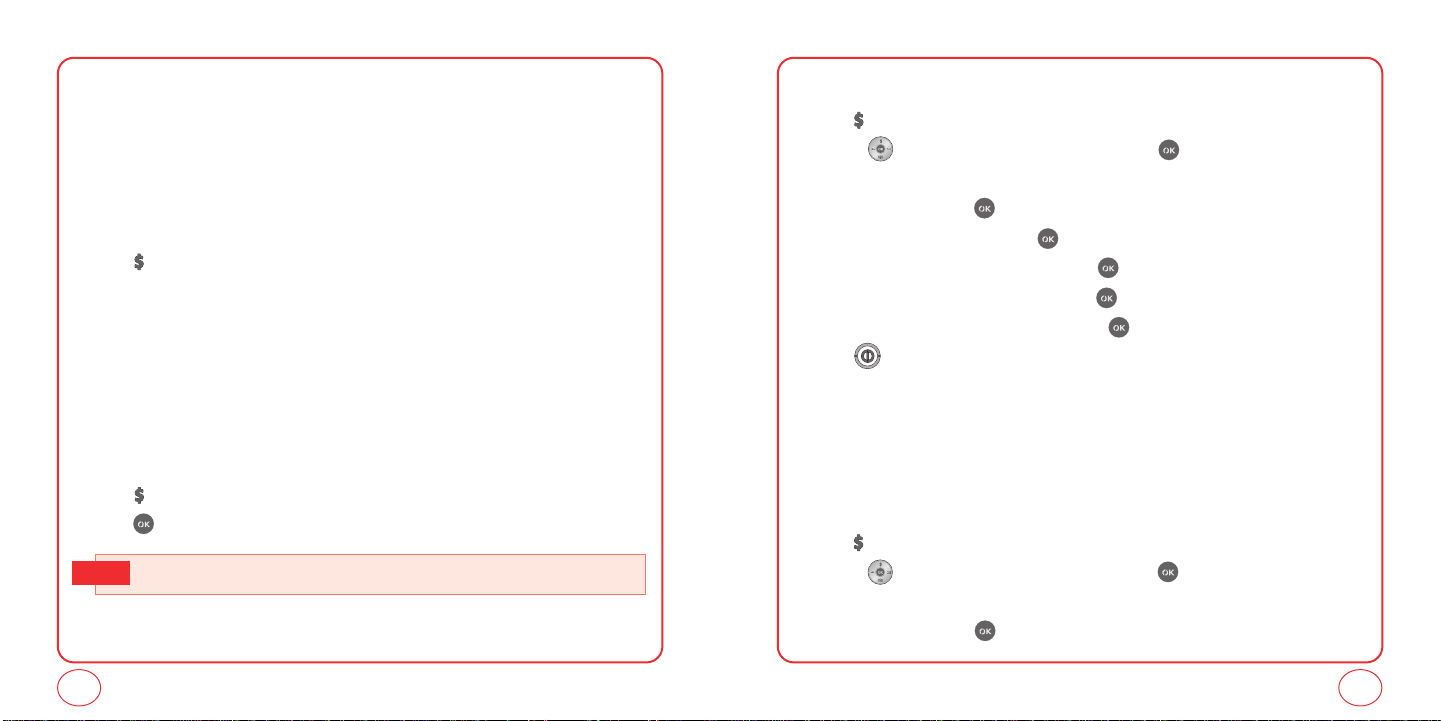
MY ACCOUNTMY ACCOUNT
You can manage your Virgin Mobile account directly from your phone. The basic tasks are
summarized in this chapter. For more information about your account, go to
www.virginmobileusa.com.
CHECKING YOUR ACCOUNT BALANCE
You can check the amount of airtime remaining in your Virgin Mobile account right from your
phone.
1.
Press "My account".
2.
Your account information will be shown.
TOP-UP YOUR ACCOUNT
Top-Up is how you add money to your Virgin Mobile account so you can keep talking and texting.
You can Top Up your Virgin Mobile account right from your phone. First, buy a Top-Up card at the
thousands of retailers that carry them, or register your debit card, credit card, or PayPal account at
www.virginmobileusa.com.
When your balance is low, you can Top up your account from your phone.
1.
Press "My account".
2.
Press to proceed.
• See www.virginmobileusa.com for more information about Top-Up.
Tip
TOP-UP WITH A TOP-UP CARD
1.
Press "My account".
2.
Use the to scroll down to the Top-Up link and press .
3.
Scroll down and select “Top-Up Card.”
4.
Enter your vKey and press .
5.
Scroll down to select Login and press .
6.
Enter your Top-UP card’s PIN number and press .
7.
Scroll down to select “Top-Up Now” and press .
8.
At the confirmation screen, select “Yes” by press .
9.
Press to exit. You’re topped up !
To find a store near to you that sells Top Up cards, select Find a Store from the Top Up menu.
TOP-UP WITH A DEBIT CARD, CREDIT CARD, OR PAYPAL
ACCOUNT
Before you can Top-Up from your phone with a debit card, credit card, or PayPal account, you need
to register the card or PayPal account at www.virginmobileusa.com.
1.
Press "My account".
2.
Use the to scroll down to the Top-Up link and press .
3.
Scroll down and select Credit Card or PayPal.
4.
Enter your vKey and press .
22
23
Page 13
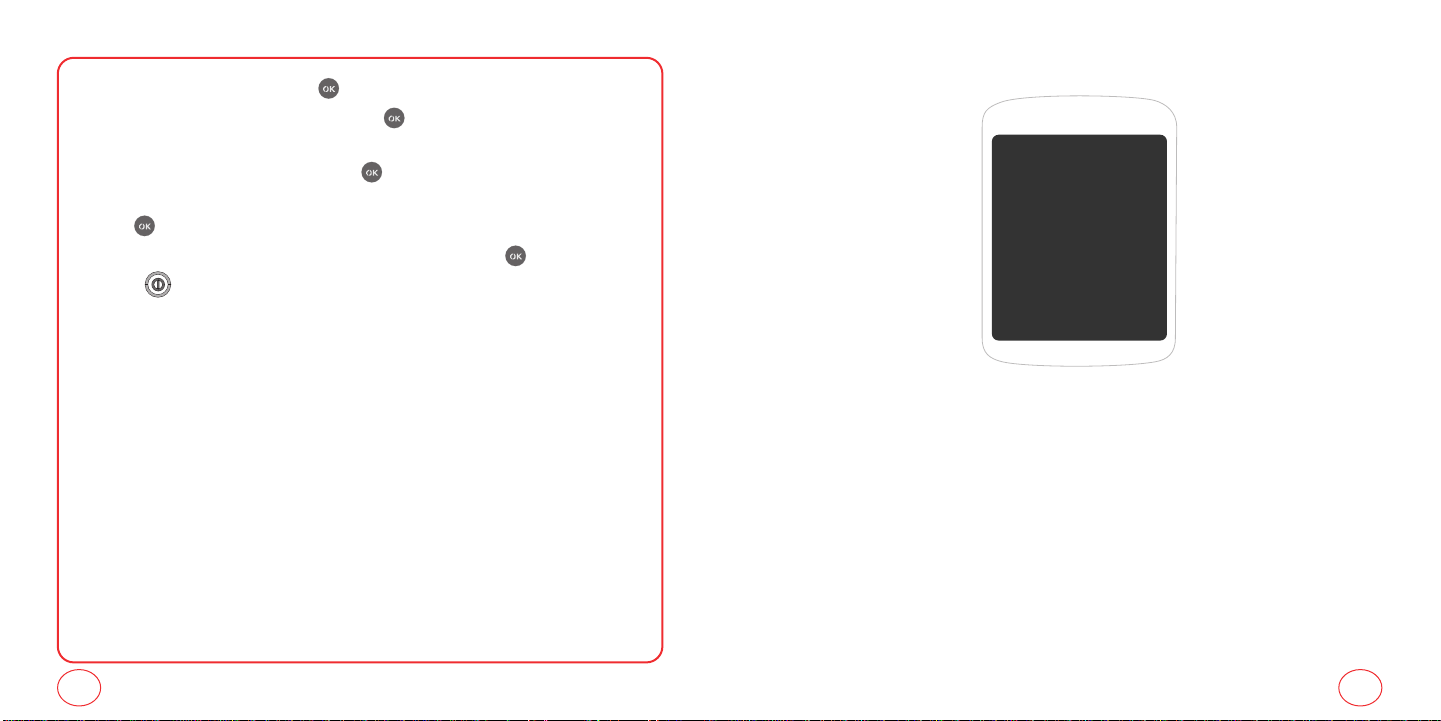
5.
Scroll down to select Login and press .
6.
Enter the amount you want to Top-Up and press . You can Top-Up in amounts of $20,
$30, $50, or $90.
7.
Scroll down to select Top-Up Now and press .
8.
Your phone will validate the amount you want to Top-Up. Scroll down to select Yes and
press .
9.
That’s it. You’ll receive a confirmation that you’ve Topped-Up. Press .
10.
Press to exit.
FOR MORE INFORMATION
For more information about your Virgin Mobile account or Virgin Mobile service, visit
www.virginmobileusa.com.
CHAPTER 3 MAKING AND RECEIVING CALLSMY ACCOUNT
CHAPTER 3
MAKING AND
RECEIVING CALLS
MAKING AND RECEIVING CALLS
DURING A CALL
24
25
Page 14
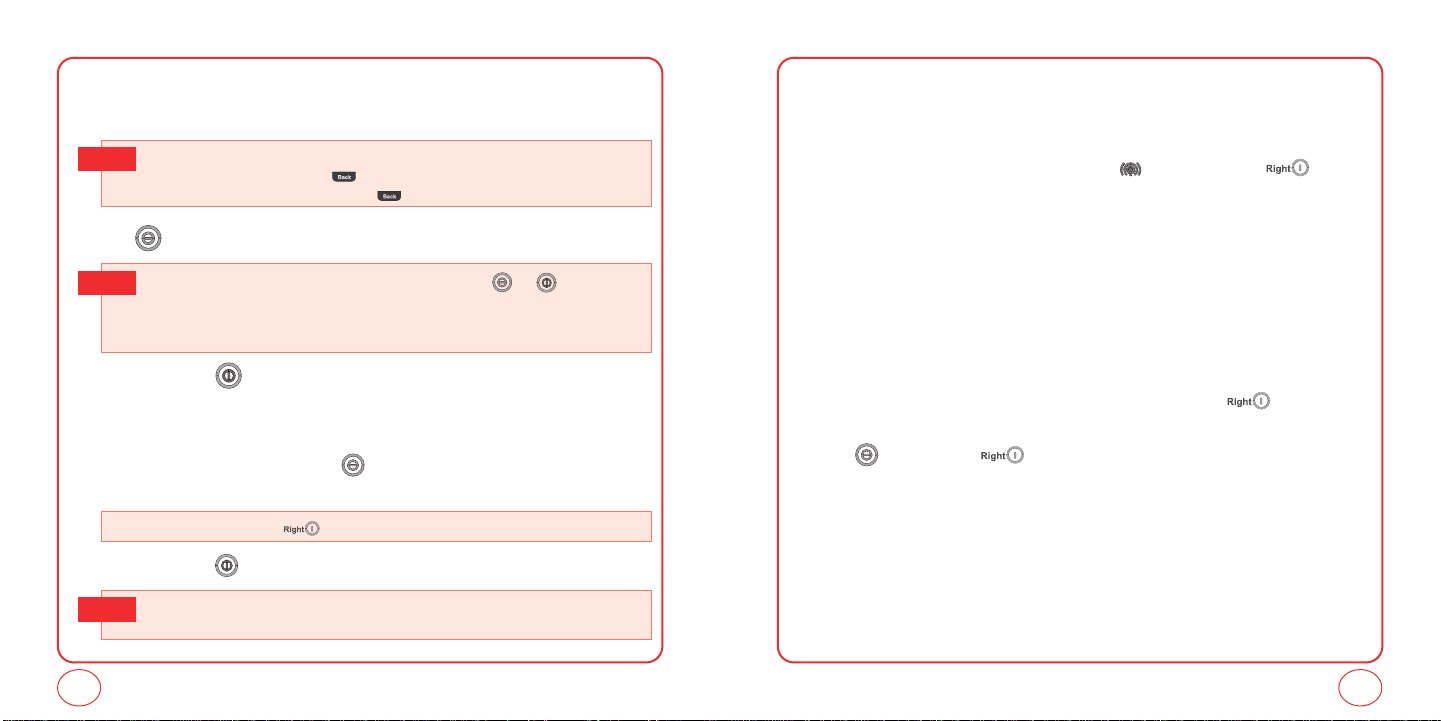
MAKING AND RECEIVING CALLS
MAKING AND RECEIVING CALLS
MAKING A CALL
1.
Enter a phone number.
To modify the phone number you have entered :
Tip
• To erase one digit at a time, press .
• To erase the entire number, press and hold
2.
Press .
• If “CALL FAILED” appears on the display or the line is busy, press or .
Tip
• If you activate the
of times you have selected.
• If “Enter lock code” appears on the display enter your 4-digit password to unlock your phone.
3.
To end a call, press .
"
AUTO RETRY"function, the phone will automatically retry for the number
.
ANSWERING CALLS
1.
When your phone rings or vibrates, press to answer the incoming call. (Depending on
your phone’s settings, you may also answer incoming calls by pressing any digit key.)
• To ignore incoming calls, press [Ignore].
2.
To end a call, press .
• In Auto answer mode, a call is automatically answered after five seconds when connected to a
Tip
handsfree device.
SPEAKERPHONE
The speakerphone feature lets you hear audio through the speaker and talk without holding the
phone.
1.
To activate the speakerphone while on a call, press . Or, you can press [Options]
and select Speaker On.
2.
The phone returns to normal (Speakerphone Off) after ending a call or when the phone is
turned off and back on.
HARD/2.SEC PAUSE FEATURE
Pauses are used for automated systems (i.e., voicemail, calling cards). Insert a pause after a phone
number then enter another group of numbers. The second set of numbers is dialed automatically
after the pause. This feature is useful for dialing into systems that require a code.
1.
To insert a Hard Pause/2-sec Pause, enter a phone number then press [Options].
Select either a P Hard pause ("P" appears) or a T 2.Sec pause ("T" appears).
2.
Press to dial or press options and select “Save” to save phone number".
CALLER ID FUNCTION
Identifies caller by displaying their phone number. If the caller’s name and number are already
stored in your phone book, their name will appear. This is a system dependent feature. Please
contact your service provider for details.
26
27
Page 15
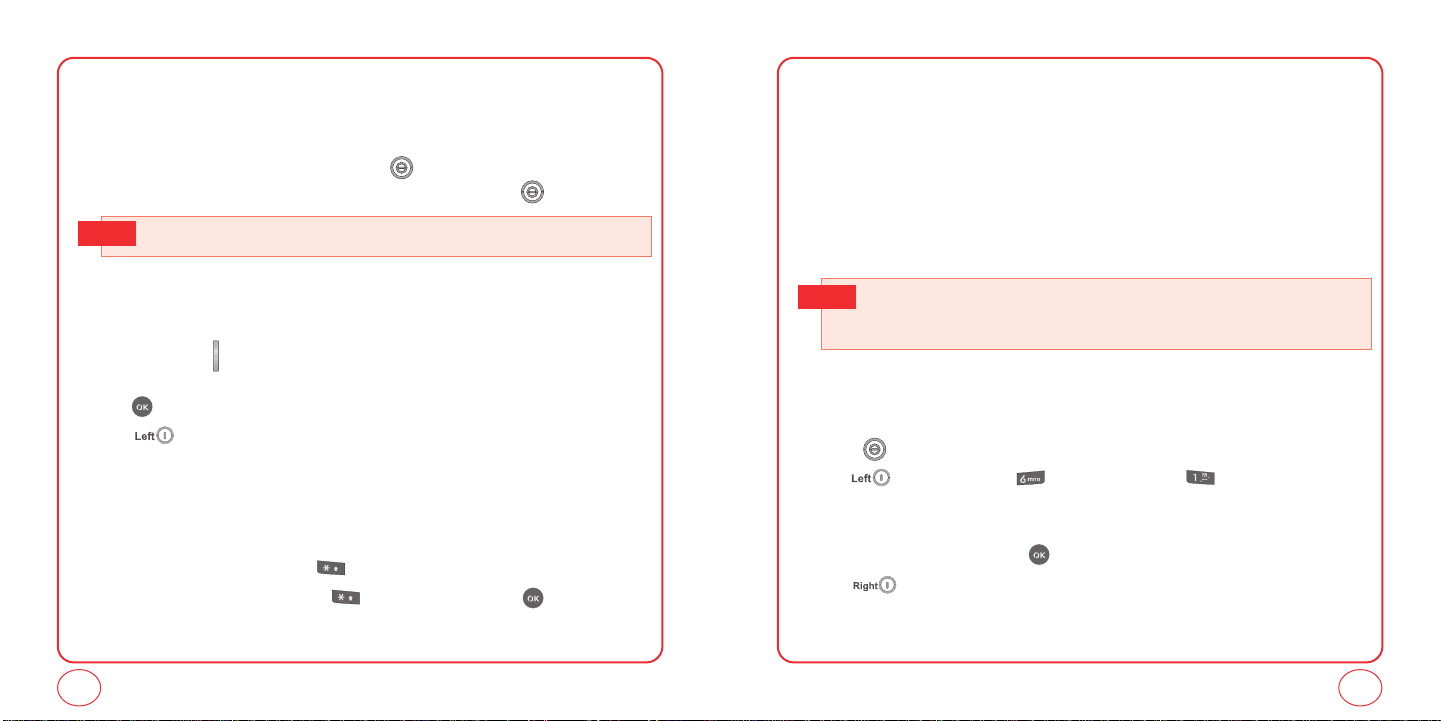
MAKING AND RECEIVING CALLSMAKING AND RECEIVING CALLS
CALL WAITING FUNCTION
Notifies you of an incoming call when you are already on a call by sounding a beep tone and
displaying the caller’s phone number.
1.
To answer another call while on the phone, press .
This places the first call on hold. To switch back to the first caller, press again.
• Call waiting is a system dependent feature. Please contact your service provider for details.
Tip
ADJUSTING VOLUME
To adjust the ringtone volume:
1.
In idle mode, press up or down. Choose from “Low”, “Medium” or “High”.
You can also choose to have the phone vibrate as well when the the phone rings.
Press to check the box on/off for Vibrate.
2.
Press [Done] to save the setting.
KEYGUARD
The keyguard feature of your phone locks the keypad to protect against accidental key presses
when the phone is turned on. You can still answer or silence an incoming call.
1.
To activate keyguard, press and hold . Key guard activated1 will be displayed.
2.
To deactivate keyguard, press and hold . Highlight Yes and press .
ONE-TOUCH/TWO-TOUCH DIALING
Ideal for frequently dialed numbers, this feature allows entries in your contact list to be dialed via the
keypad with only one or two key presses.
ONE-TOUCH DIALING
2-9 : Press and hold the corresponding memory number for more than 1 second.
TWO-TOUCH DIALING
10-99 : Press and release the first digit, then press and hold the second digit for more than 1 second.
• It should be "Location is Empty" instead of "Speed dial# X Empty" will appear on the screen.
Tip
• Location 1 is reserved for voicemail. Locations 2-99 are unassigned. To assign a speed dial
location, please see page 43.
RECENT CALLS LIST-INCOMING CALLS
Displays information about the At least 25 entries in each call list. Place a call to a selected number
by pressing .
1.
Press [Menu], then press "Recent calls". Press for “Incoming calls”.
If the number is already stored in your contact list, only the name appears. If the number is not
stored, the number appears.
2.
To view incoming call details, press .
3.
Press [Options] to “Send txt msg”, 'Save”, “Prepend”, “Erase”, or “Erase all”.
28
29
Page 16
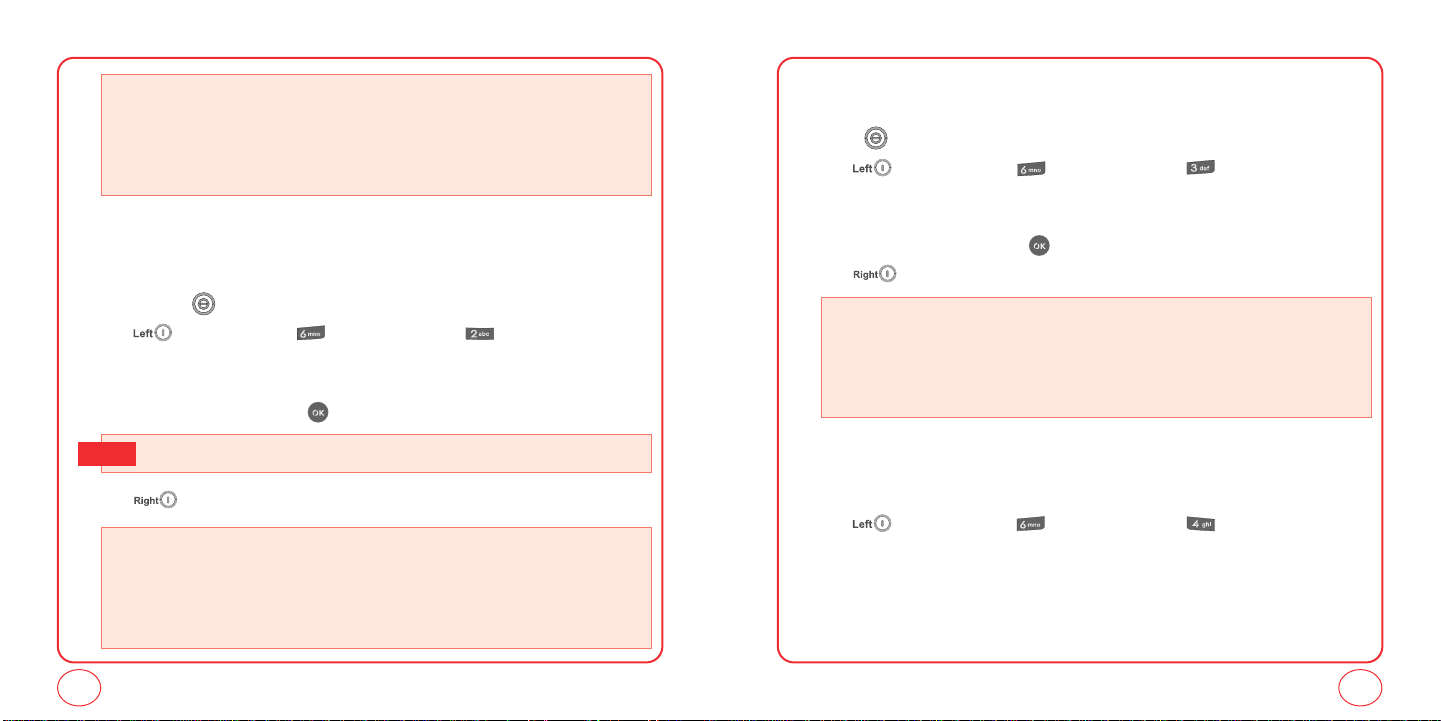
MAKING AND RECEIVING CALLS
MAKING AND RECEIVING CALLS
• Send txt msg: Send to screen shown with contact number already displayed in the field to send a
• Save: Save the phone number in your phonebook.
• Prepend: Adds numbers to the beginning of the phone number.
• Erase: To erase incoming call list.
• Erase all: To erase all incoming calls list.
message.
RECENT CALLS LIST-OUTGOING CALLS
Displays information about the At least 25 entries in each call list. Place a call to a selected
number by pressing .
1.
Press [Menu], then press "Recent calls". Press for “Outgoing calls”.
If the number is already stored in your contact list, only the name appears. If the number is
not stored, the number appears.
2.
To view incoming call details, press .
• Call details include date, time and phone number.
Tip
3.
Press [Options] to “Send txt msg”, “Save”, “Prepend”, “Erase”, or “Erase all”.
• Send txt msg: Send to screen shown with contact number already displayed in the field to send a
• Save: Save the phone number in your phonebook.
• Prepend: Adds numbers to the beginning of the phone number.
• Erase: To erase outgoing call list.
• Erase all: To erase all outgoing call list.
message.
RECENT CALLS LIST-MISSED CALLS
Displays information about the At least 25 entries in each call list. Place a call to a selected number
by pressing .
1.
Press [Menu], then press "Recent calls". Press for “Missed calls”.
If the number is already stored in your contact list, only the name appears. If the number is not
stored, the number appears.
2.
To view incoming call details, press .
3.
Press [Options] to “Send txt msg”, “Save”, “Prepend”, “Erase”, or “Erase all”.
• Send txt msg: Send to screen shown with contact number already displayed in the field to send a
• Save: Save the phone number in your phonebook.
• Prepend: Adds numbers to the beginning of the phone number.
• Erase: To erase missed call list.
• Erase all: To erase all missed call list.
message.
RECENT CALLS LIST-ALL CALLS
Displays information about the 60 most recent incoming, outgoing or missed calls.
1.
Press [Menu], then press "Recent calls". Press for “Recent calls”.
2.
If the number is already stored in your phone book, only the name appears. If the number is
not stored, only the phone number appears.
30
31
Page 17
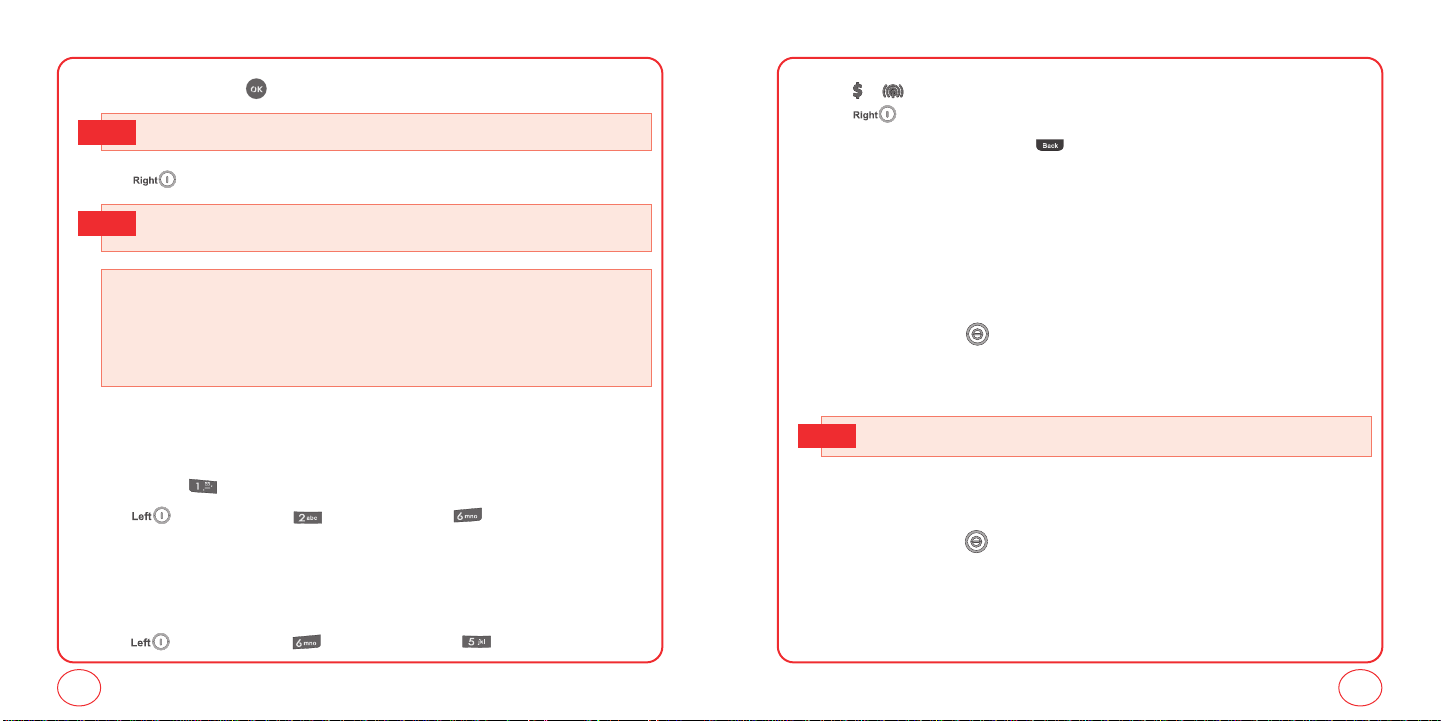
MAKING AND RECEIVING CALLS
3.
To view call detail, press .
• Call details include date, time, and phone number.
Tip
4.
Press [Options] to “Send txt msg”, “Save”, “Prepend”, “Erase”, or “Erase all”.
• After 60 incoming, outgoing or missed calls, the oldest call will automatcally be erased from the
Tip
history.
MAKING AND RECEIVING CALLS
2.
Press / to view the different timers.
Press [Options] to “Reset”, “Reset all”.
3.
To return to the previous page, press .
911 FEATURE
The 911 feature puts the phone in the Emergency Call Mode when you dial the preprogrammed
emergency number, 911. It also operates in the lock mode and out of the service area.
• Send txt msg: Send to screen shown with contact number already displayed in the field to send a
message.
• Save: Save the phone number in your phonebook.
• Prepend: Adds numbers to the beginning of the phone number.
• Erase: To erase all call list.
• Erase all: To erase all all calls list.
VOICEMAIL
911 IN LOCK MODE
The 911 call service is available even in the lock mode.
1.
Enter "911", then press .
2.
The call connects.
3.
When the call ends, the phone returns to the Lock Mode.
• The 911 call is not recorded in the recent call list.
Tip
CALL INTO YOUR VOICEMAIL
1.
Press and hold "Call voicemail", OR
2.
Press [Menu] then press "Messaging". Press "Voicemail".
CALL TIMER
Check the talk time and manages your calls within the limit you set. The four call timers include:
Last call, Recent call, Incoming calls, and Outgoing calls.
1.
Press [Menu], then press "Recent calls". Press for “Call timer”.
911 USING ANY AVAILABLE SYSTEM
1.
Enter "911", then press .
2.
The call connects.
3.
The phone maintains the Emergency Mode and the phone can receive an incoming call from
any available system. However, it can’t make a call.
32 33
Page 18
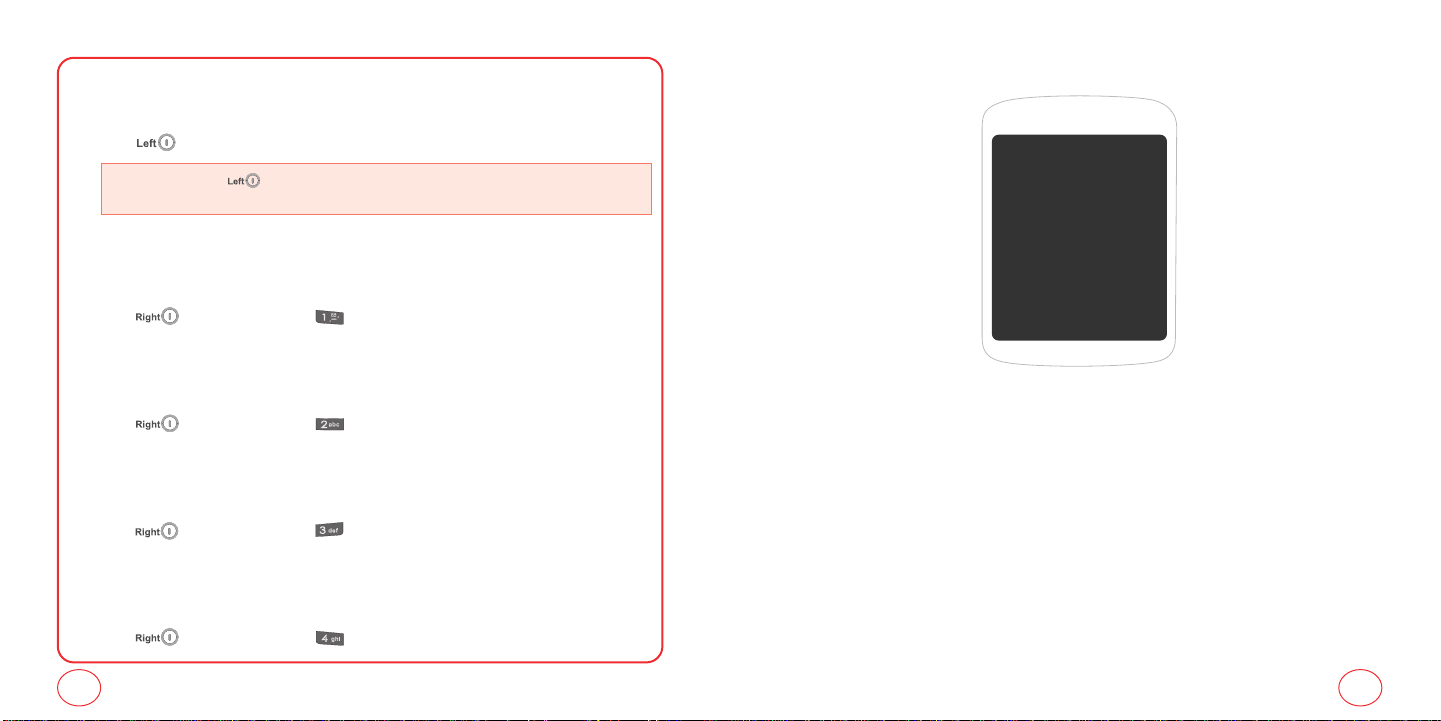
MUTE
The caller cannot hear you or any sounds from your side but you can still hear them.
1.
Press [Mute].
• To deactivate, press [Unmute].
• The phone will automatically unmute in Emergency Call or Callback mode.
RECENT CALLS
To display the Recent Call menu.
1.
Press [Options], then press .
CONTACTS
To select the phone number in your internal Contact List.
1.
Press [Options], then press .
MESSAGING
To send a text message during a call:
1.
Press [Options], then press .
LOCATION
To enable the network to locate your current location through Global Positioning System (GPS).
1.
Press [Options], then press .
CHAPTER 4 ENTERING LETTERS, NUMBERS, SYMBOLSDURING A CALL
CHAPTER 4
ENTERING
LETTERS,
NUMBERS,
SYMBOLS
34
35
Page 19

ENTERING LETTERS, NUMBERS, SYMBOLS
ENTERING LETTERS, NUMBERS, SYMBOLS
You can enter letters, numbers, and symbols using several entry modes: Alphabet, Number, T9,
Symbol, Auto Text, and Emoticon. Not all options are available for every text entry screen.
An indicator for the current entry mode will appear in the middle of the bottom row on the display
when you are entering letters and numbers. To select an entry mode, press the right
[Options], then choose from the list onscreen.
ALPHABET INPUT MODE
Use the number keys to enter letters, numbers and symbols. Select Alphabet mode by press
[Options], then select Alphabet. The Alphabet mode icon [ABC] will appear in the middle of the
bottom of your screen.
1.
Find the key that corresponds to the letter you want to enter. Press it as many times as
needed for the letter to appear on the screen.
2.
To enter a space, press . The cursor will automatically move to the next column.
3.
To delete one digit, press .To delete all letters, press and hold .
To enter the name "John" in Alphabet mode:
Tip
Press [ ] J
Press [,,] o
Press [ , ] h
Press [ , ] n
T9 INPUT MODE
T9 mode uses a built-in dictionary to select a word based on the letters you've entered. A word can
be entered more quickly by pressing each key once per character. Instead of typing out the entire
word, scroll through the list of words provided and select the one you want.
1.
To select T9 mode, press [Options], then select T9 Word from the list.
The T9 icon [T9w] will appear in the middle of the bottom of your screen.
2.
For each letter of the word you want, press the corresponding number key once. For example,
to enter the word "any", press -> -> .
3.
If the word doesn't match what you want, press to look at other word matches.
4.
When you see the word you want, press to accept the word and enter a space.
To enter a compound word:
Tip
• Enter the first part of the word then press to accept it without adding a space after it.
• Enter the last part of the word then press to accept the word.
Tip
To enter "Sweetcakes"in T9 mode:
- Press [Options] to select and select T9 Word mode.
- Press , , , , and you will see the word "Sweet".
- Press to keep Sweet selected and to complete the compound word entry.
- Press , , , , and you will see "baker". Press until you
see "cakes".
36
37
Page 20

NUMBER MODE
Number mode allows you to enter numbers.
1.
To select Number mode, press [Options] then select Number from the list.
2.
To enter a number, press the corresponding number key.
SYMBOL MODE
Symbol mode allows you to enter symbols.
1.
To select Symbols mode, press [Options] then select Symbols from the list.
2.
Select the symbol you want to enter by pressing / / / . Then press .
AUTO TEXT
Auto Text allows you to use preloaded messages.
1.
To select an Auto text message, press [Options] then select Auto text from the list.
2.
Highlight a message from the list and press [Select].
EMOTICON
Emoticon mode allows you to enter emoticons.
1.
To select an emoticon, press [Options] then select Symbol.
Press [Emoticon].
2.
Select the emoticon from the list by pressing / / / . Then press .
CHAPTER 5 STORING CONTACTSENTERING LETTERS, NUMBERS, SYMBOLS
CHAPTER 5
STORING
CONTACTS
38
39
Page 21

STORING CONTACTS
1.
Enter phone number then press [Options] and then press [Save].
2.
Highlight "New entry" or "Existing entry". Press to select.
If "Existing entry" is selected, your contact list is displayed. Choose the entry to add the
number to, then press [Next]. You will then see the phone number listed above the
number type list. Select the type then press .
• If you are trying to add a phone number to an existing contact and that type of number already exists,
you will see "Overwrite?". Select Yes to save the new number to that type of number.
3.
If "New entry" is selected, the list of phone number types will be shown.
Press / to choose the type of number you are adding. Press to select. Enter a
name. To change the input mode, press [Options]. Press to enter information
in other fields for the contact. Fields include “Name”, “Mobile”, “Home”, “Work”, “etc”,
“Email”, “Group”, “Ringtone”, “Notes”.
• Group: To set a group for the contact, highlight the Group field and press . The Group screen
will appear. Highlight the group name and press [Select].
• Ringtone: To set a ringtone for the contact, highlight the Ringtone field and press . The Ring
• Notes: To add a note for a contact, highlight the Notes field and press . The Notes screen will
4.
To store the entry in your contact list, press [Save].
type screen will appear. Highlight a ringtone and press [Select].
appear. Enter your note and press [Done].
STORING CONTACTS
ADD NEW
Adds a new entry to your phone's contact list.
1.
Press [Menu], then press "Contacts".
2.
Press "Add new".
3.
Fill in the fields as they are selected.
Press / to highlight a field, then press to select it.
• Phone book fields : Name/Mobile/Home/Work/etc/Email/Group/Ringtone/Notes.
4.
To save the entry, press [Save]. To return to the previous page, press .
FIND NAME
Retrieves an entry by name and calls the primary number by simply pressing .
1.
Press [Menu], then press "Contacts".
2.
Press "Find name".
3.
The list of names in your contacts is displayed alphabetically.
4.
Enter a name or scroll through the list. If more than one contact is listed, highlight the contact
you want.
5.
To select the contact, highlight it and press . The contact information is displayed.
6.
To edit the contact information, press [Edit]. The Edit Contact screen will appear with
the selected contact information shown. See page 40 for Storing a Phone Number.
7.
To save the entry, press [Save]. To return to the previous page, press .
40
41
Page 22

STORING CONTACTS
STORING CONTACTS
8.
Highlight a field in the contact and press [Options] for various functions for the fields.
9.
To call the selected number, press .
GROUPS
Organize your contact list into groups for better management, like "Family", "Business", etc.
CHANGE GROUP NAME
1.
Press [Menu], then press "Contacts".
2.
Press "Groups".
3.
Scroll to Group 1, Group 2, Group 3 or Group 4. Press [Options], then select
“Rename” from the list.
4.
Input a new group name.
5.
Press [Done] to save the setting.
RINGTONE
1.
Press [Menu], then press "Contacts".
2.
Press "Groups".
3.
Select an existing group name.
4.
Press [Options], then select “Ringtone” from the list.
5.
Select ringtone and press [Select].
ERASE GROUP
1.
Press [Menu], then press "Contacts".
2.
Press "Groups".
3.
Select Group 1, Group 2, Group 3 or Group 4.
4.
Press [Options], then select “Erase” from the list.
5.
“Erase?” will be displayed. Select “Yes” and press to erase the group.
SPEED DIAL
In idle mode, calls can be placed to numbers stored in speed dial by pressing & holding the location
number on the key pad. For a 2-digit location number, press the first number, then press and hold
the second number.
1.
Press [Menu], then press "Contacts".
2.
Press "Speed dial".
3.
To assign a phone number to a location, select the location then press [Assign].
•
"
Unassigned"appears if the location is available.
Tip
4.
Highlight a name from your contact list. If the contact has more than 1 number saved, press
/ until the correct number for the speed dial location is shown.
5.
Press [Done] to save the number to the speed dial location. You will see the contact
name next to the speed dial location number in the speed dial list.
42
43
Page 23

CHAPTER 6 MESSAGINGMEMO
CHAPTER 6
MESSAGING
Charges apply for the use of these features. See
www.virginmobileusa.com for pricing.
44
45
Page 24

MESSAGING
MESSAGING
SEND A TEXT MESSAGE
To send a new text message:
1.
Press .
2.
Under "Send to", input the phone number then press [Next].
Press [Options] to choose from:
• Alphabet
• Number
• Symbols
• Find: Look up a phone number from your contact list.
• Recent msgs: Look up a number from your recent message list.
• Groups: Look up a group of numbers by the name of the group you saved them under.
3.
Under "Input msg", input your message, then press [Next].
Press [Options] to choose from:
• Alphabet
• Number
• T9 word
• Symbols
• Auto text: inserts pre-saved text into your message.
4.
From preview screen , Press to highlight message field. When field is highlighted
press [Options] to edit. You can press [Options] to “Edit” or “Save”.
5.
To send the message, press [Send].
INBOX
The Inbox manages text messages you've received.
1.
Press [Menu], then press "Messaging". Press "Inbox".
2.
Select a message, then press . The message is displayed.
3.
Press [Option], then select one of the following options:
• Call: Place a call to the number the message was sent to.
• Forward: Send the message to another person.
• Save: Saves the message in the Saved folder.
• Save contact: Save the phone number in the contacts.
• Erase: Delete the messages
• Cancel: Cancel the message.
SENT
The Sent folder manages the text messages you've sent.
1.
Press [Menu], then press "Messaging". Press "Sent".
2.
Select a message, then press . The message is displayed.
3.
Press [Options], then select one of the following options:
• Call: Place a call to the number the message was sent to.
• Save: Saves the message in the Saved folder.
• Erase: Delete the message.
46
47
Page 25

MESSAGING
MESSAGING
SAVED
The Saved folder contains any draft or saved messages. If you receive a voice call or other
interruption while you're composing a text message, a draft of your text message will be saved
automatically in the Saved folder.
1.
Press [Menu], then press "Messaging". Press "Saved".
2.
Select a message, press [Erase] then Select Yes and press to delete the
messages from the saved folder.
3.
Select a message, then press . The message is displayed.
4.
Press [Options], then select one of the following options:
• Call: Place a call to the number the message was sent to.
• Forward: Send the message to another person.
• Save contact: Save the phone number in the contacts.
• Erase: Delete the message.
• Cancel: Cancel the message.
ERASE MSGS
This feature allows you to erase text messages.
1.
Press [Menu], then press "Messaging". Press "Erase msgs".
2.
Select:
1. Inbox
2. Sent
3. Saved
3.
Select “Yes” and press to delete the messages from the selected folder.
MSG SETTINGS
This feature enables you to manage your text message settings.
SOUNDS
1.
Press [Menu], then press "Messaging". Press "Msg settings".
2.
Press "Sounds".
3.
Highlight "Beep", "Msg Tone", "Vibrate", "Silent", "Ring & Remind", or “Vibrate & Remind”,
then press or press [Done] to save the setting.
GROUPS
1.
Press [Menu], then press "Messaging". Press "Msg settings".
2.
Press "Groups".
AUTO TEXT
To edit the Auto text message you have saved.
1.
Press [Menu], then press "Messaging". Press "Msg settings".
2.
Press "Auto text".
3.
Highlight a message from the list. To add a new Quick Text message, press [Options],
then press "Add New". To edit the Quick Text message you have selected, press .
Press to delete any characters you don't want then enter your text. Press
[Done] to save the text and return to the Auto Text list.
48
49
Page 26

MESSAGING
MESSAGING
4.
From the Auto Text list, press [Options] to select one of the following:
•Add new
• Edit
• Send text msg
• Erase
• Erase all
TEXT ENTRY
1.
Press [Menu], then press "Messaging". Press "Msg settings".
2.
Press "Text entry".
3.
Highlight "Alphabet", "Number", or "T9 Word" then press or press [Done] to
save the setting.
SIGNATURE
Create a signature that can be automatically inserted at the end of a text message.
1.
Press [Menu], then press "Messaging". Press “Msg settings”.
2.
Press "Signature".
3.
Highlight “On” or “Off” then press or press [Done] to save the setting.
SAVE TO SENT FOLDER
1.
Press [Menu], then press "Messaging". Press "Msg settings".
2.
Press "Save To Sent Folder".
3.
Highlight “On” or “Off” then press or press [Done] to save the setting.
• On: All sent messages saved in the Sent folder.
• Off: All sent messages not saved in the Sent folder.
AUTO ERASE
Automatically erases inbox messages when new messages arrived.
Inbox
1.
Press [Menu], then press "Messaging". Press "Msg settings".
2.
Press "Auto Erase". Press "Inbox".
3.
Highlight “On” or “Off” then press Or press [Done] to save the setting.
• On: Oldest message erased from Inbox automatically when Inbox is full.
• Off: Messages not erased from Inbox automatically when Inbox is full.
Sent
1.
Press [Menu], then press "Messaging". Press "Msg settings".
2.
Press "Auto Erase". Press "Sent”
3.
Highlight “On” or “Off” then press or press [Done] to save the setting.
• On: Oldest message erased from Sent folder automatically when folder is full.
• Off: Messages not erased from Sent folder automatically when folder is full.
50
51
Page 27

NOTIFICATION
1.
Press [Menu], then press "Messaging". Press “Msg settings”.
2.
Press "Notification".
3.
Highlight “Only Icon” or “Msg & Icon”. then press or press [Done] to save the
setting.
CALLBACK NUMBER
Allows you to input a specific call back number. Call back numbers are used in text messaging so
the other party knows how to get back to you.
1.
Press [Menu], then press "Messaging". Press “Msg settings”.
2.
Press "Callback number".
3.
Highlight one of the following options then press or press [Done] to save the
setting.
•
None: No callback number will be sent.
•
My Mobile Number: Your phone's number will be sent.
•
Other: Input another phone number to be sent.
VIRGIN ALERTS
To view Virgin Alerts stored on your phone:
1.
Press [Menu], then press "Messaging". Press "Virgin alerts".
2.
To select "GoTo", press .
CHAPTER 7 VIRGINXLMESSAGING
CHAPTER 7
VIRGINXL
52
53
Page 28

VirginXL is a fun collection of features which you can access directly from your phone - download
ringtones, games, graphics, and more. Charges apply. Visit www.virginmobileusa.com for details.
1.
To access VirginXL, press .
2.
To scroll down the page or through the menus, press / .
3.
To return to the previous page, press .
4.
To exit VirginXL, press .
• When you select VirginXL, a session is initiated.
Tip
• You cannot receive incoming calls when a VirginXL session is in progress. All incoming calls
will be automatically forwarded to voicemail.
CHAPTER 8 MY STUFFVIRGINXL
CHAPTER 8
MY STUFF
54
55
Page 29

MY STUFF
MY STUFF
Anything you download from VirginXL - games, ringtones, graphics, and applications - will be
stored in the My Stuff folder. You can access these files from My Stuff.
MY RINGTONES
You can download the latest ringtones right to your phone. Charges apply. Visit
www.virginmobileusa.com for details.
1.
Press [Menu], then press "My stuff".
2.
Press "My ringtones".
3.
Your list of ringtones is shown. Select “1. Get more ringtones” to download any additional
ringtones to your phone. VirginXL will launch and you will be taken to the download menu.
4.
Download your ringtone. From the information page select "Buy".
5.
A confirmation page will notify you that the ringtone has been purchased. To download the
ringtone, select "Download".
MY GAMES
You can download the latest games and play them right on your phone. Charges apply. Visit
www.virginmobileusa.com for details.
1.
Press [Menu], then press "My stuff".
2.
Press "My games".
3.
Your games list will be shown. Select “1. Get more games” to download additional games to
your phone. VirginXL will launch and you will be taken to the download menu.
4.
Download your game. From the information page select "Buy".
5.
A confirmation page will notify you that the game has been purchased. To download the
game, select "Download".
MY OTHER STUFF
You can download and access other VirginXL applications right on your phone. Charges apply. Visit
www.virginmobileusa.com for details.
1.
Press [Menu], then press "My stuff".
2.
Press "My other stuff".
3.
Your other stuff list will be shown. Select “1. Get more stuff” to download additional
applications to your phone. VirginXL will launch and you will be taken to the download menu.
4.
Download your application. From the information page select "Buy".
5.
A confirmation page will notify you that the application has been purchased. To download the
application, select "Download".
56
57
Page 30

MY GRAPHICS
You can download graphics right on your phone. Charges apply. Visit www.virginmobileusa.com
for details.
1.
Press [Menu], then press "My stuff".
2.
Press "My graphics".
3.
Your graphics list will be shown. Select “1. Get more graphics” to download additional
images to your phone. VirginXL will launch and you will be taken to the download menu.
4.
Download your graphic. From the information page select "Buy".
5.
A confirmation page will notify you that the graphic has been purchased. To download the
graphic, select "Download".
MY SOUNDS
You can download sounds right on your phone. Charges apply. Visit www.virginmobileusa.com
for details.
1.
Press [Menu], then press "My stuff".
2.
Press "My sounds".
3.
Your sounds list will be shown. Select “1. Get more sounds" to download additional sounds
to your phone. VirginXL will launch and you will be taken to the download menu.
4.
Download your sound. From the information page select "Buy".
5.
A confirmation page will notify you that the sound has been purchased. To download the
sound, select "Download".
CHAPTER 9 CUSTOMIZING YOUR PHONEMY STUFF
CHAPTER 9
CUSTOMIZING
YOUR PHONE
58
59
Page 31

CUSTOMIZING YOUR PHONECUSTOMIZING YOUR PHONE
Customizes your phone and optimizes performance through a variety of settings.
SOUNDS
RINGTONES
To select a ringtone type for:
Voice call
1.
Press [Menu], then press "Settings".
Press "Sounds", then press Ringtones".
2.
Press "Voice call".
3.
Select "Caller ID" or "Incoming call" then press .
• Caller ID: Set ringtone for any incoming call from a saved contact phone number, unless the contact
• Incoming call: Set ringtone for any incoming call from someone not saved to your contact list.
4.
Select your desired ringtone from the list by pressing the / . To hear a ringtone that
is highlighted, press [Play].
5.
To save the selected ringtone, press [Select] or press [Done] to save the setting.
Messaging
1.
Press [Menu], then press "Settings".
Press "Sounds", then press “Ringtones”.
2.
Press "Messaging".
was saved with a specific ringtone.
3.
Select your desired ringtone from the list by pressing the / . To hear a ringtone that is
highlighted, press [Play].
4.
To save the selected ringtone, press [Select] or press [Done] to save the setting.
Voicemail
1.
Press [Menu], then press "Settings".
Press "Sounds", then press “Ringtones”.
2.
Press "Voicemail".
3.
Select your desired ringtone from the list by pressing the / . To hear a ringtone that is
highlighted, press [Play].
4.
To save the selected ringtone, press [Select] or press [Done] to save the setting.
Alarms
1.
Press [Menu], then press "Settings".
Press "Sounds", then press "Ringtones".
2.
Press "Alarms".
3.
Select your desired ringtone from the list by pressing the / . To hear a ringtone that
is highlighted, press [Play].
4.
To save the selected ringtone, press [Select] or press [Done] to save the setting.
60
61
Page 32

CUSTOMIZING YOUR PHONE
CUSTOMIZING YOUR PHONE
VOLUME
Control the volume for Ringtone, Speakerphone, Headset, and Advanced settings.
Ringtone
Set ringtone volume and incoming call alert options:
1.
Press [Menu], then press "Settings".
Press "Sounds", then press "Volume".
2.
Press "Ringtone".
3.
Press / to adjust the volume level. Press to select Vibrate when High is the
volume level.
The volume settings available are:
• Silence all: All sounds are off.
• Vibrate : Phone will vibrate to alert you of incoming call or message.
• Off: Only the ringtone is muted.
• Ringtone mode: Low, Medium, High.
• You can adjust the ringtone volume with the side keys.
Tip
Speakerphone
Adjust the speakerphone volume:
1.
Press [Menu], then press "Settings".
Press "Sounds", then press "Volume".
2.
Press "Speakerphone".
3.
Adjust the Speakerphone volume by pressing / . Press or press [Done]
to save the setting.
Headset
Adjust the headset volume:
1.
Press [Menu], then press "Settings".
Press "Sounds", then press "Volume".
2.
Press "Headset".
3.
Adjust the Headset volume by pressing / . Press or press [Done] to
save the setting.
62
63
Page 33

CUSTOMIZING YOUR PHONE
CUSTOMIZING YOUR PHONE
Advanced
Messaging
Adjust the message alert volume:
1.
Press [Menu], then press "Settings".
Press “Sounds”, then press “Volume”.
2.
Press “Advanced”, then press “Messaging”.
3.
Highlight "Use ringtone" or "Separate" and press to select. If Separate is selected,
press to highlight the volume level. Press / to adjust the volume level.
4.
Press [Done] to save the setting.
5.
Press [Help].
This setting controls the volume of new text message alerts.
• Use ringtone vol.: Plays the text message alerts at the same volume as the voice ringtone and
• Use separate vol.: Plays the text message alerts at the selected volume level. Alerts will always play
• Use vibrate: Selecting this causes the application to add vibration to any sound. Only works with
allows the side volume keys to change the text message alert volume at the same
time as the voice ringtone.
at this level unless the ringtone volume is set to “Silence all” or “Vibrate”.
“Separate”.
Voicemail
Adjust the voicemail alert volume:
1.
Press [Menu], then press "Settings".
Press “Sounds”, then press “Volume”.
2.
Press "Advanced", then press "Voicemail".
3.
Highlight "Use ringtone" or "Separate" and press to select. If Separate is selected,
press to highlight the volume level. Press / to adjust the volume level.
If Volume level High/Medium/Low is selected, you can press to select Vibrate as well.
4.
Press [Done] to save the setting.
5.
Press [Help].
This setting controls the volume of new voicemail alerts.
• Use ringtone vol.: Plays the voicemail alerts at the same volume as the voice ringtone and allows
• Use separate vol.: Plays the voicemail alerts at the selected volume level. Alerts will always play at
• Use vibrate: Selecting this causes the application to add vibration to any sound. Only works with
the side volume keys to change the voicemail alert volume at the same time as
the voice ringtone.
this level unless the ringtone volume is set to “Silence all” or “Vibrate”.
“Separate”.
64
65
Page 34

CUSTOMIZING YOUR PHONE
CUSTOMIZING YOUR PHONE
Alarms
Adjust the alarms volume:
1.
Press [Menu], then press "Settings".
Press "Sounds", then press "Volume".
2.
Press "Advanced", then press "Alarms".
3.
Highlight "Use ringtone" or "Separate" and press to select. If Separate is selected,
press to highlight the volume level. Press / to adjust the volume level.
If Volume level High/Medium/Low is selected, you can press to select Vibrate as well.
4.
Press [Done] to save the setting.
5.
Press [Help].
This setting controls the volume of new alarm alerts.
• Use ringtone vol.: Plays the alarms alerts at the same volume as the voice ringtone and allows the
• Use separate vol.: Plays the alarms alerts at the selected volume level. Alerts will always play at
• Use vibrate: Selecting this causes the application to add vibration to any sound. Only works with
side volume keys to change the alarms alert volume at the same time as the voice
ringtone.
this level unless the ringtone volume is set to “Silence all” or “Vibrate”.
“Separate”.
Applications
Adjust the Applications volume:
1.
Press [Menu], then press "Settings".
Press "Sounds", then press "Volume".
2.
Press "Advanced", then press "Applications".
3.
Highlight "Use ringtone" or "Separate" and press to select. If Separate is selected,
press to highlight the volume level. Press / to adjust the volume level.
If Volume level High/Medium/Low is selected, you can press to select Vibrate as well.
4.
Press [Done] to save the setting.
5.
Press [Help].
This setting controls the volume of new Applications alerts.
• Use ringtone vol.: Plays the applications alerts at the same volume as the voice ringtone and allows
• Use separate vol.: Plays the applications alerts at the selected volume level. Alerts will always play
• Use vibrate: Selecting this causes the application to add vibration to any sound. Only works with
the side volume keys to change the alarms alert volume at the same time as the
voice ringtone.
at this level unless the ringtone volume is set to “Silence all” or “Vibrate”.
“Separate”.
66
67
Page 35

CUSTOMIZING YOUR PHONE
CUSTOMIZING YOUR PHONE
Power Up/Down
Adjust the Power On/Off volume:
1.
Press [Menu], then press "Settings".
Press "Sounds", then press "Volume".
2.
Press "Advanced", then press “Power up/down”.
3.
Highlight "Use ringtone" or "Separate" and press to select. If Separate is selected,
press to highlight the volume level. Press / to adjust the volume level.
If Volume level High/Medium/Low is selected, you can press to select Vibrate as well.
4.
Press [Done] to save the setting.
5.
Press [Help].
This setting controls the volume of power up/ down.
• Use ringtone vol.: Plays the power up/ down at the same volume as the voice ringtone.
• Use separate vol.: Plays the power up/ down at the selected volume level. Power up/ down will
• Use vibrate: Selecting this causes the application to add vibration to any sound. Only works with
always play at this level unless the ringtone volume is set to “Silence all” or
“Vibrate”.
“Separate”.
ALERT SOUNDS
This feature allows you to set additional phone alerts.
One minute
This alert notifies you every minute that you have been on a call.
1.
Press [Menu], then press "Settings".
Press "Sounds", then press "Alert sounds".
2.
Press "One minute".
3.
Highlight “On” or “Off” then press or press [Done] to save the setting.
Connect tone
This alert notifies you that a call has been successfully placed.
1.
Press [Menu], then press "Settings".
Press "Sounds", then press "Alert sounds".
2.
Press "Connect tone".
3.
Highlight “On” or “Off” then press or press [Done] to save the setting.
68
69
Page 36

CUSTOMIZING YOUR PHONECUSTOMIZING YOUR PHONE
KEY BEEPS
Adjust key pad tone volume.
1.
Press [Menu], then press "Settings".
Press "Sounds", then press "Key beeps".
2.
Adjust the volume by pressing / . Press or press [Done] to save the
setting.
TONE LENGTH
Adjust key pad tone length.
1.
Press [Menu], then press "Settings".
Press "Sounds", then press "Tone length".
2.
Highlight “Normal” or “Long”. Press or press [Done] to save the setting.
DISPLAY
This set of features allows you to customize your display.
GRAPHICS
Select an image for your idle display.
Wallpaper
1.
Press [Menu], then press "Settings".
Press "Display", then press "Graphics".
2.
Press "Wallpaper".
3.
Press / to scroll through the images.
4.
Press or press [Select] to save the image as your wallpaper.
Time set
Select a clock type for your idle display. (Clocks can only be displayed when your wallpaper is a
preloaded image.)
1.
Press [Menu], then press "Settings".
Press "Display", then press "Graphics".
2.
Press "Time set".
3.
Press / to choose a clock type.
70
71
Page 37

CUSTOMIZING YOUR PHONECUSTOMIZING YOUR PHONE
Clock types:
• Analog: Shows time in a standard clock format.
• Digital: Shows date and time in written format.
• Calendar: Shows the current month's calendar.
• Dual time: Shows Digital at top of display and selected city with its Digital date and time at bottom
4.
Press or press [Select] to save the setting.
of display. Press [City] to select a city.
Screensaver
1.
Press [Menu], then press "Settings".
Press "Display", then press "Graphics".
2.
Press "Screensaver".
3.
Select “Time setting” or “Image setting".
• Time setting: Select Screensaver off, 8 sec or 15 sec. Press or press [Done] to save the
• Image setting: Press / to scroll through the images. Press or press [Done] to
setting.
save the setting.
MENU STYLE
Select how the phone menu will display.
1.
Press [Menu], then press "Settings".
Press "Display", then press "Menu style".
2.
Highlight “Grid” or “List” then press to select it.
GREETING BANNER
The greeting banner is your personal label for your phone. It appears on the main screen along the
bottom of the display.
1.
Press [Menu], then press "Settings".
Press "Display", then press "Greeting banner".
2.
The current banner text is displayed. Press to delete the banner, then enter your new
banner. Press [Options] to change the input mode.
3.
Press or press [Save] to save the banner.
CONTRAST
Adjust the display contrast:
1.
Press [Menu], then press "Settings".
Press "Display", then press "Contrast".
2.
To adjust the display contrast, press / . Press or press [Save] to save
the setting.
BACKLIGHT
Turn on the backlight on the display and keypad for easy viewing in dark places.
LCD
1.
Press [Menu], then press "Settings".
Press "Display", then press "Backlight".
2.
Press "LCD".
3.
Highlight one of the following options by pressing / .
72
73
Page 38

CUSTOMIZING YOUR PHONECUSTOMIZING YOUR PHONE
• 5 seconds, 10 seconds, 20 seconds, Always On, Always Off.
4.
Press or press [Save] to save the setting.
Keypad
1.
Press [Menu], then press "Settings".
Press "Display", then press "Backlight".
2.
Press "Keypad".
3.
Highlight one of the following options by pressing / .
• 5 seconds, 10 seconds, 20 seconds, Always On, Always Off.
4.
Press or press [Save] to save the setting.
MESSAGING
This feature enables you to manage your text message settings.
SOUNDS
1.
Press [Menu], then press "Settings". Press "Messaging".
2.
Press "Sounds".
3.
Highlight "Beep", "Msg Tone", "Vibrate", "Silent", "Ring & Remind", or “Vibrate & Remind”,
then press or press [Done] to save the setting.
GROUPS
1.
Press [Menu], then press "Settings". Press "Messaging".
2.
Press "Groups".
AUTO TEXT
To edit the Auto Text message you have saved.
1.
Press [Menu], then press "Settings". Press "Messaging".
2.
Press "Auto Text".
3.
Highlight a message from the list. To add a new Quick Text message, press [Options],
then press "Add New". To edit the Quick Text message you have selected,
press [Options] and highlight "Edit", then press . Press to delete any
characters you don't want then enter your text. Press [Done] to save the text and
return to the Auto Text list.
74
75
Page 39

CUSTOMIZING YOUR PHONE
CUSTOMIZING YOUR PHONE
4.
From the Auto Text list, press [Options] to select one of the following:
• Add new
• Edit
• Send text msg
• Erase
• Erase all
TEXT ENTRY
1.
Press [Menu], then press "Settings". Press "Messaging".
2.
Press "Text Entry".
3.
Highlight "Alphabet", "Number", or "T9 Word" then press or press [Done] to
save the setting.
SIGNATURE
Create a signature that can be automatically inserted at the end of a text message.
1.
Press [Menu], then press "Settings". Press "Messaging".
2.
Press "Signature".
3.
Highlight “On” or “Off” then press or press [Done] to save the setting.
SAVE TO SENT FOLDER
1.
Press [Menu], then press "Settings". Press "Messaging".
2.
Press "Save To Sent Folder".
3.
Highlight “On” or “Off” then press or press [Done] to save the setting.
• On: All sent messages saved in the Sent box.
• Off: All sent messages not saved in the Sent box.
AUTO ERASE
Automatically erases inbox messages when new messages arrived.
Inbox
1.
Press [Menu], then press "Settings". Press "Messaging".
2.
Press "Auto Erase".Press "Inbox".
3.
Highlight “On” or “Off” then press or press [Done] to save the setting.
• On: Oldest message erased from inbox automatically when message is full.
• Off: Oldest message not erased from inbox automatically when message is full.
Sent
1.
Press [Menu], then press "Settings". Press "Messaging".
2.
Press "Auto Erase". Press "Sent”
3.
Highlight “On” or “Off” then press or press [Done] to save the setting.
• On: Oldest message erased from inbox automatically when message is full.
• Off: Oldest message not erased from inbox automatically when message is full.
76 77
Page 40

CUSTOMIZING YOUR PHONE
CUSTOMIZING YOUR PHONE
NOTIFICATION
1.
Press [Menu], then press "Settings". Press "Messaging".
2.
Press "Notification".
3.
Highlight “Only Icon” or “Msg & Icon” then press or press [Done] to save the
setting.
CALLBACK NUMBER
Allows you to input a specific call back number. Call back numbers are used in text messaging so
the other party knows how to get back to you.
1.
Press [Menu], then press "Settings". Press "Messaging".
2.
Press "Callback number".
3.
Highlight one of the following options then press or press [Done] to save the
setting.
•
None: No callback number will be sent.
•
My Mobile Number: Your phone's number will be sent.
•
Other: Input another phone number to be sent.
CALL OPTIONS
CALL ANSWER
This feature allows you to select the answer mode.
1.
Press [Menu], then press "Settings".
Press "Call options", then press "Call answer".
2.
Highlight “Send key” or “Any Key”, then press or press [Done] to save the
setting.
• Send key:
• Any key:
AUTO ANSWER
This features allows you to set the phone to answer automatically when you're using a hands-free
headset.
1.
Press [Menu], then press "Settings".
Press "Call options", then press "Auto answer".
2.
Highlight “Off”, “5 sec”, “10 sec”, or “15 sec” then press or press [Done] to
save the setting.
Press only to answer a call.
Press any key to answer an incoming call except , , , and .
78 79
Page 41

CUSTOMIZING YOUR PHONE
CUSTOMIZING YOUR PHONE
GAME SETTINGS
BACKLIGHT
Select a Backlight mode to be used when you're playing games.
1.
Press [Menu], then press "Settings".
Press "Game settings", then press "Backlight".
2.
Select “5 sec”, “10 sec”, “20 sec”, “Always on”, or “Always off” then press or
press [Done] to save the setting.
VOLUME
Select the volume setting to be used when you're playing games.
1.
Press [Menu], then press "Settings".
Press "Game settings", then press "Volume".
2.
Adjust the volume by pressing / . Press or press [Done] to save the
setting.
SECURITY
Use these settings to prevent unauthorized use of your phone.
LOCK PHONE
Turn on the lock to prevent the phone from being used without entering the password first.
1.
Press [Menu], then press "Settings".
Press "Security". Enter your password.
• The default password is the last 4 digits of your phone number.
2.
Press "Lock Phone".
3.
Highlight “Lock now”, “Power up”, or “Unlock” then Press or press [Done] to
save the setting.
CHANGE LOCK CODE
You can change the 4-digit password to lock and unlock your phone.
1.
Press [Menu], then press "Settings".
Press "Security". Enter your password.
• The default password is the last 4 digits of your phone number.
2.
Press "Change lock code".
3.
Enter your lock code then enter your new lock code. Enter your new lock code again.
• IMPORTANT: Be sure to write down your lock code if you change it. Virgin Mobile cannot unlock
your phone for you if you forget your password.
80
81
Page 42

CUSTOMIZING YOUR PHONECUSTOMIZING YOUR PHONE
SPECIAL NUMBERS
This features allows you to set 3 phone numbers that can be called even when the phone is locked.
1.
Press [Menu], then press "Settings".
Press "Security". Enter your password.
• The default password is the last 4 digits of your phone number.
2.
Press "Special Numbers".
3.
Select a location and press [Add].
4.
Enter the phone number and press or press [Save] to save it to that location.
• When selecting a location, press [Erase] to erase the location entry or all location entries.
ERASE CONTACTS
Erase all the names and phone numbers in your contact list:
1.
Press [Menu], then press "Settings".
Press "Security". Enter your password.
• The default password is the last 4 digits of your phone number.
2.
Press "Erase contacts". A warning message stating that this function will delete all
contacts in your contact list is displayed.
3.
"Erase all contacts?" will be displayed. Select "Yes" then press to erase all contacts in
your phone.
ERASE DOWNLOADS
1.
Press [Menu], then press "Settings".
Press "Security". Enter your password.
• The default password is the last 4 digits of your phone number.
2.
Press "Erase downloads".
3.
"Erase all downloads?" will be displayed. Select "Yes" then press to erase all
downloads saved to your phone.
OTHER
LOCATION
Your telephone is equipped with a Location feature for use in connection with location-based
services that may be available in the future. The Location Feature allows the network to detect
your position. Turning Location Off will hide your location from everyone except 911.
1.
Press [Menu], then press "Settings".
Press "Other", then press "Location".
• Turning location on will allow the network to detect your position using GPS technology, making
some Virgin Mobile applications and services easier to use. Turning location off will disable the GPS
location function for all purposes except 911, but will not hide your general location based on the cell
site serving your call. No application or services may use your location without your express
permission. GPS enhanced 911 is not available in all areas.
2.
Press [Next]. Highlight “On” or “Off”, then press or press [Done] to
select it.
82
83
Page 43

• On:
Turning location “On” lets the network detect your where abouts using GPS.
• Off:
Turning location "Off" disables GPS- except for 911- but cell tower technology may still used to detect
your whereabouts for some features and basic telephone service.
CHAPTER 10 USING TOOLSCUSTOMIZING YOUR PHONE
CHAPTER 10
USING TOOLS
This section shows you how to use features that can help
you keep up with your contacts, schedules and
appointments.
84
85
Page 44

USING TOOLS
CALCULATOR
Your phone comes with two calculators: a standard calculator and a tip calculator.
STANDARD CALCULATOR
Access the standard calculator:
1.
Press [Menu], then press "Tools".
Press "Calculator", then press "Standard calculator".
2.
Enter numbers using your keypad, and use the following keys to enter mathematical functions:
• Press for Multiplication (x). Press for Division (÷). Press for Subtraction (-).
• Press for Addition (+). Press for a decimal point. Press [AC] to clear all numbers.
• Press to change a number from positive (+) to negative (-).
USING TOOLS
3.
Press to calculate the result.
For example, to calculate a 15% tip on a bill of $21.50, enter 21, press for the decimal
point, enter 50, then press , enter 15, then press to calculate a tip of $3.23.
ALARM CLOCK
1.
Press [Menu], then press "Tools".
Press "Alarm clock".
2.
Select Alarm 1, 2 or 3 to set a new alarm. To edit an existing alarm, select the alarm name.
Press [Set].
3.
The setting field will be highlighted. Press to select alarm options.
3.
Press to calculate the result.
For example, to calculate 5x2, enter 5, press , enter 2, then press to calculate the
result of 10.
TIP CALCULATOR
Access the Tip calculator:
1.
Press [Menu], then press "Tools".
Press "Calculator", then press "Tip calculator".
2.
Enter numbers using your keypad, and use the following keys to enter mathematical functions:
• Press for Multiplication (x). Press for Division (÷). Press for Subtraction (-).
• Press for Addition (+). Press for a decimal point. Press to clear all numbers.
• Press to change a number from positive (+) to negative (-).
86
• Set: Press / to select alarm on or off.
• Time: Use the keypad to set a time for the alarm and to select “AM” or “PM”.
• Repeat: Press / to select Daily/Once/Mon to Fri/Sat to Sun.
• Snooze: Press / to select 5Min/10Min/15Min/20Min.
• Ring type: Press [Change] to select a ringtone for the alarm sound.
4.
To save an alarm setting press [Save].
87
Page 45

USING TOOLS
USING TOOLS
SCHEDULER
ADD NEW EVENT
1.
Press [Menu], then press "Tools". Press "Scheduler".
2.
Press / / or to choose a date in the calendar.
Press [Add] to add an event to the calendar.
3.
The Schedule screen will be displayed. When the Title field is highlighted, enter the event title.
Then press [Save]. Press to move to the next fields. In the From field and To
field, edit the date and time by pressing / to the number and press the digit key you
want. Press for “AM” or “PM”.
In the Contents field, enter any notes or message for the event, then press [Done] to
go back to the Scheduler screen. In the Notice field, press / to select On Time,
Before 10 min, Before 20min, Before 30min. In the Snooze field, press / to select
5Min, 10Min, 15Min, or 20Min. In the Ring Type field, press or press [Change]
to get the list of ringtones. Highlight the ringtone you want and press [Select].
4.
Press or press [Save] to save the event or to return to the calendar.
5.
The date of the event will be marked on your calendar.
STOPWATCH
You can simultaneously time up to 10 different events.
1.
Press [Menu], then press "Tools".
Press "Stopwatch".
2.
To measure a time period:
• To start, press [Start].
• To stop the timing, press [Stop]. To continue timing, press [Continue].
• Press [Lap] to save the time at one instance. You can show up to 10 times.
• To reset it, press [Reset].
WORLD TIME
1.
Press [Menu], then press "Tools".
Press "World time".
2.
Press / to scroll through the different cities.
3.
Press [Options] to select “World time” options:
• Set /Unset DST: Specifies whether the current time of the selected place is adjusted to daylight
• Set dual time: To set dual time.
4.
To return to the previous page and save current view city’s time information, press or
press [Close] to save the setting.
saving time.
88
89
Page 46

CHAPTER 11 GETTING HELPMEMO
CHAPTER 11
GETTING HELP
90
91
Page 47

CUSTOMER SUPPORT
To contact Virgin Mobile for information about your phone, account history, coverage area,
and specific features and services available to you:
• Go to www.virginmobileusa.com
• Dial *VM from your Virgin Mobile phone
• Dial 1-888-322-1122 from any phone
For questions about the phone features, refer to the materials provided with your phone, or visit
www.virginmobileusa.com.
For additional questions, you may contact the UTStarcom Customer Care center in any of the
following ways:
• Website: www.utstar.com/handsets
• Telephone: 800-229-1235
Before requesting support, please try to reproduce and isolate the problem. When you
contact the Customer Care center, be ready to provide the following information:
• The name of your service provider: Virgin Mobile USA.
• The actual error message or problem you are experiencing.
• The steps you took to reproduce the problem.
• The phone's electronic serial number (ESN). See page 6 for help in finding your ESN.
CHAPTER 12 WARRANTYGETTING HELP
CHAPTER 12
WARRANTY
92
93
Page 48

WARRANTY
WARRANTY
MANUFACTURER’S WARRANTY
12 MONTH LIMITED WARRANTY
UTStarcom Personal Communications (the Company) warrants to the original retail purchaser of this UTStarcom
handheld portable cellular telephone, that should this product or any part thereof during normal consumer
usage and conditions, be proven defective in material or workmanship that results in product failure within the
first twelve (12) month period from the date of purchase, such defect(s) will be repaired or replaced (with new
or rebuilt parts) at the Company’s option, without charge for parts or labor directly related to the defect(s).
The antenna, keypad, display, rechargeable battery and battery charger, if included, are similarly warranted for
twelve (12) months from date of purchase.
This Warranty extends only to consumers who purchase the product in the United States or Canada and it is not
transferable or assignable.
This Warranty does not apply to:
(a) Product subjected to abnormal use or conditions, accident, mishandling, neglect, unauthorized alteration,
misuse, improper installation or repair or improper storage;
(b) Product whose mechanical serial number or electronic serial number has been removed, altered or defaced.
(c) Damage from exposure to moisture, humidity, excessive temperatures or extreme environmental conditions;
(d) Damage resulting from connection to, or use of any accessory or other product not approved or authorized
by the Company;
(e) Defects in appearance, cosmetic, decorative or structural items such as framing and non-operative parts;
(f) Product damaged from external causes such as fire, flooding, dirt, sand, weather conditions, battery leakage,
blown fuse, theft or improper usage of any electrical source.
The Company disclaims liability for removal or reinstallation of the product, for geographic coverage, for
inadequate signal reception by the antenna or for communications range or operation of the cellular system as
a whole.
When sending your wireless device to UTStarcom Personal Communications for repair or service, please note
that any personal data or software stored on the device may be inadvertently erased or altered. Therefore, we
strongly recommend you make a back up copy of all data and software contained on your device before
submitting it for repair or service. This includes all contact lists, downloads (i.e. third-party software
applications, ringtones, games and graphics) and any other data added to your device. In addition, if your
wireless device utilizes a SIM or Multimedia card, please remove the card before submitting the device and store
for later use when your device is returned, UTStarcom Personal Communications is not responsible for and does
not guarantee restoration of any third-party software, personal information or memory data contained in, stored
on, or integrated with any wireless device, whether under warranty or not, returned to UTStarcom Personal
Communications for repair or service.
To obtain repairs or replacement within the terms of this Warranty, the product should be delivered with proof
of Warranty coverage (e.g. dated bill of sale), the consumer’s return address, daytime phone number and/or
fax number and complete description of the problem, transportation prepaid, to the Company at the address
shown below or to the place of purchase for repair or replacement processing.
In addition, for reference to an authorized Warranty station in your area, you may telephone in the United States
(800) 229-1235, and in Canada (800) 465-9672 (in Ontario call 416-695-3060).
THE EXTENT OF THE COMPANY’S LIABILITY UNDER THIS WARRANTY IS LIMITED TO THE REPAIR OR
REPLACEMENT PROVIDED ABOVE AND, IN NO EVENT, SHALL THE COMPANY’S LAIBILITY EXCEED THE
PURCHASE PRICE PAID BY PURCHASER FOR THE PRODUCT.
ANY IMPLIED WARRANTIES, INCLUDING ANY IMPLIED WARRANTY OF MERCHANTABILITY OR FITNESS FOR A
PARTICULAR PURPOSE, SHALL BE LIMITED TO THE DURATION OF THIS WRITTEN WARRANTY. ANY ACTION
FOR BREACH OF ANY WARRANTY MUST BE BROUGHT WITHIN A PERIOD OF 18 MONTHS FROM DATE OF
ORIGINAL PURCHASE. IN NO CASE SHALL THE COMPANY BE LIABLE FOR AN SPECIAL CONSEQUENTIAL OR
INCIDENTAL DAMAGES FOR BREACH OF THIS OR ANY OTHER WARRANTY, EXPRESS OR IMPLIED,
WHATSOEVER. THE COMPANY SHALL NOT BE LIABLE FOR THE DELAY IN RENDERING SERVICE UNDER THIS
WARRANTY OR LOSS OF USE DURING THE TIME THE PRODUCT IS BEING REPAIRED OR REPLACED.
94
95
Page 49

No person or representative is authorized to assume for the Company any liability other than expressed herein
in connection with the sale of this product.
Some states or provinces do not allow limitations on how long an implied warranty lasts or the exclusion or
limitation of incidental or consequential damage so the above limitation or exclusions may not apply to you.
This Warranty gives you specific legal rights, and you may also have other rights, which vary from state to state
or province to province.
CHAPTER 13 SAFETYWARRANTY
IN USA: UTStarcom Personal Communications 555 Wireless Blvd.
Hauppauge, NY 11788
(800) 229-1235
IN CANADA: UTStarcom Canada Company
5535 Eglinton Avenue West
Suite# 234
Toronto, ON M9C 5K5
(800) 465-9672
96
CHAPTER 13
SAFETY
Read this important safety information before using your
phone.
97
Page 50

SAFETY
SAFETY
SAFETY INFORMATION FOR WIRELESS HANDHELD PHONES
Read This Information Before Using Your Handheld Portable Cellular Telephone
DRIVING SAFETY
Talking on the phone while driving is extremely dangerous and is illegal in some states. Remember, safety
comes first. Check the laws and regulations on the use of phones in the areas where you drive. Always obey
them. If you must use your phone while driving, please:
•
Give full attention to driving. Driving safely is your first responsibility.
•
Use hands-free operation and/or one-touch, speed dialing, and auto answer modes.
•
Pull off the road and park before making or answering a call.
An air bag inflates with great force. DO NOT place objects, including either installed or portable wireless
equipment, in the area over the air bag or in the air bag deployment area. If in-vehicle wireless equipment is
improperly installed and the air bag inflates, serious injury could result.
WARNING!:
ELECTRONIC DEVICES
Your wireless handheld portable telephone is a low power radio transmitter and receiver. When it is ON, it
receives and also sends out radio frequency (RF) signals.
Most modern electronic equipment is shielded from RF energy. However, certain electronic equipment may not
be shielded against the RF signals from your wireless phone. Therefore, use of your phone must be restricted in
certain situations.
PACEMAKERS
The Health Industry Manufacturers Association recommends that a minimum separation of six (6”) inches be
maintained between a handheld wireless phone and a pacemaker to avoid potential interference with the
pacemaker. These recommendations are consistent with the independent research by and recommendations of
Wireless Technology Research.
Failure to follow these instructions could lead to serious personal injury and possible property
damage.
Never come closer than six (6) inches to a person with a heart pacemaker implant when using your phone.
Doing so could result in interference with the function of the pacemaker.
Persons with pacemakers :
•
ALWAYS keep the phone more than six inches from your pacemaker when the phone is turned on.
•
Do not carry the phone in a breast pocket.
•
Use the ear opposite the pacemaker to minimize the potential for interference.
•
If you have any reason to suspect that interference is taking place, turn your phone OFF immediately.
HEARING AIDS
Some digital wireless phones may interfere with some hearing aids. In the event of such interference, you may
want to consult your service provider (or call the customer service line to discuss alternatives).
OTHER MEDICAL DEVICES
If you use any other personal medical device, consult the manufacturer of your device to determine if they are
adequately shielded from external RF energy. Your physician may be able to assist you in obtaining this
information.
HOSPITALS AND HEALTH CARE FACILITIES
Turn your phone OFF in health care facilities when any regulations posted in these areas instruct you to do so.
Hospitals or healthcare facilities may be using equipment that could be sensitive to external RF energy.
VEHICLES
RF signals may affect improperly installed or inadequately shielded electronic systems in motor vehicles. Check
with the manufacturer or its representative regarding your vehicle. You should also consult the manufacturer of
any equipment that has been added to your vehicle.
POSTED FACILITIES
Turn your phone OFF where posted notices so require.
98
99
Page 51

SAFETY
SAFETY
AIRCRAFT
FCC regulations prohibit using your phone while in the air. Turn your phone OFF before boarding an aircraft.
Always request and obtain prior consent and approval of an authorized airline representative before using your
phone aboard an aircraft. Always follow the instructions of the airline representative whenever using your
phone aboard an aircraft, to prevent any possible interference with airborne electronic equipment.
BLASTING AREAS
To avoid interfering with blasting operations, turn your phone OFF when in a “blasting area” or in areas posted
“Turn off two-way radio”. Obey all signs and instructions.
POTENTIALLY EXPLOSIVE ATMOSPHERES
Turn your phone OFF when in any area with a potentially explosive atmosphere and obey all signs and
instructions. Sparks in such areas could cause an explosion or fire resulting in bodily injury or even death.
Areas with a potentially explosive atmosphere are often, but not always, clearly marked. They include fueling
areas such as gas stations; below deck on boats; fuel or chemical transfer or storage facilities; vehicles using
liquefied petroleum gas (such as propane or butane); areas where the air contains chemicals or particles, such
as grain, dust, or metal powders; and any other area where you would normally be advised to turn off your
vehicle’s engine.
SAFETY INFORMATION FOR FCC RF EXPOSURE
Warning! Read this information before using your phone.
In August 1996 the Federal Communications Commission (FCC) of the United States with its action in Report
and Order FCC 96-326 adopted an updated safety standard for human exposure to radio frequency
electromagnetic energy emitted by FCC regulated transmitters. Those guidelines are consistent with the safety
standard previously set by both U.S. and international standards bodies. The design of this phone complies with
the FCC guidelines and these international standards.
BODY-WORN OPERATION
This device was tested for typical body-worn operations with the back of the phone kept 15 mm from the body.
To maintain compliance with FCC RF exposure requirements, use only belt-clips, holsters or similar accessories
that maintain a 15 mm separation distance between the user’s body and the back of the phone, including the
antenna. The use of belt-clips, holsters and similar accessories should not contain metallic components in its
assembly. The use of accessories that do not satisfy these requirements may not comply with FCC RF exposure
requirements, and should be avoided.
For more information about RF exposure, please visit the FCC website at www.fcc.gov
.
SAR INFORMATION
THIS MODEL PHONE MEETS THE GOVERNMENT’S REQUIREMENTS FOR EXPOSURE TO
RADIO WAVES.
Your wireless phone is a radio transmitter and receiver. It is designed and manufactured not to exceed the
emission limits for exposure to radiofrequency (RF) energy set by the Federal Communications Commission of
the U.S. Government. These limits are part of comprehensive guidelines and establish permitted levels of RF
energy for the general population. The guidelines are based on standards that were developed by independent
scientific organizations through periodic and thorough evaluation of scientific studies. The standards include a
substantial safety margin designed to assure the safety of all persons, regardless of age and health.
The exposure standard for wireless mobile phones employs a unit of measurement known as the Specific
Absorption Rate, or SAR. The SAR limit set by the FCC is 1.6 W/kg.
phone transmitting at its highest certified power level in all tested frequency bands. Although the SAR is
determined at the highest certified power level, the actual SAR level of the phone while operating can be well
below the maximum value. This is because the phone is designed to operate at multiple power levels so as to
use only the power required to reach the network. In general, the closer you are to a wireless base station
antenna, the lower the power output. Before a phone model is available for sale to the public, it must be tested
and certified to the FCC that it does not exceed the limit established by the government adopted requirement
for safe exposure. The tests are performed in positions and locations (e.g., at the ear and worn on the body) as
required by the FCC for each model.
The highest SAR value for this model phone when tested for use at the ear is 1.47 W/kg PCS CDMA Head SAR
and when worn on the body, as described in this user guide, is 0.809 W/kg PCS CDMA Body SAR. (Body-worn
Tests for SAR are conducted with the
*
100
101
Page 52

SAFETY
SAFETY
measurements differ among phone models, depending upon available accessories and FCC requirements).
While there may be differences between the SAR levels of various phones and at various positions, they all
meet the government requirement for safe exposure.
The FCC has granted an Equipment Authorization for this model phone with all reported SAR levels evaluated
as in compliance with the FCC RF exposure guidelines. SAR information on this model phone is on file with the
FCC and can be found under the Display Grant section of http://www.fcc.gov/oet/fccid
PCS1400.
Additional information on Specific Absorption Rates (SAR) can be found on the Cellular Telecommunications &
Internet Association (CTIA) web-site at http://www.phonefacts.net
In the United States and Canada, the SAR limit for mobile phones used by the public is 1.6 watts/kg (W/kg)
*
averaged over one gram of tissue. The standard incorporates a substantial margin of safety to give
additional protection for the public and to account for any variations in measurements.
.
after searching on O6Y-
FDA CONSUMER UPDATE
U.S. Food and Drug Administration Cell Phone Facts Consumer
1. What kinds of phones are the subject of this update?
The term “wireless phone” refers here to handheld wireless phones with built-in antennas, often called “cell,”
“mobile,” or “PCS” phones. These types of wireless phones can expose the user to measurable radiofrequency
energy (RF) because of the short distance between the phone and the user’s head. These RF exposures are
limited by Federal Communications Commission safety guidelines that were developed with the advice of FDA
and other federal health and safety agencies. When the phone is located at greater distances from the user, the
exposure to RF is drastically lower because a person's RF exposure decreases rapidly with increasing distance
from the source. The so-called "cordless phones," which have a base unit connected to the telephone wiring in
a house, typically operate at far lower power levels, and thus produce RF exposures well within the FCC's
compliance limits.
2. Do wireless phones pose a health hazard?
Information on Wireless Phones
The available scientific evidence does not show that any health problems are associated with using wireless
phones. There is no proof, however, that wireless phones are absolutely safe. Wireless phones emit low levels
of radiofrequency energy (RF) in the microwave range while being used. They also emit very low levels of RF
when in the standby mode. Whereas high levels of RF can produce health effects (by heating tissue), exposure
to low level RF that does not produce heating effects causes no known adverse health effects. Many studies of
low level RF exposures have not found any biological effects. Some studies have suggested that some biological
effects may occur, but such findings have not been confirmed by additional research. In some cases, other
researchers have had difficulty in reproducing those studies, or in determining the reasons for inconsistent
results.
3 . What is FDA's role concerning the safety of wireless phones?
Under the law, FDA does not review the safety of radiation-emitting consumer products such as wireless phones
before they can be sold, as it does with new drugs or medical devices. However, the agency has authority to
take action if wireless phones are shown to emit radiofrequency energy (RF) at a level that is hazardous to the
user. In such a case, FDA could require the manufacturers of wireless phones to notify users of the health
hazard and to repair, replace or recall the phones so that the hazard no longer exists.
Although the existing scientific data do not justify FDA regulatory actions, FDA has urged the wireless phone
industry to take a number of steps, including the following:
• Support needed research into possible biological effects of RF of the type emitted by wireless phones;
• Design wireless phones in a way that minimizes any RF exposure to the user that is not necessary for device
function; and
• Cooperate in providing users of wireless phones with the best possible information on possible effects of
wireless phone use on human health
FDA belongs to an interagency working group of the federal agencies that have responsibility for different
aspects of RF safety to ensure coordinated efforts at the federal level. The following agencies belong to this
working group:
• National Institute for Occupational Safety and Health
• Environmental Protection Agency
• Federal Communications Commission
102
103
Page 53

SAFETY
SAFETY
• Occupational Safety and Health Administration
• National Telecommunications and Information Administration
The National Institutes of Health participates in some interagency working group activities, as well.
FDA shares regulatory responsibilities for wireless phones with the Federal Communications Commission (FCC).
All phones that are sold in the United States must comply with FCC safety guidelines that limit RF exposure.
FCC relies on FDA and other health agencies for safety questions about wireless phones.
FCC also regulates the base stations that the wireless phone networks rely upon. While these base stations
operate at higher power than do the wireless phones themselves, the RF exposures that people get from these
base stations are typically thousands of times lower than those they can get from wireless phones. Base
stations are thus not the primary subject of the safety questions discussed in this document.
4. What are the results of the research done already?
The research done thus far has produced conflicting results, and many studies have suffered from flaws in their
research methods. Animal experiments investigating the effects of radiofrequency energy (RF) exposures
characteristic of wireless phones have yielded conflicting results that often cannot be repeated in other
laboratories. A few animal studies, however, have suggested that low levels of RF could accelerate the
development of cancer in laboratory animals. However, many of the studies that showed increased tumor
development used animals that had been genetically engineered or treated with cancer-causing chemicals so as
to be pre-disposed to develop cancer in the absence of RF exposure. Other studies exposed the animals to RF
for up to 22 hours per day. These conditions are not similar to the conditions under which people use wireless
phones, so we don’t know with certainty what the results of such studies mean for human health.
Three large epidemiology studies have been published since December 2000. Between them, the studies
investigated any possible association between the use of wireless phones and primary brain cancer, glioma,
meningioma, or acoustic neuroma, tumors of the brain or salivary gland, leukemia, or other cancers. None of
the studies demonstrated the existence of any harmful health effects from wireless phone RF exposures.
However, none of the studies can answer questions about long-term exposures, since the average period of
phone use in these studies was around three years.
5. What research is needed to decide whether RF exposure from wireless phones poses a health risk?
A combination of laboratory studies and epidemiological studies of people actually using wireless phones would
provide some of the data that are needed. Lifetime animal exposure studies could be completed in a few years.
However, very large numbers of animals would be needed to provide reliable proof of a cancer promoting effect
if one exists. Epidemiological studies can provide data that is directly applicable to human populations, but 10
or more years’ follow-up may be needed to provide answers about some health effects, such as cancer. This is
because the interval between the time of exposure to a cancer-causing agent and the time tumors develop - if
they do - may be many, many years. The interpretation of epidemiological studies is hampered by difficulties in
measuring actual RF exposure during day-to-day use of wireless phones. Many factors affect this measurement,
such as the angle at which the phone is held, or which model of phone is used.
6. What is FDA doing to find out more about the possible health effects of wireless phone RF?
FDA is working with the U.S. National Toxicology Program and with groups of investigators around the world to
ensure that high priority animal studies are conducted to address important questions about the effects of
exposure to radiofrequency energy (RF).
FDA has been a leading participant in the World Health Organization International Electromagnetic Fields (EMF)
Project since its inception in 1996. An influential result of this work has been the development of a detailed
agenda of research needs that has driven the establishment of new research programs around the world. The
Project has also helped develop a series of public information documents on EMF issues.
FDA and the Cellular Telecommunications & Internet Association (CTIA) have a formal Cooperative Research
and Development Agreement (CRADA) to do research on wireless phone safety. FDA provides the scientific
oversight, obtaining input from experts in government, industry, and academic organizations. CTIA-funded
research is conducted through contracts to independent investigators. The initial research will include both
laboratory studies and studies of wireless phone users. The CRADA will also include a broad assessment of
additional research needs in the context of the latest research developments around the world.
7. What steps can I take to reduce my exposure to radiofrequency energy from my wireless phone?
If there is a risk from these products--and at this point we do not know that there is--it is probably very small.
But if you are concerned about avoiding even potential risks, you can take a few simple steps to minimize your
exposure to radiofrequency energy (RF). Since time is a key factor in how much exposure a person receives,
reducing the amount of time spent using a wireless phone will reduce RF exposure.
104
105
Page 54

SAFETY
SAFETY
• If you must conduct extended conversations by wireless phone every day, you could place more distance
between your body and the source of the RF, since the exposure level drops off dramatically with distance.
For example, you could use a headset and carry the wireless phone away from your body or use a wireless
phone connected to a remote antenna
Again, the scientific data do not demonstrate that wireless phones are harmful. But if you are concerned about
the RF exposure from these products, you can use measures like those described above to reduce your RF
exposure from wireless phone use.
8. What about children using wireless phones?
The scientific evidence does not show a danger to users of wireless phones, including children and teenagers. If
you want to take steps to lower exposure to radiofrequency energy (RF), the measures described above would
apply to children and teenagers using wireless phones. Reducing the time of wireless phone use and increasing
the distance between the user and the RF source will reduce RF exposure.
Some groups sponsored by other national governments have advised that children be discouraged from using
wireless phones at all. For example, the government in the United Kingdom distributed leaflets containing such
a recommendation in December 2000. They noted that no evidence exists that using a wireless phone causes
brain tumors or other ill effects. Their recommendation to limit wireless phone use by children was strictly
precautionary; it was not based on scientific evidence that any health hazard exists.
9. Do hands-free kits for wireless phones reduce risks from exposure to RF emissions?
Since there are no known risks from exposure to RF emissions from wireless phones, there is no reason to
believe that hands-free kits reduce risks. Hands-free kits can be used with wireless phones for convenience and
comfort. These systems reduce the absorption of RF energy in the head because the phone, which is the source
of the RF emissions, will not be placed against the head. On the other hand, if the phone is mounted against
the waist or other part of the body during use, then that part of the body will absorb more RF energy. Wireless
phones marketed in the U.S. are required to meet safety requirements regardless of whether they are used
against the head or against the body. Either configuration should result in compliance with the safety limit.
10. Do wireless phone accessories that claim to shield the head from RF radiation work?
Since there are no known risks from exposure to RF emissions from wireless phones, there is no reason to
believe that accessories that claim to shield the head from those emissions reduce risks. Some products that
claim to shield the user from RF absorption use special phone cases, while others involve nothing more than a
metallic accessory attached to the phone. Studies have shown that these products generally do not work as
advertised. Unlike "hand-free" kits, these so-called "shields" may interfere with proper operation of the phone.
The phone may be forced to boost its power to compensate, leading to an increase in RF absorption. In
February 2002, the Federal trade Commission (FTC) charged two companies that sold devices that claimed to
protect wireless phone users from radiation with making false and unsubstantiated claims. According to FTC,
these defendants lacked a reasonable basis to substantiate their claim.
11. What about wireless phone interference with medical equipment?
Radiofrequency energy (RF) from wireless phones can interact with some electronic devices. For this reason,
FDA helped develop a detailed test method to measure electromagnetic interference (EMI) of implanted cardiac
pacemakers and defibrillators from wireless telephones. This test method is now part of a standard sponsored
by the Association for the Advancement of Medical instrumentation (AAMI). The final draft, a joint effort by
FDA, medical device manufacturers, and many other groups, was completed in late 2000. This standard will
allow manufacturers to ensure that cardiac pacemakers and defibrillators are safe from wireless phone EMI.
FDA has tested hearing aids for interference from handheld wireless phones and helped develop a voluntary
standard sponsored by the Institute of Electrical and Electronic Engineers (IEEE). This standard specifies test
methods and performance requirements for hearing aids and wireless phones so that that no interference occurs
when a person uses a “compatible” phone and a “compatible” hearing aid at the same time. This standard
was approved by the IEEE in 2000.
FDA continues to monitor the use of wireless phones for possible interactions with other medical devices.
Should harmful interference be found to occur, FDA will conduct testing to assess the interference and work to
resolve the problem.
Updated July 29, 2003
For more information, please visit the FDA website at http://www.fda.gov/cellphones
.
106
107
Page 55

SAFETY
SAFETY
EMERGENCY CALLS
Never rely solely upon your wireless phone for essential communications (e.g., medical emergencies), if it can
be avoided, since a wireless phone requires a complex combination of radio signals, relay stations and landline
networks for its operation. Consequently, emergency calls may not always be possible under all conditions on
all wireless phone systems. Your wireless phone, however, may sometimes be the only available means of
communication at the scene of an accident. When making an emergency call, always give the recipient all
necessary information as accurately as possible. Never terminate an emergency call until you have received
clearance to do so.
FCC ENHANCED 911 (E911) RULES
Background
The Federal Communications Commission (FCC) requires wireless carriers to transmit specific latitude and
longitude location (Automatic Location Identification = ALI) information as well as “911” calls to Public Safety
Answering Points (PSAPs) to identify the location of the caller in case of emergency.
Generally, the rules require that carriers identify an E911 caller’s location within 50 meters of the actual
location for 67 percent of calls and within 150 meters of the actual location for 95 percent of calls.
Slice's ALI Capability
The Slice is an ALI-capable phone equipped with a GPS (Global Positioning System) receiver supporting a
satellite-based GPS ALI-capable network to comply with the FCC’s ALI requirements.
The network compliance with the above FCC requirements is dependent on: (a) the use of digital technology by
the wireless network; (b) GPS satellite signals being able to reach the handset (such transmissions do not
always work indoors, for example) ; and (c) handset signals reaching wireless “base stations” (atmospheric and
environmental conditions may cause variations in handset receiving signal strength).
Also the transmission of the ALI information is subject, in part, to system constraints within the wireless
network to which the E911 signal is transmitted and over which UT Starcom has no control.
Finally, customers are advised that the Slice's ALI capability is to be used for E911 purposes only.
This feature allows you to place an emergency call even if your phone is in “Phone Lock” or “Restrict” mode
when you dial the preprogrammed emergency number, 911, #911, or *911. It also operates in out-of-service
areas.
The phone maintains emergency mode until you press after disconnecting an emergency call. In
emergency call mode, the phone can receive an incoming call from any available system.
To call "911" in "Phone Lock" or "Restrict" mode.
1.
Enter , , .
2.
Press . "911” and "Emergency" will appear on the screen.
COMPLIANCE WITH OTHER FCC REGULATIONS
OPERATING PROCEDURES
Never violate any of the following Rules and Regulations of the FCC when using your Cellular Phone. Such
violations are punishable by fine, imprisonment or both.
• Never use your Cellular Phone to send false distress calls.
• Never wiretap or otherwise intercept a phone call, unless you have first obtained the consent of the parties
participating in the call.
• Never make any anonymous calls to annoy, harass, or molest other people.
• Never charge another account without authorization, to avoid payment for service.
• Never willfully or maliciously interfere with any other radio communications.
• Never refuse to yield the line when informed that it is needed for an Emergency Call. Also, never take over a
line by stating falsely that it is needed for an emergency.
108
109
Page 56

SAFETY
SAFETY
GENERAL SAFETY
PRECAUTIONS
Your Handheld Portable Telephone is a high quality piece of equipment. Before operating, read all instructions
and cautionary markings on the product, battery and adapter/charger.
Failure to follow the directions below could result in serious bodily injury and/or property damage due to
battery liquid leakage, fire or rupture.
•
DO NOT use or store this equipment in a place where it will be exposed to high temperatures, such as near an
open flame or heat-emitting equipment.
•
DO NOT drop your device or subject it to severe shock. When not using, lay down the unit to avoid possible
damage due to instability.
•
DO NOT expose this equipment to rain or spilled beverages.
•
DO NOT use unauthorized accessories.
•
DO NOT disassemble the phone or its accessories. If service or repair is required, return unit to an authorized
UT Starcom cellular service center. If unit is disassembled, the risk of electric shock or fire may result.
ANTENNA
ANTENNA SAFETY
Use only the supplied or an approved replacement antenna. Unauthorized antennas, modifications, or
attachments could impair call quality, damage the phone, or result in violation of FCC regulations. Please
contact your local dealer for replacement antenna.
Do not use the phone with a damaged antenna. If a damaged antenna comes into contact with the skin, a
minor burn may result. Please contact your local dealer for replacement antenna.
BATTERY
BATTERY SAFETY
Your device uses a removable and rechargeable lithium ion battery. Please contact customer service for
assistance should you need a replacement battery.
DOs
• Only use the battery and charger approved by the manufacturer.
• Only use the battery for its original purpose.
• Try to keep batteries in a temperature between 41°F (5°C) and 95°F (35°C).
• If the battery is stored in temperatures above or below the recommended range, give it time to warm up or
cool down before using.
• Completely drain the battery before recharging. It may take one to four days to completely drain.
• Store the discharged battery in a cool, dark, and dry place.
• Purchase a new battery when its operating time gradually decreases after fully charging.
• Properly dispose of the battery according to local regulations.
DON’Ts
• Don’t attempt to disassemble the battery – it is a sealed unit with no serviceable parts.
• Don’t expose the battery terminals to any other metal object (e.g., by carrying it in your pocket or purse with
other metallic objects such as coins, clips and pens). This can short circuit and critically damage the battery.
• Don’t leave the battery in hot or cold temps. Otherwise, it could significantly reduce the capacity and lifetime
of the battery.
• Don’t dispose of the battery into a fire.
110
111
Page 57

SAFETY
SAFETY
Lithium ion batteries are recyclable. When you replace your built-in battery, please request the repair center to
recycle the battery in accordance with RBRC standards. When disposing of the battery by yourself, please call
RBRC at (800) 822-8837 for proper disposal tips.
Never touch any fluid that might leak from the built-in battery. Such liquid when in contact with the eyes or
skin, could cause injury to the skin or eyes. Should the liquid come into contact with the eyes, irrigate the eyes
thoroughly with clean water and immediately seek medical attention. In the event the liquid comes into
contact with the skin or clothing, wash it away immediately with clean water.
ADAPTER/CHARGER
CHARGER
The charger designed by UTStarcom for this unit requires the use of a standard 120 V AC power source for its
operation.
•
Never attempt to disassemble or repair a charger.
•
Never use a charger if it has a damaged or worn power cord or plug. Always contact a UTStarcom authorized
service center, if repair or replacement is required.
•
Never alter the AC cord or plug on your charger. If the plug will not fit into the available outlet, have a
proper outlet installed by a qualified electrician.
•
Never allow any liquids or water to spill on the charger when it is connected to an AC power source. Always
use the authorized UTStarcom charger to avoid any risk of bodily injury or damage to your cellular phone or
battery.
•
Never attempt to connect or disconnect the charger with wet hands. Always unplug the charger from the
power source before attempting any cleaning. Always use a soft cloth dampened with water to clean the
equipment, after it has been unplugged.
Handling the cord on this product or cords associated with accessories sold with this product, will expose you to
lead, a chemical known to the State of California to cause birth defects or other reproductive harm. Wash hands
after handling. Always disconnect the charger from the power source when it is not in use.
Handling the cord on this product or cords associated with accessories sold with this product, will expose you to
lead, a chemical known to the State of California to cause birth defects or other reproductive harm. Wash
hands after handling. Always disconnect the charger from the power source when it is not in use.
RECYCLE YOUR CELL PHONE!
Carriers marketing this cell phone have an in-store phone take-back program. Consumers can drop off their
used wireless devices to specified carrier retail outlets for recycling purposes. For a list of carrier members and
collection sites, visit the cellular industry’s recycling website www.recyclewirelessphones.com.
To mail in your old wireless device to UTStarcom Personal Communications for recycling purposes, simply
package your old wireless device and any accessories (including discharged batteries) in appropriate shipping
materials and mail to:
For Recycling UTStarcom Personal Communications LLC 555 Wireless Blvd. Hauppauge, NY 11788
Wireless phones also can be donated to the Wireless Foundation’s DONATE A PHONE
campaign. This charitable cause collects wireless phones to benefit victims of domestic violence. All donated
phones are tax deductible. You may mail the phone to:
CALL TO PROTECT2555 Bishop Circle WestDexter, MI 48130 -OR-
Drop the phone off at a local collection center. For a list of collection centers, visit
www.wirelessfoundation.org/CalltoProtect/dropoff.cfm
®
CALL TO PROTECT
®
112
113
Page 58

MEMO
114
