Page 1
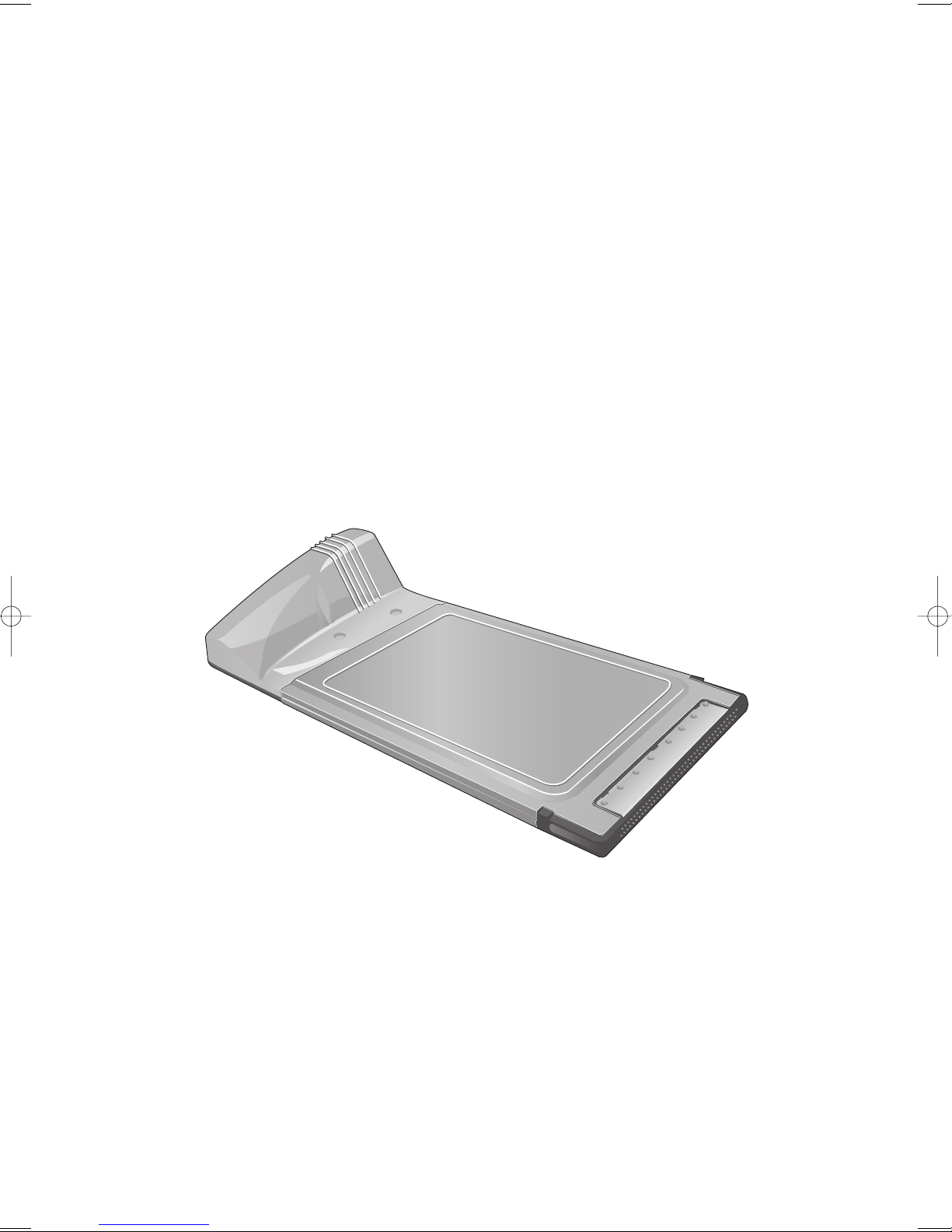
Alltel Universal Dialer
PC5740 User’s Manual
Page 2
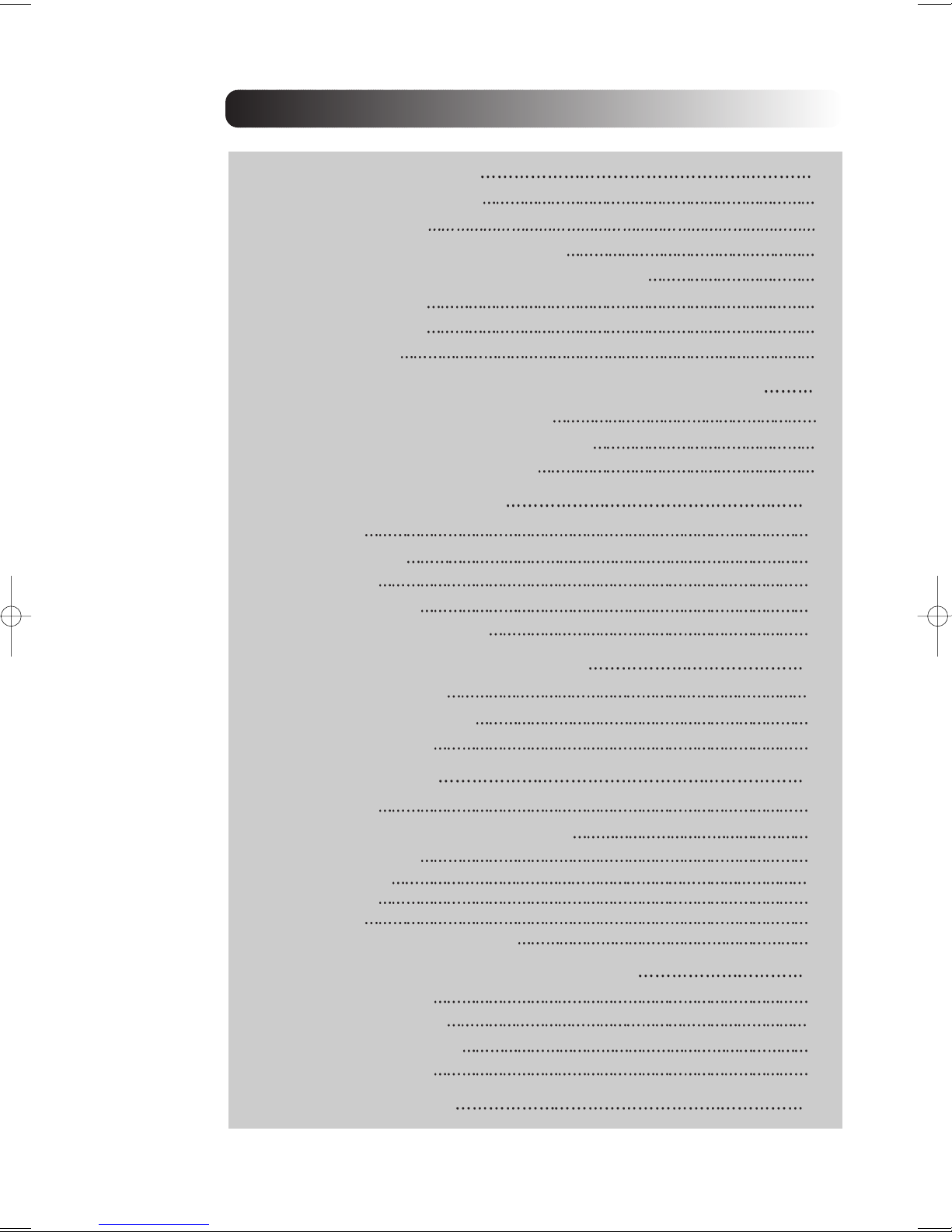
CONTENTS
1. BEFORE USING PC5740
1.1 About this User’s Manual
1.2 Product Overview
1.3 What’s Inside the Product Package
1.4 Introduction to Alltel Wireless PC5740 PC Card
1.5 Product Features
1.6 Product Handling
1.7 Configuration
2. INSTALLATION AND SETUP FOR THE UNIVERSAL DIALER
2.1
The Universal Dialer Setup Program 4
2.2
The ALLTEL Internet Accelerator Program 7
2.3
The Universal Dialer Setup Wizard 8
3. USING UNIVERSAL DIALER
3.1
Features 10
Getting Started
3.2
3.3
Connecting 12
3.4
Warning Message 14
3.5
Using Dial Up Connections 15
10
11
1
1
1
1
1
2
3
3
4
4. UNIVERSAL DIALER PREFERENCES
General Preferences
4.1
WWAN Specific Settings
4.2
4.3
Additional Features 21
5. INSTALLING PC5740
5.1
Precautions 26
5.2
Recommended System Requirements 26
5.3
Installing Software 27
5.3.1 Installation 27
5.3.2 Warnings 27
5.3.3 Notes 27
5.3.4 Unplugging or Ejecting the Card 28
6. REGULATORY AND SAFETY INFORMATION
6.1 Regulatory Notices
6.2 Operating Conditions 32
6.3 Warnings and Cautions 32
6.4 Safety Precautions 33
7. LIMITED WARRANTY
16
16
18
26
32
32
35
CONTENTS
Page 3
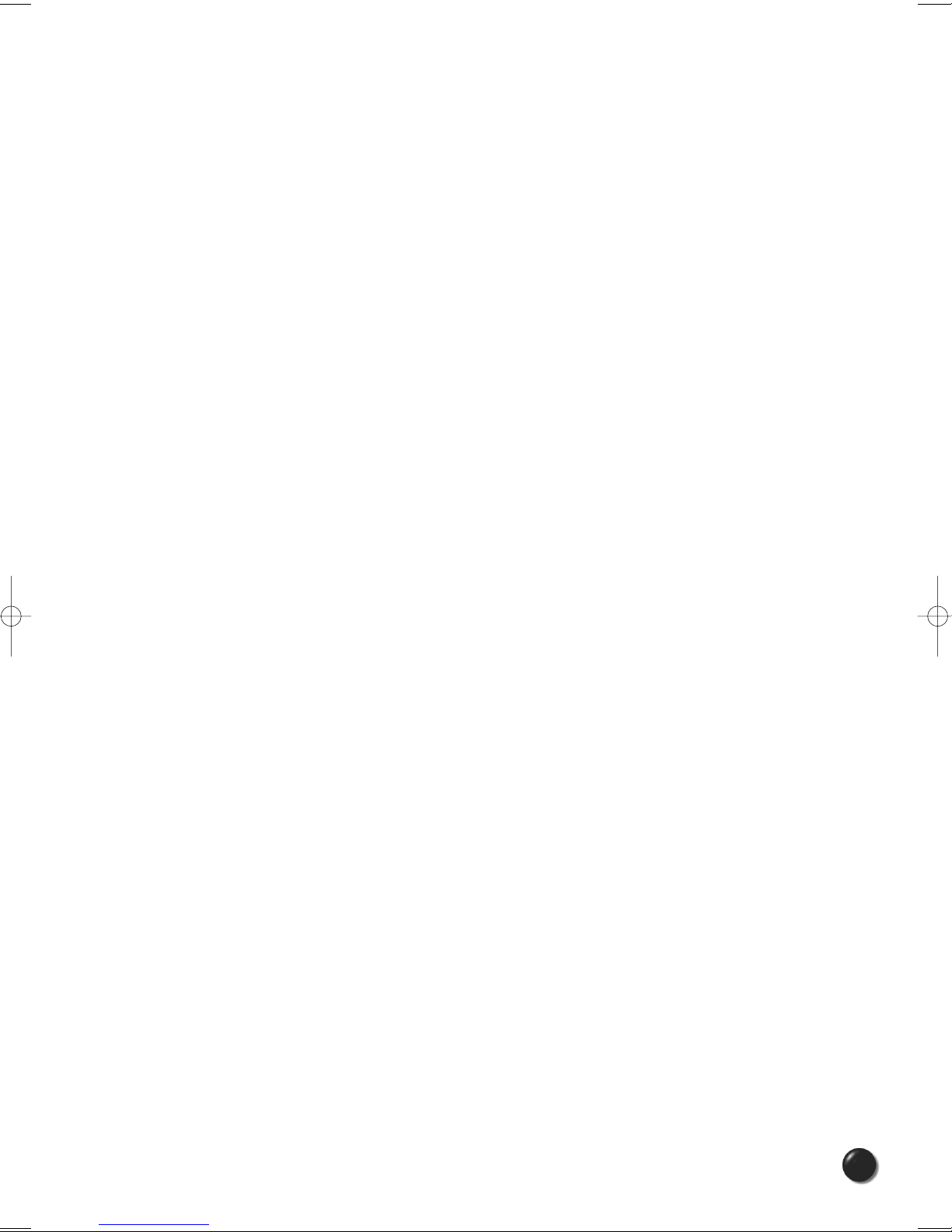
1. BEFORE USING PC5740
1.1 About this User’s Manual
You will find all the information you need to install and use the PC5740 in this user’s
manual. Before using PC5740, you must properly install the PC5740 by closely
following the installation instructions.
1.1.1 Instructions
Install the PC5740 software before inserting the PC5740 card into your laptop.
•
The installation software is included in the product package. Insert the CD into
your CD-ROM drive. Installation may take a few minutes.
• It is highly recommended that you read the safety precautions described in
this manual before using the PC5740.
1.2 Product Overview
Thank you for purchasing Alltel Wireless PC5740 PC Card.
The PC5740 is a 3G wireless card that enables high-speed wireless communication
from your laptop. PC5740 is simple to install and use.
1.3 What’s Inside the Product Package
Following items are included in the product package. If any of the items listed below
is missing, please contact the retail location where you purchased the product.
- PC5740 Wireless PC Card Modem
- Installation CD that contains software and this user’s manual
1.4 Introduction to Alltel Wireless PC5740 PC Card
The Alltel Wireless PC5740 is designed for type II PC card slot, which is available in
most laptop models. PC5740 can be used to access the Internet, your company’s
intranet, or you can use it to send and receive email. It is extremely useful when you
are away from the office, on the road, or where ever a wireline Internet access is not
readily available.
PC5740 User’s Manual
1
Page 4
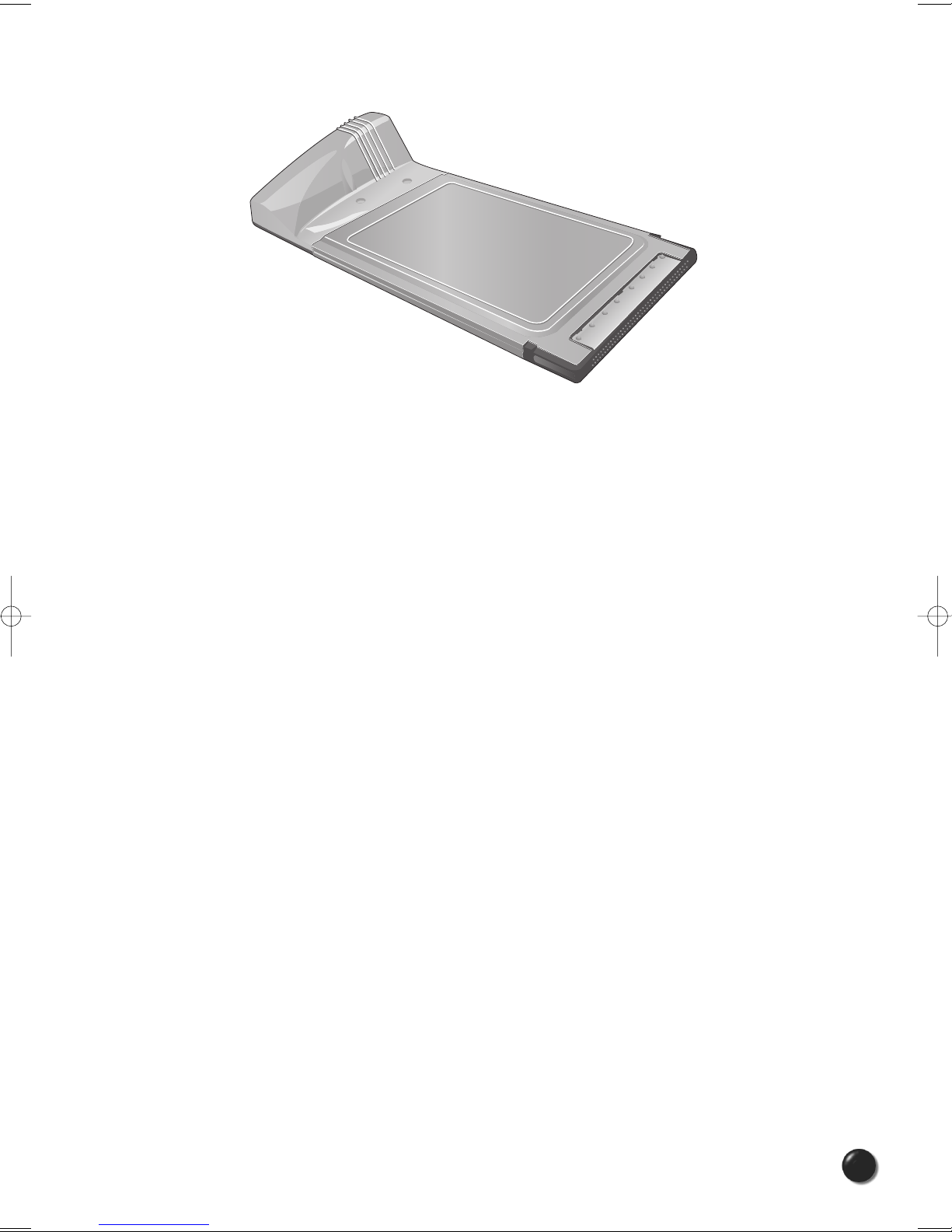
1.5 Product Features
- Power management: PC5740 utilizes power management and system overhead
reduction functions provided by the standard 32-bit CardBus electrical interface for
maximum power savings.
- Antenna design: Efficient, innovative design optimizes data transfer rate and
sensitivity to network signals.
- Type II PCMCIA format that supports CardBus I/O interface.
- Supports North American PCS (1900 MHz) and Cellular (800 MHz) bands.
- Utilizes QUALCOMM MSM6500 chip set.
- Supports 3G network technologies.
- Optimized data rate: Maximum 2 Mbps receiving speed and maximum 144 kbps
sending speed.
- Supports WIN 2000 and XP systems with installed host software and driver.
- Provides Axcess Boradband and Axcess MobileLink service.
PC5740 User’s Manual
2
Page 5
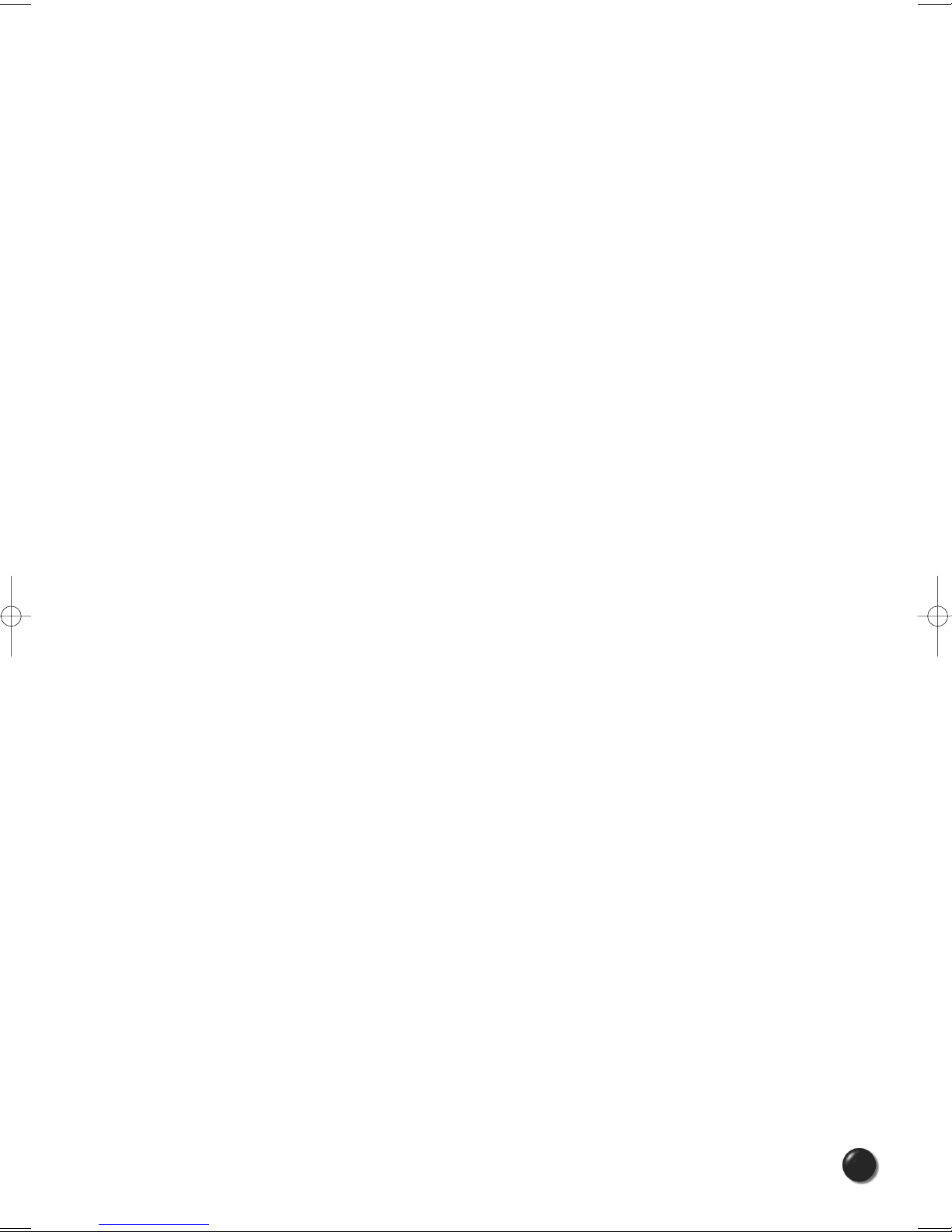
1.6 Product Handling
1) Do not put any adhesive label on the PC5740 card. It may leave a
sticky residue that can cause problems inside the laptop PC card slot.
2) PC5740 card should easily slide into the PC card slot.
Do not force the PC5740 into the slot as it may cause damage to the
card and/or the slot.
3) Keep PC5740 in a dry and clean place.
(Storage temperature: - 30° to 65°C [86° to 149°F]). Keep your card
away from liquids, dust and excessive heat.
1.7 Configuration
To use the PC5740, you should install the software included in the installation CD
and configure the PC5740 card. See the next section for more infomration on
software installation and PC card configuration.
PC5740 User’s Manual
3
Page 6
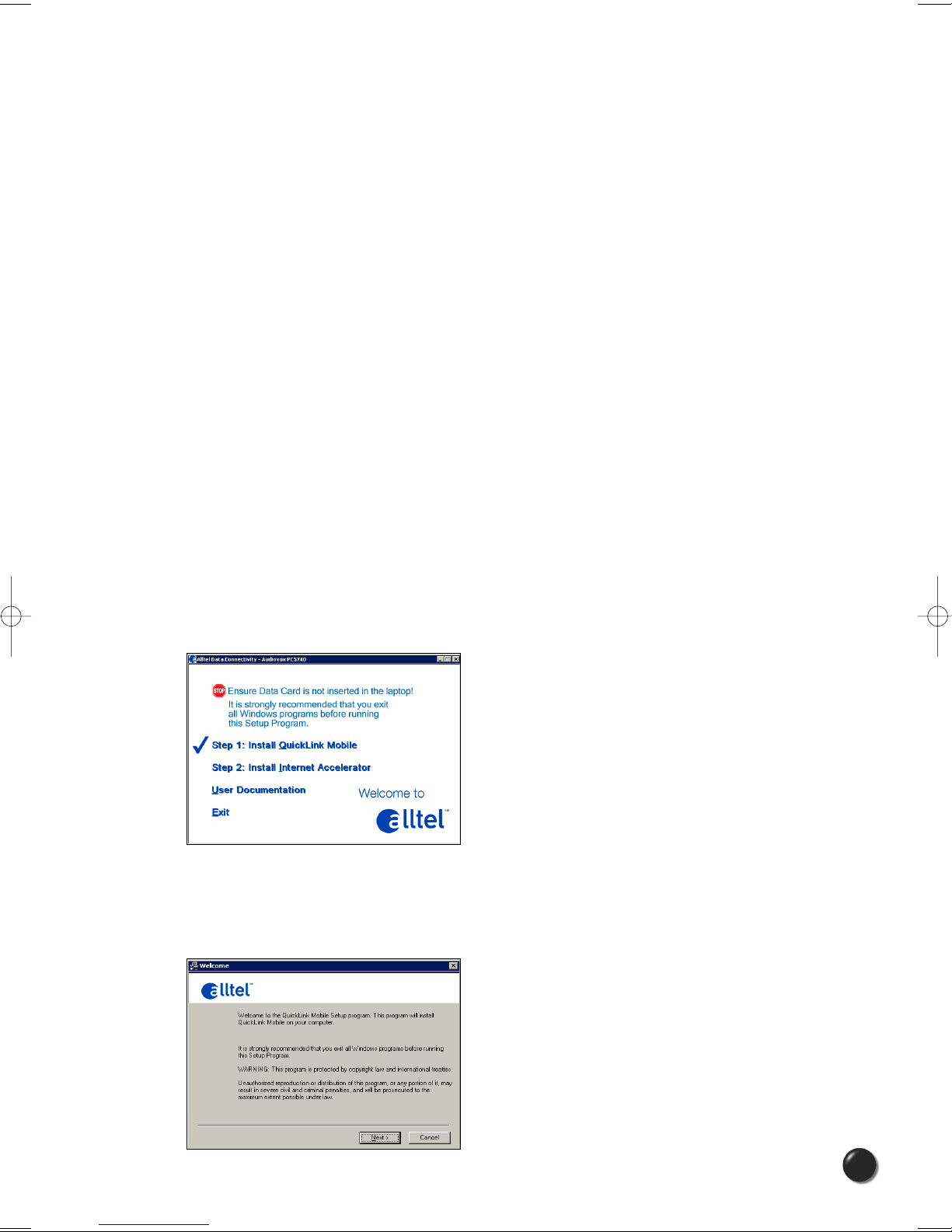
2. INSTALLATION AND SETUP FOR THE UNIVERSAL DIALER
This section will guide you through the installation and setup process for the
Universal Dialer. Before getting started, you should become familiar with the
documentation that came with your mobile phone or PC Card.
CD’s
1. If you purchased a PC Card, there is only one CD that contains Universal Dialer
and PC Card drivers.
Getting Started
Follow these steps to install Universal Dialer:
1. Turn on your computer and close all applications.
2. Insert the CD-ROM into your CD drive.
3. If set up does not automatically start, click the Start button on the taskbar and
choose Run. Type D:\Start (where D is the letter of your CD-ROM drive) and
click OK.
4. Follow the steps in the next section...
* Universal Dialer software must be installed before you insert the PC Card in to the
computer for the first time. Only after the software has been installed can
Windows successfully install and configure the PC Card.
2.1 The Universal Dialer Setup Program
STEP 1: Double-click the Universal Dialer setup program. You will be presented with a
“Welcome” screen. Click the Next button to continue with the installation process.
PC5740 User’s Manual
4
Page 7
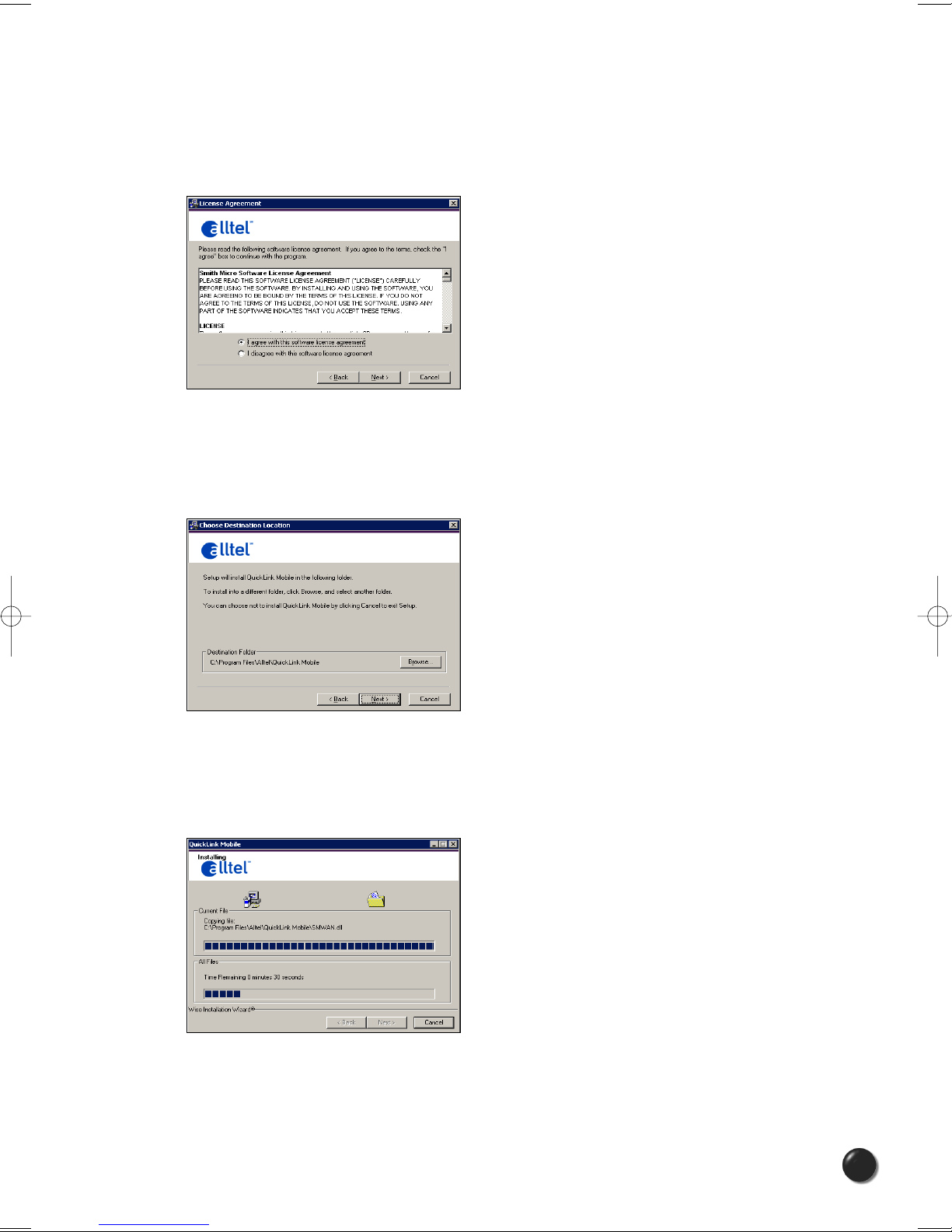
STEP 2: After the Welcome screen you will see the Universal Dialer License Agreement.
In order to install and use this product you must agree with the terms of this agreement.
Select “I agree with this software license agreement”, then click the Next button to continue.
If you do not agree with this agreement, click the Cancel button to exit.
STEP 3: You are now ready to select the location on your computer where the Universal Dialer
should be installed. It is recommended that you do not modify the default destination folder.
Click the Next button to continue.
STEP 4: During this step the components of the Universal Dialer product are being installed
onto your computer.
Installation will occur to the destination folder specified in Step 3 above.
PC5740 User’s Manual
5
Page 8
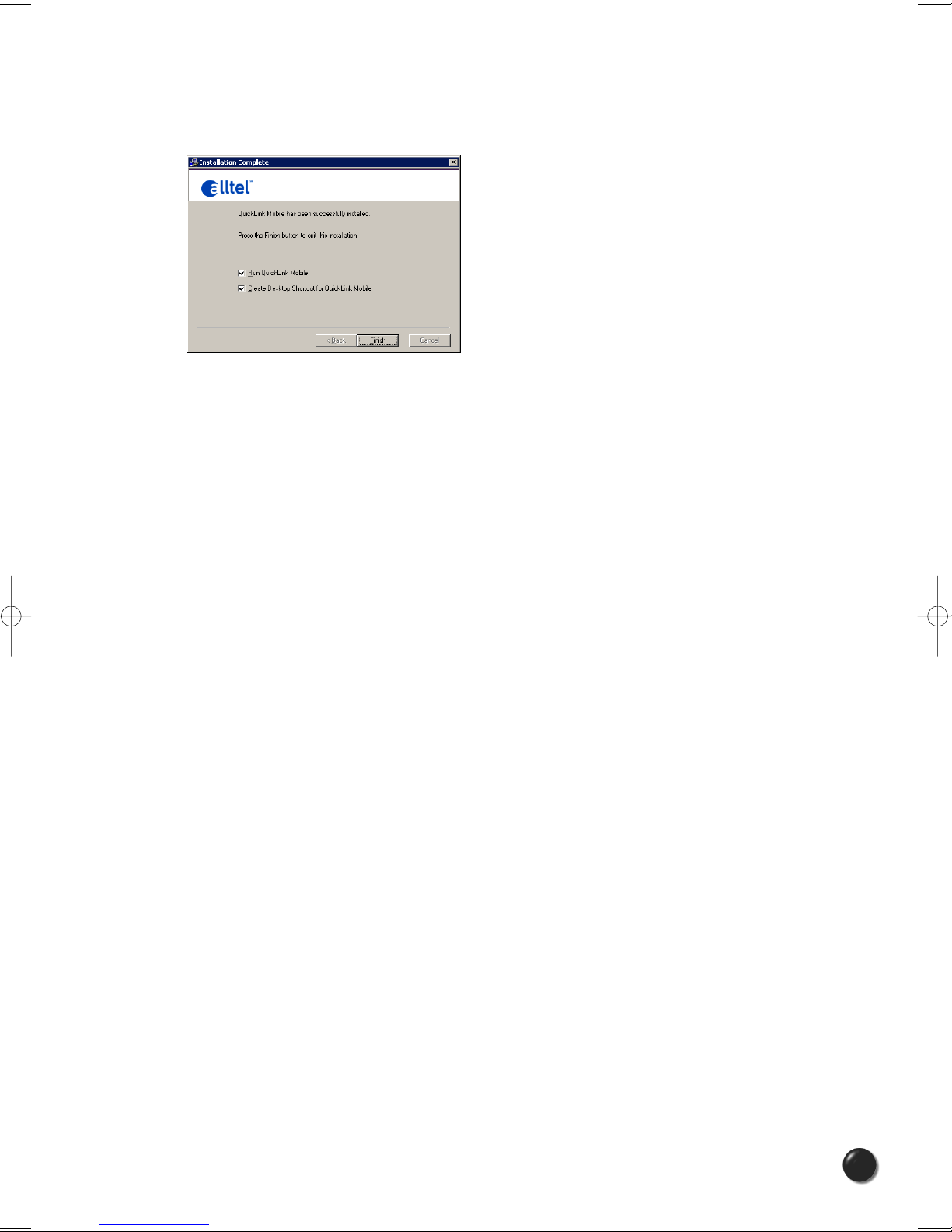
STEP 5: Installation is now complete. Click the Finish button to leave the Universal Dialer
setup program and begin using your new software.
* The setup program will automatically create a Universal Dialer shortcut on
your desktop.
PC5740 User’s Manual
6
Page 9
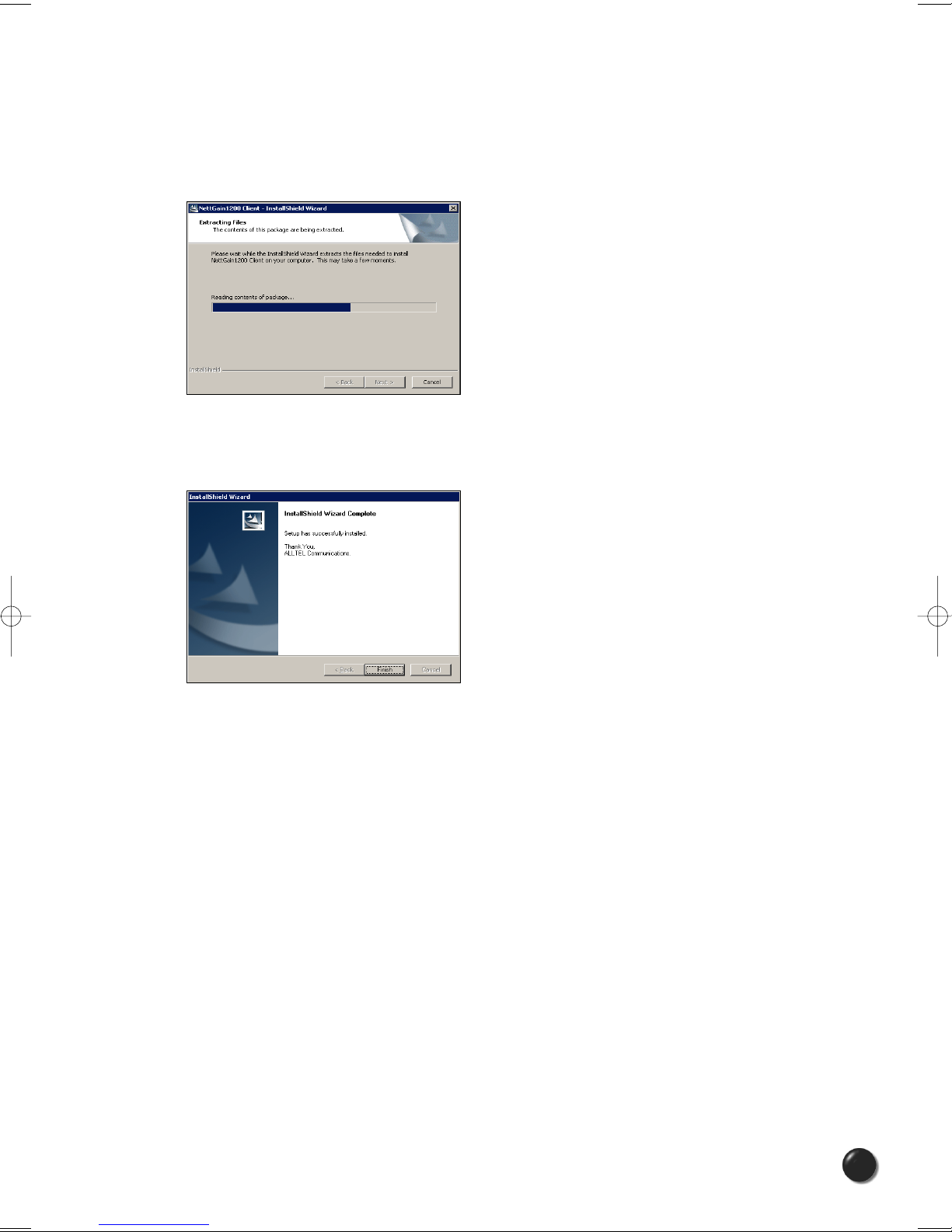
2.2 The ALLTEL Internet Accelerator Program
STEP 1: The components of the Internet Accerelator product will be installed onto your
computer automatically.
STEP 2: Click the Finish button to leave the Internet Accelerator setup program.
PC5740 User’s Manual
7
Page 10
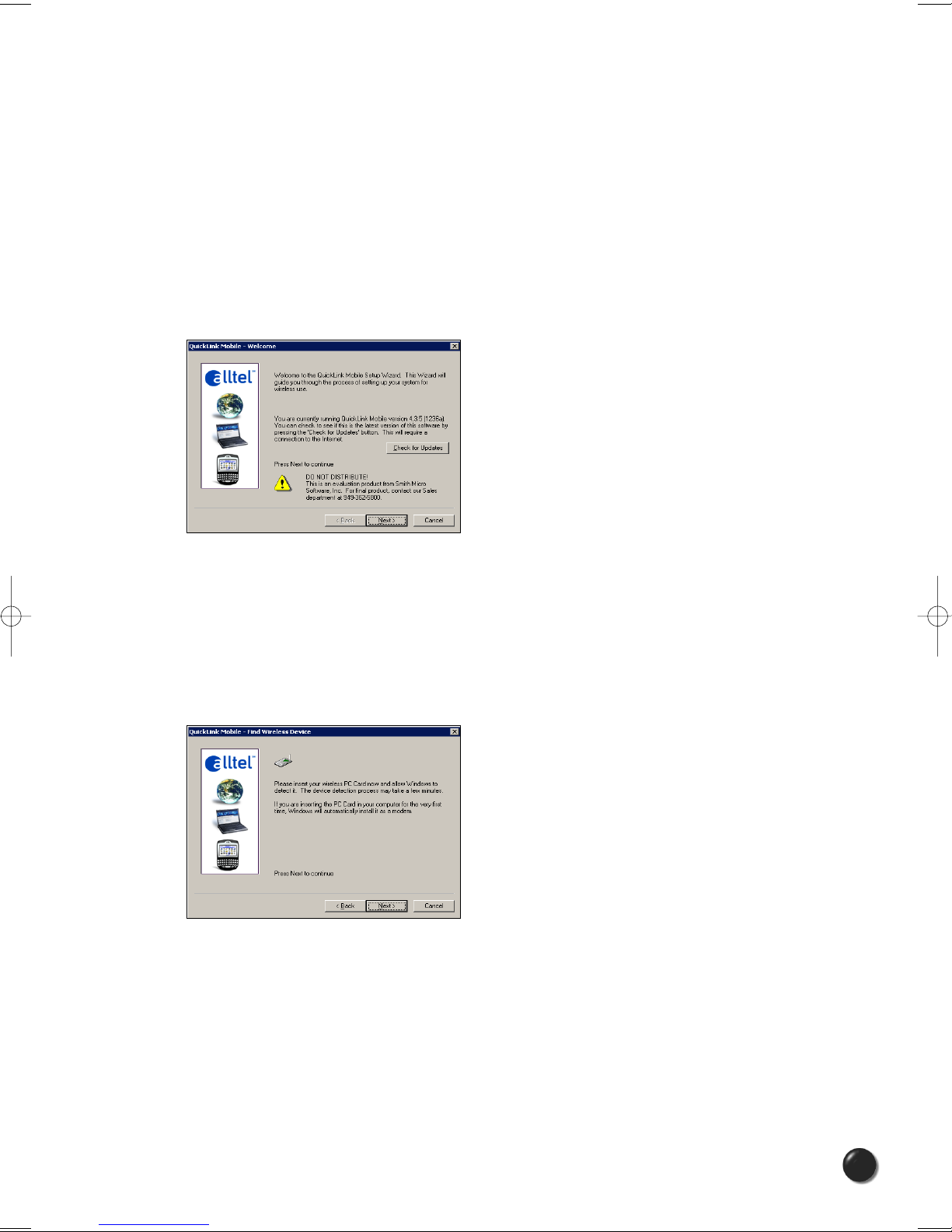
2.3 The Universal Dialer Setup Wizard
After you have successfully completed the installation process of Universal Dialer, you are
ready to start the Universal Dialer program and begin your initial setup. The steps in the Setup
Wizard are critical to the proper operation of Universal Dialer.
STEP 1: Click the Start button, select the Programs menu and choose the Universal Dialer
menu item to start the Universal Dialer program.
STEP 2: On first-run of Universal Dialer the Setup Wizard will automatically run. You will be
presented with a Welcome screen.
If you have an Internet connection, it is recommended that you check to see if you are running
the latest version of Universal Dialer. Click the Check for Updates button to perform this check.
Click Next to continue.
STEP 3: For PC Card users, insert your PC Card now, and wait for Windows to detect and
install drivers for the device.
PC5740 User’s Manual
8
Page 11
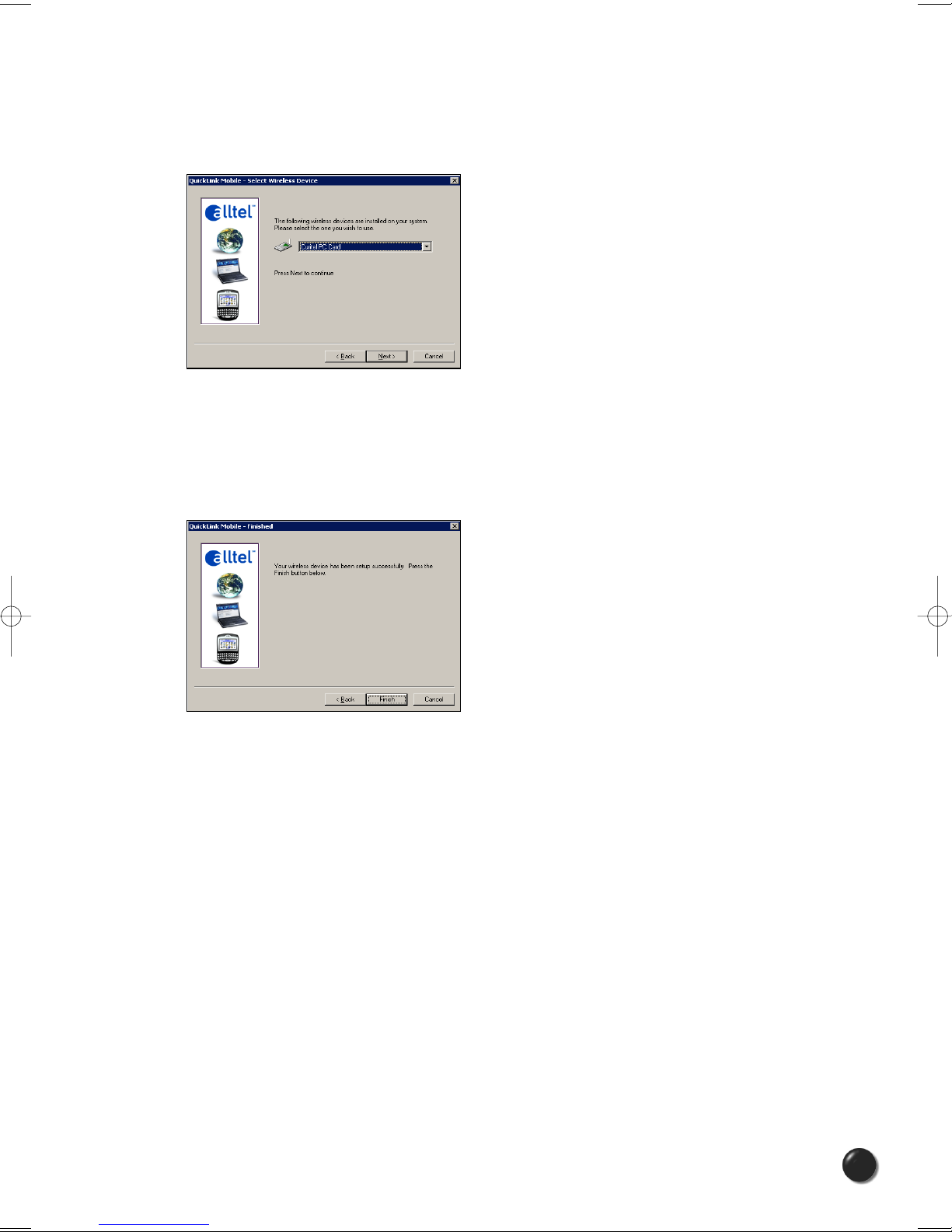
STEP 4: Once your wireless phone is turned on and connected to your computer, click Next to
continue. At this point in the setup process, Universal Dialer will attempt to find your wireless
device. If a device is found, you will see the following screen. Click Next to continue.
STEP 5: The detection and configuration process for your wireless device is now complete.
In this step you can elect to run the Universal Dialer automatically every time you start up your
computer. To do so, check the “Run Universal Dialer at Startup” checkbox. Click Finish when
complete.
Please familiarize yourself with the information in the “Using Universal Dialer” and “Connecting
to the Internet” sections of this guide.
PC5740 User’s Manual
9
Page 12
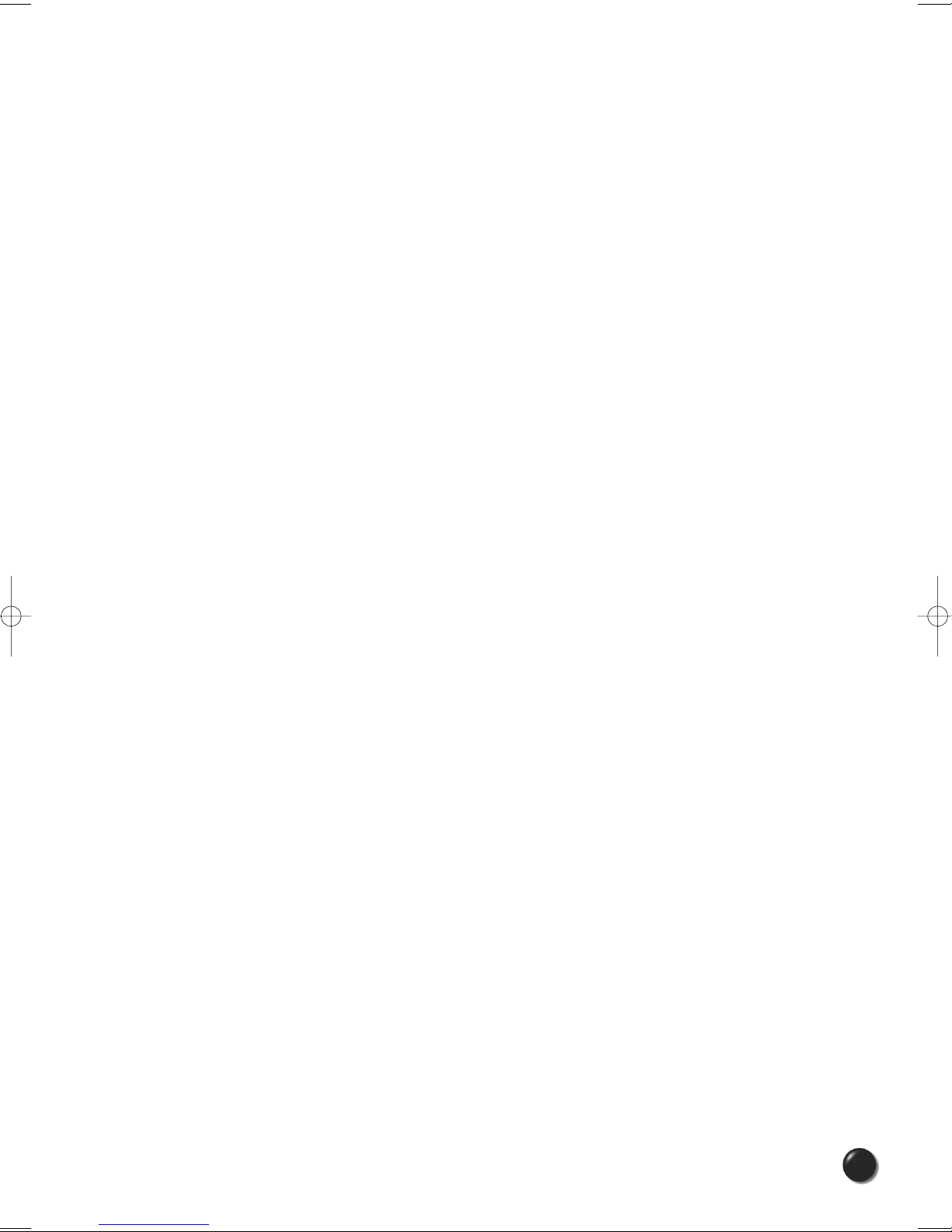
3. USING UNIVERSAL DIALER
Today's online world offers more services everyday and Alltel Wireless gives you
the tools you need to take advantage of the best in connectivity solutions. With
Universal Dialer, enjoy the freedom and convenience of wireless Internet
connectivity from your notebook computer!
3.1 Features
WWAN (Wireless Wide Area Network, 1xEV-DO/1xRTT/CDMA) Specific
Features:
• Configures your PC to use your wireless phone and cable or wireless CDMA
PC Card as a modem.
• Creates a QNC (14.4 kbps) connection if supported by your device.
• Creates a Axcess Data(EVDO-1x) connection if using a Axcess MobileLink or
Axcess Broadband capable wireless phone and cable or PC Card.
• Copy utility to create wireless copies of your dial-up connections, if supported
by your device.
• Signal strength and battery level display for most wireless phones.
• Test function for WWAN device.
* A WWAN capable device is required to use the WWAN features. Individual WWAN
features are also device dependent as described in the WWAN section above.
Other Features:
• Can also be used to launch all of your dial-up networking connections,
if desired.
• Can launch your browser, e-mail client, VPN or a program of your choice upon
connection.
• Logs connections used, duration and bytes sent and received.
• See the section “Additional Features” for more information about the features
of Universal Dialer.
PC5740 User’s Manual
10
Page 13

3.2 Getting Started
Double click on the Universal Dialer icon on your desktop or click on the Windows
Start menu and select Universal Dialer from the list of Programs.
Axcess
About the Wireless Networks View
The Universal Dialer will open the Wireless Networks window by default. This view
is where you manage your wireless connections. The Wireless Networks window
displays all currently available network connections.
At a glance you can see the signal strength and battery level. Select "Refresh
Networks from the "Tools" menu to update the information in this panel. Your
current connection state and the elapsed time of the connection are displayed along
the bottom of the status bar.
If your expected connection does not appear or if you connected your wireless
phone and cable, or inserted your wireless CDMA PC Card after starting Universal
Dialer, select “Refresh Networks” from the “Tools” menu. This will cause Universal
Dialer to look for your wireless device(s) and verify network availability.
* If you change phones or PC Cards, you will need to run the Setup Wizard again.
To do this make sure that your phone and cable are connected, then select “Run
Wizard” from the “Options” menu.
PC5740 User’s Manual
11
Page 14

3.3 Connecting
Once your device is properly configured, connecting to the Internet is as simple as
selecting the network connection type shown in the list and clicking the Networks
button.
1. Select one of the following connections: “Axcess Data(EVDO-1x)” or
“QNC (14.4kbps)”.
2. Click the “Connect” button when it becomes enabled.
Once connected, the “Connect” button will change to “Disconnect”. Simply click this
to end your current connection. To connect to any other network shown, select it,
and then select “Connect”.
The Status Bar
Information regarding your current network connection can be seen in the status bar
along the bottom of the Universal Dialer interface. For more information on this
status bar, see the section “The Status Bar” in the “Additional Features” section.
* If you are using a WWAN (1xEV-DO/1xRTT/CDMA) device that supports the
Alltel Wireless Dial-Up-Data service and you made wireless copies of your dial-up
accounts, they will also appear. See the section “Creating Wireless Copies of your
Dial-Up Connections”. Optionally you can have all dial-up connections appear in
Universal Dialer and use it to launch any dial-up networking connection. See the
section “Setting Your Preferences”.
* The first time you connect with the Axcess Data(EVDO-1x) or QNC (14.4 kbps)
connections, a connectivity warning message will appear.
You have the option to suppress these warning messages when they are
displayed.
Universal Dialer will display status information at the bottom during the connection
process as well as while connected. When not connected, the status text in the
lower left corner will display “Not connected” for the currently selected network.
The timer will display “00:00:00”. Once connected, the status text will display
“Connected” and the elapsed timer will begin to run.
The pop up status can be turned off, if desired, by selecting “Options”,
“Preferences”, “Options” tab, un-checking “Show popup status windows by tray”.
Right clicking on the tray icon provides various options and double clicking on it will
always show the application. Placing your cursor on it will display the current
connection status.
PC5740 User’s Manual
12
Page 15

Based on your preferences, your browser or e-mail or VPN program can be
launched automatically, or you can launch whatever software you want to use.
You can also determine if all connections show in the drop down list or only your
wireless ones, see “Setting Your Preferences”.
* Always use Universal Dialer when connecting via the Axcess Data(EVDO-1x) or
QNC (14.4 kbps) connection.
At any time during your connection you can check your current connection speed
and throughput stats in the Statistics tab of the Session Information window.
To see this window, select “Statistics” from the “Session” menu.
The Session Information window will also contain a My Computer tab if applicable.
The My Computer tab contains detailed information about your computer.
This information is helpful when troubleshooting a problem.
Additional information when using the QNC (14.4 kbps) connection:
When using the QNC (14.4 kbps) connection, Universal Dialer enables the internet accelerator
software to roughly double your performance.
Additional information when using the “Access Data(EVDO-1x)” connection:
By default Universal Dialer enables the internet accelerator software for the Axcess Broadband
and Axcess MobileLink connections.
If you are using the Axcess Broadband or Axcess MobileLink connection and the call fails when
you try to connect, with Universal Dialer returning to its idle state, you should try to connect
again. If you are still having trouble, try the QNC (14.4 kbps) connection, if your device
supports it. If you feel you may have incorrectly entered your wireless telephone number during
initial setup, select “Tools”, “Run Wizard”.
PC5740 User’s Manual
13
Page 16

Dormancy:
Axcess Broadband and Axcess MobileLink data sessions become dormant if you are not
sending or receiving any data. As soon as you resume sending or receiving data, the data
session will return to an active state.
Depending on your device and your Axcess Broadband or Axcess MobileLink plan, your data
session may disconnect during a dormant state.
3.4 Warning Message
QNC (14.4 kbps)
The first time you connect via the QNC (14.4 kbps) connection, the following
warning message will be displayed:
This message will display each time you go to connect via the QNC (14.4 kbps)
connection, until you select “Do not show this warning again”.
PC5740 User’s Manual
14
Page 17

3.5 Using Dial Up Connections
This section is only applicable if you are using a WWAN Device that supports
Dial-Up connections (a wireless phone and cable or a PC Card).
You can make wireless copies of existing dial up accounts on your system.
This will wirelessly enable them and allow you to connect to them wirelessly.
To launch the copy utility, select “Options”, “Dial-up Accounts” then “Copy”.
Click on the connection or connections you want to copy and click on the “OK”
button.
The new connection will have a suffix of “(Wireless)” and will be set to use your
wireless phone as the modem. If the utility is unable to automatically recognize your
existing area code and number, the existing number will be displayed, and you will
be prompted to enter the area code and number. The utility configures the new
wireless connections to always dial 11 digits, so that they will work locally and also
in other digital data coverage areas.
If it is determined that the connection might benefit by further optimization, an
additional connection with a “(Wireless Optimized)” suffix, will also be created.
This connection may connect faster. If you have trouble with the “(Wireless
Optimized)” connection, you can delete it from your dial-up networking folder and
use the “(Wireless)” connection.
To delete connections:
Windows 2000 and XP users can access Dial-Up Networking from Universal Dialer
by selecting “Options”, “Control Panels”, “Network and Dial-up Connections”, right
click on the desired connection and select “Delete”.
PC5740 User’s Manual
15
Page 18

4. UNIVERSAL DIALER PREFERENCES
4.1 General Preferences
Options Tab
Click on “Options”, then “Preferences. . . “.
Minimize application into tray: When you minimize the application it will now show in the
Windows task bar. To restore the application click on the QuickLink Mobile tray icon, and select
Show Application.
Show popup status windows by tray: Displays small popup sliding windows in the lower
right corner of the screen when connections are made, and when network connections are lost.
Run QuickLink Mobile at Startup: Automatically launches QuickLink Mobile whenever you
start your computer.
Updates Tab
PC5740 User’s Manual
16
Page 19

This feature allows Universal Dialer to automatically check for software updates.
If an update is available, you will be notified of it's size and approximate download
times if using Axcess MobileLink, Axcess Broadband, QNC.
You will be given the choice to download or cancel. If you select download, you will
be presented with a display that shows the progress as the update is downloading
with the option to cancel if desired. You do not need to download the updates
wirelessly; you can use any connection to the Internet.
Note: If you download the updates wirelessly, normal usage charges apply.
You can allow the software to check automatically for updates, daily, weekly
(default), or monthly. It only checks when the application is running and when it
detects that you are connected and able to access to the Internet. If desired, you
can select “Manually” and the software will only check for updates when you select
“Update Now” (pictured above), or you when you select, from Universal Dialer’s
main screen, “Help”, “Check for Updates”.
PC5740 User’s Manual
17
Page 20

4.2 WWAN Specific Settings
WWAN Preferences
Click on “Options”, then “Preferences. . . “.
WWAN Options
Set Options . . . : This is used to set various WWAN connection settings. See below.
Automatically Connect: If desired, you can select to have Universal Dialer automatically
connect to Alltel Wireless Axcess Broadband or Axcess MobileLink at application startup.
Show non-wireless accounts in list: If you select this option all of your dial up accounts will
show up in Universal Dialer’s list of accounts, allowing you to use Universal Dialer to launch
them instead of Dial-Up Networking. With this option unchecked, the only connections that are
displayed in Universal Dialer’s list of accounts, are the Alltel Wireless Axcess MobileLink Axcess Broadband, Axcess MobileLink or QNC (14.4 kbps) connection, (depending on your
wireless phone/device capabilities) and any Wireless connections you have created, manually
or with the Copy Accounts Wizard.
Do not prompt for user name and password: If you are only using the Alltel Wireless
Axcess MobileLink - Axcess Broadband, Axcess MobileLink or QNC (14.4 kbps) connection,
this setting has no effect. If you created Wireless connections to dial into other networks or
have existing connections you are going to launch using Universal Dialer, checking this option
will skip the screen that normally asks for your user name and password. For this to work you
will have had to connect previously, successfully saving your user name and password.
PC5740 User’s Manual
18
Page 21

Connect Tab
When you select the “Set Options” button from the screen above, the following options
will appear (“Options”, “Preferences”, “WWAN tab”, “Set Options. . . “) :
Do not open my browser: With this option selected, when you connect to a WWAN network,
Universal Dialer will not automatically launch your default web browser.
Open my browser to my default home page: With this option selected, when you connect to
a WWAN network (Axcess Data (EVDO-1x) or QNC), Universal Dialer will automatically launch
your default web browser and your home page will load.
Open my browser to this URL: With this option selected, when you connect to a WWAN
network (Axcess Data (EVDO-1x) or QNC), Universal Dialer will automatically launch your
default web browser but do it in such a way that the URL you specify will load instead of your
home page.
Turn off graphics: If you select this it will turn of graphics in Internet Explorer.
Turn off audio: If you select this it will turn off audio in Internet Explorer.
With these options off, web pages will load faster but you will have to right click and
select “show picture” for any pictures you want to see. With the added performance
of the internet accelerator software when using the Alltel Wireless Axcess
MobileLink - Axcess Broadband, Axcess MobileLink or QNC (14.4 kbps)
connection, most users prefer to see graphics and have audio support, so the
default setting for both options is unchecked.
Run program on connection: This allows automatically running a program when you use
Universal Dialer to connect to a WWAN network. Select the browse button, , to browse to
the desired application you want to run when you connect to a WWAN network using Universal
Dialer. The application will run for all WWAN connections made from Universal Dialer.
PC5740 User’s Manual
19
Page 22

VPN Tab
The following options exist on the VPN tab (“Options”, “Preferences”, “WWAN” tab, “Set
Options. . . “, “VPN” tab) :
VPN Client: Universal Dialer automatically detects if certain VPN clients like Microsoft, Cisco,
CheckPoint, etc are installed on the computer and allows you to select the one you wish to use.
Check with your network administrator to setup your VPN connection.
If the VPN client you wish to use does not appear in the list, you can select Other VPN
Application.
Other VPN Application: This allows running a VPN program when Universal Dialer connects
to a network. Enter the full path to an executable, or select the browse button, , to find the
path to the desired application.
PC5740 User’s Manual
20
Page 23

4.3 Additional Features
In addition to the basic features mentioned in previous sections, Universal Dialer
has the additional features listed below.
The Status Bar
The details of your current connection can be seen in the status bar at the bottom of
the Universal Dialer interface. This status bar is always visible when the interface is
fully expanded.
Connection Status
The text on the status bar reflects your current state. During an active connection,
this text will change to “Connected”. If you are not connected, it will display “Not
Connected”.
WWAN PC Card Status Area
The text can change to the following:
• Device not inserted: Your WWAN PC Card is removed from the laptop.
• Device not activated: Your PC Card needs to be activated. Select Activation from the
Tools menu.
Coverage
For PC Cards, an icon will display if you are in Axcess Broadband or Axcess
MobileLink coverage. Hover the mouse to see the tool tip showing the name of the
current network.
Throughput
The amount of data that you have sent and received since the current network
connection was initiated can be seen by holding the mouse over the green up and
down arrows on the right side of the status bar.
Battery Level
The current battery level of your mobile phone can be seen on the right side of the
status bar.
Elapsed Time
The amount of time that has elapsed since the current network connection was
initiated is tracked on the lower left side of the status bar.
PC5740 User’s Manual
21
Page 24

Roaming Status
Universal Dialer displays Roaming status for PC Cards. These icons will show on
status bar in these scenarios:
Icon
Static R
Blinking R
No icon displayed
Extended Network
Status
Roaming
Home Network
The Session Menu
Connect / Disconnect: You can connect or disconnect the wireless networks.
Log: This provides a concise session log of your network activity. Click on a column heading
to sort the log. This window also displays the total number of sessions as well as the total time
connected.
The information displayed in the Usage log can be customized using the controls
that appear just below the list.
PC5740 User’s Manual
22
Page 25

To view only the connection history of a specific network type, check the “Selected
connection” checkbox and select the desired type from the drop-down list. To view
only the connections made during a specific interval, check the “Date range”
checkbox and specify the date in the “From:” and “To:” fields.
To export this log as a CSV file, click the Export button that is immediately above
the log. To clear the log, press the Clear button. Note that clearing the log cannot be
undone.
Statistics: If you selected to detect and install Alltel during installation, there will be a Wireless
statistics tab with additional information and tools that are helpful in the event any
troubleshooting of the connection is required. You can view key statistics including bandwidth
and your IP address information, release your IP address, renew your IP address. If you
selected to detect and install a WWAN device during installation, there will be a Statistics tab
that will show data speeds during a session when using the WWAN device. QNC is capable of
data speeds bursting up to 14.4 Kbps. Axcess MobileLink delivers typical speeds of 60 to 80
kbps, bursting up to 144 kbps. Axcess Broadband provides broadband-like speeds (up to 1.54
Mbps). There is also a “My Computer” tab; this tab has key information about your computer
that may be helpful in troubleshooting any problems that may occur. It also has the option of
being e-mailed to Alltel Wireless Technical Support.
Exit: Exit the application.
The Tools Menu
Refresh Networks: This causes Universal Dialer to verify devices connected and to scan for
available Networks. Use this feature if you connected your equipment after launching Universal
Dialer. Pressing the F6 function key can also access this option.
Test WWAN Device: Retrieve and display detailed information about your WWAN device
(Wireless phone and cable or 1xEV-DO/1xRTT/CDMA PC Card) such as manufacturer, model,
version, etc. Also, see the current battery (not with PC cards) and signal strengths. This
information can be valuable when troubleshooting a problem.
Run Wizard: Runs the Setup Wizard again. Useful if you need to reconfigure Universal Dialer
to use a new mobile handset or PC Card.
PC5740 User’s Manual
23
Page 26

Activation: Programs the phone number, MIN, and SID to the PC Card.
Axcess Data (EVDO-1x) Setup: Please contract the service provider for details.
The Options Menu
Control Panels: From this menu you have access to your systems “Modem”, “Network and
Dial-Up Connections”, and “Internet” control panels. You can also see all control panels by
selecting “All”.
Dial-Up Accounts: Add, edit, or copy wireless dial-up accounts.
• Add Wireless: This is used to create a wireless dial-up connection from scratch.
• Add Other: This is used to create a regular dial-up connection from scratch.
• Edit: This is used to edit properties of any dial-up connection.
• Copy: See section on Using Dial-Up Connections.
Power ON Card / Power OFF Card: This is used to power on/off the PC card.
Preferences: This is used to choose preferences for setting related with connection. Please
see WWAN Specific Settings for details.
Always on Top: When checked, the Universal Dialer window displays in front of all other open
application windows, even if another window is placed over Universal Dialer Software window.
The “Internet” button
Launches the default web browser on your computer.
The “Email” button
Launches the default email application on your computer.
PC5740 User’s Manual
24
Page 27

The Help Menu
Displays a variety of help options available to you. Click this button to find
assistance with a problem, to explore the full range of Alltel Wireless and services,
or to contact Alltel Wireless.
Contents: Launches this help file. You can also access this help file from your installation CD.
Check for Updates: Can be used with any connection to the Internet to check for software
updates for Universal Dialer. Note: If downloading an update wirelessly, normal usage charges
apply - see Updates Options in Setting Your Preferences.
Alltel Home Page: Takes you to the Alltel Wireless home page that contains information about
wireless devices, useful tips and hardware manuals.
Customer Service: This option will attempt to launch your mail client with the default address
to e-mail Alltel Wireless Support.
About Universal Dialer: Displays the software version.
PC5740 User’s Manual
25
Page 28

5. INSTALLING PC5740
5.1 Precautions
1) Do not insert the PC5740 before installing the software in laptop
computer. When you complete the software installation, the system
will prompt you to insert the PC5740 into the Type II PC card slot.
2) Once the card has been inserted into the laptop, do not remove it from
your laptop without first completing the unplugging/ejection process.
(See page 36 for more information on this process.)
5.2 Recommended System Requirements
To successfully install and use the PC5740 card in your laptop, the following system
specifications are required.
Item
Operating system
Card slots
Processor
Disk drive
Memory
Disk space
Dial-up networking
Required Specification
Windows®2000 / Windows®XP
Type II PC Card slot (CardBus)
Pentium 150MHz or faster
CD-ROM
32 MB
14MB
DUN bound to TCP/IP
* PC5740 is not designed for hand-held or Pocket PC. SMS or voice service is not
also supported.
PC5740 User’s Manual
26
Page 29

5.3 Installing Software
5.3.1 Installation
If you install Universal Dialer, it will install USB Driver for PC5740.
•
You can just follow the instruction from Universal Dialer installation.
5.3.2 Warnings
•
Make sure to complete the unplugging/ejection process before removing the
PC5740. If you remove the card improperly, the product may be damaged.
• Before inserting the PC5740 into your laptop’s PC Card slot, remove the
Installation CD from the CD-ROM drive.
5.3.3 Notes
If you have inserted the card properly, Windows will inform you of the new
•
hardware. Wait for a while until Windows completes “Found New Hardware”
task. In Windows 2000, several windows similar to “Found New Hardware”
window can appear and disappear automatically. In Windows XP, several tool
tips similar to the “Found New Hardware” function will appear and disappear
in the system tray automatically. Once hardware detection is complete, you
will be prompted to start activation.
• You hear a short beep sound each time you insert or remove the PC5740,
which is quite normal. It is an audible notification that your laptop recognizes
the new hardware.
PC5740 User’s Manual
27
Page 30

5.3.4 Unplugging or Ejecting the Card
•
Make sure to complete the unplug/eject process before removing the
PC5740. If you remove the card improperly, the product can become
damaged.
• Double click the Unplug/Eject Hardware icon in the system tray.
Windows 2000 Windows XP
PC5740 User’s Manual
28
Page 31

1) Unplug or Eject Hardware with Win2000
•
As shown in the above figure, two “NEC PCI to USB Open Host Controller”
will be displayed in the Hardware devices list of Win2000. However, one of
them is disabled and marked with “x”.
Select the device with no “x” mark. If you select it and click the “Stop” button,
the following window will appear.
• Select one of two “NEC PCI to USB Open Host Controller” and click the [OK]
button.
• The dialog box above will appear. Click the [OK] button.
PC5740 User’s Manual
29
Page 32

• Then, the above window will appear. Now, you can unplug PC5740.
2) Unplug or Eject Hardware with Win XP
•
As shown above, only one “NEC PCI to USB Open Host Controller” will be
displayed in Windows XP.
Select “NEC PCI to USB Open Host Controller” and click the “Stop” button.
• Then, two “NEC PCI to USB Open Host Controller” will be displayed.
Select one of them and click the [OK] button.
PC5740 User’s Manual
30
Page 33

• Click the [Close] button. Now, you can unplug PC5740.
• Now, you can remove the PC5740 from your laptop. When removing the
PC5740, always grip the either sides of the card rather than the top and
bottom of the card. Gripping the top and bottom of the cards and pulling the
card and put pressure on the antenna and cause damage. Use the Card
Ejector tool on your laptop, if it is available.
When Inserting and removing the
PC Card, grip both sides.
PC5740 User’s Manual
Do not handle or remove the PC
Card by pulling on the antenna.
31
Page 34

6. REGULATORY AND SAFETY INFORMATION
6.1 Regulatory Notices
PC5740 complies with Parts 15, 22, and 24 of the FCC rules. It has been tested
with the typical laptop computer with the side loading PCMCIA bay.
This PC card must not be co-located or operated in conjunction with any other
antenna or transmitter. If you use this PC card in any other configuration,
the FCC RF Exposure compliance limit can be exceeded.
6.2 Operating Conditions
1) This device may not cause harmful
interference, and this device must
accept any interference received,
including interference that may
cause undesirable operations.
2) The manufacturer stipulates that
the antenna should be more than
1.5 cm (0.60”) from by-standers
and 1.0cm (0.39”) from the user.
6.3 Warnings and Cautions
1) Modifying or changing this PC card without express authorization
can nullify compliance with RF exposure guidelines.
2) This PC card has been tested and found to comply with the limits
pursuant to Part 15, 22, and 24 of the FCC Rules.
These limits are designed to provide reasonable protection against
harmful interference when appropriately installed.
This PC card generates, uses, and can radiate radio frequency and,
if not installed and used according to the instructions provided, it may
cause harmful interference to radio communication.
However, there is no guarantee that interference will not occur in
any particular installation.
PC5740 User’s Manual
32
Page 35

3) If this PC card does cause harmful interference with radio or television
signals (determine this by turning the PC card off and on), attempt to
correct the interference by trying one or more of the following:
•
Reorient or relocate the antenna.
• Increase the separation between the PC card and receiver.
• Connect the PC card into an outlet on a circuit different from that to which
the receiver is connected.
• Consult the dealer or an experienced radio/TV technician for help.
4) This PC card does not exceed the Class B limits for radio noise
emissions from digital apparatus as set out in the interference causing
equipment standard entitled “Digital Apparatus”, ICES-003 of the
Department of Communications.
5) If you have purchased this product under a United States Government
contract, it shall be subject to restrictions as set forth in subparagraph
(C)(1)(ii) of Defense Federal Acquisitions Regulations (DFARs) Section
252.227-7013 for Department of Defense contracts, and as set forth in
Federal Acquisitions Regulations (FARs) Section 52.227-19 for civilian
agency contracts or any successor regulations. If further government
regulations apply, it is your responsibility to ensure compliance with
such regulations.
6.4 Safety Precautions
1) Data transmission and reception cannot be guaranteed because of
the nature of wireless communications. Data can be delayed,
corrupted or lost during transmission. Even though it is quite rare that
significant data delay or loss occurs if the PC card is used in a normal
manner, this PC card should not be used in cases that data
transmission or reception failure could result in damage of any kind to
the user or another party, including but not limited to personal injury,
death or loss of personal property. Audiovox bears no responsibility for
damages or losses of any kind resulting from delays or errors in data
transmission using the PC card, or for failure of the PC card to transmit
or receive such data.
PC5740 User’s Manual
33
Page 36

2) Do not use this PC card in areas where blasting is in progress, where
explosive atmospheres may be present, near medical equipment, life
support equipment, or any equipment which may be susceptible to any
form of radio interference. Turn of this PC card in these areas, since it
can transmit signals that could interfere with this equipment.
3) Do not use this PC card in any aircraft whether the aircraft is on the
ground or in flight. Make sure to turn off this PC card in aircraft.
If used in aircraft, it can transmit signals that could interfere with
various aircraft systems.
4) Do not use this PC card while driving a car, since it can distract driver’s
driving. In some area, using the communication device while driving a
car is illegal.
* WARNING: This product contains a chemical known to the State of
California to cause cancer.
* WARNING: This product contains a chemical known to the State of
California to cause birth defects or other reproductive harm."
PC5740 User’s Manual
34
Page 37

7. LIMITED WARRANTY
1) UTStarcom/Audiovox Communications (the “Company”) warrants to
the original retail purchaser of this PC card that should this product or
any part thereof during normal consumer usage and conditions, be
proven defective in material or workmanship that results in product
failure within the first twelve (12) month period from the date of
purchase, such defect(s) will be repaired or replaced (with new or
rebuilt parts) at the Company’s option, without charge for parts or labor
directly related to the defect(s).
2) This Warranty extends only to consumers who purchase the product
in the United States or Canada. This Warranty cannot be transferred
or assigned to the third party.
3) This Warranty shall not be applicable to;
•
Product subjected to abnormal use or conditions, accident, mishandling,
neglect, unauthorized alteration, misuse, improper installation or repair or
improper storage;
• Product whose mechanical serial number or electronic serial number has
been removed, altered or defaced;
• Damage from exposure to moisture, humidity, excessive temperatures or
extreme environmental conditions;
• Damage resulting from connection to, or use of any accessory or other
product not approved or authorized by the Company;
• Defects in appearance, cosmetic, decorative or structural items such as
framing and non-operative parts;
• Damage from external causes such as fire, flooding, dirt, sand, weather
conditions, battery leakage, blown fuse, theft or improper usage of any
electrical source.
PC5740 User’s Manual
35
Page 38

4) The Company disclaims liability for removal or reinstallation of the
product, for geographic coverage, for inadequate signal reception by
the antenna or for communications range or operation of the cellular
system as a whole. To obtain repairs or replacement within the terms
of this Warranty, the product should be delivered with proof of Warranty
coverage (e.g. dated bill of sale), the consumer’s return address,
daytime phone number and/or fax number and complete description of
the problem, transportation prepaid, to the Company at the address
shown below or to the place of purchase for repair or replacement
processing. In addition, for reference to an authorized Warranty station
in your area, you may telephone in the United States (800) 229-1235.
5) The extent of the Company’s liability under this Warranty is limited to
the repair or replacement provided above and, in no event, shall the
Company’s liability exceeded the purchase price paid by purchaser or
the product.
Any implied warranties, including any implied warranty of
merchantability or fitness for a particular purpose, shall be limited to
the duration of this written Warranty. Any action for breach of any
warranty must be brought within a period of 18 months from date of
original purchase. In no case shall the Company be liable for any
special consequential or incidental damages for breach of this or any
other warranty, express or implied, what so ever. The Company shall
not be liable for the delay in rendering service under this Warranty or
loss of use during the time the product is being repair or replaced.
6) No person or representative is authorized to assume for the Company
any liability other than expressed herein in connection with the sale of
this product.
7) Some states or provinces do not allow limitations on how long an
implied warranty lasts or the exclusion or limitation of incidental or
consequential damage so the above limitation or exclusions may not
apply to you. This Warranty gives you specific legal rights, and you
may also have other rights which vary from state to state or province to
province.
PC5740 User’s Manual
36
Page 39

IN USA: UTStarcom/Audiovox Communications
555 Wireless Blvd.
Hauppauge, NY 11788
(800) 229-1235
IN CANADA: UTStarcom Canada Company
5155 Spectrum Way, Unit #5
Mississauga, Ontario L4W 5A1
(800) 465-9672
PC5740 User’s Manual
37
