Page 1
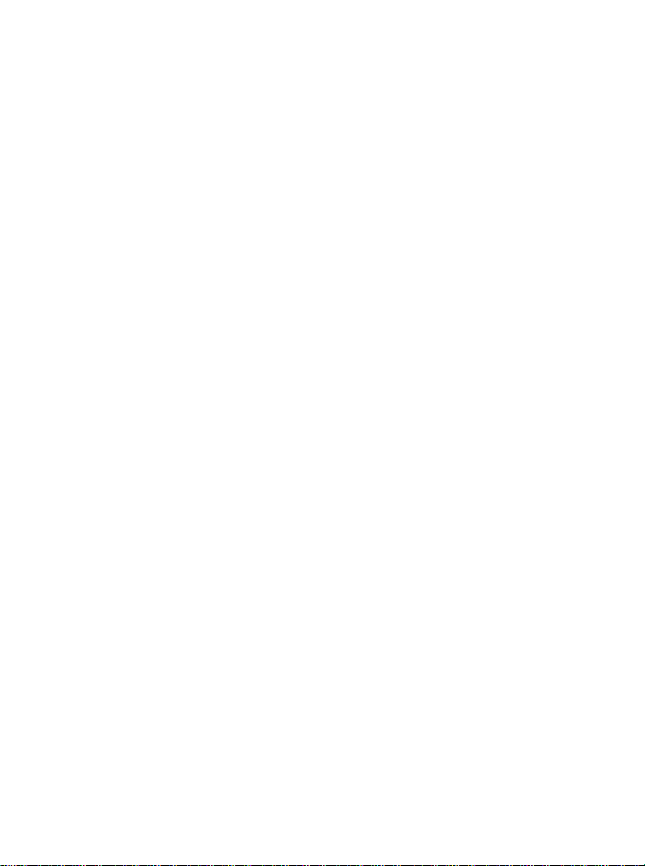
_______________________________________
Trademark Statement: “‘UTStarcom’, ‘iP A S’, and the UTStarcom logo are
trademarks of UTStarcom, Inc.”
Copyright Statement: “UTStarcom, Inc. 2005. All rights reserved. No
part of this publication may be reproduced in any form or by any means
without the prior written permission of UTStarcom, Inc.”
Warranty Language: “The contents of this ma nual, whether in w hole or in
part, do not constitute a ny express or implied warranty with res pe ct to any
products of UTStarcom, Inc., or its affiliates.”
i
Page 2
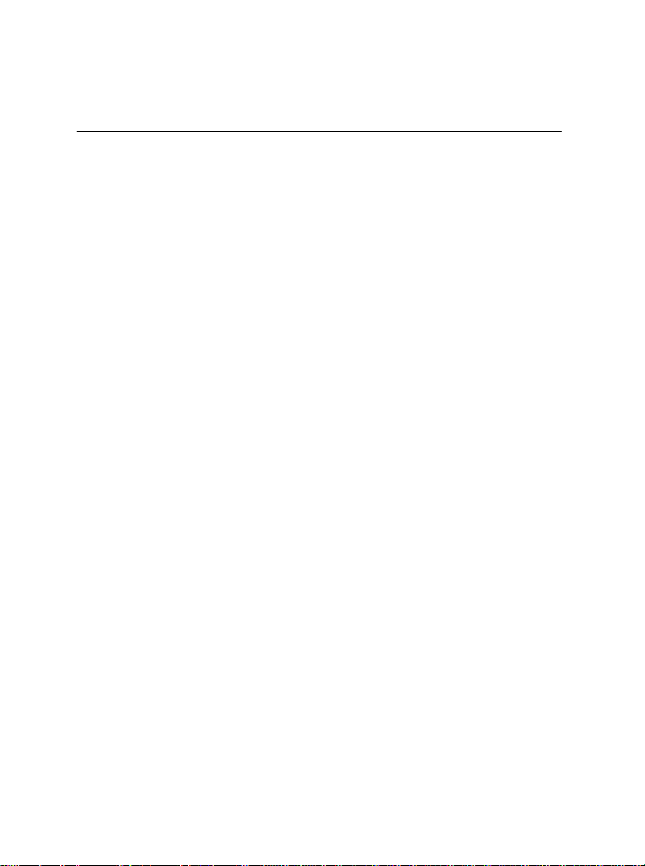
Table of Contents
SAFETY PRECAUTIONS.................................................... 1
1. GETTING STARTED ....................................................... 5
1.1 PACKAGE INCLUDES ......................................................................5
1.2 HANDSET DESCRIPTION.................................................................6
1.3 FUNCTION KEYS............................................................................7
1.4 LCD DISPLAY................................................................................9
1.5 USING THE BATTERY ...................................................................10
1.5.1 Installing the Battery........................................................................10
1.5.2 Charging the Battery........................................................................11
1.5.3 Battery Level Indicator.....................................................................11
1.5.4 Power Management........................................................................11
2. BASIC OPERATIONS ................................................... 12
2.1 TURNING THE PHONE ON/OFF .....................................................12
2.2 MAKING A CALL ........................................................................... 12
2.3 ENDING A CALL ...........................................................................12
2.4 LAST NUMBER REDIAL.................................................................12
2.5 SPEED DIALING...........................................................................12
2.6 EMERGENCY CALL ......................................................................13
2.7 ANSWERING A CALL.....................................................................13
2.8 CALLER ID WITH NAME................................................................13
2.9 ADJUSTING THE EARPIECE VOLUME .............................................13
2.10 VIEWING CALL HISTORIES..........................................................14
2.11 CALL WAITING...........................................................................14
3. STORING A PHONE NUMBER..................................... 15
4. SOUNDS........................................................................ 17
4.1 BELL / VIBRATE ...........................................................................17
4.2 RING TYPE..................................................................................18
ii
Page 3
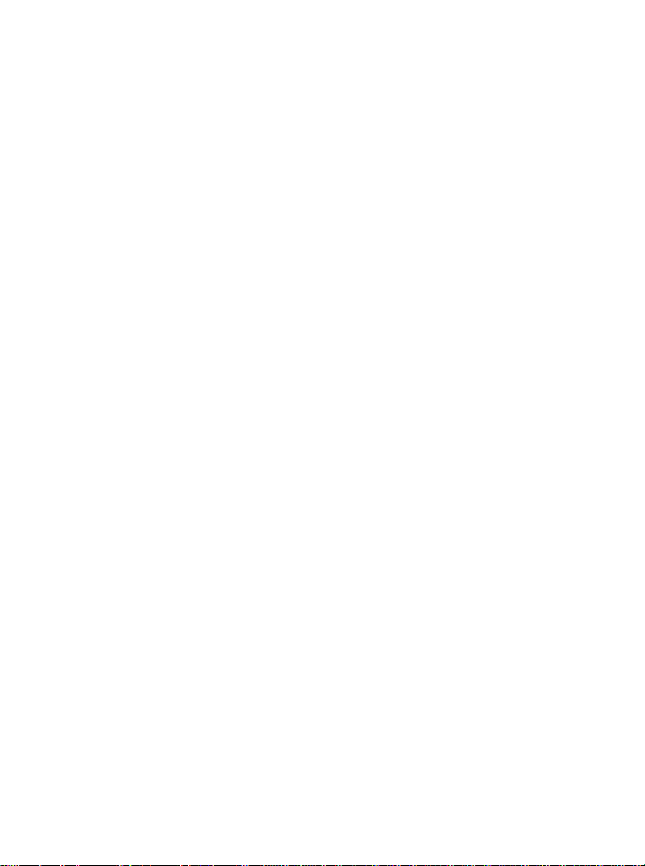
4.3 DTMF LENGTH ...........................................................................18
4.4 VOLUME CONTROL......................................................................19
4.5 CONNECT TONE..........................................................................19
4.6 FADE TONE.................................................................................20
4.7 MINUTE BEEP..............................................................................20
5. DISPLAY........................................................................ 21
5.1 LIGHT SETTING ...........................................................................21
5.2 GRAPHICS...................................................................................21
5.2.1 Animations.......................................................................................21
5.2.2 Wallpaper........................................................................................22
5.2.3 Greeting ..........................................................................................22
5.2.4 Clock............................................................................................... 23
5.3 CONTRAST SET...........................................................................24
5.4 LAMP SETTING............................................................................24
6. VOICE............................................................................ 25
6.1 ANS. MACHINE............................................................................25
6.1.1 Set Auto An swer..............................................................................25
6.1.2 Listening..........................................................................................26
6.2 VOICE MEMO ..............................................................................26
6.3 VAD (VOICE ACTIVATED DIALING)................................................27
7. TOOLS........................................................................... 28
7.1 ALARM........................................................................................28
7.1.1 Quick Setting ...................................................................................29
7.2 SCHEDULE..................................................................................29
7.2.1 Search Schedule.............................................................................29
7.2.2 Record Schedule.............................................................................30
7.3 COUNTDOWN ..............................................................................30
7.3.1 Delete Countdown...........................................................................31
7.4 MEMO.........................................................................................31
7.4.1 View Memo......................................................................................31
7.4.2 Delete Memo...................................................................................31
iii
Page 4
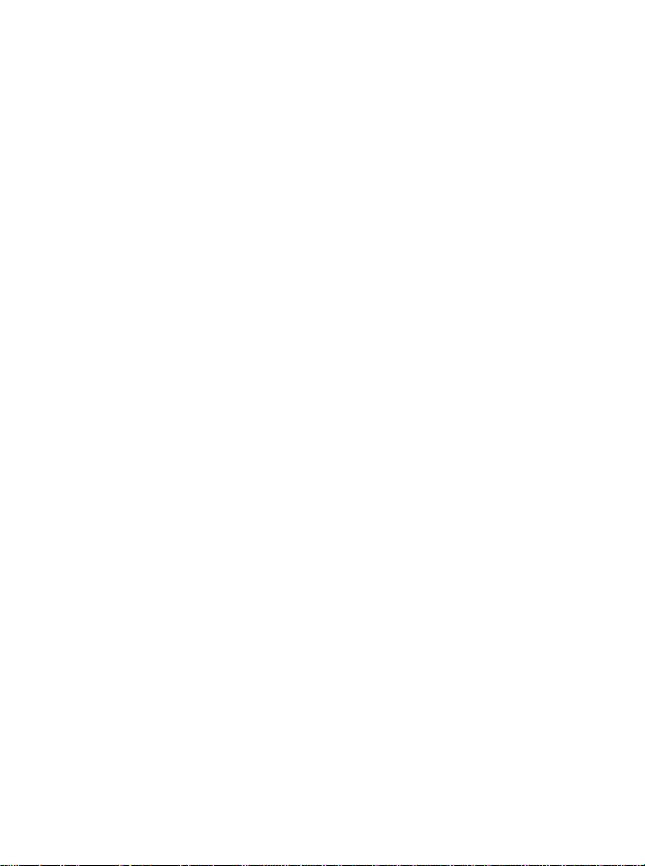
7.5 WORLD TIME...............................................................................32
7.6 STOP WATCH ..............................................................................33
7.7 CALCULATOR ..............................................................................34
7.8 CONVERT UNIT............................................................................35
8. SETTINGS..................................................................... 36
8.1 SECURITY ...................................................................................36
8.1.1 Security Mode.................................................................................36
8.1.2 Change PWD ..................................................................................36
8.1.3 Privacy Lock....................................................................................37
8.1.4 Call Restrict.....................................................................................37
8.1.5 Reset...............................................................................................37
8.2 ANSWER MODE ...........................................................................38
8.3 CALL TIMERS ..............................................................................38
8.3.1 Total Calls........................................................................................38
8.3.2 Last Call..........................................................................................38
8.3.3 Incoming Calls.................................................................................39
8.3.4 Outgoing Calls.................................................................................39
8.3.5 Home Calls......................................................................................39
8.3.6 Roam Calls......................................................................................39
8.4 CALLER INFO ..............................................................................40
8.5 ENTRY MODE..............................................................................40
8.6 LANGUAGE..................................................................................41
8.7 MY PHONE #...............................................................................41
8.8 SYSTEM......................................................................................41
8.8.1 Change NAM...................................................................................41
8.8.2 Set Mode.........................................................................................42
8.8.3 Privacy ............................................................................................42
8.8.4 S/W Version.....................................................................................42
8.8.5 Last SID ..........................................................................................43
8.8.6 PRL ID.............................................................................................43
8.8.7 TTY Mode........................................................................................43
8.8.8 Location...........................................................................................43
iv
Page 5
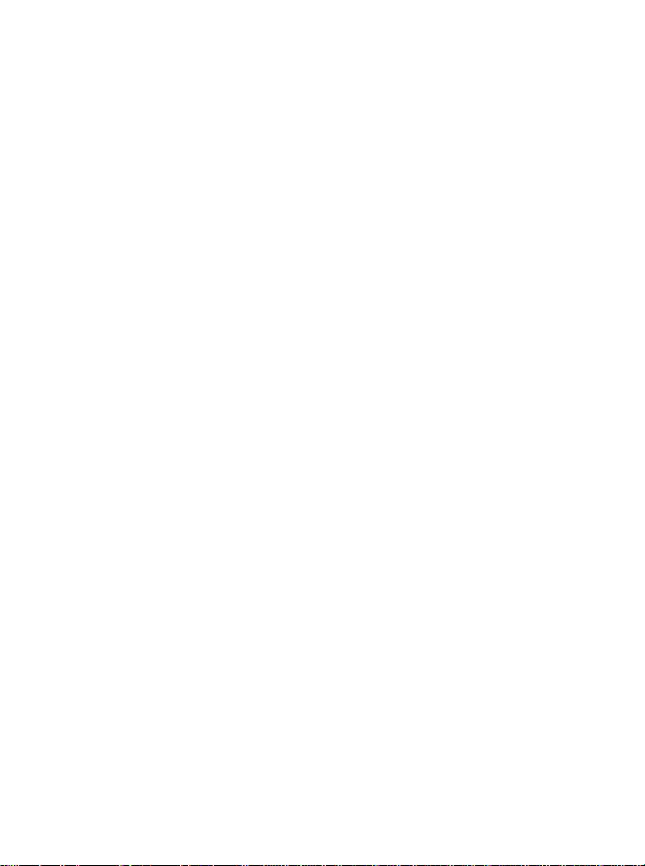
9. GAMES (FUN)............................................................... 44
9.1 EGGMAN2...................................................................................44
9.2 JUNGLE BOY ...............................................................................44
10. MY MENU.................................................................... 45
10.1 SET ..........................................................................................45
10.2 CHANGE OR DELETE .................................................................45
11. PHONEBOOK.............................................................. 46
11.1 SEARCH #.................................................................................46
11.1.1 Quick Search.................................................................................46
11.1.2 Srch by Name................................................................................46
11.1.3 Srch by # .......................................................................................47
11.1.4 Srch by Index.................................................................................47
11.1.5 Srch by E-mail...............................................................................47
11.2 RECORD #.................................................................................48
11.3 EDIT GROUP .............................................................................49
11.4 CALL HISTORY...........................................................................49
11.4.1 Outgoing Calls...............................................................................49
11.4.2 Incoming Calls...............................................................................50
11.4.3 Missed Calls..................................................................................50
11.4.4 Clear Calls.....................................................................................51
11.5 CLR PHONEBOOK......................................................................51
11.6 SPECIAL #’S ..............................................................................51
12. SMS............................................................................. 52
12.1 VOICE.......................................................................................52
12.2 NEW MESSAGE .........................................................................52
12.3 INBOX.......................................................................................53
12.3.1 Reply.............................................................................................53
12.3.2 Forward.........................................................................................53
12.3.3 Save Address................................................................................54
12.3.4 Save CB........................................................................................54
12.3.5 Lock Msg.......................................................................................54
v
Page 6
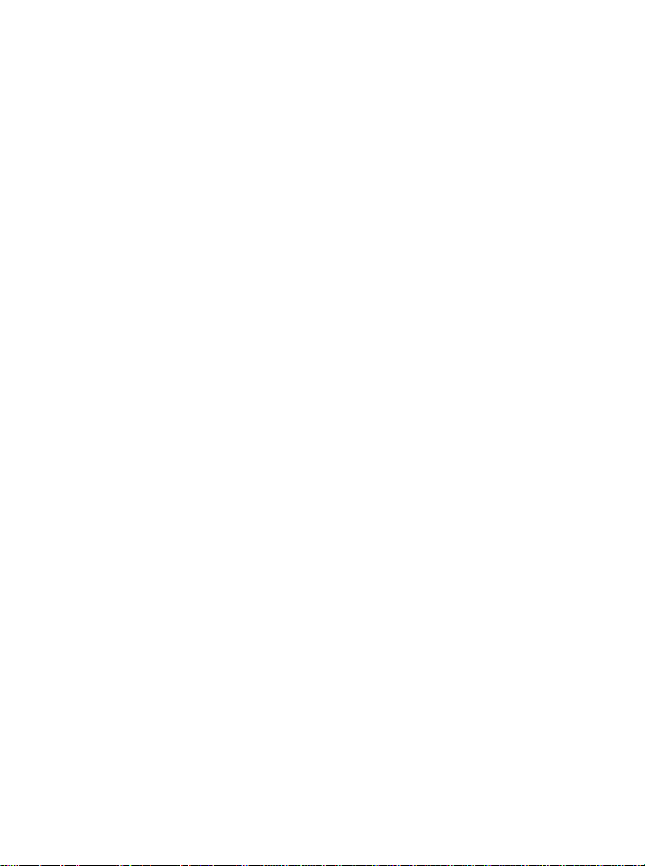
12.3.6 Delete............................................................................................54
12.3.7 Move to Saved..............................................................................54
12.4 OUTBOX ...................................................................................54
12.4.1 (Re) Send......................................................................................55
12.4.2 Send to..........................................................................................55
12.4.3 Detail.............................................................................................55
12.4.4 Lock Msg.......................................................................................55
12.4.5 Delete............................................................................................55
12.4.6 Move to saved...............................................................................55
12.5 SAVED......................................................................................55
12.5.1 (Re)Send.......................................................................................56
12.5.2 Lock Msg.......................................................................................56
12.5.3 Delete............................................................................................56
12.6 SETTINGS .................................................................................57
12.6.1 Receive Alert.................................................................................57
12.6.2 Alert Remind..................................................................................57
12.6.3 Memory Full...................................................................................57
12.6.4 Priority...........................................................................................58
12.6.5 Save Sent Msg..............................................................................58
12.6.6 Callback #......................................................................................59
12.7 DELETE ALL..............................................................................59
13. SAFETY AND WARRANTY......................................... 60
13.1 SAFETY INFORMATION FOR WIRELESS HANDHELD PHONES.........60
13.1.1 EXPOSURE TO RADIO FREQUENCY SIGNALS.........................60
13.1.2 ANTENNA CARE........................................................................... 60
13.1.3 DRIVING SAFETY.........................................................................61
13.1.4 ELECTRONIC DEVICES...............................................................61
13.1.5 OTHER SAFETY GUIDELINES.....................................................62
13.1.6 PRECAUTIONS.............................................................................63
13.2 SAFETY INFORMATION FOR FCC RF EXPOSURE.............64
13.2.1 CAUTIONS....................................................................................64
13.2.2 BODY-WORN OPERATION ..........................................................64
14. SAR INFORMATION ................................................... 65
vi
Page 7
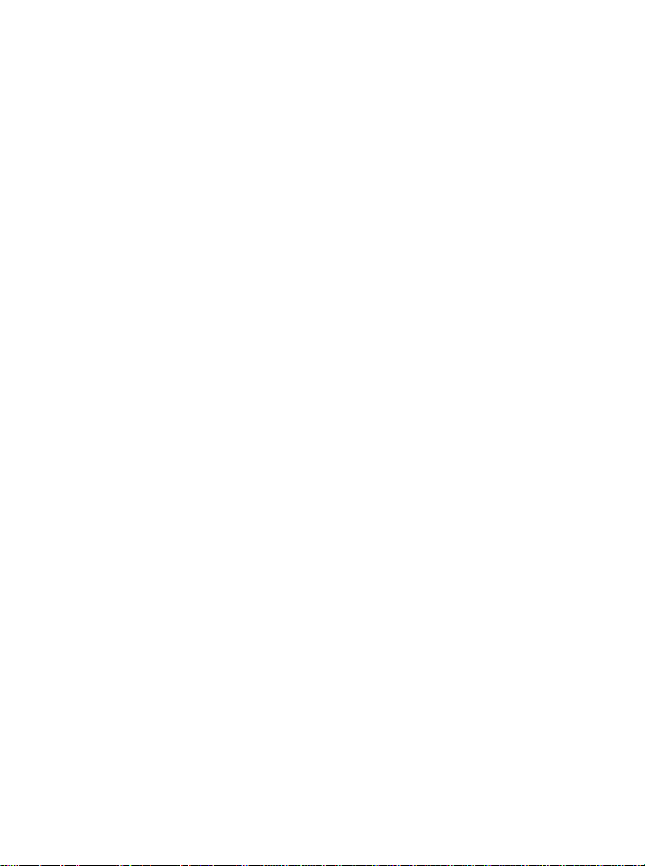
15. FDA CONSUMER UPDATE ........................................ 67
16. PROTECT YOUR WARRANTY................................... 74
17. 12 MONTH LIMITED WARRANTY.............................. 75
vii
Page 8
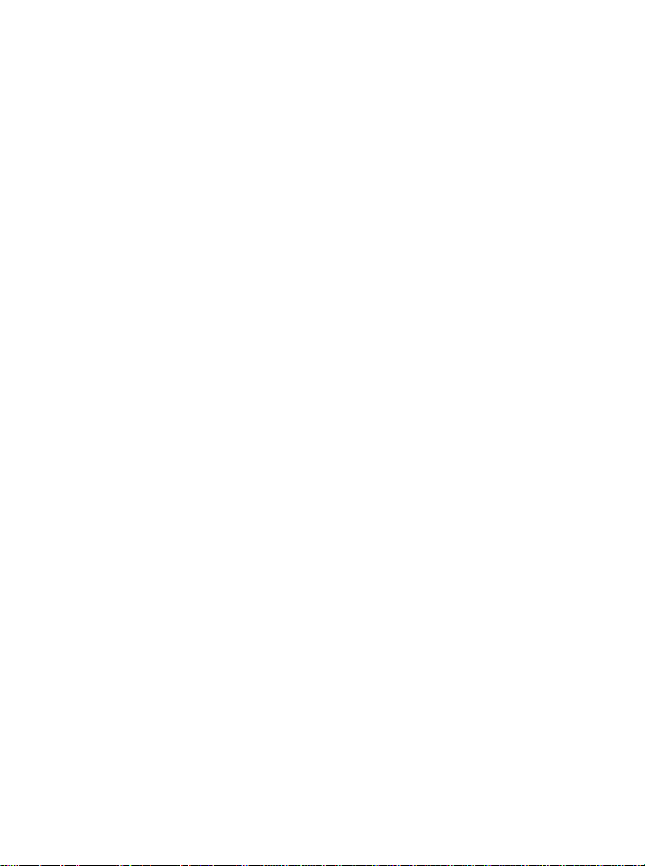
Page 9
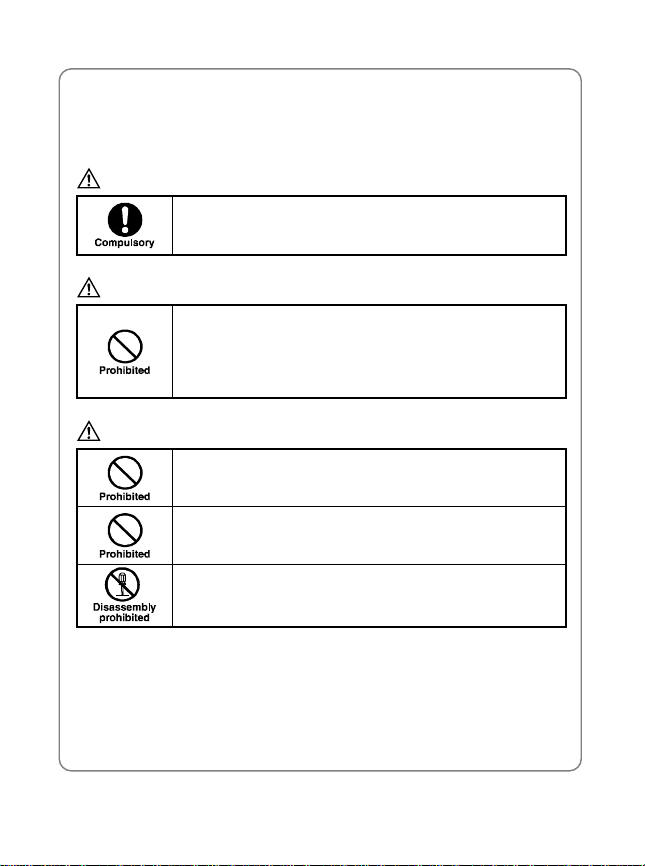
Safety Precautions
SAFETY PRECAUTIONS
Handling the Phone, Battery and Charger
DANGER
Only use the battery and charger specified for the phone.
Failure to do so can result in damage to the phone,
electric shock or fire.
CAUTION
Do not store or operate the phone or charger in hot,
damp, or dusty areas, which can damage electrical and
mechanical components. Avoid prolonged exposure to
temperatures below 5°C (41°F) or in excess of 35°C
(95°F)
DANGER
Do not drop, shake or throw the phone or charger.
Rough handling can damage interna l circ uit board s and
the battery pack.
Do not use the phone in the vicini ty of volatile gases.
Leave the area before using the phone. Failure to leave
the area can result in the risk of fire or an explosion.
Do not disassemble or modify the phone, charger, or
battery. Incorrect modifications, reassembly, or
tampering may result in malfunction or personal injury.
1
Page 10
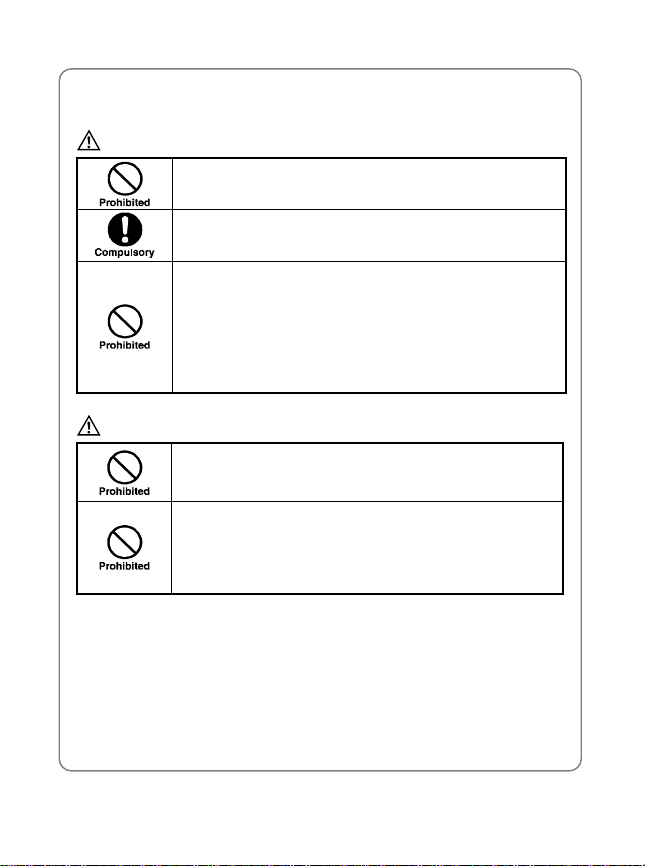
Safety Precautions
Handling the Phone
DANGER
Do not use the phone while operating a vehicle.
Observe local regulations for specia lized areas (hos pital,
aircraft, etc) when using the phone.
Do not use the phone near ele ctronic equipment pr one to
interference. Radio freq uency int erfer ence may re sult in
electronic equipment malfunction.
The following electronic equipment may be affected:
Hearing aids, pacemakers and other clinical electronic
devices, smoke detectors, automatic doors and other
automatically controlled devices.
CAUTION
Keep all storage media (magnetic cards, floppy disks,
credit cards, etc.) away from the phone. Close contact
can erase or damage the storage media.
Keep all sharp metal objects (pins, nails, hairpins etc.)
away from the phone handset. The handset earpiece
contains a strong magnet that can attract and ho ld metal
objects. To avoid personal injury, remove any objects
from the handset earpiece before using.
2
Page 11
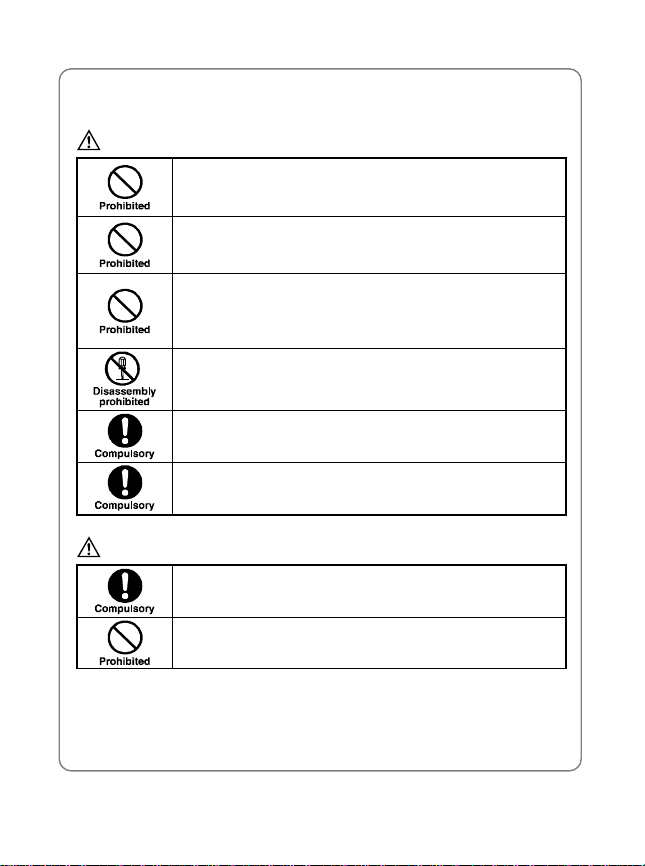
Handling the Battery
DANGER
Do not dispose of the battery pack in a fire. It may
explode. Check with local waste management codes for
disposal instructions.
Do not force the battery pack into the phone. Improper
installation can cause malfunctions or damage the
battery pack. This may result in fire or personal injury.
Use caution in handling batteri es in orde r not t o short t he
battery on conductive material s su ch a s ri ngs, bra cel ets,
and keys. The battery and/or conductor may overheat
and cause burns.
If the battery becomes too hot w hile rechargi ng, it s hould
be removed immediately from the charger.
When clothes or skin are exposed to battery leakage,
rinse with clean water at once to prevent skin irritation.
Do not use a cracked, leaking or odor -emitting battery
pack near an open flame or high temperatures.
CAUTION
If a fully discharged bat tery is stor ed for a lo ng pe riod of
time, it may not be possible to recharge the battery.
Observe local waste management codes for proper
battery disposal instructions.
Safety Precautions
3
Page 12
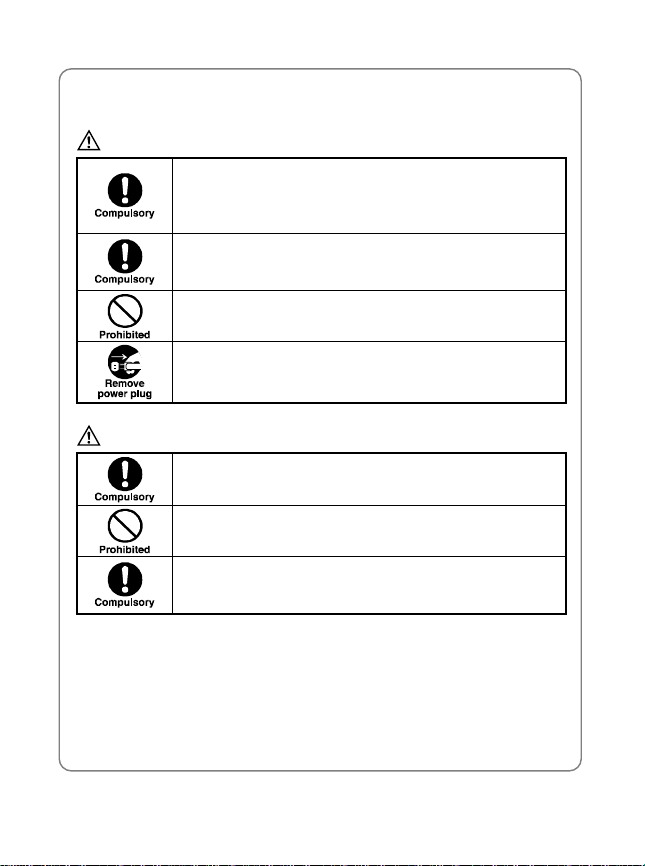
Safety Precautions
Handling the Charger
DANGER
Only use a power source that provides the appropriate
voltage (AC100~240 V) for the charger. An unsuitable
power source can result in damage to the charger,
electric shock or fire.
Do not use the charger if the pow er supply cord o r plug is
damaged or frayed (exposed or broken wires, etc). This
can result in the risk of fire or electric shock.
Do not short circuit the char ger c onnect or jack. This m ay
result in fire or electric shock.
In the event that liquid is spilled into the unit, immediat ely
unplug the charger from the wall outlet to prevent fire or
electric shock.
CAUTION
To avoid the risk of electric shock, always unplug the
charger from the wall outlet before cleaning.
To avoid damage, do not place heavy objects on the
cord.
To avoid damage and the risk of electric shock, always
grip the power plug when remov ing t he charger from the
wall outlet. Do not pull on the power supply cord.
4
Page 13
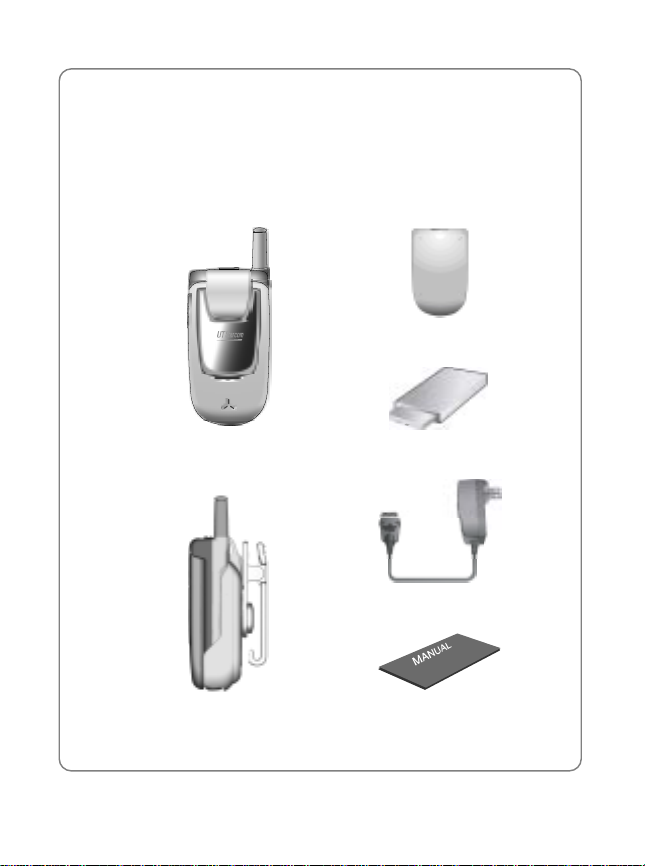
Getting Started
1. GETTING STARTED
1.1 Package Includes
Thank you for purchasing this product
Please check the product contents by comparing them with following
pictures
Battery Cover
Handset
Belt Clip
Battery
Travel Charger
User Manual in English
5
Page 14
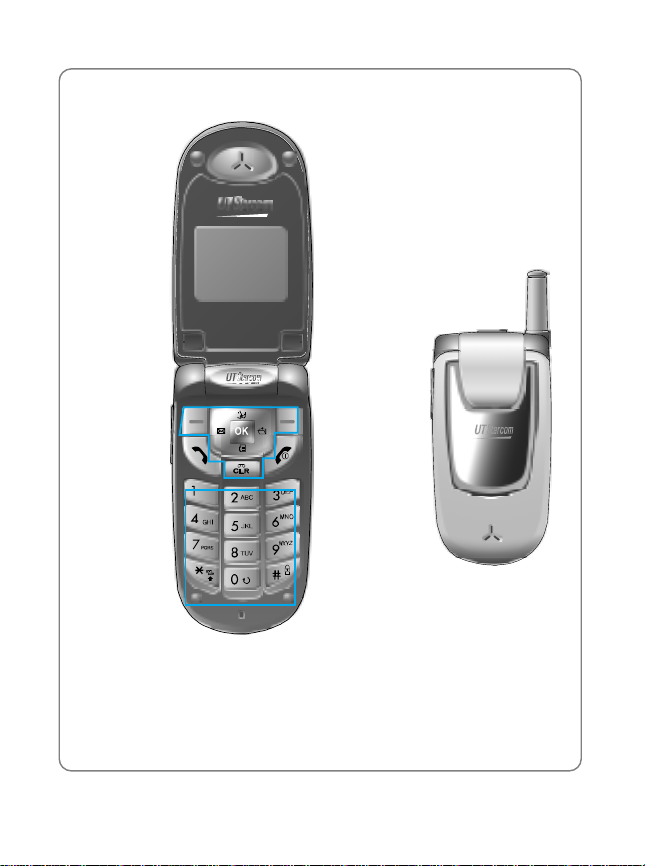
Getting Started
1.2 Handset Description
Earpiece
Antenna
Volume Button
Used to adjust
the earpiece
volume, keypad
tone and ringer
volume
6
Microphone
LCD Screen
Voice Dial &
Speaker phone
Function Keys
Voice Memo
Button
Keypad
Earjack
Sub speaker
Page 15
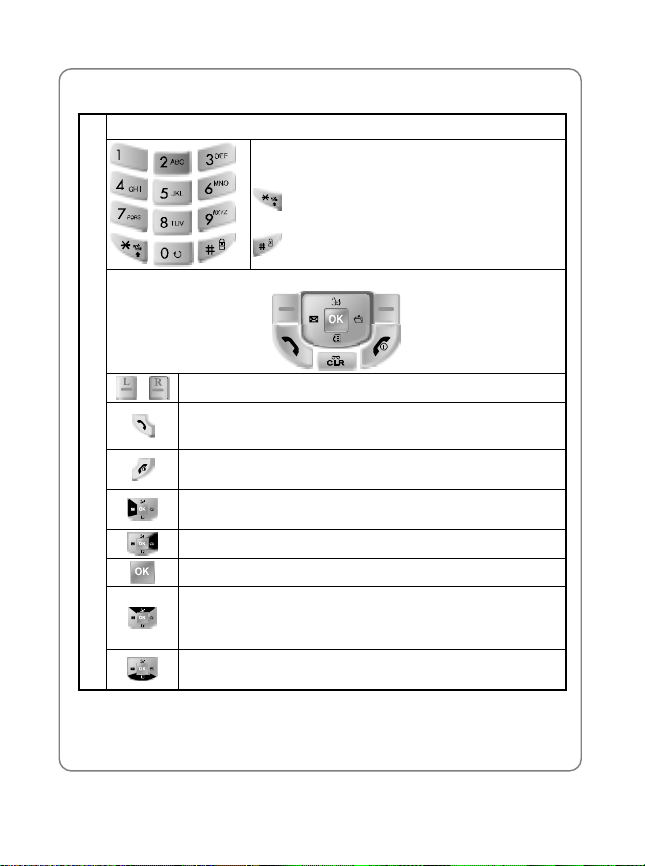
1.3 Function Keys
Digit Keys
Function Keys
Key-Board Arrangement
Press to perform functions indicated on the screen.
Press to place or answer a call. In idle mode, press to
directly access the call history list.
Press to terminate a call. Press and hold to turn th e phone
ON/OFF.
Press to enter the Message menu. Also used as a left
arrow key.
Press to enter “My Menu”. Also used as a right arrow key.
Press to confirm an operation.
Press to activate VAD.
Press and hold to toggle speaker mode on/off.
Also used as an upper arrow key.
Press to directly access Quick Search for phonebook
entries. Also used as a down arrow key.
Getting Started
Press to enter telephone numbers.
Press to enter letters and symbols.
: Press and hold to turn Etiquette mode
on/off.
: Press and hold to turn Lock mode on/off.
7
Page 16
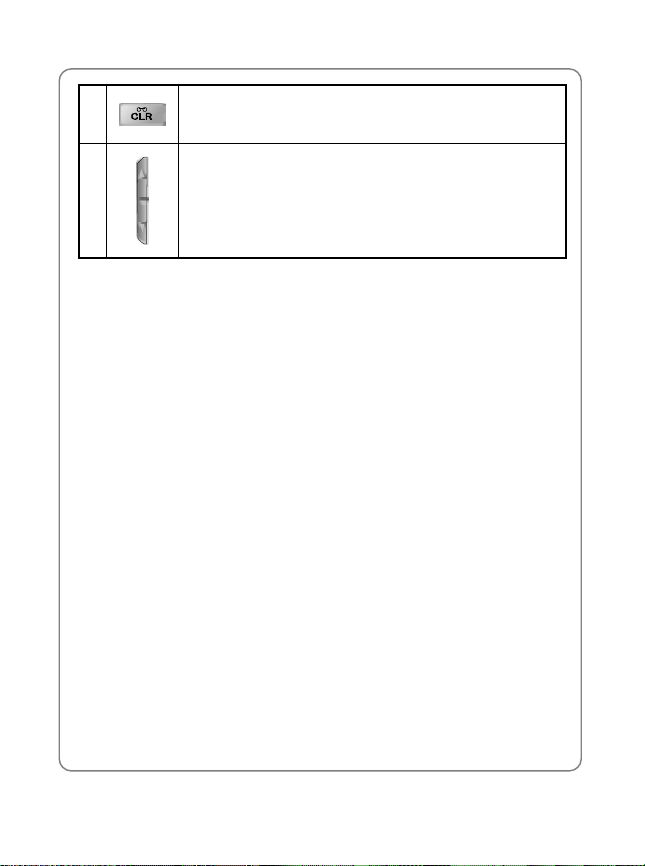
Getting Started
Side Keys
Press to clear digits and characters from the di splay in edit
mode or return to the previous mode. Press and hold to
activate voice memo.
Press to control the volume of the ringer, keypad tone
and earpiece. Also used as an up/down arrow key.
8
Page 17
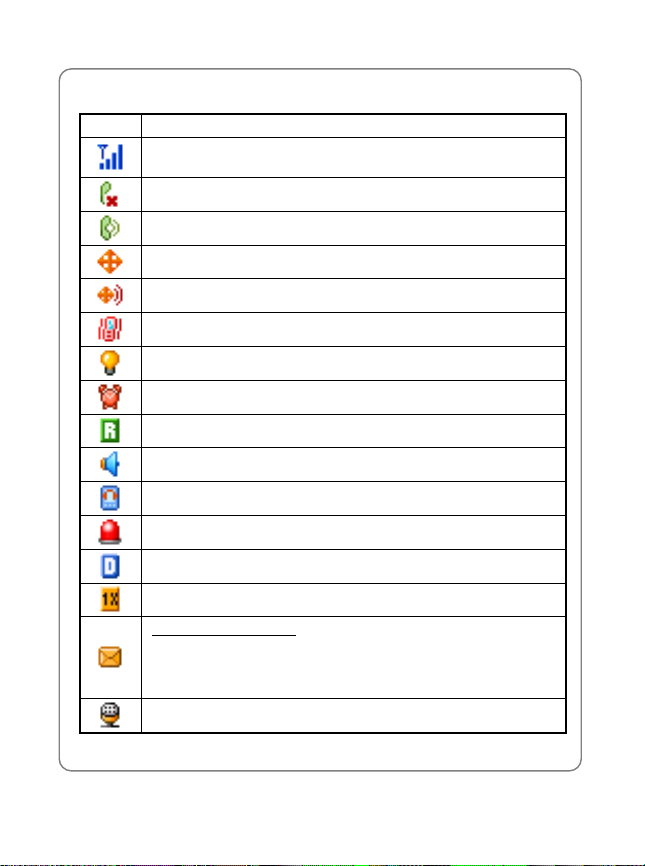
Getting Started
1.4 LCD Display
Icons Descriptions
Current signal strength: the more lines, the stronger the
signal.
Phone cannot receive a signal from the system.
Call is in progress.
E911 only.
Location Service is on.
Vibration alert mode on.
Silence alert mode on.
Appears when either an event or an alarm is set.
Phone is roaming (out of service area).
Phone is in Speaker Phone mode.
Phone is in TTY mode.
Phone is in emergency mode.
Phone is in Digital mode.
Phone is in the 1X service area.
Unread text message
Urgent unread message: Blinking
Normal unread message: ON
No unread message: Turn OFF
Unread voice message.
9
Page 18
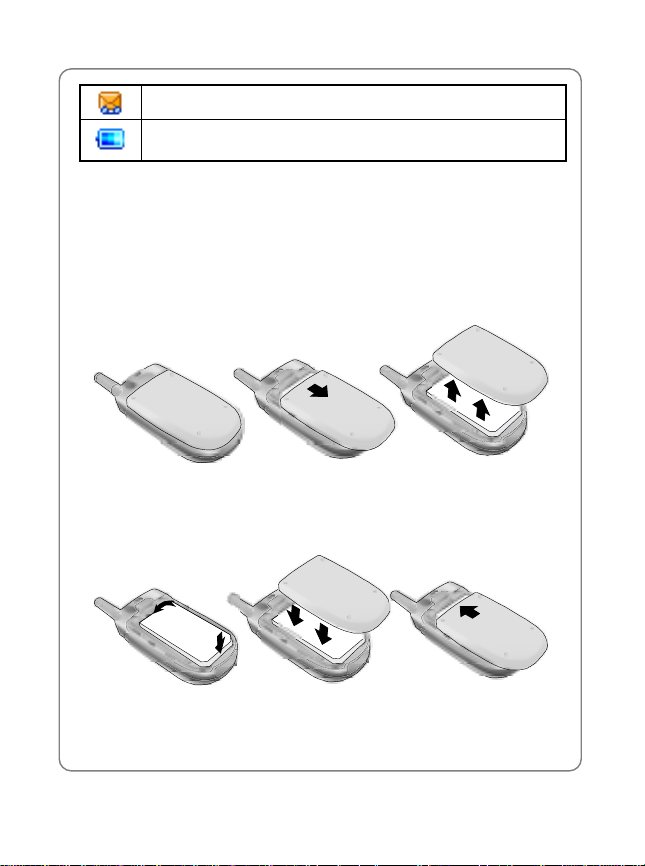
Getting Started
Unread text and voice message
Battery charging level – the more blocks, the stronger the
charge
1.5 Using the Battery
1.5.1 Installing the Battery
As illustrated below, place the metal locators of the battery into the holes
located in the bottom of the unit.
1. Remove the battery cover from the phone by pressing the latch release
button and sliding the cover off the phone.
2. Place the battery onto the phone, bottom first so the tabs go into the
bottom of the phone and the metal connectors align. Then push the
battery down until it locks into place. Place the battery cover over the
battery and slide into place.
! Note: If the battery is not correctly placed in the compartment, the
phone will not turn on and/or the battery may detach during use.
10
Page 19
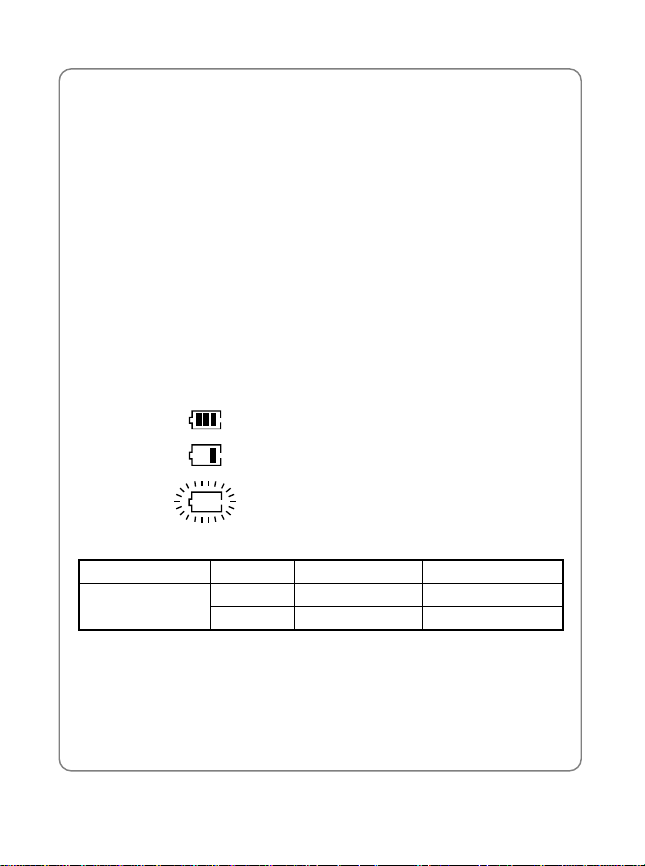
Getting Started
1.5.2 Charging the Battery
Connect the charger to a standard 100~240V AC wall outlet.
! LED Off: Battery not attached to phone
! LED Blinking fast (500msec): Battery problem. The battery
temperature is abnormal.
! LED Blinking slow (1sec on, 3 sec off): Battery is charging.
! Service Light: Charging completed
! Note: In case of a sudden electric power interruption, the travel
charger may not function properly. If this occurs, disconnect the
travel charger from the wall outlet, and try charging again after 5
seconds.
1.5.3 Battery Level Indicator
You can monitor the battery status by checking the battery level indicator.
The number of blocks indicates the battery’s condition as follows:
Full charge
Low charge
Flashing indicates discharged
1.5.4 Power Management
Battery Mode Talk Time Standby Time
Lithium Ion
800 mAh
The criteria of measurement are in accordance with our internal
specifications.
These operating times are for a new battery. Approx imate values m ay vary
depending on network configuration, signal strength and handset usage.
Digital 160~210 min 45~140 Hours
Analog 70~90 min 11~13 Hours
11
Page 20
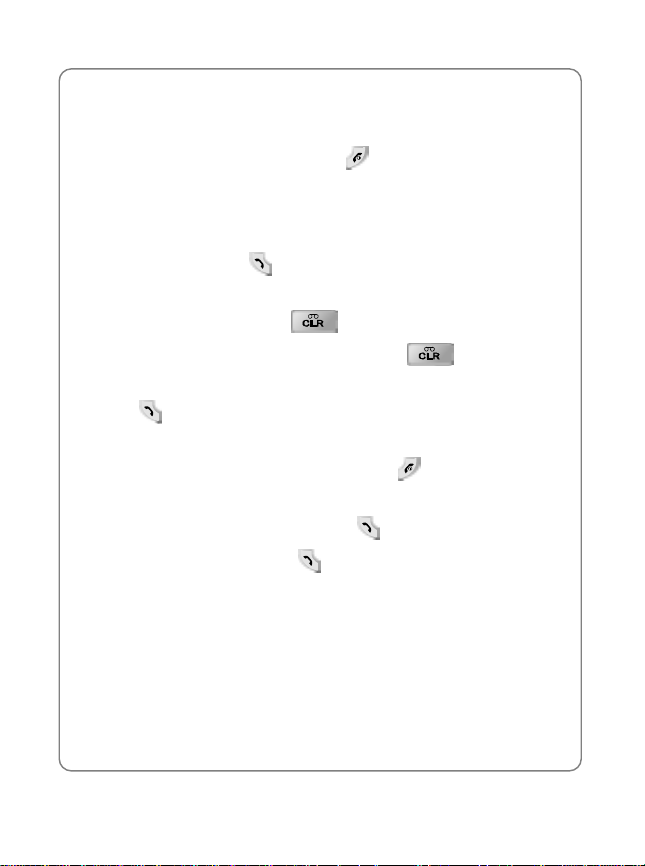
Basic Operations
2. BASIC OPERATIONS
2.1 Turning the Phone On/Off
To turn the phone on/off, press an d hold for approximately 3 seconds.
2.2 Making a Call
1. In idle mode, enter the phone number with the area co de. (A max imum
of 32 digits can be displayed.)
2. To make a call, press
! To correct a number:
To clear the last digit, press
To erase all the digits entered, press and hold .
! If the call fails to go through:
Press
twice to redial the number.
2.3 Ending a Call
If you wish to cancel or disconnect a call, press or close the flip.
2.4 Last Number Redial
1. To display the outgoing call list, press .
2. Highlight an entry then press
2.5 Speed Dialing
If you know the speed dial location of the telephone num ber th at you want
to call, enter the one, two or three digits of your phonebook address and
hold down the last digit. (1 to 9, 10 to 99 or 100 to 500)
! Note: If two telephone numbers are stored in the address, the
Primary Number will be dialed.
.
.
.
12
Page 21
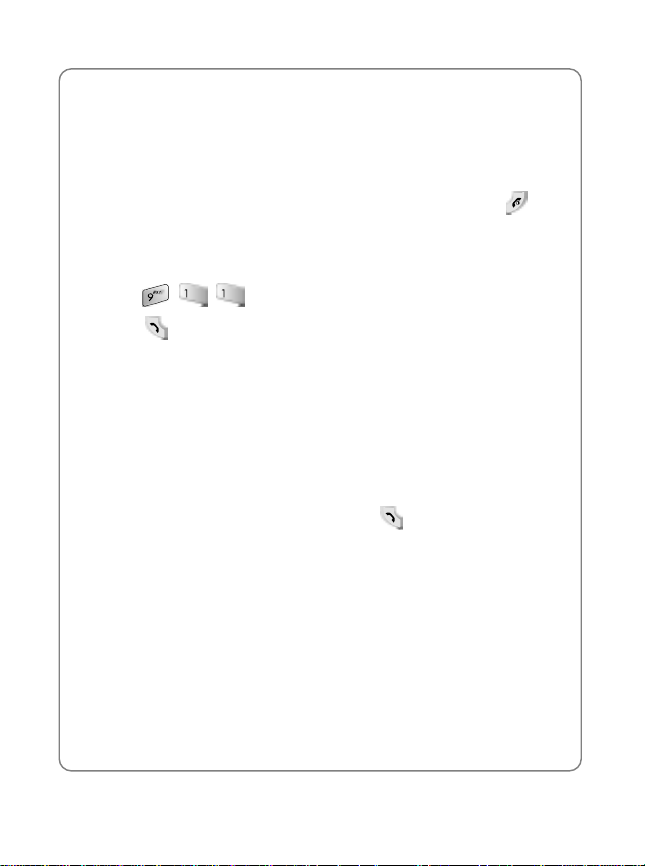
Basic Operations
2.6 Emergency Call
This feature allows you to pl ace an emergency call ev en if your phone is in
“Phone Lock” or “Restrict” mode when you dial the preprogrammed
emergency number, 911, #911, or *911. It also operates in out-of-service
areas.
The phone maintains the emergency mode until you press after
disconnecting an emergency call . In emer gency call mode, the phone can
receive an incoming call from any available system.
To call “911” in “Phone Lock” or “Restrict” mode:
1. Enter , , .
2. Press .
“911” and “Emergency” will appear on the screen.
2.7 Answering a Call
When you receive an incoming call, the screen will display the name or
telephone number of the caller, if you have subscribed to a Caller ID
service.
The caller's name will be displayed only when his/her telephone number
and name are stored in the Phonebook.
If you wish to answer a call, simply press the
key.
2.8 Caller ID with Name
This feature allows you to prev iew in y our display the number and name of
the party calling you before y ou answ er the call. The name a ppears as y ou
programmed it into the phonebook.
! Note: When Caller ID is restricted or not available, “Restricted
Number” or “Unavailable Number” appears on the display.
2.9 Adjusting the Earpiece Volume
T o adjus t the earpi ece volume dur ing a call, use the volume key located o n
the side of the phone.
13
Page 22
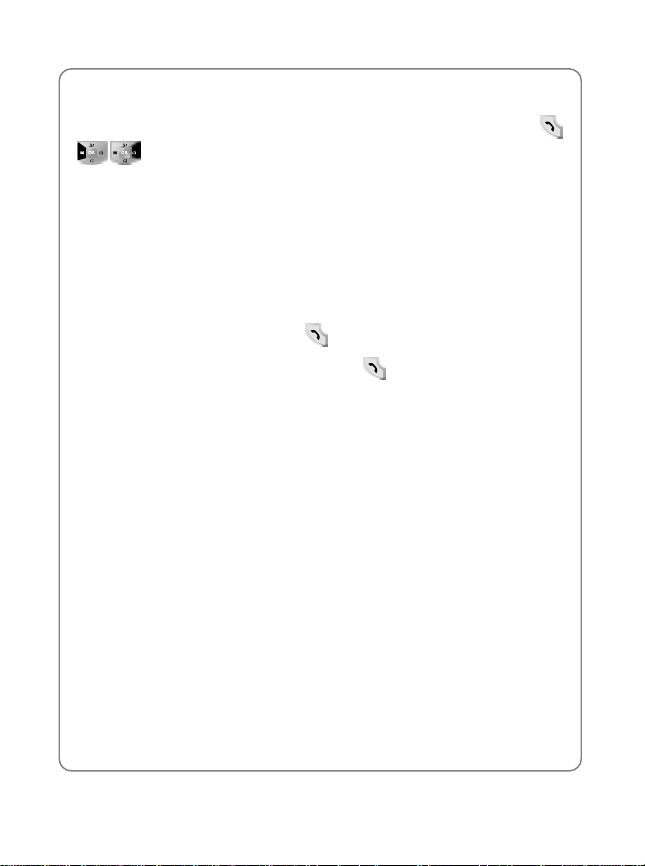
Basic Operations
2.10 Viewing Call Histories
To view the outgoing call, incoming call or missed call history, press ,
/ .
2.11 Call Waiting
Call Waiting notifies y ou of an incom ing call when y ou are already on a call
by sounding a beep tone. “Call W aiting” and the c aller’s phone num ber will
appear on the display. If the caller is already programmed into your
phonebook, their name will appear as well.
This is system dependent featur e. Pleas e cont act your service provider for
more information.
1. To answer the new call, press .
2. To switch between the two calls, press again.
14
Page 23
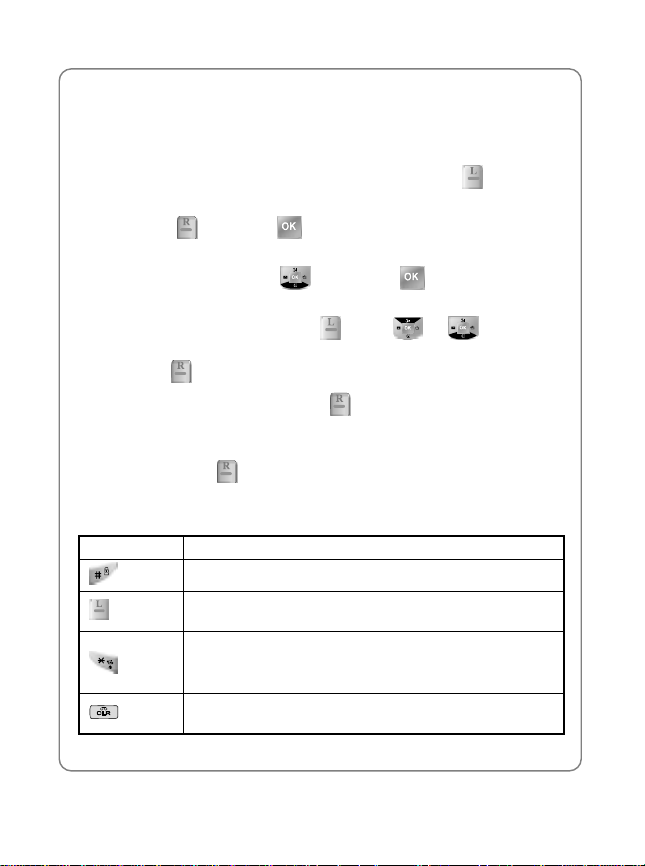
Storing a Phone Number
3. STORING A PHONE NUMBER
The phonebook stores up to 500 names, each with up to three different
phone numbers.
1. Enter the phone number you want to store then press [Save].
2. Use the Navigation Key to select the phone type: Home/Work/Mobile
then press [Select] or .
3. The phone book location number will be highlighted at the top of the li st.
To select “Name,” press then press to enter name edit
mode.
To change the input mode, press . Press or to select the
desired input method and lang uage (Sy mbols, 1 23, Abc, T 9, Lang uage)
then press [Select].
After entering the name, press [OK]. Scroll down to enter
information into the other fields: e-mail, group, speed dial, ringer, voice
tag.
4. To save it, press
The following illustrates how to utilize the available functions for each
assigned key:
Key Function
Space
Mode
Clear
[Save].
Press once to accept a word and add a space.
Press to change the input mode and language.
[Symbols], [123], [T9], [Abc],[Language]
Press to change the capitalization mode:
1. T9 English: T9 En->T9 EN -> T9 en
2. ABC English: ABC En -> ABC EN -> ABC en
Press once to delete a character or press and hold to
delete all characters.
15
Page 24
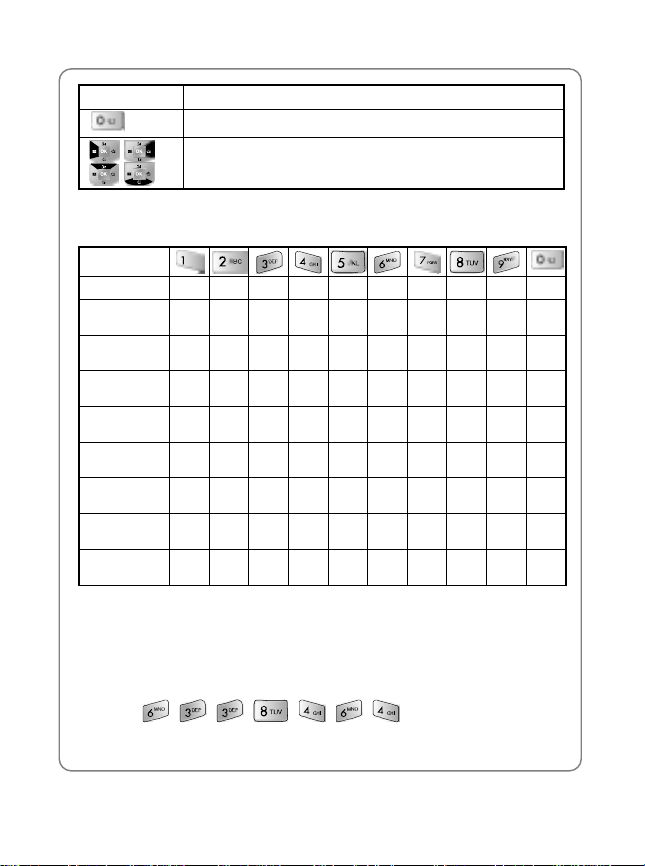
Storing a Phone Number
Key Function
Press to select the next matched word in T9 mode.
Press to move the cursor.
Input the letters you want to enter pressing the keypad as follows:
Keypad
1 Time
Repetitions 2
Times
Repetitions 3
Times
Repetitions 4
Times
Repetitions 5
Times
Repetitions 6
Times
Repetitions 7
Times
Repetitions 8
Times
Repetitions 9
Times
. a d g j m p t w 0
, b e h k n q u x
- c f i l o r v y
? 2 3 4 5 6 s 8 z
! 7 9
‘
@
:
1
! Note: This table is for English input mode. Other language input
modes will have different character sequences.
The T9 Input Mode incorporates a built-in dictionary to determine a word
based on the entered chara cters. A w ord ca n be enter ed mor e quick ly by
pressing a key once per character. For example, to enter "meeting:"
! Press: , , , , , ,
16
Page 25
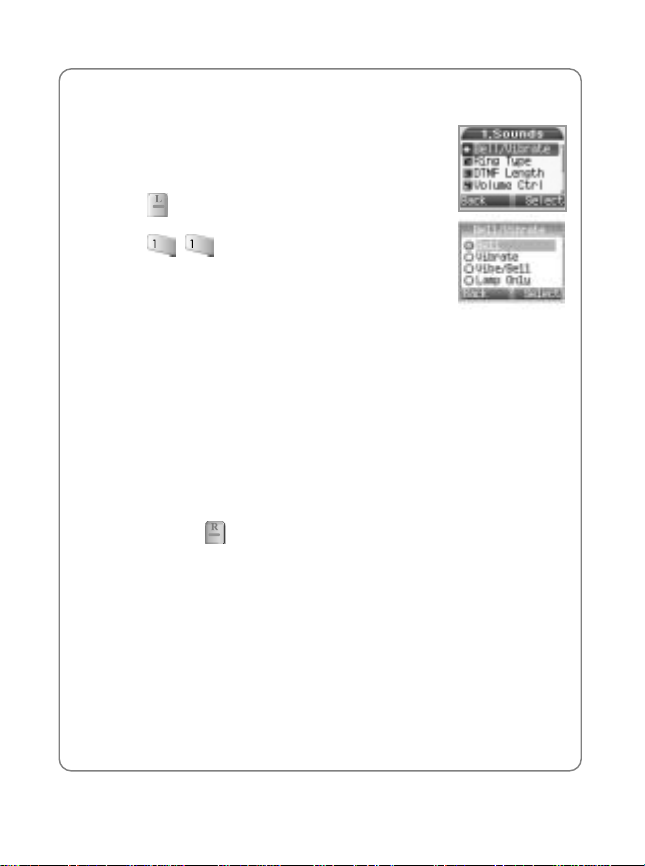
4. SOUNDS
4.1 Bell / Vibrate
T o se lect how you w ant to be notif ied of an incoming c all:
1. Press [Menu].
2. Press , .
Select the desired option usin g the Navigation Key.
Options include:
- Bell: Phone rings and outside LED blinks
- Vibrate: Phone vibrates and outside LED blinks
- Vibe/Bell: Phone vibrates first 2 times and then rings
- Lamp only: Outside LED blinks
! Note: When phone is in Vibrate mode, the following occurs:
Incoming call: Phone vibrates
Schedule, Alarm: Phone vibrates
Other: Phone beeps
3. To save, press [Select].
Sounds
17
Page 26
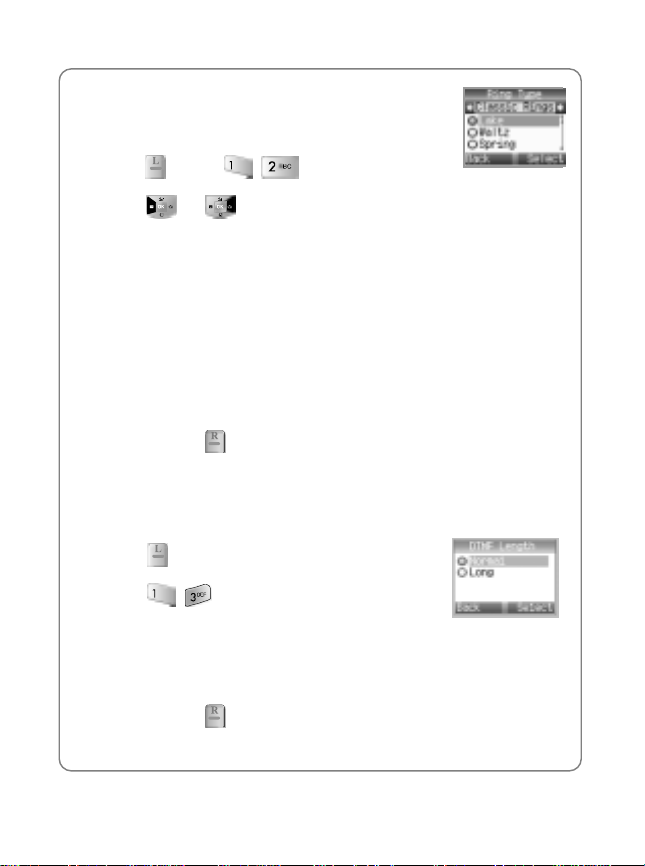
Sounds
4.2 Ring Type
To select a ring type:
1. Press [Menu] , .
2. Press or to display the “Classic Rings”, “My Rings” or
“Other Rings” menu.
To listen to the ringer tone, sc roll down the selection list . Ring tones
include:
- Classic Rings: Lake, Waltz, Spring, Skate Waltz, Carmen,
Turkischer, Chorus, La Paloma, Pathetic Sym, Joy to World, Noel,
Hungary Dance, Jingle Bell, Serenade, Pastoral,
- My Rings: Select File
- Other Rings: Analog, Effect Bell, Funny Park, Western, Chinese
Song, Fantastic, Orgol, Duck, Country, Tap Dance, Seashore,
Comic
3. To save, press
[Select].
4.3 DTMF Length
To select the sent DTMF tone length for when you press digit keys in the
calling state:
1. Press [Menu].
2. Press , .
3. Select the desired option:
- Normal: Send DTMF in 150msec
- Long: Send DTMF when digit key is released. (Max. 2 secs.)
4. To save, press [Select].
18
Page 27
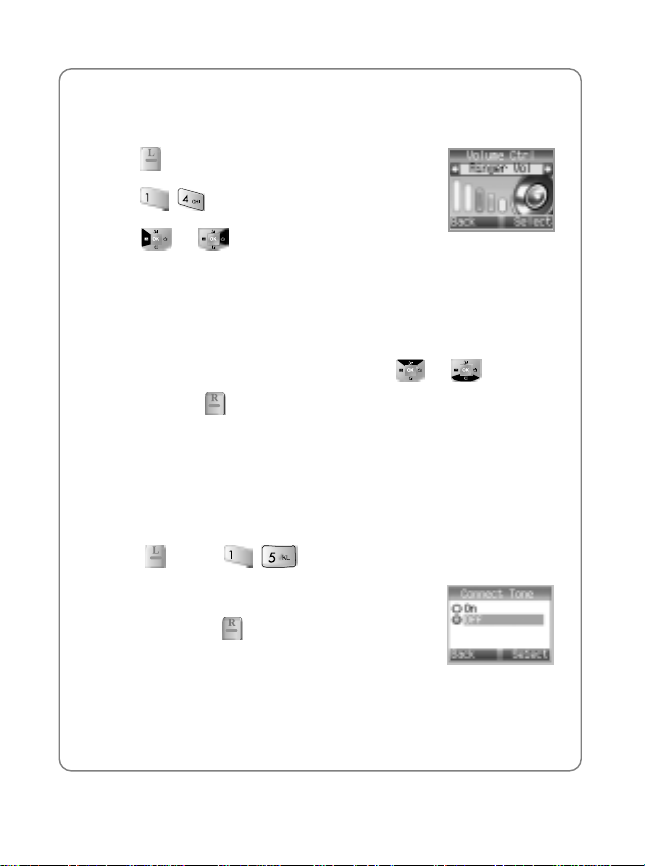
Sounds
4.4 Volume Control
To adjust ringer volume:
1. Press [Menu].
2. Press , .
3. Press or to display the “Ringer Vol”,
“Earpiece Vol” or “Key Volume” menu
- Ringer Vol: Adjusts the bell volume.
- Earpiece Vol: Adjusts the earpiece volume.
- Key Volume: Adjusts the key beep volume.
4. Select the desired volume level by pressing or .
5. To save, press [Select].
! Note: If the volume is set to “0” (mute), the silence icon will appear
except when the phone is in Etiquette Mode.
4.5 Connect Tone
When this function is active, the phone will sound a beep a tone when a
call has been connected.
1. Press [Menu] , .
2. Select On or Off.
3. To save it, press [Select].
19
Page 28

Sounds
4.6 Fade Tone
When this function is active, the phone will sound a beep tone when the
phone loses a signal during a call.
1. Press [Menu].
2. Press , .
3. Select On or Off.
4. To save, press
[Select].
4.7 Minute Beep
When this function is active, the phone will sound a beep tone every
minute of a call.
1. Press [Menu].
2. Press , .
3. Select On or Off.
4. To save, press [Select].
20
Page 29

5. DISPLAY
5.1 Light Setting
To adjust the lighting time options:
1. Press [Menu] , .
2. Select one of the following options:
- LCD Time: Adjusts the main screen lighting time. (10, 20, 30
seconds, Flip Open)
- Light Level: On, Off
- Keypad Light: Adjust s the key pad li ghting time . (10, 2 0, 30 secon ds,
Flip open)
3. To save, press [Select].
5.2 Graphics
5.2.1 Animations
To select your favorite LCD display:
1. Press
[Menu], .
Display
2. Press
3. Select the desired option by pressing or :
- On Idle
- Outgoing Calls
- Incoming Calls
, .
21
Page 30

Display
- Power On
- Power Off
4. To save, press [Select].
5.2.2 Wallpaper
To select a wallpaper for the standby display:
1. Press [Menu], .
2. Press
3. To display the desired wallpaper option press or :
- Idle Animation
- Still Image 1~12
- Calendar
4. To save, press
, .
[Select].
5.2.3 Greeting
To input a personal greeting or edit an existing one:
1. Press
2. Press
3. To select a text color, press [Color] until the
desired color is displayed in the lower middle
box. To edit the Greeting text, press and hold
greeting. To change the input mode, press
[T9].
[Menu], .
, .
to delete all chara cters, then ent er your new
22
Page 31

Display
4. Press .
5. Use the Navigation Key to:
- Set greeting message display On/Off
- Set greeting message slide On/Off
- Select the background color
6. Press .
7. If the “display” option is set to “On”, move the greeting message using
the Navigation Key.
8. To save, press [Save].
! Note: You can enter a banner up to 12 English characters long.
5.2.4 Clock
To set the clock:
1. Press [Menu], .
2. Press , .
3. To select the desired option, press
- Digital
- Analog
4. To save, press [Select].
or :
! Note: If the wallpaper is set to “Calendar,” the “Clock” option will be
inaccessible; “Not Supported at the Calendar” will appear when this
option is selected.
23
Page 32

Display
5.3 Contrast Set
To adjust the main screen contrast level:
1. Press [Menu].
2. Press , .
3. To select the desired contrast level, press
4. To save, press [Select].
or .
5.4 Lamp Setting
To set the service light to blink when the phone is in the service area:
1. Press [Menu].
2. Press , .
3. To select the desired option, press or .
- Incoming call
- Incoming SMS
- Service Light
- Alarm
4. To activate or deactivate this function, press . The checkmark
indicates the function has been activated.
5. To save, press [Save].
! Note: When the service ligh t is on, it may reduce t he battery st andb y
time. If the alert type is set to “Lamp Only”, the incoming call/SMS
light will be activated and the setting cannot be changed.
24
Page 33

6. VOICE
6.1 Ans. Machine
Answering Machine allows you to he ar the recor ding of
a call and to choose to accept or reject a call.
6.1.1 Set Auto Answer
1. Press [Menu], .
2. Press
3. To select the desired setting for each option, press
- Set Answer Time: (Off, Immediately, 5 Sec, 10
- Set Greeting: (Common, User, Driving, Meeting)
- Record Greeting
In Greeting menu:
Select the voice comment to be used when the answering machine is
activated.
To listen to the prompts, press
In Record Greeting menu:
Record a user comment to use as the answering machine greeting.
To record the user prompt, press
, .
or :
Sec)
[Listen].
[Record].
Voice
4. To save, press [Select].
25
Page 34

Voice
6.1.2 Listening
To listen to the recording of a call.
1. Press [Menu], .
2. Press , .
3. Select the desired voice memo and press
[Listen] to listen.
6.2 Voice Memo
To play recorded voice memos and record new voice memos:
1. Press [Menu], , .
2. To record a voice memo, select “Empty” and
press [Record]. “Please begin recording
after the prompt tone” will be displayed and you
will hear “Please record at the tone”.
3. Begin recording your voice memo. When
done, press [Save].
4. To listen to a voice memo, select the voice
memo and press
your voice memos, press
You can also record a message (by holding ) either in idle mode
or during a call.
[Listen]. To delete all
[Del].
! Note: The sum of all voice memo, answering machine, and
answering machine greeting recordings is limited to a total of four
minutes.
26
Page 35

Voice
6.3 VAD (Voice Activated Dialing)
To list all voice dial linked phone book recordings:
1. Press [Menu], , . Only phonebook entries with a
recorded voice tag will be displayed.
2. To select the desired option, press or .
3. To change the voice tag, press
“Retrain voice dial?” will appear. Press
for recording a voice tag, then press
4. To use voice dial in standby mode, press
name.
[Select], then scroll to VAD.
[Yes]. Follow instructions
[Save].
th en say the recorded
! Note: To register a voice dial name, see phonebook.
If you use voice dial in noisy or public place, it may not activate due
to the ambient noise. We recommend using voice dial in a place
where you can be clearly heard.
27
Page 36

Tools
7. TOOLS
7.1 Alarm
To set an alarm:
1. Press [Menu] , .
2. To set a new alarm, choose [Empty] and press
[Select]. Edit the date and time by pressing the digit
keys. Press
3. Press
field. Press
4. To edit an existing alarm, pr ess
instructions for setting up a new alarm. To delete the
alarm, press [Del].
! Note: The phone does not provide a clock IC, but displays the date
and time based on the information from the digital CDMA network.
Therefore, the date and time will not be displayed, while the phone is
out of the service area or operates in the analog mode after the
phone is turned on. The clock and schedule alarms will not work if
the date and time are not displayed.
or to edit the other fields.
or to change the value in each
[Save] to save the alarm.
[Edit]. Follow
28
Page 37

7.1.1 Quick Setting
To quickly set the alarm:
1. Press [Menu] , .
2. The Quick Setting Screen will appear and the
setting will default to Off. Press or to
select the amount of time until the alarm will ring.
You can choose time between 5 minutes (at 5
minute intervals) to 24 hours (in 2 hour intervals).
3. Press [Select] to set the alarm. To cancel
quick setting, press or select “Off” on the
Quick Setting screen. Press [Yes] to cancel
the alarm.
7.2 Schedule
Schedule sets an event and reminds you of the event.
1. Press [Menu].
2. To display the list of all schedules, press ,
, then press [List]. To display the list of
events for the selected date, press [Select].
7.2.1 Search Schedule
Tools
Press to select a date, then press [Del] to
delete it or press [Edit] to edit it.
29
Page 38
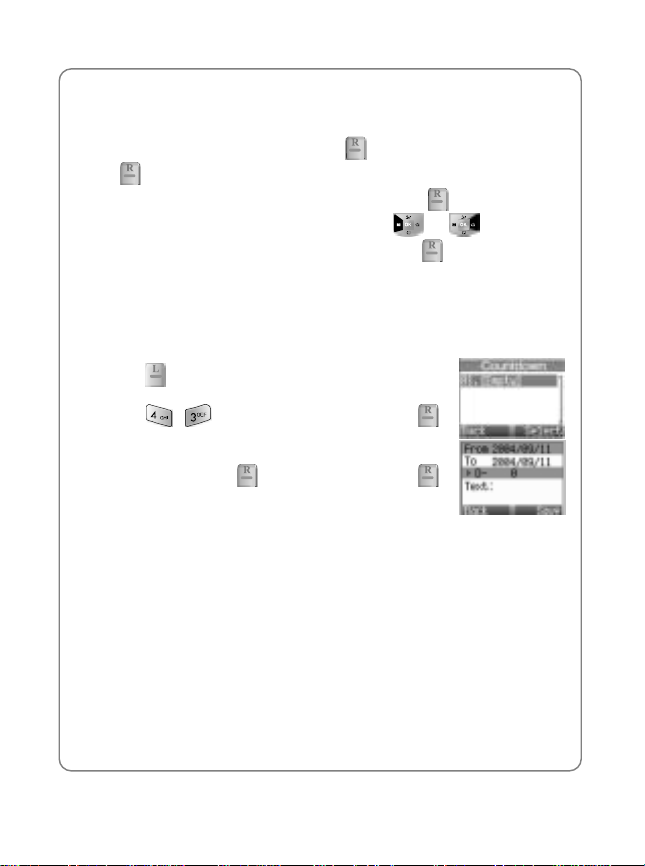
Tools
7.2.2 Record Schedule
To record schedule time and contents:
Select a date on the calendar an d press [Select]. Choose [Empty ] and
press [Select]. Use the digit keys to ch ange the Date and Time values.
At the txt field, enter the title of the entry and press [OK]. To change
the value of Repeat, Remind & Melody, press or . To move to
the desired item, press the Navigation Key. Press [Save] to save it.
! Note: You cannot record more than 10 schedules. In order to record
more schedules, you must erase an existing schedule.
7.3 Countdown
1. Press [Menu].
2. Press , . Choose [Empty] and press
[Select]. Press the digit keys to change the date. In
the countdown text field, enter the name of the
countdown. Press [OK]. Then press
[Save] to save it.
30
Page 39

Tools
7.3.1 Delete Countdown
To delete a Countdown:
1. Press
countdown.
2. Press
appear. Press [Yes] to delete.
[Menu], , . Choose the
[Del]. “Delete current countdown?” will
7.4 Memo
Your phone includes an internal memo pad that can be used to compose
and store reminders and notes. To access Memo:
1. Press [Menu] , .
2. Choose [Empty] and press [Select]. Input the
memo text. To save it, press [OK].
7.4.1 View Memo
To view a saved memo:
1. Press [Menu], ,
2. Select the desired memo and press [Select].
3. To edit the memo, press [Edit].
7.4.2 Delete Memo
To delete a memo:
31
Page 40

Tools
1. Press [Menu], , .
2. Select the desired memo, then press [Del].
3. “Delete current memo?” will appear. Press
[Yes] to delete it.
7.5 World Time
To display the current time of select cities worldwide:
1. Press [Menu] , .
2. Press or to select the city:
Honolulu, Vancouver, Los Angeles, Denver, Chicago, Mexico City,
Toronto, New York, Sao Paulo, London, Paris, Athens, Bucharest,
Nairobi, Moscow, New Delhi, Jakarta, Bangkok, Beijing, Hong Kong,
Seoul, Tokyo, Sydney
Dual Time Display
When selected, Dual Time will replace the greeting text on your phone. The
selected city’s name and time will scroll across your display from right to left.
1. Press [Menu] .
2. To display the selected city & time on the standby
screen, press
3. “Display Dual Time” will appear. Press [Yes] to
set.
[Select].
! Note: If the phone is in anal og mod e or ou t of t he serv ice ar ea whe n
powered up, the world time will not work properly.
32
Page 41

Tools
When world time is set, it will appear in the greeting text position and
the greeting text will disappear.
7.6 Stop Watch
This function allows you to use the phone as a stop watch.
The stop watch displays time in hours, mi nutes, seconds a nd milliseconds.
To operate the stop watch:
1. Press [Menu] , .
Start / Stop
Split/Init/Back
33
Page 42

Tools
7.7 Calculator
This function allows you to use your phone as a calculator.
This calculator will perform basic mathematic functions
(addition, subtraction, multiplication, division). To
access the calculator:
1. Press [Menu] , .
2. Press the number keys to input numbers. Press , , or
for +, -, / or X. To insert a decimal point, press . Press
for prefix minus sign. To clear, press , then press [=] for the
answer.
EXAMPLE
To calculate 128 X 32 =:
1. Enter 128.
2. Press .
3. Enter 32.
4. Press
.
34
Page 43

7.8 Convert Unit
To convert units on your phone:
1. Press [Menu] , .
Tools
2. To reach the desired unit item, press or ,
(1~6) or press ~ , then press [Select].
- Length
- Weight
- Volume
- Area
- Temperature
- Speed
3. To change the unit type (for example: m, cm…),press or .
Enter the digit(s) to be calculated. To clear the digits, press .
35
Page 44

Settings
8. SETTINGS
8.1 Security
To prevent others from using the phone without
permission and allow access to security features only
after inputting a lock code (password):
1. Press [Menu] , .
The default Lock Code is “0000.”
8.1.1 Security Mode
To set the security mode:
1. Press [Menu], , then enter the lock code (password).
2. Press .
Select “Off”, “Always”,” Now” or “Power On” and then
- Off: Normal phone mode.
- Always: Phone immediately locks.
- Now: Phone immediately locks. To unlock the phone, input the lock
code via menu entry.
- Power on: Phone immediately locks each time it is powered on. To
unlock the phone, input the lock code via menu entry.
3. Press [Select].
8.1.2 Change PWD
To change your 4-digit lock code (password):
1. Press [Menu], , then enter the lock code.
36
Page 45

Settings
2. Press .
3. Enter the new lock code then press [OK].
4. Enter the new lock code again then press [OK].
8.1.3 Privacy Lock
To lock individual functions:
1. Press
2. Press
3. Highlight the desired item and pres s to set the item “On” or “Off”.
A check mark in the box next to the item indicates “On”.
4. To save, press
[Menu], , then enter the lock code.
.
[Save].
8.1.4 Call Restrict
This function prevents calls from being made in the selected restriction
mode.
1. Press [Menu], , then enter the lock code.
2. Press and check the types of calls (Int. Call, Memory 10~, All
Outgoing, All Incoming) to restrict by pressing .
3. To save, press [Save].
8.1.5 Reset
To restore the phone’s default settings:
1. Press [Menu], , then enter the lock code.
2. Press .
3. Select “Yes” or “No”.
37
Page 46

Settings
4. Press [Select] to complete the operation.
8.2 Answer Mode
To set the phone to automatically answer when you open the phone:
1. Press [Menu] , .
2. Select from the following:
- Press Key
- Flip Open
- Auto Answer
3. Press [Select].
8.3 Call Timers
To help you manage your calls, your phone is equipped with several Call
Timers. To access Call Timers:
1. Press [Menu] , .
8.3.1 Total Calls
To view total usage time and the total number of calls:
! Press [Menu], , . This timer can be
reset.
8.3.2 Last Call
To view the time of the last call:
! Press [Menu], , , .
38
Page 47

8.3.3 Incoming Calls
To view the total time and number of Incoming Calls:
! Press [Menu], , , . This timer can
be reset. (Press [Reset] and enter the lock
code).
8.3.4 Outgoing Calls
To view the total time and number of Outgoing Calls:
! Press [Menu], , , . This timer
can be reset. (Press [Reset] and enter the lock
code).
8.3.5 Home Calls
To view the total time and number of Home Calls:
Settings
! Press [Menu], , , . This timer
can be reset. (Press [Reset] and enter the lock
code).
8.3.6 Roam Calls
To view the total time and number of Roam Calls:
! Press [Menu], , , . This timer
can be reset. (Press [Reset] and enter the lock
code).
39
Page 48

Settings
8.4 Caller Info
This function notifies you of who is calling by displaying the caller’s phone
number. If the caller’s name and number are already stored in your
phonebook, the name and number from the memory location will appear.
1. Press [Menu] , .
2. Enter the lock code [****].
3. Select On/Off for Caller Phone and Caller Name:
Caller Phone: Restricts the phone number of the caller from appearing.
Caller Name: Restricts the name of the caller, including phonebook
referencing from appearing.
4. Press [Save] to save it.
8.5 Entry Mode
The Entry Mode incorporates a built-in-dictionary to
determine a word based on the en tered charac ters. A
word can be entered more quickly by pressing a key
once per character. To select an Entry Mode:
1. Press [Menu] , .
Select the Entry Mode for your default text input mode:
- Abc
- 123
- T9
2. Press [Select] to save it.
40
Page 49

8.6 Language
To select the language in which letters are displayed
on the screen:
1. Press [Menu] , .
2. Select the language:
- English
- Español
- Français
3. Press
[Select].
8.7 My Phone #
To display your phone number:
1. Press [Menu] , .
Your phone number appears for about one minute.
8.8 System
To change the system properties of the phone:
1. Press [Menu] , .
8.8.1 Change NAM
This function enables Auto NAM (Number Assignment
Module) or manually selects a NAM.
1. Press [Menu] , , .
Settings
41
Page 50

Settings
Select one of the following:
- NAM1
- NAM2
2. To save, press [Select].
8.8.2 Set Mode
To select the Set Mode:
1. Press [Menu] , , .
Select one of the following:
- Standard: Automatic system selection
- Home Only: Service is limited to home system only
2. To save, press [Select].
8.8.3 Privacy
This function enhances voice privacy and avoids
tapping during a call.
1. Press [Menu] , , .
Select one of the following:
- Standard: Voice p rivacy not activ ated when it i s available by system.
- Enhanced: Voice privacy activated when it is available by system.
2. To save, press [Select].
8.8.4 S/W Version
To confirm the phone’s software version:
! Press [Menu], , , .
42
Page 51

Settings
8.8.5 Last SID
To confirm the last SID:
! Press [Menu], , , .
8.8.6 PRL ID
To confirm the PRL ID:
! Press [Menu], , , .
8.8.7 TTY Mode
Your phone is able to operate with a TTY
(Teletypewriter) device in both analog and digital
modes. This feature is system dependent and may
not be available in all areas.
1. Press [Menu], , , .
! TTY Off ! TTY Talk
! TTY Hear
! TTY Full
2. Press [Select].
8.8.8 Location
To share your phone’s location information with network services other
than emergency services:
Press [Menu], , , .
! E911 Only: Location information is shared only when making a 911
call.
! Location On: Location information is always shared with network.
43
Page 52

Games (Fun)
9. GAMES (FUN)
9.1 Eggman2
Press [Menu], , .
! START
! HELP
LEFT RIGHT
9.2 Jungle Boy
Press [Menu], , .
! START
! EASY/NORMAL/HARD: Press or to select the desired
difficulty
! RANK
! HELP
UP
DOWN
UP
DOWN
Fire
44
Page 53

My Menu
10. MY MENU
You can store frequently used functions (Sounds, Display, Voice Service,
Tools, Phone Manager, etc) to My Menu; this allows you to quickly access
these functions.
10.1 Set
1. To access My Menu, press .
2. Press / to reach the desired item then press [Set].
3. Select the desired menu option. Press [Select] to set the
parameters for the menu option.
4. To complete the setting, press
10.2 Change or Delete
1. To access My Menu, press .
2. Press / to reach the desired item then press [Set].
! To change the setting, select th e desired menu then press [Save];
to delete the setting, press
[Save].
.
45
Page 54

PhoneBook
11. PHONEBOOK
11.1 Search #
The Phone Book stores up to 500 entries, each of
which can be assigned to a group.
Entries can be retrieved by Quick Search, Srch by
Name, Srch by #, Srch by Index and Srch by E-mail.
To search for an entry:
1. Press
Choose the search method and press [Select].
11.1.1 Quick Search
To search for phonebook data via address index
storing:
1. Press
2. Select an entry, then press [Select] to view detailed information.
11.1.2 Srch by Name
To search phonebook data by entering part of a name:
[Phonebk] .
[Phonebk], , .
1. Press
2. Select the se arch range of all phonebook or e xisting groups and press
3. Press [Del] to delete the record or press [Select] to view
detailed information.
[Phonebk], , .
[OK].
46
Page 55

11.1.3 Srch by #
To search phonebook data by number:
PhoneBook
1. Press [Phonebk], , .
2. Input part of a phone number then press [OK] to find out the
matching number. Press [Del] to delete the record or press
[Select] to view detail information.
11.1.4 Srch by Index
To search phonebook data via index number:
1. Press [Phonebk], , .
Enter the index that you want to find.
2. To select a record, press then press [Del] to delete the record
or press [Select] to view detailed information.
! Maximum number of input characters: 3 digits. (1~500)
11.1.5 Srch by E-mail
To search phonebook data using part of an e-mail
address:
1. Press
Enter E-mail address and press [OK].
2. Press the Navigation Key to select a record then press [Del] to
delete the record or press [Select] to view detailed information.
! Maximum number of input characters: 48 characters
[Phonebk], , .
47
Page 56

PhoneBook
11.2 Record #
To record phone numbers to empty phonebook address:
1. Press [Phonebk] .
2. The next available phonebook location will be
displayed. Scroll down to each field to enter the
information.
3. To edit the selec ted ite m pres s
, then press
[OK].
- Maximum number of input addresses: 500
- Maximum number of input names: 16 characters
- Maximum number of input telephone No.: 32 digits
- Maximum number of input E-mail addresses: 48 characters
4. To save to the Phonebook, press [Save].
Voice Dial
! To add a voice dial tag, select “Voice Dial” then press . “Set Voice
Dial?” will be displayed. Press [Yes]. “VR mode…Please Speak
Voice Tag” will be displayed and you will hear “Name please.” Say the
name clearly into the phone.
You will hear “Please say it again”. Say the name again.
You will hear “Added” and the phone’s display will return to phonebook
edit mode.
Voice Dial Calling
! Press to enter Voice Activated Dialing mode.
! “Say a name…” will be displayed and y ou will hear “Na me please”. Say
the name and the phone will dial the number. You will hear “Calling”
and see the phonebook entry name and ph one num b er on th e di splay .
48
Page 57

PhoneBook
11.3 Edit Group
To add, edit or remove a phonebook group:
1. Press [Phonebk] .
2. To add a new group, scroll to [Empty] and press [Select]. To edit
a group name, scroll to the group and press [Select]. Then input a
group name. Press
[OK] to confirm, and then select a group ringer.
3. Press
[Select].
11.4 Call History
1. To access your Call History, press [Phonebk]
.
2. Scroll through the Call History menu options by
pressing or .
3. To call an entry in the list, highlight it then press .
Shortcut – From idle mode, press to access the
Call History list.
11.4.1 Outgoing Calls
Displays information of the 20 most recently dialed calls.
1. To see a list of the 20 most recently dialed numbers, press
[Phonebk] . If the number is already stored in your Phonebook,
only the name appears. If the number is not stored, only the phone
number appears.
49
Page 58

PhoneBook
2. Highlight a record then press [Del] to delete the record or press
[Select] to view detailed information.
! After 20 dialed calls, the oldest call will automatically be erased from
the history.
! Call details include type of call, date, time and phone number.
11.4.2 Incoming Calls
Displays information of the 20 most recently answered calls.
1. Press
[Phonebk] , . If the number is already stored in your
Phonebook, only the name appears. If the number is not stored, only
the phone number appears.
2. Highlight a record and then press
press
! After 20 incoming calls, the oldest call will automatically be erased from
[Select] to view detailed incoming call information.
[Del] to delete the record or
the history.
! Call details include type of call, date, time and phone number.
11.4.3 Missed Calls
Displays information of the 20 most recently missed calls.
1. To see a list of the 20 most recently missed calls, press [Phonebk],
, , . If the number is already stored in your Phonebook,
only the name appears. If the number is not stored, only the phone
number appears.
2. Highlight a record and then press [Del] to delete the record or
press [Select] to view detailed missed call information.
! After 20 incoming calls, the oldest call will automatically be erased from
the history.
! Call details include type of call, date, time and phone number.
50
Page 59

PhoneBook
11.4.4 Clear Calls
To clear all call histories:
1. Press [Phonebk], , , then .
2. Select “Yes’’ or “No’’. Press [Select]. When you select “Yes”, you
will see “Enter Lock Code” on the display. Input your lock code. You
will see “Deleted!” when the call histories have been deleted.
11.5 Clr Phonebook
To clear all phonebook entries:
1. Press
2. Enter "Lock Code."
3. Press [Yes]. You will see “Deleted!” when the phonebook has
been deleted.
[Phonebk] .
11.6 Special #’s
To add or edit emergency phone numbers:
1. Press
2. Input lock code. Select the entry number.
3. Press
[Phonebk] .
[Edit], enter a phone number, then press [OK] again.
51
Page 60

SMS
12. SMS
12.1 Voice
The phone will notify you when y ou rece iv e a mes sage
and display the number of received voice mail
messages.
1. Press .
- To get the message, press
- To delete the message, press [Del].
12.2 New Message
To create and send text messages by selecting a new
submenu, press .
1. Input the phone number and press
enter the text message or press
callback number and priori ty setting. To search for
a phone number in the phonebook or Call History,
press or [Search].
[Select].
[Next] to
to edit
2. To edit the callback number, press .
Edit the Callback Number.
3. To select the priority of the message, press . Then, change the
Priority (Normal/Urgent/Emergency) by pressing or . Press
[Next].
52
Page 61

SMS
4. Input your text message. To delete one character, press . To
delete all characters, press and hold .
5. To send the message, press . To insert a saved message, press
[Menu] . To save the message, press [Menu] .
! Note: Only a saved message via [Menu] in message
editing mode can be retrieved.
12.3 Inbox
To review the received messages:
1. Press .
- : New message.
- : New Urgent/ Emergency message.
- : Read Locked message.
- : Read message
2. Select the message using or .
3. To display the message, press or [Read].
4. To use a message option, press or [Menu].
12.3.1 Reply
1. To reply to a message, press .
2. Process like a NEW MESSAGE, except input a Destination Phone
Number.
12.3.2 Forward
1. To forward the message, press .
2. Process like a NEW MESSAGE, and edit the text message.
53
Page 62

SMS
12.3.3 Save Address
To save the original address (Fr) of the message, press .
12.3.4 Save CB
To save the callback number of the message, press .
12.3.5 Lock Msg
To lock or unlock the message, press .
12.3.6 Delete
To delete the message, press .
12.3.7 Move to Saved
To move the message to the saved folder, press .
12.4 Outbox
To review the message that you sent:
1. Press
- : Failed message
- : Failed locked message
- : Sent message
- : Sent locked message
- : Delivered message
- : Delivered locked message
2. Select the message using or .
3. To display the message, press or [Read].
54
Page 63
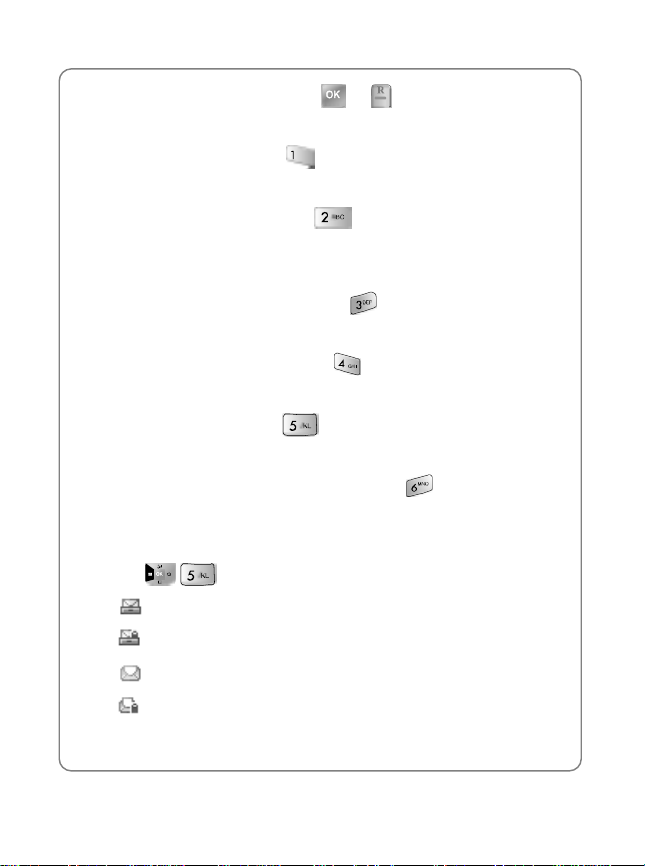
4. To view message options, press or [Menu].
12.4.1 (Re) Send
To resend the message, press .
12.4.2 Send to
1. To forward the message, press .
2. Process like a NEW MESSAGE, then edit the text message.
12.4.3 Detail
To see the status of the message, press .
12.4.4 Lock Msg
To lock or unlock the message, press .
12.4.5 Delete
To delete the message, press .
12.4.6 Move to saved
To move the message to the saved folder, press .
12.5 Saved
To review saved messages:
1. Press .
- : Save message
SMS
- : Save Lock message
- : Message moved from Inbox
- : Locked message moved from Inbox
55
Page 64

SMS
- : Draft message
- : Locked draft message
Moved from Outbox message.
- : Fail message
- : Fail Lock message
- : Sent message
- : Sent Lock message
- : Delivered message
: Delivered Lock message
-
2. Select the message using
3. To display the message, press or [Read].
4. To use the saved option, press .
or .
12.5.1 (Re)Send
1. To resend the message, press .
2. After sending, the message will be automatically deleted from the
saved folder.
12.5.2 Lock Msg
To lock or unlock the message, press .
12.5.3 Delete
To delete the message, press .
56
Page 65

SMS
12.6 Settings
To customize the messaging features:
Press
12.6.1 Receive Alert
1. Press .
- Bell: Use beep and lamp
- Vibrate: Use vibrator and lamp
- Lamp Only: Use lamp only
2. Select the receive alert method then press to confirm.
12.6.2 Alert Remind
If you have not read new incoming messages, the phone will alert using
the selected option.
1. Press , , .
- One Time
- Every 2 Min: Alert every 2 minutes
2. Select the alert reminder method then press to confirm.
12.6.3 Memory Full
If your phone memory is full, you mi ght not be abl e to receive mess ages.
The phone can be programmed to automatically delete the oldest
message or warn you a mes sage cannot be received b ecause the memory
is almost full.
57
Page 66
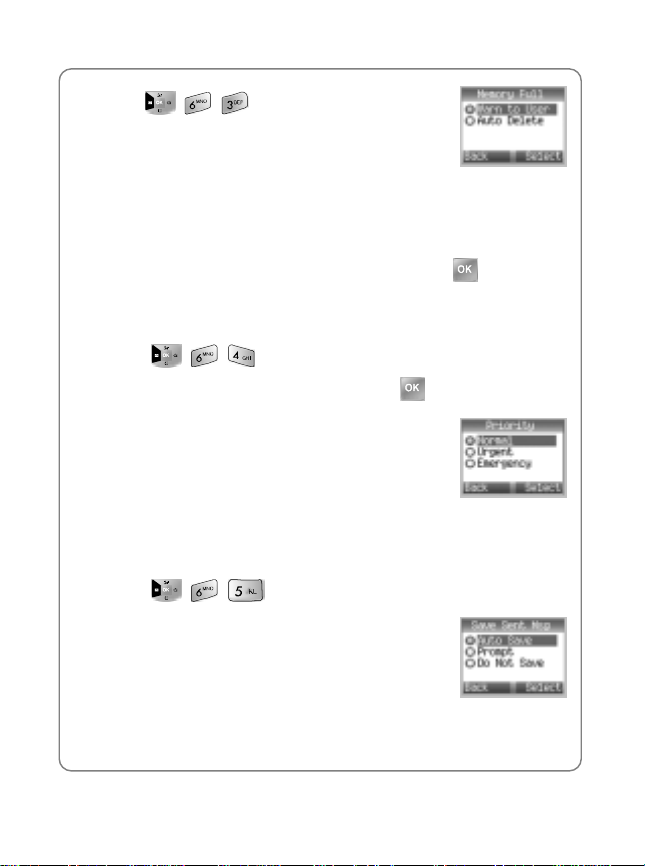
SMS
1. Press , , .
- Warn to user: Show warning message to user and automatically
reject when memory is full.
- Auto Delete: If the memory is full, the oldest messages are
automatically deleted.
2. Select the memory management method then press
to confirm.
12.6.4 Priority
To set the priority for outgoing messages:
1. Press , , .
2. Select the priority setting method then press to confirm.
- Normal: Normal messages.
- Urgent: Urgent messages.
- Emergency: Emergency messages.
12.6.5 Save Sent Msg
After sending outgoing messages, you can choose to automatically save
sent messages.
1. Press , , .
- Auto Save: Automatically save sent messages
- Prompt: Phone asks y ou ea ch time if y ou want to
save the sent message
- Do Not Save: Do not save sent messages
58
Page 67

SMS
2. Select the desired option for sent messages, then press to
confirm.
12.6.6 Callback #.
The phone will automatically include a call back number when you write a
new message.
1. Press
2. Press
, , .
after inputting a callback number.
12.7 Delete All
To delete Inbox/Outbox Messages (except for Locked Messages):
1. Press .
2. Select the desired option, then press to confirm.
- Inbox: To delete inbox messages
- Read Inbox: To delete only Read Inbox messages
- Outbox: To delete outbox messages
- Saved: To delete saved folder messages
- Delete All: To delete Inbox/Outbox/Saved messages
59
Page 68

Safety and Warranty
13. SAFETY AND WARRANTY
This chapter addresses the safety guidelines and precautions to follow
when operating your phone. Before operating your phone, please be
aware of all the safety details
13.1 Safety Information for Wireless Handheld
Phones
Read This Information Before Using Your Handheld Portable Cellular
Telephone.
13.1.1 EXPOSURE TO RADIO FREQUENCY SIGNALS
Y our wireless handheld po rtable telephone is a low power radio transmitter
and receiver . When it is ON, it re ceives and also send s out rad io frequenc y
(RF) signals.
In August 1996, the Federal Communications Commissions (FCC)
adopted RF exposure guidelines with safety levels for handheld wireless
phones. Those guidelines are consistent with the safety standards
previously set by both U.S. and international standards bodies:
! ANSI C95.1 (1992) *
! NCRP Report 86 (1986) *
! ICNIRP (1996) *
Those standards were base d on c omp reh en s ive an d pe ri odi c e valu ati ons
of the relevant scientific literature. For example, over 120 scientists,
engineers, and physicians from universities, government health agencies,
and industry reviewed the available body of research to develop the ANSI
Standard (C951).
The design of your phone complies with the FCC guidelines (and those
standards).
13.1.2 ANTENNA CARE
Use only the supplied or an app roved r epla cement a ntenna. Unaut horiz ed
antennas, modifications, or attachments could damage the phone and
may violate FCC regulations.
60
Page 69

Safety and Warranty
13.1.3 DRIVING SAFETY
Talking on the phone while driving is extremely dangerous and is illegal in
some states. Remember, safety comes first. Check the laws and
regulations on the use of phones in the areas where you drive. Always
obey them. Also, if using your phone while driving, please:
! Give full attention to driving. Driving safely is your first responsibility.
! Use hands-free operation, if available.
! Pull off the road and park before making or answering a call, if driving
conditions so require.
If you must use the phone while driving, please use one-touch, speed
dialing, and auto answer modes.
An airbag inflates with great force. DO NOT place objects, including both
installed or portable wireless equipment, in the area over the airbag or in
the air bag deployment area. If in-v ehicle wirele ss equipmen t is improp erly
installed and the air bag inflates, serious injury could result.
Warning: Failure to follow these instructions may lead to serious
personal injury and possible property damage.
13.1.4 ELECTRONIC DEVICES
Most modern electronic equipment is shielded from RF energy. However,
certain electronic equipment may not be shielded against the RF signals
from your wireless phone.
13.1.4.1 Pacemakers
The Health Industry Manufacturers Association recommends that a
minimum separation of six (6”) inches be maintained between a handheld
wireless phone and a pacemaker to avoid potential interference with the
pacemaker. These recommendations are consistent with the independent
research by and recommendations of Wireless Technology Research.
Persons with pacemakers:
! ALWAYS keep the phone more than six inches from your pacemaker
when the phone is turned on.
! Do not carry the phone in a breast pocket.
61
Page 70

Safety and Warranty
! Use the ear opposite the pacemaker to minimize the potential for
interference.
! If you have any reason to suspect t hat interfe rence is t aking place , turn
your phone OFF immediately.
13.1.4.2 Other Medical Devices
If you use any other personal medica l de vice , con sul t th e manuf ac tur er of
your device to determine if they are adequately shielded from external RF
energy. Your physician may be able to assist you in obtaining this
information.
Turn your phone OFF in healthcare facilities when any regulations posted
in these areas instruct you to do so. Hospitals or healthcare facilities may
be using equipment that could be sensitive to external RF energy.
13.1.4.3 Posted Facilities
Turn your phone OFF where posted notices so require.
13.1.5 OTHER SAFETY GUIDELINES
13.1.5.1 Aircraft
FCC and Transport C anada Regulati ons prohibit usi ng your phone while in
the air. Turn your phone OFF before boarding an aircraft.
13.1.5.2 Blasting Areas
To avoid interfering with blasti ng opera tions, tu rn your phone OF F when in
a “blasting area” or in areas posted: “Turn off two-way radio.” Obey all
signs and instructions.
13.1.5.3 Potentially Explosive Atmospheres
Turn your phone OFF when in any area with a potentially explosive
atmosphere and obey all signs and instructions. Sparks in such areas
could cause an explosion or fire resulting in bodily injury or even death.
Areas with a potentially explosive atmosphere are often, but not always,
clearly marked. They include fueling areas such as gas stations; below
deck on boats; fuel or chemical transfer or storage facilities; vehicles using
liquefied petroleum gas (such as propane or butane); areas where the air
contains chemicals or particle s, such as grain, du st, or met al powder s; and
any other area where you would normally be advised to turn off your
62
Page 71

Safety and Warranty
vehicle's engine.
13.1.6 PRECAUTIONS
Your Handheld Portable Telephone is a high quality piece of equipment.
Before operating, read all instructions and cautionary markings on (1) AC
Adaptor (2) Battery and (3) Product Using Battery.
Warning: DO NOT use this equipment in an extreme environment
where high temperature or high humidity exists.
DO NOT abuse the equipment. Avoid striking, shaking or shocking.
When not using, lay down the unit to avoid possible damage due to
instability.
DO NOT expose this equipment to rain or spilled beverages.
DO NOT use unauthorized accessories.
DO NOT disassemble the phone or its accessories. If service or repair
is required, return unit to an authorized UTStarcom cellular service
center. If unit is disassembled, the risk of electric shock or fire may
result.
DO NOT short-circuit the battery terminals with metal items etc.
Note: 1. "WARNING: This product cont ai ns a chem ical kn ow n to th e State
of California to cause cancer."
2. "WARNING: This p rodu ct co nt ai ns a chem ical know n to th e State
of California to cause birth defects or other reproductive harm."
63
Page 72

Safety and Warranty
13.2 SAFETY INFORMATION FOR FCC RF
EXPOSURE
WARNING: Read this information before using.
13.2.1 CAUTIONS
In August 1996 the Federal Communications Commission (FCC) of the
United States with its action in Report and Order FCC 96-326 adopted an
updated safety standard for human exposure to radio frequency
electromagnetic energy emitted by FCC regulated transmitters. Those
guidelines are consistent with the safety standard previously set by both
U.S. and international standards bodies. The design of this phone
complies with the FCC guidelines and these international standards. Use
only the supplied or an approved antenna. Unauthorized antennas,
modifications, or attachments could impair call quality, damage the phone,
or result in violation of FCC regulations. Do not use the phone with a
damaged antenna. If a damaged antenn a comes into cont act with the skin,
a minor burn may result. Please contact your local dealer for replacement
antenna.
13.2.2 BODY-WORN OPERATION
This device was tested for typical body-worn operations with the back of
the phone kept 2.0 cm. from the body. To maintain compliance with FCC
RF exposure requirements, use only belt-clips, holsters or similar
accessories that maintain a 2.0 cm. separation distance between the
user’s body and the back of the phone, including the antenna. The use of
belt-clips, holsters and similar accessories should not contain metallic
components in its assembly. The use of accessories that do not satisfy
these requirements may not comply with FCC RF exposure re qui rements,
and should be avoided.
! Note: For more information about RF exposu re, please visi t the FCC
website at www.fcc.gov.
64
Page 73

SAR Information
14. SAR INFORMATION
THIS MODEL PHONE MEETS THE GOVERNMENT’S REQUIREMENTS
FOR EXPOSURE TO RADIO WAVES
Your wireless phone is a radio tr an smit t er an d re ce iver. It is designed and
manufactured not to exceed the emission limits for exposure to
radiofrequency (RF) energy set by the Federal Communications
Commission of the U.S. Government. These limits are part of
comprehensive guidelines and establish permitted levels of RF energy for
the general population . The guidelin es are based on standards that we re
developed by independent scientific organizations through periodic and
thorough evaluation of scientific studies. The standards include a
substantial safety margin designed to assure the safety of all persons,
regardless of age and health.
The exposure standard for wireless mobile phones employs a unit of
measurement known as the Specific Absorption Rate, or SAR. The SAR
limit set by the FCC is 1.6 W/kg. * Tests for SAR are conducted with the
phone transmitting at its highest certified power level in all tested
frequency bands. Although the SAR is determined at the highest certified
power level, the actual SAR level of the phone while operating can be well
below the maximum value. This is because the phone is designed to
operate at multiple power levels so as to use only the power required to
reach the network. In general, the closer you are to a wireless base station
antenna, the lower the power output.
Before a phone model is available for sale to the public, it must be tested
and certified to the FCC that it doe s not ex ceed the limit establ ished by the
government adopted requirement for safe exposure. The tests are
performed in positions and location s (e.g., at th e ear and worn on the bo dy)
as required by the FCC for each model. The highest SAR value for this
model phone when tested for use at the ear is 1.37 W/Kg and when worn
on the body, as described in this user guide, is 0.777 W/Kg. (Body-worn
measurements differ among phone models, depending upon available
accessories and FCC requirements). While there may be differences
between the SAR levels of variou s phones and at vario us positions, th ey
all meet the government requirement for safe exposure.
The FCC has granted an Equ ipment Authorization fo r this model phone
65
Page 74

SAR Information
with all reported SAR levels evaluated as in compliance with the FCC RF
exposure guidelines. SAR inf ormation on th is model phone is on fil e with
the FCC and can be found under the Display Grant section of
http://www.fcc.gov/oet/fccid after searching on 06YUTS-C2000.
Additional information on Specific Absorption Ra tes (SAR) can be found
on the Cellular Telecommunications Industry Association (CTIA) website
at http://www.wow-com.com.
* In the United States and Canada, the SAR limit for mobile phones used
by the public is 1.6 watts/kg ( W/kg) av eraged ov er one gram of tiss ue. The
standard incorporates a substantial margin of safety to give additional
protection for the public and to account for any variations in
measurements.
66
Page 75

FDA Consumer Update
15. FDA CONSUMER UPDATE
FDA: U.S. Food and Drug Administration -Center for Devices and
Radiological Health Consumer Update on Wireless Phones.
1. Do wireless phones pose a health hazard?
The available scientific evidence does not show that any health problems
are associated with using wireless phones. There is no proof, however,
that wireless phones are absolutely safe. Wireless phones emit low levels
of radiofrequency energy (RF) in the microwave range while being used.
They also emit very low levels of RF when in the standby mode. Whereas
high levels of RF can produce health effects (by heating tissue), exposure
to low level RF that does not produce heating effects causes no known
adverse health effects. Many studies of low level RF exposures have not
found any biological effects. Some studies have suggested that some
biological effects may occur , but su ch findings hav e not been confirmed by
additional research. In some cases, other researchers have had difficulty
in reproducing those studie s, or in d etermining the r easons for inco nsistent
results.
2. What is FDA’s role concerning the safety of wireless phones?
Under the law, FDA does not review the safety of radiation-emitting
consumer products such as wireless phones before they can be sold, as it
does with new drugs or medical devices. However, the agency has
authority to take action if wireless phones are shown to emit
radiofrequency energy (RF) at a level that i s hazardous to the user . I n such
a case, FDA could require the manufacturers of wireless phones to notify
users of the health hazard and to repair, replace or recall the phones so
that the hazard no longer exist s. Although the ex isting scientific dat a do not
justify FDA regu latory actions, FDA has urged the wireless phone industr y
to take a number of steps, including the following:
! Support needed research into possible biological effects of RF of the
type emitted by wireless phones
! Design wireless phones in a way that minimizes any RF exposure to
the user that is not necessary for device function
! Cooperate in providing us ers of w ireless ph on es w ith t he best pos si ble
information on possible effects of wireless phone use on human health.
67
Page 76

FDA Consumer Update
FDA belongs t o a n in teragency working group of the federa l agencies that
have responsibility for dif ferent aspe cts of RF safety to ensur e coordinat ed
efforts at the federal level. The following agencies belong to this working
group:
! National Institute for Occupational Safety and Health
! Environmental Protection Agency
! Federal Communications Commission
! Occupational Safety and Health Administration
! National Telecommunications and Information Administration
The National Institutes of Heal th pa rticipate s in some i nter-agency working
group activities, as well. FDA shares regulatory responsibilities for wireless
phones with the Federal Communications Commission (FCC). All phones
that are sold in the United States must comply with FCC safety guidelines
that limit RF exposure. FCC relies on FDA and other health agencies for
safety questions about wireless phones. FCC also regulates the base
stations that the wireless phone networks rely upon. While these base
stations operate at higher pow er tha n do the wirele ss phone s thems elv es,
the RF exposures that people get from these base stations are typically
thousands of times lower than those they can get from wireless phones.
Base stations are thus not t he sub ject of th e safety q uesti ons di scus sed in
this document.
3. What kinds of phones are the subject of this update?
The term “wireless phone” refers here to hand-held wireless phones with
built-in Antennas, often called “cell,” “mobile” or “PCS” phones.
These types of wireless phones can expose the user to measurable
radiofrequency energy (RF) because of the short distance between the
phone and the user’s head. These RF exposures are limited by Federal
Communications Commission safety guidelines that were developed with
the advice of FDA and oth er feder al hea lth and sa fety age ncies. When the
phone is located at greater distances from the user, the exposure to RF is
drastically lower because a person’s RF exposure decreases rapidly with
increasing distance from the source. The so-called “cordless phones,”
which have a base unit co nnected to the telephone wiring in a house,
typically operate at far low er power lev els, and thus produce RF exposures
68
Page 77
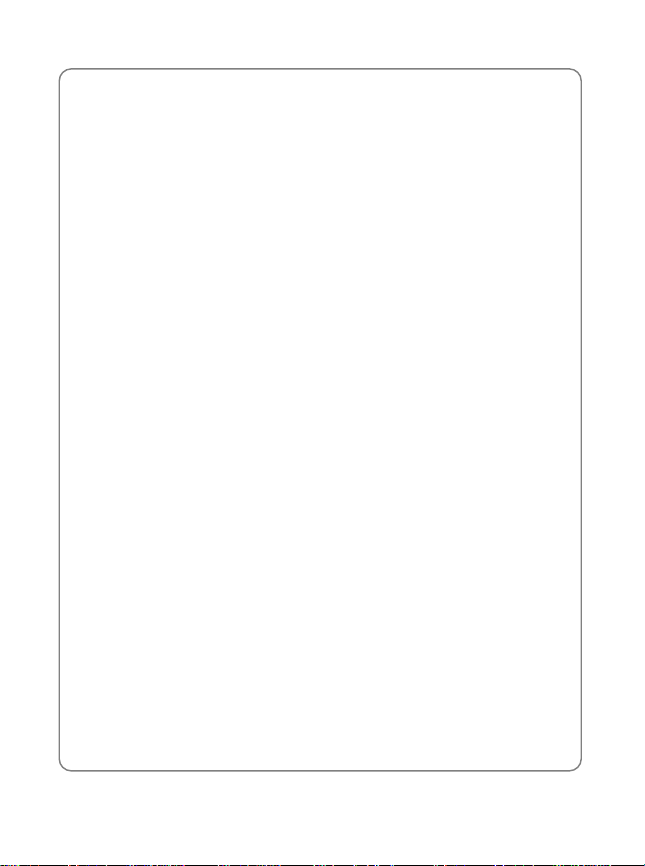
FDA Consumer Update
far below the FCC safety limits.
4. What are the results of the research done already?
The research done thus far has produced conflicting results, and many
studies have suffered from flaws in their research methods. Animal
experiments investigating the effects of radiofrequency energy (RF)
exposures characteristic of wireless phones have yielded conflicting
results that often cannot be repeated in other laboratories. A few animal
studies, however, have suggested that low levels of RF could accelerate
the development of cancer in laboratory animals. However, many of the
studies that showed increased tumor development used animals that had
been genetically engineered or treated with cancer-causing chemicals so
as to be predisposed to develop cancer in the absence of RF exposure.
Other studies exposed the animals to R F for up to 22 hour s per day. These
conditions are not similar to the conditions under which people use
wireless phones, so we don’t know with certainty what the results of such
studies mean for human health. Three large epidemiology studies have
been published since December 2000. Between them, the studies
investigated any possible assoc iatio n betw een t he use of w ireless phon e s
and primary brain cancer, glioma, meningioma, or acoustic neuroma,
tumors of the brain or salivary gland, leukemia, or other cancers. None of
the studies demonstrated the existence of any harmful health effects from
wireless phone RF exposures. However, none of the studies can answer
questions about long- term exposure s, since the average per iod of phone
use in these studies was around three years.
5. What research is needed to decide whether RF exposure from
wireless phones poses a health risk?
A combination of laboratory studies and epidemiological studies of people
actually using wireless phones would provide some of the data that are
needed. Lifetime animal exposure studies could be completed in a few
years. However, very large numbers of animals would be needed to
provide reliable proof of a cancer promoting effect if one exists.
Epidemiological studies can provide data that is directly applicable to
human populations, but 10 or more years’ follow-up may be needed to
provide answers about some health effects, such as cancer. This is
because the interval between the time of exposure to a cancer-causing
agent and the time tumors dev elop - i f they do - may be many, many years.
69
Page 78

FDA Consumer Update
The interpretation of epidemiological studies is hampered by difficulties in
measuring actual RF exposure during day-to-day use of wireless phones.
Many factors affect this measurement, such as the angle at which the
phone is held, or which model of phone is used.
6. What is FDA doing to find out more about the possible health
effects of wireless phone RF?
FDA is working with the U.S . Nationa l Toxicology Program and with groups
of investigators around the world to ensure th at high priority animal stu dies
are conducted to address important questions about the effects of
exposure to radiofrequency energy (RF). FDA has been a leading
participant in the World Health Organization International Electromagnetic
Fields (EMF) Project since its in ception in 19 96. A n influen tial res ult of this
work has been the develop ment of a detailed agend a of research needs
that has driven the establishment of new research programs around the
world.
The Project has also helped develop a series of public information
documents on EMF issues. FDA and the Cellular Telecommunications &
Internet Association (CTIA) have a formal Cooperative Research and
Development Agreement (CRADA) to do research on wireless phone
safety. FDA provides the scientific oversight, obtaining input from experts
in government, industry, and academic organizations. CTIA-funded
research is conducted through contracts to independent investigators. The
initial research will include both laboratory studies and studies of wireless
phone users. The CRADA will also include a broad assessment of
additional research needs in the context of the latest research
developments around the world.
7. How can I find out how much radiofrequency energy exposure I
can get by using my wireless phone?
All phones sold in the United States must comply with Federal
Communications Commission (FCC) guidelines that limit radiofrequency
energy (RF) exposures. FCC established these guidelines in consultation
with FDA and the other federal health and safety agencies. The FCC limit
for RF exposure from wireless telephones is set at a Specific Absorption
Rate (SAR) of 1.6 watts per kilogram (1.6 W/kg). The FCC limit is
consistent with the safety st andards develop ed by the Institu te of Electric al
and Electronic Engineering (IEEE) an d the National Cou ncil on Radiat ion
70
Page 79

FDA Consumer Update
Protection and Measurement. The exposure limit takes into consideration
the body’s ability to remove heat from the tissues that absorb energy from
the wireless phone and is set well below levels known to have effects.
Manufacturers of wireless phones must report the RF exposure level for
each model of phone to the FCC. The FCC website
(http://www.fcc.gov/oet/rfsafety) gives directions for locating the FCC
identification number on your phone so you can find your phone’s RF
exposure level in the online listing.
8. What has FDA done to measure the radiofrequency energy coming
from wireless phones?
The Institute of Electrical and Electronic Engineers (IEEE) is developing a
technical standard for measuring the radiofrequency energy (RF)
exposure from wireless phones and other wireless handsets with the
participation and l eadership of F DA scient ists and engineers. Th e standa rd,
“Recommended Practice for Determining the Spatial-Peak Specific
Absorption Rate (SAR) in the Human Body Due to Wireless
Communications Devices: Experimental Techniques,” sets forth the first
consistent test methodology for measuring the rate at which RF is
deposited in the heads of wireless phone users. The test method uses a
tissue-simulating model of the human head. Standardized SAR test
methodology is expected to greatly improve the consistency of
measurements made at different laboratories on the same phone. SAR is
the measurement of the amount of e nergy absorbed in tissue, either by the
whole body or a small part of the body. It is measured in watts/kg (or
milliwatts/g) of matter. This measurement is used to determine whether a
wireless phone complies with safety guidelines.
9. What steps can I take to reduce my exposure to radiofrequency
energy from my wireless phone?
If there is a risk from these products—and at this point we do not know that
there is—it is probably very small. But if you ar e concerne d about av oiding
even potential risks, you can take a few simple steps to minimize your
exposure to radiofrequency ene rgy (RF). Since time is a key factor in how
much exposure a person receives, reducing the amount of time spent
using a wireless phone will reduce RF exposure.
If you must conduct extended conversations by wireless pho ne every day,
you could place more distance between your body and the source of the
71
Page 80

FDA Consumer Update
RF, since the exposure level drops off dramatically with distance. For
example, you could use a headset and carry the wireless phone away from
your body or use a wireless phone connected to a remote antenna.
Again, the scientific da ta do not demonstrate that wire less phones are
harmful. But if you are concerned about the RF exposure from these
products, you can use measures like those described above to reduce
your RF exposure from wireless phone use.
10.What about children using wireless phones?
The scientific evidence does not show a danger to users of wireless
phones, including children and teenagers. If you want to take steps to
lower exposure to radiofrequency energy (RF), the measures described
above would apply to children and teenagers using wireless phones.
Reducing the time of wireless phone use and increasing the distance
between the user and the RF source will reduce RF exposure. Some
groups sponsored by other national governments have advised that
children be discouraged from using wireless phones at all. For example,
the government in the United K in gd om d i st ributed leaflets containin g such
a recommendation in December 20 00. They noted th at no ev idence ex ist s
that using a wireless phone causes brain tumors or other ill effects. Their
recommendation to limit wireless phone use by children was strictly
precautionary; it was not based on scientific evidence that any health
hazard exists.
11.What about wireless phone interference with medical equipment?
Radiofrequency energy (RF) from wireless phones can interact with so me
electronic devices. For this reason, FDA helped develop a detailed test
method to measure electromagnetic interference (EMI) of implanted
cardiac pacemakers and defibrillators from wireless telephones. This test
method is now part of a standard sponsored b y the Association for the
Advancement of Medical instrumentation (AAMI). The final draft, a joint
effort by FDA, medical devi ce manufacturer s, and many other groups , was
completed in late 2000. This standard will allow manufacturers to ensure
that cardiac pacemakers and defibrillators are sa fe from wireless phone
EMI. FDA has tested hearing aids for interference from handheld wireless
phones and helped develop a voluntary standard sponsored by the
Institute of Electrical and Electronic Engineers (IEEE). This standard
specifies test methods and performance requirements for hearing aids and
72
Page 81

FDA Consumer Update
wireless phones so that tha t no interference occurs when a pers on uses a
“compatible” phone and a “compatible” hearing aid at the same time. This
standard was approved by the IEEE in 2000. FDA continues to monitor the
use of wireless phones for possi ble interaction s with other medi cal devices.
Should harmful interference be found to occur, FDA will conduct testing to
assess the interference and work to resolve the problem.
12.Where can I find additional information?
For additional information, please refer to the following re-sources:
! FDA web page on wireless phones (http://www.fda.gov/cdrh/
phones/index.html)
! Federal Communications Commission (FCC) RF Safety Program
(http://www.fcc.gov/oet/rfsafety)
! International Commission on Non-Ionizing Radiation Protection
(http://www.icnirp.de)
! World Health Organization (WHO) International EMF Project
(http://www.who.int/emf)
! National Radiological Protection Board (UK) (http://www.nrpb.org.uk/)
73
Page 82

Protect Your Warranty
16. PROTECT YOUR WARRANTY
Read your Warranty carefully, with the special consideration to paragraph
seven of the Limited Warranty for your unit
“Warranty does not apply to... or to any product or part thereof which has
suffered through alteration... mishandling misuse, neglect or accident”
Many companies are making look alike accessories and in some cases,
promoting that their product is equal to or better than the
UTStarcom/Audiovox product. Be careful. Some of these products may
not be compatible to use with your UTS tarcom /Audi ov ox product a nd m ay
damage the unit or cause it to malfunction. If service is required on your
unit and it is determined that a non-Audiovox accessory has created the
problem with your unit, the Warranty will not apply. In addition, if the unit
has already suffered irreversible damage by reason of a non-compatible
accessory, the Warranty will be v oided. To protec t your Warranty , use onl y
compatible accessories which cannot damage or interfere with the
functioning of your Audiovox product
UTSTARCOM/AUDIOVOX COMMUNICATIONS
555 Wireless Blvd., Hauppauge, New York 11788, 800-229-1235
16808 Marquardt Avenue, Cerritos, California 90703, 562-802-5100
5155 Spectrum Way, Unit #5, Mississauga, Ontario
UTStarcom Canada Company
Canada L4W 5A1, 800-465-9672
74
Page 83

12 Month Limited Warranty
17. 12 MONTH LIMITED WARRANTY
UTStarcom/Audiovox Communications (the Company) warrants to the
original retail purchaser of this Audiovox handheld portable cellular
telephone, that should this product or any part thereof during normal
consumer usage and conditions, be proven defective in material or
workmanship that results in product failure within the first twelve (12)
months period from the date of purchase, such defe ct(s) will be repaired or
replaced (with new or rebuilt parts) at the Company’s option, without
charge for parts or labor directly related to the defect(s).
The antenna, keypad, display , rechargea ble battery and batte ry charge r, if
included, are similarly warranted for twelve (12) months from date of
purchase.
This Warranty extends only to cons umers who purch ase the produ ct in the
United States or Canada and it is not transferable or assignable.
This Warranty does not apply to:
! Product subjected to abnormal use or conditions, accident,
mishandling, neglect, unauthorized alteration, misuse, improper
installation or repair or improper storage.
! Product whose mechanical serial number or electronic serial number
has been removed, altered or defaced.
! Damage from exposure to mois tu re, humidity, excessive temperatures
or extreme environmental conditions.
! Damage resulting from connection to, or use of any accessory or other
product not approved or authorized by the Company.
! Defects in appearance, cosmetic, decorative or structural items such
as framing and non-operative parts.
! Product damaged from external causes such as fire, flooding, dirt,
sand, weather conditions, battery leakage, blown fuse, theft or
improper usage of any electrical source.
The Company disclaims liability for remov al or reinstallatio n of the product,
for geographic coverag e, for inadequat e signal recept ion by the antenna
75
Page 84

12 Month Limited Warranty
or for communications range or operation of the cellular system as a
whole.
To obtain repairs or replace ment within the terms of this Warranty, the
product should be delivered with proof of Warranty coverage (e.g. dated
bill of sale), the consumer’s return address, day time phone number and/ or
fax number and complete description of the problem, transportation
prepaid, to the Company at the address shown below or to the place of
purchase for repair or replacement processing.
In addition, for reference to an authorized Warranty station in your area,
you may telephone in the United States (800) 229-1235, and in Canada
(800) 465-9672 (in Ontario call 905-712-9299).
THE EXTENT OF THE COMPANY’S LIABILITY UNDER THIS
WARRANTY IS LIMITED TO THE REPAIR OR REPLACEMENT
PROVIDED ABOVE AND, IN NO EVENT, SHALL THE COMPANY’S
LAIBILITY EXCEED THE PURCHASE PRICE PAID BY PURCHASER
FOR THE PRODUCT.
ANY IMPLIED WARRANTIES, INCLUDING ANY IMPLIED WARRANTY
OF MERCHANTABILITY OR FITNESS FOR A PARTICULAR PURPOSE,
SHALL BE LIMITED TO THE DURATION OF THIS WRITTEN
WARRANTY. ANY ACTION FOR BREACH OF ANY WARRANTY MUST
BE BROUGHT WITHIN A PERIOD OF 18 MONTHS FROM DATE OF
ORIGINAL PURCHASE. IN NO CASE SHALL THE COMPANY BE
LIABLE FOR AN SPECIAL CONSEQUENTIAL OR INCIDENTAL
DAMAGES FOR BREACH OF THIS OR ANY OTHER WARRANTY,
EXPRESS OR IMPLIED, WHATSOEVER. THE COMPANY SHAL L NOT
BE LIABLE FOR THE DELAY IN RENDERING SERVICE UNDER THIS
WARRANTY OR LOSS OF USE DURING THE TIME THE PRODUCT IS
BEING REPAIRED OR REPLACED.
No person or representativ e is aut horize d to assum e for the Com pany any
liability other than expressed herein in connection with the sale of this
product.
Some states or provinces do not allow limitations on how long an implied
warranty lasts or the exclusion or limitation of incidental or consequential
damage so the above limitation or exclusions may not apply to you. This
Warranty gives you specific legal rights, and you may also have other
76
Page 85

12 Month Limited Warranty
rights which vary from state to state or province to province.
IN USA : UTStarcom/Audiovox Communications
555 Wireless Blvd.
Hauppauge, NY 11788
(800) 229-1235
IN CANADA : UTStarcom Canada Company
5155 Spectrum Way, Unit #5
Mississauga, Ontario L4W 5A1
(800) 465-9672
77
Page 86

Page 87

UTStarcom, Inc. USA
1275 Harbor Bay Parkway Alameda, CA 94502, USA
Tel: 510-864-8800 Fax: 510-864-8802
http://www.utstar.com
