Page 1
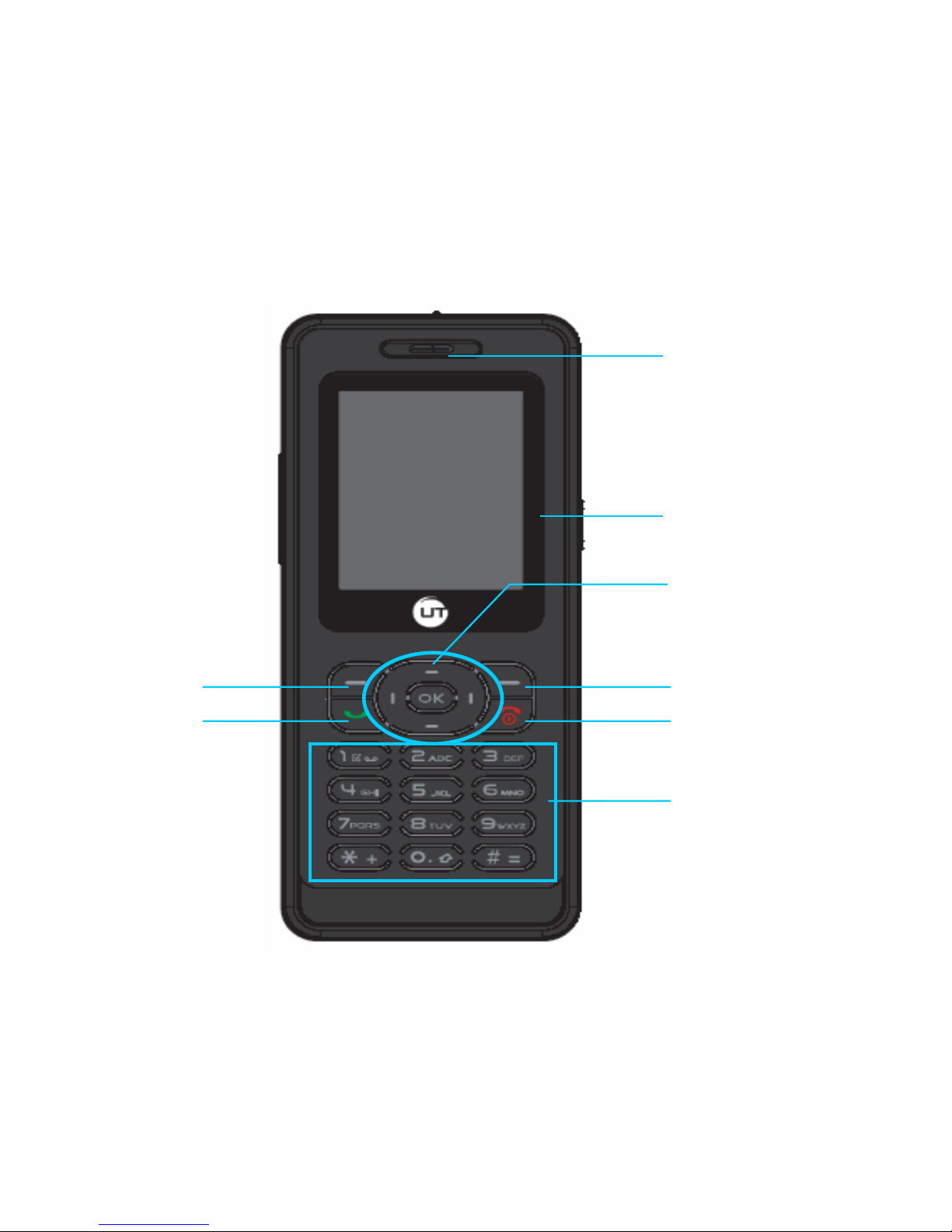
1
Your Phone’s Parts
Screen
Right softkey
Alphanumeric keypad
Left softkey
Red key/Hang up key
Navigation key & OK key
Pick up key
Earpiece
Page 2
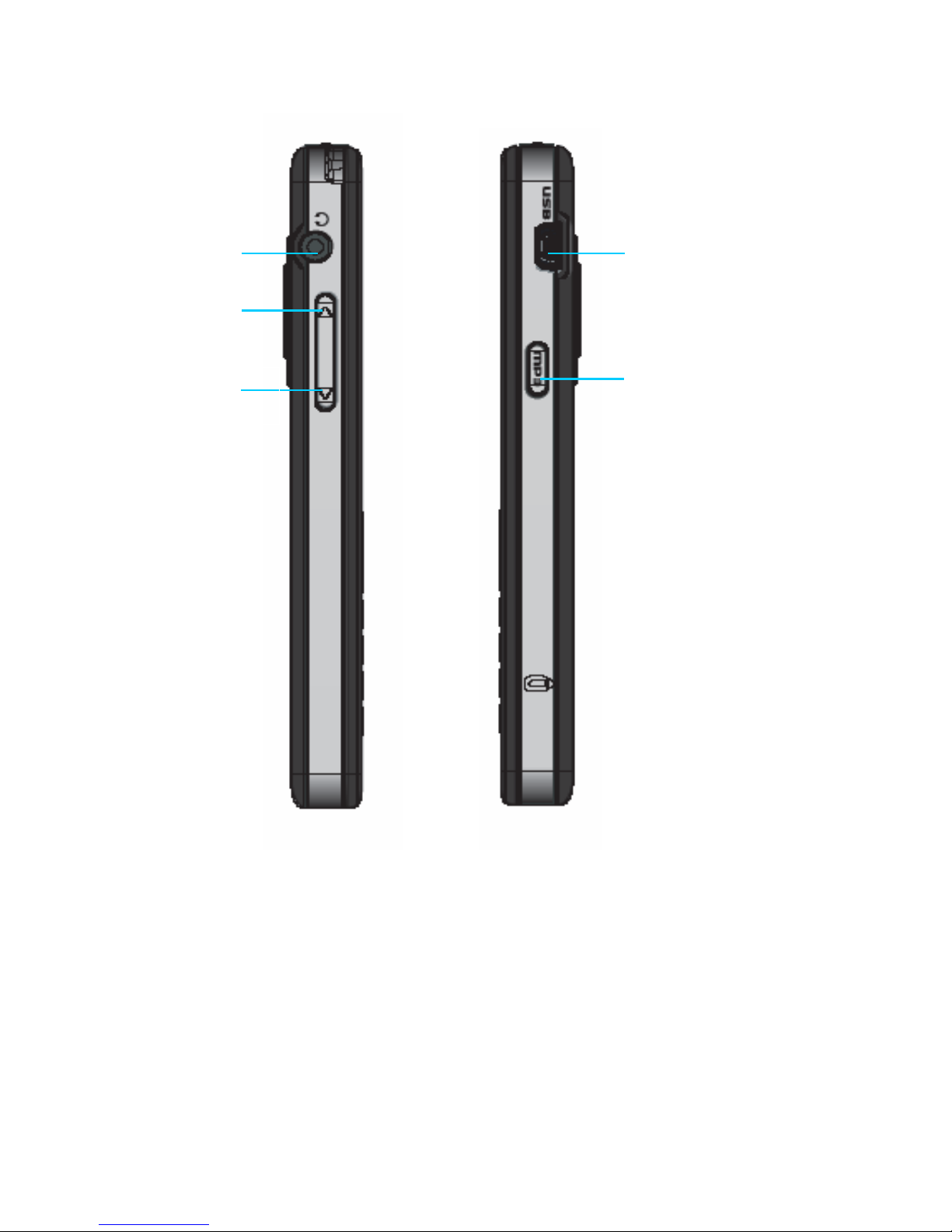
2
Charging Connector
MP3 key
Side down key
Side up key
Microphone
Page 3

3
Camera Lens
Page 4
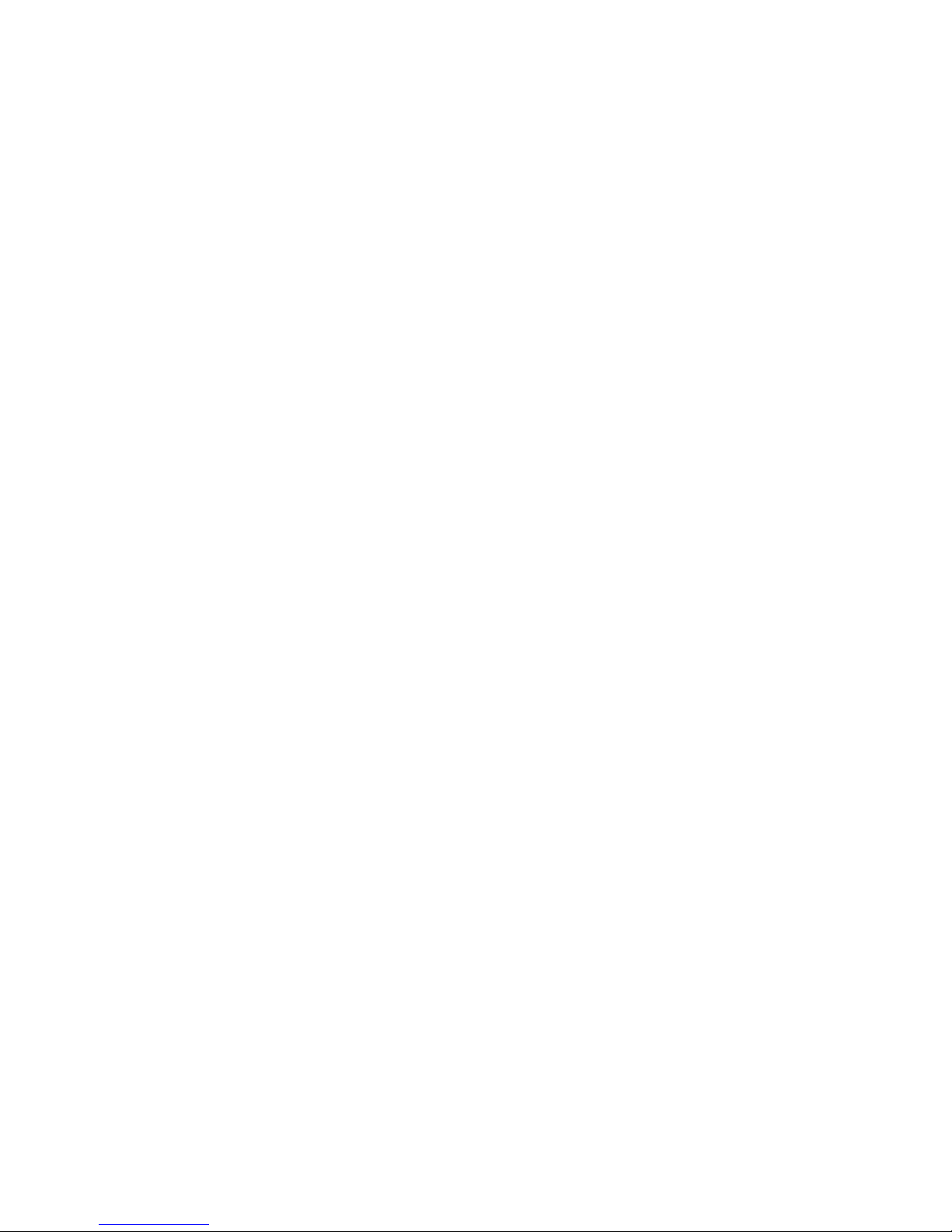
4
CONTENT
1 - MAIN MENU .........................................................................................10
2 - GETTING STARTING ..........................................................................11
2.1. Inserting the SIM Card............................................................................................... 11
2.2. Switching on the phone............................................................................................. 12
2.3. Switching off the phone ............................................................................................ 13
2.4. Charging the Battery.................................................................................................. 13
3 - CALL FUNCTIONS..............................................................................13
3.1. Making a call in Idle mode.........................................................................................13
3.2. Making a call from Phonebook................................................................................. 13
3.3. Making an international call...................................................................................... 14
3.4. Ending a call............................................................................................................... 14
3.5. Answering a call.........................................................................................................14
3.5.1 Call handsfree .......................................................................................................... 14
3.6. Options during a call ................................................................................................. 14
3.6.1 Activate handsfree.................................................................................................... 14
3.6.2 Mute or Unmute........................................................................................................ 15
3.6.3 Record dialogue ....................................................................................................... 15
3.7. Making a second call ................................................................................................. 15
3.8. Answering a second call ........................................................................................... 15
3.9. Answering a third call................................................................................................ 15
4 - TEXT ENTRY.......................................................................................16
4.1. T9® text English input ............................................................................................... 16
4.2. Basic text input........................................................................................................... 17
5 - TOOLBOX............................................................................................18
5.1. Calculator.................................................................................................................... 18
5.2. Organizer..................................................................................................................... 18
5.2.1 Creating a new event ............................................................................................... 18
5.2.2 Deleting a single event ............................................................................................. 19
5.2.3 Deleting a repeated event ........................................................................................ 19
5.2.4 Deleting past events................................................................................................. 19
5.2.5 Change an Event...................................................................................................... 19
5.2.6 Events views............................................................................................................. 19
5.3. Format T-flash ............................................................................................................19
6 - MY STUFF............................................................................................20
6.1. Memory status............................................................................................................ 20
6.2. Sound album............................................................................................................... 20
6.3. Picture album.............................................................................................................. 20
6.4. Sound recording......................................................................................................... 21
Page 5
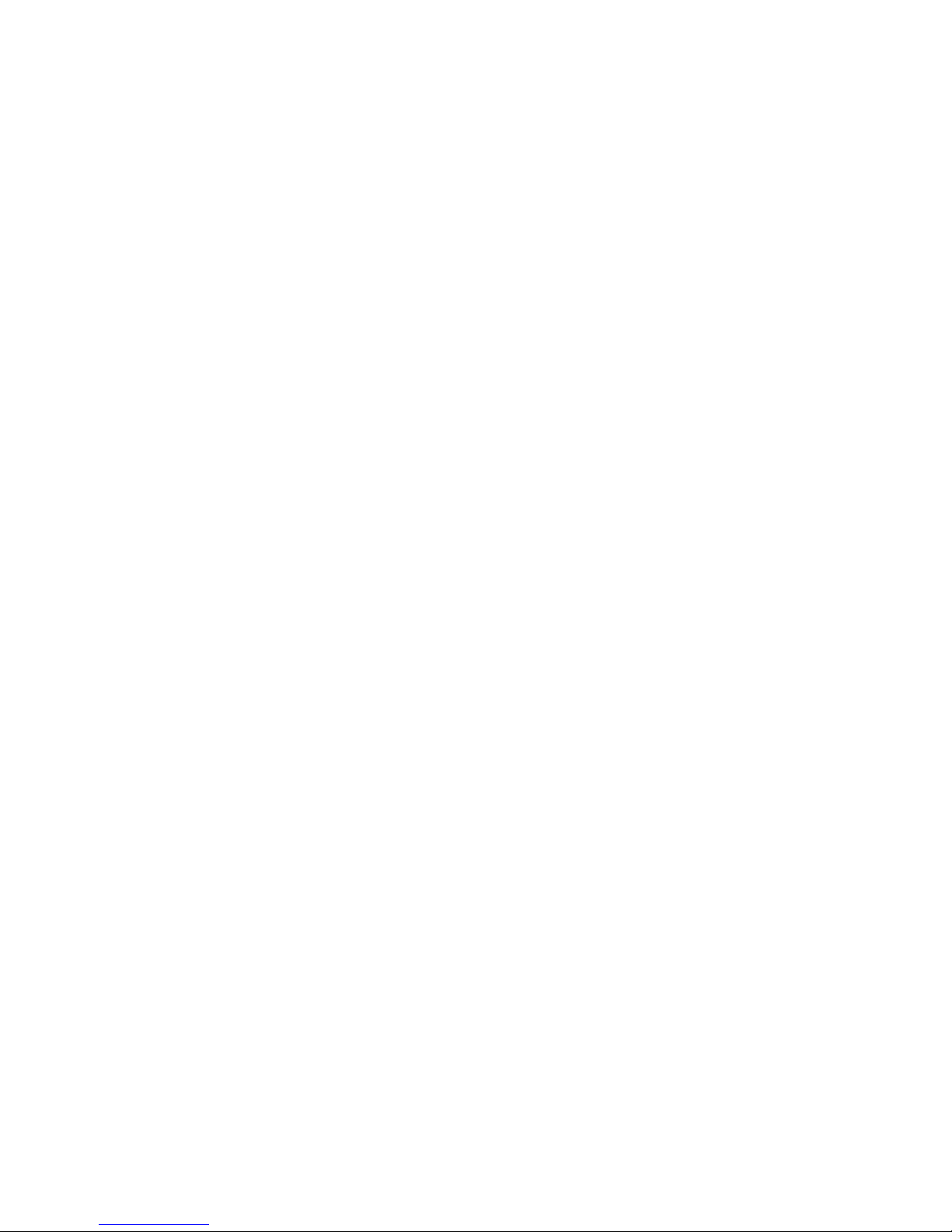
5
7 - ENTERTAINMENT...............................................................................22
7.1. MP3 Player.................................................................................................................. 22
7.2. Camera ........................................................................................................................ 22
7.2.1 Picture List................................................................................................................ 23
7.2.2 Color mode ............................................................................................................... 23
7.2.3 Environment ............................................................................................................. 23
7.2.4 Self-Timer ................................................................................................................. 23
7.2.5 Resolution................................................................................................................. 24
7.2.6 Picture quality ........................................................................................................... 24
7.2.7 Shutter Sound........................................................................................................... 24
7.2.8 Reset settings........................................................................................................... 24
7.2.9 Rotate ....................................................................................................................... 24
7.2.10 Flip ........................................................................................................................ 24
7.2.11 Picture location ..................................................................................................... 25
7.3. Continuously shoot.................................................................................................... 25
7.4. Video............................................................................................................................ 25
8 - WAP.....................................................................................................25
8.1. WAP setting................................................................................................................ 25
8.2. Homepage................................................................................................................... 26
8.3. Bookmarks.................................................................................................................. 26
8.4. Go to URL.................................................................................................................... 26
8.5. Settings ....................................................................................................................... 27
8.5.1 Select profile............................................................................................................. 27
8.5.2 Browser options........................................................................................................ 27
8.5.3 Rename profile ......................................................................................................... 27
8.5.4 Cookies..................................................................................................................... 27
8.5.5 Cache ....................................................................................................................... 27
8.5.6 Network .................................................................................................................... 27
8.6. Push inbox.................................................................................................................. 28
9 - MESSAGE............................................................................................29
9.1. Broadcast SMS........................................................................................................... 29
9.2. SMS.............................................................................................................................. 29
9.2.1 Creating a New SMS................................................................................................ 29
9.2.2 Settings..................................................................................................................... 30
9.2.3 Archive...................................................................................................................... 30
9.2.4 SMS Inbox ................................................................................................................ 30
9.3. MMS.............................................................................................................................30
9.3.1 MMS settings............................................................................................................ 30
9.3.2 Receiving MMS ........................................................................................................ 30
9.3.3 Create New MMS ..................................................................................................... 30
9.3.4 Inbox......................................................................................................................... 32
9.3.5 Drafts ........................................................................................................................ 33
9.3.6 Templates................................................................................................................. 33
9.3.7 Outbox ...................................................................................................................... 33
Page 6
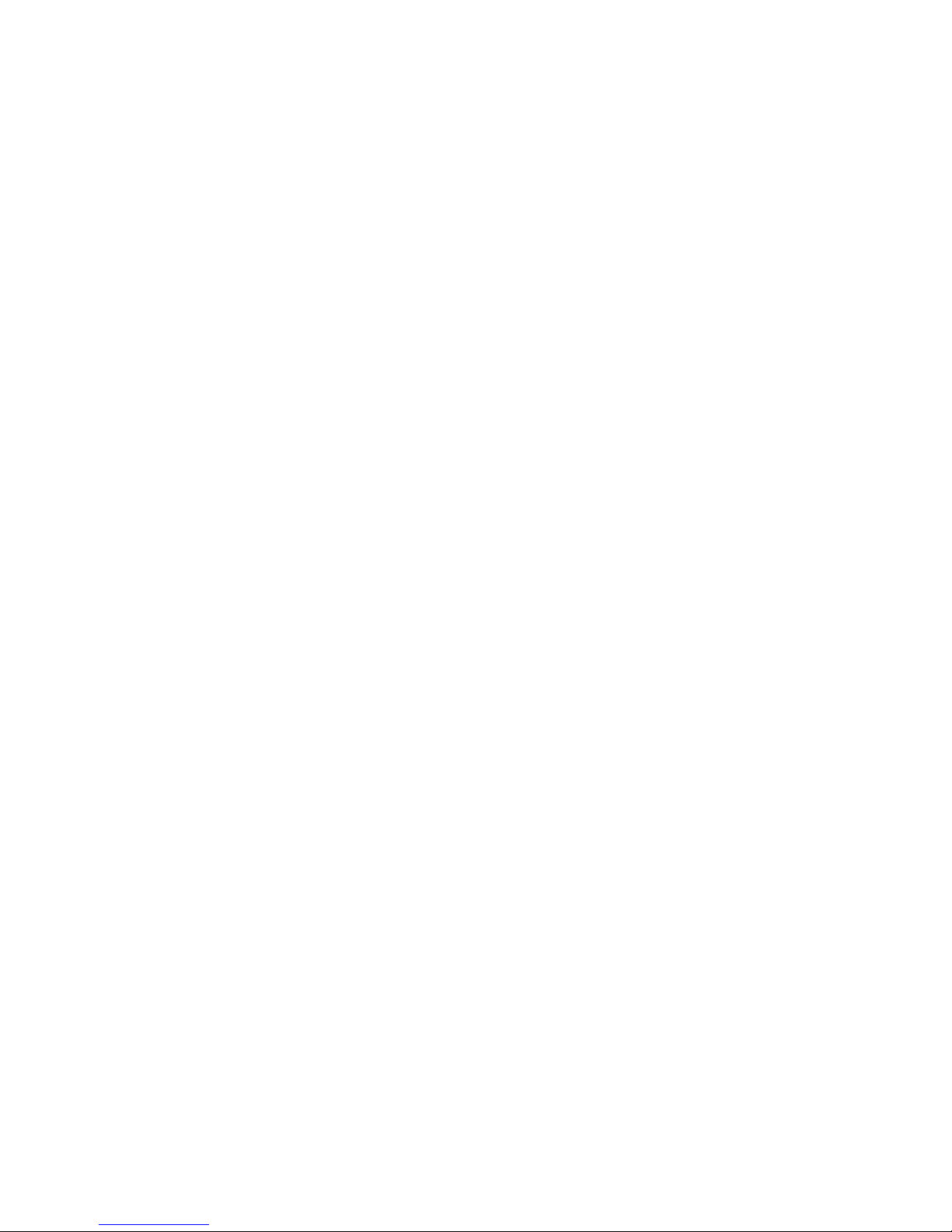
6
9.4. Services....................................................................................................................... 33
10 - SETTINGS............................................................................................34
10.1. Sounds ........................................................................................................................ 34
10.1.1 Ringer volume....................................................................................................... 34
10.1.2 Ringtone ............................................................................................................... 34
10.1.3 Messages ringer ................................................................................................... 34
10.1.4 Equalizer............................................................................................................... 34
10.1.5 Key tones.............................................................................................................. 34
10.1.6 Sounds alerts........................................................................................................ 34
10.1.7 Vibra alert ............................................................................................................. 35
10.1.8 Silent..................................................................................................................... 35
10.2. Security ....................................................................................................................... 35
10.2.1 Keypad lock .......................................................................................................... 35
10.2.2 Change codes....................................................................................................... 35
10.2.3 PIN protection ....................................................................................................... 35
10.2.4 Public names ........................................................................................................ 36
10.2.5 Call barring ........................................................................................................... 36
10.3. Network ....................................................................................................................... 36
10.3.1 Access settings..................................................................................................... 36
10.3.2 GPRS attach......................................................................................................... 37
10.3.3 Register again....................................................................................................... 37
10.3.4 Preferred list ......................................................................................................... 37
10.4. Profiles ........................................................................................................................37
10.5. Call setting.................................................................................................................. 38
10.5.1 Info at call ending.................................................................................................. 38
10.5.2 Any key answer .................................................................................................... 38
10.5.3 Call waiting ........................................................................................................... 38
10.5.4 Caller ID................................................................................................................ 38
10.5.5 Call forward........................................................................................................... 38
10.5.6 Mailboxes.............................................................................................................. 39
10.5.7 Auto redial............................................................................................................. 39
10.6. Phone Settings........................................................................................................... 39
10.6.1 Auto Switch on/off................................................................................................. 39
10.6.2 Hotkeys................................................................................................................. 39
10.6.3 Language.............................................................................................................. 40
10.6.4 Display .................................................................................................................. 40
10.6.5 Date and time ....................................................................................................... 40
10.6.5.1 Set time...................................................................................................................... 40
10.6.5.2 Set date ..................................................................................................................... 40
10.6.5.3 Time zone .................................................................................................................. 40
10.6.5.4 Daylight Saving.......................................................................................................... 41
10.7. Alarm clock................................................................................................................. 41
10.7.1 Snooze mode........................................................................................................ 41
Page 7
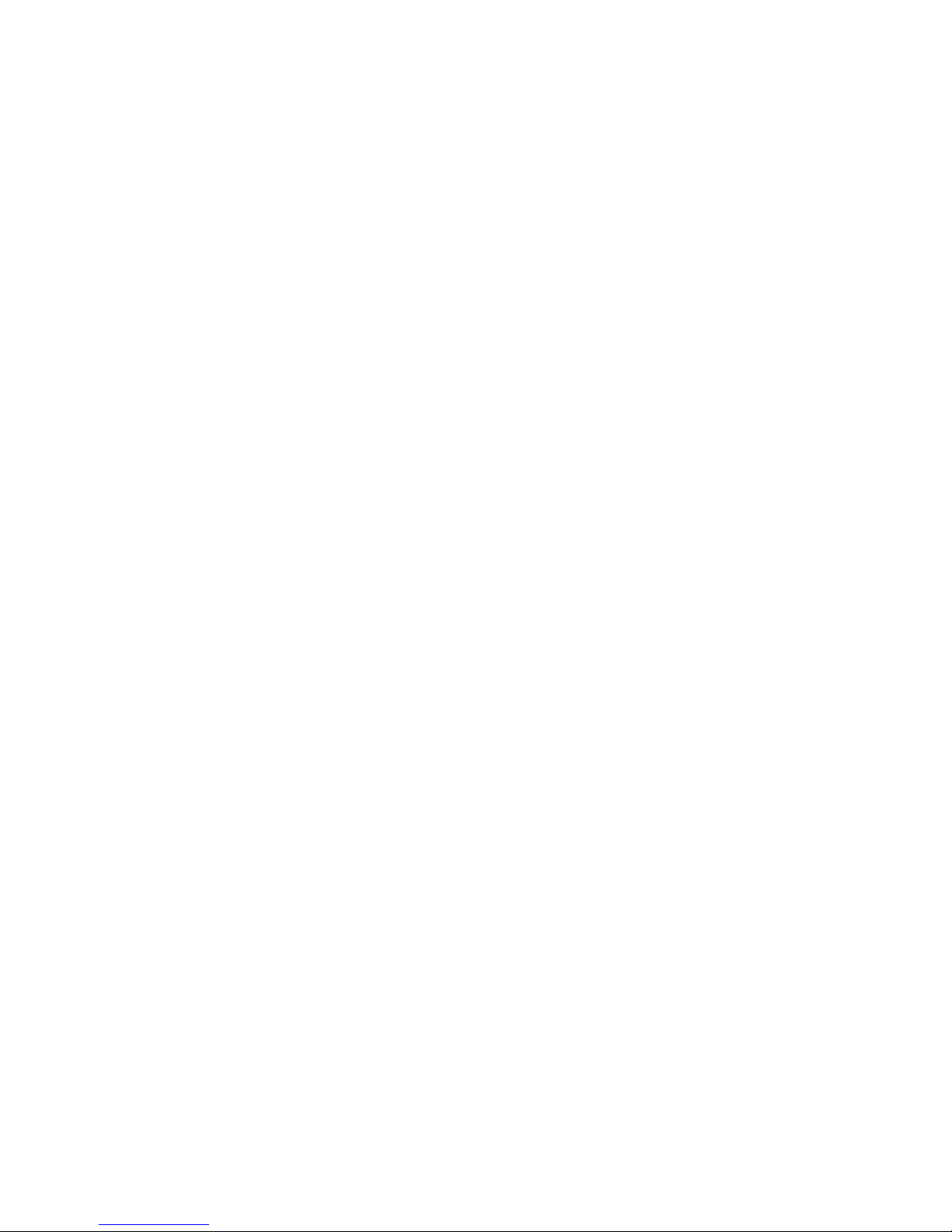
7
11 - CONTACTS..........................................................................................42
11.1. Settings ....................................................................................................................... 42
11.1.1 Delete all............................................................................................................... 42
11.1.2 Contacts select ..................................................................................................... 42
11.1.3 Copy to phone ...................................................................................................... 42
11.1.4 Groups setting ...................................................................................................... 42
11.2. Names list ................................................................................................................... 43
11.2.1 Adding contacts to the SIM phonebook................................................................ 43
11.2.2 Adding contacts in the phone phonebook ............................................................ 43
11.2.3 In the onboard phonebook.................................................................................... 43
11.2.4 In the SIM phonebook .......................................................................................... 43
11.2.5 In the onboard phonebook.................................................................................... 44
12 - CALL INFO ..........................................................................................45
12.1. Counters...................................................................................................................... 45
12.1.1 GPRS counters..................................................................................................... 45
12.1.2 GSM counters....................................................................................................... 45
12.2. Call list......................................................................................................................... 46
12.2.1 Reset .................................................................................................................... 46
12.2.2 Call list .................................................................................................................. 46
13 - GAMES ................................................................................................ 46
13.1. Brick games................................................................................................................ 46
14 - ICON & SYMBOLS ..............................................................................46
15 - PRECAUTIONS ...................................................................................47
15.1. Radio waving .............................................................................................................. 47
15.2. Always switch off your phone…............................................................................... 47
15.3. Pacemakers ................................................................................................................48
15.4. Hearing aids................................................................................................................ 48
15.5. Improved performance .............................................................................................. 48
15.6. Battery information.................................................................................................... 48
15.7. Your mobile phone and your car.............................................................................. 49
15.8. EN 60950 Norm........................................................................................................... 49
15.9. Environmental care.................................................................................................... 49
16 - TROUBLESHOOTING.........................................................................50
16.1. The phone does not switch on .................................................................................50
16.2. The display shows BLOCKED when you switch on............................................... 50
16.3. The display shows IMSI failure................................................................................. 50
16.4. Your phone doesn’t return to the idle screen ......................................................... 50
16.5. The network symbol is not displayed...................................................................... 50
16.6. The display doesn’t respond to key presses.......................................................... 50
Page 8
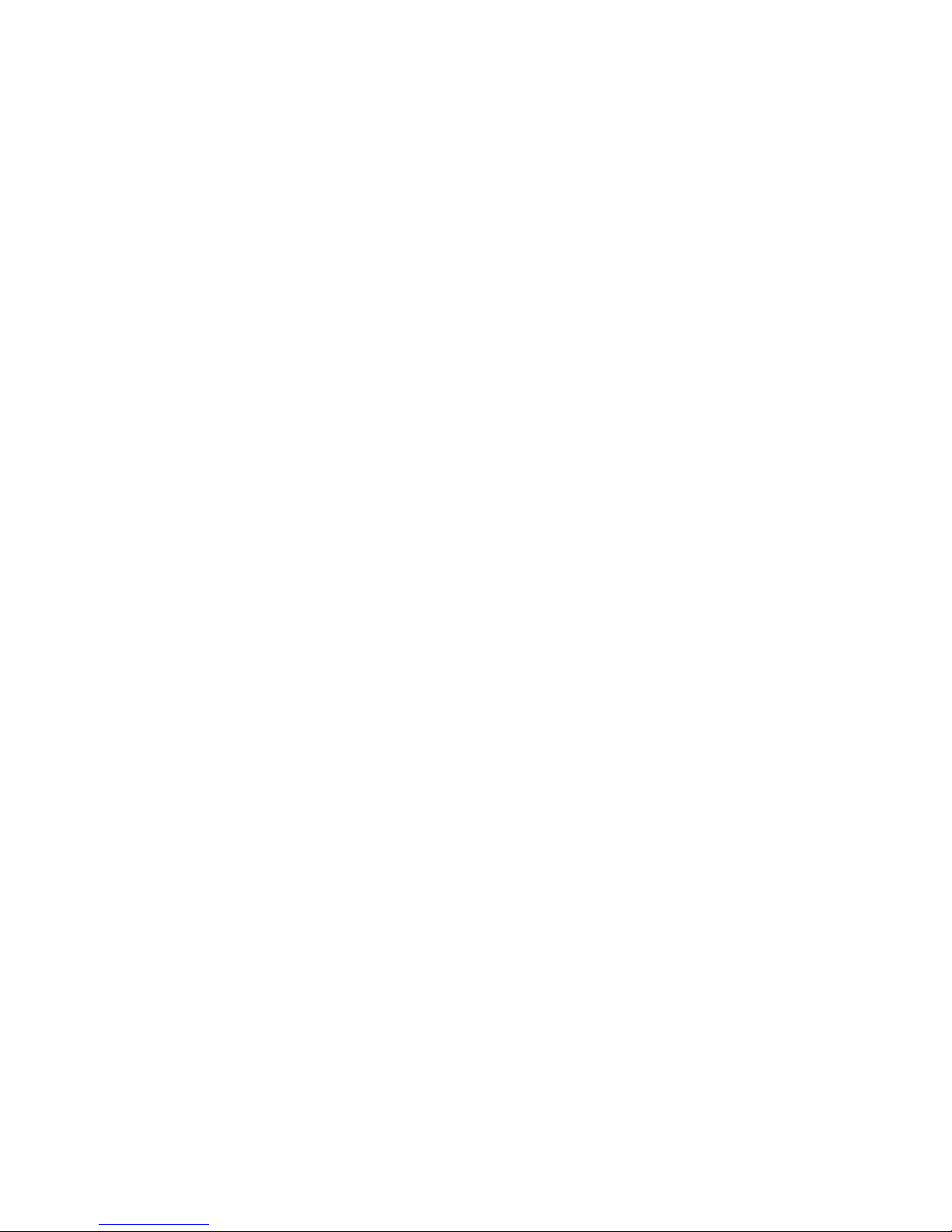
8
16.7. Your battery seems to over heat ..............................................................................50
16.8. You can’t send text messages.................................................................................. 51
16.9. You can’t receive and / or store JPEG pictures...................................................... 51
16.10. The display shows SIM failure .............................................................................. 51
16.11. The display shows INSERT YOUR SIM CARD..................................................... 51
16.12. Your phone doesn’t work well in your car........................................................... 51
16.13. Your phone is not charging................................................................................... 51
Page 9
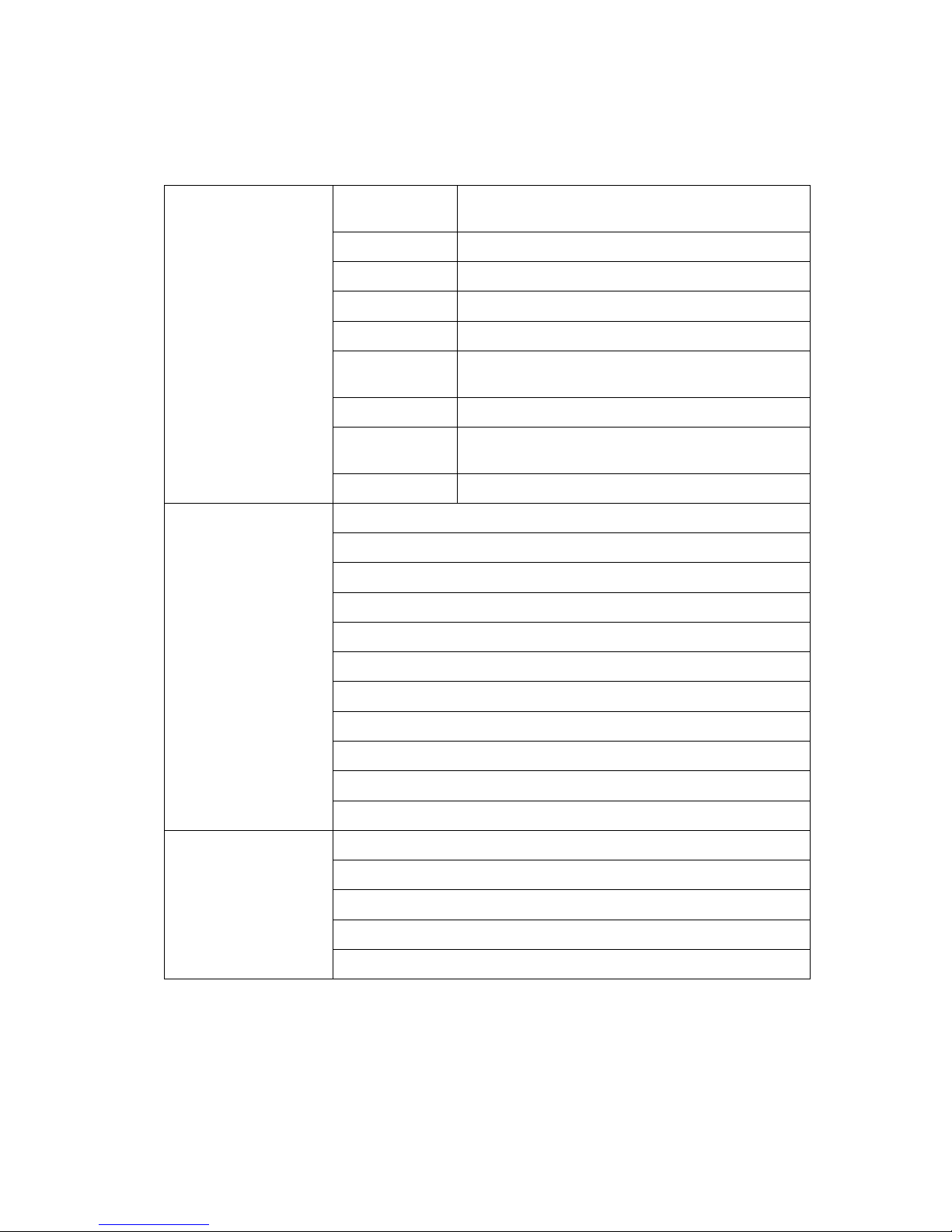
9
Your phone overview
Technology
GSM / GPRS 850/1800/1900
GSM / GPRS 900/1800/1900
Size 113 × 47 × 11.2mm
Volume
﹤60 cc
Display 65K color 1.8 TFT 128 × 160
Camera VGA, integrated
Memory
Flash 128M + Ram 32M
Support T-flash
Battery Li-lon 550 mAh
Autonomy
Talk: up to 2.8 hours
Standby: up to 300 hours
Basic Driver
Vocoders FR / EFR /AMR
Slim bar type
MP3 ringer, player
T-flash slot
Motion JPEG
High capacity phonebook storage
High capacity SMS storage
Handsfree
Recorder
Alarm clock, calculator
T9 input
End User Features
Mini USB
SMS
GPRS Class 10, Class B
WAP 2.0
MMS 1.2
Operator Features
SIM tool kit release 99
Page 10

10
Keys
Switch the phone on/off Pressing and holding Red key/Hang-up key
Enter your PIN code
Enter your PIN code using the keypad and press
[OK] or Left softkey to confirm.
Make a call
Enter the phone number on the keypad and press
Pick up key to dial.
Answer a call Press Pick up key when your phone rings.
End a call Press Red key/Hang-up key
Reject a call Press Red key/Hang-up key when your phone rings.
Adjust the earpiece volume Press the Up or Down volume keys.
Access to [Names List] Press Right Softkey in idle mode.
Access to [Call List]
Press Pick up key in idle mode. The Call List displays the
Calls missed, the Calls received and the Calls dialed.
Access to [Main Menu] Press [OK]or Left softkey [Menu] in the idle mode.
Access to [Profiles] Press Right key
Access to [Messages] Press Left key in Idle mode.
Access to [Camera] Press Up key in Idle mode.
Access to [Organizer] Press down key in Idle mode.
Softkeys
The left and right soft keys- located at the top of the keypad allow you to select the
corresponding options that appear on the screen immediately above them, including
during calls. The functions associated with these keys will vary according to the current
context.
1 - MAIN MENU
The Main Menu provides you access to all the different features of your mobile phone
presented in the form of 9 grids. In idle mode, press [OK] to access the Main Menu, and
then use the central navigation key – which directions are represented by the ▲, ▼, ◄,
►signs - to browse the icons and lists. When navigating in a list, a scroll bar located on
the right of the screen shows your current position in the list. Within lists, press Left
softkey to access the options related to the selected item, then press Right softkey to go
back one level.
Page 11
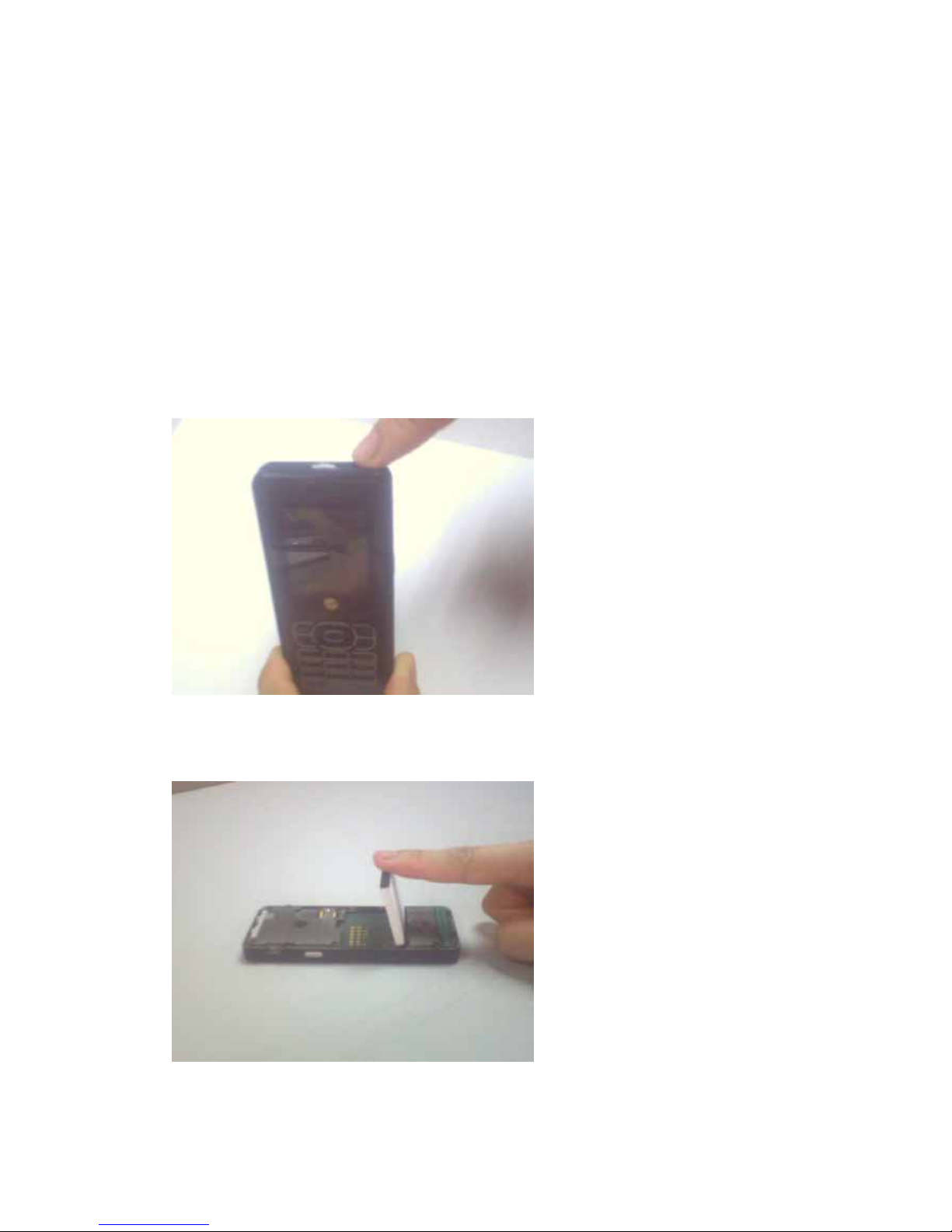
11
2 - GETTING STARTING
Please read the safety instructions in the "Precautions" section before use. To use your
phone, you must insert a valid SIM card supplied by a GSM operator or retailer. The SIM
card contains your subscription information, your mobile telephone number, and a
memory card in which you can store phone numbers and messages.
1. If necessary, switch off the phone by pressing and holding Red key/Hang-up key.
2. To remove the back cover, press on it then slide the cover downwards.
3. Remove the battery by pulling the edge outwards, then remove it by pulling it up from
the bottom. You may lose all your personal settings if you remove the battery when the
phone is switched on.
2.1. Inserting the SIM Card
Page 12
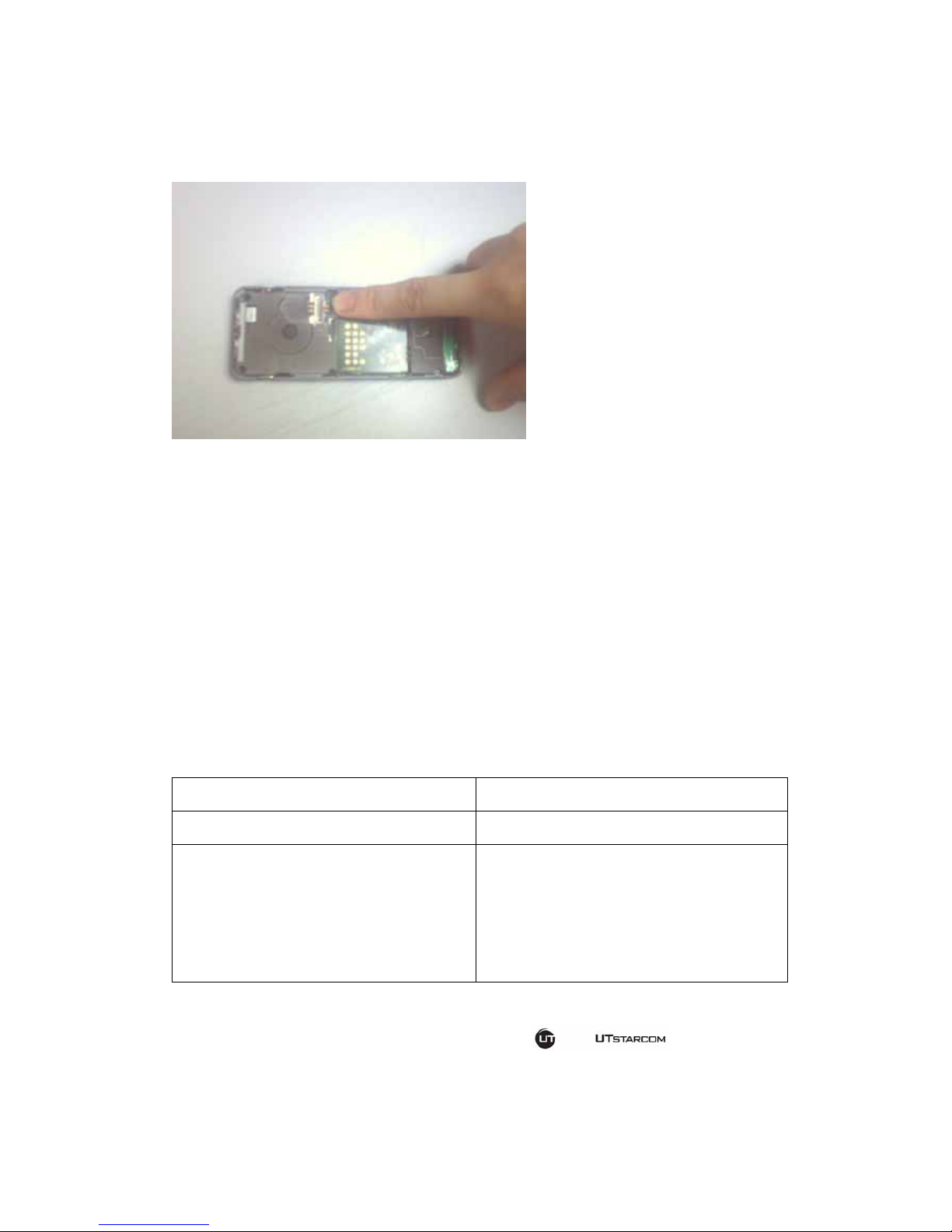
12
4. Inserting the SIM card
Insert the SIM card into the SIM card socket. Make sure that the notched corner is at the
top right and the golden contact area on the card is facing downward.
5. Reinstalling the battery.
Place the battery so that the tabs on its end align to the slots at the top of the phone. Press
the battery until it clicks into place. Make sure that the battery is properly installed before
switching the phone on.
1. To turn on the phone, press and hold Red key/Hang-up key. You will have to enter a
PIN code. A PIN code is a 4- to 8-digit secret code for your SIM card. It is preconfigured
and communicated to you by your operator or retailer. If you enter an incorrect PIN code
three times, your SIM card will be blocked. To unblock it, you must request the PUK code
from your operator. When you switch on your mobile phone with your new SIM for the first
time, you will be asked for the following:
[Set date] To set the current date
[Set time] To set the current time
[Copy SIM names into the phone]
If your phone detects any names and
telephone numbers in the SIM card
phonebook, you will be asked if you want to
copy them into the on board phone book. If
you wish to copy the numbers, press OK,
otherwise press Cancel.
2. Welcome
The following appears when the phone is turned on:
2.2. Switching on the phone
Page 13
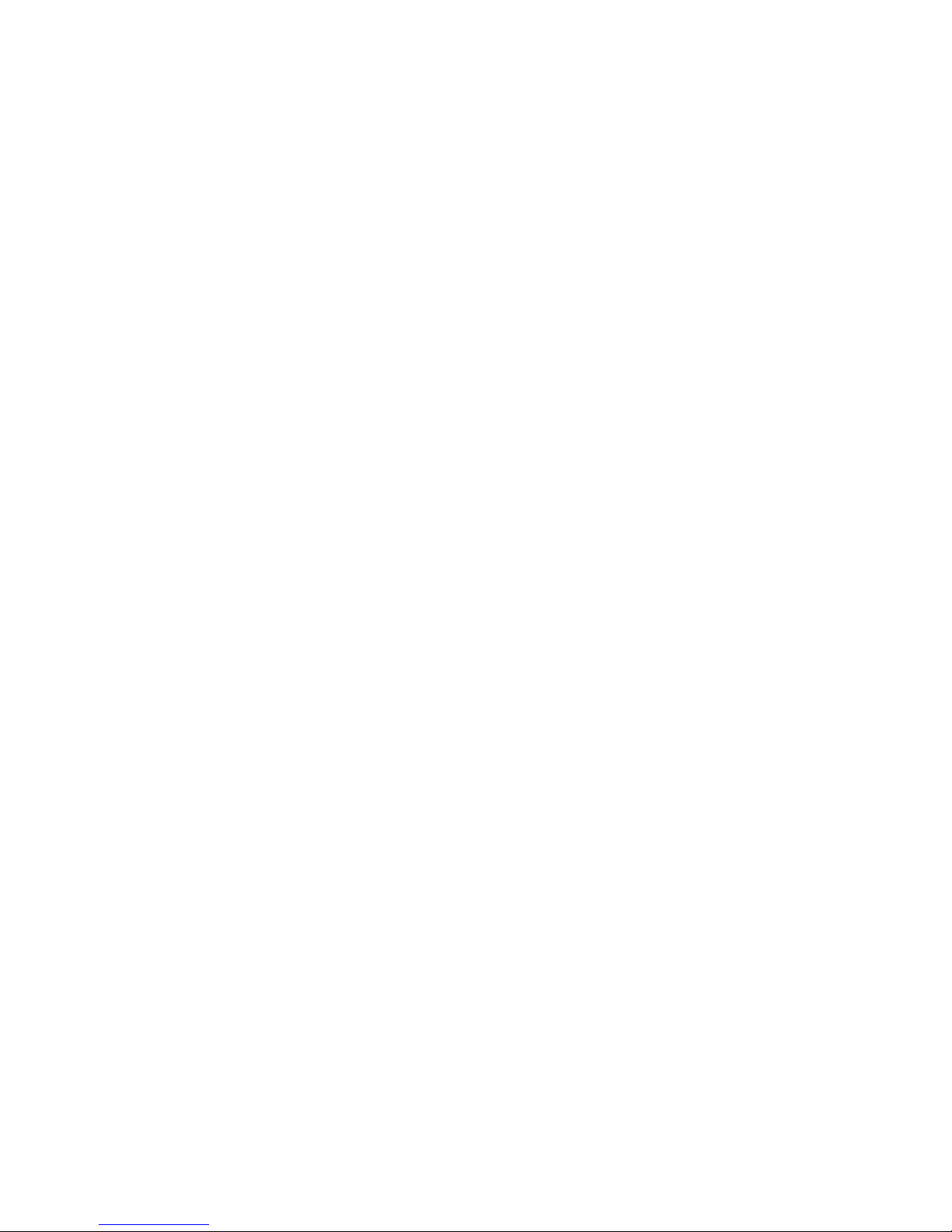
13
To switch off the phone, press and hold Red key/Hang-up key.
1. To Charge the battery with the Travel Adapter, with the battery in position on the phone,
plug the connector of the travel adapter into the connector slot on the right side of the
phone.
2. Keeping the adapter plugged into the mobile when the battery is fully charged will not
damage the battery. The only way to turn off the adapter is to unplug it.
3. Your phone is powered by a rechargeable battery. When you receive it, the battery is
partially charged and an alert will sound when the battery power gets low.
4. The battery symbol indicates the state of charging. During charging, the charge
indicators will scroll automatically. When all the scroll bars are steady the battery is fully
charged.
3 - CALL FUNCTIONS
1. In idle mode, enter the phone number using the keypad.
2. Correct the number by pressing Right softkey.
3. To dial, press Pick up key.
1. Using the phonebook, press Right softkey in idle mode to Names list.
2. Select a contact in the list and press Pick up key to dial the number. If using the
onboard phonebook and the contact you selected has more than one number, the number
identified as the default will automatically be dialed.
3. If this is not the number you want to call, select a different number.
2.3. Switching off the phone
2.4. Charging the Battery
3.1. Making a call in Idle mode
3.2. Making a call from Phonebook
Page 14
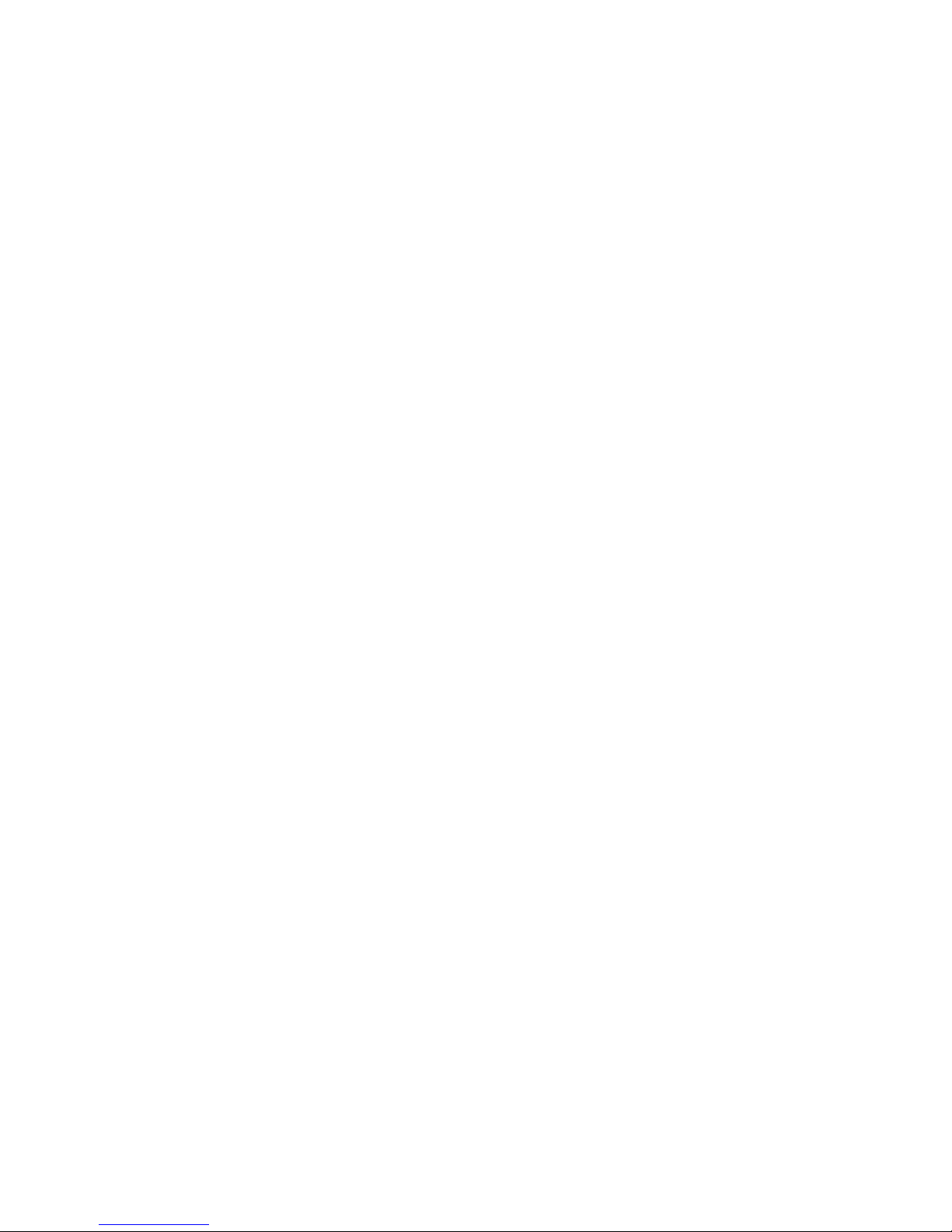
14
1. Press and hold the [*]key for the international prefix.
2. Enter the Country code, area code, and phone number, and then press the Pick up key
to dial.
End a call by pressing Red key/Hang-up key.
When receiving a call, the number of the caller may be displayed, depending on whether
or not the person calling has chosen to display his or her ID. If the number is stored in the
selected phonebook, then the corresponding name is displayed instead of the number.
1. Answer the call by pressing the Pick up key.
2. If you have selected Any Key Answer, you can accept a call by pressing any key
(except Red key/Hang-up key).
3.5.1 Call handsfree
For your own comfort and safety, keep the phone away from your ear when calling hands
free, especially when increasing the volume.
1. In idle mode, enter the phone number using the keypad or select a contact in the
phonebook.
2. Press [OK], or Left softkey [Options] then select Call Handsfree and then press [OK].
3. If you are already on the phone, press and hold the Pick up key to switch back and forth
between Handsfree modes.
During a call, press [OK] or Left softkey [Options] to access the following options.
3.6.1 Activate handsfree
This option allows you to use hands-free option.
3.3. Making an international call
3.4. Ending a call
3.5. Answering a call
3.6. Options during a call
Page 15
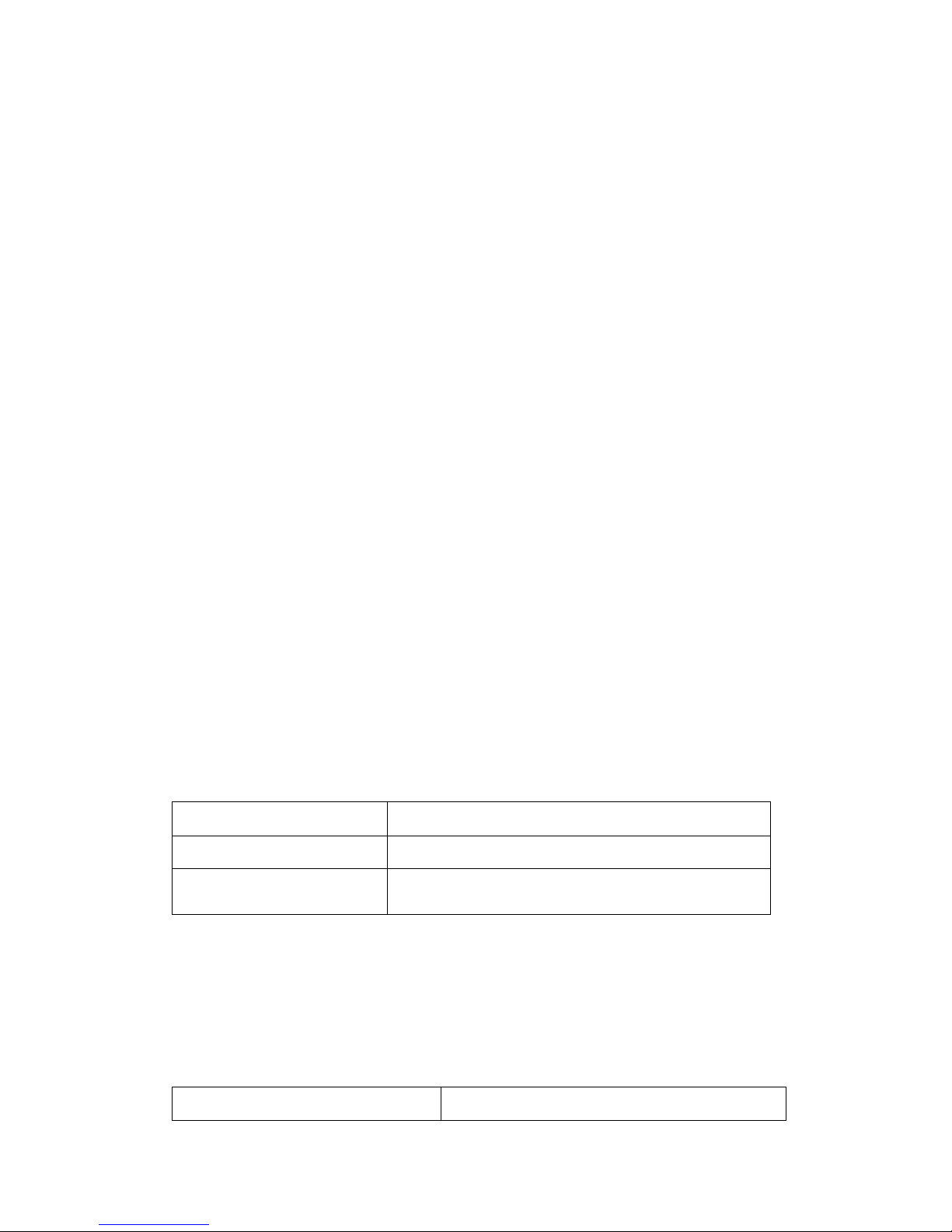
15
3.6.2 Mute or Unmute
Allows you to mute or unmute the microphone so that your caller cannot hear you.
3.6.3 Record dialogue
In most countries, recording telephone conversations is subject to legislation. We advise
you to notify the caller if you intend to record your conversation and only do so if they
agree.
1. To record a conversation during a call, select Record dialogue and press [OK].
2. Press [OK] again or Left softkey [Save] to end the recording: an edit window allows you
to assign a name to the recording when call is ended. If you select Mute and then Record
dialogue, only the caller’s voice is recorded.
You can make a second call during an active call or with a call on hold.
1. While on the phone, dial a number (or select a contact in the phonebook) and press
Pick up key. The first call is put on hold (the number is displayed on the bottom of the
screen) and the second number is dialed.
2. Press [OK] to access the following options:
•Switch calls to toggle between calls (you can also press Up key or Down key to switch
calls).
•Transfer to connect the two calls. You are disconnected when the transfer is completed.
•Conference to introduce the caller into a conference call.
1. When you receive a second call while already on the phone, the phone emits a beep
alert and the screen displays Call waiting. You can then:
Press Pick up key To answer the call (the first one is put on hold)
Press Red key/Hang-up key To reject the call.
Press [OK] Options
To open the options list. You can select End Call to
end the current call, then answer the incoming call.
2. To receive a second call, you must deactivate the Call forwarding for voice calls and
activate the Call Waiting.
If you are in a call and have one call on hold, you can also receive a third call. To do so,
you must either end one of the calls or introduce the new caller to a conference.
Press Red key/Hang-up key To reject the call.
3.7. Making a second call
3.8. Answering a second call
3.9. Answering a third call
Page 16
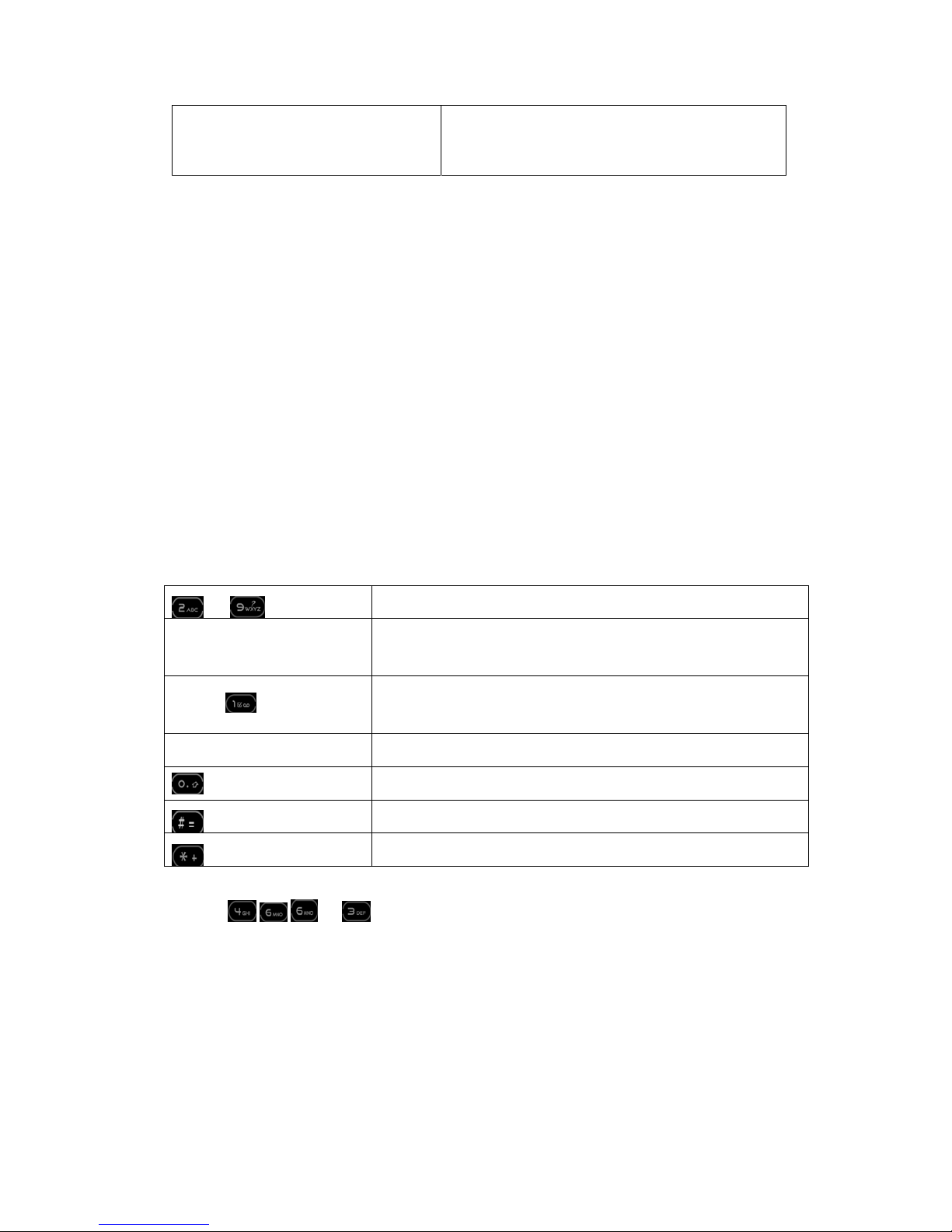
16
Press [OK] or Left softkey [Options]
To open the options list. You can select Accept
to answer the incoming call, or End call to end
the current call, then answer the incoming call.
This service is limited to two current communications (one active and one on hold).
4 - TEXT ENTRY
Text can be entered in editing screens in two different ways: by using T9® Predictive Text
Input or basic text input. The techniques for using these two methods are discussed
below.
T9® Predictive Text Input is an intelligent editing mode for entering text on a mobile phone.
It allows you to enter text more quickly by anticipating the word you want to enter based
on the keys you have pushed. You press once on the key corresponding to each letter
needed to spell a word and T9® suggests a word based on your keystrokes. If several
words are available, the first word in the list is displayed and highlighted. Press ▲/ ▼ or
Left softkey to browse the list and press [OK] to insert the word.
How to use it? Letters and symbols represented by each key are as follows:
to
To key in letters.
Left softkey or ▼ ▲
To browse the list of candidate words.
►[OK]
Press any of the three keys to insert the selected word
followed by a space.
Right softkey Short press to back space, press and hold to clear all text.
List 0 or symbol
Switch input method
List the symbols
Example: how to enter the word "home":
1. Press
, , and .The screen displays the first word of a list: Good.
2. Press ▲ or Left softkey to scroll and select Home.
3. Press[OK] or ► to confirm selection of the word Home.
4.1. T9® text English input
Page 17

17
Press
to switch from T9® to basic text input. This method requires multiple key
presses to reach the desired character: the letter "h" is the second letter on the 4 key, so
you must press it twice to enter "h". Short press Right softkey [Cancel] to clear one entry,
press and hold to clear all text.
Example: how to enter the word "home": Press , (GHI) , ,
(MNO), (MNO), , (DEF). Press [OK] when the message is completed.
Letters, numbers and symbols are located on each key as follows:
Short press Long press
Blank space / 1
1
a b c 2
2
d e f 3
3
g h i 4
4
j k l 5
5
m n o 6
6
p q r s 7
7
t u v 8
8
w x y z 9
9
To shift letter case: Standard, lower or UPPERCASE
letters. To shift mode: T9®, basic or numeric.
N/A
Input 0 or symbol
4.2. Basic text input
Page 18

18
5 - TOOLBOX
This menu contains features and options designed to help you keep you organized and
informed while on the move.
Your phone has a built-in calculator that you can use to perform basic calculations, such
as addition, subtraction, multiplication, division.
1. Press the number keys to input the figures. To clear the last entry, press Right softkey.
Press and hold Right softkey to clear all of the entries from the display. Press and hold [0]
key to insert a decimal point.
2. Press the up/down/left/right scroll key to input the operators. An icon at the top of the
screen indicates which navigation keys to use for entering. The keys operate the following
functions:
Addition Press ►
Subtraction Press ◄
Multiplication Press ▲
Division Press ▼
Equals Press [OK]
This menu allows user to create, store and manage events in your organizer. The
organizer shares the mobile memory capacity with other features (phonebook, picture
album, sound, etc.).
5.2.1 Creating a new event
1. Select Organizer> Events> New, and press [OK], and then the type of event is to create
(Holiday, Meeting, To Do).
2. Enter the starting and ending date, time of the event and name it (e.g. "Meeting with
Smith").
3. The Set Reminder Menu reminds you of events via alerts triggered at the chosen time
and press [OK].
4. Set the Repeat Event option for this event and press [OK].
5. The Events will be listed using start time and date. From the events list, press Right
softkey to go back to the idle screen. Repeat steps 2 to 5 to create more events.
5.1. Calculator
5.2. Organizer
Page 19

19
5.2.2 Deleting a single event
Select the event of your choice and press [OK] twice. Then select Delete and press [OK]
to confirm.
5.2.3 Deleting a repeated event
1. By selecting a past occurrence: select a past occurrence of an event and press [OK].
When the event details appear, press [OK], then select Delete and press [OK] to confirm:
only the past occurrences of the selected event are deleted.
2. By selecting a future occurrence: select a future occurrence of an event and press [OK],
then select Delete and press [OK] to confirm: all occurrences of the selected event are
deleted.
5.2.4 Deleting past events
1. You can also delete past events by selecting Delete old events at the first level of the
Organizer Menu.
2. In this case, enter the starting date (past or future) from which all previous events will be
deleted and press [OK] twice to delete all events preceding this date.
3. To delete all events set in your organizer, enter a starting date several years ahead (e.g.
December 1
st
, 2010). This way, you make sure all events preceding this date are deleted
at once.
5.2.5 Change an Event
When creating an event, some fields are not available to help you create it more quickly.
They become available when changing that event.
1. To change an event, select the event of your choice and press [OK].
2. When your phone displays the details of the selected event, press [OK], select Change
and press [OK] again.
5.2.6 Events views
To select how to view events:
1. Select the view of your choice and press [OK]
2. Once you entered the selected view, move ◄ or ► to display the previous or next day,
week or month.
3. Press [OK] to display the list of corresponding events or to create a new one.
T-flash is a memory card designed specifically for mobile phones. When you select
Format T-flash, the operation system will erase all data in T-flash. The operation system
alert Do you really want to format? will appear, and you need to confirm it.
5.3. Format T-flash
Page 20

20
6 - MY STUFF
This menu and its sub-menus contain options related to the multimedia features of your
mobile phone.
This menu allows you to display the percentage of memory available in your phone.
Various features share the memory capacity: pictures, sounds, recorded memos, stored
messages, phonebook and organizer entries, etc.
1. Select My stuff> Memory status, Press [OK] to check the memory status. The display
shows you the percentage of memory used and the phone’s total memory in Kilobytes
(Kb).
2. Press [OK] again to check the detailed list of memory used by each feature.
Your mobile phone is supplied with many sounds and pictures. You can only delete
sounds or pictures in the Sound album or Picture album, e.g. to free memory space for
your own sounds and pictures. If the List Full message appears when saving a new item
you must delete an item to be able to create or add a new one.
This menu allows you to manage the sound files stored in your mobile phone and T-flash
card. You can store Midi and MP3 sound formats. The options are:
View all Access all your sound files in a single list.
Own melodies Access your downloaded sound files.
Protected melodies Access the list of copyright protected sample sounds.
Recordings Access the list of sound recordings.
Once in a list, you can then select a sound file and press [OK] to access the menu options
listed below.
Send by
Send the selected sound files via MMS. Note that sound files
from Recordings folder cannot be sent via MMS.
Set as ringer Set the selected sound as ringer.
As SMS/MMS
Set the selected sound as the Messages ringer. This option
must be activated in the menu Settings >Sounds.
Rename
To Rename the selected sound files.
Delete / Delete all To Delete the selected sound file or all files at once.
This menu allows you to display and modify the images stored in your mobile phone and
T-flash card. MP4 format documents can only be stored on the T-Flash card. The options
are:
6.1. Memory status
6.2. Sound album
6.3. Picture album
Page 21

21
View all To access all your image files in a single list.
My photos To access the photos taken with the phone’s embedded camera.
My images To access the images you have downloaded.
Protected images To access the list of copyright protected sample images.
Icons To access the list of icons you have downloaded.
Inside the folders, images are displayed as a text list. Select an image and press ► to
view the image. Pressing Left softkey gives you access to the menu options listed below.
Send by
To send the selected image file via MMS. Note that you cannot
send pictures that are protected by copyright.
Set as wallpaper To set the selected picture as wallpaper.
Modify picture
Use this menu to access the following options:
•Add text: To add text to the selected picture. Enter your text in
the editing screen and press [OK]. Use the navigation keys to
move the text on the screen: short press to move the text 1 pixel
at a time, press and hold for 5 pixels. Press Right softkey [Back]
to go back to the text editor, or Left softkey [OK] to confirm and
go to the next option.
•Add frame or icon: To add a frame or an icon to the selected
picture.
•Eraser:To Undo the last modification made on the picture, or to
Reset, i.e. cancel all changes at once. Press Right softkey
[Back] to cancel or Left softkey [OK] to confirm.
•Send:To send the selected picture via MMS.
•Save:To save the picture with all the changes you have applied.
Rotate
Use this option to rotate the select image -90 degrees, +90
degrees or +180 degrees.
Rename To rename the selected image.
Select My stuff>Sound recordings>New> to begin the recording.
The message Speak now appears along with a progress bar.
When finished, press Left softkey [Save] to stop recording. You can then either enter a
name for the new sound file or accept the default name by pressing [OK].
When you return to the list of Sound recordings and the new recording is displayed in the
list.
When you select a sound file, it is played automatically in a loop. Press [OK] to access the
options. You can Play recording, Rename or Delete it.
6.4. Sound recording
Page 22

22
7 - ENTERTAINMENT
When you enter the MP3 function, the main play screen will appear and music can be
played anytime, anywhere. MP3 Player options include:
1. You can select the next song by pressing ►, or the previous one by pressing◄.
2. You can adjust volume up or down by press ▲/ Side up key or ▼ /Side down key.
3. You can pause a playing song by pressing [OK], and continue playing the song by
pressing [OK] again.
4. You can view the following options by pressing the left softkey:
List MP3 song list
Delete Delete the selected song
Info. View current MP3 info.
Play setting Choose the way to play
Single recycle Recycle the selected single song
All recycle Recycle more than two songs
Play at random Play the song list in random order
Set as ringer Set the current MP3 as ringer
Your mobile phone features a built-in digital camera. You can take pictures, store them in
your phone or transfer them to your PC, use them as wallpaper or send them to your
friends via MMS. This chapter describes in detail how to use the camera.
1. To activate the camera mode, simply access Entertainment>Camera: the camera
application is automatically launched. When the camera is active, the preview screen is
displayed and the lens is automatically focused.
The table below details the operations of the various keys in camera mode.
▲ ▼ Zoom in / out
◄ ► Increase/decrease exposure compensation
[OK] Take a picture
Red key/Hang-up key Exit Camera mode and return to home screen
Left softkey Access the Options menu
Right softkey Return to previous screen
2. Take a picture
Frame your picture and press [OK] to take the picture, then open the options by pressing
Left softkey.
Save
To save the picture in your personal photos folder using the default
numbering (you can then rename it from the folder itself).
MMS Send the picture by MMS.
Picture List List all saved pictures.
7.1. MP3 Player
7.2. Camera
Page 23

23
The number of pictures you can save varies according to the settings: the higher the
resolution, the bigger the file size. A message will warn you if there isn’t enough memory
left. In this case, you must delete data before storing a new picture.
7.2.1 Picture List
When you take a picture and save it, the file is stored in your Picture List. When you open
the menu, your photos are displayed as thumbnails. Use the up and down navigation keys
to move through the list. To view the image full-screen, press [OK]. Use the up and down
navigation keys to move through the list of images. Press Left softkey [Options] to access
the following:
Send by Use this menu to transfer an image to another device.
Set as wallpaper
To set the selected photo as the image to be displayed in the
background of your screen.
Properties
Display the following properties of the selected image: Name, Size
(in Kb), Resolution and Format.
View To display the picture in full screen.
Delete all
Use this option to delete all the files in your My photos folder. A
warning message appears: Do you really want to delete? Press Left
softkey [Yes] to delete all or Right softkey [No] return to the
previous screen.
Delete
Use this option to delete only the selected file from your My photos
folder. A warning message appears: Do you really want to delete?
Press Left Softkey [Yes] to delete all or Right softkey [No] to return
to the previous screen.
Slide show
Each picture will be displayed briefly on the screen. Press Left
softkey or Right softkey to end the slide show and return to the
previous screen.
7.2.2 Color mode
The Color mode feature allows you to apply a number of different visual effects to your
images. The options are:
•Normal •Warm •Antique
•Moon light •Cool •Reserve
•Gray
7.2.3 Environment
Night Mode:When activated, this feature allows you to take pictures in low-light situations.
Day Mode:When activated, this feature allows you to take pictures in daylight situations.
7.2.4 Self-Timer
This feature allows you to take a time-delayed picture so that you can get into the frame
Page 24

24
as well. To use the Self-Timer, select On in this menu, return to the view-finder mode,
frame your picture, and then press [OK].
7.2.5 Resolution
Use this menu option to choose the size of the photos you take. The options are:
•128 x 96
•128 x128
•Medium (320 x 240)
•VGA (640 x 480)
Please note that the higher the resolution, the larger the file size.
7.2.6 Picture quality
This menu allows you to adjust the quality of the pictures taken with your camera: Low,
Medium and High. The lower the quality, the smaller the resulting image files, thereby
allowing you to store more photos on your mobile phone.
7.2.7 Shutter Sound
•Ring.adp
•Gunshoot.adp
•Beep.adp
7.2.8 Reset settings
Reset all camera settings to their default values. A warning message appears: Do you
really want to reset all parameters? Choose Yes or No.
7.2.9 Rotate
This option allows you to rotate an image. The options are:
0 degree
+90 degree
+180 degree
+270 degree
Changes are automatically applied.
7.2.10 Flip
•Horizontal
•Vertical
•No Filp
Page 25

25
7.2.11 Picture location
•Local
•T-flash
1. Activating this menu option allows you to take a "burst" of 5 photos with one press of the
button. To use the Continuous shoots, the resolution must be set to Screen size.
2. When the camera is finished processing the images, they are displayed on screen as
thumbnails. You may then press Left softkey [Options] to access the options described
below.
Send by Send the selected image by MMS.
Delete To delete the selected image.
Delete all To delete all the images in the group.
3. When you save or delete an image from the group, it is removed from the thumbnail
view and stored in the My photos folder.
To make a video using your phone:
1. In the menu, select Entertainment>Video, and press [OK] to access the status for
finding views.
2. In the viewfinder mode, you can press [OK] to make video.
3.Press the Left Softkey [Options] to access the following options:
▪ Video list: Select to view the list of videos stored on your phone.
▪ Environment: Select to take video in day or night.
▪ Video quality: Low, Medium, High.
▪ Resolution: 128*96, 128*128, Medium (320*240)
▪ Color mode: Normal, Warm, Antique, Moon light, Cool, Reserve, Gray
▪ Reset settings: Do you really want to reset all parameters
8 - WAP
This menu allows you to access services supplied with your network, such as news,
sports, weather, etc.
Select [Main Menu]: →Settings→ Network →Access Settings →Select WAP “Not Used”
→Note1→GPRS Settings/GSM Setting→APN/Login/ Password/ Phone number / Login.
Note 1: Not used here is not pre-figured account, name can be changed in submenu
7.3. Continuously shoot
7.4. Video
8.1. WAP setting
Page 26

26
Change name.
2. Select [Main Menu]: →WAP →Settings →Select profile→Select Not Used→Note2 →
Network →Proxy address/ Proxy port / Network access → Select foresaid figured
account.
Note 2: Not Used here is not pre-figured profile, name can be changed in submenu
Rename profile.
If your phone was pre-configured, it isn’t necessary for you to change the settings
described in this section. With some operators, settings can be set remotely.
Use ▲or▼ To browse the on-line pages
Press [OK] To select a highlighted item
Press Right softkey [back] To return to the previous page
Press Red key/Hang-up key or select option>Exit To end the WAP session
This is the link to the first WAP site you access when launching a WAP session. In most
cases,this menu item is preconfigured and will connect to your operator’s WAP
homepage.
This menu allows you to store your favorite WAP site addresses, rename them and
access them quickly from the list. Press Left softkey [Options] while browsing, and then
select Bookmarks: the name and URL fields will be automatically filled in with the
information of the page you are browsing. Select Add bookmark and start entering the
new name for the edit screen to appear. Press[OK] then proceed the same way to enter
the URL address.
This menu allows you to enter a WAP site address and to connect directly to it when
selecting it (a quick way to access WAP addresses without saving them as bookmarks).
All the addresses you enter in this menu and connect to at least once, will appear in a list.
Select one of the items and press [OK], to reconnect to the corresponding page, without
having to re-enter its complete address.
8.2. Homepage
8.3. Bookmarks
8.4. Go to URL
Page 27

27
8.5.1 Select profile
In order to access WAP sites, you must first configure a WAP connection profile.
Select one of the available profiles, then define the connection settings for each of them.
All connection settings described below apply to the selected profile.
8.5.2 Browser options
To activate or deactivate the downloading of images attached to WAP pages. Selecting
Off will speed up the global downloading time of the viewed pages.
8.5.3 Rename profile
Rename the currently selected profile (start entering the new name for the edit screen to
appear).
8.5.4 Cookies
A cookie is data that a site saves in your phone’s browser cache memory. The data can
be, for example, your user information or your browsing preferences. Cookies will be
saved until you clear the cache memory.
▪ Enable cookies
▪ Clear cookies
8.5.5 Cache
To empty an area of the phone’s memory where the pages browsed during a WAP
session are stored.
8.5.6 Network
Homepage: to change the homepage name and address (start entering the new name for
the edit screen to appear).
Network access: allows you to select one of the data profiles you have defined in Settings
>[Network] Access settings.
Bearer: allows you to select the type of network used by the selected profile when
launching a connection.
Proxy address and Proxy port: allows you to define a gateway address and port number to
be used when launching a WAP connection using the selected profile.
8.5. Settings
Page 28

28
Security: to display the list of installed security Certificates (then display its details or
delete it), the Session info or the Current certificate.
This menu allows you to read and manage messages automatically sent to you by the
network and/or by your operator.
Push messages include URL links for quick access to the corresponding WAP services: a
single click on the link will connect to the WAP site for browsing or downloading
multimedia files into your handset.
If your push inbox is full, a message will advise you to delete some messages in WAP >
Push Inbox.
8.6. Push inbox
Page 29

29
9 - MESSAGE
This menu allows you to manage the reception of SMS broadcasts regularly transmitted to
all subscribers on the network. It gives you access to the following options:
1. District code: To select the type of messages you want to be permanently displayed on
the idle screen (in this case, enter the type in both District code and Topics menus).
2. Reception: To set the reception of cell broadcast messages On or Off.
3. Topics: To define the type of messages you want to receive. To configure a topic, select
<New>, enter the code provided by the operator, and, if desired, associate a name. You
can also select an existing topic in the list, which you can rename or delete.
This menu allows you to send text messages using the Short Messaging Service (SMS)
and to manage the messages you send and receive.
9.2.1 Creating a New SMS
1. Select SMS> Send SMS, then Enter phone no. or from contact list and press [OK].
Then the following editing ways are displayed,
New: To write a new message.
Last message:To edit, modify and re-send the last message sent. This menu also lets you
recall the message you were entering and might have lost if you pressed the Pick up key
by accident and returned to idle screen.
Template: To select a pre-configured message such as Can you ring me back on this
number?
2. After editing, the following options appear:
Save: To store the current message and its attachments in the Archive menu.
Send now: To send the current message.
Add sound: To attach a melody.
Add graphic: To attach an image or an animation.
You can send up to two attachments of two different types together with your SMS.
Images and animations and pictures are exclusive: if you first select an animation and
then an image, only the image will be taken into account and vice-versa. Copyright
protected pictures and sounds cannot be sent by SMS.
9.1. Broadcast SMS
9.2. SMS
Page 30

30
9.2.2 Settings
This menu allows you to configure the SMS settings. The options are:
SMS centre
To select your default SMS centre. If not available on your SIM card,
you must enter your SMS centre number.
Signature
When On, allows you to add a signature at the end of your
message. You can Edit, Change or Save the signature.
Validity period
To select the length of time your messages are to be stored in the
SMS centre. This is useful when the recipient is not connected to
the network (and thus cannot receive your message immediately).
This feature is subscription dependent.
Auto save SMS
When On, this option will automatically save sent messages in the
Archive menu.
Reply path
When On, this option allows you to transmit the number of your
SMS message centre together with the message. The recipient can
then reply using your own SMS centre and not theirs. This speeds
up the rate of transmission. This feature is subscription dependent.
Delivery report
When On, this option will inform you via SMS whether your own
SMS was received or not. This feature is subscription dependent.
9.2.3 Archive
This menu allows you to view all the messages stored in the phone’s memory using the
Auto save SMS or Move to archive options. The <Delete all SMS> item allows you to
delete all SMS at once.
9.2.4 SMS Inbox
This menu allows you to read and sent and receive SMS messages. The messages are
displayed in a list. At the end of the list, the <Delete All> item allows you to delete all the
messages at once. Deleting old messages is useful to free memory space in order to
receive new messages.
Delete To delete the selected message.
Edit SMS To edit, modify and resend the SMS to someone.
Reply by SMS To reply to the sender.
Move to archive To store messages in the phone memory. You can then review
them in Messages > SMS > Archive. Moving a message to the
archive deletes it from the SMS Inbox list.
Forward to To forward the selected message.
Call handsfree To call the sender of the message handsfree.
Call back To call the sender of the message (operator- dependent).
Store number To save the number of the sender if it is attached to the
message.
No. extracted To extract a number included in the message itself, if this
Page 31

31
number is included in double quotes (several numbers can be
included and extracted). This option menu is only visible if there
is a number to extract.
Store melody To save the melody that was sent with the SMS. This menu is
only visible if there is a melody to extract.
Store graphic To save the graphic and/or animation that was sent together with
the SMS. This menu is only visible if there is an image to extract.
Your mobile phone can also send and receive MMS (Multimedia Messaging Service)
messages. With MMS you can send messages that contain pictures, sounds, and text.
When sending MMS messages, your recipient must also have an MMS-enabled phone in
order to be able to view your message.
9.3.1 MMS settings
1. Select [Main Menu]: →Settings→Network→Access Settings→Select MMS “Not Used”
→ Note1 → GPRS Settings / GSM Settings→APN/Login/Password/Phone
number/Login/Password.
Note 1: Not Used here is not prefigured account, and name can be changed in submenu
Change name.
2. Select [Main Menu]: Messages → MMS → MMS settings → Select Not Used →Note 2
→Modify → Network settings → MMS center /Gateway address / Gateway port / Network
access → Select foresaid figured account → Activate this profile.
Note 2: “Not Used” here is not pre-figured profile, and name can be changed in submenu
Rename.
If your phone was pre-figured, it isn’t necessary for you to change the settings described
in this section. With some operators, settings can be set remotely.
9.3.2 Receiving MMS
If someone sends you an MMS and an icon will appear and an alert will sound. If the
sender of the message has asked for a Read report, a prompt will ask you to send it or not.
Once the MMS is downloaded, it is available in MMS > Inbox.
If the size of the MMS to download is bigger than the memory available in your phone, you
must free memory by deleting data (picture, sounds, etc.).
9.3.3 Create New MMS
When you select Create MMS, you are first asked to enter the contact to who you wish to
send the MMS. You can select one or more existing contacts or enter a new mobile phone
number or email address. Next you will be asked to Add media. In the MMS creation
9.3. MMS
Page 32

32
screen, six icons allow you to add a Picture, add Text, add Sound, Send the message,
access the MMS options and attach. Use ▲ or ▼ to move from one option to the next and
press [OK] or Left softkey to access the menu.
1. Design your message: add a Picture, a Text and/or a Sound. Press ► to create more
slides.
2. The fifth icon on the lefthand side lets you access the MMS options.
3. Select Send: to send the MMS to the selected recipient(s).
Pictures are chosen from the Picture album. Copyright protected pictures cannot be sent
via MMS. Sounds can be chosen from the Sound Album melodies. If you wish to send a
sound memo, you need to record it when creating the MMS. In this case, in Sound menu,
select <Records>, then <New> and follow the procedure that appears on the screen.
Previously saved recordings cannot be sent via MMS. The following options are available
when creating new MMS messages:
Edit subject: To edit and change or enter the subject of your message.
Save as draft: To save your message as a draft that you can edit, complete and send later
on.
Save as template: To save your message as a template, that you can use as a basis for
other MMS (e.g. "Happy birthday" type of message).
Slide duration: To change the value of slide duration set in MMS Settings > Application
settings, and to set a delay between each slide.
Once your message is completed, select Send now and press [OK]. A progress bar allows
you to follow the sending of your message, press Right softkey [Cancel] if you wish to
cancel the sending. If you saved the MMS as a draft, it will be available in the Drafts menu.
If you have sent the MMS, it is available in the Outbox.
1. Select [Main Menu]: →Messages →MMS →Create MMS→select a recipient or select
“New” to edit one. It could be a cell phone number or an Email address;
2. In editor Create MMS, select and validate “Add pict.” or “Add text” or “Add sound” or
“Attach”, can add pic. or text or sound or business card or calendar event;
Note 1: If select and validate “Options”, you can find more options.
Note 2: Back to editor, select and validate “Send” then can send the message.
9.3.4 Inbox
Your MMS inbox lists all the Read and Unread MMS, Notifications, Delivery and Read
reports. To read a message, select it and press ►. Press [OK], or Left softkey [Options] to
access the following options:
Play: To switch back to automatic mode: the MMS is then played as a continuous slide
show.
Next / previous slide: To move to the next or previous slide. You can also press ◄ or ►
when viewing the MMS in manual mode. Note that this option only appears if the MMS
contains more than one slide.
Save picture: To detach the picture of the current slide and save it in the Picture album.
Save sound: To detach the sound of the current slide and save it in the Sound album.
Close: To close the MMS and go back to the list of options.
Page 33

33
Do NOT delete notifications before you have retrieved the MMS, or you will not be able to
retrieve the MMS. Notifications are automatically deleted once you have received the full
MMS.
9.3.5 Drafts
Lists all messages saved as drafts, or automatically saved if you quit the MMS menu
before saving or sending your MMS. You can Play, Edit, Send, view Details and Delete
drafts.
9.3.6 Templates
Lists all messages saved as templates. You can Play, Edit and Delete them.
9.3.7 Outbox
Lists the messages you have sent or created but not sent yet. You can play, delete or view
the details of all these messages. Messages you have saved can only be sent from the
Draft or Outbox folders. You can NOT recover an item (whether message, notification or
report) that you have deleted.
Press Messages, and select Service. Enter and send service requests, such as activation
commands for network service, to your service provider.
9.4. Services
Page 34

34
10 - SETTINGS
This menu allows you to change the settings related to each available option (sounds,
time and date, security, etc.) and to customize your phone.
10.1.1 Ringer volume
This option allows you to adjust the volume of your ringer. Press the side key [+] to
increase the volume or [-]to decrease the volume.
10.1.2 Ringtone
Scroll through the list and wait to hear the selected melody. The default ring tone will
automatically ring if the ring tone you selected is deleted.
10.1.3 Messages ringer
Allows you to set and control an alert for each time you receive a new message. When On,
you can select the alert of your choice from the ringers list.
10.1.4 Equalizer
This option allows you to choose from different audio settings. It is only available while a
call is in progress. Scroll through the list and wait a few seconds to hear the difference.
10.1.5 Key tones
Allows you to turn the key tones On or Off.
10.1.6 Sounds alerts
Allows you to set alert sounds for the following items:
•Organizer: when an event programmed in your organizer is due,
•Battery alert: when the battery is running low and requires charging,
•Minute alert for a beep alert that sounds every minute during a call to help you manage
the duration of your call (the beep cannot be heard by the caller).
Missed call: when you don’t answer and the caller hangs up.
Select or deselect the item(s) of your choice by pressing ◄ or ► .
10.1. Sounds
Page 35

35
10.1.7 Vibra alert
Allows you to set the vibra alert On or Off when receiving a call, when an event set in
the organizer is due, when you receive a message and when the alarm rings. The vibra
alert is always Off when you connect the charger.
10.1.8 Silent
When this mode is On, all alerts are deactivated and the vibra alert is active.
The Silent mode also applies to key tones.
This menu allows you access the features relating to the security of your mobile phone
and the stored data.
10.2.1 Keypad lock
When the keypad lock is on, calls still may be possible to the official emergency number
programmed into your device. Dial the emergency number and press Green Key. Use the
keypad lock to prevent the keys on the cover phone from being accidentally pressed. To
lock the keypad, press and hold the right softkey. To unlock the keypad, press and hold
the right softkey.
Keypad lock options include:
▪ Off
▪ Lock now
▪ After 1 minute
▪ After 2 minutes
▪ After 5 minutes
10.2.2 Change codes
Allows you to change your PIN and PIN2 codes, as well as the call Barring code.
Depending on your SIM card, some features or options may require a PIN2 secret code
given to you by your operator.
If you enter a wrong PIN code 3 times, your SIM card is blocked. To unblock it, request the
PUK code from your operator or retailer. If you enter an incorrect PUK code 10 times in a
row, the SIM card will be blocked and unusable. If this happens, contact your operator or
retailer.
10.2.3 PIN protection
This allows you to turn the PIN protection On or Off. When On, you will be asked to enter
your PIN code when turning your phone on.
You cannot change your PIN code if this option is Off.
10.2. Security
Page 36

36
10.2.4 Public names
Allows you to manage Public Names list, and restricts calls to this list via the Call
restriction option.
This feature is subscription dependent and requires a PIN2 code.
Public names: Allows you to review, edit and modify your Public Names list via a PIN2
code.
Call restriction: Allows you to restrict calls to the Public names list when Public only is
selected.
10.2.5 Call barring
This can be applied to Incoming calls (All calls or When roaming) and/or to Outgoing calls
(All calls, International calls and Intl. Exc. Home). In both cases, the Cancel option applies
to all calls at once. The Status option lets you know whether a type of call is barred or not.
This feature is network dependent and requires a specific call barring password supplied
by your service provider.
Contact your phone operator for full information about GPRS availability and an
appropriate subscription. You might also need to configure your phone with the GPRS
settings supplied by your operator, by using the menus described in this section. Then
select the bearer (GSM or GPRS) in the menus of each application to be used.
10.3.1 Access settings
This menu allows you to create different data profiles that can be used for connecting to
various services: for example, when using WAP or when sending MMS, the selected
profile will be used to connect to the GSM or GPRS network.
Options described below are operator and/or subscription dependent. Error messages
during connections are mainly due to incorrect parameters: contact your operator before
first use, in order to have the appropriate settings, which you may receive by SMS in some
cases. Some pre-configured profiles might be locked, preventing re-programming and
renaming.
Select an item in the list and press [OK] to access the following options:
Change name: To rename the selected profile.
Show: To display all parameters of the selected profile
GSM Settings: To change the GSM settings:
•Login & Password,
•Phone number needed to establish the connection and provided by your operator (ISDN
or Analogue),
•Inactivity time, a value of over 30 seconds after which the phone disconnects
automatically (if a connection was in progress).
10.3. Network
Page 37

37
•GPRS settings: To change the GPRS settings,
•Login,
•Password,
•Inactivity time,
•The APN menu allows you to enter the address of the external data network you want to
connect to, a text string used to establish the connection.
10.3.2 GPRS attach
This menu allows you to define how your mobile phone connects to the GPRS service.
Always on: Your phone automatically connects to the GPRS service (if available).This
option allows quicker access to GPRS features, but increases energy consumption.
For data calls: Your phone will connect to the GPRS service only when required. This
option reduces energy consumption, but increases the connection delay.
10.3.3 Register again
Provides you with a list of the networks available in the area when the Manual mode is
selected. Select the network you want to register with and press [OK] to confirm.
10.3.4 Preferred list
Allows you to build a network list in order of preference. Once defined, the phone will try to
register on the network, according to your preferences.
A profile is a group of predefined settings that allow you to quickly adapt your phone to
your environment. Selecting Meeting, for example, will set your ringer volume to silent,
activate the vibrating alert and deactivate the key tones (the other items are set according
to your Personal settings). When your meeting is over, selecting Personal will reactivate
all your usual settings. The details of each profile are displayed when selecting a profile.
You can also associate a hotkey with a profile (e.g., press and hold key
to activate
Outdoors). Pressing and holding the same key deactivates it and returns you to your
Personal settings.
Personal
The information that appears here will depend on how your mobile
phone has been configured.
Vibra alert Off
Ringtone Medium
Backlight 10 sec
Autonomy
Animation Off
Headset Ringtone Medium
10.4. Profiles
Page 38

38
Ringtone High
Car
Backlight 30 sec.
Outdoors Ringtone High
Vibra alert On
Ringtone Silent
Meeting
Key tones Off
This menu allows you to set all the options related to call: call forwarding, call waiting, etc.
10.5.1 Info at call ending
When activated, the length and / or cost of each call will appear when you end a call.
10.5.2 Any key answer
When On, this options allows you to accept a call by pressing any key, except Red
key/Hang-up key (used to reject a call).
10.5.3 Call waiting
With GSM call
Applies to All calls, Voice calls, Fax calls and Data calls. When this
option is active, you hear a beep if someone tries to call you while
already on a call. Select the Status option to find out whether the
GSM call waiting is active or not.
With GPRS call
Allows you to turn call waiting on or off for incoming voice calls during
a GPRS connection.
10.5.4 Caller ID
Display or hide your identity when making a call.
10.5.5 Call forward
Diverts incoming calls to your mailbox or to a number (whether in your contacts or not)
and applies to: Data calls, Voice calls and Fax calls.
Unconditional Will divert all the incoming calls. If you select this option, you will not
receive any calls until you deactivate it.
Conditional Allows you to choose when you want to divert incoming calls: If no
reply, If not reachable or If busy. Each option can be set
independently.
Status Will display the status of all call forwarding.
10.5. Call setting
Page 39

39
Before activating this option, you must enter your voice mailbox number (see next section).
This feature is subscription dependent, and different from the call transfer, which takes
place when one/several calls are in progress.
10.5.6 Mailboxes
To enter your voice mailbox numbers (if not available on your SIM card). In some cases,
you might have to enter two numbers: one to listen to your mailbox, the other one to
forward calls. Contact your operator for more information.
10.5.7 Auto redial
When On, if the person you are calling is busy, your phone will automatically redial the
number until a successful connection is made or until the maximum number of attempts is
reached (10). The phone beeps at the beginning of each attempt and emits a special beep
if the connection is successful. The time between redials increases with each attempt.
10.6.1 Auto Switch on/off
These two separate menus allow you to set your mobile phone to switch itself on or off at
pre-set times. To set Auto switch on, select the option and press [OK]. Select On and
press [OK]. Enter the time at which you want your mobile phone to switch itself on and
press [OK]. Select the desired frequency from Once, Everyday, or On weekdays and
press [OK]. A message appears to confirm activation. Proceed the same way for the Auto
switch off option.
10.6.2 Hotkeys
Allow you to establish direct access to a specific function or a contact by linking it to a
Hotkey. Pressing and holding on the key in idle mode will automatically activate the
function or call the associated number (Flash dial).
Depending on your service provider, other hotkeys may be predefined and locked.
1. In the list, select a key from
to and press [OK]. If the key was already
programmed, select Change.
2. Browse the list to select the function you wish to associate with this key and press [OK]
to confirm your choice. If you select Flash dial, you will be asked to select a contact in the
contacts list.
3. To use a hotkey, simply press and hold the key corresponding to the function you want
to launch or to the number you want to dial when in idle mode.
4. Hotkeys list: Flash dial, Send SMS, Read SMS, MMS, Activate silence, Activate
headset, Meeting, Activate outdoors, Activate personal, Activate Autonomy, Calculator,
Reply last No., SOS Call, Show Balance, Total cost, Add new event, Show events, Alarm
10.6. Phone Settings
Page 40

40
clock, Record, Sound recording, WAP, To voice mail, Brick game, MP3 Player, Contacts
Select, Picture album and Sound album.
10.6.3 Language
This menu allows you to select a language for all menu texts. Use ▲or ▼to browse the list
and select a language by pressing [OK] or Left softkey.
10.6.4 Display
This menu allows you to configure how the menus are displayed on screen. Deactivating
most of the functions in this menu increases battery life.
10.6.4 .1Wallpaper
Allows you to set the wallpaper of the main screen On or Off.
10.6.4.2 Backlight
Backlight is activated when receiving incoming calls or messages, browsing list and
menus, etc. Press ▲or ▼ to set the backlight Duration by selecting one of the available
values and press [OK] to confirm. Duration options include:
▪ 10 seconds
▪ 30 seconds
▪ 1 minute
10.6.4.3 Animation
Allows you to turn the carousel menu animations On or Off. When On, this option will also
scroll texts, such a message selected in the Read SMS menu.
10.6.5 Date and time
10.6.5.1 Set time
To set the time, you can use the keypad. You should select your Time zone and activate
Daylight savings (if appropriate) before setting the time.
10.6.5.2 Set date
To set the date, you can press the appropriate numeric keys or the navigation keys.
10.6.5.3 Time zone
When you select this option, a map of the world appears with select cities. Use the Up and
Down navigation keys to navigate through the cities. Each time zone is identified
according to its position relative to Greenwich Mean Time (GMT) and by the main cities
Page 41

41
within that time zone.
10.6.5.4 Daylight Saving
Allows you to set daylight saving to On (in summer time) or Off (in winter time). If daylight
saving is On and you set the time to 12:00, it will automatically switch to 11:00 when
switching the option to Off.
Your mobile phone has a built-in alarm clock with a snooze feature. You can set up to
three separate alarms and choose whether or not the alarm should repeat. To set an
alarm, follow the steps below:
1. Select an alarm and set it On.
2. Enter the time and press [OK].
3. Select the frequency: Once, Every day, On weekdays.
4. Select the type of alarm: Melody or Buzzer and press OK. Repeat above steps to set
other alarms.
The alarm clock will ring even if your mobile phone is switched off. When the alarm rings,
press any key to stop it or switch off the phone (except if the snooze mode is on).
10.7.1 Snooze mode
This menu allows you to set the snooze mode On or Off. When the alarm rings and the
snooze mode is On, follow the steps as below,
1. Press any key (except Right softkey [Stop]) to stop the ringing temporarily or switch off
the phone. The alarm will ring again around 7 minutes later.
2. Press Right softkey [Stop] to stop the ringing and the alarm repetition. The snooze
mode is automatically deactivated after 9 alarm repetitions. The snooze mode setting
applies to all the alarms you have set.
10.7. Alarm clock
Page 42

42
11 - CONTACTS
Contacts are stored in one of the two available phonebooks: in your SIM card (number of
entries depending on capacity) or in your phone (up to 990 names). When entering new
names, they will only be added to the phonebook you have selected.
This menu contains the settings for configuring the phonebooks for your mobile phone.
11.1.1 Delete all
Delete all contacts at once. This option only applies to the onboard phonebook, not to the
SIM phone book.
11.1.2 Contacts select
This menu allows you to select the phonebook to use, either In SIM or In phone. Press ▲
or ▼ to select a phonebook. Contacts added to the selected phonebook can then be
copied into the other, via the Copy to SIM or Copy to phone options. Your mobile phone
only manages one phonebook at a time and will ignore the information relative to the other
one, e.g. if "Smith" is present in both phonebooks and if you delete it in the phone,
remains unchanged in the SIM.
11.1.3 Copy to phone
This option will copy the content of your SIM card into your phone. If you cancelled or
aborted the automatic copy of your SIM phonebook when you first truned on your phone,
you can do it manually with this option.
Selecting this option twice will duplicate all the names.
11.1.4 Groups setting
To manage the name lists, it can be set as several groups. When creating a new group,
you can select a group and select ring and picture for the group. When receiving a call, it
will show the same ring and picture.
11.1. Settings
Page 43

43
It is in this menu that you can manage the names and telephone numbers of your contacts.
You can also access the Names list directly from the home screen by pressing Right
softkey.
11.2.1 Adding contacts to the SIM phonebook
·Select <New> in the list.
·Enter the name and the number, then the type of number allocated to the name (Phone,
Fax or Data) and press [OK] to store this name in your phonebook.
Entering international prefix, country and area codes allows you to dial a number from any
location.
11.2.2 Adding contacts in the phone phonebook
1. Select <New> in the list.
2. Enter the first, then last name (up to 20 Latin characters); one of the two fields can be
empty, but not both.
3. Then select the Number type. Numeric fields can hold up to 40 digits and one "+" sign
and alphanumeric fields feature up to 50 Latin characters. Each contact can feature a
maximum of 5 numeric fields (e.g. 2 mobile numbers, 3 work numbers, a text note).
11.2.3 In the onboard phonebook
Press Right softkey when in idle mode to access the phonebook. To search for a given
name:
Press the key for the letter that you want to go to in the list (e.g. press
twice to access
the letter "U").The first record starting with this letter is selected in the list.
Press
then enter the first letters of the name you are searching and press [OK] to go
directly to that name. You can also use the <Search> item appearing in the phonebook.
11.2.4 In the SIM phonebook
Choose a contact in your SIM phonebook and press [OK] or Options to access the
following options:
Call
Call handsfree
Send SMS
Send MMS
Flash dial
Delete
Change
Copy to phone
Details
11.2. Names list
Page 44

44
11.2.5 In the onboard phonebook
Choose a contact in your onboard phonebook and press [OK] or Options to access the
following options:
Call handsfree, Send SMS, Send MMS, Call, Show, Delete, Change name, Select group.
Select <Show> to access the list of numbers or fields saved for this contact. Select <New> to
create a new field or select one of the numbers and press[OK], to access a second set of
additional options, among which are:
Make default
The first number you enter becomes the default number which is
automatically dialed when pressing Pick up key. This option allows
you to set another default number.
Copy to SIM card
To copy a contact from your onboard phonebook to the SIM
phonebook (it is then always updated when switching phonebooks
or when using another phone).
Show Display the details of the selected field.
Change type To change or to define the field type of the selected number.
Change To change the number of the selected field.
Flash dial
To set a direct access to this contact by linking to a key.
Alphanumeric fields can only be changed or deleted.
Page 45

45
12 - CALL INFO
The menus described in this section are used for managing how your mobile phone handles
calls and their related costs.
This menu allows you to track the cost and duration of your calls. Most options mentioned
below are subscription dependent.
12.1.1 GPRS counters
The GPRS counter allows you to monitor the amount of data received via GPRS sessions.
This feature is subscription and network dependent.
Mobile session
This option will display the last connection session or transfer volume of
your mobile phone (e.g. after a WAP connection over GPRS)
PC session
This option will display the last connection session or transfer volume of
your PC transmission.
The call counters managed by your mobile phone might differ from the ones used by your
operator. You should therefore consider the call counters displayed on the screen as
informative items, but NOT as the actual charge rate basis.
12.1.2 GSM counters
This feature is used for keeping track of your incoming and outgoing GSM calls. Please note
that the GSM call counters do not include WAP connections.
Last call info To display the duration and/or cost of your last call.
Total duration Show or R eset the time duration of Outgoing or Incoming calls.
Total cost
To display the accumulated cost and to set the counter to zero (may be
protected by PIN/PIN2 codes)
.•Show how much has been spent based on the Charge rate.
•Reset the current total cost.
•Show balance to check the remaining credit (based on the Cost limit).
•Cancel cost limit
•Cost limit to enter the cost limit used in the Show balance menu.
•Charge rate to set the rate per unit. First enter the currency used (3 characters maximum),
then enter the cost per unit.
12.1. Counters
Page 46

46
This menu provides you with the list of outgoing and incoming calls, attempts at auto redialing
and call details. The different types of calls - calls made, calls missed and calls received - are
represented by different icons. They are displayed in chronological order with the most recent
on top. If the correspondent listed is stored in your contacts, their name is displayed.
12.2.1 Reset
Reset the whole list at once and delete all listed calls.
12.2.2 Call list
Select a number in the list, and press Pick up key to redial the number or press [OK] or Left
softkey [Options] to access the options: Details, Call or Call handsfree this correspondent,
Send SMS, Send MMS, Delete the selected call or Store the associated number (if not
already in your phonebook).
This option isn’t available if the sender’s identity (i.e. his phone number) is hidden.
13 - GAMES
The object of this game is to destroy bricks by hitting them with a ball. Destroying all bricks
give you access to the next level. Use the following keys to play:
and To move the racket left or right.
and To throw the ball left or right. Press either of these keys to start the game.
To pause the game; pause time is limited 2 minutes after which the screen returns to idle
mode and the game is lost
14 - ICON & SYMBOLS
In idle mode, several symbols can be displayed simultaneously on the main screen. If the
network symbol isn’t displayed, the network is not currently available. You may be in a bad
reception area, moving to a different location may help.
12.2. Call list
13.1. Brick games
Page 47

47
15 - PRECAUTIONS
Your cellular mobile phone is a Low Power Radio transmitter and receiver. When it is
operating, it sends and receives radio waves. The radio waves carry your voice or data signal
to a base station that is connected to the telephone network. The network controls the power
at which the phone transmits.
•Your phone transmits/receives radio waves in the GSM frequency (900/ 1800/1900 MHz).
•The GSM network controls transmission power(0.01 to 2 watts).
•Your phone complies with all relevant safety standards.
•The CE mark on your phone shows compliancy with European electromagnetic compatibility
(Ref.89/336/EEC) and low voltage directives (Ref. 73/23/EEC).
Your cellular mobile phone is your responsibility. To avoid damage to yourself, to others or to
the phone itself, read and follow all the safety instructions and make them known to anyone
borrowing your phone. Furthermore to prevent unauthorized use of your phone: Keep your
phone in a safe place and keep it out of small children's reach. Avoid writing down your PIN
code. Try to remember it instead. Switch off the phone and remove the battery if you are
going to leave it unused for a long time. Change your PIN code after purchasing the phone
and to activate call restriction options. The design of your phone complies with all applicable
laws and regulations. However your phone may cause interference with other electronic
devices. Consequently you should follow all local recommendations and regulations when
using your cellular phone both at home and when away. Regulations on the use of cellular
phones in vehicles and aircraft are particularly stringent. Public concern has been focused for
some time on the possible health risks for users of cellular phones. The current research on
radio wave technology, including the GSM technology, has been reviewed and safety
standards have been drawn up to ensure protection from exposure to radio wave energy.
Your cellular telephone complies with all applicable safety standards and the Radio
Equipment and Telecommunications Terminal Equipment Directive1999/5/EC.
Inadequately protected or sensitive electronic equipment may be affected by radio energy.
This interference can lead to accidents. Before boarding an aircraft and/or when packing the
phone in your luggage: the use of mobile phones in an aircraft may be dangerous for the
operation of the aircraft, disrupt the mobile phones network and may be illegal. In hospitals,
clinics, other health care centers and anywhere else where you may be in the close vicinity of
medical equipment. In areas with a potentially explosive atmosphere (e.g. petrol stations and
also areas where the air contains dust particles, such as metal powders).In a vehicle
transporting flammable products (even if the vehicle is parked) or a vehicle powered by
liquefied petroleum gas (LPG), check first that the vehicle complies with the applicable safety
15.1. adio waving
15.2. Always switch off your phone…
Page 48

48
rules. In areas where you are requested to turn off radio transmitting devices, such as
quarries or other areas where blasting operations are in progress. Check with the vehicle
manufacturer that electronic equipment used in your vehicle will not be affected by radio
energy.
If you have a pacemaker:
•Always keep the phone more than 15cm from your pacemaker when the phone is switched
on, in order to avoid potential interference.
•Do not carry the phone in a breast pocket.
•Use the ear opposite to the pacemaker to minimize the potential interference
.•Switch off your phone if you suspect that interference is taking place.
If you are a user of a hearing aid, consult your physician and hearing aid manufacturer to
learn whether your particular device is susceptible to cellular phone interference.
In order to improve the performance of your phone, reduce radio energy emission, reduce
battery consumption and ensure safe operation adhere to the following guidelines:
For the optimal and satisfactory operation of the phone you are recommended to use the
phone in the normal operating position (when not using in hands-free mode or with a
hands-free accessory).
•Do not expose your phone to extreme temperatures.
•Treat the phone with care. Any misuse will void the International Guarantee.
•Do not immerse the phone in any liquid; if your phone is damp, switch it off, remove the
battery and let them dry for 24hrs before using them again.
•To clean the phone, wipe it with a soft cloth.
•Placing and receiving calls consumes the same amount of battery energy. However, the
mobile consumes less energy in idle screen when kept in the same place. When in idle
screen and while you are moving, your phone consumes energy to transmit updated location
information to the network. Setting the backlight for a shorter period of time as well as
avoiding unnecessary navigating in the menus will also help to save the battery’ s energy for
longer phoning and stand-by performances.
Your phone is powered by a rechargeable battery.
•Use specified charger only.
•Do not incinerate.
15.3. Pacemakers
15.4. Hearing aids
15.5. Improved performance
15.6. Battery information
Page 49

49
•Do not deform or open the battery.
•Do not allow metal objects (such as keys in your pocket) to short circuit the battery contacts.
•Avoid exposure to excessive heat (>60°C or140°F), moisture or caustic environments. You
should only use Philips Authentic Accessories, as the use of any other accessories may
damage your phone and will make all guarantees for your Philips phone null and void. Make
sure damaged parts are replaced immediately by a qualified technician and that they are
replaced with genuine Philips replacement parts.
Studies have shown that speaking on the telephone while driving lowers your concentration,
which can be dangerous. Adhere to the following guidelines:
•Give your full attention to driving. Pull off the road and park before using the phone.
•Respect the local regulations in countries where you drive and use your GSM phone.
•If you want to use your phone in a vehicle, install the hands-free car kit which is designed for
that purpose.
•Ensure that your phone and car kit do not block any air bags or other security devices fitted
in your car.
The use of an alarm system to operate a vehicle's light or horn to indicate incoming phone
calls is prohibited on public roads in some countries. Check local regulations.
In hot weather or after prolonged exposure to the sun (e.g., behind a window or a windscreen),
the temperature of your phone's casing might increase, especially when featuring a metallic
finish. Be very careful in this case when picking up your phone and also avoid using it with an
ambient temperature over40° C.
Remember to observe the local regulations regarding the disposal of the packaging materials,
exhausted batteries and old phone and please promote their recycling. Philips has marked
the battery and packaging with standard symbols designed to promote the recycling and
appropriate disposal of your eventual waste.
15.7. Your mobile phone and your ca
r
15.8. EN 60950 Norm
15.9. Environmental care
Page 50

50
16 - TROUBLESHOOTING
Removing / reinstalling the battery. Then charge the phone until the battery icon stops
scrolling. Unplug from charger and try to switch the mobile on.
Somebody tried to use your phone but didn’t know the PIN code nor the unblocking code
(PUK). Contact your service provider.
This problem is related to your subscription. Contact your operator.
Press and hold the Red key/Hang-up key or switch off the phone, check that the SIM card and
the battery are installed correctly and switch it on again.
The network connection is lost. Either you are in a radio shadow (in a tunnel or between tall
buildings) or you are outside the network coverage area. Try from another place, try to
reconnect to the network (especially when abroad), check that the antenna is in place if your
mobile has an external antenna, or contact your network operator for assistance/information.
The display responds more slowly at very low temperatures. This is normal and does not
affect the operation of the phone. Take the phone to a warmer place and try again. In other
cases please contact your phone supplier.
You might be using a charger that was not intended for your phone. Make sure you always
use the Philips authentic accessory shipped with your phone.
16.1. The phone does not switch on
16.2. The display shows BLOCKED when you switch on
16.3. The display shows IMSI failure
16.4. Your phone doesn’t return to the idle screen
16.5. The network symbol is not displayed
16.6. The display doesn’t respond to key presses
16.7. Your battery seems to over heat
Page 51

51
Some networks don’t allow message exchanges with other networks. First check that you
entered the number of your SMS centre, or contact your operator for detailed information on
this subject.
A picture may not be accepted by your mobile phone if it is too large, if its name is too long, or
if it doesn’t have the correct file format.
Check that the SIM card has been inserted in the right position. If the problem remains, your
SIM card maybe damaged. Contact your operator.
Check that the SIM card has been inserted in the right position. If the problem remains, your
SIM card might be damaged. Contact your operator.
A car contains many metallic parts that absorb electromagnetic waves which can affect the
phone’s performances. A car kit is available to provide you with an external antenna and
enables you to make and receive phone calls without handling the handset. Check with local
authorities if you are allowed to use the phone whilst driving.
If your battery is completely flat, it might take several minutes of pre-charge (up to 5 minutes
in some cases) before the charging icon is displayed on the screen.
16.8. You can’t send text messages
16.9. You can’t receive and / or store JPEG pictures
16.10. TheDisplay shows SIM failure
16.11. The display shows INSERT YOUR SIM CARD
16.12. Your phone doesn’t work well in your car
16.13. Your phone is not charging
