Page 1
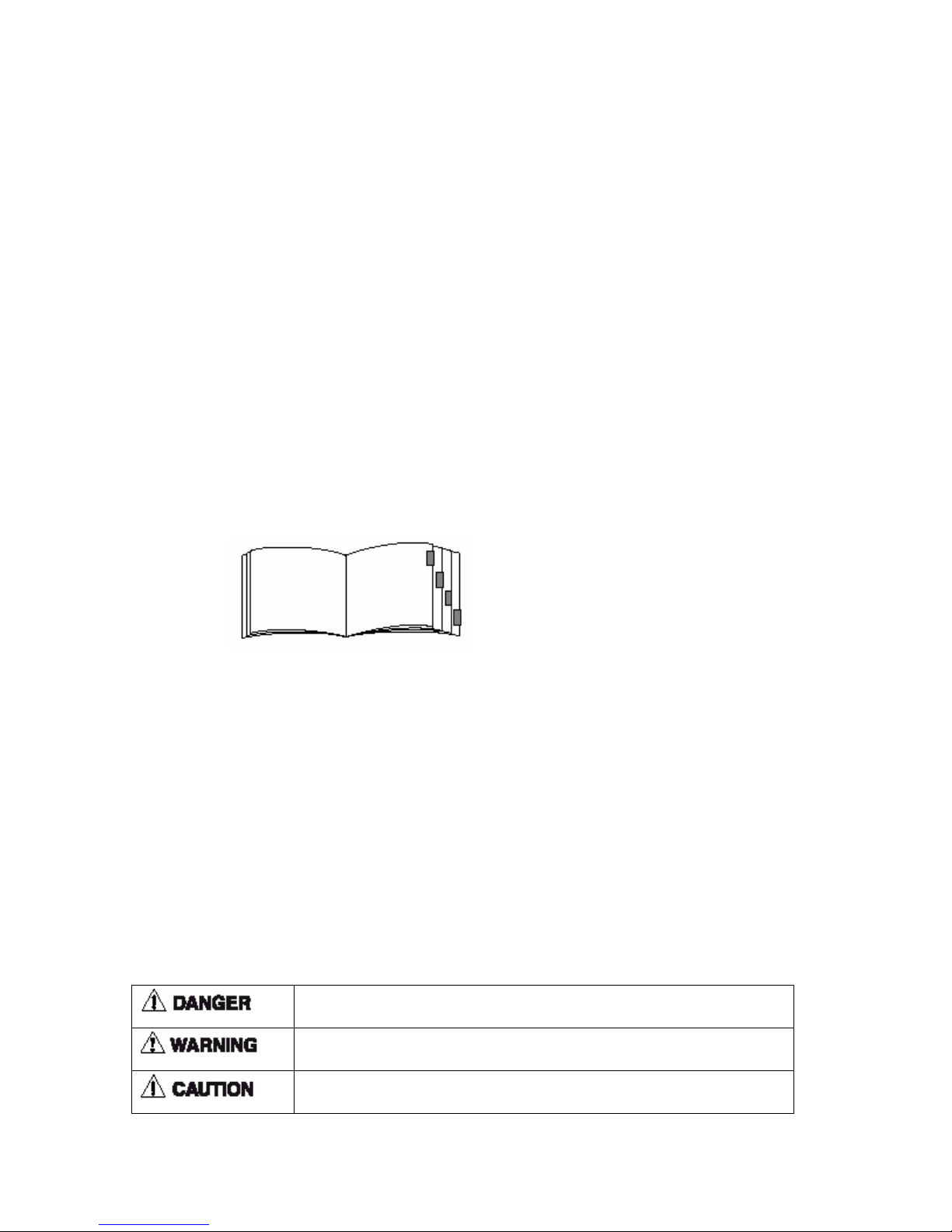
Safety Precautions
Introduction
z Thank you for purchasing the FSU811
z To ensure correct usage of your phone, please read this User Guide
thoroughly
z The display screens, illustrations, etc., used in this document were created
expressly for instructional purposes and may differ slightly from the
actual phone.
How to Use This Instruction Manual
z In this manual, “press” means to press the key and then release; “press
and hold down” means to press the key for 2 sec or more and then release.
z In this manual, “service area” refers to area that can receive signals
effectively.
z Explanation of Alarm Symbols
z Before using your phone, please read these “Safety Precautions”
thoroughly to ensure correct and safety usage.
z The cautions included here are provided to prevent danger to persons and
property.
z The following explain the degree of danger and damage that could occur
if these safety precautions are not observed correctly.
This symbol indicates that erroneous operations may directly result in
property damage or injury.
This symbol indicates that erroneous operations may result in the possibility
of property damage or injury.
This symbol indicates that erroneous operations may result in the possibility
of injury or physical damage.
Page 2
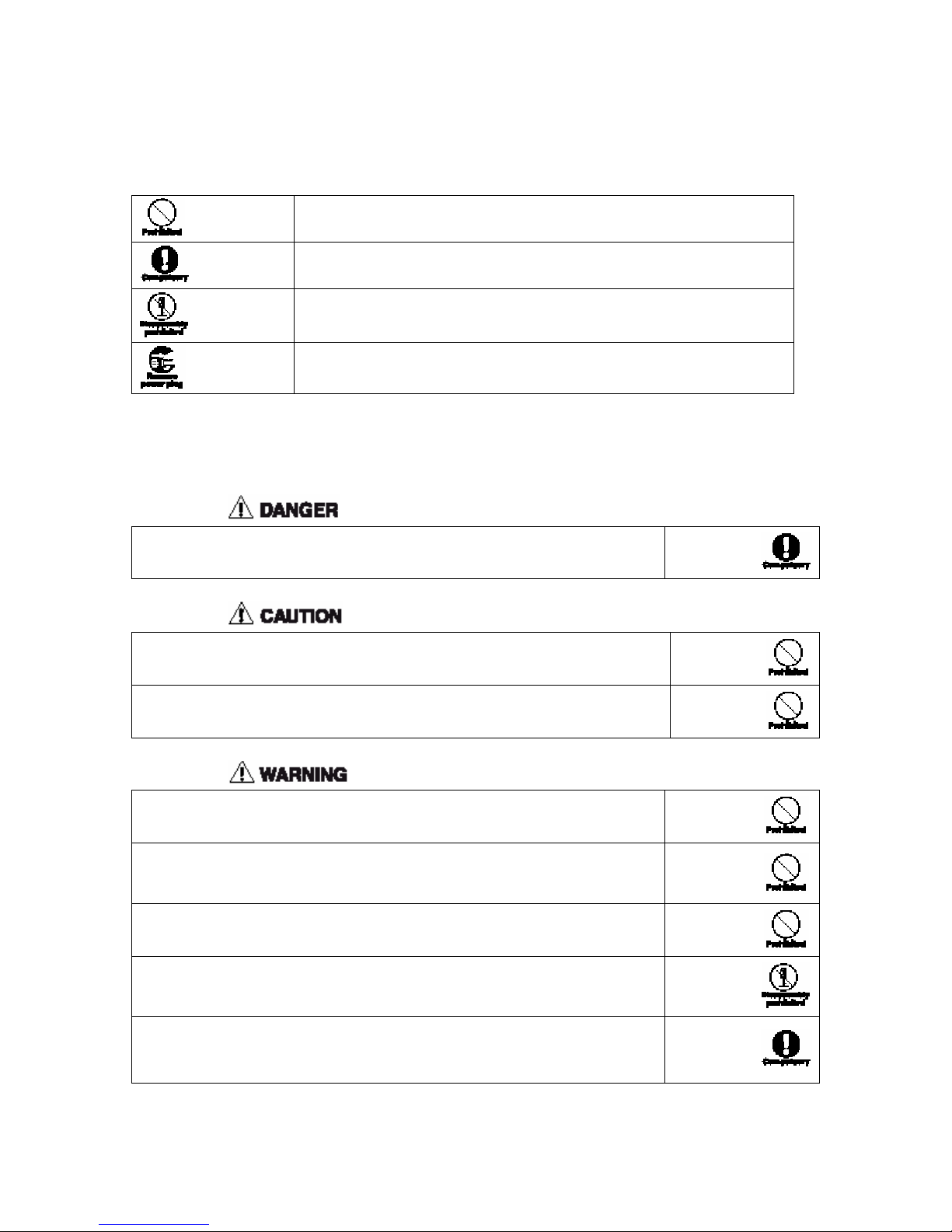
z The following symbols indicate explanations of what is to be observed.
This equipment has been tested and found to comply with the limits for a Class B digital device pursuant to
Part 15 of the FCC Rules.
This symbol indicates a prohibited action.
This symbol indicates an action that must always be performed.
This symbol indicates that disassembly is prohibited.
This symbol indicates that the plug of the power cord must be removed form
the outlet.
Handling the Phone and AC Adapter
Use only the battery and AC adapter designated for the phone. Otherwise, it may
cause battery leakage, overheating, explosion or even fire.
Do not store in places with high humidity, high temperature or much dust, to avoid
malfunction.
The phone, battery and the AC adapter are not waterproof, so they should be kept
from wetting by rain or etc.
Do not apply strong impact or vibration, and do not throw. Such actions could
result in battery leakage, overheating, cracking or fire.
Do not place the phone or AC adapter inside a microwave oven or high-voltage
appliances. Otherwise, it may result in battery leakage, overheating or cracking as
well as phone or AC adapter overheating, smoke, fire or circuit damage.
Do not use in places with volatile gases, which may result in fire, malfunction or
damage.
Do not disassemble or modify the phone or AC adapter. Otherwise, it may cause
personal injury or malfunction
The antennas used for this transmitter must be installed to provide a separation
distance of at least 20cm from all persons and must not be co-located with or
operated in conjunction with any other antenna or transmitter.
.
Page 3
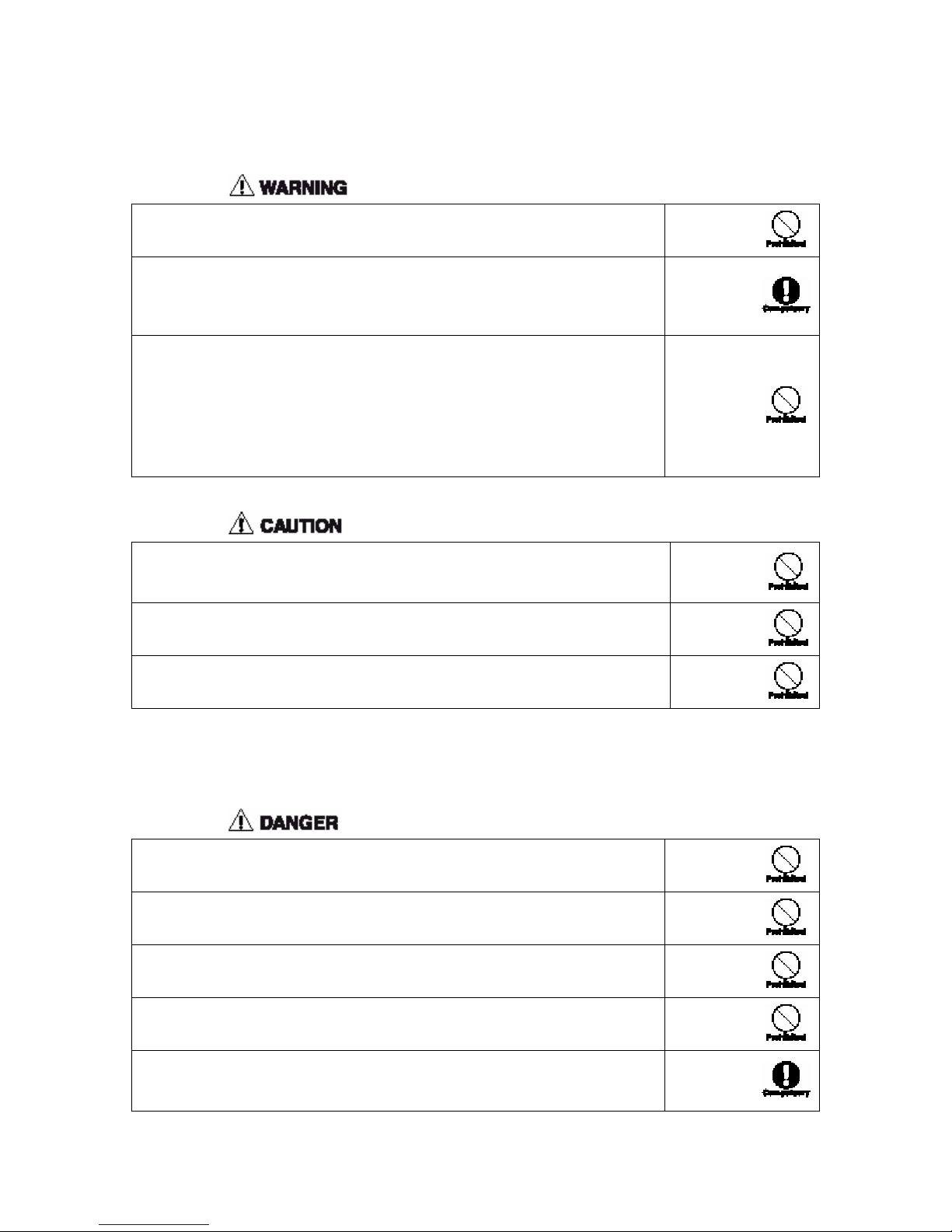
Handling the Phone
Do not use the phone while driving. Otherwise, it may cause a traffic accident.
Stop the vehicle in a safe place before using the phone.
Disconnect the AC adapter and remove the battery in areas such as aircraft,
hospital, etc., where such usage is forbidden to avoid influence on electronic
devices and electrical medical equipment. Observe the relative stipulations when
you have to use the phone in such area.
Do not use the phone near electronic equipment easy to be interfered. Radio
frequency interference may result in malfunction of the electronic equipment.
The following are such electronic equipment:
Hearing aids, pacemakers and other clinical electronic devices, fire detectors,
automatic doors and other automatically controlled devices.
If you have to use the phone near electronic medical devices such as pacemakers,
please consult with the device manufacturer or local dealer.
In rare cases, using the phone inside certain model of vehicle can adversely affect
the electronic equipment inside the vehicle. Do not use the phone in such cases,
because it is dangerous for personal security.
Keep magnetic card, etc., away from the phone. Otherwise, the contents of floppy
disks, cash cards, etc., can be erased.
Keep pins, etc., away from the receiver speaker. A dynamic speaker is used and this
will magnetically attract such objects, which may result in personal injury.
Handling the Battery
Do not throw the battery into fire to avoid fire or cracking or the battery.
Do not apply force if the battery cannot be correctly installed to the phone. Such
actions may result in battery leakage, overheating, cracking or fire.
Do not short the battery by connecting the terminals with metal objects such as
paper clips or wire.
Do not solder the battery terminals directly. This can result in battery leakage,
overheating, cracking and fire.
There is danger of loss of vision if the battery fluid should get into the eyes, so, in
such case, do not rub the eyes. Wash the eyes with clean water and immediately
consult a physician.
Page 4
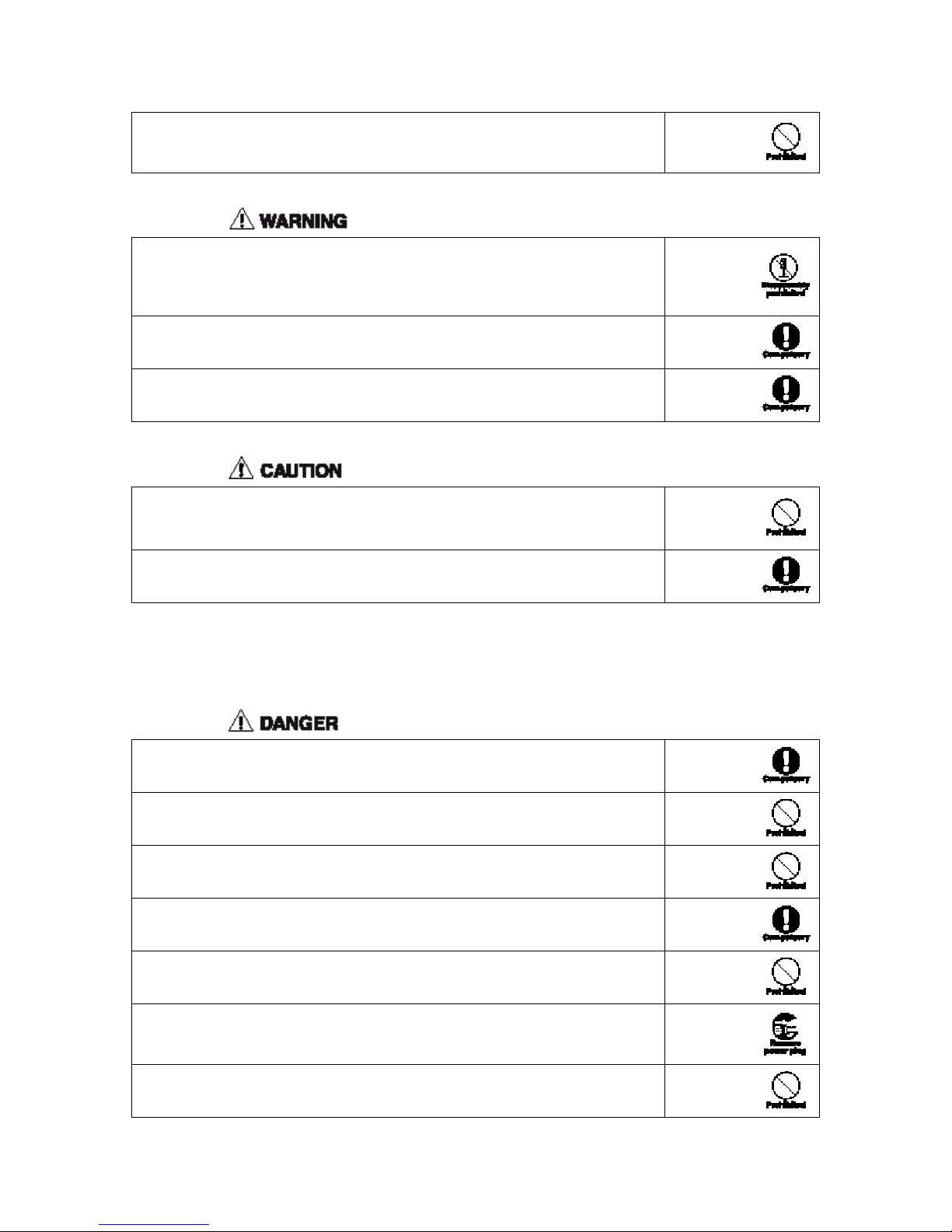
Do not use or leave the battery close to places such as a fire, heater, etc., where
temperature is high. This could result in battery leakage, overheating, cracking and
fire.
When the battery is recharged or stored, if there is something wrong such as
generation of heat, discoloration, deformation, etc., remove the battery from the
phone and do not use it any more. Otherwise, it may result in battery leakage,
overheating, cracking or fire.
If battery fluid should adhere to the skin or clothing, immediately wash with clean
water to prevent skin injury.
If the battery leaks fluid or emits a strange odor, immediately move it away from
any open flame to avoid any chance of catching fire or cracking.
Do not place the phone at places with temperature more than 45℃ for a long time.
Otherwise, it may cause battery leakage, overheating, performance degradation or
usage life shortened.
Among the battery cord, the red line is anode, the black line is cathode, and the
yellow line is sensor outlet.
Handling the AC Adapter
Always use AC110/220V±10% power supply for the AC adapter. Other voltages
can result in electrical shock, fire or malfunction.
Never short the AC adapter. Otherwise, it may result in equipment malfunction,
electrical shock, smoke or fire.
Do not use the AC adapter if the power cord is damaged (exposed or broken wires,
etc.). Otherwise, it may result in fire or electrical shock.
Wipe off any dust that may accumulate on the power supply plug to prevent any
chance of catching fire.
Do not place containers of fluid such as water near the AC adapter. The fluid can
cause overheating, electrical shock or other malfunctions.
In the case of intrusion by a fluid such as water, immediately remove the power
cord from the power outlet to prevent overheating, fire, electrical shock and
malfunction.
Do not use the AC adapter in places with high humidity, such as bathrooms, to
avoid fire and malfunction.
Page 5
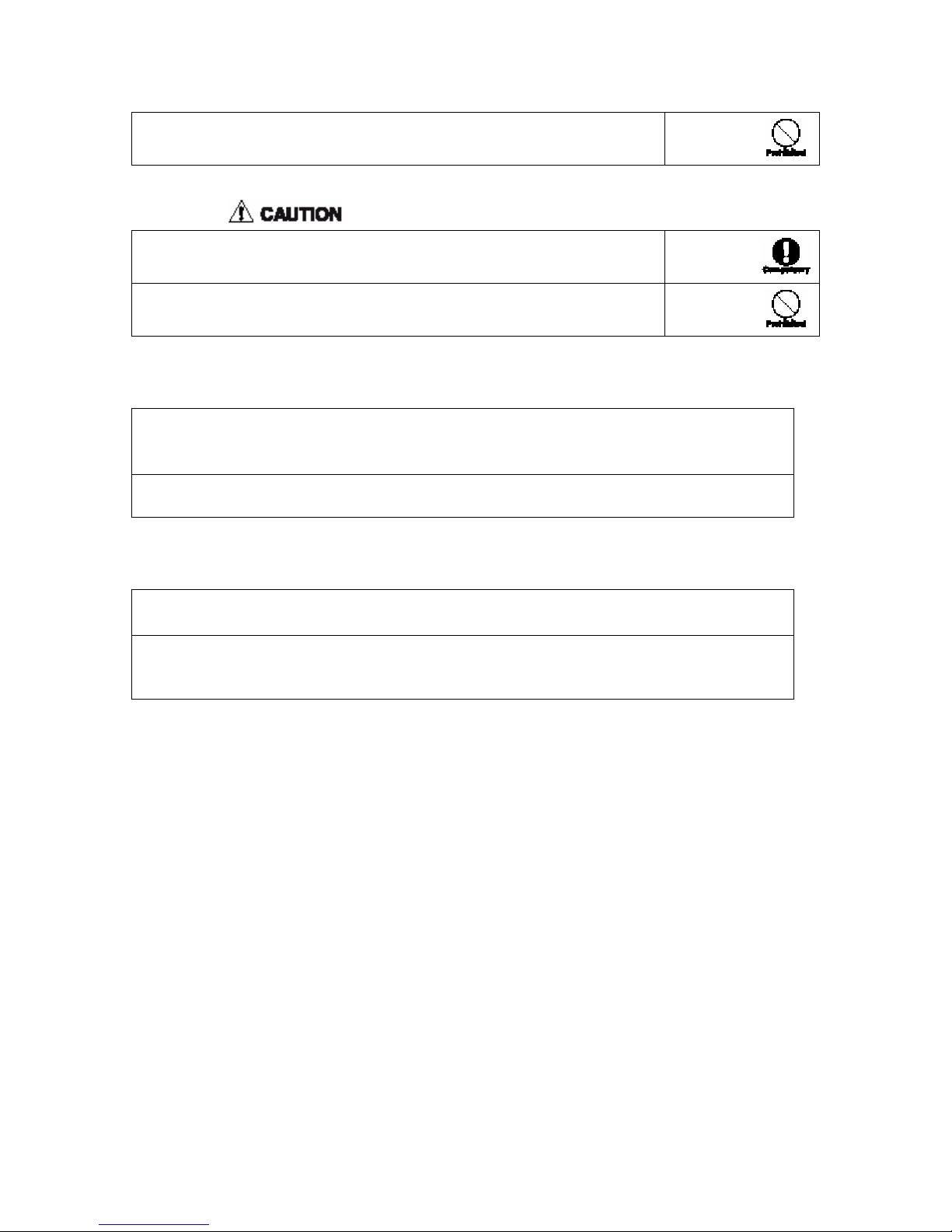
Do not touch the AC adapter, power cord or power outlet with wet hands.
Otherwise, it may cause electrical shock.
Always disconnect the power plug from the power outlet before cleaning to avoid
any chance of electrical shock.
Do not place heavy objects on the power cord or make modifications. Such action
may result in electrical shock or fire.
Requests Concerning the Phone
Avoid extremely high or low temperature.
Always use the phone at places in temperature range of ﹣10℃~40℃, and humidity range of
45%~95%.
Usage near ordinary phones, TVs, radios and OA equipment may adversely affect the communication
with the phone, and so it should be avoided.
Requests Concerning the Battery
Store in a cool, well-ventilated place where there is no direct sunlight.
If the battery is kept no power for a long time, if may become impossible to recharge the battery.
Do not discard old batteries together with normal trash.
In areas where regulations concerning batteries are in force, follow the instructions of the local
authorities.
Page 6
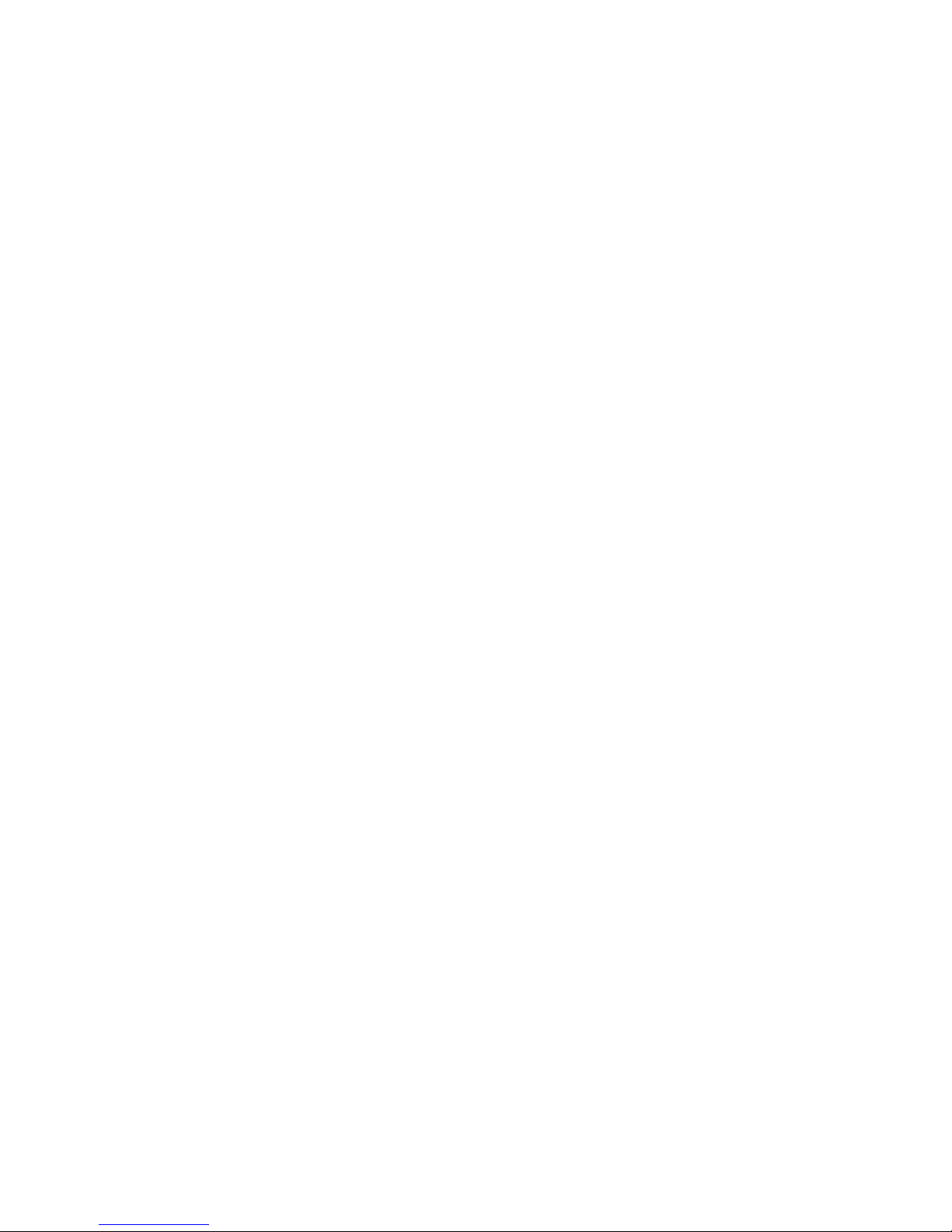
Safety Precautions............................................................................................................. 1
1. Getting Started ................................................................................................. 1-1
1.1 Check the Phone and its Accessories .........................................................................................1-1
1.2 Phone Specifications .................................................................................................................. 1-2
1.3 Main Components ...................................................................................................................... 1-2
1.4 Provide Power to the Phone ....................................................................................................... 1-5
1.5 Begin Operation .........................................................................................................................1-6
2. Basic Operations .............................................................................................. 2-1
2.1 Dialing........................................................................................................................................ 2-1
2.2 One-Key Dial .............................................................................................................................2-3
2.3 Answer Incoming Calls.............................................................................................................. 2-3
2.4 Call Hold .................................................................................................................................... 2-4
2.5 Call Waiting (Requires Network Support).................................................................................2-4
2.6 Adjust Earphone Volume During a Call ....................................................................................2-5
2.7 Dialed Call Log.......................................................................................................................... 2-5
2.8 Missed Call Log ......................................................................................................................... 2-6
2.9 Received Call Log...................................................................................................................... 2-7
2.10 Delete Logs ................................................................................................................................2-7
3. Phonebook ........................................................................................................3-1
3.1 Entry method.............................................................................................................................. 3-1
3.2 Store Phone Numbers................................................................................................................. 3-3
3.3 Search Phone Number................................................................................................................3-4
3.4 Modify Search Results ............................................................................................................... 3-4
3.5 Delete Search Results................................................................................................................. 3-5
3.6 Delete Phone Book Records One by One ..................................................................................3-6
3.7 Delete All Phonebook Records ..................................................................................................3-6
4. Additional Functions .......................................................................................4-1
4.1 Additional Functions List........................................................................................................... 4-1
4.2 Own Number..............................................................................................................................4-1
4.3 Ring Mode..................................................................................................................................4-2
4.4 Time setting................................................................................................................................ 4-3
4.5 Language Selection .................................................................................................................... 4-3
4.6 Contrast settings......................................................................................................................... 4-3
4.7 Security settings .........................................................................................................................4-4
4.8 View the Calendar...................................................................................................................... 4-5
4.9 Alarm Clock Settings ................................................................................................................. 4-5
5. Use of RJ11 extension ......................................................................................5-1
6. Wireless Internet Access(Requires Network Support)................................ 6-1
7. Reference .......................................................................................................... 7-1
7.1 Phone Maintenance .................................................................................................................... 7-1
7.2 Troubleshooting .........................................................................................................................7-1
Page 7
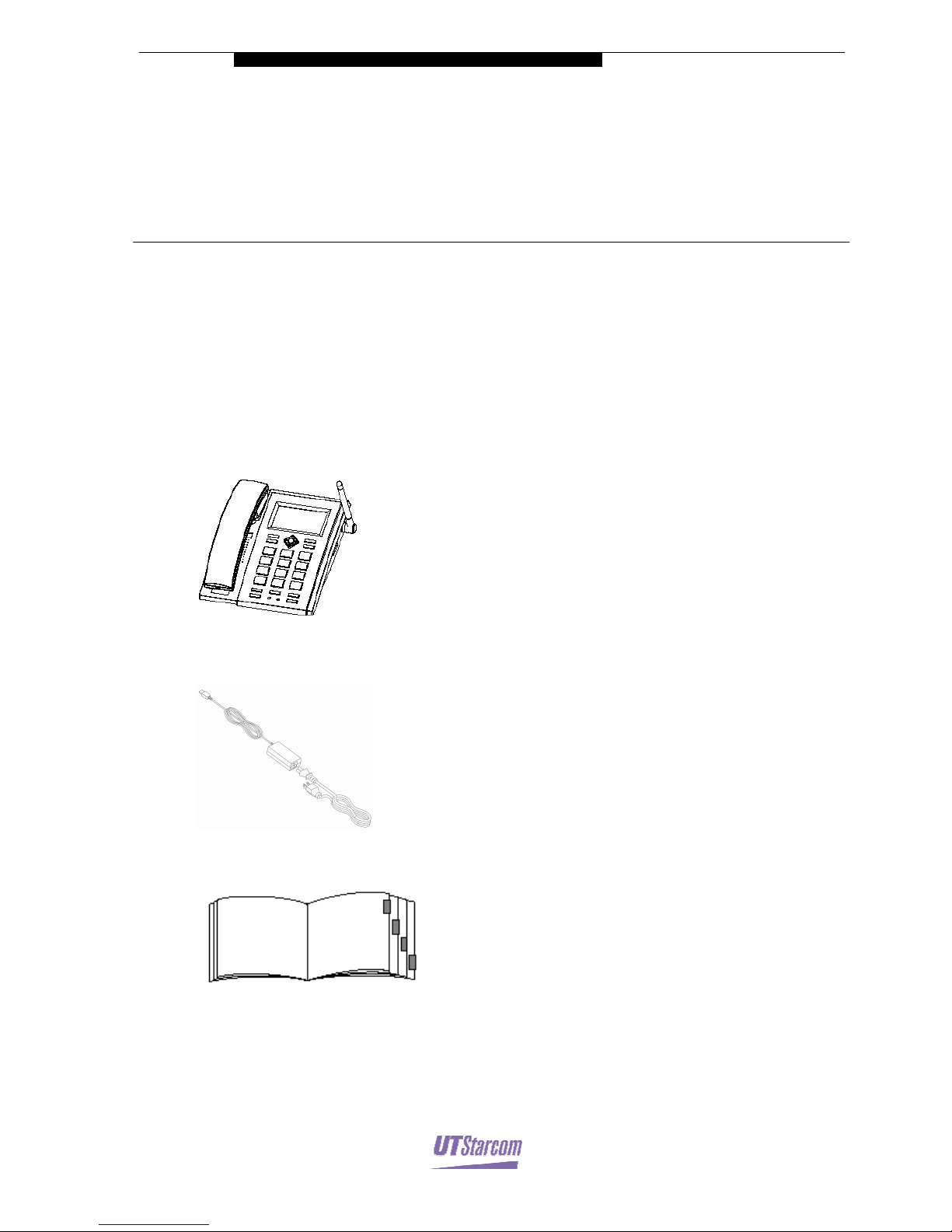
1
Getting Started
1. Getting Started
1.1 Check the Phone and its Accessories
Please check the package for the following components. If any are missing, or if
the User Guide is damaged or unusable, please contact your local distributor.
z FSU811 Fixed Subscriber Unit (including one Ni-H battery)
z Power Adaptor (one)
z User Manual (one)
z Service Guide (including warranty)
z Certificate of conformity
Page 8
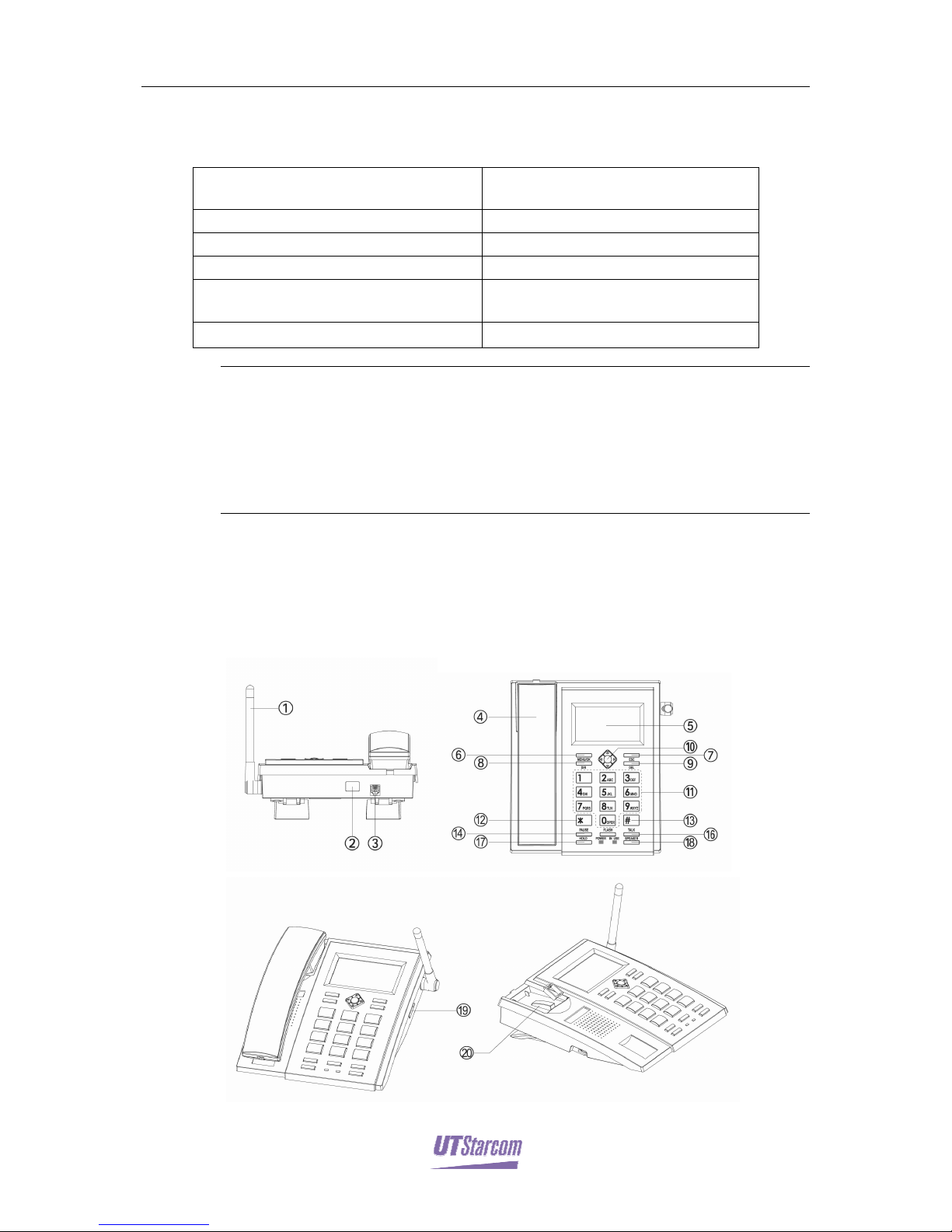
1-2 Getting Started FSU811 User Guide
1.2 Phone Specifications
Size
Approximately 220mm×190mm×73mm
(not including antenna and Microphone)
Weight Approximately 0.94kg
Battery Ni-MH 4.8V 1600mAH
Transmitting Power Approximately 10mW
Power Adaptor Input 80V--320V
Output 6.5V, 680mA
Battery Standby Time
Approximately 48~60 hours
Note:
Standby time refers to normal operation with the receiver in the cradle and the phone
available for calls.
After a power outage, battery-power supplied standby time depends on network conditions and
phone usage. Poor network conditions and extensive usage will diminish available standby
time.
1.3 Main Components
1.3.1 Description of components
Page 9
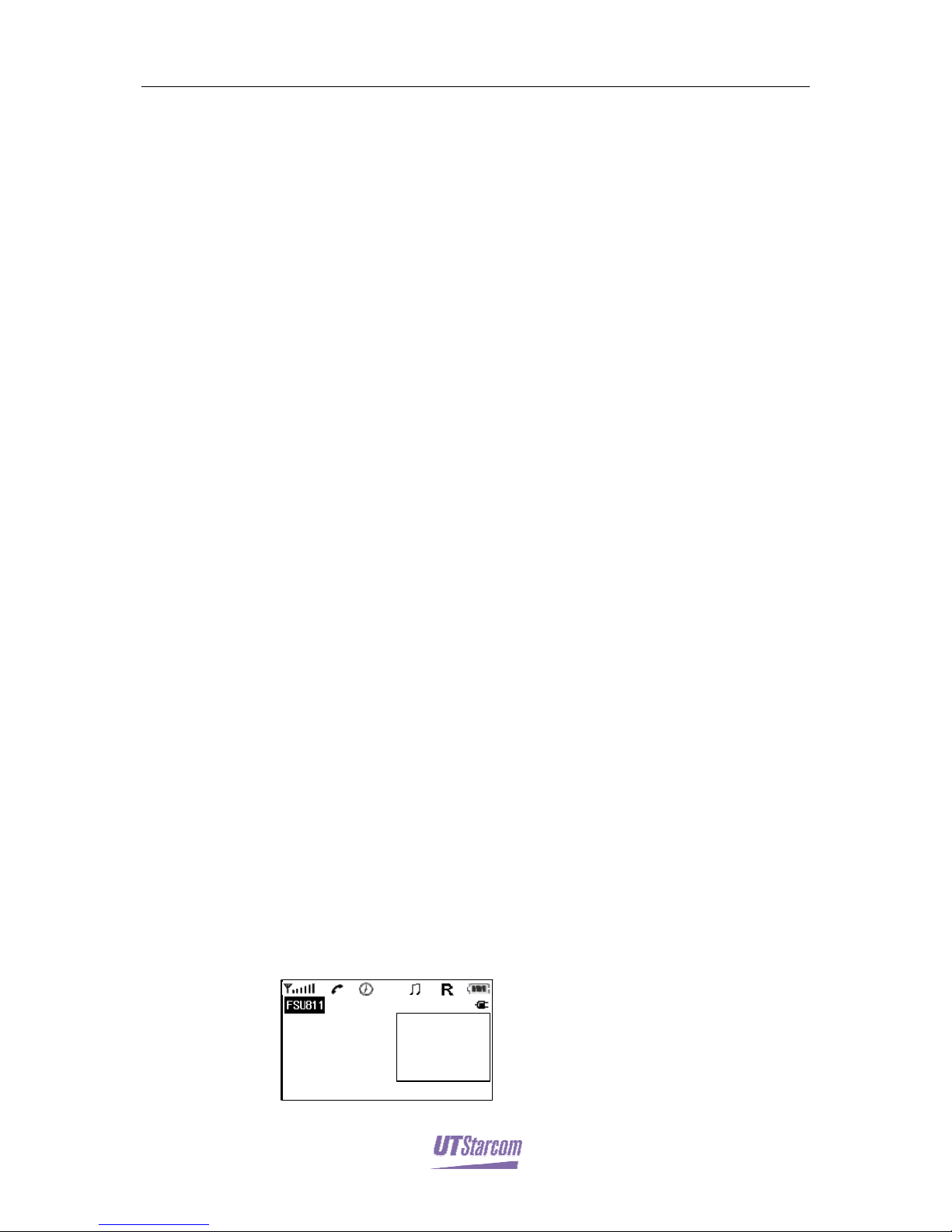
FSU811 User Guide Getting Started 1-3
1. Antenna
2. Power adapter socket
3. RJ-11 phone extension socket
4. Microphone
5. Liquid crystal display (LCD)
6. MENU/OK key Performs the functions indicated in the message display
7. ESC key Returns to standby mode; accesses the phone book directory
when the phone is in standby.
8. DIR key Displays phone book records when the receiver is in the cradle.
9. DEL key Deletes last action.
10. Direction keys:
UP key Moves the cursor up and views the dialed calls records; lowers
the volume.
DOWN key Moves the cursor down and views the received calls records;
raises the volume.
LEFT key Displays non-received incoming call records and scrolls up by
page when browsing phone book records.
RIGHT key Displays calendar and scrolls down by page
11. 0~9 number keys Used for entering phone numbers or words. Under the
menu display, if options have been numbered, press the corresponding
number key to select.
12. * key Switches to Chinese when entering words; or switches to signal input
state.
13. #key Switches to Chinese, upper case/lower case or numeric entry.
14. PAUSE key Inputs a time delay when dialing.
15. FLASH key Exits a menu quickly, hangs up, switches Call Waiting etc.
16. TALK key Dial the current phone.
17. HOLD key Places a call on hold.
18. SPEAKER key Places a call on Speaker Phone.
19. Data communication port (indicated DATA)
20. Cradle button
1.3.2 LCD
Menu Names
Tue.
2003- 11- 05
12: 23
Wel come
Page 10

1-4 Getting Started FSU811 User Guide
1.
:
Indicate signal strength. When the phone is within a service
area, the signal strength bar will be displayed.
2.
:
Displayed after picking up the receiver (off-the-hook).
3.
:
Displayed when the alarm function is enabled.
4.
:
Displayed if the ring is not set to “OFF”.
5. R: Indicating that there is a RJ11 extension in use.
6.
:
Displayed when a battery is connected. This icon gives
information on the electric energy left in the battery.
7.
:
Displayed when AC power is applied.
8. Message Display Area Display of date, time, menu content, phone
number and other messages.
Note:
When the battery is used to provide electric power upon power failure, do not remove the
battery once exhausted. When normal power resumes from the power adaptor, it will
gradually recharge the battery. The resulting battery icon display will register as full.
When the battery is used in the event of power failure, the battery icon will flash and a low
capacity alarm will sound every 30 seconds if battery capacity is insufficient. After 3 audible
alarms, if the power is still not restored, the display will blackout and the phone will stop
working.
1.3.3 Adjust Phone Height
z The phone height can be adjusted by changing the angle of the stand on the
base.
1. Turn the phone upside down with the base facing upward.
2. Press “PRESS”, located in the center of the stand with thumb, while pressing
the side with the black rubber foot to increase the angle between the stand and
the base of the phone (see the following figure):
z If the angle between the stand and the base of phone has reached the
maximum setting, stop applying pressure to prevent damage to the stand .
Page 11
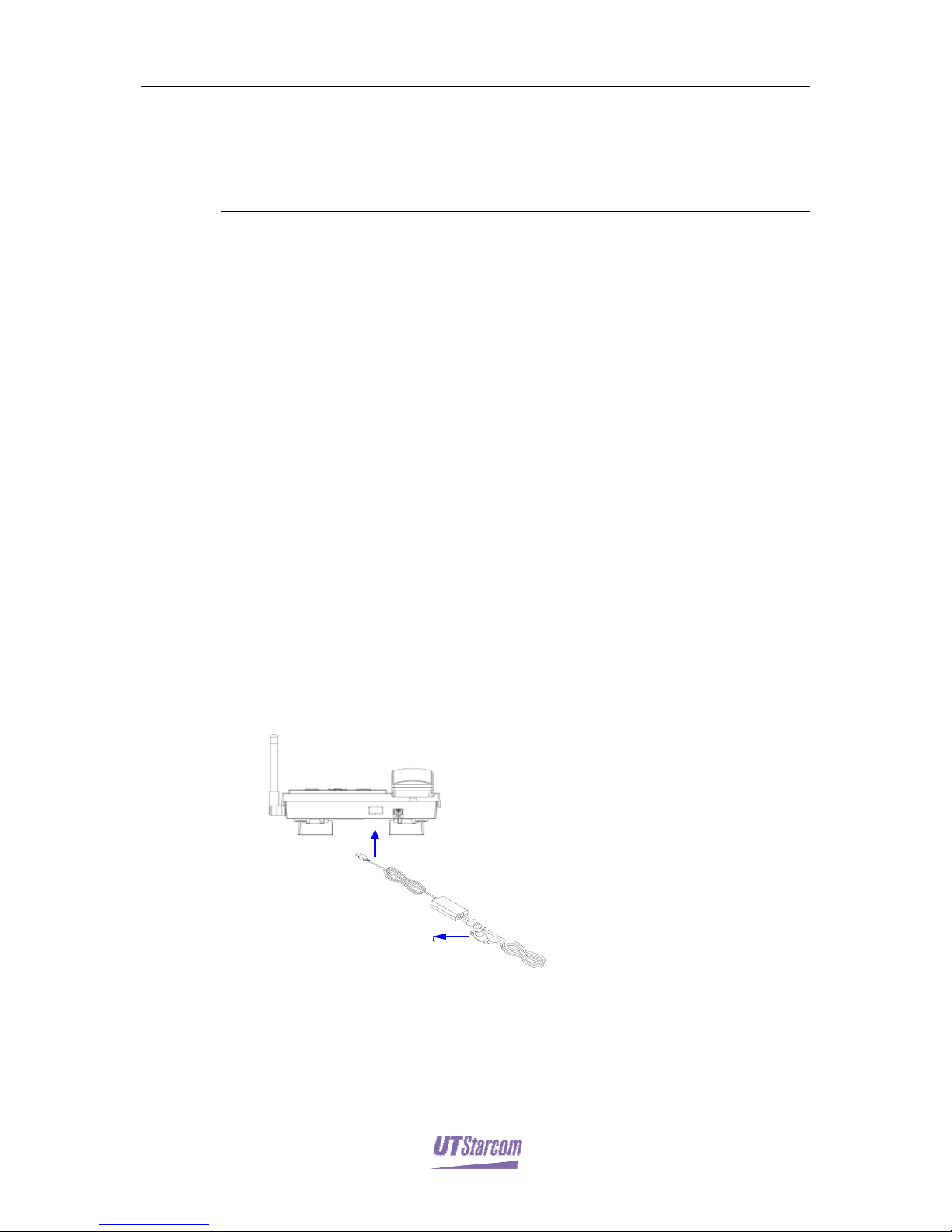
FSU811 User Guide Getting Started 1-5
z To decrease the phone height, press “PRESS” in the center of the stand. And
at the same time press downward on the side with black rubber foot. The
angle between the stand and the base of the phone can be reduced.
3. Adjust the two stands to identical angles. Turn the phone right side up.
Note
::::
Avoid overexerting when regulating the height of phone to prevent the phone from being
damaged.
There is a hole in both right and left sides of the base of the phone. The phone can be wallmounted by placing screws through these two holes.
1.4 Provide Power to the Phone
When using this phone, make sure that the power adaptor is properly connected
and the battery is correctly installed (normally, the power adaptor provides power
to the phone. In case of power failure, the battery will do so).
1.4.1 Power Adaptor Connection
When the phone is working, make sure that the power adaptor is properly
connected.
1. Insert the power adaptor into a 110 or 220V AC outlet (power adapter uses a
three-phase connector).
z Ground the power socket otherwise phone use will be effected.
2. Insert the power adaptor connector into the phone adaptor jack.
AC
Power
Page 12
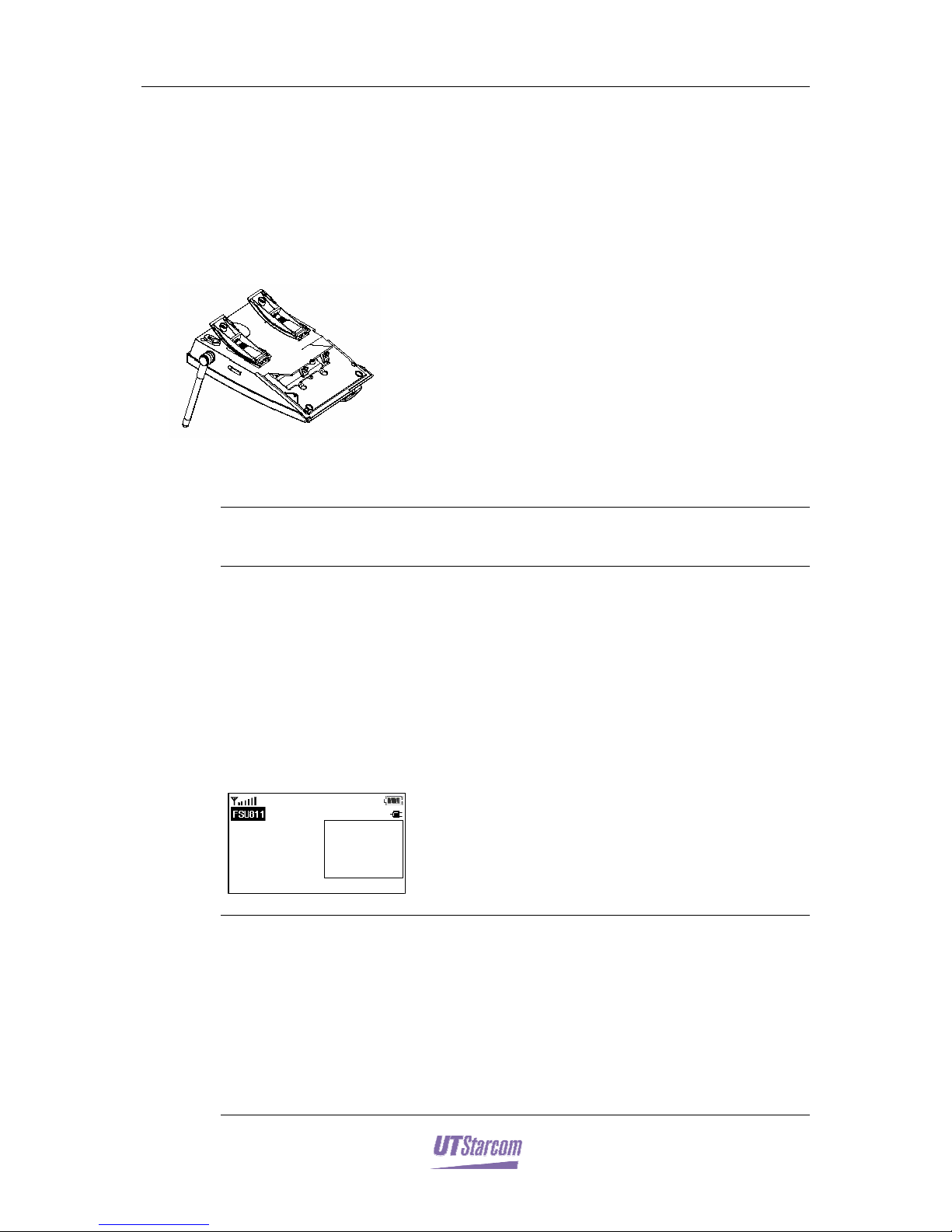
1-6 Getting Started FSU811 User Guide
1.4.2 Battery Installation
z To ensure proper operation in the event of a power failure, the battery must be
correctly installed.
z When power is cut, the battery is used; if the battery is exhausted please don’t
remove it. When AC power resumes, the battery will gradually be recharged.
1. Remove the battery compartment cover.
2. Install the battery.
Note:
Be sure to observe proper polarity direction when installing the battery.
3. Secure the battery compartment cover. Make sure that the cover is tightly
secured.
1.5 Begin Operation
Properly connect the power adaptor and correctly install the battery. The phone
will test the display, then default to standby mode.
Menu Names
Tue.
2003- 11- 05
12: 23
Wel come
Note:
Place the phone in a location with adequate signal reception to ensure speech quality.
The phone utilizes an omni-directional antenna. However, signal strength may be affected by
interference and by adjusting antenna direction, the phone may receive stronger signals.
The antenna cannot be removed. Doing so will damage the aerial.
When the battery is supplying power to the phone during a power failure, the following
standby screen will be displayed:
Page 13
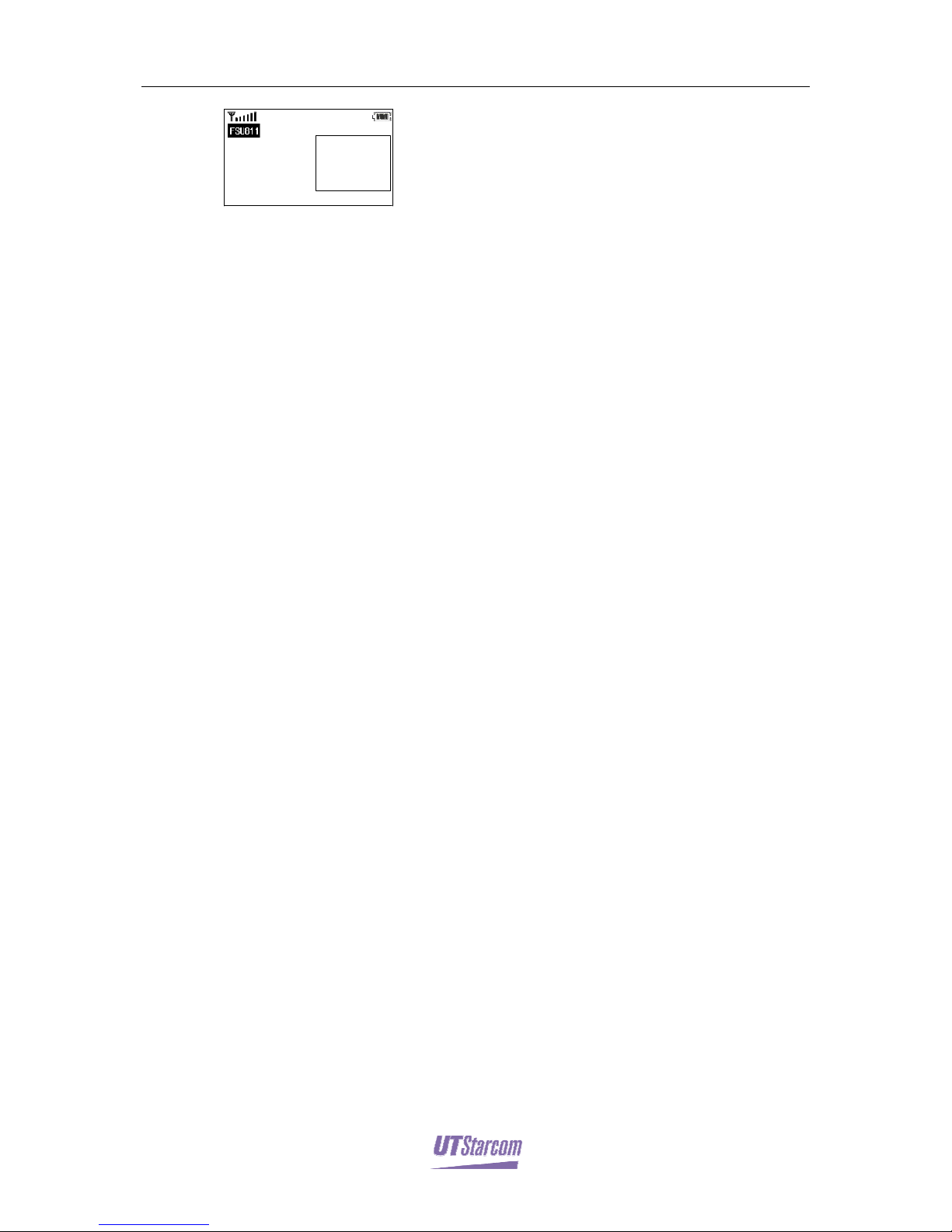
FSU811 User Guide Getting Started 1-7
Menu Names
Tue.
2003- 11- 05
12: 23
Wel come
z In case of power failure, pay attention to the battery capacity display .
z In case of power failure, if battery capacity is insufficient, the battery icon will
flash, and an alert will sound. This indicates that the phone will quickly cease
to operate.
Page 14

Page 15

2
Basic Operations
2. Basic Operations
z Menu options that correspond to a number, may be accessed by pressing the
appropriate number key. You can also select an option by pressing the UP or
DOWN keys to select the desired option→press the MENU/OK key. This
guide primarily refers to the key-entry, selection method.
z All menu options may be browsed cyclically using the cursor keys. When the
last menu option is selected, press the DOWN key to return to the first menu
option. When the first menu option is selected, press the UP key to select the
last menu option .
z When setting the phone, if the operation is successful, normally an
“Accomplished” message will be displayed. If the operation fails, then
“Operation Failed” will be displayed.
z For most operations, pressing the ESC key will return to the last menu display;
press the DIR key to return to standby.
2.1 Dialing
2.1.1 Pick Up and Dial
Before dialing, make sure that signal strength is sufficient. The signal strength
indicator on the LCD should register more than one bar.
1. Pick up the receiver (off-the-hook) or press the SPEAKER key; the following
off-the-hook screen will be displayed.
00: 00
2003- 11- 05 12: 23: 03
Pl ease Di al
2. Enter the desired number, then press the TALK key or wait a moment; the
phone will begin to dial.
z The number entered should not be longer than 24 digits. When the number is
longer than 16 digits, only the last 16 digits will be displayed.
Page 16

2-2 Basic Operations FSU811 User Guide
z After dialing the number, the call timer is activated and the call duration is
displayed. The time displayed here is for reference only, and should not be
used as a basis for disputing charges.
01: 32
2003- 11- 05 12: 23:03
12345678
COMPANY
Tal ki ng. . .
3. After the call, hang up the receiver (hangup) or press the SPEAKER key (if
Speaker Phone was used) to return to the standby display; press the
【
HANDFREE】 key to return to the standby display (if the Hands Free
option was used).
Note:
After picking up the receiver (off-the-hook), the phone’s receiver indicator (green) will light
up.
Normally, after picking up the receiver, the off-the-hook dial tone will be audible in the
earphone. If the signal in the area where the phone stays is too weak, no off-the-hook dial tone
will sound.
After the call, make sure the receiver has been placed back in the cradle and the green
indicator light goes out. After the call, make sure the receiver is placed back in the cradle.
2.1.2 Direct Dialing
1. In standby mode, enter the desired number.
Pl ease Di al
12345678
OK
Qu i t
z The number entered should not exceed 24 digits. When the number is longer
than 16 digits, only the last 16 digits will be displayed.
z If the entry is incorrect, modify it by using the following method: Press the
【DEL】key to delete the number entered, and re-enter.
2. Press the TALK key or MENU/OK key to dial. Press the
【】
MENU/OK key to
dial.
z The phone automatically goes into SPEAKER mode. You can also pick up the
earphone to talk.
Page 17

FSU811 User Guide Basic Operations 2-3
z After dialing the number, the call timer is activated, and the call duration is
displayed. The time displayed here is for reference only, and should not be
used as a basis for disputing charges
z After the call, press SPEAKER key to hang up, or put the MIC back to the
phone.
2.2 One-Key Dial
1. Pick up the receiver (off-the-hook) or press the SPEAKER key; the off-the-
hook screen will be displayed.
2. Press and hold (more than 2 seconds) the number key that corresponds to the
desired number.
z The corresponding number is displayed.
z To use single key dialing, you must preset the keys. For details, please refer to
“Speed Dial”.
3. After the call, hang up the receiver (hang-up) or press the SPEAKER key
again to return to the standby display.
Note:
You can also press and hold the number key that corresponds to the desired number; the
number is displayed, then press the TALK or MENU/OK key to dial.
2.3 Answer Incoming Calls
Irrespective of which menu is currently displayed, an incoming call will return the
phone to the incoming call display. After the call ends, the display will once again
return to the previous menu.
1. An incoming call will cause the phone to ring.
z If you have subscribed to the Caller ID service (requires network support), the
caller’s number will be displayed. If this number has been stored in the phone
book, the incoming caller’s name will also be displayed.
z Even if you have subscribed to the Caller ID, certain incoming call numbers
cannot be displayed. In these cases, the “CID can not display “message will be
displayed.
In Coming Call
11/ 05 12: 23
12345678
Company
Ans wer
Rej ec t
2. Pick up the receiver (or press the SPEAKER key) to answer incoming calls.
Page 18

2-4 Basic Operations FSU811 User Guide
z The call duration is displayed. The time displayed here is for reference only,
and cannot be used as a basis for disputing charges.
01: 11
2003- 11- 05 12: 23: 03
12345678
COMPANY
Talking...
3. After the call, hang up the receiver (hang-up) or press the SPEAKER key
again to return to the menu displayed prior to the call.
2.4 Call Hold
During the call, press the HOLD key to place the call on hold. Press the HOLD
key again to resume the call.
The call holding will also be charged.
01: 11
2003- 11- 05 12: 23: 03
12345678
COMPANY
Holding...
2.5 Call Waiting (Requires Network Support)
Call Waiting requires Service Provider activation.
While on a call, if a third party calls, you can answer the incoming call without
hanging up on the other party .
For example, when A is on a call with B, C calls A.
1. When A is on a call with B, if C happens to call A, then A will hear the Call
Waiting tone.
2. Now, A can press the cradle button to connect with C (B is placed on hold)
without hanging up on B. Press the cradle button again to resume the
conversation with B (C is placed on hold). Every time you press the cradle
button, the call will switch.
The following operations are also available to “A”:
z Press the MENU/OK key or the FLASH key, then press the [0] key to refuse
the incoming third party call.
z Press the MENU/Ok key or the FLASH key, then press the [1] key to end the
call with B and answer the incoming third party call.
z Press the MENU/OK key or the FLASH key, then press the [2] key to place B
on hold and answer the incoming third party call.
Page 19

FSU811 User Guide Basic Operations 2-5
3. After the call, A hangs up the receiver (hang-up) or presses the ESC key to
disconnect with both B and C and return to the previous operation mode.
2.6 Adjust Earphone Volume During a Call
During a call, the earphone volume can be increased or decreased by pressing the
【Up Down】keys. The volume icon is displayed in the lower right-hand corner
of the screen.
01: 11
2003- 11- 05 12: 23: 03
12345678
COMPANY
Talking...
z Every time the UP key is pressed, the volume will be increased a level. Every
time the DOWN key is pressed, the volume will be decreased a level. There
are altogether 5 levels of volume available.
z When the current volume setting is at its maximum, press the UP key to
minimize the volume; When the current volume setting is at its minimum,
press the DOWN key to maximize the volume.
z Volume:
Min. Max.
2.7 Dialed Call Log
This phone can store up to 60 dialed numbers (each number can have a maximum
of 24 digits). You can search for the dialed numbers and redial them. The search
result will begin to display from the last dialed number.
1. In standby mode, press the MENU/OK key.
The main menu is displayed.
2. Press 1 to display the Call Records menu..
3. Press 3 key to select “Dialed Call Log”. The last dialed number will be
displayed.
Bac k
Di al ed L o g --- 01/ 17
11/ 05 16: 50
12345678
COMPANY
Page 20

2-6 Basic Operations FSU811 User Guide
z As shown in the Figure 01/17, the upper right corner display indicates the last
dialed number and that the phone has stored 17 dialed numbers.
z If there is no dialed numbers, “No Record” will be displayed.
z In standby status, you can also view the Dialed Call Log by pressing UP key.
4. Press UP and DOWN key to browse the dialed numbers.
z If the number has been stored in the Phonebook, the name stored in the
Phonebook will be displayed.
z Press TALK key to dial the number being displayed.
z Press DEL key to delete this dialed number record. The message “Delete?”
will be displayed. Press MENU/OK key to confirm the deletion.
2.8 Missed Call Log
The phone can store the last 60 missed call numbers (Each number has a max
digits of 24). You can directly search for the missed incoming calls and dial them.
The searching result will be begin to display from the last unanswered incoming
call.
1. In standby status, press MENU/OK key.
The main menu is displayed.
2. Press 1 key to enter the Call Log menu.
3. Press 1 key to select Missed Call Log, the info about the last missed call will
be displayed.
Bac k
Mi ssed Log
--- 01/ 17
11/ 05 16: 50
12345678
COMPANY
z As shown in the Fig, 01/09 at the upper right corner means that this missed
call is the last one and the phone has altogether 9 missed calls.
z If there are no missed calls, “No Record” will be displayed.
z In standby mode, you can also view the missed calls by pressing LEFT key.
4. Press UP and DOWN key to browse the Missed Call Log.
z If the number has been stored in the Phonebook, the recorded name will be
displayed. If the incoming call number was not available, then the “CID can
not display” message will be displayed.
z Press TALK key to dial the number being displayed.
z Press DEL key to delete this unanswered incoming call.
Note:
Page 21

FSU811 User Guide Basic Operations 2-7
When there are missed calls, the message “Missed Call ” will be displayed, , along with their
quantity. Press MENU/OK key to view the unanswered incoming calls. If there is more than
one unviewed incoming calls are more than one, press UP or DOWN key to browse.
2.9 Received Call Log
The phone can store the last 60 received call numbers (Each number has a max of
24 digits). You can search the received calls and dial them. The searching result
will begin to display from the last received call.
1. In standby status, press MENU/OK key.
The main menu is displayed.
2. Press 1 key to display the Call Log menu.
3. Press 2 key to select “Received Call Log”, the information about the last
received call will be displayed.
Bac k
Rec e i ve d Log
--- 01/ 17
11/ 05 16: 50
12345678
COMPANY
z As shown in Figure 01/11, at the upper right corner display indicates the last
received call is the last one, and the phone has altogether stored 11 received
calls.
z If there are no received calls, the message “No Record” will be displayed .
z In standby status, you can also view the answered incoming calls by pressing
DOWN key.
4. Press UP and DOWN key to browse the Received Call Log.
z If the number has been stored in the Phonebook, the name recorded in the
telephone book will be displayed. If the incoming call did not show its
number, then the “CID can not display” message will be displayed.
z Press TALK key to dial the number being displayed.
z Press DEL key to delete the received call.
2.10 Delete Logs
You can delete call log according to their categories. You can also delete all the
records at once.
1. In standby mode, press MENU/OK key.
Page 22

2-8 Basic Operations FSU811 User Guide
2. Press 1 to display the Call Log menu.
3. Press 4 key to select “Delete Logs”.
4. Press UP key or DOWN key to select the deleting method→then press
MENU/OK key ,the password entry prompt will be displayed.
z The available deletion methods are: “1 Delete Missed Log”, “ 2 Delete
Received Log”, “3 Delete Dialed Log” and “4 Delete All”.
z You can also press the corresponding number to select and confirm a deletion
method.
5. Enter password, then press MENU/OK key, the scrolling status bar is
displayed to indicate that records are being deleted. After deletion, the phone
will return to the “Delete Logs” menu.
z The password is displayed as “*” .
z If the password is wrong, the message “Wrong password!” will be displayed.
Please enter password again.
Page 23

3
Phonebook
3. Phonebook
3.1 Entry method
z Upper/lower case English letters entry and numeric entry modes are available.
You can English letters and numbers.
z You only enter English letters when editing records in the Phonebook
z The characters that each key can input in each mode are listed in the table
below:
The character generated each time the key is pressed
Key Lower case English letter
Entry
Upper case English letter
Entry
Numeric Entry
1
1 1 1
2
abc2 ABC2 2
3
def3 DEF3 3
4
ghi4 GHI4 4
5
jkl5 JKL5 5
6
mno6 MNO6 6
7
pqrs7 PQRS7 7
8
tuv8 TUV8 8
9
wxyz9 WXYZ9 9
0
blank blank 0
*
Switch the entry method.
#
Used to switch between the following entry methods: Upper/Lower Case and and
Numeric
PAUSE
Used to place an intentional delay into a number entry.
DEL
Used to delete the character to the left of the flashing cursor.
MENU/OK
Used to confirm the character selection in Pinyin or Symbol entry mode.
Up Down Left
Right
Used to move the cursor.
Page 24

3-2 Phonebook FSU811 User Guide
3.1.1 Introduction to the Entry Display
OK
Bac kA BC2
Input Name:
拼拼拼拼
A
B
AB
1. Text display area (cursor flashes here)
2. Entry mode display area
3. Entry area
4. Character selection area
3.1.2 Entry Method
z In Upper/Lower case English letter entry mode, when pressing keys 2-9, the
current letter and letter combination that can be entered with the key is
displayed on the right side of the entry area. To enter the second letter on a
key, you must press the key twice (in rapid succession). To enter the third
letter on a key, you must press the key three times. For example, to enter the
letter “o”, you must rapidly press the【6】key three times. When the key is
pressed for the first time, “mno6” is displayed on the right side of the entry
area and “m” is selected. When the key is pressed for the third time, “mno6”
is still displayed on the right side of the entry area; however, “o” is selected.
Subsequently, the letter “o” is displayed in the text display area. The letter
combination in the entry area disappears.
z To enter different letters on the same key, after the previous letter is entered,
wait until the letter combination in the entry area disappears, then press this
key again to enter the next letter.
z In upper/lower case English letter entry modes, pressing the 0 key can input a
space.
Example:
Press【【【【2】】】】for
1st time 2nd time 3rd time 4th time
5th time……
…………
……
Input lower case letter
a b c 2
a
……
Input upper case letter
A B C 2
A
……
Input digit
2 2 2 2
2
……
3.1.3 Upper/lower case English letter Entry Mode
z In the text entry display, press the 【#】key to alternate between upper/lower
case English letter entry modes.
z In the English letter entry mode, the letter entered is displayed in the text
display area.
z For English letter entry mode, please refer to “Entry Method”.
Page 25

FSU811 User Guide Phonebook 3-3
3.1.4 Delete/Modify Characters
z To delete a character during input, press the DEL key To modify characters,
use LEFT RIGHYT keys to move the cursor in the middle of the text. The
character selected by the cursor will flash. Press DEL to delete the character
that is before the selected character. Then input the correct character(s).
z To modify characters, use the LEFT RIGHT keys to select the appropriate text
location. The selected character will flash. Press DEL to delete the preceding
character. Then enter the correct character(s).
z To insert characters during input, press the LEFT RIGHT keys to select the
appropriate text location. The selected character will flash. The newly entered
characters will be inserted before the selected character.
z During input, press the 【ESC】key to quit input and return to the previous
menu.
z During input, press the【DIR】key to return to standby mode
3.2 Store Phone Numbers
z You can conveniently store frequently used numbers in the Phonebook.
z The phone can hold up to 200 Phonebook records.
1. In standby mode, press MENU/OK key.
2. Press
【】
2 to display “Phonebook” menu.
z You can also enter “Phonebook” menu by pressing ESC in standby mode.
3. Press
【】
2 to select “Add”.
4. Enter the name, then press MENU/OK .
z A maximum of 6 Chinese characters or 12 English letters and digits can be
entered. For detailed instructions on text entry, please refer to “Entry Method”.
z Entering a name is not required (the field may be left blank) and press
MENU/OK. After entering the phone number, press MENU/OK again to store
the number. The phone will automatically select the first 12 digits of the
phone number as the name for this record
z If the number of Phonebook records stored in the phone reaches 200, the
message “Full Records” will be displayed, and the phone will sound an alert
tone.
5. Enter the number to be stored, then press MENU/OK . If the storage is
successful, “Finished” will be displayed, indicating that the phone number
record has been stored. If the storage operation fails, then the prompt of failed
will be displayed and the phone will sound an alert tone.
z The number can be up to 24 digits.
z When entering phone numbers, pressing DEL will delete the last digit entered.
z The number field cannot be left blank, otherwise, the message “Wrong
Number” will be displayed and the phone will sound an alert tone.
Page 26

3-4 Phonebook FSU811 User Guide
z If a record with the same name and the same number is already stored in the
phone book, after pressing【MENU/OK】, the message “In Existence” will
be displayed, and the phone will sound an alert tone. This duplicate record
cannot be stored.
3.3 Search Phone Number
1. In standby mode, press the MENU/OK key, then press 2 to display the
Phonebook menu.
z You can also enter the “Phonebook” menu by pressing ESC in standby mode.
2. Press
【】
1 to select “Search”; the text entry prompt will be displayed.
z If there are no Phonebook records stored, the message “No Record” will
display on the screen, and subsequently return to the previous menu.
3. Input the name or the first several characters of the name to be searched→and
then press MENU/OK key to display the Phonebook list, the search results
will be displayed.
z If there is no corresponding record in the directory for the name entered, press
the MENU/OK key to display the directory with the first record selected.
z Press MENU/OK key without inputting a name will make the phone list all
the Phonebook records .
z Press Up / DOWN to select the phone book record. Press Left/Right to to
scroll forward or backward by page.
4. Select the record to be viewed. Press MENU/OK to view the details .
Note:
In standby mode, press the DIR key to display all the Phonebook record). Press UP/DOWN to
browse the Phonebook records. Press LEFT/RIGHT to browse forward or backward by page.
Press MENU/OK to display the selected record details.
During a call, press the DIR key to display all the Phonebook records. However, the records
can only be viewed. The records cannot be altered.
Press keys 2~9 when the records are displayed, to select the first record with the
corresponding first letter of the key; press the key again to select the first record with the
corresponding second; etc.
3.4 Modify Search Results
1. To view the record to be modified, refer to p-“Search Phone Number” Step
1~4.
2. Press the MENU/OK key.
3. Press 1 to select “Change”.
z The record modification menu is displayed .
Page 27

FSU811 User Guide Phonebook 3-5
4. Modify the name, then press the MENU/OK key.
z The modification screen of the telephone number in the record is displayed on
the screen.
z When modifying the name, first press DEL key to delete the original name,
then input the new name.
5. Modify the telephone number, then press MENU/OK .The message
“Accomplished” appears, indicating the record has been successfully
modified.
z When modifying the telephone number, first press DEL key to delete the
original number, then input the new number.
3.5 Delete Search Results
1. For detailed instructions on viewing the record to be deleted, please refer to p-
“Search Phone Number” step 1 ~4.
2. Press MENU/OK key.
3. Press 2 to select “Delete”. The message “Delete?” is displayed..
4. Press MENU/OK to confirm the deletion. If the deletion is successful,
“Finished” will be displayed. Otherwise, prompt of failed will be displayed.
After the deletion, if no records remain in the phone book, then “No Record”
will be displayed. Subsequently, the display will return to the Phonebook
menu.
3.5.1
3.5.13.5.1
3.5.1 Set One-Key Dial
You can assign individual Phonebook records to keys 0~9 for convenient OneKey dial. After setting this feature, by pressing and holding keys 0~9, the number
will be displayed to dial (please refer to “One-Key Dial”. The following example,
examines the setting of the 0 key to a Phonebook record.
1. In standby mode, press the MENU/OK key, then press 2 to enter the
“Phonebook” menu.
z You can also enter the “Phonebook” menu by pressing ESC in standby mode
2. Press 4 to select “One-Key Dial”.
z “Key *:”and the One-Key Dial record corresponding to this key are displayed.
z If this key has not been set for single key dialing, then “Key *:” and “Not
Defined” will be displayed.
3. Press UP/DOWN to switch to Key 0 or press
【】
0.
4. Press MENU/OK to enter the setting, and display the Phonebook records.
5. Press UP/DOWN to search for the desired record, then press MENU/OK;
“Finished” will be displayed, indicating that this record has been set to
correspond with the 0 key for One-Key Dial.
Page 28

3-6 Phonebook FSU811 User Guide
Note:
If key 0 has been set to One- Key Dial, after picking up the receiver, press and hold 0 to dial
the corresponding phone number.
After step 2, press UP/DOWN to select the key that has been set to One-Key dial, then press
MENU/OK, then press 1 to select “Change”; the phone book records will be displayed. Press
UP/DOWN to select a new record; then press MENU/OK. The phone book record
corresponding to this key will be changed.
After step 2, press UP/DOWN to select the key that has been set to One-Key dial, then press
MENU/OK, then 2 to select “Cancel”; then press MENU/OK to confirm. The One-Key dial
record corresponding to this key will be canceled.
After step 2, press the key which is set for One-Key dial
→
press the TALK key to dial the
displayed number.
3.6 Delete Phone Book Records One by One
1. In standby mode, press MENU/OK key , then press 2 to display the
“Phonebook” menu.
z You can also enter “Phonebook” menu by directly pressing ESC in standby
mode.
2. Press 3 to select “Delete”.
3. Press 1 to select “Delete One- by- one”.
z If there are no Phone book records stored in the phone, the message “No
Record” will be displayed and the phone will sound an alert tone .
4. Press UP/DOWN to select the records to be deleted, then press MENU/OK.
5. Press
【】
MENU/OK again to confirm the deletion; “Accomplished” will be
displayed, indicating that the record has been deleted. After deleting this
record, if no records remain in the phone book, then the message “No
Records” will be displayed. Subsequently, the Phone Book menu will be
displayed.
3.7 Delete All Phonebook Records
1. Please refer to p-“ Delete Phonebook records one by one” step 1~2.
2. Press 2 to select “Delete All”; the password entry prompt is displayed.
3. Enter the password, then press MENU/OK ; the scrolling status bar will be
displayed, indicating that deletion is in process. After the deletion, the phone
will return to the deleting menu.
z Each character of the password entered is displayed as “*”
z If the password is incorrect, the message “Wrong Password” will be displayed.
Please enter the password again.
z To set the password, please refer to “Change Password”.
Page 29

4
The Additional Functions
4. Additional Functions
4.1 Additional Functions List
Operation Function Name Factory Settings
Reference
Pages
MENU/OK【3】【1】
Your phone number
——
MENU/OK【3】【2】
Ring settings RING 6 / Low
MENU/OK【3】【3】
Date and time settings 2003/01/01 00:00
MENU/OK【3】【4】
Selecting language ENGLISH
MENU/OK【3】【5】
Contrast settings 4
MENU/OK【3】【6】
Security settings
——
MENU/OK【4】【1】
Calendar settings
——
MENU/OK【4】【2】
Alarm settings Off
z During setting, if you want to quit, press ESC to return to the previous menu,
or press DIR to return to standby mode.
4.2 Own Number
4.2.1 Enter Own Number
1. Press MENU/OK, then 3, then 1.
z If your number has not been entered yet, only the message“Own number” will
be displayed .
z If your number has already been entered, both “Own Number” and the
number you entered will be displayed
2. Press MENU/OK to proceed.
3. Press 1 to select “Edit”, to display the number entry prompt.
4. Press keys 0~9 to enter your number.
z If your number has been entered, press DEL to delete the original number, and
enter your new number
5. After the entry, press MENU/OK to confirm.
Note:
If the phone number is set, it will be displayed in the bottom left-hand corner while dialing or
connected.
Page 30

4-2 The Additional Functions FSU811 User Guide
4.2.2 Delete Your Number
1. Press MENU/OK , then 3 ,then 1.
z If your number has not been entered yet, only “Own Number” will be
displayed.
z If your number has already been entered, both “Own Number” and the
number you entered will be displayed.
2. Press MENU/OK to proceed.
3. Press 2 to select “Delete”, the message “Delete?” will be displayed.
4. Press MENU/OK to confirm the deletion; “Deleted” will be displayed,
indicating that the original number has been deleted.
4.3 Ring Mode
4.3.1 Select Ring Tone
z The ring type of incoming calls can be selected
z There are altogether 17 ring types available. The default ring type is “four
little swan (RING 6)”
1. Press MENU/OK→3→2, to display the “Ring Mode” menu.
2. Press
【】
1 to display the “Ring Tone” menu.
3. Press UP/DOWN to browse the ring types.
z The phone will play a sample of each selected ring tone. If the current volume
is set to “Off”, the phone will play a sample of the selected ring type at low
volume.
4. Press MENU/OK to confirm the selected ring tone. If the setting is successful,
“Finished” will be displayed; otherwise, prompt of failed will be displayed.
4.3.2 Adjust the Ring Volume
z Three (3) different ring volume levels may be selected (high, low, and off).
The default setting is “Low”.
z If the ring volume is not “Off”, the “ ”icon will be displayed in standby
mode .
1. Press MENU/OK→3→2, to display the “Ring Mode” menu.
2. Press 2 to display the volume selection menu.
3. Press UP/DOWN to select a volume setting.
4. When setting the volume, the phone will play an audible sample of the
corresponding level.
5. Press MENU/OK to confirm the selected volume. If the setting is successful,
“Finished” will be displayed; otherwise, prompt of failed will be displayed.
Page 31

FSU811 User Guide The Additional Functions 4-3
4.4 Time setting
z After setting the time/date, they will be displayed in standby mode. Please
enter the time correctly. Other functions (such as the alarms) refer to the time
and will only function properly when it has been set.
z The phone’s default time/date setting is Jan 1, 2003 00:00.
z The date setting options range from Jan 1, 2000 to Dec 31, 2049.
1. Press MENU/OK→3→3, to display the date and time entry menu.
2. Press keys 0~9 to enter date and time.
z The selected digit will flash. Press LEFT/RIGHT to select the location in need
of modification, then press the number keys to overwrite
z If you are attempting to enter an invalid date or time, the keys will not
respond.
Input:
OK
Bac k
3. After the entry, press MENU/OK to save the settings. If the setting is
successful, “Finished” will be displayed; otherwise, prompt of failed will be
displayed.
4.5 Language Selection
z The phone has two language options: English and Simplified Chinese.
z The default setting for language is “English”.
1. Press MENU/OK→3→4, and enter the language selecting screen.
z The cursor identifies the language option that is currently in use.
2. Press UP/DOWN to select “English” or “Simplified Chinese”.
3. Press MENU/OK to confirm. If the setting is successful, “Finished” will be
displayed; otherwise, prompt of failed will be displayed. If “English” is
selected, then all the menus in subsequent operations will be in English.
4.6 Contrast settings
z The phone has 20 contrast levels. The factory setting is 4.
1. Press MENU/OK→3→5, to display the contrast setting menu.
z The bar display shows the current contrast level .
2. Press Up /Down/ Left /Right to adjust the contrast.
Page 32

4-4 The Additional Functions FSU811 User Guide
z Press the Right key to increase the contrast by 4, and press the Left key to
decrease the contrast by 4.
z Press the UP key to increase the contrast by 1, and press the DOWN key
decrease the contrast by 1.
z During the adjustment, the current selected contrast will be displayed for
reference.
3. Press MENU/OK to confirm the selected contrast. If the setting is successful,
“Finished” will be displayed; otherwise, prompt of failed will be displayed.
4.7 Security settings
4.7.1 Change Password
z The password may incorporate any combination of digits up to 6 places
z The default password is set for “123456”
1. Press MENU/OK→3→6 to display the password entry prompt.
2. After entering the phone’s password, press MENU/OK to confirm.
z Each character of the password entered is displayed as “*”
z If the password entry is wrong, the message “Wrong Password” will be
displayed. Please enter the password again.
3. Press 1 to select “Change Password”, and display the new password entry
prompt.
4. Enter the new password, then press MENU/OK.
1) Enter the new password again, and then press MENU/OK to confirm the
new password. If the password is entered correctly, then the message
“Right Password” will be displayed. If the new password and the
confirmation password do not match, then the message “Wrong
Password” will be displayed. Please re-enter the password.
4.7.2 Restore Default Settings
This function restore all the default settings.
1. Press MENU/OK→3→6 to display the password entry prompt.
2. After entering the phone’s password, press
【】
MENU/OK to confirm.
z The characters entered for the password are displayed as “*”.
z If the password is wrong, “Wrong Password” will be displayed. Please enter
the password again.
3. Press 2 to select “Default Setting”. The message “Default Settings?” will be
displayed.
4. Press MENU/OK to confirm the operation. The scrolling status bar is
displayed, indicating that the progress of the restore process. If the setting is
successful, “Finished” will be displayed.
Page 33

FSU811 User Guide The Additional Functions 4-5
4.8 View the Calendar
1. Press MENU/OK→4→1 to display the calendar menu.
z The cursor identifies the current date.
z In standby status, you can also enter the calendar screen by pressing Right key.
SUN
. . .
SAT.
Bac k
2
2. Press Up/ Down/ Left/ Right to browse dates.
z Press the Left key, to select the previous day; press the Right key to select the
next day.
z Press the UP/DOWN keys to browse forward or backward by week.
z When a different date is selected, the date in the lunar calendar to the right of
the screen will reflect the change.
z The calendar setting option ranges from Jan 1, 1930 to Dec 31, 2049
.
4.9 Alarm Clock Settings
z The alarm will sound at the preset time, and “It’s time for…” will be
displayed.
z The alarm will not sound if the receiver is off the hook at the preset alarm
time.
z The alarm will sound if other operations are being performed at the preset
time; after the alarm ends, the phone will return to the previous menu.
4.9.1 Set the Alarm Clock On/Off
1. Press MENU/OK→4→2 to display the alarm settings menu.
2. Press 1 to select “On-Off” which will display the alarm on/off settings.
z You can also press Up/Down to select “On-Off”, then press MENU/OK to
display the alarm on/off settings.
3. Press UP/DOWN to select “On” or “Off”. Press MENU/OK to confirm. If the
operation is successful, “Finished” will be displayed; otherwise, prompt of
failed will be displayed.
Note:
If the alarm is set to “Off”, it will not function regardless of whether the time and cycle have
been set.
Page 34

4-6 The Additional Functions FSU811 User Guide
If the alarm has been set to “On”, the “ ” icon will be displayed.
4.9.2 Set Alarm Time
1. Press MENU/OK→4→2 to display the alarm settings menu.
2. Press 2 to select “Time”; the time entry menu is displayed.
z You can also press UP/DOWN to select “Time”, and then press MENU/OK
to display the time entry menu.
3. Enter the alarm time.
z Enter the alarm time in 24-hour format.
z The selected number will flash. Press LEFT/RIGHT to move the cursor to
modify the alarm time.
4. Press MENU/OK to confirm. If the operation is successful, “Finished” will be
displayed; otherwise, prompt of failed will be displayed.
4.9.3 Set Alarm Period
1. Press MENU/OK→4→2 to enter the alarm settings menu.
2. Press 3 to select “Period” and display the cycle selection menu.
z Press UP/DOWN to select “Period”, and then press MENU/OK to display
the period selection menu.
3. Press UP/DOWN to select the alarm cycle..
z The alarm periods that are available are: Once, Every Day, and Mon - Fri.
z The default alarm cycle is Once.
4. Press MENU/OK to confirm. If the operation is successful, “Finished” will be
displayed otherwise, prompt of failed will be displayed.
Page 35

5
Use of RJ11 Extension
5. Use of RJ11 extension
z The FSU811 phone can be connected via RJ-11 extension to additional
devices such as phones or fax. The connection method is similar to that of
common wall extensions. Insert the extension cable into the phone’s RJ-11
jack.
Connect
Tel ephone or
Fax machi ne
z When an extension is connected, the “R” icon will flash. The FSU811 phone
and its extensions may respond differently depending on use. Please refer to
the following table for details.
z When a fax machine is connected, the speed and accuracy of the data transfer
depend on the state of local network and the properties of the fax machine
itself. Suggest using the fax machine when the network signals are better.
FSU811 Phone RJ-11 Phone Extension
NO. Phone Status Operation
Steps
Phone Response Corresponding to
each Step
1, Pick up
FSU811
phone.
Now, FSU811 phone can be used to
answer the call.
2. Pick up the
extension.
The FSU811 phone can continue to be
used to answer the call; while the
extension will hear a busy tone.
3. Hang up the
extension.
FSU811 still can be used to answer the
call.
Status 1 Both the FSU811 phone
and its extension are in
standby mode, have
incoming calls.
4. Hang up
FSU811
phone.
The call is terminated and the FSU811
phone returns to standby mode.
Page 36

5-2 Use of RJJ Extension FSU811 User Guide
1. Pick up the
extension.
Now, the extension can be used to
answer the call.
2. Pick up
FSU811
phone.
The extension can continue answering
the call, while from FSU811 phone
nothing can be heard.
3. Hang up
FSU811
phone.
The extension can still be used to answer
the call.
Status 2 Both FSU811 phone and
its extension are in
standby mode, have
incoming calls.
4. Hang up the
extension.
The call is aborted and the extension
returns to standby mode.
1, Pick up the
extension.
The off-the-hook dial tone can be heard
from the extension.
Status 3 Both FSU811 phone and
the extension are in
standby mode.
2, At this time
a call is
incoming.
An alarm voice is heard from the
extension. FSU811 phone has no
response. The extension can be used to
answer this incoming call.
1, Pick up the
extension.
The off-the-hook dial tone can be heard
from the extension.
2. Pick up
FSU811
phone.
Nothing can be heard from FSU811
phone, while the off-the-hook dial tone
can still be heard from the extension.
3. Hang up
FSU811
phone.
The off-the-hook dial tone can still be
heard from the extension.
Status 4 Both FSU811 phone and
the extension are in
standby mode.
4, Hang up the
extension
The extension returns to standby mode.
1, Pick up the
extension.
The off-the-hook dial tone can be heard
from the extension.
2. Pick up
FSU811
phone.
Nothing can be heard from FSU811
phone, while the off-the-hook dial tone
can still be heard from the extension.
3. Hang up the
extension.
The off-the-hook dial tone can be heard
from FSU811 phone.
Status 5 Both FSU811 phone and
the extension are in
standby mode.
4. Hang up
FSU811
phone.
FSU811 phone returns back to the
standby mode.
1, Pick up
FSU811
phone.
The off-the-hook dial tone can be heard
from FSU811 phone.
2, Pick up the
extension.
Busy tone is heard from the extension,
while the off-the-hook dial tone can still
be heard from FSU811 phone.
3, Hang up
FSU811
phone.
The off-the-hook dial tone can be heard
from the extension.
Status 6 Both FSU811 phone and
the extension are in
standby mode.
4, Huang up
the extension.
The extension returns back to the standby
mode.
Status 7 Both FSU811 phone and
the extension are in the
standby mode.
1, Pick up
FSU811
phone.
The off-the-hook dial tone can be heard
from FSU811 phone.
Page 37

FSU811 User Guide Use of RJJ Extension 5-3
2, Pick up the
extension.
Busy tone is heard from the extension,
while the off-the-hook dial tone can still
be heard from FSU811 phone.
3, Hang up the
extension.
The off-the-hook dial tone can still be
heard from FSU811 phone.
4, Hang up
FSU811
phone.
FSU811 phone returns back to the
standby mode.
Page 38

Page 39

6
Wireless Access to The Internet
6. Wireless Internet Access(Requires Network
Support)
z When used in conjunction with the PAS modem, the FSU811 can provide
32K wireless access to the Internet, and can communicate with computers
wirelessly at 32K. Please refer to the PAS modem User Guide
1. Insert the PAS modem’s DDI connector into the data communication port
(labeled as DATA) on the right side of FSU811 phone.
2. Insert the USB connector of the PAS modem into the USB port of the
computer. For driver installation, property settings and dialup, please refer to
the PAS modem User Guide.
z After the connection of FSU811 phone, the computer and the PAS modem,
initiate data connection by using the computer. The FSU811 will display the
connection message.
z After successful dialup connection, the message of 32K data communication
will be displayed and the data communication call timer will begin to track the
call. At this time, all the keys of FSU811 are inactive.
z When the connection terminates or the data communication is interrupted due
to errors in the PAS modem connection, the prompt of data communication
finished will be displayed; it will then return to standby mode.
Note:
When disconnecting the PAS modem from the FSU811 phone, use thumb and forefinger to
press the tab on the connector of the PAS modem and withdraw the cable.
When accessing the Internet wirelessly, the dialing record will not be logged into the dialed
number records.
To prevent service interruption due to insufficient power during periods of extended use,
please make sure that the phone’s power adaptor is properly installed and/or, the battery
power is sufficient.
When accessing the Internet in a place where the signal is weak, it is possible
that the connection may drop.
Page 40

Page 41

7
Reference
7. Reference
7.1 Phone Maintenance
z Daily cleaning
Dust and dirt on the phone’s exterior can be removed with a soft cloth.
z Cleaning of obstinate dirt
For difficult to clean areas, please use a soft wet towel with diluted cleaning agent,
then wipe with a dry cloth.
z Do not use solvents like benzene, thinner or gas. These solvents may damage
or fade the phone’s exterior
7.2 Troubleshooting
When encountering difficulty during phone use, please consult the following
troubleshooting table:
Phenomena Diagnosis Elimination
Is the power adaptor connector properly
inserted into the phone adaptor jack?
Properly connect the power
adaptor to the phone again.
Is the power adaptor inserted into the
AC outlet?
Insert the power adaptor again to
verify proper connection.
Is the battery polarity reversed? Switch the battery’s connection
direction.
Phone will not operate
(turn on).
Does the battery run out of energy
without connecting the power adaptor?
Connect the power adaptor.
The phone cannot dial
numbers properly.
Is the phone outside the service area? Move the phone to a location
with sufficient signal strength.
During a call, the
interference is so strong
that the call could be
interrupted.
Is there any object around that blocks or
absorbs the signal?
Call from another location.
Page 42

