Page 1

UTStarcom Pe rsonal Communications • 555 Wireless Bouleva rd
Hauppauge, N ew York 11788
• USA • www.uts tar.com/handsets • OM8625
SAM
Page 2

User Guide
CDM-8625
Page 3
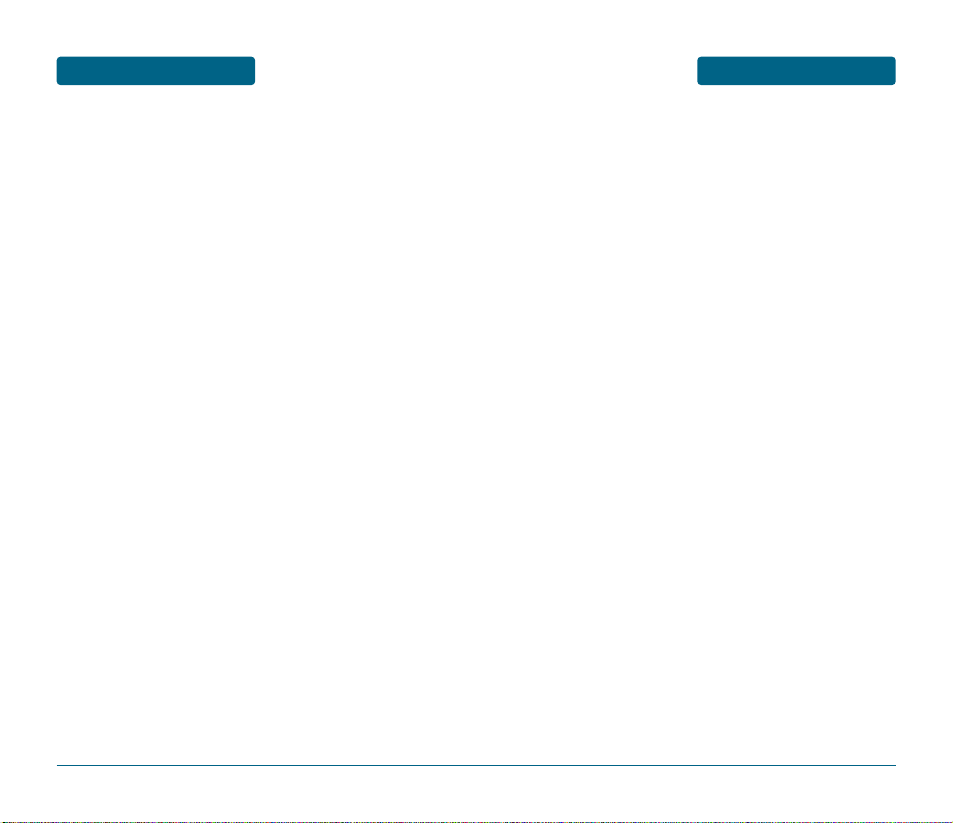
TABLE OF CONTENTS
CHAPTER 1. BEFORE USING YOUR PHONE ......................7
INSIDE THE PACKAGE....................................................8
HANDSET DESCRIPTION ................................................9
PHONE VIEW .......................................................................9
THE FUNCTION KEYS ........................................................10
DISPLAY INDICATORS..................................................11
DISPLAY INDICATORS........................................................11
BATTERY USAGE ..........................................................13
BATTERY INSTALLATION...................................................13
BATTERY REMOVAL..........................................................13
BATTERY CHARGING.........................................................14
BATTERY HANDLING INFORMATION...........................15
DO’s....................................................................................15
DON’Ts...............................................................................15
CHAPTER 2. BASIC OPERATION......................................17
TURNING THE PHONE ON / OFF...................................18
TURNING THE PHONE ON ................................................18
TURNING THE PHONE OFF ...............................................18
ACCESSING THE MENU................................................19
MENU SUMMARY ........................................................20
BASIC FUNCTIONS .......................................................23
MAKING A CALL ...............................................................23
ANSWERING A CALL .........................................................24
SPEAKER PHONE ...............................................................24
CALLER ID FUNCTION .......................................................24
ENTER LOCK MODE ..........................................................25
3-WAY CALLING ................................................................25
CALL WAITING FUNCTION................................................26
WAIT/PAUSE FEATURE ......................................................26
ADJUSTING VOLUME........................................................27
DURING A CALL...........................................................28
MAKING AN EMERGENCY CALL .................................30
911 IN LOCK MODE ..........................................................30
911 USING ANY AVAILABLE SYSTEM ..............................30
32
TABLE OF CONTENTS
CHAPTER 3. MEMORY FUNCTION ..................................31
STORING A PHONE NUMBER.......................................32
ENTERING LETTERS, NUMBERS & SYMBOLS ..............33
STANDARD INPUT MODE .................................................34
T9WORD INPUT MODE.....................................................35
NUMERIC MODE ...............................................................36
SYMBOL MODE.................................................................36
MAKING A CALL THROUGH THE PHONE BOOK ..........37
ONE-TOUCH/TWO-TOUCH DIALING ................................37
CHAPTER 4. MENU FUNCTION........................................39
PHONE BOOK ...............................................................40
FIND ...................................................................................40
ADD NEW ..........................................................................41
GROUP ...............................................................................42
SPEED DIAL........................................................................44
MSG. GROUP .....................................................................45
MY PHONE # .....................................................................47
RECENT CALLS .............................................................48
ALL CALLS..........................................................................48
MISSED CALLS ...................................................................49
RECEIVED CALLS ...............................................................50
DIALED CALLS ...................................................................51
CALL TIMERS .....................................................................52
MESSAGING.................................................................55
WHEN A NEW MESSAGE ARRIVES...................................55
VOICE MAIL.......................................................................55
NEW TEXT MSG.................................................................56
INBOX ................................................................................58
OUTBOX ............................................................................61
SAVED................................................................................63
QUICK TEXT.......................................................................64
ERASE ALL .........................................................................65
SETTINGS ...........................................................................66
Page 4
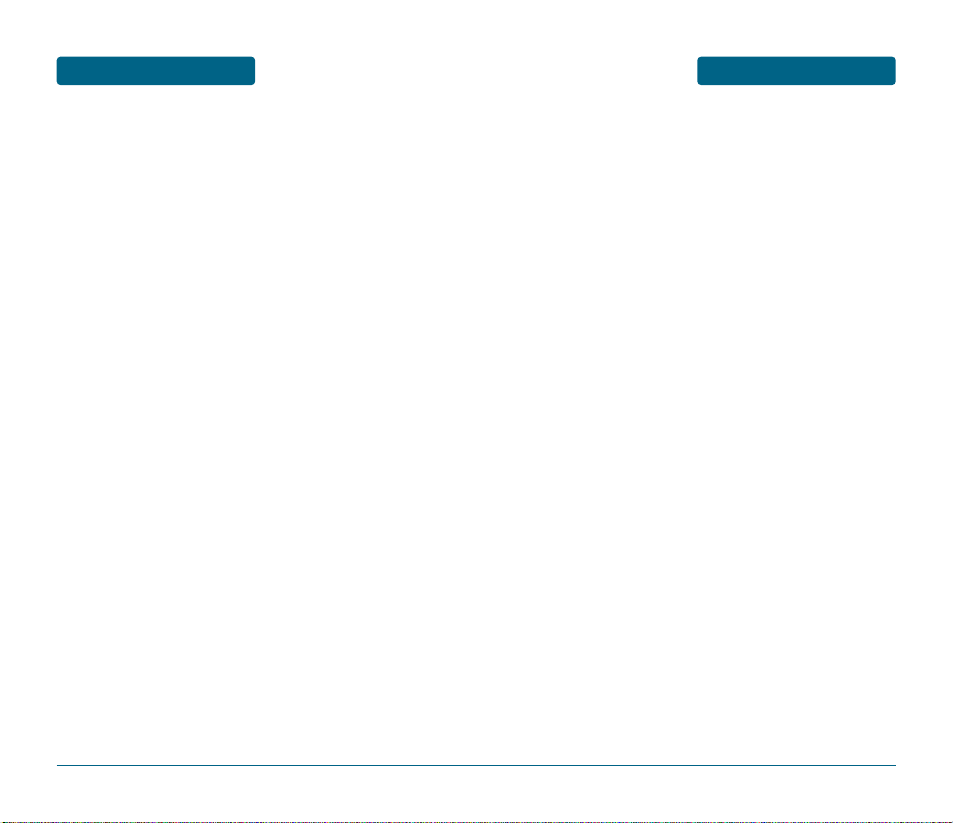
TABLE OF CONTENTS
BREW............................................................................70
START BREW......................................................................70
DOWNLOADING APPLICATIONS ......................................70
DOWNLOADING MELODIES/WALLPAPERS......................71
APPLYING MELODIES/WALLPAPERS.................................71
CHECKING DATA FOLDER MEMORY................................71
ERASING AN APPLICATION...............................................72
MEDIA GALLERY..........................................................73
IMAGES..............................................................................73
TONES ................................................................................75
SETTINGS .....................................................................76
SOUNDS .............................................................................76
DISPLAY .............................................................................82
DATA SVC. .........................................................................86
SECURITY ...........................................................................87
OTHERS..............................................................................93
SYSTEM..............................................................................97
PHONE INFO......................................................................99
TOOLS.........................................................................100
SCHEDULE........................................................................100
ALARM.............................................................................102
MEMO PAD .....................................................................104
CALCULATOR...................................................................106
WORLD CLOCK................................................................107
STOP WATCH...................................................................108
VOICE SVC .................................................................109
VOICE MEMO ..................................................................109
VOICE DIAL......................................................................110
TRAIN WORDS.................................................................111
VOICE SETTING................................................................113
VOICE RECOGNITION MODE ..........................................114
5
TABLE OF CONTENTS
4
CHAPTER 5. SAFETY AND WARRANTY ........................115
SAFETY INFORMATION FOR WIRELESS HANDHELD
PHONES......................................................................116
SAFETY INFORMATION FOR FCC RF EXPOSURE .......121
SAR INFORMATION....................................................122
FCC HEARING-AID COMPATIBILITY (HAC)
REGULATIONS FOR WIRELESS DEVICES....................124
FDA CONSUMER UPDATE..........................................126
12 MONTH LIMITED WARRANTY ..............................133
Page 5
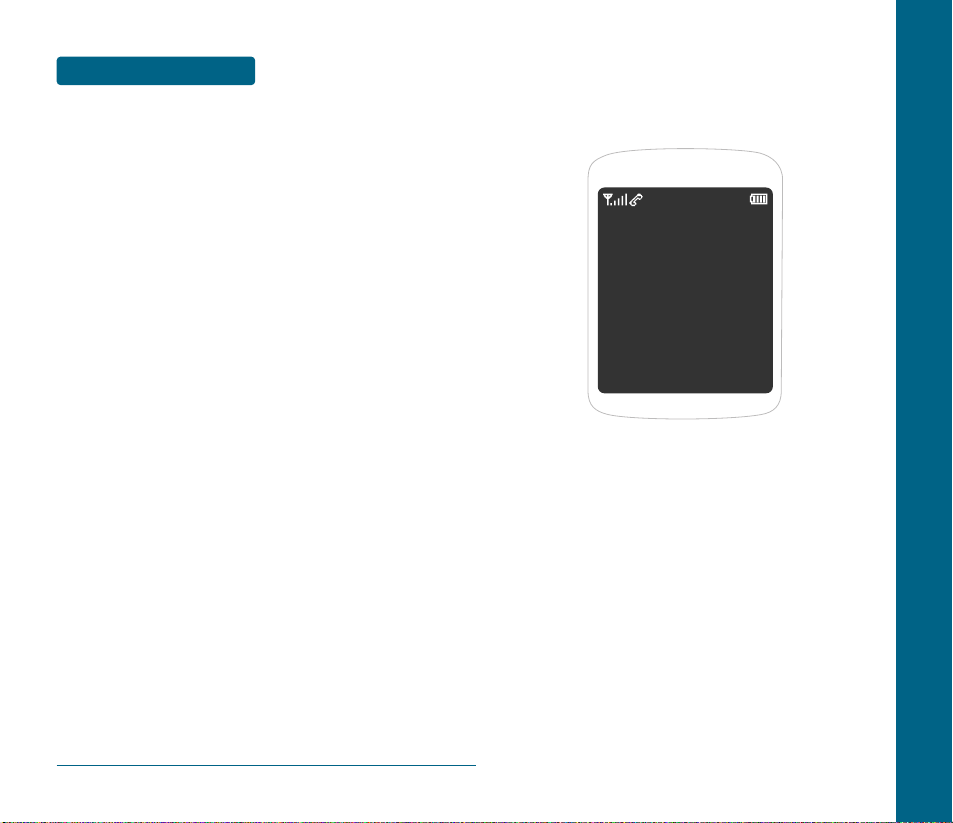
MEMO
6
CHAPTER 1
BEFORE
USING
YOUR PHONE
This chapter provides important information about using the
CDM-8625 including:
INSIDE THE PACKAGE
HANDSET DESCRIPTION
DISPLAY INDICATORS
BATTERY USAGE
BATTERY HANDLING INFORMATION
CHAPTER 1 BEFORE USING YOUR PHONE
Page 6
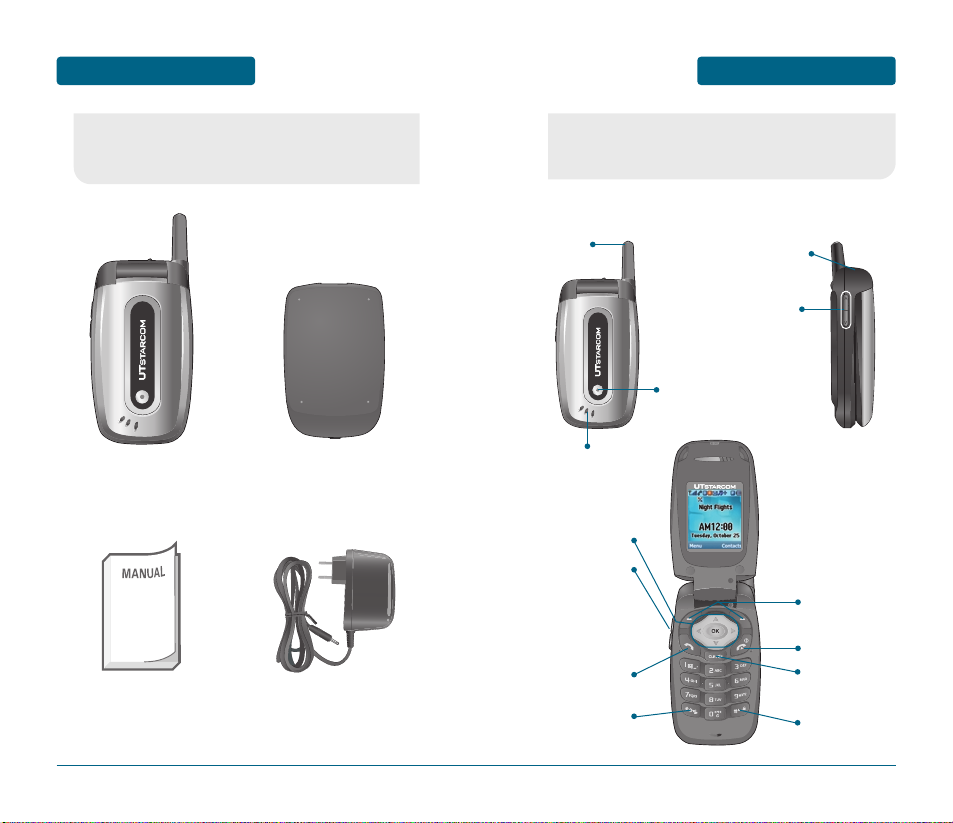
HANDSET DESCRIPTION
BEFORE USING
■
PHONE VIEW
9
This phone is a single mode CDMA2000 1X digital phone.
The CDM-8625 weighs 3.7oz. The dimensions are 1.83” x
4.48” x 0.97”.
BEFORE USING
INSIDE THE PACKAGE
8
This package should include all items pictured below.
If any are missing or different, immediately contact the
retailer where you purchased the cellular telephone.
Handset Standard Battery
Antenna
User Manual AC Travel Charger
Speaker
State LED
Earjack
Volume
Keys
CLR/
Speaker Phone
Lock Mode Key
Etiquette
Mode On/Off
End Key
Left/Right Soft
Keys
Send Key
Volume Key
Navigation Keys
Page 7
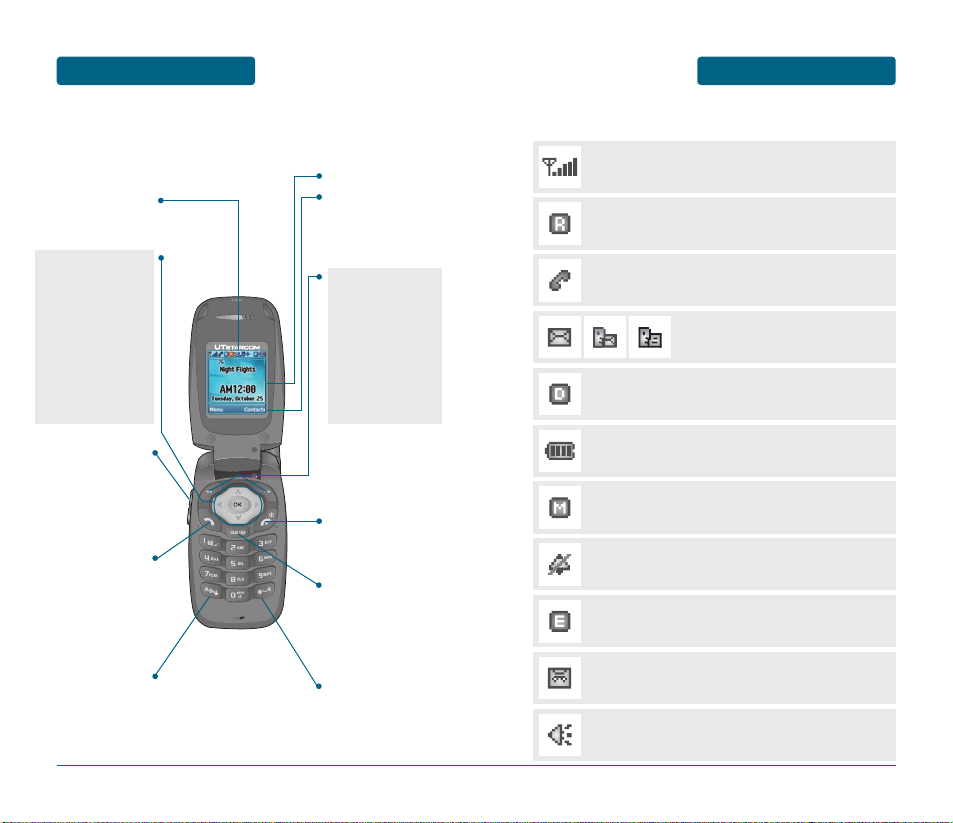
DISPLAY INDICATORS
BEFORE USING
■
DISPLAY INDICATORS
11
Signal Strength
Current signal strength: the more lines, the stronger the
signal.
BEFORE USING
HANDSET DESCRIPTION
■
THE FUNCTION KEYS
10
Soft Key Indicators
Displays the functions
currently assigned to
each soft key and
displays some icons.
Clear/Speaker Phone
Press to clear a digit
from the display or to
return to the previous
page. Speaker Phone
On/Off in idle.
Press and hold to enter
lock mode.
Short press in Text edit :
Caps lock.
Long press in Idle :
Etiquette Mode On/Off.
Press to turn the phone
on/off, to terminate a
call or to return to the
initial page.
THE FUNCTION KEYS
Left Soft Key
Press to access the main
menu or function
displayed on bottom
line.
Right Soft Key
Press to access contacts
menu or function
displayed on bottom
line.
Text & Graphic area
Display Indicators
See page 11 for a
list of icons.
THE NAVIGATION KEYS
In Idle Mode
Press Up for Phone Book,
Down for Messaging,
Left for Sounds and
Right for BREW
Inside the menu
Within a menu, use to
scroll through menu
options, or to select a
function displayed on
the screen.
Press to make or
receive a call.
Short press: Recent Calls.
Long press: Voice Dial.
Volume
Up/Down key
Roaming
Phone is out of home area.
Service Indicator
Indicates call is in progress or the phone cannot receive
a signal from the system.
Digital Mode
Phone is operating in digital mode.
Battery
Battery charging level – the more blocks, the stronger
the charge.
Mute
Phone is mute during a call.
Silent
Appears when Silent is selected as the ring mode.
Emergency call
Blinks when an emergency call is in progress.
Auto Answer
Phone is in answering machine mode.
Speaker Phone
Phone is in speaker phone mode.
Message
New TEXT or voice message.
Page 8

BATTERY USAGE
BEFORE USING
■
BATTERY INSTALLATION
As shown in the picture below, place the metal locators of the
battery into the holes located in the bottom of the unit.
Place the battery on the back of the handset and
slide into place.
Push the battery down until it locks into place.
13
If the battery is not correctly placed in the compartment,
the handset will not turn on and/or the battery may detach
during use.
BEFORE USING
DISPLAY INDICATORS
12
Etiquette
Phone will vibrate when call is received.
Schedule
Appears when either an event or an alarm is set.
Dormant
Indicates your phone is in a dormant state during a
data call. Your phone lapses into Dormant mode when
you have no activity on a page for some time - your
connection is still active and now you can make and
receive calls.
Data Only
Phone is ready to receive a data call.
GPS Icon
Indicates the Location Service of your phone is
disabled/enabled.
Scratch Pad
Displays when scratch pad is in use during a call.
1X Service
Indicates the phone is in the 1x service area.
Ring Mode
Appears when a ringer is set for the
ringer mode.
■
BATTERY REMOVAL
Pull down the release latch, lift up the battery.
Remove the battery from the handset.
Page 9
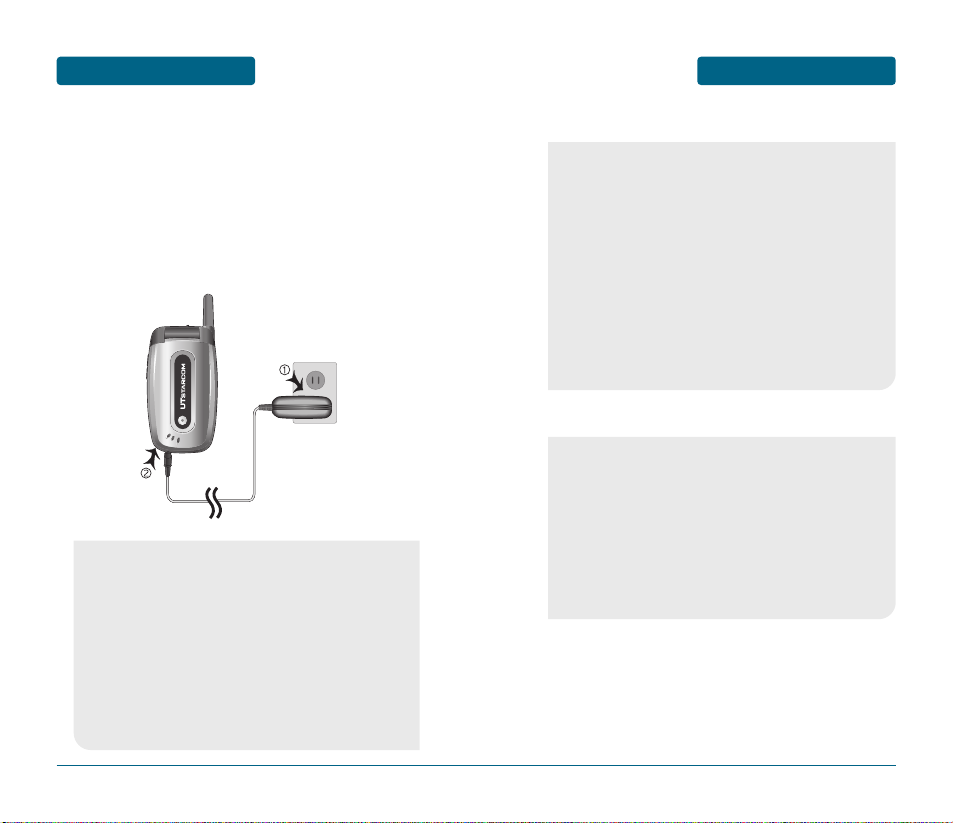
BATTERY HANDLING
INFORMATION
BEFORE USING
15
BEFORE USING
BATTERY USAGE
■
BATTERY CHARGING
POWER CONNECTION
Plug the AC Charger into a standard outlet.
Plug the other end of the AC Charger into the
bottom of your phone. The battery must be
installed onto the phone.
14
•
When you charge the battery with the phone power off,
you will see a charging status screen. You cannot operate
the phone until it is powered on.
•
The battery is not charged at the time of purchase.
•
Fully charge the battery before use.
•
It is more efficient to charge the battery with the handset
powered off.
•
The battery must be connected to the phone in order to
charge it.
•
Battery operating time gradually decreases over time.
•
If the battery fails to perform normally, you may need to
replace the battery.
■
DO’S
•
Only use the battery and charger approved by the
manufacturer.
•
Only use the battery for its original purpose.
•
Try to keep batteries in a temperature between 41ºF (5ºC )
and 95ºF (35ºC).
•
If the battery is stored in temperatures above or below the
recommended range, give it time to warm up or cool
down before using.
•
Completely drain the battery before recharging. It may
take one to four days to completely drain.
•
Store the discharged battery in a cool, dark and dry place.
•
Purchase a new battery when its operating time gradually
decreases after fully charging.
•
Properly dispose of the battery according to local laws.
■
DON’TS
•
Don’t attempt to disassemble the battery – it is a sealed
unit with no serviceable parts.
•
Don’t accidentally short circuit the battery by carrying it in
your pocket or purse with other metallic objects such as
coins, clips and pens. This may critically damage the
battery.
•
Don’t leave the battery in hot or cold temps.
Otherwise, it could significantly reduce the capacity and
lifetime of the battery.
•
Don’t dispose of the battery into a fire.
Page 10
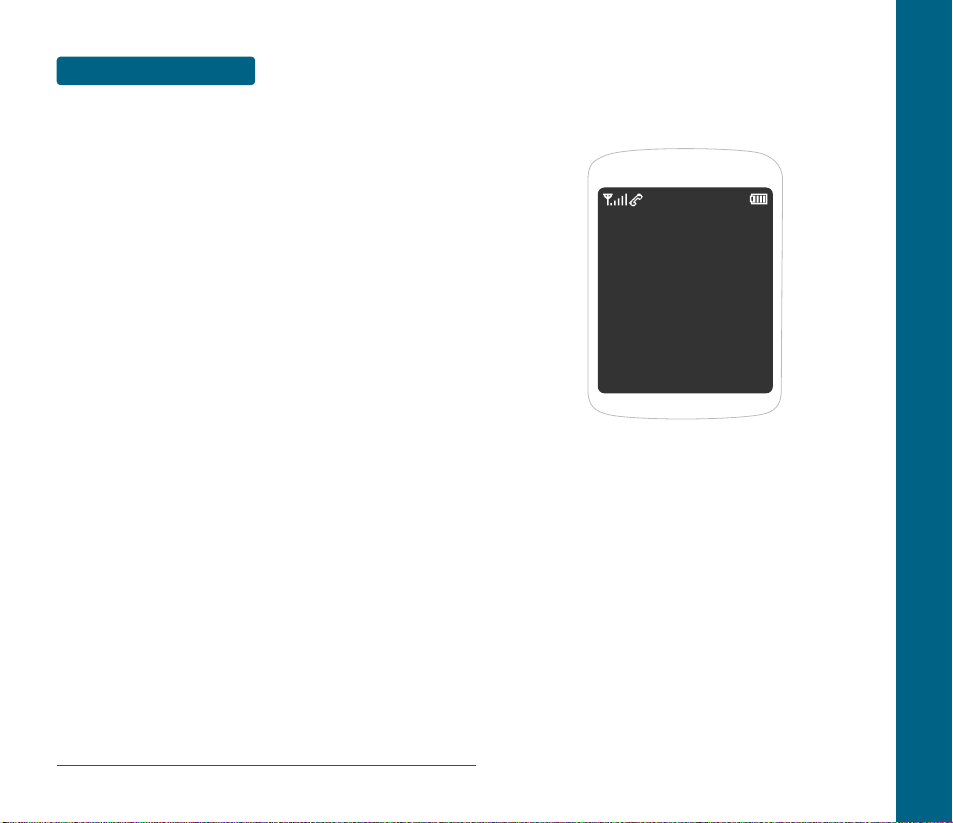
CHAPTER 2
BASIC
OPERATION
This chapter addresses and explains the basic features of your
cellular telephone including:
TURNING THE PHONE ON / OFF
ACCESSING THE MENU
MENU SUMMARY
BASIC FUNCTIONS
DURING A CALL
MAKING AN EMERGENCY CALL
CHAPTER 2 BASIC OPERATION
MEMO
16
Page 11
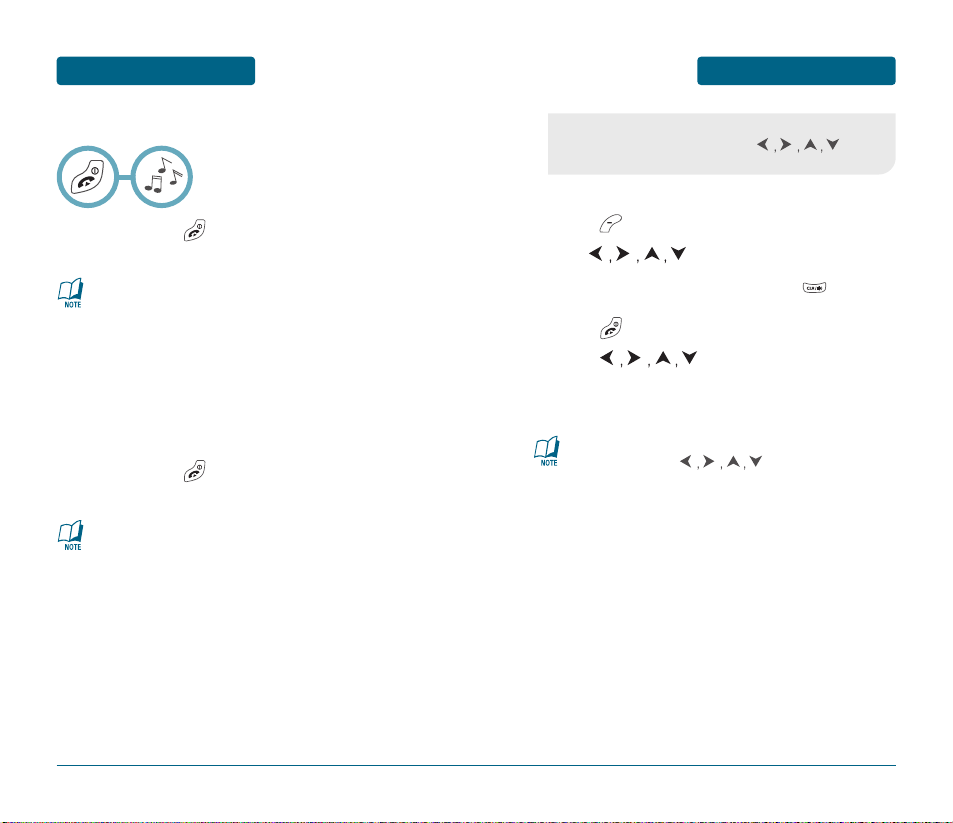
ACCESSING THE MENU
BASIC OPERATION
To access the menu in the idle mode,
press [MENU].
Use to scroll through the menu.
To return to the previous page, press .
To exit the current menu and return to the idle mode,
press .
Press to enter a function when its
main page is displayed or press its assigned
number to have direct access to the function.
19
Your phone can be customized via the menu. Each function
can be accessed by scrolling with the or by
pressing the number that corresponds with the menu item.
Hotkey
In idle mode, press as follows to access
these functions:
•
Upward movement: Phone Book
•
Downward movement: Messaging
•
Rightward movement: BREW
•
Leftward movement: Sounds
BASIC OPERATION
TURNING THE PHONE
ON / OFF
■
TURNING THE PHONE ON
Press and hold , until “Power On” Logo and
animation appears and the tone sounds.
18
•
To select a logo, refer to page 82 for more details.
(Settings>Display>Graphics) for more detail.
•
If “Password” appears on the display, enter your
4-digit password to unlock your phone.
•
The default password is the last 4 digits of your
phone number.
■
TURNING THE PHONE OFF
Press and hold , until “Power Off” Logo and
animation appears and the tone sounds.
•
Immediately change or recharge the battery when
“Very Low Battery!” appears on the display. Memory
may possibly be damaged if the phone turns off due
to the battery completely draining.
•
Turn the phone off before removing or replacing the
battery. If the phone is on, unsaved data may be lost.
Page 12
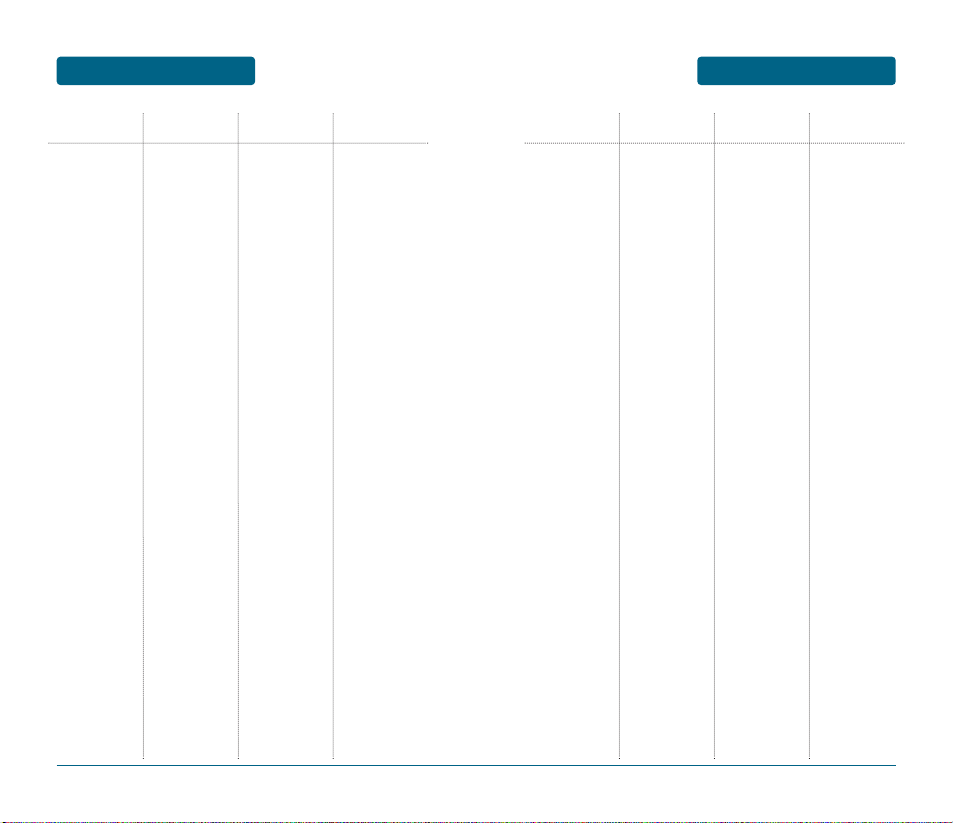
MENU SUMMARY
BASIC OPERATION
21
BASIC OPERATION
MENU SUMMARY
20
MAIN MENU 2ND DEPTH 3RD DEPTH 4TH DEPTH
1. Phone Book
2. Recent Calls
3. Messaging
4. BREW
1. Find
2. Add New
3. Group
4. Speed Dial
5. Msg. Group
6. My Phone #
1. All Calls
2. Missed Calls
3. Received Calls
4. Dialed Calls
5. Call Timers
1. New Text Msg
2. Voice Mail
3. Inbox
4. Outbox
5. Saved
6. Quick Text
7. Erase All
8. Settings
1. BREW
1. Last Call
2. All Calls
3. Home Calls
4. Roam Calls
5. Cumulative Calls
1. Inbox
2. Outbox
3. Saved
1. Save Sent MSG
2. Remind
3. Edit Voice C.B
4. Auto Erase
5. Entry Mode
6. Block or Unblock
7. Edit Signature
8. Direct View
BREW
1. Old Inbox
2. Entire Inbox
1. Inbox
2. Outbox
1. Block
2. Unblock
3. View List of
Blocked Addresses
MAIN MENU 2ND DEPTH 3RD DEPTH 4TH DEPTH
5. Media Gallery
6. Settings
1. Images
2. Tones
1. Sounds
2. Display
3. Data Svc.
4. Security
1. Graphics
2. Animations
1. Ringer Type
2. Volume
3. Alert
4. Roam Ringer
5. Tone Length
6. Etiquette
1. Graphics
2. Greeting
Message
3. Contrast
4. Backlight
1. Connection
1. Phone Lock
2. Restrict
3. Change Code
4. Special #’s
5. Erase All
6. Reset Phone
1. Ringer
2. Messages
3. Voice Mail
1. Ringer
2. Key Tone
3. Voice Call
4. Speaker Phone
1. Minute
2. Roam
3. Connect
4. Fade
5. On/Off Tones
1. Wallpaper
2. Power On
3. Power Off
4. Screen Saver
1. Dialed
2. Recent Calls
3. Data Call
4. 900#s
5. Long Distance
1. Special #1
2. Special #2
3. Special #3
Page 13

2322
BASIC FUNCTIONS
BASIC OPERATIONBASIC OPERATION
MENU SUMMARY
MAIN MENU 2ND DEPTH 3RD DEPTH 4TH DEPTH
7. Tools
8. Voice SVC
5. Others
6. System
7. Phone Info
1. Schedule
2. Alarm
3. Memo Pad
4. Calculator
5. World Clock
6. Stop Watch
1. Voice Memo
2. Voice Dial
3. Train Words
4. Voice Setting
1. Answer Options
2. Auto Retry
3. Language
4. Voice Privacy
5. TTY Mode
6. Location
1. Set Mode
2. Nam Setting
3. PRL ID
4. Force Mode
1. S/W Version
2. H/W Version
3. BREW Version
1. Add New Plan
2. View Plan
1. Alarm 1
2. Alarm 2
3. Alarm 3
1. Add Memo
2. View Memo
3. Settings
1. Record
2. Play
3. Play Speaker
4. Erase All
1. Record
2. Play
3. Play Speaker
4. Erase All
1. Yes
2. No
3. Wake-Up
4. Undo Train All
Set Active
HFK Mode
1. Call Answer
2. Active Flip
3. Auto Answer
1. Auto NAM
2. Change NAM
1. Automatic
2. Analog Only
3. CDMA Only
4. PCS Only
5. Cell. Only
■
MAKING A CALL
To modify the phone number you have entered:
•
To erase one digit at a time press .
•
To erase the entire number, press and hold .
To send a Text message with phone number:
•
Enter a part of the phone number, then press
[MENU], select “Send Text Msg”.
Please refer to page 56 for more details on
“New Text Msg”.
•
If “CALL FAILED” appears on the display or the line is
busy, press or .
•
If you activate the “AUTO RETRY” function, the phone
will automatically retry for the number of times you have
selected. (Refer to page 94).
•
When you place or receive a call from stored phone
numbers, both the name and phone number will be
displayed.
•
There is another way to make a call through the VR
mode, which is called “Voice Dial”.
Please refer to page 110 (Voice Service) for more details.
•
If “Enter Lock Code” appears on the display enter your
4-digit password to unlock your phone.
NUMBER
Press .
The indicator, , appears on the display.
To end a call, press .
Enter a phone number.
Page 14
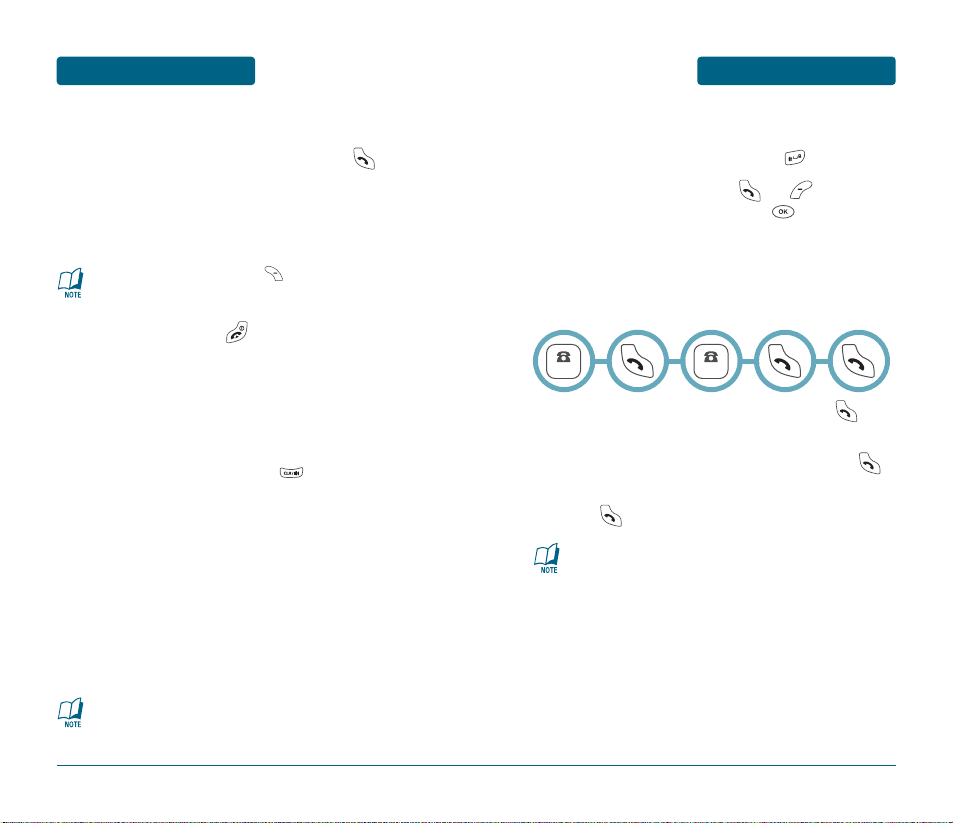
BASIC FUNCTIONS
BASIC OPERATION
■
SPEAKER PHONE
The speaker phone feature lets you hear audio through the speaker
and talk without holding the phone.
To activate the speaker phone in idle, answering or
calling modes, press and hold .
The phone returns to normal (Speaker Phone Off)
after ending a call or when the phone is turned off
and back on.
25
BASIC OPERATION
BASIC FUNCTIONS
24
■
ANSWERING A CALL
When your phone rings or vibrates, press to
answer the incoming call. (Depending on your
phone’s settings, you may also answer incoming
calls by opening the phone or by pressing any digit
key.)
To end the call, press .
To ignore incoming calls, press [IGNORE].
■
CALLER ID FUNCTION
Identifies caller by displaying their phone number.
If the caller’s name and number are already stored in
your phone book, they both will appear.
The caller ID is stored in the call history.
■
3-WAY CALLING
With 3-Way Calling, you can talk to two people at the same time.
When using this feature, the normal airtime rates will be applied
for each of the two calls.
Enter a number you wish to call and press .
Once you have established the connection, enter
the second number you wish to call and press .
When you’re connected to the second party,
press again to begin your 3-Way call.
If one of the people you called hangs up during your call,
you and the remaining caller stay connected.
If you initiated the call and are the first to hang up, all
three callers are disconnected.
NUMBER
NUMBER
■
ENTER LOCK MODE
To lock the phone, press and hold .
To unlock the phone, press or [UNLOCK],
input your password, then press .
Page 15
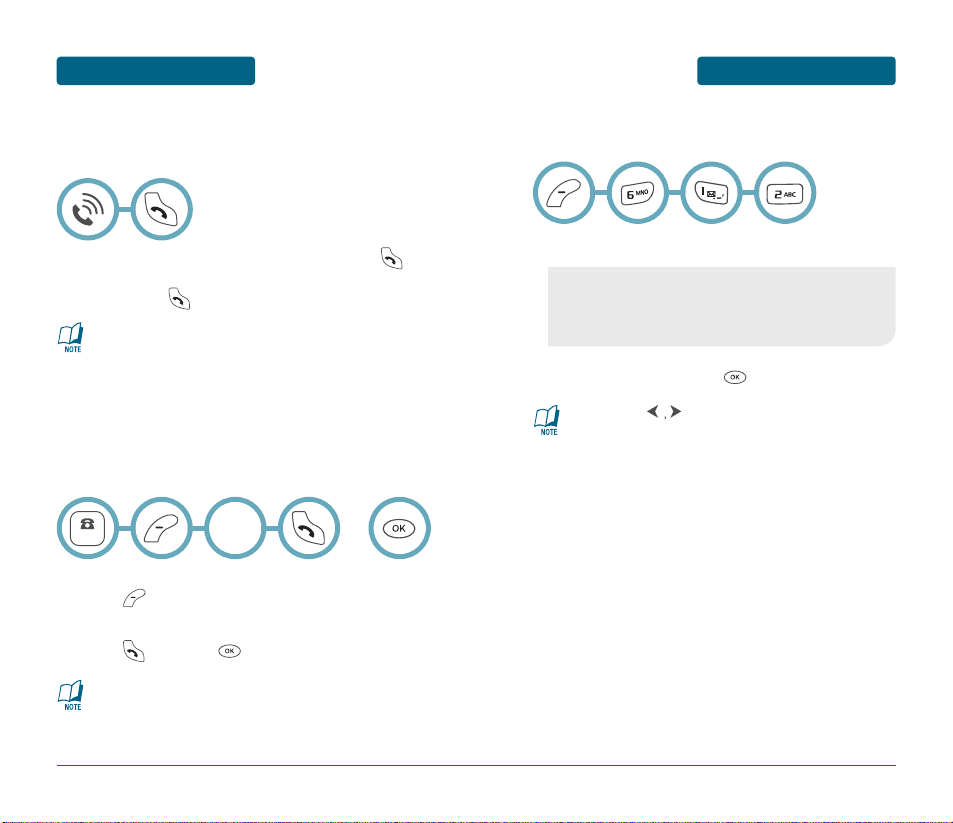
BASIC FUNCTIONS
BASIC OPERATION
27
Call Waiting is a system dependent feature. Please contact
your service provider for details.
BASIC OPERATION
BASIC FUNCTIONS
26
■
CALL WAITING FUNCTION
Notifies you of an incoming call when you are already on a call by
sounding a beep tone and displaying the caller’s phone number.
To answer another call while on the phone, press .
This places the first call on hold. To switch back to the
first caller, press again.
■
WAIT/PAUSE FEATURE
Pauses are used for automated systems (i.e., voice mail, calling
cards). Insert a pause after a phone number then enter another
group of numbers. The second set of numbers is dialed
automatically after the pause. This feature is useful for dialing into
systems that require a code.
To insert a pause, enter a phone number then
press [MENU]. Select either a Hard Pause
(“P” appears) or a Timed Pause (“T” appears).
Press to dial or [SAVE] to store.
Please refer to page 32 for more details about
storing a phone number.
NUMBER
Select
“P”or”T”
OR
■
ADJUSTING VOLUME
To adjust the volume of the ringer, key beep and speaker:
Select one of the following:
Adjust volume and press to save it.
•
Ringer: Controls the ringer volume.
•
Key Tone: Controls the key pad tone.
•
Voice Call: Controls the earpiece volume.
•
Speaker Phone: Controls the speaker volume.
•
Move the to adjust volume of earpiece during
a call.
•
To adjust the master volume, press the up or down Side
Volume keys.
Page 16
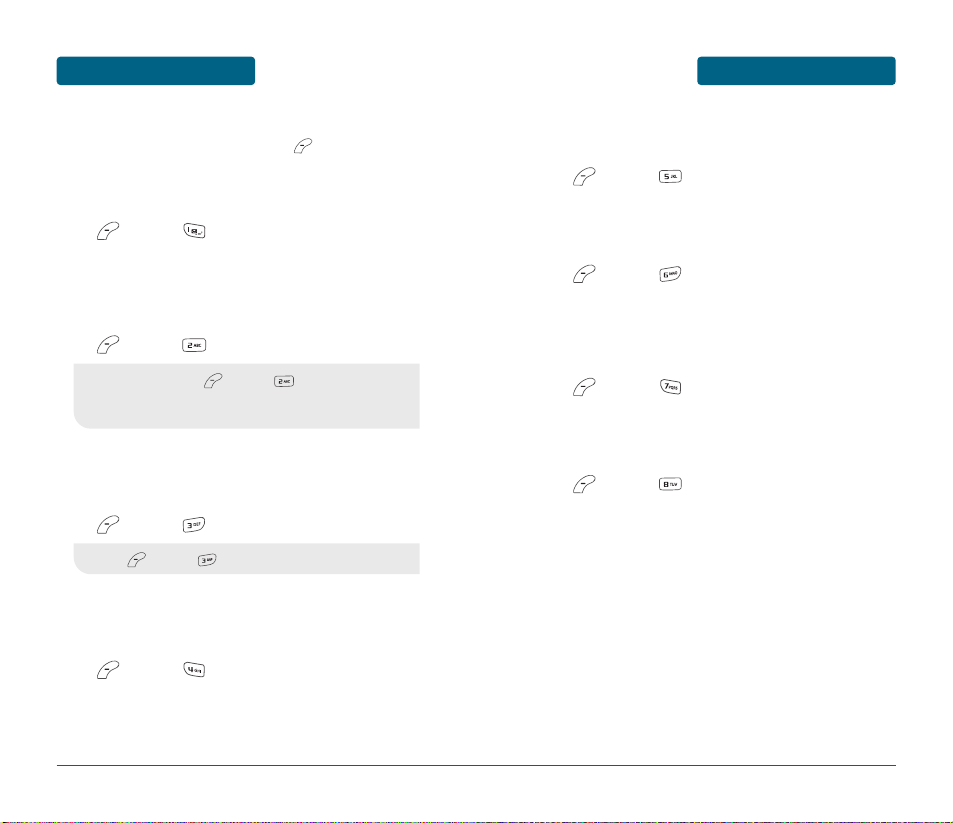
DURING A CALL
BASIC OPERATION
■
MENU ON CALLING
To display menu options during a call, press [MENU].
MESSAGING
Enables you to send a message during a call.
Press [MENU] .
MUTE (UNMUTE)
The caller cannot hear you or any sounds from your side but you
can still hear them.
Press [MENU] .
SCRATCH PAD
Stores a new phone number during a call without the calling party
hearing the key pad tones.
Press [MENU] .
SEND MY PHONE #
Automatically transmits your phone number to a pager during a
call. (Dependent on pager service)
Press [MENU] .
29
BASIC OPERATION
DURING A CALL
28
•
To deactivate, press [MENU] .
•
The phone will automatically unmute in Emergency Call or
Callback mode.
•
Press [MENU] to deactivate it.
MY PHONE #
Displays your phone number.
Press [MENU] .
VOICE PRIVACY
Increases security during a call.
Press [MENU] .
LOCATION
Enables the network to locate your current location through Global
Positioning System (GPS). (Refer to page 96 for more details.)
Press [MENU] .
PHONE INFO.
Displays the software and hardware version of your phone.
Press [MENU] .
Page 17
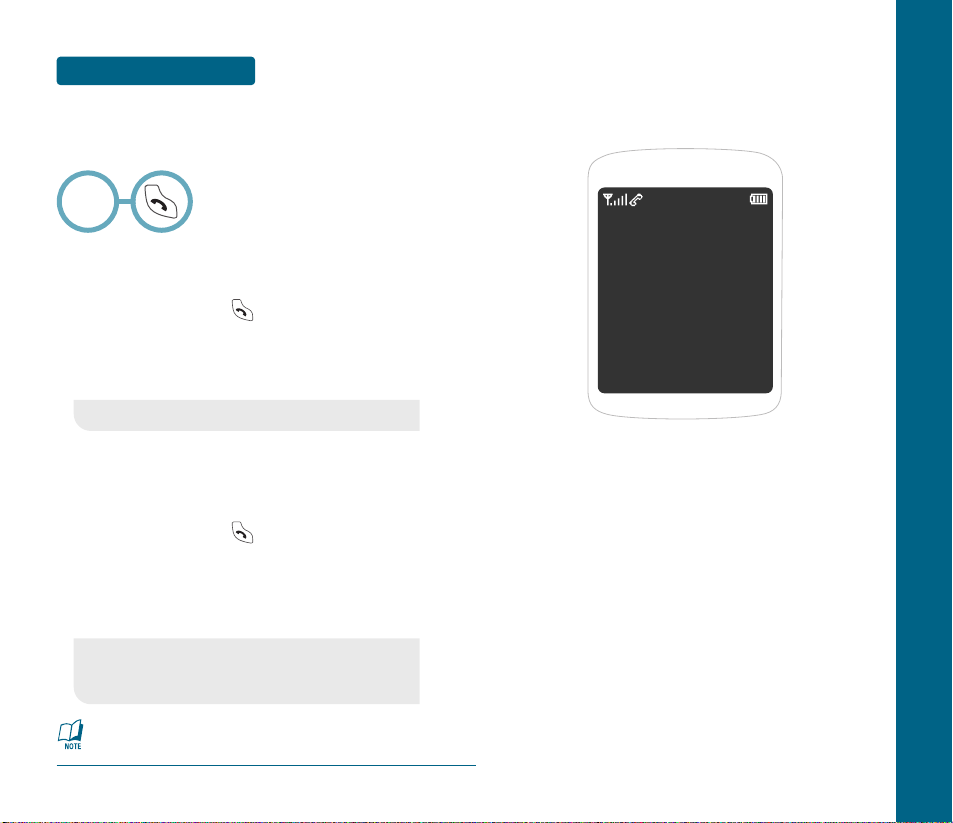
CHAPTER 3
MEMORY
FUNCTION
This chapter addresses memory functions including:
STORING A PHONE NUMBER
ENTERING LETTERS, NUMBERS & SYMBOLS
MAKING A CALL THROUGH THE PHONE BOOK
CHAPTER 3 MEMORY FUNCTION
BASIC OPERATION
30
MAKING AN
EMERGENCY CALL
This 911 feature puts the phone in the Emergency Call Mode when
you dial the preprogrammed emergency number, 911.
It also operates in the lock mode and out of the service area.
■
911 IN LOCK MODE
The 911 call service is available even in the lock mode.
Enter “911” and press .
The call connects.
The phone exits the Lock Mode for 5 minutes.
■
911 USING ANY AVAILABLE SYSTEM
The 911 call service is available even in the lock mode.
Enter “911” and press .
The call connects.
The phone maintains the Emergency Mode for 5
minutes.
•
When the call ends, the phone returns to the Lock Mode.
•
While the phone is in the emergency mode for 5 minutes,
the phone can receive an incoming call from any available
system. However it can't make a call.
The 911 call does not appear in the recent call list.
Emergency
Number
Page 18

ENTERING LETTERS,
NUMBERS & SYMBOLS
MEMORY FUNCTION
The input mode (Alpha editor) will automatically be
activated when necessary to enter letters and numbers.
As shown below, there are 4 available modes ; Standard
input mode (Abc), T9Word input mode (T9Word),
Numeric mode (NUM), and Symbol mode (Symbols).
The input mode indicator appears on the lower right of
the display when letters and numbers are entered.
To select the desired input mode among the 4 modes
below, press [Abc], then enter letters and
numbers.
The following illustrates the function assigned to
each key in the Alpha Editor.
33
MEMORY FUNCTION
STORING
A PHONE NUMBER
The phone book stores up to 300 entries.
Enter phone #, press [SAVE] then choose
“New Contact” or “Existing Contact”.
Press to select.
If “New Contact” is selected, the phone number
will appear above a list. Press to choose
the type of number you’re adding, as indicated by
the icon. Press to select. If “Existing Contact”
is selected, your contact list is displayed. Choose the
entry to add the phone number to, then
press .
You will then see the phone number listed above a
list of phone number types. Press to select.
Enter a name.
Please refer to page 33 for more details on entering
letters, numbers & symbols.
To change the input mode, press [Abc].
Press to select other options (Mobile1.2,
E-mail1.2, etc...).
If you have entered a phone number, you can
press [MENU] to select one of the following
additional options:
To store the entry, press [SAVE].
“New contact added!” will be displayed.
32
•
Send Text Msg: To send a Text Message to the number.
•
Prefix: To add a prefix to the beginning of the number.
•
Hard Pause: To add a hard pause in the dialing sequence.
•
Timed Pause: To add a short pause in the dialing sequence.
FUNCTIONKEY
Abc
Press to change mode. [T9Word][Abc][NUM][Symbols]
Next
In T9Word input mode, press to view the next
matching word if the highlighted word is not the
word you intended.
Space
In T9Word input mode, press to accept a word and
add a space.
Clear
Press to delete a character to the left of the cursor.
OK
Press to confirm the letters and numbers you enter.
Caps Lock
Press to select a letter case of the standard text
input or T9 text input mode. [Abc], [ABC] and [abc]
indicate the standard text input. [T9Word],
[T9WORD] and [T9word] indicate the predictive text
input. Press and hold to change mode.
Page 19
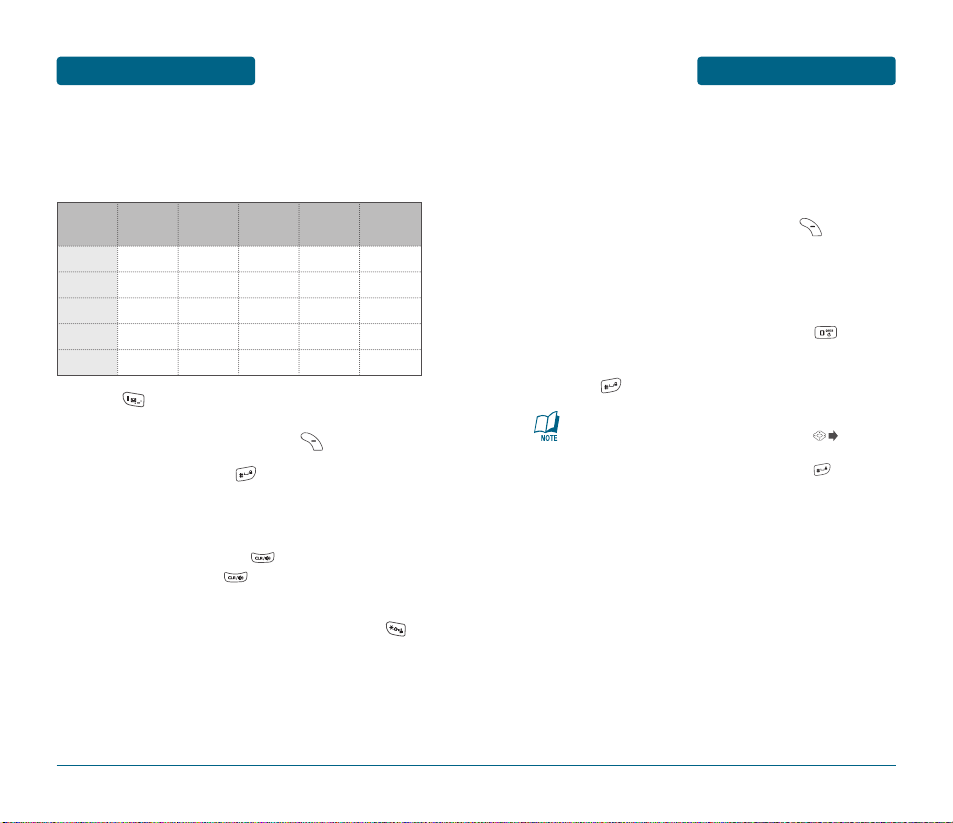
ENTERING LETTERS,
NUMBERS & SYMBOLS
MEMORY FUNCTION
■
T9WORD INPUT MODE
The T9Word input mode incorporates a built-in-dictionary to
determine a word based on the entered characters. T9Word mode
allows words to be entered more quickly by pressing a key once per
character.
Select the T9Word mode by pressing [Abc].
Press a digit key once to enter the character you
want then enter all the characters to input the
word you want.
To view the next matching word, press .
To accept the matching word and enter a space,
press .
35
To enter a compound word:
•
Enter the first part of the word then press to
accept it.
•
Enter the last part of the word then press to
enter the word.
MEMORY FUNCTION
ENTERING LETTERS,
NUMBERS & SYMBOLS
■
STANDARD INPUT MODE
Use the digit keys to enter letters, numbers and characters.
Enter letters using the key pad as follows:
Press repeatedly, until the desired symbol
appears (. @ ? - , & : _ / ; 1).
To change the input mode, press [Abc].
To enter a space, press . The cursor will
automatically move to the next column.
Repeat until letters are entered.
To delete one digit, press .
If you press and hold , it will delete letters
word by word, and numbers in whole.
To change from lowercase to uppercase, press .
34
Key Pad
1 Time
Repetitions
2 times
Repetitions
3 times
Repetitions
4 times
Repetitions
5 times
2ABC
3DEF
4GHI
:
9WXYZ
A
D
G
:
W
B
E
H
:
X
C
F
I
:
Y
2
3
4
:
Z
A
D
G
:
9
Page 20

MAKING A CALL THROUGH
THE PHONE BOOK
MEMORY FUNCTION
■
ONE-TOUCH/TWO-TOUCH DIALING
Ideal for frequently dialed numbers, this feature allows phone book
entries to be dialed via the keypad with only one or two key
presses.
ONE-TOUCH DIALING:
2-9: Press and hold the corresponding memory number
for more than 1 second.
TWO-TOUCH DIALING:
10-20: Press the first digit and second digits of the
memory number short and long respectively.
37
MEMORY FUNCTION
ENTERING LETTERS,
NUMBERS & SYMBOLS
■
NUMERIC MODE
To enter numbers:
Press [Abc], scroll down to “NUM” and
press to change to Numeric Mode.
To enter a number, press a digit key.
■
SYMBOL MODE
To enter symbols:
Press [Abc], scroll down to “Symbols” and
press to change to Symbol Mode.
Select the symbol you want to enter with the
.
36
•
Use the to view a different line of symbols.
•
If no phone number is stored in the location entered,
“There is no number” will appear on the screen.
•
For more information on programming a number to
Speed Dial, refer to page 44.
Page 21
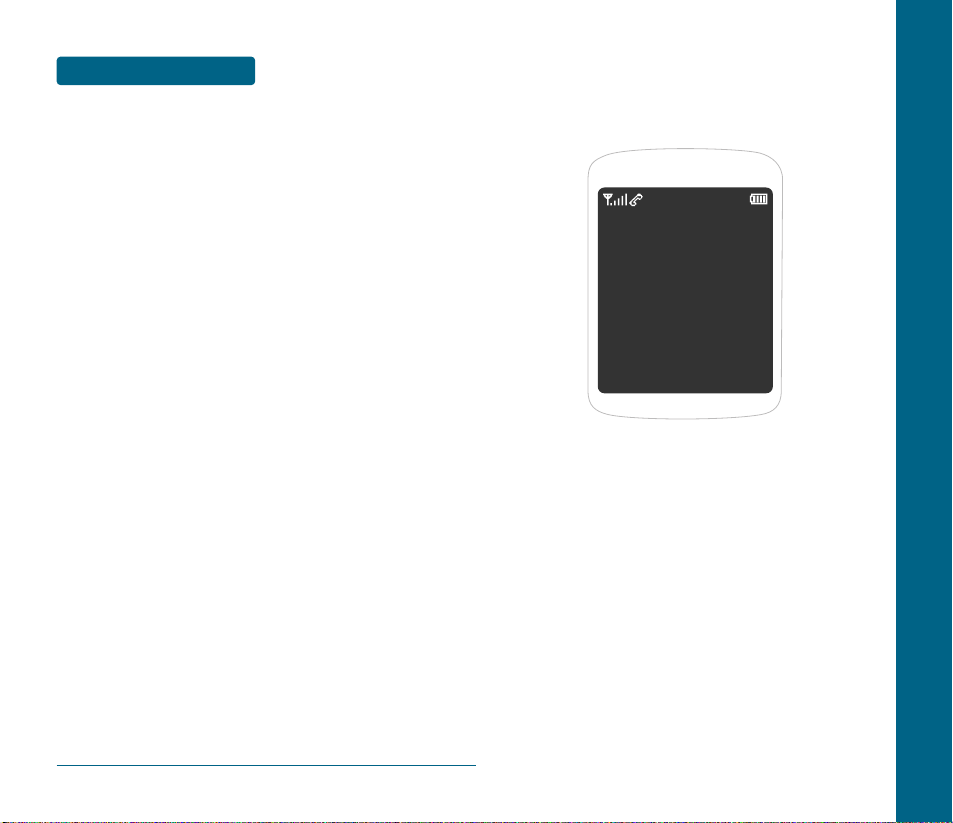
CHAPTER 4
MENU
FUNCTION
This chapter addresses accessing the menu and using its functions
and features to customize your phone.
PHONE BOOK
RECENT CALLS
MESSAGING
BREW
MEDIA GALLERY
SETTINGS
TOOLS
VOICE SVC
CHAPTER 4 MENU FUNCTION
MEMO
38
Page 22
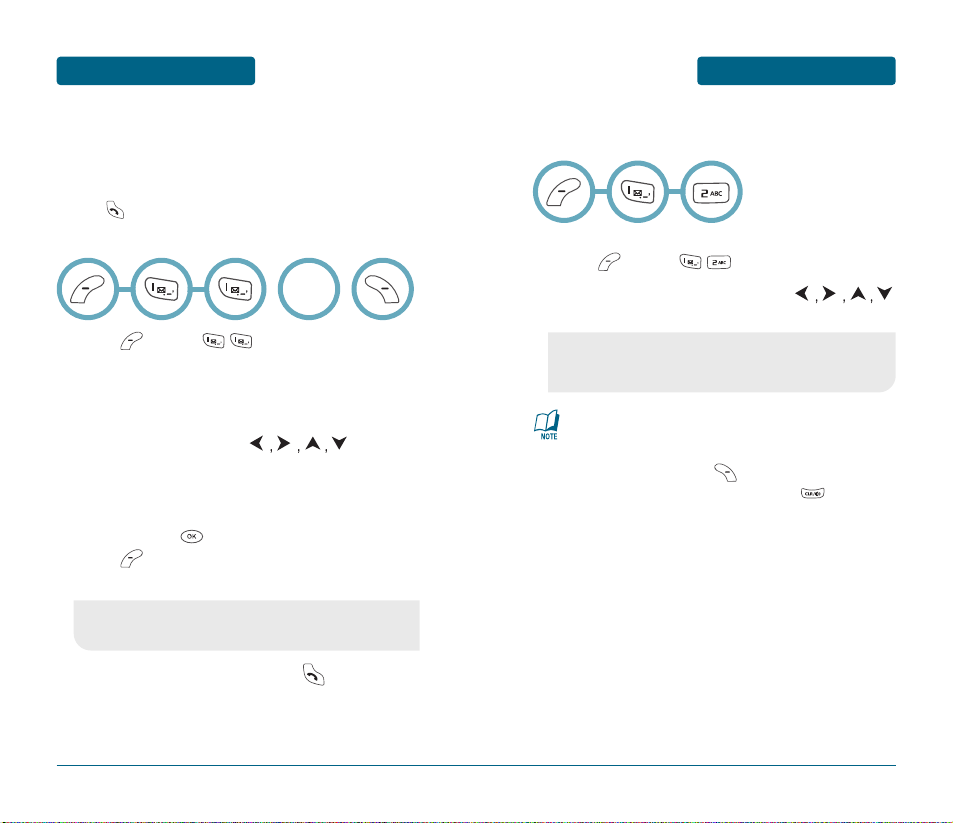
PHONE BOOK
MENU FUNCTION
41
MENU FUNCTION
PHONE BOOK
Stores up to 300 entries, each of which can be assigned to a group.
Entries can be retrieved by name, phone number or group.
■
FIND
Retrieves an entry by name and number, and calls by simply
pressing . You can review all the entries stored in your phone
book list or find an entry quickly by using enter a name or its
character string.
Press [MENU] .
The list of names in your phone book is displayed
alphabetically.
Enter a name or its character string or scroll
through the list with the .
Please refer to page 33 for more details on entering
letters, numbers & symbols.
All matching entries will be displayed. Highlight
an entry. Press to edit the entry.
Press [MENU] to 1. Send Text Msg, 2. Prefix or
3. Erase.
To call the selected number, press .
40
•
If the entry is set to secret, you will be asked for your
password.
OR
■
ADD NEW
Adds a new entry.
To add a new entry to the phone book,
press [MENU] .
To enter a name or number, use the
to select the phone book field.
To save the entry, press [SAVE].
To return to the previous page, press .
•
Phone Book Field: Name/Mobile/Home/Office/Pager/Fax/
E-Mail/Wireless Addr./Group/Ringer/Msg.Ringer/Graphic/
Memo/Set Secret.
Please refer to page 33 for more details on entering letters,
numbers & symbols.
Page 23
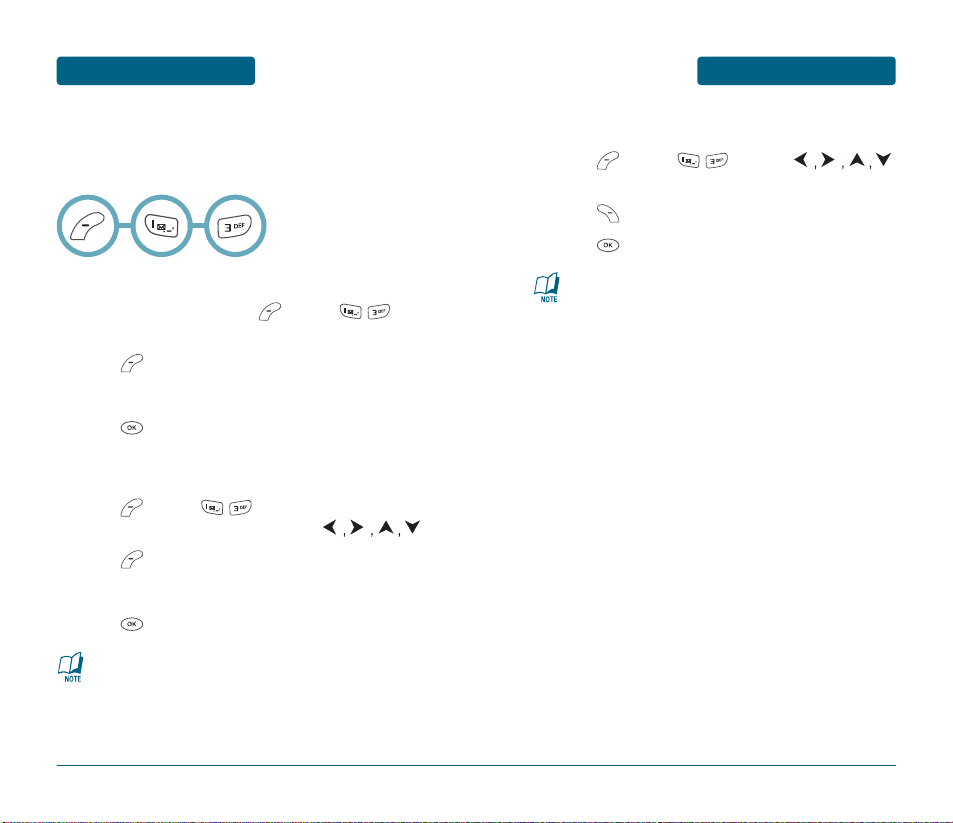
PHONE BOOK
MENU FUNCTION
■
GROUP
Allows you to classify phone entries into groups. Existing groups
include Personal, Business, Etc. and All. A maximum of seven groups is
allowed.
ADD NEW GROUP
To add a new group, press [MENU] .
A maximum of seven groups is allowed.
Press [MENU] to select “Add Group”.
Input a new group name.
Press to save it.
CHANGE GROUP NAME
Press [MENU] . Select an existing group
name that you have added with the .
Press [MENU] to select “Rename”.
Input a new group name.
Press to save it.
43
The default group names (All, Personal, Business, Etc.)
cannot be changed.
MENU FUNCTION
PHONE BOOK
42
ERASE GROUP
Press [MENU] . Use the
to select, then delete the group.
Press [ERASE] to delete it.
Press to erase it.
•
The default group names (All, Personal, Business, Etc.)
cannot be erased.
•
When executing erase group, the saved entries are
moved to the Etc. group.
Page 24
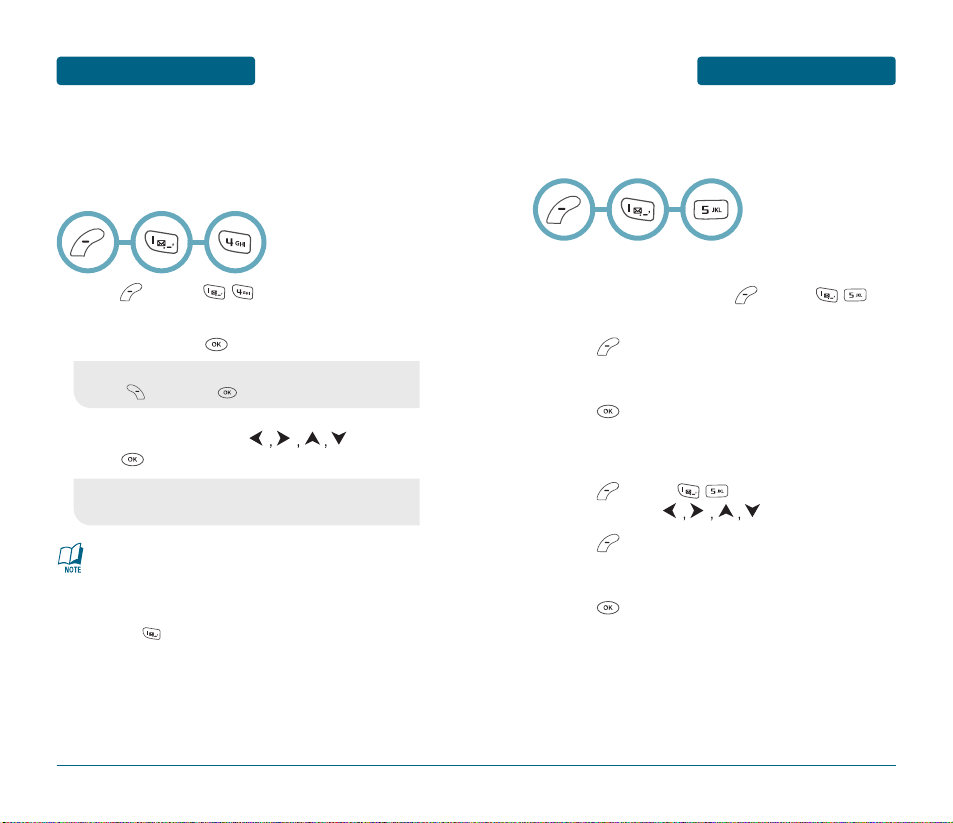
PHONE BOOK
MENU FUNCTION
45
MENU FUNCTION
PHONE BOOK
44
•
“Unassigned” appears if the location is available.
•
If a phone number is set as Secret, you will have to
enter the password.
•
To call an assigned number, press & hold the last digit
of the speed dial #.
•
Press is used for One-Touch voicemail dial feature.
•
The #1 Speed Dial location is automatically programmed
for your voicemail.
■
SPEED DIAL
In idle mode, calls can be placed to numbers stored in speed dial by
pressing & holding the location number on the key pad.
For a 2-digit location number, press the first number, then press and
hold the second number.
Press [MENU] .
To assign a phone number to a location, select the
location and press [SET].
Select the entry with the and
press .
“Speed Dial # X edited!” will be displayed.
•
If a phone number is already assigned to the location,
press [ERASE] and to delete.
•
If the entry is set to secret, you will be asked for your
password.
■
MSG. GROUP
Allows the user to group up to 10 phone numbers. The user can
add, change, and delete Msg.Group.
ADD NEW MSG. GROUP
To add a new group, press [MENU] .
A maximum of five groups is allowed.
Press [MENU] to select “Add Group”.
Input a new group name.
Press to save it.
CHANGE MSG. GROUP NAME
Press [MENU] . Select an existing group
name with the .
Press [MENU] to select “Rename”.
Input a new group name.
Press to save it.
Page 25

PHONE BOOK
MENU FUNCTION
47
MENU FUNCTION
PHONE BOOK
46
SEND TEXT MSG. GROUP
Press [MENU] . Select an existing group
name with the .
Press [MENU] to select “Send Text Msg.”.
Input a “Message”, “Default CB#”, “Priority”, and
“Insert Signature”.
To send the message, press [MENU],
select “Send,” then press .
To save the message, press [MENU],
select “Save to Outbox,” then press .
ERASE MSG. GROUP
Press [MENU] . Select an existing group
name with the .
Press [ERASE] to delete it.
Press to erase it.
Please refer to page 56 for more details on
“New Text Msg”.
■
MY PHONE #
To display your phone number and service provider:
Press [MENU] .
To return to the previous page, press .
Page 26

RECENT CALLS
MENU FUNCTION
49
MENU FUNCTION
RECENT CALLS
48
■
ALL CALLS
Displays information about the most recent incoming, outgoing
and missed calls.
To see a list of the 60 most recent received, dialed
and missed calls, press [MENU] . If the
number is already stored in your phone book, only
the name appears. If the number is not stored, only
the phone number appears.
To view details, press .
Press [MENU] and select “Save” to save it or
press [ERASE] to delete it. Other Menu options
include:
•
Save: Select to store the phone number to the phone book.
•
Prefix: Select to add a number(s) to the beginning of a
phone number such as an area code or a “1” for a
long distance call.
•
Send Text Msg: Select to send a Text Message to the
number.
•
Erase All: Select to erase all the numbers in the list.
Call details include type of call, date, time and phone
number.
After the 60 received, dialed or missed calls, the oldest call
will automatically be erased from the history.
■
MISSED CALLS
Displays information about the 20 most recently missed calls.
Place a call to a missed call number by simply pressing .
To see a list of the 20 most recently missed calls,
press [MENU] . If the number is already
stored in your phone book, only the name appears.
If the number is not stored, only the phone number
appears.
To view missed call details, press .
Press [MENU] and select “Save” to save it or
press [ERASE] to delete it. Other Menu options
include:
Call details include date, time and phone number.
After 20 missed calls, the oldest call will automatically
be erased from the history.
•
Save: Select to store the phone number to the phone book.
•
Prefix: Select to add a number(s) to the beginning of a
phone number such as an area code or a “1” for a
long distance call.
•
Send Text Msg: Select to send a Text Message to the
number.
•
Erase All: Select to erase all the numbers in the missed
calls list.
Page 27

RECENT CALLS
MENU FUNCTION
51
MENU FUNCTION
RECENT CALLS
50
■
RECEIVED CALLS
Displays information about the 20 most recently answered calls.
Place a call to a received call by simply pressing .
To see a list of the 20 most recently answered calls,
press [MENU] . If the number is already
stored in your phone book, only the name appears.
If the number is not stored, only the phone number
appears.
To view received call details, press .
Press [MENU] and select “Save” to save it or
press [ERASE] to delete it. Other Menu options
include:
Call details include date, time and phone number.
After 20 received calls, the oldest call will automatically
be erased from the history.
•
Save: Select to store the phone number to the phone book.
•
Prefix: Select to add a number(s) to the beginning of a
phone number such as an area code or a “1” for a
long distance call.
•
Send Text Msg: Select to send a Text Message to the
number.
•
Erase All: Select to erase all the numbers in the received
calls list.
■
DIALED CALLS
Displays information about the 20 most recently dialed numbers.
Place a call to a dialed call by simply pressing .
To see a list of the 20 most recently dialed numbers,
press [MENU] . If the number is already
stored in your phone book, only the name appears.
If the number is not stored, only the phone number
appears.
To view dialed call details, press .
Press [MENU] and select “Save” to save it or
press [ERASE] to delete it. Other Menu options
include:
Call details include type of call, date, time and phone
number.
After 20 dialed calls, the oldest call will automatically
be erased from the history.
•
Save: Select to store the phone number to the phone book.
•
Prefix: Select to add a number(s) to the beginning of a
phone number such as an area code or a “1” for a
long distance call.
•
Send Text Msg: Select to send a Text Message to the
number.
•
Erase All: Select to erase all the numbers in the dialed
calls list.
Page 28

RECENT CALLS
MENU FUNCTION
53
MENU FUNCTION
RECENT CALLS
52
■
CALL TIMERS
Checks the usage time and manages your calls within the limit
you set.
LAST CALL
Displays usage time of last call.
Press [MENU] .
To return to the previous page, press .
ALL CALLS
Displays usage time of all incoming and outgoing calls.
Press [MENU] .
View the time of the following items:
To return to the previous page, press .
HOME CALLS
Displays usage time of all calls made within Home area.
Press [MENU] .
View the time of the following items:
To reset the timer, press [RESET].
To return to the previous page, press .
ROAM CALLS
Displays usage time of roaming calls.
Press [MENU] .
View the time of the following items:
To reset the timer, press [RESET].
To return to the previous page, press .
•
Voice Call
•
Data Call
•
Voice Call
•
Data Call
•
Voice Call
•
Data Call
Page 29

MESSAGING
MENU FUNCTION
55
MENU FUNCTION
RECENT CALLS
54
CUMULATIVE CALLS
Displays usage time of all incoming and outgoing calls.
Press [MENU] .
View the time of the following items:
To reset the timer, press [RESET].
To return to the previous page, press .
•
Voice Call
•
Data Call
■
WHEN A NEW MESSAGE ARRIVES
A display icon appears when a new message arrives.
To view the message,
press [READ].
■
VOICE MAIL
To access your voice mail, press [MENU]
or .
FIRST TIME USER
Dial your Voice mail access number and press .
At the recording, press .
Follow the voice tutorial to set up your account.
EXISTING USER
Dial your Voice mail access number and press .
At the recording, enter your 4 digit password, then
press .
To listen to new messages, press .
OR
Page 30

MESSAGING
MENU FUNCTION
■
NEW TEXT MSG
To send a new message:
Press [MENU] or .
Under “Send To”, input the phone number and
press .
Under “Message”, input a new text message and
press .
57
•
By pressing [MENU], you can choose from the following:
1. Contacts: Search the phone numbers stored in the
phone book.
2. Save to Contact: Stores the phone number the message
was sent to.
3. Msg. Group: Selects a preset Group of numbers to send
the text message to.
MENU FUNCTION
MESSAGING
56
•
By pressing [MENU], in the message input screen you
can choose from the following:
1. Quick Text: Insert a phrase from a list of previously
saved messages.
2. Sound: Insert a sound into a Text Msg.
3. Graphics: Insert graphics into a Text Msg.
4. Animation: Insert animations into a Text Msg.
5. Save Quick Text: Saves the written sentences into the
list of previously saved Quick Text
messages.
OR
Press for more fields. Under “Priority”, select
“Normal” or “Urgent”.
Under “Insert Signature”, select “On” or “Off”.
To send the Text message, press [MENU] then
select “Send” then press .
To save the Text message, press [MENU] then
select “Save to Outbox” then press .
Page 31

MESSAGING
MENU FUNCTION
FORWARD
To forward the Text message:
Input the phone number of the person you are
sending the message to, then press .
Input any Text message to go along with the
forwarded message, then press .
SAVE MEDIA
To save a picture, sound or animation to the media
gallery folder.
SAVE TO CONTACT
To save number to contact.
SAVE TO SAVED
To save the Text message in your phone.
SAVE TO QUICK TEXT
To save received Text message to “Quick Text”.
59
“Save Media” menu appears only when you receive an
EMS message.
MENU FUNCTION
MESSAGING
58
■
INBOX
The Inbox manages received Text messages. To access:
Press [MENU] or .
Select a message and press .
The message is displayed. To delete a message,
press [ERASE].
Pressing [MENU], the user can choose from
the following:
REPLY
To reply to a received message.
REPLY WITH COPY
To reply to a received message and include the
received message within the message:
The default call back number is automatically
inputted into the Default CB# field. You can scroll
to the number and edit it.
Under “Insert Signature”, select “On” or “Off”.
To send the Text message, press or press
[MENU] then select “Send” then press .
To save the Text message, press [MENU] then
select “Save to Outbox” then press .
OR
Page 32
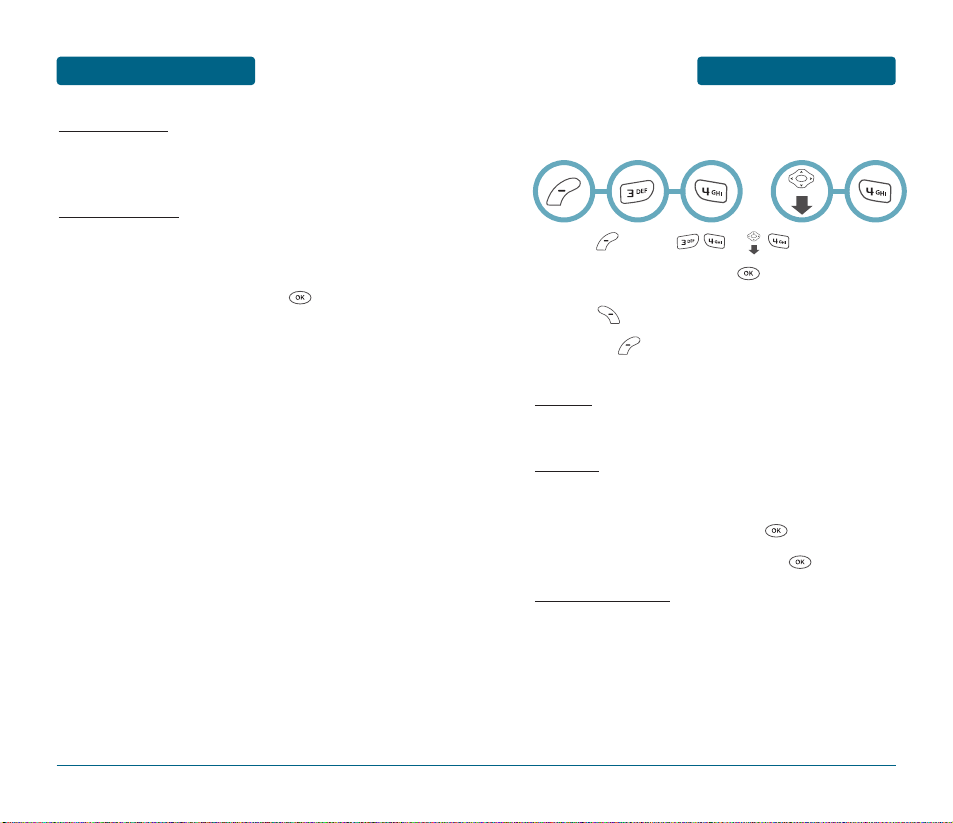
MESSAGING
MENU FUNCTION
61
MENU FUNCTION
MESSAGING
BLOCK SENDER
To block all incoming messages from addresses on
block list.
LOCK & UNLOCK
To lock or unlock the Text message:
Select “Lock” to lock the message or “Unlock” to
unlock the message, then press .
60
■
OUTBOX
Manages sent Text messages or messages waiting to be sent.
Press [MENU] or .
Select a message and press .
The message is displayed. To delete a message,
press [ERASE].
Pressing [MENU], the user can choose from
the following:
RESEND
To resend a Text message.
SEND TO
To send a message to another person:
Input a Text message and press .
Input the phone number and press .
SAVE TO CONTACT
To save number to contact.
OR
Page 33

MESSAGING
MENU FUNCTION
63
MENU FUNCTION
MESSAGING
62
“State” menu appears only when you send a text message.
SAVE TO SAVED
To save the Text message in your phone.
LOCK & UNLOCK
To lock or unlock the Text message:
Select “Lock” to lock the message or “Unlock” to
unlock the message, then press .
STATE
To display the status of an outbox message.
•
“*Save Media” menu appears only when you receive an
EMS message.
•
“*State” menu appears only when you send a text
message.
■
SAVED
Manages saved messages from the Inbox/Outbox.
Press [MENU] or .
Select a message and press .
The message appears. To delete a message,
press [ERASE].
Pressing [MENU], the user can choose from
the following:
If the Text message is saved from the “Inbox”
menu, this screen will appear.
If the Text message is saved from the “Outbox”
menu, this screen will be displayed.
OR
Reply, Reply With Copy, Forward, Save Media,
Save to Contact, Save Quick Text, Block Sender, Lock & Unlock
Resend, Send To, Save to Contact, Lock & Unlock, *State
Page 34
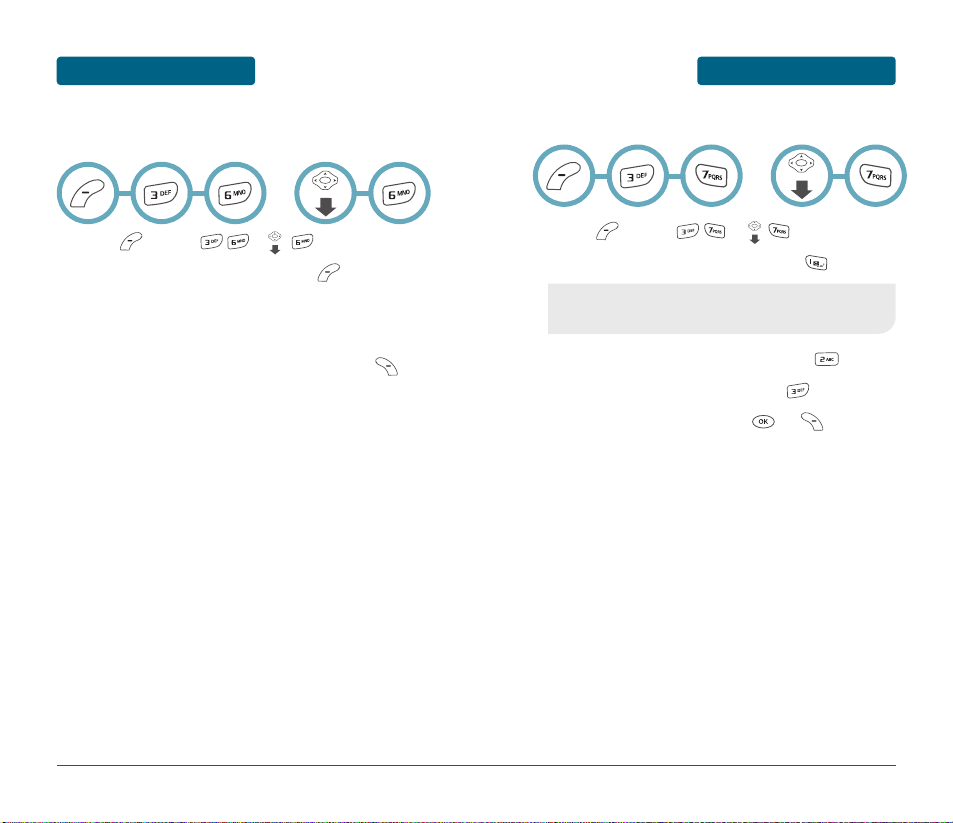
MESSAGING
MENU FUNCTION
65
MENU FUNCTION
MESSAGING
64
■
QUICK TEXT
To edit the Quick Text message you have saved:
Press [MENU] or .
Select a message from the list. Press [MENU].
To add a new Quick Text message,
select “ADD NEW”. To edit the Quick Text message
you have selected, select “EDIT”.
To erase the saved Quick Text message, press
[ERASE].
OR
■
ERASE ALL
Press [MENU] or .
To erase all the inbox messages, press .
To erase all the outbox messages, press .
To erase the saved messages, press .
Select “OK” or “Cancel” with or [CANCEL].
OR
•
Old Inbox: Erase messages already read.
•
Entire Inbox: Erase all messages.
Page 35
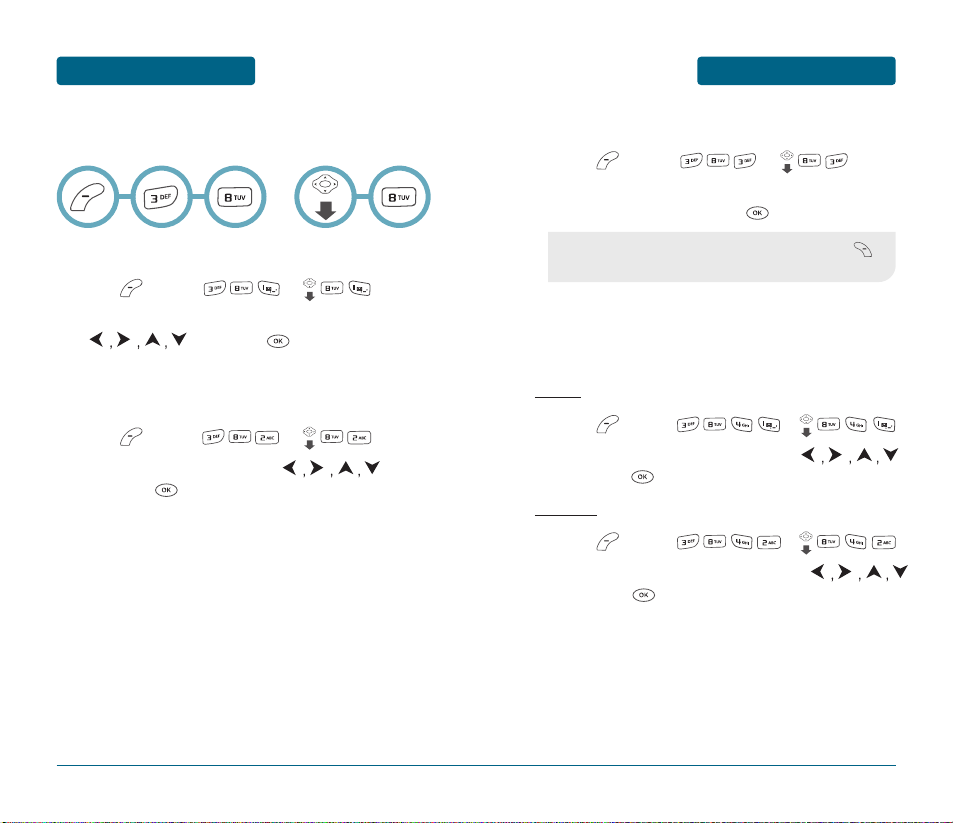
MESSAGING
MENU FUNCTION
67
MENU FUNCTION
MESSAGING
66
■
SETTINGS
Manages messaging features through various features.
SAVE SENT MSG
Press [MENU] or .
Select either “Off”, “On” or “Prompt” with the
, then press .
REMIND
To send yourself a reminder message:
Press [MENU] or .
Select “Off” or “On” with the ,
then press .
EDIT VOICE CALL BACK
Press [MENU] or .
Input a new voice call back number or edit voice
call back number, then press .
AUTO ERASE
Automatically erases inbox/outbox messages when new messages
arrive.
INBOX
Press [MENU] or .
Select “Disable” or “Old inbox” with
then press .
OUTBOX
Press [MENU] or .
Select “Disable” or “Old outbox” with
then press .
OR
•
You can look it up from the phone book by pressing
[FIND].
Page 36
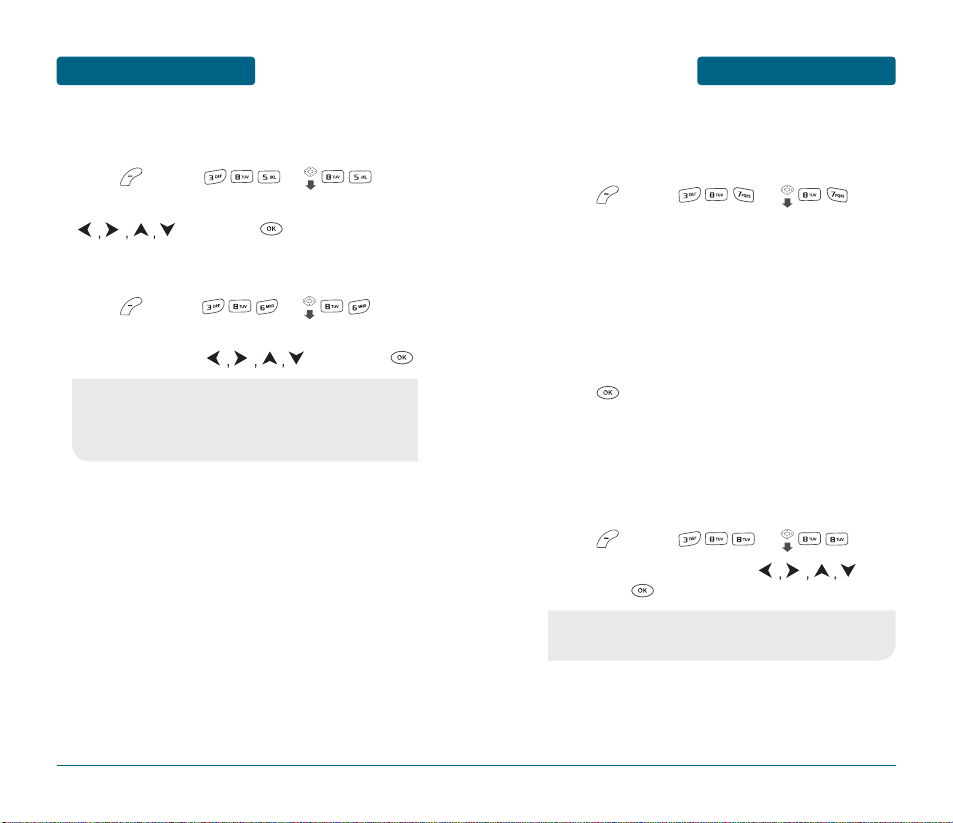
MESSAGING
MENU FUNCTION
EDIT SIGNATURE
To create a signature that can be automatically inserted at the end of
a message:
Press [MENU] or .
To input “Signature”, move the cursor to Edit
Signature and enter Signature Edit window by using
the right or left direction keys.
To activate Signature function, move the cursor to
Insert Signature and select “On” by using right or left
direction keys. To deactivate Signature function, select
“Off”.
Press .
DIRECT VIEW
When you receive a text message, and the Direct View is set to on, the
user will be able to view the message by pressing the read key. If the
Direct View is set to off, the user can view the message by entering
SMS Menu-> Inbox.
Press [MENU] or .
Select “Off” or “On” with the ,
then press .
69
MENU FUNCTION
MESSAGING
68
ENTRY MODE
Sets the default entry mode for messaging.
Press [MENU] or .
Select “Alpha Mode” or “T9 Mode” with the
, then press .
BLOCK OR UNBLOCK
Press [MENU] or .
Select “Block”, “Unblock” or “View List of Blocked
Address” with the , then press .
•
Block: Enter the address to block.
•
Unblock: Enter the address to remove from the block list.
•
View List of Blocked Address: Display the blocked
list on LCD.
•
On: Set to read msg without entering inbox in SMS menu.
•
Off: Set to read msg after entering inbox in SMS menu.
Page 37
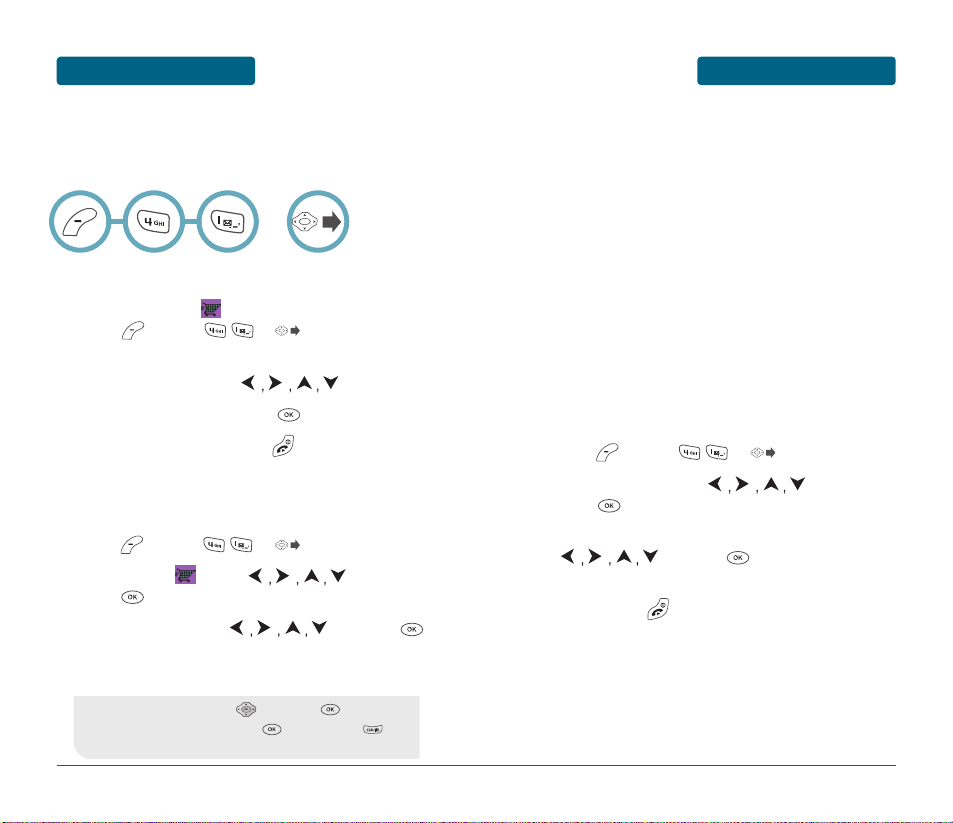
BREW
MENU FUNCTION
■
DOWNLOADING MELODIES/WALLPAPERS
Before downloading melody ringers and wallpapers,
you need to download the dedicated downloader.
Please contact your service provider for details.
■
APPLYING MELODIES/WALLPAPERS
Downloaded melody ringers apply to several functions
including the incoming call alert, new text message
alert, alarm clock and scheduler alarm. Downloaded
wallpapers apply to the standby mode.
■
CHECKING DATA FOLDER MEMORY
Downloaded melody ringers, wallpapers and applications are saved
to the data folder in your phone.
Press [MENU] or .
Select “Settings” with and
press .
Select “Manage Apps -> System Info” with
and press .
The memory status will be displayed.
To exit, press .
71
MENU FUNCTION
BREW
Your phone provides a unique feature -BREW- that enables you to
download melody ringers, wallpapers, games and more from your network to your phone. Please contact your service provider for the availability of these services.
■
START BREW
To launch “BREW ” from the standby mode,
press [MENU] or .
When three or more icons appear on the screen, select
an application with the .
To start the application, press .
To end the application, press .
The phone will return to the standby mode.
■
DOWNLOADING APPLICATIONS
Press [MENU] or .
Select “BREW ” with and
press .
Select “Catalog” with and press .
The phone will access your service provider’s server.
Follow the prompt to download applications.
70
OR
•
To select an option, press then press .
•
When a prompt appears, press to proceed or to
cancel.
Page 38
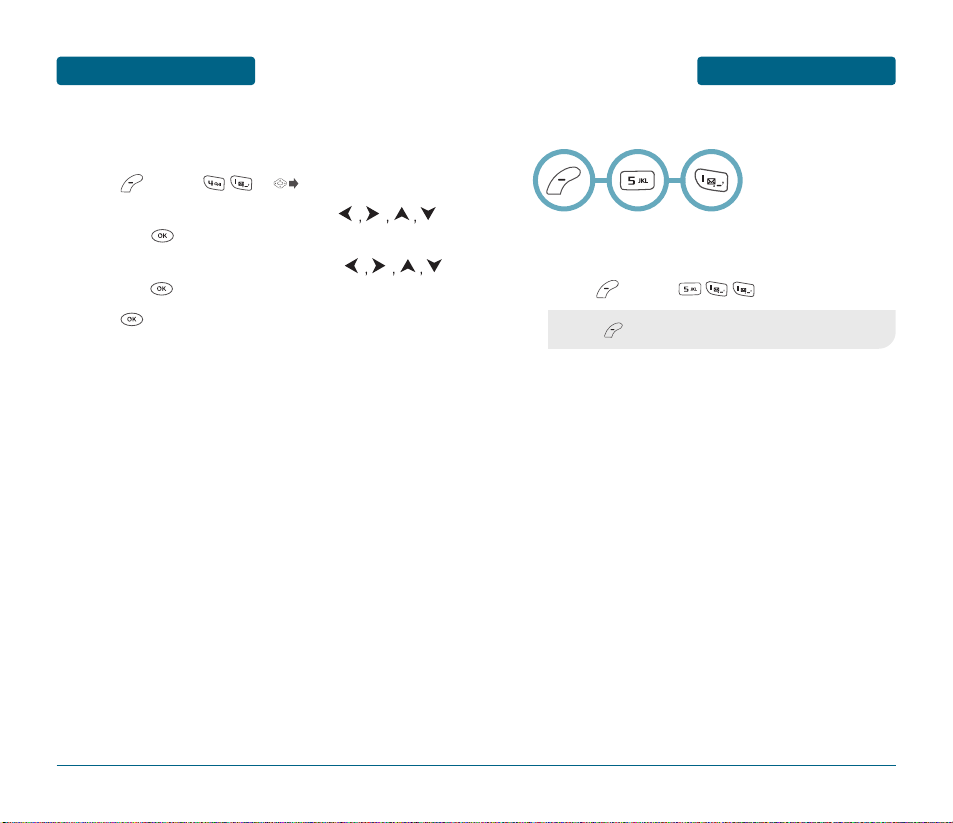
MEDIA GALLERY
MENU FUNCTION
73
MENU FUNCTION
BREW
■
ERASING AN APPLICATION
To erase an application:
Press [MENU] or .
Select “Settings -> Manage Apps” with
and press .
Select the application to be erased with
and press .
Press to remove it.
72
■
IMAGES
GRAPHICS
To view the list of downloaded still images:
Press [MENU] .
•
Press [MENU] to select 1.Erase, 2.Erase All, 3.Change Title.
Page 39
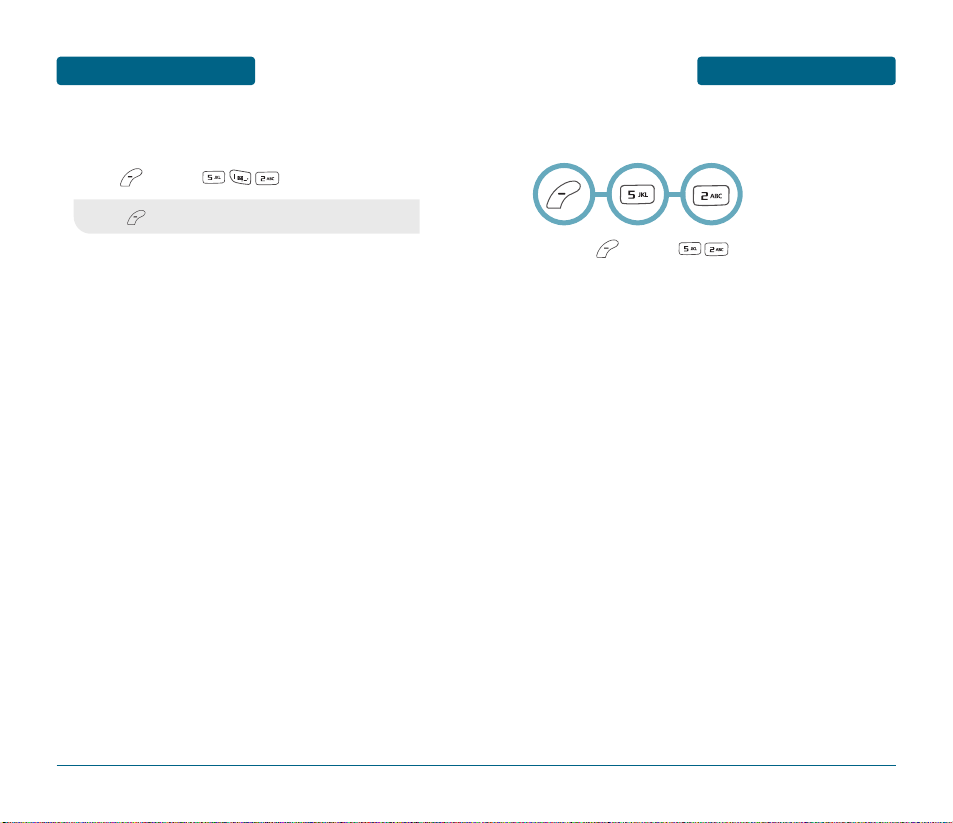
MEDIA GALLERY
MENU FUNCTION
75
MENU FUNCTION
MEDIA GALLERY
74
•
Press [MENU] to select 1.Erase, 2.Erase All, 3.Change Title.
ANIMATIONS
To view the list of downloaded or saved images:
Press [MENU] .
■
TONES
To view the list of downloaded ringtones:
Press [MENU] .
Page 40
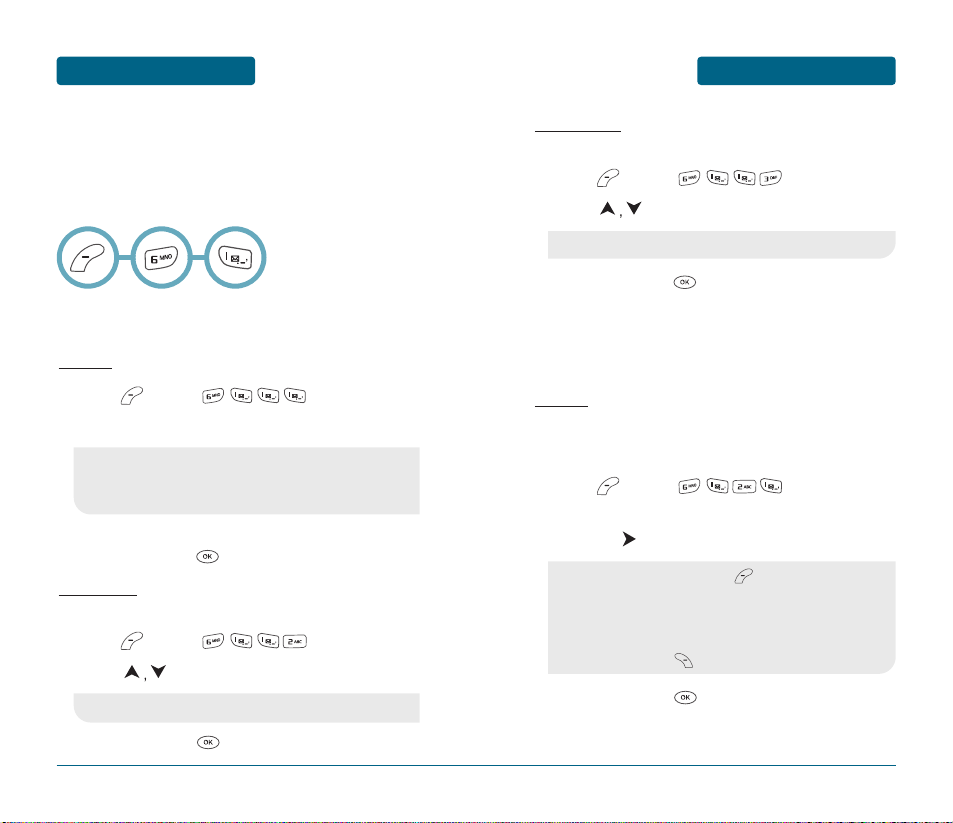
SETTINGS
MENU FUNCTION
VOICE MAIL
To select a ringer type for new voice mail:
Press [MENU] .
Press to select “Tone 1, 2, 3, 4, 5”.
To confirm, press [SELECT].
VOLUME
Controls the Ringer, Key tone, Voice Call and Speaker Phone
volume levels.
RINGER
Controls the Ringer volume and alerts you to incoming calls in the
modes listed in the gray box below. You can adjust the ringer
volume from standby mode by pressing the side volume keys.
Press [MENU] .
Select one of the following options by
pressing .
To confirm, press .
77
MENU FUNCTION
SETTINGS
Settings allows you to customize your phone and optimizes its
performance.
■
SOUNDS
Sets Ringer Type, Volume, Alert, Roam Ringer, Tone Length and
Etiquette.
RINGER TYPE
To select a ringer type for incoming calls:
RINGER
Press [MENU] .
Select your desired ringer type.
Select one of the available ring types.
To confirm, press [SELECT].
MESSAGES
To select a ringer type for incoming messages:
Press [MENU] .
Press to select “Tone 1, 2, 3, 4, 5”.
To confirm, press [SELECT].
76
•
Left or Right key: Select “Ring Tones”, “Music Bells” or
“Downloads.”
•
Up or Down key: Select “Ringer.”
•
Left or Right key: Select “Tones” or “Downloads.”
•
Silent: Mute the ringer, press [MIN].
•
Ringer Off
•
Vibrate On
•
Ringer Mode: Left & Right (Level 1~5)
•
High & Vib: The ringer sounds after vibration,
press [MAX].
•
Left or Right key: Select “Tones” or “Downloads.”
Page 41
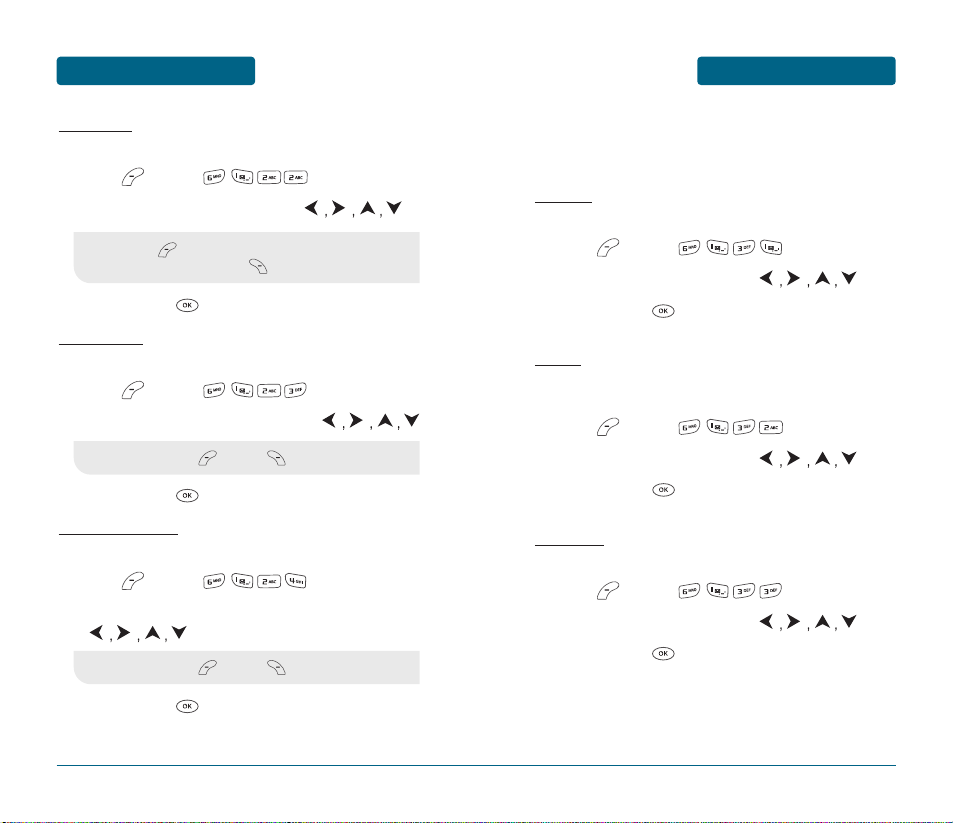
SETTINGS
MENU FUNCTION
ALERT
When selected, this setting alerts you to the following handset
changes:
MINUTE
Sounds an alert every minute during a call.
Press [MENU] .
Select “Off” or “On” with the .
To save, press .
ROAM
Sounds an alert when leaving a service area and entering a roaming
service area.
Press [MENU] .
Select “Off” or “On” with the .
To save, press .
CONNECT
Notifies you that a call has been successfully placed.
Press [MENU] .
Select “Off” or “On” with the .
To save, press .
79
MENU FUNCTION
SETTINGS
KEY TONE
To adjust key pad tone:
Press [MENU] .
Adjust the key pad tone with the .
To save, press .
VOICE CALL
To adjust earpiece volume:
Press [MENU] .
Adjust the earpiece volume with the .
To save, press .
SPEAKER PHONE
To adjust speaker Phone volume:
Press [MENU] .
Adjusts the speaker phone volume using the
.
To save, press .
78
•
Off (MIN- )
•
Level 1 - 5 (level 5, MAX- )
•
Level 1 - 5 (MIN- , MAX- )
•
Level 1 - 5 (MIN- , MAX- )
Page 42

SETTINGS
MENU FUNCTION
ETIQUETTE
To place the phone in Etiquette Mode so all phone sounds are
muted:
Press [MENU] .
Select “Off” or “On” with the .
To save, press .
TONE LENGTH
To adjust tone length:
Press [MENU] .
Select “Normal” or “Long” with the .
To save, press .
81
•
Off: Etiquette Mode off.
•
On: Etiquette Mode on.
From standby mode, press and hold to turn etiquette
mode on/off.
MENU FUNCTION
SETTINGS
80
FADE
Sounds an alert when entering an area where calls cannot be made
due to weak signal strength.
Press [MENU] .
Select “Off” or “On” with the .
To save, press .
ON/OFF TONES
To activate/deactivate the power on/off tones.
Press [MENU] .
Select “Off” or “On” with the .
To save, press .
ROAM RINGER
Press [MENU] .
Select “Normal” or “Distinctive” with the
.
To save, press .
•
Normal: Sounds the same ringer type as used in Home area.
•
Distinctive: Sounds a different ringer type.
Page 43

SETTINGS
MENU FUNCTION
POWER OFF
Press [MENU] .
Select “Default (UTStarcom)” with the .
Select a display from the Animation list using the
.
Press [SELECT] to save it.
SCREEN SAVER
Set the amount of time of inactivity required for the screen saver to activate and select the screen saver image.
Press [MENU] .
Select “Time Setting” or “Screen Saver” with the
.
Press [SELECT] to save it.
83
MENU FUNCTION
SETTINGS
82
■
DISPLAY
Allows you to customize the display.
GRAPHICS
To select an LCD display:
WALLPAPER
Press [MENU] .
Select Default to choose a pre-installed display or
Downloads to choose a display you have
downloaded to your phone.
Select a display from the Animation and the
Graphic list using the .
Press [SELECT] to save it.
POWER ON
Press [MENU] .
Select “Default (UTStarcom)” with the .
Select a display from the Animation list using the
.
Press [SELECT] to save it.
•
Time Setting: Off, 5 Secs, 10 Secs, 20 Secs, 30 Secs.
•
Screen Saver: Select Downloads image.
(Multimedia/Images).
•
By pressing [MENU], the user can choose from the
following:
1. Erase: To erase pictures saved in the current album.
2. Erase All: To erase all pictures saved in the current album.
3. Change Title: To edit the title of a picture file.
Page 44

SETTINGS
MENU FUNCTION
GREETING MESSAGE
To input a personal greeting:
Press [MENU] .
The message field will be highlighted. Press
to choose between on and off. Press to
choose a font. Press to move to the next field,
color. Repeat for both fields. Press to entry
message. Enter your greeting.
To save, press [SAVE].
85
MENU FUNCTION
SETTINGS
84
•
Message: On/Off.
•
Font: Red, Orange, Green, Blue, Magenta, Black, White.
•
Entry Message: Enter message.
CONTRAST
To adjust the display contrast:
Press [MENU] .
Select one of the following options with the
.
To save, press .
BACKLIGHT
Backlights the display, key pad and dimming for easy viewing in
dark places.
Press [MENU] .
Select “LCD” or “Key Pad” and select one of the
following options with the .
To save, press .
•
Level 1 ~ Level 5.
•
LCD: 5 Secs/15 Secs/30 Secs/60 Secs/Always On.
•
Key Pad: 5 Secs/15 Secs/30 Secs/60 Secs/ Always On/
Always Off.
Page 45

SETTINGS
MENU FUNCTION
■
DATA SVC.
CONNECTION
Choose the connection mode for the usage of your phone.
Press [MENU] .
Select one of the following connection modes with
the .
To save, press .
87
MENU FUNCTION
SETTINGS
86
•
Voice Call: To receive a voice call.
•
Data Only: To receive data when connected to PC.
This function is available only when the phone is connected
to a data cable.
■
SECURITY
Prevents unauthorized use of your phone. The following settings
can be restricted:
PHONE LOCK
Prevents the phone from being used without entering the password
first.
Press [MENU] and enter your
password.
Press and select “Lock Now”, “Lock On Power
Up” or “Unlock”.
To save, press .
The default password is the last 4 digits of your phone
number.
•
Lock Now: Lock the phone now.
•
Lock On Power Up: Not locked, but it is automatically
locked when power is recycled.
•
Unlock: Do not lock the phone.
Page 46

SETTINGS
MENU FUNCTION
RESTRICT
When you attempt to make a restricted call, “Please Enter your
code” appears on the screen.
DIALED
Blocks all dialed calls – except emergency calls – but allows an
incoming call to be received.
Press [MENU] and enter your
password.
Press and select “Allow” or “Restrict” with
the .
To save, press .
RECENT CALLS
Blocks access to Recent Call List.
Press [MENU] and enter your
password.
Press and select “Allow” or “Restrict” with
the .
To save, press .
89
MENU FUNCTION
SETTINGS
88
The default password is the last 4 digits of your phone
number.
•
Allow: Allows a dialed call.
•
Restrict: Restricts a dialed call.
The default password is the last 4 digits of your phone
number.
•
Allow: Allows a recent call.
•
Restrict: Restricts a recent call.
DATA CALL
Restricts a data call from being placed.
Press [MENU] and enter your
password.
Press and select “Allow” or “Restrict” with
the .
To save, press .
900#S
Restricts calling 900 dial service numbers.
Press [MENU] and enter your
password.
Press and select “Allow” or “Restrict” with
the .
To save, press .
The default password is the last 4 digits of your phone
number.
•
Allow: Allows a data call.
•
Restrict: Restricts a data call.
•
Allow: Allows calls to a 900-dial service.
•
Restrict: Restricts calls to a 900-dial service.
The default password is the last 4 digits of your phone
number.
Page 47

SETTINGS
MENU FUNCTION
91
MENU FUNCTION
SETTINGS
90
LONG DISTANCE
Restricts calling long distance numbers – the phone is limited to
calling numbers within the area.
Press [MENU] and enter your
password.
Press and select “Allow” or “Restrict” with
the .
To save, press .
CHANGE CODE
Changes your 4-digit password.
Press [MENU] and enter your
password.
Press .
Enter a new password and press .
Enter the new password again and press .
The default password is the last 4 digits of your phone
number.
•
Allow: Allows a long distance call.
•
Restrict: Restricts a long distance call.
The default password is the last 4 digits of your phone
number.
SPECIAL #’S
Stores 3 phone numbers that can be called even in the lock mode.
Press [MENU] and enter your
password.
Press .
Select a location (#1:911, #2:*911 or #3:#911) with
the .
Press and input a phone number,
press again to save.
ERASE ALL
Clears all phone book and download entries from your phone.
Press [MENU] and enter your
password.
Press .
Press to check “Phone Book” or “Downloads”
and press to erase all the items in those
categories.
The default password is the last 4 digits of your phone
number.
The default password is the last 4 digits of your phone
number.
Page 48

SETTINGS
MENU FUNCTION
93
MENU FUNCTION
SETTINGS
92
RESET PHONE
Resets phone to default settings.
Press [MENU] and enter your
password.
Press .
Select “Yes” or “No” with the .
Press .
To reset the phone, press .
The default password is the last 4 digits of your phone
number.
When you select “Yes” and , you will see “Reset Phone!
this will reset to default settings” on the display.
■
OTHERS
ANSWER OPTIONS
CALL ANSWER
To select an answer mode:
Press [MENU] .
Select “Any Key” or “Send Key” with the
.
To save, press .
ACTIVE FLIP
To select active flip answer mode.
Press [MENU] .
Select “Off” or “On” with the .
To save, press .
•
Any Key: Press any key to answer an incoming call except
, , and .
•
Send Key: Press only the send key to answer a call.
•
When Active Flip On is selected, an incoming phone call can
be answered simply by opening the phone.
•
When Active Flip Off is selected, you will need to open the
phone and follow the Answer mode you have selected.
Page 49
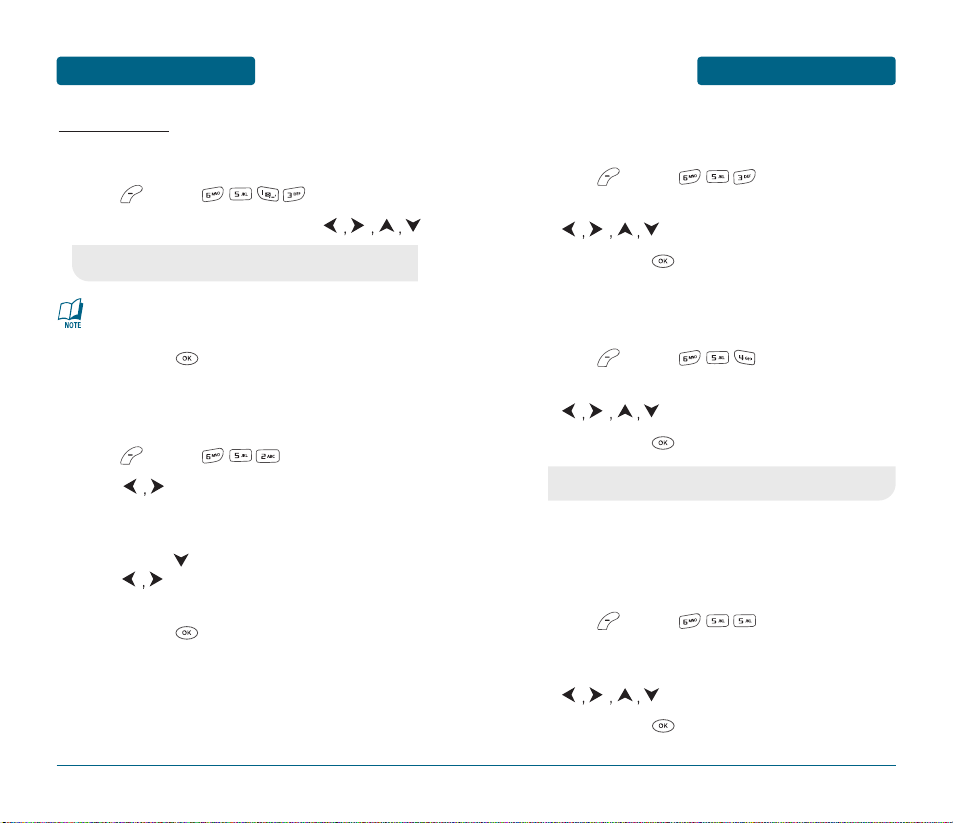
SETTINGS
MENU FUNCTION
AUTO ANSWER
Automatically answers a call after a preset amount of time.
Auto Answer only works when the phone is open.
Press [MENU] .
Select one of the following with the .
To save, press .
AUTO RETRY
Automatically redials a call up to 1~5 times after a set time interval.
Press [MENU] .
Press to choose the amount of time. (Off, 3
Secs, 5 Secs, 7 Secs, 10 Secs.)
When a time is chosen for retry time, the repeat field is
shown. Press to highlight the repeat field.
Press to choose the amount of repeats.
(1 Time, 3 Times, 5 Times).
To save, press .
95
•
Off/5 Secs/10 Secs/18 Secs.
This function will not be active when you select Vibrate,
Silent, Etiquette or Ringer Off as a ringer mode.
MENU FUNCTION
SETTINGS
94
LANGUAGE
Selects the language in which letters are displayed on screen.
Press [MENU] .
Select either “English” or “Spanish” with the
.
To save, press .
VOICE PRIVACY
Enhances voice privacy and avoids tapping during a call.
Press [MENU] .
Select “Standard” or “Enhanced” with the
.
To save, press .
TTY MODE
Your phone is able to operate with a TTY (Teletypewriter) device in
digital mode. This feature is system dependent and may not be
available in all areas.
Press [MENU] .
Select one of the following options “TTY Off”,
“TTY+TALK”, “TTY+HEAR”, “TTY Full” with the
.
To save, press .
•
Enhanced: Makes it more difficult to wire tap.
Page 50
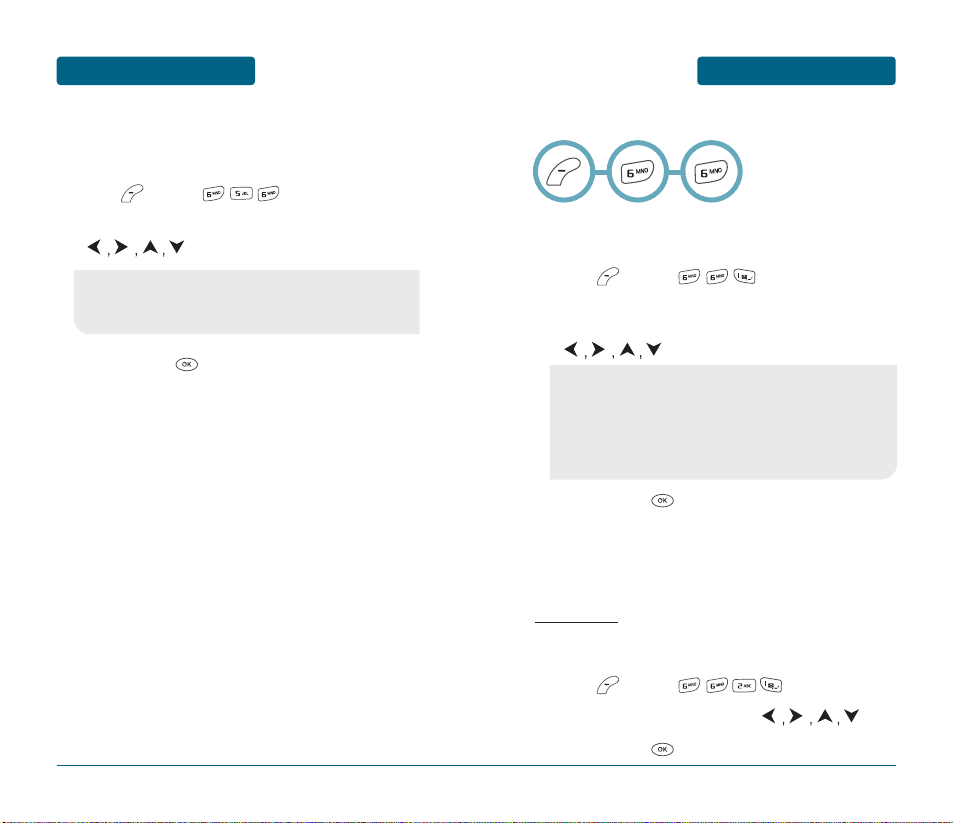
SETTINGS
MENU FUNCTION
97
MENU FUNCTION
SETTINGS
96
LOCATION
To determine whether or not the network system can detect your
position:
Press [MENU] .
Select “911 Only” or “Location On” with the
.
To save, press .
•
911 Only: Your location will be hidden from network
& applications except 911.
•
Location On: Your location is now available to the network.
■
SYSTEM
SET MODE
Selects the Preferred System.
Press [MENU] .
Select one of the following options “Automatic B”,
“Automatic A” or “Home Only” with the
.
To save, press .
NAM SETTING
Enables Auto NAM (Number Assignment Modules) or manually
selects a NAM.
AUTO NAM
Automatically switches phone to proper NAM when you have
multiple NAM registrations.
Press [MENU] .
Select “No” or “Yes” with the .
To save, press .
•
Automatic B: Scans the radio channels based on the
Automatic B setting.
•
Automatic A: Scans the radio channels based on the
Automatic A setting.
•
Home Only: Only within your home area or home affiliated
area.
Page 51
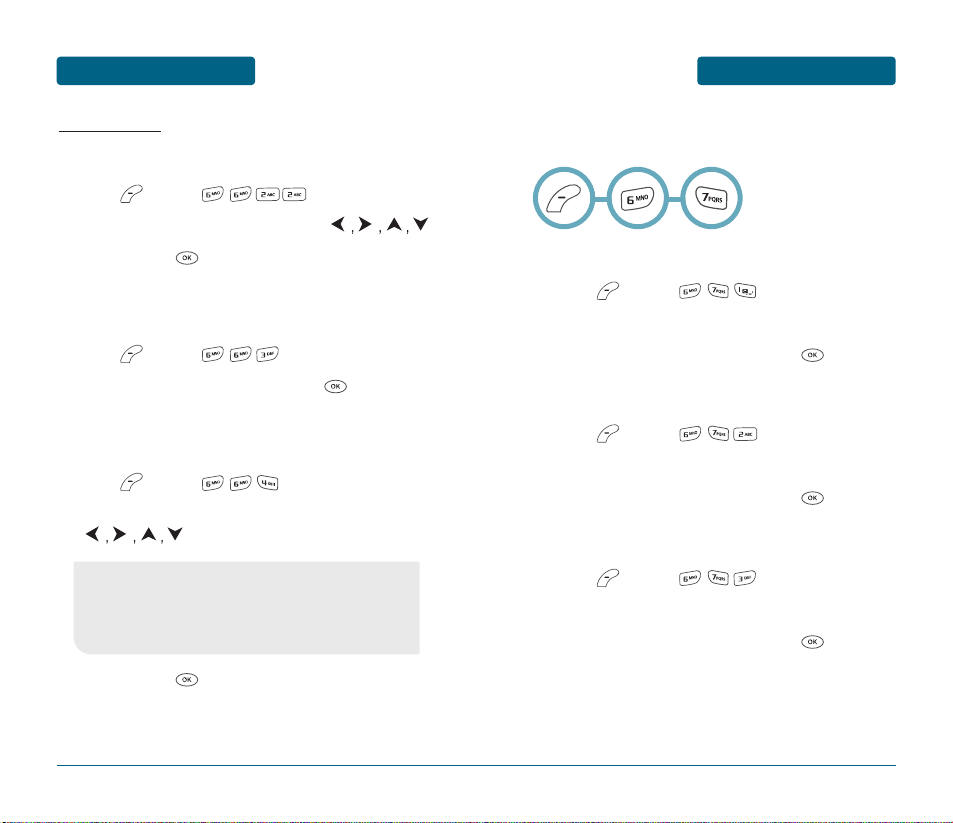
SETTINGS
MENU FUNCTION
CHANGE NAM
Changes the NAM used by the phone when you have multiple
registrations.
Press [MENU] .
Select “NAM 1” or “NAM 2” with the .
To save, press .
PRL ID
Displays the phone’s PRL (Preferred Roaming List).
Press [MENU] .
To return to the previous page, press .
FORCE MODE
Displays the phone’s PRL (Preferred Roaming List).
Press [MENU] .
Select one of the following options with the
.
To save, press .
99
MENU FUNCTION
SETTINGS
98
■
PHONE INFO.
Displays the version of your phone:
S/W VERSION
Press [MENU] .
The software version appears.
To return to the previous page, press .
H/W VERSION
Press [MENU] .
The hardware version appears.
To return to the previous page, press .
BREW VERSION
Press [MENU] .
The “BREW” software version appears.
To return to the previous page, press .
•
Automatic
•
Analog Only
•
CDMA Only
•
PCS Only
•
Call. Only
Page 52
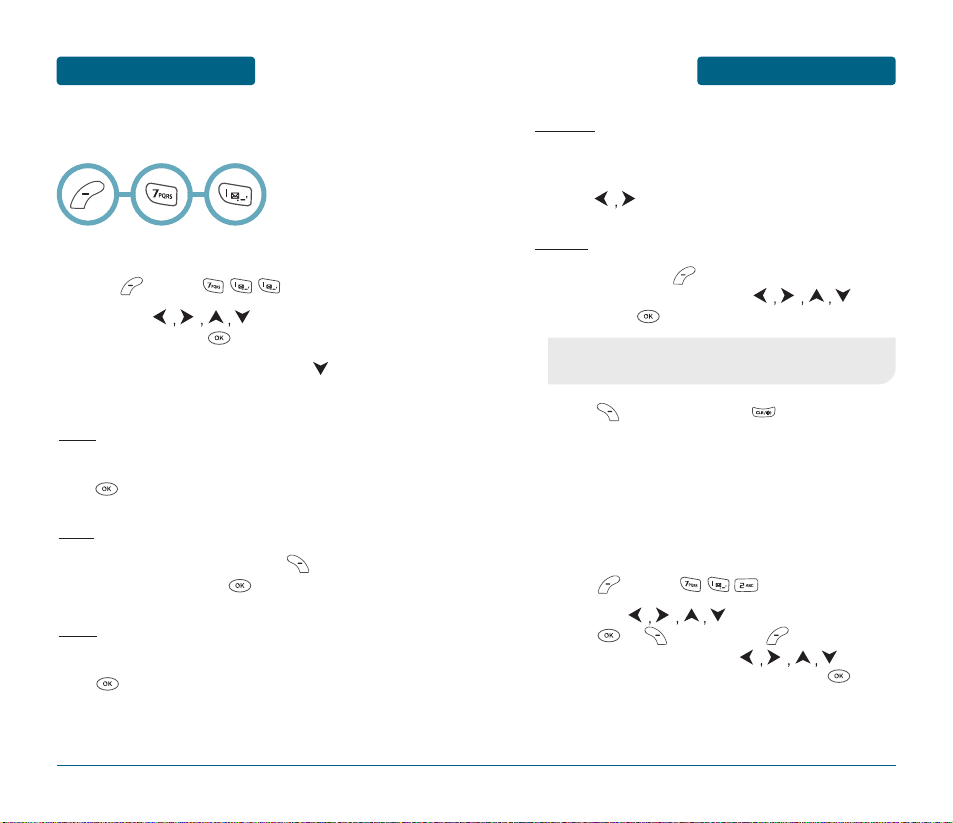
TOOLS
MENU FUNCTION
■
SCHEDULE
Sets an event and reminds you of that event.
ADD NEW PLAN
Press [MENU] .
Move the to choose a date in the
calendar and press .
The date field is highlighted. Press to set the
alarm options.
DATE
Use the keypad to change or enter the date then
press .
TIME
Use the keypad to set a time, press to select
“AM” or “PM” then press .
PLAN
Use the keypad to input a plan message then
press .
101
MENU FUNCTION
TOOLS
100
SETTING
Select an alert time interval option (On Time, 10 Min
Before, 30 Min Before, 1 Hour Before, No Alarm) by
pressing .
RINGER
To set a Ringer, press [MENU], then select
“Default” or “Change” using the .
To save it press [SELECT].
Press [SAVE] to save it or [CLR] to return to
the calendar.
The date of the event will be marked on your
calendar.
VIEW PLAN
To view the Event List,
press [MENU] .
Move the to choose an event and
press or [ERASE]. Press [MENU], then
select “Erase All” using the .
“Erase all plans?” will be displayed. Press to
delete.
•
Default: To set default ringer type.
•
Change: Choose a ringer type from the list.
Page 53
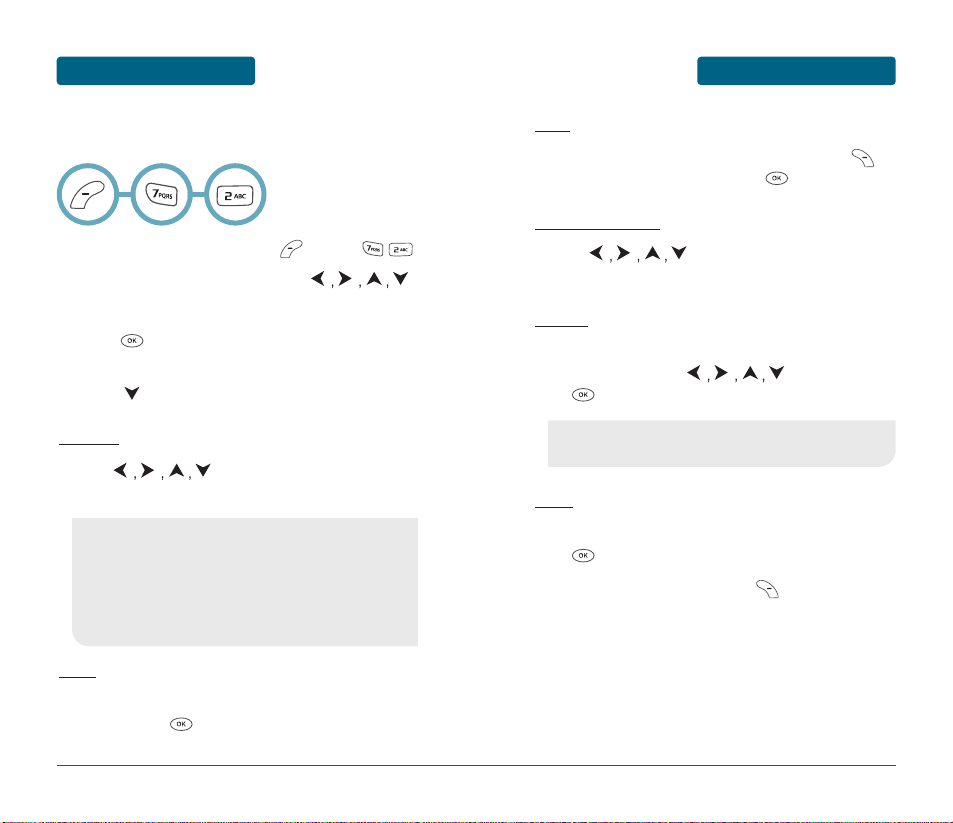
TOOLS
MENU FUNCTION
103
MENU FUNCTION
TOOLS
102
■
ALARM
You can set up to 3 alarms.
To display alarm entries, press [MENU] .
Select one of the entries using the .
To set a new alarm, choose alarm 1, 2 or 3.
To edit an existing alarm, select that alarm.
Press .
The setting field will be highlighted.
Press to select alarm options.
SETTING
Use the to select a setting for the
alarm (Once, Daily, Weekly, Monthly, Off).
DATE
Use the keypad to change or enter the date for the
alarm then press . If Weekly is chosen for the
setting, date field becomes a day of the week.
•
Once: Select the single date of the alarm.
•
Daily: Select alarm for same time each day.
•
Weekly: Day of the week, select “Monday”, “Tuesday”,
“Wednesday”, “Thursday”, “Friday”, “Saturday”,
“Sunday”.
•
Monthly: Select day 1 through 31.
•
Off
TIME
Use the keypad to set a time for the event, press
to select “AM” or “PM”, then press .
SNOOZE SETTING
Use the to select a Snooze setting.
(Off, 1 after 5 min, 1 after 10 min, 3 by 5 min)
RINGER
To set a “Ringer” press [MENU], then select “Default”
or “Change” using the . To save it
press [SELECT] to save it.
PLAN
Using the keypad, input an alarm message then
press .
To save an alarm setting press [SAVE].
•
Default: To set default ringer type.
•
Change: Choose a ringer type from the list.
Page 54
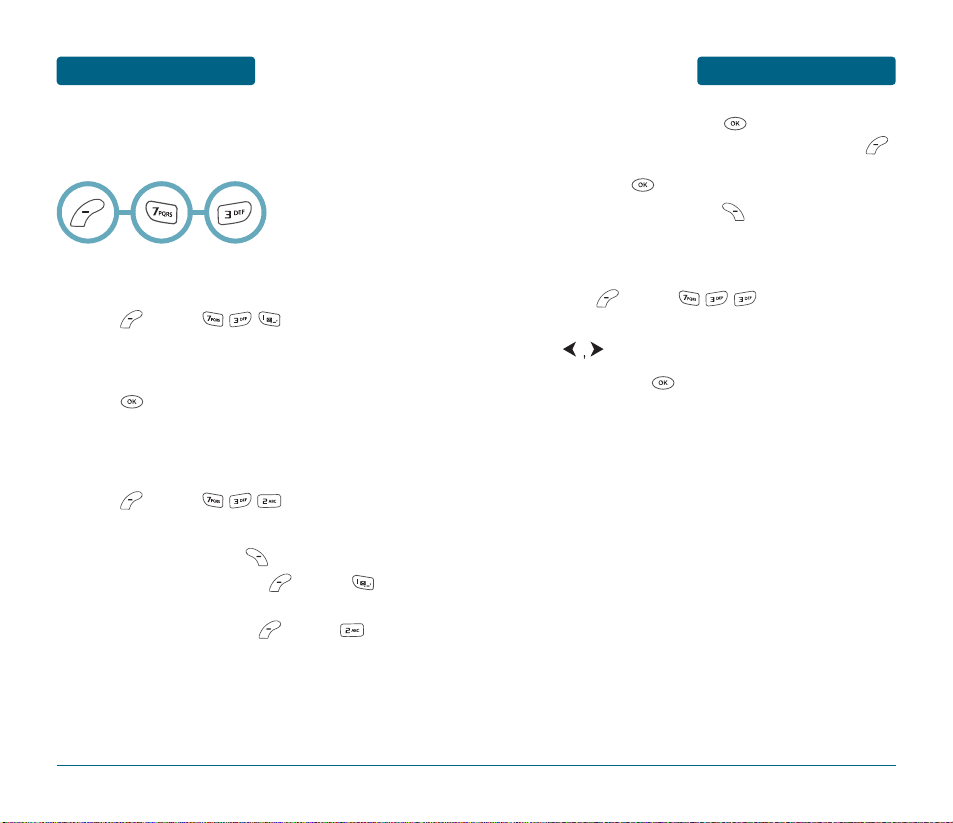
TOOLS
MENU FUNCTION
105
MENU FUNCTION
TOOLS
104
■
MEMO PAD
Your phone includes an internal memo pad that can be used to
compose and store reminders and notes.
ADD MEMO
To compose a memo (there is an 80-letter limit):
Press [MENU] .
Input a new text memo. (Please refer to page 33 for
more details on entering letters, numbers & symbols.)
Press to save memo.
VIEW MEMO
To view a saved memo:
Press [MENU] .
The list of all memos, in saved order, is displayed.
- To erase a memo, press [ERASE].
- To add a new memo, press [MENU]
“New Memo”.
- To erase all memos, press [MENU]
“Erase All”.
Select a memo and press .
The selected memo will appear. To edit it, press
[MENU], select “Edit” and input a new text memo,
then press to save edit memo.
- To erase a memo, press [ERASE].
SETTINGS
To select memo pad background image:
Press [MENU] .
Select (Cloud/Dot/Pattern/Sea/Sky) by pressing
.
To save, press .
Page 55

TOOLS
MENU FUNCTION
107
•
Use the to select another city.
MENU FUNCTION
TOOLS
106
■
WORLD CLOCK
To display the time and date in pre-programmed cities:
Press [MENU] .
Select a city with the .
The world map appears with the city, its date and
time.
To return to the previous page, press .
As the daylight saving time is not applied, it may be
different from the actual time during DST.
■
CALCULATOR
To access the calculator:
Press [MENU] .
Follow the instructions below to calculate 8*6/4-2.5
To reset, press [RESET].
•
Input 8.
•
Press (*).
•
Input 6.
•
Press (/).
•
Input 4.
•
Press (-).
•
Input 2 and press to input (.).
•
Press 5, .
•
Answer appears on the right side of the orange box
below calculation.
Page 56
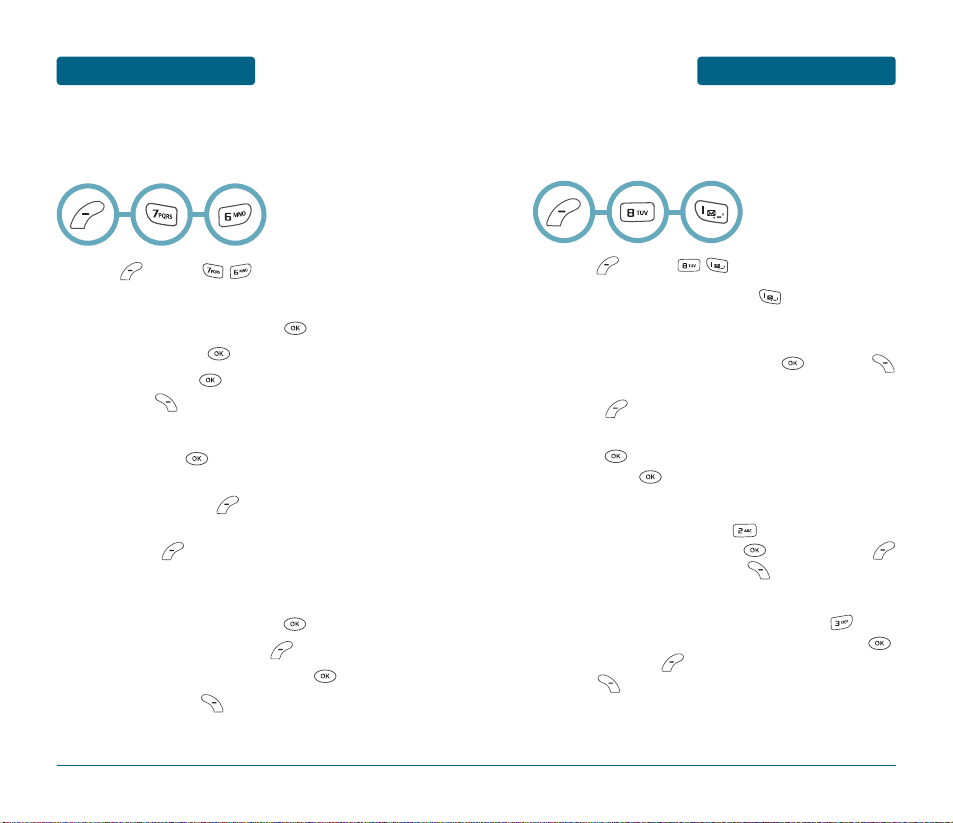
VOICE SVC
MENU FUNCTION
109
MENU FUNCTION
TOOLS
108
■
VOICE MEMO
Voice Memo allows you to record a reminder message that can be up
to 60 seconds. To record a memo:
Press [MENU] .
To record a voice memo, press . Instructions will
be displayed and you will hear “Please record at the
tone”.
- To stop recording a memo, press [STOP] or
[PAUSE/RESUME].
- Press [MENU] after recording a voice memo
to “Re-record” or “Review”.
- Press [SAVE] to input a “Voice Memo” title,
then press . (See page 33 for more information
on entering letters, numbers and symbols.)
To play voice memo, press . Select the message
you want to play then press [PLAY] or press
[MENU] to 1. Edit Title. Press [ERASE] to erase the
voice memo.
To play the memo in speaker mode, press .
Select the message you want to play then press
[PLAY] or press [MENU] to 1. Edit Title.
Press [ERASE] to erase the voice memo.
■
STOP WATCH
Simultaneously times up to six different events.
To operate the stop watch:
Press [MENU] .
To measure a time period:
- To start the stop watch, press [START].
- To pause it, press [STOP].
- To resume press [START]. To reset the timer
press the [RESET].
To time up to six events at once:
- To start, press [START].
- To stop a time period and continue measuring
another one, press [CONT].
- To stop the second and continue measuring a third
one, press [CONT].
- To measure up to six time periods, repeat the above
steps.
- To stop the stop watch, press [STOP].
- To review the results, press [VIEW].
- To return to the stop watch, press [OK].
- To reset it, press [RESET].
Page 57
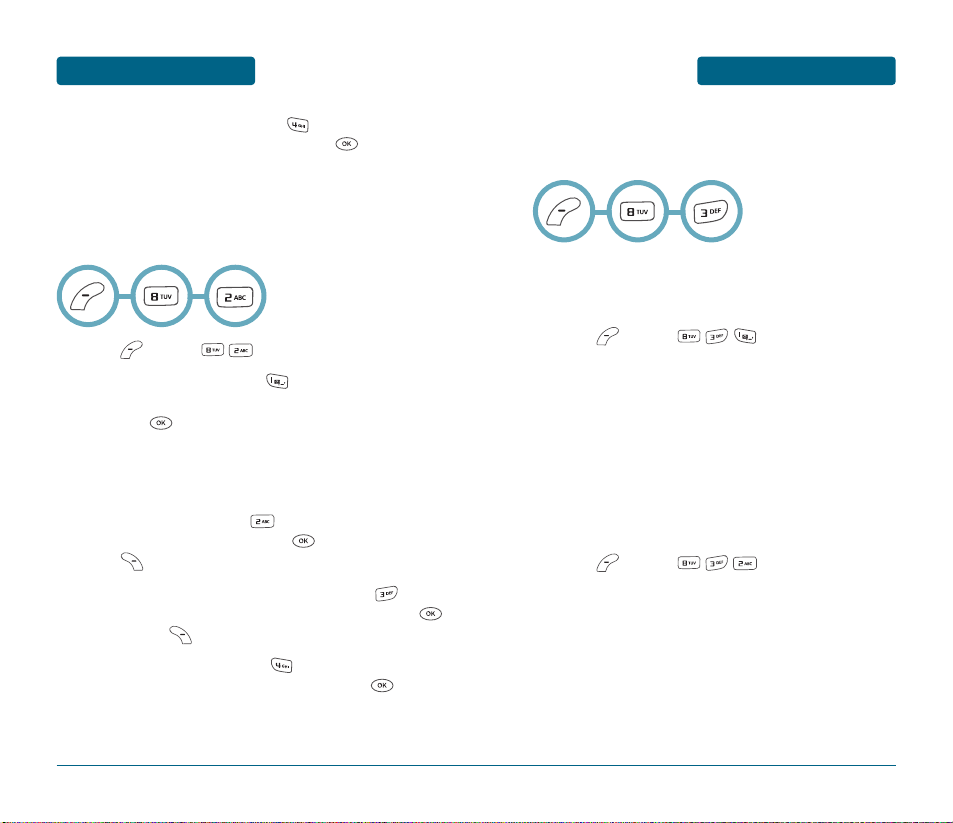
VOICE SVC
MENU FUNCTION
111
MENU FUNCTION
VOICE SVC
110
■
TRAIN WORDS
Train allows you to use Control words to make a call without using
the keypad.
YES
Use to train or untrain the Voice Recognition with the control
word, “Yes”.
Press [MENU] .
“Please listen closely to hear instructions” will be
displayed and you will hear “Now training control
words. Please say the word yes”.
Say “Yes”. You will hear “Again”. Say “Yes” again.
You will hear “Training word successful”.
NO
Use to train or untrain the Voice Recognition with the control
word, “No”.
Press [MENU] .
“Please listen closely to hear instructions” will be
displayed and you will hear “Now training control
words. Please say the word no”.
Say “No”. You will hear “Again”. Say “No” again.
You will hear “Training word successful”.
To erase all voice memos, press . “Erase all
voice memos?” will be displayed. Press to erase
all voice memos.
■
VOICE DIAL
Voice Dial allows you to call a person by simply saying their name.
To access Voice Dial:
Press [MENU] .
To record a voice dial, press . The phone book
list will be displayed alphabetically. Select a name
and press . Instructions will be displayed and
you will hear “Name Please”.
- Say the name for the voice tag and repeat the
name when prompted. You will hear “Added”.
To play a voice dial, press . Highlight the voice
tag you want to play then press [PLAY].
Press [ERASE] to erase the voice dial.
To play the voice dial in speaker mode, press .
Highlight the voice tag you want to play then press
[PLAY]. Press [ERASE] to erase the voice dial.
To erase all voice dials, press . “Removing all
voice tags Proceed?” will be displayed. Press to
erase all voice dials.
Page 58

VOICE SVC
MENU FUNCTION
113
MENU FUNCTION
112
■
VOICE SETTING
SET ACTIVE
Allows the user to activate or deactivate voice dial service.
Press [MENU] .
Select “Active Flip” or “Send Key” by pressing the
.
To save, press .
HFK MODE
While using the Hands Free Kit, activates or deactivates the voice
recognition function.
Press [MENU] .
Scroll to HFK Mode. Select “On” or “Off” by
pressing .
To save, press .
VOICE SVC
WAKE-UP
Use to train or untrain the Voice Recognition with the control
word, “Wake-Up”.
Press [MENU] .
“Please listen closely to hear instructions” will be
displayed and you will hear “Now training control
words. Please say the word Wake-Up”.
Say “Wake-Up”. You will hear “Again”.
Say “Wake-Up” again. You will hear “Training word
successful”.
UNDO TRAIN ALL
Undo Train All erases all “trained” words.
Press [MENU] .
“Undo voice recognition for all procedures?” will
be displayed. Press to undo all trained words.
Page 59

CHAPTER 5
SAFETY AND
WARRANTY
This chapter addresses the safety guidelines and precautions to
follow when operating your phone. Before operating your phone,
please be aware of all the safety details.
This chapter contains the terms and conditions of services and the
warranty for your phone. Please review them thoroughly.
SAFETY INFORMATION FOR WIRELESS HANDHELD PHONES
SAFETY INFORMATION FOR FCC RF EXPOSURE
SAR INFORMATION
FCC HEARING-AID COMPATIBILITY (HAC) REGULATIONS FOR
WIRELESS DEVICES
FDA CONSUMER UPDATE
12 MONTH LIMITED WARRANTY
CHAPTER 5 SAFETY AND WARRANTY
MENU FUNCTION
114
VOICE SVC
■
VOICE RECOGNITION MODE
Voice Recognition (VR) enables you to place calls using your voice
and to record voice memos. To activate VR mode:
Press and hold until your phone turns to Voice
Recognition mode.
“Please say the name after the prompt tone” will
be displayed and you will hear “Name please”.
NAME
To call someone using a voice tag:
Press and hold until your phone turns to Voice
Recognition mode.
Say a tag name when prompted. The number and
name will appear on the display and you will hear
“Calling (name)”.
If there are no recorded voice dials, “No entries recorded”
message will be displayed.
Page 60

SAFETY INFORMATION FOR
WIRELESS HANDHELD PHONES
SAFETY AND WARRANTY
DRIVING SAFETY
Talking on the phone while driving is extremely dangerous and is
illegal in some states. Remember, safety comes first. Check the laws
and regulations on the use of phones in the areas where you drive.
Always obey them.
Also, if using your phone while driving, please:
If you must use the phone while driving, please use one-touch,
speed dialing, and auto answer modes.
An airbag inflates with great force. DO NOT place objects, including
both installed or portable wireless equipment, in the area over the
airbag or in the air bag deployment area. If in-vehicle wireless
equipment is improperly installed and the air bag inflates, serious
injury could result.
117
SAFETY AND WARRANTY
SAFETY INFORMATION FOR
WIRELESS HANDHELD PHONES
EXPOSURE TO RADIO FREQUENCY SIGNALS
Your wireless handheld portable telephone is a low power radio
transmitter and receiver. When it is ON, it receives and also sends
out radio frequency (RF) signals.
In August 1996, the Federal Communications Commissions (FCC)
adopted RF exposure guidelines with safety levels for handheld
wireless phones. Those guidelines are consistent with the safety
standards previously set by both U.S. and international standards
bodies:
ANSI C95.1 (1992) *
NCRP Report 86 (1986) *
ICNIRP (1996) *
Those standards were based on comprehensive and periodic
evaluations of the relevant scientific literature. For example, over
120 scientists, engineers, and physicians from universities,
government health agencies, and industry reviewed the available
body of research to develop the ANSI Standard (C951).
The design of your phone complies with the FCC guidelines (and
those standards).
ANTENNA CARE
Use only the supplied or an approved replacement antenna.
Unauthorized antennas, modifications, or attachments could
damage the phone and may violate FCC regulations.
116
Read This Information Before Using Your
Handheld Portable Cellular Telephone
1* : American National Standards Institute.
2* : National Council on Radiation protection and measurements.
3* : International Commission on Nonionizing Radiation Protection.
•
Give full attention to driving. Driving safely is your first
responsibility.
•
Use hands-free operation, if available.
•
Pull off the road and park before making or answering a
call, if driving conditions so require.
WARNING: Failure to follow these instructions may lead to
serious personal injury and possible property damage.
Page 61

SAFETY INFORMATION FOR
WIRELESS HANDHELD PHONES
SAFETY AND WARRANTY
POSTED FACILITIES
Turn your phone OFF where posted notices so require.
OTHER SAFETY GUIDELINES
AIRCRAFT
FCC and Transport Canada Regulations prohibit using your phone
while in the air. Turn your phone OFF before boarding an aircraft.
BLASTING AREAS
To avoid interfering with blasting operations, turn your phone OFF
when in a “blasting area” or in areas posted: “Turn off two-way
radio.” Obey all signs and instructions.
POTENTIALLY EXPLOSIVE ATMOSPHERES
Turn your phone OFF when in any area with a potentially explosive
atmosphere and obey all signs and instructions. Sparks in such areas
could cause an explosion or fire resulting in bodily injury or even
death.
Areas with a potentially explosive atmosphere are often, but not
always, clearly marked. They include fueling areas such as gas
stations; below deck on boats; fuel or chemical transfer or storage
facilities; vehicles using liquefied petroleum gas (such as propane or
butane); areas where the air contains chemicals or particles, such as
grain, dust, or metal powders; and any other area where you would
normally be advised to turn off your vehicle’s engine.
119
SAFETY AND WARRANTY
SAFETY INFORMATION FOR
WIRELESS HANDHELD PHONES
ELECTRONIC DEVICES
Most modern electronic equipment is shielded from RF energy.
However, certain electronic equipment may not be shielded against
the RF signals from your wireless phone.
PACEMAKERS
The Health Industry Manufacturers Association recommends that a
minimum separation of six (6”) inches be maintained between a
handheld wireless phone and a pacemaker to avoid potential
interference with the pacemaker. These recommendations are
consistent with the independent research by and recommendations
of Wireless Technology Research.
Persons with pacemakers :
OTHER MEDICAL DEVICES
If you use any other personal medical device, consult the
manufacturer of your device to determine if they are adequately
shielded from external RF energy. Your physician may be able to
assist you in obtaining this information.
Turn your phone OFF in healthcare facilities when any regulations
posted in these areas instruct you to do so. Hospitals or healthcare
facilities may be using equipment that could be sensitive to
external RF energy.
118
•
ALWAYS keep the phone more than six inches from your
pacemaker when the phone is turned on.
•
Do not carry the phone in a breast pocket.
•
Use the ear opposite the pacemaker to minimize the
potential for interference.
•
If you have any reason to suspect that interference is taking
place, turn your phone OFF immediately.
Page 62

SAFETY INFORMATION FOR
FCC RF EXPOSURE
SAFETY AND WARRANTY
WARNING! READ THIS INFORMATION BEFORE USING
CAUTIONS
In August 1996 the Federal Communications Commission (FCC) of
the United States with its action in Report and Order FCC 96-326
adopted an updated safety standard for human exposure to radio
frequency electromagnetic energy emitted by FCC regulated
transmitters. Those guidelines are consistent with the safety
standard previously set by both U.S. and international standards
bodies. The design of this phone complies with the FCC guidelines
and these international standards. Use only the supplied or an
approved antenna. Unauthorized antennas, modifications, or
attachments could impair call quality, damage the phone, or result
in violation of FCC regulations. Do not use the phone with a
damaged antenna. If a damaged antenna comes into contact with
the skin, a minor burn may result. Please contact your local dealer
for replacement antenna.
BODY-WORN OPERATION
This device was tested for typical body-worn operations with the
back of the phone kept 2.0 cm. from the body. To maintain
compliance with FCC RF exposure requirements, use only belt-clips,
holsters or similar accessories that maintain a 2.0 cm. separation
distance between the user’s body and the back of the phone,
including the antenna. The use of belt-clips, holsters and similar
accessories should not contain metallic components in its assembly.
The use of accessories that do not satisfy these requirements may
not comply with FCC RF exposure requirements, and should be
avoided.
121
For more information about RF exposure, please visit the
FCC website at www.fcc.gov.
WARNING!
•
This product contains a chemical known to the State of
California to cause cancer.
•
This product contains a chemical known to the State of
California to cause birth defects or other reproductive
harm.
SAFETY AND WARRANTY
SAFETY INFORMATION FOR
WIRELESS HANDHELD PHONES
PRECAUTIONS
Your Handheld Portable Telephone is a high quality piece of
equipment. Before operating, read all instructions and cautionary
markings on (1) AC Adaptor (2) Battery and (3) Product Using
Battery.
120
•
DO NOT use this equipment in an extreme environment
where high temperature or high humidity exists.
•
DO NOT abuse the equipment. Avoid striking, shaking or
shocking. When not using, lay down the unit to avoid
possible damage due to instability.
•
DO NOT expose this equipment to rain or spilled beverages.
•
DO NOT use unauthorized accessories.
•
DO NOT disassemble the phone or its accessories. If service
or repair is required, return unit to an authorized cellular
service center. If unit is disassembled, the risk of electric
shock or fire may result.
•
DO NOT short-circuit the battery terminals with metal items
etc.
Page 63

SAR INFORMATION
SAFETY AND WARRANTY
The SAR testing for Body-worn operation was performed with a
belt clip that provided a 20mm separation. The User’s Manual
indicates that any holsters/clips used with this device should contain
no metallic components.
The FCC has granted an Equipment Authorization for this model
phone with all reported SAR levels evaluated as in compliance with
the FCC RF exposure guidelines. SAR information on this model
phone is on file with the FCC and can be found under the Display
Grant section of http://www.fcc.gov/ oet/fccid after searching on
PP4TX-210.
Additional information on Specific Absorption Rates (SAR) can be
found on the Cellular Telecommunications Industry Association
(CTIA) web-site at http://www.wow-com.com.
* In the United States and Canada, the SAR limit for mobile phones
used by the public is 1.6 watts/kg (W/kg) averaged over one gram
of tissue. The standard incorporates a sub-stantial margin of safety
to give additional protection for the public and to account for any
variations in measurements.
123
SAFETY AND WARRANTY
SAR INFORMATION
THIS MODEL PHONE MEETS THE GOVERNMENT’S
REQUIREMENTS FOR EXPOSURE TO RADIO WAVES.
Your wireless phone is a radio transmitter and receiver. It is
designed and manufactured not to exceed the emission limits for
exposure to radiofrequency (RF) energy set by the Federal
Communications Commission of the U.S. Government. These limits
are part of comprehensive guidelines and establish permitted levels
of RF energy for the general population. The guidelines are based
on standards that were developed by independent scientific
organizations through periodic and thorough evaluation of
scientific studies. The standards include a substantial safety margin
designed to assure the safety of all persons, regardless of age and
health.
The exposure standard for wireless mobile phones employs a unit
of measurement known as the Specific Absorption Rate, or SAR.
The SAR limit set by the FCC is 1.6 W/kg. * Tests for SAR are
conducted with the phone transmitting at its highest certified
power level in all tested frequency bands. Although the SAR is
determined at the highest certified power level, the actual SAR
level of the phone while operating can be well below the maximum
value. This is because the phone is designed to operate at multiple
power levels so as to use only the power required to reach the
network. In general, the closer you are to a wireless base station
antenna, the lower the power output.
Before a phone model is available for sale to the public, it must be
tested and certified to the FCC that it does not exceed the limit
established by the government adopted requirement for safe
exposure. The tests are performed in positions and locations (e.g.,
at the ear and worn on the body) as required by the FCC for each
model. The highest SAR value for this model phone when tested for
use at the ear is 1.28 W/Kg and when worn on the body, as
described in this user guide, is 0.418W/Kg. (Body-worn measurements differ among phone models, depending upon available
accessories and FCC requirements). While there may be differences
between the SAR levels of various phones and at various positions,
they all meet the government requirement for safe exposure.
122
Page 64

FCC HEARING-AID COMPATIBILITY
(HAC) REGULATIONS FOR
WIRELESS DEVICES
SAFETY AND WARRANTY
In the above example, if a hearing aid meets the M2 level rating
and the wireless phone meets the M3 level rating, the sum of the
two values equal M5. This should provide the hearing aid user with
“normal usage” while using their hearing aid with the particular
wireless phone. “Normal usage” in this context is defined as a
signal quality that is acceptable for normal operation.
The M mark is intended to be synonymous with the U mark. The T
mark is intended to be synonymous with the UT mark. The M and T
marks are recommended by the Alliance for Telecommunications
Industries Solutions (ATIS). The U and UT marks are referenced in
Section 20.19 of the FCC Rules. The HAC rating and measurement
procedure are described in the American National Standards
Institute (ANSI) C63.19 standard.
125
SAFETY AND WARRANTY
FCC HEARING-AID COMPATIBILITY
(HAC) REGULATIONS FOR
WIRELESS DEVICES
On July 10, 2003, the U.S. Federal Communications Commission
(FCC) Report and Order in WT Docket 01-309 modified the
exception of wireless phones under the Hearing Aid Compatibility
Act of 1988 (HAC Act) to require digital wireless phones be
compatible with hearing-aids. The intent of the HAC Act is to
ensure reasonable access to telecommunications services for persons
with hearing disabilities.
While some wireless phones are used near some hearing devices
(hearing aids and cochlear implants), users may detect a buzzing,
humming, or whining noise. Some hearing devices are more
immune than others to this interference noise, and phones also
vary in the amount of interference they generate.
The wireless telephone industry has developed a rating system for
wireless phones, to assist hearing device users find phones that may
be compatible with their hearing devices. Not all phones have been
rated. Phones that are rated have the rating on their box or a label
located on the box.
The ratings are not guarantees. Results will vary depending on the
user’s hearing device and hearing loss. If your hearing device
happens to be vulnerable to interference, you may not be able to
use a rated phone successfully. Trying out the phone with your
hearing device is the best way to evaluate it for your personal
needs.
M-Ratings: Phones rated M3 or M4 meet FCC requirements and are
likely to generate less interference to hearing devices than phones
that are not labeled. M4 is the better/higher of the two ratings.
Hearing devices may also be rated. Your
hearing device manufacturer or hearing
health professional may help you find this
rating. Higher ratings mean that the hearing
device is relatively immune to interference
noise. The hearing aid and wireless phone
rating values are then added together. A sum of 5 is considered
acceptable for normal use. A sum of 6 is considered for best use.
124
For information about hearing aids and digital wireless
phone
•
Fcc Hearing Aid Compatibility and Volume Control
http://www.fcc.gov/cgb/dro/hearing.html
•
Gallaudet University, RERC
http://tap.gallaudet.edu/DigWireless.KS/DigWireless.htm
•
Self Help for Hard of Hearing People Inc. [SHHH]
www.hearingloss.org/hat/TipsWirelessPhones.htm
•
The Hearing Aid Compatibility FCC Order
http://hraunfoss.fcc.gov/edocs_public/attachmatch/
FCC-03-168A1.pdf
Page 65
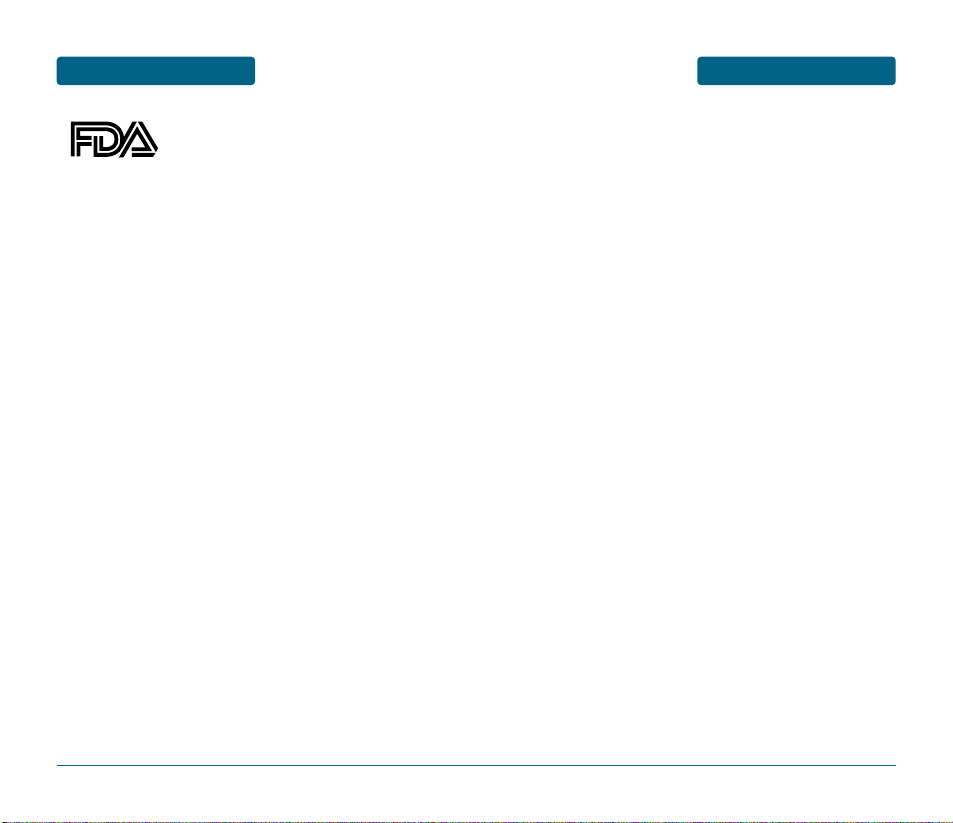
FDA CONSUMER UPDATE
SAFETY AND WARRANTY
FDA belongs to an interagency working group of the federal agencies
that have responsibility for different aspects of RF safety to ensure
coordinated efforts at the federal level. The following agencies belong
to this working group:
• National Institute for Occupational Safety and Health
• Environmental Protection Agency
• Federal Communications Commission
• Occupational Safety and Health Administration
• National Telecommunications and Information Administration
The National Institutes of Health participates in some inter-agency
working group activities, as well. FDA shares regulatory responsibilities
for wireless phones with the Federal Communications Commission (FCC).
All phones that are sold in the United States must comply with FCC
safety guidelines that limit RF exposure. FCC relies on FDA and other
health agencies for safety questions about wireless phones. FCC also
regulates the base stations that the wireless phone networks rely upon.
While these base stations operate at higher power than do the wireless
phones themselves, the RF exposures that people get from these base
stations are typically thousands of times lower than those they can get
from wireless phones. Base stations are thus not the subject of the safety
questions discussed in this document.
3. What kinds of phones are the subject of this update?
The term “wireless phone” refers here to hand-held wireless phones with
built-in antennas, often called “cell,” “mobile,” or “PCS” phones.
These types of wireless phones can expose the user to measurable
radiofrequency energy (RF) because of the short distance between the
phone and the user’s head. These RF exposures are limited by Federal
Communications Commission safety guidelines that were developed with
the advice of FDA and other federal health and safety agencies. When
the phone is located at greater distances from the user, the exposure to
RF is drastically lower because a person’s RF exposure decreases rapidly
with increasing distance from the source. The so-called “cordless
phones,” which have a base unit connected to the telephone wiring in a
house, typically operate at far lower power levels, and thus produce RF
exposures far below the FCC safety limits.
127
SAFETY AND WARRANTY
FDA CONSUMER UPDATE
U.S. Food and Drug Administration Center for Devices and Radiological Health
Consumer Update on Wireless Phones
126
1. Do wireless phones pose a health hazard?
The available scientific evidence does not show that any health problems
are associated with using wireless phones. There is no proof, however,
that wireless phones are absolutely safe. Wireless phones emit low levels
of radiofrequency energy (RF) in the microwave range while being used.
They also emit very low levels of RF when in the stand-by mode.
Whereas high levels of RF can produce health effects (by heating tissue),
exposure to low level RF that does not produce heating effects causes no
known adverse health effects. Many studies of low level RF exposures
have not found any biological effects. Some studies have suggested that
some biological effects may occur, but such findings have not been
confirmed by additional research. In some cases, other researchers have
had difficulty in reproducing those studies, or in determining the reasons
for inconsistent results.
2. What is FDA’s role concerning the safety of wireless phones?
Under the law, FDA does not review the safety of radiation-emitting
consumer products such as wireless phones before they can be sold, as it
does with new drugs or medical devices. However, the agency has
authority to take action if wireless phones are shown to emit
radiofrequency energy (RF) at a level that is hazardous to the user. In
such a case, FDA could require the manufacturers of wireless phones to
notify users of the health hazard and to repair, replace or recall the
phones so that the hazard no longer exists. Although the existing
scientific data do not justify FDA regulatory actions, FDA has urged the
wireless phone industry to take a number of steps, including the
following:
• Support needed research into possible biological effects of RF of the
type emitted by wireless phones;
• Design wireless phones in a way that minimizes any RF exposure to the
user that is not necessary for device function;
and
• Cooperate in providing users of wireless phones with the best possible
information on possible effects of wireless phone use on human
health.
Page 66

FDA CONSUMER UPDATE
SAFETY AND WARRANTY
6. What is FDA doing to find out more about the possible health
effects of wireless phone RF?
FDA is working with the U.S. National Toxicology Program and with
groups of investigators around the world to ensure that high priority
animal studies are conducted to address important questions about the
effects of exposure to radiofrequency energy (RF). FDA has been a
leading participant in the World Health Organization International
Electromagnetic Fields (EMF) Project since its inception in 1996.
An influential result of this work has been the development of a detailed
agenda of research needs that has driven the establishment of new
research programs around the world. The Project has also helped
develop a series of public information documents on EMF issues. FDA
and the Cellular Telecommunications & Internet Association (CTIA) have
a formal Cooperative Research and Development Agreement (CRADA) to
do research on wireless phone safety. FDA provides the scientific
oversight, obtaining input from experts in government, industry, and
academic organizations. CTIA-funded research is conducted through
contracts to independent investigators. The initial research will include
both laboratory studies and studies of wireless phone users. The CRADA
will also include a broad assessment of additional research needs in the
context of the latest research developments around the world.
7. How can I find out how much radiofrequency energy exposure
I can get by using my wireless phone?
All phones sold in the United States must comply with Federal
Communications Commission (FCC) guidelines that limit radiofrequency
energy (RF) exposures. FCC established these guidelines in consultation
with FDA and the other federal health and safety agencies. The FCC limit
for RF exposure from wireless telephones is set at a Specific Absorption
Rate (SAR) of 1.6 watts per kilogram (1.6 W/kg). The FCC limit is
consistent with the safety standards developed by the Institute of
Electrical and Electronic Engineering (IEEE) and the National Council on
Radiation Protection and Measurement. The exposure limit takes into
consideration the body’s ability to remove heat from the tissues that
absorb energy from the wireless phone and is set well below levels
known to have effects. Manufacturers of wireless phones must report
the RF exposure level for each model of phone to the FCC. The FCC
website (http://www.fcc.gov/oet/rfsafety) gives directions for locating the
FCC identification number on your phone so you can find your phone’s
RF exposure level in the online listing.
129
SAFETY AND WARRANTY
FDA CONSUMER UPDATE
4. What are the results of the research done already?
The research done thus far has produced conflicting results, and many
studies have suffered from flaws in their research methods. Animal
experiments investigating the effects of radiofrequency energy (RF)
exposures characteristic of wireless phones have yielded conflicting
results that often cannot be repeated in other laboratories. A few animal
studies, however, have suggested that low levels of RF could accelerate
the development of cancer in laboratory animals. However, many of the
studies that showed increased tumor development used animals that had
been genetically engineered or treated with cancer-causing chemicals so
as to be predisposed to develop cancer in the absence of RF exposure.
Other studies exposed the animals to RF for up to 22 hours per day.
These conditions are not similar to the conditions under which people
use wireless phones, so we don’t know with certainty what the results of
such studies mean for human health. Three large epidemiology studies
have been published since December 2000. Between them, the studies
investigated any possible association between the use of wireless phones
and primary brain cancer, glioma, meningioma, or acoustic neu-roma,
tumors of the brain or salivary gland, leukemia, or other cancers. None
of the studies demonstrated the existence of any harmful health effects
from wireless phone RF exposures. However, none of the studies can
answer questions about long-term exposures, since the average period of
phone use in these studies was around three years.
5. What research is needed to decide whether RF exposure from
wireless phones poses a health risk?
A combination of laboratory studies and epidemiological studies of
people actually using wireless phones would provide some of the data
that are needed. Lifetime animal exposure studies could be completed in
a few years. However, very large numbers of animals would be needed
to provide reliable proof of a cancer promoting effect if one exists.
Epidemiological studies can provide data that is directly applicable to
human populations, but 10 or more years’ follow-up may be needed to
provide answers about some health effects, such as cancer. This is
because the interval between the time of exposure to a cancer-causing
agent and the time tumors develop - if they do -may be many, many
years. The interpretation of epidemiological studies is hampered by
difficulties in measuring actual RF exposure during day-to-day use of
wireless phones. Many factors affect this measurement, such as the angle
at which the phone is held, or which model of phone is used.
128
Page 67
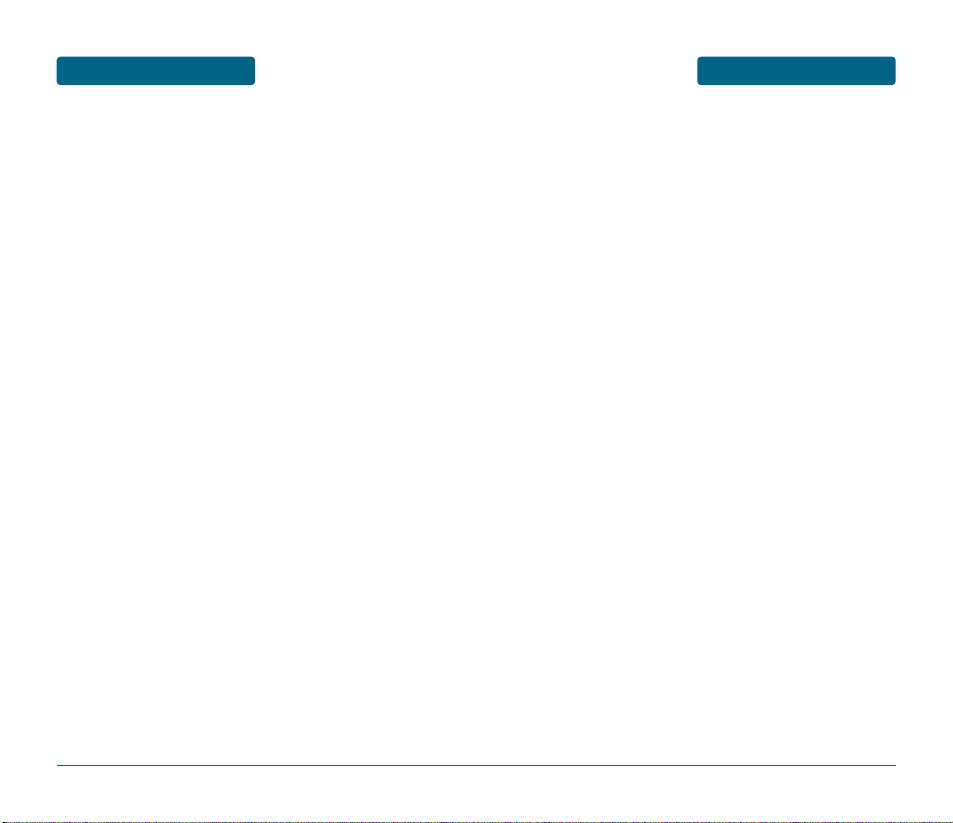
FDA CONSUMER UPDATE
SAFETY AND WARRANTY
10. What about children using wireless phones?
The scientific evidence does not show a danger to users of wireless
phones, including children and teenagers. If you want to take steps to
lower exposure to radiofrequency energy (RF), the measures described
above would apply to children and teenagers using wireless phones.
Reducing the time of wireless phone use and increasing the distance
between the user and the RF source will reduce RF exposure. Some
groups sponsored by other national governments have advised that
children be discouraged from using wireless phones at all. For example,
the government in the United Kingdom distributed leaflets containing
such a recommendation in December 2000. They noted that no evidence
exists that using a wireless phone causes brain tumors or other ill effects.
Their recommendation to limit wireless phone use by children was strictly
precautionary; it was not based on scientific evidence that any health
hazard exists.
11. What about wireless phone interference with medical
equipment?
Radiofrequency energy (RF) from wireless phones can interact with some
electronic devices. For this reason, FDA helped develop a detailed test
method to measure electromagnetic interference (EMI) of implanted
cardiac pacemakers and defibrillators from wireless telephones. This test
method is now part of a standard sponsored by the Association for the
Advancement of Medical instrumentation (AAMI). The final draft, a joint
effort by FDA, medical device manufacturers, and many other groups,
was completed in late 2000. This standard will allow manufacturers to
ensure that cardiac pacemakers and defibrillators are safe from wireless
phone EMI. FDA has tested hearing aids for interference from handheld
wireless phones and helped develop a voluntary standard sponsored by
the Institute of Electrical and Electronic Engineers (IEEE). This standard
specifies test methods and performance requirements for hearing aids
and wireless phones so that that no interference occurs when a person
uses a “compatible” phone and a “compatible” hearing aid at the same
time. This standard was approved by the IEEE in 2000. FDA continues to
monitor the use of wireless phones for possible interactions with other
medical devices. Should harmful interference be found to occur, FDA will
conduct testing to assess the interference and work to resolve the
131
SAFETY AND WARRANTY
FDA CONSUMER UPDATE
8. What has FDA done to measure the radiofrequency energy
coming from wireless phones ?
The Institute of Electrical and Electronic Engineers (IEEE) is developing a
technical standard for measuring the radiofrequency energy (RF)
exposure from wireless phones and other wireless handsets with the
participation and leadership of FDA scientists and engineers.
The standard, “Recommended Practice for Determining the Spatial-Peak
Specific Absorption Rate (SAR) in the Human Body Due to Wireless
Communications Devices: Experimental Techniques,” sets forth the first
consistent test methodology for measuring the rate at which RF is
deposited in the heads of wireless phone users. The test method uses a
tissue-simulating model of the human head. Standardized SAR test
methodology is expected to greatly improve the consistency of measurements made at different laboratories on the same phone. SAR is the
measurement of the amount of energy absorbed in tissue, either by the
whole body or a small part of the body. It is measured in watts/kg (or
milliwatts/g) of matter. This measurement is used to determine whether
a wireless phone complies with safety guidelines.
9. What steps can I take to reduce my exposure to radiofrequency
energy from my wireless phone?
If there is a risk from these products—and at this point we do not know
that there is—it is probably very small. But if you are concerned about
avoiding even potential risks, you can take a few simple steps to
minimize your exposure to radiofrequency energy (RF). Since time is a
key factor in how much exposure a person receives, reducing the amount
of time spent using a wireless phone will reduce RF exposure.
• If you must conduct extended conversations by wireless phone every
day, you could place more distance between your body and the source
of the RF, since the exposure level drops off dramatically with distance.
For example, you could use a headset and carry the wireless phone
away from your body or use a wireless phone connected to a remote
antenna.
Again, the scientific data do not demonstrate that wireless phones are
harmful. But if you are concerned about the RF exposure from these
products, you can use measures like those described above to reduce
your RF exposure from wireless phone use.
130
Page 68
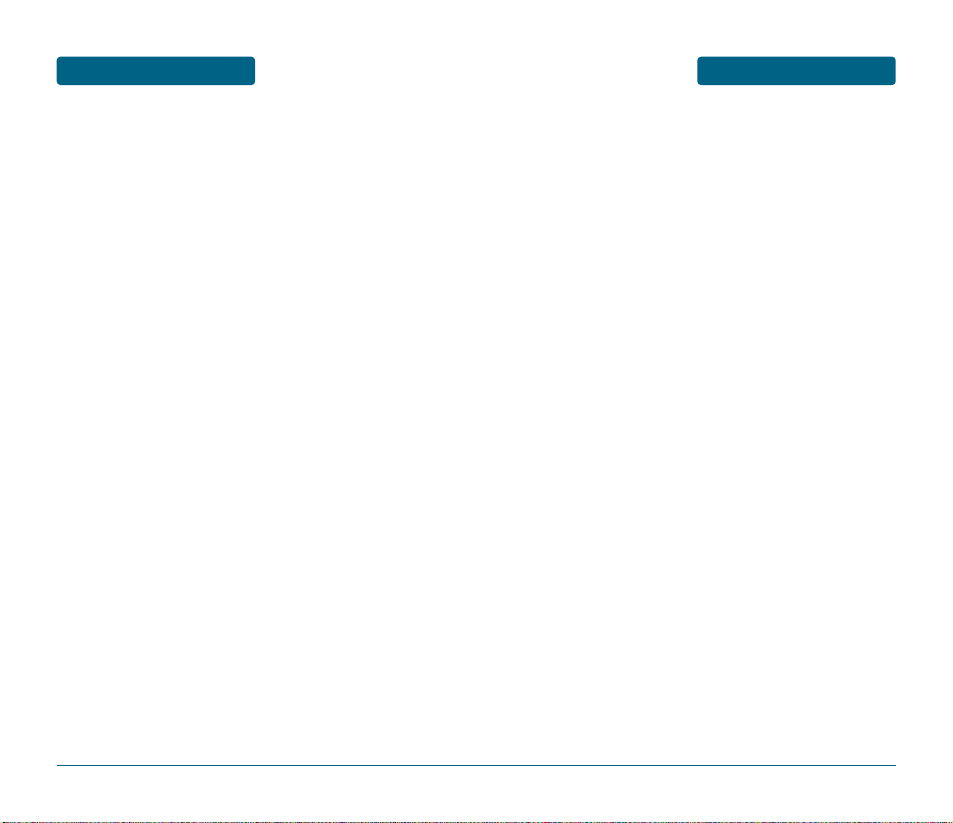
12 MONTH LIMITED
WARRANTY
SAFETY AND WARRANTY
UTStarcom Personal Communications (the Company) warrants to the
original retail purchaser of this UTStarcom handheld portable cellular
telephone, that should this product or any part thereof during
normal consumer usage and conditions, be proven defective in
material or workmanship that results in product failure within the
first twelve (12) month period from the date of purchase, such
defect(s) will be repaired or replaced (with new or rebuilt parts) at
the Company’s option, without charge for parts or labor directly
related to the defect(s).
The antenna, keypad, display, rechargeable battery and battery
charger, if included, are similarly warranted for twelve (12) months
from date of purchase.
This Warranty extends only to consumers who purchase the product
in the United States or Canada and it is not transferable or
assignable.
This Warranty does not apply to:
(a) Product subjected to abnormal use or conditions, accident,
mishandling, neglect, unauthorized alteration, misuse, improper
installation or repair or improper storage;
(b) Product whose mechanical serial number or electronic serial
number has been removed, altered or defaced.
(c) Damage from exposure to moisture, humidity, excessive
temperatures or extreme environmental conditions;
(d) Damage resulting from connection to, or use of any accessory or
other product not approved or authorized by the Company;
(e) Defects in appearance, cosmetic, decorative or structural items
such as framing and non-operative parts;
(f) Product damaged from external causes such as fire, flooding, dirt,
sand, weather conditions, battery leakage, blown fuse, theft or
improper usage of any electrical source.
133
SAFETY AND WARRANTY
FDA CONSUMER UPDATE
12. Where can I find additional information?
For additional information, please refer to the following resources:
• FDA web page on wireless phones
(http://www.fda.gov/cdrh/phones/index.html)
• Federal Communications Commission (FCC) RF Safety Program
(http://www.fcc.gov/oet/rfsafety)
• International Commission on Non-Ionizing Radiation Protection
(http://www.icnirp.de)
• World Health Organization (WHO) International EMF Project
(http://www.who.int/emf)
• National Radiological Protection Board (UK) (http://www.nrpb.org.uk/)
132
Page 69
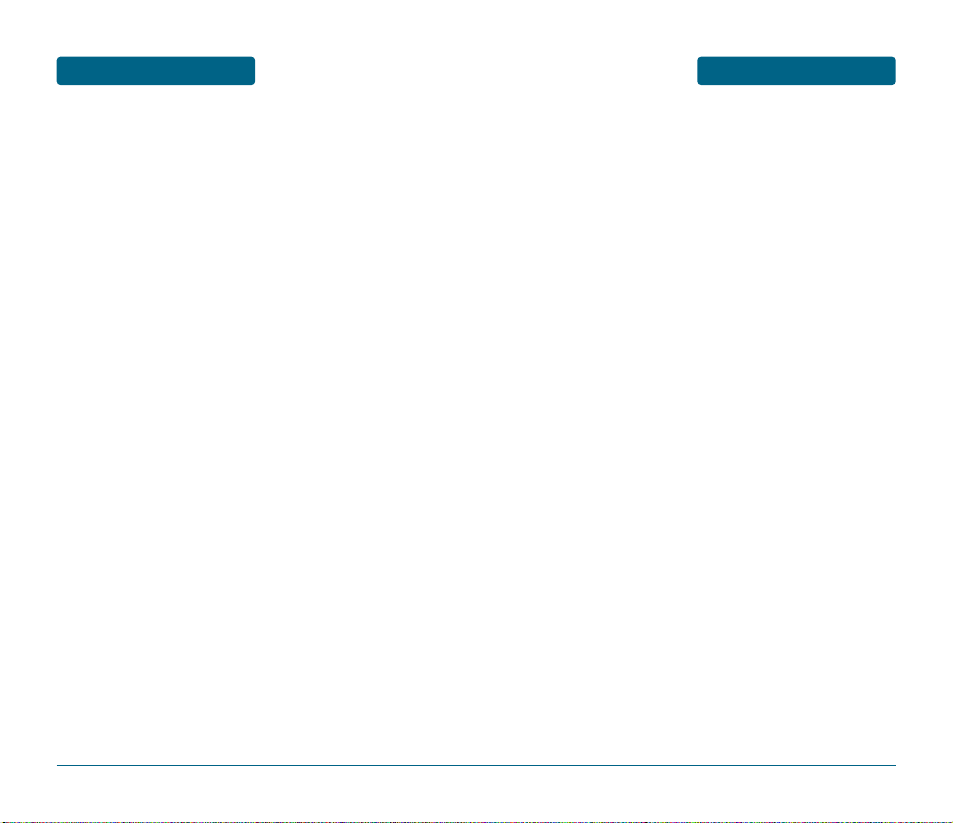
12 MONTH LIMITED
WARRANTY
SAFETY AND WARRANTY
ANY IMPLIED WARRANTIES, INCLUDING ANY IMPLIED WARRANTY
OF MERCHANTABILITY OR FITNESS FOR A PARTICULAR PURPOSE,
SHALL BE LIMITED TO THE DURATION OF THIS WRITTEN WARRANTY.
ANY ACTION FOR BREACH OF ANY WARRANTY MUST BE BROUGHT
WITHIN A PERIOD OF 18 MONTHS FROM DATE OF ORIGINAL
PURCHASE. IN NO CASE SHALL THE COMPANY BE LIABLE FOR AN
SPECIAL CONSEQUENTIAL OR INCIDENTAL DAMAGES FOR BREACH
OF THIS OR ANY OTHER WARRANTY, EXPRESS OR IMPLIED, WHATSOEVER. THE COMPANY SHALL NOT BE LIABLE FOR THE DELAY IN
RENDERING SERVICE UNDER THIS WARRANTY OR LOSS OF USE
DURING THE TIME THE PRODUCT IS BEING REPAIRED OR REPLACED.
No person or representative is authorized to assume for the
Company any liability other than expressed herein in connection
with the sale of this product.
Some states or provinces do not allow limitations on how long an
implied warranty lasts or the exclusion or limitation of incidental or
consequential damage so the above limitation or exclusions may not
apply to you. This Warranty gives you specific legal rights, and you
may also have other rights, which vary from state to state or
province to province.
IN USA : UTStarcom Personal Communications
555 Wireless Blvd.
Hauppauge, NY 11788
(800) 229-1235
IN CANADA : UTStarcom Canada Company
5535 Eglinton Avenue West
Suite# 234
Toronto, ON M9C 5K5
(800) 465-9675
135
SAFETY AND WARRANTY
12 MONTH LIMITED
WARRANTY
The Company disclaims liability for removal or reinstallation of the
product, for geographic coverage, for inadequate signal reception
by the antenna or for communications range or operation of the
cellular system as a whole.
When sending your wireless device to UTStarcom Personal
Communications for repair or service, please note that any personal
data or software stored on the device may be inadvertently erased
or altered. Therefore, we strongly recommend you make a back up
copy of all data and software contained on your device before
submitting it for repair or service. This includes all contact lists,
downloads (i.e. third-party software applications, ringtones, games
and graphics) and any other data added to your device.
In addition, if your wireless device utilizes a SIM or Multimedia
card, please remove the card before submitting the device and
store for later use when your device is returned, UTStarcom
Personal Communications is not responsible for and does not
guarantee restoration of any third-party software, personal
information or memory data contained in, stored on, or integrated
with any wireless device, whether under warranty or not, returned
to UTStarcom Personal Communications for repair or service.
To obtain repairs or replacement within the terms of this Warranty,
the product should be delivered with proof of Warranty coverage
(e.g. dated bill of sale), the consumer’s return address, daytime
phone number and/or fax number and complete description of the
problem, transportation prepaid, to the Company at the address
shown below or to the place of purchase for repair or replacement
processing. In addition, for reference to an authorized Warranty
station in your area, you may telephone in the United States (800)
229-1235, and in Canada (800) 465-9672 (in Ontario call 416-695-
3060).
THE EXTENT OF THE COMPANY’S LIABILITY UNDER THIS WARRANTY IS LIMITED TO THE REPAIR OR REPLACEMENT PROVIDED ABOVE
AND, IN NO EVENT, SHALL THE COMPANY’S LAIBILITY EXCEED THE
PURCHASE PRICE PAID BY PURCHASER FOR THE PRODUCT.
134
