Page 1
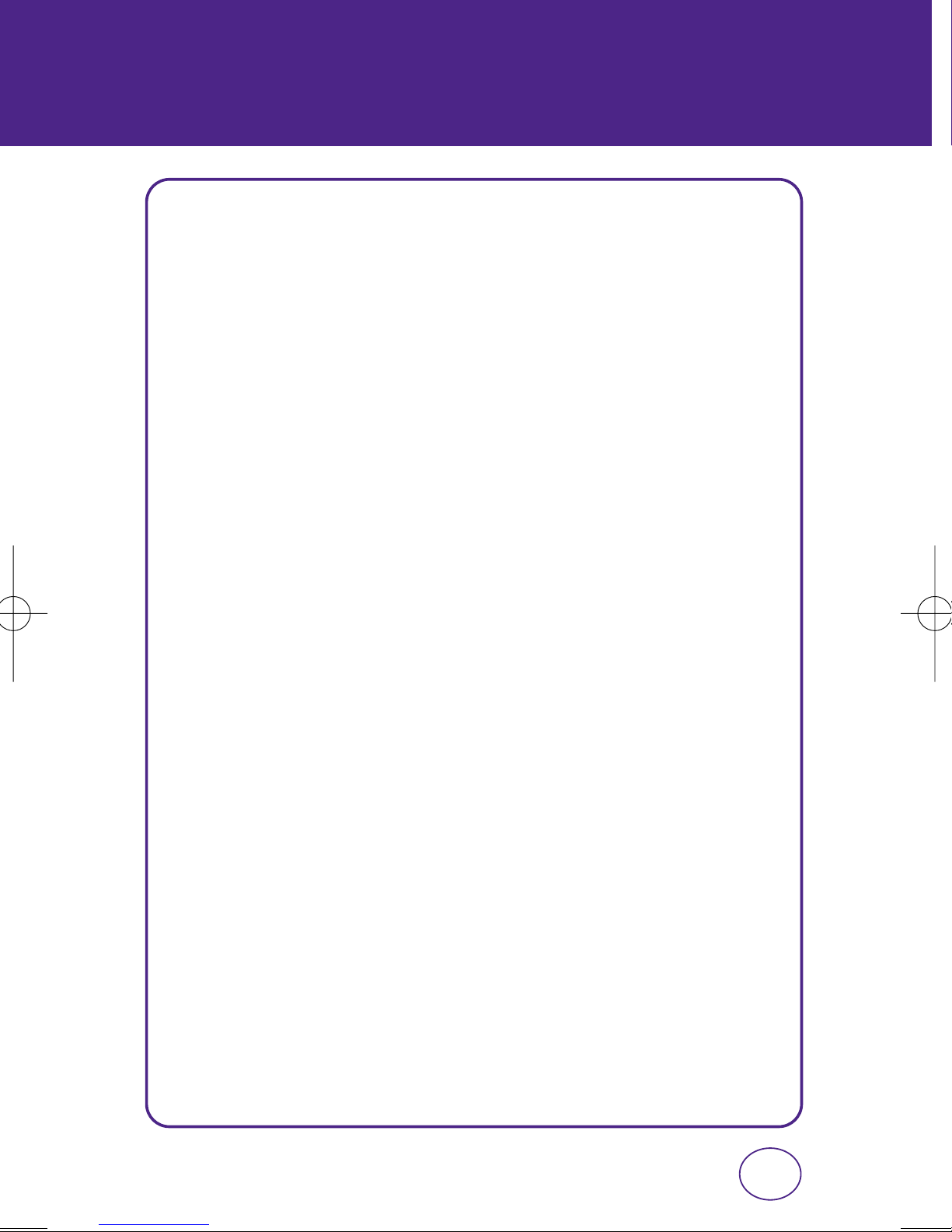
TABLE OF CONTENTS
CHAPTER 1. BEFORE USING YOUR PHONE
PACKAGE CONTENTS............................................................................................6
HANDSET DESCRIPTION ........................................................................................7
BATTERY USAGE .................................................................................................11
POWER CONNECTION ........................................................................................................13
BATTERY HANDLING INFORMATION ..................................................................14
DO’s....................................................................................................................................14
DON’Ts................................................................................................................................14
CHAPTER 2. BASIC OPERATION
TURNING THE PHONE ON / OFF ..........................................................................16
TURNING THE PHONE ON...................................................................................................16
TURNING THE PHONE OFF..................................................................................................16
ACCESSING THE MENU .......................................................................................17
MENU SUMMARY ...............................................................................................18
BASIC FUNCTIONS...............................................................................................21
MAKING A CALL .................................................................................................................21
ANSWERING CALLS ............................................................................................................22
SPEAKERPHONE..................................................................................................................22
WAIT/PAUSE FEATURE........................................................................................................23
3-WAY CALLING .................................................................................................................23
CALLER ID FUNCTION.........................................................................................................24
CALL WAITING FUNCTION..................................................................................................24
ADJUSTING VOLUME..........................................................................................................24
KEY GUARD ........................................................................................................................25
DURING A CALL ..................................................................................................26
MUTE (UNMUTE) ................................................................................................................26
SPEAKER ON.......................................................................................................................26
VOICE MEMO .....................................................................................................................26
CONTACTS..........................................................................................................................26
RECENT CALLS....................................................................................................................27
MESSAGING .......................................................................................................................27
1
Page 2
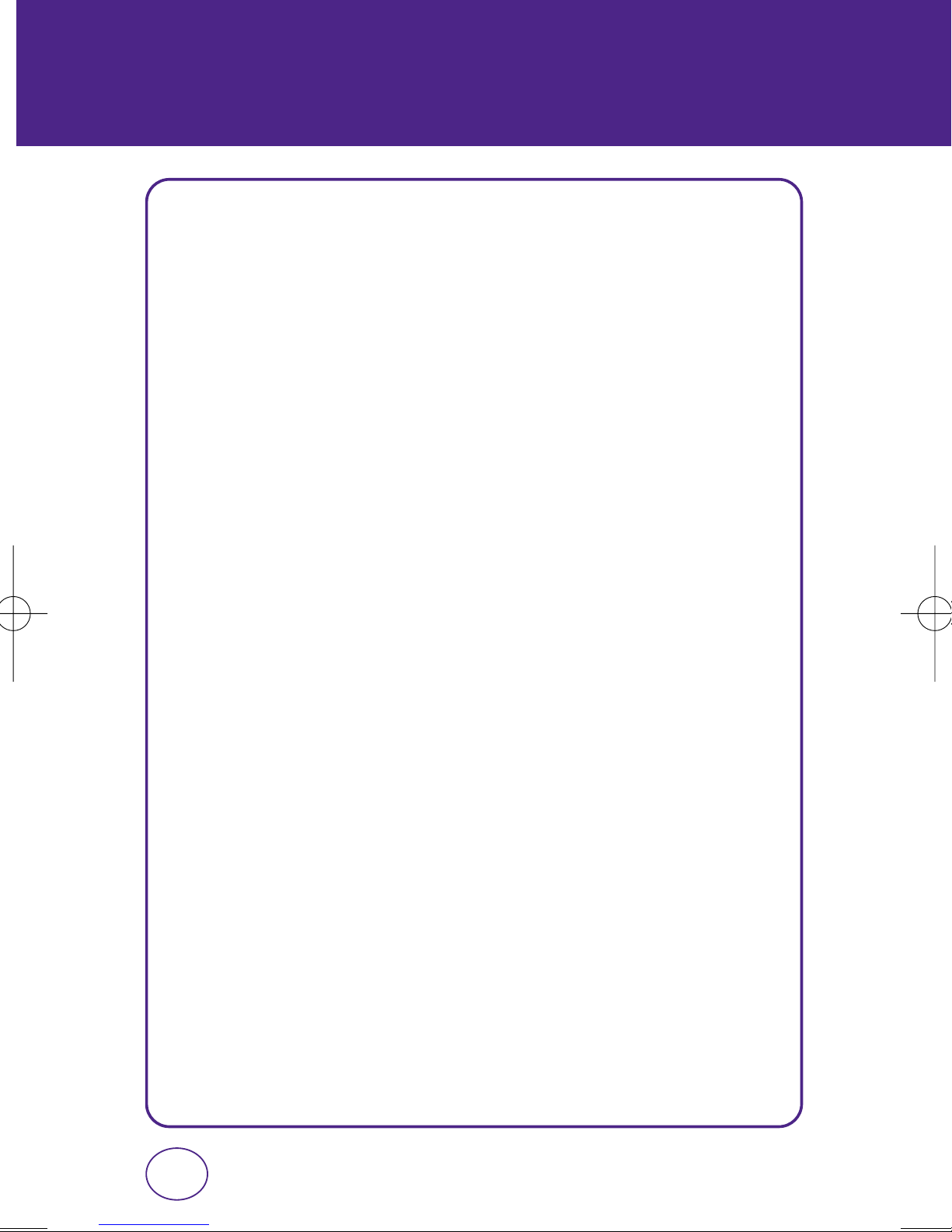
TABLE OF CONTENTS
MAKING AN EMERGENCY CALL .........................................................................28
911 IN LOCK MODE............................................................................................................28
911 USING ANY AVAILABLE SYSTEM .................................................................................28
CHAPTER 3. MEMORY FUNCTION
STORING A PHONE NUMBER ..............................................................................30
ENTERING LETTERS, NUMBERS & SYMBOLS.......................................................31
STANDARD INPUT MODE ...................................................................................................32
T9 INPUT MODE..................................................................................................................33
NUMERIC MODE.................................................................................................................34
SYMBOL MODE...................................................................................................................34
MAKING A CALL THROUGH THE CONTACT LIST .................................................35
ONE-TOUCH/TWO-TOUCH DIALING....................................................................................35
CONTACTS...........................................................................................................36
FIND....................................................................................................................................36
CREATE NEW ......................................................................................................................37
GROUP................................................................................................................................38
SPEED DIALS.......................................................................................................................40
CHAPTER 4. MENU FUNCTION
RECENT CALLS.....................................................................................................42
ALL CALLS...........................................................................................................................42
MISSED CALLS ....................................................................................................................43
INCOMING CALLS...............................................................................................................43
OUTGOING CALLS ..............................................................................................................44
CALL TIMERS ......................................................................................................................45
SETTINGS.............................................................................................................46
SOUNDS..............................................................................................................................46
DISPLAY..............................................................................................................................55
CALL ...................................................................................................................................60
MESSAGING .......................................................................................................................63
VR SETTINGS.......................................................................................................................66
SECURITY............................................................................................................................69
2
Page 3
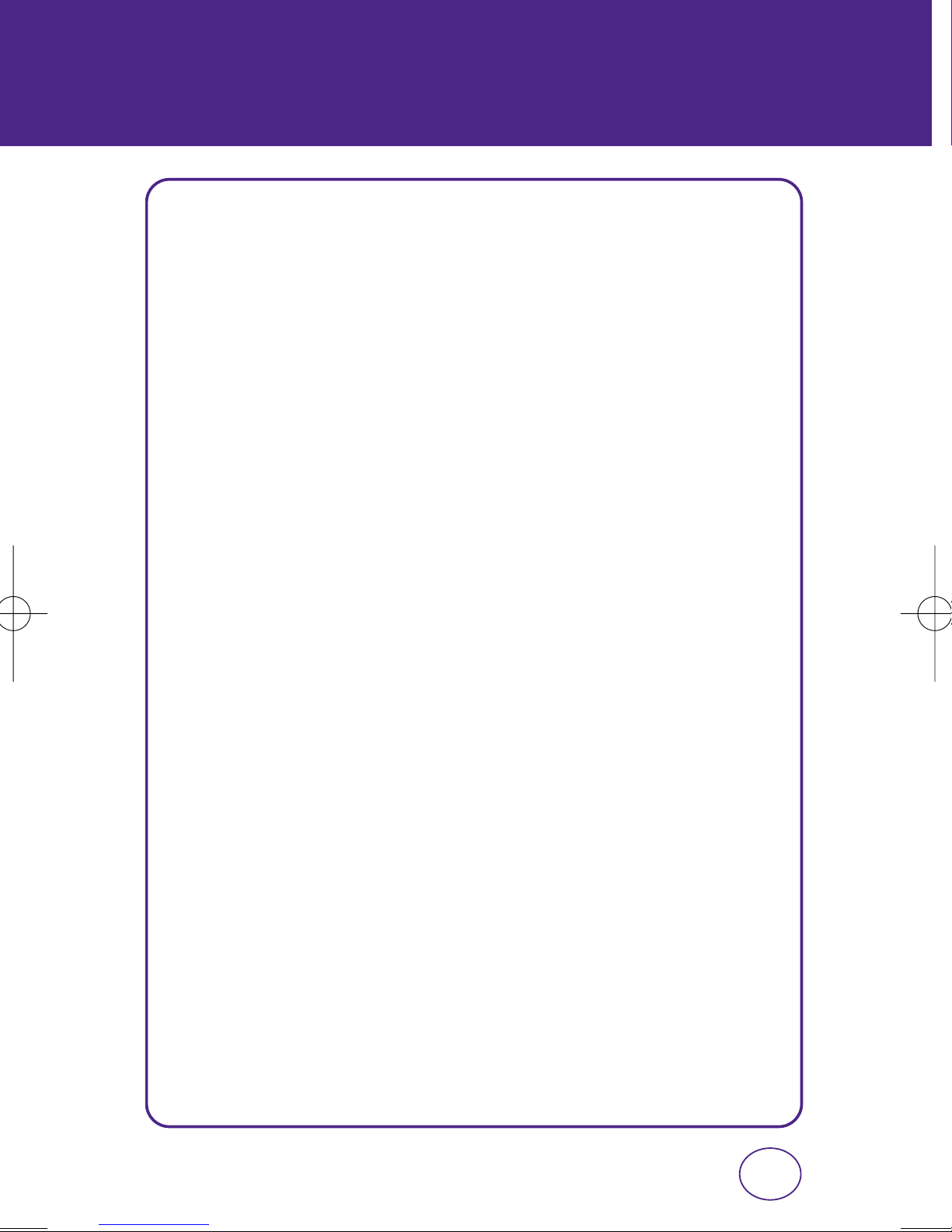
TABLE OF CONTENTS
PHONE INFO .......................................................................................................................73
PHONE SETTINGS................................................................................................................74
CHAPTER 5. PERSONAL ORGANIZER
TOOLS..................................................................................................................78
VOICE MEMO .....................................................................................................................78
VOICE COMMANDS............................................................................................................78
SCHEDULE...........................................................................................................................80
ALARM CLOCK....................................................................................................................81
WORLD CLOCK ...................................................................................................................82
NOTEPAD............................................................................................................................82
CALCULATOR......................................................................................................................83
STOPWATCH.......................................................................................................................84
CONVERT UNIT ...................................................................................................................84
CHAPTER 6. MESSAGE
MESSAGE ............................................................................................................86
NEW MSG...........................................................................................................................86
INBOX.................................................................................................................................87
OUTBOX..............................................................................................................................87
DRAFTS...............................................................................................................................88
VOICEMAIL .........................................................................................................................88
CHAPTER 7. EASYEDGE
EASYEDGE...........................................................................................................90
CHAPTER 8. SAFETY INFORMATION
SAFETY ................................................................................................................92
SAFETY INFORMATION FOR WIRELESS HANDHELD PHONES .............................................92
SAFETY INFORMATION FOR FCC RF EXPOSURE .................................................................96
SAR INFORMATION ............................................................................................................97
FDA CONSUMER UPDATE...................................................................................................99
3
Page 4
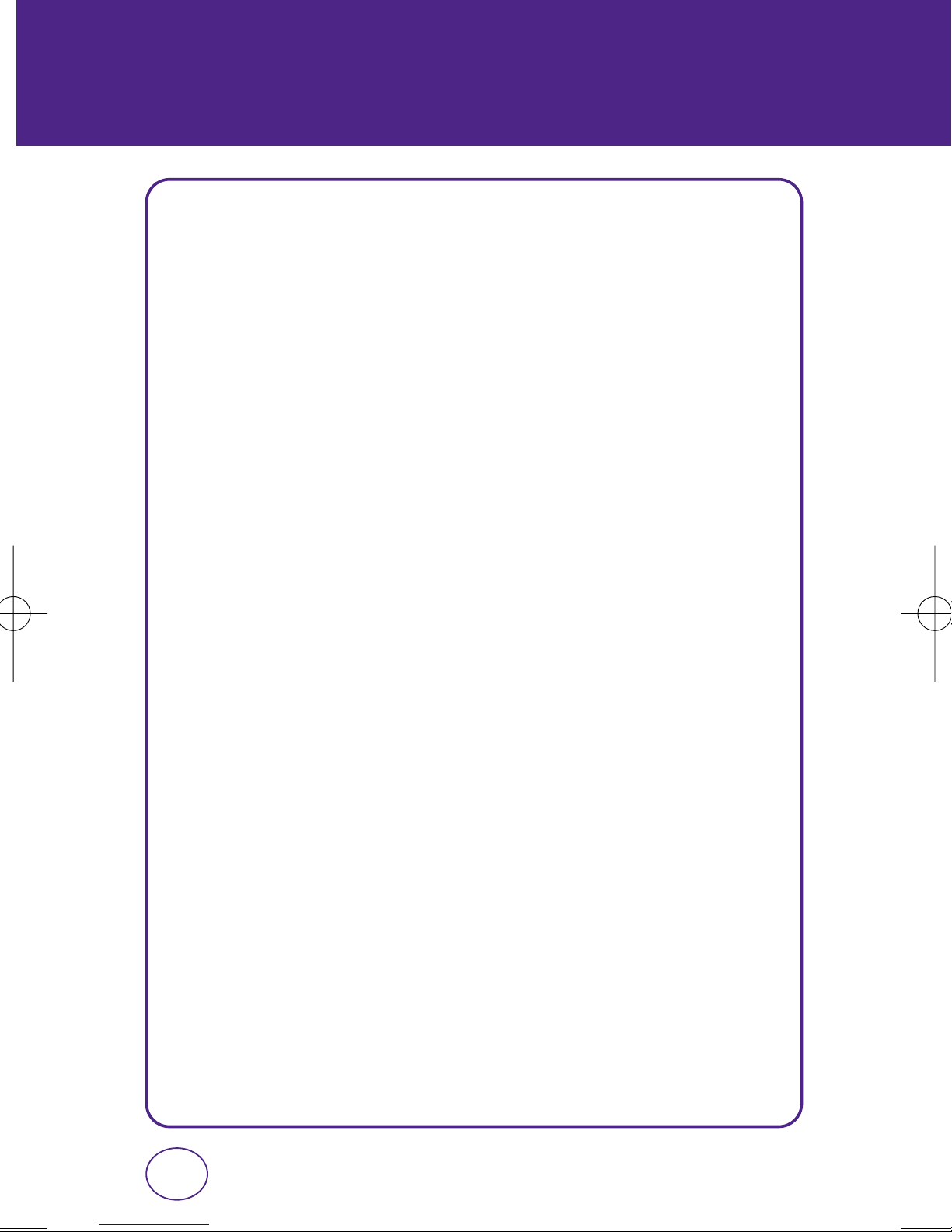
TABLE OF CONTENTS
EMERGENCY CALLS..........................................................................................................107
COMPLIANCE WITH OTHER FCC REGULATIONS...............................................................109
GENERAL SAFETY .............................................................................................................110
ANTENNA .........................................................................................................................111
BATTERY...........................................................................................................................112
ADAPTER/CHARGER .........................................................................................................114
FCC HEARING-AID COMPATIBILITY (HAC) REGULATIONS FOR WIRELESS DEVICES.........115
GAMES .............................................................................................................................117
RECYCLE YOUR CELL PHONE! ..........................................................................................118
WARRANTY .......................................................................................................119
MANUFACTURER’S WARRANTY.......................................................................................119
4
Page 5
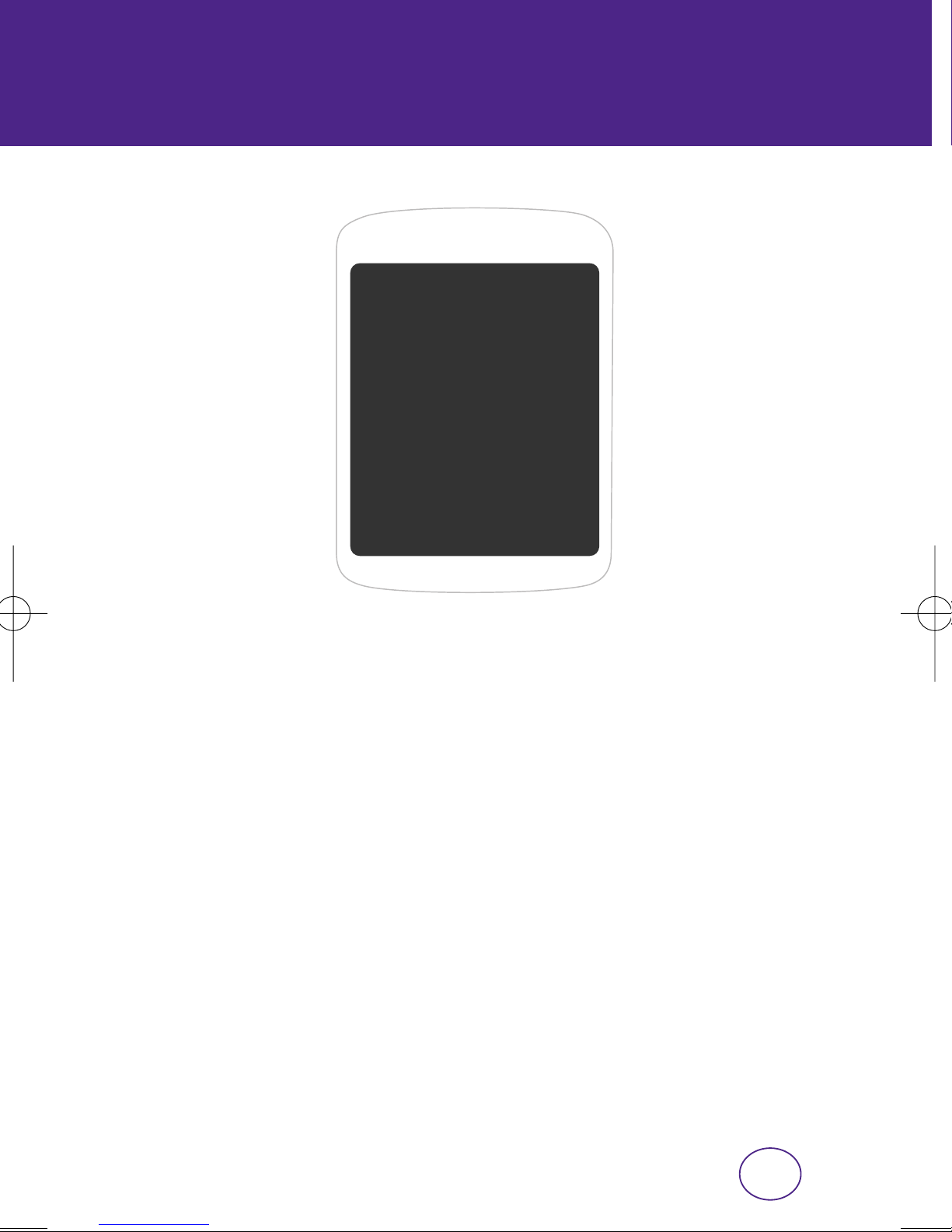
CHAPTER 1
BEFORE USING YOUR PHONE
CHAPTER 1
BEFORE
USING
YOUR PHONE
This chapter provides important information about
using your phone including:
Package Contents
Handset Description
Battery Usage
Battery Handling Information
5
Page 6
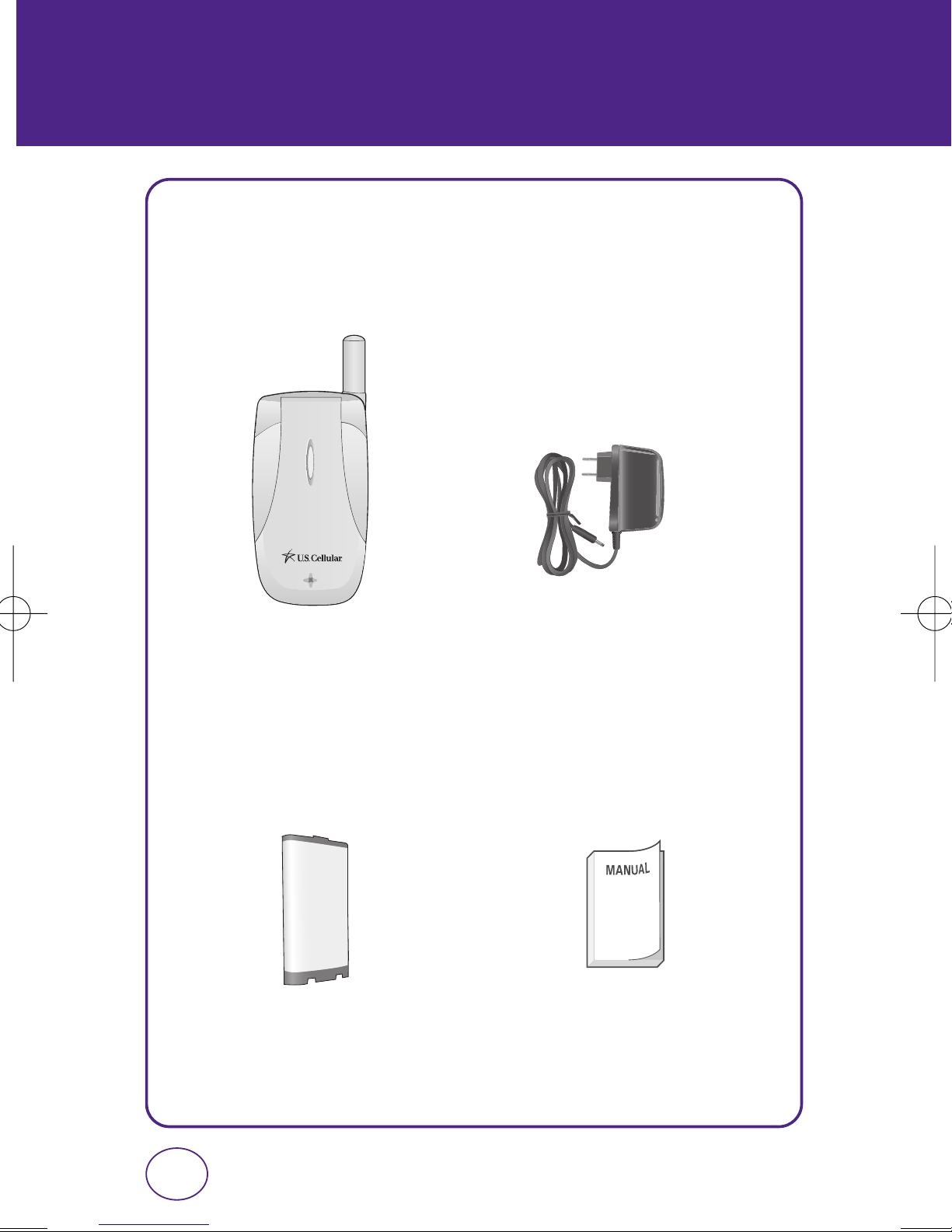
PACKAGE CONTENTS
This package should include all items pictured below.
If any are missing or different, immediately contact the retailer where
you purchased the phone.
Handset
Standard Battery Manual
AC Charger
6
Page 7
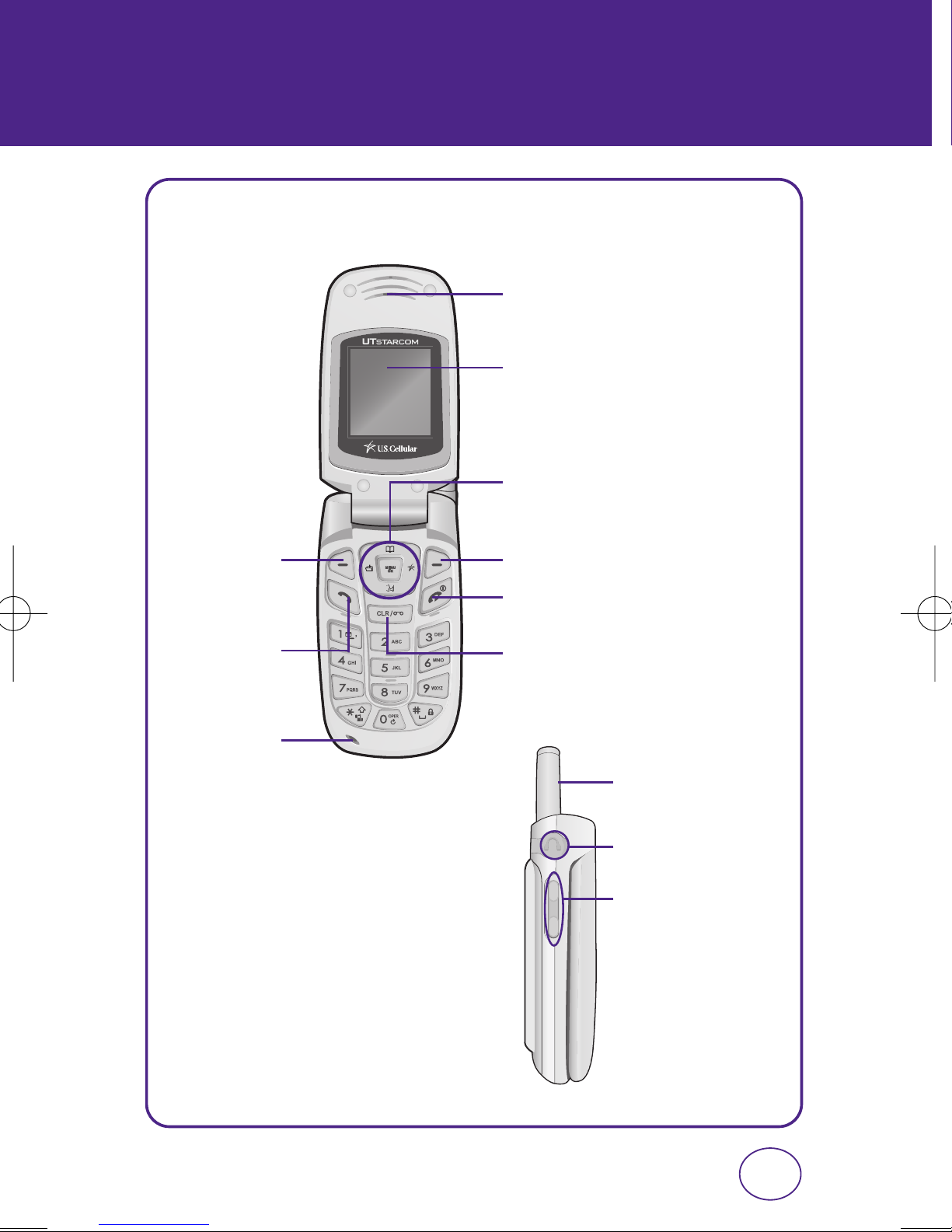
HANDSET DESCRIPTION
Your CDM7025US weighs 3.2 ounces. The dimensions are 3.5"x1.9"x.8".
Earpiece
Color STN Display
Navigation and OK Key
Left Soft Key
Send Key
Microphone
Right Soft Key
End/Power Key
Clear Key
Antenna
Ear-jack
Volume Keys
7
Page 8
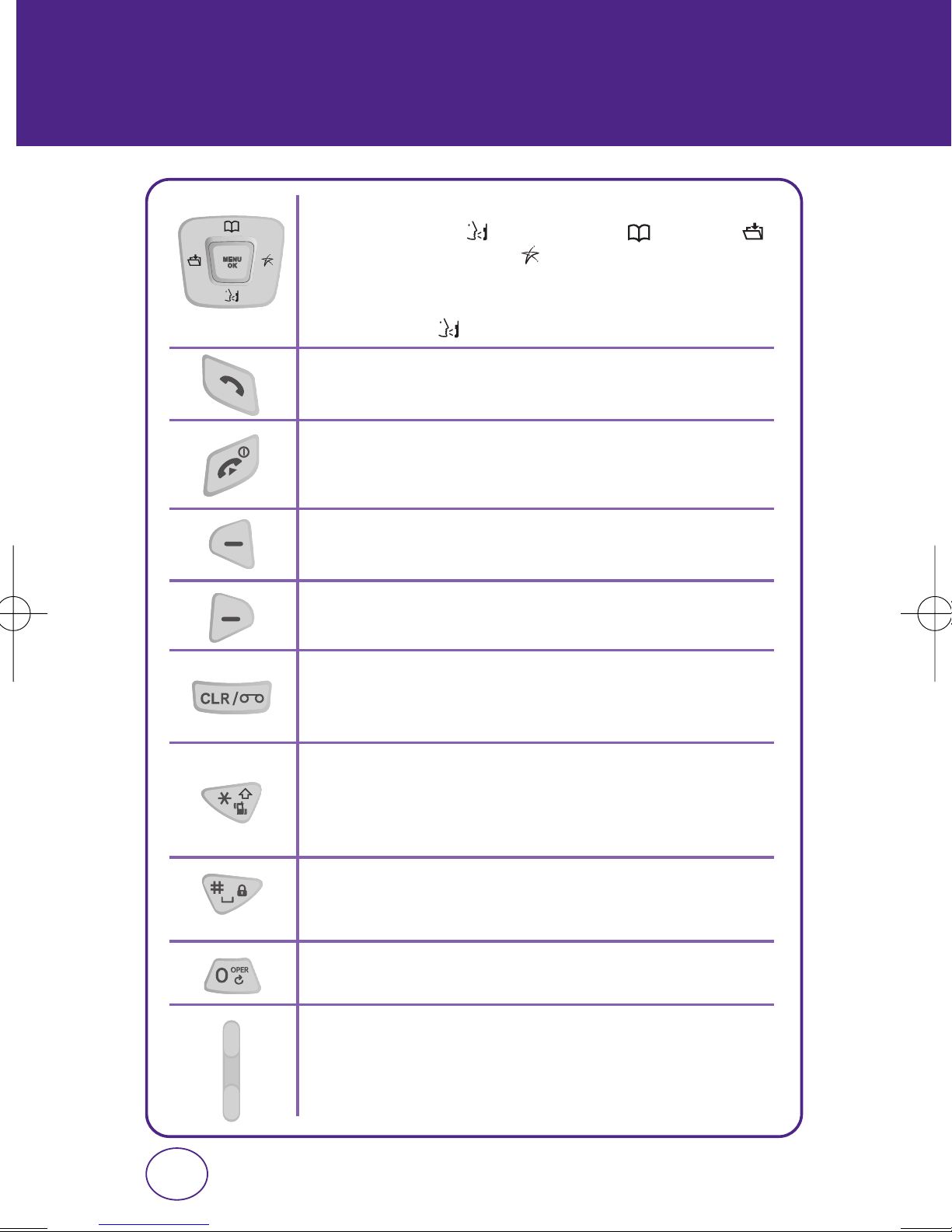
HANDSET DESCRIPTION
(THE FUNCTION KEYS)
NAVIGATION KEY
In Idle Mode :
Within a Menu :
On a Call :
Send Key
Press to make or receive a call or in idle mode, press to access the All Calls list.
End Key
Press to terminate a call or to return to idle mode. Press and hold to turn
the phone on/off.
Press for Voice Command, for Contacts, for
My Menu and for Easyedge.
Within a menu, use to scroll through menu options, or to
select a function displayed on the screen.
Press to activate speakerphone mode.
Left Soft Key
Press to access the Menu or function displayed on bottom line.
Right Soft Key
Press to access Message menu or function displayed on bottom line.
CLR Key
Press to clear a digit or press and hold to clear all digits from the display.
Press to return to the previous page.
Shift Key
Enters the asterisk character for calling features. In text entry mode, press
to change the character input type. Press and hold to activate Vibrate
Mode.
Space Key
In text entry mode, press to accept the word and add a space. Press and
hold to activate the Key Guard function.
0 Key
In T9 Mode, press to see other word choices.
Side Volume Key
Allows you to adjust the ringer volume in standby mode (with the flip open)
or adjust the voice volume during a call. The volume key can also be used
to scroll up or down to navigate through the different menu options.
Press to ignore an incoming call and mute the ringer.
8
Page 9
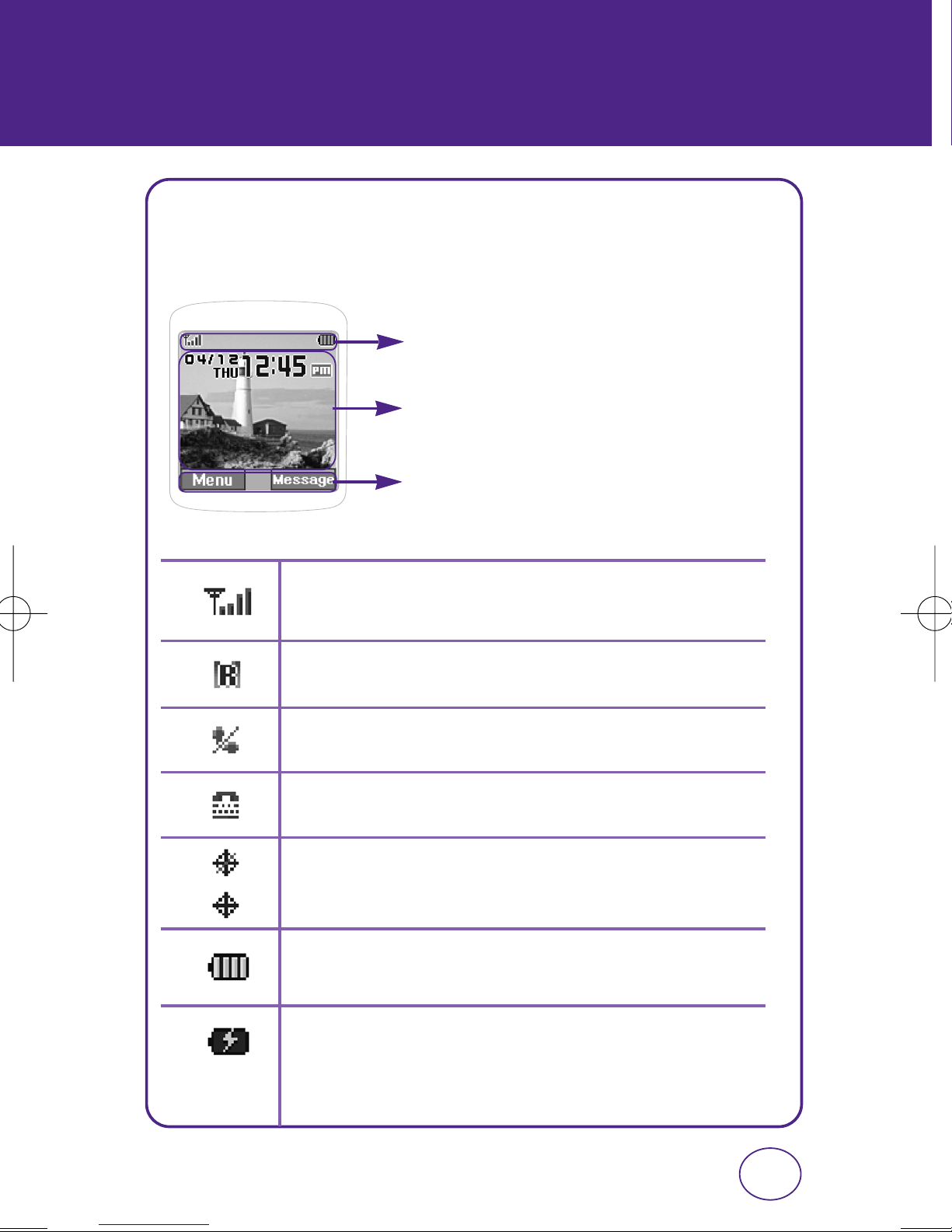
HANDSET DESCRIPTION
(DISPLAY INDICATORS)
The idle mode display appears when you are not on a call or using the
menu. You must be in the idle mode display to dial a phone number.
Display Indicators
Display various icons.
Text & Graphic area
Soft Key Indicators
Shows the functions currently assigned to each soft key and
displays some icons.
Signal Strength
Current signal strength: the more lines, the stronger the signal.
Roaming
Phone is out of home area.
No Service
Indicates the phone cannot receive a signal from the system.
TTY
Indicates your phone is active in TTY mode.
GPS Icon
Indicates the Location Service of your phone is disabled/enabled.
Battery
Battery charging level — the more blocks, the stronger the charge.
Battery Charging
9
Page 10
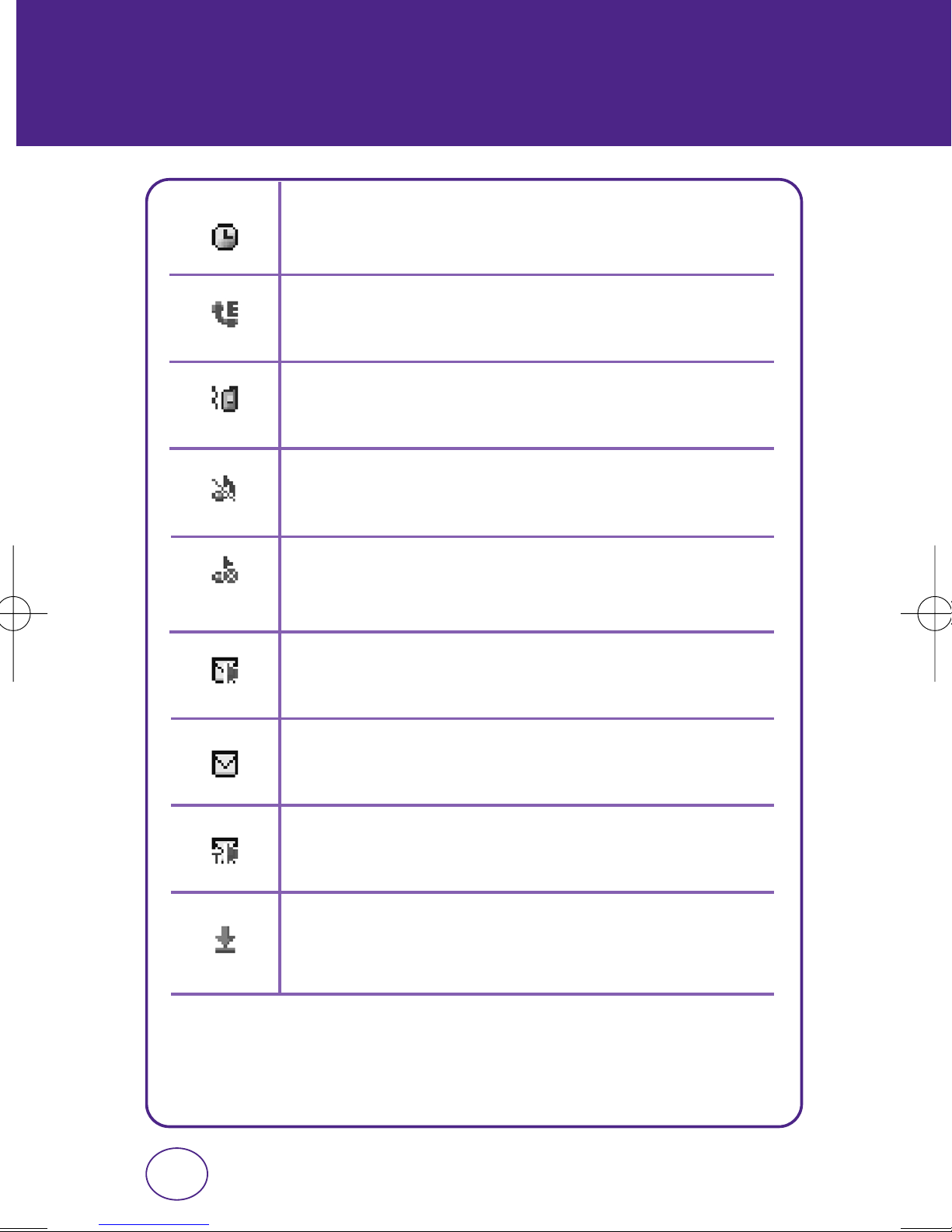
HANDSET DESCRIPTION
(DISPLAY INDICATORS)
Alarm
Appears when either a calendar or an alarm is set.
Emergency Call
Blinks when an emergency call is in progress.
Vibrate Only
Phone will vibrate to notify you of an incoming call.
All Off
Indicates the ringer volume is set to off.
Silence
Phone is set to Silent - no sound will be made to notify you of incoming
calls or messages.
Voicemail
Indicates you have voicemail messages.
New Messages
Indicates you have new text messages.
New Voice Messages
Indicates you have both text and voicemail messages.
Download
Downloading is in progress.
10
Page 11
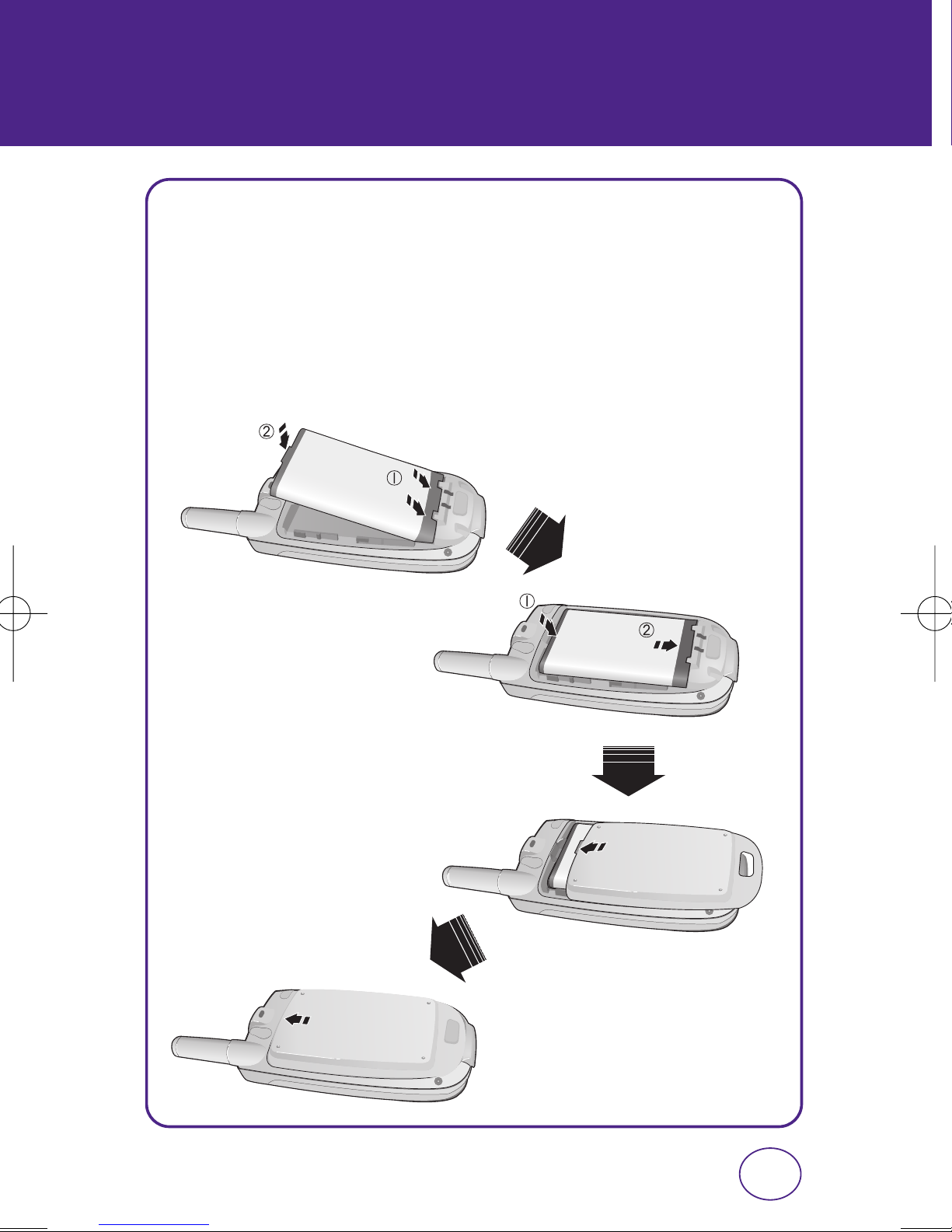
BATTERY USAGE
(BATTERY INSTALLATION)
1.
Place the battery (label side up) on the back of the phone so the
metal contacts match up on the battery and in the battery cavity.
2.
Push the battery down into the battery cavity until it locks into
place.
3.
Place the battery cover over the battery and slide up into place.
11
Page 12
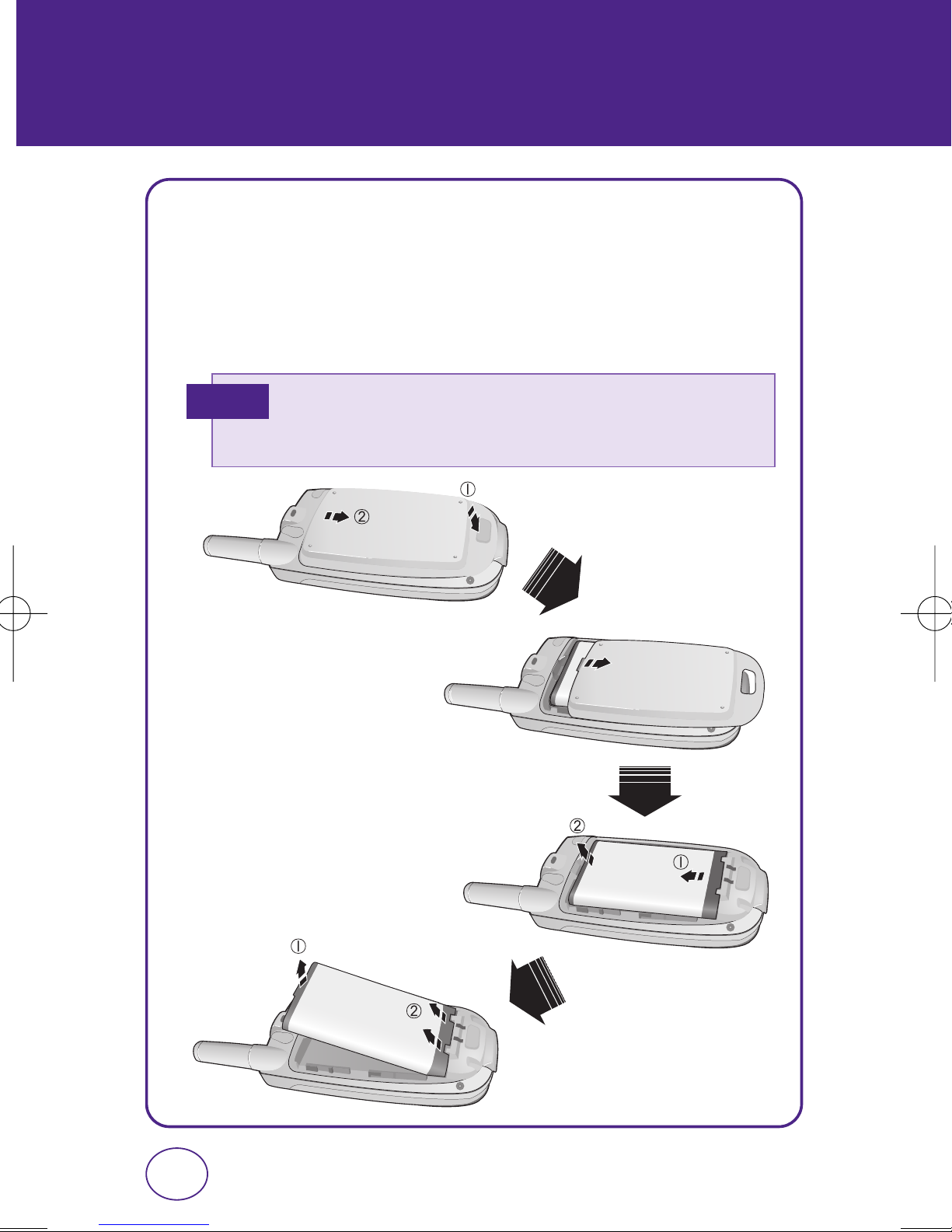
BATTERY USAGE
(BATTERY REMOVAL)
1.
Push down the release latch button, then slide the battery cover off
the phone.
2.
Lift the battery up and out of the battery cavity from the top of the
battery.
Note
• If the battery is not correctly placed in the compartment, the
handset will not turn on and/or the battery may detach during
use.
12
Page 13
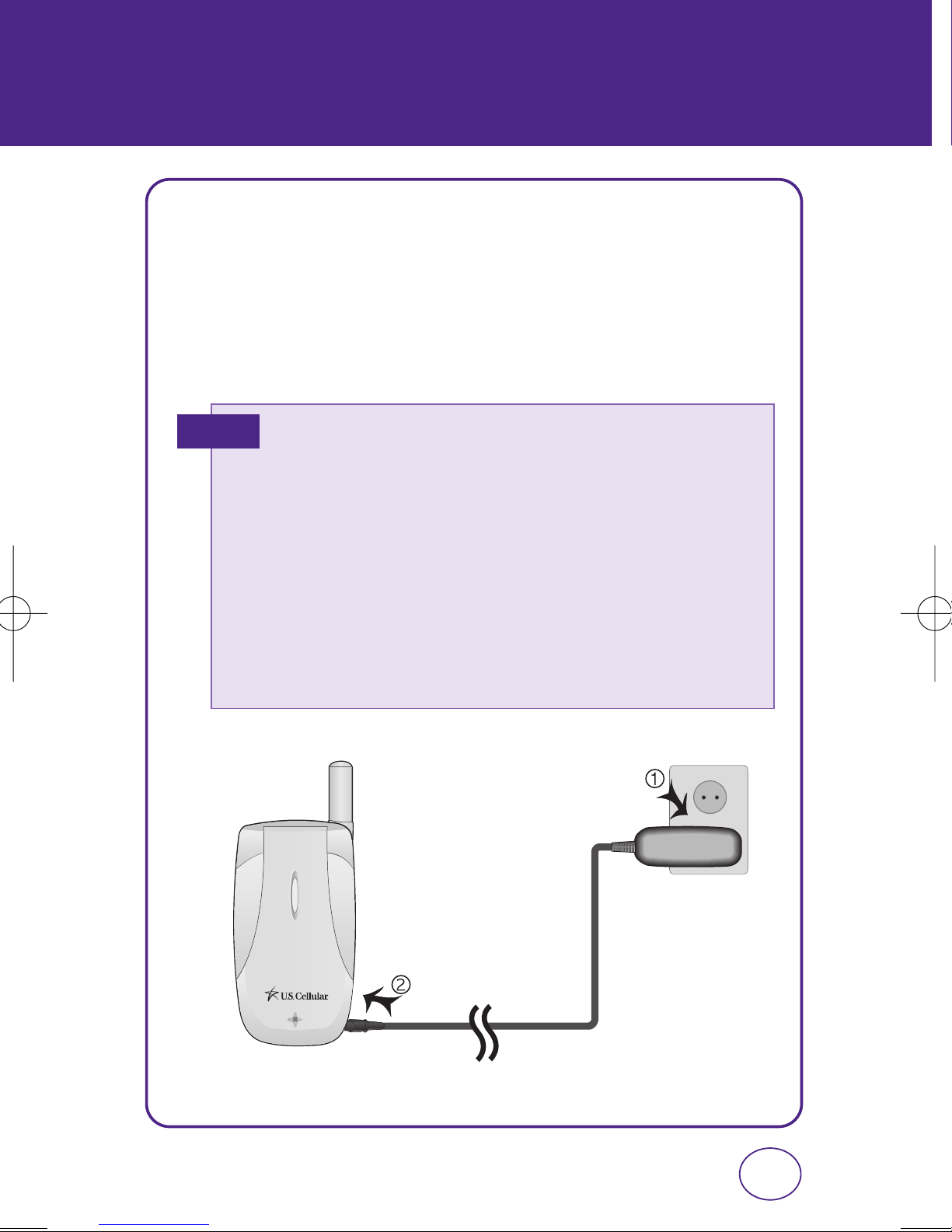
BATTERY USAGE
(BATTERY CHARGING)
POWER CONNECTION
1.
Plug the AC Charger into a standard outlet.
2.
Plug the other end of the AC Charger into the bottom of your
phone. The battery must be installed onto the phone.
TIP
• When you charge the battery with the phone powered off, you will
see a charging status screen. You cannot operate the phone until
it is powered on.
• The battery is not charged at the time of purchase.
• Fully charge the battery before use.
• It is more efficient to charge the battery with the handset powered
off.
• The battery must be connected to the phone in order to charge it.
• Battery operating time gradually decreases over time.
• If the battery fails to perform normally, you may need to replace
the battery.
13
Page 14
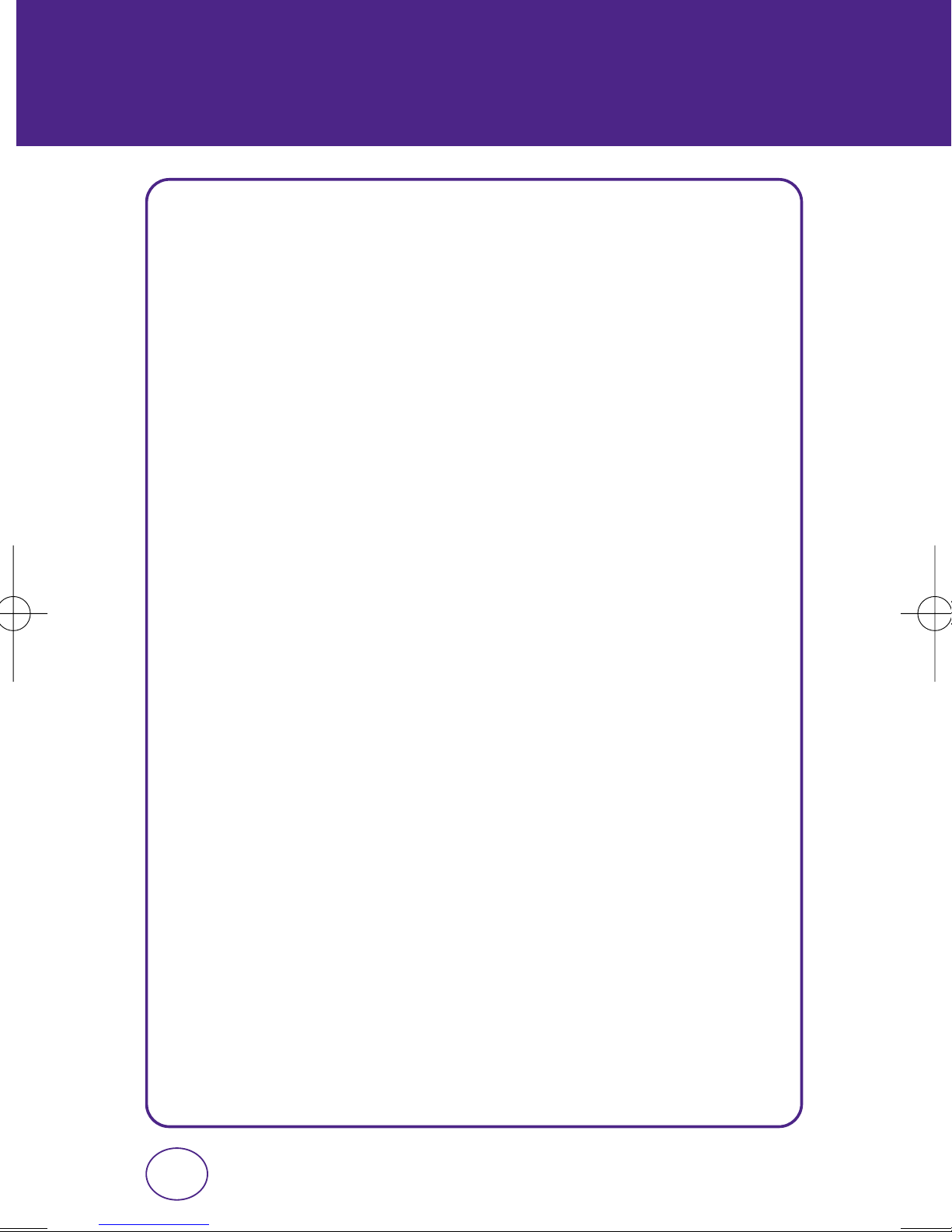
BATTERY HANDLING
INFORMATION
DO’s
l
Only use the battery and charger approved by the manufacturer.
l
Only use the battery for its original purpose.
l
Try to keep batteries in a temperature between 41ºF (5ºC ) and 95ºF
(35ºC).
l
If the battery is stored in temperatures above or below the
recommended range, give it time to warm up or cool down before
using.
l
Completely drain the battery before recharging. It may take one to
four days to completely drain.
l
Store the discharged battery in a cool, dark, and dry place.
l
Purchase a new battery when its operating time gradually decreases
after fully charging.
l
Properly dispose of the battery according to local laws.
DON’Ts
l
Don’t attempt to disassemble the battery – it is a sealed unit with no
serviceable parts.
l
Don’t accidentally short circuit the battery by carrying it in your pocket
or purse with other metallic objects such as coins, clips and pens.
This may critically damage the battery.
l
Don’t leave the battery in hot or cold temps. Otherwise, it could
significantly reduce the capacity and lifetime of the battery.
l
Don’t dispose of the battery into a fire.
14
Page 15
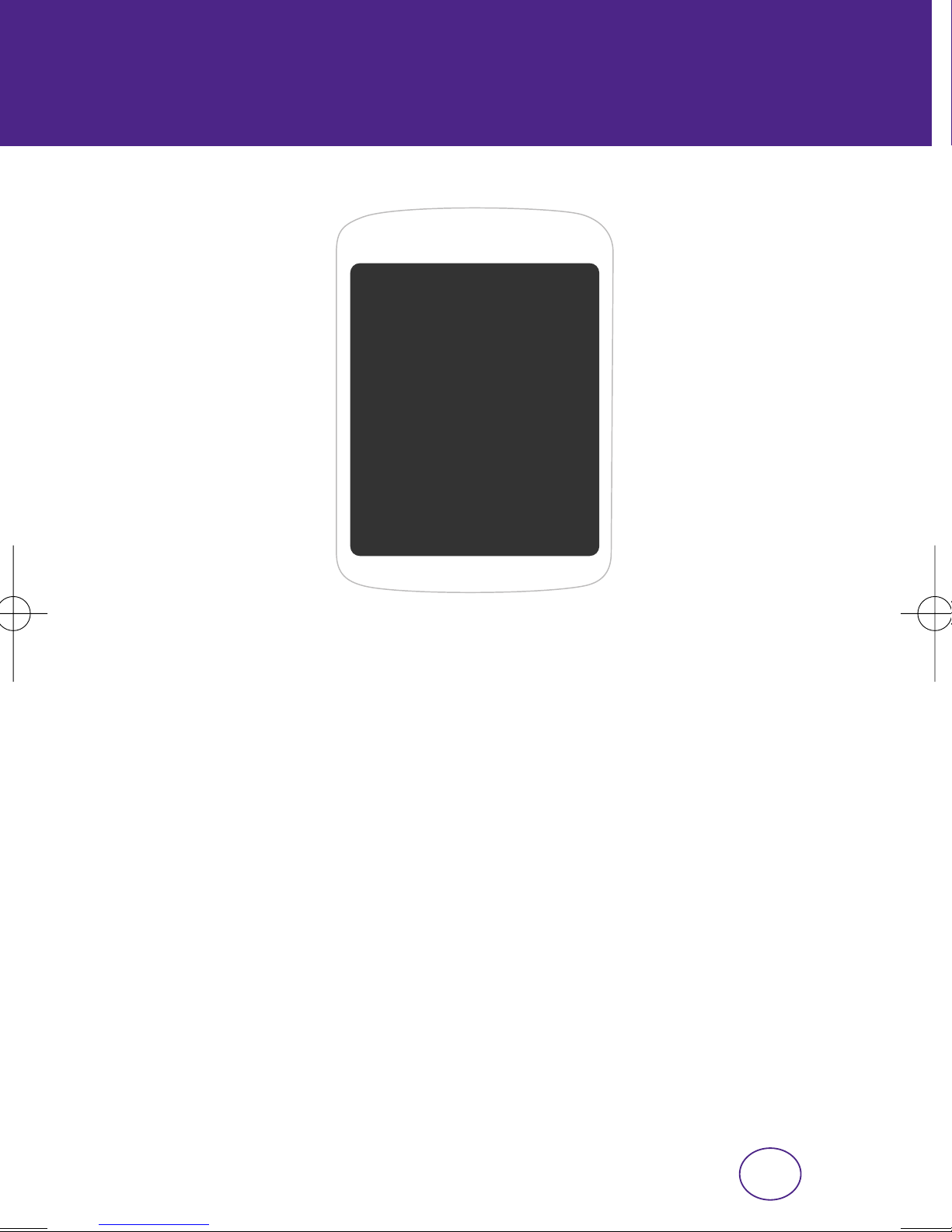
BASIC OPERATION
CHAPTER 2
BASIC OPERATION
CHAPTER 2
This chapter addresses and explains the basic
features of your phone including:
Turning the Phone On/Off
Accessing the Menu
Menu Summary
Basic Functions
During a Call
Making an Emergency Call
15
Page 16
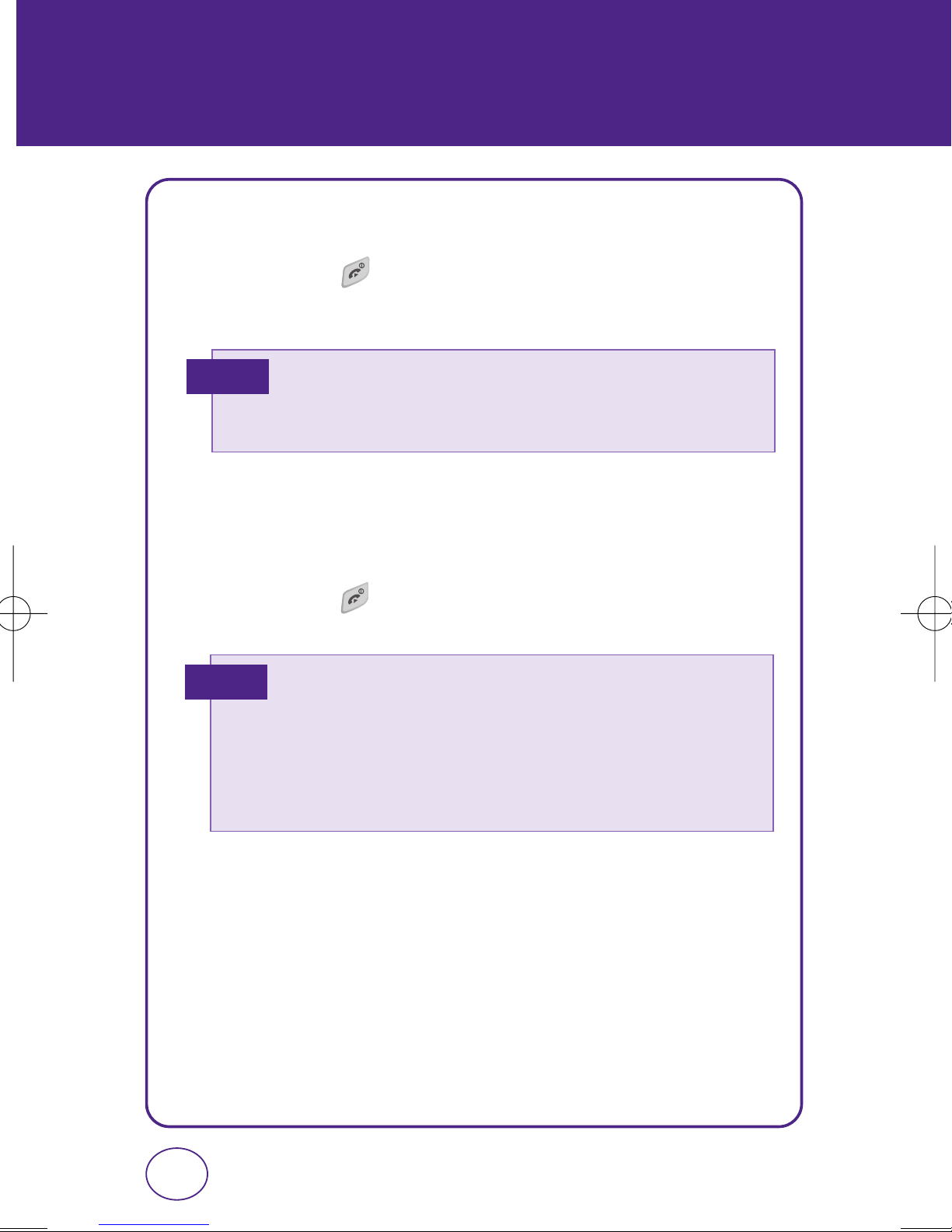
TURNING THE PHONE
ON / OFF
TURNING THE PHONE ON
1.
Press and hold until your “Power On” logo appears and the
tone sounds.
Note
• If “Password” appears on the display, enter your 4-digit
password to unlock your phone.
• The default password is the last 4 digits of your phone number.
TURNING THE PHONE OFF
1.
Press and hold until your “Power Off” logo appears.
Note
• Immediately change or recharge the battery when “LOW
BATTERY!! PHONE IS TURNING OFF!”appears on the display.
Memory may possibly be damaged if the phone turns off due to
the battery completely draining.
• Turn the phone off before removing or replacing the battery.
If the phone is on, unsaved data may be lost.
16
Page 17
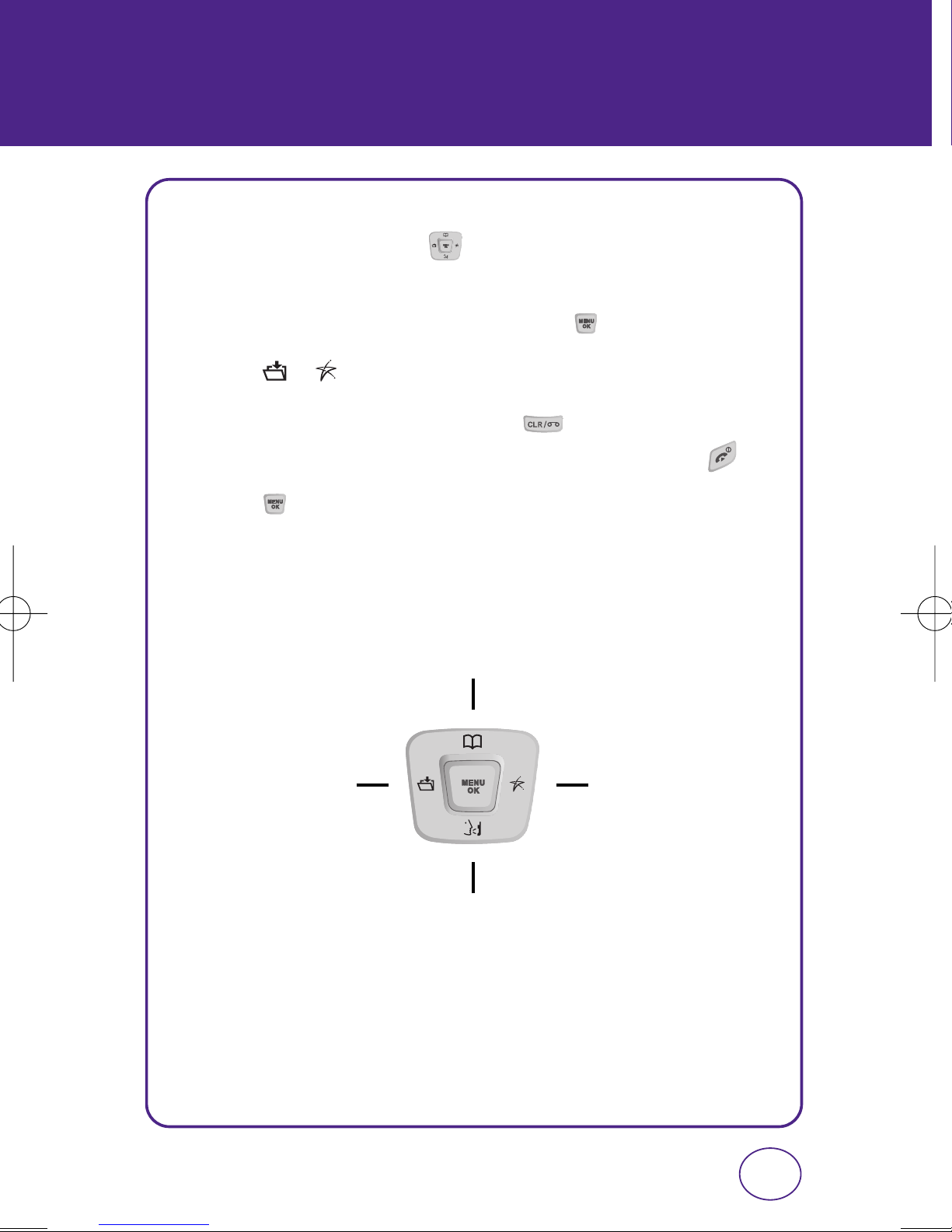
ACCESSING THE MENU
Your phone can be customized via the menu. Each function can be
accessed by scrolling with the or by pressing the number that
corresponds with the menu item.
1.
To access the menu in the idle mode, press [Menu].
2.
Press / to scroll through the 8 menu items.
3.
To return to the previous page, press .
To exit the current menu and return to the idle mode, press .
4.
Press to enter a function when its main page is displayed or
press its assigned number to have direct access to the function.
Contacts
Voice Command
EasyedgeMy Menu
17
Page 18
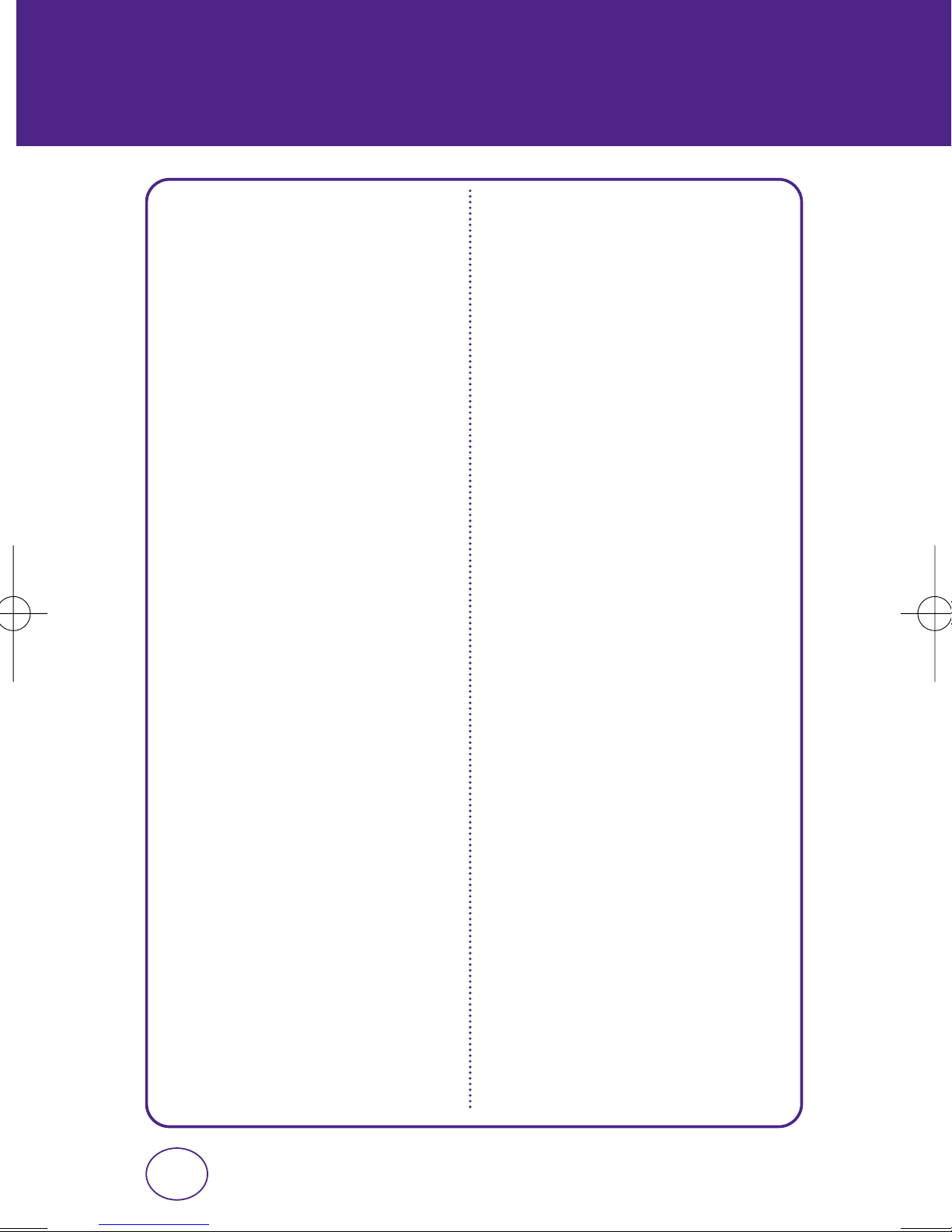
MENU SUMMARY
MESSAGING
1. New Msg.
2. Inbox
3. Outbox
4. Drafts
5. Voicemail
CONTACTS
1. Find
2. Create New
3. Group
3.1. No Group
3.2. Family
3.3. Friends
3.4. Work
4. Speed Dials
SETTINGS
1. Sounds
1.1. Ringer Type
1.1.1. Ringer
1.1.2. Messages
1.1.3. Voicemail
1.1.4. Alarm
1.1.5. Roam Ringer
1.2. Volume
1.2.1. Ringer
1.2.2. Key Tone
1.2.3. Speakerphone
1.2.4. Headset
1.2.5. Advanced
1.3. Alerts
1.3.1. Minute Beep
1.3.2. Roaming
RECENT CALLS
1. All Calls
2. Missed Calls
3. Incoming Calls
4. Outgoing Calls
5. Call Timers
EASYEDGE
1. Easyedge
18
1.3.3. Connect
1.3.4. Fade
1.4. Tone Length
2. Display
2.1. Wallpaper
2.1.1. Image
2.1.2. Clock Format
2.2. Screensaver
2.2.1. Time Setting
2.2.2. Screensaver
2.3. Backlight
Page 19
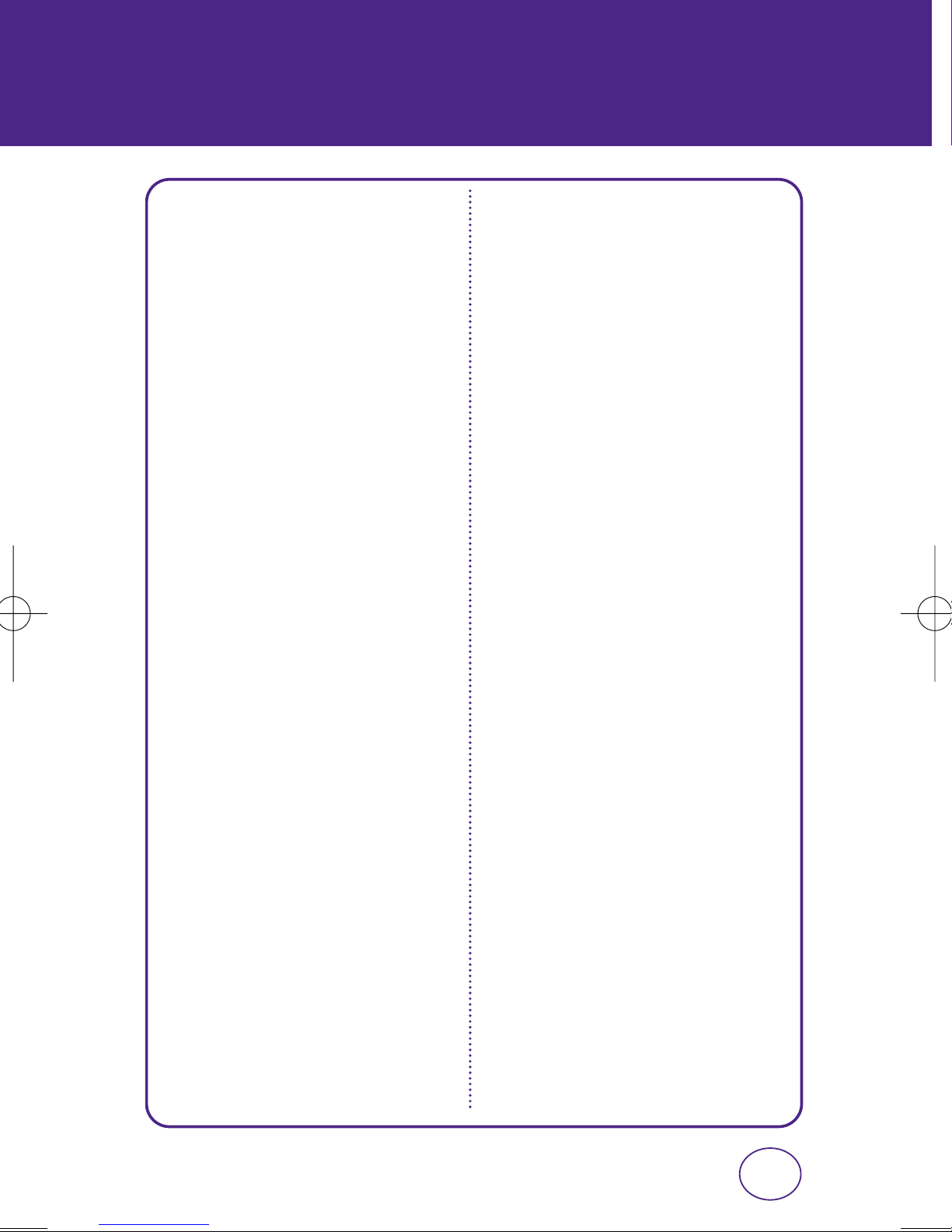
MENU SUMMARY
2.3.1. LCD
2.3.1. Keypad
2.4. Greeting
2.5. Contrast
2.6. Menu Style
3. Call
3.1. Abbrev. Dial
3.2. Contacts Match
3.3. Answer Mode
3.4. Auto Retry
3.5. TTY Mode
3.6. Speed Dial
3.7. Voice Privacy
4. Messaging
4.1. Notification
5.3.1. Mode
5.3.2. Timeout
5.4. Call Alert
6. Security
6.1. Lock Phone
6.2. Change Lock
6.3. Limit Use
6.3.1. Incoming Calls
6.3.2. Outgoing Calls
6.4. Erase Contacts
6.5. Default Settings
6.6. Reset Phone
7. Phone Info
7.1. Phone Number
7.2. Help
4.2. Sending Option
4.2.1. Priority
4.2.2. Callback #
4.2.3. Signature
4.3. Preset Msg.
4.4. Auto Erase
4.5 Auto Save
5. VR Settings
5.1. Choice List
5.2. Train Voice
5.2.1. Train Words
5.2.2. Train Digits
5.3. Prompts
7.3. Version
7.4. Advanced
8. Phone Settings
8.1. Language
8.2. Airplane Mode
8.3. Location
8.4. Set Mode
8.5. NAM Selection
8.5.1. Auto NAM
8.5.2. Change NAM
19
Page 20
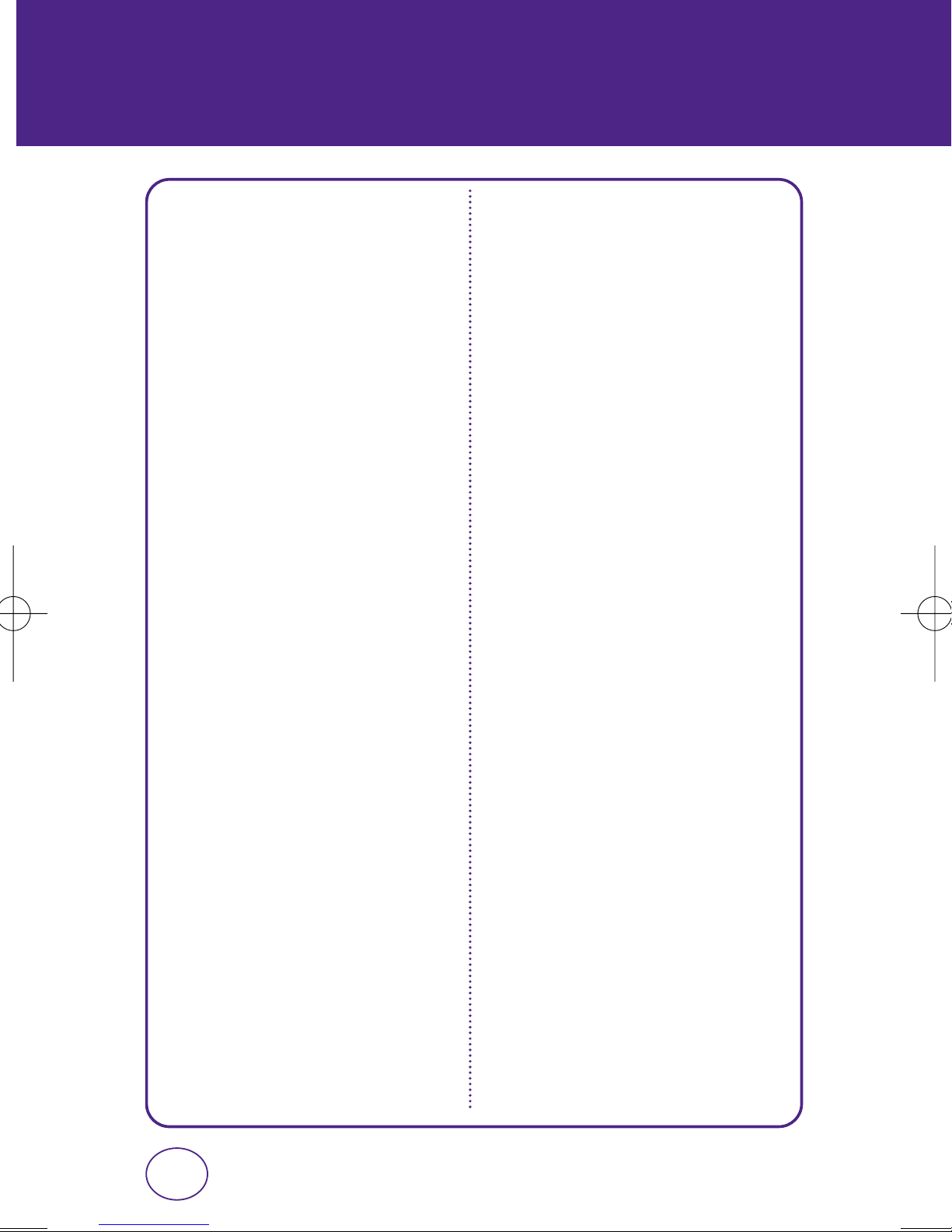
MENU SUMMARY
TOOLS
1. Voice Memo
2. Schedule
3. Alarm Clock
4. World Clock
5. Notepad
6. Calculator
7. Stopwatch
8. Convert Unit
8.1. Length
8.2. Weight
8.3. Volume
8.4. Area
8.5. Temperature
8.6. Speed
20
Page 21
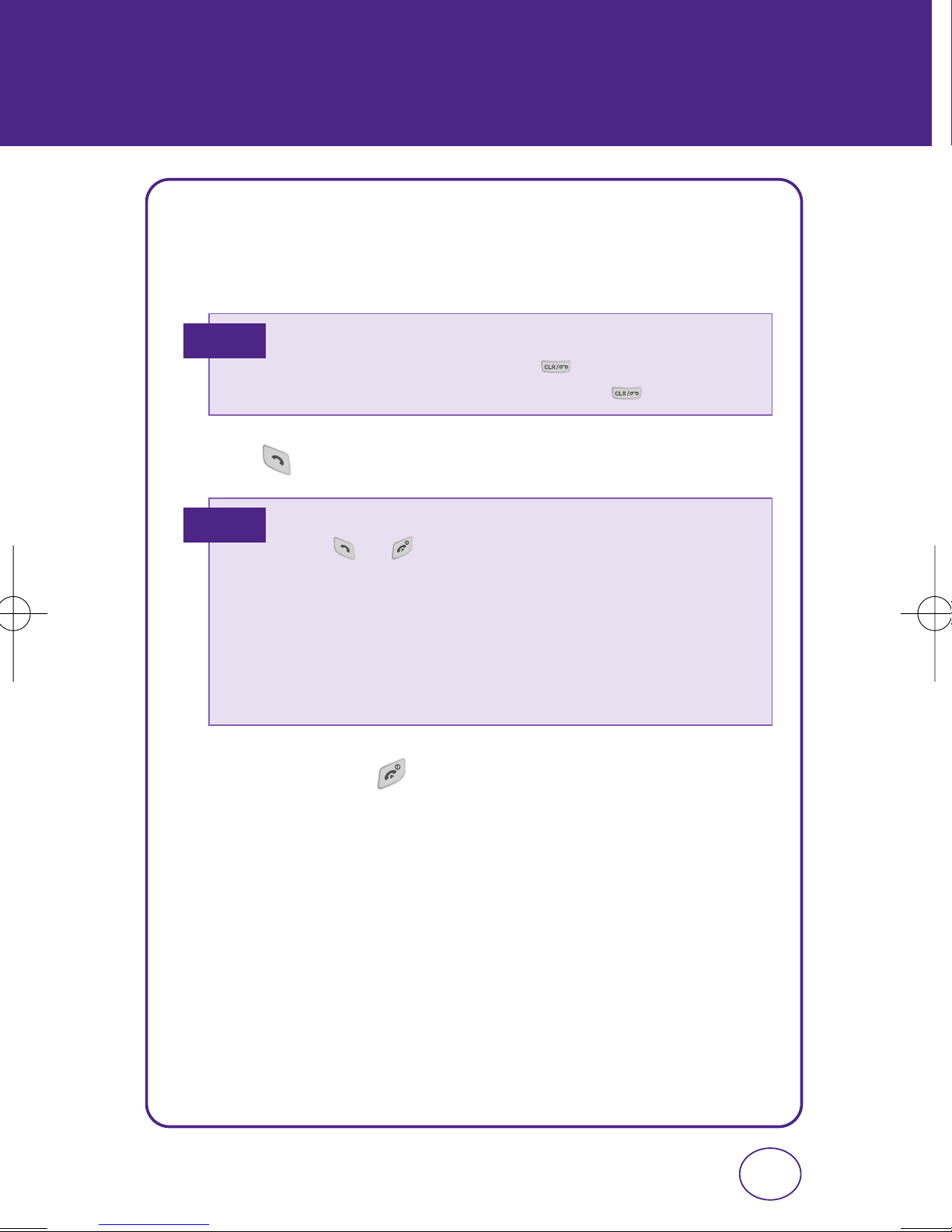
MAKING A CALL
1.
Enter a phone number.
BASIC FUNCTIONS
Note
2.
Press .
Note
3.
To end a call, press .
To modify the phone number you have entered :
• To erase one digit at a time press .
• To erase the entire number, press and hold .
• If “CALL FAILED” appears on the display or the line is busy,
press or .
• If you activate the “AUTO RETRY” function, the phone will
automatically retry for the number of times you have selected.
• When you place or receive a call from a contact stored in your
phonebook, only the name will appear on the display.
• If “Enter Lock Code” appears on the display enter your 4-digit
password to unlock your phone.
21
Page 22
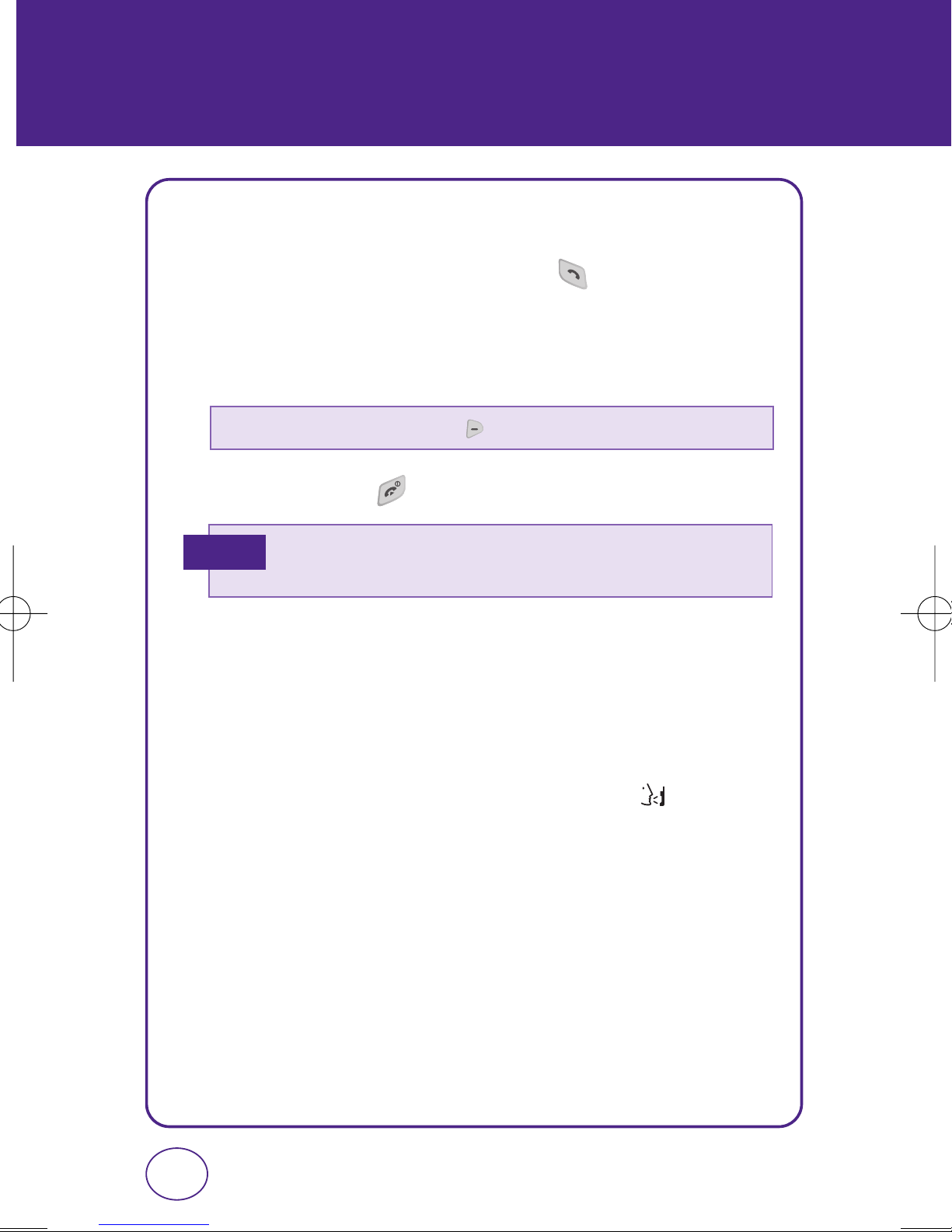
BASIC FUNCTIONS
ANSWERING CALLS
1.
When your phone rings or vibrates, press to answer the
incoming call. (Depending on your phone’s settings, you may also
answer incoming calls by opening the phone or by pressing any
digit key. See page 64 for details.)
• To ignore incoming calls, press [Ignore].
2.
To end a call, press .
Note
• In Auto Answer Mode, a call is automatically answered after five
seconds of ring tones.
SPEAKERPHONE
The speakerphone feature lets you hear audio through the speaker and
talk without holding the phone.
1.
To activate the speakerphone while on a call, press .
2.
The phone returns to normal (Speakerphone Off) after ending a call
or when the phone is turned off and back on.
22
Page 23
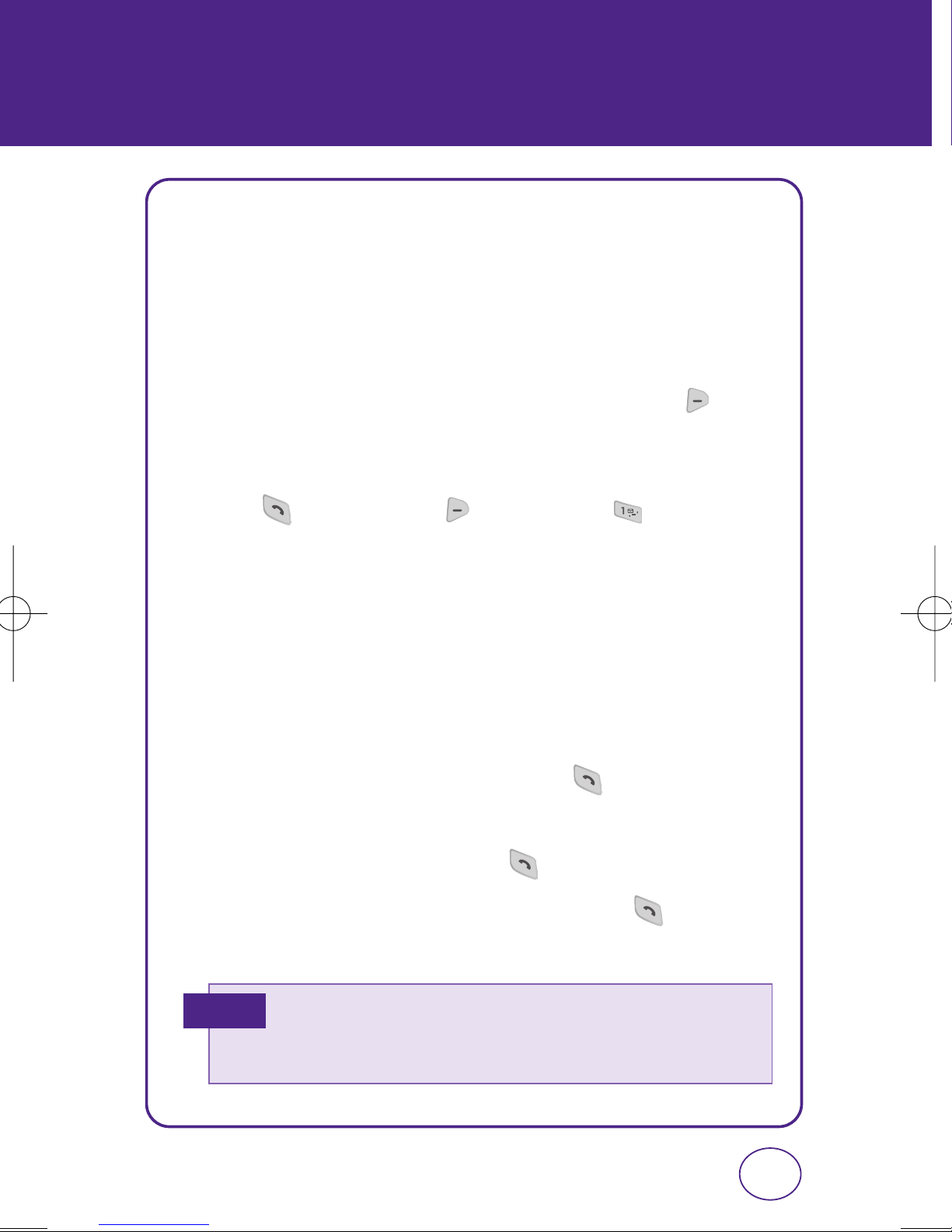
BASIC FUNCTIONS
WAIT/PAUSE FEATURE
Pauses are used for automated systems (i.e., voice mail, calling cards).
Insert a pause after a phone number then enter another group of
numbers. The second set of numbers is dialed automatically after the
pause. This feature is useful for dialing into systems that require a code.
1.
To insert a wait/pause, enter a phone number then press
[Options]. Select either a P-Hard Pause (“P” appears) or a T-2Sec
Pause (“T” appears).
2.
Press to dial, or press [Options], then “Save,” to
save the number.
3-WAY CALLING
With 3-Way Calling, you can talk to two people at the same time. When
using this feature, the normal airtime rates will be applied for each of
the two calls.
1.
Enter a number you wish to call then press .
2.
Once you have established the connection, enter the second
number you wish to call then press .
3.
When you’re connected to the second party, press again to
begin your 3-Way call.
Note
• If one of the people you called hangs up during your call, you and
the remaining caller stay connected. If you initiated the call and
are the first to hang up, all three callers are disconnected.
23
Page 24
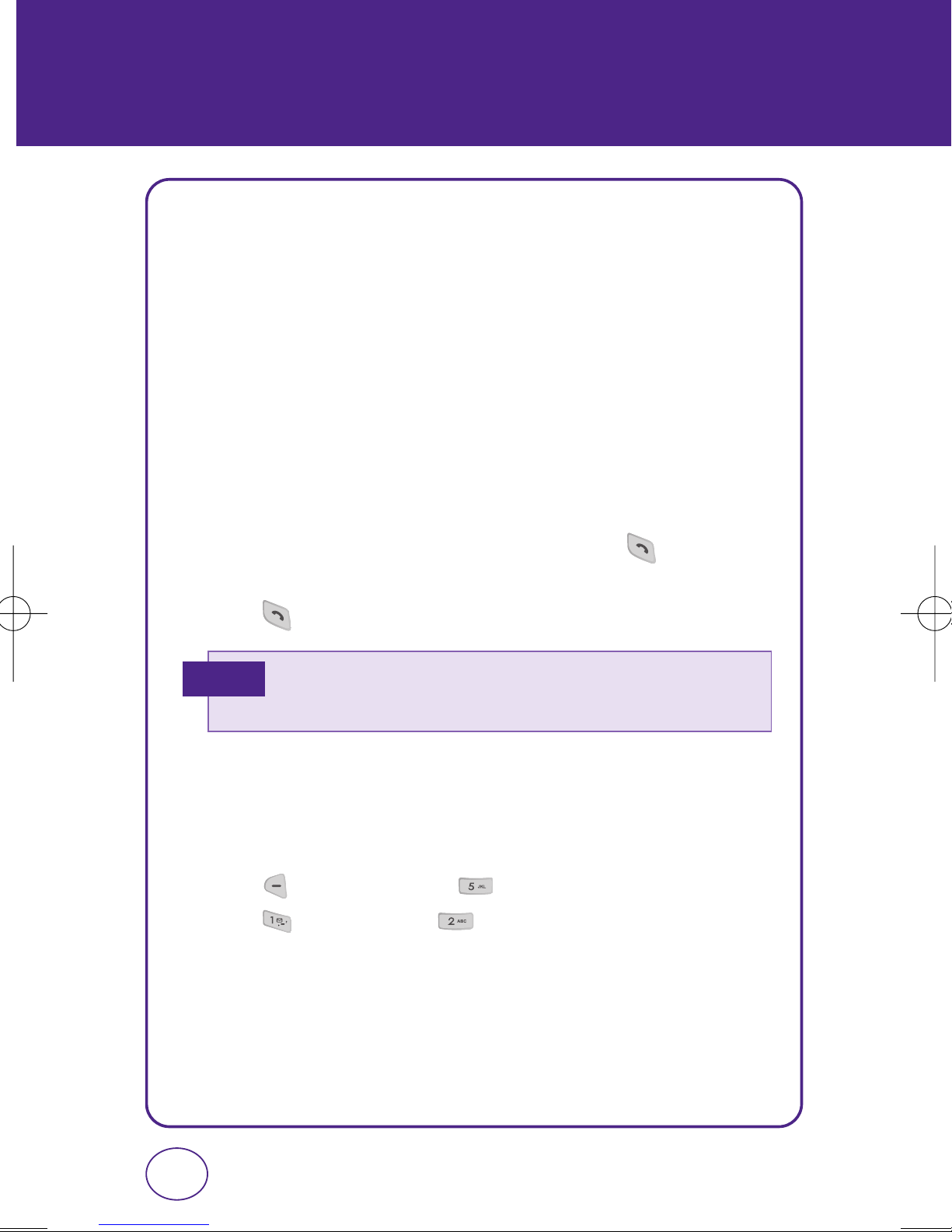
BASIC FUNCTIONS
CALLER ID FUNCTION
Identifies caller by displaying their phone number. If the caller’s name
and number are already stored in your phone book, their name will
appear. This is a system dependent feature. Please contact your service
provider for details.
CALL WAITING FUNCTION
Notifies you of an incoming call when you are already on a call by
sounding a beep tone and displaying the caller’s phone number.
1.
To answer another call while on the phone, press . This
places the first call on hold. To switch back to the first caller,
press again.
Note
• Call Waiting is a system dependent feature. Please contact your
service provider for details.
ADJUSTING VOLUME
Adjusts the volume of the ringer, key beep and earpiece.
1.
Press [Menu] then press “Settings” menu.
Press “Sounds” then “Volume”.
2.
Select one of the following options:
24
Page 25
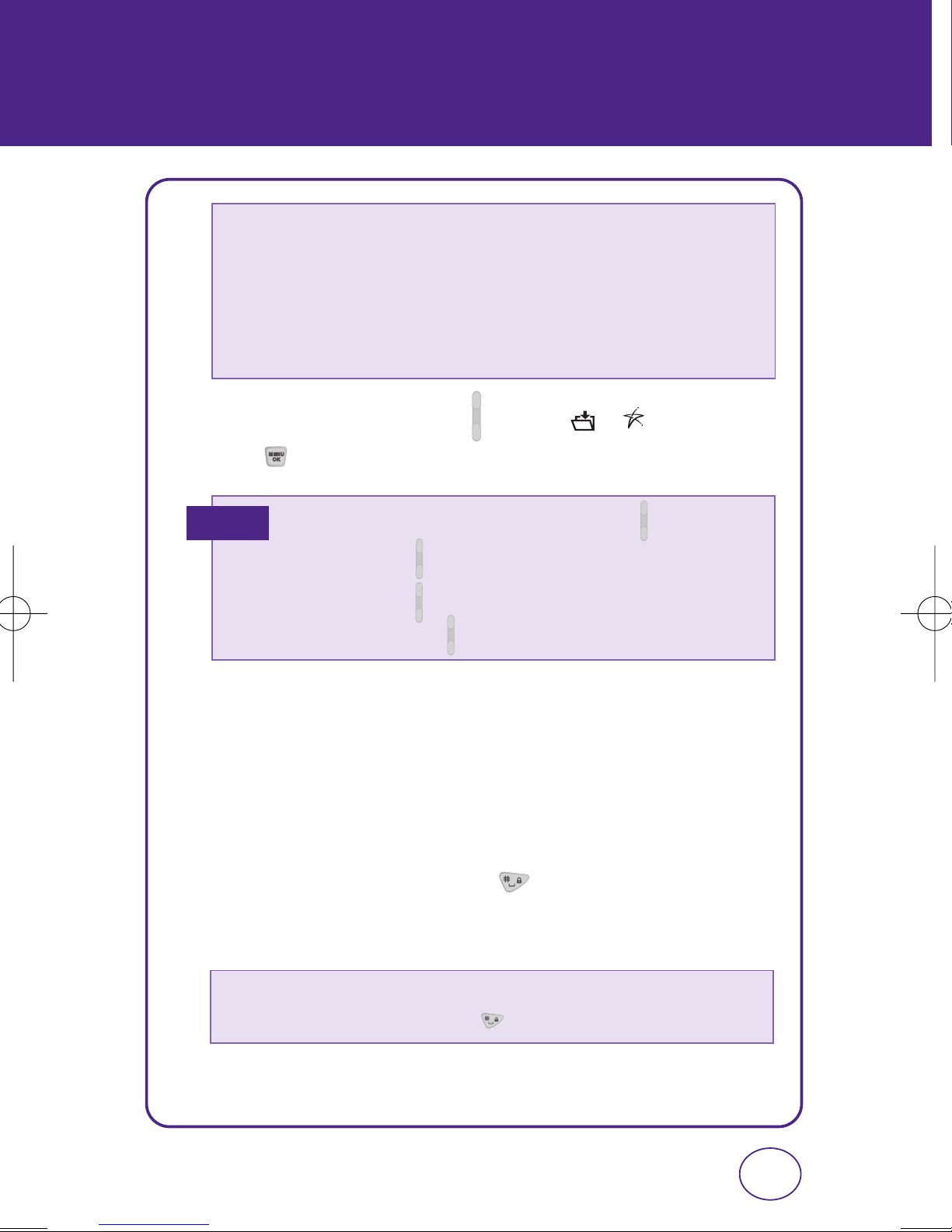
BASIC FUNCTIONS
• Ringer Volume: Controls the ringer volume.
• Key Tone: Controls the key tone volume.
• Speakerphone: Controls the speakerphone volume.
• Headset: Controls the earpiece volume.
• Advanced: Controls Messaging, Voicemail, Alarms and Power On/Off
volume levels.
3.
Adjust the volume by pressing or press / , then
press to save the setting.
Note
• To adjust earpiece volume during a call, press up or down.
• Press and hold down to turn off all sounds.
• Press and hold up to return to normal mode.
• In idle mode, press up/down to adjust the master volume.
KEY GUARD
The keyguard feature of your cellular telephone locks the keypad to
protect against accidental key presses when the phone is turned on and
no call is in progress. You can still answer or silence an incoming call.
1.
To lock the phone, press and hold .
2.
To unlock the phone, press any key then input the password.
• Lock feature will deactivate when the phone is powered off. Upon next
power up, you will need to press to lock phone again.
25
Page 26

DURING A CALL
MUTE (UNMUTE)
If you press Mute during a call, the person you are speaking with cannot
hear you or any sounds from your side of the conversation. However,
you can still hear them. To activate Mute during a call, press
[MUTE].
• To deactivate, press [UNMUTE].
• The phone will automatically unmute in Emergency Call or Callback
Mode.
SPEAKER ON
To activate speakerphone during a call:
1.
Press [Options], then press .
VOICE MEMO
To record a voice memo during a call:
1.
Press [Options], then press .
CONTACTS
To view a phone number from your Contact list during a call:
1.
Press [Options], then press .
26
Page 27
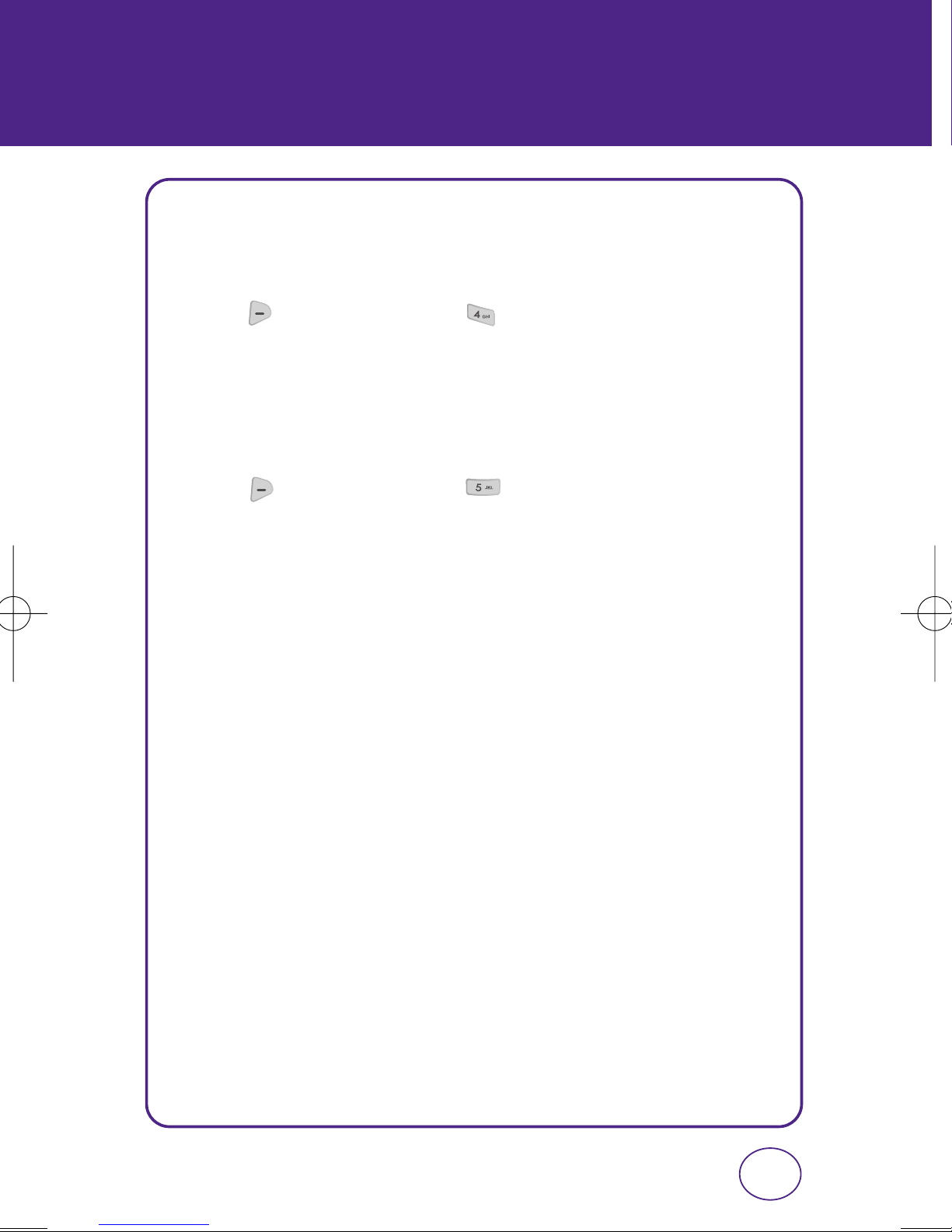
DURING A CALL
RECENT CALLS
To select a phone number from your Recent Calls List during a call:
1.
Press [Options], then press .
MESSAGING
To send a Text message (SMS) during a call:
1.
Press [Options], then press .
27
Page 28
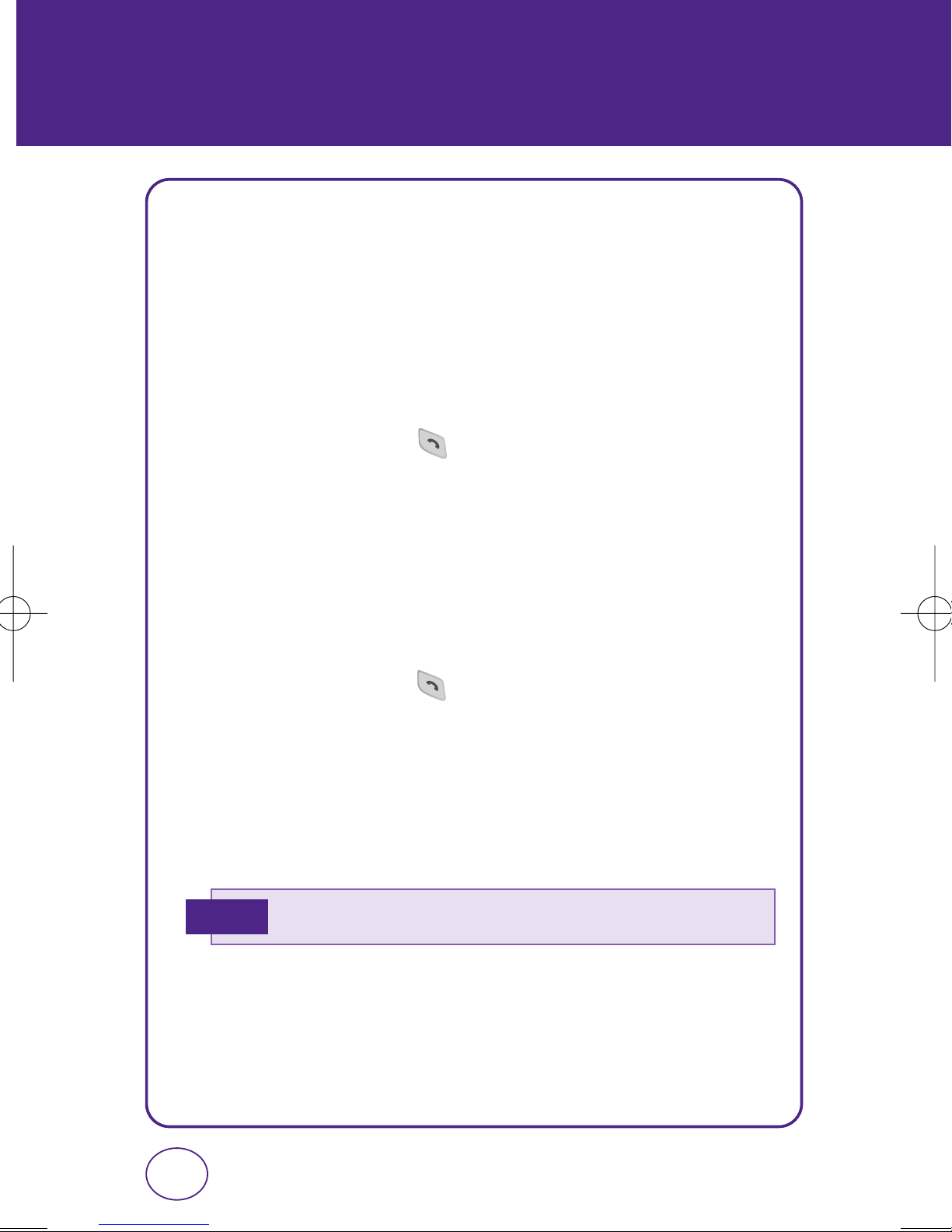
MAKING AN EMERGENCY CALL
The 911 feature puts the phone in the Emergency Call Mode when you
dial the preprogrammed emergency number, 911. It also operates in
the Lock Mode and outside the service area.
911 IN LOCK MODE
The 911 call service is available even in the Lock Mode.
1.
Enter “911”, then press .
2.
The call connects.
3.
When the call ends, the phone returns to the Lock Mode.
911 USING ANY AVAILABLE SYSTEM
1.
Enter “911”, then press .
2.
The call connects.
3.
The phone maintains the Emergency Mode and the phone can
receive an incoming call from any available system. However, it
can’t make a call.
Note
• The 911 call does not appear in the recent call list.
28
Page 29
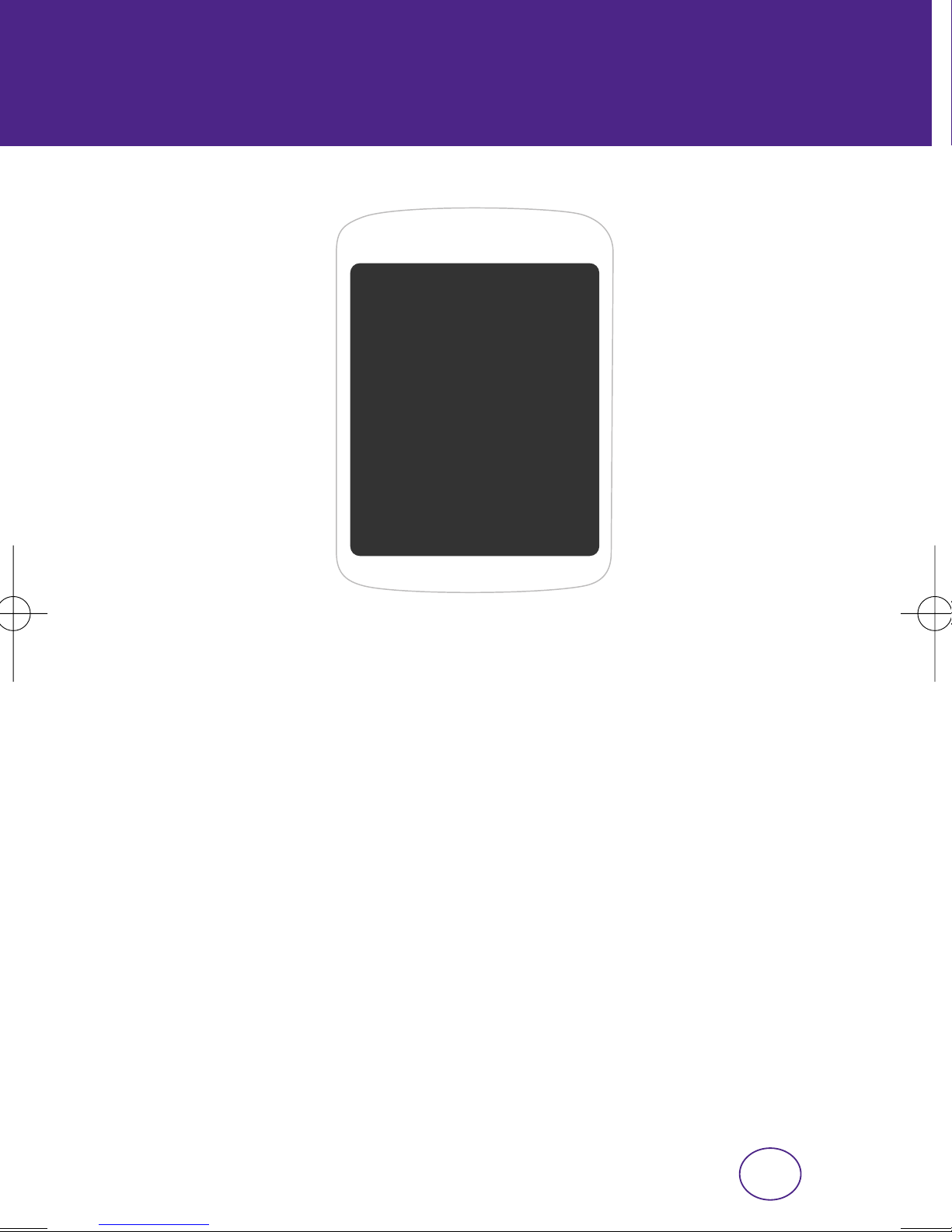
MEMORY FUNCTION
CHAPTER 3
MEMORY
FUNCTION
CHAPTER 3
This chapter addresses memory functions including:
Storing a Phone Number
Entering Letters, Numbers and Symbols
Making a Call Through the Contact List
Contacts
29
Page 30
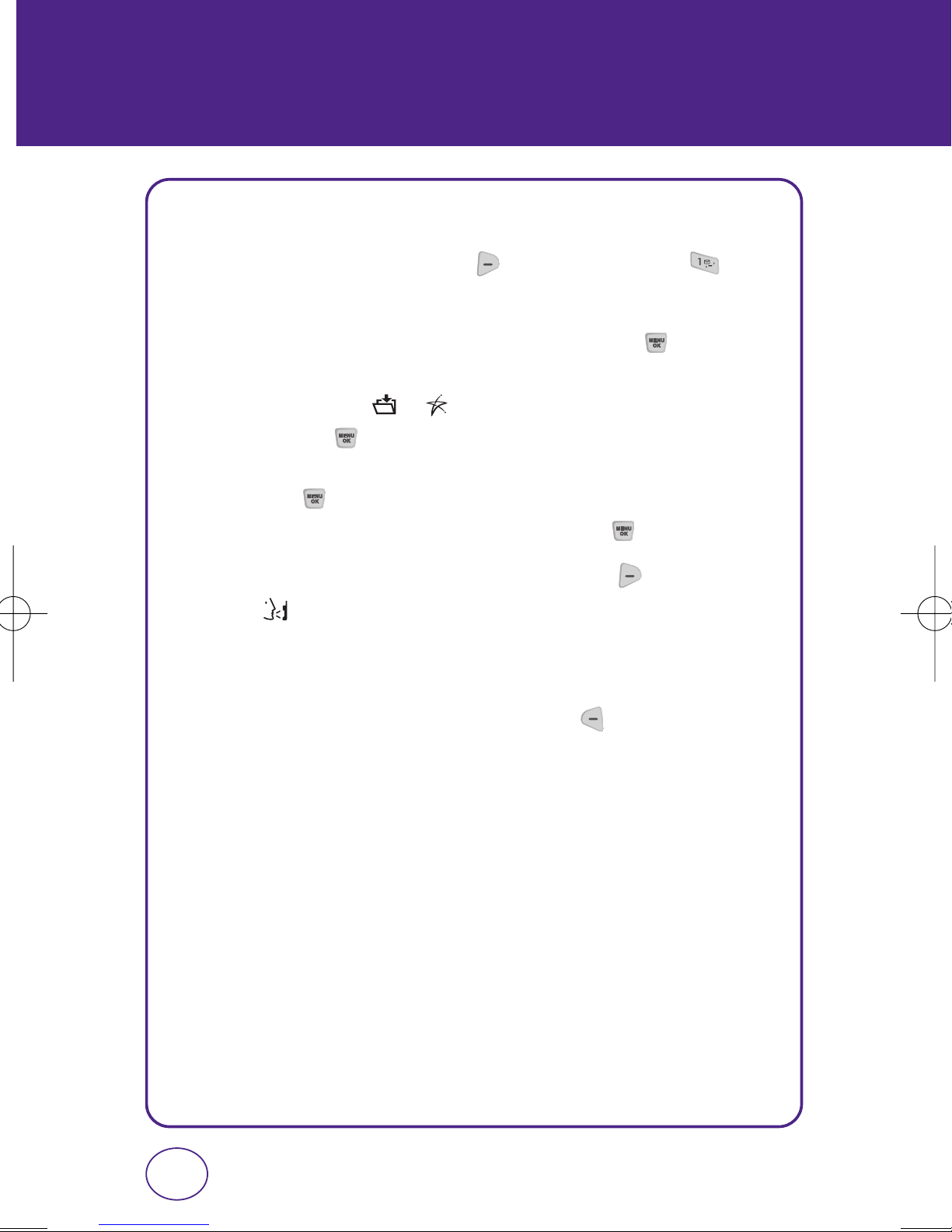
STORING A PHONE NUMBER
The phone book stores up to 500 entries.
1.
Enter the phone number, press [Options] then press
[Save].
2.
Choose ”Create New” or “Update Existing”. Press [OK] to
select. If “Create New” is selected, the phone number will appear
above a list. Press / to choose the type of number you are
adding. Press to select. If “Update Existing” is selected, your
contact list is displayed. Choose the entry to add the number to,
then press . You will then see the phone number listed above
the number type list. Select the type then press .
3.
Enter a name. To change the input mode, press [Options].
Press to enter information in other fields for the contact.
Fields include Name, Mobile1, Mobile2, Home, Work, Fax, E-mail1,
E-mail2, Group, Ringer and Memo.
4.
To store the entry in your contact list, press [Done]. Select
“Yes” then “Contact Saved” appears.
30
Page 31

ENTERING LETTERS,
NUMBERS & SYMBOLS
The input mode will automatically be activated when it is necessary to
enter letters and numbers. There are 4 available modes: Alphabet mode
(Abc),Number mode (123), T9 Word Mode (T9Word), and Symbol mode
(Symbols). The input mode indicator appears on the middle of the
display when letters and numbers are entered. To select the desired
input mode, press [Options], “Entry Mode,” then choose
from the on-screen list.
KEY
KEY
To change entry
mode, press this
key, then
“Entry Mode” to
select [T9 Word],
[ABC], [Abc], [123]
or [Symbol].
Press to delete
a character to
the left of the
cursor.
In T9 Word
Mode, press to
view the next
matching word if
the highlighted
word is not the
word you want.
Press to select a letter case of the
standard text input or T9 text input
mode. [Abc], [ABC] and [abc] indicate
the standard text input.
Press to delete a
character to the left
of the cursor.
31
Page 32

ENTERING LETTERS,
NUMBERS & SYMBOLS
STANDARD INPUT MODE
Use the digit keys to enter letters, numbers and characters.
1.
Enter letters using the keypad. To change the input mode, press
[Options] then select “Entry Mode.”
2.
To enter a space, press . The cursor will automatically move
to the next column.
3.
Repeat until letters are entered.
4.
To delete one digit, press .
To delete the entire entry, press and hold .
E.G.
To select “Abc” mode, press [Options], then select “Entry
Mode.”
- Find the key that corresponds to the letter you want to enter.
- Press it as many times as needed for the letter to appear on the
screen.
- To enter the name “John”:
Press [ ] J
Press [,,] o
Press [ , ] h
Press [ , ] n
32
Page 33

ENTERING LETTERS,
NUMBERS & SYMBOLS
T9 INPUT MODE
T9 mode incorporates a built-in-dictionary to determine a word based
on the entered characters. A word can be entered more quickly by
pressing each key once per character.
1.
Press [Options], select “Entry Mode,” then press
“T9 Word.”
2.
Press a digit key once to enter the character you want then enter
all the characters to input the word you want.
3.
To view the next matching word, press .
4.
To accept the matching word then enter a space, press .
Note
E.G.
To enter a compound word:
• Enter the first part of the word then press to accept it
without adding a space after it.
• Enter the last part of the word then press to accept the
word.
To enter “Funfare” in T9 mode:
- Press , , and you will see “Fun” highlighted.
- Press to select “Fun”.
- Press , , , and you will see “ease”
highlighted. Press until you see "fare" highlighted.
Press to select and add a space.
33
Page 34

ENTERING LETTERS,
NUMBERS & SYMBOLS
NUMBER MODE
Allows you to enter numbers.
1.
Press [Options], select “Entry Mode,” then
press “123”.
2.
Press [OK].
3.
To enter a number, press its corresponding digit key.
SYMBOL MODE
Allows you to enter symbols.
1.
Press [Options], select “Entry Mode,” then
press “Symbol”.
2.
Press [OK].
3.
Select the symbol you want to enter with the , then press .
34
Page 35

MAKING A CALL THROUGH
THE CONTACT LIST
ONE-TOUCH/TWO-TOUCH DIALING
Ideal for frequently dialed numbers, this feature allows entries in your
contact list to be dialed via the keypad with only one or two key
presses.
• In order for One-Touch/Two-Touch Dialing to properly work, it must be
enabled. To activate this function, press [Menu], , ,
, then select On or Off using the . Press [Done].
ONE-TOUCH DIALING
2-9 : Press and hold the corresponding memory number for more than 1
second.
TWO-TOUCH DIALING
10-99 : Press the first digit and second digits of the memory number
short and long respectively.
Note
• If no phone number is stored in the location entered, “Location is
Empty” will appear on the screen.
• Location 1 is reserved for voicemail. Location 2-99 are
unassigned. To assign a speed dial location, please see page 40.
35
Page 36

CONTACTS
Stores up to 500 entries, each of which can be assigned to a group.
Entries can be retrieved by name or group.
FIND
Retrieves an entry by name and calls the primary number by simply
pressing . You can review all the entries stored in your contacts
list or quickly find an entry by entering a name or its character string.
1.
Press [Menu], then press “CONTACTS”.
2.
Press “Find”.
3.
The list of names in your contacts is displayed alphabetically.
4.
Enter a name or its character string or scroll through the list.
5.
Press [Options] to “Create New”, “Send Message”, “Call”, or
“Erase”.
6.
To edit the entry, select an existing name then press [Edit].
To show the entry details, press [View].
Press [Options] to “Send Message”, “ Call”, or 3. Erase.
7.
To call the selected number, press .
36
Page 37

CREATE NEW
Adds a new entry to your phone's contact list.
1.
Press [Menu], then press “CONTACTS”.
2.
Press “Create New”.
3.
Fill in the fields as they are selected.
Press / to select a field.
• PHONE BOOK FIELDS: Name/Mobile1/Mobile2/Home/Work/Fax/
Email1/Email2/Group/Ringer/Memo
CONTACTS
4.
To save the entry, press [Done]. To return to the previous
page, press .
37
Page 38

CONTACTS
GROUP
Allows you to classify phone entries into groups. Existing group include
No Groups, Family, Friends, Work. A maximum of 30 groups is allowed.
ADD NEW GROUP
1.
Press [Menu], then press “CONTACTS”.
2.
Press “Group”.
3.
Press [Add] to add a new group name.
4.
Input a new group name.
5.
To save it, press [Done].
CHANGE GROUP NAME
1.
Press [Menu], then press “CONTACTS”.
2.
Press “Group”.
3.
Press [Options], then scroll to Rename and press .
4.
Input a new group name.
5.
Press [Done] to save the setting.
38
Page 39

CONTACTS
CHANGE RINGER
1.
Press [Menu], then press “CONTACTS”.
2.
Press “Group”.
3.
Select an existing group name.
4.
Press [Options], then scroll to Change Ringer and press .
5.
Press [Select]. Choose your ringer then press the [Done].
ERASE GROUP
1.
Press [Menu], then press “CONTACTS”.
2.
Press “Group”.
3.
Select an existing group name.
4.
Press [Options], then scroll to Erase and press .
5.
“Erase?” will be displayed. Select Yes and press to erase the
group.
39
Page 40

CONTACTS
SPEED DIALS
In idle mode, calls can be placed to numbers stored in speed dial by
pressing & holding the location number on the key pad. For a 2-digit
location number, press the first number, then press and hold the second
number.
1.
Press [Menu], then press “CONTACTS”.
2.
Press “Speed Dials”.
3.
To assign a phone number to a location, select the location then
press [Assign].
Note
4.
Scroll to the contact in the list.
5.
Press [Assign] to set the speed dial location.
• “Unassigned” appears if the location is available.
40
Page 41

MENU FUNCTION
CHAPTER 4
MENU FUNCTION
CHAPTER 4
This chapter addresses accessing the menu and using
its functions and features to customize your phone.
Recent Calls
Settings
41
Page 42

RECENT CALLS
ALL CALLS
Displays information about the 60 most recent incoming, outgoing or
missed calls.
1.
Press [Menu], then press “RECENT CALLS”.
Press “All Calls”.
2.
If the number is already stored in your phone book, only the name
appears. If the number is not stored, only the phone number
appears.
3.
To view call details, press [OK].
Note
4.
Press [Options] and select “SAVE” to save it to your contact
list or select “ERASE” to delete it.
Note
• Call details include date, time, and phone number.
• After 60 incoming, outgoing or missed calls, the oldest call will
automatically be erased from the history.
42
Page 43

RECENT CALLS
MISSED CALLS
Displays information about the 20 most recently missed calls. Place a
call to a selected number by pressing .
1.
Press [Menu], then press “RECENT CALLS”.
Press “Missed Calls”.
If the number is already stored in your contact list, only the name
appears. If the number is not stored, the number appears.
2.
To view call details, press .
Note
3.
Press [Options] and select “SAVE” to save it to your contact
list or select “ERASE” to delete it.
Note
• Call details include date, time, and phone number.
• After 20 missed calls, the oldest call will automatically be erased
from the history.
INCOMING CALLS
Displays information about the 20 most recent incoming calls. Place a
call to a selected number by pressing .
1.
Press [Menu], then press “RECENT CALLS”.
Press “Incoming Calls”.
If the number is already stored in your contact list, only the name
appears. If the number is not stored, the number appears.
2.
To view call details, press .
43
Page 44

RECENT CALLS
Note
3.
Press [Options] and select “SAVE” to save it to your contact
list or select “ERASE” to delete it.
Note
• Call details include date, time, and phone number.
• After 20 incoming calls, the oldest call will automatically be
erased from the history.
OUTGOING CALLS
Displays information about the 20 most recent outgoing calls. Place a
call to a selected number by pressing .
1.
Press [Menu], then press “RECENT CALLS”.
Press “Outgoing Calls”.
If the number is already stored in your contact list, only the name
appears. If the number is not stored, the number appears.
2.
To view call details, press .
Note
3.
Press [Options] and select “SAVE” to save it to your contact
list or select “ERASE” to delete it.
Note
• Call details include date, time, and phone number.
• After 20 outgoing calls, the oldest call will automatically be
erased from the history.
44
Page 45

RECENT CALLS
CALL TIMER
Checks the usage time and manages your calls within the limit you set.
The 11 timers include (Last Call, All Calls, Incoming Calls, Outgoing
Calls, Roaming Calls, Transmit KB, Received KB, Total KB, Last Reset,
Lifetime Calls, Lifetime Data Counter):
1.
Press [Menu], then press for the “Recent Calls” menu.
Press “Call Timers”.
2.
To reset the selected timer, press [Options], then select
“Reset”. “Reset?” will be displayed. Select Yes and press .
To reset all timers, press [Options], then select “Reset All”.
“Reset All?” will be displayed. Select Yes and press .
3.
To return to the previous page, press .
45
Page 46

SETTINGS
Customizes your phone and optimizes performance through a variety of
settings.
SOUNDS
RINGER TYPE
To select a ringer type for incoming calls:
Ringer
1.
Press [Menu], then press “SETTINGS”.
Press “Sounds”, then press "Ringer Type".
2.
Press “Ringer”.
3.
Select your desired ringtone from the list by pressing the /
/ . To hear a ringtone that is highlighted, press
[Play].
4.
To save the selected ringtone, press [Done].
46
Page 47

SETTINGS
Message
1.
Press [Menu], then press “SETTINGS”.
Press “Sounds”, then press "Ringer Type".
2.
Press “Messages”.
3.
Select your desired ringtone from the list by pressing the /
/ . To hear a ringtone that is highlighted, press
[Play].
4.
To save the selected ringtone, press [Done].
Voicemail
1.
Press [Menu], then press “SETTINGS”.
Press “Sounds”, then press "Ringer Type".
2.
Press “Voicemail”.
3.
Select your desired ringtone from the list by pressing the /
/ . To hear a ringtone that is highlighted, press
[Play].
4.
To save the selected ringtone, press [Done].
47
Page 48

SETTINGS
Alarm
1.
Press [Menu], then press “SETTINGS”.
Press “Sounds”, then press "Ringer Type".
2.
Press “Alarm”.
3.
Select your desired ringtone from the list by pressing the /
/ . To hear a ringtone that is highlighted, press
[Play].
4.
To save the selected ringtone, press [Done].
Roam Ringer
1.
Press [Menu], then press “SETTINGS”.
Press “Sounds”, then press "Ringer Type".
2.
Press “Roam Ringer”.
3.
Select “Normal” or “Distinctive”.
4.
To save the selected Roam Ringer, press [Done].
48
Page 49

SETTINGS
Volume
Controls the volume for Ringer, Speakerphone, Headset and Advanced
settings.
Ringer
Controls the Ringer volume and alerts you to incoming calls in the
following modes.
1.
Press [Menu], then press “SETTINGS”.
Press “Sounds”, then press “Volume”.
2.
Press “Ringer”.
3.
Press / to adjust the volume level. Press to select
Vibrate.
If volume is set to High and you choose Vibrate, the ringer volume will be
High & Vibrate - the phone will vibrate and ring at the loudest setting to
alert you of an incoming call. The other volume settings are:
• Silence All: Mute all of the sounds.
• Vibrate All: Vibrate instead of the ringer and message alert.
• Ringer Off: Mute the ringer only.
• Ringer Mode: Level 1- 5.
Note
• You can adjust the ringer volume with the side keys.
49
Page 50

SETTINGS
Key Tone
To adjust key pad tone.
1.
Press [Menu], then press “SETTINGS”.
Press “Sounds”, then press “Volume”.
2.
Press “Key Tone”.
3.
Adjust the Key Tone volume by pressing / .
Press [Done].
Speakerphone
To adjust the speakerphone volume:
1.
Press [Menu], then press “SETTINGS”.
Press “Sounds”, then press “Volume”.
2.
Press “Speakerphone”.
3.
Adjust the Speakerphone volume by pressing / .
Press [Done].
Headset
To adjust the headset volume:
1.
Press [Menu], then press “SETTINGS”.
Press “Sounds”, then press “Volume”.
2.
Press “Headset”.
3.
Adjust the Headset volume by pressing / .
Press [Done].
50
Page 51

SETTINGS
Advanced
Messaging
To adjust the message alert volume:
1.
Press [Menu], then press “SETTINGS”.
Press “Sounds”, then press “Volume”.
2.
Press “Advanced”, then press “Messaging”.
3.
Press / to adjust the volume level. Press then
to check the "Separate" function. Press to check the "Always
Vibrate" box.
•
Separate: Select to control the volume of the Messaging Alert only.
No other volume setting will be affected.
• Always
Voicemail
To adjust the voicemail alert volume:
1.
Press [Menu], then press “SETTINGS”.
Press “Sounds”, then press “Volume”.
2.
Press “Advanced”, then press “Voicemail”.
3.
Press / to adjust the volume level. Press then to
check the "Separate" function. Press to check the "Always
Vibrate" box.
•
Separate: Select to control the volume of the Voicemail Alert only.
• Always
Vibrate: Can be set to vibrate or vibrate and sound alert at the
volume level you selected.
No other volume setting will be affected.
Vibrate: Can be set to vibrate or vibrate and sound alert at the
volume level you selected.
51
Page 52

SETTINGS
Alarms
To adjust Alarms volume:
1.
Press [Menu], then press “SETTINGS”.
Press “Sounds”, then press “Volume”.
2.
Press “Advanced”, then press “Alarms”.
3.
Press / to adjust the volume level. Press then to
check the "Separate" function. Press to check the "Always
Vibrate" box.
•
Separate: Select to control the volume of the Alarms Alert only.
No other volume setting will be affected.
• Always
Vibrate: Can be set to vibrate or vibrate and sound alert at the
volume level you selected.
Power On/Off
To adjust Power On/Off volume:
1.
Press [Menu], then press “SETTINGS”.
Press “Sounds”, then press “Volume”.
2.
Press “Advanced”, then press “Power On/Off”.
3.
Press / to adjust the volume level. Press then to
check the "Separate" function. Press to check the "Always
Vibrate" box.
•
Separate: Select to control the volume of the Power On/Off Alert only.
No other volume setting will be affected.
• Always
Vibrate: Can be set to vibrate or vibrate and sound alert at the
volume level you selected.
52
Page 53

SETTINGS
ALERTS
When set, this setting alerts you to the following handset changes.
Minute Beep
Sounds an alert every minute during a call.
1.
Press [Menu], then press “SETTINGS”.
Press “Sounds”, then press "Alerts".
2.
Press “Minute Beep”.
3.
Select “On” or “Off” then press [Done] to save it.
Roaming
Sounds an alert when leaving a service area, changing System ID and
entering a roaming service area.
1.
Press [Menu], then press “SETTINGS”.
Press “Sounds”, then press "Alerts".
2.
Press “Roaming”.
3.
Select “On” or “Off” then press [Done] to save it.
Connect
Notifies you that a call has been successfully placed.
1.
Press [Menu], then press “SETTINGS”.
Press “Sounds”, then press "Alerts".
2.
Press “Connect”.
3.
Select “On” or “Off” then press [Done] to save it.
53
Page 54

SETTINGS
Fade
To notify you when your phone loses a signal during a call:
1.
Press [Menu], then press “SETTINGS”.
Press “Sounds”, then press "Alerts".
2.
Press “Fade”.
3.
Select “On” or “Off” then press [Done] to save it.
Tone Length
To adjust key pad tone:
1.
Press [Menu], then press “SETTINGS”.
Press “Sounds”, then press Tone Length”.
2.
Select “Normal” or “Long” then press [Done] to save it.
54
Page 55

DISPLAY
Allows you to customize the display.
WALLPAPER
Select an image for your idle display.
IMAGE
Preset Image
1.
Press [Menu], then press “SETTINGS”.
Press “Display”, then press "Wallpaper".
SETTINGS
2.
Press “Image” then press “Preset Image”.
3.
The available images are listed by name.
Press / to scroll through the image views.
4.
Press [Done] to save the image as your wallpaper.
Download Image
1.
Press [Menu], then press “SETTINGS”.
Press “Display”, then press "Wallpaper".
2.
Press “Image” then press “Download Image”.
3.
The available images are listed by name.
Press / to scroll through the image views.
4.
Press [Done] to save the image as your wallpaper.
55
Page 56

SETTINGS
EMS Image
1.
Press [Menu], then press “SETTINGS”.
Press “Display”, then press "Wallpaper".
2.
Press “Image” then press “EMS Image”.
3.
The available images are listed by name.
Press / to scroll through the image views.
4.
Press [Done] to save the image as your wallpaper.
Clock Format
Select a clock type for your idle display. (Clocks can only be displayed
when your wallpaper is a preloaded image.)
1.
Press [Menu], then press “SETTINGS”.
Press “Display”, then press "Wallpaper".
2.
Press “Clock Format”.
3.
Press / to choose a clock type.
Clock Types:
• Digital Clock: Displays date and time in written format.
• Analog Clock: Displays time in a standard clock format.
• Dual Time Clock: Displays Digital at top of display and selected city with
its Digital date and time at bottom of display.
Press [City] to select a city.
• Calendar: Displays date above the current month's calendar.
4.
Press [Done] to save the setting.
56
Page 57

SETTINGS
Screensaver
Time Setting
1.
Press [Menu], then press “SETTINGS”.
Press “Display”, then press "Screensaver".
2.
Press “Time Setting”.
3.
Select "Off”, “5 Sec”, “10 Sec”, “20 Sec”, or “30 Sec”
Screensaver
1.
Press [Menu], then press “SETTINGS”.
Press “Display”, then press "Screensaver".
2.
Press “Screensaver”.
3.
Select "On” or “Off”.
57
Page 58

SETTINGS
BACKLIGHT
To backlight the display and key pad for easy viewing in dark places:
LCD
1.
Press [Menu], then press “SETTINGS”.
Press “Display”, then press “Backlight”.
2.
Press “LCD”.
3.
Highlight one of the following options by pressing / .
• 7 seconds, 15 seconds, 30 seconds, Always On, Always Off.
4.
Press [Done] to save the setting.
Keypad
1.
Press [Menu], then press “SETTINGS”.
Press “Display”, then press “Backlight”.
2.
Press “Keypad”.
3.
Highlight one of the following options by pressing / .
• 7 seconds, 15 seconds, 30 seconds, Always On, Always Off.
4.
Press [Done] to save the setting.
58
Page 59

SETTINGS
GREETING
To input a personal greeting:
1.
Press [Menu], then press “SETTINGS”.
Press “Display”, then press "Greeting".
2.
The current banner text is displayed. Press to delete the
banner, then enter your new banner. Press [Options] to
change the input mode.
3.
Press [Done] to save the banner.
CONTRAST
To adjust the display contrast:
1.
Press [Menu], then press “SETTINGS”.
Press “Display”, then press “Contrast”.
2.
To adjust the display contrast, press / . Press [Done]
to save the setting.
MENU STYLE
To select a display Menu Style:
1.
Press [Menu], then press “SETTINGS”.
Press “Display”, then press “Menu Style”.
2.
Select "Graphic" or "List" then press [Done].
59
Page 60

SETTINGS
CALL
ABBREV. DIAL
This function allows you to dial just the last 4 digits of phone number,
instead of all the digits. If you have several phones numbers that start
with the same digits, you can enter the beginning numbers here so
when you dial the phone, all you enter is the last 4 digits.
1.
Press [Menu], then press “SETTINGS”.
Press “Call”, then press "Abbrev. Dial".
2.
Select “Disable” or “Enable”, then press [Done] to save the
setting.
3.
If Enable is selected, a blank screen will appear. Enter the digits
that are common to several phone numbers you dial and press
[Done].
• You have 5 numbers you dial often that all begin with (516) 123. In the blank
screen that appears when you select "Enable", type in 516123.
• When you need to dial (516) 123-6652, simply press 6652 . Your phone
will show it is dialing (516) 123-6652.
60
Page 61

SETTINGS
CONTACTS MATCH
This function will match your abbreviated dialed number with an entry
from your phone's contact list. So when you dial the 4 digits, your
phone will show the name of the contact you are dialing as well as the
phone number.
1.
Press [Menu], then press “SETTINGS”.
Press “Call”, then press "Contacts Match".
2.
Select “Disable” or “Enable”, then press [Done] to save the
setting.
ANSWER MODE
To select an answer mode:
1.
Press [Menu], then press “SETTINGS”.
Press “Call”, then press "Answer Mode".
2.
Select one of the following options:
• Talk Key : Answers an incoming call by pressing only.
• Any Key : Answers an incoming call by pressing any key except , ,
or .
• Folder Open : Answers an incoming call by simply opening the phone.
3.
Press [Done] to save the setting.
61
Page 62

SETTINGS
AUTO RETRY
Automatically redials a call up to 5 times after a set time interval.
1.
Press [Menu], then press “SETTINGS”.
Press “Call”, then press "Auto Retry".
2.
Select “On” or “Off”, then press [Done] to save the setting.
TTY Mode
Your phone is able to operate with a TTY (Teletypewriter) device in
digital modes. This feature is system dependent and may not be
available in all areas.
1.
Press [Menu], then press “SETTINGS”.
Press “Call”, then press "TTY Mode".
2.
Select one of the following options:
• TTY + Full
• TTY + Talk
• TTY + Hear
• TTY Off
3.
Press [Done] to save the setting.
SPEED DIAL
Enables you to dial numbers in your speed dial list by pressing and
holding the 1 or 2 digit location number.
1.
Press [Menu], then press “SETTINGS”.
Press “Call”, then press "Speed Dial".
2.
Select “On” or “Off”, then press [Done] to save the setting.
62
Page 63

SETTINGS
VOICE PRIVACY
Enhances voice privacy and avoids tapping during a call.
1.
Press [Menu], then press “SETTINGS”.
Press “Call”, then press "Voice Privacy".
2.
Select “On” or “Off”, then press [Done] to save the setting.
MESSAGING
NOTIFICATION
1.
Press [Menu], then press “SETTINGS”.
Press “Messaging”, then press "Notification".
2.
Select “Only Icon” or “MSG. & Icon”, then press [Done] to
save the setting.
SEND OPTION
Priority
To select a send priority for your outgoing messages:
1.
Press [Menu], then press “SETTINGS”.
Press “Messaging”, then press "Sending Option".
2.
Press “Priority”.
3.
Select “Normal” or “Urgent”, then press [Done] to save the
setting.
63
Page 64

SETTINGS
Callback #
To select a callback number for your messages:
1.
Press [Menu], then press “SETTINGS”.
Press “Messaging”, then press "Sending Option".
2.
Press “Callback #”.
3.
Select "None", “MDN", or "Others", then press [Done] to
save the setting.
Signature
To create a signature that will automatically appear in your outgoing
messages:
1.
Press [Menu], then press “SETTINGS”.
Press “Messaging”, then press "Sending Option".
2.
Press “Signature”.
3.
To activate Signature function, highlight "On" then press
[Edit]. The signature input screen appears.
4.
Input your signature and press [Done].
PRESET MSG.
To add/edit the preset messages you have saved:
1.
Press [Menu], then press “SETTINGS”.
Press “Messaging”, then press "Preset Msg.".
2.
The text messages are displayed.
64
Page 65

SETTINGS
3.
Press [Options], then select one of the following options:
• Add New: Write your own preset message and add to the list.
• Send MSG: Send a message with the highlighted preset message inserted.
• Erase: Erase the highlighted preset message.
• Erase All: Erase all the preset messages.
4.
Select the text message, then press .
When the preset message screen is shown with the message:
• Edit: Press [Edit] to edit the message.
• Option: Press [Options] to “Send Msg.”, or “Erase”.
AUTO ERASE
Automatically erases inbox messages when new messages arrive.
1.
Press [Menu], then press “SETTINGS”.
Press “Messaging”, then press "Auto Erase".
2. Select “On” or “Off”.
• On: Oldest message automatically erased from inbox when message is full.
• Off: Oldest message not automatically erased from inbox when message is full.
3. Press [Done] to save it.
AUTO SAVE
To automatically save all new messages:
1.
Press [Menu], then press “SETTINGS”.
Press “Messaging”, then press "Auto Erase".
2.
Select "On”, "Off" or “Prompt”, then press [Done] to save the
setting.
65
Page 66

SETTINGS
VR SETTINGS
CHOICE LIST
The “Choice List” option will allow you to choose if the Command
System prompts you with a list of potential matches. “On” will always
present you with a best match list of names or numbers. When multiple
matches are found, the system will prompt you to choose from a list of
matches. If the Choice List is set to “Off”, the voice command system
will select the best match.
1.
Press [Menu], then press “SETTINGS”.
Press “VR Settings”.
2.
Press “Choice List”.
3.
Select “Automatic”, “On” or “Off”.
4.
Press [Done] to save it.
TRAIN VOICE
Train Voice is the process of optimizing the voice recognition software
to your voice. Train Voice requires that you make recordings of your
voice, which are then used to customize the voice recognition system.
This will take a few minutes and you should be in a quiet environment
for optimum training.
1.
Press [Menu], then press “SETTINGS”.
Press “VR Settings”.
2.
Press “Train Voice”.
66
Page 67

SETTINGS
3.
Select “Train Words” or “Train Digits”. You will be prompted to
speak the words listed on the screen. Say each word as you are
prompted.
4.
Press [Stop] to stop train voice.
PROMPTS
The prompts settings, “Mode” and “Timeout”, will allow you to set
how you are notified by the voice command system, the duration in
which you can respond, and how fast the System will play the prompts
to you, when in Prompts or Readout mode.
1.
Press [Menu], then press “SETTINGS”.
Press “VR Settings”.
2.
Press “Prompts”.
3.
Select “Mode” or “Timeout”.
• Mode: Select "Prompt" or “Tones Only”.
• Timeout: Select “5 sec” or “10 sec”.
4.
Press [Done] to save it.
67
Page 68

SETTINGS
CALL ALERT
The “Call Alert” setting controls how you are notified when receiving a
call. “Name + Ring” will first announce the name and then play the set
ring tone. “Ring only” will play the set ring tone only. “Name Repeat”
continuously states the name or number until the call is answered or
incoming call alert ends.
1.
Press [Menu], then press “SETTINGS”.
Press “VR Settings”.
2.
Press “Call Alert”.
3.
Select “Ring Only”, “Name+Ring,” or “Name Repeat”.
4.
Press [Done] to save it.
68
Page 69

SETTINGS
SECURITY
Prevents unauthorized use of your phone. The following settings can be
restricted:
LOCK PHONE
Prevents the phone from being used without entering the password
first.
1.
Press [Menu], then press “SETTINGS”.
Press “Security”. Enter your password.
• The default Lock code is the last 4 digits of your phone number.
2.
Press “Lock Phone”.
3.
Select “Lock Now”, “Power Up”, and “Unlock”. When the phone
is locked, will appear in the top row of the display.
• Lock Now: Lock the phone now.
• Power Up: Do not lock the phone now, but automatically lock when power is
recycled.
• Unlock: Do not lock the phone.
4.
Press [Done] to save the setting.
69
Page 70

SETTINGS
CHANGE LOCK
To change your 4-digit password:
1.
Press [Menu], then press “SETTINGS”.
Press “Security”. Enter your password.
• The default Lock code is the last 4 digits of your phone number.
2.
Press “Change Lock”.
3.
Enter your Lock code.
4.
“Enter New Lock Code” screen appears. Enter your new Lock code.
5.
“Enter New Lock Code Again” screen appears. Enter your new
Lock code again, then press [Done] to save the setting.
LIMIT USE
Incoming Calls
1.
Press [Menu], then press “SETTINGS”.
Press “Security”. Enter your password.
• The default Lock code is the last 4 digits of your phone number.
2.
Press “Limit Use”, then “Incoming Calls”.
3.
Select “Allow” or “Restricted”, then press [Done] to save the
setting.
70
Page 71

SETTINGS
Outgoing Calls
1.
Press [Menu], then press “SETTINGS”.
Press “Security”. Enter your password.
• The default Lock code is the last 4 digits of your phone number.
2.
Press “Limit Use”, then “Outgoing Calls”.
3.
Select “Allow” or “Restricted”, then press [Done] to save the
setting.
ERASE CONTACTS
To erase all the names and phone numbers in your internal contact list:
1.
Press [Menu], then press “SETTINGS”.
Press “Security”. Enter your password.
• The default Lock code is the last 4 digits of your phone number.
2.
Press “Erase Contacts”.
3.
Select “Yes” or “No”, then press [Done].
71
Page 72

SETTINGS
DEFAULT SETTINGS
Preference setting will be set to factory defaults.
1.
Press [Menu], then press “SETTINGS”.
Press “Security”. Enter your password.
• The default Lock code is the last 4 digits of your phone number.
2.
Press “Default Settings”.
3.
“Preference setting will be set to factory defaults" appears.
Press [Next].
4.
Select “Yes” or “No”, then press [Done].
RESET PHONE
To reset all saved contents and preference settings to the factory default settings:
1.
Press [Menu], then press “SETTINGS”.
Press “Security”. Enter your password.
• The default Lock code is the last 4 digits of your phone number.
2.
Press “Reset Phone”.
3.
“All saved contents and preference setting will be set to factory
defaults" appears. Press [Next].
4.
Select “Yes” or “No”, then press [Done].
72
Page 73

SETTINGS
PHONE INFO
Displays the following information about your phone:
PHONE NUMBER
To display your MDN and MIN:
1.
Press [Menu], then press for the “SETTINGS”.
Press "Phone Info", then press "Phone Number".
2.
The MDN and MIN will be displayed along with your service
provider’s name.
3.
To return to the previous page, press .
HELP
1.
Press [Menu], then press for the “SETTINGS”.
Press "Phone Info", then press "Help".
2.
The indicator icons are displayed.
3.
To return to the previous page, press .
VERSION
Displays the PRL, SW Version, BREW version:
1.
Press [Menu], then press for the “SETTINGS”.
Press “Phone Info”, then “Version”.
2.
The PRL, hardware, software and BREW version information is
displayed.
3.
To return to the previous page, press .
73
Page 74

SETTINGS
ADVANCED
1.
Press [Menu], then press for the “SETTINGS”.
Press “Phone Info”, then press "Advanced".
2.
The SID, Channel, Technology and Frequency information is
displayed.
3.
To return to the previous page, press .
PHONE SETTING
LANGUAGE
Selects the language in which letters are displayed on the screen.
1.
Press [Menu], then press for the “SETTINGS”.
Press “Phone Settings”, then press “Language”.
2.
Select “English” or “Spanish”.
3.
Press [Done] to save the language setting.
AIRPLANE MODE
Allows you to turn off the wireless connectivity of your phone
(for airline travel and other areas where posted). You can still use nonnetwork functions, like calendar or games.
1.
Press [Menu], then press for the “SETTINGS”.
Press “Phone Settings”, then “Airplane Mode”.
2.
Select “On”, “Off” or “Power Up”, then press [Done] to save
the setting.
74
Page 75

SETTINGS
Note
• You cannot make or receive calls or text messages when Airplane Mode is
On.
LOCATION
Note
To set the location function:
1.
Press [Menu], then press for the “SETTINGS”.
Press “Phone Settings”, then press “Location”.
2.
Select “Location On” or “E911 Only”.
• E911 Only: Your location will be hidden from network & applications except 911.
• Location On: Your location is now available to the network.
3.
Press [Done] to save the setting.
You cannot make or receive calls or text messages when Airplane Mode is
On.
Note
• If you have set the Lock Mode for Location to “Lock”, you will need to
enter your location lock code before you can enter this menu. The default
value is the last 4-digits number of the phone number.
SET MODE
To set the mode function:
1.
Press [Menu], then press for the “SETTINGS”.
Press “Phone Settings”, then press “Set Mode”.
2.
Select “Home Only”, “Automatic A”, or “Automatic B”.
• Automatic B: Scan the radio channels based on the Automatic B setting.
• Automatic A: Scan the radio channels based on the Automatic A setting.
• Home Only: Only within your home area or home affiliated area.
3.
Press [Done] to save the setting.
75
Page 76

SETTINGS
NAM SELECTION
Enables Auto NAM (Number Assignment Modules) or manually selects a
NAM.
Auto NAM
Automatically switches phone to proper NAM when you have multiple
NAM registrations.
1.
Press [Menu], then press for the "SETTINGS".
Press "Phone Settings".
2.
Press “NAM Selection", then "Auto NAM".
3.
Select “On” or "Off", then press [Done] to save the setting.
Change NAM
Changes the NAM used by the phone when you have multiple
registrations.
1.
Press [Menu], then press for the "SETTINGS".
Press "Phone Settings".
2.
Press "NAM Selection", then "Change NAM".
3.
Select "NAM 1" or "NAM 2", then press [Done] to save the
setting.
76
Page 77

CHAPTER 5
PERSONAL ORGANIZER
CHAPTER 5
PERSONAL
ORGANIZER
This section shows you how to use these features to turn
your phone into a time management planner that helps
you keep up with your contacts, schedules and
appointments.
77
Page 78

TOOLS
VOICE MEMO
Voice Memo allows you to record a reminder message that can be up to
60 seconds. To record a memo:
1.
Press [Menu], then press for the "TOOLS".
Press "Voice Memo".
2.
To record a voice memo, select "1. Record New" and press
[Record].
3.
You will see "Press Start To Recording" on the screen. Press
[Start] to begin recording your memo.
4.
To stop recording a voice memo, press [Stop]. Stopping the
recording will automatically save the entry. The list is sorted by
dates of the voice memo list.
5.
To play voice memo, select the voice tag you want to play then
press [Play]. To erase one or all voice memos, press
[Options] to select one of the following options:
• Erase
• Erase All
VOICE COMMANDS
Voice Command allows you to dial a phone number in your phonebook
by simply turning on Voice Command and saying the name of the
person you wish to call. With the phone's advanced voice recognition
technology, you don't even need to record a voice tag.
78
Page 79

To activate voice recognition:
1.
Press [Voice Command].
2.
When prompted,say one of the following commands:
• Call
• Digit Dial
• Voicemail
TOOLS
Note
• When it recognizes one of these commands,the phone launches the
associated application. You may be asked to repeat a command if the
command is not recognized by voice recognition.
VOICE TOOLS OPTIONS
To set voice tools options:
1.
Press [Voice Command].
2.
Press [Set].
• Choice List: “Automatic,” “On” or “Off”.
• Train Voice: “Train Words ” or “Train Digits” (Train your phone to recognize
words or numbers.).
• Prompts: “Mode (“Prompts” or “Tones Only ”)” or “Timeout (“5 sec.” or “10
sec.”).”
• Call Alert: “Ring Only,” “Name + Ring” and “Name Repeat.”
3.
To return to the previous page,press .
79
Page 80

TOOLS
SCHEDULE
Sets an event and reminds you of that event.
ADD NEW CALENDAR
1.
Press [Menu], then press for the "TOOLS".
Press "Schedule".
2.
Press / / or to choose a date in the calendar,
then press [Add].
3.
The New Event screen will be displayed. Enter the event name.
Press to move to the next fields. In the Start Time field and
End Time field, enter the time. Press for AM or PM. In the
Start Date field and the End Date field, you can edit the date for the
event. In the Contents field, enter any notes for the event. In the
Notice field, enter when the alert should sound for the event (On
Time, before 10 min, before 20 min, before 30 min). In the Snooze
field, set the snooze time (5 min, 10 min, 15 min, 20 min). In the
Ringer field, press [Change] to select a ringer for the event.
Press [Done] when the ringer is selected.
4.
Press [Done] to save the event or to return to the
calendar.
5.
The date of the event will be marked on your calendar.
80
Page 81

TOOLS
VIEW ADDED CALENDAR
1.
Press [Menu], then press for the “TOOLS”.
Press "Schedule".
2.
Scroll to a date in the calendar and press to view the event for
that day.
3.
Press [Options] to erase one event or all events in the calendar.
"Erase Event?" or "Erase All Events?" will be displayed. Select
"Yes”, then press .
Press [View] to see the details for the event and to edit or
erase the event.
ALARM CLOCK
1.
Press [Menu], then press for the “TOOLS”.
Press "Alarm Clock”.
2.
Select Alarm 1, 2, or 3 to set a new alarm. To edit an existing
alarm, select the alarm name. Press [Set].
• Set: Press / to select alarm on or off.
• Time: Use the keypad to set a time for the alarm and to select “AM” or
“PM”.
• Repeat: Press / to select Daily/Once/Mon - Fri/Sat & Sun.
• Snooze: Press / to select 5Min/10Min/15Min/20Min.
• Ringer Type: Press [Change] to select a ringtone for the alarm sound.
3.
To save an alarm setting press [Done].
81
Page 82

TOOLS
WORLD CLOCK
1.
Press [Menu], then press for the “TOOLS”.
Press “World Clock”.
2.
The world map appears with the city, its date and time. Use the
to select another city.
•
Note
Press [Options] for 1. DST On or 2. Set Dual Time.. DST stands for
Daylight Savings Time.
NOTEPAD
Your phone includes an internal notepad that can be used to compose
and store reminders and notes.
ADD NEW MEMORY
To compose a memo (there is an 80-letter limit):
1.
Press [Menu], then press for the “TOOLS”.
Press “Notepad”.
2.
To add a new memo, press [Add]. Input a new text memo.
3.
To save memo, press [Done].
VIEW MEMO
To view a saved memo:
1.
Press [Menu], then press for the “TOOLS”.
Press “Notepad”.
82
Page 83

TOOLS
2.
The Notepad list of memos is displayed in the order they were
saved. To add a new memo, press [Add]. Highlight a memo
and press [Options] to “Edit”, “Erase”, or “Erase All”.
3.
To view a memo, highlight it and press . Press [Erase] to
erase the memo or press [Edit] to edit the text, then press
[Done] to save the changes.
CALCULATOR
To access the calculator:
1.
Press [Menu], then press for the “TOOLS” menu.
Press “Calculator”.
2.
Enter the number using your keypad and perform one of the
following functions:
• Press for Multiplication (x).
• Press for Division (÷).
• Press for Subtraction (-).
• Press for Addition (+).
• Press for a decimal point.
• Press for change the displayed number from positive (+) to negative (-) and
vice versa.
• Press to clear all numbers.
• Press to select left parenthesis or right parenthesis.
3.
Enter the numerical formula and press for Equals (=).
4.
To reset, press [Erase].
83
Page 84

TOOLS
STOPWATCH
Simultaneously times up to ten different events. To operate the
stopwatch:
1.
Press [Menu], then press for the “TOOLS” menu.
Press “Stopwatch”.
2.
To measure a time period:
• To start, press [Start].
• To stop a time period and continue measuring another one, press [Check].
• To stop the second and continue measuring a third one, press [Check].
• To measure up to ten time periods, repeat the above steps.
• To stop the stop watch, press [Stop].
• To review the results, press / .
• To reset it, press [Reset].
CONVERT UNIT
To access the conversion tool:
1.
Press [Menu], then press for the “TOOLS” menu.
Press “Convert Unit”.
2.
Select the desired type of measurement, and then press .
• Length/Weight/Volume/Area/Temperature/Speed
3.
To change the unit type (for example: m, cm), press /
and use the keypad to enter the unit to convert. If you need to
change the lower unit of measure (the unit you are converting into),
press to highlight that area.
84
Page 85

CHAPTER 6
MESSAGE
CHAPTER 6
MESSAGE
This chapter addresses Voicemail and TEXT messaging.
85
Page 86

MESSAGE
NEW MSG
To send a new message:
1.
Press [Message], then press “New Msg”.
2.
Under “TO”, input the phone number.
By pressing [Options], you can choose from the following:
• Contacts: Search for the phone number which is stored in the contacts list.
• Groups: Search for the group which is stored in the contacts list.
• Recent Calls: Search for the phone number which is stored in the recent calls
list.
• Entry Mode: Change the text input mode for this field.
3.
Press . Under “Message”, input your message.
4.
If you want to add a preset message, press [Options], then
select "Add".
5.
To save the Message, press [Options], then select “Save As
Draft”. Press [Options], then select “Priority”, select “Urgent”
or “Normal”, then press [Done].
6.
To send the message, press [Send].
86
Page 87

MESSAGE
INBOX
The Inbox manages received text/web alert messages.
To access:
1.
Press [Message], then press “Inbox”.
2.
Select a message, then press . The message is displayed. To
delete a message, press [Erase], then select “Yes” or “No”and
press .
By pressing [Options], you can choose from the following:
• Forward: To forward the message.
• Reply with Copy: To reply to a received message and include the received
message into the message.
• Save Graphics: To save a picture.
• Save Sound: To save a sound.
• Save Quick Text: Select to save received text message.
• Lock/Unlock: To lock or unlock the message.
• Add to Contacts: Select to save number to contacts.
• Message Info: To show received message information.
OUTBOX
Manages sent messages.
1.
Press [Message], then press “Outbox”.
2.
Select a message, then press . The message is displayed.
By pressing [Options], you can choose from the following:
• Forward: To forward the message.
• Resend: To resend the text message.
• Lock/Unlock: To lock or unlock the message.
• Add to Contacts: Select to save number to contacts.
87
Page 88

MESSAGE
DRAFTS
Draft Folder contains any draft messages or saved messages.
If message composition is interrupted by a voice call or other
interrupting event, the text of the current composition is automatically
saved in the drafts folder.
1.
Press [Message], then press “Drafts”.
2.
Select a message then press .
By pressing [Options], you can choose from the following:
• Forward: To forward the message.
• Resend: To resend the text message.
• Lock/Unlock: To lock or unlock the message.
• Add to Contacts: Select to save number to contacts.
VOICEMAIL
Displays the number of Voicemails and accesses them by pressing .
1.
Press [Message], then press “Voicemail”.
Press “Call Voicemail”.
2.
Follow the system prompts to hear your messages.
88
Page 89

CHAPTER 7
EASYEDGE
CHAPTER 7
EASYEDGE
Your phone provides a unique feature -Easyedge- that
enables you to download melody ringers, wallpapers,
games and more from your network to your phone. Please
contact your service provider for the availability of these
services.
89
Page 90

EASYEDGE
Easyedge is a fun collection of features which you can access directly
from your phone - download ringtones, games, graphics, and more.
Charges apply.
1.
Press [Menu], then press for the “Easyedge” menu.
Press "Easyedge".
2.
You will see 3 icons - Easyedge, Settings, Help. To download
images, ringers, games, etc., select Easyedge and press .
Settings: Select to Manage Apps. or Erase Downloads.
Help: Select to learn more about Easyedge and how to use it.
3.
Select from "Catalog" and press . The server will launch.
Browse through the catalog and press to select an application
and price plan. Then follow the prompts to download the
application. Repeat this process for each additional application.
4.
To exit Easyedge, press .
90
Page 91

CHAPTER 8
SAFETY INFORMATION
CHAPTER 9
SAFETY
INFORMATION
Read this information before using your handheld
portable Cellular Telephone.
SAFETY
WARRANTY
91
Page 92

SAFETY
SAFETY INFORMATION FOR
WIRELESS HANDHELD PHONES
Read This Information Before Using Your Handheld
Portable Cellular Telephone
DRIVING SAFETY
Talking on the phone while driving is extremely dangerous and is illegal in
some states. Remember, safety comes first. Check the laws and regulations
on the use of phones in the areas where you drive. Always obey them.
If you must use your phone while driving, please:
• Give full attention to driving. Driving safely is your first responsibility.
• Use hands-free operation and/or one-touch, speed dialing, and auto
answer modes.
• Pull off the road and park before making or answering a call.
An air bag inflates with great force. DO NOT place objects, including either
installed or portable wireless equipment, in the area over the air bag or in
the air bag deployment area. If in-vehicle wireless equipment is improperly
installed and the air bag inflates, serious injury could result.
WARNING!:
Failure to follow these instructions could lead to
serious personal injury and possible property damage.
92
Page 93

SAFETY
ELECTRONIC DEVICES
Your wireless handheld portable telephone is a low power radio transmitter
and receiver. When it is ON, it receives and also sends out radio frequency
(RF) signals.
Most modern electronic equipment is shielded from RF energy. However,
certain electronic equipment may not be shielded against the RF signals from
your wireless phone. Therefore, use of your phone must be restricted in
certain situations.
PACEMAKERS
The Health Industry Manufacturers Association recommends that a minimum
separation of six (6”) inches be maintained between a handheld wireless
phone and a pacemaker to avoid potential interference with the pacemaker.
These recommendations are consistent with the independent research by
and recommendations of Wireless Technology Research.
Never come closer than six (6) inches to a person with a heart pacemaker
implant when using your phone. Doing so could result in interference with
the function of the pacemaker.
Persons with pacemakers :
• ALWAYS keep the phone more than six inches from your pacemaker when
the phone is turned on.
• Do not carry the phone in a breast pocket.
• Use the ear opposite the pacemaker to minimize the potential for
interference.
• If you have any reason to suspect that interference is taking place, turn
your phone OFF immediately.
93
Page 94

SAFETY
HEARING AIDS
Some digital wireless phones may interfere with some hearing aids. In
the event of such interference, you may want to consult your service
provider (or call the customer service line to discuss alternatives).
OTHER MEDICAL DEVICES
If you use any other personal medical device, consult the manufacturer
of your device to determine if they are adequately shielded from
external RF energy. Your physician may be able to assist you in
obtaining this information.
HOSPITALS AND HEALTH CARE
FACILITIES
Turn your phone OFF in health care facilities when any regulations
posted in these areas instruct you to do so. Hospitals or healthcare
facilities may be using equipment that could be sensitive to external RF
energy.
VEHICLES
RF signals may affect improperly installed or inadequately shielded
electronic systems in motor vehicles. Check with the manufacturer or its
representative regarding your vehicle. You should also consult the
manufacturer of any equipment that has been added to your vehicle.
POSTED FACILITIES
Turn your phone OFF where posted notices so require.
94
Page 95

SAFETY
AIRCRAFT
FCC regulations prohibit using your phone while in the air. Turn your
phone OFF before boarding an aircraft. Always request and obtain prior
consent and approval of an authorized airline representative before
using your phone aboard an aircraft. Always follow the instructions of
the airline representative whenever using your phone aboard an aircraft,
to prevent any possible interference with airborne electronic equipment.
BLASTING AREAS
To avoid interfering with blasting operations, turn your phone OFF when
in a “blasting area” or in areas posted “Turn off two-way radio”. Obey
all signs and instructions.
POTENTIALLY EXPLOSIVE ATMOSPHERES
Turn your phone OFF when in any area with a potentially explosive
atmosphere and obey all signs and instructions. Sparks in such areas
could cause an explosion or fire resulting in bodily injury or even death.
Areas with a potentially explosive atmosphere are often, but not always,
clearly marked. They include fueling areas such as gas stations; below
deck on boats; fuel or chemical transfer or storage facilities; vehicles
using liquefied petroleum gas (such as propane or butane); areas where
the air contains chemicals or particles, such as grain, dust, or metal
powders; and any other area where you would normally be advised to
turn off your vehicle’s engine.
95
Page 96

SAFETY
SAFETY INFORMATION FOR FCC
RF EXPOSURE
Warning! Read this information before using your phone.
In August 1996 the Federal Communications Commission (FCC) of the
United States with its action in Report and Order FCC 96-326 adopted
an updated safety standard for human exposure to radio frequency
electromagnetic energy emitted by FCC regulated transmitters. Those
guidelines are consistent with the safety standard previously set by both
U.S. and international standards bodies. The design of this phone
complies with the FCC guidelines and these international standards.
BODY-WORN OPERATION
This device was tested for typical body-worn operations with the back of
the phone kept 2.0 cm from the body. To maintain compliance with FCC
RF exposure requirements, use only belt-clips, holsters or similar
accessories that maintain a 2.0 cm separation distance between the
user’s body and the back of the phone, including the antenna. The use
of belt-clips, holsters and similar accessories should not contain metallic
components in its assembly. The use of accessories that do not satisfy
these requirements may not comply with FCC RF exposure requirements,
and should be avoided.
For more information about RF exposure, please visit the FCC website at
www.fcc.gov.
96
Page 97

SAFETY
SAR INFORMATION
THIS MODEL PHONE MEETS THE GOVERNMENT’S
REQUIREMENTS FOR EXPOSURE TO RADIO WAVES.
Your wireless phone is a radio transmitter and receiver. It is designed and
manufactured not to exceed the emission limits for exposure to radiofrequency
(RF) energy set by the Federal Communications Commission of the U.S.
Government. These limits are part of comprehensive guidelines and establish
permitted levels of RF energy for the general population. The guidelines are
based on standards that were developed by independent scientific
organizations through periodic and thorough evaluation of scientific studies.
The standards include a substantial safety margin designed to assure the
safety of all persons, regardless of age and health.
The exposure standard for wireless mobile phones employs a unit of
measurement known as the Specific Absorption Rate, or SAR. The SAR limit set
by the FCC is 1.6 W/kg. * Tests for SAR are conducted with the phone
transmitting at its highest certified power level in all tested frequency bands.
Although the SAR is determined at the highest certified power level, the actual
SAR level of the phone while operating can be well below the maximum value.
This is because the phone is designed to operate at multiple power levels so as
to use only the power required to reach the network. In general, the closer you
are to a wireless base station antenna, the lower the power output. Before a
phone model is available for sale to the public, it must be tested and certified
to the FCC that it does not exceed the limit established by the government
adopted requirement for safe exposure. The tests are performed in positions
and locations (e.g., at the ear and worn on the body) as required by the FCC
for each model.
97
Page 98

SAFETY
The highest SAR value for this model phone when tested for use at the
ear is 1.15W/Kg and when worn on the body, as described in this user
guide, is 0.393W/Kg. (Body-worn measurements differ among phone
models, depending upon available accessories and FCC requirements).
While there may be differences between the SAR levels of various
phones and at various positions, they all meet the government
requirement for safe exposure.
The FCC has granted an Equipment Authorization for this model phone
with all reported SAR levels evaluated as in compliance with the FCC RF
exposure guidelines. SAR information on this model phone is on file
with the FCC and can be found under the Display Grant section of
http://www.fcc.gov/oet/fccid after searching on O6Y-CDM7025SP.
Additional information on Specific Absorption Rates (SAR) can be found
on the Cellular Telecommunications & Internet Association (CTIA)
website at http://www.phonefacts.net
* In the United States and Canada, the SAR limit for mobile phones
used by the public is 1.6 watts/kg (W/kg) averaged over one gram of
tissue. The standard incorporates a substantial margin of safety to give
additional protection for the public and to account for any variations in
measurements.
.
98
Page 99

SAFETY
FDA CONSUMER
UPDATE
U.S. Food and Drug Administration Cell
Phone Facts Consumer Information on Wireless Phones
1. What kinds of phones are the subject of this update?
The term “wireless phone” refers here to handheld wireless phones with built-in
antennas, often called “cell,” “mobile,” or “PCS” phones. These types of wireless
phones can expose the user to measurable radiofrequency energy (RF) because of
the short distance between the phone and the user’s head. These RF exposures
are limited by Federal Communications Commission safety guidelines that were
developed with the advice of FDA and other federal health and safety agencies.
When the phone is located at greater distances from the user, the exposure to RF
is drastically lower because a person's RF exposure decreases rapidly with
increasing distance from the source. The so-called "cordless phones," which have
a base unit connected to the telephone wiring in a house, typically operate at far
lower power levels, and thus produce RF exposures well within the FCC's
compliance limits.
2. Do wireless phones pose a health hazard?
The available scientific evidence does not show that any health problems are
associated with using wireless phones. There is no proof, however, that wireless
phones are absolutely safe. Wireless phones emit low levels of radiofrequency
energy (RF) in the microwave range while being used. They also emit very low
levels of RF when in the standby mode. Whereas high levels of RF can produce
health effects (by heating tissue), exposure to low level RF that does not produce
heating effects causes no known adverse health effects. Many studies of low level
RF exposures have not found any biological effects. Some studies have suggested
that some biological effects may occur, but such findings have not been confirmed
99
Page 100

SAFETY
by additional research. In some cases, other researchers have had difficulty in
reproducing those studies, or in determining the reasons for inconsistent results.
3 . What is FDA's role concerning the safety of wireless phones?
Under the law, FDA does not review the safety of radiation-emitting consumer
products such as wireless phones before they can be sold, as it does with new
drugs or medical devices. However, the agency has authority to take action if
wireless phones are shown to emit radiofrequency energy (RF) at a level that is
hazardous to the user. In such a case, FDA could require the manufacturers of
wireless phones to notify users of the health hazard and to repair, replace or recall
the phones so that the hazard no longer exists.
Although the existing scientific data do not justify FDA regulatory actions, FDA
has urged the wireless phone industry to take a number of steps, including the
following:
• Support needed research into possible biological effects of RF of the type
emitted by wireless phones;
• Design wireless phones in a way that minimizes any RF exposure to the user
that is not necessary for device function; and
• Cooperate in providing users of wireless phones with the best possible
information on possible effects of wireless phone use on human health
FDA belongs to an interagency working group of the federal agencies that have
responsibility for different aspects of RF safety to ensure coordinated efforts at the
federal level. The following agencies belong to this working group:
100
