Page 1
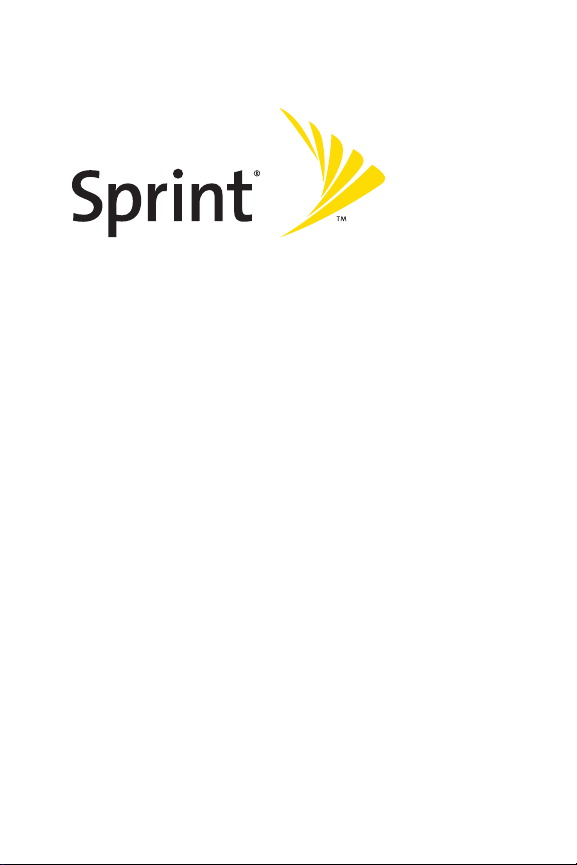
Phone Guide
www.sprint.com
© 2006 Sprint Nextel. All rights reserved. No reproduction in whole or in
part without prior written approval. Sprint, the
"
Going Forward"logo, and
other trademarks are trademarks of SprintNextel.
Printed in the U.S.A.
Sprint PCSPhone CDM-120
Page 2
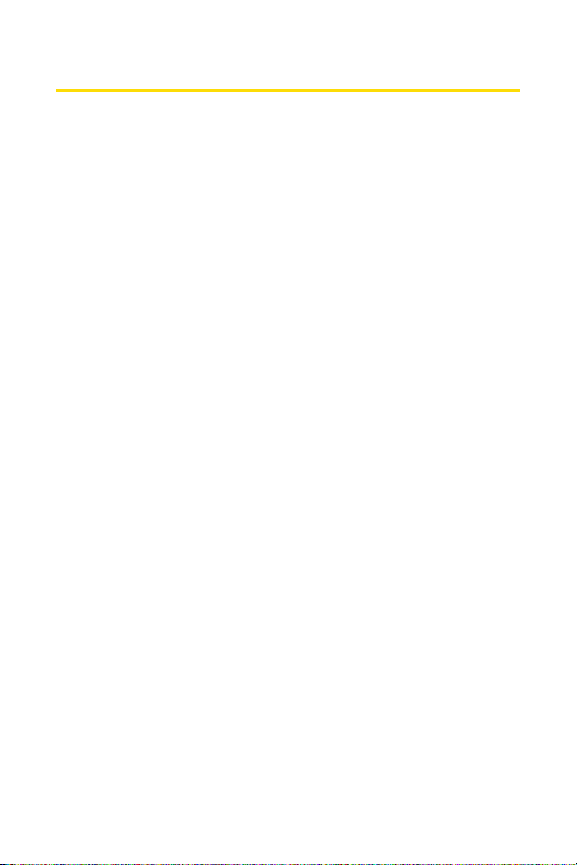
Table of Contents
Welcome to Sprint . . . . . . . . . . . . . . . . . . . . . . . . . . . . . . . . .i
Introduction . . . . . . . . . . . . . . . . . . . . . . . . . . . . . . . . . . . . . .ii
Your Phone’s Menu . . . . . . . . . . . . . . . . . . . . . . . . . . . . . . .iii
Section 1: Getting Started . . . . . . . . . . . . . . . . . . . . . . . . . .1
1A. Setting Up Service . . . . . . . . . . . . . . . . . . . . . . . . . . . . . . . . .2
Getting Started With Sprint PCS Service . . . . . . . . . . . . . . . . . . . . . .3
Setting Up Your Voicemail . . . . . . . . . . . . . . . . . . . . . . . . . . . . . . . . . . . .4
Sprint PCS AccountPasswords . . . . . . . . . . . . . . . . . . . . . . . . . . . . . . .5
Getting Help . . . . . . . . . . . . . . . . . . . . . . . . . . . . . . . . . . . . . . . . . . . . . . . .6
Section 2: Your Phone . . . . . . . . . . . . . . . . . . . . . . . . . . . . . .9
2A. Your Phone: The Basics . . . . . . . . . . . . . . . . . . . . . . . . . . . .10
FrontView of Your Phone . . . . . . . . . . . . . . . . . . . . . . . . . . . . . . . . . . .11
Viewing the Display Screen . . . . . . . . . . . . . . . . . . . . . . . . . . . . . . . . .14
Features of Your Phone . . . . . . . . . . . . . . . . . . . . . . . . . . . . . . . . . . . . .15
Turning Your Phone On and Off . . . . . . . . . . . . . . . . . . . . . . . . . . . . . .17
Using Your Phone’s Battery and Charger . . . . . . . . . . . . . . . . . . . . .18
Navigating Through Phone Menus . . . . . . . . . . . . . . . . . . . . . . . . . .21
Displaying Your Phone Number . . . . . . . . . . . . . . . . . . . . . . . . . . . . .22
Making and Answering Calls . . . . . . . . . . . . . . . . . . . . . . . . . . . . . . . .22
Entering Text . . . . . . . . . . . . . . . . . . . . . . . . . . . . . . . . . . . . . . . . . . . . . .33
2B. Controlling Your Phone’s Settings . . . . . . . . . . . . . . . . . .38
Sound Settings . . . . . . . . . . . . . . . . . . . . . . . . . . . . . . . . . . . . . . . . . . . .39
Display Settings . . . . . . . . . . . . . . . . . . . . . . . . . . . . . . . . . . . . . . . . . . . .43
Messaging Settings . . . . . . . . . . . . . . . . . . . . . . . . . . . . . . . . . . . . . . . .45
Location Settings . . . . . . . . . . . . . . . . . . . . . . . . . . . . . . . . . . . . . . . . . .49
TTY Use With Sprint PCS Service . . . . . . . . . . . . . . . . . . . . . . . . . . . . .50
Text Entry . . . . . . . . . . . . . . . . . . . . . . . . . . . . . . . . . . . . . . . . . . . . . . . . .52
Phone Setup Options . . . . . . . . . . . . . . . . . . . . . . . . . . . . . . . . . . . . . . .54
Phone Info . . . . . . . . . . . . . . . . . . . . . . . . . . . . . . . . . . . . . . . . . . . . . . . . .56
Page 3
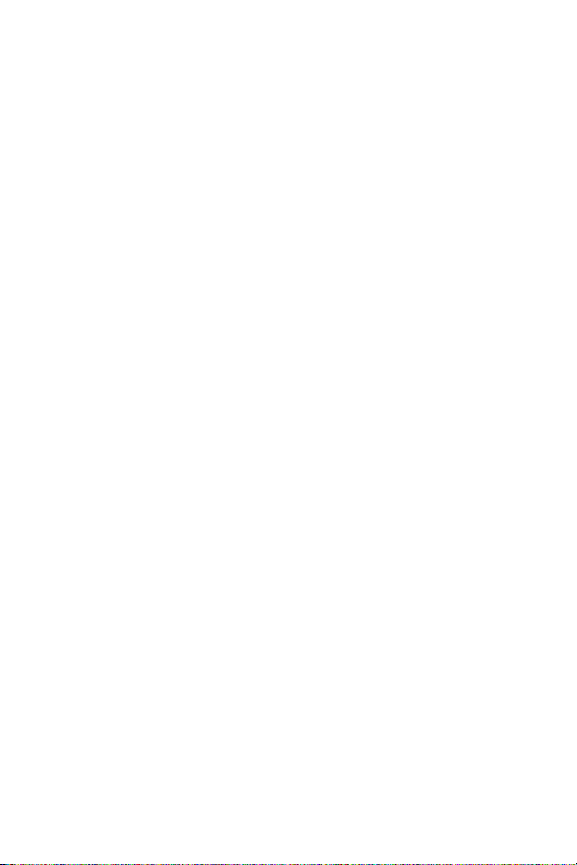
2C. Setting Your Phone’s Security . . . . . . . . . . . . . . . . . . . . . .57
Accessing the Security Menu . . . . . . . . . . . . . . . . . . . . . . . . . . . . . . . .58
Using Your Phone’s Lock Feature . . . . . . . . . . . . . . . . . . . . . . . . . . . . .58
Using Special Numbers . . . . . . . . . . . . . . . . . . . . . . . . . . . . . . . . . . . . .60
Restricting Calls . . . . . . . . . . . . . . . . . . . . . . . . . . . . . . . . . . . . . . . . . . . .61
Erasing the Contacts List . . . . . . . . . . . . . . . . . . . . . . . . . . . . . . . . . . . .61
Erasing the Messages List . . . . . . . . . . . . . . . . . . . . . . . . . . . . . . . . . . .62
Erasing the Voice Memo List . . . . . . . . . . . . . . . . . . . . . . . . . . . . . . . .62
Restoring Default Settings . . . . . . . . . . . . . . . . . . . . . . . . . . . . . . . . . .63
Resetting Your Phone . . . . . . . . . . . . . . . . . . . . . . . . . . . . . . . . . . . . . . .63
2D. Controlling Your Roaming Experience . . . . . . . . . . . . . . .64
Understanding Roaming . . . . . . . . . . . . . . . . . . . . . . . . . . . . . . . . . . .65
Setting Your Phone’s Roam Mode . . . . . . . . . . . . . . . . . . . . . . . . . . .68
Using Call Guard . . . . . . . . . . . . . . . . . . . . . . . . . . . . . . . . . . . . . . . . . . .69
Roaming Help . . . . . . . . . . . . . . . . . . . . . . . . . . . . . . . . . . . . . . . . . . . . .70
2E. Managing Call History . . . . . . . . . . . . . . . . . . . . . . . . . . . .71
Viewing History . . . . . . . . . . . . . . . . . . . . . . . . . . . . . . . . . . . . . . . . . . .72
Call History Options . . . . . . . . . . . . . . . . . . . . . . . . . . . . . . . . . . . . . . . .73
Making a Call From Call History . . . . . . . . . . . . . . . . . . . . . . . . . . . . .73
Saving a Phone Number From Call History . . . . . . . . . . . . . . . . . . .74
Prepending a Phone Number From Call History . . . . . . . . . . . . . . .75
Erasing Call History . . . . . . . . . . . . . . . . . . . . . . . . . . . . . . . . . . . . . . . . .75
2F. Using Contacts . . . . . . . . . . . . . . . . . . . . . . . . . . . . . . . . . . .76
Adding a New Contacts Entry . . . . . . . . . . . . . . . . . . . . . . . . . . . . . . .77
Finding Contacts Entries . . . . . . . . . . . . . . . . . . . . . . . . . . . . . . . . . . . .78
Contacts Entry Options . . . . . . . . . . . . . . . . . . . . . . . . . . . . . . . . . . . . .80
Adding a Phone Number to a Contacts Entry . . . . . . . . . . . . . . . . .80
Editing a Contacts Entry’s Phone Number . . . . . . . . . . . . . . . . . . . .81
Assigning Speed Dial Numbers . . . . . . . . . . . . . . . . . . . . . . . . . . . . . .82
Selecting a Ringer Type for an Entry . . . . . . . . . . . . . . . . . . . . . . . . . .83
Group Setting . . . . . . . . . . . . . . . . . . . . . . . . . . . . . . . . . . . . . . . . . . . . . .84
My Phone # . . . . . . . . . . . . . . . . . . . . . . . . . . . . . . . . . . . . . . . . . . . . . . . .85
Dialing SprintPCS Services . . . . . . . . . . . . . . . . . . . . . . . . . . . . . . . . . .86
Page 4
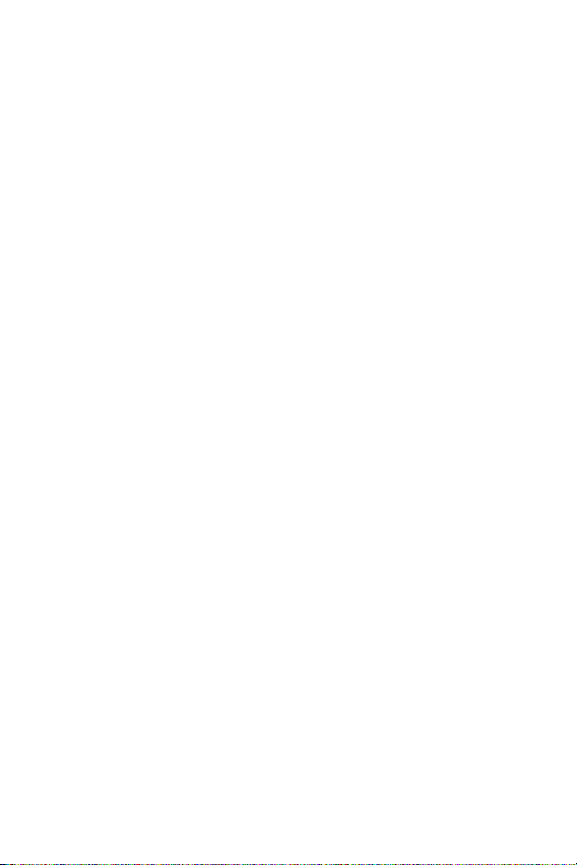
2G. Using the Phone’s Tools . . . . . . . . . . . . . . . . . . . . . . . . . . .87
Using Your Phone’s Alarm Clock . . . . . . . . . . . . . . . . . . . . . . . . . . . . .88
Using Your Phone’s Calendar . . . . . . . . . . . . . . . . . . . . . . . . . . . . . . . .89
Using Your Phone’s Countdown Timer . . . . . . . . . . . . . . . . . . . . . . .91
Using Your Phone’s Notepad . . . . . . . . . . . . . . . . . . . . . . . . . . . . . . . .92
Using Your Phone’s World Clock . . . . . . . . . . . . . . . . . . . . . . . . . . . . .93
Using Your Phone’s Stop Watch . . . . . . . . . . . . . . . . . . . . . . . . . . . . .93
Using Your Phone’s Calculator . . . . . . . . . . . . . . . . . . . . . . . . . . . . . . .94
Using Your Phone’s Conversion Tool . . . . . . . . . . . . . . . . . . . . . . . . .94
Using Your Phone’s Fun & Games . . . . . . . . . . . . . . . . . . . . . . . . . . . .95
2H. Using Your Phone’s Voice Services . . . . . . . . . . . . . . . . . .96
Using Voice-Activated Dialing . . . . . . . . . . . . . . . . . . . . . . . . . . . . . . .97
Managing Voice Memos . . . . . . . . . . . . . . . . . . . . . . . . . . . . . . . . . . . .99
Section 3: SprintPCS Service Features . . . . . . . . . . . . .101
3A. Sprint PCS Service Features: The Basics . . . . . . . . . . . . .102
Using Voicemail . . . . . . . . . . . . . . . . . . . . . . . . . . . . . . . . . . . . . . . . . .103
Using SMS TextMessaging . . . . . . . . . . . . . . . . . . . . . . . . . . . . . . . .111
Using Caller ID . . . . . . . . . . . . . . . . . . . . . . . . . . . . . . . . . . . . . . . . . . . .116
Responding to Call Waiting . . . . . . . . . . . . . . . . . . . . . . . . . . . . . . . .116
Making a Three-Way Call . . . . . . . . . . . . . . . . . . . . . . . . . . . . . . . . . .117
Using Call Forwarding . . . . . . . . . . . . . . . . . . . . . . . . . . . . . . . . . . . . .118
3B. Sprint PCSVoice Command . . . . . . . . . . . . . . . . . . . . . .119
Getting Started With Sprint PCSVoiceCommand . . . . . . . . . .120
Creating Your Own Address Book . . . . . . . . . . . . . . . . . . . . . . . . . .121
Making a Call with SprintPCS Voice Command . . . . . . . . . . . . . .122
Accessing Information Using Sprint PCS Voice Command . . . .126
Section 4: Safety and Warranty Information . . . . . . . .127
4A. Important Safety Information . . . . . . . . . . . . . . . . . . . .128
General Precautions . . . . . . . . . . . . . . . . . . . . . . . . . . . . . . . . . . . . . .129
Maintaining Safe Use of and Access to Your Phone . . . . . . . . . .129
Using Your Phone With a Hearing Aid Device . . . . . . . . . . . . . . . .132
Page 5
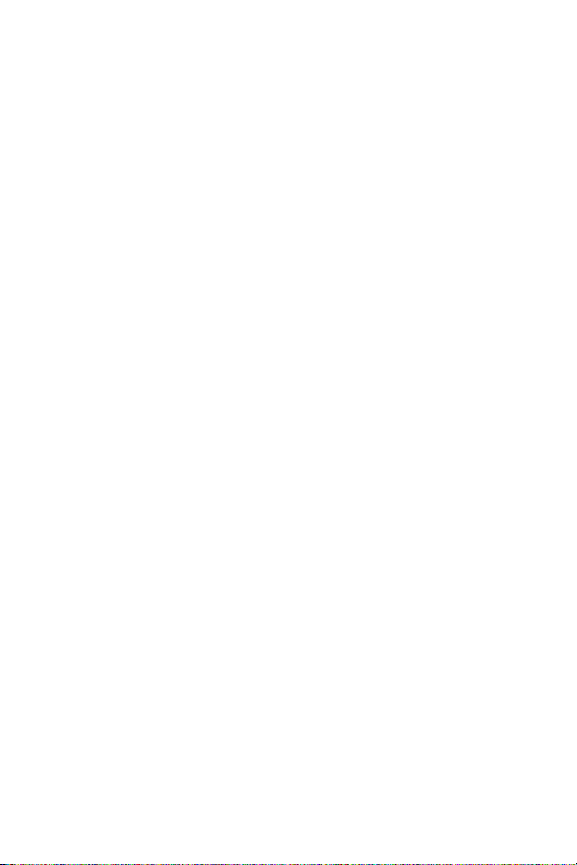
Caring for the Battery . . . . . . . . . . . . . . . . . . . . . . . . . . . . . . . . . . . . .133
Radiofrequency (RF) Energy . . . . . . . . . . . . . . . . . . . . . . . . . . . . . . .134
Owner’s Record . . . . . . . . . . . . . . . . . . . . . . . . . . . . . . . . . . . . . . . . . . .136
Phone Guide Proprietary Notice . . . . . . . . . . . . . . . . . . . . . . . . . . .136
4B. Manufacturer’s Warranty . . . . . . . . . . . . . . . . . . . . . . . .137
Manufacturer’s Warranty . . . . . . . . . . . . . . . . . . . . . . . . . . . . . . . . .138
Index . . . . . . . . . . . . . . . . . . . . . . . . . . . . . . . . . . . . . . . . . .141
Page 6
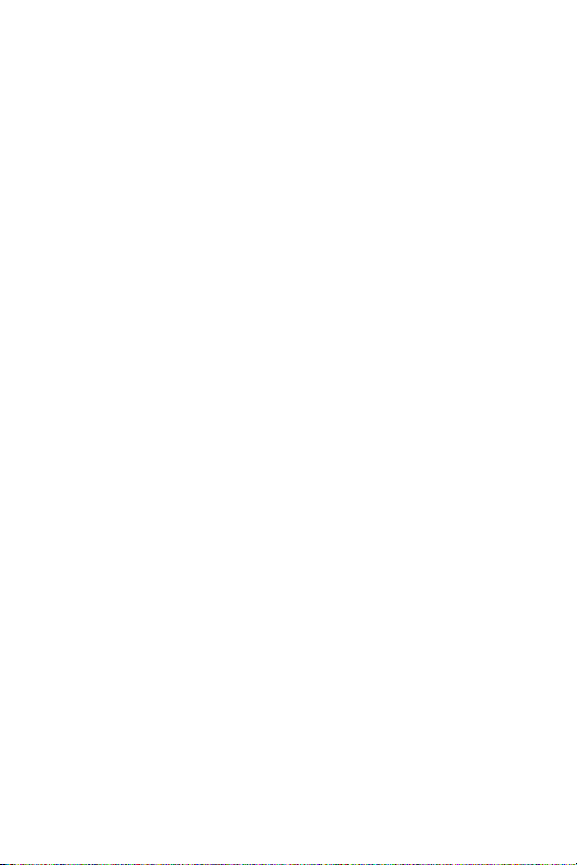
Page 7
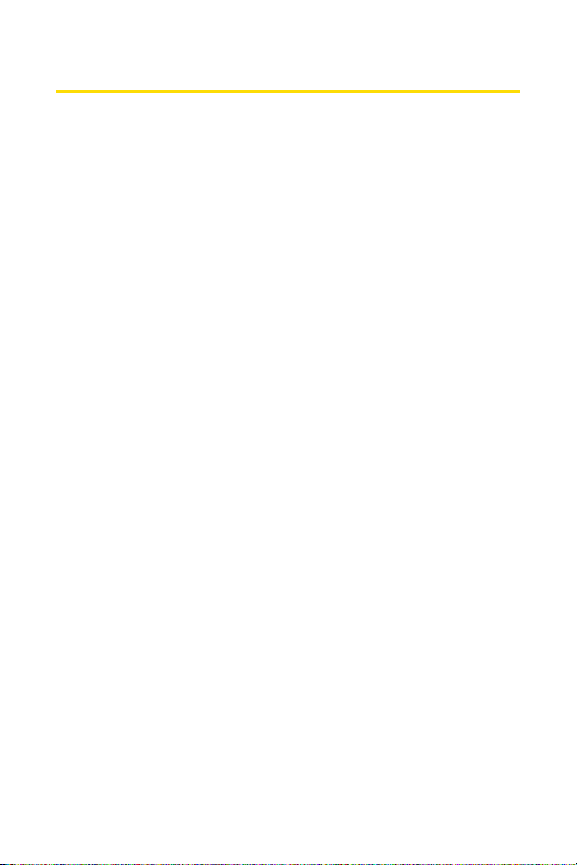
Welcome to Sprint
Sprint is committed to bringing you the best wireless
technology available.
We built our complete, nationwide
network from the ground up, so all your services
-
whether
it’s Voicemail or Caller ID
-
will work the same wherever you
go on the Nationwide Sprint PCS Network.
This guide will familiarize you with our technology and your
new phone through simple, easy-to-follow instructions. It’s
all right here
-
from setting up your account to using your
phone’s most advanced features.
Welcome and thank you for choosing Sprint.
i
Page 8
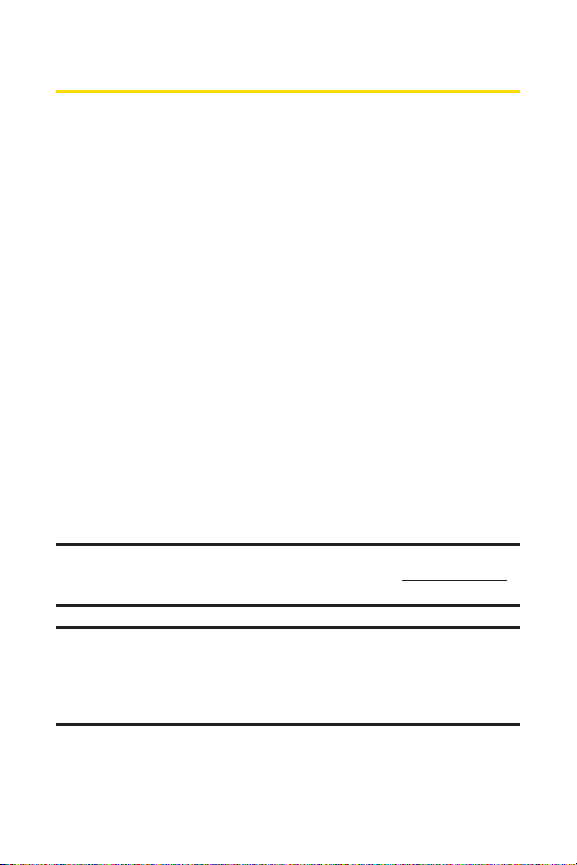
ii
Introduction
This Phone Guideintroduces you to Sprint PCS Service and
all the features of your new phone. It’s divided into four
sections:
Section 1: Getting Started
Section 2: Your Phone
Section 3: Sprint PCS Service Features
Section 4: Safety and Warranty Information
Throughout this guide, you’ll find tips that highlight special
shortcuts and timely reminders to help you make the most
of your new phone and service. The Table of Contents and
Index will also help you quickly locate specific information.
You’ll get the most out of your phone if you read each section.
However, if you’d like to get right to a specific feature, simply
locate that section in the Table of Contents and go directly to
that page. Follow the instructions in that section, and you’ll
be ready to use your phone in no time.
Phone Guide Note: Due to updates in phone software, this printed guide
may not be the most current version for your phone. Visit www.sprint.com
and sign on to My PCS to access the most recent version of the phone guide.
WARNING: Please refer to the Important Safety Information section on
page 128 to learn about information that will help you safely use your
phone. Failure to read and follow the ImportantSafety Information in
this phone guide may result in serious bodily injury, death, or property
damage.
Page 9
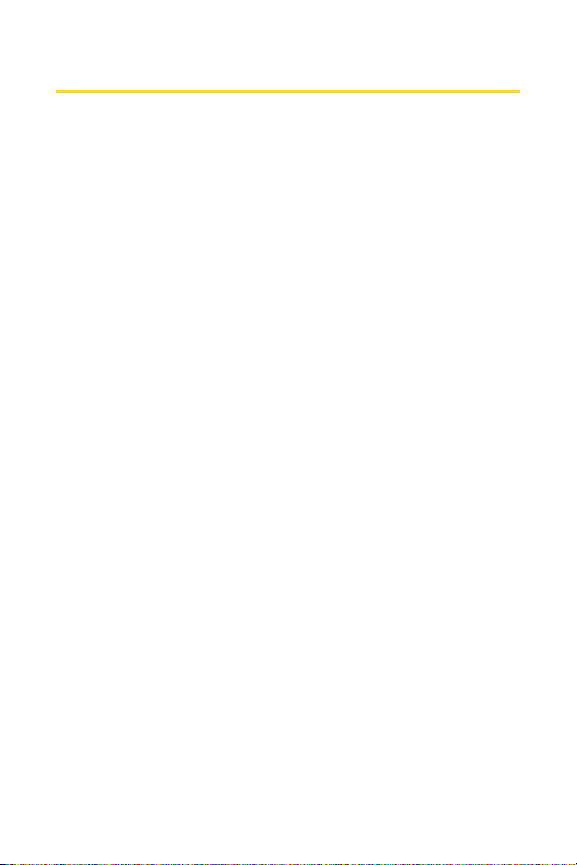
iii
Your Phone’s Menu
The following list outlines your phone’s menu structure. For
more information about using your phone’s menus, see
"Navigating Through Phone Menus" on page 21.
1. Call History
1. Outgoing Calls
2. Incoming Calls
3. Missed Calls
4. Recent Calls
5. Erase Calls 1. Outgoing/2. Incoming/3. Missed/4. All
2. Contacts
1. Find Name
2. Add New Entry
3. Speed Dial #’
s
4. Group Setting
5. My Phone #
6. Services 1. Customer Care/2. Directory/
3. Account Info./4. Sprint Operator/
5. Voice Command
3. Messaging
1. Send Message
2. Inbox
3. Outbox
4. Drafts
5. Voicemail 1. Call Voicemail/2. Details/3. Clear Icon
4. Tools
1. Voice 1. Voice Memo/2. Voice Command
2. Alarm Clock
3. Schedule
4. Countdown
5. Memo Pad
6. World Time
7. Stop Watch
8. Calculator
9. Convert Unit
0. Fun & Games1. Board Mania/2. Ace of Aces
Page 10
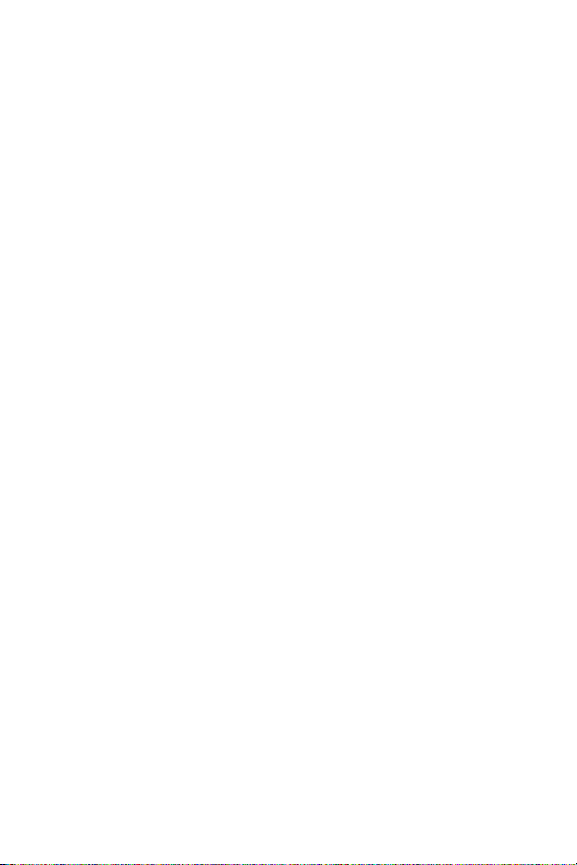
iv
5. Settings
1. Sounds
1. Ringer Type
1. Voice Calls
2. Messaging
3. Voicemail
4. Alarms
5. Roaming Ringer
2. Volume
1. Ringer
2. Speakerphone
3. Receiver
4. Headset
5. Key Beep
6. Advanced
3. Alerts
1. Minute Beep
2. Connect Tone
3. Service Tone
4. Fade Tone
4. Tone Length (Normal/Long)
2. Display
1. Screensaver
2. Backlight
1. Main Display
2. Keypad
3. Greeting
4. Contrast
5. Menu Style
3. Messaging
1. Notification
2. Priority
3. Callback #
4. Preset Msg.
5. Signature
6. Auto Erase
4. Roaming
1. Set Mode
2. Call Guard
3. Help
5. Location
Page 11
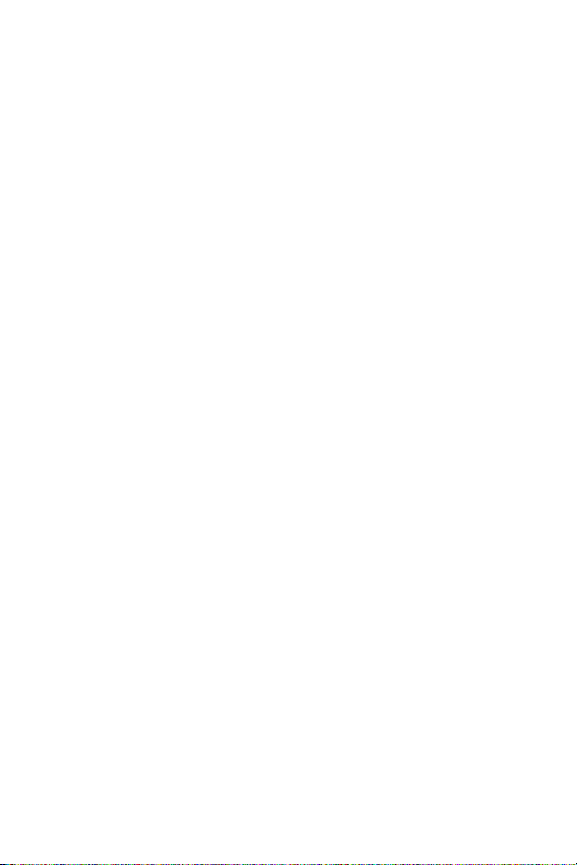
v
6. Security
1. Lock Phone
2. Change Lock Code
3. Special #’
s
4. Limit Use
5. Erase Contacts
6. Erase Message
7. Erase Voice Memo
8. Default Settings
9. Reset Phone
7. Text Entry
1. Auto-Capital
2. Auto-Space
3. My Words
4. Input Language
5. T9 Settings
6. Help
8. Others
1. Abbrev. Dial
2. Contacts Match
3. Answer Mode
4. Auto Answer
5. Language
6. TTY
7. Headset Only
9. Phone Info
1. Phone Number
2. Help
3. Version
4. Advanced
Page 12
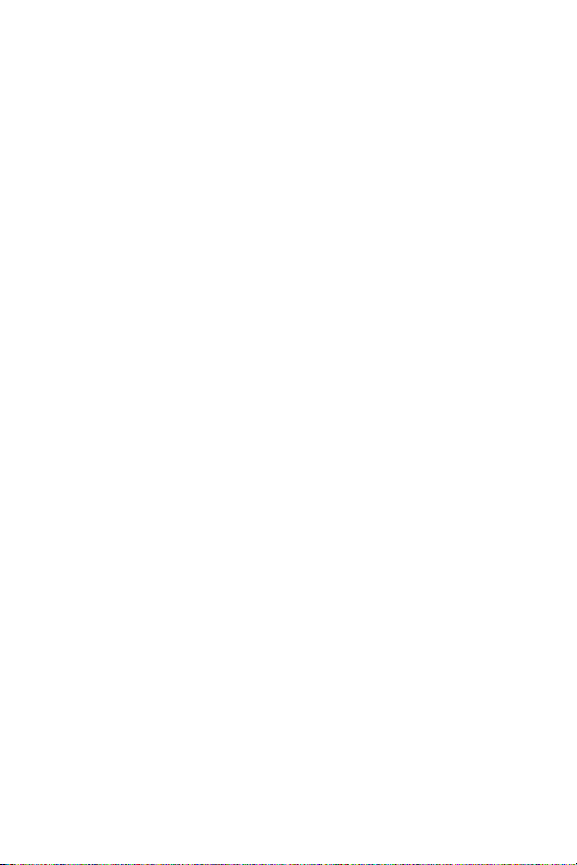
Page 13
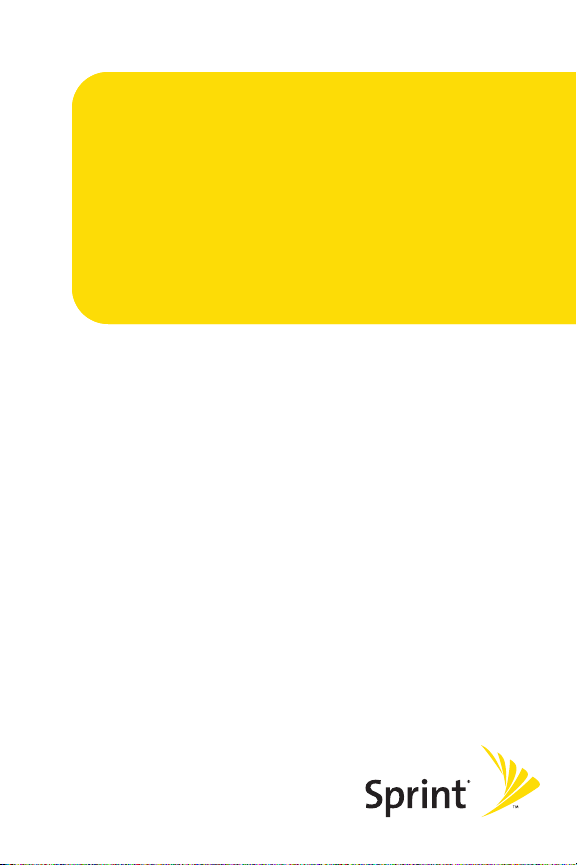
Getting Started
Section 1
Page 14
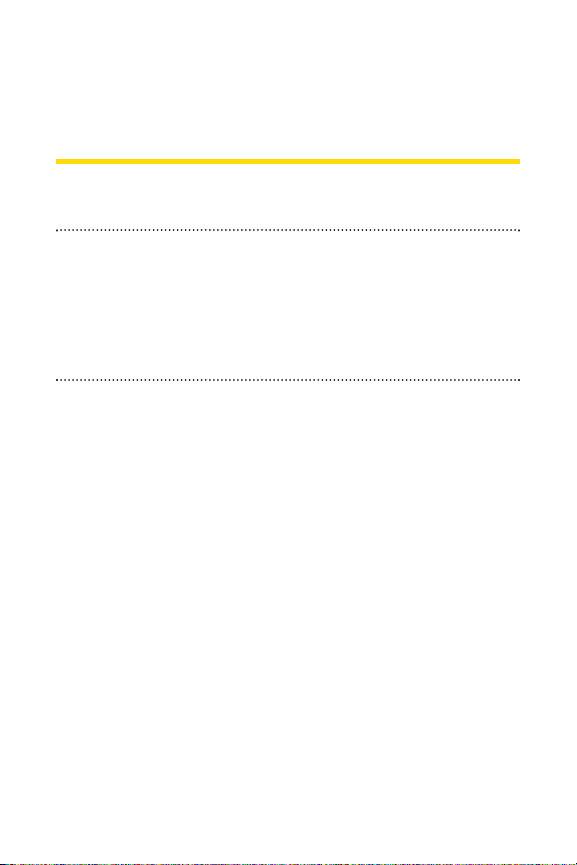
2 Section 1A: Setting Up Service
Section 1A
Setting Up Service
In This Section
Getting Started With Sprint PCS Service (page 3)
Setting Up Your Voicemail (page 4)
Sprint PCS Account Passwords(page 5)
Getting Help (page 6)
Setting up service on your new phone is quick and easy. This
section walks you through the necessary steps to unlock
your phone, set up your voicemail, establish passwords, and
contact Sprint for assistance with your Sprint PCS Service.
Page 15
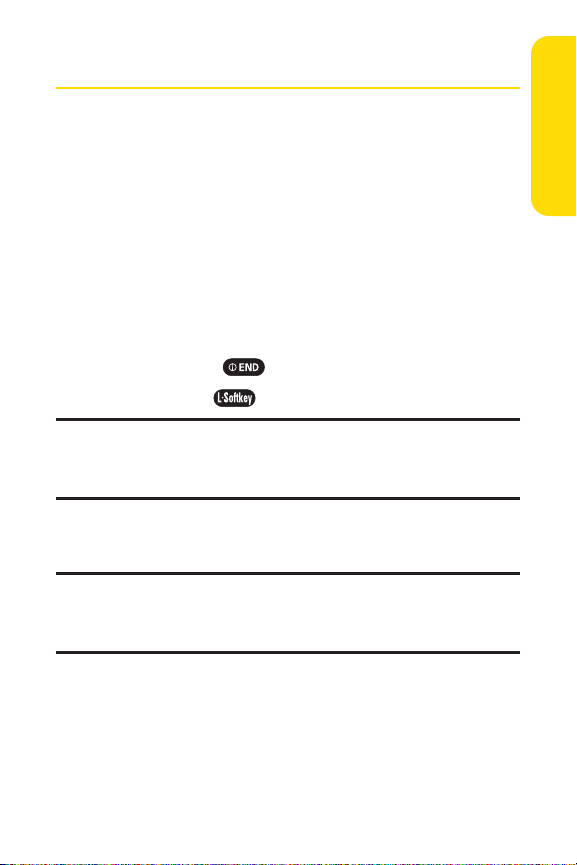
Section 1A: Setting Up Service 3
Getting Started With Sprint PCS Service
Determining if Your Phone is Already Activated
If you purchased your phone at a Sprint Store, it is probably
activated, unlocked, and ready to use. If you received your
phone in the mail, it probably has been activated; all you need
to do is unlock it.
If your phone is not activated, please refer to the activation
card included with your phone.
Unlocking Your Phone
To unlock your phone, follow these easy steps:
1. Press and hold to turn the phone on.
2. Press Unlock ().
Note: To select a softkey, press the softkey button directly below the softkey
text that appears at the bottom left and bottom right of your phone's
display screen. Softkey actions change according to the screen you're
viewing and will not appear if there is no corresponding action available.
3. Enter your four-digit lock code. (For security purposes,
the code is not visible as you type.)
Tip: If you can't recall your lock code, try using the lastfour digits of either
your Social Security number or wireless phone number or try 0000 or NATL
(6285). If none of these work, call Sprint Customer Service at 1-888-2114PCS (4727).
Setting Up Service
Page 16
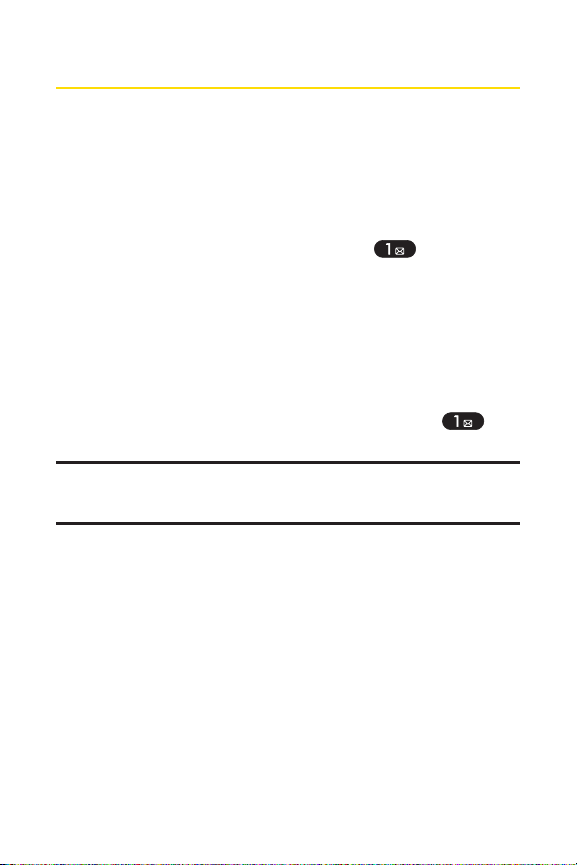
4 Section 1A: Setting Up Service
Setting Up Your Voicemail
All unanswered calls to your phone are automatically
transferred to your voicemail, even if your phone is in use or
turned off. Therefore, you will want to set up your voicemail
and personal greeting as soon as your phone is activated.
To setup your voicemail:
1. From standby mode, press and hold .
2. Follow the system prompts to:
Create your passcode
Record your name announcement
Record your greeting
Choose whether or not to activate One-Touch
Message Access (a feature that lets you access
messages simply by pressing and holding ,
bypassing the need for you to enter your passcode)
Voicemail Passcode
If you are concerned about unauthorized access to your voicemail account,
Sprint recommends you enable your voicemail passcode.
For more information about using your voicemail, see "Using
Voicemail" on page 103.
Page 17
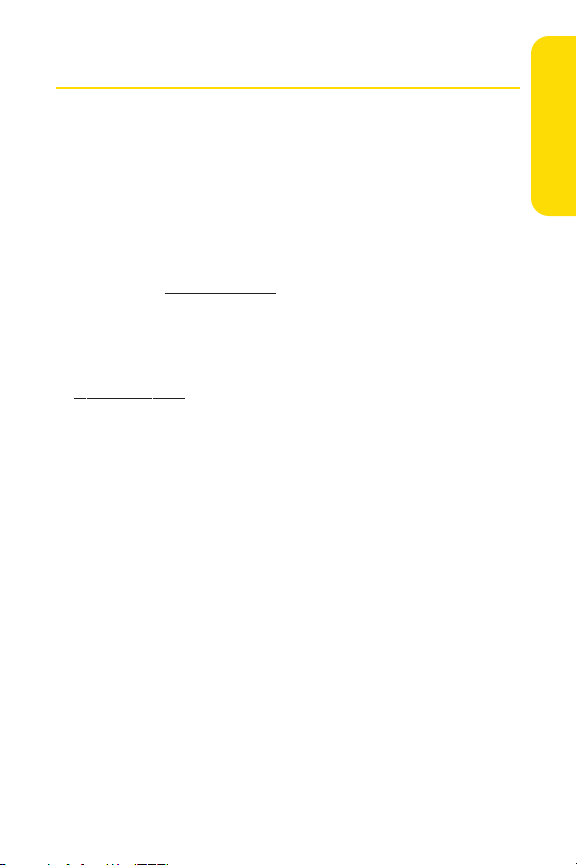
Section 1A: Setting Up Service 5
Sprint PCS Account Passwords
As a Sprint PCS customer, you enjoy unlimited access to your
personal account information, your voicemail account, and
your Sprint PCS Visionaccount. To ensure that no one else
has access to your information, you will need to create
passwords to protect your privacy.
AccountPassword
If you are the account owner, you’ll have an account password
to sign on to
www.sprint.com and to use when calling Sprint
Customer Service. Your default account password is the last
four digits of your Social Security number. If you are not the
account owner (if someone else receives the bill for your
Sprint PCS Service), you can get a sub-account password at
www
.sprint.com
.
Voicemail Password
You’ll create your voicemail password (or passcode) when you
set up your voicemail. See "Setting Up Your Voicemail" on
page 103 for more information on your voicemail password.
Setting Up Service
Page 18
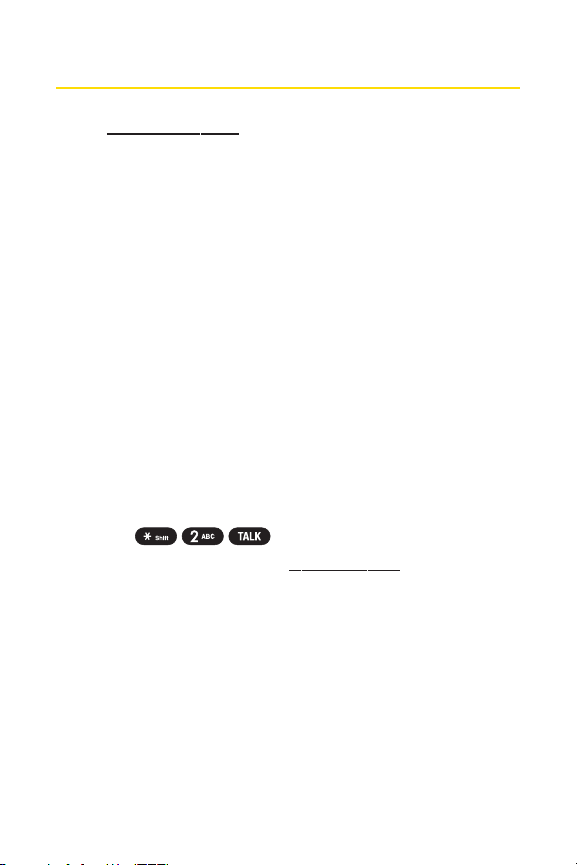
6 Section 1A: Setting Up Service
Getting Help
Visit ww
w.sprint.com
You can go online to:
Access your account information
Check your minutes used (depending on your
Sprint PCS Service Plan)
View and pay your bill
Make your life easier by enrolling in Sprint PCS online
billing and automatic payment
Purchase accessories
Shop for the latest phones
View available service plans and options
Learn more about Sprint PCS Vision and other great
products like games, ringers, screen savers, and more
Reaching Sprint Customer Service
You can reach Sprint Customer Service many different ways:
Dial on your phone
Sign on to your account at www.sprint.com
Call us toll-free at 1-888-211-4727 (Consumer customers)
or 1-888-788-4727(Business customers)
Write to us at Sprint Customer Service, P.O. Box 8077,
London, KY 40742
Page 19
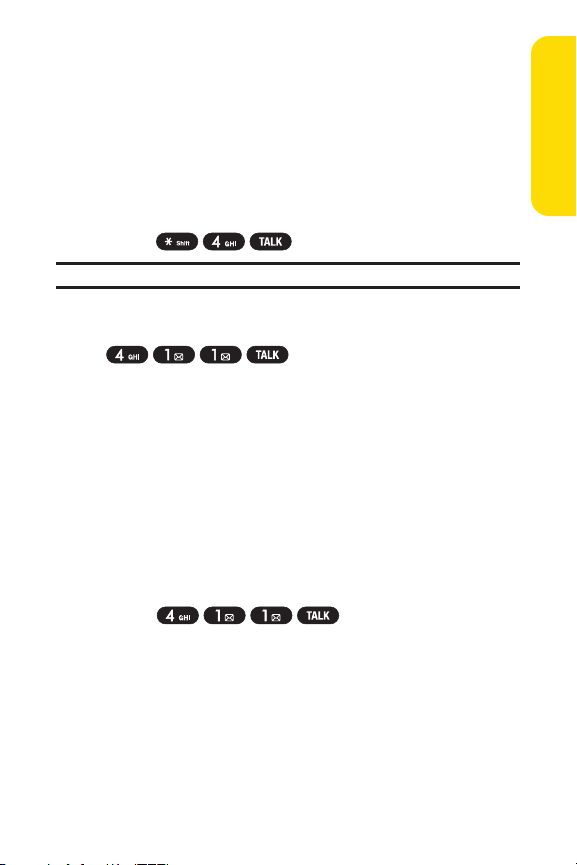
Section 1A: Setting Up Service 7
Receiving Automated Invoicing Information
For your convenience, your phone gives you access to
invoicing information on your Sprint PCS account. This
information includes balance due, payment received,
invoicing cycle, and an estimate of the number of minutes
used since your last invoicing cycle.
To access automated invoicing information:
Press .
Note: This service may notbe available in all Affiliate areas.
Sprint 411
Call from your phone and you’ll
have access to a variety of services and information through
Sprint 411, including residential, business, and government
listings; movie listings or showtimes; driving directions,
restaurant reservations, and major local event information.
You can get up to three pieces of information per call, and the
operator can automatically connect your call at no additional
charge.
There is a per-call charge to use Sprint 411 and you will be
billed for airtime.
To call Sprint 411:
Press .
Setting Up Service
Page 20

8 Section 1A: Setting Up Service
Sprint PCS Operator Services
Sprint PCS Operator Services provides assistance when
placing collect calls or when placing calls billed to a local
telephone calling card or third party.
To access Sprint PCS Operator Services:
Press .
For more information or to see the latest in products and
services, visit us online at
www.sprint.com.
Page 21
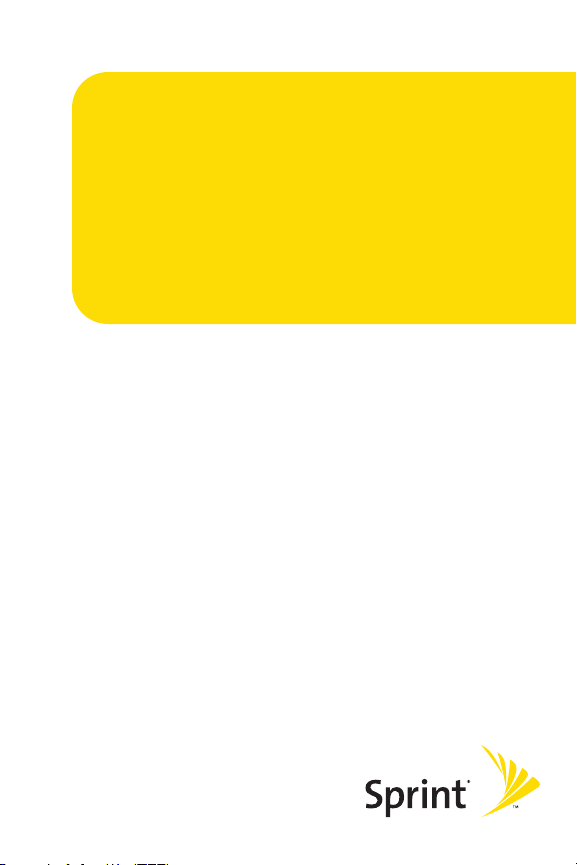
Section 2
Your Phone
Page 22
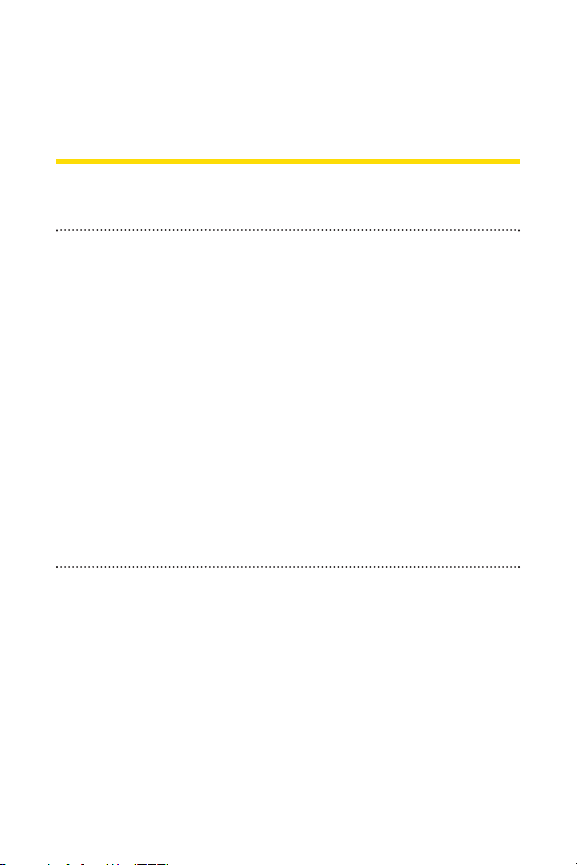
10 Section 2A: Your Phone-The Basics
Section 2A
Your Phone: The Basics
In This Section
FrontView of Your Phone (page 11)
Viewing the Display Screen (page 14)
Features of Your Phone (page 15)
Turning Your Phone On and Off (page 17)
Using Your Phone’s Battery and Charger (page 18)
Navigating Through Phone Menus (page 21)
Displaying Your Phone Number (page 22)
Making and Answering Calls (page 22)
Entering Text (page 33)
Your phone is packed with features that simplify your life and
expand your ability to stay connected to the people and
information that are important to you. This section will guide
you through the basic functions and calling features of your
phone.
Page 23

Section 2A: Your Phone-The Basics 11
Front View of Your Phone
Phone Basics
1. Softkey Buttons
4. Talk
10. End (Power)
9. Navigation Key
11. MENU/OK
2. Headset Jack
7. Accessory Jack
6. Microphone
8. Charger Jack
5. Back
3. Volume Control
12. Display Screen
13. Earpiece
Page 24
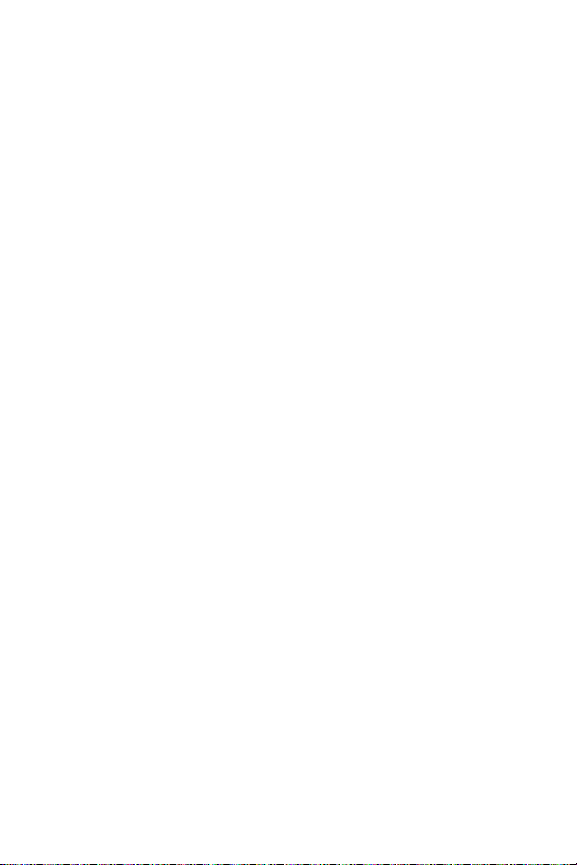
12 Section 2A: Your Phone-The Basics
Key Functions
1. Softkey Buttons let you select softkey actions or menu
items corresponding to the bottom left and right lines on
the display screen.
2. Headset Jack allows you to plug in an optional headset for
convenient, hands-free conversations. CAUTION!Inserting
an accessory into the incorrect jack may damage the
phone.
3. Volume Control allows you to adjust the ringer volume in
standby mode (with the flip open) or adjust the voice
volume during a call. The volume key can also be used to
scroll up or down to navigate through the different menu
options. To mute the ringer during an incoming call, press
the volume key up or down.
4. Talk allows you to place or receive calls, answer Call
Waiting, use Three-Way Calling, or activate Voice Dial.
5. Back deletes characters from the display in text entry
mode. When in a menu, press the Back key to return to the
previous menu. This key also allows you to return to the
previous screen in a Sprint PCS Vision session.
6. Microphone allows other callers to hear you clearly when
you are speaking to them.
7. Accessory Jack allows you to connect optional accessories,
such as a USB cable. CAUTION!Inserting an accessory into
the incorrect jack may damage the phone.
8. Charger Jack connects the phone to the battery charger.
Page 25
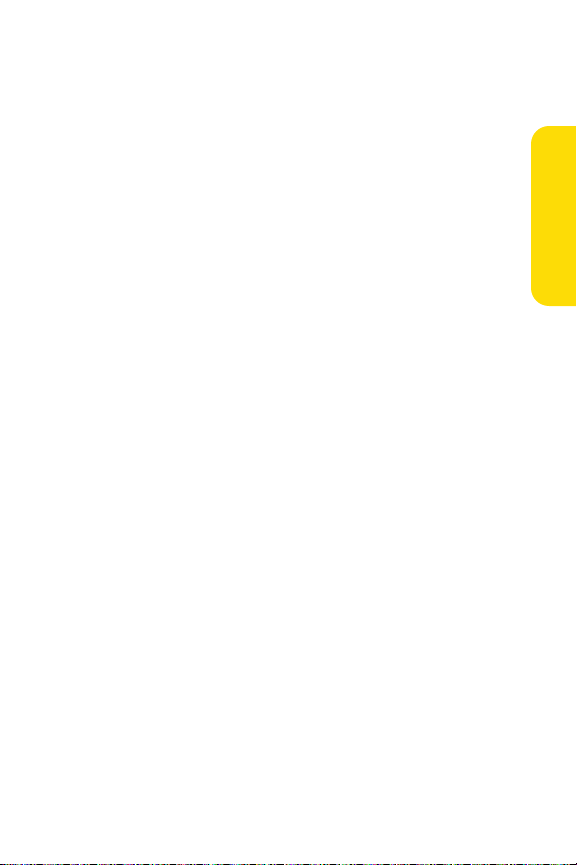
Section 2A: Your Phone-The Basics 13
9. Navigation Key scrolls through the phone’s menu options
and acts as a shortcut key from standby mode.
Press Up to access Messaging.
Press Down to view your Calendar
Press Right to access Contacts.
Press Left to access your own customized shortcuts
(My Favorites).
10. End (Power) ends a call. Press and hold this key for two
seconds to turn your phone on or off. While in the main
menu, it returns the phone to standby mode and cancels
your input. When you receive an incoming call, press to
enter silent mode and mute the ringer.
11. Menu/OK displays the phone’s main menu from standby
mode. It also selects the highlighted choice when
navigating through a menu.
12. Display Screen displays all the information needed to
operate your phone, such as the call status, the Contacts
list, the date and time, and the signal and battery strength.
13.
Earpiece lets you hear the caller and automated prompts.
Phone Basics
Page 26
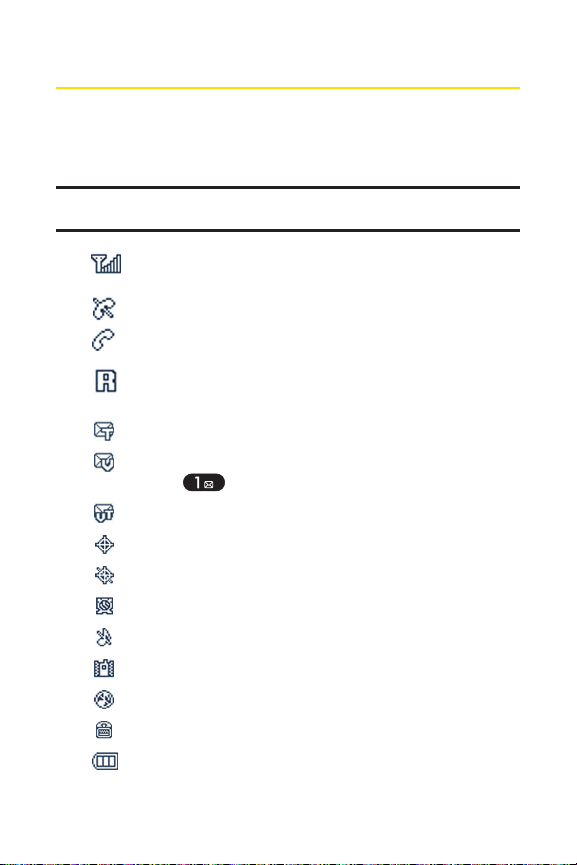
14 Section 2A: Your Phone-The Basics
Viewing the Display Screen
Your phone’s display screen provides a wealth of information
about your phone’s status and options. This listidentifies the
symbols you’ll see on your phone’s display screen:
Note: To view a listof your phone's icons and descriptions, from the main
menu select Settings > Phone Info > Help.
shows your current signal strength. (The more lines
you have, the stronger your signal.)
means your phone cannot find a signal.
tells you a call is in progress.
indicates you are "roaming" off the Nationwide
Sprint PCS Network.
indicates you have new text messages.
indicates you have voicemail messages. (Press and
hold to call your voicemail box.)
indicates you have new text and voice messages.
indicates your phone’s location feature is on.
indicates your phone’s location feature is off.
indicates Alarm or Scheduler mode is set.
indicates Ringer Off mode is set.
indicates Vibrate All mode is set.
indicates Silence All mode is set.
indicates your phone is operating in TTY mode.
indicates battery charge level (icon shows full
charge).
Page 27
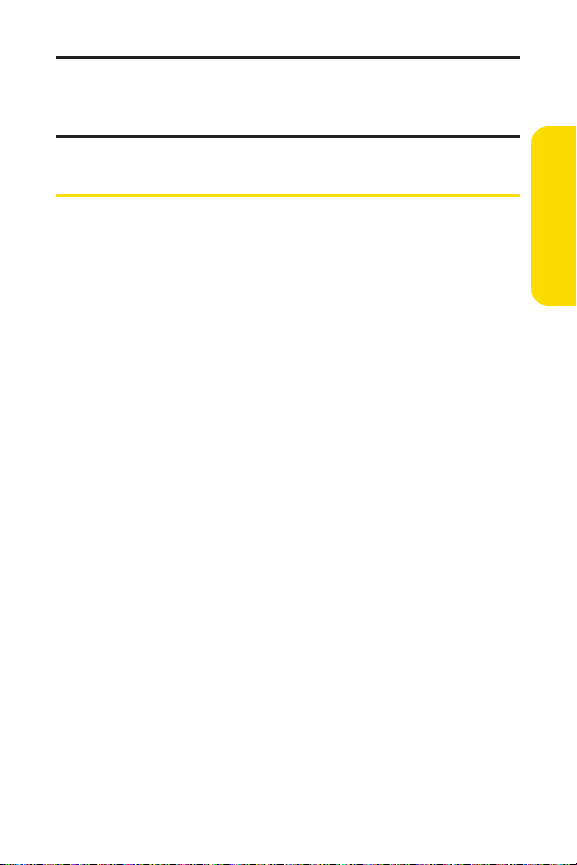
Section 2A: Your Phone-The Basics 15
Note: Display indicators help you manage your roaming charges by letting
you know when you're off the SprintNationwide PCS Network and whether
you're operating in digital or analog mode. (For more information, see
Section 2D: Controlling Your Roaming Experience on page 64.)
Features of Your Phone
Congratulations on the purchase of your phone. The CDM-120
is lightweight, easy-to-use, and reliable, and it also offers
many significant features and service options. The following
list previews some of those features and provides page
numbers where you can find out more:
Dual-band/tri-mode capability allows you to make and
receive calls while on the Nationwide Sprint PCS Network
and to roam on other analog and 1900 and 800 MHz digital
networks where Sprint has implemented roaming
agreements (page 64).
SMS Text Messaging (page 111) provides quick and
convenient messaging capabilities.
Sprint PCSVoice Command lets you dial phone numbers
by speaking someone’s name or the digits of their phone
number (page 119).
Your Contacts list allows you to store up to 500 entries,
with up to five phone numbers per entry (page 77).
The built-in Calendar offers several personal information
management features to help you manage your busy
lifestyle (page 89).
Your phone is equipped with a Location feature for use in
connection with location-based services that may be
available in the future (page 49).
Phone Basics
Page 28
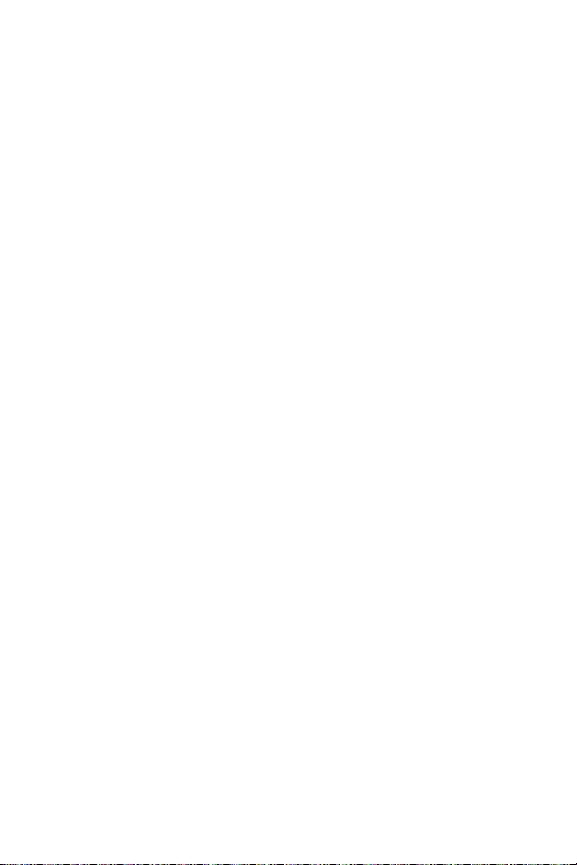
16 Section 2A: Your Phone-The Basics
T9 Text Input lets you quickly type messages with one
keypress per letter (see page 34).
Speed dial lets you dial phone numbers with one or two
keypresses (see page 82).
Page 29
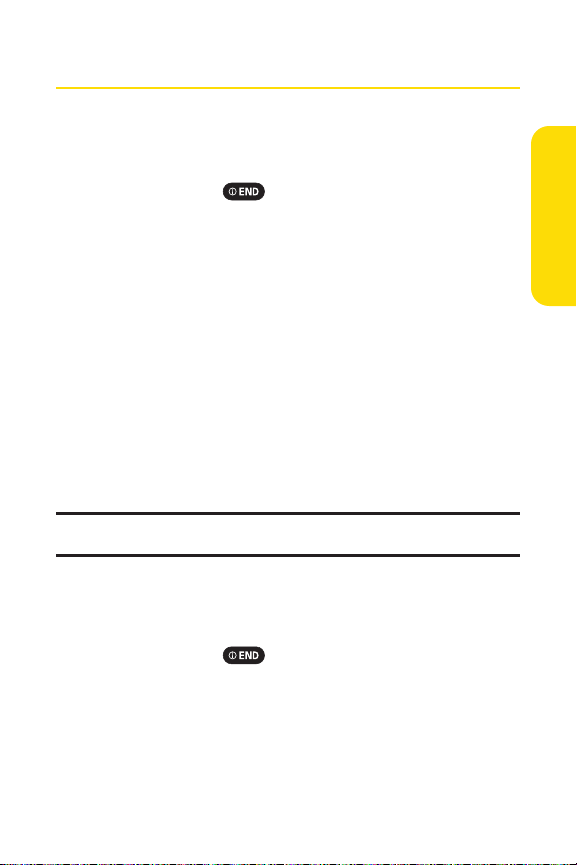
Section 2A: Your Phone-The Basics 17
Turning Your Phone On and Off
Turning Your Phone On
To turn your phone on:
Press and hold for approximately two seconds.
Once your phone is on, it may display "Looking for Service,"
which indicates that your phone is searching for a signal.
When your phone finds a signal, it automatically enters
standby mode. At this point, you are ready to begin making
and receiving calls.
If your phone is unable to find a signal after 15 minutes of
searching, a Power Save feature is automatically activated.
When a signal is found, your phone automatically returns to
standby mode.
In Power Save mode, your phone searches for a signal
periodically without your intervention. You can also initiate a
search for Sprint PCS Service by pressing any key (when your
phone is turned on).
Tip: The Power Save feature helps to conserve your battery power when you
are in an area where there is no signal.
Turning Your Phone Off
To turn your phone off:
Press and hold for two seconds until you see the
powering down animation on the display screen.
Your screen remains blank while your phone is off (unless the
battery is charging).
Phone Basics
Page 30
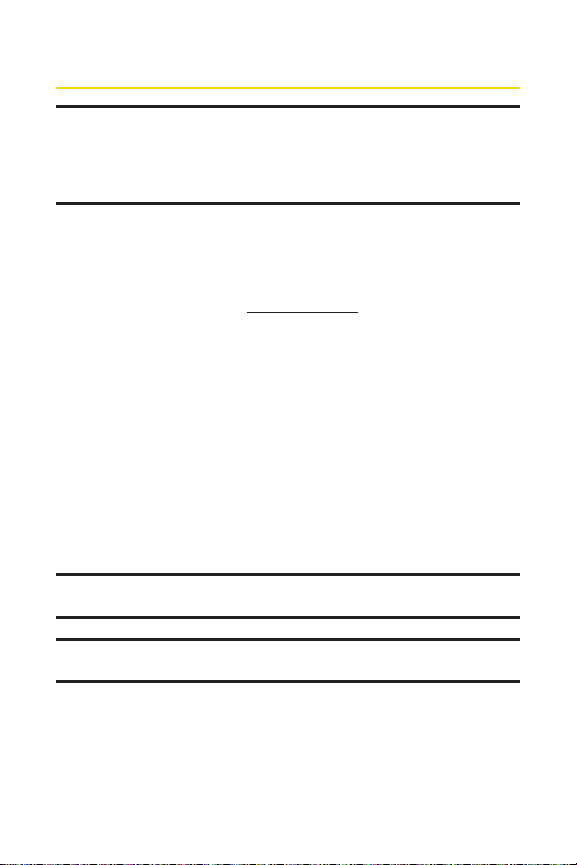
18 Section 2A: Your Phone-The Basics
Using Your Phone’s Battery and Charger
WARNING: Use only Sprint-approved or manufacturer-approved
batteries and chargers with your phone. The failure to use a Sprintapproved or manufacturer-approved battery and charger may increase
the risk that your phone will overheat, catch fire, or explode, resulting in
serious bodily injury, death, or property damage.
Sprint-approved or manufacturer-approved batteries and
accessories can be found at Sprint Stores or through your
phone’s manufacturer, or call 1-866-343-1114 to order.
They’re also available at
www.sprint.com
-
click the Wireless
link under Personal, and then click Accessories.
Battery Capacity
Your phone is equipped with a Lithium-Ion (Li-Ion) battery. It
allows you to recharge your battery before it is fully drained.
The battery provides up to 3.5 hours of continuous digital talk
time (up to 1.5 hours in analog).
When the battery reaches 5% of its capacity, the battery icon
blinks. When there are approximately two minutes of talk
time left, the phone sounds an audible alert and then powers
down.
Note: Long backlight settings, searching for service, vibrate mode, and
browser use affectthe battery's talk and standby times.
Tip: Be sure to watch your phone's battery level indicator and charge the
battery before it runs out of power.
Page 31

Section 2A: Your Phone-The Basics 19
Installing the Battery
To install the Li-Ion battery:
To install, insert the battery into the opening on the back of
the phone and gently press down until the latch snaps
into place.
Removing the Battery
WARNING: Do nothandle a damaged or leaking Li-Ion battery as you
can be burned.
To remove your battery:
1. Make sure the power is off so that you don’t lose any
stored numbers or messages.
2. Press the battery release latch up and remove the
battery from the phone at a 45-degree angle.
Phone Basics
Page 32

20 Section 2A: Your Phone-The Basics
Charging the Battery
Your phone’s Li-Ion battery is rechargeable and should be
charged as soon as possible so you can begin using your
phone.
Keeping track of your battery’s charge is important. If your
battery level becomes too low, your phone automatically turns
off and you will lose all the information you were just working
on. For a quick check of your phone’s battery level, glance at
the battery charge indicator located in the upper-right corner
of your phone’s display screen. If the battery charge is getting
too low, the battery icon ( ) blinks and the phone sounds a
warning tone.
Always use a Sprint-approved or manufacturer-approved
desktop charger, travel charger, or vehicle power adapter to
charge your battery.
Using the Charger
To use the travel charger provided with your phone:
It takes approximately 2.5 hours to fully recharge a
completely rundown battery. With the Sprint-approved Li-Ion
battery, you can recharge the battery before it becomes
completely run down.
1. Plug the travel charger into a wall
outlet.
2. Plug the other end of the travel
charger into the bottom of your
phone, with the battery installed.
You can monitor the battery
status by checking the battery
level indicator.
Page 33

Section 2A: Your Phone-The Basics 21
Navigating Through Phone Menus
The navigation key on your phone allows you to scroll through
menus quickly and easily. The scroll bar at the right of the
menu keeps track of your position in the menu at all times.
To navigate through a menu, simply press the navigation key
up or down. If you are in a first-level menu, such as Settings,
you may also navigate to the next or previous first-level menu
by pressing the navigation key right or left.
For a diagram of your phone’s menu, please see "Your Phone’s
Menu" on page iii.
Selecting Menu Items
As you navigate through the menu, menu options are
highlighted. Select any numbered option by simply pressing
the corresponding number on the phone’s keypad. You may
also select any item by highlighting it and pressing
.
For example, if you want to view your last incoming call:
1. Select Menu( ) to access the main menu.
2. Select Call History by highlighting it and pressing .
(It may already be highlighted.)
3. Select Incoming Callsby pressing or by
highlighting it and pressing . (If you have received
any calls, they are displayed on the screen.)
Note: For the purposes of this guide, the above steps condense into
"Select Menu > Call History > Incoming Calls."
Phone Basics
Page 34

22 Section 2A: Your Phone-The Basics
Backing Up Within a Menu
To go to the previous menu:
Press .
To return to standby mode:
Press .
Displaying Your Phone Number
Just in case you forget your phone number, your phone can
remind you.
To display your phone number:
Select Menu > Settings > Phone Info > Phone Number.
(Your phone number and other information about your
phone and account will be displayed.)
Note: To select Menu, press . To select menu options (such as Settings,
above), highlight the option and press . (If the menu options are
numbered, you may also select an option simply by pressing the
corresponding number key.)
Making and Answering Calls
Making Calls
Placing a call from your phone is as easy as making a call from
any landline phone. Just enter the number and press ,
and you’re on your way to clear calls.
To make a call using your keypad:
1. Make sure your phone is on.
Page 35

Section 2A: Your Phone-The Basics 23
2. Enter a phone number from standby mode. (If you make
a mistake while dialing, press to erase one digit at
a time. Press and hold to erase the entire number
and return to standby mode.)
3. Press . (To make a call when you are roaming and
Call Guard is enabled, highlight Roam Call and press
. See "Call Guard" on page 69.)
4. Press or close the phone when you are finished.
Tip: To redial your lastoutgoing call, press twice.
Tip: When making calls off the Nationwide SprintPCS Network, always dial
using 11 digits (1 + area code + phone number).
You can also place calls from your phone by using Sprint PCS
Voice Command (page 119), Speed Dialing numbers from
your Contacts (page 79), and using your Call History listings
(page 73).
Dialing Options
When you enter numbers in standby mode, you will see a
variety of dialing options appear as softkeys on the phone’s
display screen.
To initiate an option, press the corresponding softkey button.
Call: To dial the phone number.
Call: Speaker On: To dial the phone number in
speakerphone mode.
Save: Enter a seven- or ten-digit number (phone number
and area code) and press Options( ). Select Save
( ) to save the phone number in your Contacts.
(See "Saving a Phone Number" on page 28.)
P Hard Pause: To insert a hard pause.
T 2-sec Pause: To insert a two-second pause.
Phone Basics
Page 36

24 Section 2A: Your Phone-The Basics
Answering Calls
To answer an incoming call:
1. Make sure your phone is on. (If your phone is off,
incoming calls go to voicemail.)
2. Press to answer an incoming call. (Depending on
your phone’s settings, you may also answer incoming
calls by opening the phone or by pressing any number
key. See "Call Answer Mode" on page 54 for more
information.)
Your phone notifies you of incoming calls in the following
ways:
The phone rings or vibrates.
The indicator light flashes.
The backlight illuminates.
The screen displays an incoming call message.
If the incoming call is from a number stored in your Contacts,
the entry’s name is displayed. The caller’s phone number may
also be displayed, if available.
If Call Answer is set to , the following options are also
displayed. To select an option, press the corresponding softkey
button.
Press Mute( ) to mute the call voice.
Press twice to send the call to your voicemail box.
Note: When your phone is off, incoming calls go directly to voicemail.
Page 37

Section 2A: Your Phone-The Basics 25
Answering a Roam Call With Call Guard Enabled
Call Guard is an option that helps you manage your roaming
charges when making or receiving calls while outside the
Nationwide Sprint PCS Network. Please see Section 2D:
Controlling Your Roaming Experience for more information
about roaming.
To answer a call when you are roaming and Call Guard is enabled:
Select Answerto answer the call. (See "Call Guard" on
page 69 for additional information.)
Ending a Call
To disconnect a call when you are finished:
Close the phone or press .
Missed Call Notification
When an incoming call is not answered, the Missed Call log is
displayed on your screen.
To display the Missed Call entry from the notification screen:
Highlight the entry and press View () or .
To display a Missed Call entry from standby mode:
1. Select Menu > Call History > Missed Calls.
2. Highlight the entry you wish to view and press .
Phone Basics
Page 38

26 Section 2A: Your Phone-The Basics
Calling Emergency Numbers
You can place calls to 911 (dial ), even
if your phone is locked or your account is restricted.
Note: When you place an emergency call, your phone automatically enters
Emergency mode.
During the call press Options ( ) to display your options.
To select an option, highlight it and press .
Speaker On to activate speakerphone mode. (If you are in
speakerphone mode, the option will appear as Speaker Off
to deactivate speakerphone mode.)
Unlock Phone to unlock your phone (appears only if the
phone is locked).
Close Menu to close the pop-up menu (appears only if the
phone is unlocked).
Tip: Press My Phone ( ) to display your phone number during an
emergency call.
To exit Emergency mode:
1. Press to end a 911 call.
2. Press Options ( ) to display the options menu.
3. Highlight Exit Emergencyand press .
Note: When you are in Emergency mode, you can exit only from the
options menu.
Page 39

Section 2A: Your Phone-The Basics 27
To selectEmergency mode options:
1. Press to end a 911 call.
2. Press Options ().
Call 911 to call 911.
Call 911: Speaker to call 911 in speakerphone mode.
Exit Emergency to exit Emergency mode.
3. Highlight an option and press .
In-Call Options
Pressing Options ( ) during a call displays a list of features
you may use during the course of a call. To select an option,
press the corresponding keypad number or highlight the
option and press . The following options are available
through the Options menu:
Speaker On ( ) to activate or deactivate speakerphone
mode.
3-Way Call ( ) to initiate a 3-Way Call.
Voice Memo ( ) to access the Voice Memo.
Contacts ( ) to access the Contacts menu.
Call History ( ) to access the Call History menu.
Messaging ( ) to access the Messaging menu.
Phone Info ( ) to access the Phone Info menu.
During a call, the left softkey button functions as the Mute
button. Press it to mute the phone’s microphone for privacy.
Press it again to Unmute the phone.
Phone Basics
Page 40

28 Section 2A: Your Phone-The Basics
End-of-Call Options
After receiving a call from or making a call to a phone number
that is not in your Contacts, the phone number and the duration
of the call are displayed. The right softkey displays the Options
and then select Save. Select this option if you wish to add the
new number to your Contacts. (See "Saving a Phone Number"
below.)
Note: The End-of-Call options are not displayed for calls identified as No ID
or Restricted.
Saving a Phone Number
Your phone can store up to five phone numbers in each of 500
Contacts entries. Each entry’s name can contain 16 characters.
Your phone automatically sorts the Contacts entries
alphabetically. (For more information, see Section 2F: Using
Contacts on page 76.)
To save a number from standby mode:
1. Enter a phone number and press Options ( ).
Select Save ().
2. Select New Entry or Existing Entry and press .
3. Select a label and press .
4. Use the numeric keypad to enter the new contact name
and press Save( ) to save the new entry.
- or Search for an existing contact name Next( ) and
press Save ( ) to save the new number.
Page 41

Section 2A: Your Phone-The Basics 29
Finding a Phone Number
You can search Contacts entries for phone numbers that
contain a specific string of numbers.
To find a phone number:
1. Enter four or more digits in standby mode. (The more
numbers you enter, the more specific the search
becomes.)
2. Select Find( ). (All Contacts entries matching the
entered numbers will be displayed.)
3. To display the Contacts entry that contains the phone
number you entered, highlight the entry and press
. To dial the number, press .
Dialing and Saving Phone Numbers With Pauses
You can dial or save phone numbers with pauses for use with
automated systems, such as voicemail or credit card billing
numbers.
There are two types of pauses available on your phone:
P Hard Pause sends the next set of numbers when you
press .
T 2-sec Pause automatically sends the next set of numbers
after two seconds.
Note: You can have multiple pauses in a phone number and combine
two-second and hard pauses.
Phone Basics
Page 42

30 Section 2A: Your Phone-The Basics
To dial or save phone numbers with pauses:
1. Enter the phone number.
2. Press Options ( ) and select either P Hard Pause
( ) or T 2-sec Pause ( ). (Hard pauses are
displayed as a "P" and two-second pauses as a "T".)
3. Enter additional numbers.
4. Press to dial the number.
- or Press Options ( ). Select Save ( ) to save the
number in your Contacts.
Note: When dialing a number with a hard pause, press Release () to
send the next set of numbers.
4-Digit Calling
To make a call using 4-Digit Calling:
1. Dial the last four digits of a Contacts entry’s phone
number.
2. Press . (The matching Contacts entry/entries will
be displayed.)
3. Highlight the correct entry and press .
Shortcut: Dial the lastfour digits of a Contacts entry's phone number and
press to place the call. If the digits match more than one entry, a list will
appear; select the correct entry and press again.
Page 43

Section 2A: Your Phone-The Basics 31
Plus (+) Code Dialing
When placing international calls, you can use Plus Code
Dialing to automatically enter the international access code
for your location (for example, 011 for international calls
made from the United States).
To make a call using Plus Code Dialing:
1. Press and hold until a "+" appears on your phone
display.
2. Dial the country code and phone number you’re calling
and press . (The access code for international
dialing will automatically be dialed, followed by the
country code and phone number.)
Dialing From the Contacts List
To dial directly from a Contacts entry:
1. Press Menu > Contacts > Find Name.
Shortcut: Press and then select Find Name to list entries.
2. Highlight the entry you want to call and press to
dial the entry’s default phone number.
- or To dial another number from the entry, highlight the
name and press , and then highlight the number
you wish to call and press .
Phone Basics
Page 44

32 Section 2A: Your Phone-The Basics
Using Speed Dialing
You can store up to 99 numbers in your phone’s speed dial
memory to make contacting friends and family as easy as
pressing a button or two. With this feature, you can dial
speed dial entries using one keypress for locations 2-9 or two
keypresses for locations 10-99.
To use One-Touch Dialing for speed dial locations 2-9:
Press and hold the appropriate key for approximately
two seconds. The display confirms that the number has
been dialed when it shows "Calling...".
To use Two-Touch Dialing for speed dial locations 10-99:
1. Press the first digit.
2. Press and hold the second digit for approximately two
seconds. The display confirms that the number has been
dialed when it shows "Calling...".
Note: Speed dialing is notavailable when you are roaming; when you are
roaming off the Nationwide SprintPCS Network, you must always dial using
eleven digits (1 + area code + number).
Page 45

Section 2A: Your Phone-The Basics 33
Entering Text
Selecting a Character Input Mode
Your phone provides convenient ways to enter words, letters,
punctuation, and numbers whenever you are prompted to
enter text (for example, when adding a Contacts entry or
when using SMS Text Messaging).
To change the character input mode:
1. When you display a screen where you can enter text,
press the right softkey to change the character input
mode.
2. Select one of the following options:
T9 Word to enter text using a predictive text entering
system that reduces the amount of keys that need to
be pressed while entering a word (see page 34).
Alphabet to cycle through the alpha characters
associated with the letters on the keypad (see page
36).
Number to enter numbers by pressing the numbers
on the keypad (see page 37).
Symbols to enter symbols (see page 37).
Smileysto enter "smile pictures" (see page 37).
Preset Msg.to enter preprogrammed messages
(see page 37).
Tip: When entering text, press to change letter capitalization (ABC >
Abc > abc).
Phone Basics
Page 46

34 Section 2A: Your Phone-The Basics
Entering Characters Using T9 Text Input
T9 Text Input lets you enter text in your phone by pressing
keys just once per letter. (To select the T9 Word mode when
entering text, see "Selecting a Character Input Mode" on page
33.)
T9 Text Input analyzes the letters you enter using an intuitive
word database and creates a suitable word. (The word may
change as you type.)
To enter a word using T9 Text Input:
1. Select the T9 Wordcharacter input mode. (See "Selecting
a Character Input Mode" on page 33.)
2. Press the corresponding keys once per letter to enter
a word. (For example, to enter the word "Bill," press
.) (If you make a mistake, press
to erase a single character. Press and hold
to delete an entire entry.)
If the word you want is not displayed after you have entered
all the letters, press to scroll through additional word
selections. To accept a word and insert a space, press .
Page 47

Section 2A: Your Phone-The Basics 35
Adding a Word to the T9 Database
If a word you want to enter is not displayed as an option when
you are using T9 Text Input, you can add it to the database.
1. Enter your word using T9 mode.
2. If your word is not in the list, scroll to ADD WORD and
press .
3. Enter the word using multi-tap mode.
4. Press Save ( ) to save the word to the T9 database.
For more information aboutT9 Text Input, visit the Tegic Web
site at
www.T9.com.
Phone Basics
Page 48

36 Section 2A: Your Phone-The Basics
Entering Characters by Tapping the Keypad
To enter characters by tapping the keypad:
1. Select the Alphabet mode (see "Selecting a Character
Input Mode" on page 33).
2. Press the corresponding keys repeatedly until the desired
letter appears. (For example, to enter the word "Bill,"
press twice, three times, three times,
and three times again.) (If you make a mistake,
press to erase a single character. Press and hold
to delete an entire entry.)
By default, the first letter of an entry is capitalized and the
following letters are lowercase. After a character is entered, the
cursor automatically advances to the next space after two
seconds or when you enter a character on a different key.
Characters scroll in the following order:
. , @ 1 ? ! * # /
A B C 2
D E F 3
G H I 4
J K L 5
M N O 6
P Q R S 7
T U V 8
W X Y Z 9
0
Space
Shift
Page 49

Section 2A: Your Phone-The Basics 37
Entering Numbers, Symbols, Smileys and Preset
Messages
To enter numbers:
Select the Number mode and press the appropriate key.
(See "Selecting a Character Input Mode" on page 33).
To enter symbols:
Select the Symbolsmode. (See "Selecting a Character
Input Mode" on page 33.) To enter a symbol, press the
appropriate key indicated on the display.
To enter smileys :
Select the Smileysmode and press the appropriate key.
(See "Selecting a Character Input Mode" on page 33.)
To enter preset messages:
1. Select the PresetMsg. mode. (See "Selecting a Character
Input Mode" on page 33.)
2. Scroll to the desired preprogrammed message and
press .
Note: Preset messages make composing text messages even easier by
allowing you to enter preset messages, such as "Meet me at," "Let's get
lunch," or a customized message of your own. (For more information on
preset messages, please see "Managing Preset Messages" on page 46.)
Phone Basics
Page 50

38 Section 2B: Controlling Your Phone’s Settings
Section 2B
Controlling Your Phone’s Settings
In This Section
Sound Settings (page 39)
Display Settings (page 43)
Messaging Settings (page 45)
Location Settings (page 49)
TTY Use With SprintPCS Ser vice (page 50)
Tex t En t ry (page 52)
Phone Setup Options (page 54)
Phone Info (page 56)
Using the menu options available on your phone, you can
customize your phone to sound, look, and operate just the
way you wantit to. This section describes how you can
change your phone’s settings to best suit your needs. Take a
few moments to review these options and to adjust or add
settings that are right for you.
Page 51

Section 2B: Controlling Your Phone’s Settings 39
Sound Settings
Ringer Types
Ringer types help you identify incoming calls and messages.
You can assign ringer types to individual Contacts entries, types
of calls, and types of messages or others.
Preprogrammed Ringers include a variety of standard ringer
types and familiar music.
Vibrating Ringer alerts you to calls or messages without
disturbing others.
Selecting Ringer Types for Voice Calls
Your phone provides a variety of ringer options that allow you
to customize your ring and volume settings. These options
allow you to identify incoming calls by the ring.
To selecta ringer type for voice calls:
1. Select Menu > Settings > Sounds > Ringer Type > Voice Calls.
2. Select With Caller ID or No Caller ID. (The list of
preprogrammed ringers is displayed.)
3. Use your navigation key to scroll through the available
ringers, and then press to save a selected ringer.
Press Play ( ) to preview a sound.
4. To return to the previous page, press or Done ( ).
Selecting Ringer Types for Messaging
To selecta ringer type for messaging:
1. Select Menu > Settings > Sounds > Ringer Type > Messaging.
2. Use your navigation key to scroll through the available
ringers, and then press to save a selected ringer.
Press Play ( ) to preview a sound.
Your Phone’s Settings
Page 52

40 Section 2B: Controlling Your Phone’s Settings
3. To return to the previous page, press or Done ( ).
Selecting Ringer Types for Voicemail
To selecta ringer type for Voicemail:
1. Select Menu > Settings > Sounds > Ringer Type > Voicemail.
2. Use your navigation key to scroll through the available
ringers, and then press to save a selected ringer.
Press Play ( ) to preview a sound.
3. To return to the previous page, press or Done ( ).
Selecting Ringer Types for Alarms
To selecta ringer type for Alarms:
1. Select Menu > Settings > Sounds > Ringer Type > Alarms.
2. Use your navigation key to scroll through the available
ringers, and then press to save a selected ringer.
Press Play ( ) to preview a sound.
3. To return to the previous page, press or Done ().
Selecting Ringer Types for Roaming Ringer
To selecta ringer type for Roaming Ringer:
1. Select Menu > Settings > Sounds > Ringer Type > Roaming
Ringer.
2. Select Normal or Distinctive and press .
3. To return to the previous page, press or Done ().
Page 53

Section 2B: Controlling Your Phone’s Settings 41
Adjusting the Phone’s Volume Settings
You can adjust your phone’s volume settings to suit your
needs and your environment.
To adjustyour phone’s volume settings:
1. Select Menu > Settings > Sounds > Volume.
2. Select Ringer, Speakerphone, Receiver, Headset, Key Beep,
or Advanced.
Ringer to select a volume level. (Silence All, Vibrate
All, Ringer Off, Level 1 ~ Level 5, or press to
select "Always Vibrates").
Speakerphone, Receiver, Headset to select a volume
level. ( Level 1 ~ Level 5).
Key Beep to select a volume level.
(Volume Off, Level 1 ~ Level 5).
Advanced to select Messaging, Voicemail, Alarms, or
Power On/Off. Select Use Ringer or Separateusing
the navigation key, or press to selec t "Always
Vibrates".
Tip:
UUssee RRiinnggeerr..
Plays the text message alert at the same volume as the voice
ringer and allows the side volume keys to change the textmessage aler t
volume at the same time as the voice ringer.
SSeeppaarraattee..
Plays the text message alert at the selected volume level. Alerts
will always play at this level unless the ringer volume is setto "Vibrate All"
or "Silence All."
AAllwwaayyss VViibbrraattee..
Phone is set to vibrate regardless of volume level of ringer.
This setting works only with "Separate Volume."
3. Using the navigation key, choose a volume level and
press Done ().
Tip: You can adjust the ringer volume in standby mode (or the earpiece
volume during a call) by using the volume key on the leftside of your
phone.
Your Phone’s Settings
Page 54

42 Section 2B: Controlling Your Phone’s Settings
Alert Notification
Your phone can alert you with an audible tone when you change
service areas, once a minute during a voice call, or when a call
has been connected.
To enable or disable alert sounds:
1. Select Menu > Settings > Sounds > Alerts.
2. Select Minute Beep, ConnectTone, Service Tone, or Fade Tone
and press .
3. Select On or Off and press .
4. To return to the previous page, press or Done ().
Selecting a Key Tone Length
Your phone offers a number of options for selecting the audible
tones accompanying a keypress. (Longer tone lengths may be
better for tone recognition when dialing voicemail or other
automated systems.)
To selecta key tone:
1. Select Menu > Settings > Sounds > Tone Length.
2. Select Normal or Long and press .
3. To return to the previous page, press or Done ().
Silence All
There may be times when you need to silence your phone
entirely. The phone’s Silence All option allows you to mute all
sounds without turning your phone off.
To activate Silence All:
With the phone open, press the volume key down repeatedly
to activate Silence All in standby mode.
Page 55

Section 2B: Controlling Your Phone’s Settings 43
To deactivate Silence All:
Press the volume key up repeatedly to select a desired
volume level.
Display Settings
Changing the Screen Saver
You new phone offers options for what you see on the display
when in standby mode.
To change the screen saver on the standby screen:
1. Select Menu > Settings > Display > Screensaver.
2. Select Imageor Decoration and press .
Image to select a screen saver image. (You can
choose from different four images.)
Decorationto select Analog Clock, Digital Clock,
Calendar, or Dual Time. (Press City [ ] to select
another city using the navigation key.)
3. Press or Select ( ) to apply the screen saver
setting.
Changing the Backlight Time Length
The backlight setting lets you select how long the display
screen and keypad are backlit after any keypress is made.
To change the backlight setting:
1. Select Menu > Settings > Display > Backlight.
2. Select Main Display or Keypad.
3. Select a time setting and press .
Main Display Time Setting : 10 sec, 20 sec, 30 sec,
Flip Open, Always Dim
Your Phone’s Settings
Page 56

44 Section 2B: Controlling Your Phone’s Settings
Keypad Time Setting : 10 sec, 20 sec, 30 sec, Flip Open,
Always Off
4. To return to the previous page, press or Done
().
Note: Long backlight settings affect the battery's talk and standby times.
Changing the Text Greeting
The text greeting can be up to 16 characters and is displayed
on your phone’s screen in standby mode. You may choose to
keep the phone’s default greeting ("Sprint"), or you may enter
your own custom greeting.
To display or change your greeting:
1. Select Menu > Settings > Display > Greeting.
(The default greeting is displayed ["Sprint"]).
2. Use the keypad to enter a custom greeting and press
or Done( ) to save it. (To erase the existing
greeting one character at a time, press . To erase
the entire greeting, press and hold .)
Changing the Contrast
You can adjust your screen’s contrast (brightness) to suit your
surroundings.
To adjustthe display’s cont rast:
1. Select Menu > Settings > Display > Contrast.
2. Press the navigation key left or right to adjust the screen
contrast and press or Done ().
Page 57

Section 2B: Controlling Your Phone’s Settings 45
Changing the Phone’s Menu Style
Your phone allows you to choose how the menu appears on
your display screen.
To select the display’s menu style:
1. Select Menu > Settings > Display > Menu Style.
2. Select Listto view the main menu as a list or Graphic to
view each main menu item as an animated
single-screen icon, and press .
3. To return to the previous page, press or Done
().
Messaging Settings
Staying connected to your friends and family has never been
easier. With your phone’s advanced messaging capabilities,
you can send and receive many different kinds of text
messages without placing a voice call.
Your phone’s messaging settings make text messaging even
faster and easier by letting you decide how you would like to
be notified of new messages, create a signature with each
sent message, and create your own preset messages, to name
just a few.
Displaying Pop-up Messages
When you receive a text message, your phone notifies you by
displaying an icon on your display screen. You can also choose
to be notified with a larger pop-up message on your display
screen.
Your Phone’s Settings
Page 58

46 Section 2B: Controlling Your Phone’s Settings
To display pop-up messages:
1. Select Menu > Settings > Messaging > Notification.
2. Select Only Icon or Msg . & Icon and press .
3. To return to the previous page, press or Done
().
Setting Message Priority
1. Select Menu > Settings > Messaging > Priority .
2. Select Urgentor Normaland press .
3. To return to the previous page, press or Done
().
Setting Message Callback #
1. Select Menu > Settings > Messaging > Callback #.
2. Select None, My Phone #, or Other and press .
3. To return to the previous page, press or Done
().
Tip:
NNoonnee ::
To send no callback number.
MMyy PPhhoonnee ## ::
To send your phone number.
OOtthheerr ::
To send a different callback number. Enter the new phone number.
Managing Preset Messages
Your phone is loaded with 20 preset messages to help make
sending text messages faster and easier. These messages, such
as "Where are you?," "Let’s get lunch," and "Meet me at," can be
customized or deleted to suit your needs. You can even add your
own preset messages to the list.
Page 59

Section 2B: Controlling Your Phone’s Settings 47
To edita preset message:
1. Select Menu > Settings > Messaging > Preset Msg..
(The list of preset messages is displayed.)
2. To edit a preset message, highlight it and press Edit
( ).
3. Edit the selected message (see "Entering Text" on
page 34), and press or Done ( ) to save it.
To erase a preset message:
1. Select Menu > Settings > Messaging > Preset Msg..
(The list of preset messages is displayed.)
2. To erase a preset message, highlight it, press Options
( ), and then select Erase or Erase All.
3. Select Yes or No and press to delete the message.
To add a new preset message:
1. Select Menu > Settings > Messaging > Preset Msg..
(The list of preset messages is displayed.)
2. To add a new preset message, press Options ( ),
and then select Add New.
3. Enter your message (see "Entering Text" on page 33), and
press or Done ( ). (Your new message will be
added to the beginning of the list.)
To send a preset message:
1. Select Menu > Settings > Messaging > Preset Msg..
(The list of preset messages is displayed.)
2. To send a preset message, press Options ( ),
and then select Send To. (To access the Send Message
editor, see "Using SMS Text Messaging" on page 111.)
Your Phone’s Settings
Page 60

48 Section 2B: Controlling Your Phone’s Settings
Adding a Customized Signature
Each message you send can have a customized signature to
reflect your personality.
To add a customized signature to each sent message:
1. Select Menu > Settings > Messaging > Signature.
2. Select Onor Off and press . (If you do not wish to
attach a signature to your outgoing messages, select Off.)
3. To edit your signature and press or Done ( ).
(See "Entering Text" on page 33.)
4. To return to the previous page, press or Done ().
Erasing Old Messages
You can delete messages that you’ve already read whenever you
like, or you can have your phone delete them automatically for
you.
To automatically erase read messages:
1. Select Menu > Settings > Messaging > Auto Erase.
2. Select On or Offand press .
3. To return to the previous page, press or Done ().
Page 61

Section 2B: Controlling Your Phone’s Settings 49
Location Settings
Your phone is equipped with a Location feature for use in
connection with location-based services that may be available
in the future.
The Location feature allows the network to detect your
position. Turning Location off will hide your location from
everyone except 911.
Note: Turning Location on will allow the network to detect your position
using GPS technology, making some SprintPCS applications and services
easier to use. Turning Location off will disable the GPS location function for
all purposes except 911, but will not hide your general location based on the
cell site serving your call. No application or service may use your location
without your request or permission. GPS-enhanced 911 is not available in all
areas.
To enable your phone’s Location feature:
1. Select Menu > Settings > Location.
2. Read the message and press Next().
3. Select On or Off and press .
4. To return to the previous page, press or
Done ().
When the Location feature is on, your phone’s standby screen
will display the icon. When Location is turned off, the
icon will be displayed.
Your Phone’s Settings
Page 62

50 Section 2B: Controlling Your Phone’s Settings
TTY Use With Sprint PCS Service
A TTY (also known as a TDD or Text Telephone) is a
telecommunications device that allows people who are
deaf, hard-of-hearing, or who have speech or language
disabilities, to communicate by telephone.
Your phone is compatible with select TTY devices. Please check
with the manufacturer of your TTY device to ensure that it
supports digital wireless transmission. Your phone and TTY
device will connect via a special cable that plugs into your
phone’s headset jack. If this cable was not provided with your
TTY device, contact your TTY device manufacturer to purchase
the connector cable.
When establishing your Sprint PCS Service, please call Sprint
Customer Service via the state Telecommunications Relay
Service (TRS) by first dialing . Then
provide the state TRS with this number: 866-727-4889.
To turn TTY Mode on or off:
1. Select Menu > Settings > Others > TTY.
2. Read the message and press Next().
3. Select Disable or Enable and press .
4. Select Enable to turn TTY mode on.
- or Select Disable to turn TTY mode off.
5. To return to the previous page, press or Done ().
Page 63

Section 2B: Controlling Your Phone’s Settings 51
Your Phone’s Settings
Note:In TTY Mode, your phone will display the TTY access icon.
Note:If TTY mode is enabled, the audio quality of non-TTY devices
connected to the headset jack may be impaired.
WARNING: 911 Emergency Calling
Sprint recommends thatTTY users make emergency calls by other means,
including Telecommunications Relay Services (TRS), analog cellular, and
landline communications. Wireless TTY calls to 911 may be corrupted when
received by public safety answering points (PSAPs) rendering some
communications unintelligible. The problem encountered appears related
to TTY equipment or software used by PSAPs. This matter has been brought
to the attention of the FCC, and the wireless industry and PSAP community
are currently working to resolve this.
Page 64

52 Section 2B: Controlling Your Phone’s Settings
Tex t E nt ry
To settext entry options:
Auto-Capital
1. Select Menu > Settings > Text Entry > Auto-Capital.
2. Select On or Off and press .
3. To return to the previous page, press or Done
( ).
Auto-Space
1. Select Menu > Settings > Text Entry > Auto-Space.
2. Select On or Off and press .
3. To return to the previous page, press or Done
().
My Words
1. Select Menu > Settings > Text Entry > My Words.
2. To add a new word to My Word, press Add ( ) and
use your keypad to enter a new word. Then press
or Save ( ).
3. To edit a selected word, press Options ( ),
and then select Edit. Use your keypad to edit the
message, and press or Save().
- or To erase any or all of the words in My Word, press Options
( ), select Erase or Erase All, and then select Yes or No
and press .
Page 65

Section 2B: Controlling Your Phone’s Settings 53
Input Language
1. Select Menu > Settings > Text Entry > Input Language.
2. Select English or Spanish and press .
3. To return to the previous page, press or Done
().
T9 Settings
1. Select Menu > Settings > Text Entry > T9 Settings.
2. Select Prediction Length,Next Word Predict., Word
Completion, or Word Choice List,and press .
3. For Prediction Length, select 3+letter words, 4+letter
words, 5+letter words, or 6+letter words and press .
4. For all other settings, select On of Off and press .
5. To return to the previous page, press or Done
().
Help
1. Select Menu > Settings > Text Entry > Help.
2. Select Auto-Capital,Auto-Space, Prediction Length, My
Wor ds, NextWord Predict., Word Completion, Wo rd Choice
List, or InputLanguage, and press .
3. A help message will be displayed. To return to the
previous page, press or Done ().
Your Phone’s Settings
Page 66

54 Section 2B: Controlling Your Phone’s Settings
Phone Setup Options
Setting Abbreviated Dialing
Abbreviated Dialing is another form of speed dialing. It allows
you to dial a number by entering 3-6 digits of any number in
your Contacts directory. If the digits you enter do notmatch
any stored Contacts entry, your phone will automatically
prepend the digits you specify.
To activate this feature:
1. Select Menu > Settings > Others > Abbrev. Dial.
2. Select Disable or Enable and press .
3. If you select Enable, enter a five- or six-digit prepend
number and press . To return to the previous page,
press or Done ().
Setting Contacts Match
To activate this feature:
1. Select Menu > Settings > Others > Contacts Match.
2. Select Disable or Enable and press .
3. To return to the previous page, press or Done
().
Call Answer Mode
You can determine how to answer incoming calls on your
phone, whether only by pressing , by pressing any
number key, or simply by opening the phone.
To setcall answer mode:
1. Select Menu > Settings > Others > Answer Mode.
Page 67

Section 2B: Controlling Your Phone’s Settings 55
2. To select an option, highlight it and press .
Talk Key to require to be pressed to answer all
incoming calls.
Any Key to allow an incoming call to be answered by
pressing any key.
Flip Open to allow an incoming call to be answered
by opening the phone.
3. To return to the previous page, press or Done
().
Auto Answer Mode
You may set your phone to automatically pick up incoming
calls when connected to an optional hands-free car kit.
To setAuto Answer mode:
1. Select Menu > Settings > Others > Auto Answer.
2. Select On or Off and press .
3. To return to the previous page, press or Done
().
Display Language
You can choose to display your phone’s onscreen menus in
English or in Spanish.
To assign a language for the phone’s display:
1. Select Menu > Settings > Others > Language.
2. Select English or Spanish and press .
3. To return to the previous page, press or Done
().
Your Phone’s Settings
Page 68

56 Section 2B: Controlling Your Phone’s Settings
Headset Only
1. Select Menu > Settings > Others >Headset Only.
2. Select Normal or Discreet and press .
3. To return to the previous page, press or Done
().
Phone Info
Displays information about your phone:
1. Select Menu > Settings > Phone Info.
2. Select Phone Number, Help, Version or Advanced, and
press .
3. To return to the previous page, press or Done
().
Page 69

Section 2C: Setting Your Phone’s Security 57
Section 2C
Setting Your Phone’s Security
In This Section
Accessing the Security Menu (page 58)
Using Your Phone’s Lock Feature (page 58)
Using Special Numbers (page 60)
Restricting Calls (page 61)
Erasing the Contacts List (page 61)
Erasing the Message List (page 62)
Erasing the Voice Memo List (page 62)
Restoring DefaultSettings (page 63)
Resetting Your Phone (page 63)
By using the security settings on your phone, you receive
peace of mind without sacrificing flexibility.This section will
familiarize you with your phone’s security settings. With
several options available, you can customize your phone to
meet your personal needs.
Your Phone’s Security
Page 70

58 Section 2C: Setting Your Phone’s Security
Accessing the Security Menu
All of your phone’s security settings are available through the
Security menu. You must enter your lock code to view the
Security menu.
To access the Security menu:
1. Select Menu > Settings > Security.
2. Enter your lock code to display the Security menu.
Tip: If you can't recall your lock code, try using the lastfour digits of
either your Social Security number or wireless phone number or try
0000 or NATL (6285). If none of these work, call Sprint Customer Service at
1-888-211-4PCS (4727).
Using Your Phone’s Lock Feature
Locking Your Phone
When your phone is locked, you can only receive incoming
calls or make calls to 911, Sprint Customer Service, or special
numbers. (See "Using Special Numbers" on page 60.)
To lock your phone:
From the Security menu, select Lock Phone > Lock Now.
(To set your phone to lock the next time it is turned on,
select Power Up.)
Unlocking Your Phone
To unlock your phone:
1. From standby mode, press Unlock().
2. Enter your lock code.
Page 71

Section 2C: Setting Your Phone’s Security 59
Changing the Lock Code
To change your lock code:
1. Select Menu > Settings > Security, and then enter your
lock code. (The Security menu is displayed.)
2. Select Change Lock Code.
3. Enter your current lock code.
4. Enter and re-enter your new lock code.
Calling in Lock Mode
You can place calls to 911 and to your special numbers when in
lock mode. (For information on special numbers, see "Using
Special Numbers" on page 60.)
To place an outgoing call in lock mode:
To call an emergency number, special number, or
Sprint Customer Service, enter the phone number
and press .
Your Phone’s Security
Page 72

60 Section 2C: Setting Your Phone’s Security
Using Special Numbers
Special numbers are important numbers that you have
designated as being "always available." You can call and
receive calls from special numbers even if your phone is
locked.
You can save up to 10 special numbers in addition to your
Contacts entries (the same number may be in both
directories).
To add or replace a special number:
1. Select Menu > Settings > Security, and then enter your
lock code. (The Security menu is displayed.)
2. Select Special #’s.
3. Select a location for your entry and press Add ().
4. Enter the number and press or Done () to
save it.
To erase a special number:
1. Select Menu > Settings > Security, and then enter your
lock code. (The Security menu is displayed.)
2. Select Special #’s.
3. Select the location of the special number you wish to
erase.
4. Press Erase ( ) and select Ye s or No with the
navigation key. Then press to erase the number.
Note: There are no speed dial options associated with special numbers.
Page 73

Section 2C: Setting Your Phone’s Security 61
Your Phone’s Security
Restricting Calls
There may be occasions when you want to limit the numbers
your phone can call or from which it can receive calls. You can
use the Restrict Calls setting to do just that. (The Restrict Calls
setting does not apply to 911 or Sprint Customer Service.)
To restrict calls:
1. Press Menu > Settings > Security, and then enter your lock
code. (The Security menu is displayed.)
2. Select LimitUse.
3. Select Incoming Calls or Outgoing Calls.
4. Select Allow All or Restrict and press .
5. To return to the previous page, press or Done
().
Erasing the Contacts List
You can quickly and easily erase all of the contents of your
Contacts.
To erase all the names and phone numbers in your Contacts:
1. Press Menu > Settings > Security, and then enter your lock
code. (The Security menu is displayed.)
2. Select Erase Contacts.
3. If you are certain you would like to erase all of your
Contacts entries, select Yes .
Page 74

62 Section 2C: Setting Your Phone’s Security
Erasing the Messages List
You can quickly and easily erase all of your saved messages.
To erase all messages:
1. Press Menu > Settings > Security, and then enter your lock
code. (The Security menu is displayed.)
2. Select Erase Message.
3. If you are certain you would like to erase all of your
messages, select Ye s.
Erasing the Voice Memo List
You can quickly and easily erase all your saved voice memos.
To erase all voice memos:
1. Press Menu > Settings > Security, and then enter your lock
code. (The Security menu is displayed.)
2. Select Erase Voice Memo.
3. If you are certain you would like to erase all of your
voice memos, select Yes .
Page 75

Section 2C: Setting Your Phone’s Security 63
Restoring Default Settings
You can easily restore all the factory defaults, including the
ringer types and display settings. The Contacts, Call History,
Scheduler, and Messaging are not affected.
To restore your phone’s default settings:
1. Select Menu > Settings > Security, and then enter your
lock code. (The Security menu is displayed.)
2. Select Default Settings. (A warning message is
displayed.)
3. If you are certain that you would like to restore your
phone to its default settings, select Ye s.
Resetting Your Phone
Resetting the phone will delete all data saved in your phone.
To reset your phone:
1. Select Menu > Settings > Security, and then enter your
lock code. (The Security menu is displayed.)
2. Select ResetPhone. (A warning message is displayed.)
3. If you are certain that you would like to delete all the
saved data in your phone, select Yes .
Your Phone’s Security
Page 76

64 Section 2D: Controlling Your Roaming Experience
Section 2D
Controlling Your Roaming Experience
In This Section
Understanding Roaming (page 65)
Setting Your Phone’s Roam Mode (page 68)
Using Call Guard (page 69)
Roaming Help (page 70)
Roaming is the ability to make or receive calls when you’re off
the Nationwide Sprint PCS Network. Your new dual band/tri-
mode CDM-120 works anywhere on the Nationwide Sprint
PCS Network and allows you to roam on other analog and
1900MHz digital networks where we’ve implemented
roaming agreements with other carriers.
This section explains how roaming works as well as special
features that let you manage your roaming experience.
Page 77

Section 2D: Controlling Your Roaming Experience 65
Understanding Roaming
Recognizing the Roaming Icon on the Display Screen
Your phone’s display screen always lets you know when you’re
off the Nationwide Sprint PCS Network. Any time you are
roaming, the phone displays the roaming icon ( ). If you are
roaming on a digital system, the roaming icon will be
displayed along with the text - Digital Roam -. If you are
roaming on an analog system, the roaming icon will be
displayed along with the text - Analog Roam - .
Tip: Remember, when you are using your phone off the Nationwide
Sprint PCS Network, always dial numbers using 11 digits (1 + area code +
number).
Note: Unless your Sprint PCS service plan includes roaming, you will pay a
higher per-minute rate for roaming calls.
Roaming on Other Digital Networks
When you’re roaming o n digital networks, your call quality
and security will be similar to the quality you receive when
making calls on the Nationwide Sprint PCS Network.
However, you may not be able to access certain features,
such as Sprint PCS Vision.
Note:If you're on a call when you leave the Nationwide SprintPCS Network
and enter an area where roaming is available , your call is dropped. If your call
is dropped in an area where you think SprintPCS Service is available, turn
your phone off and on again to reconnect to the Nationwide SprintPCS
Network.
Roaming
Page 78

66 Section 2D: Controlling Your Roaming Experience
Roaming on Analog Networks
When you roam on analog networks, you will experience a
similar quality provided by other analog carriers today.
Although some features, such as Sprint PCS Vision and
Sprint PCS Voice Command, will be unavailable, you can
still make and receive calls and access voicemail. If you are
accustomed to Sprint PCS Service, you may notice some of
the following differences when using analog service:
You are more likely to experience static, crosstalk,
fade-out, and dropped calls.
Some features which are standard on the Nationwide
Sprint PCS Network, such as call waiting, Sprint PCS
Vision, and direct international dialing, may be
unavailable.
Though callers can leave voicemail messages while you
are roaming, you will not receive notification until you
return to the Nationwide Sprint PCS Network. (See
"Checking for Voicemail Messages While Roaming" on
page 67.)
There are security and privacy risks (eavesdropping and
cloning) that exist with conventional analog services
today.
Your battery’s charge will deplete more quickly and you
will need to recharge it more often when you use your
phone for analog roaming.
Note: When using your phone in analog mode, the phone may feel warm.
This is normal for analog operation.
Page 79

Section 2D: Controlling Your Roaming Experience 67
Checking for Voicemail Messages While Roaming
When you are roaming off the Nationwide Sprint PCS
Network, you will not receive on-phone notification of new
voicemail messages. Callers can still leave messages, but you
will need to periodically check your voicemail for new
messages if you are in a roaming service area for an extended
period of time.
To check your voicemail while roaming:
1. 1 + area code + your phone number.
2. When you hear your voicemail greeting, press .
3. Enter your passcode at the prompt and follow the voice
prompts.
When you return to the Nationwide Sprint PCS Network,
voicemail notification will resume as normal.
Roaming
Page 80

68 Section 2D: Controlling Your Roaming Experience
Setting Your Phone’s Roam Mode
Your phone allows you to control your roaming capabilities.
By using the Roaming menu option, you can determine which
signals your phone accepts.
Set Mode
Choose from three different settings on your tri-mode phone
to control your roaming experience.
To setyour phone’s roam mode:
1. Select Menu > Settings > Roaming > SetMode.
2. To select an option, highlight it and press .
Sprint Only
allows you to access the Nationwide
Sprint PCS Network only and prevents roaming on
other networks.
Roaming Only forces the phone to seek a roaming
system. The previous setting (Sprint Only or
Automatic) is restored the next time the phone is
turned on.
Automatic seeks Sprint PCS Service. When Sprint PCS
Service is unavailable, the phone searches for an
alternate system.
3. To return to the previous page, press or Done
().
Page 81

Section 2D: Controlling Your Roaming Experience 69
Using Call Guard
Your phone has two ways of alerting you when you are
roaming off the Nationwide Sprint PCS Network: the onscreen
roaming icon and Call Guard. Call Guard makes it easy to
manage your roaming charges by requiring an extra step
before you can place or answer a roaming call. (This additional
step is not required when you make or receive calls while on
the Nationwide Sprint PCS Network.)
To turn Call Guard on or off:
1. Select Menu > Settings > Roaming > Call Guard.
2. Highlight Onor Offand press .
3. To return to the previous page, press or Done
().
Note: Voice dialing and speed dialing are not available when you are
roaming with Call Guard enabled.
To place roaming calls with Call Guard on:
1. From standby mode, dial 1 + area code + the seven-digit
number and press . (You can also initiate a call
from the Contacts, Call History, or Messaging .)
2. Select Roam Call.
To answer incoming roaming calls with Call Guard on:
1. Press . (A message will be displayed notifying you
that roaming charges will apply.)
2. Select Answer.
Note: If the Call Guard feature is set to On, you need to take extra steps to
make and receive roaming calls.
Roaming
Page 82

70 Section 2D: Controlling Your Roaming Experience
Roaming Help
1. Select Menu > Settings > Roaming > Help.
2. A help message will be displayed. To return to the
previous page, press or Done ().
Page 83

Section 2E: Managing Call History 71
Section 2E
Managing Call History
In This Section
Viewing History (page 72)
Call History Options (page 73)
Making a Call From Call History (page 73)
Saving a Phone Number From Call History (page 74)
Prepending a Phone Number From Call History (page 75)
Erasing Call History(page 75)
The Call History keeps track of incoming calls, calls made
from your phone, and missed calls. This section guides you
through accessing and making the most of your
Call History.
Call History
Page 84

72 Section 2E: Managing Call History
Viewing History
You’ll find the Call History feature very helpful. It is a list of the
last 20 phone numbers (or Contacts entries) for calls you
placed, accepted, or missed. Call History makes redialing a
number fast and easy. It is continually updated as new
numbers are added to the beginning of the list and the oldest
entries are removed from the bottom of the list.
Each entry contains the phone number (if it is available) and
Contacts entry name (if the phone number is in your
Contacts). Duplicate calls (same number and type of call) may
only appear once on the list.
To view a Call History entry:
1. Press Menu > Call History, and then select Outgoing Calls,
Incoming Calls, Missed Calls, or RecentCalls.
2. Highlight the entry you wish to view and press .
Note: Call History records only calls that occur while the phone is turned on.
If a call is received while your phone is turned off, it will not appear in the
phone’s Incoming or Missed call logs.
Note:If you return a call from the voicemail menu, it will not appear in your
phone's Outgoing call log.
Page 85

Section 2E: Managing Call History 73
Call History Options
For additional information and options on a particular call,
highlight a Call History entry and press
.This feature
displays the date and time of the call, the phone number (if
available), and the caller’s name (if the number is already in
your Contacts). By pressing Options ( ), you can select
from the following options:
Send Msg. to send a text message.
Edit (With Caller ID) to edit a Contacts entry.
Save (No Caller ID) to save the phone number.
Prependto add numbers to the beginning of the selected
number. (See "Prepending a Phone Number From Call
History" on page 75.)
Eraseto delete the entry.
Erase All to delete all Call History entries.
Tip: You can also view the next Call History entry by pressing the navigation
key right or view the previous entry by pressing the navigation key left.
Making a Call From Call History
To place a call from Call History:
1. Press Menu > Call History, and then select Outgoing Calls,
Incoming Calls, Missed Calls, or RecentCalls.
2. Use your navigation key to select a Call History entry and
press Call ( ) or .
Note: You cannot make calls from Call History to entries identified as No ID
or Restricted.
Call History
Page 86

74 Section 2E: Managing Call History
Saving a Phone Number From Call History
Your phone can store up to 500 Contacts entries. Contacts
entries can store up to a total of five phone numbers, and each
entry’s name can contain 16 characters.
To save a phone number from Call History:
1. Use your navigation key to select a Call History entry and
press Options ().
2. Select Save ().
3. Select New Entry to create a new Contacts entry for the
number or Existing Entry to save the number to an
existing entry and press .
4. Select a label and press .
5. Use the keypad to type in the new entry name and
press Save ().
- or Use your navigation key to scroll through your existing
Contacts entries, highlight a name, press Next(),
and then use the keypad to type in the edited entry
name and press Save ().
After you have saved the number, the new Contacts entry is
displayed. (See "Contacts Entry Options" on page 80.)
Note: You cannot save phone numbers already in your Contacts or from
calls identified as No ID or Restricted.
Page 87

Section 2E: Managing Call History 75
Prepending a Phone Number From
Call History
If you need to make a call from Call History and you happen to
be outside your local area code, you can add the appropriate
prefix by prepending the number.
To prepend a phone number from Call History:
1. Select a Call History entry and press Options ().
2. Select Prepend ().
3. Enter the prefix and press or Call ( ) to call the
number.
- or Press Options ( ) and select Save to save the
amended number in your Contacts.
Erasing Call History
To erase individual Call History entries, see "Call History
Options" on page 73.
To erase Call History:
1. Select Menu > Call History > Erase Calls.
2. Select Outgoing, Incoming, Missed, or All. (A confirmation
dialog will appear.)
3. If you are certain you want to erase the call history,
select or Erase ( ), select Ye s, and then press
.
Call History
Page 88

76 Section 2F: Using Contacts
Section 2F
Using Contacts
In This Section
Adding a New Contacts Entry (page 77)
Finding Contacts Entries(page 78)
Contacts Entry Options (page 80)
Adding a Phone Number to a Contacts Entry (page 80)
Editing a Contacts Entry’s Phone Number (page 81)
Assigning Speed Dial Numbers (page 82)
Selecting a Ringer Type for an Entry (page 83)
Group Setting (page 84)
My Phone # (page 85)
Dialing Sprint PCS Services (page 86)
Now that you know the basics that make it easier to stay in
touch with people and information, you’re ready to explore
your phone’s more advanced features.This section explains
how to use your phone’s Contacts list and helps you make the
most of your contacts and time when you are trying to
connect with the important people in your life.
Page 89

Section 2F: Using Contacts 77
Adding a New Contacts Entry
Your phone can store up to 500 Contacts entries. Contacts
entries can store up to a total of five phone numbers, and each
entry’s name can contain 32 characters.
To add a new entry:
1. Select Menu > Contacts > Add New Entry.
2. Enter a name for the new entry and press .
(See "Entering Text" on page 33.)
3. Select a label for entry (Mobile,Work,Home,Pager,
e-Mail,orOther) and then press .
Shortcut: Enter the phone number in standby mode and press Options
( ). Select Save ( ), and then proceed with steps 5-7.
4. Enter the phone number for the entry and press .
5. Scroll down to additional fields and enter or edit
information as desired.
6. To save the entry, press Save( ). To return to the
previous page, press .
After you have saved the number, the new Contacts entry is
displayed. (See "Contacts Entry Options" on page 80.)
Note: If you don't enter any data and try to save, a dialogue box will display
"No Data! Enter Name & Contact!" If you enter a number butno name and
try to save, a dialogue box will display "No Name!".
Contacts
Page 90

78 Section 2F: Using Contacts
Finding Contacts Entries
There are several ways to display your Contacts entries: by
name, by speed dial number, by group, and by voice dial tags.
Follow the steps outlined in the sections below to display
entries from the Contacts menu.
Finding Names
To find Contacts entries by name:
1. Select Menu > Contacts > Find Name.
2. Scroll through all the entries using your navigation key.
3. Enter the first letter of a name or part of a name (such as
"ave" for "Dave"). (The more letters you enter, the more
your search narrows.)
4. To display an entry, highlight it and press .
5. To dial the entry’s default phone number, press or
press Options ( ). Select Call ().
- or To display additional Contacts entries, press the
navigation key left or right.
Shortcut: From standby mode, press Find ( ) to display the Search
feature.
Page 91

Section 2F: Using Contacts 79
Finding Group Entries
To find entries designated as part of a group:
1. Select Menu > Contacts > Group Setting.
2. Scroll through the group titles using your navigation key.
To display entries belonging to a group, highlight the
group and press .
3. To display an entry within the group, highlight it and
press .
4. To dial the entry’s default phone number, press or
Options ( ), and then press Call ( ).
- or To display additional Contacts entries, press the
navigation key left or right.
Finding Speed Dial Numbers
To find phone numbers you have stored in speed dial locations:
1. Select Menu > Contacts > Speed Dial #’s.
2. Scroll through speed dial entries using your navigation
key. Speed dial numbers are displayed in numeric order.
- or Enter the number of a speed dial location using your
keypad.
3. To display an entry, highlight it and press .
4. To dial the entry s default phone number, press .
- or To display additional Contacts entries, press the
navigation key left or right.
Contacts
Page 92

80 Section 2F: Using Contacts
Contacts Entry Options
To access a Contacts entry’s options, highlight the entry in the
list and press Options ( ). To select an option, highlight it
and press .
Call to dial the selected number.
Send Msg. to send a text message.
Edit to edit the selected entry.
Add New Entry to add a phone number to an entry.
Prepend to alter a phone number by adding numbers to
the beginning of the entry.
Erase to erase the selected entry.
Tip: You can view the next entry by pressing the navigation key right or view
the previous entry by pressing the navigation key left.
Adding a Phone Number to a Contacts Entry
To add a phone number to an entry:
1. Display a Contacts entry. (See "Finding Contacts Entries"
on page 78.)
2. Select Edit > Add Number.
3. Enter the new phone number and press the navigation
key left or right.
4. Select a label for the number and press .
5. Press Save ( ) to save the new number.
- or -
Press to return to standby mode.
Page 93

Section 2F: Using Contacts 81
Contacts
Editing a Contacts Entry’s Phone Number
To editan entry’s phone number:
1. Display a Contacts entry.
2. Press Edit ().
3. Highlight the number you wish to edit and press .
4. Press again to edit the number.
5. Press to clear one digit at a time, or press and hold
to erase the entire number.
6. Re-enter or edit the number and press .
7. Select a label for the number and press .
8. Press Save ( ) to save the new number.
- or -
Press to return to standby mode.
Page 94

82 Section 2F: Using Contacts
Assigning Speed Dial Numbers
Your phone can store up to 99 phone numbers in speed dial
locations. For details on how to make calls using speed dial
numbers.
Speed dial numbers can be assigned when you add a new
Contacts entry, when you add a new phone number to an
existing entry, or when you edit an existing number.
To assign or unassign a number to a speed dial location:
1. Select Menu > Contacts > Speed Dial #’s.
2. To assign a phone number to a location, select the
location, and then press or Assign ()
.
3. Select the contact with the navigation key.
4. To save the number, press or Done ().
5. To unassign a location, press Options ( ), and then
select "Unassigned"or "Unassigned All".
Note: If you attempt to assign an already in-use speed dial location to a new
phone number, a dialog will appear asking if you wish to replace the existing
speed dial assignment. Select Ye s to assign the location to the new phone
number and delete the previous speed dial assignment.
Page 95

Section 2F: Using Contacts 83
Selecting a Ringer Type for an Entry
You can assign a ringer type to a Contacts entry so you can
identify the caller by the ringer type. (See "Ringer Types" on
page 39.)
To selecta ringer type for an entry:
1. Display a Contacts entry.
2. Select Edit().
3. Highlight the current ringer type and press Change
( ) to display the Ringer Type menu.
4. Use your navigation key to scroll through available
ringers, press . (When you highlight a ringer type, a
sample ringer will sound.)
5. Highlight the desired ringer and press Play/Stop
( ).
6. Press or Done ( ) to save the new ringer type.
- or -
1. Display a Contacts entry and press Edit().
2. Highlight the current ringer type and press the
navigation key right or left to display available ringer
types, press . (To hear a preview, selec t a ringer and
press Play ( ); press Stop ( ) again to return to
the Editmenu.)
3. When you’ve selected the desired ringer, press or
Done ( ) to save the new ringer type.
Contacts
Page 96

84 Section 2F: Using Contacts
Group Setting
You can assign up to 10 individual Contacts entries to a group.
Existing groups include Unassigned, Family, Friend, and Work.
Calling or Sending a Message to a Group:
1. Select Menu > Contacts > Group Setting.
2. Select an existing group name with the navigation key,
press .
3. To display a group entry, press Options ( ), and then
select "Call"or "Send Msg."
Adding a New Group
1. Select Menu > Contacts > Group Setting.
2. Press Add ()
3. Enter a new group name.
4. To save the group name, press Done().
5. "Group name saved." will be displayed.
Changing a Group Name
1. Select Menu > Contacts > Group Setting.
2. Select an existing group name that you have added with
the navigation key.
3. Press Options ( ). Select Rename ( ).
4. Input a new group name.
5. To save it, press Done().
6. "Group name changed." will be displayed.
Page 97

Section 2F: Using Contacts 85
Contacts
Setting a Ringer Type for a Group
1. Select Menu > Contacts > Group Setting.
2. Select an existing group name that you added with the
navigation key.
3. Press Options ( ), and then press Ringer ( ).
4. Use your navigation key to scroll through available
ringers, press . (When you highlight a ringer type, a
sample ringer will sound.)
5. To save a ringer, press or Done ().
Erasing a Group Name
1. Select Menu > Contacts > Group Setting.
2. Select an existing group name that you have added with
the navigation key.
3. Press Options ( ), and then press Erase ( ).
4. If you are certain you want to erase the group name,
select Yes and then press .
My Phone #
To display your phone number:
1. Select Menu > Contacts > My Phone #.
2. Your phone number is displayed.
3. Press or to return to the previous page.
Page 98

86 Section 2F: Using Contacts
Dialing Sprint PCS Services
Your Contacts list is preprogrammed with contact numbers
for various Sprint PCS Services.
To dial a service from your Contacts:
1. Press Menu > Contacts > Services.
2. Select Customer Care, Directory, AccountInfo.,
Sprint Operator, or Voice Command.
To dial a service from standby mode using your keypad:
1. Dial the appropriate service number:
Customer Solutions
Sprint 411
Account Info
Sprint Operator
Voice Command
2. Press to place the call.
Page 99

Section 2G: Using the Phone’s Calendar and Tools 87
Calendar & Tools
Section 2G
Using the Phone’s Tools
In This Section
Using Your Phone’s Alarm Clock (page 88)
Using Your Phone’s Calendar (page 89)
Using Your Phone’s Countdown Timer (page 91)
Using Your Phone’s Notepad (page 92)
Using Your Phone’s World Clock (page 93)
Using Your Phone’s Stop Watch (page 93)
Using Your Phone’s Calculator (page 94)
Using Your Phone’s Conversion Tool (page 94)
Using Your Phone’s Fun & Games (page 95)
Your phone is equipped with several personal information
management features that help you manage your busy
lifestyle. This section shows you how to use these features to
turn your phone into a time management planner that helps
you keep up with your contacts, schedules, and
commitments. It takes productivity to a whole new level.
Page 100

88 Section 2G: Using the Phone’s Calendar and Tools
Using Your Phone’s Alarm Clock
Your phone comes with a built-in alarm clock with multiple
alarm capabilities.
To use the alam clock:
1. Select Menu > Tools > Alarm Clock.
2. Select Alarm #1, Alarm #2, or Alarm #3.
Press or Set ().
3. Turn the alarm on or off by highlighting the activation
field and pressing the left or right navigation key. Press
to move to the next field.
4. Highlight the time field and use the keypad to enter a
time for the alarm. (Use the to change from AM to
PM.)
5. Select a repeat status(Once, Daily, Mon - Fri, or
Sat & Sun) for the alarm by highlighting the Repeat field
and using the left or right navigation key.
6. Select a snooze interval(5Min, 10Min, 15Min, or 20Min)
for the alarm by highlighting the Snooze field and using
the left or right navigation key.
7. Press Change ( ). Use your navigation key to scroll
through available ringers, and press . (When you
highlight a ringer type, a sample ringer will sound.)
To save a ringer, press or Done ().
8. To save the alarm, press Save().
