Page 1
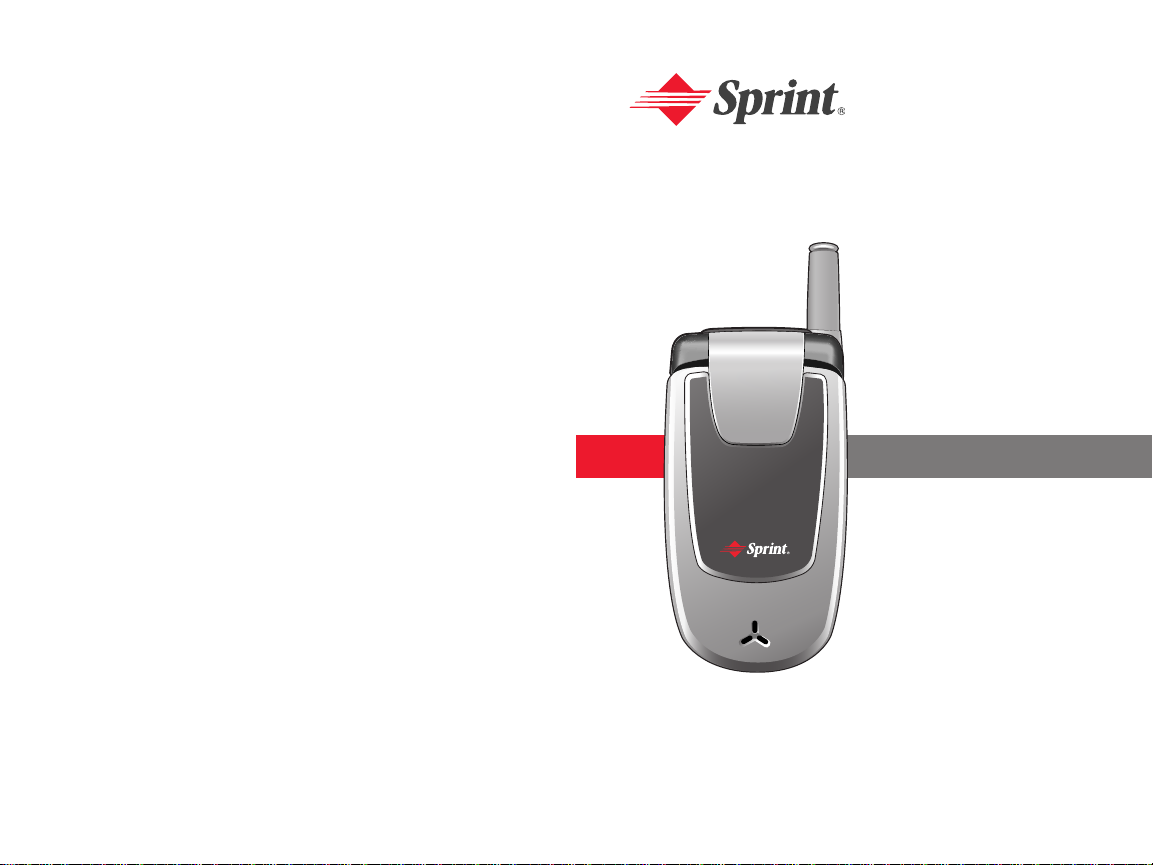
●
Setting Up Service
●
Phone Basics
●
Sprint PCS
Service Features
●
Safety and Warr anty
Sprint PCS V oice Phone
CDM-105
Sprint PCS®Phone Guide
Page 2
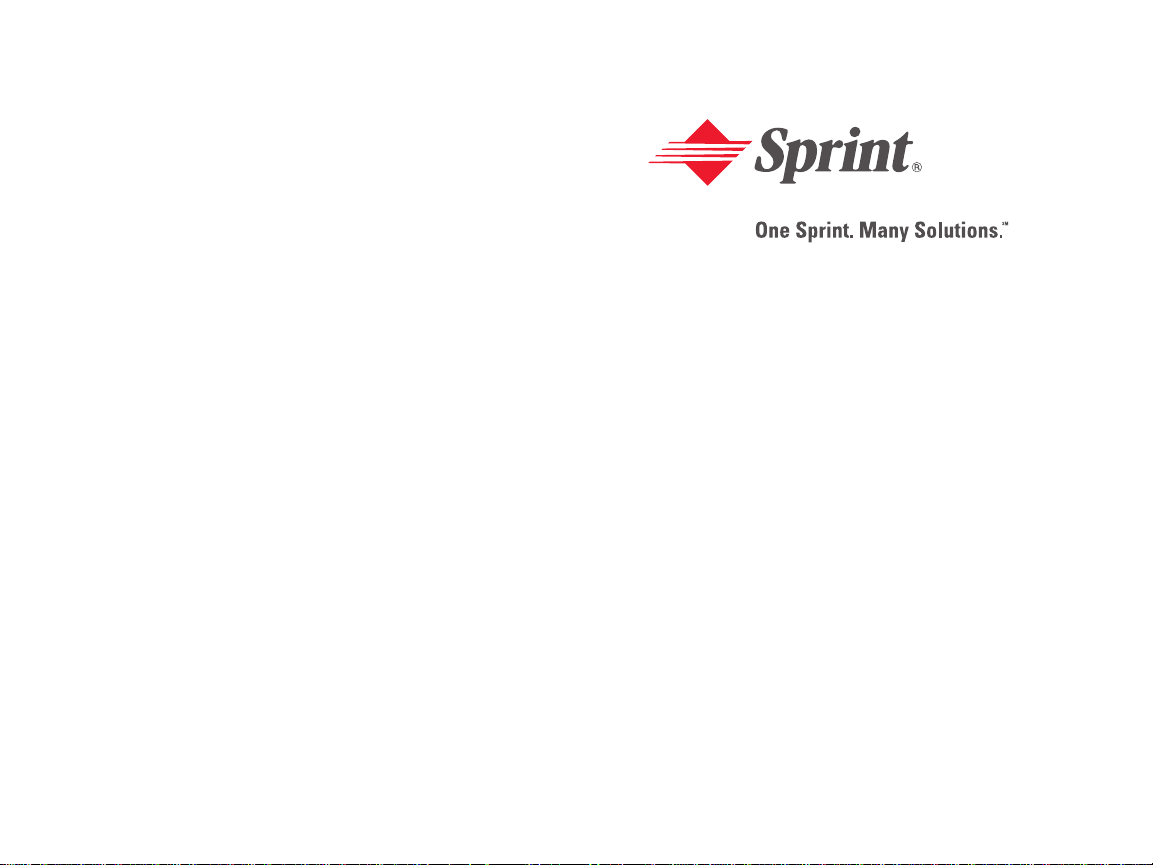
Sprint PCS®Service
www.sprint.com
© 2005 Sprint. All rights reserved. No reproduction in whole or in part
without prior written approval. Sprint, the diamond logo design, and all
other Sprint marks referenced herein are trademarks of Sprint. All other
trademarks are the property of their respective owners.
Printed in the U.S.A.
Sprint PCS V oice Phone
CDM-105
Page 3

Table of Contents
Welcome to Spr int . . . . . . . . . . . . . . . . . . . . . . . . . . . . . . . .i
Introduction . . . . . . . . . . . . . . . . . . . . . . . . . . . . . . . . . . . . . .ii
Section 1:Getting Started . . . . . . . . . . . . . . . . . . . . . . . .1
1A. Setting Up Service . . . . . . . . . . . . . . . . . . . . . . . . . . . . . . . .3
Getting Started With Sprint PCS Service . . . . . . . . . . . . . . . . . . .4
Setting Up Y our V oicemail . . . . . . . . . . . . . . . . . . . . . . . . . . . . . . . .5
Sprint PCS Account Passwords . . . . . . . . . . . . . . . . . . . . . . . . . . . .6
Safety Precautions . . . . . . . . . . . . . . . . . . . . . . . . . . . . . . . . . . . . . . .7
Getting Help . . . . . . . . . . . . . . . . . . . . . . . . . . . . . . . . . . . . . . . . . . .10
Section 2:Y our Sprint PCS Phone . . . . . . . . . . . . . . . .13
2A. Y our Spr int PCS Phone:The Basics . . . . . . . . . . . . . . .15
Front View of Y our Phone . . . . . . . . . . . . . . . . . . . . . . . . . . . . . . .16
Key Functions . . . . . . . . . . . . . . . . . . . . . . . . . . . . . . . . . . . . . . . .17
Viewing the Display Screen . . . . . . . . . . . . . . . . . . . . . . . . . . . . . .19
Features of Y our Sprint PCS Phone . . . . . . . . . . . . . . . . . . . . . . .20
Turning Y our Phone On and Off . . . . . . . . . . . . . . . . . . . . . . . . .22
Using Y our Phone’s Battery and Charger . . . . . . . . . . . . . . . . . .23
Displaying Y our Phone Number . . . . . . . . . . . . . . . . . . . . . . . . .26
Making and Answering Calls . . . . . . . . . . . . . . . . . . . . . . . . . . . . .26
Making Calls . . . . . . . . . . . . . . . . . . . . . . . . . . . . . . . . . . . . . . . . . .26
Dialing Options . . . . . . . . . . . . . . . . . . . . . . . . . . . . . . . . . . . . . . .27
Answering Calls . . . . . . . . . . . . . . . . . . . . . . . . . . . . . . . . . . . . . .28
Missed Call Notification . . . . . . . . . . . . . . . . . . . . . . . . . . . . . . .29
Calling Emergency Numbers . . . . . . . . . . . . . . . . . . . . . . . . . . 30
In-Call Menu . . . . . . . . . . . . . . . . . . . . . . . . . . . . . . . . . . . . . . . . . .30
End-of-Call Options . . . . . . . . . . . . . . . . . . . . . . . . . . . . . . . . . . .31
Page 4
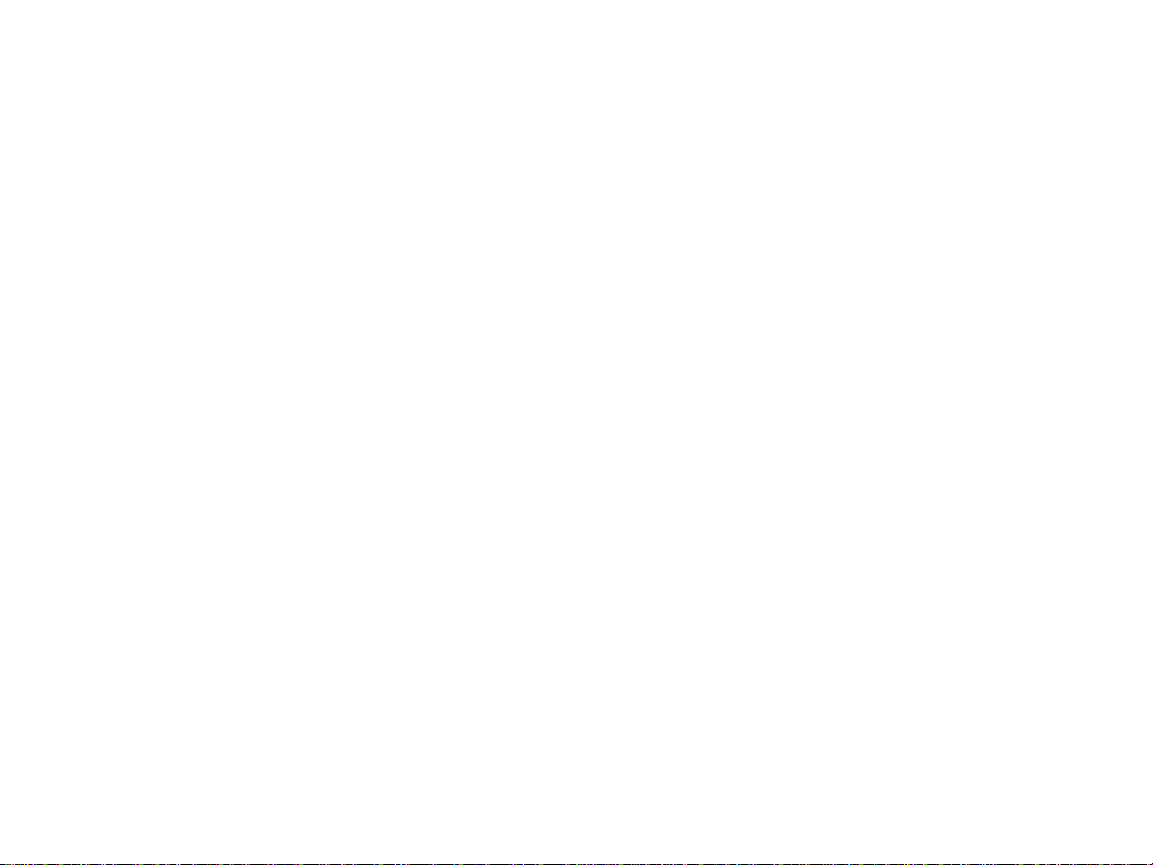
Language . . . . . . . . . . . . . . . . . . . . . . . . . . . . . . . . . . . . . . . . . . . .55
TTY Use With Sprint PCS Service . . . . . . . . . . . . . . . . . . . . . . . .56
TTY Mode . . . . . . . . . . . . . . . . . . . . . . . . . . . . . . . . . . . . . . . . . . . .57
Phone Info . . . . . . . . . . . . . . . . . . . . . . . . . . . . . . . . . . . . . . . . . . . . .58
Phone Number . . . . . . . . . . . . . . . . . . . . . . . . . . . . . . . . . . . . . . .58
Help . . . . . . . . . . . . . . . . . . . . . . . . . . . . . . . . . . . . . . . . . . . . . . . . .58
Version . . . . . . . . . . . . . . . . . . . . . . . . . . . . . . . . . . . . . . . . . . . . . .59
Advanced . . . . . . . . . . . . . . . . . . . . . . . . . . . . . . . . . . . . . . . . . . . .59
My Menu . . . . . . . . . . . . . . . . . . . . . . . . . . . . . . . . . . . . . . . . . . . . . . .60
My Menu Set . . . . . . . . . . . . . . . . . . . . . . . . . . . . . . . . . . . . . . . . .60
My Menu Change or Delete . . . . . . . . . . . . . . . . . . . . . . . . . . . .60
2C. Setting Y our Phone ’s Secur ity . . . . . . . . . . . . . . . . . . . .61
Accessing the Security Menu . . . . . . . . . . . . . . . . . . . . . . . . . . . .62
Lock Phone . . . . . . . . . . . . . . . . . . . . . . . . . . . . . . . . . . . . . . . . . .63
Change PWD . . . . . . . . . . . . . . . . . . . . . . . . . . . . . . . . . . . . . . . . .64
Privacy Lock . . . . . . . . . . . . . . . . . . . . . . . . . . . . . . . . . . . . . . . . .64
Call Restrict . . . . . . . . . . . . . . . . . . . . . . . . . . . . . . . . . . . . . . . . . .65
Erasing the Phone Book . . . . . . . . . . . . . . . . . . . . . . . . . . . . . . . . .66
Resetting Y our Phone . . . . . . . . . . . . . . . . . . . . . . . . . . . . . . . . . . .67
2D. Controlling Your Roaming Experience . . . . . . . . . . . .69
Understanding Roaming . . . . . . . . . . . . . . . . . . . . . . . . . . . . . . . .70
Setting Y our Phone’s Roam Mode . . . . . . . . . . . . . . . . . . . . . . . .73
Controlling Roaming Charges Using Call Guard . . . . . . . . . . .74
2E. Navigating Through Menus . . . . . . . . . . . . . . . . . . . . . .77
Menu Navigation . . . . . . . . . . . . . . . . . . . . . . . . . . . . . . . . . . . . . . .78
Menu Structure . . . . . . . . . . . . . . . . . . . . . . . . . . . . . . . . . . . . . . . . .78
Viewing the Menus . . . . . . . . . . . . . . . . . . . . . . . . . . . . . . . . . . . . . 79
Saving a Phone Number . . . . . . . . . . . . . . . . . . . . . . . . . . . . . . .31
Finding a Phone Number . . . . . . . . . . . . . . . . . . . . . . . . . . . . . .33
Dialing and Saving Phone Numbers With Pauses . . . . . . . .34
Abbreviated Dialing . . . . . . . . . . . . . . . . . . . . . . . . . . . . . . . . . . .35
Plus (+)Key Dialing . . . . . . . . . . . . . . . . . . . . . . . . . . . . . . . . . . .36
Dialing From the Phone Book . . . . . . . . . . . . . . . . . . . . . . . . . .36
Using Speed Dialing . . . . . . . . . . . . . . . . . . . . . . . . . . . . . . . . . . .37
Entering Te xt . . . . . . . . . . . . . . . . . . . . . . . . . . . . . . . . . . . . . . . . . . .38
Selecting a Character Input Mode . . . . . . . . . . . . . . . . . . . . . .38
Entering Characters Using T9 Te xt Input . . . . . . . . . . . . . . .39
Entering Characters by Tapping the K eypad . . . . . . . . . . . .40
Entering Numbers and Symbols . . . . . . . . . . . . . . . . . . . . . . . .41
Pre-set Messages . . . . . . . . . . . . . . . . . . . . . . . . . . . . . . . . . . . . . .41
2B. Controlling Y our Phone ’s Set tings . . . . . . . . . . . . . . . .43
Sound Settings . . . . . . . . . . . . . . . . . . . . . . . . . . . . . . . . . . . . . . . . . .44
Ringer Types . . . . . . . . . . . . . . . . . . . . . . . . . . . . . . . . . . . . . . . . .44
Volume . . . . . . . . . . . . . . . . . . . . . . . . . . . . . . . . . . . . . . . . . . . . . .45
Alerts . . . . . . . . . . . . . . . . . . . . . . . . . . . . . . . . . . . . . . . . . . . . . . . .46
Tone Length . . . . . . . . . . . . . . . . . . . . . . . . . . . . . . . . . . . . . . . . . .48
Power Sound . . . . . . . . . . . . . . . . . . . . . . . . . . . . . . . . . . . . . . . . .48
Display Settings . . . . . . . . . . . . . . . . . . . . . . . . . . . . . . . . . . . . . . . . .49
Backlight . . . . . . . . . . . . . . . . . . . . . . . . . . . . . . . . . . . . . . . . . . . . .49
Graphics . . . . . . . . . . . . . . . . . . . . . . . . . . . . . . . . . . . . . . . . . . . . .49
Contrast . . . . . . . . . . . . . . . . . . . . . . . . . . . . . . . . . . . . . . . . . . . . .52
Location Settings . . . . . . . . . . . . . . . . . . . . . . . . . . . . . . . . . . . . . . .53
Others Phone Setup Options . . . . . . . . . . . . . . . . . . . . . . . . . . . .54
Answer Mode . . . . . . . . . . . . . . . . . . . . . . . . . . . . . . . . . . . . . . . .54
Auto Answer . . . . . . . . . . . . . . . . . . . . . . . . . . . . . . . . . . . . . . . . .55
Page 5
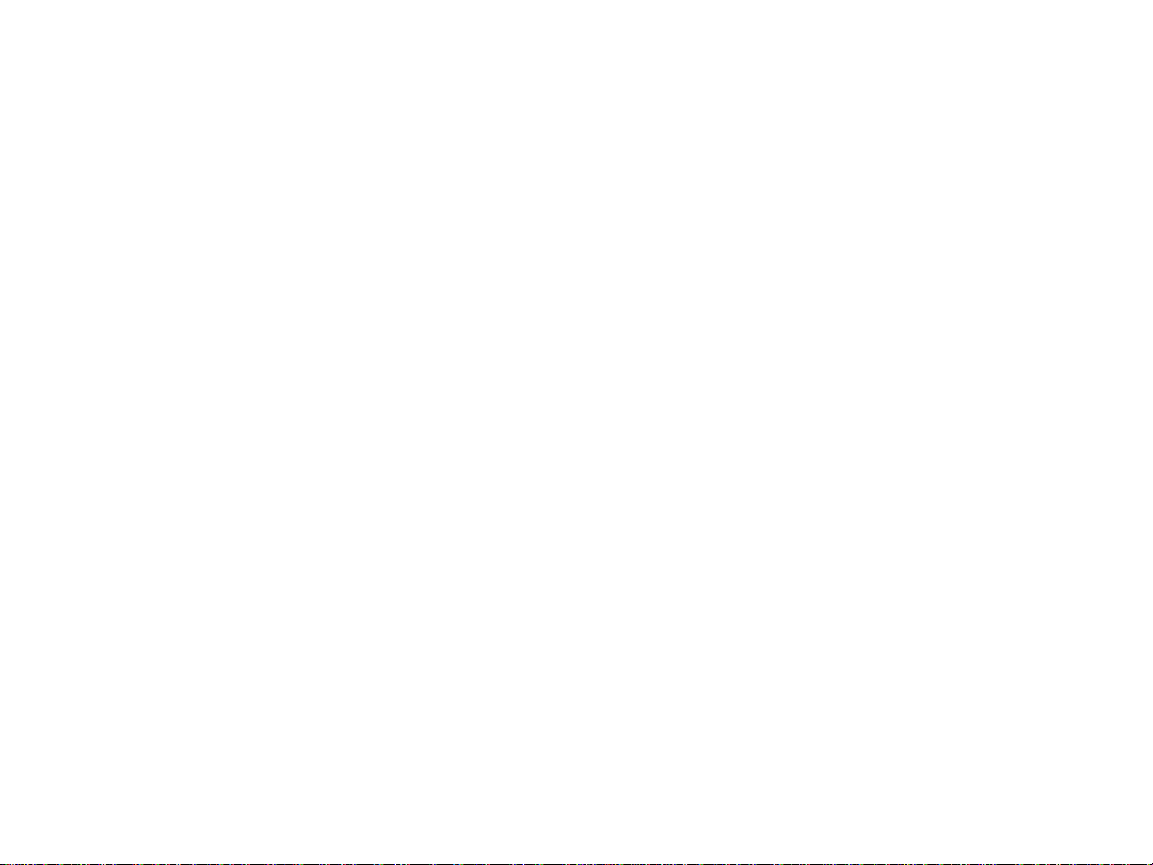
Calculator . . . . . . . . . . . . . . . . . . . . . . . . . . . . . . . . . . . . . . . . . . . . .104
Convert Unit . . . . . . . . . . . . . . . . . . . . . . . . . . . . . . . . . . . . . . . . . .105
2I. Using Your Phone’s V oice Services . . . . . . . . . . . . . .107
Screen Call . . . . . . . . . . . . . . . . . . . . . . . . . . . . . . . . . . . . . . . . . . . .108
Set Auto Answer . . . . . . . . . . . . . . . . . . . . . . . . . . . . . . . . . . . . .108
Listening . . . . . . . . . . . . . . . . . . . . . . . . . . . . . . . . . . . . . . . . . . . .109
Voice Memo . . . . . . . . . . . . . . . . . . . . . . . . . . . . . . . . . . . . . . . . . . .110
Voice Dial . . . . . . . . . . . . . . . . . . . . . . . . . . . . . . . . . . . . . . . . . . . . .111
Making a Call Using Voice Dial . . . . . . . . . . . . . . . . . . . . . . . .111
2J. Using Y our Phone’ s Games . . . . . . . . . . . . . . . . . . . . . .1 13
Eggman2 . . . . . . . . . . . . . . . . . . . . . . . . . . . . . . . . . . . . . . . . . . . . . .114
Games Menu . . . . . . . . . . . . . . . . . . . . . . . . . . . . . . . . . . . . . . . .114
Game Control Key . . . . . . . . . . . . . . . . . . . . . . . . . . . . . . . . . . .114
Jungle Boy . . . . . . . . . . . . . . . . . . . . . . . . . . . . . . . . . . . . . . . . . . . .115
Games Menu . . . . . . . . . . . . . . . . . . . . . . . . . . . . . . . . . . . . . . . .115
Game Control Key . . . . . . . . . . . . . . . . . . . . . . . . . . . . . . . . . . .115
Section 3:Sprint PCS Service Features . . . . . . . . . .1 17
3A: Sprint PCS Service Feat ures:The Basics . . . . . . . . .1 19
Using Voicemail . . . . . . . . . . . . . . . . . . . . . . . . . . . . . . . . . . . . . . .120
Setting Up Y our V oicemail . . . . . . . . . . . . . . . . . . . . . . . . . . . .120
Voicemail Notif ication . . . . . . . . . . . . . . . . . . . . . . . . . . . . . . .121
New V oicemail Message Alerts . . . . . . . . . . . . . . . . . . . . . . .121
Retrieving Y our Voicemail Messag es . . . . . . . . . . . . . . . . . .122
Voicemail Options . . . . . . . . . . . . . . . . . . . . . . . . . . . . . . . . . . .124
Clearing the Message Icon . . . . . . . . . . . . . . . . . . . . . . . . . . .127
Voicemail Men u Key . . . . . . . . . . . . . . . . . . . . . . . . . . . . . . . . .128
Using SMS Te xt Messaging . . . . . . . . . . . . . . . . . . . . . . . . . . . . . .130
2F . Managing Call History . . . . . . . . . . . . . . . . . . . . . . . . . . .81
Viewing History . . . . . . . . . . . . . . . . . . . . . . . . . . . . . . . . . . . . . . . .82
Recent Calls . . . . . . . . . . . . . . . . . . . . . . . . . . . . . . . . . . . . . . . . . .83
Outgoing Calls . . . . . . . . . . . . . . . . . . . . . . . . . . . . . . . . . . . . . . . .83
Incoming Calls . . . . . . . . . . . . . . . . . . . . . . . . . . . . . . . . . . . . . . .84
Missed Calls . . . . . . . . . . . . . . . . . . . . . . . . . . . . . . . . . . . . . . . . . .85
Clear Calls . . . . . . . . . . . . . . . . . . . . . . . . . . . . . . . . . . . . . . . . . . . .85
2G. Using the Phone Book . . . . . . . . . . . . . . . . . . . . . . . . . . .87
Adding a New Phone Book Entry . . . . . . . . . . . . . . . . . . . . . . . . .88
Finding Phone Book Entries . . . . . . . . . . . . . . . . . . . . . . . . . . . . .89
Edit Group . . . . . . . . . . . . . . . . . . . . . . . . . . . . . . . . . . . . . . . . . . . . .92
Special #’s . . . . . . . . . . . . . . . . . . . . . . . . . . . . . . . . . . . . . . . . . . . . . .92
Abbrev .Dial . . . . . . . . . . . . . . . . . . . . . . . . . . . . . . . . . . . . . . . . . . . .93
Phonebook Match . . . . . . . . . . . . . . . . . . . . . . . . . . . . . . . . . . . . . .93
2H. Using the Phone’ s Calendar and Tools . . . . . . . . . . . .95
Alarm . . . . . . . . . . . . . . . . . . . . . . . . . . . . . . . . . . . . . . . . . . . . . . . . . .96
Quick Setting . . . . . . . . . . . . . . . . . . . . . . . . . . . . . . . . . . . . . . . . .97
Schedule . . . . . . . . . . . . . . . . . . . . . . . . . . . . . . . . . . . . . . . . . . . . . . .98
Search Schedule . . . . . . . . . . . . . . . . . . . . . . . . . . . . . . . . . . . . . .98
Adding an Event to the Schedule . . . . . . . . . . . . . . . . . . . . . . .98
Countdown . . . . . . . . . . . . . . . . . . . . . . . . . . . . . . . . . . . . . . . . . . . .99
Delete Countdown . . . . . . . . . . . . . . . . . . . . . . . . . . . . . . . . . . .99
Memo . . . . . . . . . . . . . . . . . . . . . . . . . . . . . . . . . . . . . . . . . . . . . . . .100
View Memo . . . . . . . . . . . . . . . . . . . . . . . . . . . . . . . . . . . . . . . . .100
Delete Memo . . . . . . . . . . . . . . . . . . . . . . . . . . . . . . . . . . . . . . . .101
W orld Time . . . . . . . . . . . . . . . . . . . . . . . . . . . . . . . . . . . . . . . . . . .102
Dual Time Display . . . . . . . . . . . . . . . . . . . . . . . . . . . . . . . . . . .102
Stop Watc h . . . . . . . . . . . . . . . . . . . . . . . . . . . . . . . . . . . . . . . . . . . .103
Page 6
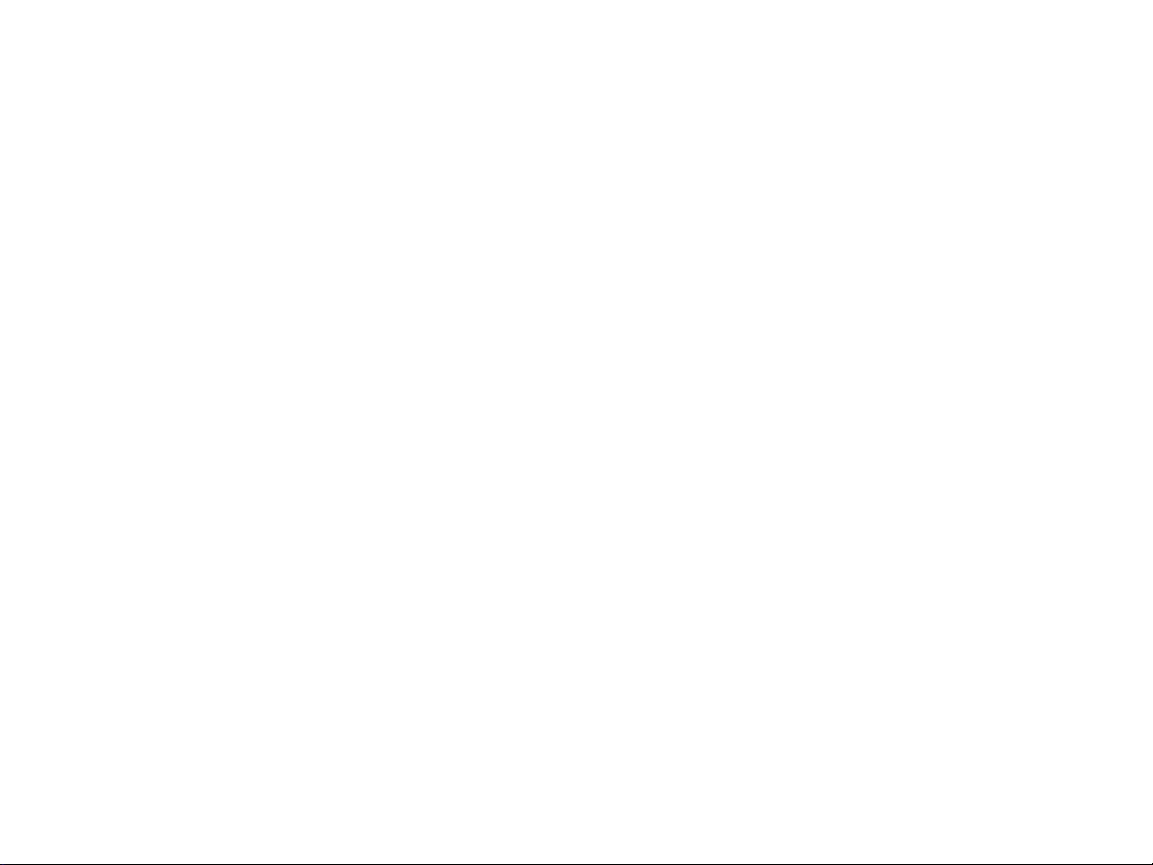
4B: Manufacturer’ s W arranty . . . . . . . . . . . . . . . . . . . . . . .163
Manufacturer’ s Warranty . . . . . . . . . . . . . . . . . . . . . . . . . . . . . . .164
Index . . . . . . . . . . . . . . . . . . . . . . . . . . . . . . . . . . . . . . . . . .167
Composing a Te xt Message . . . . . . . . . . . . . . . . . . . . . . . . . . .130
Inbox . . . . . . . . . . . . . . . . . . . . . . . . . . . . . . . . . . . . . . . . . . . . . . .131
Outbox . . . . . . . . . . . . . . . . . . . . . . . . . . . . . . . . . . . . . . . . . . . . .132
Drafts . . . . . . . . . . . . . . . . . . . . . . . . . . . . . . . . . . . . . . . . . . . . . . .133
Voicemail . . . . . . . . . . . . . . . . . . . . . . . . . . . . . . . . . . . . . . . . . . .134
Settings . . . . . . . . . . . . . . . . . . . . . . . . . . . . . . . . . . . . . . . . . . . . .134
Using Caller ID . . . . . . . . . . . . . . . . . . . . . . . . . . . . . . . . . . . . . . . .140
Responding to Call Waiting . . . . . . . . . . . . . . . . . . . . . . . . . . . . .141
Making a Three-W ay Call . . . . . . . . . . . . . . . . . . . . . . . . . . . . . . .142
Using Call Forwarding . . . . . . . . . . . . . . . . . . . . . . . . . . . . . . . . . 143
3B: Sprint PCS V oice CommandSM . . . . . . . . . . . . . . . . . . .145
Getting Started With Sprint PCS Voice Command . . . . . . . .146
Creating Y our Own Address Book . . . . . . . . . . . . . . . . . . . . . . .147
Making a Call With Sprint PCS V oice Command . . . . . . . . . .148
Accessing Information Using Sprint PCS Voice Command 149
Section 4:Safety and W arranty Inf ormation . . . . .151
4A: Safety . . . . . . . . . . . . . . . . . . . . . . . . . . . . . . . . . . . . . . . . . .153
Getting the Most Out of Y our Reception . . . . . . . . . . . . . . . . .154
Maintaining Safe Use of and Access to Y our Phone . . . . . . . .155
Caring for the Battery . . . . . . . . . . . . . . . . . . . . . . . . . . . . . . . . . .157
Using Y our Phone With a Hearing Aid Device . . . . . . . . . . . .158
Acknowledging Special Precautions and the FCC Notice .160
Owner’s Record . . . . . . . . . . . . . . . . . . . . . . . . . . . . . . . . . . . . . . .162
Phone Guide Proprietary Notice . . . . . . . . . . . . . . . . . . . . . . . .162
Page 7
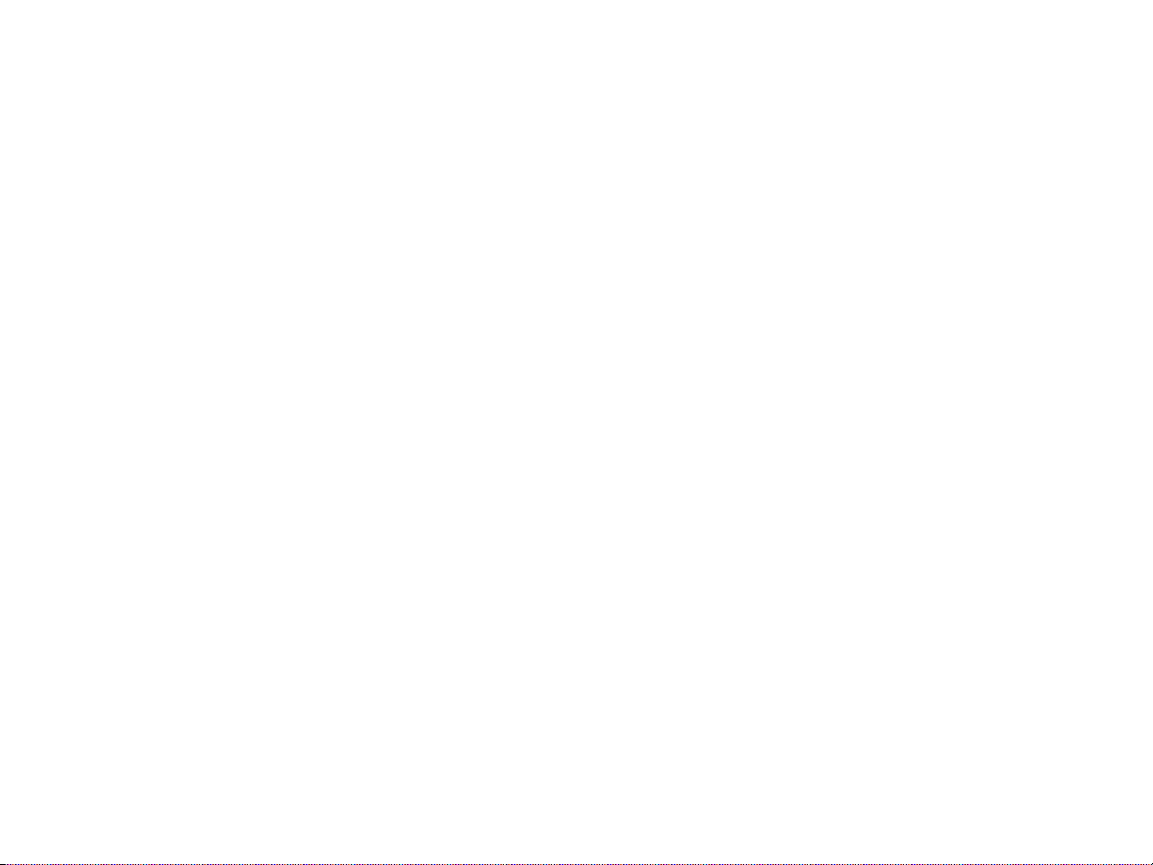
Welcome to Sprint
Sprint is committed to bringing you the best wireless
technology available.We built our complete,nationwide
network from the ground up,so all your services –
whether it’s V oicemail,Caller ID or email – will work the
same wherever you go on the Nationwide Sprint PCS
Network.
This guide will familiarize you with our technology and
your new Sprint PCS Phone through simple,easy-tofollow instructions.It’s all right here – from setting up
your account passwords and voicemail to using the most
advanced features of your phone and service.
Welcome and thank you f or choosing Sprint.
i
Page 8
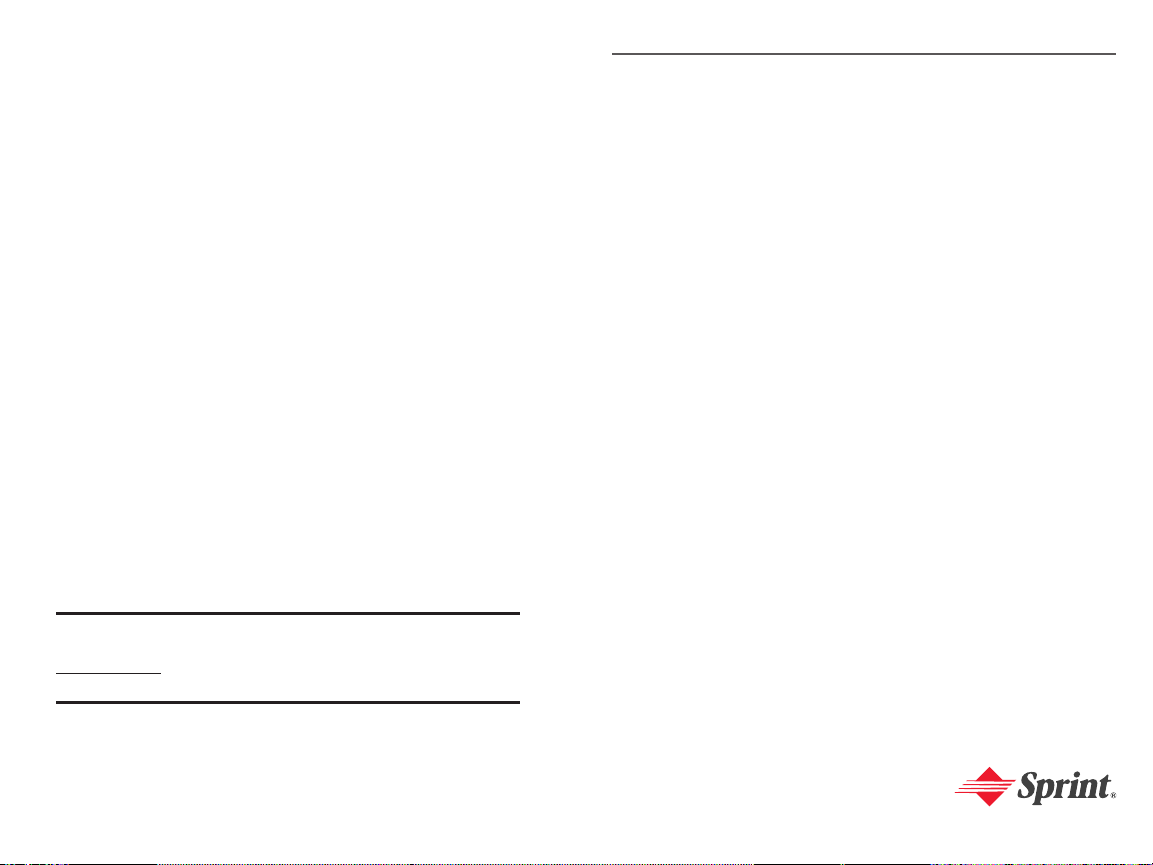
Getting Started
Section 1
ii
Introduction
This Phone Guideintroduces you to Sprint PCS Service
and all the features of your new phone.It’s divided into
four sections:
Section 1: Getting Started
Section 2: Y our Sprint PCS Phone
Section 3: Sprint PCS Service Features
Section 4: Safety and W arranty Information
Throughout this guide,you'll find tips that highlight
special shortcuts and timely reminders to help you make
the most of your new phone and service.The T able of
Contents and Index will also help you quickly locate
specific information.
Y ou'll get the most out of your phone if you read each
section.However ,if you'd like to get right to a specific
feature,simply locate that section in the Table of Contents
and go directly to that page.Follow the instructions in
that section,and you'll be ready to use your phone in
no time.
Phone Guide Note:Due to updates in phone software, this printed
guide may not be the most current version for your phone. Visit
www.sprint.comand sign on to My PCSto access the most recent version
of the phone guide.
Page 9
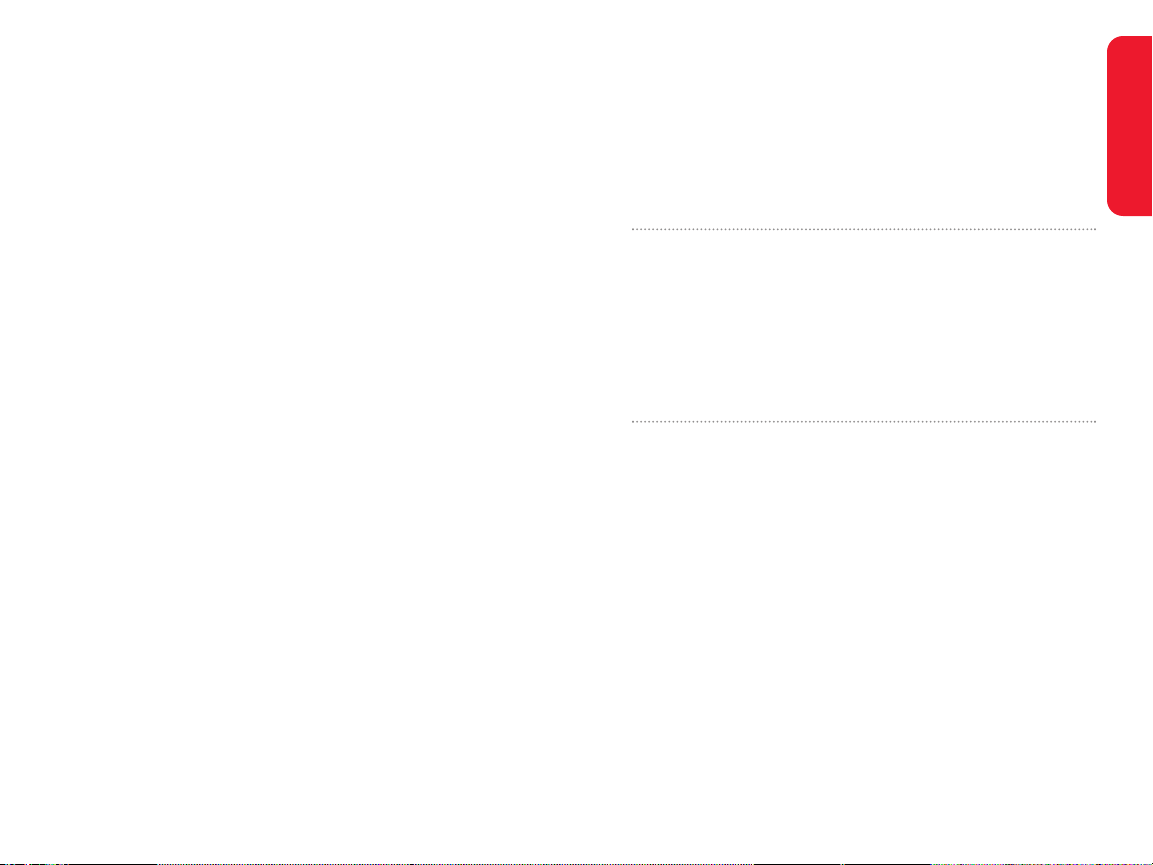
2 Section 1A:Setting Up Service 3
Section 1A
Setting Up Service
In This Section
Getting Started With Sprint PCS Service
Setting Up Your V oicemail
Sprint PCS Account Passwords
Safety Precautions
Getting Help
Setting up service on your new Sprint PCS Phone is quick and
easy.This section walks you through the necessary steps
to unlock your phone,set up your voicemail,establish
passwords,and contact Sprint for assistance with your
Sprint PCS Service.
Setting Up Service
Page 10
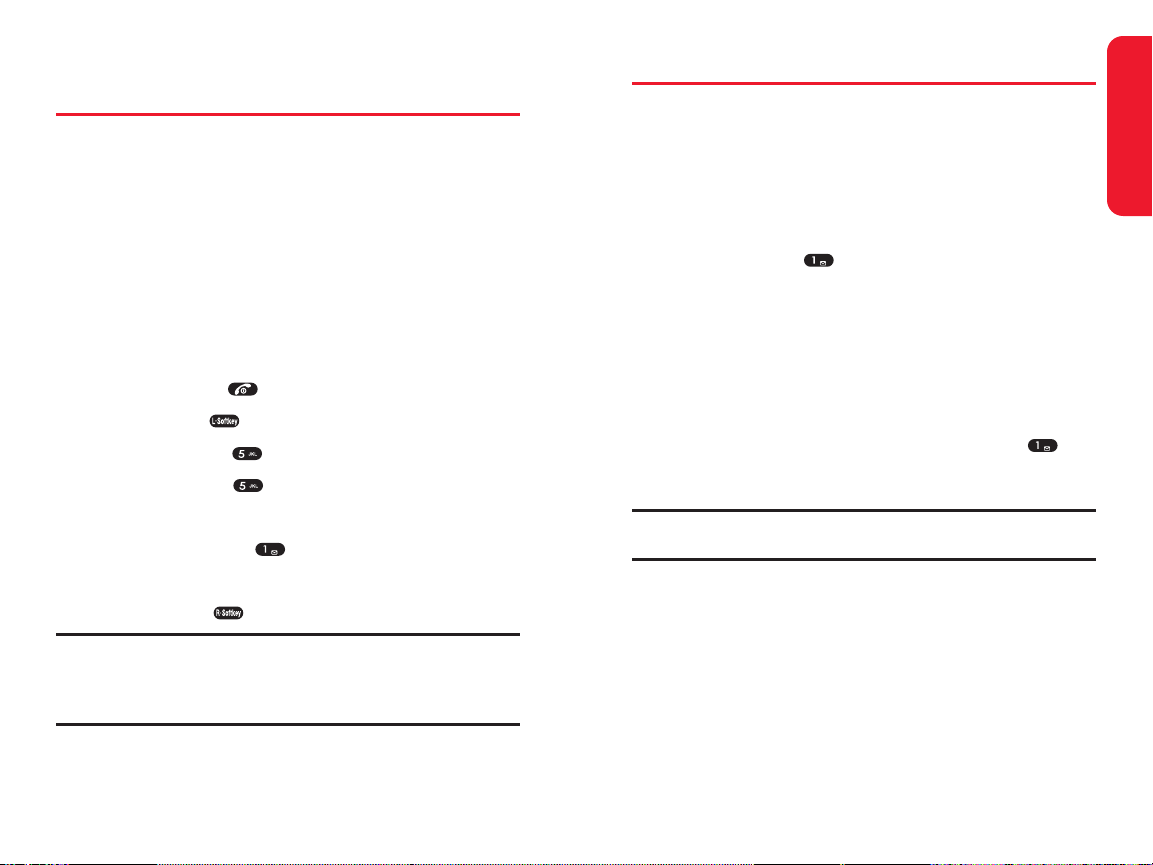
Section 1A:Setting Up Service 5
Setting Up Y our V oicemail
All unanswered calls to your Sprint PCS Phone are
automaticallytransferred to your voicemail,even if your
phone is in use or turned off. Therefore,you will want to set
up your voicemail and personal greeting as soon as your
Sprint PCS Phone is activated.
T o set up your v oicemail:
1. Press and hold .
2. Follow the system prompts to:
Create your pass code
Record your greeting
Record your name announcement
Choose whether or not to activate One-T ouch
Message Access (a feature that lets you access
messages simply by pressing and holding ,
bypassing the need for you to enter your pass
code)
Note:If you are concerned about unauthorized access to your voicemail
account, Sprint recommends you enable your voicemail pass code.
For more information about using your voicemail,see
“Using V oicemail” on page 120.
Setting Up Service
4 Section 1A:Setting Up Service
Getting Start ed With Sprint PCS
Service
Determining if Y our Phone is Alr eady Activat ed
If you purchased your phone at a Sprint Store,it is probably
activated,unlocked,and ready to use.If you received your
phone in the mail,it probably has been activated;all you
need to do is unlock it.
If your phone is not activated,please refer to the Welcome
to Sprint brochure included with your phone.
Unlocking Y our Phone
T o unlock y our phone,follow these easy steps:
1. Press and hold to turn the phone on.
2. Press Menu( )to access the main menu.
3. Select Settings().
4. Select Security().
5. Enter your lock code to display the Security menu.
6. Select Lock Phone().
7. Press your navigation key to select Off.
8. Press Select().
Tip:If you can’t recall your lock code, try using the last four digits of
either your Social Security number or Sprint PCS Phone number or try 0000
or NATL (6285). If none of these work, call Sprint Customer Service at:
1-888-211-4PCS (4727).
Page 11
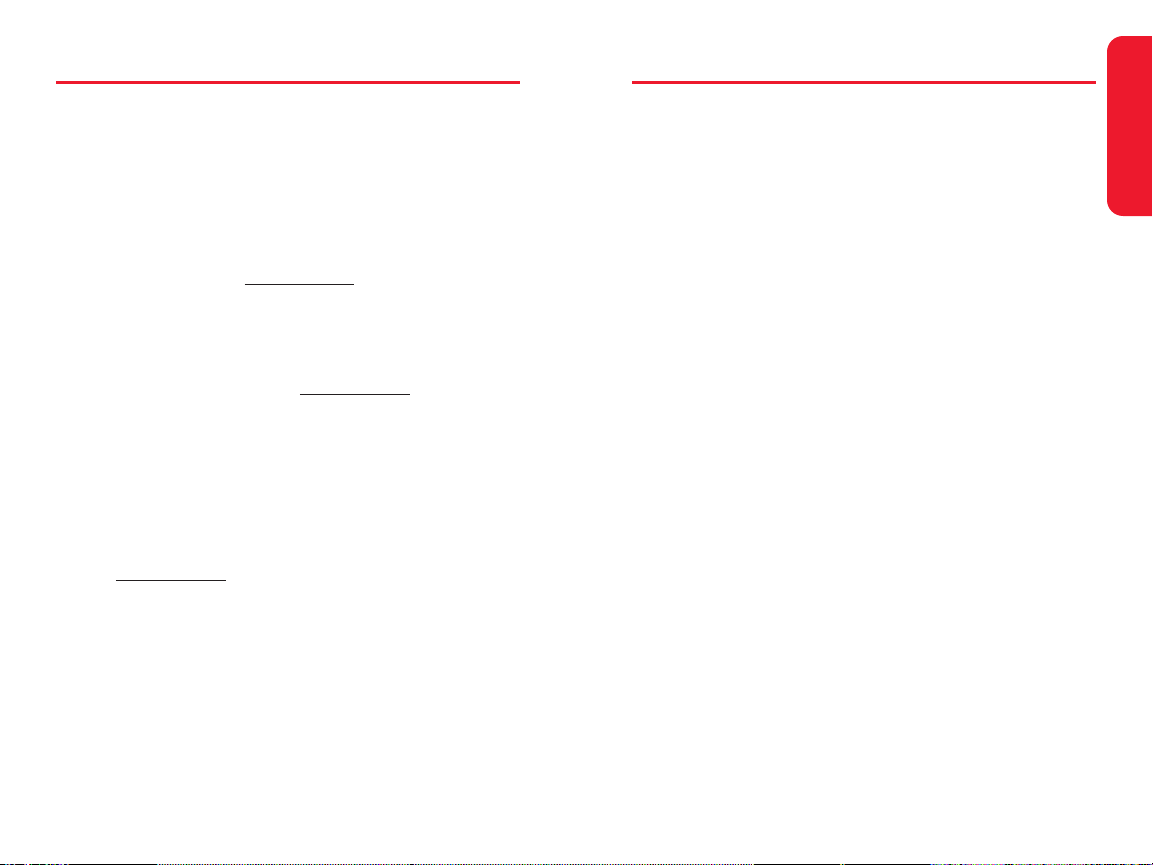
Section 1A:Setting Up Service 7
Safety Pr ecautions
Handling the Phone,Battery and Charger
Only use the battery and charger specified for the
phone.Failure to do so can result in damage to the
phone,electric shock or fire.
Do not store or operate the phone or charger in hot,
damp,or dusty areas, which can damage electrical and
mechanical components.Av oid prolonged exposure to
temperatures below 5°C (41°F)or in excess of 35°C
(95°F).
Do not drop,shake or throw the phone or charger.
Rough handling can damage internal circuit boards and
the battery pack.
Do not use the phone in the vicinity of volatile gases.
Leave the area before using the phone.Failure to leave
the area can result in the risk of fire or an explosion.
Do not disassemble or modify the phone,charger,or
battery.Incorrect modifications,reassembly ,or
tampering may result in malfunction or personal injury.
Handling the Phone
Do not use the phone while operating a vehicle.
Observe local regulations for specialized areas
(hospital,aircraft, etc)when using the phone.
Do not use the phone near electronic equipment prone
to interference.Radio frequency interference may
result in electronic equipment malfunction.The
following electronic equipment may be affected:
Hearing aids,pacemakers and other clinical electronic
devices,smoke detectors,automatic doors and other
automatically controlled devices.
Setting Up Service
6 Section 1A:Setting Up Service
Sprint PCS Account Passwor ds
As a Sprint PCS customer,you enjoy unlimited access to
your personal account information and your voicemail
account.T o ensure that no one else has access to your
information,you will need to create passwords to protect
your privacy .
Account Passw ord
If you are the account owner ,you'll have an account
password to sign on to
www.sprint.comand to use when
calling Sprint Customer Service. Your def ault account
password is the last four digits of y our Social Security
number .If you are not the account owner (if someone else
receives the invoice for y our Sprint PCS Service), you can
get a sub-account password at
www.sprint.com.
V oicemail Password
Y ou'll create your voicemail pass word (or pass code)when
you set up your voicemail.See “Setting Up Your V oicemail”
on page 120 for more information on your v oicemail
password.
For more information,or to change your passwords,sign
on to
www.sprint.comor call Sprint Customer Service at
1-888-211-4PCS (4727).
Page 12
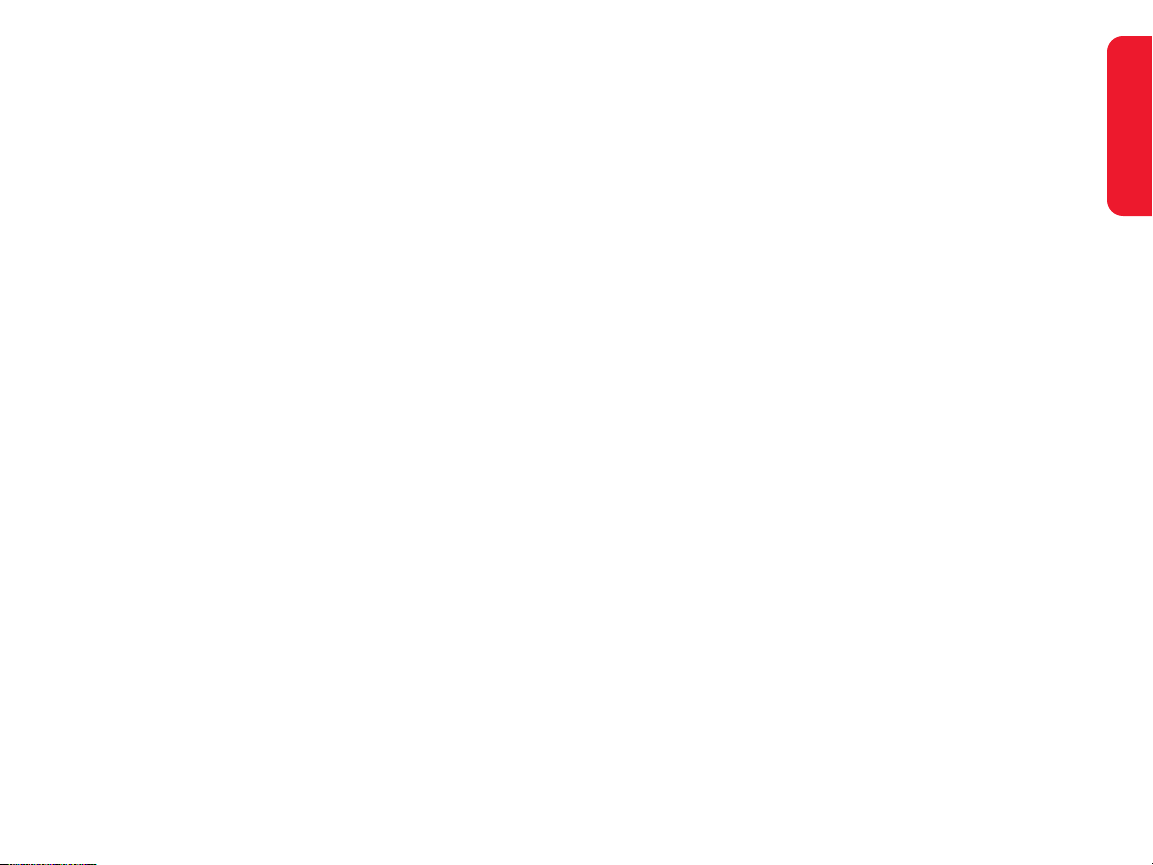
Section 1A:Setting Up Service 9
Handling the Charger
Only use a power source that provides the appropriate
voltage (AC100~240 V)for the charger .An unsuitable
power source can result in damage to the charg er,
electric shock or fire.
Do not use the charger if the power supply cor d or plug
is damaged or frayed (e xposed or broken wires,etc).
This can result in the risk of fire or electric shock.
Do not short circuit the charger connector jack.This
may result in fire or electric shock.
In the event that liquid is spilled into the unit,
immediately unplug the charger from the wall outlet to
prevent fire or electric shock.
T o avoid the risk of electric shock,always unplug the
charger from the wall outlet before c leaning.
T o avoid damage,do not place heavy objects on
the cord.
T o avoid damage and the risk of electric shock,always
grip the power plug when removing the charger from
the wall outlet.Do not pull on the power supply cord.
Setting Up Service
8 Section 1A:Setting Up Service
Keep all storage media (magnetic cards,floppy disks,
credit cards,etc.) away from the phone.Close contact
can erase or damage the storage media.
Keep all sharp metal objects (pins,nails,hairpins etc.)
away from the phone handset.The handset earpiece
contains a strong magnet that can attract and hold metal
objects.T o avoid personal injury,remove any objects
from the handset earpiece before using.
Handling the Battery
Do not dispose of the battery pack in a fire. It may
explode.Check with local waste management codes for
disposal instructions.
Do not force the battery pack into the phone.Improper
installation can cause malfunctions or damage the
battery pack. This may result in fire or personal injury.
Use caution in handling batteries in order not to short
the battery on conductive materials such as rings,
bracelets,and keys.The battery and/or conductor may
overheat and cause burns.
If the battery becomes too hot while recharging,it
should be removed immediately from the charg er .
When clothes or skin are exposed to battery leakage,
rinse with clean water at once to prevent skin irritation.
Do not use a cracked,leaking or odor-emitting battery
pack near an open flame or high temperatures.
If a fully discharged battery is stored for a long period of
time,it may not be possible to recharge the battery.
Observe local waste management codes for proper
battery disposal instructions.
Page 13
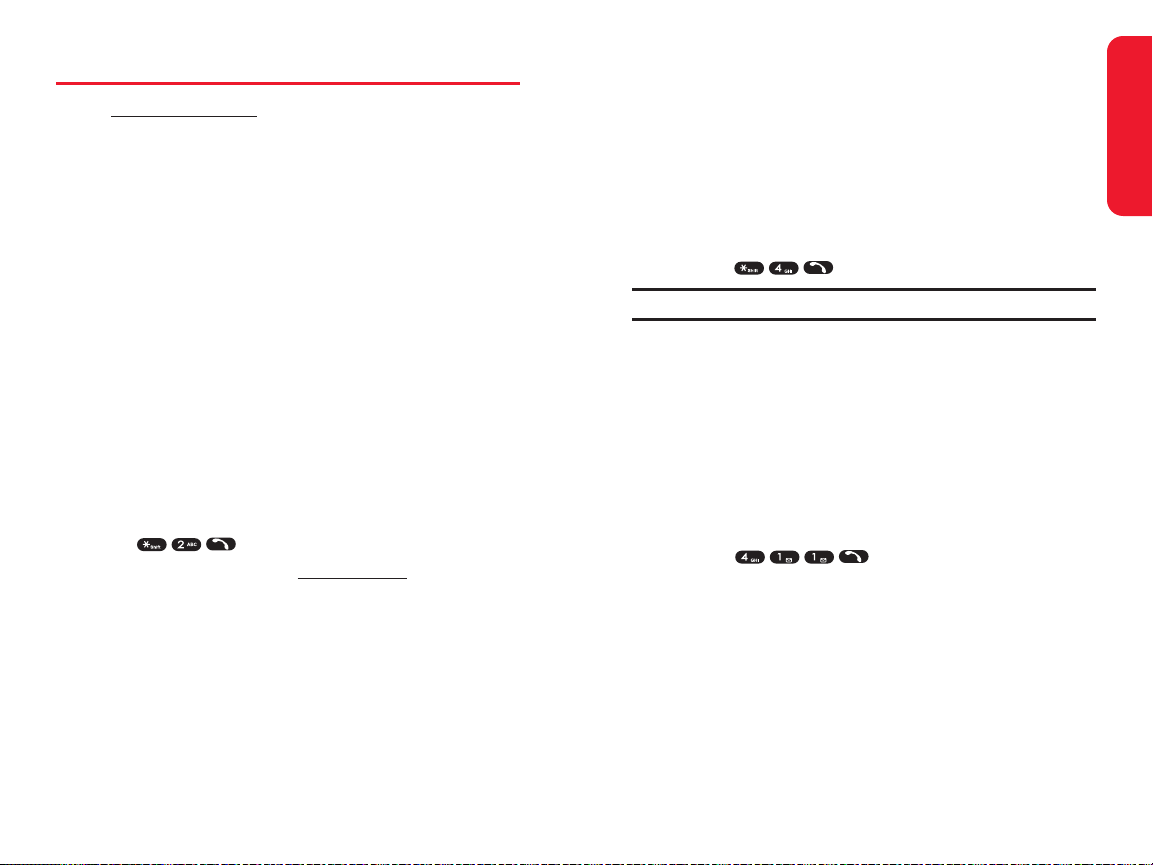
Section 1A:Setting Up Service 11
Receiving Automated Invoicing Information
For your convenience,your phone gives you access to
invoicing information on your Sprint PCS Account.This
information includes balance due,payment received,
invoicing cycle,and an estimate of the number of minutes
used since your last invoicing cycle.(Normal airtime usage
will apply .)
T o access automat ed invoicing information:
Press .
Note:This service may not be available in all Affiliate areas.
Sprint PCS Direct ory Assistance
Y ou have access to a variety of services and information
through Sprint PCS Directory Assistance, including
residential,business, and government listings;assistance
with local or long-distance calls;movie listings; and hotel,
restaurant,shopping, and major local event information.
There is a per-call charge,and you will be billed for airtime.
T o call Sprint PCS Dir ectory Assistance:
Press .
Setting Up Service
10 Section 1A:Setting Up Service
Getting Help
Visit www .sprint.com
Y ou can go online to:
Access your account information
Check your minutes used (depending on your
Sprint PCS Service Plan)
View and pay your bill
Make your life easier by enrolling in Sprint PCS Online
Billing and Automatic Pa yment
Purchase accessories
Shop for the latest Sprint PCS Phones
View available Sprint PCS Service Plans and options
Learn more about other great Sprint products and
services.
Reaching Sprint Cust omer Service
Y ou can reach Sprint Customer Service many different
ways:
Dial on your Sprint PCS Phone
Sign on to your account at www.sprint.com
Call us toll-free at 1-888-211-4727(Consumer customers)
or 1-888-788-4727(Business customers)
Write to us at Sprint Customer Service, P .O .Box 8077,
London,KY 40742
Page 14
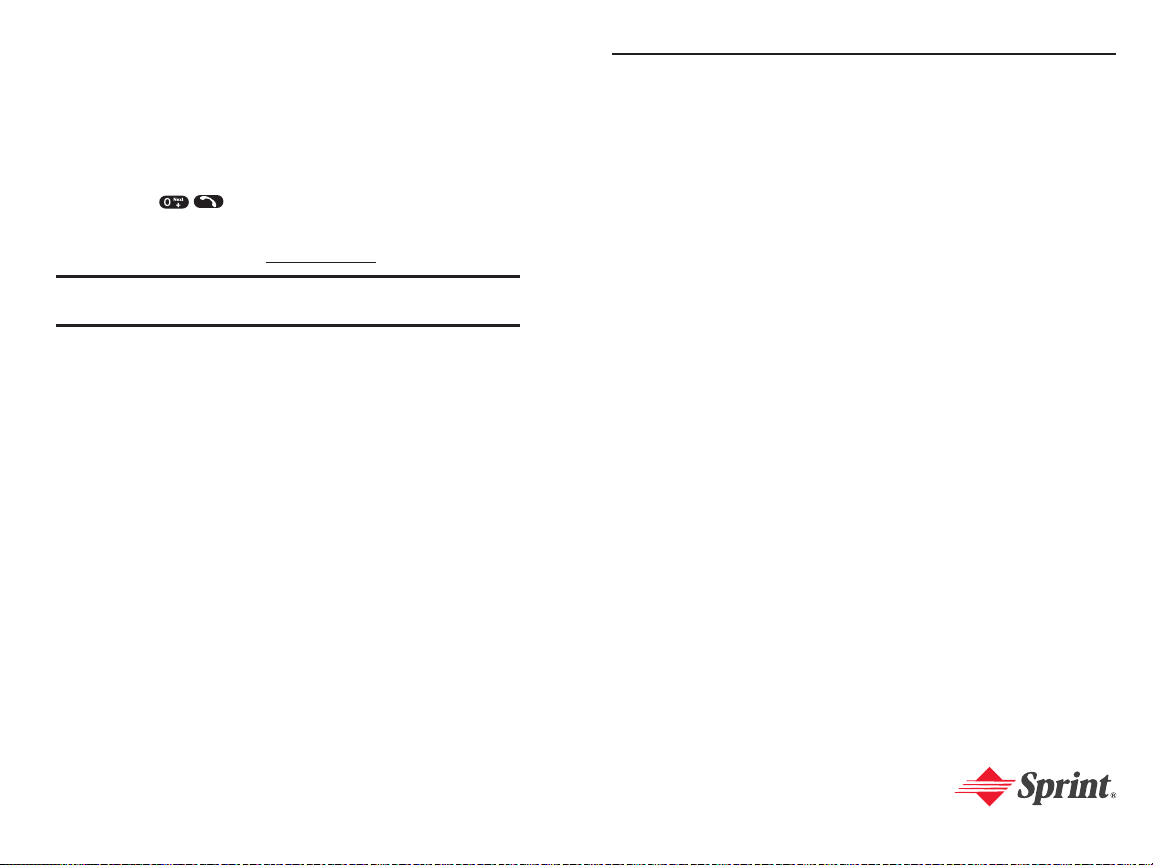
12 Section 1A:Setting Up Service
Sprint PCS Operat or Services
Sprint PCS Operator Services provides assistance when
placing collect calls or when placing calls billed to a local
telephone calling card or third party .
T o access Sprint PCS Oper ator Services:
Press .
For more information or to see the latest in products and
services,visit us online at www.sprint.com.
Note:Sprint PCS Operator Services may not be available in all Affiliate
areas.
Your Sprint PCS Phone
Section 2
Page 15
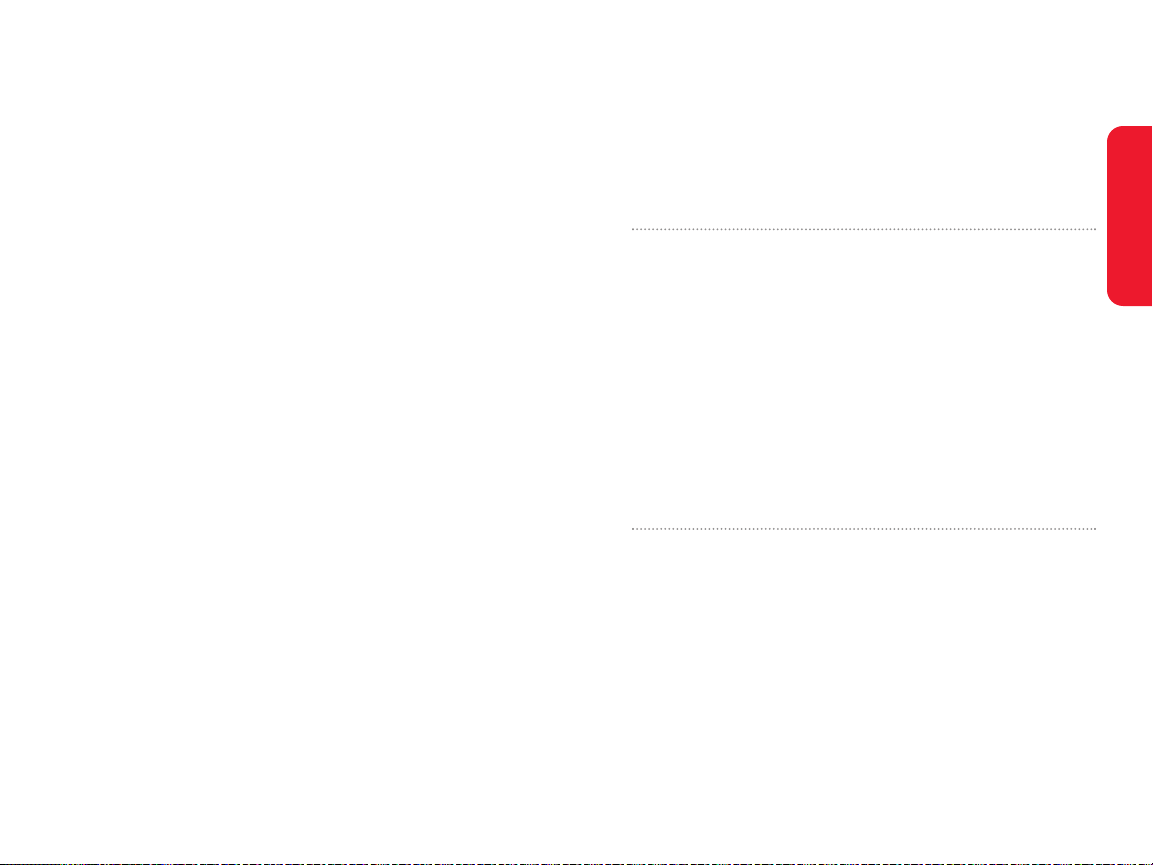
14 Section 2A:Y our Spr int PCS Phone – The Basics 15
Section 2A
Your Sprint PCS Phone: The Basics
In This Section
Front View of Y our Phone
Viewing the Display Screen
Features of Your Sprint PCS Phone
T urning YourPhone On and Off
Using Your Phone’ s Battery and Charger
Displaying Your Phone Number
Making and Answering Calls
Entering Text
Your Sprint PCS Phone is packed with features that simplify
your life and expand your ability to stay connected to the
people and information that are important to you.This section
will guide you through the basic functions and calling
features of your phone.
Phone Basics
Page 16
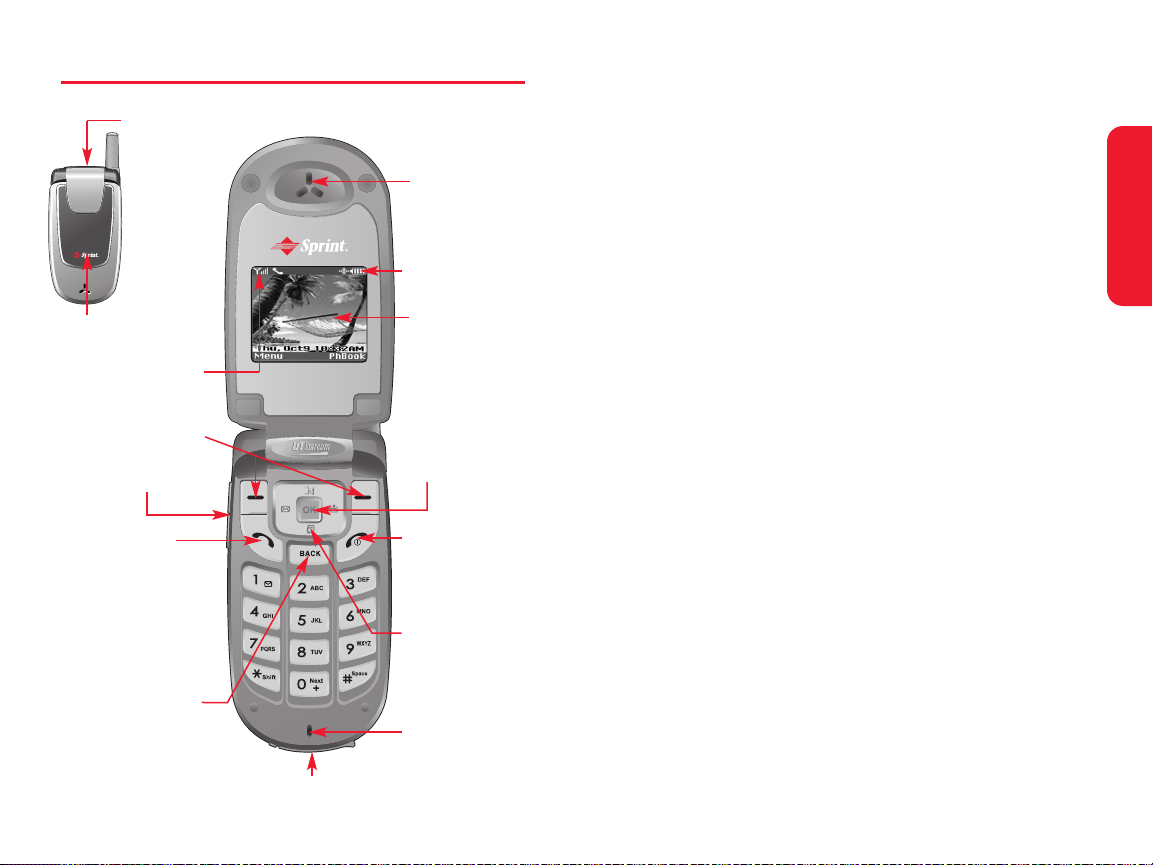
Section 2A:Y our Spr int PCS Phone – The Basics 17
Key F unctions
1. Headset Jack allows you to plug in an optional headset
for convenient,hands-free conversations.
2. Indicator Light illuminates when you have an incoming
call or new message.LED Off battery not attached to
phone and Charging completed and Battery problem.
The battery temperature is abnormal. LED On battery is
charging.
3. Signal Strength Indicator represents the signal strength by
displaying bars.The more bars displayed,the better the
signal strength.
4. Softkey Buttons let you select softkey actions or menu
items corresponding to the bottom left and right lines
on the display screen.
5. Volume Control allows you to adjust the ringer volume in
standby mode (with the flip open) or adjust the voice
volume during a call.The volume key can also be used
to scroll up or down to navigate through the different
menu options.T o mute the ringer during an incoming
call,press the volume key up or down.
6. Talk to place or ans wer a call.In standby mode,press to
directly access the call history list.
7. Back (Clear) to c lear digits and characters edit mode or
return to the previous mode.Press and hold to activate
voice memo.
8. Charger or Accessory Jack connects the phone to the
battery charger or allows you to connect optional
accessories,such as a USB cable.
Phone Basics
16 Section 2A:Y our Sprint PCS Phone – The Basics
Front V iew of Y our Phone
4. Softkey Buttons
6. Talk
11. End (Power)
10. Navigation Key
12. OK
1. Headset Jack
8. Charger or Accessory Jack
9. Microphone
7. Back (Clear)
5. Volume Control
13. Display Screen
15. Earpiece
2. Indicator Light
3. Signal Strength
Indicator
14. Battery Strength
Indicator
Page 17
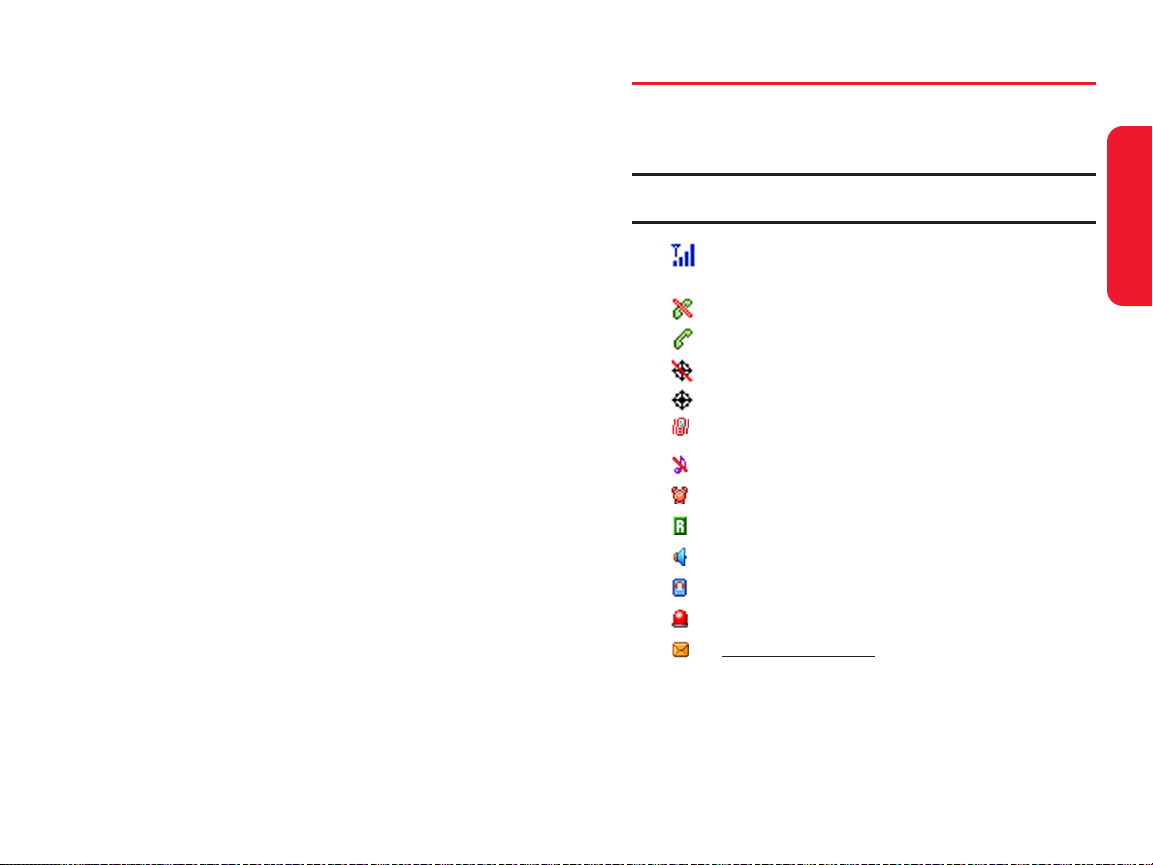
Section 2A:Y our Spr int PCS Phone – The Basics 19
Viewing the Display Scr een
Y our phone’s display screen pro vides a wealth of information
about your phone’s status and options.This list identifies the
symbols you’ll see on y our phone’s display screen:
Tip:T o view a list of your phone’ s icons and descriptions, from the main
menu select Settings > Phone Info > Help.
current signal strength:the more lines, the
stronger the signal.
phone cannot receive a signal from the system.
call is in progress.
E911 only .
location service is on.
vibration alert mode on.
silence alert mode on.
appears when either an event or an alarm is set.
phone is roaming (out of service area).
phone is in Speakerphone mode.
phone is in TTY mode.
phone is in emergency mode.
unr
ead te
xt message
urgent unread message:Blinking
normal unread message:ON
no unread message:OFF
Phone Basics
18 Section 2A:Y our Sprint PCS Phone – The Basics
9. Microphone allows the other caller to hear you clearly
when you are speaking to them.
10. Navigation Key scrolls through the phone’s menu
options and acts as a shortcut key from standby mode.
Press Upto activate Voice Activated Dialing (V AD).
Also used as an upper arrow key . Press to activate and
deactivate speakerphone during call.
Press Downto directly access Quick Search for
Phone Book entries. Also used as a down arrow key.
Press Rightto enter “My Menu”. Also used as a right
arrow key.
Press Leftto enter the Message menu. Also used as a
left arrow key.
11. End (Power) to terminate a call. Press and hold to turn the
phone ON/OFF.
12. OK selects the highlighted choice when navigating
through a menu.
13. Display Screen displays all the information needed to
operate your phone,such as the call status,the internal
phone book’s contact list,the date and time,the signal
and battery strength,etc.
14. Battery Strength Indicator represents the amount of
remaining battery charge currently available in your
phone.When all bars are displayed in the battery icon,
the phone’s battery is fully charged.When no bars are
displayed,the phone’s battery is completely discharged
or empty .
15. Earpiece lets you hear the caller and automated prompts.
Page 18
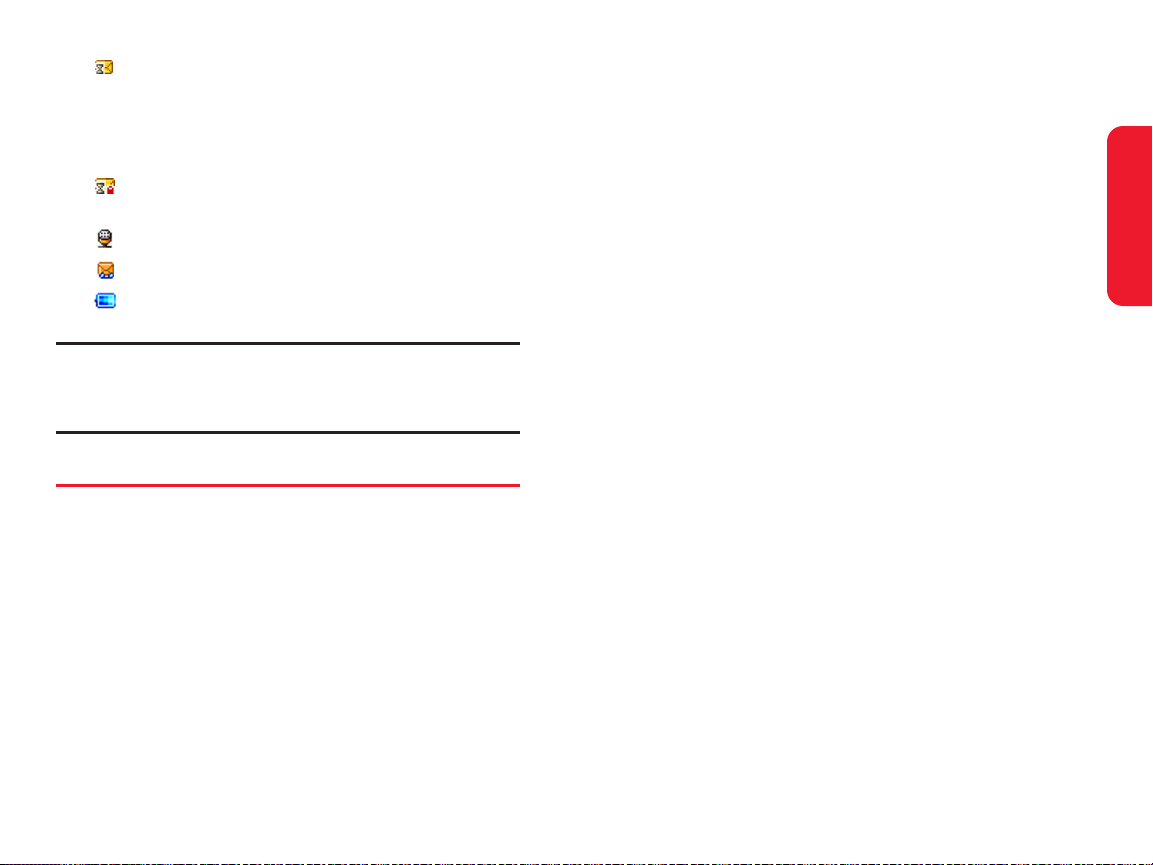
Section 2A:Y our Spr int PCS Phone – The Basics 21
Sprint PCS Voice Command
SM
lets you dial phone
numbers by speaking someone’s name or the digits of
their phone number (page 145).
The Phone Book allows you to store up to 500 entries,
with up to three phone numbers per entry (page 87).
The built-in Schedule offers several personal
information management features to help you manage
your busy lifestyle (page 98).
Your Sprint PCS Phone is equipped with a Location
feature for use in connection with location-based
services that may be available in the future (page 53).
T9 Te xt Input lets you quickly type messages with one
key press per letter (see page 39).
Speed dial lets you dial phone numbers with one, two or
three key presses (see page 37).
Phone Basics
20 Section 2A:Y our Sprint PCS Phone – The Basics
Pending Message Alert in case outgoing T ext
Message has not yet delivered under No Service/
Analog coverage.When phone is in Service area,
pending message in out box shall be delivered
automatically.
lock Pending message from being deleted in out
box.
unchecked voice message.
unchecked text and v oice message.
battery charging level – the more blocks,the
stronger the charge.
Note:Display indicators help you manage your roaming charges by letting
you know when you’re off the Nationwide Sprint PCS Network and
whether you’re operating in digital or analog mode. (For more information,
see Section 2D: Controlling Your Roaming Experience on page 69.)
Featur es of Y our Spr int PCS Phone
Congratulations on the purchase of your Sprint PCS Phone.
The CDM-105 is lightweight,easy-to-use, and reliable,and it
also offers many significant features and service options.
The following list previews some of those features and
provides page numbers where you can find
out more:
Dual-band capability allows you to make and receive
calls while on the Nationwide Sprint PCS Network and
to roam on other analog and 1900 MHz digital networks
where Sprint has implemented roaming agreements
(page 69).
SMS Te xt Messaging provides quick and convenient
messaging capabilities (pages 130).
Page 19
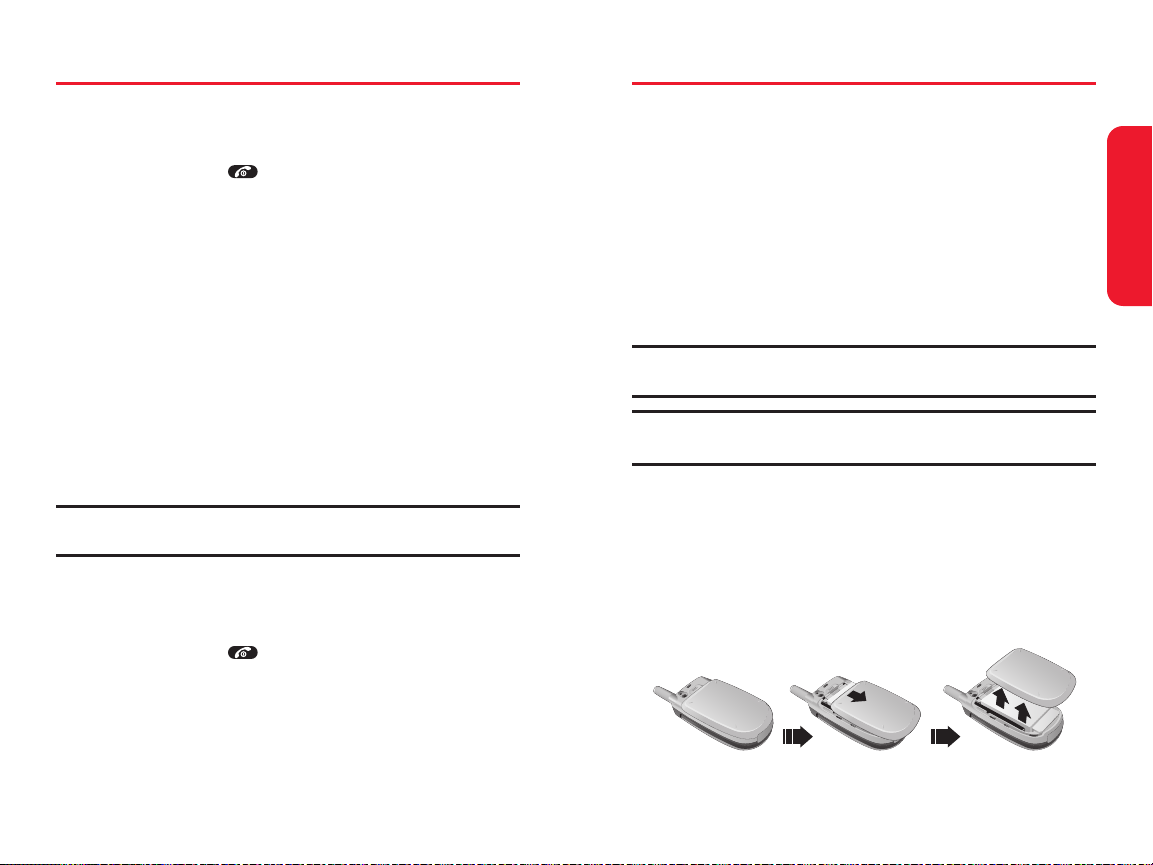
Section 2A:Y our Spr int PCS Phone – The Basics 23
Using Your Phone’ s Battery and Char ger
Battery Capacity
Y our Sprint PCS Phone is equipped with a Lithium Ion
(LiIon)battery .It allows you to recharg e your battery
before it is fully drained.The battery provides up to 3.5
hours of continuous digital talk time (up to 1.5 hours in
analog).
When the battery reaches 5% of its capacity ,the battery
icon blinks.When there are approximately two min utes of
talk time left,the phone sounds an audible alert and then
powers down.
Note:Long backlight settings, searching for service and vibrate mode
affect the battery’s talk and standby times.
Tip:Be sure to watch your phone’ s battery level indicator and charge the
battery before it runs out of power.
Installing the Battery
T o install the LiIon battery:
1. Remove the battery cover from the phone by pressing
the latch release button and sliding the cover off the
phone.
Phone Basics
22 Section 2A:Y our Sprint PCS Phone – The Basics
T ur ning Your Phone On and Off
T ur ning Y our Phone On
T o tur n your phone on:
Press and hold for approximately two seconds.
Once your phone is on,it may display “Searching for
Service, ”which indicates that your phone is searching f or a
signal.When your phone finds a signal,it automatically
enters standby mode – the phone’s idle state.At this point,
you are ready to begin making and receiving calls.
If your phone is unable to find a signal after 15 minutes of
searching,a Power Save feature is automatically activated.
When a signal is found,your phone automatically returns to
standby mode.
In Power Save mode,your phone searches for a signal
periodically without your intervention.Y ou can also initiate
a search for Sprint PCS Service by pressing any key (when
your phone is turned on).
Tip:The Power Save feature helps to conserve your battery power when
you are in an area where there is no signal.
T ur ning Y our Phone Off
T o tur n your phone off:
Press and hold for two seconds until you see the
powering down animation on the display screen.
Y our screen remains blank while your phone is off (unless
the battery is charging).
Page 20
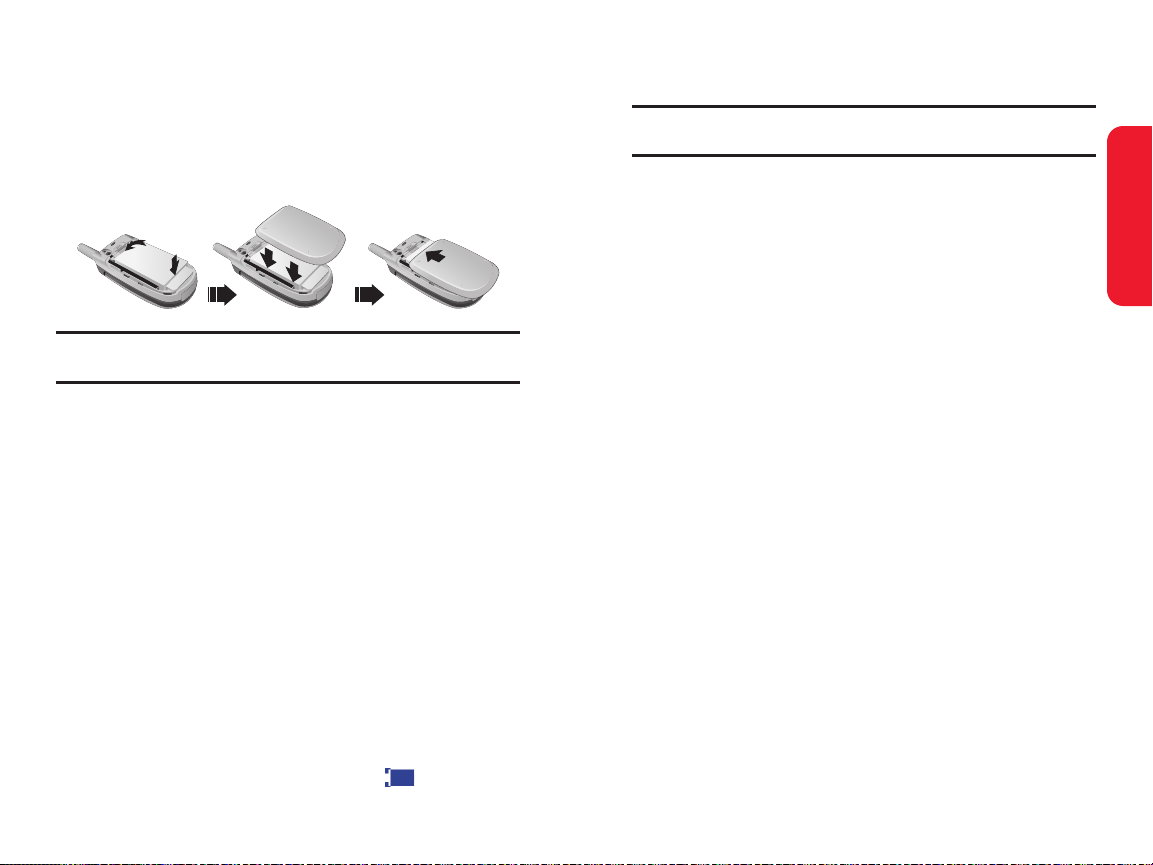
Section 2A:Y our Spr int PCS Phone – The Basics 25
Always use a Sprint-approved desktop charg er ,travel
charger ,or vehicle power adapter to charge your battery .
Warning:Using the wrong battery charger could cause damage to your
phone and void the warranty.
Using the Charger
T o use the tra vel charger pro vided with your phone:
Connect one end of the charger into the phone's
charger jack and plug the other end into a standard
100~240V AC wall outlet.You can monitor the
battery status by checking the battery level indicator.
It takes approximately 3 hours to fully recharge a
completely rundown battery.With the Sprint-approved
LiIon battery,you can recharge the battery before it
becomes completely run down.
Phone Basics
24 Section 2A:Y our Sprint PCS Phone – The Basics
2. Place the battery onto the phone, bottom first so the
tabs go into the bottom of the phone and the metal
connectors align. Then push the battery down until it
locks into place.
3. Place the battery cover over the battery and slide into
place.
Note:If the battery is not correctly placed in the compartment, the phone
will not turn on and/or the battery may detach during use.
Removing the Batt ery
T o remo ve your battery:
Pull down the release latch,lift up the battery cover
and remove the battery from the phone.
Charging the Batt ery
Y our Sprint PCS Phone’s LiIon battery is rechargeable and
should be charged as soon as possible so you can begin
using your phone.
Keeping track of y our battery’s charge is important.If your
battery level becomes too low ,your phone automatically
turns off and you will lose all the information you were just
working on.For a quick check of your phone’s battery level,
glance at the battery charge indicator located in the upperright corner of your phone’s display screen.If the battery
charge is getting too low,the battery icon blinks and
the phone sounds a warning tone.
Page 21
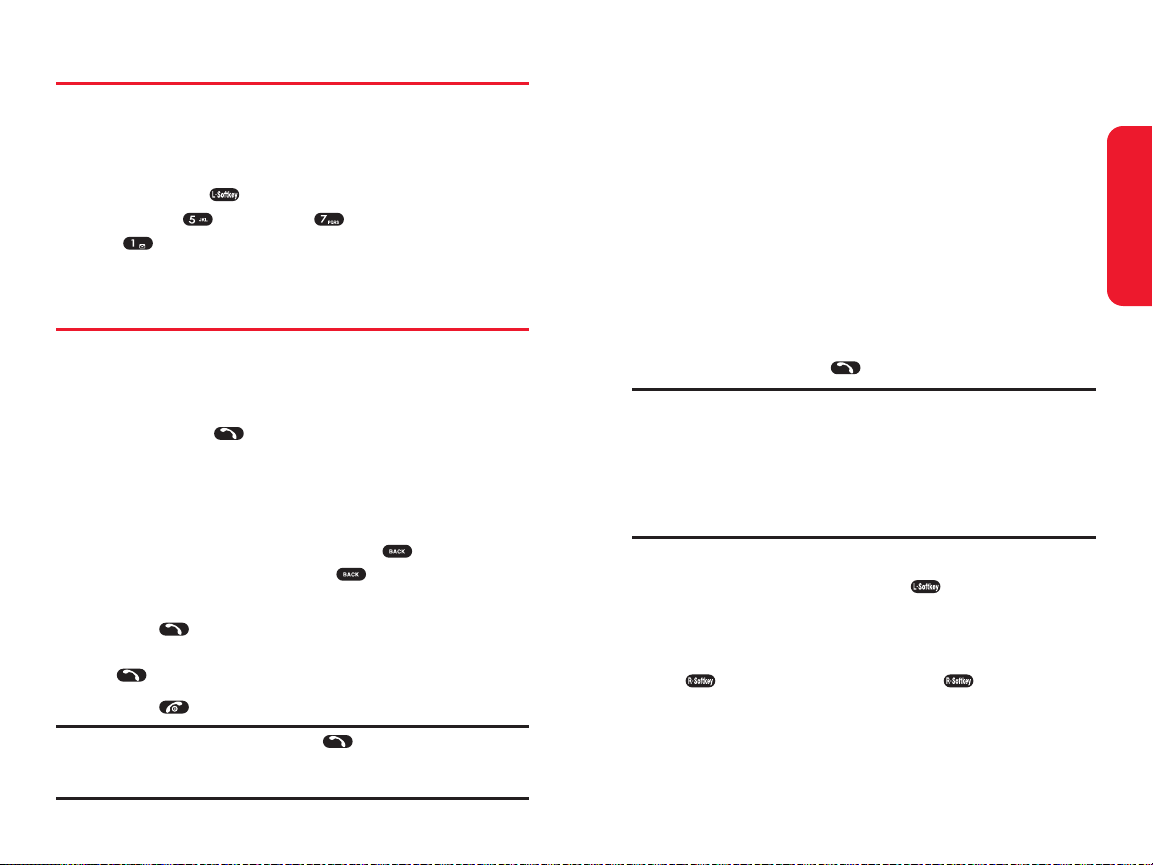
Section 2A:Y our Spr int PCS Phone – The Basics 27
Y ou can also place calls from your Sprint PCS Phone by
using Sprint PCS Voice Command
SM
(page 145),Speed
Dialing numbers from your Phone Book (page 37),and
using your Call History listings (page 82).
Dialing Options
When you enter numbers in standby mode,you will see a
variety of dialing options appear as softkeys on the phone’s
display screen.
T o initiate an option,press the corresponding softkey
button.
Speed Dial:Enter a number (1-500) to display the entry
contained in the speed dial location you entered
(if applicable).Press to dial the speed dial number.
Tip:T o speed dial a phone number from standby mode, press and hold the
speed dial number. If the speed dial number is two digits, enter the first
digit, then press and hold the second digit. (If the speed dial number is
three digits, enter the first and second digits, then press and hold the third
digit.) (This feature will not work when you are roaming off the Nationwide
Sprint PCS Network; when roaming you must dial using eleven digits [1 +
the area code + the seven-digit phone number].)
Save: Enter a sev en or ten digit number (phone number
and area code)and press Save ( )to save the phone
number in your Phone Book.(See “Saving a Phone
Number” on page 31.)
Find:Enter a digit or string of digits and press Option
( ). Select Find and pr ess Select ( )to display
Phone Book entries that contain the entered numbers.
(See “Finding a Phone Number” on page 33.)
Phone Basics
26 Section 2A:Y our Sprint PCS Phone – The Basics
Displaying Y our Phone Number
Just in case you forg et your phone number ,your Sprint PCS
Phone can remind you.
T o display y our phone number:
Press Menu( ) to access the main menu, select
Settings (),Phone Info ( )and Phone Number
( ). (Y our phone number and other information
about your phone and account will be displayed.)
Making and Answer ing Calls
Making Calls
Placing a call from your Sprint PCS Phone is as easy as
making a call from any land line phone.Just enter the
number and press and you’ re on your way to clear calls.
T o make a call using y our keypad:
1. Make sure your phone is on.
2. Enter a phone number from standby mode. (If you
make a mistake while dialing,press to erase one
digit at a time.Press and hold to erase the entire
number.)
3. Press . (To make a call when you ar e roaming and
Call Guard is enabled,highlight Roam Call and press
.See “Call Guard”on page 74.)
4. Press or close the phone when you are finished.
Tip:T o redial your last outgoing call, press twice. When making calls
off the Nationwide Sprint PCS Network, always dial using 11 digits
(1 + area code + phone number).
Page 22
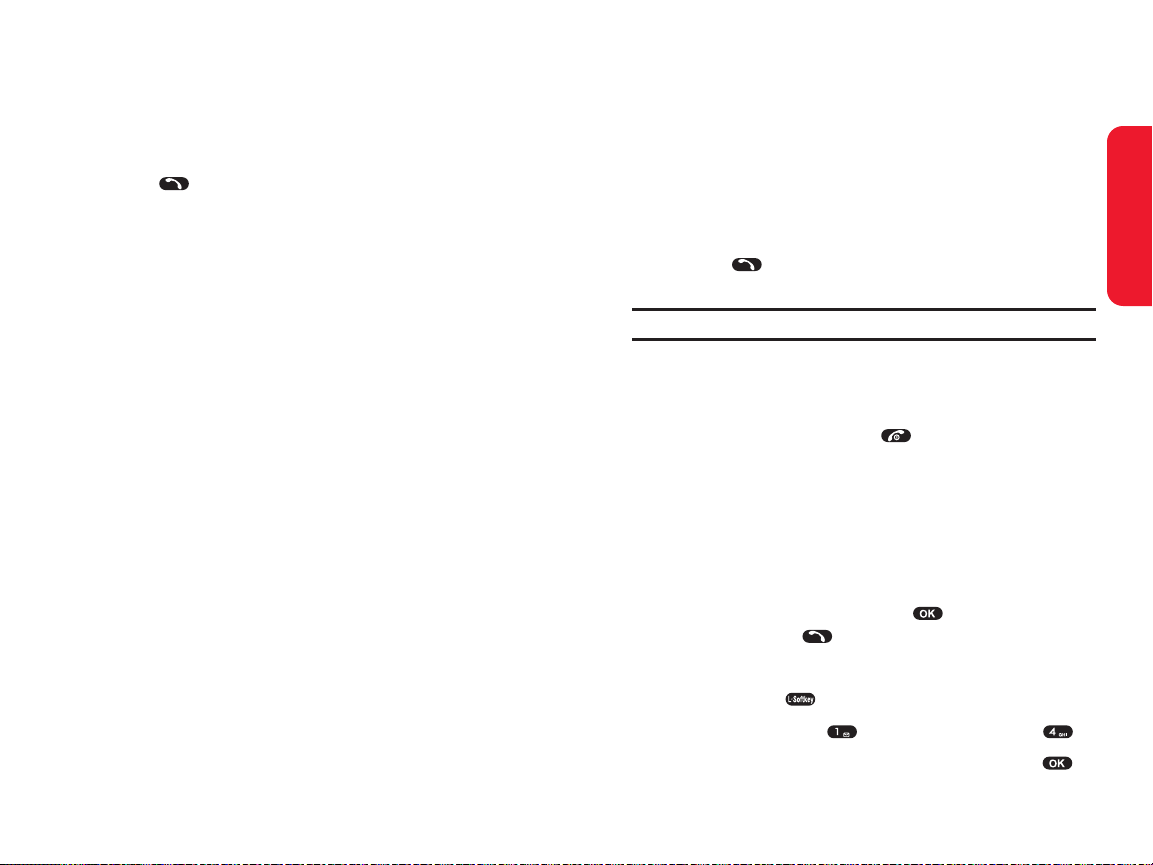
Section 2A:Y our Spr int PCS Phone – The Basics 29
Answering a Roam Call With Call Guard Enabled
Call Guard is an option that helps you manage your roaming
charges when making or receiving calls while outside the
Nationwide Sprint PCS Network.Please see Section 2D:
Controlling Y our Roaming Experience for more
information about roaming.
T o answer a call when you ar e roaming and Call Guard is
enabled:
Press ,then select Answer to answer the call.(See
“Call Guard” on page 74for additional information.)
Note: When your phone is off, incoming calls go directly to voicemail.
Ending a Call
T o disconnect a call when you ar e finished:
Close the phone or press .
Missed Call Notification
When an incoming call is not answered,the Missed Call log
is displayed on your screen.
T o display the Missed Call entry from the notification
screen:
Highlight the entry and press . (To dial the phone
number,press .)
T o display a Missed Call entry from standb y mode:
1. Press Menu( ) to access the main menu.
2. Select Call History( )and select Missed Calls ().
3. Highlight the entry you wish to view and press .
Phone Basics
28 Section 2A:Y our Sprint PCS Phone – The Basics
Answer ing Calls
T o answer an incoming call:
1. Make sure your phone is on.(If your phone is off,
incoming calls go to voicemail.)
2. Press to answer an incoming call.(Depending on
your phone’s settings,you may also answer incoming
calls by opening the phone or by pressing any number
key .See “ Answer Mode”on page 54 for more
information.)
Y our Sprint PCS Phone notifies you of incoming calls in the
following ways:
The phone rings or vibrates.
The indicator light flashes.
The backlight illuminates.
The screen displays an incoming call message.
If the incoming call is from a number stored in your Phone
Book,the phone book entry’s name is display ed. The
caller’s phone number may also be displa yed,if available.
Page 23
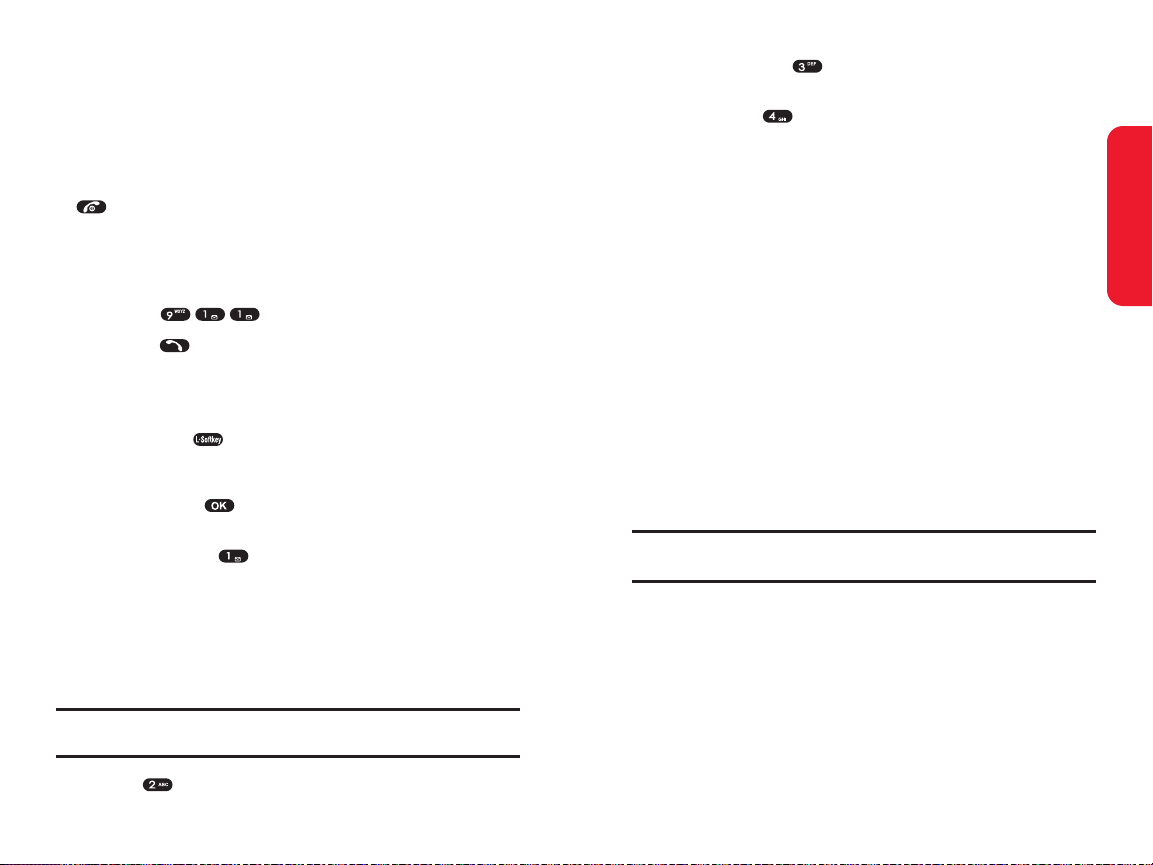
Section 2A:Y our Spr int PCS Phone – The Basics 31
Send Message( )to display the first level of the
messaging menu.
Phone Info( ) to display your handset information.
During a call,the right softkey button functions as the Mute
button.Press it to mute the phone’ s microphone for privacy .
Press it again to Unmutethe phone.
End-of-Call Options
After receiving a call from or making a call to a phone
number that is not in your Phone Book,the phone number
and the duration of the call are displayed.The left softkey
displays the Saveoption. Select this option if you wish to
add the new number to your Phone Book.(See “Saving a
Phone Number” below .)
After receiving a call from or making a call to a phone
number that is already in your Phone Book,the Phone Book
entry name and phone number and the duration of the call
are displayed.The right softkey displays the option Search.
Select this option if you wish to view the Phone Book listing
for the number .
Note: The End-of-Call options are not displayed for calls identified as No
ID or Restricted.
Savinga Phone Number
Y our Sprint PCS Phone can store up to five phone numbers
in each of 500 Phone Book entries.Each entry’s name can
contain 16 characters.Y our phone automatically sorts the
Phone Book entries alphabetically .(For more information,
see Section 2G:Using the Phone Book on page87.)
Phone Basics
30 Section 2A:Y our Sprint PCS Phone – The Basics
Calling Emergency Numbers
This feature allows you to place an emergency call ev en if
your phone is in “Phone Lock”or “Restrict” mode when
you dial the preprogrammed emergency number ,911,
#911,or *911. It also operates in out-of-service areas.
The phone maintains the emergency mode until you press
after disconnecting an emergency call.In emergency
call mode,the phone can receive an incoming call from any
available system.
T o call “911”in “Phone Lock”or “Restrict”mode:
1. Enter .
2. press . “911” and “Emergency” will appear on the
screen.
In-Call Menu
Pressing Menu( ) during a call displays a list of features
you may use during the course of a call.T o select an option,
press the corresponding keypad number or highlight the
option and press .The following options are available
through the Options menu:
Speaker Phone( )routes the phone’ s audio through
the speaker or through the earpiece.
Select Speaker Onto use speakerphone mode. (You
can adjust the speaker volume using the volume keys
on the side of the phone.)
Select Speaker Offto use the phone’s earpiece.
Warning: Due to higher volume levels, do not place the phone near your
ear during speakerphone use.
Find( )launches your Phone Book’ s search task.
Page 24
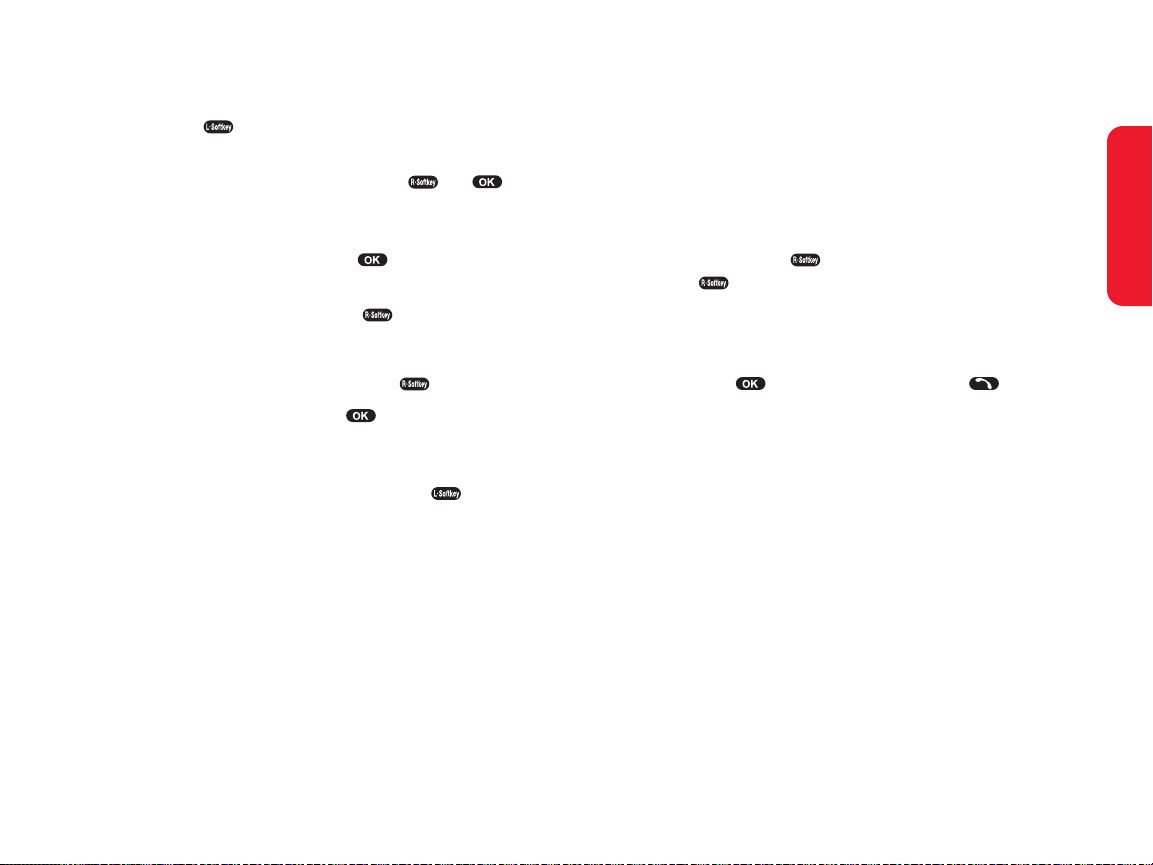
Section 2A:Y our Spr int PCS Phone – The Basics 33
Findinga Phone Number
Y ou can search Phone Book entries for phone numbers that
contain a specific string of numbers.
T o find a phone number:
1. Enter one or more digits in standby mode.(The more
numbers you enter ,the more specific the search
becomes.)
2. Press Option( ), select Find, and press Select
( ). (All Phone Book entries matching the entered
numbers will display .)
3. To display the Phone Book entry that contains the
phone number you entered,highlight the entry and
press .T o dial the number ,press .
Phone Basics
32 Section 2A:Y our Sprint PCS Phone – The Basics
T o sav e a number from standby mode:
1. Enter a phone number .
2. Press Save().
3. Use the Navigation Key to select the phone type:
Home/W ork/Mobile then press Select( ) or .
4. The phone book location number will be highlighted
at the top of the list.T o select “Name”,press the
navigation key down then press to enter name
edit mode.
T o change the input mode,press .
Press the navigation key up or down to select the
desired input method and language (Symbols,123,
Abc,T9, Language)then press Select().
After entering the name,press .Scroll down to
enter information into the other fields:e-mail, group,
speed dial,ringer ,voice dial.
5. To save the Phone Book entry ,press Save ().
Page 25
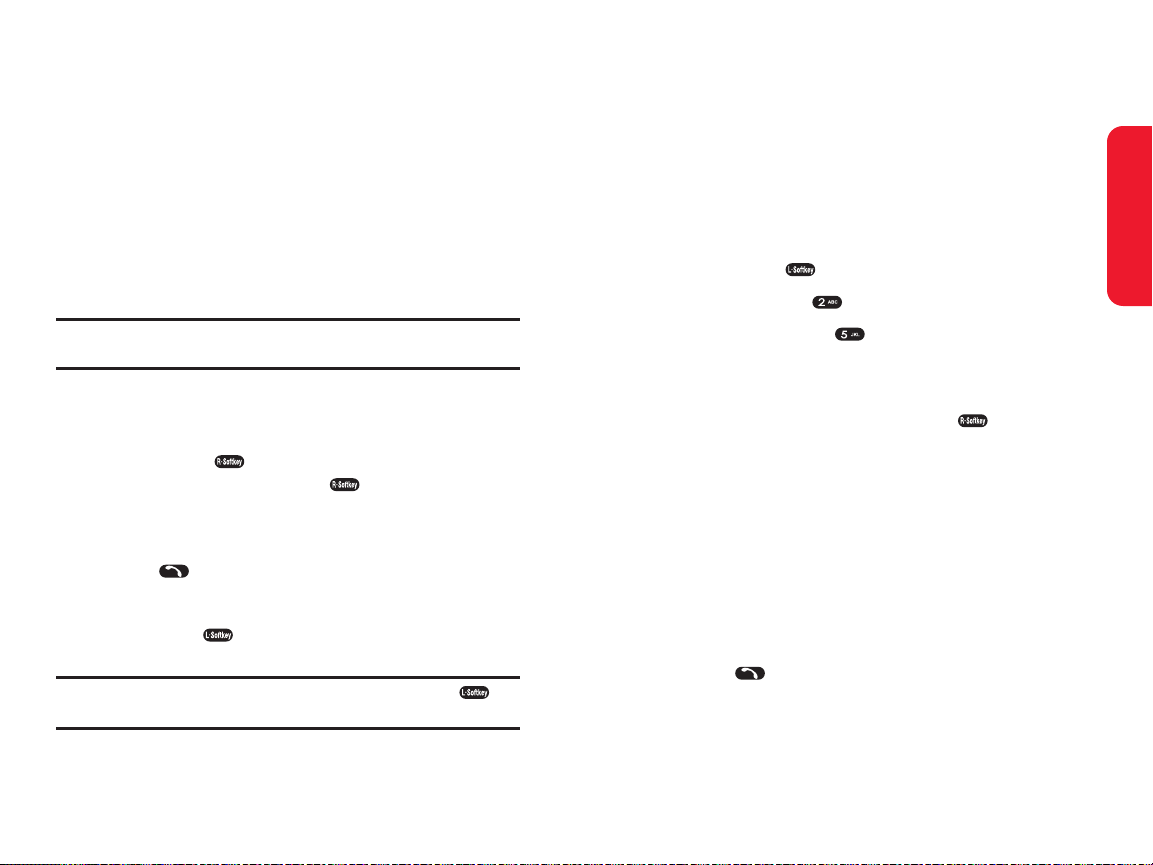
Section 2A:Y our Spr int PCS Phone – The Basics 35
Abbreviated Dialing
Abbreviated dialing allows you to enter a five or six-digit
prefix for commonly used phone numbers.When
abbreviated dialing is On,you can enter the last four digits
of any phone number that matches the five or six digit
prefix,and the number is dialed using the prefix numbers
with only the last four or five digits entered.
T o set up abbreviat ed dialing:
1. Press Menu( ) to access the main menu.
2. Select Contacts().
3. Select Abbrev . Dial().
4. Press your navigation key up or down to select Enable.
5. Enter a five or six-digit prefix for commonly used
phone numbers and then press OK().
Making an Abbreviat ed Dial Call
T o make a call:
1. Enter the last four or five digits of the prefix phone
number.
If you set up a five-digit prefix for commonl y used
phone numbers,enter a five-digit number .
If you set up a six-digit prefix for commonly used
phone numbers,enter a four-digit number .
2. Press .
Phone Basics
34 Section 2A:Y our Sprint PCS Phone – The Basics
Dialing and Saving Phone Numbers
With Pauses
Y ou can dial or save phone numbers with pauses for use
with automated systems,such as voicemail or credit card
billing numbers.
There are two types of pauses available on your phone:
Hard Pause sends the next set of numbers when you
press the left softkey button.
2sec. Pauseautomatically sends the next set of numbers
after two seconds.
Note: Y ou can have multiple pauses in a phone number and combine
2-second and hard pauses.
T o dial or save phone numbers with pauses:
1. Enter the phone number .
2. Press Option( )and select either Hard Pauseor
2sec. Pauseand press Select ( ).(Hard Pauses are
displayed as a “P”and 2sec.Pauses as a “T”.)
3. Enter additional numbers.
4. Press to dial the number.
– or –
Press Save( ) to save the number in your
Phone Book.
Note: When dialing a number with a hard pause, press Release() to
send the next set of numbers.
Page 26
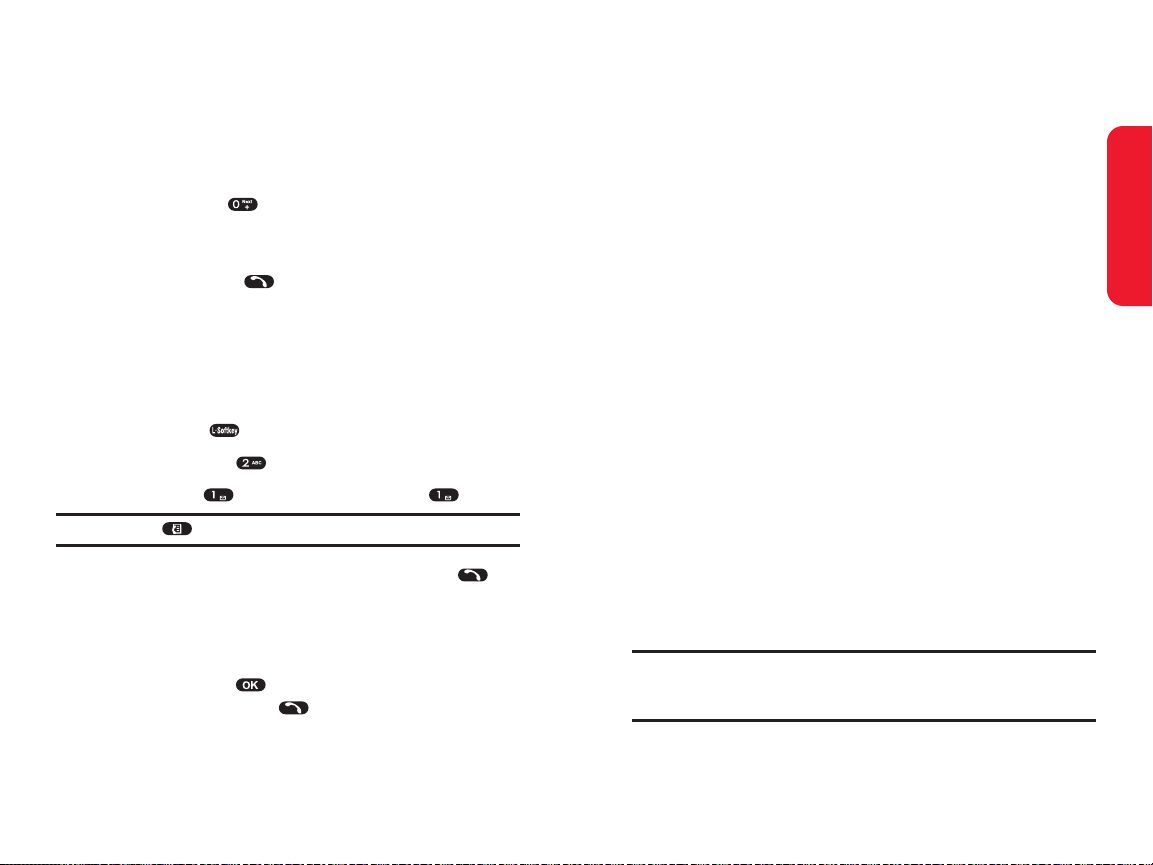
Section 2A:Y our Spr int PCS Phone – The Basics 37
Using Speed Dialing
Y ou can store up to 500 numbers in your phone’s speed dial
memory to make contacting friends and family fast and
easy .With this featur e,you can dial Speed Dial entries using
one key press for locations 1-9,two key presses for
locations 10-99,or three key presses for locations 100-500.
T o use One-T ouc h Dialing for Speed Dial locations 1-9:
Press and hold the appropriate key for approximately
two seconds.The display confirms that the name or
number has been dialed.
T o use T wo-T ouc h Dialing for Speed Dial locations 10-99:
1. Press the first digit.
2. Press and hold the second digit for approximately two
seconds.The display confirms that the name or
number has been dialed.
T o use Three-T ouch Dialing for Speed Dial locations
100-500:
1. Press the first digit.
2. Press the second digit.
3. Press and hold the third digit for approximately two
seconds.The display confirms that the name or
number has been dialed.
Note: Speed dialing is not available when you are roaming; when you are
roaming off the Nationwide Sprint PCS Network, you must always dial
using eleven digits (1 + area code + number).
Phone Basics
36 Section 2A:Y our Sprint PCS Phone – The Basics
Plus (+) Key Dialing
When placing calls from the United States to other
countries,you can use Plus Code Dialing to automatically
enter the international access code (011).
T o make a call using Plus K ey Dialing:
1. Press and hold until a “+” appears on your phone
display.
2. Dial the country code and phone number you’re
calling and press .(The access code for
international dialing will automatically be dialed,
followed by the country code and phone number.)
Dialing From the Phone Book
T o dial directly fr om a Phone Book entry:
1. Press Menu( ) to access the main menu.
2. Select Contacts( )to access the Phone Book menu.
3. Select Find ( ) and select Quick Search ().
Shortcut: Press to list entries.
4. Highlight the entry you want to call and press to
dial the entry’s default phone number .
– or –
T o dial another number from the entry,highlight the
name and press ,then highlight the number you
wish to call and press .
Page 27
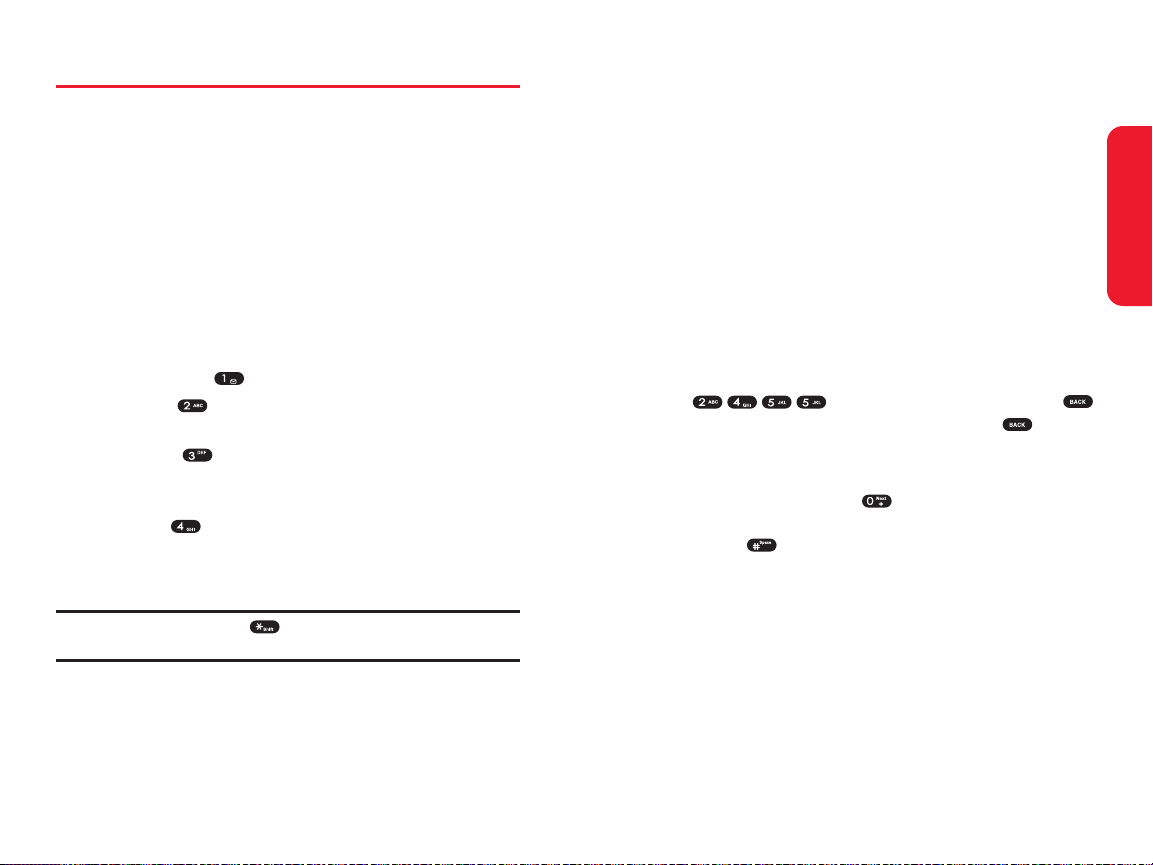
Section 2A:Y our Spr int PCS Phone – The Basics 39
Enter ing Characters Using T9 Text Input
T9 T ext Input lets you enter text in y our Sprint PCS Phone
by pressing keys just once per letter.(To select the T9mode
when entering text,see “Selecting a Character Input Mode”
on page 38.)
T9 T ext Input analyzes the letters you enter using an
intuitive word database and creates a suitable wor d. (The
word may chang e as you type.)
T o enter a w ord using T9 Text Input:
1. Select the T9 Wordcharacter input mode.(See
“Selecting a Character Input Mode” on page 38.)
2. Press the corresponding keys once per letter to enter a
word (f or example,to enter the word “Bill, ”press
).(If you make a mistake,press
to erase a single character .Press and hold to
delete an entire entry.)
If the word you want does not display after you ha ve
entered all the letters,press to scroll through
additional word selections.To accept a word and insert a
space,press .
Phone Basics
38 Section 2A:Y our Sprint PCS Phone – The Basics
Entering T ext
Selectinga Character Input Mode
Y our Sprint PCS Phone provides convenient ways to enter
words,letters, punctuation,and numbers whenever you
are prompted to enter text (for e xample,when adding a
Phone Book entry or when using SMS Text Messaging).
T o chang e the character input mode:
1. When you display a screen where you can enter
text,press the right softkey to change the character
input mode.
2. Select one of the following options:
Symbols( )to enter symbols (see page 41).
123( )to enter numbers by pressing the
numbers on the keypad (see page 41).
Abc( )to cycle through the alpha characters
associated with the letters on the keypad (see
page 41).
T9( )to enter text using a predictiv e text
entering system that reduces the amount of keys
that need to be pressed while entering a word
(see page 39).
Tip: When entering text, press to change letter capitalization (ABC >
Abc > abc).
Page 28
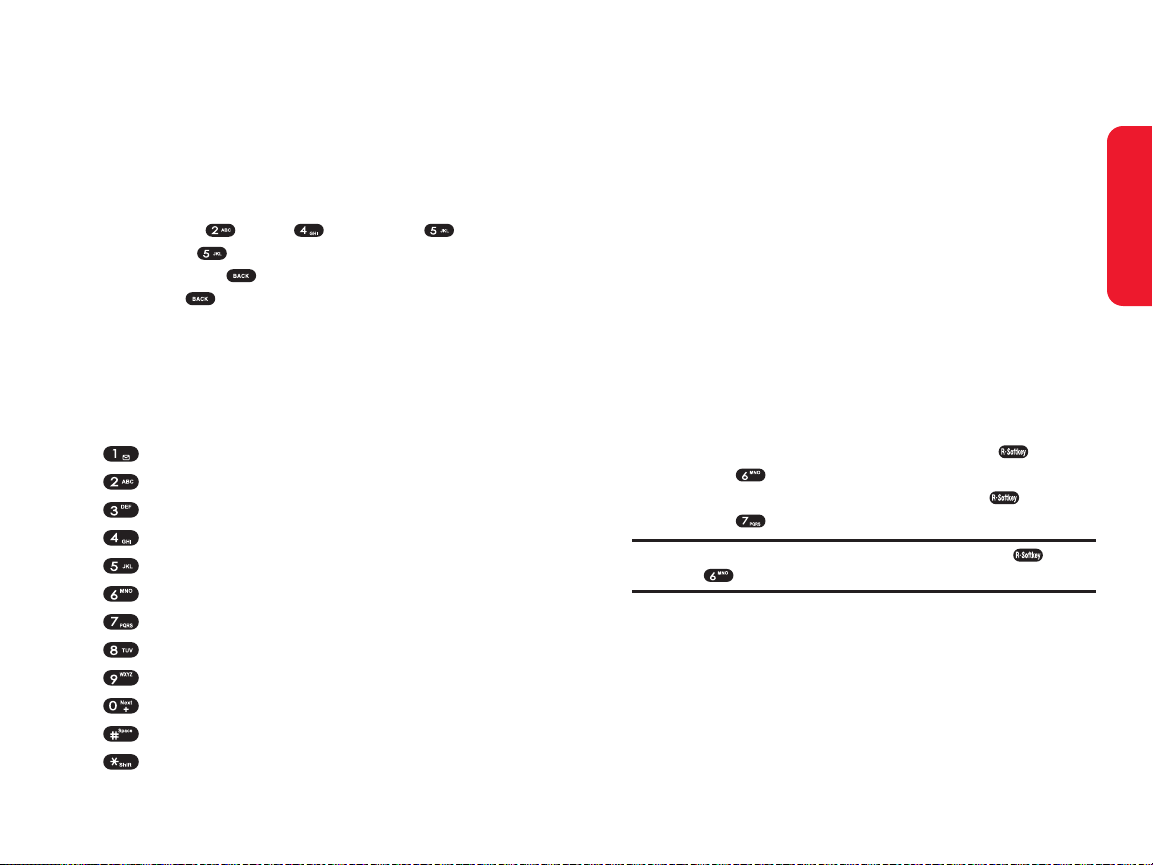
Section 2A:Y our Spr int PCS Phone – The Basics 41
Enter ing Numbers and Symbols
T o enter numbers:
Select the 123mode and press the appropriate key .
(See “Selecting a Character Input Mode” on page 38).
T o enter symbols:
Select the Symbolsmode. (See “Selecting a Character
Input Mode” on page 38.)T o enter a symbol,press the
appropriate key indicated on the display .
Pre-set Messages
Y our phone can store pre-set (canned)messages for use
with text messaging .Pre-set messages,such as “Call me” or
“T ag,you're it!,” make composing messag es fast and easy .
Y ou can also save messages for use at another time,like the
pre-set messages.
T o access pre-set messages,press Option ( ),then
press while composing a new message.
T o access saved messages,press Option ( ),then
press while composing a new message.
Note: To save a message as a saved message, press Option (),
then press .
Phone Basics
40 Section 2A:Y our Sprint PCS Phone – The Basics
Enter ing Characters by Tapping the Keypad
T o enter c haracters by tapping the ke ypad:
1. Select the Abcmode (see “Selecting a Character Input
Mode” on page 38).
2. Press the corresponding keys repeatedly until the
desired letter appears (for example,to enter the word
“Bill,” press twice, three times, three
times,and three times again).(If you make a
mistake,press to erase a single character.Press
and hold to delete an entire entry.)
By default,the first letter of an entry is capitalized and the
following letters are lowercase.After a character is entered,
the cursor automatically advances to the next space after two
seconds or when you enter a character on a different key .
Characters scroll in the following order:
.,- ? ! ' @ :1
A B C 2
D E F 3
G H I 4
J K L 5
M N O 6
P Q R S 7
T U V 8
W X Y Z 9
0
Space
Shift
Page 29

Section 2B:Controlling Y our Phone ’s Set tings 43
Section 2B
Controlling Your Phone’s Settings
In This Section
Sound Settings
Display Settings
Location Settings
Others Phone Setup Options
TTY Use With Sprint PCS Service
Phone Info
My Menu
Using the menu options available on your Sprint PCS Phone,
you can customize your phone to sound, look, and operate just
the way you want it to.This section describes how you can
change your phone’ s settings to best suit your needs.
T ake a few moments to review these options and to
adjust or add settings that are right for you.
Your Phone’ s Settings
42 Section 2A:Y our Sprint PCS Phone – The Basics
Page 30

Section 2B:Controlling Y our Phone ’s Set tings 45
Your Phone’ s Settings
44 Section 2B:Controlling Y our Phone ’s Set tings
7. Press Select( ) to assign the desired ringer .
Volume
These settings let you adjust your phone's volume levels.
1. Press Menu( ) to access the main menu.
2. Select Settings().
3. Select Sounds().
4. Select Volume ().
5. Press the navigation key right or left to select Ringer
Vol, Earpiece Volor Key Volume.
Ringer Vol :Adjusts the ringer volume.
Earpiece Vol :Adjusts the earpiece volume.
Key Volume: Adjusts the key beep volume.
6. Press the navigation key up and down to scroll
through the desired volume levels.A sample ringer
will sound as you highlight each option.
Ringer Vol :High+Vib,Level 5~Level 1,Vibrate,
Ringer Off,Silence All.
Earpiece Vol :Level 5~Level 1.
Key Volume: Level 5~Level 1,Off.
7. Press Select( ) to assign the desired volume level.
Note: If the ringer vol is set to “Ringer off” or “Silence all” the silence
icon will appear except when the phone is in vibrate mode.
Sounds Settings
Ringer T ypes
Ringer types help you identify incoming calls and messages.
Y ou can assign ringer types to individual phone book
entries and types of calls.
Preprogrammed Ringersinclude a variety of standard
ringer types and familiar music.
Y our Sprint PCS Phone provides a variety of ringer options
that allow you to customize your ring and volume settings.
These options allow you to identify incoming calls by
the ring.
1. Press Menu( ) to access the main menu.
2. Select Settings().
3. Select Sounds().
4. Select Ringer T ype().
5. Press the navigation key right or left to select Other
Ringeror Classic Ringer.(The list of preprogrammed
ringers displays).
Other Ringer :Analog, Effect Bell,Funny Park,
W estern,Chinese Song,Fantastic,Orgol,Duck,
Country,Tap Dance,Seashore,Comic.
Classic Ringer :Lake, Waltz,Spring, Skate Waltz,
Carmen,T urkischer ,Chorus, La Paloma,T echno,
Joy to W orld,Noel, Hungary Dance, Jingle Bell,
Serenade,Pastoral.
6. Press the navigation key up or down to scroll through
the available ringers.A sample ringer will sound as
you highlight each option.
Page 31

Section 2B:Controlling Y our Phone ’s Set tings 47
Fade T one
When this function is active,the phone will play a tone
when the phone loses a signal during a call.
1. Press Menu( ) to access the main menu.
2. Select Settings().
3. Select Sounds().
4. Select Alerts().
5. Select Fade T one().
6. Select On or Off and press Select ().
Roam Alert
When this function is active a distinctive ringer will play
when you receive an incoming roaming call.When Roam
Alert is turned off,roaming calls will use the standard
ringer.
1. Press Menu( ) to access the main menu.
2. Select Settings().
3. Select Sounds().
4. Select Alerts().
5. Select Roam Alert().
6. Select On or Off and press Select ().
Note: If you select On, roam alert ring will be played. If you select Off, it will
be played the selected ringer sound.
Your Phone’ s Settings
46 Section 2B:Controlling Y our Phone ’s Set tings
Alerts
When selected,this setting alerts you to the following
handset changes:
Minute Beep
When this function is active,the phone will play a tone
every minute of a call.
1. Press Menu( ) to access the main menu.
2. Select Settings().
3. Select Sounds().
4. Select Alerts().
5. Select Minute Beep().
6. Select On or Off and press Select ().
Connect T one
When this function is active,the phone will play a tone
when a call has been connected.
1. Press Menu( ) to access the main menu.
2. Select Settings().
3. Select Sounds().
4. Select Alerts().
5. Select Connect T one().
6. Select On or Off and press Select ().
Page 32

Section 2B:Controlling Y our Phone ’s Set tings 49
Display Settings
Backlight
This option lets you select your phone's backlight settings.
1. Press Menu( ) to access the main menu.
2. Select Settings().
3. Select Display().
4. Select Backlight().
5. Select LCD or Keypad.
LCD :Adjusts the main screen lighting time.
(10,20, 30 Seconds, Always On,Always Off).
Keypad: Adjusts the keypad lighting time.
(10,20, 30 Seconds, Always On,Always Off).
6. Press your navigation key to select one of the options.
7. Press Select( ) to assign the desired option.
Graphics
Y our new Sprint PCS Phone offers options for what you see on
the display screen while powering on or off and when in
standby mode.
T o chang e the Animations:
1. Press Menu( ) to access the main menu.
2. Select Settings().
3. Select Display().
4. Select Graphics().
5. Select Animations().
Your Phone’ s Settings
48 Section 2B:Controlling Y our Phone ’s Set tings
T one Length
Y ou can select the length of the DTMF (dual tone multifrequency)tone sent by your phone when you press the keys.
1. Press Menu( ) to access the main menu.
2. Select Settings().
3. Select Sounds().
4. Select T one Length().
5. Select Normal or Long and press Select ().
Normal :Send DTMF in 150msec
Long :Send DTMF when digit key is released.
(Max.2 secs.)
Po wer Sound
Allows you to activate/deactivate the power tones.
1. Press Menu( ) to access the main menu.
2. Select Settings().
3. Select Sounds().
4. Select Power Sound().
5. Select On or Off and press Select ().
Page 33

Section 2B:Controlling Y our Phone ’s Set tings 51
T o change the Gr eeting:
1. Press Menu( ) to access the main menu.
2. Select Settings().
3. Select Display().
4. Select Graphics().
5. Select Greeting().
6. To edit the Greeting te xt,press and hold to delete
all characters,then enter your new greeting and press
.T o change the input mode,press Option ().
7. Press and press your navigation key to select one
of the options.
Display On/Off
Slide On/Off
Color
8. Press Next().
Note: If the “Display” option is set to “On” use the navigation key to select
a location for the greeting.
9. Press Save( )to save the new greeting.
Note: Y our phone's greeting can contain up to twelve characters.
Your Phone’ s Settings
50 Section 2B:Controlling Y our Phone ’s Set tings
6. Press your navigation key to select one of the options.
On Idle
Outgoing Calls
Incoming Calls
Power On
Power Off
7. Press Select( ) to assign the desired option.
T o chang e the Wallpaper:
1. Press Menu( ) to access the main menu.
2. Select Settings().
3. Select Display().
4. Select Graphics().
5. Select Wallpaper().
6. Press your navigation key to select one of the options.
Idle Animation
Still Image 1~12
Calendar
7. Press Select( ) to assign the desired option.
Page 34

Section 2B:Controlling Y our Phone ’s Set tings 53
LocationSettings
Y our Sprint PCS Phone is equipped with a Location feature
for use in connection with location-based services that may
be available in the future.
The Location feature allows the network to detect your
position.Turning Location off (by selecting the E911 Only
option) will hide your location from everyone except 911.
Note: Even if the Location feature is enabled, no service may use your
location without your express permission, unless the service called
cannot identify the caller.
T o enable your phone ’s Location feat ure:
1. Press Menu( ) to access the main menu.
2. Select Settings().
3. Select Location( ). (The Location disclaimer
displays.)
4. Read the disclaimer and press OK().
5. Select Location On or E911 Only and press Select().
When the Location feature is on,your phone’s standby
screen will display the icon.When Location is turned
off,the icon will display .
Your Phone’ s Settings
52 Section 2B:Controlling Y our Phone ’s Set tings
T o chang e the Clock:
1. Press Menu( ) to access the main menu.
2. Select Settings().
3. Select Display().
4. Select Graphics().
5. Select Clock().
6. Press your navigation key right or left to select one of
the options.
Digital
Analog
7. Press Select( ) to assign the desired option.
Note: If the wallpaper is set to “Calendar”, the “Clock” option will be
inaccessible; “Not Supported at the Calendar” will appear when this
option is selected.
Contrast
Use this option to set the contrast level on the display
screen.
1. Press Menu( ) to access the main menu.
2. Select Settings().
3. Select Display().
4. Select Contrast ().
5. Press your navigation key left or right to adjust the
screen contrast.
0% ~ 100%
6. Press Select( )to assign the desired option.
Page 35

Section 2B:Controlling Y our Phone ’s Set tings 55
Your Phone’ s Settings
54 Section 2B:Controlling Y our Phone ’s Set tings
Others Phone Setup Options
Answer Mode
Y ou can determine how to answer incoming calls on your
phone,whether you want to be required to press ,to
press any number key ,or simply to open the phone.
T o set answer mode:
1. Press Menu( ) to access the main menu.
2. Select Settings().
3. Select Others().
4. Select Answer Mode().
5. Press your navigation key to select one of the options.
T alk Key :Incoming call is answered by pressing
the key.
Any Key :Incoming call is answered by pressing
any key .
Flip Open : Incoming call is answered by opening
the flip.
6. Press Select( )to assign the desired option.
Auto Answer
Y ou may set your phone to automatically pick up incoming
calls.
T o set A uto-Answer mode:
1. Press Menu( ) to access the main menu.
2. Select Settings().
3. Select Others().
4. Select Auto Answer().
5. Press your navigation key to select one of the options.
On :Incoming call is answered automatically in
10 seconds
Off : Incoming call is not answered automatically.
6. Press Select( )to assign the desired option.
Language
Y ou can choose to display your Sprint PCS Phone’ s
onscreen menus in English,Español, or in Français.
T o assign a language for the phone ’s display:
1. Press Menu( ) to access the main menu.
2. Select Settings().
3. Select Others().
4. Select Language().
5. Press your navigation key to select one of the options.
English
Español
6. Press Select( )to assign the desired option.
Page 36

Section 2B:Controlling Y our Phone ’s Set tings 57
Note: If TTY mode is enabled, the audio quality of non-TTY devices
connected to the headset jack may be impaired.
IMPORTANT NOTICE: 911 Emergency Calling
Sprint recommends that TTY users make emergency calls by other means,
including Telecommunications Relay Services (TRS), analog cellular , and
landline communications. Wireless TTY calls to 911 may be corrupted
when received by public safety answering points (PSAPs) rendering some
communications unintelligible. The problem encountered appears related
to TTY equipment or software used by PSAPs. This matter has been
brought to the attention of the FCC, and the wireless industry and PSAP
community are currently working to resolve this.
TTY Mode
In addition to the method described on the previous page,
you may set your TTY mode using the Settings menu.
1. Press Menu( ) to access the main menu.
2. Select Settings().
3. Select Others().
4. Select TTY Mode().
5. Read the disclaimer and press OK().
6. Select Disable or Enableand press Select().
Your Phone’ s Settings
56 Section 2B:Controlling Y our Phone ’s Set tings
TTY Use With Sprint PCS Service
A TTY (also known as a TDD or T ext T elephone)is a
telecommunications device that allows people who are
deaf,hard of hearing, or who have speech or language
disabilities,to communicate by telephone.
Y our phone is compatible with select TTY devices.Please
check with the manufacturer of your TTY device to ensure
that it supports digital wireless transmission.Y our phone
and TTY device will connect via a special cable that plugs
into your phone's headset jack.If this cable was not
provided with your TTY device,contact your TTY device
manufacturer to purchase the connector cable.
When establishing your Sprint PCS Service,please call
Sprint Customer Service via the state Telecommunications
Relay Service (TRS)by first dialing .
Then provide the state TRS with this number:866-727-
4889.
T o tur n TTYMode on or off:
1. Press from standby mode.
(An informational message displays.)
2. Press .
3. Select Enable and press to turn TTY mode on.
– or –
Select Disable and press to turn TTY mode off.
Note: In TTY Mode, your phone will display the TTY access icon.
Page 37

Section 2B:Controlling Y our Phone ’s Set tings 59
Version
This option displays information about your phone's
software and PRL (preferred roaming list)versions.
1. Press Menu( ) to access the main menu.
2. Select Settings().
3. Select Phone Info().
4. Select Version( ) (Y our phone model,current
software version,PRL ID and PRI CHECKSUM will
display).
5. To return to the previous page,press Back().
Adv anced
This option displays advanced phone information.
1. Press Menu( ) to access the main menu.
2. Select Settings().
3. Select Phone Info().
4. Select Advanced( ) (Y our phone's advanced
information displays,including SID [system
identification code],Channel, Technology ,and
Frequency).
5. To return to the previous page,press Back().
Your Phone’ s Settings
58 Section 2B:Controlling Y our Phone ’s Set tings
Phone Info
The menu options under the Phone Info heading allow you
to display specific information about your phone.
Phone Number
In case you forget your Sprint PCS Phone Number ,the
phone's menu can display it for you.
1. Press Menu( ) to access the main menu.
2. Select Settings().
3. Select Phone Info().
4. Select Phone Number( )(Y our Sprint PCS Phone
Number will display).
5. To return to the previous page,press Back().
Help
The Help option displays and identifies your phone's on
screen icons.
1. Press Menu( ) to access the main menu.
2. Select Settings().
3. Select Phone Info().
4. Select Help( ) (A list of your phone's icons will
display).
5. To return to the previous page,press Back().
Page 38

Section 2C:Setting Y our Phone ’s Secur ity 61
Section 2C
Setting Your Phone’ s Security
In This Section
Accessing the Security Menu
Erasing the Phone Book
Resetting Your Phone
By using the security settings on your Sprint PCS Phone, you
receive peace of mind without sacrificing flexibility.This
section will familiarize you with your phone’ s security
settings.With several options availab le,you can
customize your phone to meet your personal needs.
Your Phone’ s Security
60 Section 2B:Controlling Y our Phone ’s Set tings
My Menu
Y ou can assign frequently used functions (Call History ,
Contacts,Messaging,Tools,Settings,Games,etc.) to My
Menu;this allows you to quickly access these functions.
My Menu Set
1. T o access My Menu,press the navigation key right.
2. Press your navigation key left or right to highlight the
desired position,then press Set ().
3. Select the desired menu option. Press Select()to
set the parameters for the menu option.
4. To complete the setting,press Save().
My Menu Change or Delete
1. T o access My Menu,press the navigation key right.
2. Press your navigation key left or right to highlight the
desired item,then press Set ().
3. To chang e the setting,select the desired menu then
press Save().
T o delete the setting,press .
Page 39

Section 2C:Setting Y our Phone ’s Secur ity 63
Lock Phone
When your phone is locked,you can only receive incoming
calls or make calls to 911,Sprint Customer Service,or
special numbers. (See “Special #’s”on page 92.)
T o lock y our phone:
1. Press Menu( ) to access the main menu.
2. Select Settings().
3. Select Security().
4. Enter your lock code to display the Security menu.
5. Select Lock Phone().
6. Press your navigation key to select one of the options.
Off :Normal phone mode.
Now :Phone immediately locks. To unlock the
phone,input the lock code via menu entry .
Power On : Phone immediately locks each time it is
powered on.To unlock the phone,input the lock
code via menu entry.
7. Press Select( ) to assign the desired option.
Your Phone’ s Security
62 Section 2C:Setting Y our Phone ’s Secur ity
Accessing the Security Menu
All of your phone’s security settings are available through
the Security menu. Y ou must enter your lock code to view
the Security menu.
T o access the Security menu:
1. Press Menu( ) to access the main menu.
2. Select Settings().
3. Select Security().
4. Enter your lock code to display the Security menu.
Tip: If you can’t recall your lock code, try using the last four digits of
either your Social Security number or Sprint PCS Phone number or try 0000
or NATL (6285). If none of these work, call Sprint Customer Service at:
1-888-211-4PCS (4727).
Page 40

Section 2C:Setting Y our Phone ’s Secur ity 65
8. Press Save( )to save a privacy lock setting.
Call Restrict
This function prevents calls from being made in the
selected restriction mode.
1. Press Menu( ) to access the main menu.
2. Select Settings().
3. Select Security().
4. Enter your lock code to display the Security menu.
5. Select Call Restrict().
6. Press your navigation key to select one of the options.
Memory 10~
All Outgoing
All Incoming
7. To activate or deactivate this function,press .
The checkmark indicates the function has been
activated.
8. Press Save( )to save your call restriction setting.
Memory 10~ :If you select this call restrict option, you will not be able to
use speed dialing for contacts entries or to access your contacts list.
Direct dial calls and calls to *2, e911 and special numbers will not be
restricted.
Your Phone’ s Security
64 Section 2C:Setting Y our Phone ’s Secur ity
Change PWD
T o chang e your 4-digit lock code (password):
1. Press Menu( ) to access the main menu.
2. Select Settings().
3. Select Security().
4. Enter your lock code to display the Security menu.
5. Select Change PWD().
6. Enter your new lock code and press OK().
7. Re-enter your new lock code and press OK().
Priv acy Lock
T o lock individual functions:
1. Press Menu( ) to access the main menu.
2. Select Settings().
3. Select Security().
4. Enter your lock code to display the Security menu.
5. Select Privacy Lock().
6. Press your navigation key to select one of the options.
Call History
Contacts
Messaging
My Menu
7. To activate or deactivate this function,press .
The checkmark indicates the function has been
activated.
Page 41

Section 2C:Setting Y our Phone ’s Secur ity 67
Resetting Y our Phone
Resetting the phone restores all the factory defaults,
including the ringer types and display settings.The Phone
Book,Call History ,Scheduler,and Messaging are not
affected.
T o reset y our phone:
1. Press Menu( ) to access the main menu.
2. Select Settings().
3. Select Security().
4. Enter your lock code to display the Security menu.
5. Select Reset ().
6. If you are certain that you would like to restore all of
the factory settings,select Y es and press Select ().
Your Phone’ s Security
66 Section 2C:Setting Y our Phone ’s Secur ity
Erasing the Phone Book
Y ou can quickly and easily erase all of the contents of y our
Phone Book.
T o erase all the names and phone numbers in your
Phone Book:
1. Press Menu( ) to access the main menu.
2. Select Settings().
3. Select Security().
4. Enter your lock code to display the Security menu.
5. Select Clr Phonebook().
6. If you are certain you would like to erase all of your
internal Phone Book entries,select Yes ().
Page 42

Section 2D:Controlling Y our Roaming Exper ience 69
Section 2D
Controlling Your Roaming Experience
In This Section
Understanding Roaming
Setting Your Phone’ s Roam Mode
Controlling Roaming Charges Using Call Guard
Roaming is the ability to make or receive calls when you’re off
the Nationwide Sprint PCS Network.Your new dual band
Sprint PCS Voice Phone CDM-105works anywhere on the
Nationwide Sprint PCS Network and allows you to roam
on other analog and 1900 MHz digital networks where we’ ve
implemented roaming agreements with other carriers .
This section explains how roaming works as w ell as special
features that let you manage y our roaming experience.
Roaming
68
Page 43

Section 2D:Controlling Y our Roaming Exper ience 71
Roaming on Analog Networ ks
When you roam on analog networks,you will experience a
similar quality provided by other analog carriers today.
Although some features,such as Sprint PCS Voice
Command,may be unavailable,you can still make and
receive calls and access voicemail.If you are accustomed to
Sprint PCS Service, you may notice some of the following
differences when using analog service:
Y ou are more likely to e xperience static,cross-talk,
fade-out,and dropped calls.
Some features which are standard on the Nationwide
Sprint PCS Network,such as call waiting and direct
international dialing,may be unavailable.
Though callers can leave voicemail messages while you
are roaming,you may not receive notification until you
return to the Nationwide Sprint PCS Network.(See
“Checking for V oicemail Messages While Roaming”on
page 72.)
There are security and privacy risks (eavesdropping
and cloning)that exist with conventional analog
services today .
Y our battery’s charge will deplete more quic kly and you
will need to recharge it more often when you use y our
phone for analog roaming.
Note: When using your phone in analog mode, the phone may feel warm.
This is normal for analog operation.
Roaming
70 Section 2D:Controlling Y our Roaming Exper ience
Understanding Roaming
Recognizing the Roaming Icon on the Display Screen
Y our phone’s displa y screen always lets you know when
you’ re off the Nationwide Sprint PCS Network.Any time
you are roaming,the phone displays the roaming icon ( ).
If you are roaming on an analog system,the roaming icon
will display along with the text – Analog Roam –.
Tip: Remember, when you are using your phone off the Nationwide
Sprint PCS Network, always dial numbers using 11 digits (1 + area code +
number).
Note: Unless your Sprint PCS Service Plan includes roaming, you will pay
a higher per-minute rate for roaming calls.
Roaming on Other Digital Networks
When you’ re roaming on digital networks,your call quality
and security will be similar to the quality you receive when
making calls on the Nationwide Sprint PCS Network.
However ,you may not be able to access certain features.
Note: If you’re on a call when you leave the Nationwide Sprint PCS
Network and enter an area where roaming is available , your call is
dropped. If your call is dropped in an area where you think Sprint PCS
Service is available, turn your phone off and on again to reconnect to the
Nationwide Sprint PCS Network.
Page 44

Section 2D:Controlling Y our Roaming Exper ience 73
Setting Y our Phone’ s Roam Mode
Y our Sprint PCS Phone allows you to control your roaming
capabilities.By using the Roamingmenu option, you can
determine which signals your phone accepts.
Set Mode
Choose from three different settings on your dual- band
phone to control your roaming experience.
T o set your phone ’s roam mode:
1. Press Menu( ) to access the main menu.
2. Select Settings().
3. Select Roaming().
4. Select Set Mode().
5. Highlight an option.
Sprint Only
allows you to access the Nationwide
Sprint PCS Network only and prevents
roaming on other networks.
Automaticseeks Sprint PCS Service.
When Sprint PCS Service is unavailable,
the phone searches for an alternate system.
Roaming Onlyforces the phone to seek a roaming
system.The previous setting (Sprint Only or
Automatic)is restored the next time the phone is
turned on.
6. Press Select( )to assign the desired option.
Roaming
72 Section 2D:Controlling Y our Roaming Exper ience
Checking for V oicemail Messages While Roaming
When you are roaming off the Nationwide Sprint PCS
Network,you may not receive on-phone notification of
new voicemail messages.Callers can still leave messages,
but you will need to periodically check your voicemail f or
new messages if you are in a roaming service area for an
extended period of time.
T o chec k your voicemail while roaming:
1. Dial 1+area code+your Sprint PCS Phone number .
2. When you hear your voicemail greeting,press .
3. Enter your pass code at the prompt and follow the
voice prompts.
When you return to the Nationwide Sprint PCS Network,
voicemail notification will resume as normal.
Page 45

Section 2D:Controlling Y our Roaming Exper ience 75
T o answer incoming roaming calls with Call Guar d on:
1. Press .(A message will appear notifying you that
roaming charges will apply .)
2. Select Answer().
Reminder: If the Call Guard feature is set to On, you need to take extra
steps to make and receive roaming calls.
Roaming
74 Section 2D:Controlling Y our Roaming Exper ience
Controlling Roaming Charg es Using
Call Guard
Y our phone has two ways of alerting you when you are
roaming off the Nationwide Sprint PCS Network:the
onscreen roaming icon and Call Guard.Call Guard makes it
easy to manage your roaming charges by requiring an e xtra
step before you can place or answ er a roaming call.(This
additional step is not required when you make or receive
calls while on the Nationwide Sprint PCS Network.)
T o tur n Call Guard on or off:
1. Press Menu( ) to access the main menu.
2. Select Settings().
3. Select Roaming().
4. Select Call Guard().
5. Highlight Onor Offand press Select().
Note: V oice Dialing and Speed Dialing are not available when you are
roaming with Call Guard enabled.
T o place roaming calls with Call Guar d on:
1. From standby mode,dial 1 + area code + the seven-
digit number and press .(Y ou can also initiate a
call from the Contacts,Call History ,or Messaging.)
2. Select Roam Call().
Page 46

Section 2E:Navigating Through Menus 77
Section 2E
Navig ating Through Menus
In This Section
Menu Navigation
Menu Structure
Viewing the Menus
Every function and feature of your Sprint PCS Phone can be
accessed through an onscreen menu.This section is a road
map to using your CDM-105.Please take a few moments
to learn your way around and you’ ll find your phone
easier to use.
Menus
76
Page 47

Section 2E:Navigating Through Menus 79
Backing Up Within a Menu
T o go t o the previous menu:
Press .
T o ret urn to standby mode:
Press .
Viewing the Menus
Menu Diagram
The following list outlines your phone’ s menu structure.
1. Call History
1. Recent Calls
2. Outgoing Calls
3. Incoming Calls
4. Missed Calls
5. Clear Calls
2. Contacts
1. Find
2. Add New Entry
3. Edit Group
4. Special #’s
5. Abbrev. Dial
6. Phonebook Match
3. Messaging
1. Send Message
2. Inbox
3. Outbox
4. Drafts
5. Voicemail
6. Settings 1. Alert Type/2. Reminder/3. Auto Delete/
4. Priority/5. Save Sent Msg/
6. Callback #/7. Preset Messages/
8. Delete All/9. Entry Mode/10. Signature
Menus
78 Section 2E: Navigating Through Menus
Menu Navigation
The navigation key on your Sprint PCS Phone allows you to
scroll through menus quickly and easily .The scroll bar at
the right of the menu keeps track of your position in the
menu at all times.
T o navigate through a menu,simply press the navigation
key up or down. If you are in a first-level menu,such as
Call History,you may also navigate to the next or previous
first-level menu by pressing the navigation key right or left.
Menu Structure
Selecting Menu Items
As you navigate through the menu,menu options are
highlighted.Select any numbered option by simply
pressing the corresponding number on the phone’s
keypad. Y ou may also select any item by highlighting it and
pressing Select ()
.
For example,if you want to view your last incoming call:
1. Press Menu( ) to access the main menu.
2. Select Call Historyby pressing or by highlighting
it and pressing Select( ). (It may already be
highlighted.)
3. Select Incoming Callsby pressing or by
highlighting it and pressing Select( ). (If you have
received any calls,they are displayed on the screen.)
Page 48

Section 2F:Managing Call History 81
Section 2F
Managing Call History
In This Section
Viewing History
The Call History keeps track of incoming calls, calls made
from your Sprint PCS Phone, and missed calls.This section
guides you through accessing and making the most of
your Call History .
Call History
80 Section 2E: Navigating Through Menus
4. Tools
1. Voice 1. Screen Call/2. Voice Memo/3. Voice Dial
2. Alarm
3. Schedule
4. Countdown
5. Memo
6. World Time
7. Stop Watch
8. Calculator
9. Convert Unit 1. Length/2. Weight/3. Volume/4. Area/
5. Temperature/6. Speed
5. Settings
1. Sounds 1. Ringer Type/2. Volume/3. Alerts
4. Tone Length/5. Power Sound
2. Display 1. Backlight/2. Graphics/3. Contrast
3. Location
4. Roaming 1. Set Mode/2. Call Guard
5. Security 1. Lock Phone/2. Change PWD/
3. Privacy Lock/4. Call Restrict/
5. Clr Phonebook/6. Reset
6. Others 1. Answer Mode/2. Auto Answer/
3. Language/4. TTY Mode
7. Phone Info 1. Phone Number/2. Help/
3. Version/4. Advanced
6. Games
1. Eggman2
2. Jungle Boy
Page 49

Section 2F:Managing Call History 83
Call History
82 Section 2F:Managing Call History
Viewing History
Y ou’ll find the Call History feature very helpful.It is a list of
the last 20 phone numbers (or Phone Book entries) for calls
you placed,accepted, or missed. Call History makes
redialing a number fast and easy .It is continually updated as
new numbers are added to the beginning of the list and the
oldest entries are removed from the bottom of the list.
Each entry contains the phone number (if it is available)
and Phone Book entry name (if the phone number is in your
Phone Book).Duplicate calls (same number and type of
call)may only appear once on the list.
T o view a Call History entry:
1. T o access your Call History,press Menu( ), then
press Call History().
2. Select Recent Calls,Outgoing Calls,Incoming Calls or
Missed Calls .
3. To call an entry in the list,highlight it then press .
Shortcut: From standby mode, press to access the Call History list.
Recent Calls
Displays information about the 60 most recent calls.You
can save a highlighted number from your Call History list or
place a call to that number by simply pressing .
1. Press Menu( ) to access the main menu.
2. Select Call History().
3. Select Recent Calls().
T o see a list of the 60 most recently calls numbers.
If the number is already stored in your Phone Book,
only the name appears.If the number is not stored,
only the phone number appears.
4. Highlight a record then press Del( )to delete the
record or press to view detailed information.
Note: - After 60 recent calls, the oldest call will automatically be erased
from the history.
- Call details include type of call, date, time, and phone number.
Outgoing Calls
Displays information of the 20 most recently dialed calls.
1. Press Menu( ) to access the main menu.
2. Select Call History().
3. Select Outgoing Calls().
T o see a list of the 20 most recently dialed numbers.
If the number is already stored in your Phone Book,
only the name appears.If the number is not stored,
only the phone number appears.
Page 50

Section 2F:Managing Call History 85
Missed Calls
Displays information of the 20 most recently missed calls.
1. Press Menu( ) to access the main menu.
2. Select Call History().
3. Select Missed Calls().
T o see a list of the 20 most recently missed calls.
If the number is already stored in your Phone Book,
only the name appears.If the number is not stored,
only the phone number appears.
4. Highlight a record then press Del( )to delete the
record or press to view detailed missed call
information.
Note: - After 20 missed calls, the oldest call will automatically be
erased from the history.
- Call details include type of call, date, time and phone number.
Clear Calls
T o clear all call histories.
1. Press Menu( ) to access the main menu.
2. Select Call History().
3. Select Clear Calls().
4. Select “Yes’’ or “No”,then press Select( ). When
you select “Y es”you will see “Enter Lock Code”on the
display .Input your lock code. You will see “Deleted!”
when the call histories have been deleted.
Call History
84 Section 2F:Managing Call History
4. Highlight a record then press Del( )to delete the
record or press to view detailed information.
Note: - After 20 dialed calls, the oldest call will automatically be erased
from the history.
- Call details include type of call, date, time, and phone number.
Incoming Calls
Displays information of the 20 most recently answ ered
calls.
1. Press Menu( ) to access the main menu.
2. Select Call History().
3. Select Incoming Calls().
T o see a list of the 20 most recently incoming calls.
If the number is already stored in your Phone Book,
only the name appears.If the number is not stored,
only the phone number appears.
4. Highlight a record then press Del( )to delete the
record or press to view detailed incoming call
information.
Note: - After 20 incoming calls, the oldest call will automatically be
erased from the history.
- Call details include type of call, date, time and phone number.
Page 51

Section 2G:Using the Phone Book 87
Section 2G
Using the Phone Book
In This Section
Adding a New Phone Book Entry
Finding Phone Book Entries
Edit Group
Special #’s
Abbrev. Dial
Phonebook Match
Now that you know the basics that make it easier to stay in
touch with people and information, you’re ready to explore
your phone’s more advanced features.This section explains
how to use your phone’s Phone Book and helps y ou
make the most of your contacts and time when you are
trying to connect with the important people in your life.
Phone Book
86
Page 52

Section 2G:Using the Phone Book 89
Phone Book
88 Section 2G:Using the Phone Book
Adding a New Phone Book Entry
Y our Sprint PCS Phone can store up to 500 Phone Book
entries. Phone Book entries can store up to a total of 3
(Home,Work,Mobile) phone numbers,and each entry’s
name can contain sixteen characters.
T o add a new entry:
1. Press Menu( ) to access the main menu.
2. Select Contacts().
3. Select Add New Entry().
4. The next available Phone Book location will be
displayed.Scroll down to each field to enter the
information.
5. To edit the selected item press ,add or edit the
information,then press .
Note: - Maximum number of input addresses: 500
- Maximum length of entry names: 16 characters
- Maximum digits allowed in a phone number: 32 digits
- Maximum length of email addresses: 48 characters
6. To save the entry to the Phone Book,
press Save( ). (After you have saved a number,
the new Phone Book entry will display .)
T o set a Voice Dial:
1. T o add a voice dial tag,select “V oice Dial”then
press .
2. When you see the “Set Voice Dial?”prompt, press
Yes ().
3. When the “VR mode...Please Speak Voice T ag”
message appears and you hear the “Name please”
voice prompt,speak the name clearly into the phone.
4. Wait for another prompt,then speak the name again.
(Y ou will hear “ Added” and the phone’s display will
return to Phone Book edit mode).
T o place a call using V oice Dialing:
1. Press the navigation key up to enter V oice Activated
Dialing mode.
2. “Say a name…” will be displayed and you will hear
“Name please”.Say the name and the phone will dial
the number . Y ou will hear “Calling” and see the
Phone Book entry name and phone number on the
display.
Finding Phone Book Entries
There are several ways to display y our Phone Book entries.
Entries can be retrieved by Quick Search,Srch by Name,
Srch by #,Srch by Index,and Srch by E-mail.Follow the
steps outlined in the sections below to display entries from
the Phone Book menu.
T o searc h for Phone Book entries using Quick Searc h:
1. Press Menu( ) to access the main menu.
2. Select Contacts().
3. Select Find().
4. Select Quick Search( ). (Y our phone book entries
will display in list entry order.)
Page 53

Section 2G:Using the Phone Book 91
6. Press Del( )to delete the record or press to
view detailed information.
Note: Maximum number of input characters: 3 digits. (1~500)
T o searc h Phone Book data using part of an e-mail address:
1. Press Menu( ) to access the main menu.
2. Select Contacts().
3. Select Find().
4. Select Srch by E-Mail().
5. Enter an E-mail address and press OK().
6. Press the navigation key to select a record then press
Del( )to delete the record or press to view
detailed information.
Note: Maximum number of input characters: 48 characters.
Phone Book
90 Section 2G:Using the Phone Book
T o searc h Phone Book data by entering part of a name:
1. Press Menu( ) to access the main menu.
2. Select Contacts().
3. Select Find().
4. Select Srch by Name().
5. Enter a letter or a string of letters and press .
(Entries matching your search criteria will display .)
6. Press Del( )to delete the record or press to
view detailed information.
T o searc h Phone Book data by number:
1. Press Menu( ) to access the main menu.
2. Select Contacts().
3. Select Find().
4. Select Srch by #().
5. Input part of a phone number then press OK ()to
display all Phone Book matches.
6. Select a record,then press Del( ) to delete the
record or press to view detailed information.
T o searc h Phone Book data via index number:
1. Press Menu( ) to access the main menu.
2. Select Contacts().
3. Select Find().
4. Select Srch by Index().
5. Enter an index number and press .
Page 54

Section 2G:Using the Phone Book 93
Abbrev. Dial
T o specify a string of digits(5~6 digits) t o be prepended
when using abbreviated calling:
1. Press Menu( ) to access the main menu.
2. Select Contacts().
3. Select Abbrev . Dial().
4. Select from the following:
Enable :
Abbrev .Dial is enabled When the popup
window appears,enter the 5 or 6 digit prefix you
wish to use for abbreviated dialing (for e xample,
area code and prefix)and press
OK ().
Disable :
Abbrev .Dial is disabled.
5. Press Select ().
Phonebook Match
Phonebook Match allows you to enable the phone to
display matches when you enter a 3 to 6 digit string of
numbers.
1. Press Menu( ) to access the main menu.
2. Select Contacts().
3. Select Phonebook Match().
4. Select from the following:
Enable :
Phonebook match is enabled.
Disable :
Phonebook match is disabled.
5. Press Select ().
Phone Book
92 Section 2G:Using the Phone Book
Edit Group
T o add,edit,or remove a Phone Book group:
1. Press Menu( ) to access the main menu.
2. Select Contacts().
3. Select Edit Group().
4. Select an action and perform the indicated steps:
T o add a new group,scroll to
Empty
,press
Select
()
,enter the new group name, and select a
group ring.
T o edit a group name,scroll to the group and press
,enter a new group name, then press .
T o remove a group,scroll to the group and press
Del ()
,and select
Yes ()
to erase it.
Special #’ s
Special numbers are numbers you designate as being
“always available,”even if you hav e call restrictions set.
T o add or edit special numbers:
1. Press Menu( ) to access the main menu.
2. Select Contacts().
3. Select Special #’ s().
4. Enter your phone’s lock code,then select an available
entry for the special number.
5. Press Edit ( ) enter a phone number,then
press OK ( )again to save the special number .
Page 55

Section 2H:Using the Phone’s Calendar and T ools 95
Section 2H
Using the Phone’s Calendar
and Tools
In This Section
Alarm
Schedule
Countdown
Memo
World T ime
Stop Watch
Calculator
Convert Unit
Yo urSprint PCS Phone is equipped with several personal
information management features that help you manage your
busy lifestyle.This section shows you how to use these
features to turn your phone into a time management
planner that helps you keep up with your contacts,
schedules,and commitments. It takes productivity to a
whole new level.
Calendar & Tools
94
Page 56

Section 2H:Using the Phone’s Calendar and T ools 97
Quick Setting
T o quickly set the alar m:
1. Press Menu( ) to access the main menu.
2. Select Tools ().
3. Select Alarm().
4. Press Quick Setting().
5. The Quick Setting Screen will appear and the setting
will default to Off.Press your navigation key to select
the amount of time until the alarm will ring.
6. Press Select ( ) to set the alarm. To cancel quick
setting,select “Off” or press Cancel ( )on the
Quick Setting screen.Press Yes ( ) to cancel the
alarm.
Calendar & Tools
96 Section 2H: Using the Phone’ s Calendar and Tools
Alarm
T o set an alarm:
1. Press Menu( ) to access the main menu.
2. Select Tools ().
3. Select Alarm().
4. To set a new alarm,choose Emptyand press Select
( ). Edit the date and time by pressing the digit
keys. Press your navigation key to edit the other fields.
5. Press your navigation key to change the value in each
field.Press Save ( ) to save the alarm.
6. To edit an e xisting alarm,press Edit( ). Follow
instructions for setting up a new alarm.T o delete the
alarm,press Del ().
Note: The phone displays the date and time based on the infor mation from the
digital CDMA network. Therefore, the date and time will not be displayed
while the phone is out of the service area or operates in the analog mode after
the phone is turned on. The clock and schedule alarms will not work if the date
and time are not displayed.
Tip: While the alarm is ringing, if Snooze ()is pressed the alarm will
sound again after 10 minutes.
Page 57

Section 2H:Using the Phone’s Calendar and T ools 99
Calendar & Tools
98 Section 2H: Using the Phone’ s Calendar and Tools
3. To edit schedule,press Edit().
Press Save( ) to save modified schedule.
Note: Y our phone can only store up to 10 scheduled events. If you wish to add
more events, you will need to delete some existing events to make room.
Countdown
1. Press Menu( ) to access the main menu.
2. Select Tools ().
3. Select Countdown().
4. Choose Emptyand press . Press the digit keys to
change the date.In the countdown text field,enter
the name of the countdown.Press .Then press
Save( )to save it.
Delete Countdown
1. Press Menu( ) to access the main menu.
2. Select Tools ().
3. Select Countdown().
4. Choose the countdown. Press Del( ).“Delete
Current Countdown?” will appear.Press Yes ()to
delete.
5. To edit Countdown,press Edit().
Press Save( ) to save modified countdown.
Schedule
Y ou can use your phone's Schedule to keep track of ev ents
and meetings and to remind you of upcoming events.
T o display y our phone's Schedule:
1. Press Menu( ) to access the main menu.
2. Select Tools ().
3. Select Schedule().
4. To display the list of all sc heduled items,
press List( ). To display the list of events for the
selected date,press .
Search Sc hedule
1. Press Menu()> Tools()> Schedule().
2. Press to select a date, then press Del()
to delete it or press Edit( ) to edit it.
Adding an Event t o the Schedule
T o recor d schedule time and contents:
1. Press Menu()> Tools()> Schedule().
2. Select a date on the calendar and press . Choose
Emptyand press . Use the digit keys to change the
Date and Time values.At the txt field, enter the title of
the entry and press . To chang e the value of
Repeat,Remind & Melody,press your navigation key .
T o move to the desired item,press your navigation
key.Press Save ( ) to save it.
Page 58

Section 2H:Using the Phone’s Calendar and T ools 101
Delete Memo
T o delete a memo:
1. Press Menu( ) to access the main menu.
2. Select Tools ().
3. Select Memo().
4. Select the desired memo,then press Del().
5. “Delete Current Memo?” will appear.Press Yes ()
to delete it.
Calendar & Tools
100 Section 2H: Using the Phone’ s Calendar and Tools
Memo
Y our phone includes an internal memo pad that can be
used to compose and store reminders and notes.
T o access Memo:
1. Press Menu( ) to access the main menu.
2. Select Tools ().
3. Select Memo().
4. Choose Emptyand press .
5. Input the memo text (see “Entering Te xt” on page 37).
T o save it,press .
View Memo
T o view a sav ed memo:
1. Press Menu( ) to access the main menu.
2. Select Tools ().
3. Select Memo().
4. Select the desired memo and press View().
5. To edit the memo,press Edit().
Page 59

Section 2H:Using the Phone’s Calendar and T ools 103
Calendar & Tools
102 Section 2H: Using the Phone’ s Calendar and Tools
Stop Watch
This function allows you to use the phone as a stop watch.
The stop watch displays time in hours,minutes, seconds
and milliseconds.
T o operat e the stop watch:
1. Press Menu( ) to access the main menu.
2. Select Tools ().
3. Select Stop Watch().
Start / Stop ()
Split/Init ()
World Time
T o display the cur rent time of select cities worldwide:
1. Press Menu( ) to access the main menu.
2. Select Tools ().
3. Select W orld Time().
4. Press your navigation key to select the city:
Honolulu, Vancouver , Los Angeles, Denver, Chicago,
Mexico City, T oronto, New Y ork, Sao Paulo, London,
Paris, Athens, Bucharest, Nairobi, Moscow, New
Delhi, Jakarta, Bangkok, Beijing, Hong Kong, Seoul,
T okyo, Sydney
Dual Time Display
When selected,Dual Time will replace the greeting text on
your phone.The selected city’s name and time will scroll
across your display from right to left.
1. Press Menu( ) to access the main menu.
2. Select Tools ().
3. Select W orld Time().
4. To display the selected city & time on the standby
screen,press Select().
5. “Display Dual Time” will appear.
Press Yes ( )to set.
Note: If the phone is in analog mode or out of the service area when powered
up, the world time will not work properly. When world time is set, it will appear
in the greeting text position and the greeting text will disappear.
Page 60

Section 2H:Using the Phone’s Calendar and T ools 105
Conver t Unit
T o access the conversion t ool:
1. Press Menu( ) to access the main menu.
2. Select Tools ().
3. Select Convert Unit().
4. Highlight the desired unit item,then
press Select ().
Length
Weight
Volume
Area
T emperature
Speed
5. To chang e the unit type (for example:m,cm…),
press the navigation key .Enter the digit(s)to be
calculated.T o clear the digits,press .
Calendar & Tools
104 Section 2H: Using the Phone’ s Calendar and Tools
Calculator
This function allows you to use your phone as a calculator .
This calculator will perform basic mathematic functions
(addition,subtraction, multiplication,division).
T o access the calculator:
1. Press Menu( ) to access the main menu.
2. Select Tools ().
3. Select Calculator().
4. Press the number keys to input numbers, press ,
, or for +,-, / or X, then press = ()for
the answer .
EXAMPLE:
T o calculate 128 X 32 =:
Enter .
Enter .
Enter .
Enter .
Tip: Press to insert a decimal point. T o change a number's value from
positive to negative, press . To clear a number , press .
Page 61

Section 2I: Using Y our Phone’ s Voice Services 107
Section 2I
Using Your Phone’s Voice Services
In This Section
Screen Call
Voice Memo
Voice Dial
Your Sprint PCS Phone’ s V oice Services let you place calls
using your voice, store voice reminders, and record memos
right on your phone.This section includes easy-to-follow
instructions on using voice-activated dialing and
managing voice memos.
Voice Services
106
Page 62

Section 2I: Using Y our Phone’ s Voice Services 109
Listening
T o listen t o the recording of a call:
1. Press Menu( ) to access the main menu.
2. Select Tools ().
3. Select Voice().
4. Select Screen Call().
5. Select Listening().
6. Select the desired voice memo and press Listen()
to listen.
Voice Services
108 Section 2I:Using Y our Phone’ s Voice Services
Screen Call
Answering Machine allows you to hear the recording of a
call and to choose to accept or reject a call.
Set Aut o Answer
1. Press Menu( ) to access the main menu.
2. Select Tools ().
3. Select Voice().
4. Select Screen Call().
5. Select Set Auto Answer().
6. Press your navigation key to select one of the options.
Set Answer Time :Off,Immediately ,5 Sec,10 Sec
Set Greeting : Common,User,Driving,Meeting
Select the voice comment to be used when the
answering machine is activated.
T o listen to the prompts,press Listen().
Record Greeting : Record your own customized
message to use as the answering machine greeting.
T o record the user prompt,press Record ().
7. To save,press Save ().
Page 63

Section 2I: Using Y our Phone’ s Voice Services 111
V oice Dial
T o list all voice dial link ed Phone Book recordings:
1. Press Menu( ) to access the main menu.
2. Select Tools ().
3. Select Voice().
4. Select V oice Dial( ).Only Phone Book entries with
a recorded voice tag will be displayed.
5. Press your navigation key to select one of the options.
6. To chang e the voice tag,press , then scroll to
V AD.“Retrain voice dial?” will appear.
Press Yes ( ).Follow instructions for recording a
voice tag,then press Save ().
Making a Call Using V oice Dial
T o use voice dial in standby mode,press then say
the recorded name.
Note: To register a voice dial name, see “To set a Voice Dial” on page 88.
If you use voice dial in noisy or public place, it may not activate due to the
ambient noise. We recommend using voice dial in a place where you can
be clearly heard.
Voice Services
110 Section 2I:Using Y our Phone’ s Voice Services
V oice Memo
T o play r ecorded voice memos and recor d new voice
memos:
1. Press Menu( ) to access the main menu.
2. Select Tools ().
3. Select Voice().
4. Select V oice Memo().
5. To record a v oice memo,select “Empty”and
press Record( ). “Please begin recording after the
prompt tone” will be displayed and you will hear
“Please record at the tone”.
6. Begin recording your voice memo.
When done,press Save ().
7. To listen to a voice memo,select the voice memo and
press Listen( ). To delete all your voice memos,
press Del All().
Tip: You can also record a message (by holding ) either in standby mode
or during a call.
Note: The sum of all voice memo, answering machine, and answering
machine greeting recordings is limited to a total of four minutes.
Page 64

Section 2J:Using Y our Phone’ s Games 113
Section 2J
Using Your Phone’s Games
In This Section
Eggman2
Jungle Boy
Games
112
Page 65

Section 2J:Using Y our Phone’ s Games 115
Jungle Boy
1. Press Menu( ) to access the main menu.
2. Select Games().
3. Select Jungle Boy().
Games Menu
START
EASY/NORMAL/HARD : Select the desired difficulty .
RANK
HELP
Game Control Ke y
Up()
Down()
Fire()
Pause()
Games
114 Section 2J: Using Your Phone’s Games
Eggman2
1. Press Menu( ) to access the main menu.
2. Select Games().
3. Select Eggman2().
Games Menu
START
HELP
Game Control Ke y
Up()
Down()
Right()
Left()
Renew()
Sel. Stage()
Pause()
Page 66

Sprint PCS Service Features
Section 3
116
Page 67

Section 3A:Sprint PCS Service Features – The Basics 119
Section 3A
Sprint PCS Service Features:
The Basics
In This Section
Using Voicemail
Using SMS Text Messaging
Using Caller ID
Responding to Call Waiting
Making a Three-Way Call
Using Call Forwarding
Now that you’ve mastered your phone’ s fundamentals, it’ s
time to explore the calling features that enhance your
Sprint PCS Service.This section outlines your basic
Sprint PCS Service features.
Sprint PCS Service
118
Page 68

Section 3A:Sprint PCS Service Features – The Basics 121
V oicemail Notification
There are several ways your Sprint PCS Phone alerts you of a
new message:
By displaying a message on the screen.
By sounding the assigned ringer type.
By the LED blinking red.
By displaying at the top of your screen.
New V oicemail Message Alerts
When you receive a new voice message ,your phone alerts
you and prompts you to call your voicemail.
T o call your v oicemail:
Press and hold .
T o display y our Missed Log:
Press Detail ().
Important: When you are roaming off the Nationwide Sprint PCS
Network, you may not receive notification of new voicemail messages.
It is recommended that you periodically check your voicemail by dialing
1 + area code + your Sprint PCS Phone number. When your voicemail
answers, press ( ) and enter your pass code. Y ou will be charged
roaming rates when accessing voicemail while roaming off the
Nationwide Sprint PCS Network.
Note: Y our phone accepts messages even when it is turned off. However ,
you are only notified of new messages when your phone is turned on and
you are in a Sprint PCS Service Area.
Sprint PCS Service
120 Section 3A:Sprint PCS Service Features – The Basics
Using Voicemail
Setting Up Y our V oicemail
All unanswered calls to your Sprint PCS Phone are
automaticallytransferred to your voicemail,even if your
phone is in use or turned off. Therefore,you will want to set
up your Sprint PCS V oicemail and personal greeting as soon
as your phone is activated.
T o set up your v oicemail:
1. Press and hold .
2. Follow the system prompts to:
Create your pass code
Record your greeting
Record your name announcement
Choose whether or not to activate One-T ouch
Message Access (a feature that lets you access
messages simply by pressing and holding ,
bypassing the need for you to enter your pass
code).
Note: If you are concerned about unauthorized access to your voicemail
account, Sprint recommends you enable your voicemail pass code.
Page 69

Section 3A:Sprint PCS Service Features – The Basics 123
Sprint PCS Service
122 Section 3A:Sprint PCS Service Features – The Basics
Retrieving Y our V oicemail Messages
Y ou can review your messages directly from y our Sprint PCS
Phone or from any other touch-tone phone.To dial from
your Sprint PCS Phone,you can either speed dial your
voicemail or use the menu keys.
Using One-T ouch Messag e Access
Press and hold .(Y our phone will dial your
voicemail box.)
Using the Menu Keys on Y our Phone to A ccess Y our
Messages
1. Press Menu( ) to access the main menu.
2. Select Messaging().
3. Select Voicemail ().
4. Select Call V oicemail ().
Note: Y ou are charged for airtime minutes when you are accessing your
voicemail from your Sprint PCS Phone.
Using a Phone Other Than Y our Sprint PCS Phone to
Access Messages
1. Dial your Sprint PCS Phone number .
2. When your voicemail answers,press .
3. Enter your pass code.
Tip: When you call into voicemail, you first hear the header information
(date, time, and sender information) for the message. T o skip directly to the
message, press 4during the header.
V oicemail Button Guide
Here’s a quick guide to y our keypad functions while
listening to voicemail messages.For further details and
menu options,see “Voicemail Menu Key”on page 128.
Date/Time Send Reply Advance
Replay Rewind Forward
Erase Call Back Save
Cancel Help Skip
Page 70

Section 3A:Sprint PCS Service Features – The Basics 125
4. Press for Group Distribution Lists.
5. Follow the voice prompts to create,edit, rename,or
delete group lists.
Sprint PCS Callback
Return a call after listening to a message without
disconnecting from voicemail.
Press after listening to a message.(Once the call
is complete,you’re returned to the voicemail main
menu.)
V oicemail-to-V oicemail Message
Record and send a voice message to other Sprint PCS
V oicemail users.
1. From the main voicemail menu,press to send a
message.
2. Follow the voice prompts to enter the phone number .
3. Follow the voice prompts to record and send your
voice message.
V oicemail-to-V oicemail Message Reply
Reply to a voice message received from an y other
Sprint PCS Voicemail user .
1. After listening to a voice message,press .
2. Follow the voice prompts to record and send your
reply.
Sprint PCS Service
124 Section 3A:Sprint PCS Service Features – The Basics
V oicemail Options
Y our Sprint PCS Phone offers several options for organizing
and accessing your voicemail.
Using Expert Mode
Using the Expert Mode setting for your personal voicemail
box helps you navigate through the voicemail system more
quickly by shortening the voice prompts you hear at each
level.
T o tur n Expert Mode on or off:
1. Press and hold to access your voicemail.(If your
voicemail box contains any new or saved messages,
press to access the main voicemail menu.)
2. Press to change your Personal Options,following
the system prompts.
3. Press for Expert Mode.
4. Press to turn Expert Mode on or off.
Setting Up Group Distr ibution Lists
Create up to 20 separate group lists,each with up to 20
customers.
1. Press and hold to access your voicemail.(If your
voicemail box contains any new or saved messages,
press to access the main voicemail menu.)
2. Press to change your Personal Options,following
the system prompts.
3. Press for Administrative Options.
Page 71

Section 3A:Sprint PCS Service Features – The Basics 127
Extended Absence Greeting
When your phone is turned off or you are off the
Nationwide Sprint PCS Network for an extended period,
this greeting can be played instead of your normal personal
greeting.
1. From the main voicemail menu,press for Personal
Options.
2. Press for Greetings.
3. Press to record an Extended Absence Greeting.
Clearing the Messag e Icon
Y our phone may temporarily continue to display the
message icon after you have checked y our voice and text
messages.
T o clear the icon from the display scr een:
1. Press Menu ( )to access the main menu.
2. Select Messaging().
3. Select Voicemail ().
4. Press Clear Icon ().
5. Press .
Sprint PCS Service
126 Section 3A:Sprint PCS Service Features – The Basics
V oicemail-to-V oicemail Message Forwar ding
Forward a voice message,except those marked “Private,” to
other Sprint PCS Voicemail users.
1. After listening to a message,press .
2. Follow the voice prompts to enter the phone number .
3. Follow the voice prompts to record your introduction
and forward the voice message.
V oicemail-to-V oicemail Receipt Request
Receive confirmation that your voice message has been
listened to when you send,forward,or reply to other
Sprint PCS users.
1. After you have recorded a message,press to
indicate you are satisfied with the message you
recorded.
2. Press to mark receipt requested.
3. Press to send your voicemail message.
Continue Recording
When leaving a voice message,you can choose to continue
recording even after you’ ve stopped.
Before pressing to indicate that you are satisfied
with the message you recorded,press to
continue recording.
Page 72

Section 3A:Sprint PCS Service Features – The Basics 129
Greetings
Personal Greetings
Name Announcement
Extended Absence Greeting
Return to Personal Options Menu
Expert Mode (On/Off)
Place a Call
Disconnect
Sprint PCS Service
128 Section 3A:Sprint PCS Service Features – The Basics
V oicemail Menu Key
Following the prompts on the voicemail system,you can
use your keypad to navigate through the voicemail menu.
The following list outlines your phone’ s voicemail menu
structure.
Listen
Envelope Information
Reply
Advance 8 Seconds
Replay
Rewind
Forward Message
Erase
Callback
Save
Options
Send a Message
Personal Options
Notification Options
Phone Notification
Numeric Paging to a Sprint PCS Phone
Return to Personal Options Menu
Administrative Options
Skip Pass code
Autoplay
Message Date & Time On/Off
Change Pass code
Group Distribution List
Return to Personal Options Menu
Page 73

Section 3A:Sprint PCS Service Features – The Basics 131
8. Review your message and press Send().
(Y ou may also select additional messaging options by
pressing Options to set the callback number or
change the recipients,etc.).
Note: Only a saved message via Option(), in text message
editing mode can be retrieved.
Inbox
T o review the r eceived messages:
1. Press Menu().
2. Select Messaging().
3. Select Inbox().
TIP: :New message.
:New Urgent message.
:Read Locked message.
:Read message.
4. Press the navigation key up or down to select a
message.
5. To display the message,press .
6. To use a message option,press or Option().
1.Reply : Select to reply to a message.Follow
instructions for Composing a T ext Message.
2.Call : Select to place a call to the phone number
in a text message.
Sprint PCS Service
130 Section 3A:Sprint PCS Service Features – The Basics
Using SMS Text Messaging
With SMS T ext Messaging,you can use a person’s wireless
phone number to send instant text messages from your
Sprint PCS Phone to their messaging-ready phone – and
they can send messages to you.When you receive a new
message,it will automatically display on your phone’s
screen.
Composing a Text Message
1. Press Menu().
2. Select Messaging().
3. Select Send Message().
4. Input the destination address and press or OK
( ). T o go to the next step,press Next ().
5. To search f or a phone number in the Contacts or Call
History,press Search().
6. Compose your message or use one of the preset
messages,then press Next ().
Note: To change the entry mode, press Option (), ~ .
T o insert a Preset/Saved message, press Option(), / .
7. To set the message priority ,press Option (),.
Select “Normal” or “Urgent” by pressing the
navigation key left or right. Press Next().
Page 74

Section 3A:Sprint PCS Service Features – The Basics 133
1.Call : Select to call the phone number from the
message.
2.Forward : Select to forward the message to
another phone number .Y ou can enter your own
message as well. Follow instructions for
Composing a Te xt Message.
3.(Re) Send : Select to resend the message.
4. Detail :Select to view the status of the message.
5. Lock Msg :Select to lock/unlock the message.
6. Delete :Select to delete the message.
Drafts
T o review dr afts messages:
1. Press Menu().
2. Select Messaging().
3. Select Drafts().
TIP: :Save message.
:Save Lock message.
:Draft message.
:Locked draft message.
4. Press the navigation key up or down to select a
message.
5. To display the message,press .
6. To use a message option,press or Option().
1.Edit : Select to edit the message.
2.Call : Select to call the phone number from the
message.
Sprint PCS Service
132 Section 3A:Sprint PCS Service Features – The Basics
3.Forward : Select to forward the message to
another phone number .Y ou can enter your own
message as well. Follow instructions for
Composing a Te xt Message.
4. Save Number :Select to save the phone number
from the message to your contact list.
5. Save Email :Select to save the email address from
the message to your contact list.
6. Lock Msg :Select to lock/unlock the message.
7. Delete :Select to delete the message.
Outbox
T o review the messag e that you sent:
1. Press Menu().
2. Select Messaging().
3. Select Outbox().
TIP: :Failed message.
:Failed locked message.
:Sent message.
:Sent locked message.
:Delivered message.
:Delivered locked message.
4. Press the navigation key up or down to select a
message.
5. To display the message,press .
6. To use a message option,press or Option().
Page 75

Section 3A:Sprint PCS Service Features – The Basics 135
5. Select the receive alert method then press or
Select( )to confirm.
Reminder
If you have not read new incoming messages,the phone
will alert using the selected option.
1. Press Menu().
2. Select Messaging().
3. Select Settings().
4. Select Reminder().
One Time
Every 2 Min :Alert every 2 minutes
5. Select the alert reminder method then
press or Select( )to confirm.
Aut o Delete
If your phone memory is full,you might not be able to
receive messages.The phone can be programmed to
automatically delete the oldest message or warn you a
message cannot be received because the memory is
almost full.
1. Press Menu().
2. Select Messaging().
3. Select Settings().
4. Select Auto Delete().
Yes :If the memory is full, the oldest messages are
automatically deleted.
Sprint PCS Service
134 Section 3A:Sprint PCS Service Features – The Basics
3.(Re) Send : Select to resend the message.
4. Lock Msg :Select to lock/unlock the message.
5. Delete :Select to delete the message.
Voicemail
The phone will notify you when you receive a voicemail
message.
1. T o call voicemail,press Menu (),,,
or , , .
2. To view voicemail details,press Menu(),,
, or , , .
3. To clear icon,press Menu(),,,
or , , .
Note: Y ou can call voicemail, press Listen()or on viewing
voicemail. Press and hold in standby mode.
Settings
T o customiz e the messaging features:
Alert T ype
1. Press Menu().
2. Select Messaging().
3. Select Settings().
4. Select Alert T ype().
Ringer :Use ringer and LED .
Vibrate :Use vibrate and LED.
LED Only :Use LED only.
Page 76

Section 3A:Sprint PCS Service Features – The Basics 137
Sprint PCS Service
136 Section 3A:Sprint PCS Service Features – The Basics
5. Select the desired option for sent messages,then
press or Select( )to confirm.
Callback #
Y ou can select whether or not to include a callback
number when you send your messages.
1. Press Menu().
2. Select Messaging().
3. Select Settings().
4. Select Callback #().
None :Do not send a callback #.
MDN :Set with Own Phone #.
Other :Set an alternate callback #.
5. Select the callback # setting method,then
press or Select( )to confirm.
Preset Messages
T o edit the use of both default and custom preset messages
during the composition of a message:
1. Press Menu().
2. Select Messaging().
3. Select Settings().
4. Select Preset Messages().
5. Press your navigation key up or down to select a
preset message.
6. To display the message,press .
No :Show warning message to user and
automatically reject when memory is full.
5. Select the memory management method then
press or Select( )to confirm.
Prior ity
T o set the prior ity for outgoing messages:
1. Press Menu().
2. Select Messaging().
3. Select Settings().
4. Select Priority().
Normal :Normal messages.
Urgent :Urgent messages.
5. Select the priority setting method then
press or Select( )to confirm.
Save Sent Msg
After sending outgoing messages,you can choose to
automatically save sent messages.
1. Press Menu().
2. Select Messaging().
3. Select Settings().
4. Select Save Sent Msg().
Auto Save :Automatically save sent messages.
Prompt :Phone asks you each time if you want to
save the sent message.
Do Not Save :Do not save sent messages.
Page 77

Section 3A:Sprint PCS Service Features – The Basics 139
Entry Mode
T o select a default t ext entry mode:
1. Press Menu().
2. Select Messaging().
3. Select Settings().
4. Select Entry Mode().
Abc
123
T9
5. Select the entry mode, then press or Select ()
to confirm.
Signature
T o select your signatur e setting for outgoing messages:
1. Press Menu().
2. Select Messaging().
3. Select Settings().
4. Select Signature().
On
Off
5. Select the signature setting method,then
press or Select( )to confirm.
Note: If you select On, enter a signature using your keypad, then
press .
Sprint PCS Service
138 Section 3A:Sprint PCS Service Features – The Basics
7. To use a message option,press Edit ( )or
Option().
1. Edit :To edit preset message,select this option.
2. Send To :T o Send Message,select this option.
3. Delete :To delete current message,select this
option.
4. Add :To add new message,select this option.
Delete All
T o delete Messages (ex cept for Locked Messag es):
1. Press Menu().
2. Select Messaging().
3. Select Settings().
4. Select Delete All().
5. Enter Lock Code.
6. Select the desired option,then press or Select
( )to confirm.
Inbox :To delete Inbox messages.
Read Inbox :To delete only Read Inbox messages.
Outbox :To delete Outbox messages.
Drafts :To delete Drafts folder messages.
Delete All Boxes :To delete Inbox/Outbox/Drafts
messages.
Preset Messages :To delete Preset messages.
Page 78

Section 3A:Sprint PCS Service Features – The Basics 141
Responding to Call Waiting
When you’ re on a call,Call Waiting alerts you of incoming
calls by sounding two beeps.Y our phone’s scr een informs
you that another call is coming in and displays the caller’ s
phone number (if it is available and you are in digital mode).
T o respond t o an incoming call while you’re on a call:
Press .(This puts the first caller on hold and
answers the second call.)
T o switch bac k to the first caller:
Press again.
Tip: For those calls where you don’t want to be interrupted, you can
temporarily disable Call Waiting by pressing *7 0 before placing your call.
Call Waiting is automatically reactivated once you end the call.
Sprint PCS Service
140 Section 3A:Sprint PCS Service Features – The Basics
Using Caller ID
Caller ID allows people to identify a caller before answering
the phone by displaying the number of the incoming call.
If you do not want your number displayed when y ou make
a call,just follow these easy steps.
T o block y our phone number from being displayed for a
specific outgoing call:
1. Press
.
2. Enter the number you want to call.
3. Press
.
T o permanently block your number ,call Sprint Customer
Service.
Page 79

Section 3A:Sprint PCS Service Features – The Basics 143
Using Call Forwar ding
Call Forwarding lets you forwar d all your incoming calls to
another phone number – even when your phone is turned
off.Y ou can continue to make calls from your phone when
Call Forwarding is activated.
T o activat e Call Forwarding:
1. Press
.
2. Enter the area code and phone number to which your
future calls should be forwarded.
3. Press . (Y ou will see a message and hear a tone to
confirm the activation of Call Forwarding.)
T o deactivat e Call Forwarding:
1. Press
.
2. Press . (You will see a message and hear a tone to
confirm the deactivation.)
Note: Y ou are charged a higher rate for calls you have forwarded.
Sprint PCS Service
142 Section 3A:Sprint PCS Service Features – The Basics
Making a Thr ee-Way Call
With Three-W ay Calling,you can talk to two people at the
same time.When using this feature,the normal airtime
rates will be charged for eac h of the two calls.
T o make a Three-W ay Call:
1. Enter a number you wish to call and press .
2. Once you have established the connection,enter the
second number you wish to call and press .(This
puts the first caller on hold and dials the second
number.)
3. When you’re connected to the second party ,press
again to begin your three-way call.
If one of the people you called hangs up during your call,
you and the remaining caller stay connected.If you initiated
the call and are the first to hang up,all three callers are
disconnected.
Note: Call W aiting and Three-Way Calling are not available while roaming
off the Nationwide Sprint PCS Network.
Page 80

Section 3B:Sprint PCS V oice Command 145
Section 3B
Sprint PCS Voice Command
SM
In This Section
Getting Started With Sprint PCS Voice Command
SM
Creating Your Own Address Book
Making a Call With Sprint PCS Voice Command
Accessing Information Using Sprint PCS Voice Command
With Sprint PCS, reaching your friends, family, and
co-workers has never been easier – especially when you’re
on the go.You can even listen to W eb-based information,
such as news,weather,and sports. Y our voice does it all
with Sprint PCS Voice Command.
This section outlines the Sprint PCS Voice Command
service.
Voice Command
144
Page 81

Section 3B:Sprint PCS V oice Command 147
Creating Y our Own Address Book
Y ou can program up to 500 names into your personal
address book,with each name having up to three phone
numbers. That’s 1,500 phone numbers,and with the
advanced technology of Sprint PCS V oice Command,you
can have instant access to all of them.
There are four ways to update y our address book:
On the Web.Go to www.talk.sprint.com and sign on with
your Sprint PCS Phone Number and password to access
a fully functional W eb-based address book to create and
update your contacts.
Use an Existing Address Book.Automatically merge
address books from desktop software applications with
Sprint Sync
SM
Services for no additional charge.Simply
click on the “Click to synchronize”button within your
Sprint PCS Voice Command personal address book at
www.talk.sprint.com.
Use Voice Recordings.Simply dial and say ,“Add
name. ”You will then be asked to say the name and
number you want to add to your personal address book.
Y our address book can store up to 20 voice recorded
names at once.
Call Directory Assistance. If you don’t have a computer or
Internet access handy ,you can have Sprint PCS
Directory Assistance look up phone numbers for you
and automatically add them to your address book.Just
dial and say “Call operator”and we’ ll add two
names and all the numbers associated with those names
to your address book for our standard directory
assistance charge.
Voice Command
146 Section 3B:Sprint PCS V oice Command
Getting Start ed With Sprint PCS
V oice Command
With Sprint PCS V oice Command:
Y ou can store all your contacts’phone numbers, so you
can simply say the name of the person you want to call.
There’s no need to punch in a lot of numbers,memorize
voicemail passwords,or try to dial while you’re driving.
Y ou can call anyone in your address book – ev en if you
don’t remember their phone number .
Y ou don’t need to worry about losing your contacts or
address book.This advanced service is network-based,
so if you switch or happen to lose your Sprint PCS
Phone,you won’t lose your contacts or address book.
It’ s Easy to Get Started
There are two easy ways to sign up for Sprint PCS V oice
Command:
Sign up when you purchase and activate your phone.
Just dial from your Sprint PCS Phone to
contact Sprint Customer Service and sign up.
There is a monthly charge f or Sprint PCS Voice Command.
Page 82

Section 3B:Sprint PCS V oice Command 149
Accessing Infor mation Using
Sprint PCS V oice Command
T o access infor mation using Sprint PCS V oice Command:
1. Press .
2. Say “Call the W eb” and choose from a listing of
information categories like news,weather,and sports.
– or –
Simply say “Call news room,” “Call the weather,” “Call
Sports Central, ”etc.
Note: Sprint PCS V oice Command is not available while roaming off the
Nationwide Sprint PCS Network.
Voice Command
148 Section 3B:Sprint PCS V oice Command
Making a Call With Spr int PCS
V oice Command
T o make a call with Spr int PCS V oice Command:
1. Press and you’ ll hear the “Ready” prompt.
2. After the “Ready” prompt,simply say ,in a natural
voice,“Call” and the name of the person or the
number you’ d like to call.(For example,you can say ,
“Call Jane Smith at work,” “Call John Baker on the
mobile phone, ”“Call 555-1234, ” or “Call Bob Miller.”)
3. Your r equest will be repeated and you will be asked to
verify .Say “Y es”to call the number or person.(The
number will automatically be dialed.)Say “No” if you
wish to cancel.
Tip: Keep in mind that Sprint PCS Voice Command recognizes not only
your voice, but any voice, so that others can experience the same
convenience if they use your phone.
For more helpful hints on Sprint PCS V oice Command,
including a list of recognized commands and an interactive
tutorial,visit
www.talk.sprint.com.
Page 83

Section 4
150
Safety and
Warranty Information
Page 84

Section 4A:Safety 153
Section 4A
Safety
In This Section
Getting the Most Out of Your Reception
Maintaining Safe Use of and Access to Your Phone
Caring for the Battery
Using Your Phone With a Hearing Aid Device
Acknowledging Special Precautions and the FCC Notice
Owner’s Record
Phone Guide Proprietary Notice
Part of getting the most out of your Sprint PCS Phone is learning
how the phone works and how to care for it.This section
outlines performance and safety guidelines that help you
understand the basic features of your phone’s oper ation.
Safety
152
Page 85

Section 4A:Safety 155
Maintaining Your Phone’ s Peak Performance
There are several simple guidelines to operating your phone properly
and maintaining safe,satisfactory service.
Hold the phone with the antenna raised,fully-extended,and over
your shoulder .
Try not to hold,bend,or twist the phone’s antenna.
Don’t use the phone if the antenna is damaged.
Speak directly into the mouthpiece.
Avoid e xposing your phone and accessories to rain or liquid spills.
If your phone does get wet,immediately turn the power off and
remove the battery .
Note: For the best care of your phone, only Sprint authorized personnel should
service your phone and accessories. Faulty service may void the warranty.
Maintaining Safe Use of and Access to
Y our Phone
FAILURE TO FOLLO W THE INSTRUCTIONS OUTLINED MA Y LEAD TO
SERIOUS PERSONAL INJURY AND POSSIBLE PR OPERTY DAMAGE
Using Your Phone While Driving
Talking on y our phone while driving (or operating the phone without a
hands-free device)is prohibited in some jurisdictions. Laws vary as to
specific restrictions.Remember that safety always comes first.
Tip: Purchase an optional hands-free accessory at your local Sprint Store, or call
the Sprint PCS Accessory Hotline
SM
at 1-800-974-2221 or by dialing # 2 2 2on your
Sprint PCS Phone.
Safety
154 Section 4A:Safety
Getting the Most Out of Y our Reception
Keeping Tabs on Signal Strength
The quality of each call you make or receive depends on the signal
strength in your area.Your phone inf orms you of the current signal
strength by displaying a number of bars next to the signal strength icon.
The more bars displayed,the stronger the signal.If you’re inside a
building,being near a window may give you better reception.
Understanding the Power Save Feature
If your phone is unable to find a signal after 15 minutes of searching,a
Power Save f eature is automatically activated.If your phone is active,it
periodically rechecks service availability;you can also check it yourself
by pressing any key .Anytime the Power Save feature is activated,a
message is displayed on the screen.When a signal is found,your phone
returns to standby mode.
Understanding How Your Phone Operates
Y our phone is basically a radio transmitter and receiver .When it’s
turned on,it receives and transmits radiofrequency (RF)signals. When
you use your phone,the system handling your call controls the power
level.This power can range from 0.006 watts to 0.2 watts in digital
mode.
Knowing Radio Frequency Safety
The design of your Sprint PCS Phone complies with updated NCRP
standards described below .
In 1991-92,the Institute of Electrical and Electronics Engineers (IEEE)
and the American National Standards Institute (ANSI)joined in
updating ANSI’s 1982 standard for saf ety levels with respect to human
exposure to RF signals.More than 120 scientists,engineers and
physicians from universities,government health agencies and
industries developed this updated standard after reviewing the
available body of research.In 1993,the Federal Communications
Commission (FCC)adopted this updated standard in a regulation. In
August 1996,the FCC adopted hybrid standard consisting of the
existing ANSI/IEEE standard and the guidelines published by the
National Council of Radiation Protection and Measurements (NCRP).
Page 86

Section 4A:Safety 157
in bodily injury or even death. These areas are often, but not always,
clearly marked.They include:
Fueling areas such as gas stations.
Below deck on boats.
Fuel or chemical transfer or storage facilities.
Areas where the air contains chemicals or particles such as grain,
dust,or metal powders.
Any other area where you would normally be advised to turn off
your vehicle’s engine.
Note: Never transport or store flammable gas, liquid or explosives in the
compartment of your vehicle that contains your phone or accessories.
Restricting Children’ s Access to Your Phone
Y our phone is not a toy .Do not allow children to play with it as they
could hurt themselves and others,damage the phone or make calls that
increase your Sprint PCS Invoice.
Caring f or the Battery
Protecting Your Battery
The guidelines listed below help you get the most out of your battery’s
performance.
Use only Sprint-approved batteries and desktop chargers.These
chargers are designed to maximize battery life.Using other batteries
or chargers voids your warranty and may cause damage.
In order to avoid damage,charge the battery only in temperatures
that range from 32º F to 113º F (0º C to 45º C).
Don’t use the battery charger in direct sunlight or in high humidity
areas,such as the bathroom.
Never dispose of the battery by incineration.
Keep the metal contacts on top of the battery clean.
Don’t attempt to disassemble or short-circuit the battery.
Safety
156 Section 4A:Safety
Following Safety Guidelines
To operate y our phone safely and efficiently ,always follow any special
regulations in a given area.Turn your phone off in areas where use is
forbidden or when it may cause interference or danger .
Using Your Phone Near Other Electronic Devices
Most modern electronic equipment is shielded from radiofrequency
(RF)signals. However ,RF signals from wireless phones may affect
inadequately shielded electronic equipment.
RF signals may affect improperly installed or inadequately shielded
electronic operating systems and/or entertainment systems in motor
vehicles.Check with the manufacturer or their representative to
determine if these systems are adequately shielded from external RF
signals.Also check with the manufacturer regarding any equipment
that has been added to your vehicle.
Consult the manufacturer of any personal medical devices,such as
pacemakers and hearing aids, to determine if they are adequately
shielded from external RF signals.
Note: Always turn off the phone in health care facilities and request permission
before using the phone near medical equipment.
T urning Off Your Phone Before Flying
Turn off your phone before boarding an y aircraft.To prevent possible
interference with aircraft systems,the U.S.Federal Aviation
Administration (FAA)regulations require you to have permission from a
crew member to use your phone while the plane is on the ground.To
prevent any risk of interference,FCC regulations prohibit using your
phone while the plane is in the air.
T urning Off Your Phone in Dangerous Areas
To av oid interfering with blasting operations,turn your phone off when
in a blasting area or in other areas with signs indicating two-way radios
should be turned off. Construction crews often use remote-control RF
devices to set off explosives.
Turn your phone off when you're in any ar ea that has a potentially
explosive atmosphere.Although it's rare,your phone and accessories
could generate sparks.Sparks can cause an explosion or fire,resulting
Page 87

Section 4A:Safety 159
Note: Phones rated M3 or M4 meet FCC requirements and may generate less
interference to hearing devices than phones that are not labeled. M4 is the
better/higher of the two ratings.
The ratings are not guarantees. Results will vary depending on the
user’s hearing device and hearing loss. If your hearing device happens
to be vulnerable to interference,you may not be able to successfully use
a phone that has been tested and rated as Hearing Aid compatible.
Trying the phone with your hearing device is the best way to evaluate it
for your personal needs. Should you e xperience interference when
using your [insert phone model here] with your hearing device,Sprint
suggests you promptly return the phone to the store. With the Sprint
14-day Risk Free Guarantee you may r eturn the phone within 14 days of
purchase for a full refund. Sprint further suggests you e xperiment with
multiple phones (even those not labeled with an M3 or M4)while in the
retail store to find the one that works best with your hearing device.
Hearing devices may also be measured for immunity to this type of
interference. Your hearing aid device manufacturer or hearing health
professional may help you find results for y our hearing device. The
more immune your hearing aid is,the less likely you are to experience
interference noise from wireless phones.
Getting the Best Hearing Device Exper ience With
Y our CDM-1 05
One way to minimize interference is to set the phone’ s Display and
Keypad backlight settings to ensure the minimum time interval.
To ensur e the minimum interference for your Main Displa y’s backlight,
follow these steps:
1. Press Menu( ) to access the main menu.
2. Select Settings().
3. Select Display().
4. Select Backlight().
5. Select LCD.
6. Scroll and select the minimum time interval setting (8 seconds).
7. Press Select( )to assign the desired option.
Safety
158 Section 4A:Safety
The battery may need recharging if it has not been used for a long
period of time.
It’s best to replace the battery when it no longer provides acceptable
performance.It can be recharged hundreds of times before it needs
replacing.
Don’t store the battery in high temperature areas for long periods of
time.It’s best to follow these storage rules:
Less than one month:
-4º F to 140º F (-20º C to 60º C)
More than one month:
-4º F to 113º F (-20º C to 45º C)
Disposal of Lithium Ion (LiIon) Batteries
For safe disposal options of your LiIon batteries,contact your nearest
Sprint authorized service center.
Special Note: Be sure to dispose of your battery properly .In some
areas,the disposal of batteries in household or business trash may
be prohibited.
Note: For safety , do not handle a damaged or leaking LiIon battery.
Using Your Phone With a Hearing
Aid Device
Y our Sprint PCS Phone has been tested for hearing aid device
compatibility . When some wireless phones are used near some hearing
devices (hearing aids and cochlear implants),users may detect a
buzzing,humming, or whining noise. Some hearing devices are more
immune than others to this interference noise,and phones also vary in
the amount of interference they generate.
The wireless telephone industry has developed ratings for some of their
mobile phones,to assist hearing device users in finding phones that
may be compatible with their hearing devices. Not all phones have
been rated. Phones that are rated will hav e the rating on the box.
Your CDM-105 has an M4 rating.
Page 88

Section 4A:Safety 161
handset on your body ,use the Sprint supplied or approved carrying
case,holster or other body-worn accessory.If you do not use a bodyworn accessory,ensure the antenna is at least 7/16 inch (1.5
centimeters)from your body when transmitting. Use of non-Sprint
approved accessories may violate FCC RF exposure guidelines. For
more information about RF exposure,visit the FCC W ebsite at
www
.fcc.gov.
Specific Absorption Rat es (SAR) for Wir eless Phones
The SAR is a value that corresponds to the relative amount of RF energy
absorbed in the head of a user of a wireless handset.
The SAR value of a phone is the result of an extensive testing,measuring
and calculation process.It does not represent how much RF the phone
emits.All phone models are tested at their highest value in strict
laboratory settings. But when in operation,the SAR of a phone can be
substantially less than the level reported to the FCC.This is because of a
variety of factors including its proximity to a base station antenna,
phone design and other factors.What is important to remember is that
each phone meets strict federal guidelines.Variations in SARs do not
represent a variation in safety .
All phones must meet the federal standard,which incorporates a
substantial margin of safety .As stated above, variations in SAR values
between different model phones do not mean variations in safety .SAR
values at or below the federal standard of 1.6 W/kg are considered saf e
for use by the public.
The highest reported SAR values of the
CDM-105
are:
AMPS mode (Part 22):
Head:1.37 W/kg;Body-worn: 0.777 W/kg
Sprint PCS mode (Part 24):
Head:
1.06
W/kg;Body-worn:
0.412
W/kg
FCC Radiofrequency Emission
This phone meets the FCC Radiofrequency Emission Guidelines.
FCC ID number:
O6YUTS-C2000
.
Safety
160 Section 4A:Safety
To ensur e the minimum interference for the K eypad backlight,follow
these steps:
1. Press Menu( ) to access the main menu.
2. Select Settings().
3. Select Display().
4. Select Backlight().
5. Select Keypad.
6. Scroll and select the minimum time interval setting (8 seconds).
7. Press Select( )to assign the desired option.
Ackno wledging Special Precautions
and the FCC Notice
FCC Notice
This phone may cause TV or radio interference if used in close
proximity to receiving equipment.The FCC can require you to stop
using the phone if such interference cannot be eliminated.
Vehicles using liquefied petr oleum gas (propane or butane)must
comply with the National Fire Protection Standard (NFP A-58).For a
copy of this standard,contact the National Fire Protections Association,
One Batterymarch Park,Quincy,MA 02269,Attn.:Publication Sales
Division.
Cautions
Any changes or modifications to your phone not e xpressly approved in
this document could void your warranty for this equipment and void
your authority to operate this equipment.Only use approved batteries,
antennas and chargers.The use of any unauthorized accessories may be
dangerous and void the phone warranty if said accessories cause
damage or a defect to the phone.
Although your phone is quite sturdy ,it is a complex piece of equipment
and can be broken.Avoid dropping,hitting, bending or sitting on it.
Body-Worn Operation
To maintain compliance with FCC RF e xposure guidelines,if you wear a
Page 89

Section 4B:War ranty 163
Section 4B
Manufact ur er’ s Warr anty
In This Section
Manufacturer’s W arranty
Your Sprint PCS Phone has been designed to provide you with
reliable, worry-free service.If for any reason you have a
problem with your equipment,please refer to the
manufacturer’ s warranty in this section.
For information regarding the terms and conditions
of service for your Sprint PCS Phone,please visit
www.sprint.comand click on the “Terms & Conditions”link
at the bottom or call Sprint Customer Service
at 1-888-211-4PCS .
Warranty
162 Section 4A:Safety
More information on the phone's SAR can be found from the following
FCC W ebsite:http://www
.fcc.gov/oet/fccid.
Owner’s Recor d
The model number,regulatory number and serial number are located
on a nameplate inside the battery compartment. Record the serial
number in the space provided below .This will be helpful if you need to
contact us about your phone in the future.
Model:
Sprint PCS Voice Phone CDM-105
Serial No.:
Phone Guide Propr ietary Notice
CDMA Tec hnology is licensed by QUALCOMM Incorpor ated under one
or more of the following patents:
4,901,307 5,109,390 5,267,262 5,416,797
5,506,865 5,544,196 5,657,420 5,101,501
5,267,261 5,414,796 5,504,773 5,535,239
5,600,754 5,778,338 5,228,054 5,337,338
5,710,784 5,056,109 5,568,483 5,659,569
5,490,165 5,511,073
T9 Te xt Input is licensed by Tegic Communications and is cov ered by
U.S.Pat. 5,818,437,U.S. Pat. 5,953,541,U.S. Pat.6,011,554 and other
patents pending.
Phone Guide template version 4A (Nov 04)
Page 90

Section 4B:War ranty 165
The Company disclaims liability for removal or reinstallation of the
product,for geographic coverage,for inadequate signal reception by
the antenna or for communications range or operation of the cellular
system as a whole.
When sending your wireless device to UTStarcom Personal
Communications for repair or service,please note that any personal
data or software stored on the device may be inadvertently erased or
altered. Theref ore,we strongly recommend you make a back up copy
of all data and software contained on your device before submitting it
for repair or service. This includes all contact lists,downloads (i.e.
third-party software applications,ringtones, games and graphics)and
any other data added to your device. In addition,if your wireless device
utilizes a SIM or Multimedia card,please remove the card before
submitting the device and store for later use when your device is
returned,UTStarcom Personal Communications is not responsible for
and does not guarantee restoration of any third-party software,personal
information or memory data contained in,stored on, or integrated with
any wireless device,whether under warranty or not,returned to
UTStarcom Personal Communications for repair or service.
To obtain repairs or replacement within the terms of this W arranty ,the
product should be delivered with proof of W arranty coverage (e.g.
dated bill of sale),the consumer’s return address,daytime phone
number and/or fax number and complete description of the problem,
transportation prepaid,to the Company at the address shown below or
to the place of purchase for repair or replacement processing. In
addition,for reference to an authorized Warranty station in your ar ea,
you may telephone in the United States (800)229-1235,and in Canada
(800)465-9672 (in Ontario call 905-712-9299).
THE EXTENT OF THE COMPANY’S LIABILITY UNDER THIS
W ARRANTY IS LIMITED TO THE REP AIR OR REPLACEMENT
PROVIDED ABO VE AND,IN NO EVENT ,SHALL THE COMPANY’S
LAIBILITY EXCEED THE PURCHASE PRICE PAID BY PURCHASER FOR
THE PRODUCT .
ANY IMPLIED W ARRANTIES,INCLUDING ANY IMPLIED WARRANTY
OF MERCHANTABILITY OR FITNESS FOR A P ARTICULAR PURPOSE,
Warranty
164 Section 4B:Warr anty
Manufacturer’s Warranty
12 MONTH LIMITED WARRANTY
UTStarcom Personal Communications (the Company)warrants to the
original retail purchaser of this Audiovox handheld portable cellular
telephone,that should this product or any part thereof during normal
consumer usage and conditions,be proven defective in material or
workmanship that results in product failure within the first twelve (12)
month period from the date of purchase,such defect(s)will be repaired
or replaced (with new or rebuilt parts)at the Company’s option,
without charge for parts or labor directly related to the defect(s).
The antenna,keypad, display ,rechargeable battery and battery charger,
if included,are similarly warranted for twelve (12)months from date of
purchase.
This Warranty e xtends only to consumers who purchase the product in
the United States or Canada and it is not transferable or assignable.
This Warranty does not apply to:
(a)Product subjected to abnormal use or conditions, accident,
mishandling,neglect, unauthorized alteration,misuse,improper
installation or repair or improper storage;
(b)Product whose mechanical serial number or electronic serial
number has been removed,altered or defaced.
(c)Damage from exposure to moisture,humidity,excessive
temperatures or extreme environmental conditions;
(d)Damage resulting from connection to,or use of any accessory or
other product not approved or authorized by the Company;
(e)Defects in appearance,cosmetic, decorative or structural items
such as framing and non-operative parts;
(f)Product damaged from external causes such as fire,flooding,dirt,
sand,weather conditions,battery leakage,blown fuse,theft or
improper usage of any electrical source.
Page 91

Index 167
Index
Numerics
3-Way Calling 142
4-Digit Calling 35
911 30
A
Alarm 96
Alerts 46
Answering Calls 28
Auto Answer 55
B
Backlight 49
Battery
Capacity 23
Charging 24
Installing 23
Removing 24
C
Calculator 104
Call Forwarding 143
Call Guard 74
Call History 81-85
Erasing 85
Making a Call From 82
Viewing 82
Call Waiting 141
Caller ID 140
Clock Display 52
D
Desktop Charger 24
Dialing Options 27
Directory Assistance
See Sprint PCS Services
11
Display Screen Icons 19
Display Settings 49-52
E
Emergency Numbers 30
Entering T ext 38
Extended Absence Greeting
127
F
Finding a Phone Number 33
Four-Digit Calling 35, 93
G
Games 113-115
Greeting 51
Group Distribution Lists 124
H
Help 10, 58
I
In-Call Menu 30
Introduction ii
K
Key Volume 45
L
Language 55
Location Settings 53
Lock Phone 63
M
Making Calls 26
Index
166 Section 4B:Warr anty
SHALL BE LIMITED TO THE DURATION OF THIS WRITTEN
W ARRANTY .ANY ACTION FOR BREACH OF ANY WARRANTY MUST
BE BROUGHT WITHIN A PERIOD OF 18 MONTHS FROM DA TE OF
ORIGINAL PURCHASE. IN NO CASE SHALL THE COMP ANY BE LIABLE
FOR AN SPECIAL CONSEQUENTIAL OR INCIDENT AL DAMAGES FOR
BREACH OF THIS OR ANY OTHER W ARRANTY, EXPRESS OR IMPLIED,
WHATSOEVER. THE COMPANY SHALL NOT BE LIABLE FOR THE
DELAY IN RENDERING SER VICE UNDER THIS W ARRANTY OR LOSS
OF USE DURING THE TIME THE PRODUCT IS BEING REP AIRED OR
REPLACED.
No person or representative is authorized to assume for the Company
any liability other than expressed herein in connection with the sale of
this product.
Some states or provinces do not allow limitations on how long an
implied warranty lasts or the exclusion or limitation of incidental or
consequential damage so the above limitation or exclusions may not
apply to you. This W arranty gives you specif ic legal rights,and you may
also have other rights which vary from state to state or province to
province.
IN USA: UTStarcom/A udiovox Communications
555 Wireless Blvd.
Hauppauge,NY 11788
(800)229-1235
IN CANADA:UTStarcom Canada Company
5535 Eglinton Avenue W est
Suite# 234
Toronto,ON M9C 5K5
Page 92

Index 169
Setting Up 5, 120
Volume Settings 45
W
Warranty 163
World T ime 102
Index
168 Index
Manufacturer’s W arranty
163
Menus 77-80
Diagram 79
Navigation 78
Structure 78
Messaging 130-140
Settings 134
SMS T ext Messaging
130-131
Missed Call Notification 29
P
Passwords
Sprint PCS Account 6
Voicemail 6
Phone (illus.) 16
Phone Book 87-93
Adding an Entry 88
Finding an Entry 89
Phone Features 16
Phone Number
Dialing With Pauses 34
Finding 33
Saving 31
R
Resetting Your Phone 67
Ringer Types 44
Roaming 69-75
Call Guard 74
Digital Networks 70
Roam Mode 73
S
Safety 153-162
Saving a Phone Number 31
Scheduler
Adding an Event 98
Security Settings 61-67
Silence 45
Sound Settings 44
Special Numbers 92
Speed Dialing 37
Sprint PCS Services
Call Forwarding 143
Call Waiting 141
Caller ID 140
Customer Service 10
Directory Assistance 11
Operator Services 12
Sprint PCS Voice Command
145-149
T
Three-Way Calling 142
TTY Use 56
T urning Your Phone Off 22
T urning Your Phone On 22
U
Unlocking Your Phone 4
V
Voicemail
Clearing the Icon 127
Expert Mode 124
Menu 128
Message Alerts 121
Notification 121
Options 124
Retrieving 122
Page 93

