Page 1
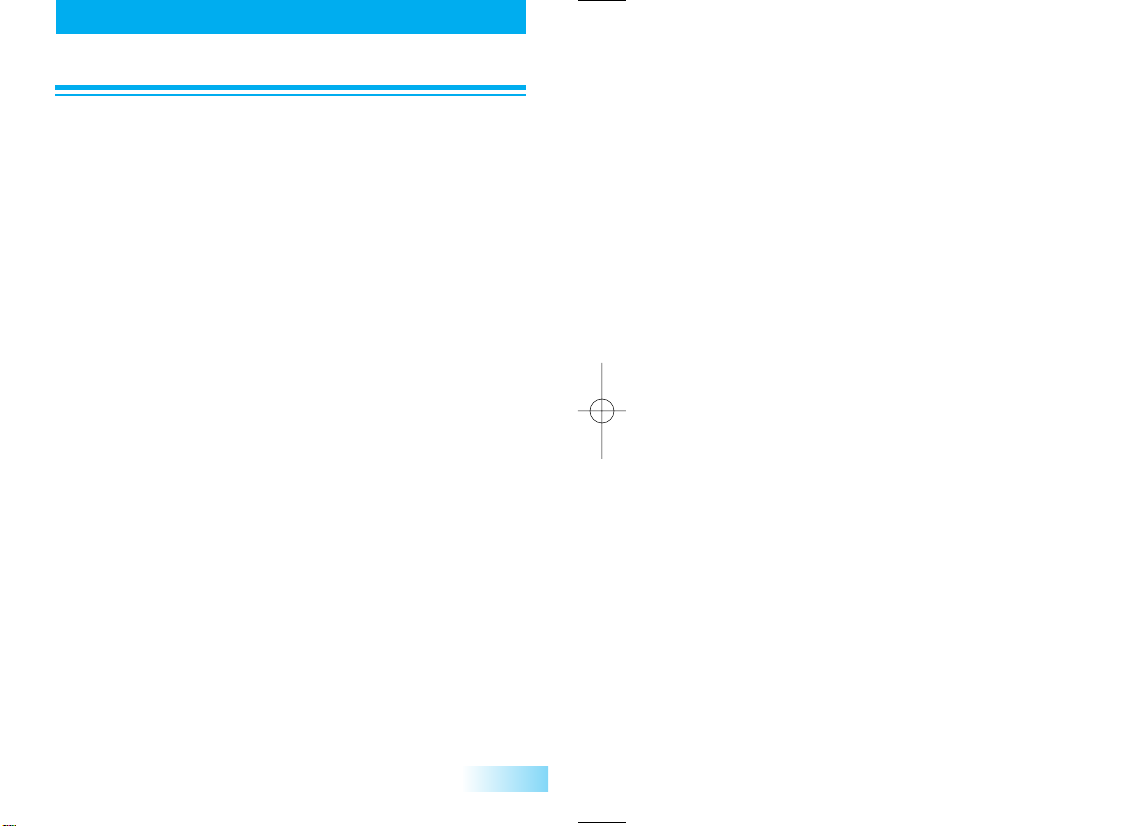
ABLE OF CONTENTS
TTABLE OF CONTENTS
PACKAGE INCLUDES .......................................................................4
HANDSET DESCRIPTION .................................................................5
FUNCTION KEYS..............................................................................6
LCD DISPLAY....................................................................................7
USING THE BATTERY.......................................................................8
INSTALLING THE BATTERY .......................................................................8
REMOVING THE BATTERY ........................................................................8
CHARGING THE BATTERY ........................................................................9
BATTERY LEVEL INDICATOR...................................................................10
POWER MANAGEMENT..........................................................................10
BASIC OPERATION ........................................................................11
TURNING THE PHONE ON.....................................................................11
TURNING YOUR PHONE OFF ................................................................11
MAKING A CALL......................................................................................11
ENDING A CALL......................................................................................12
LAST NUMBER REDIAL............................................................................12
SPEED DIALING.......................................................................................12
EMERGENCY CALL...................................................................................13
ANSWERING A CALL...............................................................................13
CALLER ID WITH NAME..........................................................................14
ADJUSTING THE EARPIECE VOLUME......................................................14
TO VIEW CALL HISTORIES ......................................................................14
CALL WAITING........................................................................................15
STORING A PHONE NUMBER .......................................................16
SOUND...........................................................................................18
BELL / VIBRATOR.....................................................................................18
RING TYPE...............................................................................................19
DTMF LENGTH........................................................................................20
VOLUME CONTROL................................................................................20
1
Page 2
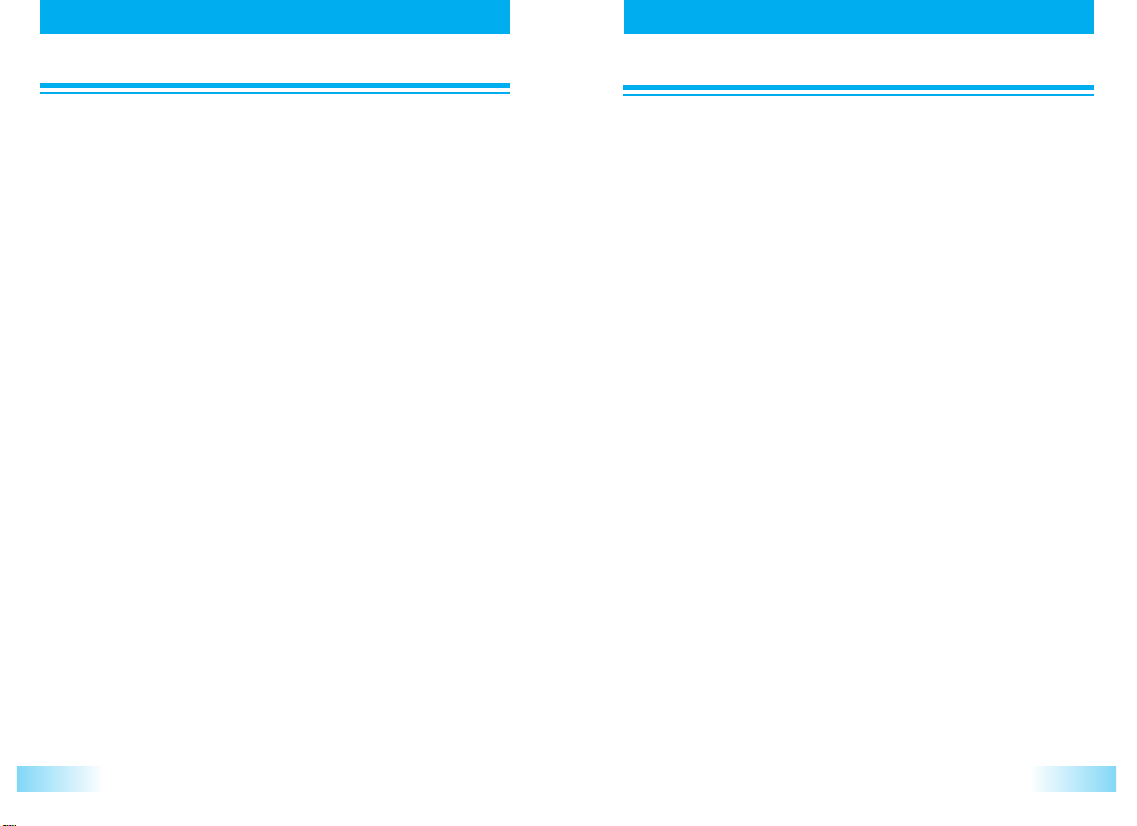
ABLE OF CONTENTS
TTABLE OF CONTENTS
ABLE OF CONTENTS
TTABLE OF CONTENTS
CONNECT TONE.....................................................................................21
FADE TONE..............................................................................................21
DISPLAY..........................................................................................22
LIGHT SETTING .......................................................................................22
MAIN SCREEN SET...................................................................................23
CONTRAST SET........................................................................................26
LAMP SETTING ........................................................................................26
VOICE.............................................................................................27
ANS. MACHINE........................................................................................27
VOICE MEMO..........................................................................................28
VAD (Voice Activated Dailing) .................................................................28
DIARY.............................................................................................30
ALARM.....................................................................................................30
SCHEDULE...............................................................................................32
D-DAY......................................................................................................33
MEMO......................................................................................................34
WORLD TIME...........................................................................................35
STOP WATCH..........................................................................................36
CALCULATOR..........................................................................................36
CONVERT UNIT.......................................................................................37
PHONE MANAGE...........................................................................38
SECURITY.................................................................................................38
CALL ANSWER.........................................................................................40
CALL TIMES..............................................................................................41
CALL INFO...............................................................................................42
T9 SETTING..............................................................................................43
LANGUAGE .............................................................................................43
PHONE INFO...........................................................................................44
SYSTEM....................................................................................................44
DATA FOLDER.........................................................................................45
FUNNY ...........................................................................................46
CUTY........................................................................................................46
STAR PONG.............................................................................................46
MY MENU.......................................................................................47
PHONE BOOK................................................................................48
SEARCH NO.............................................................................................48
RECORD NO............................................................................................50
EDIT GRP NAME......................................................................................52
CALL HISTORY.........................................................................................52
CLR PHONEBOOK...................................................................................54
EMERGENCY NO.....................................................................................55
SMS.................................................................................................56
VOICE ......................................................................................................56
NEW MESSAGE........................................................................................56
INBOX......................................................................................................58
OUTBOX..................................................................................................58
SAVED......................................................................................................59
SETTINGS.................................................................................................59
DELETE ALL..............................................................................................62
IMPORTANT SAFETY INFORMATION ..........................................64
DECLARATION OF CONFORMITY ................................................69
SAR .................................................................................................70
32
Page 3

ACKAGE INCLUDES
PPACKAGE INCLUDES
Thank you for purchasing this product.
Please check the product contents by comparing them with following
pictures.
Battery
HANDSET DESCRIPTION
HANDSET DESCRIPTION
Earpiece
Antenna
Earjack
LCD Screen
Handset
Warranty Card
User Manual in English
Travel Charger
Hand Strap
Volume Button
Used to adjust
the volume of
the earpiece,
and keypad
ringer volume
Microphone
Function Keys
Voice Memo/
Voice Dial
Button
Keypad
LED
Blinks when you
receive a call or SMS
54
Page 4
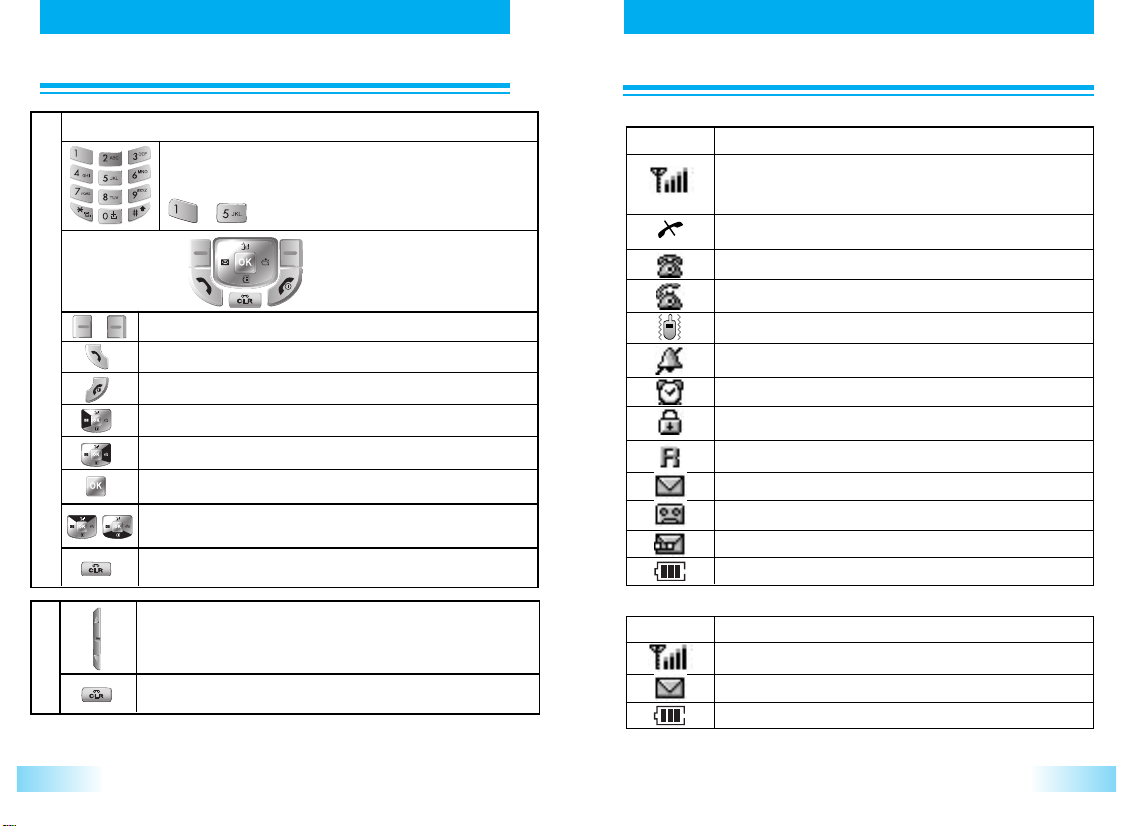
FUNCTION KEYS
FUNCTION KEYS
LCD DISPLAYY
LCD DISPLA
Digit Keys
To enter Telephone Numbers.
To enter letters and symbols
~ are also used for One-Touch Emergency feature.
Function Keys
Soft keys. To function as shown in the bottom line on the display.
SEND keys. To originate or receive a Call.
END keys. To terminate a Call and to turn the phone ON/OFF.
Enter to short message menu.
Key - Board Arrangement
Left-side Keys
To recall phone numbers from memory. Also used as Right-arrow key.
Select a menu item.
To scroll up through menu.
To scroll down though menu to enter call list in the idle mode.
To clear digits and letters from the display in the menu facility, return to the
previous menu level.
Top
Adjusts the earpiece volume during a conversation.
Adjusts the keypad ringer volume in the idle mode.
Short press for Voice Memo, long press for Voice Dial
Top Line on Main LCD
Icons
Receiving Signal Strength Indicator.
The number of lines indicates the received Signal Strength.
No service area.
Service area.
In call state.
Vibrator alert mode on.
Silence alert mode on.
Alarm has set.
Security has enabled in WEB browser.
Phone is roaming state.
Unread text message is existing.
Unread voice message is existing.
Unread text and voice message is existing.
Battery level.
Sub LCD
Icons
Received signal strength bar.
Unread text or/and voice message is existing.
Battery level
Descriptions
Descriptions
76
Page 5
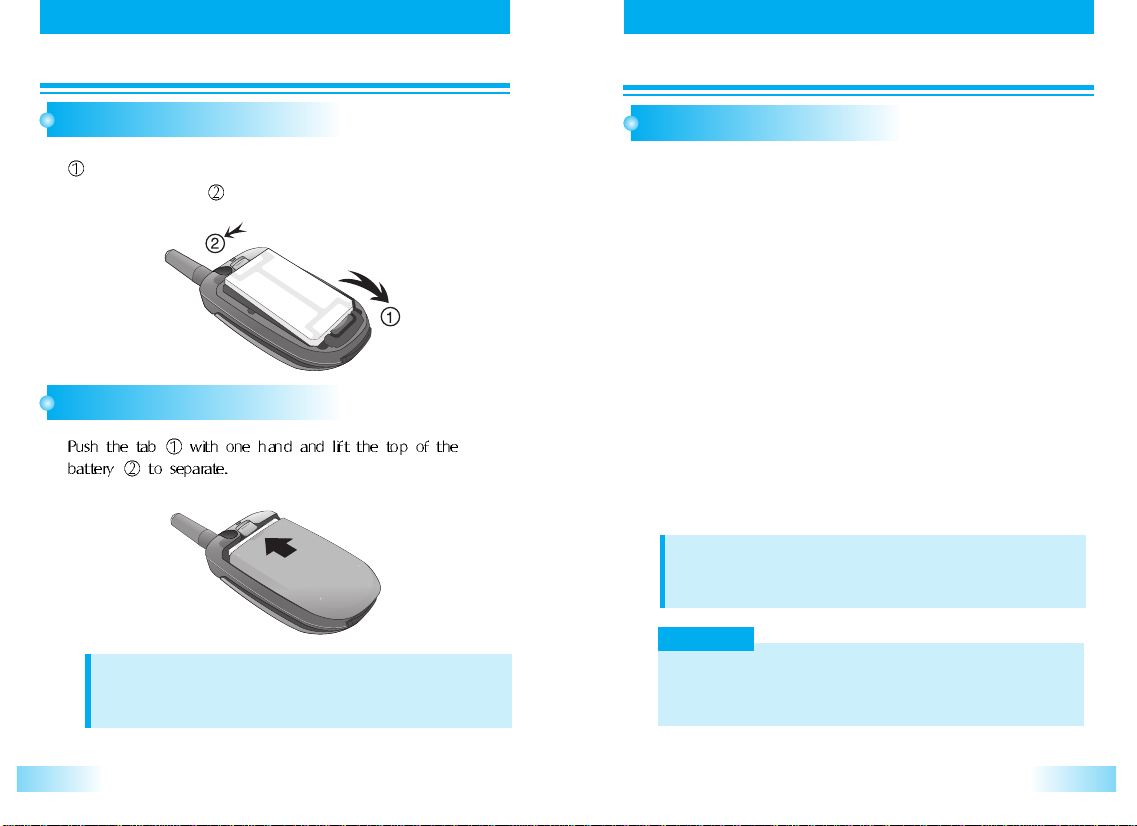
USING THE BA
USING THE BA
TTERY Y
TTER
USING THE BA
USING THE BA
TTERY Y
TTER
INSTALLING THE BATTERY
Insert the bottom of battery into the groove at the bottom of
1
1
the handset. Then
snaps.
press in the top of the battery until it
REMOVING THE BATTERY
1
1
NOTE
The battery must be correctly placed in the battery compartment.
If battery is incorrectly inserted, the handset will not turn on or the battery may
slip out during use.
CHARGING THE BATTERY
POWER CONNECTION
Connect the charger to a standard 100~240 VAC Oultet.
1
1
LED Indicator : When travel charger is plugged into wall mount, the LED
Off : Transceiver not connected or transceiver connected with no battery.
Flashing Orange : Shorted/Open circuit in cable, phone or battery or
Solid Red : Battery is being charged. Recharging may be active.
Solid Green : Charge cycle is complete (battery is >90% of rated capacity
Solid Orange: The temperature of battery is abnorma
NOTE
During charging, LED on the phone will be Red color.
After finishing Charging, LED on the phone will be off. And LED on the charger
will be Green color.
WARNING!
In case of instant electric power interruption, the travel charge may not function
properly.
In this case, please disconnect the travel charger from the wall outlet and then try
charging again after 5 seconds.
indicator shall flash Red, Green and Orange in order
within 1second. Connected to the transceiver, the TCU
LED will indicate the charge status of the transceiver
battery pack via the following table.
output over current or battery fault
and, trickle charging may be active) or backup charge may
be active.
l.
98
Page 6

USING THE BA
USING THE BA
TTERY Y
TTER
BASIC OPERA
BASIC OPERA
TION
TION
BATTERY LEVEL INDICATOR
You can always monitor the battery charge condition with the
1
1
constant battery level indicator. The number of blocks indicates
the battery conditions as follows;
Full charge
Low charge
Flashing indicates discharged.
POWER MANAGEMENT
Battery
Lithium Ion
(The criteria of measurement is in accordance with our internal
specification.)
The operating times are approximate values and may vary depending
on network configuration and handset usage.
Mode
Digital
Talk Time
up to
120 min
Standby Time
up to
215 h
TURNING THE PHONE ON
Press and hold the [ ]key for approximately 3 seconds to
1
1
turn your phone on.
TURNING YOUR PHONE OFF
Press and hold the [ ]key to turn your phone off.
1
1
MAKING A CALL
Press and hold the [ ]key to turn your phone on.
1
1
In idle mode, enter the phone number with the area code.
2
2
Press the [ ] key to make a call.
(A maximum of 32 digits will be displayed.)
If you wish to make an international call, press and hold [ ]
until the '+' symbol appears on the screen. Then, dial the country
code, area code and telephone number.
• To Correct a Number
Press [ ] to clear the last digit.
Press and hold [ ] to erase all the digits entered.
• If the Call Fails to Go through
Press [ ] and [ ] to redial the number.
1110
Page 7
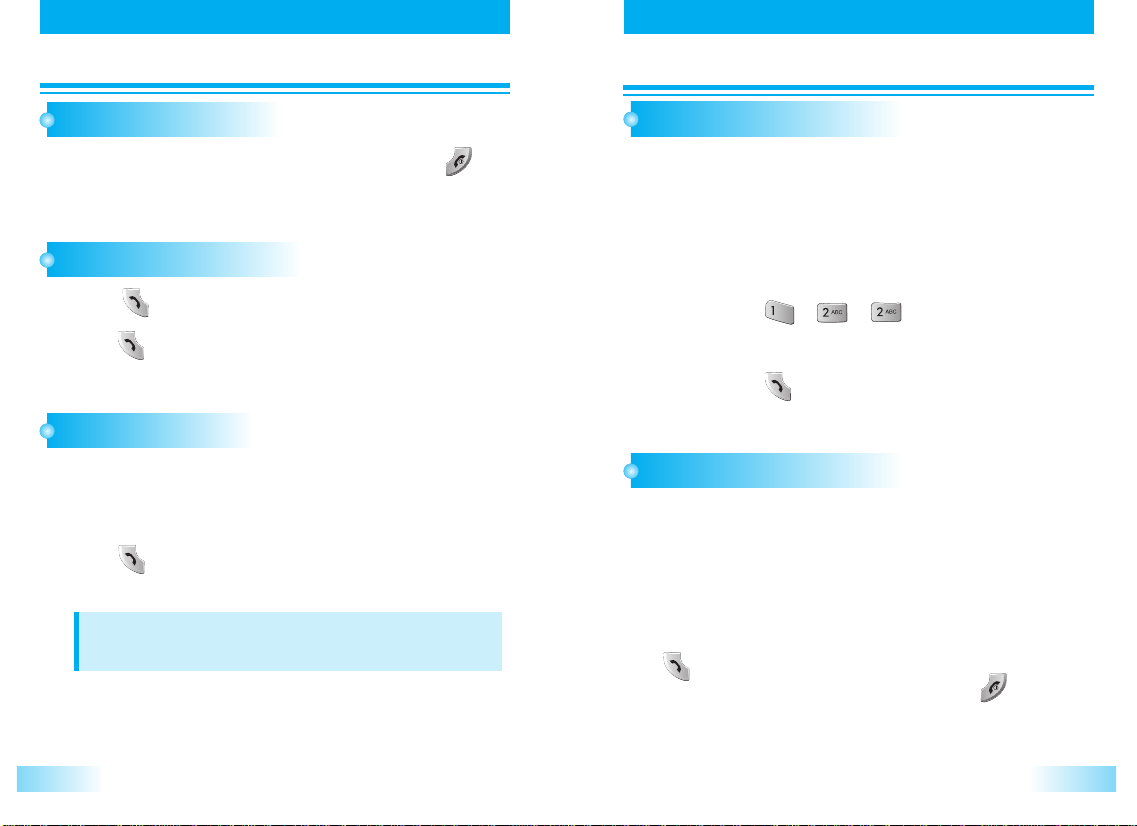
BASIC OPERA
BASIC OPERA
TION
TION
BASIC OPERA
BASIC OPERA
TION
TION
ENDING A CALL
If you wish to cancel or disconnect a call, press the [ ]key
1
1
or close flip.
LAST NUMBER REDIAL
Press [ ] the outgoing call list will be displayed.
1
1
Press [ ] key on selected number in listed outgoing call history.
2
2
SPEED DIALING
If you know the phonebook address of the telephone number that you want to calls.
Enter the one or two digits of your Phonebook address
1
1
(6 to 9 or 10 to 99).
Press [ ].
2
2
The phone number will be displayed.
NOTE
If two telephone numbers are stored in the address, the Primary
Number will be dialed.
EMERGENCY CALL
This feature permits you to place an emergency call even if your telephone is in
“Phone Lock”, “Keypad Lock” or “Restrict” mode, Up to 5 numbers can be
programmed as Emergency numbers. The emergency numbers “ 122 ”, “ 110 ”,
“ 119 ”,“ 120” are already preprogrammed.
Example : To Call “122” in “Phone Lock” or “keypad Lock”
mode.
1. Enter [ , , ].
1
The “122” will be displayed.
2. Press [ ].
2
The “122”, ”Emergency” will be displayed.
ANSWERING A CALL
When the phone rings a melody or vibrates, the screen will
1
1
display the name or telephone number of the caller, provided
that you have been subscribed to your telecommunications
service provider for such service.
The caller's name will be displayed only when his/her
telephone number and name are archived in the Phone Book.
If you wish to answer a call in normal mode, simply press the
[ ]key. If the answer key mode is set to Any Key, you can
answer a call by pressing any key except the [ ]key and
left side key.
1312
Page 8
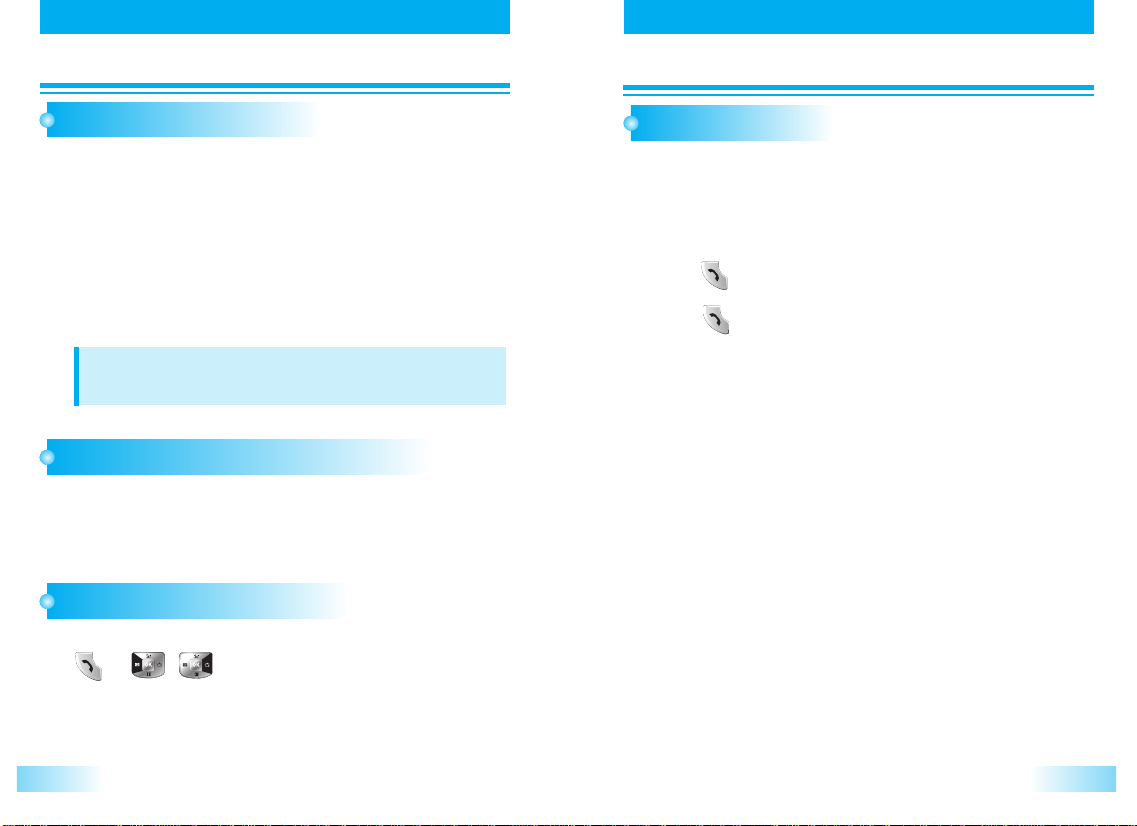
BASIC OPERA
BASIC OPERA
TION
TION
BASIC OPERA
BASIC OPERA
TION
TION
CALLER ID WITH NAME
This feature allows you to preview in your display the number and name of the party
calling you before you answer the call. The name is as you programmed it in your
phonebook.
When the phone rings, the calling number appears in the
1
1
display.
2
2
The last 10 Caller ID’s are stored in the memory for your
review and redial.
NOTE
“Number Restricted”or “Number Unavailable” is displayed when the
Caller ID is restricted or not available.
ADJUSTING THE EARPIECE VOLUME
During a call, if you wish to adjust t he earpiece volume, use
1
1
the volume key on the side of the phone to select the desired
level from the 8 different volume levels.
TO VIEW CALL HISTORIES
To view outgoing calls, incoming calls, missed calls history :
1
1
[ ]+[ / ]
CALL WAITING
Your service provider may provide Call Waiting service.
When you are on a call, you may hear a beep tone alerting you of another
incoming call.
Your phone displays “Call Waiting” and the new caller’s name and number.
The name is as you programmed it in your phonebook.
1
1
Press [ ] to answer the new call.
Press [ ] again to switch between the two calls.
2
2
1514
Page 9
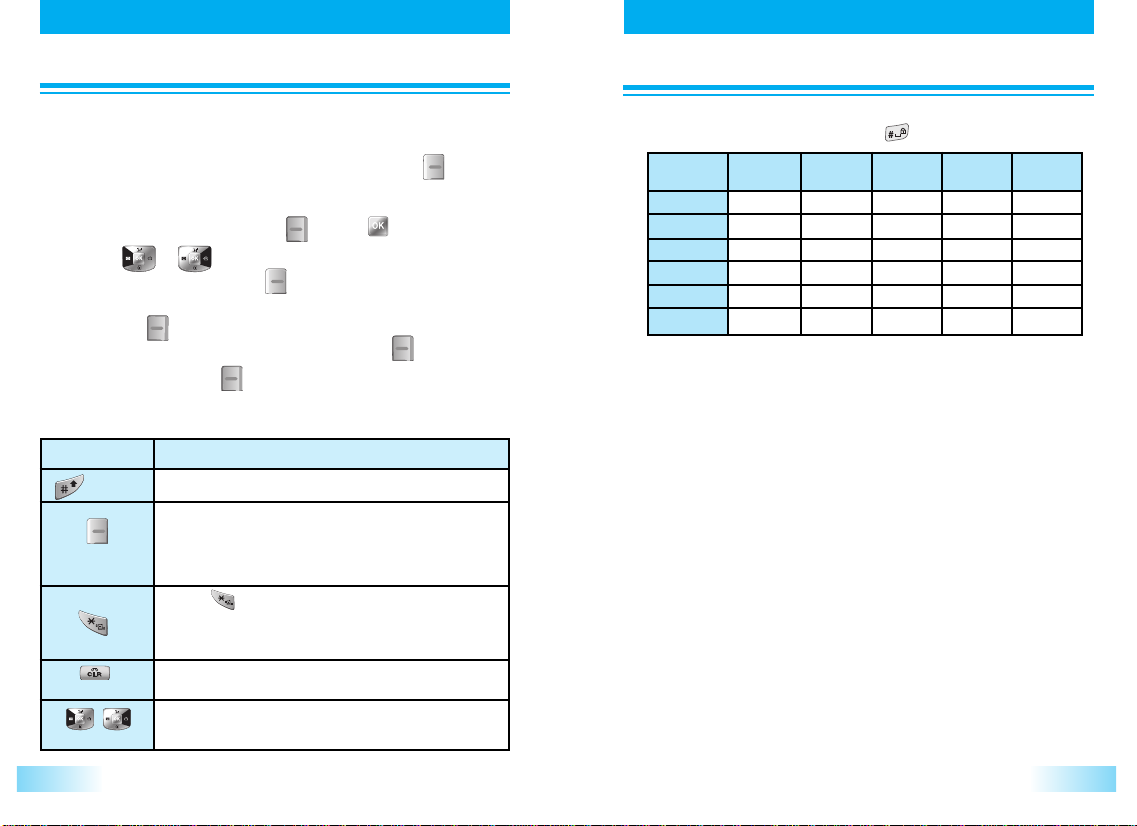
STORING A PHONE NUMBER
STORING A PHONE NUMBER
STORING A PHONE NUMBER
STORING A PHONE NUMBER
The phone book stores up to 500 names, each with up to 3 different phone
numbers.
Enter a phone number you want to store and press [ ] .
1
1
2
Use the navigation key to select the phone type:
2
home/work/mobile and press [ ] or [ ].
Press [ ] [ ] enter a name edit mode.
3
3
To change T9 mode, press [ ] and select text input method
menu among Symbols, 123, Abc, T9 Romanian and T9 Enlgish by
pressing [ ].
After writing name and phone numbers, press [ ].
To confirm it, press [ ] to save.
4
4
The following illustrates how to utilize the available functions for
each assigned key:
KEY FUNCTION
Space
Mode
Clear
Press once to accept a word and add a space.
Press to select the letter case of the standard
text input or [T9 PinYin], [ABC], [Abc], [abc],
[Symbols], [123], [T9 Stroke] indicate standard
text input.
[ ]
Press
1. T9 Romanian:T9 Ro -> T9 RO ->T9 ro
2. T9 Eng:T9 En->T9EN -> T9 en
3. ABC:Abc>ABC->abc
to change text input mode as blew.
Press once to delete a character to the left of the
cursor or press and hold to delete all characters.
Input the letters you want to enter using the keypad as follows:
You can change the input mode by pressing .
1
Keypad
1
2ABC
3DEF
4GHI
:
9WXYZ
Time
W
Repetitions
2 times
.
A
D
G
:
Repetitions
3 times
,
B
E
H
:
X
Repetitions
4 times
C
F
I
:
Y
Repetitions
5 times
‘
2
3
4
:
Z
@
...
...
...
:
9
With T9 Text Input you can enter text on your mobile phone using
just one key press per letter.
Example: for entering "meeting"
press: 6, 3, 3, 8, 4, 6, 4
16
Left,Right
To move the cursor.
17
Page 10
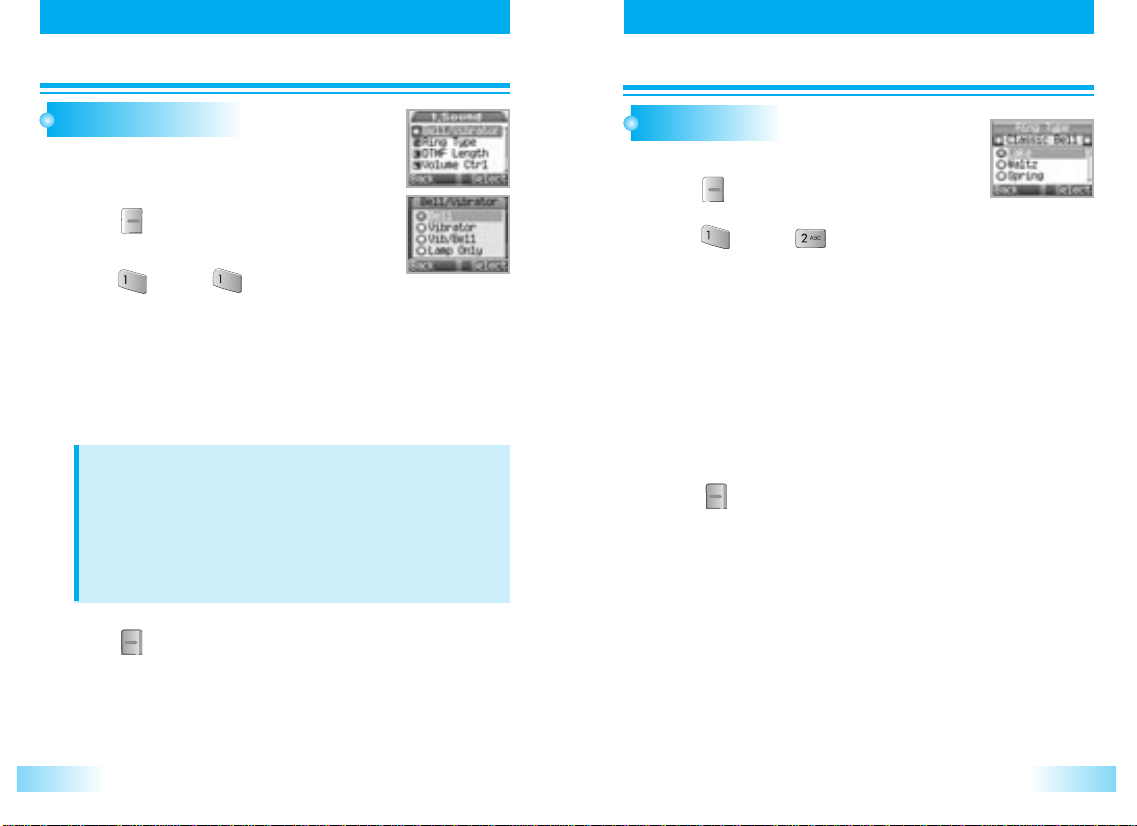
SOUND
SOUND
SOUND
SOUND
BELL / VIBRATOR
This feature is used to select the receive type
between bell, or vibrator.
1
1
Press [ ].
2
2
Press [ ], then [ ].
Select the parameter by using the navigation key.
• Bell
•Vibrator
• Vib / Bell
• Lamp only
NOTE
• Conditions in Vibration mode.
Incoming call received : Activate vibrator
New Text Message received : Activate vibrator
New Voice Mail Notification : Activate vibrator
Service Mode Alert : Use beep
Schedule, Alarm : Activate vibrator
Other. : Beep
3
Press [ ] to save it.
3
RING TYPE
This feature is used to select the ring type the user wants.
Press [ ].
1
1
Press [ ], then [ ].
2
2
Select the parameter by using the navigation key.
To listen the ringer tone :
Scroll and down in selection list.
• Classic Bell : Lake, Waltz, Spring, Skate Waltz, Carmen, Turkischer,
• My Bell : SELECT FILE
• Create Bell : Analog, Effect01, Funny Park, Westen, China Soung,
Press [ ] to save it.
3
3
Chorus, La Paloma, Pathetic Sym, Joy to World, Noel,
Hungari Dance, Jingle Bell, Serenade, Pastoral,
Fanatstic, Orgol, Duck, Country, Tap Dance, Seashore,
Comic
1918
Page 11
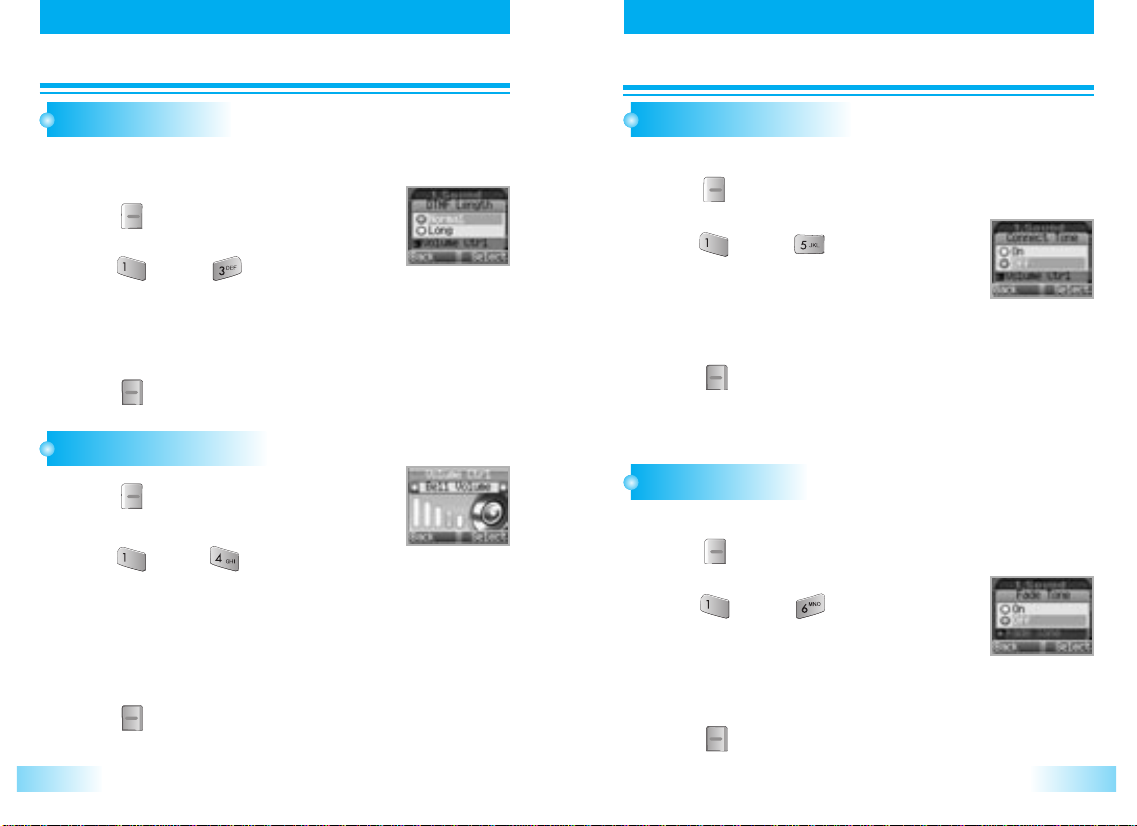
SOUND
SOUND
SOUND
SOUND
DTMF LENGTH
This feature select sending DTMF tone length when user press digit key
in calling state.
Press [ ].
1
1
Press [ ], then [ ].
2
2
Select the parameter by using the navigation key.
• Normal
• Long
Press [ ] to save it.
3
3
VOLUME CONTROL
Press [ ].
1
1
Press [ ], then [ ].
2
2
Select the parameter by using the navigation
key.
• Bell Volume : Adjust the bell volume.
• Earpiece Vol : Adjust the earpiece volume.
• Key Volume : Adjust the key volume.
Press [ ] to save it.
3
3
CONNECT TONE
This function beep a tone when call has been connected.
Press [ ].
1
1
Press [ ], then [ ].
2
2
Select the parameter by using the navigation
key.
• On
• Off
Press [ ] to save it.
3
3
FADE TONE
This function beep a tone when call has been disconnected.
Press [ ].
1
1
Press [ ], then [ ].
2
2
Select the parameter by using the navigation
key.
• On
• Off
Press [ ] to save it.
3
3
2120
Page 12

DISPLAYY
DISPLA
DISPLAYY
DISPLA
LIGHT SETTING
This function adjusts lighting time.
Press [ ].
1
1
Press [ ], then [ ].
2
2
Select the parameter by using the navigation key.
• LCD Time : Adjust the main screen lighting time.
• Light Level : On, Off
• Keypad Light : Adjust the keypad lighting time.
Press [ ] to save it.
3
3
(10, 20, 30 seconds, Flip open)
(10, 20, 30 seconds, Flip open)
MAIN SCREEN SET
1. Animations
1. Animations
To select your favorite LCD display in the following modes.
Press [ ], [ ].
1
1
Press [ ], then [ ].
2
2
Select the parameter by using the navigation key.
• Idle
• Outgoing calls
• Incoming calls
• Power On
• Power Off
Press [ ] to save it.
3
3
2. Wallpaper
2. Wallpaper
This function is to select wallpaper on each state.
Press [ ], [ ].
1
1
Press [ ], then [ ].
2
2
Select the parameter by using the navigation key.
• Idle animation
• Still image 1 ~ 12
• Calendar
2322
Page 13

DISPLAYY
DISPLA
Press [ ] to save it.
3
3
3. Greeting
3. Greeting
To input a personal greeting on edits an existing one.
Press [ ], [ ].
1
1
Press [ ], then [ ].
2
2
Press the navigation key to edit the greeting.
3
3
Press [ ].
4
4
Select the greeting message display On/Off.
5
5
Select the greeting message slide On/Off.
Select the font color by using the navigation key.
Press [ ] to save it.
6
6
NOTE
You can enter a banner up to english 16 charaters long.
DISPLAYY
DISPLA
4. Clock
4. Clock
This function is to select clock mode on each state.
Press [ ], [ ].
1
1
Press [ ], then [ ].
2
2
Select the parameter by using the navigation
key.
• Digital
• Analog
Press [ ] to save it.
3
3
2524
Page 14

DISPLAYY
DISPLA
VOICE
VOICE
CONTRAST SET
This function adjusts main screen contrast level.
Press [ ].
1
1
Press [ ], then [ ].
2
2
Select the parameter by using the navigation key.
3
Press [ ] to save it.
3
LAMP SETTING
Press [ ].
1
1
Press [ ], then [ ].
2
2
Select the parameter by using the navigation key.
• Incoming call
• Incoming SMS
• Service Light
• Alarm
3
Press [ ] to save it.
3
ANS. MACHINE
The user can also overhear the recording and can
choose to accept or reject the call.
1. Setting
1. Setting
Press [ ], [ ].
1
1
Press [ ], then [ ].
2
2
Select the parameter by using the navigation
key.
• Bell Time : (Off, Immediately, 5sec, 10sec)
• Greet Voice : (Common, User Driving, Meeting)
• Greet Record
Press [ ] to save it.
3
3
2. Listening
2. Listening
Press [ ], [ ].
1
1
Press [ ], then [ ].
2
2
Select the parameter by using the navigation
key.
2726
Page 15

VOICE
VOICE
VOICE
VOICE
VOICE MEMO
Press [ ], then press [ ], then
1
1
press [ ].
Select the parameter by using the
2
2
navigation key, then press [ ].
- Enables you to record a message (by holding VAD key)
either in idle mode or during a call.
VAD (Voice Activated Dailing)
Press [ ], then press [ ], then press [ ].
1
1
VAD is listed and choose any parameter you want, by using
navigation key [ ], [ ].
Press [ ]keys, to retrain phone voice dailing, then press
2
2
[ ].
Only VAD list is displayed.
(Not all stored phonebook choose any parameter you want to edit,
then press [ ] or [ ] to edit.)
NOTE
- If you didn’t add voice dial on phonebook, main display will show
- To register voice dial name, see phonebook.
- If you use voice dial in noisy place or public place voice dial may
be not activated due to noise, we reconmend that you use voice
dial on the place where you can make enough your personal voice.
To use voice dial, press VAD key shortly then say recorded name
3
3
in standby mode.
2928
Page 16
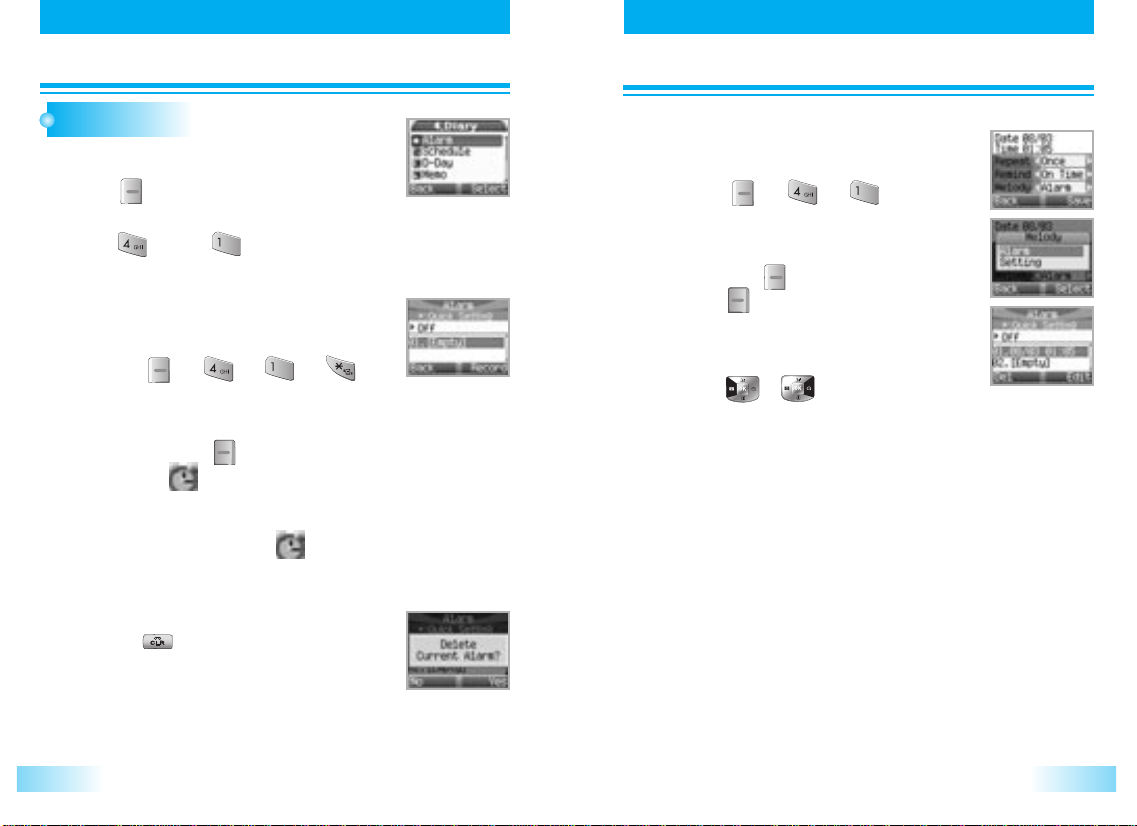
DIARYY
DIAR
DIARYY
DIAR
ALARM
Sets alarm time.
Press [ ].
1
1
Press [ ], then [ ].
2
2
1. Quick Setting
1. Quick Setting
Alarm after selected duration.
Press [ ], [ ], [ ], [ ].
1
1
Press [Navigation]key to change the timer
2
2
value and press [ ] to start.
The icon [ ]will appear.
When the time expires, the alarm will
3
3
ring and disapear alarm [ ] after
alarm ringing.
Press any key to stop ringing.
Press [ ] on quick setting screen or
4
4
select "off" on quick setting screen to
cancel quick setting.
2. Personal Setting
2. Personal Setting
Alarm at registered time.
Press [ ], [ ], [ ].
1
1
Press [Navigation] key to select alarm and
2
2
then press [ ] Key to delete the alarm or
press[ ] to edit the alarm.
Press digit keys to chang the value of
3
3
Date&Time.
Press [ ],[ ] keys to change the
value of Repeat, Remind & Melody.
Press [Navigation] keys to move to item which user wants to
change to.
3130
Page 17

DIARYY
DIAR
DIARYY
DIAR
SCHEDULE
Sets an event or anniversary in the phone and reminds you through time
setting when the time comes.
Press [ ].
1
1
Press [ ], then [ ],and
2
2
press [ ]to display the list of all
schedules or press [ ] to display
the list of schedules for selected date.
1. Search Schedule
1. Search Schedule
Press [Navigation] key to select schedule
1
1
and then press [ ] key to delete the
schedule or press [ ] to edit the
schedule.
2. Record Schedule
2. Record Schedule
Records schedule time and contents.
Press digit keys to change the value of
1
1
Date&Time. Press [ ],[ ] keys
to change the value of Repeat, Remind
& Melody.
Press [Navigation] keys to move to item
which user wants to change to.
D-DAY
1
1
Press [ ].
2
Press [ ], then [ ].
2
Press[Navigation] key to select d-day
and then [ ] to record d-day.
1. Record DD
1. Record
Records the designated day to count down.
1
1
2
2
2. Delete All DD
2. Delete All
Deletes all d-days.
1
1
2
2
3
3
-day
-day
Press digit keys to change the value of
From & To.
Press [Navigation]keys to move to item
which user wants to change to.
Press [ ] to delete the present d-day.
-days
-days
Press [ , , , ].
Enter Lock Code.
Press [ ] to cancel or press [ ]
to delete all d-days.
3332
Page 18

DIARYY
DIAR
DIARYY
DIAR
MEMO
Press [ ].
1
1
2
2
Press [ ], then [ ].
3
3
Press [Navigation] key to select memo
and then [ ] to reord memo.
1. View Memo
1. View Memo
Views registered memo.
Press [ ] in memo list.
1
1
Press [ ] to delete the memo or press [ ] to edit
2
2
the memo.
2. Record Memo
2. Record Memo
Records Memo.
Press [ ] to save the memo.
1
1
•
Press
[ ] to enter text mode.
3. Delete All Memos
3. Delete All Memos
Deletes all memo data.
Press [ , , , ].
1
1
Enter Lock Code.
2
2
Press [ ] to cancel or press [ ] to delete all memos.
3
3
WORLD TIME
Displays current time of cities.
Press [ ].
1
1
Press [ ], then [ ].
2
2
Press [Navigation] key to change the city.
3
3
A : Athene, Auckland B : Bangkok, Beijing, Bucharest
C : Chicago D : Denver
H : Hong kong, Honolulu J : Jakarta
L : London, Los Angeles M : Mexico City, Moscow
N : New York, New Delhi, Nairobi
P : Paris S : San Paulo, Sydney, Seoul
T : Tokyo, Toronto V : Vancouver
1. Dual Time Display
1. Dual Time Display
Dual Time will be displayed in case of Digital Clock Idle Mode.
Press [ ][ ][ ][ ].
1
1
Press [ ] to display selected city &
2
2
time on idle screen.
Press [ ] to display dual time.
Press [ ] not to display dual time.
2. Cancel Dual Time Display
2. Cancel Dual Time Display
Press [ ][ ][ ][ ].
1
1
Press [ ] to cancel dual time display.
2
2
Press [ ] not to cancel.
3534
Page 19

DIARYY
DIAR
DIARYY
DIAR
STOP WATCH
This function allows you to use your phone as a stopwatch.
The stopwatch displays time in hours, minutes, seconds and milliseconds.
1
1
Press [ ].
2
2
Press [ ], then [ ].
[ ] Start / Stop.
[ ] Spilt /Init/Back.
CALCULATOR
This function allows you to use your phone as a calculator.
This calculator will perform basic mathematic functions
(addition, subtraction, multiplication, division).
1
1
Press [ ].
2
2
Press [ ], then [ ].
Press number keys to input number, press [ ], [ ], [ ],
3
3
[ ] for +, -, /, press [ ] key for point, and press [ ]
key for prefix minus sign press [ ] key for all clear and
[ ]key for calculation.
EXAMPLE
To calculate 128 X 32 =
1. Enter 128
2. Press [ ]
3. Enter 32
4. Press [ ]
CONVERT UNIT
This function allows you to convert unit in your phone.
1
1
Press [ ].
2
2
Press [ ], then [ ].
• 1. Length
• 2. Weight
• 3. Volume
• 4. Area
• 5. Temperature
• 6. Speed
3
3
Press [ ] or [ ] to change the unit item (1~6) and
press [ ] or [ ] to change the unit of that kind
(km, m, cm...)
Press (CLR) to clear the digits.
3736
Page 20

PHONE MANAGE
PHONE MANAGE
PHONE MANAGE
PHONE MANAGE
SECURITY
Prevents others from using the phone without permission
and allows an access to a security features only after
pasword input.
1
1
Press [ ].
2
2
Press [ ], then [ ].
The default Lock Code is “0000”
1. Security Mode
1. Security Mode
To set security mode.
Press [ , , ]and enter “password”.
1
1
Press [ ].
2
2
Select “Off”, “Always”,“Now” or “Power On” and then.
Press [ ].
3
3
2. Change PWD
2. Change PWD
Changes your 4-digit password.
Press [ , , ] and enter “password”.
1
1
Press [ ] to select.
2
2
Enter a new password and press [ ].
3
3
Enter a new password again and press[ ].
3. Privacy Lock
3. Privacy Lock
Prevents others from using your phone without pemission.
Press [ , , ] and enter “password”.
1
1
Press [ ] and select “Off”, “On” by using navigation key
2
2
[ ][ ] on each items.
To save, press [ ].
4. Call Restrict
4. Call Restrict
Restrict internatonal call, phonebook, outgoing, and incoming.
Press [ , , ] and enter “password”.
1
1
Press [ ] and select “Off”, “On” by using navigation key
2
2
[ ][ ] on each items.
To save, press [ ].
3938
Page 21

PHONE MANAGE
PHONE MANAGE
PHONE MANAGE
PHONE MANAGE
5. Initialization
5. Initialization
Press [ , , ] and enter “password”.
1
1
Press [ ].
2
2
Select “Yes”or“No” with the Navigation key Press [ ].
3
3
CALL ANSWER
1
1
Press [ ].
2
2
Press [ ], then [ ].
• After Opening
• Folder Open
• Auto Answer
3
3
Press [ ].
CALL TIMES
To help you manage your calls, your phone is equipped with
several Call Timers.
1
1
Press [ ].
2
2
Press [ ], then [ ].
1. Total Calls
1. Total Calls
Press [ , , ].
1
1
2. Last Calls
2. Last Calls
Press [ , , , ].
1
1
3. Incoming Calls
3. Incoming Calls
Press [ , , , ].
1
1
4. Outgoing Calls
4. Outgoing Calls
Press [ , , , ].
1
1
4140
Page 22

PHONE MANAGE
PHONE MANAGE
PHONE MANAGE
PHONE MANAGE
CALL INFO
This function notifies you of who’s calling by displaying that person’s phone
number. If the caller’s name and number are stored in your phonebook, the
name and number from the memory location are displayed.
1
1
Press [ ].
2
2
Press [ ], then [ ].
1. Info Display
1. Info Display
Press [ ], [ ], [ ], [ ].
1
1
Enter password [
Select on/off forCaller Phone and Caller
2
2
Name.
2. Call Waiting
2. Call Waiting
Press [ ], [ ], [ ], [ ].
1
1
Select on/off for Call Waiting
2
2
3.Call Forward
3.Call Forward
Press [ ], [ ], [ ], [ ].
1
1
Select Busy/No Answer/Always/Default.
2
2
Insert T9 Settings menu
****
].
T9 SETTING
1
1
Press [ ].
2
2
Press [ ], then [ ].
Select T9 setting for your default text input mode.
• Abc
• 123
• T9 Romanian
• T9 English
LANGUAGE
This function changes the language of the phone.
1
1
Press [ ].
2
2
Press [ ], then [ ].
Select the parameter by using the navigation key.
• English
• Portuguese
• Español
3
3
Press [ ].
4342
Page 23

PHONE MANAGE
PHONE MANAGE
PHONE MANAGE
PHONE MANAGE
PHONE INFO
Show and edit phone number.
1
1
Press [ ].
2
2
Press [ ], then [ ].
SYSTEM
This function changes the language of the phone.
1
1
Press [ ].
2
2
Press [ ], then [ ].
Select the parameter by using the navigation key.
1. Privacy
1. Privacy
Press [ ].
1
1
Press [ ] [ ] [ ].
2
2
Select the parameters by using
navigation key.
• Standard
• Enhanced
To save, press [ ].
3
3
2. S/W Version
2. S/W Version
Press [ , , , ].
1
1
3. Last SID
3. Last SID
Press [ , , , ].
1
1
4. PRL ID
4. PRL ID
Displays the phone’s PRL ( Preferred Roaming List ).
Press [ , , , ].
1
1
DATA FOLDER
1
1
Press [ ].
2
2
Press [ ], then [ ].
Select the parameters by using navigation key.
• Image
• Sound
4544
Page 24

FUNNY
FUNNY
MY
MY
MENU
MENU
CUTY
1
1
Press [ , , ]
• START
• EASY
• RANK
• HELP
LEFT
STAR PONG
1
1
Press [ , , ]
• START
• EASY
• RANK
• HELP
LEFT
RIGHT
RIGHT
You can select my menu that allows you to various setted phone functions
(Sounds, Display, Voice Servic, Diary, Pone Mange, Funny are etc) and
changing phone function to set my menu.
1
1
Select My menu [ ]
2
2
Set, Save [ ]
3
3
Select [ ]
[ ], [ ]
4
4
No register [ ]
SET
- Press [ ] to select my menu.
- To save your own “My Menu”, choose
1 to 8 by pressing [ ].
- To set My Menu, use [ ][ ] or [ ][ ] key.
- Select [ ].
- Choose parameter you want to save.
- The press [ ].
Change or Delete
- Choose 1to 8 that you want to change or delete.
- Press [ ].
- Choose any parameter then press [ ] to change or
press [ ]:No register to delete My Menu.
4746
Page 25

PHONE BOOK
PHONE BOOK
PHONE BOOK
PHONE BOOK
SEARCH NO
Stores up to 500 entries, each of which can be assigned to
a group. Entries can be retrieved by Quick Search,
Srch by name, Srch phone No, Srch by Index,
Srch by E-mail, Srch by Avatar.
1
1
Press [ ].
2
2
Press [ ].
Select the parameter by using the
navigation key.
1. Quick Search.
1. Quick Search.
This Function lists up recorded phonebook data with
sorting of address index.
Press [ , , ].
1
1
2. Srch by Name
2. Srch by Name
This Function is searching recorded phonebook data
with part of name.
Press [ , , ].
1
1
Press [Nevigation] keys to select a record and then press
2
2
[ ]key to delete the record or press [ ] to view
detail information.
3. Srch Phone No
3. Srch Phone No
This Function is searching recorded phonebook data
with number.
Press [ , , ].
1
1
Press [ ] or [ ] to select a record and then press
2
2
[ ]key to delete the record or press [ ] to view
detail information.
4. Srch by Index
4. Srch by Index
This Function is searching recorded phonebook data
with index.
Press [ , , ].
1
1
Enter index that you want to find.
Press [ ] or [ ] to select a record and then press
2
2
[ ]key to delete the record or press [ ] to view
detail information.
• Maximum number of input characters : 3 digits. (1~500)
5. Srch by E-mail
5. Srch by E-mail
This Function is searching recorded phonebook data
with part of e-mail address.
Press [ , , ].
1
1
Enter E-mail address.
4948
Page 26

PHONE BOOK
PHONE BOOK
PHONE BOOK
PHONE BOOK
Press [Nevigation] keys to select a record and then press
2
2
[ ]key to delete the record or press [ ] to view
detail information.
• Maximum number of input characters : 48 characters.
RECORD NO
This Function records phone number to empty phonebook address.
Press [ ].
1
1
Press [ ].
2
2
Select the parameter by using the navigation key.
Press [ ]key to edit selected item and then press [ ].
• Maximum number of input address : 500
• Maximum number of input name : 16 characters
• Maximum number of input telephone No.
: 32 digits in address 1~500,
• Maximum number of input E-mail address : 48 characters.
- If you register avatar in Record No, avatar will be displayed
with called ID during incoming call.
Voice Dial
• You can choose to add a voice tag to the entry for use with
Voice Activated Dialing.
Select “Yes” or “No” and press .
If you choose yes, “VR mode…
Please speak voice tag” will be displayed and you will hear
“Name please”. Speak the name clearly into the phone.
You will be heard “Again” then speak the name again into
the phone.
You will hear “Added” and the phones display will return to
standby mode.
Voice Dial Calling
•
Shortly Press VAD
• To make a call, you can say a recorded tag or name of the
phonebook.
[ ]
on side
.
3
3
Press [ ] to save phone book.
5150
Page 27

PHONE BOOK
PHONE BOOK
PHONE BOOK
PHONE BOOK
EDIT GRP NAME
Press [ ].
1
1
Press [ ].
2
2
Press [Nevigation] keys to select a record and then press [ ]key
to delete the record or press [ ]key to view detail information.
Press [ ].
3
3
CALL HISTORY
Press [ ].
1
1
Press [ ].
2
2
Select the parameter by moving the navigation key left and right.
1. Out going Calls
1. Out going Calls
This view the outgoing call history.
Press [Nevigation]keys to select a record and then press
2
2
[ ]key to delete the record or press [ ] to view
detail information.
• Maximum number of history : 10
2. Incoming Calls
2. Incoming Calls
Displays information of the 10 most recently answered calls.
Saves the numbers and places calls by simply pressing [ ].
To see a list of the 10 most recently answered calls, press
1
1
[ ], [ ], [ ]. If the number is already stored
in your phone book, only the name appears. If the number is
not stored, only the phone number appears.
To view incoming call details, press the Navigation key.
2
2
Press [ ] again to save it or press [ ] to delete it.
3. Missed Calls
3. Missed Calls
Displays information of the 10 most recently missed calls.
Saves the numbers and places calls by simply pressing [ ].
To see a list of the 10 most recently missed calls, press
1
1
[ ], [ ], [ ], [ ]. If the number is already
stored in your phone book, only the name appears. If the
number is not stored, only the phone number appears.
Press [ , ]keys sequentially.
1
1
To view incoming call details, press the Navigation key.
2
2
Press [ ] again to save it or press [ ] to delete it.
5352
Page 28

PHONE BOOK
PHONE BOOK
4. Clear Calls
4. Clear Calls
Clears all call history.
Press [ ][ ][ ][ ] and press [ ]
1
1
three times.
Select “Yes’’ or “No’’ with the scroll key.
2
2
press [ ].
When you select “Yes”, you will see “Enter Lock Code” on
the display and input your phone password.
CLR PHONEBOOK
This clears all the phonebook data.
Press [ ].
1
1
Press [ ].
2
2
Select the parameter by using the navigation key.
Enter "Lock Code".
3
3
Press [ ].
4
4
PHONE BOOK
PHONE BOOK
EMERGENCY NO
This adds or edits emergency phone number.
Press [ ].
1
1
Press [ ].
2
2
Input lock code.
Select the parameter by using the navigation key.
Press [ ] and enter Energency Number.
3
3
5554
Page 29

SMS
SMS
SMS
SMS
VOICE
The phone will notify the user when user receives a
message. And phone display the number of received
voice mail message.
Press [ ].
1
1
Press [ ].
2
2
• To get the message, press [ ](=”Get)
• To delete the message, press [ ](=”Del)
NEW MESSAGE
Press [ ][ ].
1
1
Input a text message.
2
2
Edit Message
Edit Message
Input text message.
1
1
To delete one character, press [ ].
2
2
To delete all characters, press and hold [ ].
3
3
Insert Saved Messages
Insert Saved Messages
If saved messages are existeted in outbox and you want to
1
1
insert them.
Press [ ] at SMS write mode.
2
2
Choose saved message if you want and press [ ] for
3
3
read message.
If the message which you chose is exactly what you want to
4
4
insert, and press [ ] to select.
Save
Save
Press [ ] to save the text message or not.
1
1
And then edit recipient.
Edit Recipient
Edit Recipient
To input recipient, press [ ] or [ ] or [ ] or
1
1
any number keys.
Input recipient and press [ ].
2
2
To change recipient, press [ ] or [ ] or [ ]
3
3
and re-edit recipient.
5756
Page 30

SMS
SMS
SMS
SMS
INBOX
To review the message that you received.
Press
1
1
2
2
[ ][ ]
Select menu using
.
[ ]
or
[ ]
OUTBOX
To review the message that you sent.
And to edit or send message.
[ ][ ]
Press
1
1
Select menu using
2
2
• To read the message, press
• To delete the message, press
.
[ ]
or
[ ]
[ ].
.
.
[ ].
SAVED
Reviews saved messages.
Press
1
1
2
2
[ ][ ]
Select menu using
- In outbox, you can edit sent or saved messages as a new
message.
.
[ ]
or
[ ]
.
SETTINGS
To customize the messaging features.
[ ][ ]
Press
1
1
Receive Alert
Receive Alert
Press [ ], [ ], [ ]keys sequentially.
1
1
• Ring : Use beep and lamp.
• Vibrate : Use vibrator and lamp.
• Lamp Only : Use lamp only.
.
5958
Page 31

SMS
SMS
SMS
SMS
Alert Remind
Alert Remind
If user has not read new incoming messages, phone alert by selected option. Set the location where incoming messages are saved.
Press [ ], [ ], [ ]keys
1
1
sequentially.
• One Time
• Every 2 Min : Every 2 minutes alert.
Press [Nevigation]keys to select alert remind method and
2
2
then press [ ] to confirm.
Memory Full
Memory Full
The phone can automatically delete oldest message or waning to user a
received message can not be received since the memory reaches full.
Press [ ], [ ], [ ]keys
1
1
sequentially.
• Warn to user : Show warnning message to user and
automatical reject in case of full
memory.
• Auto Delete : If full of memory, previous message is
deleted one by one.
Press [Nevigation]keys to select memory management
2
2
method and then press [ ] to confirm.
Default Ack
Default Ack
Press [ ], [ ], [ ]keys sequentially.
1
1
Press [ ][ ] and press [ ].
2
2
• Enhanced Ack
• Normal Ack
• No Ack
Priority
Priority
Set the priority of outgoing messages.
Press [ ], [ ], [ ]keys sequentially.
1
1
• Normal : Normal messages.
• Urgent : Urgent messages.
• Emergent : Emergency messages.
Save Mag
Save Mag
After sending outgoing messages, user can select save sent messages.
Press [ ], [ ], [ ]keys sequentially.
1
1
• Auto Save : Automatically save sent
message.
• Prompt : User can select to each case.
• Do Not Save : Do not save sent message.
6160
Page 32

SMS
SMS
Press [Nevigation] keys to select save option of sent
2
2
messages, and then press [ ] to confirm.
Callback Num
Callback Num
The phone shall automatically populate call back number with saved in this
menu when user make a new message to send.
Press [ ], [ ], [ ]keys
1
1
sequentially.
Press [ ]key after input callback number.
2
2
DELETE ALL
To delete Inbox/Outbox Message.
MEMO
MEMO
[ ][ ]
Press
1
1
Press [Navigation]keys to select delete option, and then
2
2
[ ]
press
• Inbox : To delete inbox message
• Outbox : To delete outbox message
• Delete All : To delete Inbox/Outbox message
keys sequentially.
(=”Select”) to confirm.
6362
Page 33

Safety Information
1 . SAFETY INFORMATION FOR FIXED WIRELESS TERMINALS
.POTE NTIALLY EXPLOSIVE ATMOSPHERES
Turn your phone OFF when in any area with a potentially explosive atmosphere and obey all signs and instructions. Sparks in
such areas could cauls e an explosion or fire resulting in bodily injury or even death.
.
INTERFERENCE TO MEDICAL DIVICES
Certain electronic equipment may be shielded against RF signal from you wireless phone. (pacemakers, Hearing Aids, and so
on) Turn your phone OFF in health care facilities when any regulations posted in these areas instruct you to do so.
RF signals may affect improperly installed or inadequately shielded electronic system in motor vehicles.
.EXPOSURE TO RF ENERGY
Use only the supplied or an approved replacement antenna.
Do not touch the antenna unnecessarily when the phone is in use.
Do not move the antenna close to, or touching any exposed part of the body when making a call.
Page 34

SAR INFORMATION
THIS MODEL PHONE MEETS THE GOVERNMENT’S
REQUIREMENTS FOR EXPOSURE TO RADIO WAVES.
Your wireless phone is a radio transmitter and receiver. It is designed and manufactured not to exceed the emission limits for exposure to
radiofrequency (RF) energy set by the Federal Communications Commission of the U.S. Government. These limits are part of comprehensive
guidelines and establish permitted levels of RF energy for the general population. The guidelines are based on standards that were developed by
independent scientific organizations through periodic and thorough evaluation of scientific studies. The standards include a substantial safety margin
designed to assure the safety of all persons, regardless of age and health. The exposure standard for wireless mobile phones employs a unit of
measurement known as the Specific Absorption Rate, or SAR. The SAR limit set by the FCC is 1.6 W/kg. * Tests for SAR are conducted with the
phone transmitting at its highest certified power level in all tested frequency bands. Although the SAR is determined at the highest certified power
level, the actual SAR level of the phone while operating can be well below the maximum value. This is because the phone is designed to operate at
multiple power levels so as to use only the power required to reach the network. In general, the closer you are to a wireless base station antenna,
the lower the power output. Before a phone model is available for sale to the public, it must be tested and certified to the FCC that it does not exceed
the limit established by the government adopted requirement for safe exposure. The tests are performed in positions and locations (e.g., at the ear
and worn on the body) as required by the FCC for each model. The highest SAR value for this model phone when tested for use at the ear is 1.37
W/Kg
and when worn on the body, as described in this user guide, is 0.777 W/Kg. (Body-worn measurements differ among phone models,
depending upon available accessories and FCC requirements). While there may be differences between the SAR levels of various phones and at
various positions, they all meet the government requirement for safe exposure. The FCC has granted an Equipment Authorization for this model
phone with all reported SAR levels evaluated as in compliance with the FCC RF exposure guidelines. SAR information on this model phone is on file
with the FCC and can be found under the Display Grant section of http://www.fcc.gov/ oet/fccid after searching on FCC ID: O6YUTS-C2000
Additional information on Specific Absorption Rates (SAR) can be found on the Cellular Telecommunications Industry Asso-ciation (CTIA) web-site
at http://www.wow-com.com.
* In the United States and Canada, the SAR limit for mobile phones used by the public is 1.6 watts/kg (W/kg) averaged over one gram of tissue. The
standard incorporates a sub-stantial margin of safety to give additional protection for the public and to account for any variations in measurements.
.
Page 35

SAFETY INFORMATION FOR RF EXPOSURE
Body- worn operation
This device was tested for typical body-worn operations with the back of the phone kept 20 mm. from the body. To maintain
compliance with FCC RF exposure requirements, use only belt-clips, holsters or similar accessories that maintain a 20 mm
distance between the user’s body and the back of the phone, including the antenna. The use of belt-clips, holsters and similar
accessories should not contain metallic components in its assembly. The use of accessories that do not satisfy these requirements
may not comply with FCC RF exposure requirements, and should be avoided.
. separation
FCC Compliance Information
This device complies with Part 15 of FCC Rules.
Operation is subject to the following two conditions:
(1) This device may not cause harmful interference, and
(2) This device must accept any interference received.
Including interference that may cause undesired operation.
Page 36

U.S.A.
U.S.FEDERAL COMMUNICATIONS COMMISSION
RADIO FREQUENCY INTERFERENCE STATEMENT
INFORMATION TO THE USER
NOTE : This equipment has been tested and found to comply with the limits for a Class B
digital device pursuant to Part 15 of the FCC Rules.
These limits are designed to provide reasonable protection against harmful Interference in a residential installation This equipment generates,
uses, and can radiate radio frequency energy and, if Not installed and used in accordance with the instructions, may cause harmful
Interference to radio communications. However, there is no guarantee that interference will not occur in a particular Installation. If this
equipment does cause harmful interference to radio or television reception, which can be determined by turning the equipment off and on, the
user is encouraged to try to correct the interference by one or more of the following measures:
z Reorient or relocate the receiving antenna.
z Increase the separation between the equipment and receiver.
z Connect the equipment into an outlet of a circuit different from that to which
the receiver is connected.
z Consult the dealer or an experienced radio/TV technician for assistance.
Changes or modification not expressly approved by the party responsible for Compliance could void the user’s authority to operate the
equipment. Connecting of peripherals requires the use of grounded shielded signal cables.
