Page 1
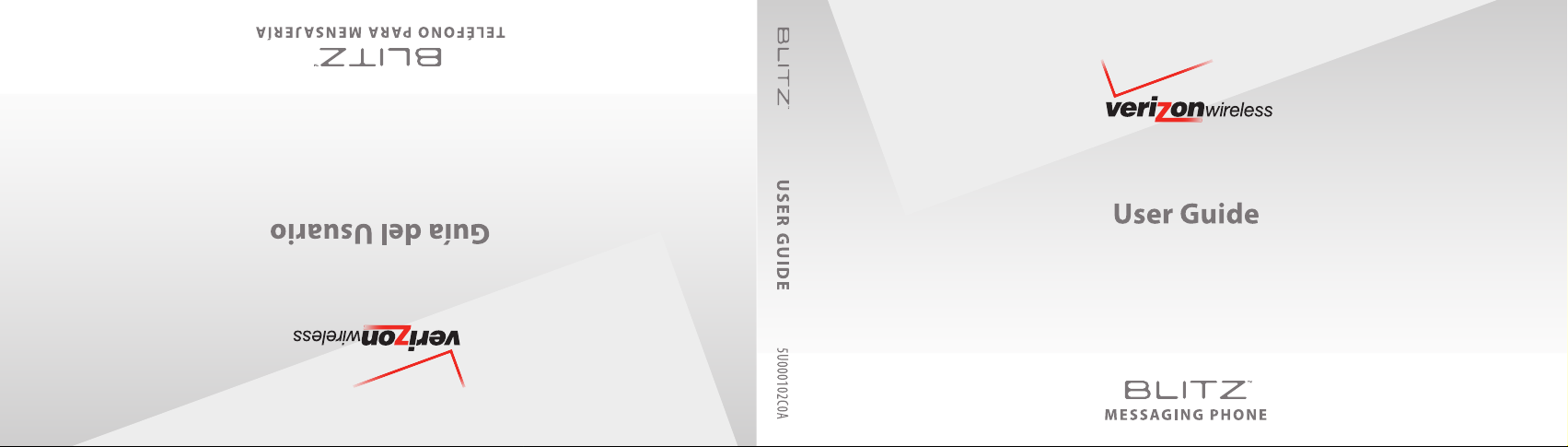
Page 2

User Guide
Blitz™
Page 3
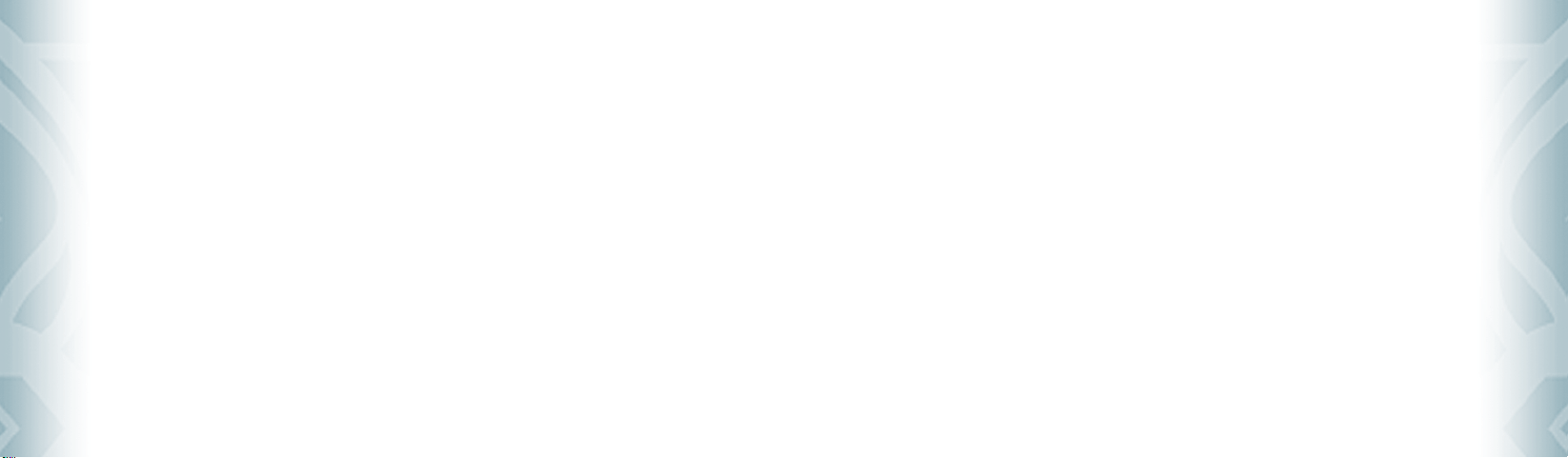
CHAPTER 1. BEFORE USING Blitz™
BEFORE USING ................................................................................ 6
INSIDE THE PACKAGE .................................................................... 6
HANDSET DESCRIPTIONS .............................................................. 7
KEYS DESCRIPTIONS ..................................................................... 8
DISPLAY INDICATORS .................................................................. 10
INSTALL BATTERY ....................................................................... 12
REMOVE BATTERY ...................................................................... 13
CHARGING YOUR BATTERY .......................................................... 13
BATTERY HANDLING INFORMATION ............................................. 14
CHAPTER 2. BASIC OPERATION
BASIC OPERATION ......................................................................... 16
TURNING THE PHONE ON/OFF ..................................................... 16
ACCESSING THE MENU ................................................................ 16
MENU SUMMARY ....................................................................... 17
ContentsContents
MAKING A CALL ......................................................................... 19
ANSWERING CALLS .................................................................... 19
MISSED CALL NOTIFICATION ........................................................ 19
WAIT/PAUSE FEATURE ................................................................ 20
ANSWERING A CALL ................................................................... 20
2
Table of Contents
MAKING AN INTERNATIONAL CALL .............................................. 20
3-WAY CALLING ......................................................................... 21
CALL WAITING FUNCTION ........................................................... 21
CALLING A NUMBER FROM CONTACTS .......................................... 21
ADJUSTING VOLUME ................................................................... 22
ADJUSTING THE CALL VOLUME .................................................... 22
CALLER ID FUNCTION ................................................................. 22
VIBRATE ON/OFF MODE .............................................................. 22
SPEAKERPHONE MODE .............................................................. 22
USING AUTO KEYPAD LOCK FUNCTION.......................................... 23
AVAILABLE OPTIONS DURING A CALL ........................................... 23
MAKING AN EMERGENCY C ALL .................................................... 24
NAMES TO BE DIALED ................................................................. 25
CHAPTER 3. MEMORY FUNCTION
MEMORY FUNCTION ...................................................................... 28
STORING A PHONE NUMBER ....................................................... 28
ENTERING LETTERS, NUMBERS & SYMBOLS ................................. 34
ONE, TWO, THREE-TOUCH DIALING .............................................. 35
CHAPTER 4. MENU FUNCTION
CONTACTS ..................................................................................... 38
NEW CONTACT ........................................................................... 38
CONTACT LIST ............................................................................ 38
GROUPS .................................................................................... 39
SPEED DIALS .............................................................................. 42
IN CASE OF EMERGENC Y ............................................................. 43
MY NAME CARD ......................................................................... 45
RECENT CALLS............................................................................... 47
RECENT CALLS............................................................................ 47
MISSED ..................................................................................... 47
RECEIVED .................................................................................. 48
DIALED ...................................................................................... 48
ALL ........................................................................................... 49
BLOCKED ................................................................................... 49
VIEW TIMERS ............................................................................. 50
SETTINGS ...................................................................................... 51
BLUETOOTH MENU ..................................................................... 51
SOUNDS SETTINGS ..................................................................... 54
DISPLAY SETTINGS ..................................................................... 57
PHONE SETTINGS ....................................................................... 60
CALL SETTINGS .......................................................................... 67
MEMORY ................................................................................... 69
PHONE INFO .............................................................................. 72
VOICE TOOLS ................................................................................. 74
VOICE COMMANDS ..................................................................... 74
TOOLS ........................................................................................... 79
CALCULATOR .............................................................................. 79
CALENDAR ................................................................................. 79
ALARM CLOCK ............................................................................ 82
WORLD CLOCK ........................................................................... 83
NOTEPAD ................................................................................... 84
STOP WATCH .............................................................................. 85
MY VERIZON ................................................................................. 86
MY VERIZON .............................................................................. 86
CHAPTER 5. MEDIA CENTER
microSD ....................................................................................... 88
USING THE microSD CARD ........................................................... 88
MEDIA CENTER .............................................................................. 89
MUSIC & TONES.......................................................................... 89
PICTURES .................................................................................. 94
Table of Contents
3
ContentsContents
Page 4
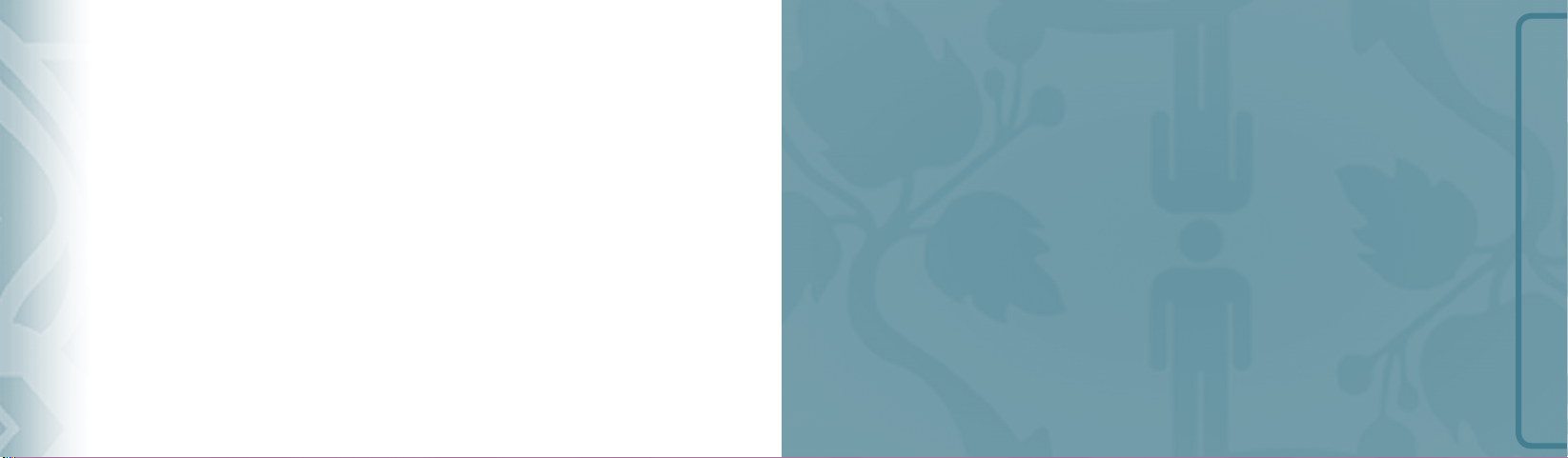
GAMES ...................................................................................... 96
MOBILE WEB ............................................................................. 97
BROWSE & DOWNLOAD .............................................................. 98
EXTRAS ..................................................................................... 99
MEDIA CENTER INFO ................................................................... 99
CHAPTER 6. MESSAGING MENU
MESSAGING .................................................................................102
WHEN A NEW MESSAGE ARRIVES ...............................................102
NEW MESSAGE ..........................................................................102
INBOX ......................................................................................105
SENT ........................................................................................105
DRAFTS ....................................................................................106
VOICEMAIL ...............................................................................106
MOBILE IM ...............................................................................107
EMAIL ......................................................................................108
ContentsContents
CHAT ........................................................................................108
ERASE ALL ................................................................................108
SETTINGS .................................................................................109
4
Table of Contents
CHAPTER 7. SAFETY AND WARRANTY
SAFETY ........................................................................................112
SAFETY INFORMATION FOR WIRELESS HANDHELD PHONES ..........112
SAFETY INFORMATION FOR FCC RF EXPOSURE .............................115
SAR INFORMATION ....................................................................115
FCC HEARING-AID COMPATIBILITY (HAC) REGULATIONS FOR
WIRELESS DEVICES ....................................................................116
FDA CONSUMER UPDATE ............................................................118
AVOID POTENTIAL HEARING LOSS. ..............................................122
FCC COMPLIANCE INFORMATION ................................................124
WARRANTY ..................................................................................125
12 MONTH LIMITED WARRANTY .................................................125
INDEX LIST ...................................................................................127
CHAPTER 1
BEFORE USING Blitz™
BEFORE USING Blitz™
This chapter provides important information about using the
Blitz™ including:
Inside the package
Handset descriptions
Keys descriptions
Display indicators
Install battery
Remove battery
Charging your battery
Battery handling information
Page 5
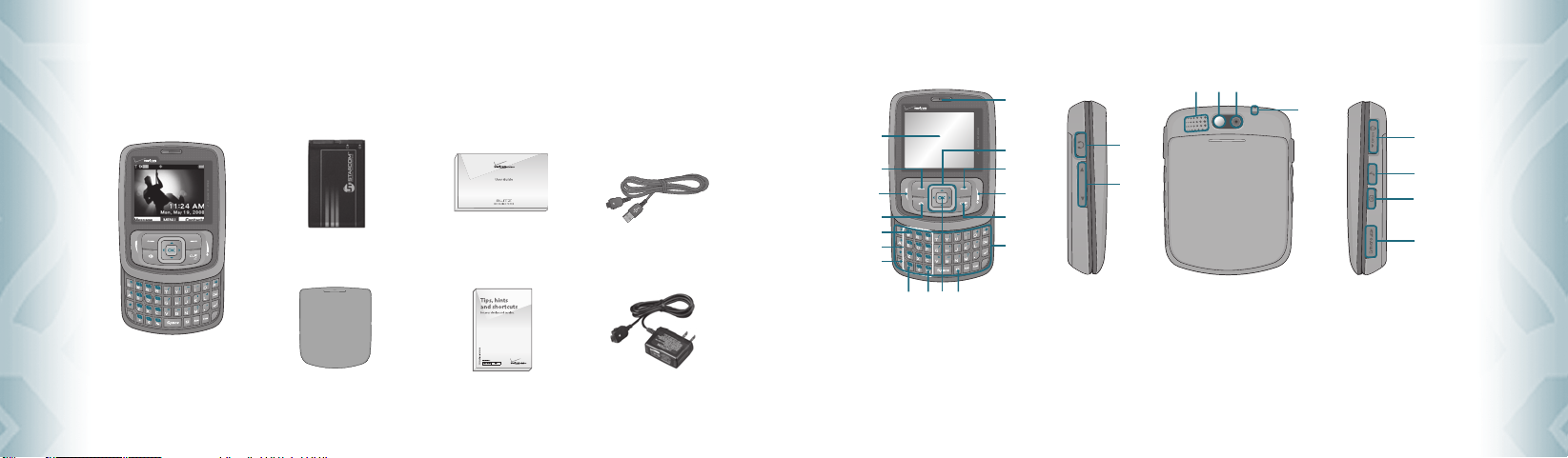
INSIDE THE PACKAGE
This package should include all items pictured below. If any are missing or different, immediately contact
the retailer where you purchased the phone.
User Guide
QRG (Quick Reference Guide)
Wall Charger
Before UsingBefore Using
6
Chapter 1 − Before Using Blitz™
Standard Battery
Handset
Battery Cover
USB Cable
HANDSET DESCRIPTIONS
1
2
3
4
5
6
7
8 9 10 11
1. Display Screen
2. Left Soft Key
3. SEND Key
4. Speakerphone Key
5. Voicemail Key
6. Dialing Keypad
7. Microphone
17
16
15
14
13
12
8. International Dial Key
9. Vibrate Mode Key
10. Menu/OK Key
11. My Messaging Key
12. QWERTY Keyboard
13. CLR or AVR Key
14. END Key
18
19
15. Right Soft Key
16. Directional Key
17. Earpiece
18. Headset Jack
19. Volume Keys
20. External Speaker
21. Self-Portrait Mirror
222120
23
22. Camera Lens
23. Wrist Strap Eyelet
24. Charging / Data Jack
25. Music Key
26. Camera Key
27. microSD Card Slot
Before Using Blitz™ − Chapter 1
Before UsingBefore Using
24
25
26
27
7
Page 6
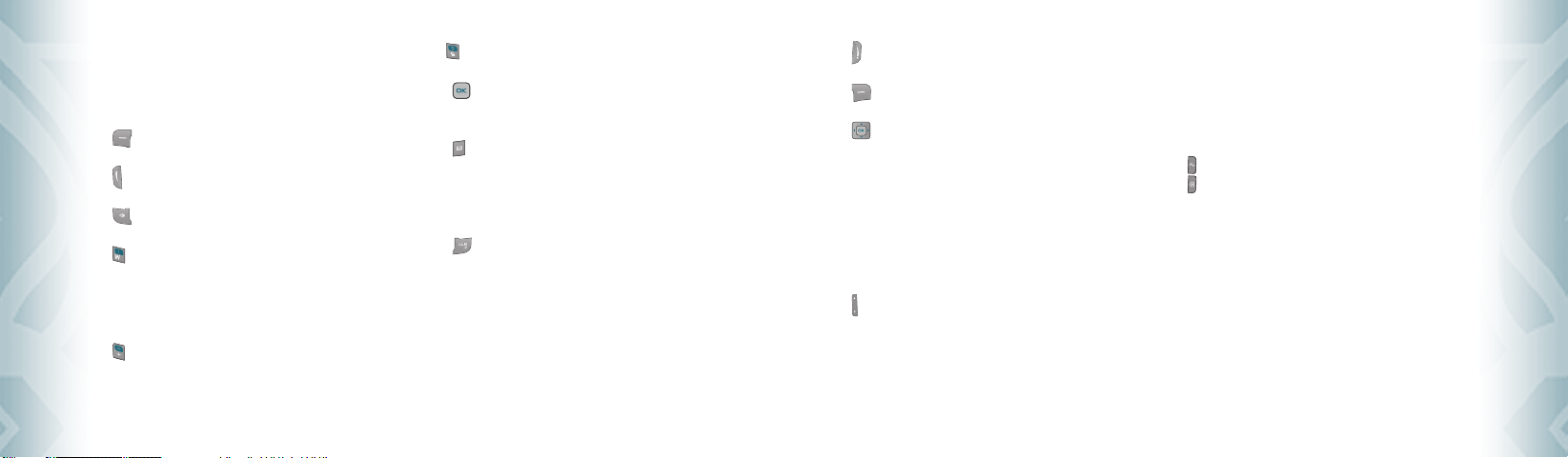
KEYS DESCRIPTIONS
The following list correlates to the previous page’s phone illustration.
1. Display Screen: This screen displays all the information needed
to operate your phone.
] Left Soft Key: Press to display the Message menu or
2. [
access the function listed above the key.
] SEND Key: Press to make or receive a call. In standby mode,
3. [
press to access your All Calls list.
4. [ ] Speakerphone Key: Press to turn Speakerphone On
or Off.
5. [ ] Voicemail Key: Press and hold to automatically dial your
voicemail system.
6. Dialing Keypad: In idle mode, press to enter phone numbers.
7. Microphone: Allows the other caller to hear you clearly when
you are speaking to them.
8. [ ] International Dial Key: Press and hold to enter a plus
Before UsingBefore Using
8
Chapter 1 − Before Using Blitz™
“+”. A “+” is reserved for
international dialing code.
] Vibrate Mode Key: Press and hold to place your device in
9. [
Vibrate mode.
] Menu/OK Key: Allows you to access the menu screen. It
10. [
also allows you to accept choices when
navigating through a menu.
] My Messaging Key: Press to access the My Messaging
11. [
menu.
12. QWERTY Keyboard: Press to enter numbers, letters, and
characters using a full Qwer ty keypad
interface.
] CLR/AVR Key: When entering a phone number or text,
13. [
press to delete a single space or charac ter.
Press and hold to delete entire words.
Press this key once in a menu to go back
one level. In idle mode, press and hold to
activate VoiceSignalTM. In WAP applications mode, press to retrieve the last URL,
press and hold to retrieve the home page
URL. During download mode, press to
cancel the download.
14. [
] END Key: Press to turn the phone on/off, end a call or
browser session, and/or return to idle mode.
] Right Soft Key: Press to display Contacts or to access the
15. [
function listed above the key.
16. [ ] Directional Key: The Directional Key allows you to scroll
through phone menu options and
provides a shortcut to phone func tions
from standby mode. For more information on personalizing set shor tcut keys,
see ”Set Shortcuts” on page 60.
17. Earpiece: The earpiece allows you to hear the other caller.
18. Headset Jack: Plug in the Headset Connector here to use a
headset.
19. [
] Volume Keys: Allows you to adjust the master volume in
standby mode or adjust the voice volume
during a call.
20. External Speaker: Music, Ringtones, and Sounds are played
through the speaker.
21. Self-Portrait Mirror: Displays your reflection when taking
pictures.
22. Camera Lens: The lens of your built-in camera.
23. Wrist Strap Eyelet: Accessory eyelet (optional straps and
lanyards - purchased separately).
24. Charging / Data Jack: Plug in the Wall Charger or USB Cable.
] Music Key: In idle mode, press to activate the Music player.
25. [
] Camera Key: Press to access Camera Viewfinder mode.
26. [
27. microSD Card Slot: You can insert a microSD
here to increase memory capacity.
Before Using Blitz™ − Chapter 1
TM
memory card
9
Before UsingBefore Using
Page 7
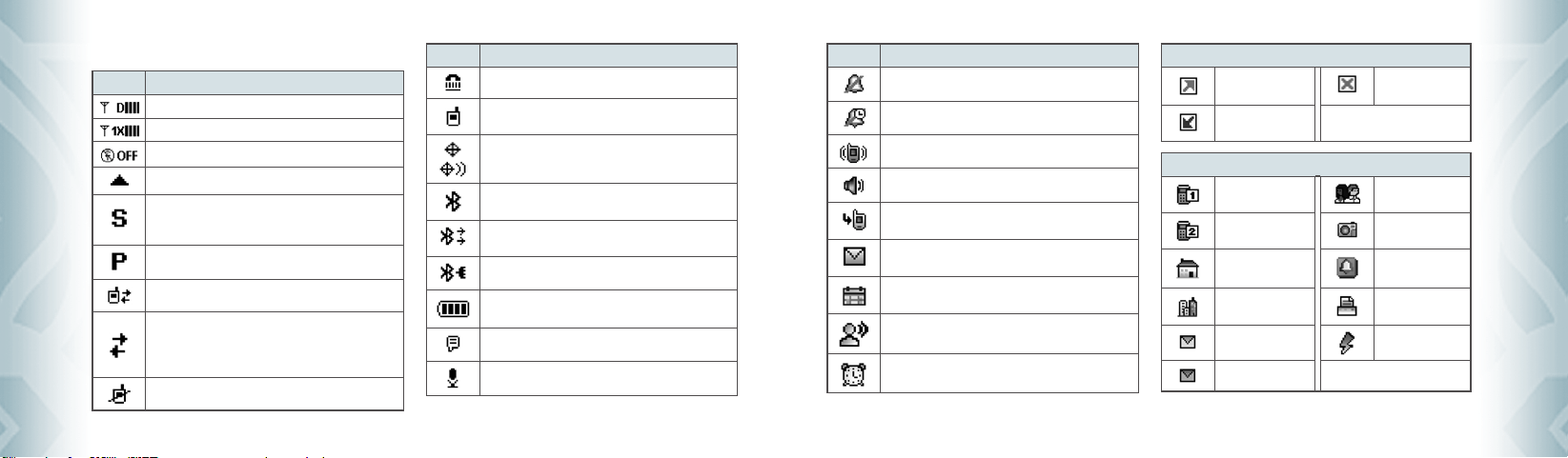
DISPLAY INDICATORS
Icon Icon Discriptions
D Signal Strength: CDMA IS 95 service available.
1X Signal Strength: 1X ser vice is available.
Airplane Mode: Transmitting and receiving information is restricted.
Roaming: The phone is outside of the home service area.
SSL (Secured Socket Layer): Indicates that secure communication
between client and server has been established during data
communication using encryption.
Voice Privacy: Indicates Voice Privacy mode is active.
Data Call: Data Session in progress
Dormant: Phone is in a dormant state during a data call. Phone
reverts to Dormant mode when there hasn t been activity on a page
for some time — the connection is still active and you can make and
Before UsingBefore Using
10
receive calls.
No Service: Phone cannot receive a signal from the system.
Chapter 1 − Before Using Blitz™
Icon Icon Discriptions
TTY: TTY mode is active.
Voice Call: A call is in progress.
* No icon indicates the phone is in standby mode.
GPS Icon: Location Service of your phone is E911/Location On.
Bluetooth: Indicates Bluetooth mode.
Bluetooth Active: Indicates Bluetooth Active mode.
Bluetooth Conncted: Indicates Bluetooth Device is connected.
Battery Level: Battery charging level — the more blocks, the
stronger the charge.
AVR Active: AVR mode is active.
AVR Listening: Indicates AVR listening.
Icon Icon Discriptions
All Sounds Off: R inger volume is set to off.
Alarm Only: Phone will alert you with an alarm tone.
Vibrate Only: Phone will vibrate when call is received.
Speakerphone: Speakerphone mode is active.
Missed Calls: Indicates you have missed calls.
Message: Indicates you have new message.
Calendar Appointment: Event Alarm is active.
Voicemail: Indicates you have voicemail messages.
Alarm On: Appears when an alarm is set.
Recent Calls Icon
Dialed Call Missed Call
Received Call
New Contacts Icon
Mobile1 Group
Mobile2 Picture
Home Ringtone
Work Fax
E-mail 1 Speed Dial
E-mail 2
Before Using Blitz™ − Chapter 1
Before UsingBefore Using
11
Page 8
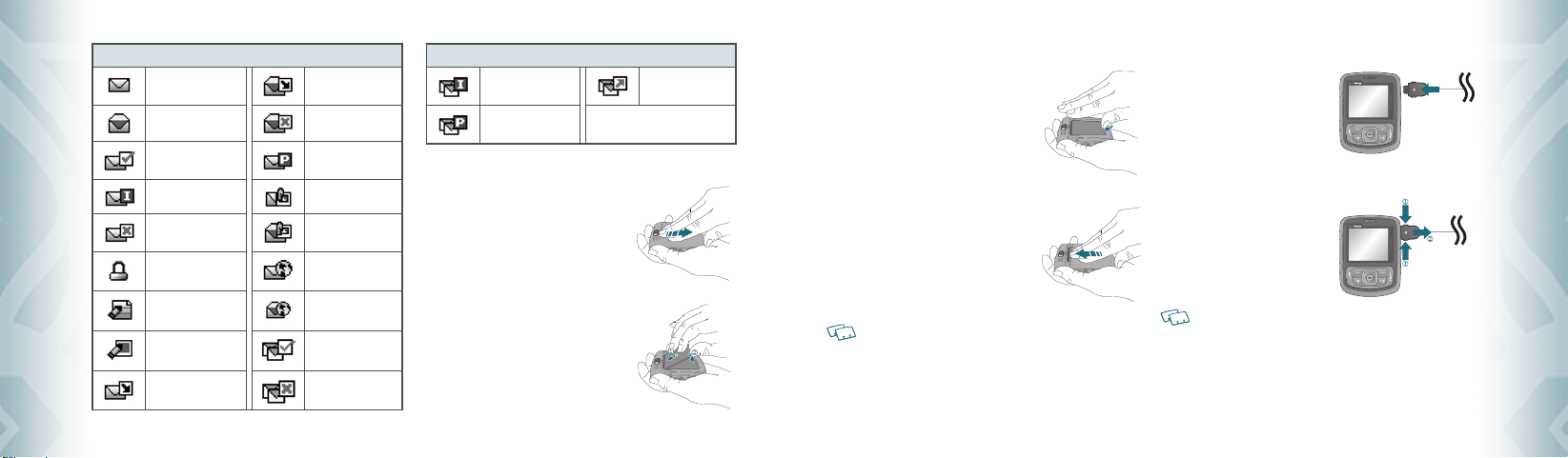
Messages Icon
New/Unread Message
Opened/Read Message Corrupt Message
Message Delivered
Incomplete Delivery Unread MMS
Sent Message,
Delivery Failed
Message Locked Unread WAP Push
Opened Download
Picture Message
Pending Message
Send
Read MMS
Messages Icon
Multiple Message
Incomplte
Multiple Message
Pending
INSTALL BATTERY
1. Remove the battery cover from the unit.
Multiple SMS/MMS
Ack
REMOVE BATTERY
1. To remove the battery, push down on the top
of the battery while inser ting your finger into
the slot and pulling up from the back of the
battery and slide it out.
2. Align the cover tabs with the slots at the top
of the device and slide the battery cover back
onto the unit.
CHARGING YOUR BATTERY
1. To charge the phone, open the
Charging/Data Jack cover on the
Right Side of the phone, and
connect the charger adapter.
Plug the other end into a standard
outlet.
2. To remove the adapter connection,
squeeze the adapter’s side buttons
(1) and pull.
Before UsingBefore Using
Before UsingBefore Using
12
Chapter 1 − Before Using Blitz™
Text Message Draft Read WAP Push
Picture Message Draft
Unopened Message
Notification
Multiple Message
Delivered
Multiple Message
Failed
2. Slide the battery into the slot located at the
bottom of the unit and press until you hear
the “click”.
If the battery is not correctly placed in the compartment, the handset will not turn on
and/or the battery may detach during use.
• When you charge the battery with the phone power off, you will see a charging status
screen. You cannot operate the phone until it is powered on.
•
The batter y is not fully charged at the time of purchase. Fully charge the battery
before use.
•
It is more efficient to charge the battery with the handset powered off.
•
Batter y operating time gradually decreases over time.
•
If the battery fails to perform normally, you may need to replace the battery.
Before Using Blitz™ − Chapter 1
13
Page 9
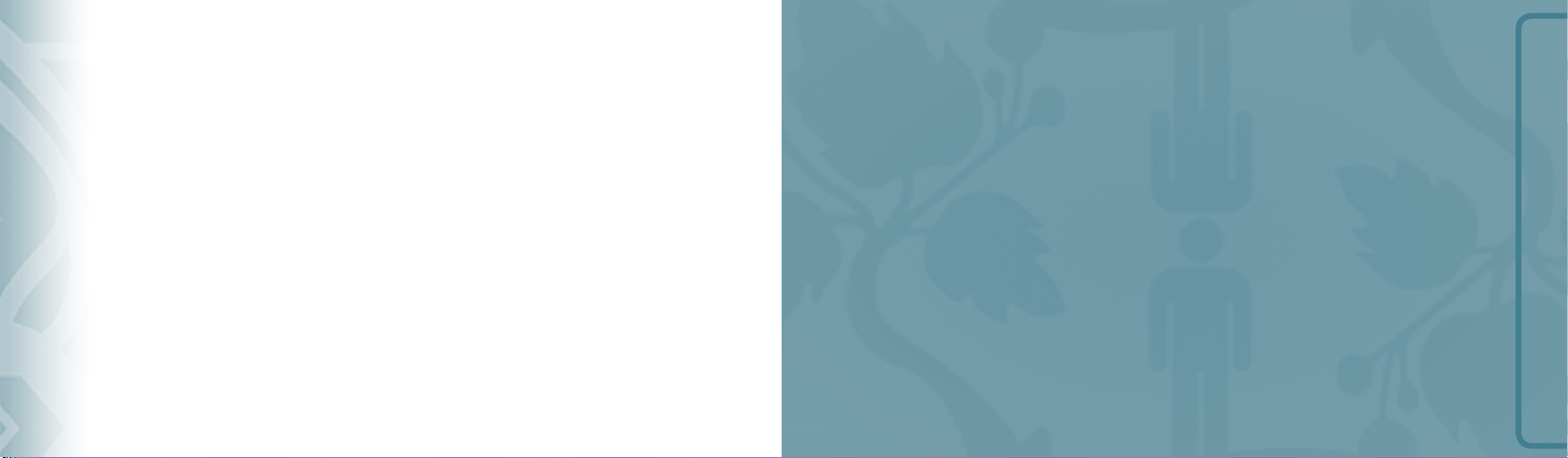
BATTERY HANDLING INFORMATION
DO’S
•
Only use the battery and charger approved for use with the Blitz™.
•
Only use the battery for its original purpose.
•
Try to keep batteries in a temperature between 41 °F (5 °C) and 95 °F (35 °C). If
the battery is stored in temperatures above or below the recommended range,
give it time to warm up or cool down before using.
•
Completely drain the battery before recharging.
•
Store the discharged battery in a cool, dark, and dry place.
•
Purchase a new batter y when its operating time gradually decreases after fully
charging.
•
Properly dispose of the battery according to local laws.
DON’TS
•
Don’t attempt to disassemble the batter y – it is a sealed unit with no ser viceable
parts.
•
Don’t accidentally short circuit the battery by carrying it in your pocket or purse
with other metallic objects such as coins, clips and pens. This may critically
damage the battery.
Before UsingBefore Using
•
Don’t leave the battery in extremely hot or cold temperatures. Otherwise, it could
significantly reduce the capacity and lifetime of the battery.
•
Don’t dispose of the battery by placing into a fire.
14
Chapter 1 − Before Using Blitz™
CHAPTER 2
BASIC OPERATION
This chapter addresses and explains the basic features of your
phone including:
Turning the phone on/off
Accessing the menu
Menu summary
Making a call
Answering calls
Missed call notification
Wait/Pause feature
Answering a call
Making an international call
3-way calling
Calling a number from contacts
Using auto keypad lock function
Call waiting function
Adjusting volume
Adjusting the call volume
Caller ID function
Vibrate on/off mode
Speakerphone mode
Available options during a call
Making an emergency call
Names to be dialed
BASIC OPERATION
Page 10
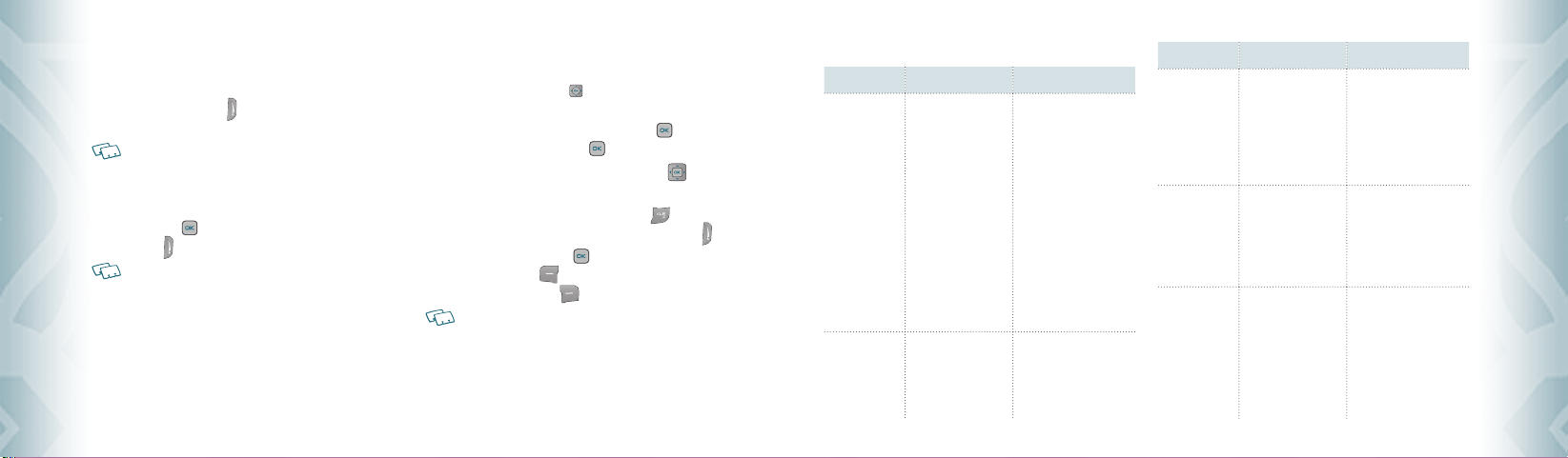
TURNING THE PHONE ON/OFF
TURNING THE PHONE ON
1. Press and hold the END Key until your display turns on and the
tone sounds.
• If “Enter Lock Code” appears on the display, enter your 4-digit lock code to unlock
your phone.
•
The default lock code is the last 4 digits of your Mobile Telephone Number.
TURNING THE PHONE OFF
1. Press the OK Key [OK] to unlock the keypad, then press and hold
the END Key until your display turns off.
• Immediately change or recharge the battery when “BATTERY LOW” appears on the
display. Memory may possibly be damaged if the phone turns off due to the battery
completely draining.
• Turn the phone off before removing or replacing the battery. If the phone is on,
unsaved data may be lost.
Basic OperationBasic Operation
16
Chapter 2 − Basic Operation
ACCESSING THE MENU
Your phone can be customized via the menu. Each function can be accessed
by scrolling with the Directional Key
corresponds with the menu item.
1. To access the menu in idle mode, press the OK Key [OK] to unlock
the keypad, then press the OK Key [MENU].
2. To scroll through the menu, press the Directional Key
left or right.
3. To return to the previous page, press the CLR Key
current menu and return to the idle mode, press the END Key .
4. In idle mode, press the OK Key
press the Left Soft Key [Message] to open the Messaging menu.
Or, press the Right Soft Key [Contacts] to open your Contacts list.
All directions in this manual are based on the Tab Main Menu Setting, and Charming
Display Theme, which are the default settings.
or by pressing the number that
up, down,
. To exit the
[OK] to unlock the keypad, then
MENU SUMMARY
Main Menu 2ND DEPTH 3RD DEPTH
MEDIA CENTER 1. Music & Tones
2. Pictures
3. Games
4. Mobile Web
5. Browse & Download
6. Extras
MESSAGING 1. New Message
2. Inbox
3. Sent
1. Get New Ringtones
2. My Ringtones
3. My Music
4. My Sounds
5. Sync Music
1. Get New Pictures
2. My Pictures
3. Take Picture
4. Online Album
1. Get New Applications
1. Get New Applications
Mobile Email
VZ Navigator
1. Get New Applications
1. TXT Message
2. Picture Message
3. Voice Message
Main Menu 2ND DEPTH 3RD DEPTH
MESSAGING 4. Drafts
CONTACTS 1. New Contact
RECENT CALLS 1. Missed
5. Voicemail
6. Mobile IM
7. Email
8. Chat
2. Contact List
3. Groups
4. Speed Dials
5. In Case of Emergency
6. My Name Card
2. Received
3. Dialed
4. Blocked (“Blocked”
appears only when
Call Restriction is set)
5. All
6. View Timers
Basic Operation − Chapter 2
1. Get New Applications
Mobile IM
Mobile Email
Mobile Web Mail
Basic OperationBasic Operation
17
Page 11
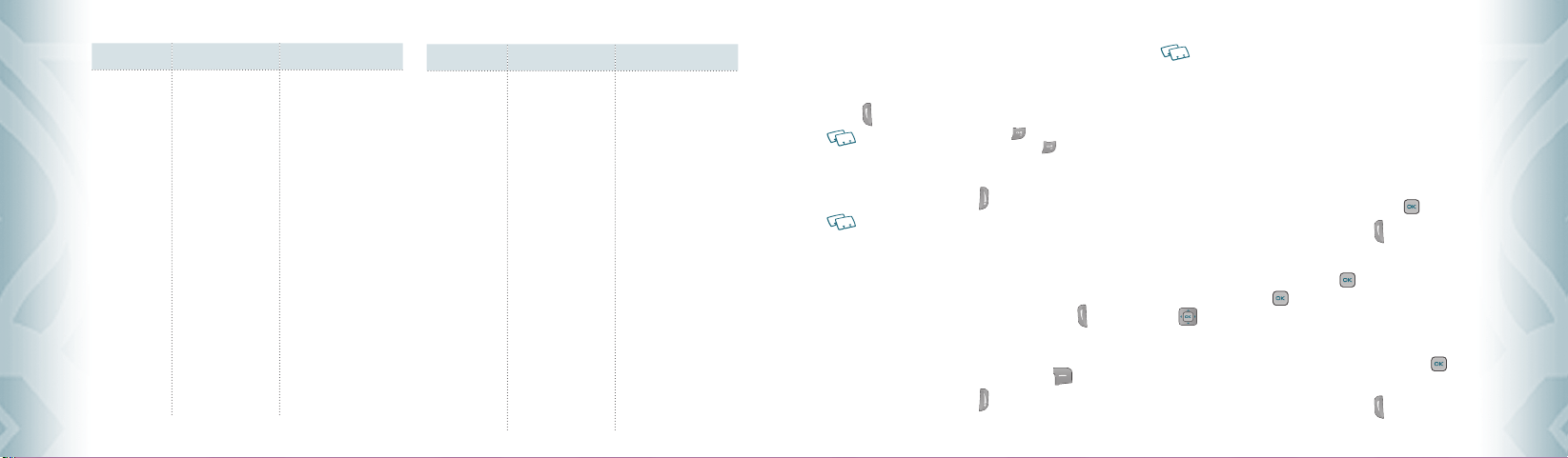
Main Menu 2ND DEPTH 3RD DEPTH
SETTINGS &
TOOLS
1. My Verizon
2. Tools
3. Bluetooth Menu
4. Sounds Settings
5. Display Settings
Basic OperationBasic Operation
18
Chapter 2 − Basic Operation
1. Voice Commands
2. Calculator
3. Calendar
4. Alarm Clock
5. World Clock
6. Notepad
7. Stop Watch
1. Add New Device
1. Call Sounds
2. Alert Sounds
3. Keypad Volume
4. Service Alerts
5. Device Connect
6. Power On/Off
7. Open/Close Sound
1. Banner
2. Backlight
3. Wallpaper
4. Display Themes
5. Main Menu
6. Dial Fonts
Main Menu 2ND DEPTH 3RD DEPTH
SETTINGS &
TOOLS
6. Phone Settings
7. Call Settings
8. Memory
9. Phone Info
7. Clock Format
1. Airplane Mode
2. Set Shortcuts
3. Voice Commands
4. Language
5. Location
6. Security
7. System Select
8. NAM Selection
1. Answer Options
2. End Call Options
3. Auto Retry
4. TTY Mode
5. One Touch Dial
6. Voice Privacy
7. DTMF Tones
1. Save Options
2. Phone Memory
3. Card Memory
1. My Number
2. SW/HW Version
3. Icon Glossary
4. Software Update
MAKING A CALL
1. Slide out the QWERTY keyboard and from standby mode enter the
phone number (include the area code if needed). Press the SEND
.
Key
• To erase one digit at a time press the CLR Key .
•
To erase the entire number, press and hold the CLR Key .
• When you place or receive a call from phone numbers stored in your contact list with
a contact name, the name will be displayed.
2. To end a call, press the END Key .
• If you activate the “AUTO RETRY” function, the phone will automatically re-dial the
number (Refer to page 68).
• You can also place calls using Voice-Activated Dialing. Please refer to page 74 for
more details.
ANSWERING CALLS
1. When your phone rings or vibrates, press the SEND Key to answer
the incoming call. (Depending on your phone’s settings, you may also
answer incoming calls by opening the phone or by pressing any key.)
2. To ignore incoming calls, press the Right Soft Key
3. To end a call, press the END Key
.
[Ignore].
In “Auto w/ Hands-free” a call is automatically answered after a preset number of ring
tones (Refer to page 67).
MISSED CALL NOTIFICATION
When an incoming call is not answered, the Missed Call logo appears on the
display.
TO DISPLAY THE MISSED CALL ENTRY FROM THE
NOTIFICATION SCREEN:
1. Highlight the entr y “View Now” and press the OK Key .
2. To dial the phone number, press the SEND Key
TO DISPLAY A MISSED CALL ENTRY FROM STANDBY MODE:
1. From standby mode, press the OK Key [OK] to unlock the keypad,
then press the OK Key [MENU], then press the Directional Key
right once for the “RECENT CALLS” menu.
2. Slide out the QWERTY keyboard, and then press “1. Missed”.
3. Highlight the entr y you wish to view, then press the OK Key
[OPEN].
4. To dial the phone number, press the SEND Key
Basic Operation − Chapter 2
.
.
19
Basic OperationBasic Operation
Page 12
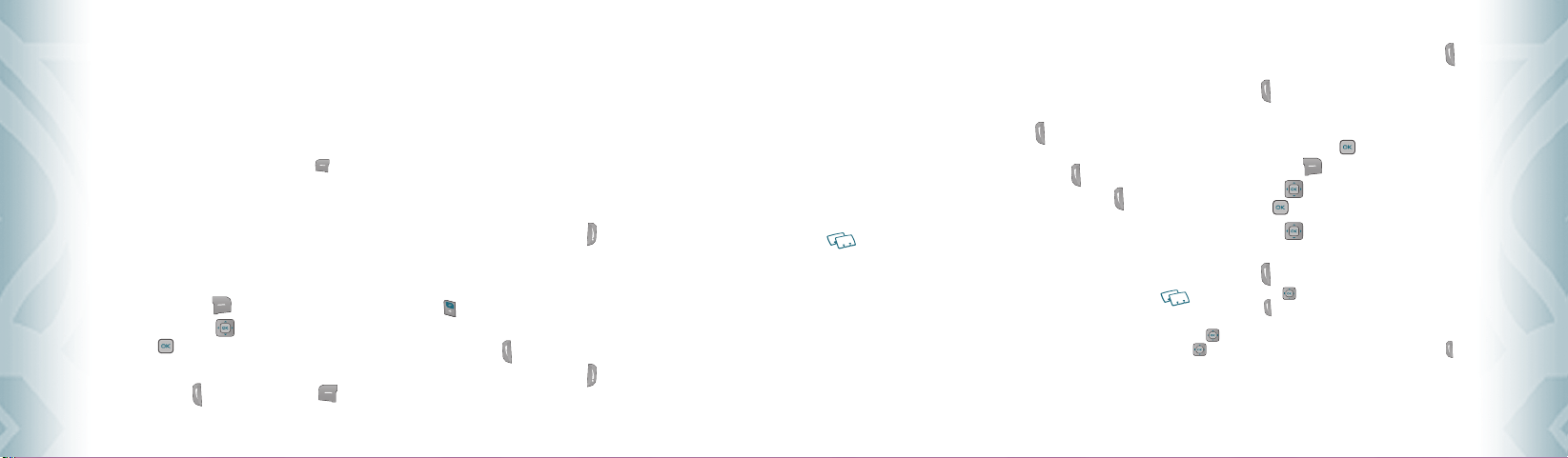
WAIT/PAUSE FEATURE
Pauses are used for automated systems (i.e., voice mail or calling cards).
Insert a pause after a phone number and then enter another group of
numbers. The second set of numbers is dialed automatically after the pause.
This feature is useful for dialing into systems that require a code.
Wait (W)
The phone stops dialing until you press the Left Soft Key
advance to the next number.
2-Sec Pause
The phone waits 2 seconds before sending the next string of digits
automatically.
1. Slide out the QWERTY keyboard, and from standby mode enter the
phone number.
2. Press the Right S oft Key
3. Press the Directional Key
the OK Key [OK]. “2-Sec Pause/Wait”.
4. Enter additional number(s) (pin number or credit card number).
5. Press the SEND Key
Basic OperationBasic Operation
20
Chapter 2 − Basic Operation
[Options].
up or down to select pause type, then
to dial or the Left S oft Key [Save].
[Release] to
ANSWERING A CALL
1. If your phone is set to “Slide Open” for “Answer Options,” simply
open the phone to answer a call. If your phone is set to “Any Key ” for
“Answer Options,” press any key to answer a call.
If your phone is set to “Auto w/ Hands-free” for “Answer Options,”
calls are answered automatically with a 5 second delay. (“Auto w/
Hands-free” is available only when connected to a headset or hands-
free device.) For information on how to set your Answer Options,
see page 67.
2. To end the call, press the END Key
.
MAKING AN INTERNATIONAL CALL
1. Slide out the QWERTY keyboard, and then press and hold the * Key
. The + required for international calls will be displayed.
2. Enter the country code, area code, and phone number, then press
the SEND Key
3. To end the call, press the END Key
.
.
3WAY CALLING
With 3-Way Calling, you can talk to two people at the same time. When using
this feature, the normal airtime rates will be applied for each of the two calls.
1. Slide out the QWERTY keyboard, and then enter the phone number
you wish to call and then press the SEND Key
2. Once you have established the connection, enter the second phone
number you wish to call and then press the SEND Key
3. When you’re connected to the second party, press the SEND Key
again to begin your 3-Way call.
If one of the people you called hangs up during your call, you and the remaining caller
stay connected. If you initiated the call and are the first to hang up, all three CALLS
are disconnected.
.
again.
CALL WAITING FUNCTION
If you are on a call and you receive another incoming call, you will hear two
beeps and the caller’s phone number will appear on the display. With Call
Waiting, you may put the active call on hold while you answer the other
incoming call. To use Call Waiting:
1. To answer another call while on the phone, press the SEND Key .
This places the first call on hold. To switch back to the first caller,
press the SEND Key
again.
CALLING A NUMBER FROM CONTACTS
1. From standby mode, press the OK Key [OK] to unlock the keypad,
then press the Right Soft Key [Contacts].
2. Press the Directional Key
then press the OK Key [VIEW].
3. Press the Directional Key
number.
4. Press the SEND Key
Pressing the Directional Key up or down to select the “Contact entry” and then
pressing the Send Key will dial the Default Number of the Contact entry
automatically. If multiple numbers are saved in the “Contact entry”, press the Directional
Key up or down to select the “Contact entry” and then press the Directional Key
left or right to select the number you want to dial. Then press the Send Key .
up or down to select the Contact entry
up or down to select the phone
to place the call.
Basic Operation − Chapter 2
Basic OperationBasic Operation
21
Page 13
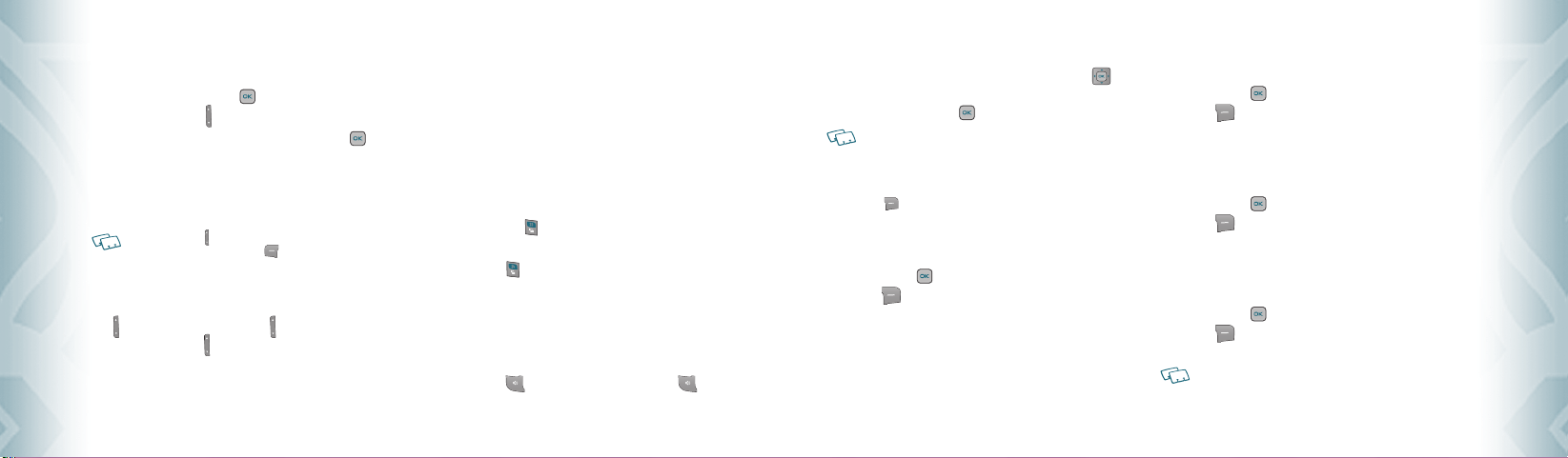
ADJUSTING VOLUME
To adjust the master volume:
1. In idle mode, press the OK Key [OK] to unlock the keypad, then
press the Volume Keys up or down.
2. Select one of the following options and press the OK Key
to save it.
• All Sounds Off
•
Alarm Only
• Vibrate Only
• Low / • Medium Low / • Medium / • Medium High / • High
• Press the Volume Keys up or down to adjust Earpiece volume during a call.
• To play a ringtone, press the Left Soft Key [Play].
ADJUSTING THE CALL VOLUME
During a call, if you want to adjust the earpiece volume, press the Volume
Keys up or down. Press the Volume Keys up to increase the volume
level and the Volume Keys down to decrease the level. In Idle mode, you
can also adjust the ringer volume by following the same steps.
Basic OperationBasic Operation
22
Chapter 2 − Basic Operation
[SET]
CALLER ID FUNCTION
Caller ID displays the number of the person calling when your phone
rings. If the caller’s identity is stored in Contacts, the name appears on the
screen. The caller ID is stored in the Recent Calls Menu.
VIBRATE ON/OFF MODE
Vibrate Mode mutes key tones and activates an alert for an incoming call or
message. To activate Vibrate Mode:
1. From the idle screen, slide out the QWERTY keyboard, and then press
and hold the # Key .
2. To return to a “Medium High” volume, from the idle screen press and
hold the # Key
again.
SPEAKERPHONE MODE
The Speakerphone feature lets you hear audio through the speaker and talk
without holding the phone.
To activate the Speakerphone in idle mode or while on a call, press the
Speakerphone Key . If you press the Speakerphone Key when
you are not on a call, Speakerphone mode will be active for one minute,
then turn itself off automatically.
USING AUTO KEYPAD LOCK FUNCTION
When the Slide is closed, the Side Keys and the Directional Key are
locked. To unlock them, press any key, “PRESS OK TO UNLOCK KEYPAD”
displays, then press the OK Key [OK].
You can open the slide to unlock the keypad.
AVAILABLE OPTIONS DURING A CALL
During a phone call, you can access the following features by pressing the
[Options]:
Right Soft Key
MESSAGING
To access the Messaging Menu during a call:
1. Press the OK Key [OK] to unlock the keypad, then press the Right
Soft Key [Options], then slide out the QWERTY keyboard, and
press “1. Messaging”.
CONTACT LIST
To view your Contact List during a call:
1. Press the OK Key [OK] to unlock the keypad, then press the Right
Soft Key [Options], then slide out the QWERTY keyboard, and
press “2. Contact List”.
RECENT CALLS
To view your Recent Calls list during a call:
1. Press the OK Key [OK] to unlock the keypad, then press the Right
Soft Key [Options], then slide out the QWERTY keyboard, and
press “3. Recent Calls”.
BLUETOOTH MENU
To access the Bluetooth Menu during a call:
1. Press the OK Key [OK] to unlock the keypad, then press the Right
Soft Key [Options], then slide out the QWERTY keyboard, and
press “4. Bluetooth Menu”.
If an Audio device is connected, “Audio To Phone/Audio To Device” is displayed in the
options menu instead of “Bluetooth Menu”.
Basic Operation − Chapter 2
23
Basic OperationBasic Operation
Page 14
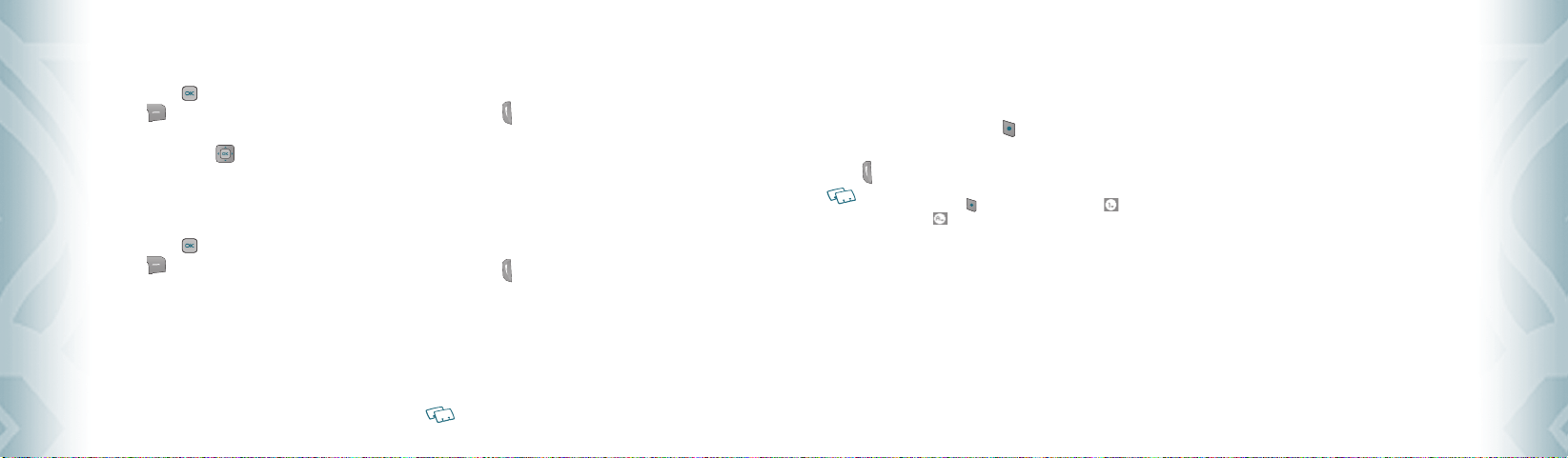
MAIN MENU
To access the Main Menu during a call:
1. Press the OK Key [OK] to unlock the keypad, then press the Right
Soft Key [Options], then slide out the QWERTY keyboard, and
press “5. Main Menu”.
2. Press the Directional Key
the menu screens.
up, down, left or right to scroll through
NOTEPAD
To compose and send notes during a call:
1. Press the OK Key [OK] to unlock the keypad, then press the Right
Soft Key [Options], then slide out the QWERTY keyboard, and
press “6. Notepad”.
MAKING AN EMERGENCY CALL
The 911 feature automatically places the phone in the Emergenc y Call Mode
when you dial the preprogrammed emergency number, 911. It also operates
in Lock Mode and out of the service area.
Basic OperationBasic Operation
24
Chapter 2 − Basic Operation
911 IN LOCK MODE
To make an emergency call in Lock Mode:
1. Slide out the QWERTY keyboard, and then enter “911” and then press
the SEND Key .
2. The call connects.
3. The phone maintains the Emergency Mode for 5 minutes. When the
call ends, the phone returns to Lock Mode.
911 USING ANY AVAILABLE SYSTEM
To make an Emergency Call using any available system:
1. Slide out the QWERTY keyboard, and then enter “911” and then press
the SEND Key .
2. The call connects.
3. The phone will stay in Emergency Mode for 5 minutes. While the
phone is in the Emergency Mode for 5 minutes, the phone can
receive an incoming call from any available system or you can make
outgoing calls even in the Emergency Callback Mode. In this case,
making a call can automatically end the Emergency Callback Mode.
The 911 call does not appear in the recent call list.
NAMES TO BE DIALED
Allows you to dial the number associated with a specific word.
For example, to call “1-800-FLOWER”:
1. Slide out the QWERTY keyboard, and then enter “1-800” and then
press and hold the Mode Change Key .
2. Enter “FLOWER” with the QWERTY Keyboard and then press the SEND
Key
to connect.
• If Alphabet Mode icon is turned on only capital letters will be appeared.
•
Pressing the Mode Change Key changes the display Number Mode icon to
Alphabet Mode icon .
Basic Operation − Chapter 2
Basic OperationBasic Operation
25
Page 15
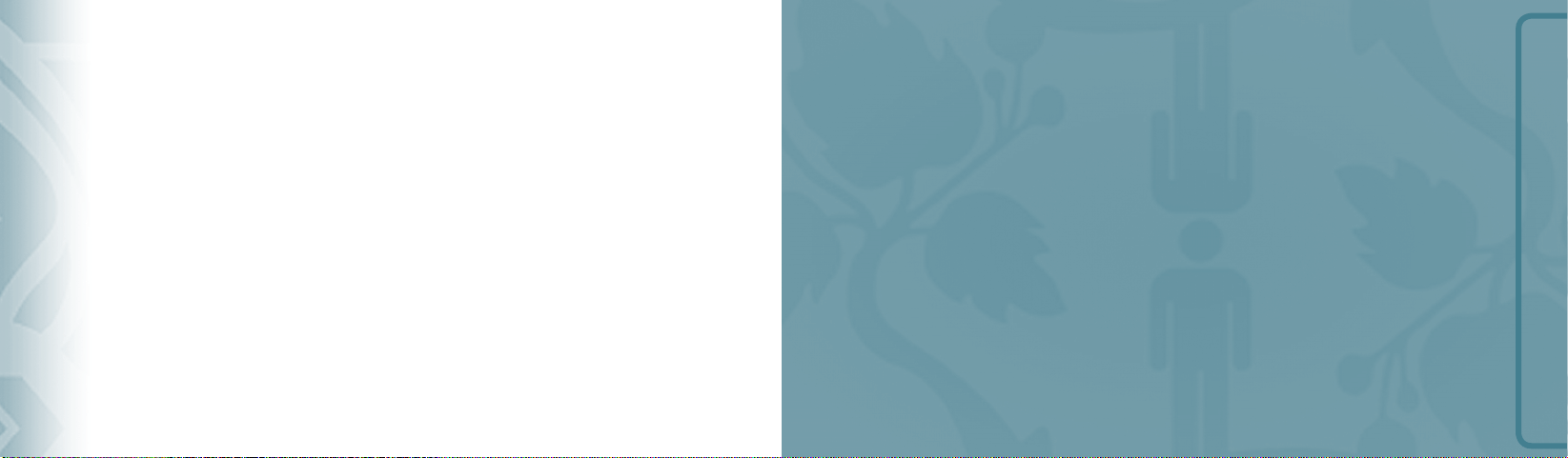
CHAPTER 3
MEMORY FUNCTION
This chapter addresses memory functions including:
MEMORY FUNCTION
NoteNote
26
Chapter 2 − Basic Operation
Entering letters, numbers & symbols
Storing a phone number
One, Two, Three-touch dialing
Page 16
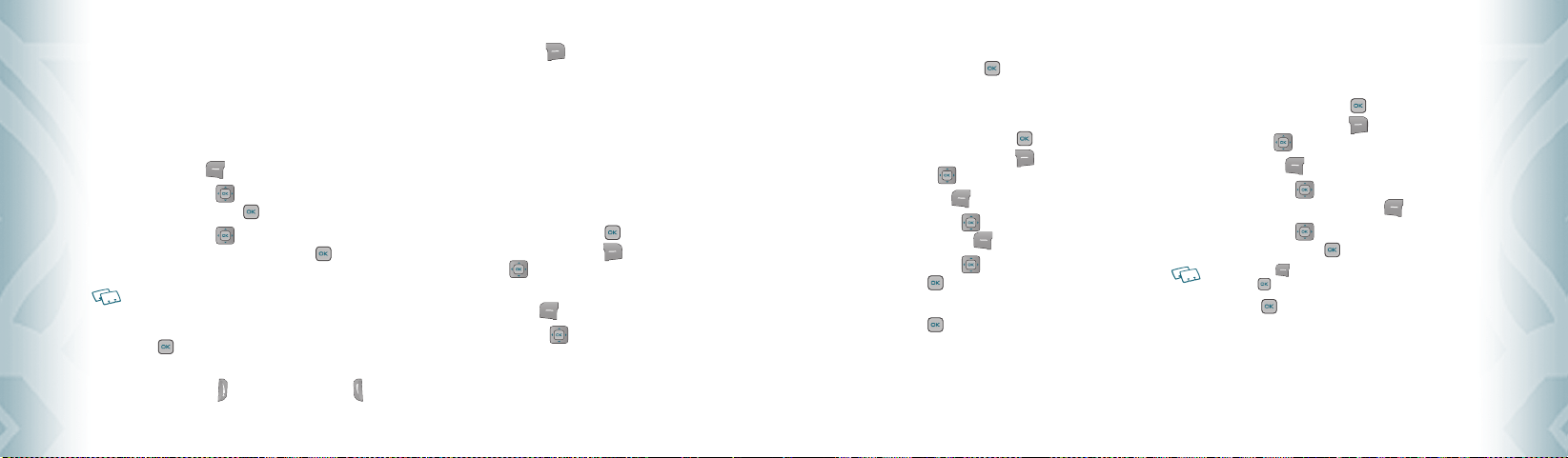
STORING A PHONE NUMBER
The Contact List stores up to 1000 entries.
ADDING A NEW CONTACT
1. From standby mode slide out the QWERTY keyboard, and then enter
the phone number you want to save.
2. Press the Left Soft Key
3. Press the Directional Key
Contact”, then press the OK Key [OK].
4. Press the Directional Key
number you want to save, then press the OK Key [OK].
Mobile 1/Mobile 2/Home/Work/Fax
Use Update Existing to add another phone number to a contact already stored in
memory.
5. Enter a name for the phone number (up to 32 characters), then press
the OK Key [SAVE].
6. “ CONTACT SAVED” displays, then the phone number reappears on the
screen. Press the End Key
the number.
Memory FunctionMemory Function
28
Chapter 3 − Memory Function
[Save].
up or down to select “Add New
up or down to select the type of phone
to exit, or press the Send Key to call
Press the Right Soft Key
options:
•
2-S ec Pause: Insert a 2-sec Pause in the number.
•
Wait: Inser t a Wait pause in the number.
•
New T XT Message: Send a text message to the contact.
•
New Picture Message: Send a picture message to the contact.
•
New Voice Message: Send a voice message to the contact.
[Options] to access the following
OPTIONS TO CUSTOMIZE YOUR CONTACTS
Once the basic phone number and name information is stored in your Contacts, you
can edit and/or customize the entries.
1. From standby mode, press the OK Key [OK] to unlock the
keypad, then press the Right Soft Key [Contacts], then press the
Directional Key up or down to highlight the Contact entry you
want to edit.
2. Press the Left Soft Key
3. Press the Directional Key
information field you want to customize. Additional fields include:
Name/Mobile 1/Home/Work/E-mail 1/Group/Picture/Ringtone/
Mobile 2/Fax /E-mail 2
[Edit] to access the Edit Contact screen.
up or down to highlight the
4. Slide out the QWERTY keyboard, and then change the data as
necessary, then press the OK Key [SAVE] to save.
ADDING OR CHANGING GROUPS
To organize your Contacts into groups:
1. From standby mode, press the OK Key [OK] to unlock the
keypad, then press the Right Soft Key
the Directional Key up or down to highlight an entr y.
2. Press the Left Soft Key
3. Press the Directional Key
then press the Left Soft Key [Set].
4. Press the Directional Key
press the OK Key [OK].
No Group/Family/Work
5. Press the OK Key
[Edit].
[SAVE] to save.
[Contacts], then press
up or down to highlight ”Group”
up or down to select the Group, then
CHANGING THE CALL RINGTONE
To identify who is calling by setting different ringtones for different phone numbers
in your Contacts:
1. From standby mode, press the OK Key [OK] to unlock the
keypad, then press the Right Soft Key [Contacts], then press
the Directional Key up or down to highlight an entry.
2. Press the Left Soft Key
3. Press the Directional Key
under ”Ringtone”, then press the Left Soft Key [S et].
4. Press the Directional Key
ringtone, then press the OK Key [OK].
Press the Left Soft Key [Play] to listen to a highlighted ringtone before you
press the OK Key [OK].
5. Press the OK Key [SAVE] to save.
[Edit].
up or down to highlight Default
up or down to select the new
Memory Function − Chapter 3
29
Memory FunctionMemory Function
Page 17
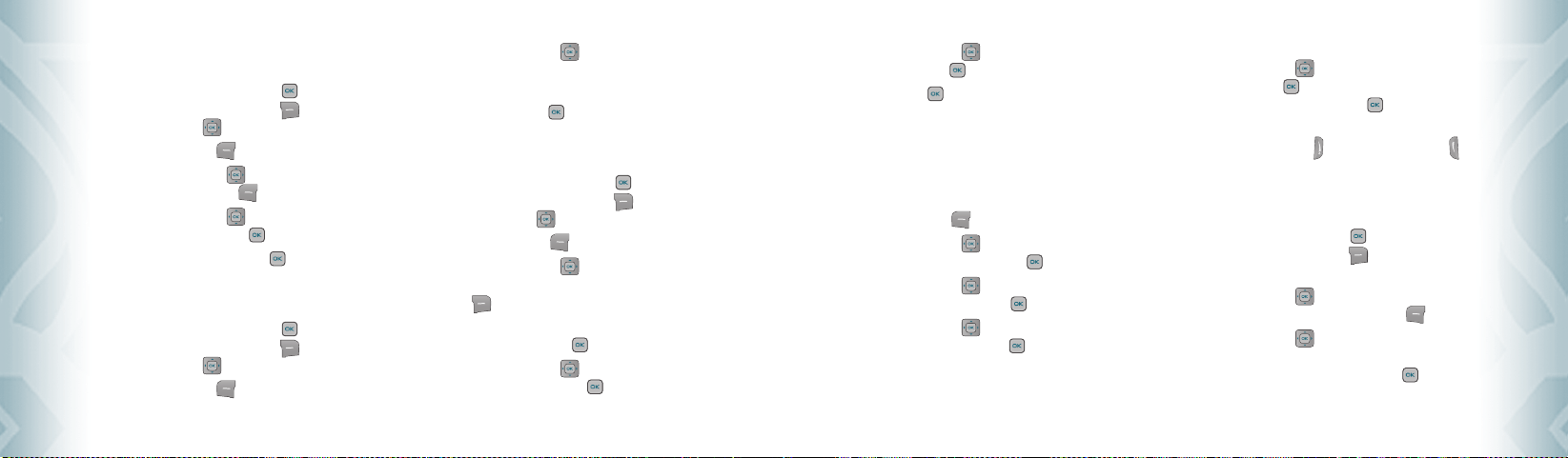
ADDING OR CHANGING THE PICTURE ID
To select a picture or graphic to assign to a Caller ID:
1. From standby mode, press the OK Key [OK] to unlock the
keypad, then press the Right Soft Key [Contacts], then press
the Directional Key up or down to highlight an entr y.
2. Press the Left Soft Key
3. Press the Directional Key
then press the Left Soft Key
4. Press the Directional Key
picture, then press the OK Key [OK].
5. When completed, press the OK Key
ADDING OR CHANGING AN EMAIL ADDRESS
To enter or add an Email address to a Contact entry:
1. From standby mode, press the OK Key [OK] to unlock the
keypad, then press the Right Soft Key
the Directional Key up or down to highlight an entr y.
2. Press the Left Soft Key
Memory FunctionMemory Function
30
Chapter 3 − Memory Function
[Edit].
up or down to highlight ”Pic ture”,
[Set].
up, down, left or right to select a
[Edit].
[SAVE].
[Contacts], then press
3. Press the Directional Key
or ”E-mail 2”.
4. Slide out the QWERTY keyboard, and then enter an Email address,
then press the OK Key
ADDING A SPEED DIAL ENTRY
To add an entry to Speed Dial:
1. From standby mode, press the OK Key [OK] to unlock the
keypad, then press the Right Soft Key
the Directional Key up or down to highlight an entr y.
2. Press the Left Soft Key
3. Press the Directional Key
number you want to add to Speed Dial, then press the Right Soft
Key [Options].
4. Slide out the QWERTY keyboard, and then select ”1. Set Speed
Dial”, then press the OK Key
5. Press the Directional Key
location, then press the OK Key [SET].
up or down to highlight ”E-mail 1”
[SAVE] to save.
[Contacts], then press
[Edit].
up or down to highlight the phone
[OK].
up or down to select a Speed Dial
6. Press the Directional Key up or down to select ”Ye s” to save,
then press the OK Key [OK].
7. Press the OK Key
[SAVE] to save.
EDITING CONTACTS ENTRIES
ADDING A PHONE NUMBER FROM THE STANDBY MODE
1. From standby mode slide out the QWERTY keyboard, and then
enter the phone number you want to save (up to 48 digits).
2. Press the Left Soft Key
3. Press the Directional Key
”Update Existing”, then press the OK Key [OK].
4. Press the Directional Key
Contact entry, then press the OK Key [OK].
5. Press the Directional Key
number type, then press the OK Key [OK].
Mobile 1/Mobile 2/Home/Work/Fax
[Save].
up or down to highlight
up or down to highlight the existing
up or down to highlight the phone
6. If a phone number is already assigned to the item you selected,
press the Directional Key
then press the OK Key [OK]. If nothing is currently assigned to
the phone number item, press the OK Key
7. “ CONTACT SAVED” displays, then the phone number reappears on
the screen. Press the End Key
to call the number.
ADDING A PHONE NUMBER FROM THE CONTACT LIST
SCREEN
1. From standby mode, press the OK Key
keypad, then press the Right Soft Key [Contacts]. Your
Contacts display alphabetically.
2. Press the Directional Key
entry you want to edit, then press the Left Soft Key [Edit].
3. Press the Directional Key
number field you want to add, slide out the QWERTY keyboard,
and then enter the number, then press the OK Key
save. A confirmation message appears.
up or down to select ”Yes” or ”No”,
[SAVE].
to exit, or press the Send Key
[OK] to unlock the
up or down to highlight the Contact
up or down to highlight the phone
[SAVE] to
Memory Function − Chapter 3
31
Memory FunctionMemory Function
Page 18
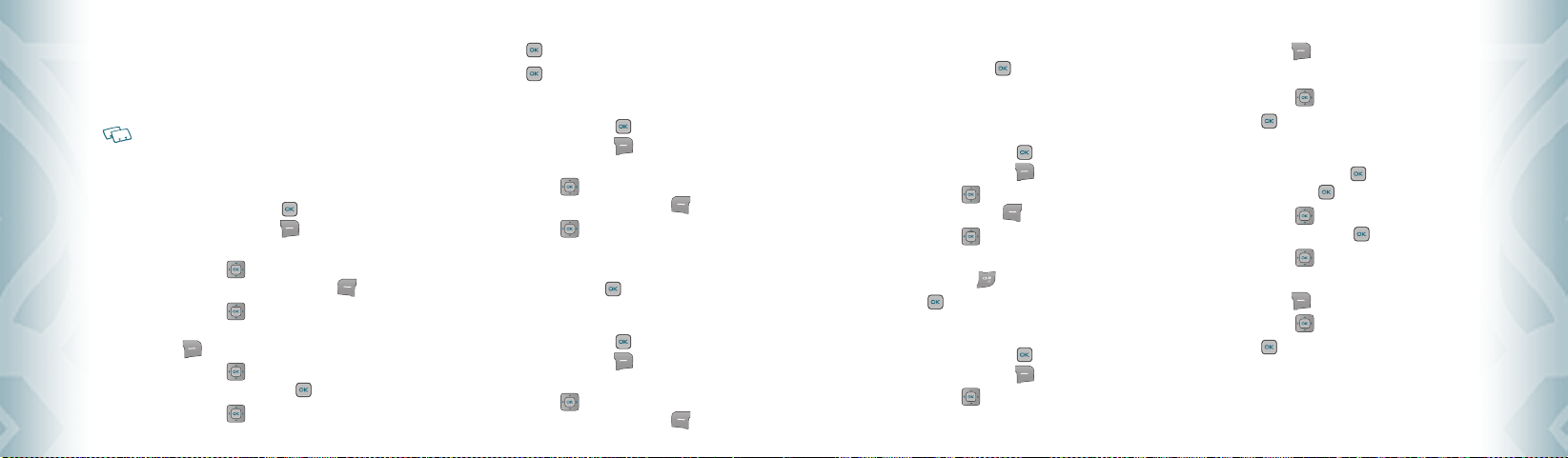
DEFAULT NUMBERS
The phone number saved when a Contact is created is the Default
Number. If more than one number is saved in a Contact entr y, another
number can be set as the Default Number.
The Default Number cannot be deleted. The entire Contact entry can be deleted or
another number can be assigned as the Default Number allowing you to delete the
original number and keep the Contact entry.
CHANGING THE DEFAULT NUMBER
1. From standby mode, press the OK Key
keypad, then press the Right Soft Key [Contacts]. Your
Contacts display alphabetically.
2. Press the Directional Key
entry you want to edit, then press the Left Soft Key [Edit].
3. Press the Directional Key
number you want to assign as the D efault Number, then press the
Right Soft Key [Options].
4. Press the Directional Key
”2. Set As Default”, then press the OK Key [OK].
5. Press the Directional Key
Memory FunctionMemory Function
32
Chapter 3 − Memory Function
up or down to highlight the Contact
up or down to highlight the phone
up or down to highlight
up or down to select ”Yes”.
[OK] to unlock the
6. Press the OK Key
7. Press the OK Key
EDITING STORED PHONE NUMBERS
1. From standby mode, press the OK Key
keypad, then press the Right Soft Key [Contacts]. Your
Contacts display alphabetically.
2. Press the Directional Key
entry you want to edit, then press the Left Soft Key [Edit].
3. Press the Directional Key
number.
4. Slide out the QWERTY keyboard, and then edit the phone number
as necessary, then press the OK Key
EDITING STORED NAMES
1. From standby mode, press the OK Key [OK] to unlock the
keypad, then press the Right Soft Key [Contacts]. Your
Contacts display alphabetically.
2. Press the Directional Key
entry you want to edit, then press the Left Soft Key [Edit].
[OK]. A confirmation message appears.
[SAVE] to save.
[OK] to unlock the
up or down to highlight the Contact
up or down to highlight the phone
[SAVE].
up or down to highlight the Contact
3. Slide out the QWERTY keyboard, and then edit the name as
necessary, then press the OK Key [SAVE].
DELETING
DELETING A PHONE NUMBER FROM A CONTACT
1. From standby mode, press the OK Key
keypad, then press the Right Soft Key [Contacts].
2. Press the Directional Key
entry, then press the Left Soft Key [Edit].
3. Press the Directional Key
number to be deleted.
4. Press and hold the Clear Key
5. Press the OK Key
DELETING A CONTACT ENTRY
1. From standby mode, press the OK Key
keypad, then press the Right Soft Key [Contacts].
2. Press the Directional Key
entry to be deleted.
[SAVE]. A confirmation message appears.
[OK] to unlock the
up or down to highlight the Contact
up or down to highlight the phone
to delete the number.
[OK] to unlock the
up or down to highlight the Contact
3. Press the Right S oft Key
4. Slide out the QWERTY keyboard, and then press ”2. Erase”.
5. Press the Directional Key
6. Press the OK Key
DELETING A SPEED DIAL
1. From standby mode, press the OK Key
keypad, then press the OK Key
2. Press the Directional Key
”4. Speed Dials”, then press the OK Key [OK].
3. Press the Directional Key
Speed Dial number.
4. Press the Right S oft Key
5. Press the Directional Key
6. Press the OK Key
[Options].
up or down to select ”Yes”.
[OK]. A confirmation message appears.
[OK] to unlock the
[MENU].
up or down to highlight
up or down to highlight the
[Remove].
up or down to select ”Yes”.
[OK]. A confirmation message appears.
Memory Function − Chapter 3
Memory FunctionMemory Function
33
Page 19
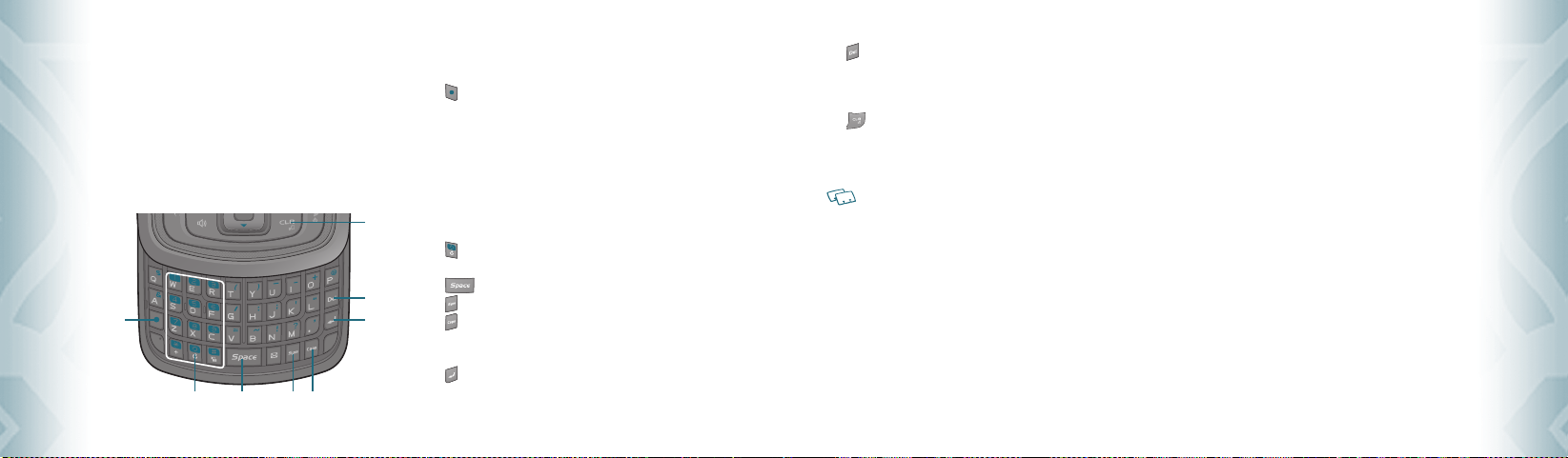
ENTERING LETTERS, NUMBERS & SYMBOLS
Your device has a QWERTY keyboard that provides a superior typing
experience on a small handheld device for easy and comfortable input.
You can use all of the handset functions with the keyboard either closed
or open. When you slide open the keyboard you have the extra benefit of
a full messaging keyboard.
Your device has dictionaries for English. The appropriate dictionary is
activated automatically when you select a language on your device.
1
2
3 4 5
Memory FunctionMemory Function
34
Chapter 3 − Memory Function
Your device uses the active dictionary to suggest corrections or complete
the word you’re typing.
1. [
] Mode Change Key:
•
When in idle mode :
- Slide out the QWERTY keyboard, and then press to change
between entering numbers and letters that appear on the
same key.
- Press and hold to lock in numeric mode or text entry mode.
•
When in Text entry mode :
8
7
6
- Press to change between entering upper and lower case letters.
- Press and hold to lock in numeric or text entry mode.
2. [ ] Word Change Key: When in text entry mode, press to select
3. [ ] Space Key: Press to accept a word and add a space.
] Symbols Key: Press to open symbols list.
4. [
5. [ ] Caps Key: Press to select a letter case for the standard text
6. [ ] Enter Key: Press to insert a carriage return.
the next matching word.
[Abc] input mode. [Abc], [ABC] and [abc] indicate
the standard text input.
7. [ ] Del Key: When in a Text entry field and in entry mode, press to
8. [ ] CLR/AVR Key: When in a Text entry field and in entry mode,
delete the character to the left of the cursor. Press and
hold to delete the entire word or character string that
was just entered.
press to delete the character to the left of the
cursor. Press and hold to delete the entire word
or character string that was just entered.
For best performance in low-light environments, your handset includes a backlight
feature that can illuminate both the display and the keyboard so you can keep reading
and typing. (Please refer to page 58 for more details on “Backlight”.)
ONE, TWO, THREETOUCH DIALING
Ideal for frequently dialed numbers, this feature allows contact entries to be
dialed via the keypad with only one, t wo, or three key presses.
ONETOUCH DIALING:
1-9 : Slide out the QWERTY keyboard, and then press and hold the
number you wish to connect to for more than 1 second.
TWOTOUCH DIALING:
10-21 : Slide out the QWERTY keyboard, and then press the first digit and
press and hold the second digit of the number to dial.
97, 98, and 99 : Speed Dial entries 97(#BAL), 98(#MIN), and 99(#PMT) are
•
#BAL is a VZW Customer Service VRU number (Free call) that provides customers information
about their Verizon Wireless billing balance.
•
#MIN is a VZW Customer Service VRU number (Free call) that provides customers information
about their Verizon Wireless usage.
•
#PMT is a VZW Customer Service VRU number (Free call) that allows a user to make a bill
payment, either with a payment option they have already set up, or using a new, one time
payment option.
already assigned to Verizon Wireless Account Information.
Memory Function − Chapter 3
35
Memory FunctionMemory Function
Page 20
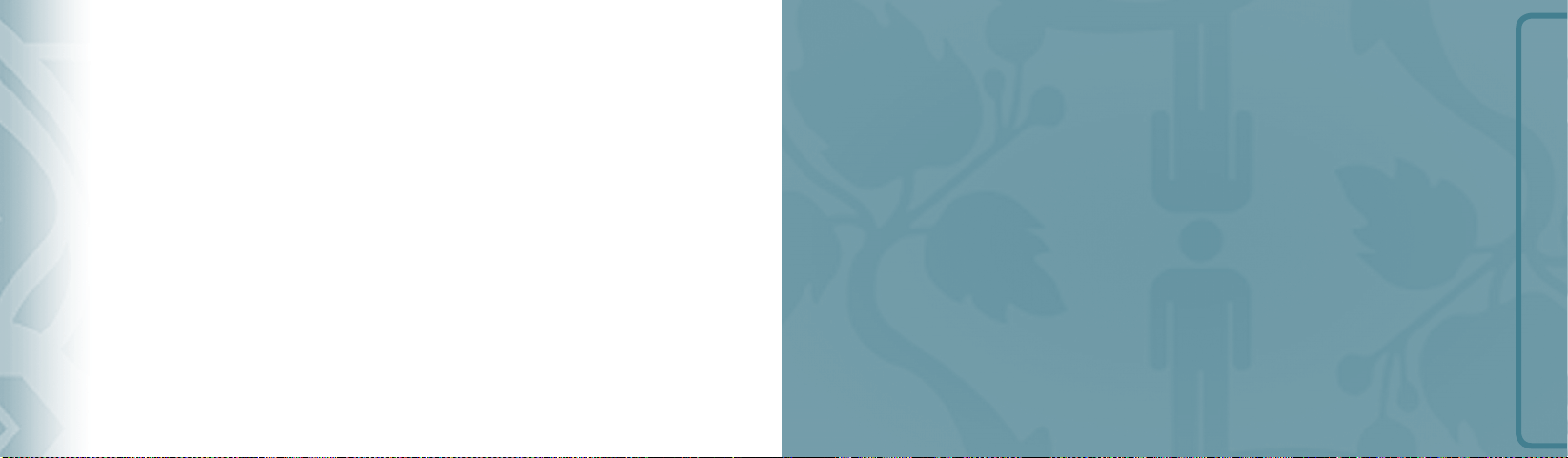
THREETOUCH DIALING:
Slide out the QWERTY keyboard, and then press the first and second digits
and press and hold the third digit of the number to dial.
411 : Speed Dial entry 411 (Directory Assistance) is already assigned to
Directory Assistance.
•
Direc tory Assistance is a VZW Wireless Directory Assistance service that provides directory
listing database information.
CHAPTER 4
MENU FUNCTIONS
MENU FUNCTION
This chapter addresses accessing the menu and using its functions
and features to customize your phone.
Memory FunctionMemory Function
36
Chapter 3 − Memory Function
New contact
Contact list
Groups
Speed dials
In case of emergency
My name card
Recent calls
Missed
Received
Dialed
All
Blocked
View timers
Bluetooth menu
Sounds settings
Display settings
Phone settings
Call settings
Memory
Phone info
Voice commands
Calculator
Calendar
Alarm clock
World clock
Notepad
Stop watch
My Verizon
Page 21

Entries can be retrieved by name or group.
NEW CONTACT
To add a new number to your Contacts List:
Using this submenu, the number is saved as a new Contact.
To save the number into an existing Contact, edit the Contact entry.
1. From standby mode, press the OK Key [OK] to unlock the keypad,
then press the OK Key
keyboard, and press 1. New Contact.
2. Enter the name, then press the Directional Key
the input mode, press the Left Soft Key [Abc].
3. Press the Directional Key
fields for the contact. Fields include:
Mobile 1/Home/Work/E-mail 1/Group/Picture/Ringtone/
Mobile 2/Fax /E-mail 2
ContactsContacts
If entering information in a phone number field, press the Right Soft
[Options] to select one of the following options:
Key
1. Set Speed Dial/2. S et As Default/3. Add Pause
4. Press the OK Key
38
Chapter 4 − Menu Function
[MENU], then slide out the QWERTY
down. To change
down to enter information in other
[SAVE].
For additional details on how to add a new contact, see page 28.
CONTACT LIST
You can review all the entries stored in your Contact List or quickly find an
entry by entering a name or its character string.
1. From standby mode, press the OK Key [OK] to unlock the keypad,
then press the OK Key [MENU], then slide out the QWERTY
keyboard, and press 2. Contact List. Or, press the Right Soft Key
[Contacts]. The list of names in your contacts is displayed
alphabetically.
2. Enter a name or part of a name in the Go to Field at the bottom of
the screen or press the Directional Key
through your Contact List.
3. To edit the entry, press the Left Soft Key
details, press the OK Key [VIEW].
•
By pressing the Right Soft Key [Options], you can choose from the following:
1. New Contact: To add a New Contact.
2. Erase: To delete a contact.
3. New TXT Message: To create a TXT message.
4. New Picture Message: To create a Picture message.
5. New Voice Message: To create a Voice message.
up or down to scroll
[Edit]. To view contact
6. Set As ICE Contact: To set as emergency number.
7. Call: To call the contact.
8. Erase All Contacts: To delete all contact list.
4. To call the selected number, press the Right Soft Key [Options]
and then select ”7. Call” or press the SEND Key
.
GROUPS
Groups allows you to classify phone entries into groups with up to 10 numbers
in each group. The default groups include No Group, Family and Work and they
cannot be erased or renamed.
TO ADD NEW GROUP
1. From standby mode, press the OK Key [OK] to unlock the keypad,
then press the OK Key [MENU], then slide out the QWERTY
keyboard, and press 3. Groups.
2. Press the Left Soft Key
3. Enter a new group name, then press the OK Key
[New].
[SAVE].
TO ASSIGN PHONE NUMBER TO GROUP
1. From standby mode, press the OK Key [OK] to unlock the keypad,
then press the OK Key [MENU], then slide out the QWERTY
keyboard, and press 3. Groups.
2. Press the Directional Key
you want to add the contact, and then press the Right Soft Key
[Options].
3. Select “Add”.
4. Your contact entries will be displayed in alphabetical order. Select the
contact you want to add then press the OK Key
5. Press the Left Soft Key
NAME]” will be displayed.
up or down to select the group where
[MARK].
[Done]. “CONTACT ADDED TO [GROUP
TO CHANGE GROUP NAME
1. From standby mode, press the OK Key [OK] to unlock the keypad,
then press the OK Key [MENU], then slide out the QWERTY
keyboard, and press 3. Groups.
2. Press the Directional Key
want to rename then press the Right Soft Key [Options].
up or down to select the group you
Menu Function − Chapter 4
39
ContactsContacts
Page 22

3. Select “Rename”.
4. Enter the new group name, then press the OK Key
ERASE GROUP
1. From standby mode, press the OK Key [OK] to unlock the keypad,
then press the OK Key
keyboard, and press 3. Groups.
2. Press the Directional Key
name that you want to erase, and then press the Right Soft Key
[Options].
3. Select “Erase”. “ERASE GROUP?” will appear on the screen.
4. Press the OK Key
appears.
TO SEND A TXT MESSAGE TO A GROUP
ContactsContacts
1. From standby mode, press the OK Key [OK] to unlock the keypad,
then press the OK Key [MENU], then slide out the QWERTY
keyboard, and press 3. Groups.
40
Chapter 4 − Menu Function
[MENU], then slide out the QWERTY
up or down to select the existing group
[OK] to select “Yes ”. A confirmation message
[SAVE].
2. Press the Directional Key
want to send a message to then press the Right Soft Key
[Options].
3. Press “1. New TXT Message”.
4. Input your message in the Tex t Field and then press the Right Soft
Key
[Options] to select “Save As Draft”, “ Add”, “ Edit Text Format”,
“Priority Level” and “Cancel Message”.
5. To send the TXT message, press the OK Key
SEND Key .
up or down to select the group you
[SEND] or press the
TO SEND A PICTURE MESSAGE TO A GROUP
1. From standby mode, press the OK Key [OK] to unlock the keypad,
then press the OK Key [MENU], then slide out the QWERTY
keyboard, and press 3. Groups.
2. Press the Directional Key
want to send a message to then press the Right Soft Key
[Options].
3. Press “2. New Picture Message”.
up or down to select the group you
4. Under “Tex t”, input your message and then press the Directional Key
down.
5. Under “Picture”, press the Left Soft Key
picture you would like to send then press the OK Key
6. Under “Sound”, press the Left Soft Key
sound you would like to send then press the OK Key [OK].
7. Under “Subject”, input a subject and then press the Directional Key
down.
8. Under “Name Card”, you can insert your name card. Press the Left Soft
Key
[Add] select “1. My Name Card” or “2. Contacts” then press
the OK Key [OK]. Select the card you’d like to send then press the
OK Key [OK].
9. Press the Right Soft Key
Draft”, “ Add Quick Text”, “ Add Slide”, “ Priorit y Level”, “ Remove Picture”,
“Remove Slide”, “ Remove Sound”, “Remove Name Card” or “Cancel
Message”.
These options will var y depending on the message contents chosen.
[Options] to select “Preview”, “ Save As
[My Pics] to select the
[OK].
[Sounds] to select the
10. To send the Picture Message, press the OK Key [SEND] or press
the SEND Key .
TO SEND A VOICE MESSAGE TO A GROUP
1. From standby mode, press the OK Key [OK] to unlock the keypad,
then press the OK Key
keyboard, and press 3. Groups.
2. Press the Directional Key
want to send a voice message to then press the Right Soft Key
[Options].
3. Press “3. New Voice Message”.
4. To record a new Voice Memo, press the OK Key
recording, then press the OK Key [STOP] again to save the voice
memo.
5. Under “Voice”, your recorded file name will appear.
Press the Directional Key
6. Under “Tex t”, input your message and then press the Directional Key
down.
[MENU], then slide out the QWERTY
up or down to select the group you
[OK] to start
down.
Menu Function − Chapter 4
41
ContactsContacts
Page 23

7. Under “Subject”, input a subject and then press the Directional Key
down.
8. Under “Name Card”, you can insert your name card. Press the Left Soft
Key
[Add], select “1. My Name Card” or “2. Contacts” then press
the OK Key [OK]. Select the card you’d like to send then press the
OK Key [OK].
9. Press the Right Soft Key
Draft”, “ Add Quick Text”, “ Priority Level”, “ Remove Recording”, “Remove
Name Card” or “Cancel Message”.
These options will var y depending on the message contents chosen.
10. To send the Voice Message, press the OK Key [SEND] or press
the SEND Key .
[Options] to select “Review”, “ Save As
SPEED DIALS
ContactsContacts
In idle mode, calls can be placed to numbers stored in speed dial by sliding out
the QWERTY keyboard, and pressing & holding the location number on the key
pad. For a 2-digit location number, press the first number and then press and
hold the second number. For a 3-digit location number, press the first number,
and second numbers and then press and hold the third number. Speed Dial 1
is assigned to Voice Mail and cannot be changed. Speed Dial entries 97(#BAL),
42
Chapter 4 − Menu Function
98(#MIN), 99(#PMT) and 411 (Directory Assistance) are already assigned to
Verizon Wireless Account Information.
•
#BAL: #BAL is a VZW Customer Service VRU number (Free call) that provides customers
information about their Verizon Wireless billing balance.
•
#MIN: #MIN is a VZW Customer Service VRU number (Free call) that provides customers
information about their Verizon Wireless usage.
•
# PMT: #PMT is a VZW Customer Service VRU number (Free call) that allows a user to make
a bill payment, either with a payment option they have already set up, or using a new,
one time payment option.
•
411: 411 ia s Directory Assistance number.
1. From standby mode, press the OK Key [OK] to unlock the keypad,
then press the OK Key [MENU], then slide out the QWERTY
keyboard, and press 4. Speed Dials.
2. Press the Directional Key
Dial position, or enter the Speed Dial digit, then press the OK Key
[SET].
3. Press the Directional Key
then press the OK Key [OK].
4. Press the Directional Key
you wish to select then press the OK Key [OK].
5. Press the Directional Key
up or down to highlight the Speed
up or down to highlight the Contact
up or down to highlight the number
up or down to select “Ye s”.
6. Press the OK Key [OK]. A confirmation message appears.
“Unassigned” appears if the location is available.
TO ERASE A SAVED SPEED DIAL
1. From standby mode, press the OK Key [OK] to unlock the keypad,
then press the OK Key
keyboard, and press 4. Speed Dials.
2. Press the Directional Key
entry you want to erase.
3. Press the Right Soft Key
4. Press the OK Key
5. A confirmation window appears.
[MENU], then slide out the QWERTY
up or down to select the Speed Dial
[Remove].
[OK] to select “Yes .”
IN CASE OF EMERGENCY
Your phone has a special menu to organize your emergency contacts and
personal information.
TO ASSIGN EMERGENCY CONTACTS
Follow the procedures below to register a Contact to be contacted in case of
emergency, or to register a medical record number or other personal info.
To register up to three different Contacts to ICE:
1. From standby mode, press the OK Key [OK] to unlock the keypad,
then press the OK Key [MENU], then slide out the QWERTY
keyboard, and press 5. In Case of Emergency.
2. Press the Directional Key
“Contact 2”, or “Contact 3”, and then press the OK Key [ADD].
3. When selecting from the Contacts List, press “1. From Contacts”,
press the Directional Key
and then press the OK Key [OK]. When adding a new Contact,
press “2. New Contact”, enter the info, and then press the OK Key
[SAVE].
4. The Contact name will be displayed in place of “Contact 1”,
“Contact 2”, or “Contact 3”.
up or down to select “Contact 1”,
up or down to select the Contact entry,
TO REASSIGN EMERGENCY CONTACTS
1. From standby mode, press the OK Key [OK] to unlock the keypad,
then press the OK Key [MENU], then slide out the QWERTY
keyboard. and press 5. In Case of Emergency.
2. Select the contact you want to re-assign then press the Right Soft
Key
[Options].
Menu Function − Chapter 4
43
ContactsContacts
Page 24

3. Select “1. Re-assign”, then select “1. From Contacts” to select a
contact from your Contact List, or “2. New Contact” to enter a new
contact.
4. Press the OK Key
[OK]. A confirmation window appears.
TO ERASE ASSIGNED EMERGENCY CONTACTS
1. From standby mode, press the OK Key [OK] to unlock the keypad,
then press the OK Key [MENU], then slide out the QWERTY
keyboard, and press 5. In Case of Emergency.
2. Select the contact you want to erase then press the Right Soft Key
[Options].
3. Select “2. Unassign”. Press the OK Key
4. Press the OK Key
appears.
[OK] to select “Yes ”. A confirmation window
[OK].
ContactsContacts
44
Chapter 4 − Menu Function
TO CALL AN ASSIGNED EMERGENCY CONTACT
1. From standby mode, press the OK Key [OK] to unlock the keypad,
then press the OK Key [MENU], then slide out the QWERTY
keyboard, and press 5. In Case of Emergency.
2. Select the contact you want to call then press the Left Soft Key
[Call] or press the SEND Key .
TO ADD PERSONAL INFO
To store a Medical Record Number or other information that may be useful in case
of an emergency:
1. From standby mode, press the OK Key [OK] to unlock the keypad,
then press the OK Key [MENU], then slide out the QWERTY
keyboard, and press 5. In Case of Emergency.
2. Press the Directional Key
and then press the OK Key [VIEW].
3. Press the Directional Key
or “Note 3” and then press the OK Key [ADD].
4. Enter the information and then press the OK Key
up or down to select “Personal Info”
up or down to select “Note 1”, “Note 2”
[SAVE].
5. The information you enter now appears in place of “Note 1”,
“Note 2” or “Note 3”.
TO EDIT SAVED PERSONAL INFO
1. From standby mode, press the OK Key [OK] to unlock the keypad,
then press the OK Key [MENU], then slide out the QWERTY
keyboard, and press 5. In Case of Emergency.
2. Press the Directional Key
and then press the OK Key
3. Select the Note you want to edit then press the OK Key
4. Press the OK Key
[SAVE].
up or down to select “Personal Info”
[VIEW].
[VIEW].
[EDIT]. Edit the Note then press the OK Key
TO ERASE SAVED PERSONAL INFO
1. From standby mode, press the OK Key [OK] to unlock the keypad,
then press the OK Key [MENU], then slide out the QWERTY
keyboard, and press 5. In Case of Emergency.
2. Press the Directional Key
and then press the OK Key [VIEW].
up or down to select “Personal Info”
3. Select the Note you want to erase then press the Right Soft Key
[Erase].
4. Press the OK Key
appears.
[OK] to select “Yes ”. A confirmation window
MY NAME CARD
A Name Card with the handset’s mobile number automatically appears.
EDIT MY NAME CARD
1. From standby mode, press the OK Key [OK] to unlock the keypad,
then press the OK Key [MENU], then slide out the QWERTY
keyboard, and press 6. My Name Card.
2. Press the Left Soft Key
3. Edit the “My Name Card” options then press the OK Key
save your changes.
[Edit].
Menu Function − Chapter 4
[SAVE] to
45
ContactsContacts
Page 25

SEND MY NAME CARD
1. From standby mode, press the OK Key [OK] to unlock the keypad,
then press the OK Key [MENU], then slide out the QWERTY
keyboard, and press 6. My Name Card.
2. Press the Right Soft Key
3. Select “1. TXT Message”, “2. Picture Message” or “3. Voice Message”.
4. Enter the recipient’s contact information then press the OK Key
[OK].
5. Enter your message in the Text Field and then press the OK Key
[SEND].
[Send].
ContactsContacts
46
Chapter 4 − Menu Function
RECENT CALLS
The Recent Calls menu is a list of the last phone numbers or Contact entries
for calls you placed, accepted, missed, or blocked. It is continually updated as
new numbers are added to the beginning of the list and the oldest entries are
removed from the bottom of the list.
ACCESS AND OPTIONS
1. From standby mode, press the OK Key [OK] to unlock the keypad,
then press the OK Key
2. Press the Directional Key
3. Select a submenu.
1. Missed
2. Received
3. Dialed
4. All
5. View Timers
[MENU].
right once for “RECENT CALLS”.
MISSED
Displays information about the 90 most recently missed calls. Place a call to a
missed call by simply pressing the SEND Key
1. From standby mode, press the OK Key [OK] to unlock the keypad,
then press the OK Key
once for RECENT CALLS, then slide out the QWERTY keyboard, and
press 1. Missed.
2. Press the Directional Key
•
Press the OK Key [OPEN] to view the entr y.
•
Press the Send Key to place a call to the number.
•
Press the Right Soft Key [Options] to select:
Save to Contacts: To store the phone number in your Contacts.
Erase: To erase a call listing.
Lock/Unlock: To lock or unlock a call listing.
Erase All: To erase all Missed Call entries.
View Timers: To display usage time.
•
Press the Left Soft Key [Message] to select:
TXT Message: To send a TXT message to the contact.
Picture Message: To send a Picture message to the contact.
Voice Message: To send a Voice message to the contact.
After 90 missed calls, the oldest call will automatically be erased from the history.
.
[MENU], the Directional Key right
up or down to highlight an entry, then:
Menu Function − Chapter 4
47
Recent CallsRecent Calls
Page 26

RECEIVED
Displays information about the 90 most recently received calls. Place a call to a
received call by simply pressing the SEND Key .
1. From standby mode, press the OK Key [OK] to unlock the keypad,
then press the OK Key [MENU], the Directional Key right
once for RECENT CALLS, then slide out the QWERTY keyboard, and
press 2. Received.
2. Press the Directional Key
•
Press the OK Key [OPEN] to view the entr y.
•
Press the Send Key to place a call to the number.
•
Press the Right Soft Key [Options] to select:
Save to Contacts: To store the phone number in your Contacts.
Erase: To erase a call listing.
Lock/Unlock: To lock or unlock a call listing.
Erase All: To erase all Received Call entries.
View Timers: To display usage time.
•
Press the Left Soft Key [Message] to select:
TXT Message: To send a TXT message to the contact.
Picture Message: To send a Picture message to the contact.
Recent CallsRecent Calls
Voice Message: To send a Voice message to the contact.
After 90 received calls, the oldest call will automatically be erased from the history.
48
Chapter 4 − Menu Function
up or down to highlight an entry, then:
DIALED
Displays information about the 90 most recently dialed numbers. Place a call
to a dialed call by simply pressing the SEND Key .
1. From standby mode, press the OK Key [OK] to unlock the keypad,
then press the OK Key [MENU], the Directional Key right
once for RECENT CALLS, then slide out the QWERTY keyboard, and
press 3. Dialed.
2. Press the Directional Key
•
Press the OK Key [OPEN] to view the entr y.
•
Press the Send Key to place a call to the number.
•
Press the Right Soft Key [Options] to select:
Save to Contacts: To store the phone number in your Contacts.
Erase: To erase a call listing.
Lock/Unlock: To lock or unlock a call listing.
Erase All: To erase all Dialed Call entries.
View Timers: To display usage time.
•
Press the Left Soft Key [Message] to select:
TXT Message: To send a TXT message to the contact.
Picture Message: To send a Picture message to the contact.
Voice Message: To send a Voice message to the contact.
After 90 dialed calls, the oldest call will automatically be erased from the history.
up or down to highlight an entry, then:
ALL
Displays information about the most recently received, dialed and missed calls.
1. From standby mode, press the OK Key [OK] to unlock the keypad,
then press the OK Key [MENU], the Directional Key right
once for RECENT CALLS, then slide out the QWERTY keyboard, and
press 4. All.
2. Press the Directional Key
•
Press the OK Key [OPEN] to view the entr y.
•
Press the Send Key to place a call to the number.
•
Press the Right Soft Key [Options] to select:
Save to Contacts: To store the phone number in your Contacts.
Erase: To erase a call listing.
Lock/Unlock: To lock or unlock a call listing.
Erase All: To erase all All Call entries.
View Timers: To display usage time.
•
Press the Left Soft Key [Message] to select:
TXT Message: To send a TXT message to the contact.
Picture Message: To send a Picture message to the contact.
Voice Message: To send a Voice message to the contact.
After the 270 received, dialed or missed calls, the oldest call will automatically be
erased from the history.
S hortcut: To view a quick list of all your calls, press the Send Key from standby
mode.
up or down to highlight an entry, then:
BLOCKED
This menu appears only when “Incoming Call Restriction” is set.
1. From standby mode, press the OK Key [OK] to unlock the keypad,
then press the OK Key [MENU], the Directional Key right
once for RECENT CALLS, then Blocked Calls.
2. Press the Directional Key
•
Press the OK Key [OPEN] to view the entr y.
•
Press the Send Key to place a call to the number.
•
Press the Right Soft Key [Options] to select:
Save to Contacts: To store the phone number in your Contacts.
Erase: To erase a call listing.
Lock/Unlock: To lock or unlock a call listing.
Erase All: To erase all Blocked Call entries.
View Timers: To display usage time.
•
Press the Left Soft Key [Message] to select:
TXT Message: To send a TXT message to the contact.
Picture Message: To send a Picture message to the contact.
Voice Message: To send a Voice message to the contact.
• After 90 blocked calls, the oldest call will automatically be erased from the history.
•
Please refer to page 64 for more details on “Restrictions”.
up or down to highlight an entry, then:
Menu Function − Chapter 4
49
Recent CallsRecent Calls
Page 27

VIEW TIMERS
Checks the usage time and manages your calls within the limit you set.
The 11 timers include (Last Call, All Calls, Received Calls, Dialed Calls, Roaming
Calls, Transmit Data, Received Data, Total Data, Last Reset, Lifetime Calls,
Lifetime Data Counter):
1. From standby mode, press the OK Key [OK] to unlock the keypad,
then press the OK Key [MENU], the Directional Key right
once for RECENT CALLS, then slide out the QWERTY keyboard, and
press 5. View Timers.
2. Press the Directional Key
Call timers include:
Last Call/All Calls/Received Calls/Dialed Calls/Roaming Calls/
Transmit Data/Received Data/Total Data/Last Reset/Lifetime Calls/
Lifetime Data Counter
•
Press the Left Soft Key [Reset] to reset highlighted timer.
•
Press the Right Soft Key [Reset All] to reset all timers.
up or down to highlight a call list.
Recent CallsRecent Calls
50
Chapter 4 − Menu Function
BLUETOOTH MENU
Bluetooth technology connectivity enables wireless connections between
electronic devices. If connected with a Bluetooth Handsfree device, you can
use your phone more freely. Since devices with Bluetooth connectivity communicate using radio waves, your phone and the other device do not need to
be in direct line-of-sight. The two devices only need to be within 10 meters
(30 feet) of each other. The connection can be subject to interference from
obstructions such as walls or other electronic devices.
This device is compliant with Bluetooth specification 2.0, suppor ting the
following profiles: HSP V1.0 (headset profile), AVRCP V1.0 (stereo profile), and
HFP V1.5 (handsfree car kit profile). To ensure interoperability between other
devices supporting Bluetooth technology, use approved enhancements for
this model. Check with the manufacturers of other devices to determine their
compatibility with this phone. There may be restrictions on using Bluetooth
technology in some locations. Check with your local authorities or Verizon
Wireless. If you want more information on this function, visit the Bluetooth
Technology organization Web site: https://www.bluetooth.org/.
Impor tant: Features using Bluetooth technology, or allowing such features to run in
the background while using other features, increase the demand on
battery power and reduce the battery life.
BLUETOOTH ON/OFF
To toggle Bluetooth® power On/Off:
1. From standby mode, press the OK Key [OK] to unlock the keypad,
then press the OK Key [MENU], the Directional Key right
twice for SETTINGS & TOOLS, then slide out the QWERTY keyboard,
and press 3. Bluetooth Menu.
2. Press the Left Soft Key
window appears.
[Turn On/Turn Off]. A Confirmation
ADD NEW DEVICE
Pairing is the process that allows the handset to locate, establish and register a
1-to-1 connection with the target device.
1. Follow the Bluetooth® accessory instructions to set the device to
pairing mode.
2. From standby mode, press the OK Key
then press the OK Key [MENU], the Directional Key right
twice for SETTINGS & TOOLS, then slide out the QWERTY keyboard,
and press 3. Bluetooth Menu. Press the OK Key [OK] or select
“1. Add New Devices”.
Menu Function − Chapter 4
[OK] to unlock the keypad,
51
SettingsSettings
Page 28

3. If the Bluetooth® power is switched off, the following message will
appear on the LCD screen: “TURN BLUETOOTH POWER ON?” Press the
[OK] to select “Yes ”.
OK Key
4. The handset will prompt you with the following message on the LCD
screen: “PLACE DEVICE YOU ARE CONNECTING TO IN DISCOVERABLE
MODE”. Press the OK Key
[OK].
5. The device will appear in the “ADD NEW DEVICE” menu. Press the
Directional Key
up or down to select the device you wish to pair
to, then press the OK Key [PAIR].
6. The handset will prompt you for the passkey. Consult the Bluetooth®
accessory (sold separately) instructions for the appropriate passkey
(typically “0000”—4 zeroes). Enter the passkey, then press the OK
Key
[OK].
You do not need to input the passkey for pairing when the passkey of the Bluetooth®
SettingsSettings
Headset or hands-free kit is 0000.
7. The handset will prompt you with the following message on the LCD
screen: [Device Name] Before Connecting. If you would like to always
confirm before connecting to the Bluetooth® device, selec t Always
Ask, then press the OK Key [OK]. Then the handset will prompt
you with the message Connect to [Device Name].
52
Chapter 4 − Menu Function
Select “Yes ”, then press the OK Key
[OK]. If you do not wish to
confirm every time before connecting to the Bluetooth® device,
select Always Connect, then press the OK Key [OK].
8. Once connected, you will see the device listed in the Bluetooth Menu
and the Bluetooth® device connected icon will appear at the top of
the LCD screen when connected to the Bluetooth® device.
You can also check out the connection with an Arrow icon on the
Bluetooth Menu.
• In the Bluetooth Menu, you can disconnect the connected device with an icon by
pressing the OK Key [Drop]. Conversely, you can reconnect by pressing the OK
Key [OK] again.
•
When an audio device is connected, you can select another device and the connection
is automatically transferred from that audio device to the other one.
•
If multiple devices are displayed, select the devices you want to connect.
OPTIONS
1. From standby mode, press the OK Key [OK] to unlock the keypad,
then press the OK Key
twice for SETTINGS & TOOLS, then slide out the QWERTY keyboard,
and press 3. Bluetooth Menu.
2. Press the Directional Key
[MENU], the Directional Key right
up or down to select the paired device.
3. Press the Right Soft Key [Options].
4. Press the Directional Key
up or down to select one of the
following options, then press the OK Key [OK].
•
Remove Device: Removes a device from the pairing list.
•
Rename Device: Renames a paired device.
•
Incoming Security: Sets permissions for connecting an incoming device.
•
S ervice Discovery: To search for the services that the selected device supports.
•
Device Info: Displays device information.
SETTINGS
MY PHONE NAME
To edit the Bluetooth® name of your phone:
1. From standby mode, press the OK Key [OK] to unlock the
keypad, then press the OK Key [MENU], the Directional Key
right twice for SETTINGS & TOOLS, then slide out the QWERTY
keyboard, and press 3. Bluetooth Menu.
2. Press the Right S oft Key
3. Press “1. My Phone Name”.
4. Use the numeric keypad to enter a new custom name.
5. Press the OK Key
[Options].
[OK] to save and exit.
DISCOVERY MODE
To set whether your device is able to be searched for by other Bluetooth® devices in
the area:
1. From standby mode, press the OK Key [OK] to unlock the
keypad, then press the OK Key
[MENU], the Directional Key
right twice for SETTINGS & TOOLS, then slide out the QWERTY
keyboard, and press 3. Bluetooth Menu.
2. Press the Right S oft Key
[Options].
3. Press “2. Discovery Mode”.
If Bluetooth power is not on, you will be prompted to turn it on in order to proceed.
4. Press the Directional Key up or down to select “On/Off”, then
press the OK Key [OK].
SUPPORTED PROFILES
To view brief descriptions of the profiles supported by the phone:
1. From standby mode, press the OK Key [OK] to unlock the
keypad, then press the OK Key [MENU], the Directional Key
right twice for SETTINGS & TOOLS, then slide out the QWERTY
keyboard, and press 3. Bluetooth Menu.
Menu Function − Chapter 4
53
SettingsSettings
Page 29

2. Press the Right S oft Key [Options].
3. Press “3. Supported Profiles”.
4. Press the Directional Key
following profiles, and then press the OK Key [VIEW].
Headset/Handsfree/Stereo
AUTO PAIR HANDSFREE
To set Auto Pair Handsfree On/Off:
1. From standby mode, press the OK Key [OK] to unlock the
keypad, then press the OK Key [MENU], the Directional Key
right twice for SETTINGS & TOOLS, then slide out the QWERTY
keyboard, and press 3. Bluetooth Menu.
2. Press the Right S oft Key
3. Press “4. Auto Pair Handsfree”.
SettingsSettings
4. Press the Directional Key
press the OK Key [OK].
54
Chapter 4 − Menu Function
up or down to select one of the
[Options].
up or down to select “On/Off”, then
SOUNDS SETTINGS
CALL SOUNDS
To set ringtones for types of incoming calls:
1. From standby mode, press the OK Key [OK] to unlock the keypad,
then press the OK Key
twice for SETTINGS & TOOLS, then slide out the QWERTY keyboard
and press 4. Sounds Settings, 1. Call Sounds.
CALL RINGTONE
1. From standby mode, press the OK Key
keypad, then press the OK Key [MENU], the Directional Key
right twice for SETTINGS & TOOLS, then slide out the QWERTY
keyboard and press 4. Sounds Settings, 1. Call Sounds,
1. Call Ringtone.
2. Press the Directional Key
then press the OK Key [OK] to save the sound. To play the
ringtone, press the Left Soft Key [Play].
[MENU], the Directional Key right
[OK] to unlock the
up or down to select a ringtone,
CALL VIBRATE
1. From standby mode, press the OK Key
keypad, then press the OK Key [MENU], the Directional Key
right twice for SETTINGS & TOOLS, then slide out the QWERTY
keyboard and press 4. Sounds Settings, 1. Call Sounds,
2. Call Vibrate.
2. Press the Directional Key
press the OK Key
[OK].
[OK] to unlock the
up or down to select “On/Off”, then
ALERT SOUNDS
To select the alert type for a new message:
1. From standby mode, press the OK Key [OK] to unlock the keypad,
then press the OK Key [MENU], the Directional Key right
twice for SETTINGS & TOOLS, then slide out the QWERTY keyboard
and press 4. Sounds Settings, 2. Aler t Sounds.
2. Press the Directional Key
“2. Pic-Voice Message”, “ 3. Voicemail” then press the OK Key [OK].
3. Press the Directional Key
“Reminder”, then press the OK Key
up or down to select “1. TXT Message”,
up or down to select “Tone”, “ Vibrate”,
[OK].
•
Tone: Press the Directional Key up or down to selec t a ringer, then press the OK Key
[OK]. To play the alert tone, press the Left Soft Key [Play].
•
Vibrate: Press the Directional Key up or down to select “On/Off”, then press the
OK Key [OK].
•
Reminder: Press the Directional Key up or down to select “Once”, “ Every 2 Minutes”,
“Every 15 Minutes”, “ Off”, then press the OK Key [OK].
EMERGENCY TONE
1. From standby mode, press the OK Key
keypad, then press the OK Key
right twice for SETTINGS & TOOLS, then slide out the QWERTY
keyboard and press 4. Sounds Settings, 2. Aler t Sounds,
4. Emergency Tone.
2. Press the Directional Key
following settings, then press the OK Key [OK].
Alert/Vibrate/Off
Menu Function − Chapter 4
[OK] to unlock the
[MENU], the Directional Key
up or down to select one of the
SettingsSettings
55
Page 30

KEYPAD VOLUME
To set the keypad volume:
1. From standby mode, press the OK Key [OK] to unlock the keypad,
then press the OK Key [MENU], the Directional Key right
twice for SETTINGS & TOOLS, then slide out the QWERTY keyboard
and press 4. Sounds Settings, 3. Keypad Volume.
2. Adjust the volume by pressing the Directional Key
then press the OK Key
[OK] to save the setting.
SERVICE ALERTS
To set any of the three Alert options to either O n or Off:
1. From standby mode, press the OK Key [OK] to unlock the keypad,
then press the OK Key [MENU], the Directional Key right
twice for SETTINGS & TOOLS, then slide out the QWERTY keyboard
and press 4. Sounds Settings, 4. S ervice Alerts.
SettingsSettings
2. Press the Directional Key
following options, then press the OK Key [OK].
56
Chapter 4 − Menu Function
up or down to select one of the
up or down,
•
ERI: The Enhanced Roaming Indicator (ERI) feature displays a text banner on the display
screen informing the handset user of which systems the wireless device is using as
compared to the service plan they purchased. The ERI Banner text changes to tell
a customer if they are using the: “Verizon Wireless Network”, “Extended Network”
or “Roaming”.
•
Minute Beep: Alerts you every minute during a call.
•
Call Connect: Alerts you when the call is connected.
3. Press the Directional Key up or down to select “On/Off”, then
press the OK Key [OK].
DEVICE CONNECT
Allows you to turn the Device Connect On or Off:
1. From standby mode, press the OK Key [OK] to unlock the keypad,
then press the OK Key [MENU], the Directional Key right
twice for SETTINGS & TOOLS, then slide out the QWERTY keyboard
and press 4. Sounds Settings, 5. D evice Connect.
2. Press the Directional Key
press the OK Key [OK].
up or down to select “On/Off”, then
POWER ON/OFF
To set the phone to sound a tone when the phone is powered on/off:
1. From standby mode, press the OK Key [OK] to unlock the keypad,
then press the OK Key [MENU], the Directional Key right
twice for SETTINGS & TOOLS, then slide out the QWERTY keyboard
and press 4. Sounds Settings, 6. Power On/Off.
2. Press “1. Power On” or “2. Power Off ”.
3. Press the Directional Key
press the OK Key [OK].
up or down to select “On/Off”, then
OPEN/CLOSE SOUND
To set the phone to sound a tone when the phone Slide is Opened/Closed:
1. From standby mode, press the OK Key [OK] to unlock the keypad,
then press the OK Key [MENU], the Directional Key right
twice for SETTINGS & TOOLS, then slide out the QWERTY keyboard
and press 4. Sounds Settings, 7. O pen/Close Sound.
2. Press the Directional Key
press the OK Key [OK].
up or down to select “On/Off”, then
DISPLAY SETTINGS
Allows you to customize the display.
BANNER
To set your Personal or ERI banner:
PERSONAL BANNER
The Personal Banner can be up to 16 characters and is displayed on your phone’s screen
in standby mode.
1. From standby mode, press the OK Key [OK] to unlock the
keypad, then press the OK Key [MENU], the Directional Key
right twice for SETTINGS & TOOLS, then slide out the QWERTY
keyboard and press 5. Display Settings, 1. Banner, 1. Personal
Banner.
2. Enter your banner text (up to 16 characters) then press the OK
Key
[OK].
Menu Function − Chapter 4
57
SettingsSettings
Page 31

ERI BANNER
If you use ERI Service, ERI Text is shown on the sub banner.
1. From standby mode, press the OK Key [OK] to unlock the
keypad, then press the OK Key [MENU], the Directional Key
right twice for SETTINGS & TOOLS, then slide out the QWERTY
keyboard and press 5. Display Settings, 1. Banner, 2. ERI Banner.
2. Press the Directional Key
press the OK Key
up or down to select “On/Off”, then
[OK].
BACKLIGHT
To set the duration for backlight illumination for the Main Screen and Keypad:
1. From standby mode, press the OK Key [OK] to unlock the keypad,
then press the OK Key [MENU], the Directional Key right
twice for SETTINGS & TOOLS, then slide out the QWERTY keyboard
and press 5. Display Settings, 2. Backlight.
SettingsSettings
2. Press “1. Display” or “2. Keypad”.
3. Press the Directional Key
following settings, then press the OK Key [OK].
7 Seconds/15 Seconds/30 Seconds/Always On/Always Off
58
Chapter 4 − Menu Function
up or down to select one of the
Even if “Always On” is selected for the Backlight setting, the backlight will turn off when
the phone is closed.
WALLPAPER
To choose the kind of background to be displayed on the phone:
1. From standby mode, press the OK Key [OK] to unlock the keypad,
then press the OK Key [MENU], the Directional Key right
twice for SETTINGS & TOOLS, then slide out the QWERTY keyboard
and press 5. Display Settings, 3. Wallpaper.
2. Select from the available screens, then press the OK Key
To view the image, press the Left Soft Key [View].
3. Press the Right S oft Key
download other available selections.
[Get New], “1. Get New Applications” to
[OK].
DISPLAY THEMES
To choose the background screen:
1. From standby mode, press the OK Key [OK] to unlock the keypad,
then press the OK Key [MENU], the Directional Key right
twice for SETTINGS & TOOLS, then slide out the QWERTY keyboard
and press 5. Display Settings, 4. Display Themes.
2. Press the Directional Key up or down to select one of the
following settings, then press the OK Key [SET].
Urban/Charming
MAIN MENU
To change Main Menu layout and type:
1. From standby mode, press the OK Key [OK] to unlock the keypad,
then press the OK Key [MENU], the Directional Key right
twice for SETTINGS & TOOLS, then slide out the QWERTY keyboard
and press 5. Display Settings, 5. Main Menu.
2. Press the Directional Key
following layouts, and then press the OK Key [OK].
Tab /List/Grid
up or down to select one of the
DIAL FONTS
To set the font size:
1. From standby mode, press the OK Key [OK] to unlock the keypad,
then press the OK Key [MENU], the Directional Key right
twice for SETTINGS & TOOLS, then slide out the QWERTY keyboard
and press 5. Display Settings, 6. Dial Fonts.
2. Press the Directional Key
following settings, then press the OK Key [OK].
Normal/Large Only
up or down to select one of the
CLOCK FORMAT
To choose the kind of clock to be displayed on the LCD screen:
1. From standby mode, press the OK Key [OK] to unlock the keypad,
then press the OK Key [MENU], the Directional Key right
twice for SETTINGS & TOOLS, then slide out the QWERTY keyboard
and press 5. Display Settings, 7. Clock Format.
2. Press the Directional Key
following settings, then press the OK Key [OK].
Analog/Large Analog/Digital 12/Large Digital 12/Digital 24/
Large Digital 24/Off
“Digital 12” is the default setting for this device.
up or down to select one of the
Menu Function − Chapter 4
59
SettingsSettings
Page 32

PHONE SETTINGS
AIRPLANE MODE
In Airplane Mode, all menu functions can be accessed except making calls, receiving
calls, data connection and Bluetooth®. Activating Airplane Mode will disable all
wireless communications. In the Airplane Mode, services that suppor t Location On
functions like Chaperone are temporarily disabled.
1. From standby mode, press the OK Key [OK] to unlock the keypad,
then press the OK Key
twice for SETTINGS & TOOLS, then slide out the QWERTY keyboard
and press 6. Phone Settings, 1. Airplane Mode.
2. Press the Directional Key
press the OK Key [OK].
SET SHORTCUTS
SettingsSettings
Your phone offers you the option of assigning a shor tcut key (Directional Key left,
right, up, and down) to a favorite or often-used function. In addition, choose menu
settings for each of the shor tcut options under Set My Shortcuts (Directional Key
right).
In idle mode, press the Directional Key right to connect Set Shortcuts menu and
press the Left Soft Key [Settings].
60
Chapter 4 − Menu Function
[MENU], the Directional Key right
up or down to select “On/Off”, then
1. From standby mode, press the OK Key [OK] to unlock the keypad,
then press the OK Key [MENU], the Directional Key right
twice for SETTINGS & TOOLS, then slide out the QWERTY keyboard
and press 6. Phone Settings, 2. Set Shortcuts, 1. Set My Shortcuts.
2. Press the Directional Key
up or down to select “Shortcut 1”,
“Shortcut 2”, “ Shortcut 3”, or “Shortcut 4”, and then press the OK Key
[SET].
3. Press the Directional Key
up or down to select one of the
following functions, then press the OK Key [OK].
•
Alarm Clock / • Browse & Download / • Bluetooth Menu / • Bluetooth on/
off / • C alculator / • C alendar / • Call Settings / • C hat / • Display Settings /
•
Extras / • G ames / • Get New Extra / • Get New Game / • Get New Pictures /
•
Get New Ringtones / • Get New Browse & Download / • Media Center /
•
Messaging Inbox / • Mobile IM / • Mobile Web / • Mobile Web Mail /
•
Music & Tones / • My Music / • My Pictures / • My Ringtones /
•
My Sounds / • My Verizon /• New Contact / • New TXT Message /
•
New Picture Message / • Phone Settings / • Pictures / • Online Album /
•
Play All Songs /• Settings & Tools / • Sounds Settings / • Sync Music /
•
Tools / • Download Application Alphabet
The “Download Application Alphabet” option only appears when you have downloaded
Brew Applications.
In standby mode, pressing the Directional Key right will display the “My Shortcuts”
screen. On the “My Shortcuts” screen, you can press the Directional Key up or down
to select a function and then press the OK Key
“My Shortcuts” screen, you can relocate a function by pressing the Right Soft Key
[Move], pressing the Directional Key up or down, and then pressing the OK Key
[SAVE]. Or you can press the Left Soft Key [S ettings] to Set My Shortcuts or
Set Directional Keys.
[OK] to access the function. On the
RESETTING MY SHORTCUTS
To return My Shortcuts to their original defaults:
1. From standby mode, press the OK Key [OK] to unlock the
keypad, then press the OK Key [MENU], the Directional Key
right twice for SETTINGS & TOOLS, then slide out the QWERTY
keyboard and press 6. Phone Settings, 2. Set Shortcuts,
1. Set My Shortcuts.
2. Press the Directional Key
up or down to select “Shortcut 1”,
“Shortcut 2”, “ Shortcut 3”, or “Shortcut 4”, and then press the Right
Soft Key [Options].
3. Press “1. Reset Shortcut (1, 2, 3, or 4)”, or “2. Reset My Shortcuts”.
4. Press the Directional Key
up or down to select “Ye s”, then
press the OK Key [OK].
SET DIRECTIONAL KEYS
In standby mode, you can specify the function that is accessed when you press the
up, down or left.
Directional Key
1. From standby mode, press the OK Key [OK] to unlock the
keypad, then press the OK Key
[MENU], the Directional Key
right twice for SETTINGS & TOOLS, then slide out the QWERTY
keyboard and press 6. Phone Settings, 2. Set Shortcuts,
2. Set Directional Keys.
2. Press the Directional Key
up or down to select “UP Directional
Key”, “ LEFT Directional Key”, or “DOWN Directional Key”, and then
press the OK Key [SET].
3. Press the Directional Key
up or down to select one of the
following functions, and then press the OK Key [OK].
•
Alarm Clock / • Browse & Download / • Bluetooth Menu / • Bluetooth on/
off / • Calculator / • Calendar / • Call Settings / • Chat / • Display Settings /
•
Extras / • G ames / • Get New Extra / • Get New Game / • Get New Pictures /
•
Get New Ringtones / • Get New Browse & Download / • Media Center /
•
Messaging Inbox / • Mobile IM / • Mobile Web / • Mobile Web Mail /
•
Music & Tones / • My Music / • My Pictures / • My Ringtones /
•
My Sounds / • My Verizon /• New Contact / • New TXT Message /
•
New Picture Message / • Phone Settings / • Pictures / • Online Album /
•
Play All Songs /• Settings & Tools / • Sounds Settings / • Sync Music /
Menu Function − Chapter 4
61
SettingsSettings
Page 33

•
Tools / • Download Application Alphabet
The “Download Application Alphabet” option only appears when you have
downloaded Brew Applications.
RESETTING THE DIRECTIONAL KEY SETTINGS
Use the following procedure to specify the default directional key settings.
1. From standby mode, press the OK Key [OK] to unlock the
keypad, then press the OK Key [MENU], the Directional Key
right twice for SETTINGS & TOOLS, then slide out the QWERTY
keyboard and press 6. Phone Settings, 2. Set Shortcuts,
2. Set Directional Keys.
2. Press the Directional Key
up or down to select “UP Directional
Key”, “ LEFT Directional Key”, or “DOWN Directional Key”, and then
press the Right Soft Key [Options].
3. Press “1. Reset (UP, LEFT or DOWN) Key”, or “2. Reset Directional
SettingsSettings
Keys”.
4. Press the Directional Key
up or down to select “Ye s”, then
press the OK Key [OK].
62
Chapter 4 − Menu Function
VOICE COMMANDS
You can use voice commands to control your device.
MODE
1. From standby mode, press the OK Key
keypad, then press the OK Key [MENU], the Directional Key
right twice for SETTINGS & TOOLS, then slide out the QWERTY
keyboard and press 6. Phone Settings, 3. Voice Commands.
2. Press “1. Mode”, then selec t one of the following:
•
Prompts: Reads out only the command prompts in voice command.
•
Readout: Reads out prompts, menus, outgoing contact name, status information,
and confirming message recipient (contact name and type or number)
when using the Send command.
•
Tones Only: Will only prompt the user with a tone (in place of the Readout prompt).
If you change the setting details in the phone’s mode in Voice Commands, it will
affect the mode in Sound (refer to page 78) or vice versa.
CALL ALERT
1. From standby mode, press the OK Key
keypad, then press the OK Key [MENU], the Directional Key
right twice for SETTINGS & TOOLS, then slide out the QWERTY
keyboard and press 6. Phone Settings, 3. Voice Commands.
[OK] to unlock the
[OK] to unlock the
2. Press “2. Call Alert”, then select one of the following:
•
Ring Only: Deactivate Caller ID. You can hear ringtone only.
•
Caller ID + Ring: Playback the Caller ID once and then you will hear ringtone.
•
Name Repeat: Activate Caller ID. You will hear the caller’s details repeatedly.
For more information about the enhanced voice commands supported by your
device, see “Voice Tools”. Please refer to page 74 for more details.
LANGUAGE
To set the bilingual feature to either English or Spanish:
1. From standby mode, press the OK Key [OK] to unlock the keypad,
then press the OK Key [MENU], the Directional Key right
twice for SETTINGS & TOOLS, then slide out the QWERTY keyboard
and press 6. Phone Settings, 4. Language.
2. Press the Directional Key
following settings, then press the OK Key [OK].
English/Español
up or down to select one of the
LOCATION
1. From standby mode, press the OK Key [OK] to unlock the keypad,
then press the OK Key [MENU], the Directional Key right
twice for SETTINGS & TOOLS, then slide out the QWERTY keyboard
and press 6. Phone Settings, 5. Location.
2. Press the Directional Key
following settings, then press the OK Key [OK].
•
Location On: Your location is now available to the network.
•
E911 Only: Your location will be hidden from the network and applications, except
for 911.
When “Lock Setting” is selected for Location Settings under “Restrictions” on the Security
Menu, you will need to enter a Lock Code. The default Lock Code is “0000”.
up or down to select one of the
Menu Function − Chapter 4
63
SettingsSettings
Page 34

SECURITY
The Security menu allows you to electronically secure the phone.
The default lock code is the last 4 digits of your Mobile Telephone Number.
EDIT CODES
To set a new Lock Code:
1. From standby mode, press the OK Key [OK] to unlock the
keypad, then press the OK Key [MENU], the Directional Key
right twice for SETTINGS & TOOLS, then slide out the QWERTY
keyboard and press 6. Phone Settings, 6. Security.
2. Enter the four-digit lock code, then press the OK Key
3. Press “1. Edit Codes”.
4. Press the Directional Key
following settings, then press the OK Key [OK].
SettingsSettings
•
Phone Only: Allows you to edit the Lock Code for Securit y. (The default Lock Code is
the last 4 digits of your Mobile Telephone Number.)
•
Calls & Services: Allows you to edit the Lock Code for Restrictions. (The default
64
Chapter 4 − Menu Function
up or down to select one of the
Lock Code is “0000”.)
[OK].
5. If “Phone Only” is selected, enter the new four-digit code in the
“Enter New Code” field. Enter the new four-digit code again in the
“Re-enter New Code” field.
6. If “Calls & Services” is selected, enter the current lock code in the
“Enter Current Code” field. Enter the new four-digit code in the
“Enter New Code” field. Enter the new four-digit code again.
7. Press the OK Key
[OK].
RESTRICTIONS
Use the following procedure to configure Location Setting, Calls and Messages
restrictions.
1. From standby mode, press the OK Key [OK] to unlock the
keypad, then press the OK Key [MENU], the Directional Key
right twice for SETTINGS & TOOLS, then slide out the QWERTY
keyboard and press 6. Phone Settings, 6. Security.
2. Enter the four- digit Lock Code, then press the OK Key
[OK].
The default Lock Code is “0000”.
3. Press “2. Restrictions”.
4. Enter the four- digit Lock Code again, then press the OK Key
[OK].
5. Select one of the following settings:
•
Location Setting: Unlock Setting/Lock Setting.
•
Calls: Incoming Calls/Outgoing Calls
For Incoming Calls, set Allow All/Contacts Only/Block All.
For Outgoing Calls, set Allow All/Contacts Only/Block All.
•
Messages: Incoming Messages/Outgoing Messages
For Incoming Messages, set Allow All/Block All.
For Outgoing Messages, set Allow All/Block All.
PHONE LOCK SETTING
This setting specifies whether the phone should be locked whenever it is turned on.
Lock Mode prevents the unauthorized use of your phone. Once the phone is locked, it
is in restricted mode until the Lock Code is entered. You can still make emergency calls.
You can modify the Lock Code using the new Lock code within the Securit y menu.
1. From standby mode, press the OK Key [OK] to unlock the
keypad, then press the OK Key [MENU], the Directional Key
right twice for SETTINGS & TOOLS, then slide out the QWERTY
keyboard and press 6. Phone Settings, 6. Security.
2. Enter the four-digit Lock Code, then press the OK Key
[OK].
The default lock code is the last 4 digits of your Mobile Telephone
Number.
3. Press “3. Phone Lock Setting”.
4. Press the Directional Key
up or down to select one of the
following settings, then press the OK Key [OK].
•
Unlocked: Phone is unlocked.
•
On Power Up: Phone will lock when it is turned on.
LOCK PHONE NOW
Lock the phone now.
1. From standby mode, press the OK Key [OK] to unlock the
keypad, then press the OK Key
[MENU], the Directional Key
right twice for SETTINGS & TOOLS, then slide out the QWERTY
keyboard and press 6. Phone Settings, 6. Security.
2. Enter the four-digit Lock Code, then press the OK Key
[OK].
The default Lock Code is the last 4 digits of your mobile telephone
number.
3. Press “4. Lock Phone Now”.
4. To unlock the phone, in stanby mode, press the Right Soft Key
[Unlock] and enter the four- digit Lock Code, then press the
OK Key [OK].
Menu Function − Chapter 4
65
SettingsSettings
Page 35

RESTORE PHONE
To delete all User Data and restore all settings to their initial defaults:
1. From standby mode, press the OK Key [OK] to unlock the
keypad, then press the OK Key [MENU], the Directional Key
right twice for SETTINGS & TOOLS, then slide out the QWERTY
keyboard and press 6. Phone Settings, 6. Security.
2. Enter the four-digit Lock Code, then press the OK Key
3. Press “5. Restore Phone”.
4. After reading the warning message that appears, press the
Directional Key
up or down to select “Ye s”, and then press the
OK Key [OK].
5. After reading the message that appears, press the OK Key
6. Enter the four-digit Lock Code, then press the OK Key
SettingsSettings
phone will turn off and then back on again automatically.
SYSTEM SELECT
You can set your phone to search or roam on another network when you are not in
your home area. Leave this setting as default unless you want to alter the system
selection as instructed by your ser vice provider.
66
Chapter 4 − Menu Function
[OK].
[OK].
[OK]. The
1. From standby mode, press the OK Key [OK] to unlock the keypad,
then press the OK Key [MENU], the Directional Key right
twice for SETTINGS & TOOLS, then slide out the QWERTY keyboard
and press 6. Phone Settings, 7. System Selec t.
2. Press the Directional Key
up or down to select one of the
following settings, then press the OK Key [OK].
•
Automatic B: Scan radio channels based on the Automatic B setting.
•
Automatic A: Scan radio channels based on the Automatic A setting.
•
Home Only: Only within your home area or home affiliated area.
NAM SELECTION
Enables Auto NAM (Number Assignment Modules) or manually selects a NAM.
AUTO NAM
Automatically switches phone to proper NAM when you have multiple NAM
registrations.
1. From standby mode, press the OK Key [OK] to unlock the
keypad, then press the OK Key [MENU], the Directional Key
right twice for SETTINGS & TOOLS, then slide out the QWERTY
keyboard and press 6. Phone Settings, 8. NAM Selec tion.
2. Press the Directional Key up or down to select “1. Auto NAM”,
then press the OK Key
3. Select “On/Off”, then press the OK Key
[OK].
[OK].
CHANGE NAM
1. From standby mode, press the OK Key
keypad, then press the OK Key
[OK] to unlock the
[MENU], the Directional Key
right twice for SETTINGS & TOOLS, then slide out the QWERTY
keyboard and press 6. Phone Settings, 8. NAM Selec tion.
2. Press the Directional Key
NAM”, then press the OK Key
up or down to select “2. Change
[OK].
3. Select “NAM 1 - VERIZON” or “NAM 2 - VERIZON” , then press the
OK Key
[OK].
CALL SETTINGS
ANSWER OPTIONS
To determine how to handle an answered call:
1. From standby mode, press the OK Key [OK] to unlock the keypad,
then press the OK Key
twice for SETTINGS & TOOLS, then slide out the QWERTY keyboard
and press 7. Call Settings, 1. Answer Options.
2. Press the Directional Key
following settings, then press the OK Key [MARK].
Slide Open/Any Key/Auto w/ Hands-free.
“Slide Open” is the default setting for this device.
3. Press the Left Soft Key [Done].
• When the phone is closed, the Auto w/ Hands-free Mode will not function,
except when connected to a headset.
•
The Auto w/ Hands-free will function after about five seconds.
•
Auto w/ Hands-free is available only when connected to a headset or hands-free
device.
•
The three func tions can be used at the same time.
•
To answer all incoming calls, press the SEND Key .
[MENU], the Directional Key right
up or down to select one of the
Menu Function − Chapter 4
67
SettingsSettings
Page 36

END CALL OPTIONS
To determine how to handle an end call:
1. From standby mode, press the OK Key [OK] to unlock the keypad,
then press the OK Key [MENU], the Directional Key right
twice for SETTINGS & TOOLS, then slide out the QWERTY keyboard
and press 7. Call Settings, 2. End Call Options.
2. Press the Directional Key
press the OK Key
3. Press the Left Soft Key
To end a call, press the END Key .
up or down to select “Slide Close”, then
[MARK].
[Done].
AUTO RETRY
To set the length of time the phone waits before automatically redialing a number
when the attempted call fails:
SettingsSettings
1. From standby mode, press the OK Key [OK] to unlock the keypad,
then press the OK Key [MENU], the Directional Key right
twice for SETTINGS & TOOLS, then slide out the QWERTY keyboard
and press 7. Call Settings, 3. Auto Retr y.
68
Chapter 4 − Menu Function
2. Press the Directional Key
settings, then press the OK Key
10 Seconds/30 Seconds/60 Seconds/Off.
up or down to select the following
[OK].
TTY MODE
You can attach a TTY device to your phone enabling you to communicate with
parties also using a TTY device. A phone with TTY support is able to translate typed
characters to voice. Voice can also be translated into characters and then displayed
on the TTY.
1. From standby mode, press the OK Key [OK] to unlock the keypad,
then press the OK Key [MENU], the Directional Key right
twice for SETTINGS & TOOLS, then slide out the QWERTY keyboard
and press 7. Call Settings, 4. TTY Mode.
2. Press the Directional Key
following settings, then press the OK Key [OK].
TTY Full/TTY + Talk/TTY + Hear/TT Y Off.
up or down to select one of the
ONE TOUCH DIAL
To initiate a speed dial call by holding down the speed dial digit:
1. From standby mode, press the OK Key [OK] to unlock the keypad,
then press the OK Key [MENU], the Directional Key right
twice for SETTINGS & TOOLS, then slide out the QWERTY keyboard
and press 7. Call Settings, 5. One Touch Dial.
2. Press the Directional Key
press the OK Key
If One Touch Dial is disabled, Speed Dial numbers designated in your Contacts will
not function.
up or down to select “On/Off”, then
[OK].
VOICE PRIVACY
To turn the voice privacy feature On or Off:
1. From standby mode, press the OK Key [OK] to unlock the keypad,
then press the OK Key [MENU], the Directional Key right
twice for SETTINGS & TOOLS, then slide out the QWERTY keyboard
and press 7. Call Settings, 6. Voice Privacy.
2. Press the Directional Key
press the OK Key [OK].
up or down to select “On/Off”, then
DTMF TONES
To set the Key Tone length and touch tone playback speed:
1. From standby mode, press the OK Key [OK] to unlock the keypad,
then press the OK Key [MENU], the Directional Key right
twice for SETTINGS & TOOLS, then slide out the QWERTY keyboard
and press 7. Call Settings, 7. DTMF Tones.
2. Press the Directional Key
following settings, then press the OK Key
•
Normal: Sends out a tone for a fixed period of time even if you continue to press the key.
•
Long: Sends out a continuous tone for the duration the key is pressed and held.
up or down to select one of the
[OK].
MEMORY
SAVE OPTIONS
To select whether to save to Phone Memory or to Card Memor y when saving a file:
1. From standby mode, press the OK Key [OK] to unlock the keypad,
then press the OK Key [MENU], the Directional Key right
twice for SETTINGS & TOOLS, then slide out the QWERTY keyboard
and press 8. Memory, 1. Save Options.
Menu Function − Chapter 4
69
SettingsSettings
Page 37

2. Press the Directional Key up or down to select one of the
following settings, and then press the OK Key
Pictures/Sounds
3. Press the Directional Key
following settings, and then press the OK Key [OK].
Phone Memory/Card Memory
up or down to select one of the
PHONE MEMORY
Select this option to display Phone Memory information, and to delete or move files
saved in Phone Memory.
PHONE MEMORY USAGE
To check the available Phone Memory capacity, used capacity, and total capacity:
1. From standby mode, press the OK Key [OK] to unlock the
keypad, then press the OK Key [MENU], the Directional Key
SettingsSettings
right twice for SETTINGS & TOOLS, then slide out the QWERTY
keyboard and press 8. Memory, 2. Phone Memory.
2. Press “1. Phone Memory Usage”.
3. Press the OK Key
70
Chapter 4 − Menu Function
[OK] to return to the previous screen.
[OK].
DELETING AND MOVING FILES
To delete files stored in Phone Memory, and to move files from Phone Memory to
Card Memory:
1. From standby mode, press the OK Key [OK] to unlock the
keypad, then press the OK Key
right twice for SETTINGS & TOOLS, then slide out the QWERTY
keyboard and press 8. Memory, 2. Phone Memory.
2. Press the Directional Key
following settings, and then press the OK Key
My Pictures/My Music/My Sounds
3. Press the Right S oft Key
4. Press the Directional Key
want to delete a file or “2. Move” if you want to move a file to Card
Memory, and then press the OK Key [OK].
5. Press the Directional Key
OK Key [MARK] or the Right Soft Key [Mark All], and then
press the Left Soft Key [Done].
6. Press the Directional Key
press the OK Key [OK].
[MENU], the Directional Key
up or down to select one of the
[OK].
[Options].
up or down to select “1. Erase” if you
up or down to select a file, press the
up or down to select “Ye s”, and then
D o not remove the memory card from the phone while a file is being moved to Card
Memory.
CARD MEMORY
Select this option to display Card Memor y information, and to delete or move files
saved in Card Memory.
Memor y card must be inserted into the phone to per form these functions.
CARD MEMORY USAGE
To check the available Card Memory capacity, used capacity, and total capacity:
1. From standby mode, press the OK Key [OK] to unlock the
keypad, then press the OK Key [MENU], the Directional Key
right twice for SETTINGS & TOOLS, then slide out the QWERTY
keyboard and press 8. Memory, 3. Card Memory.
2. Press “1. Card Memory Usage”.
3. Press the OK Key
[OK] to return to the previous screen.
DELETING AND MOVING FILES
To delete files stored in Card Memory, and to move files from Card Memory to Phone
Memory:
1. From standby mode, press the OK Key [OK] to unlock the
keypad, then press the OK Key
right twice for SETTINGS & TOOLS, then slide out the QWERTY
keyboard and press 8. Memory, 3. Card Memory.
2. Press the Directional Key
following settings, and then press the OK Key
My Pictures/My Music/My Sounds
3. Press the Right S oft Key
4. Press the Directional Key
you want to delete a file or “2. Move” if you want to move a file to
Phone Memory, and then press the OK Key [OK].
5. Press the Directional Key
OK Key [MARK] or the Right Soft Key [Mark All], and then
press the Left Soft Key [Done].
6. Press the Directional Key
press the OK Key [OK].
[MENU], the Directional Key
up or down to select one of the
[OK].
[Options].
up or down to select “1. Erase” if
up or down to select a file, press the
up or down to select “Ye s”, and then
Menu Function − Chapter 4
71
SettingsSettings
Page 38

PHONE INFO
MY NUMBER
To view your phone number:
1. From standby mode, press the OK Key [OK] to unlock the keypad,
then press the OK Key
twice for SETTINGS & TOOLS, then slide out the QWERTY keyboard
and press 9. Phone Info, 1. My Number.
2. The following information appears:
Mobile Device Number (MDN)/Mobile Identifications Number (MIN)/
Other device information
SW/HW VERSION
1. From standby mode, press the OK Key [OK] to unlock the keypad,
then press the OK Key [MENU], the Directional Key right
SettingsSettings
twice for SETTINGS & TOOLS, then slide out the QWERTY keyboard
and press 9. Phone Info, 2. SW/HW Version.
2. Displays the Software Version/PRL Version/ERI Version/Browser
Version/Media Center Version/MSUI Version/HW Version/MEID.
72
Chapter 4 − Menu Function
[MENU], the Directional Key right
3. Press the OK Key
[OK] to return to the previous screen.
ICON GLOSSARY
To view all the icons and their meanings:
1. From standby mode, press the OK Key [OK] to unlock the keypad,
then press the OK Key [MENU], the Directional Key right
twice for SETTINGS & TOOLS, then slide out the QWERTY keyboard
and press 9. Phone Info, 3. Icon Glossary.
2. Press the OK Key
Please refer to page 10 for more details a list of “Display Indicators”.
[OK] to return to the previous screen.
SOFTWARE UPDATE
The update phone firmware (software) option allows you to download and update
the software in your phone automatically. Only the internal software is updated; no
Contacts entries or other information saved to your phone will be deleted.
STATUS
Check the latest Software Download/Update status.
1. From standby mode, press the OK Key [OK] to unlock the
keypad, then press the OK Key [MENU], the Directional Key
right twice for SETTINGS & TOOLS, then slide out the QWERTY
keyboard and press 9. Phone Info, 4. Software Update.
2. Select “1. Status”.
CHECK NOW
To check Download Server for new Software updates:
1. From standby mode, press the OK Key [OK] to unlock the
keypad, then press the OK Key [MENU], the Directional Key
right twice for SETTINGS & TOOLS, then slide out the QWERTY
keyboard and press 9. Phone Info, 4. Software Update.
2. Select “2. Check Now”.
Menu Function − Chapter 4
SettingsSettings
73
Page 39

VOICE COMMANDS
Your phone is equipped with an AVR (Advanced Voice Recognition) feature.
This feature allows you to make calls or use the phone’s functions by simply
using your voice. All you have to do is talk into the phone, and the phone will
recognize your voice and complete tasks by itself.
1. To access Voice Commands from standby mode, press the OK Key
[OK] to unlock the keypad, then press the OK Key [MENU], the
Directional Key right twice for SETTINGS & TOOLS, then slide out
the QWERTY keyboard and press 2. Tools, 1. Voice Commands.
S hortcut: In idle mode, press and hold the CLR Key to access the Voice Commands
menu.
2. The phone displays the Command menu and prompts you to say
the name of the command you want to use. To complete your task,
simply follow the voice prompts. You can speak the name of the
command after you hear a beep.
You can hear a beep in the Tone Only Mode (Settings & Tools > Phone Settings > Voice
Voice ToolsVoice Tools
Commands > Mode > Tones Only Mode) while you can see a prompt without a beep
sound in the Prompt Mode or Readout Mode.
74
Chapter 4 − Menu Function
3. Select one of the following options by pressing the Directional Key
up or down, press the OK Key .
•
Call <Name or #> / • Send <MSG Type> / • Go To <Shortcut> /
•
Check <Item> / • Contact <Name> / • Play <Playlist> / • My Verizon / • Help
4. When it recognizes one of these commands, the phone launches the
associated application. If the phone does not hear a command within
approximately eight seconds, AVR mode will turn itself off.
CALL <NAME OR #>
Use the Call command to voice dial a name from your contact list or a phone
number. When dialing a number, pronounce each digit, but do not pause noticeably
between the digits.
1. You will hear “Please say a command” and the Voice Commands
menu will be displayed.
2. If calling a contact from your list, say Call <Name>. Your phone will
ask you to confirm the name you said. Say “Ye s” if it was repeated
correctly. That phone number will be dialed. If there is more than one
number saved for that contact, you will be asked to confirm which
number to dial.
Examples: - Call Tom Smith, - Call 617 555-1212, - Call
Bob Carson’s mobile, - Call Dee Harper at Home.
SEND <MSG TYPE>
Use the Send command to send a text or other type of message to a specified name
or number.
1. You will hear “Please say a command” and the Voice Commands
menu will be displayed.
2. S a y “ Send” followed immediately by one of the following items:
•
Text / • Picture
Examples: - Send Picture to Dee Harper’s Mobile,
- Send Text Tom Smith.
GO TO <SHORTCUT>
Use the Go To command to open an application on your phone. You can say ”Go To”
by itself and be prompted to say the application name, or you can skip the prompt
by saying ”Go To” followed by the application name.
1. You will hear “Please say a command” and the Voice Commands
menu will be displayed.
2. S a y “ Go To” followed immediately by one of the following items:
•
Contacts / • Recent Calls / • Messaging / • Media Center / • Settings & Tools /
•
Mobile Web / • My Music
CHECK <ITEM>
The Check command lets you check status information for your phone. You can say
“Check” or “Check Status” to see and hear all status information.
1. You will hear “Please say a command” and the Voice Commands
menu will be displayed.
2. S a y “ Check” followed immediately by one of the following items:
•
Status / • Voicemail / • Messages / • Missed Calls / • Time /
•
Signal Strength / • Battery / • Volume
CONTACTS <NAME>
Use the Lookup command to retrieve and display information for any name stored
in your contact list.
1. You will hear “Please say a command” and the Voice Commands
menu will be displayed.
2. S a y “ Lookup <Name>”.
Examples: - Lookup Tom Jones.
3. The View Contact page will be displayed for that contact name.
Menu Function − Chapter 4
75
Voice ToolsVoice Tools
Page 40

PLAY <PLAYLIST>
Use the Play command to playback one of the playlists. Say “PLAY” followed by a
playlist and your phone will playback the recognized playlist for you.
1. You will hear “Please say a command” and the Voice Commands
menu will be displayed.
2. S a y “ Play <Playlist>”.
Say “Play All Songs” (to playback all songs saved in your phone.)
MY VERIZON
1. You will hear “Please say a command” and the Voice Commands
menu will be displayed.
2. S a y “ My Verizon”.
3. Your phone will make a web connection.
HELP
1. You will hear “Please say a command” and the Voice Commands
Voice ToolsVoice Tools
menu will be displayed.
2. S a y “ Help”.
3. The Help guide will be displayed on your phone.
76
Chapter 4 − Menu Function
VOICE COMMANDS SETTINGS
DIGIT DIAL READOUT
The Digit Dial Readout setting controls if digits are read out when you type in a phone
number with the keypad.
1. From standby mode, press the OK Key [OK] to unlock the
keypad, then press the OK Key
right twice for SETTINGS & TOOLS, then slide out the QWERTY
keyboard and press 2. Tools, 1. Voice Commands.
2. Press the Right Soft Key
3. Select “On/Off” by pressing the Directional Key
then press the OK Key [OK].
CONFIRMATION
When voice recognition is not confident it has recognized a name or number correctly,
it will show you a list of up to three choices. You can control when choice lists appear.
1. From standby mode, press the OK Key [OK] to unlock the
keypad, then press the OK Key [MENU], the Directional Key
right twice for SETTINGS & TOOLS, then slide out the QWERTY
keyboard and press 2. Tools, 1. Voice Commands.
[MENU], the Directional Key
[Settings], “1. Digit Dial Readout”.
up or down,
2. Press the Right Soft Key [Settings], “2. Confirmation”.
3. Select “Automatic”, “ Always Confirm” or “Never Confirm” b y
pressing the Directional Key
Key [OK].
SENSITIVITY
The Sensitivity setting controls how the voice recognition software determines when a
spoken word is a match. If you frequently experience the messages “Please Repeat...” or
“No Match Found,” adjust the sensitivity toward Reject Less. If you frequently
experience false activations (when the phone recognizes a name you didn’t say), adjust
the sensitivity toward Most Sensitive.
1. From standby mode, press the OK Key [OK] to unlock the
keypad, then press the OK Key [MENU], the Directional Key
right twice for SETTINGS & TOOLS, then slide out the QWERTY
keyboard and press 2. Tools, 1. Voice Commands.
2. Press the Right Soft Key
3. Select “Most Sensitive”, “ Recommended” or “Least Sensitive” b y
pressing the Directional Key
Key [OK].
up or down, then press the OK
[Settings], “3. Sensitivity”.
up or down, then press the OK
ADAPTATION
Voice Command is speaker independent, which means that no training or adaptation
is required. Some users with heavy accents or unusual voice charac teristics may find
difficulty in achieving high accuracy with speaker independent Voice Command,
so the Adapt Voice feature allows users to dramatically improve the recognition
accuracy through adaptation. Users who get acceptable recognition accuracy will find
no additional benefit to performing the Adapt Voice adaptaion.
1. From standby mode, press the OK Key [OK] to unlock the
keypad, then press the OK Key [MENU], the Directional Key
right twice for SETTINGS & TOOLS, then slide out the QWERTY
keyboard and press 2. Tools, 1. Voice Commands.
2. Press the Right Soft Key
3. Select “1. Adapt Voice” or “2. Reset Voice” by pressing the
Directional Key
•
Adapt Voice: Requires that you make recordings of your voice to customize the voice
recognitions system. It will take a few minutes.
•
Reset Voice: Once you finish the adaptation process, you can reset the adaptation
to factory default.
“Reset Voice” menu option only appears after you finish the “Adapt Voice” process.
4. Wait for the beep, and then repeat the sentences using a normal
tone of voice.
[Settings], “4. Adaptation”.
up or down, then press the OK Key [OK].
Menu Function − Chapter 4
77
Voice ToolsVoice Tools
Page 41

5. Repeat steps 1-4. When you are finished with a full session, you
will reach a screen that reads “Adaptation Complete”.
PROMPTS
Allows you to select the voice command system characteristics.
1. From standby mode, press the OK Key [OK] to unlock the
keypad, then press the OK Key [MENU], the Directional Key
right twice for SETTINGS & TOOLS, then slide out the QWERTY
keyboard and press 2. Tools, 1. Voice Commands.
2. Press the Right Soft Key
[Settings], “5. Prompts”.
3. Select “1. Mode” or “2. Audio playback” by pressing the Directional
Key
up or down, then press the OK Key [OK].
•
Mode: Select the voice command system mode from the following:
- Prompts: For handset to read out voice command prompts.
- Readout: For handset to read out prompts, dialing digits and menus.
- Tones Only: For handset to prompt you with a tone only.
•
Voice ToolsVoice Tools
78
Audio playback: Allows audio playback to play through the speakerphone or
Chapter 4 − Menu Function
through the earpiece. Select “Automatic”, “ Speakerphone” or
“Earpiece” with the Directional Key up or down.
CALL ALERT
Provides audible readout of the phone number and/or name (if in your contact list) of
an incoming call.
1. From standby mode, press the OK Key [OK] to unlock the
keypad, then press the OK Key [MENU], the Directional Key
right twice for SETTINGS & TOOLS, then slide out the QWERTY
keyboard and press 2. Tools, 1. Voice Commands.
2. Press the Right Soft Key
[Settings], “6. Call Alert”.
3. Select “Ring Only”, “ Caller ID + Ring” or “Name Repeat” by pressing
the Directional Key
up or down, then press the OK Key
[OK].
ABOUT
1. From standby mode, press the OK Key [OK] to unlock the
keypad, then press the OK Key [MENU], the Directional Key
right twice for SETTINGS & TOOLS, then slide out the QWERTY
keyboard and press 2. Tools, 1. Voice Commands.
2. Press the Right Soft Key
[Settings], “7. About”.
3. The VoiceSignal version appears.
4. To return to the previous screen, then press the OK Key
[OK].
CALCULATOR
The Calculator allows you to perform simple mathematical calculations.
To access the calculator:
1. From standby mode, press the OK Key [OK] to unlock the keypad,
then press the OK Key [MENU], the Directional Key right
twice for SETTINGS & TOOLS, then slide out the QWERTY keyboard
and press 2. Tools, 2. Calculator.
2. Follow the instructions below to calculate 8×6÷4-2.5=9.5
•
Input 8 and then press the Directional Key right.
•
Input 6 and then press the Directional Key left.
•
Input 4 and then press the Directional Key down.
•
Input 2 and then press the to input (.).
•
P ress 5.
•
Then press the OK Key and you will see the answer (9.5).
3. To reset, press the Left Soft Key [Clear].
• Directional Key right : X, Directional Key down : -,
Directional Key left : ÷, Directional Key up : +, * Key : .,
Left Soft Key : Clear, OK Key : =.
•
To change the displayed number from positive (+) to negative (-) and vice versa,
press # Key .
•
Press the Right Soft Key [Operator] to use parenthesis “1. (”, “ 2. )” and
“3. Exponent”.
CALENDAR
The Calendar tool provides easy and convenient access to your schedule.
Simply store your appointments and your phone will aler t you to them.
1. From standby mode, press the OK Key [OK] to unlock the keypad,
then press the OK Key [MENU], the Directional Key right
twice for SETTINGS & TOOLS, then slide out the QWERTY keyboard
and press 2. Tools, 3. Calendar.
S hortcut: In idle mode, press the Directional Key down to access Calendar.
2. Press the Directional Key up, down, left or right to highlight the
scheduled day.
3. Press the Left Soft Key
4. The Appointment field is highlighted. Enter the name of the event.
Press the Directional Key
event:
APPOINTMENT
Use the keypad to enter an appointment in your schedule.
[Add].
down to set the other fields for the
Menu Function − Chapter 4
79
ToolsTools
Page 42

START TIME
Use the keypad to set a start time and press the Left Soft Key
for “am/pm”.
END TIME
Use the keypad to set a end time and press the Left Soft Key
for “am/pm”.
START DATE
Use the keypad to change or enter the star t date.
RECURRENCE
Press the Directional Key
the event (Daily, Weekly, Monthly, Yearly). For each recurrence set-
ting, press the D irectional Key down to set the “By Count” field.
ToolsTools
For “Daily”, set the number of days. For “Weekly”, you can press the
Directional Key left or right to select “By Count” or “By Day”.
Then press the Directional Key down again to make the setting - for “By Count”, enter the number of weeks. For “By Day”, press
the Directional Key left or right to select a day of the week.
For “Monthly”, set “By Count” the number of months, or press the
80
Chapter 4 − Menu Function
left or right to set the recurrence of
Directional Key
Day/Month”.
END DATE
Use the keypad to change or enter the end date.
TIME ZONES
If the Time Zone needs to be adjusted, press the Left Soft Key
[Set]. Press the Directional Key
zone then press the OK Key
•
Of f / • EST / • EDT / • CST / • CD T / • MST / • MD T / • PST / • PD T / • AKST /
•
AKDT / • HAST / • HADT / • GMT/UTC
ALERT
Press the Left Soft Key
Directional Key up or down to highlight a ringtone then press
the OK Key [OK]. Press the Left Soft Key [Play] to preview
a ringtone.
VIBRATE
Press the Directional Key
right to set “By Day/Month”. For “Yearly”, set “By
up or down to select a new time
[OK].
[Set] to select a new ringtone. Press the
left or right to set “On/Off”.
REMINDER
Press the Directional Key
interval option.
•
0 Minute / • 5 Minutes / • 10 Minutes / • 15 Minutes
5. Press the OK Key [SAVE] to save it. The date of the event will be
marked on your calendar.
left or right to select an alert time
VIEW PLAN LIST
1. From standby mode, press the OK Key [OK] to unlock the keypad,
then press the OK Key [MENU], the Directional Key right
twice for SETTINGS & TOOLS, then slide out the QWERTY keyboard
and press 2. Tools, 3. Calendar.
2. Press the Directional Key
event then press the OK Key [VIEW].
up, down, left or right to choose the
ERASE SAVED EVENT
1. From standby mode, press the OK Key [OK] to unlock the keypad,
then press the OK Key [MENU], the Directional Key right
twice for SETTINGS & TOOLS, then slide out the QWERTY keyboard
and press 2. Tools, 3. Calendar.
2. Press the Directional Key
event then press the OK Key
3. Press the Left Soft Key
up or down to select “Ye s”, and then press the OK Key [OK].
ERASE ALL PASSED EVENTS
1. From standby mode, press the OK Key [OK] to unlock the keypad,
then press the OK Key [MENU], the Directional Key right
twice for SETTINGS & TOOLS, then slide out the QWERTY keyboard
and press 2. Tools, 3. Calendar.
2. Press the Directional Key
event then press the OK Key [VIEW].
3. Press the Right S oft Key
the Directional Key up or down to select “Ye s”, then press the
OK Key [OK].
up, down, left or right to choose the
[VIEW].
[Erase], then press the Directional Key
up, down, left or right to choose the
[Options], “6. Erase Passed”, then press
Menu Function − Chapter 4
ToolsTools
81
Page 43

ALARM CLOCK
The Alarm Clock tool allows you to set up to three alarms. When you set an
alarm, the current time is displayed at the top of the screen. When the alarm
goes off, Alarm 1 (or 2 or 3, as applicable) will be displayed on the LCD screen
and the alarm will sound.
1. From standby mode, press the OK Key [OK] to unlock the keypad,
then press the OK Key [MENU], the Directional Key right
twice for SETTINGS & TOOLS, then slide out the QWERTY keyboard
and press 2. Tools, 4. Alarm Clock.
2. Press the Directional Key
(1, 2, or 3), then press the OK Key [OK].
3. The setting field will be highlighted. Press the Directional Key
ToolsTools
down to select alarm options.
ALARM
Press the Directional Key
TIME
Use the keypad to set a time for the alarm and press the Left Soft Key
for “am/pm”.
82
Chapter 4 − Menu Function
up or down to highlight an Alarm
left or right to select “On/Off ”.
FREQUENCY
Press the Directional Key
alarm (Once, Daily, Mon - Fri, Weekends).
RINGER
Press the Left Soft Key
the alert tone you wish to set. Press the Left Soft Key
to preview a ringtone. Press the OK Key [OK] to make your
selection.
4. To save an alarm setting, press the OK Key
left or right to select a setting for the
[Set] to “1. Get New Ringtones” or select
[SAVE].
TURN ON/OFF THE ALARM SETTING
1. From standby mode, press the OK Key [OK] to unlock the keypad,
then press the OK Key [MENU], the Directional Key right
twice for SETTINGS & TOOLS, then slide out the QWERTY keyboard
and press 2. Tools, 4. Alarm Clock.
2. Press the Directional Key
(1, 2, or 3), then press the Right Soft Key [Options].
3. Select “Turn On/Turn Off” then press the OK Key
up or down to highlight an Alarm
[OK].
[Play]
RESET THE ALARM SETTING
1. From standby mode, press the OK Key [OK] to unlock the keypad,
then press the OK Key [MENU], the Directional Key right
twice for SETTINGS & TOOLS, then slide out the QWERTY keyboard
and press 2. Tools, 4. Alarm Clock.
2. Press the Directional Key
(1, 2, or 3), then press the Right Soft Key [Options].
3. Select “Reset Alarm”, then press the Directional Key
to select “Yes ”, then press the OK Key [OK].
up or down to highlight an Alarm
up or down
RESET ALL ALARM SETTINGS
1. From standby mode, press the OK Key [OK] to unlock the keypad,
then press the OK Key [MENU], the Directional Key right
twice for SETTINGS & TOOLS, then slide out the QWERTY keyboard
and press 2. Tools, 4. Alarm Clock.
2. Press the Directional Key
(1, 2, or 3), then press the Right Soft Key [Options].
3. Select “Reset All”, then press the Directional Key
to select “Yes ”, and then press the OK Key [OK].
up or down to highlight an Alarm
up or down
WORLD CLOCK
To display the time and date in pre-programmed cities:
1. From standby mode, press the OK Key [OK] to unlock the keypad,
then press the OK Key [MENU], the Directional Key right
twice for SETTINGS & TOOLS, then slide out the QWERTY keyboard
and press 2. Tools, 5. World Clock.
2. Press the Left Soft Key
Press the Directional Key
press the OK Key
down, left, or right to select your cit y using the world map.
3. The world map appears with the city, its date, and time.
DST DAYLIGHT SAVING TIME SETTING
1. Press the OK Key [OK] to unlock the keypad, then press the Right
Soft Key [DST] to set the DST options. Press the Directional Key
left or right to select City and then press the Directional Key
down.
2. Press the Directional Key
Savings Time) “On/Off”. Press the Directional Key
[Cities] to access the CITIES LIST.
up or down to select the city, then
[OK]. Or, press the Directional Key up,
left or right to turn DST (Daylight
Menu Function − Chapter 4
down.
83
ToolsTools
Page 44
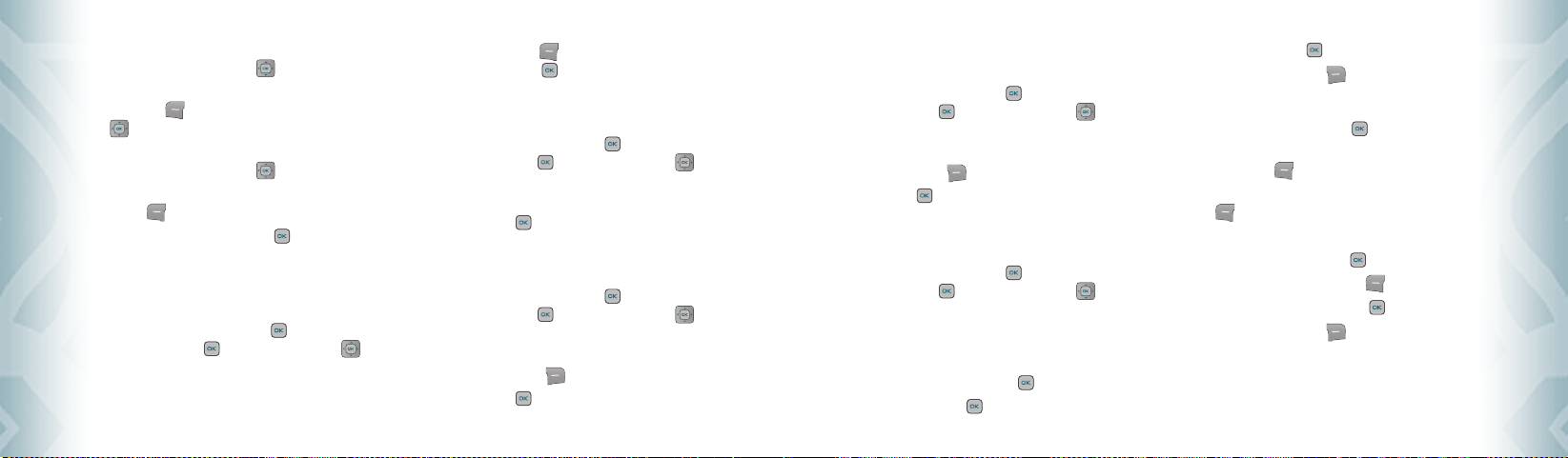
3. Under “Start Date”, use the keypad to change or enter the start date
and then press the Directional Key
4. Under “Start Time”, use the keypad to set a star t time and press the
Left Soft Key
5. Under “End Date”, use the keypad to change or enter the end date
and then press the Directional Key
6. Under “End Time”, use the keypad to set a end time and press the Left
Soft Key
7. To save a DST setting, press the OK Key
for “am/pm” and then press the Directional Key
down.
for “am/pm”.
down.
down.
[SAVE].
NOTEPAD
ToolsTools
Your phone includes an internal notepad that can be used to compose and
store reminders and notes. To create a note:
1. From standby mode, press the OK Key [OK] to unlock the keypad,
then press the OK Key [MENU], the Directional Key right
twice for SETTINGS & TOOLS, then slide out the QWERTY keyboard
and press 2. Tools, 6. Notepad.
84
Chapter 4 − Menu Function
2. Press the Left Soft Key
done, press the OK Key
[New] to write a new note. When you are
[SAVE].
VIEW SAVED MEMO
To view a saved memo:
1. From standby mode, press the OK Key [OK] to unlock the keypad,
then press the OK Key [MENU], the Directional Key right
twice for SETTINGS & TOOLS, then slide out the QWERTY keyboard
and press 2. Tools, 6. Notepad.
2. Press the OK Key
[VIEW] to view a selected Note.
ERASE SAVED MEMO
To erase a saved memo:
1. From standby mode, press the OK Key [OK] to unlock the keypad,
then press the OK Key [MENU], the Directional Key right
twice for SETTINGS & TOOLS, then slide out the QWERTY keyboard
and press 2. Tools, 6. Notepad.
2. Press the Right Soft Key
3. Press the OK Key
[Options], then select “Erase.”
[OK] to select “Yes .”
ERASE ALL SAVED MEMOS
To erase all saved memos:
1. From standby mode, press the OK Key [OK] to unlock the keypad,
then press the OK Key [MENU], the Directional Key right
twice for SETTINGS & TOOLS, then slide out the QWERTY keyboard
and press 2. Tools, 6. Notepad.
2. Press the Right Soft Key
3. Press the OK Key
[Options], then select “Erase All.”
[OK] to select “Yes .”
STOP WATCH
Simultaneously times up to eight different events. To operate the stop watch:
1. From standby mode, press the OK Key [OK] to unlock the keypad,
then press the OK Key [MENU], the Directional Key right
twice for SETTINGS & TOOLS, then slide out the QWERTY keyboard
and press 2. Tools, 7. Stop Watch.
TO MEASURE A TIME PERIOD
1. To start the stop watch, press the OK Key [START].
2. To pause it, press the OK Key
[STOP].
3. To resume it, press the OK Key
4. To reset it, press the Right Soft Key
[START].
[Reset].
TO TIME UP TO EIGHT EVENTS AT ONCE:
1. To start the stop watch, press the OK Key [START].
2. To stop a time period and continue measuring another one,
press the Left Soft Key
3. To stop the second and continue measuring a third one, press the Left
Soft Key
[Lap].
4. To measure up to eight time periods, repeat the above steps.
5. To stop the stop watch, press the OK Key
6. To review the results, press the Left Soft Key
7. To return to the stop watch, press the OK Key
8. To reset it, press the Right Soft Key
[Lap].
[STOP].
[View].
[OK].
[Reset].
Menu Function − Chapter 4
85
ToolsTools
Page 45

MY VERIZON
To access your Verizon account information:
1. From standby mode, press the OK Key [OK] to unlock the keypad,
then press the OK Key [MENU], the Directional Key right
twice for SETTINGS & TOOLS, then slide out the QWERTY keyboard,
and press 1. My Verizon.
S hortcut: In idle mode, press the Directional Key left to access My Verizon.
My VerizonMy Verizon
86
Chapter 4 − Menu Function
CHAPTER 5
MEDIA CENTER
MEDIA CENTER
Your phone provides a unique feature -Media Center- that enables
you to download ringtones, wallpapers, games and more from your
network to your phone. Please contact your service provider for the
availability of these services.
Using the microSD card
Music & Tones
Pictures
Games
Mobile Web
Browse & Download
Extras
Media center info
Page 46

USING THE microSD CARD
The microSD card stores sounds, images, photos and videos, music, and other
files.
The microSD card is sold separately, it does not come in-box.
INSTALLING THE microSD C ARD
To install your microSD card:
1. With the microSD card slot opened and the
gold contacts facing down, inser t the microSD
card into the slot.
2. Push the card in until it clicks into place.
“MEMORY CARD DETECTED” will appear on the
display. Close the microSD card slot.
To prevent possible damages, please keep microSD card slot closed at all times
microSDmicroSD
regardless of whether the microSD card is inserted or not.
REMOVING THE microSD CARD
To remove the microSD card:
1. Open the microSD card slot. Use your thumb
to press and release the microSD card.
88
Chapter 5 − Media Center
It will pop-out to allow you to remove the card.
2. Remove the card and close the microSD card slot.
•
When you insert the microSD card, make sure contact terminals face down.
•
Do not remove the microSD card while reading or writing files. Otherwise it could be
damaged.
To ensure the proper function of removable memory, please use a microSD card.
HOW IS MUSIC TRANSFERRED?
Transfer from PC
to Handset via USB
MP3 Songs
WMA Songs (Music ripped
from CDs, e.g. unpro-
tected content)
WMA Songs (Purchased
from a Windows Media
Player 10 music store
such as V CAST Music, e.g.
protected content)
Cable
Yes Ye s
Yes Ye s
Yes
via Memory card
Transfer from
PC to Handset
Song will not
play on the
phone
• Music acquired from another online store as part of a subscription ser vice or
purchased in another format other than WMA/MP3 will not be recognized by V CAST
Music devices.
•
V CAST Over The Air Music dowloads are not available. Music can be purchased and
downloaded via V CAST Music with Rhapsody through your PC. V CAST Music with
Rhapsody will work with Windows Vista, XP, or 2000 (Only 32-bit versions of Windows
are supported.) Not available for Mac or Linux.
•
Only MP3 files with 192kbps or higher bitrate will be converted into WMA files.
MUSIC & TONES
To access the Music & Tones menu.
GET NEW RINGTONES
To connect to MEDIA CENTER and download various ringtones:
1. From standby mode, press the OK Key [OK] to unlock the keypad.
Press the OK Key [MENU], the Directional Key left twice for
MEDIA CENTER, then slide out the QWERTY keyboard and press
1. Music & Tones, 1. Get New Ringtones.
2. If you have not downloaded any ringtones or ringtone applications
previously, press “1. Get New Applications”. The Media Center browser
will launch. From the Download menu, select a service provider and
press the OK Key
Key to download it.
. Then select the application and press the OK
3. To download a ringtone, select the application from the Get New
Ringtones menu. Once the application has launched,
follow the directions to download your ringtones.
Downloaded ringtones are saved to the “2. My Ringtones” menu.
MY RINGTONES
TO PLAY DOWNLOADED TUNES OR TONES:
1. From standby mode, press the OK Key
keypad. Press the OK Key [MENU], the Directional Key left
twice for MEDIA CENTER, then slide out the QWERTY keyboard and
press 1. Music & Tones, 2. My Ringtones.
2. Select the tune or tone you want to play then press the OK Key
[PLAY].
3. To stop, press the OK Key
Media Center − Chapter 5
[OK] to unlock the
[STOP].
89
Media CenterMedia Center
Page 47

TO ERASE DOWNLOADED TUNES OR TONES:
1. From standby mode, press the OK Key
keypad. Press the OK Key [MENU], the Directional Key left
twice for MEDIA CENTER, then slide out the QWERTY keyboard and
press 1. Music & Tones, 2. My Ringtones.
2. Select the tune or tone you want to erase then press the Right Soft
Key
[Options].
3. Select “1. Erase,” then select “Yes” by pressing the OK Key
•
If a “Downloaded Ringtone” is selected, press the Right Soft Key [Options] to
choose from the following:
1. Erase: Erase the current ringtone from your phone.
2. Rename: To edit the ringtone’s title.
3. Lock: Lock/Unlock the current ringtone from your phone.
4. Erase All: To erase all the ringtones in your phone.
5. File Info: Displays information on the selected ringtone.
•
If a “Preloaded Sound” is selected, pressing Right Soft Key [Options], you can
choose from the following:
1. Erase: Erase the current ringtone from your phone.
2. Erase All: To erase all the ringtones in your phone.
Media CenterMedia Center
3. File Info: Displays information on the selected ringtone.
90
Chapter 5 − Media Center
[OK] to unlock the
[OK].
TO ASSIGN DOWNLOADED TUNES OR TONES:
To select a desired ringtone, or download a new ringtone:
1. From standby mode, press the OK Key [OK] to unlock the
keypad. Press the OK Key [MENU], the Directional Key left
twice for MEDIA CENTER, then slide out the QWERTY keyboard and
press 1. Music & Tones, 2. My Ringtones.
2. Press the Directional Key
then press the Left Soft Key
•
1. Ringtone: A confirmation message appears.
•
2. Contact ID: The Set As Contact ID screen appears. Select the Contact you want to
assign the ringtone to, then press the OK Key [OK].
•
3. Alert Sounds: Press the corresponding number key to set the ringtone for
up or down to highlight ringtone,
[Set As].
one of the following: “All Messages”/“TXT Message”/“Pic-Voice
Message”/“Voicemail”. Press the D irectional Key up or down to
highlight ringtone, then press the OK Key [OK].
3. Press the Right S oft Key [Options] to access the following
options:
•
Erase: Erase the current ringtone from your phone.
•
Rename: To edit the ringtone’s title. (This option only appears for a downloaded
ringtone)
•
Lock/Unlock: Lock or unlock the current ringtone in your phone. (This option only
appears for a downloaded ringtone)
•
Erase All: To erase all the ringtones in your phone.
•
File Info: Displays information on the selected ringtone.
MY MUSIC
To playback and manage music stored in your phone’s memory and on a memory
card:
1. From standby mode, press the OK Key [OK] to unlock the keypad,
then press the OK Key [MENU], the Directional Key left twice
for MEDIA CENTER, then slide out the QWERTY keyboard and press
1. Music & Tones, 3. My Music.
2. The Music Librar y screen appears in the display with the following
options:
•
1. Genres / • 2. Artists / • 3. Albums / • 4. Songs / • 5. Playlists / • 6. Play All /
•
7. Shuffle
3. To play a song, select “4. Songs”, scroll through the list of
downloaded songs then press the OK Key [Play]. To view your
Playlists, select “5. Playlists”. Select “6. Play All” to play all your music,
or select “7. Shuffle” to play your songs in random order.
4. Press the Left Soft Key
Right Soft Key
“3. My Music”, “ 4. Help”.
[Repeat] to replay the song. Press the
[Options] to “1. Play All”, “ 2. Shuffle”,
5. Press the Directional Key
left to start the song over again. Press
the Directional Key right to skip to the next song if there are
other songs to be played. Press the OK Key [OK] to pause or play
the song. If you press and hold the Directional Key left the song
rewinds and if you hold the Directional Key right the song fast
forwards.
MY SOUNDS
To select a desired sound or record a new sound:
1. From standby mode, press the OK Key [OK] to unlock the keypad,
then press the OK Key [MENU], the Directional Key left twice
for MEDIA CENTER, then slide out the QWERTY keyboard and press
1. Music & Tones, 4. My Sounds.
2. Press the Directional Key
up or down to highlight the sound,
then press the OK Key [PLAY] to hear the sound. Press the OK Key
[STOP] to stop playing the sound.
3. Press the Right S oft Key
[Options] to access the following
options:
Media Center − Chapter 5
91
Media CenterMedia Center
Page 48

• DOWNLOADED or RECORDED SOUND:
Send: To send a sound.
To Online Album: To upload selected sound to picture server.
Rename: To edit the sound’s title.
Move: To move the selected sound to the other save location.
This option only appears if a memory card is inserted.
Lock/Unlock: Lock or unlock the selected sound in your phone.
Erase All: To erase all the sounds in your phone.
File Info: Displays information on the selected sound.
• PRELOADED SOUND:
Send: To send a sound.
To Online Album: To upload selected sound to picture server.
File Info: Displays information on the selected sound.
RECORDING NEW SOUNDS
To record a new sound:
1. From standby mode, press the OK Key [OK] to unlock the
keypad, then press the OK Key [MENU], the Directional Key
left twice for MEDIA CENTER, then slide out the QWERTY
keyboard and press 1. Music & Tones, 4. My Sounds.
2. Press “1. Record New”.
Media CenterMedia Center
92
Chapter 5 − Media Center
3. Press the OK Key
[OK] to begin recording. When done, press
the OK Key [STOP] to finish recording. The recording is
automatically saved to your “My Sounds” list.
4. Your recording is saved with a number. To rename your recording,
scroll to it with the Directional Key
then press the Right Soft Key
in the My Sounds menu,
[Options].
5. Press “3. Rename”.
6. Press and hold the Clear Key
to erase the number.
7. Enter the new name for your recording, then press the OK Key
[OK].
TO ERASE A SOUND:
1. From standby mode, press the OK Key [OK] to unlock the
keypad, then press the OK Key [MENU], the Directional Key
left twice for MEDIA CENTER, then slide out the QWERTY
keyboard and press 1. Music & Tones, 4. My Sounds.
2. Press the Directional Key
up or down to select the sound you
want to erase, and then press the Left Soft Key [Erase].
“ERASE SOUND FROM MY SOUNDS AND SETTINGS?” will appear
on your display.
3. Press the OK Key [OK] to select “Yes .” A confirmation message
appears.
Your phone comes with 5 preloaded sounds: Clapping, Crowd roar, Happy Birthday,
Rainforest, and Train. These cannot be erased.
SYNC MUSIC
SYNC YOUR MUSIC FROM YOUR PC TO YOUR V CAST MUSIC WITH
®
CAPABLE PHONE
RHAPSODY
This option allows you to transfer music files from your PC. In order to use this
option, you must install V CAST Music with Rhapsody on your PC.
1. Open V CAST Music with Rhapsody software. Don’t have V CAST
MUSIC with Rhapsody software? Download it for free at
www.verizonwireless.com/music.
2. Plug in the USB cable (purchased separately) to your phone and
connect it to a USB por t on your PC.
3. From the main screen on your phone, the SYNC MUSIC V C AST
MOBILE PHONE display appears. Your phone should display the
message: Connected.
4. Drag and drop the song(s) you want to sync from My Library, to
your V CAST Music with Rhapsody mobile phone, listed under the
Sources tab. Once synchronization is complete, press the END/
Power key (“Picture”) and disconnect the USB cable (purchased
separately).
5. Under the “Music & Tones” menu, open “My Music” to view and
play your music.
• A compatible USB cable (included in-box) is required for syncing.
•
V CAST Over The Air Music dowloads are not available. Music can be purchased and
downloaded via V CAST Music with Rhapsody through your PC. V CAST Music with
Rhapsody will work with Windows Vista, XP, or 2000 (Only 32-bit versions of Windows
are supported.) Not available for Mac or Linux.
Media Center − Chapter 5
93
Media CenterMedia Center
Page 49

PICTURES
GET NEW PICTURES
To connect to MEDIA CENTER and download a variety of Pic tures (images):
1. From standby mode, press the OK Key [OK] to unlock the keypad,
then press the OK Key
for MEDIA CENTER, then slide out the QWERTY keyboard and press
2. Pictures, 1. Get New Pictures.
2. Press “1. Get New Applications”. Media Center will launch and take
you to the download menu.
3. Press the Directional Key
browser, and then press the OK Key [OK].
4. Press the Directional Key
select Application.
5. After executing the downloaded application, download the desired
picture. The downloaded contents are saved in “My Pictures”.
Media CenterMedia Center
The downloaded application will be included in the list displayed when you access:
Get New Pictures > 1. Get New Applications.
94
Chapter 5 − Media Center
[MENU], the Directional Key left twice
up or down to select a provider’s
up or down, or press the OK Key to
MY PICTURES
In My Pictures you can view all the pictures you have taken, store selected images in
your phone, send pictures to the Online Album, delete images and access additional
picture options.
1. From standby mode, press the OK Key [OK] to unlock the keypad,
then press the OK Key [MENU], the Directional Key left twice
for MEDIA CENTER, then slide out the QWERTY keyboard and press
2. Pictures, 2. My Pictures.
2. Press the Directional Key
desired pictures, then press the Right Soft Key [Options].
3. Select one of the following options:
•
Send: To send a picture message.
•
Set As: Assigns the selected pic ture to display for specific tasks. (Wallpaper/Picture ID)
•
To Online Album: Access the Online Album.
•
Take Picture: Take a new picture.
•
Get New Pictures: Download various pictures.
•
Rename: Rename the selected picture.
•
Move: To move the picture to another save location. This only appears when a memory
card is inserted.
•
Lock/Unlock: Lock or unlock the selected picture. Locked pictures cannot be deleted by
the Erase All function. This option only appears for pic tures you
downloaded or took with the camera.
•
Erase All: To erase all the pictures in your phone. (From Card/From Phone)
up, down, left or right to select your
•
File Info: Displays information about the selected picture. (File Name/Date/Time/
Resolution/Size)
TO ERASE THE CURRENT PICTURE:
1. From standby mode, press the OK Key
[OK] to unlock the
keypad, then press the OK Key [MENU], the Directional Key
left twice for MEDIA CENTER, then slide out the QWERTY
keyboard and press 2. Pictures, 2. My Pictures.
2. Press the Directional Key
up, down, left or right to select the
picture you want to erase, and then press the Left Soft Key
[Erase]. “ERASE PICTURE FROM MY PICTURES AND SETTINGS?”
will appear on your display.
3. Press the OK Key
[OK] to select “Yes ”. A confirmation message
appears.
TAKE PICTURE
1. To access the camera, press the Side Camera Key when slide is
opened.
If the slide is closed, unlock the keypad by pressing the OK Key [OK]. Press the Side
Camera Key to access the camera view mode.
2. Point the camera lens at your subject. You can check the picture
framing through the display screen.
•
Press the Directional Key left/right: Zoom Down/Up.
(Except 1280X960, 960X1280 mode).
•
Pressing the Right Soft Key [Options], you can choose from the following:
1. Resolution: To select a resolution for a picture.
(Landscape: 1280x960/640x480/320x240/160x120,
Portrait: 960x1280/480x640/240x320/120x160)
2. Self Timer: To activate the camera’s timer function.
(Off/3 Seconds/5 Seconds/10 Seconds)
3. Brightness: To brightness up/down( -2, -1, 0, +1, +2).
4. White Balance: To select white balance.
5. Shutter Sound: To select a shutter sound. (Shutter/Silent/Say “Cheez”/Ready! 123)
6. Color Effects: To select color effect among the following:
7. Capture Mode: To select Capture mode “Landscape” or “Portrait”.
To view captured images, press the Left Soft Key [My Pics].
(Auto/Sunny/Cloudy/Tungsten/Fluorescent/Darkness)
(Normal/Antique/Black and White/Negative)
3. Press the Side Camera Key Key or press the OK Key [TAKE] to
take the picture.
Media Center − Chapter 5
95
Media CenterMedia Center
Page 50

4. After taking the picture it will be displayed.
To save the picture, press the Left Soft Key [Save].
To take another picture without saving the picture you just took,
press the Right Soft Key
[Erase].
To send the picture to someone, press the OK Key [SEND].
ONLINE ALBUM
To access Online Album:
1. From standby mode, press the OK Key [OK] to unlock the keypad,
then press the OK Key [MENU], the Directional Key left twice
for MEDIA CENTER, then slide out the QWERTY keyboard and press
2. Pictures, 4. Online Album. The browser launches, and the Online
Album sign-on screen appears.
2. Follow the on-screen prompts.
Media CenterMedia Center
96
Chapter 5 − Media Center
GAMES
DOWNLOADING NEW GAMES
To download games and applications from the MEDIA CENTER server:
1. From standby mode, press the OK Key [OK] to unlock the keypad,
then press the OK Key [MENU], the Directional Key left twice
for MEDIA CENTER, then slide out the QWERTY keyboard, and press
3. Games.
2. Press the OK Key
3. Choose the software you want from the list displayed on the screen.
4. All applicable charges or fees will be incurred to download the
selected application.
5. Once download application, select “Yes” to run or “No” to return to
the Games menu.
In case of slide closed, first unlock the keypad by pressing the any key then press the
OK Key [OK].
PLAYING DOWNLOADED GAMES
1. To play the game you downloaded, select the game then press the
OK Key [PLAY] to run the application.
[OK] to “1. Get New Applications”.
MOBILE WEB
Now you can access news, sports, weather, and Email from your phone. Mobile
Web 2.0 keeps you updated by providing access to up-to-date information
such as news, sports, weather and stock quotes when you subscribe to
Internet service with your service provider. Please contact your ser vice provider
for a list of available websites and ser vice details.
1. To start your Internet browser and access websites through your
wireless handset press the Directional Key up.
BROWSER MENU
The browser menu lists the actions necessar y to operate the browser. To access,
press the Directional Key up and then press the Right Soft Key [Menu].
VZW HOME
Returns the user to the home page.
ADD FAVORITE
Takes user to the VZW Add Favorite page.
For favorites, page name and URL need to auto-populate.
SEARCH
Takes user to the VZW Search page.
GO TO URL
Takes user to the VZW Search > Go to Site page.
SHOW URL
Displays the current URL.
BACK
Returns to the previously viewed page.
MANAGE MEMORY
Displays the following list of options:
•
Clear Cache: Clears the cache.
•
Clear History: Clears the list of recently visited URLs.
•
Clear Cookies: Clears saved cookies.
•
Autofill: Automatically fills in character for browser recognized words.
SETTINGS
•
Downloads: Selecting the “Downloads” item allows the user to enable/disable
downloading images, background sounds, and object downloads when a URL
is accessed.
•
Restart Browser: Selecting “Restart Browser” causes the history and cache to be cleared
•
Scroll Mode: Selecting “Scroll Mode” from the Settings menu allows the user to select the
•
Send Referrer: When the “Send Referrer” item is selected from the Settings menu, the
and returns the user to the homepage.
way text scrolls and the scroll speed.
browser allows the user to turn on or off sending the referrer URL.
Media Center − Chapter 5
97
Media CenterMedia Center
Page 51

•
Key Press Time Out: When the “Key Press Timeout” item is selected from the Settings
•
Connection Time Out: When the Connection Timeout item is selected from the Settings
menu, the browser allows the user to set the key press timeout as
fast, medium or slow. Medium is 1.5 seconds, slow 2 seconds and
fast is 1 second. The key press timeout is the period of time after
which the cursor auto-advances to the next entr y position. In most
cases, a single key can be used to enter more than one character.
Each time the key is pressed the last character of the line is replaced
by the next choice for that key. As long as the same key is repressed
within key press timeout, the last character cycles between all the
choices for the key.
menu, the browser allows the user to set the connection timeout.
The connection timeout determines how long the browser will wait
for a response from the network for a network request.
ADVANCED
•
About: Displays the name of the supplier of the Browser and the Browser SW version.
•
Refresh: Allows the user to reload the current URL.
•
History: Displays the previous 20 number of visited URLs, where X=20.
•
Encryption: Displays the following list of options.
1. Authentication: Gives the option to turn Authentication Caching ON or OFF.
2. Root Certificate: Shows the root security keys for TLS.
3. Current Certificate: Shows the current site security key for TLS (if applicable).
EXIT
Media CenterMedia Center
Press the END Key to exit out of the browser and return to idle
mode.
98
Chapter 5 − Media Center
BROWSE & DOWNLOAD
DOWNLOADING NEW APPLICATIONS
To download Tools that can help you navigate to entertainment spots, restaurants,
and provide you with up-to-date weather information:
1. From standby mode, press the OK Key [OK] to unlock the keypad,
then press the OK Key [MENU], the Directional Key left twice
for MEDIA CENTER , then slide out the QWERTY keyboard, and press
5. Browse & Download.
2. Select “Mobile Email” or “VZ Navigator” with the Directional Key
then, press the OK Key [OK].
•
Mobile Email: To connect to Brew Smartlink.
•
VZ Navigator: To connect to VZ Navigator.
3. Press the OK Key [OK] for Get New Applications.
EXTRAS
DOWNLOADING NEW APPLICATIONS
To download Applications:
1. From standby mode, press the OK Key [OK] to unlock the keypad,
then press the OK Key [MENU], the Directional Key left
twice for MEDIA CENTER, then slide out the QWERTY keyboard, and
press 6. Extras.
2. Press the OK Key
[OK] for “1. Get New Applications”.
Media CenterMedia Center
MEDIA CENTER INFO
To view App. Memory, Phone Memor y, View Log, and Help information:
1. From standby mode, press the OK Key [OK] to unlock the keypad,
then press the OK Key [MENU].
2. Press the Directional Key
3. Press the Right Soft Key
4. Press the Directional Key
following settings, and then press the OK Key [OK].
•
App. Memory / • Phone Memory / • View Log / • Help
left twice for MEDIA CENTER.
[Info].
up or down to select one of the
Media Center − Chapter 5
99
Page 52

CHAPTER 6
MESSAGING MENU
This chapter addresses Voicemail, TXT, Picture, Voice Messaging
functions including:
MESSAGING MENU
NoteNote
100
Chapter 5 − Media Center
When a new message arrives
New message
Inbox
Sent
Drafts
Voicemail
Mobile IM
Email
Chat
Erase all
Settings
Page 53

WHEN A NEW MESSAGE ARRIVES
1. The following display appears when a new
message arrives.
2. To display the message, select “View Now”
and then press the OK Key
[OK].
NEW MESSAGE
TXT MESSAGE
1. From standby mode, press the OK Key [OK] to unlock the keypad,
then press the Left Soft Key [Message], then slide out the
QWERTY keyboard, and press 1. New Message.
2. Press “1. TXT Message”.
3. Under “To”, input the phone number and then press the OK Key
[OK].
•
MessagingMessaging
By pressing the Right Soft Key [Add], you can choose from the following:
1. From Contacts: Search for a phone number which is stored in the contacts list.
2. Recent Calls: Search for a phone number which is stored in the recent calls list.
3. Groups: Search the groups stored in the contacts list.
4. To Contacts: Save the number or email you’ve entered to the contacts list, when you
102
enter the number.
Chapter 6 − Messaging Menu
4. Under “Tex t”, input a new TXT message. When completed, press the
[SEND].
OK Key
•
By pressing the Right Soft Key [Options], you can choose from the following:
1. Save As Draft: To save the TXT message.
2. Add: To attach Quick Text, Graphic, Sound, Name Card.
•
Quick Text: Inserts already written sentences in TXT message.
•
Graphic: Inserts simple graphic images in TXT message.
•
Sound: Inserts EMS sound in TXT message.
•
Name Card: Inserts name card in TXT message.
3. Edit Text Format: Allows you to edit the “Alignment”, “Font Size”, “Font Style”, “Font
•
Alignment: Selec t “Left”, “Center” or “Right” by pressing the Directional Key
•
Font Size: Selec t “Small”, “Normal” or “Large” by pressing the Directional Key
•
Font Style: Selec t “Strikethrough”, “Normal”, “Bold”, “Italic” or “Underline” by
•
Font Color: Select Font color by pressing the Directional Key left or right.
•
Background Color: S elect Background color by pressing the Directional Key left
4. Priority Level: Select “High” or “Normal” by pressing the Directional Key up or
5. Cancel Message: To cancel message.
If one of the fields is inserted in the TXT message field, the message is saved in the
draft box.
Color”, “Background Color”.
left or right.
left or right.
pressing the Directional Key left or right.
or right.
down.
PICTURE MESSAGE
1. From standby mode, press the OK Key [OK] to unlock the keypad,
then press the Left Soft Key [Message], then slide out the
QWERTY keyboard, and press 1. New Message.
2. Press “2. Picture Message”.
3. Under “To”, input the phone number and then press the OK Key
[OK].
•
By pressing the Right Soft Key [Add], you can choose from the following:
1. From Contacts: Search for a phone number which is stored in the contacts list.
2. Recent Calls: Search for a phone number which is stored in the recent calls list.
3. Groups: Search the groups stored in the contacts list.
4. To Online Album: To send Picture message by using online Address.
5. To Contacts: Save the number or email you’ve entered to the contacts list, when you
enter the number.
4. Under “Tex t”, input a New Picture Message and then press the
Directional Key down.
5. Under “Picture”, you can only insert/remove one picture.
Press the Left Soft Key
like to send then press the OK Key [OK].
6. Under “Sound”, you can only inser t/remove one sound. Press the Left
Soft Key
[Sounds] to select the sound you would like to send
[My Pics] to select the picture you would
then press the OK Key
[OK].
7. Under “Subject”, input a subject and then press the Directional Key
down.
8. Under “Name Card”, you can insert your name card. Press the Left Soft
Key
[Add] select “1. My Name Card” or “2. Contacts” then press
the OK Key [OK]. Select the card you’d like to send then press the
9. Press the Right Soft Key
[OK].
OK Key
[Options] to access the following:
•
Preview: To preview a written Picture Message.
•
Save As Draft: To save the Picture Message.
•
Add Quick Text: Inserts already written sentences in Picture Message.
•
Add Slide: To add a another message.
•
Priority Level: Selec t “High” or “Normal” by pressing the Directional Key up or down.
•
Remove Picture: To remove inserted picture in Picture field.
•
Remove Slide: To remove inserted Slide Message.
•
Remove Sound: To remove inserted sound in Sound field.
•
Remove Name Card: To remove inserted name card in Name Card field.
•
Cancel Message: To cancel message.
10. To send the Picture message, press the OK Key [SEND].
If one of the fields is inserted in Picture Message field, the message is saved in the
draft box.
Messaging Menu − Chapter 6
MessagingMessaging
103
Page 54

VOICE MESSAGE
1. From standby mode, press the OK Key [OK] to unlock the keypad,
then press the Left Soft Key [Message], then slide out the
QWERTY keyboard, and press 1. New Message.
2. Press “3. Voice Message”.
3. To record a new Voice Memo, press the OK Key
recording voice memo. Press the OK Key [STOP] to stop recording
voice memo and save it.
4. Under “To”, input the phone number and then press the OK Key
[OK], then press the Directional Key down.
•
By pressing the Right Soft Key [Add], you can choose from the following:
1. From Contacts: Search for a phone number which is stored in the contacts list.
2. Recent Calls: Search for a phone number which is stored in the recent calls list.
3. Groups: Search the groups stored in the contacts list.
4. To Online Album: To send Voice message by using online Address.
5. To Contacts: Save the number or email you’ve entered to the contacts list, when you
MessagingMessaging
5. Under “Voice”, you can only Record/remove one Voice memo. Press
the OK Key [OK] to start recording voice memo. Press the OK Key
104
enter the number.
[STOP] to stop recording voice memo and save it.
Chapter 6 − Messaging Menu
[OK] to start
6. Under “Tex t”, input a New Voice Message and then press the
Directional Key
down.
7. Under “Subject”, input a subject and then press the Directional Key
down.
8. Under “Name Card”, you can insert your name card. Press the Left Soft
Key
[Add], select “1. My Name Card” or “2. Contacts” then press
the OK Key [OK]. Select the card you’d like to send then press the
[OK].
OK Key
9. Press the Right Soft Key
•
Review: To preview a written Voice Message.
•
Save As Draft: To save the Voice Message.
•
Add Quick Text: Inserts already written sentences in Voice Message.
•
Priority Level: Selec t “High” or “Normal” by pressing the Directional Key up or down.
•
Remove Recording: To remove inserted recorded voice memo in Voice field.
•
Remove Name Card: To remove inserted name card in Name Card field.
•
Cancel Message: To cancel message.
[Options] to access the following:
10. To send the Voice message, press the OK Key [SEND].
If one of the fields is inserted in Voice Message field, the message is saved in the
draft box.
INBOX
The Inbox manages received TXT, Picture, Voice, Web Alert messages. To access:
1. From standby mode, press the OK Key [OK] to unlock the keypad,
then press the Left Soft Key [Message], then slide out the
QWERTY keyboard, and press 2. Inbox.
2. Select a message and then press the OK Key
The message is displayed. To delete a message, press the Left Soft
Key
[Erase], then press the OK Key [OK] to select “Ye s”.
MESSAGE ICON REFERENCE
Read
Unread
Lock
Priority
MMS Unread
MMS Read
EMS Unread
EMS Read
3. Press the Right S oft Key [Options] to access the following:
•
Play Again: To play a received Picture/Voice message.
•
Reply: Type your reply.
•
Erase Inbox: To erase all inbox message.
•
Reply W. Copy: Select to reply with the original message included.
•
Forward: Select to forward the TXT or Pic ture/Voice message.
•
Save Picture (MMS Picture): Selec t to save a picture to the “My Pictures” folder.
•
Save As Ringtone (MMS Sound): Select to save a sound to the “My Ringtones” folder.
[OPEN].
WAP Unread
WAP Read
•
Save Sound (MMS Sound): Select to save a sound to the “My Sounds” folder
•
Save Objects (EMS Save Objects): Selec t to save a graphic, sound, name card.
•
Save Name Card: Select to save a name card to the contacts.
•
Save Quick Text: Select to save received text msg to “Quick Text”.
•
Add To Contacts: Select to save number to contacts.
•
Extract Addresses: To extract all Phone Numbers, Email Addresses and URLs from the
•
Lock/Unlock: Select to lock or unlock the TX T, Picture or Voice message.
•
Message Info: Select to show received TXT/Picture/Voice message information.
received message.
SENT
Manages TXT, Picture, Voice messages already sent or waiting to be sent.
1. From standby mode, press the OK Key [OK] to unlock the keypad,
then press the Left Soft Key [Message], then slide out the
QWERTY keyboard, and press 3. Sent.
2. Select a message and then press the OK Key
The message is displayed. To delete a message, press the Left Soft
Key [Erase], then press the OK Key [OK] to select “Yes ”.
MESSAGE ICON REFERENCE
Sent
Lock
Delivered
Priority
Messaging Menu − Chapter 6
[OPEN].
Sent Failed
Incomplete
Delivery
105
MessagingMessaging
Page 55

3. With the message open, press the Right Soft Key [Options] to
access the following:
•
Play Again: Select to play sent MMS message.
•
Forward: Select to forward the TXT or Pic ture/Voice message.
•
Erase: To erase a sent message.
•
Lock/Unlock: Select to lock or unlock the TX T, Picture or Voice message.
•
Save Quick Text: Select to save sent text msg to “Quick Text”.
•
Add To Contacts: Select to save number to contacts.
•
View Name Card: To view include name card with in message.
•
Message Info: Select to show received TXT/Picture/Voice message information.
DRAFTS
Draft Folder contains any draft messages or saved messages. If message
composition is interrupted by a voice call or other interrupting event, the
message of the current composition is automatically saved in the drafts folder.
1. From standby mode, press the OK Key [OK] to unlock the keypad,
then press the Left Soft Key [Message], then slide out the
QWERTY keyboard, and press 4. Drafts.
MessagingMessaging
2. Select a message and then press the OK Key
The message is displayed.
3. To delete a message, press the Left Soft Key
press the OK Key [OK] to select “Yes ”.
106
Chapter 6 − Messaging Menu
[EDIT].
[Erase], then
MESSAGE ICON REFERENCE
MMS Drafts SMS/EMS Drafts
Lock
4. Press the Right S oft Key
•
Send: Select to send a selec ted message.
•
Lock/Unlock: Select to lock or unlock the TX T, Picture or Voice message.
•
Add To Contacts: Select to save number to contacts.
•
Erase Drafts: To erase all drafts messages.
[Options] to access the following:
VOICEMAIL
New voicemail alerts are sent via an SMS text message. These messages
indicate how many new and urgent voicemails are in your voicemail box.
Open the text message to view the number of new voice messages in your
voicemail. If a caller leaves a callback number, this number will also be sent via
an SMS text message.
WHEN A NEW VOICEMAIL ARRIVES
When you receive a new voicemail message you’ll hear a sound and a Voicemail
appears in the display.
1. To display the message, select “Listen Now” or “Listen Later” by
pressing the Directional Key up or down.
2. Press the OK Key
[OK].
TO ACCESS YOUR VOICE MAILBOX
1. To dial voice mail directly, slide out the QWERTY keyboard and then
press * Key , 8 Key , 6 Key and then the SEND Key . or
From standby mode press the Left Soft Key [Message].
Press 5.Voicemail then the SEND Key .
2. Follow the prompts to enter your lock code and retrieve your
messages.
MOBILE IM
LAUNCHING MOBILE IM
1. From standby mode, press the OK Key [OK]
to unlock the keypad, then press the Left Soft
Key [Message], then slide out the QWERTY
keyboard and press 6. Mobile IM, and then select
“Mobile IM” for the Preloaded Mobile IM.
2. The first time you access this feature an “Accept/Decline” screen
will appear, select “Accept” by highlighting it and pressing the OK
Key
.
3. Choose from “AIM”, “ WL Messenger” and
“Yahoo!®”. Highlight the messenger ser vice and
press the OK Key
[OK].
4. Enter your Login ID and Password and then press the OK Key
[Sing In] to Sign In.
DOWNLOAD NEW IM APPLICATIONS
1. From standby mode, press the OK Key [OK] to
unlock the keypad, then press the Left Soft Key
[Message], then 6. Mobile IM, and then slide
out the QWERTY keyboard and press
1. Get New Applications.
Messaging Menu − Chapter 6
MessagingMessaging
107
Page 56

EMAIL
1. From standby mode, press the OK Key [OK] to unlock the keypad,
then press the Left Soft Key [Message], then slide out the
QWERTY keyboard and press 7. Email.
2. Select “Mobile Email” or “Mobile Web Mail” with the Directional Key
up or down, press the OK Key [OK].
•
Mobile Email: To connect Brew Smartlink.
•
Mobile Web Mail: To connect WAP Browser.
3. Browser launches.
4. Press the Directional Key
up or down to select your Email
provider, and then press the OK Key [OK].
5. To send an Email, follow the on-screen prompts and functions.
CHAT
1. From standby mode, press the OK Key [OK] to unlock the keypad,
MessagingMessaging
then press the Left Soft Key
QWERTY keyboard and press 8. Chat.
2. Browser launches.
108
Chapter 6 − Messaging Menu
[Message], then slide out the
3. Press the Directional Key
up or down to select one of the
displayed chat rooms, and then press the OK Key [OK].
4. To chat with Internet Messenger users, follow the on-screen prompts
and functions.
ERASE ALL
To erase all messages stored in your Inbox, Drafts or Sent folders:
1. From standby mode, press the OK Key [OK] to unlock the keypad,
then press the Left Soft Key [Message], then the Right Soft Key
[Options].
•
Press “1. Erase Inbox” to erase all messages or only read message stored in the Inbox.
•
Press “2. Erase Drafts” to erase all messages stored in the Drafts folder.
•
Press “3. Erase Sent” to erase all messages stored in Sent Folder.
•
Press “4. Erase All” to erase all messages stored in the Inbox, Sent, and Drafts folders.
Locked messages cannot be erased.
2. Select “Yes ” to erase the selected messages, then press the OK Key
[OK]. A confirmation message appears.
SETTINGS
To configure received message settings:
1. From standby mode, press the OK Key [OK] to unlock the keypad,
then press the Left Soft Key [Message], then the Left Soft Key
again for [Settings].
2. Press the Directional Key
settings below, then press the OK Key [OK] to select it:
ENTRY MODE
Sets an Entry Mode as a default. For example, if Abc Mode is the default, its icon
will appear.
1. Select “Abc”, “ ABC” or “123” by pressing the Directional Key up or
down then press the OK Key [OK].
AUTO SAVE
1. Select “On”, “ Off” or “Prompt” by pressing the Directional Key up
or down then press the OK Key
•
On: All sent messages saved in the Sent box.
•
Off: All sent messages not saved in the Sent box.
•
Prompt: “ Yes”, “No” dialogue box displayed after sent message.
up or down to highlight one of the
[OK].
AUTO ERASE
Automatically erases inbox messages when new messages arrive.
1. Select “On” or “Off” by pressing the Directional Key up or down
then press the OK Key [OK].
•
On: Oldest message erased from inbox automatically when Inbox is full.
•
Off: Oldest message not erased from inbox automatically when Inbox is full.
TXT AUTO VIEW
1. Select “On” or “Off” by pressing the Directional Key up or down
then press the OK Key [OK].
•
On: TXT message displayed automatically.
•
Off: TXT message displayed by going to the inbox or responding to interactive
notification.
PICVOICE AUTO RECEIVE
1. Select “On” or “Off” by pressing the Directional Key up or down
then press the OK Key [OK].
•
On: Picture/Voice message downloaded automatically.
•
Off: Picture/Voice message must be retrieved from the inbox or at new Picture/Voice
Message prompt.
Messaging Menu − Chapter 6
109
MessagingMessaging
Page 57

QUICK TEXT
To edit the Quick Text you have saved:
1. Select a message from the list then press the OK Key [EDIT].
2. To add a new Quick Text, press the Right Soft key
Enter the new text then press the OK Key [SAVE].
3. To erase a saved Quick Text, press the Left Soft Key
Press the OK Key [OK] to select “Yes ”.
VOICEMAIL#
1. Slide out the QWERTY keyboard and then input a new voicemail
number or edit voicemail number then press the OK Key [OK].
CALLBACK #
Edits a default callback number so that the recipient can callback or reply.
1. Select “On” or “Off” by pressing the Directional Key up or down
then press the OK Key [OK].
MessagingMessaging
2. If “On” is selected, input a new callback number then press the OK
Key
[OK].
110
Chapter 6 − Messaging Menu
[New].
[Erase].
SIGNATURE
Create a signature that can be automatically inserted at the end of all TXT, Picture
and Voice messages.
1. To deactivate Signature function, select “None”.
2. To input a “Signature”, select “Custom”. Enter your signature in the
text box then press the OK Key
[OK].
CHAPTER 7
SAFETY AND WARRANTY
SAFETY AND WARRANTY
This chapter addresses the safety guidelines and precautions to follow when operating
your phone. Before operating your phone, please be aware of all the safety details.
This chapter contains the terms and conditions of services and the
warranty for your phone. Please review them thoroughly.
Safety information for wireless handheld phones
Safety information for FCC RF exposure
SAR information
FCC hearing-aid compatibility (HAC) regulations for wireless devices
FDA consumer update
Avoid potential hearing loss.
FCC compliance information
12 month limited warranty
Index list
Page 58

SAFETY INFORMATION FOR WIRELESS HANDHELD
PHONES
READ THIS INFORMATION BEFORE USING YOUR HANDHELD
PORTABLE CELLULAR TELEPHONE
EXPOSURE TO RADIO FREQUENCY SIGNALS
Your wireless handheld portable telephone is a low power radio transmitter and
receiver. When it is ON, it receives and also sends out radio frequency (RF) signals.
In August 1996, the Federal Communications Commissions (FCC) adopted RF
exposure guidelines with safety levels for handheld wireless phones. Those
guidelines are consistent with the safety standards previously set by both U.S. and
international standards bodies:
ANSI C95.1 (1992) *
SafetySafety
NCRP Report 86 (1986) *
ICNIRP (1996) *
Those standards were based on comprehensive and periodic evaluations of the relevant scientific literature. For example, over 120 scientists, engineers, and physicians
from universities, government health agencies, and industry reviewed the available
body of research to develop the ANSI Standard (C951).
The design of your phone complies with the FCC guidelines (and those standards).
112
Chapter 7 − Safety and Warranty
1* : American National Standards Institute.
2* : National Council on Radiation protection and measurements.
3* : International Commission on Nonionizing Radiation Protection.
ANTENNA SAFETY
Use only the supplied or an approved replacement antenna. Unauthorized antennas,
modifications, or attachments could impair call quality, damage the phone, or result
in violation of FCC regulations. Please contact your local dealer for replacement
antenna.
Do not use the phone with a damaged antenna. If a damaged antenna comes into
contact with the skin, a minor burn may result. Please contact your local dealer for
replacement antenna.
DRIVING SAFETY
Talking on the phone while driving is extremely dangerous and is illegal in some
states. Remember, safety comes first. Check the laws and regulations on the use of
phones in the areas where you drive. Always obey them. Also, if using your phone
while driving, please:
•
Give full attention to driving. Driving safely is your first responsibility.
•
Use hands-free operation, if available.
•
Pull off the road and park before making or answering a call, if driving conditions
so require.
If you must use the phone while driving, please use one-touch, speed dialing, and
auto answer modes.
An airbag inflates with great force. DO NOT place objects, including both installed
or portable wireless equipment, in the area over the airbag or in the air bag deployment area. If in-vehicle wireless equipment is improperly installed and the air bag
inflates, serious injury could result.
WARNING: Failure to follow these instruc tions may lead to serious personal injury and
possible property damage.
ELECTRONIC DEVICES
Your wireless handheld portable telephone is a low power radio transmitter and
receiver. When it is ON, it receives and also sends out radio frequency (RF) signals.
Most modern electronic equipment is shielded from RF energy. However, certain
electronic equipment may not be shielded against the RF signals from your wireless
phone. Therefore, use of your phone must be restricted in certain situations.
PACEMAKERS
The Health Industry Manufacturers Association recommends that a minimum
separation of six (6”) inches be maintained bet ween a handheld wireless phone
and a pacemaker to avoid potential interference with the pacemaker. These recommendations are consistent with the independent research by and recommendations
of Wireless Technology Research. Persons with pacemakers:
•
ALWAYS keep the phone more than six inches from your pacemaker when the
phone is turned on.
•
Do not carry the phone in a breast pocket.
•
Use the ear opposite the pacemaker to minimize the potential for inter ference.
•
If you have any reason to suspect that interference is taking place, turn your
phone OFF immediately.
HEARING AIDS
Some digital wireless phones may interfere with some hearing aids. In the event
of such interference, you may want to consult your service provider (or call the
customer service line to discuss alternatives).
OTHER MEDICAL DEVICES
If you use any other personal medical device, consult the manufacturer of your
device to determine if they are adequately shielded from external RF energy.
Your physician may be able to assist you in obtaining this information.
Turn your phone OFF in healthcare facilities when any regulations posted in these
areas instruct you to do so. Hospitals or healthcare facilities may be using
equipment that could be sensitive to external RF energy.
VEHICLES
RF signals may affect improperly installed or inadequately shielded electronic systems in motor vehicles. Check with the manufacturer or its representative regarding
Safety and Warranty − Chapter 7
113
SafetySafety
Page 59

your vehicle. You should also consult the manufacturer of any equipment that has
been added to your vehicle.
POSTED FACILITIES
Turn your phone OFF where posted notices so require.
OTHER SAFETY GUIDELINES
AIRCRAFT
FCC regulations prohibit using your phone while in the air. Turn your phone OFF
before boarding an aircraft. Always request and obtain prior consent and approval
of an authorized airline representative before using your phone aboard an aircraft.
Always follow the instructions of the airline representative whenever using your
phone aboard an aircraft, to prevent any possible interference with airborne
electronic equipment.
SafetySafety
BLASTING AREAS
To avoid interfering with blasting operations, turn your phone OFF when in a
“blasting area” or in areas posted: “Turn off two-way radio.” Obey all signs and
instructions.
POTENTIALLY EXPLOSIVE ATMOSPHERES
Turn your phone OFF when in any area with a potentially explosive atmosphere and
114
Chapter 7 − Safety and Warranty
obey all signs and instructions. Sparks in such areas could cause an explosion or fire
resulting in bodily injury or even death.
Areas with a potentially explosive atmosphere are often, but not always, clearly
marked. They include fueling areas such as gas stations; below deck on boats; fuel or
chemical transfer or storage facilities; vehicles using liquefied petroleum gas (such
as propane or butane); areas where the air contains chemicals or particles, such as
grain, dust, or metal powders; and any other area where you would normally be
advised to turn off your vehicle’s engine.
PRECAUTIONS
Your Handheld Portable Telephone is a high quality piece of equipment. Before
operating, read all instructions and cautionary markings on (1) AC/DC Travel Adaptor
(2) Battery and (3) Product Using Battery.
Failure to follow the directions below could result in serious bodily injur y and/or
property damage due to battery liquid leakage, fire or rupture.
•
DO NOT use this equipment in an extreme environment where high temperature
or high humidity exists.
•
DO NOT abuse the equipment. Avoid striking, shaking or shocking. When not
using, lay down the unit to avoid possible damage due to instability.
•
DO NOT expose this equipment to rain or spilled beverages.
•
DO NOT use unauthorized accessories.
•
DO NOT disassemble the phone or its accessories. If ser vice or repair is required,
return unit to an authorized UTStarcom cellular service center. If unit is disassembled, the risk of electric shock or fire may result.
•
DO NOT short-circuit the battery terminals with metal items etc.
SAFETY INFORMATION FOR FCC RF EXPOSURE
WARNING! READ THIS INFORMATION BEFORE USING
CAUTIONS
In August 1996 the Federal Communications Commission (FCC) of the United States
with its action in Repor t and Order FCC 96-326 adopted an updated safety standard
for human exposure to radio frequency electromagnetic energy emitted by FCC
regulated transmitters. Those guidelines are consistent with the safety standard previously set by both U.S. and international standards bodies. The design of this phone
complies with the FCC guidelines and these international standards.
BODYWORN OPERATION
This device was tested for typical body-worn operations with the back of the
phone kept 1.5 cm. from the body. To maintain compliance requirements, use only
belt-clips, holsters or similar accessories that maintain a 1.5 cm separation distance
between the user’s Body and the back of the phone, including the antenna.
The use of belt-clips, holsters and similar accessories should not contain metallic
components in its assembly. The use of accessories that do not satisfy these
requirements may not comply with FCC RF exposure requirements, and should be
avoided.
For more information about RF exposure, please visit the FCC website at www.fcc.gov.
SAR INFORMATION
THIS MODEL PHONE MEETS THE GOVERNMENT’S
REQUIREMENTS FOR EXPOSURE TO RADIO WAVES.
Your wireless phone is a radio transmitter and receiver. It is designed and manufactured not to exceed the emission limits for exposure to radiofrequency (RF) energy
set by the Federal Communications Commission of the U.S. Government. These limits
are part of comprehensive guidelines and establish permitted levels of RF energy for
the general population. The guidelines are based on standards that were developed
by independent scientific organizations through periodic and thorough evaluation
of scientific studies. The standards include a substantial safety margin designed to
assure the safety of all persons, regardless of age and health.
The exposure standard for wireless mobile phones employs a unit of measurement
known as the Specific Absorption Rate, or SAR. The SAR limit set by the FCC is 1.6
W/kg. * Tests for SAR are conducted with the phone transmitting at its highest certified power level in all tested frequency bands. Although the SAR is determined at
the highest certified power level, the actual SAR level of the phone while operating
can be well below the maximum value. This is because the phone is designed to
operate at multiple power levels so as to use only the power required to reach the
Safety and Warranty − Chapter 7
115
SafetySafety
Page 60

network. In general, the closer you are to a wireless base station antenna, the lower
the power output.
Before a phone model is available for sale to the public, it must be tested and
certified to the FCC that it does not exceed the limit established by the government
adopted requirement for safe exposure. The tests are performed in positions and
locations (e.g., at the ear and worn on the body) as required by the FCC for each
model. The highest SAR value for this model phone when tested for use at the ear
is 1.19 W/Kg and when worn on the body, as described in this user guide, is
0.694 W/Kg. (Body-worn measurements differ among phone models, depending
upon available accessories and FCC requirements). While there may be differences
between the SAR levels of various phones and at various positions, they all meet the
government requirement for safe exposure.
The SAR testing for Body-worn operation was performed with a belt clip that
provided a 22mm separation. The User’s Manual indicates that any holsters/clips
used with this device should contain no metallic components.
SafetySafety
The FCC has granted an Equipment Authorization for this model phone with all
reported SAR levels evaluated as in compliance with the FCC RF exposure guidelines.
SAR information on this model phone is on file with the FCC and can be found under
the Display Grant section of http://ww w.fcc.gov/oet/ea after searching on PP4ELVIS.
Additional information on Specific Absorption Rates (SAR) can be found on the
Cellular Telecommunications Industry Association (CTIA) web-site
at http://www.wow-com.com.
116
Chapter 7 − Safety and Warranty
* In the United States and Canada, the SAR limit for mobile phones used by the
public is 1.6 watts/kg (W/kg) averaged over one gram of tissue. The standard
incorporates a sub-stantial margin of safety to give additional protection for the
public and to account for any variations in measurements.
FCC HEARINGAID COMPATIBILITY HAC
REGULATIONS FOR WIRELESS DEVICES
On July 10, 2003, the U.S. Federal Communications Commission (FCC) Report and
Order in WT Docket 01-309 modified the exception of wireless phones under the
Hearing Aid Compatibility Act of 1988 (HAC Act) to require digital wireless phones
be compatible with hearing-aids. The intent of the HAC Act is to ensure reasonable
access to telecommunications services for persons with hearing disabilities.
While some wireless phones are used near some hearing devices (hearing aids and
cochlear implants), users may detect a buzzing, humming, or whining noise. Some
hearing devices are more immune than others to this inter ference noise, and phones
also vary in the amount of interference they generate.
The wireless telephone industry has developed a rating system for wireless phones,
to assist hearing device users find phones that may be compatible with their hearing devices. Not all phones have been rated. Phones that are rated have the rating
on their box or a label located on the box.
The ratings are not guarantees. Results will vary depending on the user’s hearing
device and hearing loss. If your hearing device happens to be vulnerable to interfer-
ence, you may not be able to use a rated phone successfully. Trying out the phone
with your hearing device is the best way to evaluate it for your personal needs.
M-Ratings: Phones rated M3 or M4 meet FCC requirements
and are likely to generate less interference to hearing devices
than phones that are not labeled. M4 is the better/higher of
the two ratings.
Hearing devices may also be rated. Your hearing device manufacturer or hearing
health professional may help you find this rating. Higher ratings mean that the
hearing device is relatively immune to interference noise.
The hearing aid and wireless phone rating values are then added together. A sum of
5 is considered acceptable for normal use. A sum of 6 is considered for best use.
In the above example, if a hearing aid meets the M2 level rating and the wireless
phone meets the M3 level rating, the sum of the two values equal M5. This should
provide the hearing aid user with “normal usage” while using their hearing aid with
the particular wireless phone. “Normal usage” in this context is defined as a signal
quality that is acceptable for normal operation.
The M mark is intended to be synonymous with the U mark. The T mark is intended
to be synonymous with the UT mark. The M and T marks are recommended by the
Alliance for Telecommunications Industries Solutions (ATIS). The U and UT marks
are referenced in Section 20.19 of the FCC Rules. The HAC rating and measurement
procedure are described in the American National Standards Institute (ANSI) C63.19
standard.
For information about hearing aids and digital wireless phone
•
Fcc Hearing Aid Compatibility and Volume Control
http://www.fcc.gov/cgb/dro/hearing.html
•
Gallaudet University, RERC
http://tap.gallaudet.edu/DigWireless.KS/DigWireless.htm
•
Self Help for Hard of Hearing People Inc. [SHHH]
www.hearingloss.org/hat/TipsWirelessPhones.htm
•
The Hearing Aid Compatibility FCC Order
http://hraunfoss.fcc.gov/edocs_public/attachmatch/FCC-03-168A1.pdf
Safety and Warranty − Chapter 7
SafetySafety
117
Page 61

FDA CONSUMER UPDATE
U.S. FOOD AND DRUG ADMINISTRATION CENTER
FOR DEVICES AND RADIOLOGICAL HEALTH
CONSUMER UPDATE ON WIRELESS PHONES
1. Do wireless phones pose a health hazard?
The available scientific evidence does not show that any health problems are associated with using wireless phones. There is no proof, however, that wireless phones
are absolutely safe. Wireless phones emit low levels of radiofrequency energy (RF)
in the microwave range while being used. They also emit very low levels of RF
when in the stand-by mode. Whereas high levels of RF can produce health effects
(by heating tissue), exposure to low level RF that does not produce heating effects
causes no known adverse health effects. Many studies of low level RF exposures
have not found any biological effects. Some studies have suggested that some biological effects may occur, but such findings have not been confirmed by additional
SafetySafety
research. In some cases, other researchers have had difficulty in reproducing those
studies, or in determining the reasons for inconsistent results.
2. What is FDA’s role concerning the safety of wireless phones?
Under the law, FDA does not review the safety of radiation-emitting consumer
products such as wireless phones before they can be sold, as it does with new drugs
or medical devices. However, the agency has authority to take action if wireless
phones are shown to emit radiofrequency energy (RF) at a level that is hazardous to
118
Chapter 7 − Safety and Warranty
the user. In such a case, FDA could require the manufacturers of wireless phones to
notify users of the health hazard and to repair, replace or recall the phones so that
the hazard no longer exists. Although the existing scientific data do not justify FDA
regulatory actions, FDA has urged the wireless phone industr y to take a number of
steps, including the following:
•
Support needed research into possible biological effects of RF of the type emitted
by wireless phones;
•
Design wireless phones in a way that minimizes any RF exposure to the user that
is not necessary for device func tion;
and
•
Cooperate in providing users of wireless phones with the best possible informa-
tion on possible effects of wireless phone use on human health.
FDA belongs to an interagency working group of the federal agencies that have
responsibility for different aspects of RF safet y to ensure coordinated efforts at the
federal level. The following agencies belong to this working group:
•
National Institute for Occupational Safety and Health
•
Environmental Protection Agency
•
Federal Communications Commission
•
Occupational Safety and Health Administration
•
National Telecommunications and Information Administration
The National Institutes of Health participates in some inter-agency working group
activities, as well. FDA shares regulatory responsibilities for wireless phones with the
Federal Communications Commission (FCC). All phones that are sold in the United
States must comply with FCC safety guidelines that limit RF exposure. FCC relies on
FDA and other health agencies for safety questions about wireless phones. FCC also
regulates the base stations that the wireless phone networks rely upon. While these
base stations operate at higher power than do the wireless phones themselves, the
RF exposures that people get from these base stations are t ypically thousands of
times lower than those they can get from wireless phones. Base stations are thus
not the subject of the safet y questions discussed in this document.
3. What kinds of phones are the subjec t of this update?
The term “wireless phone” refers here to hand-held wireless phones with built-in
antennas, often called “cell,” “mobile,” or “PCS” phones. These types of wireless
phones can expose the user to measurable radiofrequency energy (RF) because of
the short distance between the phone and the user’s head. These RF exposures are
limited by Federal Communications Commission safety guidelines that were developed with the advice of FDA and other federal health and safety agencies. When the
phone is located at greater distances from the user, the exposure to RF is drastically
lower because a person’s RF exposure decreases rapidly with increasing distance
from the source. The so-called “cordless phones,” which have a base unit connected
to the telephone wiring in a house, t ypically operate at far lower power levels, and
thus produce RF exposures far below the FCC safety limits.
4. What are the results of the research done already?
The research done thus far has produced conflicting results, and many studies have
suffered from flaws in their research methods. Animal experiments investigating
the effects of radiofrequency energy (RF) exposures characteristic of wireless phones
have yielded conflicting results that often cannot be repeated in other laboratories.
A few animal studies, however, have suggested that low levels of RF could accelerate the development of cancer in laboratory animals.
However, many of the studies that showed increased tumor development used
animals that had been genetically engineered or treated with cancer- causing
chemicals so as to be predisposed to develop cancer in the absence of RF exposure.
Other studies exposed the animals to RF for up to 22 hours per day. These conditions
are not similar to the conditions under which people use wireless phones, so we
don’t know with certainty what the results of such studies mean for human health.
Three large epidemiology studies have been published since December 2000.
Between them, the studies investigated any possible association between the use
of wireless phones and primary brain cancer, glioma, meningioma, or acoustic
neu-roma, tumors of the brain or salivary gland, leukemia, or other cancers. None of
the studies demonstrated the existence of any harmful health effec ts from wireless
phone RF exposures. However, none of the studies can answer questions about
long-term exposures, since the average period of phone use in these studies was
around three years.
5. What research is needed to decide whether RF exposure from wireless
phones poses a health risk?
A combination of laboratory studies and epidemiological studies of people actually
Safety and Warranty − Chapter 7
119
SafetySafety
Page 62

using wireless phones would provide some of the data that are needed. Lifetime
animal exposure studies could be completed in a few years. However, very large
numbers of animals would be needed to provide reliable proof of a cancer promoting effect if one exists. Epidemiological studies can provide data that is directly
applicable to human populations, but 10 or more years’ follow-up may be needed to
provide answers about some health effects, such as cancer. This is because the interval between the time of exposure to a cancer- causing agent and the time tumors
develop - if they do -may be many, many years. The interpretation of epidemiological studies is hampered by difficulties in measuring actual RF exposure during
day-to-day use of wireless phones. Many factors affec t this measurement, such as
the angle at which the phone is held, or which model of phone is used.
6. What is FDA doing to find out more about the possible health effects of
wireless phone RF?
FDA is working with the U.S. National Toxicology Program and with groups of investigators around the world to ensure that high priority animal studies are conducted
to address important questions about the effec ts of exposure to radiofrequency
SafetySafety
energy (RF). FDA has been a leading par ticipant in the World Health Organization
International Electromagnetic Fields (EMF) Project since its inception in 1996. An
influential result of this work has been the development of a detailed agenda
of research needs that has driven the establishment of new research programs
around the world. The Project has also helped develop a series of public information
documents on EMF issues. FDA and the Cellular Telecommunications & Internet
Association (CTIA) have a formal Cooperative Research and Development Agreement
120
Chapter 7 − Safety and Warranty
(CRADA) to do research on wireless phone safety. FDA provides the scientific
oversight, obtaining input from experts in government, industry, and academic
organizations. CTIA-funded research is conducted through contracts to independent
investigators. The initial research will include both laboratory studies and studies of
wireless phone users. The CRADA will also include a broad assessment of additional
research needs in the context of the latest research developments around the world.
7. How can I find out how much radiofrequency energy exposure I can get
by using my wireless phone?
All phones sold in the United States must comply with Federal Communications
Commission (FCC) guidelines that limit radiofrequency energy (RF) exposures. FCC
established these guidelines in consultation with FDA and the other federal health
and safety agencies. The FCC limit for RF exposure from wireless telephones is set
at a Specific Absorption Rate (SAR) of 1.6 watts per kilogram (1.6 W/kg). The FCC
limit is consistent with the safety standards developed by the Institute of Electrical
and Electronic Engineering (IEEE) and the National Council on Radiation Protection
and Measurement. The exposure limit takes into consideration the body’s ability
to remove heat from the tissues that absorb energy from the wireless phone and
is set well below levels known to have effects. Manufacturers of wireless phones
must report the RF exposure level for each model of phone to the FCC. The FCC
website (http://www.fcc.gov/oet/rfsafety) gives directions for locating the FCC
identification number on your phone so you can find your phone’s RF exposure level
in the online listing.
8. What has FDA done to measure the radiofrequency energy coming from
wireless phones ?
The Institute of Electrical and Electronic Engineers (IEEE) is developing a technical
standard for measuring the radiofrequency energy (RF) exposure from wireless
phones and other wireless handsets with the participation and leadership of FDA
scientists and engineers. The standard, “Recommended Practice for Determining
the Spatial-Peak Specific Absorption Rate (SAR) in the Human Body Due to Wireless
Communications Devices: Experimental Techniques,” sets forth the first consistent
test methodology for measuring the rate at which RF is deposited in the heads of
wireless phone users. The test method uses a tissue-simulating model of the human
head. Standardized SAR test methodology is expected to greatly improve the consistency of measurements made at different laboratories on the same phone. SAR is
the measurement of the amount of energy absorbed in tissue, either by the whole
body or a small part of the body. It is measured in watts/kg (or milliwatts/g) of
matter. This measurement is used to determine whether a wireless phone complies
with safety guidelines.
9. What steps can I take to reduce my exposure to radiofrequency energy
from my wireless phone?
If there is a risk from these products—and at this point we do not know that there
is—it is probably very small. But if you are concerned about avoiding even potential
risks, you can take a few simple steps to minimize your exposure to radiofrequency
energy (RF). Since time is a key factor in how much exposure a person receives,
reducing the amount of time spent using a wireless phone will reduce RF exposure.
•
If you must conduct extended conversations by wireless phone every day, you
could place more distance between your body and the source of the RF, since the
exposure level drops off dramatically with distance.
For example, you could use a headset and carr y the wireless phone away from your
body or use a wireless phone connected to a remote antenna. Again, the scientific
data do not demonstrate that wireless phones are harmful. But if you are concerned
about the RF exposure from these products, you can use measures like those
described above to reduce your RF exposure from wireless phone use.
10. What about children using wireless phones?
The scientific evidence does not show a danger to users of wireless phones,
including children and teenagers. If you want to take steps to lower exposure to
radiofrequency energy (RF), the measures described above would apply to children
and teenagers using wireless phones. Reducing the time of wireless phone use and
increasing the distance between the user and the RF source will reduce RF exposure.
Some groups sponsored by other national governments have advised that children
be discouraged from using wireless phones at all. For example, the government
in the United Kingdom distributed leaflets containing such a recommendation in
December 2000. They noted that no evidence exists that using a wireless phone
causes brain tumors or other ill effec ts. Their recommendation to limit wireless
phone use by children was strictly precautionary; it was not based on scientific
evidence that any health hazard exists.
Safety and Warranty − Chapter 7
121
SafetySafety
Page 63

11. What about wireless phone interference with medical equipment?
Radiofrequency energy (RF) from wireless phones can interact with some electronic
devices. For this reason, FDA helped develop a detailed test method to measure
electromagnetic interference (EMI) of implanted cardiac pacemakers and
defibrillators from wireless telephones. This test method is now part of a standard
sponsored by the Association for the Advancement of Medical instrumentation
(AAMI). The final draft, a joint effort by FDA, medical device manufacturers, and
many other groups, was completed in late 2000. This standard will allow manufacturers to ensure that cardiac pacemakers and defibrillators are safe from wireless
phone EMI. FDA has tested hearing aids for inter ference from handheld wireless
phones and helped develop a voluntary standard sponsored by the Institute of
Electrical and Electronic Engineers (IEEE). This standard specifies test methods and
performance requirements for hearing aids and wireless phones so that that no
interference occurs when a person uses a “compatible” phone and a “compatible”
hearing aid at the same time. This standard was approved by the IEEE in 2000. FDA
continues to monitor the use of wireless phones for possible interactions with other
SafetySafety
medical devices. Should harmful interference be found to occur, FDA will conduct
testing to assess the interference and work to resolve the problem.
12. Where can I find additional information?
For additional information, please refer to the following resources:
•
FDA web page on wireless phones
(http://www.fda.gov/cellphones)
122
Chapter 7 − Safety and Warranty
•
Federal Communications Commission (FCC) RF Safety Program
(http://www.fcc.gov/oet/rfsafety)
•
International Commission on Non-Ionizing Radiation Protection
(http://www.icnirp.de)
•
World Health Organization (WHO) International EMF Project
(http://www.who.int/emf)
•
National Radiological Protection Board (UK) (http://www.hpa.org.uk/radiation/)
AVOID POTENTIAL HEARING LOSS.
Prolonged exposure to loud sounds (including music) is the most common cause
of preventable hearing loss. Some scientific research suggests that using por table
audio devices, such as portable music players and cellular telephones, at high
volume settings for long durations may lead to permanent noise -induced
hearing loss. This includes the use of headphones (including headsets, earbuds and
Bluetooth® or other wireless devices). Exposure to very loud sound has also been
associated in some studies with tinnitus (a ringing in the ear), hypersensitivity to
sound and distorted hearing. Individual susceptibility to noise-induced hearing loss
and other potential hearing problems varies.
The amount of sound produced by a portable audio device varies depending on
the nature of the sound, the device, the device settings and the headphones. You
should follow some commonsense recommendations when using any por table
audio device:
•
Set the volume in a quiet environment and selec t the lowest volume at which you
can hear adequately.
•
When using headphones, turn the volume down if you cannot hear the people
speaking near you or if the person sitting next to you can hear what you are
listening to.
•
Do not turn the volume up to block out noisy surroundings. If you choose to listen
to your portable device in a noisy environment, use noise-cancelling headphones
to block out background environmental noise.
•
Limit the amount of time you listen. As the volume increases, less time is required
before your hearing could be affected.
•
Avoid using headphones after exposure to extremely loud noises, such as rock
concerts, that might cause temporary hearing loss. Temporary hearing loss might
cause unsafe volumes to sound normal.
•
Do not listen at any volume that causes you discomfor t. If you experience ringing
in your ears, hear muffled speech or experience any temporary hearing difficulty
after listening to your portable audio device, discontinue use and consult your
doctor.
YOU CAN OBTAIN ADDITIONAL INFORMATION ON THIS SUBJECT FROM
THE FOLLOWING SOURCES:
American Academy of Audiology
11730 Plaza American Drive, Suite 300
Reston, VA 20190
Voice: 800-AAA-2336, 703-790-8466
Email: info@audiology.org
Internet: www.audiology.org
National Institute on Deafness and Other Communication Disorders
National Institutes of Health
31 Center Drive, MSC 2320
Bethesda, MD USA 20892-2320
Voice: (301) 496-7243
Email: nidcdinfo@nidcd.nih.gov
Internet: http://www.nidcd.nih.gov/health/hearing
National Institute for Occupational Safety and Health
Hubert H. Humphrey Bldg.
200 Independence Ave., SW
Washington, DC 20201
Voice: 1-800-CDC-INFO (1-800-232-4636)
Internet: http://www.cdc.gov/niosh/topics/noise/default.html
Safety and Warranty − Chapter 7
123
SafetySafety
Page 64

FCC COMPLIANCE INFORMATION
This device complies with Part 15 of FCC Rules.
Operation is subject to the following t wo conditions:
(1) This device may not cause harmful interference, and
(2) This device must accept any interference received.
Including interference that may cause undesired operation.
INFORMATION TO THE USER
This equipment has been tested and found to comply with the limits for a Class
B digital device pursuant to Part 15 of the FCC Rules. These limits are designed to
provide reasonable protection against harmful Interference in a residential installation This equipment generates, uses, and can radiate radio frequency energy and,
if Not installed and used in accordance with the instructions, may cause harmful
Interference to radio communications. However, there is no guarantee that interference will not occur in a par ticular Installation. If this equipment does cause harmful
SafetySafety
interference to radio or television reception, which can be determined by turning
the equipment off and on, the user is encouraged to try to correct the interference
by one or more of the following measures:
•
Reorient or relocate the receiving antenna.
Increase the separation between the equipment and receiver.
•
Connect the equipment into an outlet of a circuit different from that to which the
receiver is connected.
124
Chapter 7 − Safety and Warranty
•
Consult the dealer or an experienced radio/TV technician for assistance.
C AUTION: Changes or modification not expressly approved by the party responsible for
Compliance could void the user’s authority to operate the equipment. Connecting of
peripherals requires the use of grounded shielded signal cables.
©2008 Verizon Wireless. All Rights Reserved.
12 MONTH LIMITED WARRANTY
UTStarcom Personal Communications (the Company) warrants to the original retail
purchaser of this UTStarcom handheld portable cellular telephone, that should
this product or any part thereof during normal consumer usage and conditions, be
proven defective in material or workmanship that results in product failure within
the first twelve (12) month period from the date of purchase, such defect(s) will be
repaired or replaced (with new or rebuilt parts) at the Company’s option, without
charge for parts or labor directly related to the defect(s).
The antenna, keypad, display, rechargeable battery and battery charger, if included,
are similarly warranted for twelve (12) months from date of purchase.
This Warranty extends only to consumers who purchase the product in the United
States or Canada and it is not transferable or assignable.
This Warranty does not apply to:
(a) Product subjected to abnormal use or conditions, accident, mishandling, neglect,
unauthorized alteration, misuse, improper installation or repair or improper
storage;
(b) Product whose mechanical serial number or electronic serial number has been
removed, altered or defaced.
(c) Damage from exposure to moisture, humidity, excessive temperatures or extreme
environmental conditions;
(d) Damage resulting from connection to, or use of any accessory or other product
not approved or authorized by the Company;
(e) D efects in appearance, cosmetic, decorative or structural items such as framing
and non-operative parts;
(f) Product damaged from external causes such as fire, flooding, dirt,sand, weather
conditions, battery leakage, blown fuse, theft or improper usage of any electrical
source.
The Company disclaims liability for removal or reinstallation of the product, for
geographic coverage, for inadequate signal reception by the antenna or for
communications range or operation of the cellular system as a whole.
When sending your wireless device to UTStarcom Personal Communications for
repair or service, please note that any personal data or software stored on the
device may be inadvertently erased or altered. Therefore, we strongly recommend
you make a back up copy of all data and software contained on your device before
submitting it for repair or service. This includes all contact lists, downloads (i.e.
third-party software applications, ringtones, games and graphics) and any other
data added to your device. In addition, if your wireless device utilizes a SIM or
Multimedia card, please remove the card before submitting the device and store
for later use when your device is returned, UTStarcom Personal Communications is
not responsible for and does not guarantee restoration of any third-part y software,
personal information or memory data contained in, stored on, or integrated with
any wireless device, whether under warranty or not, returned to UTStarcom Personal
Communications for repair or service.
Safety and Warranty − Chapter 7
125
WarrantyWarranty
Page 65

To obtain repairs or replacement within the terms of this Warranty, the product
should be delivered with proof of Warranty coverage (e.g. dated bill of sale),
the consumer’s return address, daytime phone number and/or fax number and
complete description of the problem, transportation prepaid, to the Company at the
address shown below or to the place of purchase for repair or replacement processing. In addition, for reference to an authorized Warranty station in your area, you
may telephone in the United States (800) 229-1235, and in Canada (800) 465-9672
(in Ontario call 416-695-3060).
THE EXTENT OF THE COMPANY’S LIABILITY UNDER THIS WARRANTY IS LIMITED TO
THE REPAIR OR REPLACEMENT PROVIDED ABOVE AND, IN NO EVENT, SHALL THE
COMPANY’S LAIBILITY EXCEED THE PURCHASE PRICE PAID BY PURCHASER FOR THE
PRODUCT.
ANY IMPLIED WARRANTIES, INCLUDING ANY IMPLIED WARRANTY OF
MERCHANTABILITY OR FITNESS FOR A PARTICULAR PURPOSE, SHALL BE LIMITED
TO THE DURATION OF THIS WRITTEN WARRANTY. ANY ACTION FOR BREACH OF ANY
WARRANTY MUST BE BROUGHT WITHIN A PERIOD OF 18 MONTHS FROM DATE OF
ORIGINAL PURCHASE. IN NO CASE SHALL THE COMPANY BE LIABLE FOR AN SPECIAL
CONSEQUENTIAL OR INCIDENTAL DAMAGES FOR BREACH OF THIS OR ANY OTHER
WarrantyWarranty
WARRANTY, EXPRESS OR IMPLIED, WHATSOEVER. THE COMPANY SHALL NOT BE
LIABLE FOR THE DELAY IN RENDERING SERVICE UNDER THIS WARRANTY OR LOSS OF
USE DURING THE TIME THE PRODUCT IS BEING REPAIRED OR REPLACED.
126
Chapter 7 − Safety and Warranty
No person or representative is authorized to assume for the Company any liability
other than expressed herein in connection with the sale of this product.
Some states or provinces do not allow limitations on how long an implied warranty
lasts or the exclusion or limitation of incidental or consequential damage so the
above limitation or exclusions may not apply to you. This Warranty gives you specific
legal rights, and you may also have other rights, which vary from state to state or
province to province.
IN USA: UTStarcom Personal Communications
555 Wireless Blvd.
Hauppauge, NY 11788
(800) 229-1235
IN CANADA: UTStarcom Canada Company
5535 Eglinton Avenue West
Suite# 234
Toronto, ON M9C 5K5
(800) 465-9672
3-WAY CALLING 21
A
ACCESSING THE MENU 16
ADJUSTING THE CALL VOLUME 22
ADJUSTING VOLUME 22
ALARM CLOCK 82
ANSWERING A CALL 20
ANSWERING CALLS 19
AVAILABLE OPTIONS DURING A CALL 23
B
BATTERY HANDLING INFORMATION 14
BLUETOOTH MENU 51
C
CALCULATOR 79
CALENDAR 79
CALLER ID FUNCTION 22
CALLING A NUMBER FROM CONTACTS 21
CALL SETTINGS 67
ANSWER OPTIONS 67
AUTO RETRY 68
DTMF TONES 69
END CALL OPTIONS 68
ONE TOUCH DIAL 69
TTY MODE 68
VOICE PRIVACY 69
CALL WAITING FUNCTION 21
CHARGING YOUR BATTERY 13
CONTACTS 38
CONTACT LIST 38
GROUPS 39
IN CASE OF EMERGENCY 43
MY NAME CARD 45
NEW CONTACT 38
SPEED DIALS 42
D
DISPLAY INDICATORS 10
DISPLAY SETTINGS 57
BACKLIGHT 58
BANNER 57
CLOCK FORMAT 59
DIAL FONTS 59
DISPLAY THEMES 58
MAIN MENU 59
WALLPAPER 58
E
ENTERING LETTERS, NUMBERS & SYMBOLS
34
H
HANDSET DESCRIPTIONS 7
I
INSIDE THE PACKAGE 6
INSTALL BATTERY 12
K
KEYS DESCRIPTIONS 8
M
MAKING A CALL 19
MAKING AN EMERGENCY CALL 24
MAKING AN INTERNATIONAL CALL 20
MEDIA CENTER 87
BROWSE & DOWNLOAD 98
EXTRAS 99
GAMES 96
PICTURES 94
GET NEW PICTURES 94
MY PICTURES 94
ONLINE ALBUM 96
TAKE PICTURE 95
MEDIA CENTER INFO 99
MOBILE WEB 97
MUSIC & TONES 89
GET NEW RINGTONES 89
MY RINGTONES 89
MY MUSIC 91
MY SOUNDS 91
SYNC MUSIC 93
MEMORY 69
CARD MEMORY 71
PHONE MEMORY 70
SAVE OPTIONS 69
MENU SUMMARY 17
Safety and Warranty − Chapter 7
Index ListIndex List
127
Page 66

MESSAGING MENU 101
CHAT 108
ERASE ALL 108
EMAIL 108
DRAFTS 106
INBOX 105
MOBILE IM 107
NEW MESSAGE 102
PICTURE MESSAGE 103
TXT MESSAGE 102
VOICE MESSAGE 104
SENT 105
SETTINGS 109
AUTO ERASE 109
AUTO SAVE 109
CALLBACK # 110
ENTRY MODE 109
PIC-VOICE AUTO RECEIVE 109
QUICK TEXT 110
SIGNATURE 110
TXT AUTO VIEW 109
VOICEMAIL# 110
VOICEMAIL 106
MISSED CALL NOTIFICATION 19
Index ListIndex List
MY VERIZON 86
N
NAMES TO BE DIALED 25
NOTEPAD 84
128
Chapter 7 − Safety and Warranty
O
ONE, TWO, THREE-TOUCH DIALING 35
P
PHONE INFO 72
ICON GLOSSARY 72
MY NUMBER 72
SOFTWARE UPDATE 72
SW/HW VERSION 72
PHONE SETTINGS 60
AIRPLANE MODE 60
LANGUAGE 63
LOCATION 63
NAM SELECTION 66
SECURITY 64
SET SHORTCUTS 60
SYSTEM SELECT 66
VOICE COMMANDS 62
R
RECENT CALLS 47
ALL 49
BLOCKED 49
DIALED 48
MISSED 47
RECEIVED 48
RECENT CALLS 47
VIEW TIMERS 50
REMOVE BATTERY 13
S
SAFETY 112
SOUNDS SETTINGS 54
ALERT SOUNDS 55
CALL SOUNDS 54
DEVICE CONNECT 56
KEYPAD VOLUME 56
OPEN/CLOSE SOUND 57
POWER ON/OFF 57
SERVICE ALERTS 56
SPEAKERPHONE MODE 22
STOP WATCH 85
STORING A PHONE NUMBER 28
ADDING A NEW CONTACT 28
DELETING 33
EDITING CONTACTS ENTRIES 31
OPTIONS TO CUSTOMIZE YOUR
CONTACTS 28
T
TURNING THE PHONE ON/OFF 16
U
USING AUTO KEYPAD LOCK FUNCTION 23
USING THE microSD CARD 88
V
VIBRATE ON/OFF MODE 22
VOICE COMMANDS 74
CALL <NAME OR #> 74
CHECK <ITEM> 75
CONTACTS <NAME> 75
GO TO <SHORTCUT> 75
HELP 76
MY VERIZON 76
PLAY <PLAYLIST> 76
SEND <MSG TYPE> 75
VOICE COMMANDS SETTINGS 76
W
WAIT/PAUSE FEATURE 20
WARRANTY 125
WORLD CLOCK 83
Safety and Warranty − Chapter 7
Index ListIndex List
129
