Page 1
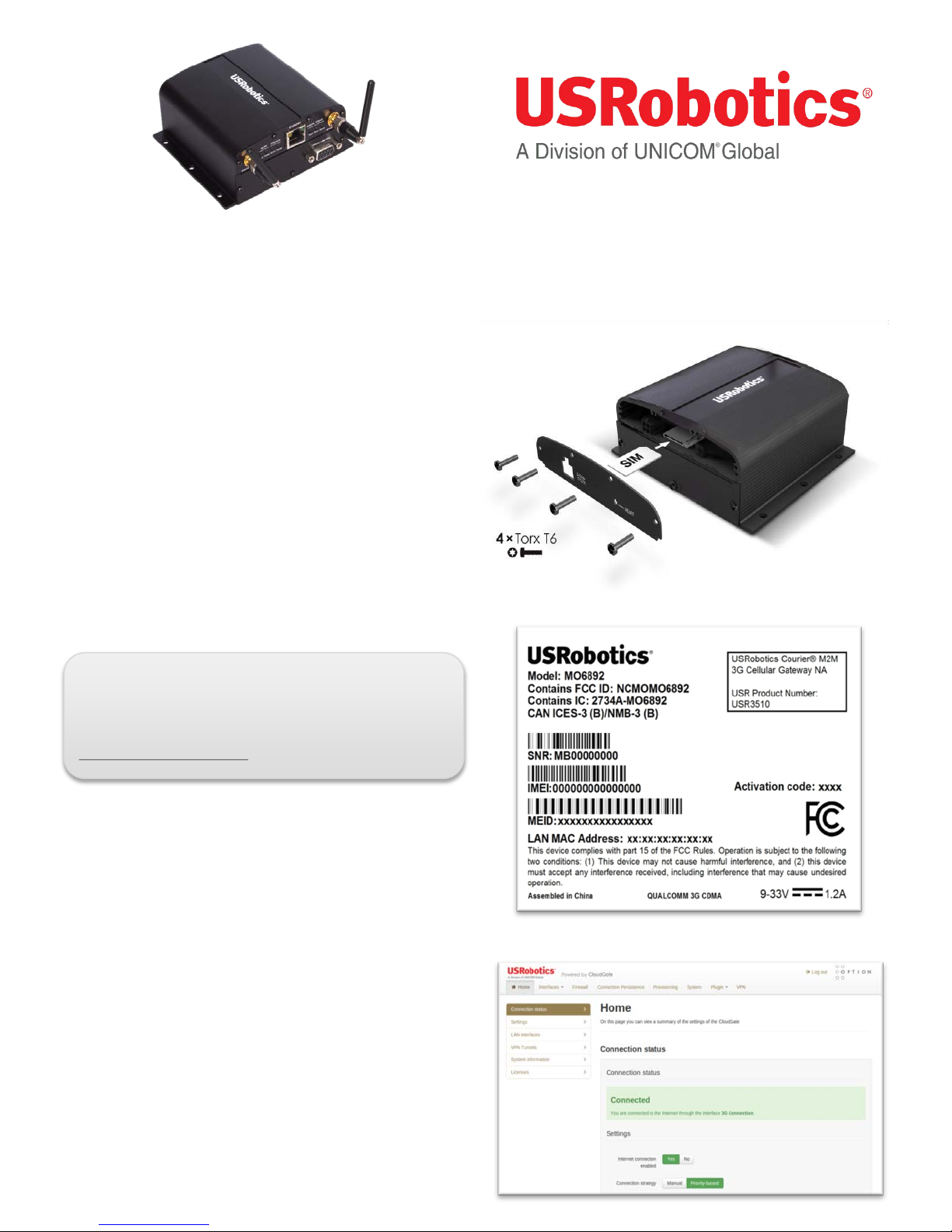
USR3510
Courier M2M Cellu l ar Gate way
Quick Start Guide
To begin using the gateway, follow the simple steps in this
guide.
1. Attach included antennas to the antenna connectors on
the front of the device.
2. Make sure that a service plan is associated with the
device (for Sprint or Verizon Wireless) or with a SIM card
(AT&T or T-Mobile).
3. To install the SIM (AT&T or T-Mobile):
• Remove the four Torx T6 screws from the top cover plate
on the back of the unit and remove the plate.
• Insert the SIM into the SIM slot as shown in the picture on
the right.
• Replace the top cover plate and its four TorxT6 screws.
5. Power up the gateway by plugging in the provided
power supply into the connector on the back of the
device.
6. Connect an Ethernet cable to the gateway’s Ethernet
port on one end and a computer on the other end.
7. Open a web browser on the computer and enter the
address 192.168.1.1 into the address bar. Enter the
default username (admin) and password (admin). After
a successful login, the Home screen will appear.
USRobotics
1300 E. Woodfield Road, Suite 506
Schaumburg , IL 60173-5446
www.usr.com
WARNING!
LAN to WAN is on by default. Once connected any Internet
activity on your system will use Cellular Data. For
configuration and more information go to
www.usr.com/support/3510
.
4. Register your gateway to the provisioning server
• Go to the USRobotics provisioning server:
http://www.usr.com/activate/3510
• Sign in and follow the instructions.
4a
2003995
Revision 3.0
Page 2
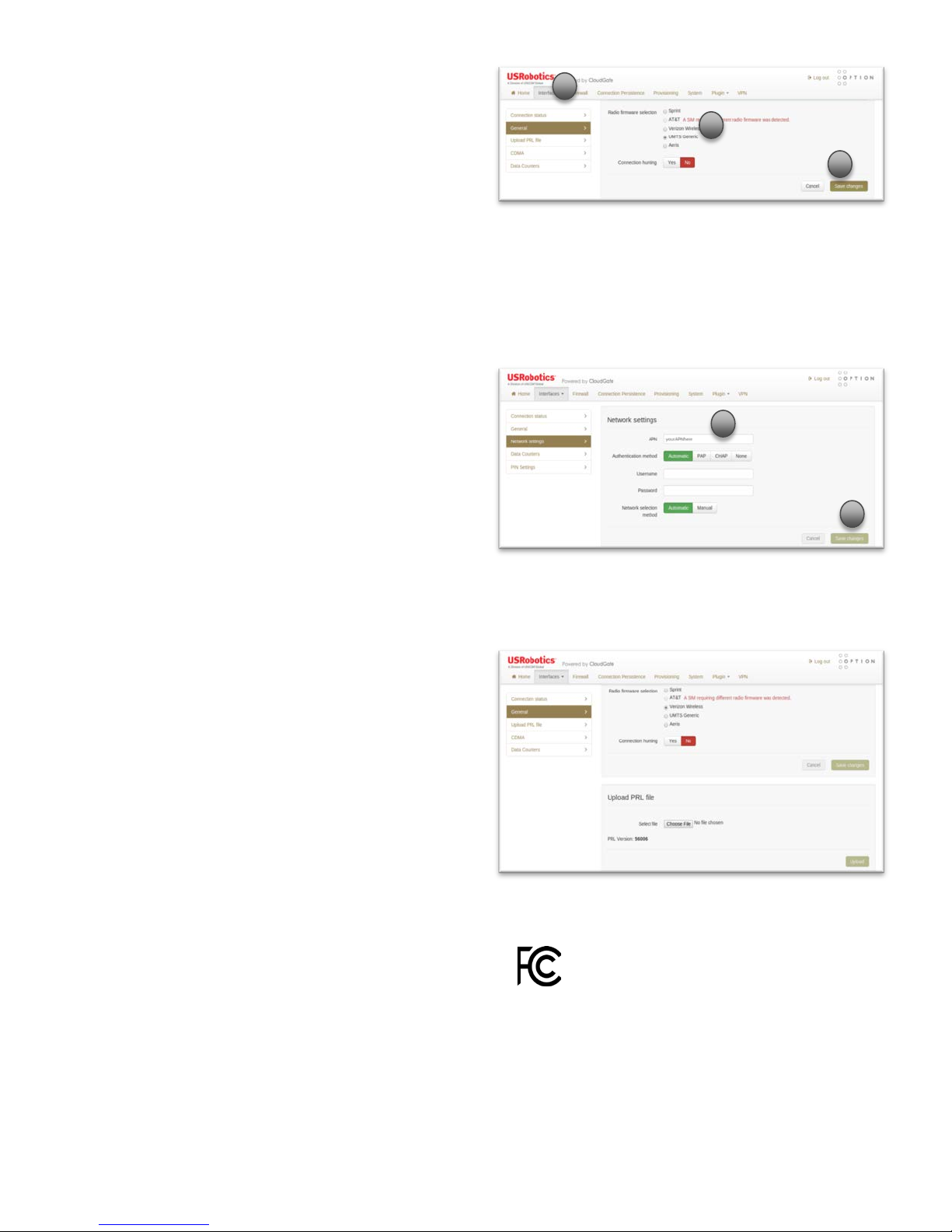
For GSM wireless service:
11. The network settings will populate automatically for
many SIM cards. Check the settings of the APN,
Username, and Password. Update if appropriate.
12. Click Save changes.
12
11
For CDMA service:
11. For both Verizon Wireless and Sprint services the
activation will occur automatically.
13. Click on the “Home” tab on the top menu bar.
14. Connection to the network will be setup automatically.
For online documentation and support please visit
http://support.usr.com/support/3510
8
9
10
For additional regulatory information refer to
the online User Guide
Declaration of Conformity
complies with part 15 of the FCC Rules. Operation is subject to the following two
conditions: (1) This device may not cause harmful interference, and (2) this
device must accept any interference received, including interference that may
cause undesired operation.
IC Approved
8. Click on the “Interfaces” tab on the top menu bar and
select 3G connection.
9. In the “General” section, select the radio firmware for
the wireless service provider that you are using.
11. Click Save changes.
