Page 1
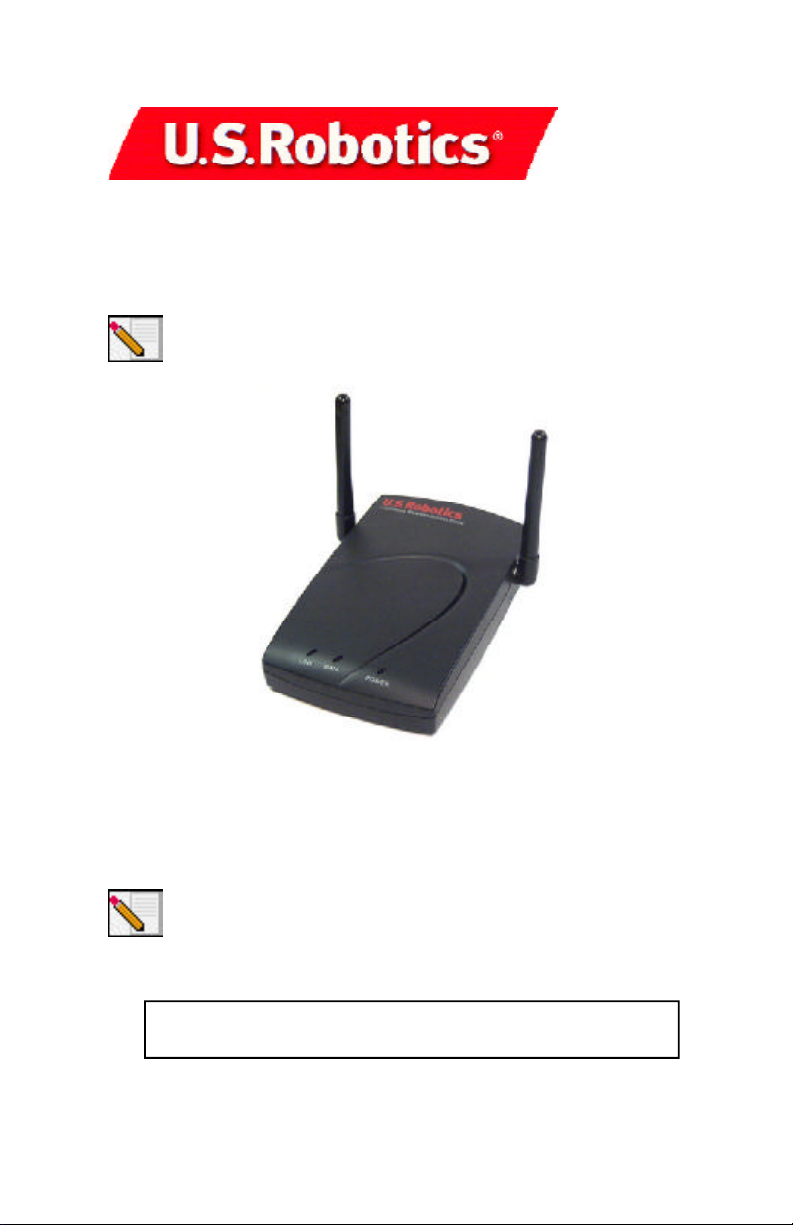
22 Mbps Wireless Access Point
Quick Installation Guide
Note: For the most updated information, visit: http://www.usr.com/
support. You can also refer to the User Guide on the U.S. Robotics
Installation CD-ROM for more detailed information.
Prepare for installation
Turn on your desktop or laptop computer. Type your password if you are
prompted to do so.
Note: Your product number is 2249. It is very important that you have your
serial number written down before you install the 22 Mbps Wireless
Access Point. You can find your serial number on the bottom of the
Wireless Access Point and on the side of the package. If you ever need to
call our Technical Support department, you will need this number to
receive assistance.
Serial Number
R24.0277.00
Page 2
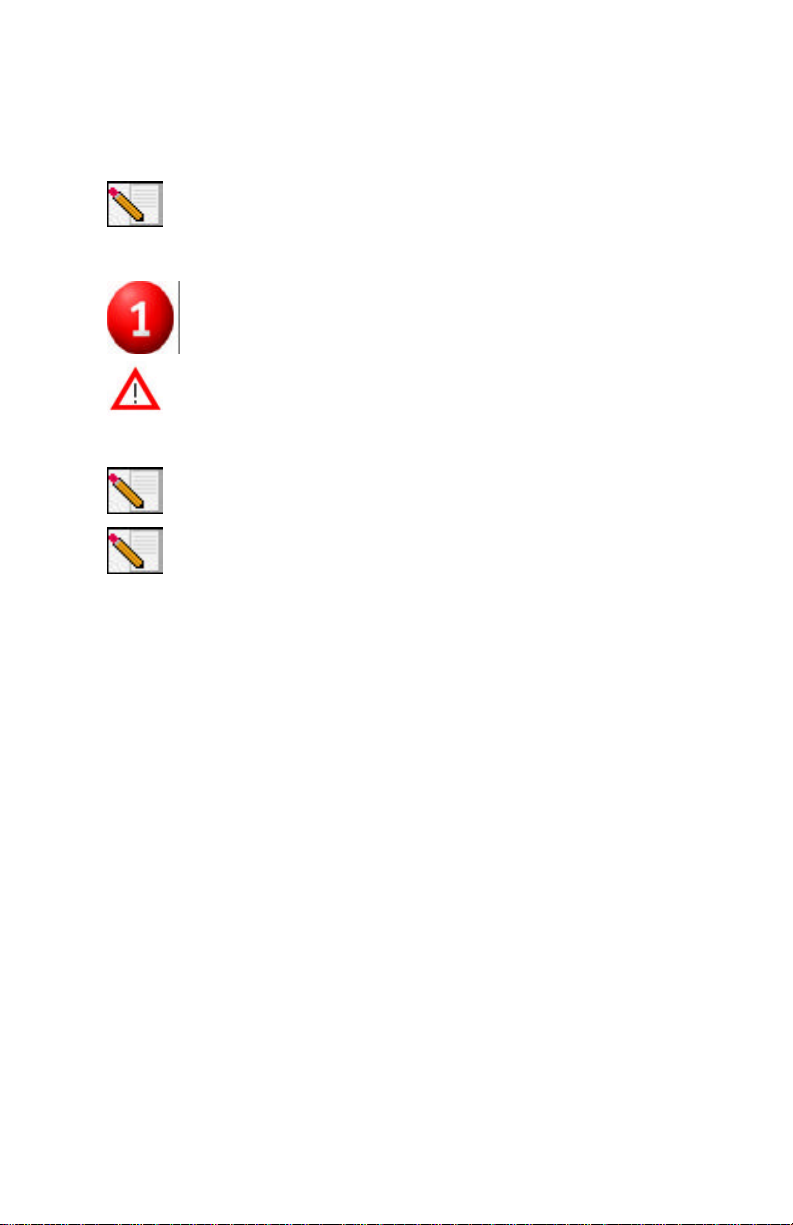
Note: Be sure to find out what letter your CD-ROM drive uses before you
begin installing your new product. You will need to know this to properly
install your software.
Install your software
Attention: You will need to install this software on all the PCs or
laptops you plan to wirelessly network together.
Insert your U.S. Robotics Installation CD-ROM into your CD-ROM drive.
Note: If the Choose Setup Language window appears, select your
preferred language and click OK.
Note: If your CD-ROM does not automatically launch, click Windows
Start, Run, and type D:\setup (or the appropriate letter of your CD-
ROM drive) and click OK.
Some files will be copied to your system, and then you will be asked to read the
license agreement. Read the agreement and click Yes.
The Installation CD Graphic User Interface (GUI) will appear on your screen.
Click Software.
Click Install Access Point Software. Follow the on-screen instructions and wait
for some files to be copied to your hard drive. A window will appear showing
you the files that are being loaded onto your system. When you are prompted to
reboot your computer, select Yes, I want to restart my computer now and click
Finish. After your computer reboots, the program window with the Configuration Utility icons may appear. Close this window. When the Menu screen of the
U.S. Robotics Installation CD-ROM returns, close it.
Remove the Installation CD-ROM and prepare to install your hardware.
Page 3

Connect the 22 Mbps Wireless
Access Point
• Use the Ethernet port and an RJ-45 cable to connect the 22 Mbps Wireless
Access Point to one of the following devices: a cable or DSL modem with
routing capabilities, a hub, a bridge, an existing Ethernet LAN, or a router.
• Attach the power supply to the Wireless Access Point and to a power
outlet.
The Wireless Access Point has three LED status indicators, LINK, DATA, and
POWER. When the Wireless Access Point is plugged in, the PWR LED will
illuminate. When a network connection is established, the LINK LED will be
green. When there is network activity, the DATA LED will be yellow.
Page 4
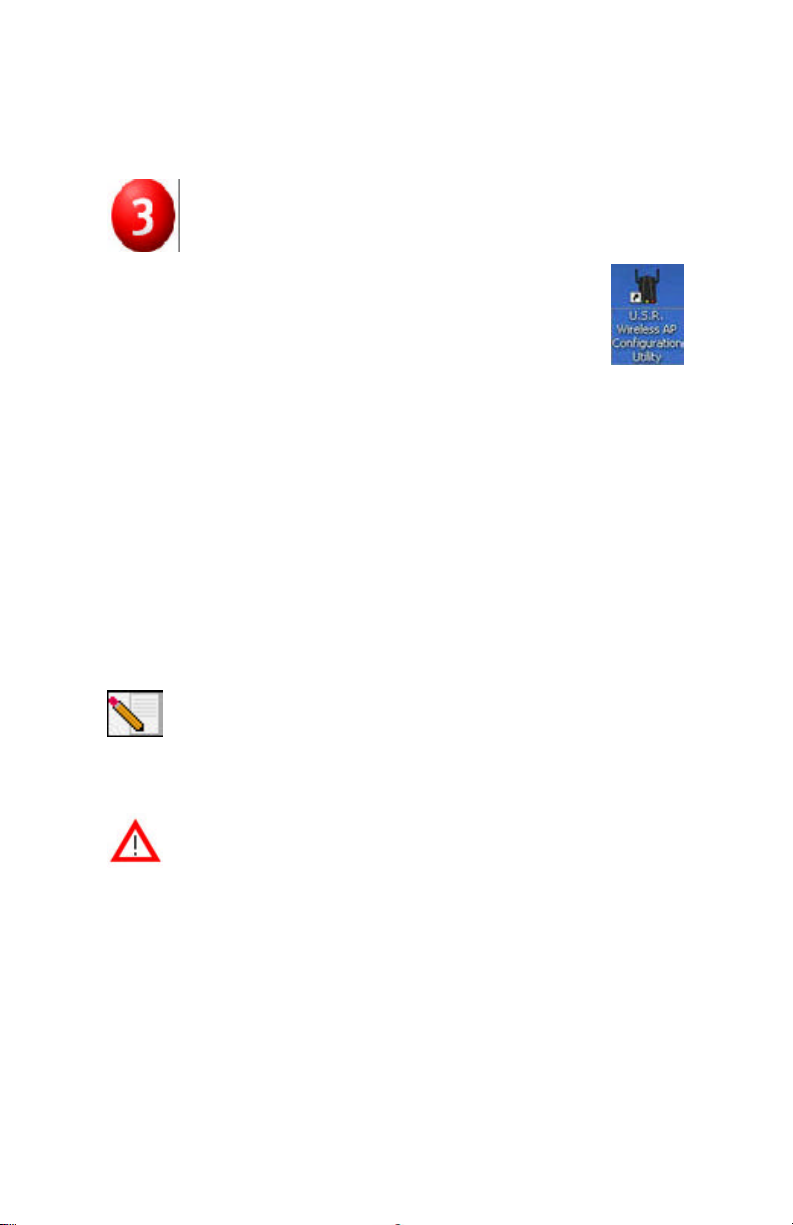
Verify detection of the 22 Mbps Wireless
Access Point
After the Wireless Access Point is installed, double-click the icon for
the Configuration Utility on your desktop. If the 22 Mbps Wireless
Access Point is correctly installed, the configuration information
will be displayed.
To verify that you are connecting to the correct Wireless Access Point, check the
MAC address. The MAC address is located on the bottom of the 22 Mbps
Wireless Access Point case and in the Link Information option of the Configuration Utility.
When you have identified the correct Wireless Access Point, note the IP address
that is listed. Launch a Web browser on the computer that is physically
connected to the 22 Mbps Wireless Access Point. Enter the IP address for your
Wireless Access Point. This will open the Web Configuration Utility. There is no
default username or password, so just click OK when you are prompted.
When the Web Configuration Utility launches, you can change the information
about your wireless network. For more information about both Configuration
Utilities for the 22 Mbps Wireless Access Point, refer to the User Guide on the
Installation CD-ROM.
Note: If you need to reset the Wireless Access Point at any time,
perform the following steps. Press in and hold the RESET button. While
holding in the RESET button, unplug the power adapter from the
Wireless Access Point and then plug it back in. Continue to hold the
RESET button for about five seconds to restore the factory default
settings. When this is performed, the PWR LED will blink.
Attention: If you reset the Wireless Access Point, you will lose your
custom settings.
Congratulations! You have finished installing your hardware and the
necessary software. You should now be able to connect your Wireless Access PC
Cards and PCI Adapters to the Wireless Access Point.
For more detailed information about the installation procedure, the Access
Point Web Configurator, Troubleshooting, and Technical Support, refer to the
User Guide on the Installation CD-ROM.
Printed in Taiwan
