Page 1
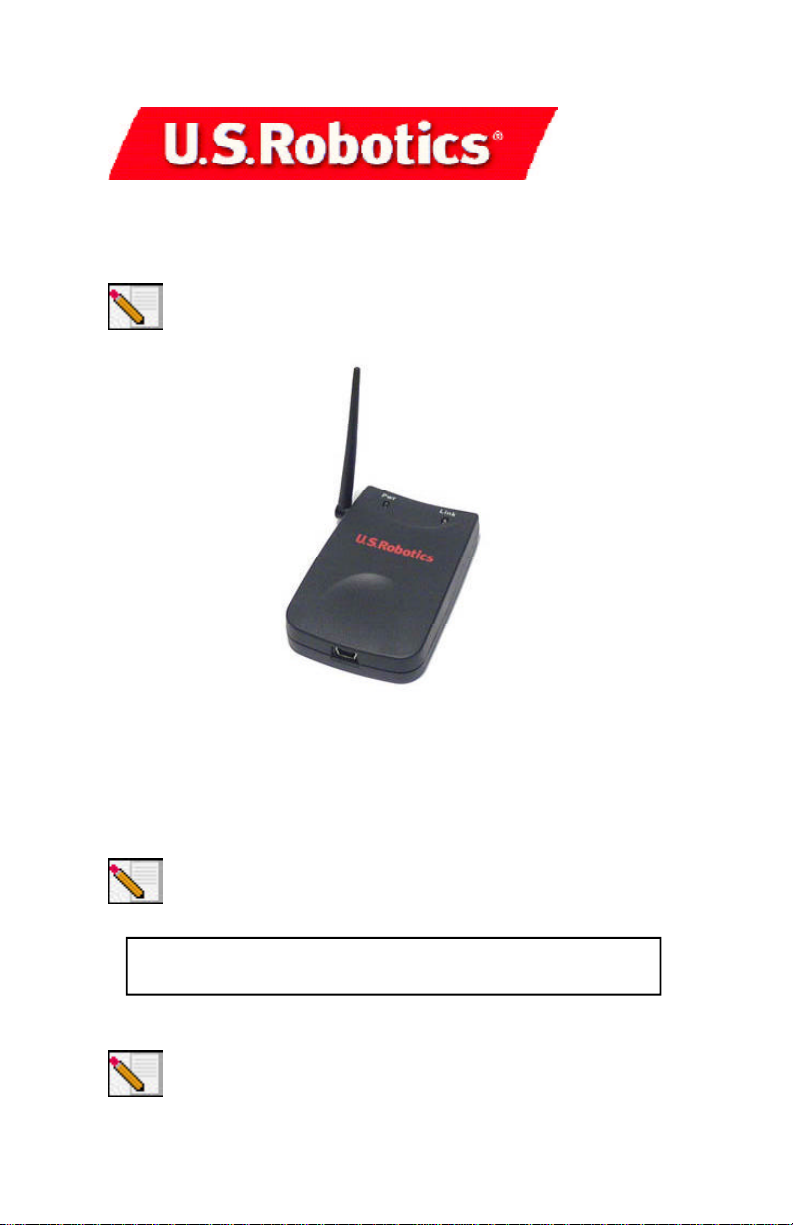
11 Mbps Wireless USB Adapter
Note: For the most updated information, visit: http://www.usr.com/
support. You can also refer to the Companion Reference Guide and to
the User Guide on the U.S. Robotics Installation CD-ROM for more
information.
Prepare for installation
Turn on your desktop or laptop computer. Type your password if you are
prompted to do so.
Make sure you have an available USB port on your computer.
Note: Your product number is 1120. It is very important that you have
your serial number written down before you install the 11 Mbps
Wireless USB Adapter. If you ever need to call our Technical Support
department, you will need this number to receive assistance.
Serial Number
Note: Be sure to find out what letter your CD-ROM drive uses before
you begin installing your new product. You will need to know this to
properly install your software.
R24.0270.00
Page 2
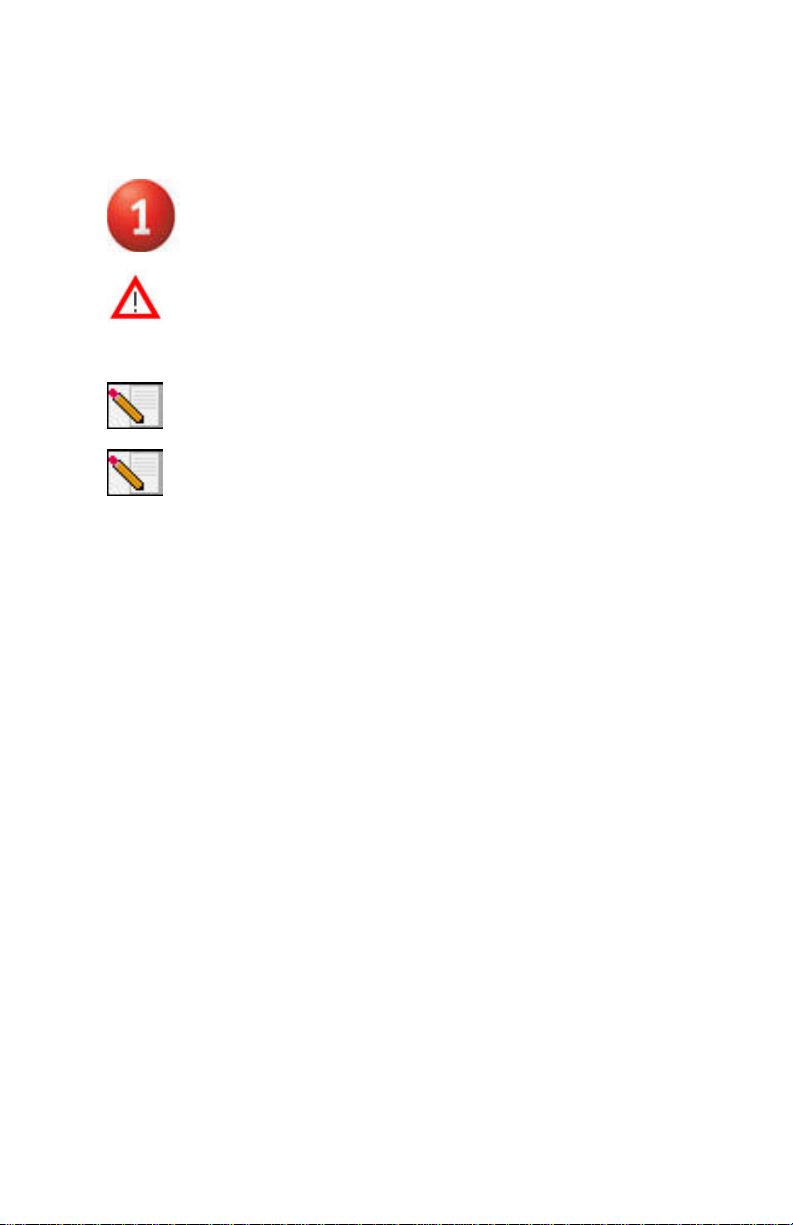
Install your software
Attention! You will need to install this software on all the PCs or
laptops you plan to wirelessly network together using wireless USB
devices.
Insert your U.S. Robotics Installation CD-ROM into your CD-ROM drive.
Note: If the Choose Setup Language window appears, select your
preferred language and click OK.
Note: If your CD-ROM does not automatically launch, click Windows
Start, Run, and type D:\setup (or the appropriate letter of your CD-
ROM drive) and click OK.
Some files will be copied to your system, and then you will be asked to read the
license agreement. Read the agreement and click Yes.
The Installation CD Graphic User Interface (GUI) will appear on your screen.
Click Software.
Click Install Wireless Adapter Configuration Utility. Follow the on-screen
instructions and wait for some files to be copied to your hard drive.
You will be prompted to select your Wireless Mode. Select Infrastructure Mode
if you will be using a Wireless Access Point. Select 802.11 Ad-Hoc Mode if you
will be in a peer-to-peer network. After you select your Wireless Mode, click
Next.
You will be prompted for an SSID. If you do not have an existing wireless
network, leave the default setting of ANY and click Next. If you have an existing
wireless network, enter the SSID and click Next.
Continue to follow the on-screen instructions to finish the installation
procedure. When you are prompted, select Yes, I want to restart my computer
now and click Finish.
Remove the Installation CD-ROM, reboot your computer, and prepare to install
your hardware.
Page 3

Connect the 11 Mbps Wireless USB
Adapter to your computer
Plug the small end of the included USB cable into the USB port on the 11 Mbps
Wireless USB Adapter.
Locate an available USB port on your computer and insert the large rectangular
end of the included USB cable.
Note: Make sure the USB cable is fully inserted into the USB port on
your computer and to the USB port on the 11 Mbps Wireless USB
Adapter. Your computer will not detect the 11 Mbps Wireless USB
Adapter if the USB cable is loose on either end.
When Windows detects the new hardware, click Next.* Windows may need to
copy some files. Wait for any files to be copied.
After a few moments, all the necessary files will be copied and the installation
procedure will be complete. If you are prompted, click Finish.
Note: You may be prompted for your Windows Operating System CD-
ROM. Insert your Windows Operating System CD-ROM into the CD-ROM
drive. When Windows is finished copying files, remove the Windows
Operating System CD-ROM.
* A Digital Signature Not Found window may appear. Click Yes. Windows Me and
2000 will verify that your network device is properly installed.
Page 4

Congratulations! You have finished installing your hardware and your
drivers! It is recommended that you reboot your machine. You will now see a
small icon for the Configuration Utility in the system tray by your clock.
The Configuration Utility is used to change or
verify the configuration information that
relates to your 11 Mbps Wireless USB Adapter.
The Configuration Utility icon will be colored
to indicate the status of your wireless
network: red for disconnected, yellow for
connected with weak quality, and green for
connected with good quality.
You must now configure each computer that has an 11 Mbps Wireless USB
Adapter in order to share Internet connectivity, files, and a printer. Refer to the
User Guide on the U.S. Robotics Installation CD for this information.
The 11 Mbps Wireless USB Adapters are set to Infrastructure/Auto Detect by
default. 802.11b Ad Hoc mode is used for peer-to-peer network configurations.
Infrastructure mode is used to add a Wireless Access Point to the wireless
network configuration. Each 11 Mbps Wireless USB Adapter in the wireless
network must have the correct mode selected within the Configuration Utility.
It is recommended that you take this opportunity to register your 11 Mbps
Wireless USB Adapter. Insert the Installation CD-ROM in the CD-ROM drive and
follow the on-screen instructions.
For troubleshooting and support information, refer to the Companion Reference
Guide, to the User Guide on the U.S. Robotics Installation CD-ROM, or to the U.S.
Robotics Website.
Printed in Taiwan
