Page 1

Test Equipment Depot - 800.517.8431 - 99 Washington Street Melrose, MA 02176 - TestEquipmentDepot.com
Keysight N9320B
Spectrum Analyzer
Notice: This document contains references to
Agilent. Please note that Agilent’s Test and
M
easurement business has become Keysight
Technologies.
User’s Guide
Page 2

Notices
© Keysight Technologies, Inc.
2006-2014
No part of this manual may be
reproduced in any form or by any
means (including electronic storage
and retrieval or translation into a
foreign language) without prior
agreement and written consent from
Keysight Technologies, Inc. as
governed by United States and
international copyright laws.
Trademark Acknowledgments
Manual Part Number
N9320-90007
Edition
Edition 4, June 2014
Printed in China
Published by:
Keysight Technologies
No 116 Tianfu 4th street
Chiengdu, 610041 China
Warranty
THE MATERIAL CONTAINED IN THIS
DOCUMENT IS PROVIDED “AS IS,”
AND IS SUBJECT TO BEING
CHANGED, WITHOUT NOTICE, IN
FUTURE EDITIONS. FURTHER, TO
THE MAXIMUM EXTENT PERMITTED
BY APPLICABLE LAW, KEYSIGHT
DISCLAIMS ALL WARRANTIES,
EITHER EXPRESS OR IMPLIED WITH
REGARD TO THIS MANUAL AND
ANY INFORMATION CONTAINED
HEREIN, INCLUDING BUT NOT
LIMITED TO THE IMPLIED
WARRANTIES OF
MERCHANTABILITY AND FITNESS
FOR A PARTICULAR PURPOSE.
KEYSIGHT SHALL NOT BE LIABLE
FOR ERRORS OR FOR INCIDENTAL
OR CONSEQUENTIAL DAMAGES IN
CONNECTION WITH THE
FURNISHING, USE, OR
PERFORMANCE OF THIS
DOCUMENT OR ANY INFORMATION
CONTAINED HEREIN. SHOULD
KEYSIGHT AND THE USER HAVE A
SEPARATE WRITTEN AGREEMENT
WITH WARRANTY TERMS
COVERING THE MATERIAL IN THIS
DOCUMENT THAT CONFLICT WITH
THESE TERMS, THE WARRANTY
TERMS IN THE SEPARATE
AGREEMENT WILL CONTROL.
Technology Licenses
The hardware and/or software
described in this document are
furnished under a license and may be
used or copied only in accordance
with the terms of such license.
U.S. Government Rights
The Software is “commercial
computer software,” as defined
by Federal Acquisition Regulation
(“FAR”) 2.101. Pursuant
12.212 and 27.405-3 and
Department of Defense FAR
Supplement (“DFARS”) 227.7202,
the U.S. government acquires
commercial computer software
under the same terms by which
the software is customarily
provided to the public.
Accordingly, Keysight provides
the Software to U.S. government
customers under its standard
commercial license, which is
embodied in its End User License
Agreement (EULA). The license
set forth in the EULA represents
the exclusive authority by which
the U.S. government may use,
modify, distribute, or disclose the
Software. The EULA and the
license set forth therein, does not
require or permit, among other
things, that Keysight: (1) Furnish
technical information related to
commercial computer software or
commercial computer software
documentation that is not
customarily provided to the
public; or (2) Relinquish to, or
otherwise provide, the
government rights in excess of
these rights customarily provided
to the public to use, modify,
reproduce, release, perform,
display, or disclose commercial
computer software
computer software
to FAR
or commercial
documentation. No additional
government requirements
beyond those set forth in the
EULA shall apply, except to the
extent that those terms, rights, or
licenses are explicitly required
from all providers of commercial
computer software pursuant to
the FAR and the DFARS and are
set forth specifically in writing
elsewhere in the EULA. Keysight
shall be under no obligation to
update, revise or otherwise
modify the Software. With
respect to any technical data as
defined by FAR 2.101, pursuant
to FAR 12.211 and 27.404.2 and
DFARS 227.7102, the U.S.
government acquires no greater
than Limited Rights as defined in
FAR 27.401 or DFAR 227.7103-5
(c), as applicable in any technical
data.
Safety Notices
A CAUTION notice denotes a hazard. It
calls attention to an operating
procedure, practice, or the like that,
if not correctly performed or adhered
to, could result in damage to the
product or loss of important data. Do
not proceed beyond a CAUTION
notice until the indicated conditions
are fully understood and met.
A WARNING notice denotes a hazard.
It calls attention to an operating
procedure, practice, or the like that,
if not correctly performed or adhered
to, could result in personal injury or
death. Do not proceed beyond a
WARNING notice until the indicated
conditions are fully understood and
met.
Page 3

1 Overview 1
Keysight N9320B at a Glance 2
Front Panel Overview 4
Rear Panel Overview 9
Front and rear panel symbols 10
2 Getting Started 11
Check the Shipment and Order List 12
Safety Notice 14
Power Requirements 15
Power On and Check 17
Environmental Requirements 19
South Korea Class A EMC Declaration 22
Helpful Tips 23
Contents
Perform a Self Alignment 23
Perform a Time Base Calibration 23
Using an External Reference 24
Enable an Options 24
Firmware Upgrade 25
IO Configuration 25
Power Preset Last 26
3 Functions and Measurements 27
Making a Basic Measurement 28
Using the Front Panel 28
Presetting the Spectrum Analyzer 29
1
Page 4

Contents
Viewing a Signal 30
Measuring Multiple Signals 32
Comparing Signals on the Same Screen Using Marker Delta 32
Comparing Signals not on the Same Screen Using Marker Delta 34
Resolving Signals of Equal Amplitude 36
Resolving Small Signals Hidden by Large Signals 39
Measuring a Low-Level Signal 41
Reducing Input Attenuation 41
Decreasing the Resolution Bandwidth 43
Trace Averaging 44
Improving Frequency Resolution and Accuracy 46
Tracking Drifting Signals 48
Making Distortion Measurements 50
Identifying Analyzer Generated Distortion 50
Third-Order Intermodulation Distortion 53
Measuring Phase Noise 56
Stimulus Response Transmission 57
Measuring Stop Band Attenuation of a Lowpass Filter 60
Making a Reflection Calibration Measurement 63
Measuring Return Loss Using the Reflection Calibration Routine 66
Making an Average Power Measurement 67
Demodulate the AM/FM signal 71
Demodulating an AM Signal 71
Demodulating an FM Signal 72
2
Page 5

Analysis the Modulated Signals 74
AM/FM Modulation Analysis 74
ASK/FSK Modulation Analysis 77
Measuring Channel Power 80
Viewing Catalogs and Saving Files 83
Locating and Viewing Files in the Catalog 83
Saving a File 84
Loading a File 86
Copying a File 87
Deleting a File 87
4 Key Reference 89
Amplitude 90
Auto Tune 94
Contents
Back <- 95
BW/Avg 96
Det/Display 100
Enter 106
File 107
Frequency 113
Marker 115
Marker-> 121
Meas 122
Channel Power 122
Occupied BW 124
ACP 127
3
Page 6

Contents
Intermod (TOI) 130
Spectrum Emission Mask 132
MODE 139
Tracking Generator 139
Power Meter 143
AM/FM Modulation Analysis 146
ASK/FSK Modulation Analysis 150
Peak Search 154
Preset/System 158
SPAN 164
Sweep/Trig 166
Trace 168
5 Instrument Messages 171
Overview 172
Command Errors 173
Execution Conflict 175
Device-Specific Errors 177
6 Troubleshooting 181
Check the basics 182
Contact Keysight Technologies 184
Index 207
4
Page 7

7 Menu Maps 185
Amplitude Menu 186
BW/Avg Menu 187
Det/Display Menu 188
File Menu (1 of 2) 189
File Menu (2 of 2) 190
Frequency Menu 191
Marker Menu 192
Marker-> Menu 193
Measure Menu (1 of 2) 194
Measure Menu (2 of 2) 195
MODE - Tracking Generator 196
MODE - Power Meter 197
Contents
MODE - AM/FM Modulation Analysis 198
MODE - ASK/FSK Modulation Analysis 199
Name Editor Menu 200
Peak Search Menu 201
Preset/System Menu 202
SPAN Menu 203
Sweep/Trig Menu 204
Trace Menu 205
5
Page 8
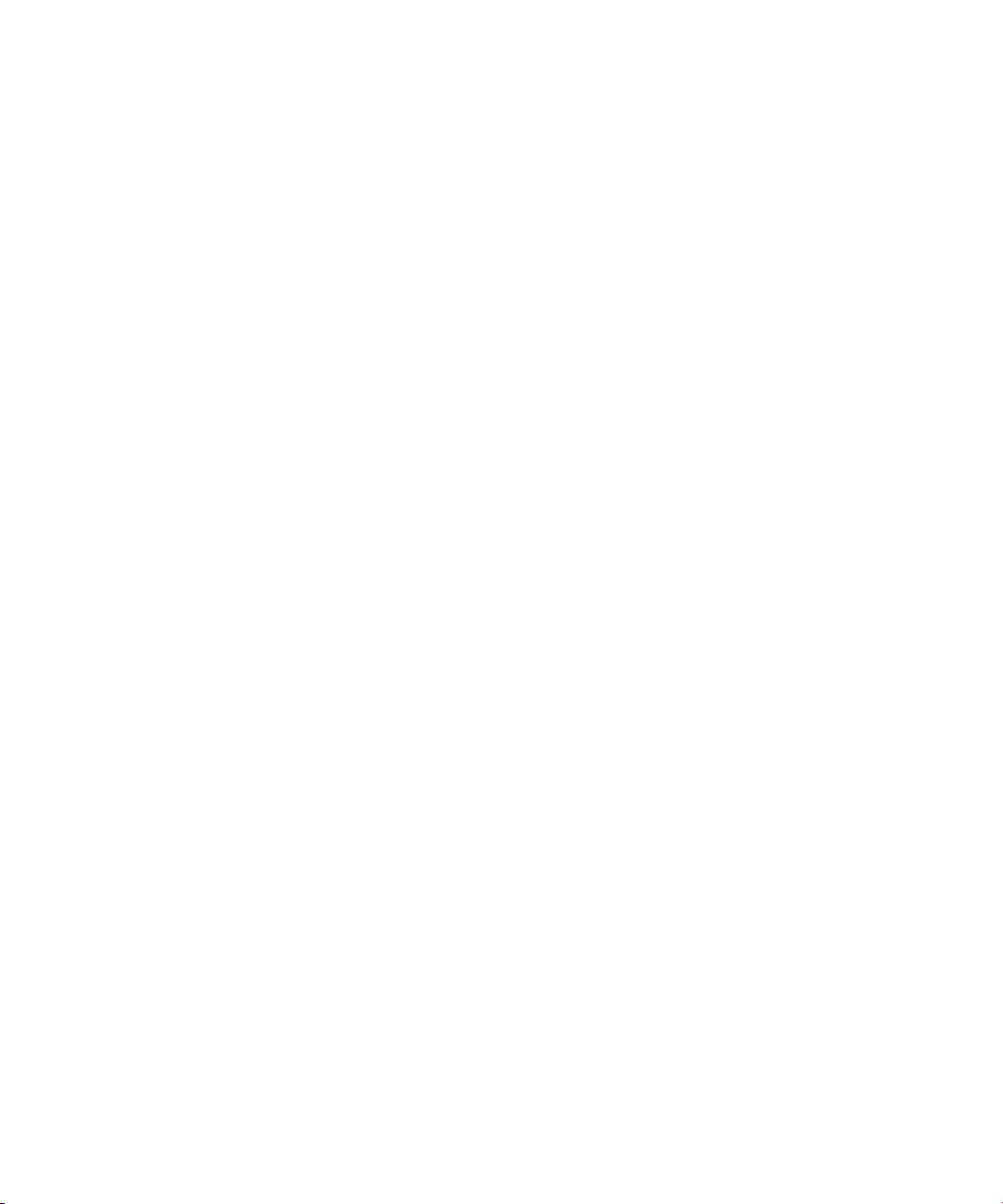
Contents
6
Page 9

Overview
1 Overview
Keysight N9320B at a Glance 2
Front Panel Overview 4
Rear Panel Overview 9
Front and rear panel symbols 10
This chapter provides a description of the Keysight N9320B spectrum analyzer
and an introduction to the buttons, features, and functions of the front and rear
instrument panels.
1
Page 10
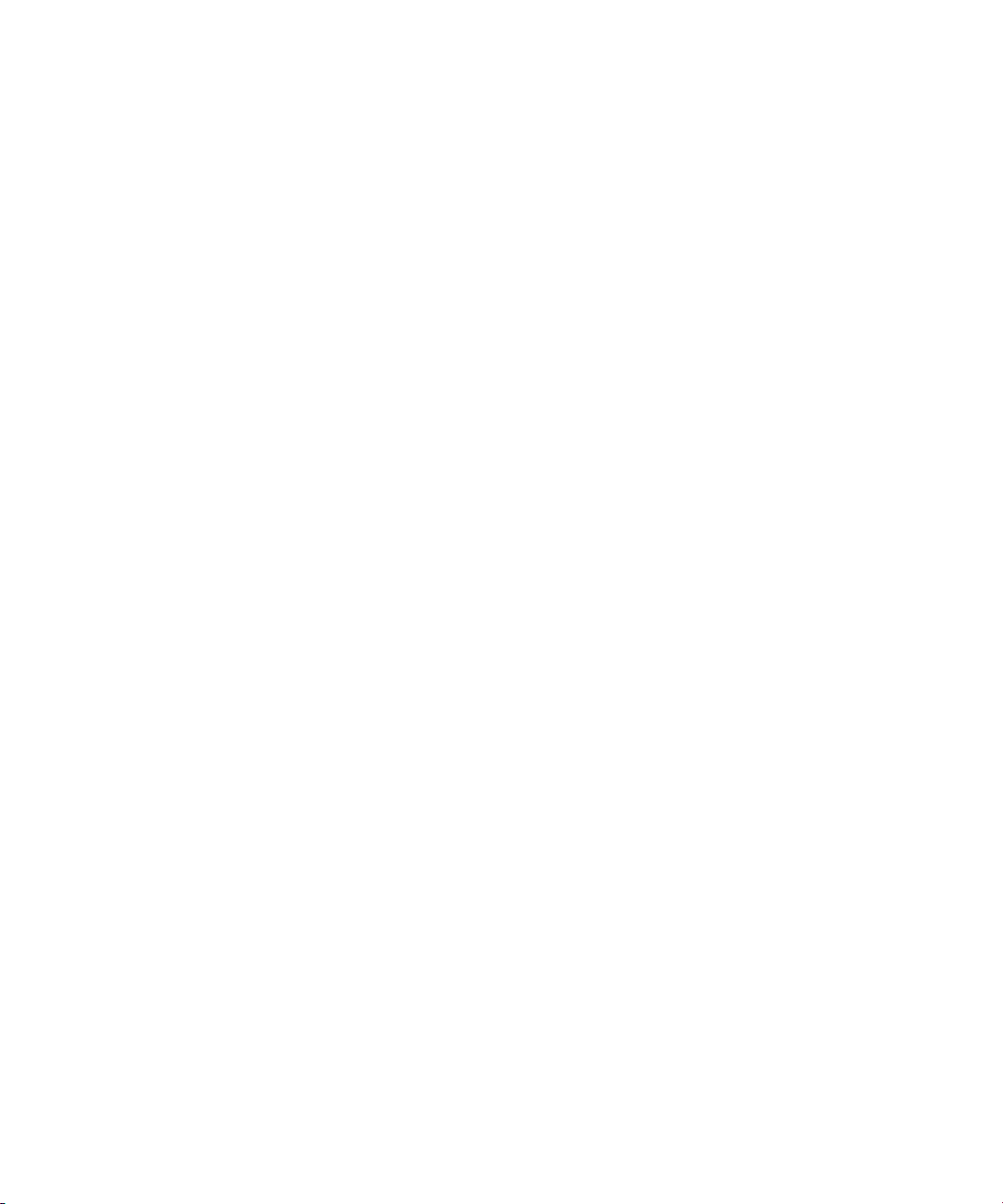
Overview
Keysight N9320B at a Glance
Keysight N9320B at a Glance
The Keysight N9320B spectrum analyzer is a portable, swept
spectrum
can be a fundamental component of an automated system. It can
also be widely used in an electronic manufacturing environment
and in functional/final/QA test systems.
Features
The Keysight N9320B spectrum analyzer primary features and
functions are described below:
• High Sensitive Measurement
The spectrum analyzer includes an optional pre-amplifier for
signals in the frequency range up to 3 GHz, enabling more sensitive
measurements. This feature is a great help in analysis of weaker
signals.
• High Accuracy Power Measurement
analyzer with a frequency range of 9 kHz to 3.0 GHz. It
The N9320B supports Keysight U2000 series power sensors for
high accuracy power measurement as a power meter.
• Power Measurement Suite
The built-in one-button power measurement suite offers channel
power, ACP, OBW, and TOI measurements.
• Spectrum Emission Mask
provides a Pass/Fail testing capability with a mask for
out-of-channel emissions measurement.
2
Page 11
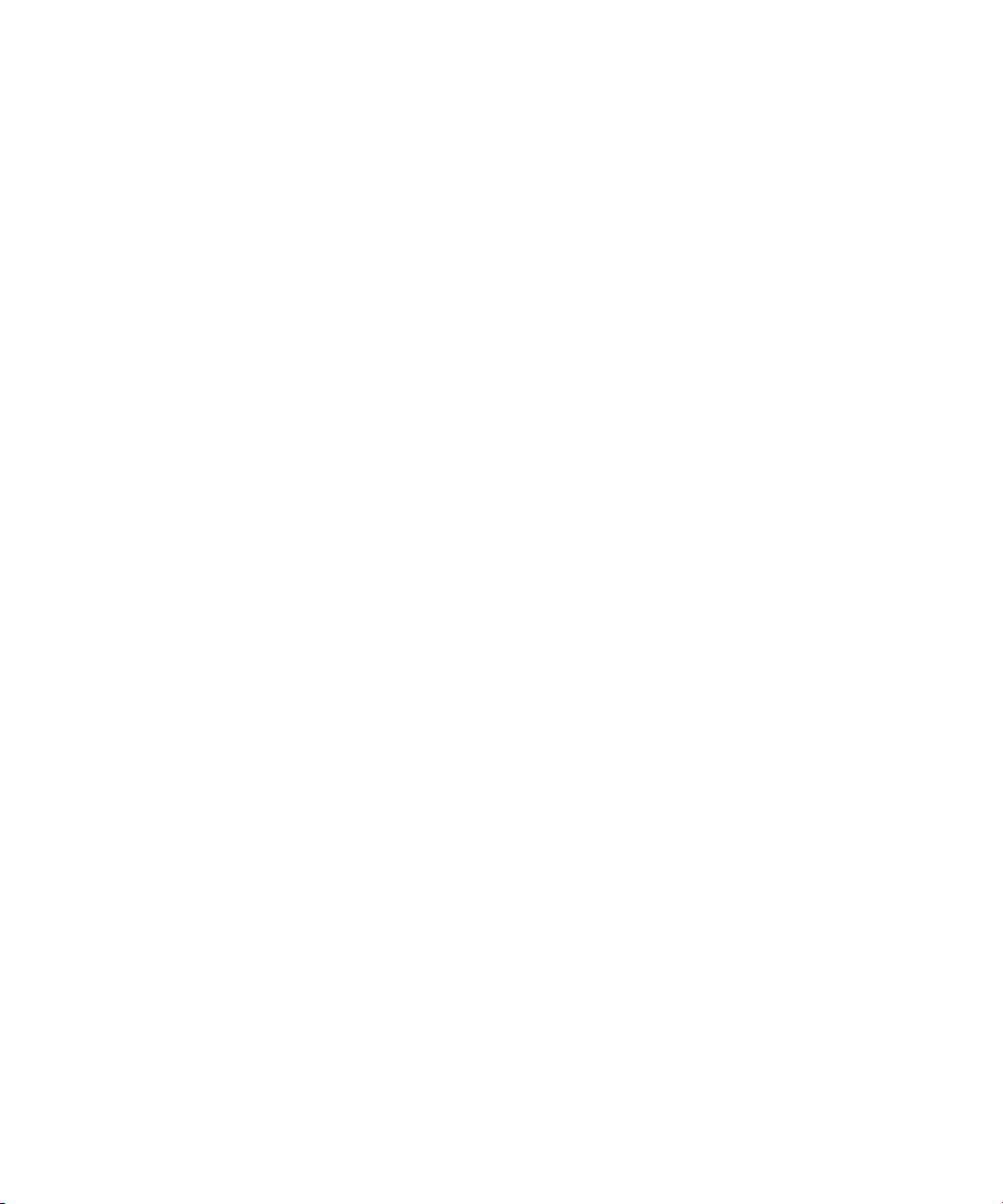
Overview
Keysight N9320B at a Glance
• Modulation Analysis Function
provides optional AM/FM and ASK/FSK modulation analysis
function. (AM/FM: Option-AMA ASK/FSK: Option-DMA)
• Tracking Generator
provides an RF source for scalar network analysis (Option-TG3).
3
Page 12
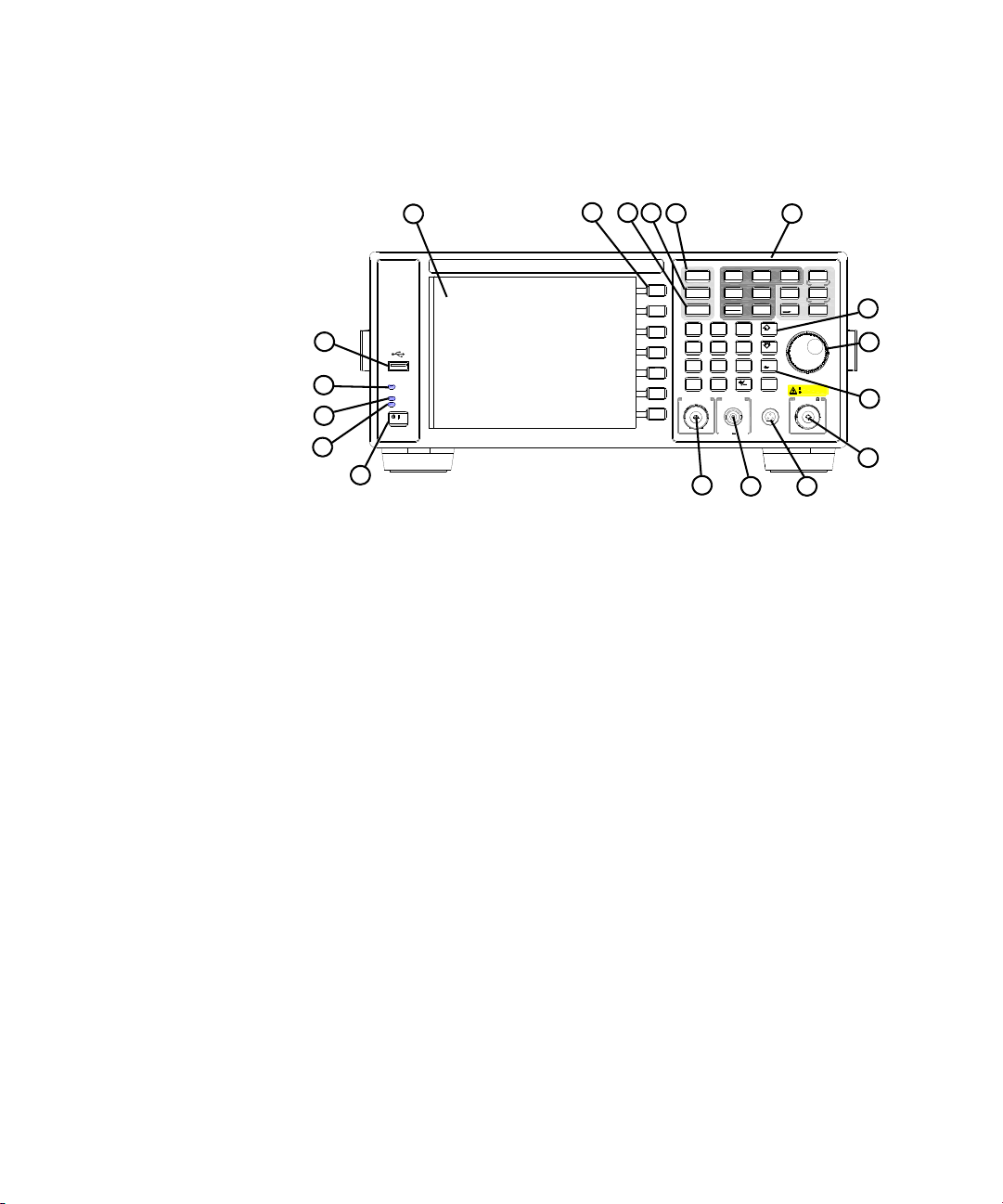
Overview
Local
Save
PROBE POWER
RF IN 50
50VDC MAX
30dBm 1W MAX
TG SOURCE CAL OUT
50MHz 10dBm
Remot e
Standby
On
7
·
4
102
596
3
Back
Frequency
SPAN
Marker
Peak
Search
Marker
Auto
Tune
Det/
Display
File/
Print
BW/
Avg
View/
Trace
MeasMODE
Preset/
System
Amplitude
Enter
Sweep/
Trig
8
N9320B 9 kHz - 3.0 GHz
SPECTRUM ANALYZER
1
8
9
10
11
12
18
17
16
15
14
7
5
6
4
3
2
13
Front Panel Overview
Front Panel Overview
1Screen 6.5 inch TFT color screen shows information of the
current function, including the signal traces, status indicators, and
instrument messages. Labels for softkeys are located on the
right-hand side of the screen.
2 Softkeys are the unlabeled keys next to the screen. They activate
functions displayed to the left of each key.
3 Amplitude activates the reference level function and accesses
the amplitude softkeys, with which you set functions that affect
data on the vertical axis.
4 SPAN sets the frequency range symmetrically about the center
frequency. The frequency-span readout describes the total
displayed frequency range.
5 Frequency activates the center-frequency function, and accesses
the menu of frequency functions.
6 Function Keys relate directly to the following main functions:
4
• Preset/System (Local) accesses the softkeys to reset the
analyzer to a known state, if the analyzer is in the remote mode,
pressing this key returns the analyzer to the local mode and
enables front-panel control.
Page 13
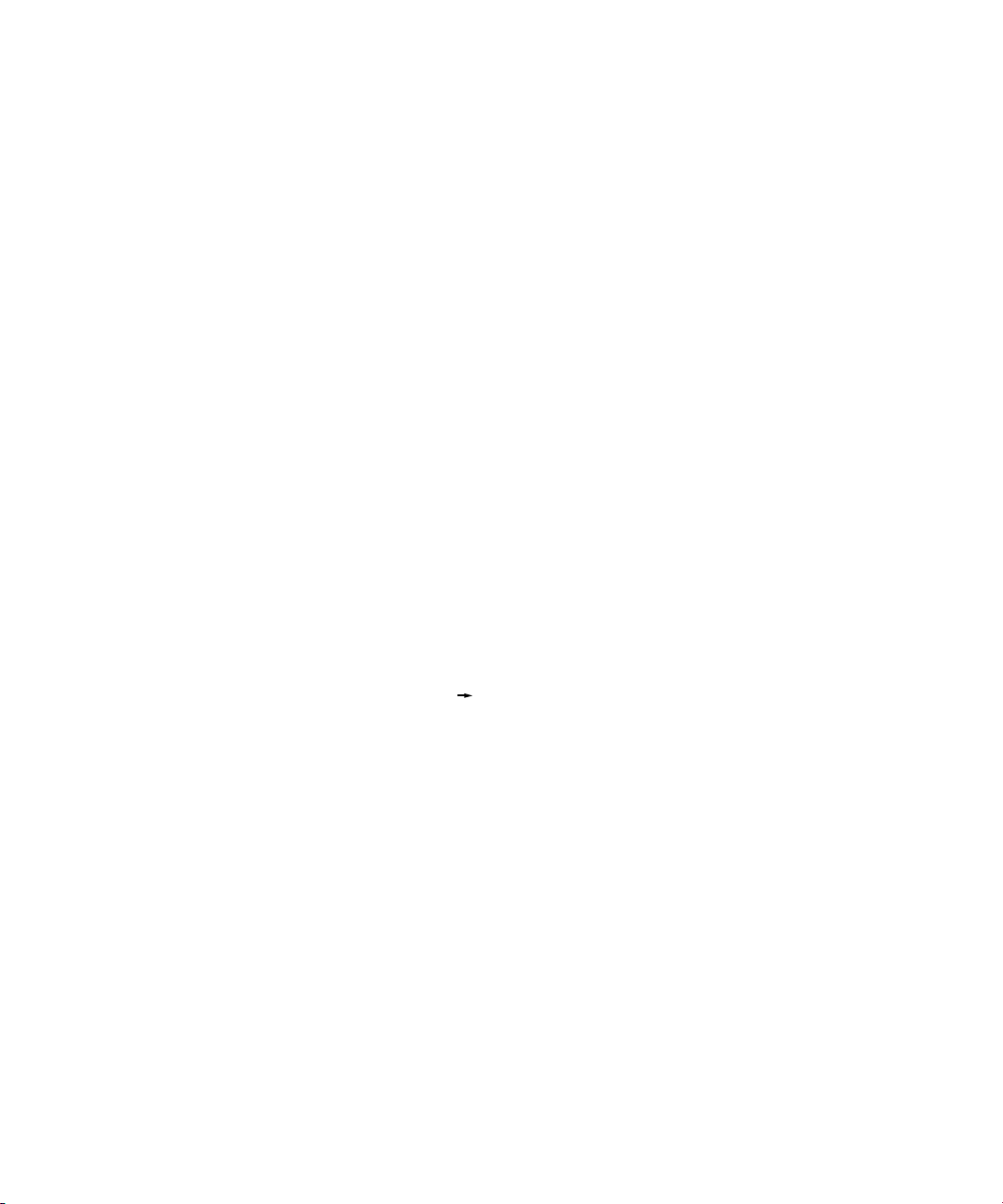
Overview
Front Panel Overview
• Auto Tune searches the signal automatically and locates the
signal to the center of the graticule. see
page 94
• BW/Avg activates the resolution bandwidth function and
accesses the softkeys that control the bandwidth functions and
averaging.
• Sweep/Trig accesses the softkeys that allow you to set the
sweep time, select the sweep mode and trigger mode of the
analyzer.
• View/Trace accesses the softkeys that allow you to store and
manipulate trace information.
• Det/Display accesses the softkeys that allow you to configure
detector functions and control what is displayed on the
analyzer, including the display line, graticule and annotation, as
well as the testing of trace data against entered limits.
• MODE selects the measurement mode of your analyzer.
• Meas accesses the softkeys that let you make transmitter
power measurements such as adjacent channel power,
occupied bandwidth, and harmonic distortion, etc.
• Marker accesses the marker control keys that select the type
and number of markers and turns them on and off.
• Marker accesses the marker function softkeys that help you
with the measurement.
• Peak Search places a marker on the highest peak.
• File accesses the softkeys that allow you to configure the file
system of the analyzer.
.
"Auto Tune" on
7 Arrow Keys The up and down arrow keys shift the selected item
when you press [MODE] hardkey; you can also change the mode
by rotating the knob.
8 Knob The front panel knob increases or decreases a value, a
numeric digit, or scrolls up and down to select an item in a list.
5
Page 14
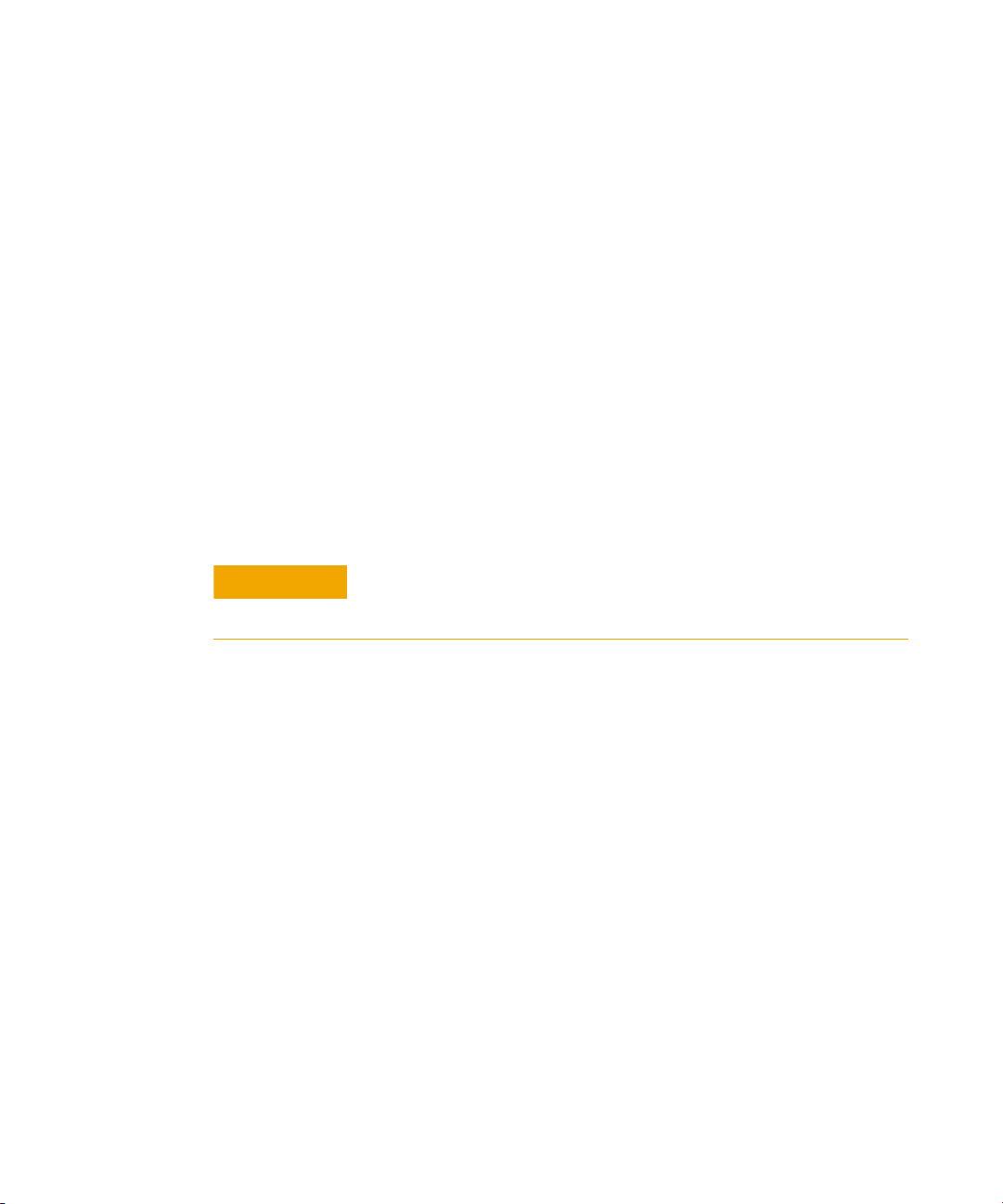
Overview
CAUTION
Front Panel Overview
9 Data Control Keys includes the numeric keypad, ENTER key and
backspace key, change the numeric value of an active function
such as center frequency, start frequency, resolution bandwidth,
and marker position.
10 RF IN connector is the signal input for the analyzer. The
maximum damage level is average continuous power +40 dBm,
DC voltage 50 VDC or max pulse voltage 125 V. The impedance is
50 (N-type female).
11 PROBE POWER connector provides power for high-impedance
AC probes or other accessories (+15 V, –12 V, 150 mA maximum).
12 CAL OUT connector provides an amplitude reference signal
output of 50 MHz at –10 dBm (BNC female).
13 TG SOURCE connector N-type female, is the source output for
the built-in tracking generator. The impedance is 50 . (for Option
TG3)
If the tracking generator output power is higher than the maximum
power that the device under test can tolerate, it may damage the
device under test. Do not exceed the maximum power of DUT.
6
14 Standby Switch switches on all functions of the analyzer. To
switch the analyzer off, press the switch for at least 2 seconds. This
deactivates all the functions but retains power to internal circuits
so long as the analyzer is connected to line power.
15 On LED (green) lights when the analyzer is switched on.
16 Standby LED (orange) lights when the analyzer is connected to
the line power.
17 Remote LED lights when the analyzer is remotely controlled by a
PC via the USB host interface on the rear panel.
18 USB Device Connector provides a connection between external
USB devices and the analyzer, such as a USB memory device.
Page 15

Display Annotations
12
11
10
8
5
13
14
15
3
2
1
26
25
22
24
17
16
23
21
20
6
9
7
1819
4
Overview
Front Panel Overview
Item Description Notes (Associated function key)
1 Amplitude scale [Amplitude] > Scale Type
2 Detector mode [Det/Display] > Detector
3 Reference level [Amplitude]
4 Active function block The function in use
5 Time and date display [Preset/System] > Time/Date
6 RF attenuation [Amplitude] > Attenuation Auto
7 Marker frequency [Marker] or
> Ref Level
[Marker] > Function > Frequency
Counter
8 Uncal indicator The readout of amplitude is
uncalibrated.
9 Marker amplitude [Marker]
10 External reference An external frequency reference is in use.
7
Page 16

Overview
Front Panel Overview
11 Remote mode The analyzer is in remote mode
12 Key menu title Dependent on key selection.
13 Softkey menu Refer to
Dependent on current function key
selection.
14 Frequency span [SPAN]
15 Sweep time [Sweep/Trig] > Sweep Time
16 Video bandwidth [Bw/Avg] > Video BW
17 Display status line Display status and instrument messages.
18 Resolution bandwidth [Bw/Avg] > Res BW
19 Trigger/Sweep
F - free run trigger
L - line trigger
V - video trigger
E - external trigger
C - continuous sweep
S - single sweep
20 Continuous peak [Peak Search] > Continuous pk
21 Signal track [SPAN] > Span
22 Internal preamp [Amplitude] > Int Preamp
23 Key menu title Dependent on key selection
24 Trace mode
W - clear write
M - maximum hold
m - minimum hold
V - view
S - store blank
25 Average
VAvg - video average
PAvg - power average
26 Display line [Det/Display] > display Line On Off
[Sweep/Trig]
[Trace]
[Bw/Avg] > Average On Off
"Key Reference" for details.
8
Page 17

Rear Panel Overview
REF IN
REF OUT
TRIG IN
USB
LAN
VGA
OUT
T T L
~100-240
V
50-60
Hz
100
W MAX
SERIAL LABEL
ATTACH HERE
HIPOT LABEL
ATTACH HERE
10MHz
10MHz
GPIB
1
2
9
4
5
6
7
8
3
10
1 REF OUT connector provides a frequency of 10 MHz, amplitude of
2 REF IN connector accepts an external timebase with a frequency
3 Kensington Lock lock the instrument and keep its safety.
4 LAN port A TCP/IP Interface that is used for remote analyzer
5 EXT TRG IN (TTL) connector accepts an external voltage input,
6 Power switch isolates the analyzer from the AC line power. After
7 AC Power Receptacle accepts a three-pin line power plug.
Overview
Rear Panel Overview
–10 dBm reference output. (BNC female)
of 10 MHz, amplitude of –5 to +10 dBm. (BNC female)
operation.
the positive edge of which triggers the analyzer sweep function.
(BNC female)
switch on, the analyzer enters into standby mode and the orange
standby LED on the front panel lights.
8 VGA connector provides the video output signal to an external
monitor or projector. (D-sub 15-pin female)
9 USB Host connector provides a connection between the analyzer
and an PC for remote control.
10 GPIB connector (Option G01) is an optional interface. GPIB
supports remote analyzer operation.
9
Page 18

Overview
ISM1-A
C
US
ICES/NMB-001
Front and rear panel symbols
Front and rear panel symbols
Instruction manual symbol: indicates that the user must refer to specific
instructions in the manual.
CE mark: a registered trademark of the European Community.
Shows that this is an Industrial Scientific and Medical Group 1 Class A
product. (CISPR 11, Clause 4)
The CSA mark: a registered trademark of the Canadian Standards
Association International.
The ISM device complies with Canadian Interference-Causing Equipment
Standard-001.
Cet appareil ISM est conforme à la norme NMB-001 du Canada.
All Level 1, 2 or 3 electrical equipment offered for sale in Australia and
New Zealand by Responsible Suppliers must be marked with the
Regulatory Compliance Mark (RCM Mark).
marks the “on/standby” position of the switch.
10
indicates that the instrument requires AC power input.
indicates this product complies with the WEEE Directive(2002/96/EC)
marking requirements and you must not discard this equipment in
domestic household waste. Do not dispose in domestic household waste.
indicates the time period during which no hazardous or toxic substance
elements are expected to leak or deteriorate during normal use. Forty
years is the expected useful life of the product.
KC mark: as Korea Certification. This equipment is Class A suitable for
professional use and is for use in electromagnetic environments outside of
the home.
Page 19

Getting Started
2 Getting Started
Check the Shipment and Order List 12
Safety Notice 14
Power Requirements 15
Power On and Check 17
Environmental Requirements 19
South Korea Class A EMC Declaration 22
Helpful Tips 23
This chapter helps you in preparing the spectrum analyzer for use and provides
the information to start using the spectrum analyzer correctly.
11
Page 20

Getting Started
Check the Shipment and Order List
Check the Shipment and Order List
After receiving the shipment, first check the shipment and your
order list.
Inspect the shipping container and the cushioning material for
signs of stress. Retain the shipping materials for future use, as you
may wish to ship the analyzer to another location or to Keysight
Technologies for service. Verify that the contents of the shipping
container are complete.
Each spectrum analyzer includes the following accessories as
standard:
Item Description
USB cable (A-B) Connection for remote control
N-BNC adapter and BNC cable Connection for alignment
Three-pin power cord Specific to shipping location
Help kit CD-ROM HSA and BSA PC Software
Keysight IO libraries suite
N9320B documentation
12
Shipping Problems?
If the shipping materials are damaged or the contents of the
container are incomplete:
• Contact the nearest Keysight Technologies office to arrange for
repair or replacement. You will not need to wait for a claim
settlement.
• Keep the shipping materials for the carrier’s inspection.
• If you must return an analyzer to Keysight Technologies, use the
original (or comparable) shipping materials.
For any questions about your shipment, please contact Keysight
Technologies for consulting and service.
Page 21

Options
Getting Started
Check the Shipment and Order List
Verify if that the shipment includes your ordered options by
checking the option label on the shipping container:
Option Description Part number
PA3 3 GHz Preamplifier N9320B-PA3
G01 GPIB interface N9320B-G01
AMA AM/FM demodulation N9320B-AMA
DMA ASK/FSK demodulation N9320B-DMA
TG3 3 GHz tracking generator N9320B-TG3
EMF EMI filter N9320B-EMF
G01 GPIB interface N9320B-G01
TR1 RF training kit N9320B-TR1
1HB Handle and bumpers N9320B-1HB
1CM Rackmount kit N9320B-1CM
1TC Hard transit case N9320B-1TC
UK6 Commercial calibration certificate
with testing data
N9320B-UK6
Unless specified otherwise, all options are available when you order
a spectrum analyzer; some options are also available as kits that
you can order and install/activate after you receive the analyzer.
Order kits through your local Keysight Sales and Service Office.
At the time of analyzer purchase, options can be ordered using
your product number and the number of the option you are
ordering. For example, if you are ordering option TG3, you would
order N9320B-TG3.
If you are ordering an option after the purchase of your analyzer,
you will need to add a K to the product number and then specify
which option you are ordering. For example, N9320BK-TG3.
13
Page 22

Getting Started
WARNING
WARNING
WARNING
CAUTION
CAUTION
Safety Notice
Safety Notice
Read the following warnings and cautions carefully before
powering on the spectrum analyzer to ensure personal and
instrument safety.
Always use a well-grounded, three-pin AC power cord to connect
to power source. Personal injury may occur if there is any
interruption of the AC power cord. Intentional interruption is
prohibited. If this product is to be energized via an external auto
transformer for voltage reduction, make sure that its common
terminal is connected to a neutral (earthed pole) of the power
supply.
Personal injury may result if the spectrum analyzer covers are
removed. There are no operator-serviceable parts inside. To avoid
electrical shock, refer servicing to qualified personnel.
14
Electrical shock may result if the spectrum analyzer is connected
to the power supply while cleaning. Do not attempt to clean
internally.
Prevent damage to the instrument and ensure protection of the
input mixer by limiting average continuous power input to +33
dBm, DC voltage to 50 VDC with >
Instrument damage may result if these precautions are not
followed.
To install the spectrum analyzer in other racks, note that they may
promote shock hazards, overheating, dusting contamination, and
inferior system performance. Consult your Keysight customer
engineer about installation, warranty, and support details.
10 dB input attenuation.
Page 23

Power Requirements
AC Power Cord
Getting Started
Power Requirements
The spectrum analyzer has an auto-ranging line voltage input. The
AC power supply must meet the following requirements:
Voltage: 100 to 240 VAC (90 to 264 VAC)
Frequency: 50 to 60 Hz
Power: Maximum 100 W
The analyzer is equipped with a three-wire power cord, in
accordance with international safety standards. This cable grounds
the analyzer cabinet when connected to an appropriate power line
outlet. The cable appropriate to the original shipping location is
included with the analyzer.
Various AC power cables are available that are unique to specific
geographic areas. You can order additional AC power cables for
use in different areas. The table AC Power Cords lists the available
AC power cables, the plug configurations, and identifies the
geographic area in which each cable is appropriate.
The detachable power cord is the product disconnecting device. It
disconnects the mains circuits from the mains supply before other
parts of the product. The front panel switch is only a standby
switch and do not disconnect instrument from LINE power.
15
Page 24

Getting Started
250V 10A
250V 10A
250V 16A
230V 15A
250V 16A
Power Requirements
AC Power Cords
Plug Type Cable Part
Number
8121-1703 BS 1363/A Option 900
8120-0696 AS
8120-1692 IEC 83 C4 Option 902
8120-1521 CNS 10917-2
125V 10A
8120-2296 SEV 1011 Option 906
250V 10A
8120-4600 SABS 164-1 Option 917
8120-4754 JIS C8303 Option 918
125V 15A
a
Plug
Description
3112:2000
/NEMA
5-15P
For use in
Country & Region
United Kingdom, Hong
Kong, Singapore, Malaysia
Option 901
Australia, New Zealand
Continenta l Europe, Korea,
Indonesia, Italy, Russia
Option 903
United States, Canada,
Tai w an, M e xico
Switzerland
South Africa, India
Japan
8120-5181 SI 32 Option 919
Israel
8120-8377 GB 1002 Option 922
China
250V 10A
a. Plug description describes the plug only. The part number is for the complete cable assembly.
16
Page 25

Power On and Check
NOTE
1 Connect the AC power cord into the instrument. Insert the plug
2 Press the AC line switch on the rear panel. The standby LED on
Getting Started
Power On and Check
into a power socket provided with a protective ground. Set the tilt
adjustors for your preference.
Figure 1 Plug in and angle adjustment
the front panel will light and the spectrum analyzer is in standby
mode (AC power applied).
3 Press the standby switch on the front panel. The On LED will
light, and the spectrum analyzer boots up.
Self-initialization takes about 25 seconds; the spectrum analyzer
then defaults to the menu mode. After power on, let the spectrum
analyzer warm up for 45 minutes for stabilization.
The front panel switch is a standby switch only; it is not a
power switch. To completely disconnect the spectrum
analyzer from the AC line power, shut off the power switch on
the rear panel.
17
Page 26
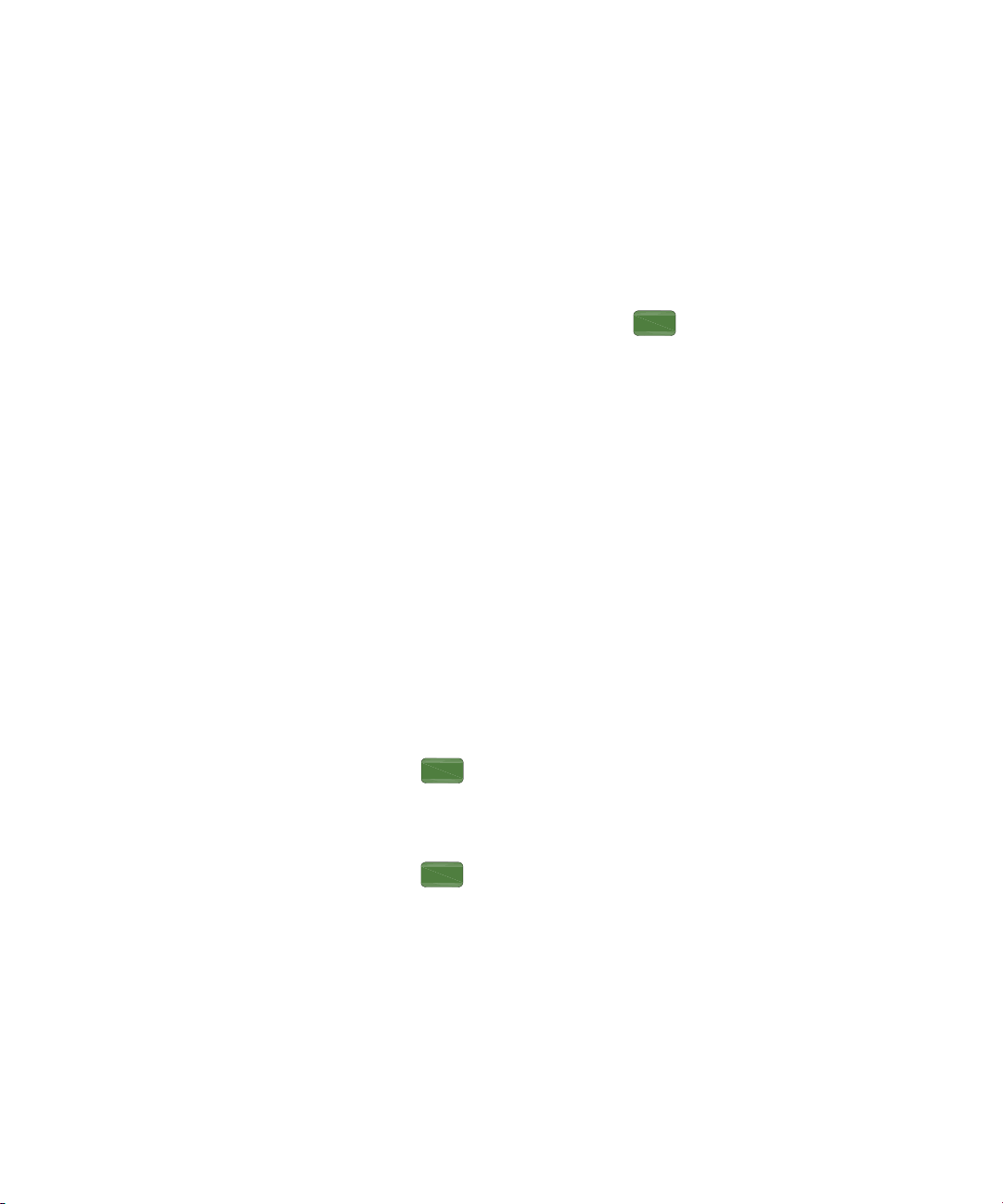
Getting Started
Preset/
System
Preset/
System
Preset/
System
Power On and Check
Running Internal Alignments
Check for Instrument Messages
To meet the instrument performance specifications, the analyzer
must periodically be manually aligned.
1 Connect a BNC cable with the N-BNC adapter between the CAL
OUT and RF IN front panel connectors.
2 After 15-minute warm up, press > Alignment > Align > All
The self alignment takes about 5 minutes.
When an alignment is being run, there will be an audible
clicking sound as the attenuator settings are changed. This
sound is not an indication of a problem.
Please refer to
"Alignment" on page 159 for further information.
The spectrum analyzer has two categories of instrument messages:
error and warning messages. A error message is triggered by
operation errors, for example, parameter setting conflicts or data
input that is out of the range of a parameter. An warning message
may be triggered by hardware defects which could result in
damage to instrument.
Here are some tips to check the instrument messages.
1 Check the display to see if any messages display in the status bar.
Press > More > Show Errors to review each message. Refer to
Chapter 5, "Instrument Messages" for detailed system message
descriptions.
2 When you have reviewed and resolved all of the error messages,
press > More > Show Errors > Clear error queue to delete the
messages.
3 Cycle the power to the analyzer and re-check to see if the
instrument messages are still there.
4 If the error messages cannot be resolved, please contact the
Keysight Customer Contact Center for assistance or service.
18
Page 27

Environmental Requirements
Keysight Technologies has designed this product for use in
Installation Category II, Pollution Degree 2, per IEC 61010-1.
Keysight has designed the spectrum analyzer for use under the
following conditions:
• Indoor use
• Altitude < 3,000 meters
• Operating temperature range: +5 to +45
Storage temperature range: –20 to +70
• Relative humidity range 15% to 95% at 40
Ventilation
Ventilation holes are located on the rear panel and one side of the
spectrum analyzer cover. Do not allow these holes to be
obstructed, as they allow air flow through the spectrum analyzer.
When installing the spectrum analyzer in a cabinet, do not restrict
the convection of the analyzer. The ambient temperature outside
the cabinet must be less than the maximum operating temperature
of the spectrum analyzer by 4
within the cabinet.
Getting Started
Environmental Requirements
o
C;
o
C
o
C
o
C for every 100 watts dissipated
Cleaning Tips
To prevent electrical shock, disconnect the spectrum analyzer from
line power before cleaning. Use a dry cloth or one slightly
dampened with water to clean the external case parts. Do not
attempt to clean internally.
19
Page 28

Getting Started
Environmental Requirements
Rack Mount
It is recommended to use the Keysight rackmount kit (option 1CM)
to install the spectrum analyzer into a rack.
Do not attempt to rack mount the spectrum analyzer by the front
panel handles only. This rackmount kit will allow mounting of the
spectrum analyzer with or without handles.
Refer to the following instructions when installing the rackmount
kit on the spectrum analyzer.
1 Remove feet, key-locks and tilt stands.
2 Remove side trim strips and one middle screw per side.
20
Page 29

Getting Started
CAUTION
Environmental Requirements
3 Attach rackmount flange and front handle assembly with 3 screws
per side.
4 Attach the spectrum analyzer to the rack using the rackmount
flanges with two dress screws per side.
Installing the spectrum analyzers into other racks may promote
shock hazards, overheating, dust contamination, and inferior
system performance. Consult your Keysight customer engineer
about installation, warranty, and support details.
21
Page 30
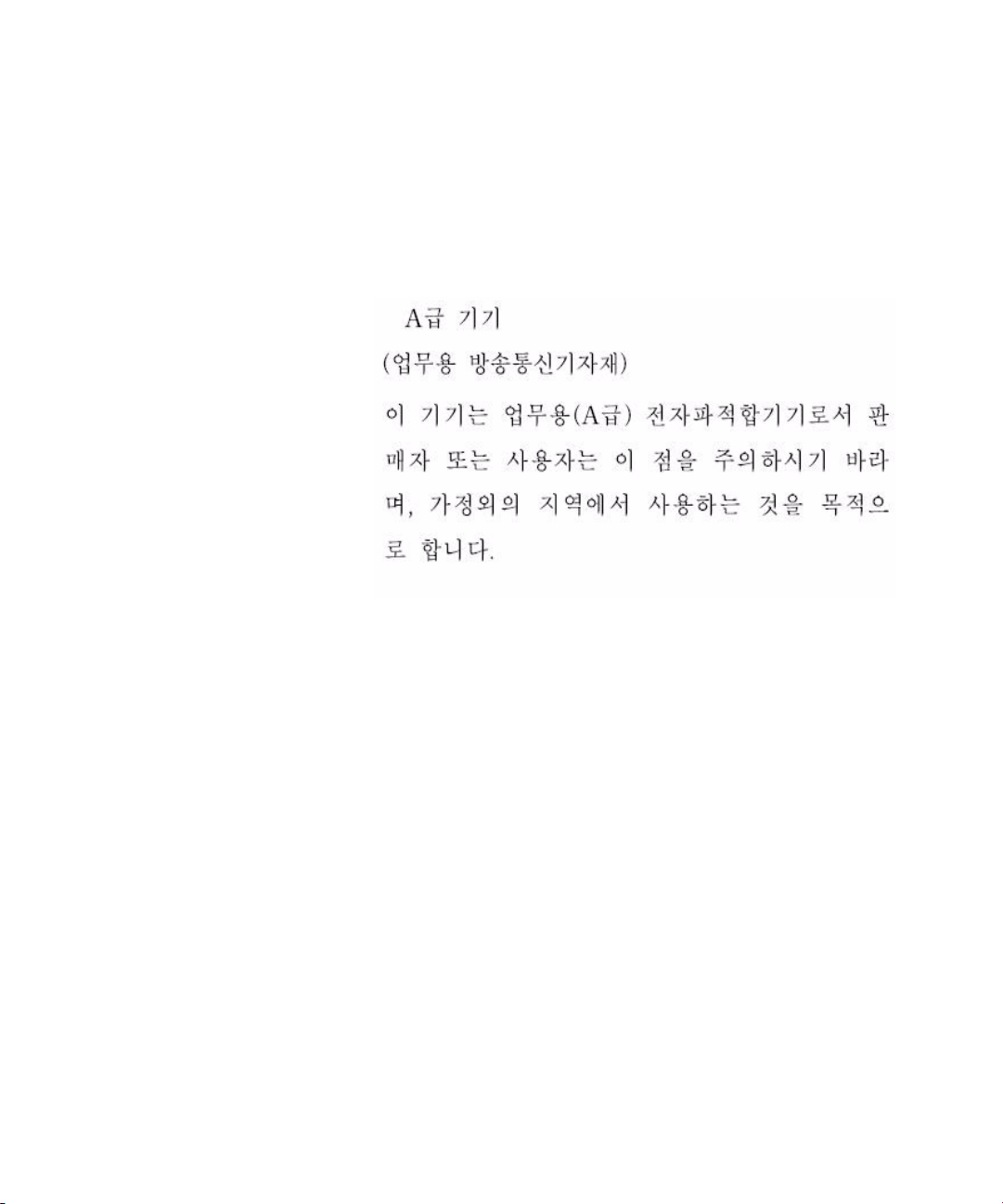
Getting Started
South Korea Class A EMC Declaration
South Korea Class A EMC Declaration
This equipment is Class A suitable for professional use and is for
use in electromagnetic environments outside of the home.
22
Page 31

Helpful Tips
Preset/
System
Perform a Self Alignment
Getting Started
Helpful Tips
The following contains information to help in using and maintaining
the instrument for optimum operation, including alignment,
external reference, firmware update and option activation.
The N9320B provides a self alignment function to manually align
the amplitude based on the time base. The analyzer should warm
up for approximately 30 minutes before self alignment.
When the self aligment function is triggered, the current
measurement is interrupted and a gauge displays on the LCD. The
gauge simply indicates alignment is in process. When the aligment
is finished, the interrupted measurement restarts.
Please refer to the operation procedures as below:
1 Connect a BNC cable with a N-BNC adapter between the CAL OUT
and RF IN front panel connectors.
2 Press > Alignment > Alignment > Align (Ext Cable) to initiate
the alignment.
Perform a Time Base Calibration
The N9320B provides a manual calibration function to calibrate the
time base. The analyzer should warm up for approximately 30
minutes before calibration.
When the calibration function is triggered, the current
measurement is interrupted and a gauge displays on the LCD. The
gauge simply indicates calibration action rather than calibration
course.
23
Page 32

Getting Started
Preset/
System
Preset/
System
Helpful Tips
Please refer to the operation procedures as below:
1 Connect a 10 MHz reference TTL signal from external signal
generator to EXT TRG IN connectors on rear panel.
2 Press > Alignment > Timebase to initiate a calibration.
When the calibration is finished, the interrupted measurement
restarts.
Using an External Reference
To use an external 10 MHz source as the reference frequency,
connect the external reference source to the REF IN connector on
the rear panel. An EXT REF indicator will display in the upper bar of
the display. The signal level must be in the range of –5 to +10 dBm.
When the reference signal is ready, the instrument switches the
reference from time base to the external reference.
Enable an Options
24
Option license key information is required to enable product
options. Contact your nearest Keysight office for purchasing a
license. Refer to the procedures below to activate the options you
have purchased.
1 Press > More > More > Licensing > Option
2 Enter the option number to be enabled. Press [Enter] to confirm
your input.
3 Press License key, enter the license key in the onscreen window.
Press [Enter] to confirm your input and terminate the license key
input.
4 Press Activate License. The option
will be enabled immediately.
The analyzer provides the trial license with limited time usage of
the interested options.
Page 33

Firmware Upgrade
Preset/
System
Preset/
System
CAUTION
Preset/
System
Preset/
System
Press > More > Show software to view the firmware revision
of your analyzer. If you call Keysight Technologies regarding your
analyzer, it is helpful to have this revision and the analyzer serial
number available.
Follow this procedure to finish the firmware update:
1 Download the firmware package from web. Extract and copy the
file version and folder “n9320b” into the root directory of a USB
stick.
2 Plug the USB stick into the connector. Press > Upgrade
The analyzer will perform the update process automatically. The
upgrade procedure will take several minutes. Once the upgrade is
completed, please follow the instruction to reboot the instrument.
Any interruption during the update process will result in
update failure and system data lost. Do not remove the USB
storage device until the update is finished.
Getting Started
Helpful Tips
IO Configuration
The N9320B spectrum analyzer provides three types of IO
connnection: USB, LAN and optional GPIB interface. Press >
{IO Configure} to select the corresponding interface as your need.
USB
Select USB to enable the USB connection for remote control.
LAN
The N9320B supports LAN port connection for remote control.
Press > {More} > {More} > {IP Admin} to set the IP parameters
for the network connection.
25
Page 34

Getting Started
Preset/
System
Preset/
System
Preset/
System
Preset/
System
Helpful Tips
Press {IP Select Static} to manually set the IP address, gateway
and subnet mask with the proper LAN information, or just press {IP
Select DCHP} to set the IP address in LAN dynamically according
DCHP.
Press {Apply} to enable all the parameters you set.
Press > {IO Configure} > {LAN} to enable the LAN connection
according to the IP configuration you set.
GPIB
Press > {More} > {More} > {GPIB Address} to set the GPIB
address for the analyzer.
Press > {IO Configure} > {GPIB} to enable the GPIB
connection. The GPIB softkey is only vaild after the option G01
installed.
26
Power Preset Last
The option C20 provides the capability to save the last state of the
analyzer before power off/power failed (essentially uplugging,
replugging).
Press > {Pwr On/Preset} > {Power On Last} to activate this
function. For the standard N9320B, this operation only save the
last state if the analyzer is turned off by the front panel power
switch.
Page 35

Functions and Measurements
3 Functions and Measurements
Making a Basic Measurement 28
Measuring Multiple Signals 32
Measuring a Low-Level Signal 41
Improving Frequency Resolution and Accuracy 46
Tracking Drifting Signals 48
Making Distortion Measurements 50
Measuring Phase Noise 56
Stimulus Response Transmission 57
Measuring Stop Band Attenuation of a Lowpass Filter 60
Making a Reflection Calibration Measurement 63
Measuring Return Loss with the Reflection Calibration Routine 66
Making an Average Power Measurement 67
Demodulate the AM/FM signal 71
Analysis the Modulated Signals 74
Measuring Channel Power 80
Viewing Catalogs and Saving Files 83
This chapter provides information on the analyzer functions and specific
measurements capabilities of the spectrum analyzer.
27
Page 36

Functions and Measurements
Making a Basic Measurement
Making a Basic Measurement
In this guide, the keys labeled with [ ], for example,
[Preset/System] refer to front-panel hardkeys. Pressing many of the
hardkeys accesses softkey menus that are displayed along the right
side of the screen. The softkey menu labels are aligned so that they
are located next to the softkeys at the right side of the display
screen. For example, Preset is a softkey menu selection when first
pressing [Preset/System].
Using the Front Panel
This section provides you with the information on using the front
panel of the spectrum analyzer.
Entering Data
When setting the measurement parameters, there are several ways
to enter or modify the value of the active function:
Knob Increments or decrements the current value.
Arrow Keys Increments or decrements the current value by a step unit.
28
Numeric Keys Enters a specific value. Then press the desired terminator (either a
unit softkey, or [Enter] hardkey).
Unit Softkeys Terminate (enter) a value with a unit softkey from the menu.
Enter Key Terminates an entry when no unit of measure is required, or the
instrument uses the default unit.
Back Key To delete
the current input digit prior to entering the value.
Using Softkeys
Softkeys are used to modify the analyzer function parameter
settings. Some examples of softkey types are:
Toggle Turn on or off an instrument state.
Submenu Displays a secondary menu of softkeys, {More}.
Choice Selecting from a list of standard values or filenames.
Adjust Highlights the softkey and sets the active function.
Page 37

Functions and Measurements
Preset/
System
Preset/
System
Preset/
System
Preset/
System
Making a Basic Measurement
Presetting the Spectrum Analyzer
Preset function provides a known instrument status for making
measurements. There are two types of presets, factory and user:
Factory Preset When this preset type is selected, it restores the analyzer to its
factory-defined state. A set of known instrument parameter
settings defined by the factory. Refer to “Factory Default Preset
State” on page 159 for details.
User Preset Restores the analyzer to a user-defined state. A set of user defined
instrument parameter settings saved for assisting the user in
quickly returning to known a instrument measurement setup.
Press > Pwr on/Preset > Preset Type to select the preset
type.
When Preset Type is set to Factory, pressing > Preset
triggers a factory preset condition. The instrument will immediately
return to the factory default instrument parameter setting.
When Preset Type is set to User, pressing > Preset displays
both User Preset and Factory Preset softkeys. The user may then
select the preset desired from the softkey menu selections.
Setting up a User Preset
To quickly return to instrument settings that are user defined,
perform the following steps to save the instrument state as the
user-defined preset:
1 Set the instrument parameters to the values and settings
necessary for the user preset state. This would include the
frequency, span, amplitude, BW, and measurement type and any
other setup details desired.
2 Press > Pwr on/Preset > Save User Preset, to save the
current instrument settings as the ‘user preset’ state. The user
preset will not affect the default factory preset settings. User preset
settings can be changed and saved at any time.
29
Page 38

Functions and Measurements
Preset/
System
Preset/
System
Amplitud
Frequenc
SPAN
NOTE
Peak
Search
Making a Basic Measurement
Viewing a Signal
1 Press > Pow on/Preset > Preset Type > Factory to enable the
2 Press > Preset to restore the analyzer to its factory-defined
3 Connect the 10 MHz REF OUT on the rear panel to the front-panel
1 Press > 10 > dBm to set 10 dBm reference level.
2 Press > 30 > MHz to set 30 MHz to center frequency.
Refer to the procedures below to view a signal.
factory-defined preset state.
state.
RF IN.
Setting the Reference Level and Center Frequency
Setting Frequency Span
Press > 50 > MHz to set 50 MHz frequency span.
Changing the reference level changes the amplitude value of the
top graticule line. Changing the center frequency changes the
horizontal placement of the signal on the display. Increasing the
span will increase the frequency range that appears horizontally
across the display.
Reading Frequency and Amplitude
1 Press to place a marker (labeled 1) on the 10 MHz peak.
30
Page 39

Functions and Measurements
Marker
10.000000 MHz
0.43 dBm
Active function block
Marker Annotation
Amplitude
Marker
NOTE
Making a Basic Measurement
Note that the frequency and amplitude of the marker appear both
in the active function block, and in the upper-right corner of the
screen.
Figure 3-1 10 MHz Internal Reference Signal
2 Use the knob, the arrow keys, or the softkeys in the Peak Search
menu to move the marker. The marker information will be
displayed in the upper-right corner of the screen.
Changing Reference Level
1 Press and note that reference level (Ref Level) is now the
active function.
2 Press
Changing the reference level changes the amplitude value of the
top graticule line.
> Mkr-> Ref Lvl.
31
Page 40

Functions and Measurements
Preset/
System
Frequenc
SPAN
Amplitud
Peak
Search
Marker
Measuring Multiple Signals
Measuring Multiple Signals
This section provides the information on how to measure multiple
signals.
Comparing Signals on the Same Screen Using Marker Delta
The delta marker function allows the user to compare two signals
when both appear on the screen at the same time.
In the following example, harmonics of the 10 MHz reference signal
available are used to measure frequency and amplitude differences
between two signals on the same screen. Delta marker is used to
demonstrate this comparison.
1 Preset the analyzer:
Press > Preset (With Preset Type of Factory)
2 Connect the rear panel REF OUT to the front panel RF IN.
3 Set the analyzer center frequency, span and reference level to view
the 10 MHz signal and its harmonics up to 50 MHz:
32
Press > 30 > MHz
Press > 50 > MHz
Press > 10 > dBm
4 Place a marker at the highest peak on the display (10 MHz):
Press
The marker should be on the 10 MHz reference signal. Use the
Next Pk Right and Next Pk Left softkeys to move the marker from
peak to peak.
5 Anchor the first marker and activate a second marker:
Press
> Delta > Delta (On)
The label on the first marker now reads 1R, indicating that it is
marking the reference point.
Page 41

Functions and Measurements
Peak
Search
Peak
Search
NOTE
Measuring Multiple Signals
6 Move the second marker to another signal peak using the
front-panel knob or by using Peak Search.
Press > Next Peak or
Press > Next Pk Right or Next Pk Left. Continue pressing the
Next Pk softkeys until the marker is on the correct signal peak.
The amplitude and frequency differences between the markers are
displayed in the active function block.
Figure 3-2 Delta pair marker with signals on the same screen
To increase the resolution of the marker readings, turn on the
frequency count function. For more information, refer to "Improving
Frequency Resolution and Accuracy" on page 46.
33
Page 42

Functions and Measurements
Preset/
System
Frequenc
SPAN
Amplitud
Peak
Search
Marker
Marker
Frequenc
FM
Measuring Multiple Signals
Comparing Signals not on the Same Screen Using Marker Delta
1 Preset the analyzer:
2 Connect the rear panel REF OUT to the front panel RF IN.
3 Set the center frequency, span and reference level to view only the
The analyzer will compare the frequency and amplitude differences
between two signals which are not displayed on the screen at the
same time. (This technique is useful for harmonic distortion tests.)
In this example, the analyzer’s 10 MHz signal is used to measure
frequency and amplitude differences between a signal on screen,
and another signal off screen. Delta marker is used to demonstrate
this comparison.
Press > Preset (With Preset Type set to Factory)
50 MHz signal:
Press > Center Freq > 50 > MHz
Press > Span > 25 > MHz
34
Press > Ref Level > 10 > dBm
4 Place a marker on the 50 MHz peak and then set the center
frequency step size equal to the marker frequency (10 MHz):
Press
Press
> Mkr -> CF Step
5 Activate the marker delta function:
Press
> Delta > Delta (On)
6 Increase the center frequency by 10 MHz:
Press > Center Freq,
The first marker moves to the left edge of the screen, at the
amplitude of the first signal peak.
Page 43

Functions and Measurements
Marker
Measuring Multiple Signals
Figure 3-3
shows the reference annotation for the delta marker
(1R) at the left side of the display, indicating that the marker set at
the 50 MHz reference signal is at a lower frequency than the
frequency range currently displayed.
Figure 3-3 Delta Marker with Reference Signal Off-Screen
The delta marker appears on the peak of the 100 MHz component.
The delta marker annotation displays the amplitude and frequency
difference between the 50 and 100 MHz signal peaks.
7 Press
> Off to turn the markers off.
35
Page 44

Functions and Measurements
Remote
Standby
On
TG SOURCE CAL OUT
50MHz 10dBm
7
·
4
102
5896
3
Back
Enter
Marker
Peak
Search
Marker
Auto
Tune
Det/
Display
File/
Print
BW/
Avg
View/
Trace
Meas
MODE
Sweep/
Trig
Local
Save
N9320A SPECTRUM ANALYZER 9 kHz - 3.0 GHz
PROBE POWER
RF IN 50
50VDC MAX
30dBm 1W MAX
CAT Ⅱ
Frequency
Enter
7
MOD
On/Off
RF
4
102
9
6
3
On/Off
Amplitude FM
Utility
LF Out
Preset
Local
AM I/Q
File
TriggerPulseM
·
Sweep
8
5
Remote
Standby
On
N9310A RF Signal Generator 9 kHz - 3.0 GHz
REVERSE PWR
4W MAX 30VDC
LF OUT RF OUT 50
FUNCTIONS
Frequency
Enter
7
MOD
On/Off
RF
4
102
9
6
3
On/Off
Amplitude FM
Utility
LF Out
Preset
Local
AM I/Q
File
TriggerPulseM
·
Sweep
8
5
Remote
Standby
On
N9310A RF Signal Generator 9 kHz - 3.0 GHz
REVERSE PWR
4W MAX 30VDC
LF OUT RF OUT 50
FUNCTION S
Signal Generator
Signal Generator
Spectrum Analyzer
Directional Coupler
RF OUT
RF IN
RF OUT
Preset/
System
Frequenc
BW/
Avg
SPAN
Measuring Multiple Signals
Resolving Signals of Equal Amplitude
In this example a decrease in the resolution bandwidth (RBW) is
used in combination with a decrease in video bandwidth (VBW) to
resolve two signals of equal amplitude with a frequency separation
of 100 kHz.
Figure 3-4 Setup for obtaining two signals
36
Notice that the final RBW selection to resolve the signals is the
same width as the signal separation while the VBW is slightly
narrower than the RBW.
1 Connect two sources to the analyzer input as shown above.
2 Set one source to 300 MHz. Set the frequency of the other source
300.1 MHz. Set both source amplitudes to –20 dBm.
to
3 Setup the analyzer to view the signals:
Press > Preset (With Preset Type of Factory)
Press > 300 > MHz
Press > 300 > kHz
Press > 2 > MHz
A single signal peak is visible. See
Figure 3-5 for example.
Page 45

Functions and Measurements
SPAN
Peak
Search
Frequenc
SPAN
Frequenc
BW/
Avg
BW/
Avg
Measuring Multiple Signals
If the signal peak is not present on the display, increase the
frequency span out to 20 MHz, turn signal tracking on, decrease
the span back to 2 MHz and turn signal tracking off:
Press > Span > 20 > MHz
Press
Press > Signal Track (On)
Press > 2 > MHz
Press > Signal Track (Off)
Figure 3-5 Unresolved Signals of Equal Amplitude
4 Change the resolution bandwidth (RBW) to 100 kHz so that the
RBW setting is less than or equal to the frequency separation of the
two signals:
Press > 100 > kHz
Notice that the peak of the signal has become flattened indicating
that two signals are present.
5 Decrease the video bandwidth to 3 kHz:
Press > Video BW > 3 > kHz
Two signals are now visible as shown in Figure 3-6. Use the
front-panel knob or arrow keys to further reduce the resolution
bandwidth and better resolve the signals.
37
Page 46

Functions and Measurements
Measuring Multiple Signals
Decreasing the resolution bandwidth improves the resolution of the
individual signals and increases the sweep time.
Figure 3-6 Resolving Signals of Equal Amplitude
For fastest measurement times, use the widest possible resolution
bandwidth. Under factory preset conditions, the resolution
bandwidth is coupled to the span.
38
Page 47

Functions and Measurements
Preset/
System
Frequenc
BW/
Avg
SPAN
Peak
Search
Marker
NOTE
Measuring Multiple Signals
Resolving Small Signals Hidden by Large Signals
This example uses narrow resolution bandwidths to resolve two RF
signals that have a frequency separation of 50 kHz and an
amplitude difference of 60 dB.
1 Connect two sources to the RF IN as shown in Figure 3-4.
2 Set one source to 300 MHz at –10 dBm. Set the other source to
300.05 MHz at –70 dBm.
3 Set the analyzer as follows:
Press > Preset. (With Preset Type of Factory)
Press > 300 > MHz
Press > 30 > kHz
Press > 500 > kHz
4 Set the 300 MHz signal to the reference level:
Press
Press
> Mkr -> Ref Lvl
The 30 kHz filter shape factor of 15:1 has a bandwidth of 450 kHz
at the 60 dB point. The half-bandwidth (225 kHz) is NOT narrower
than the frequency separation of 50 kHz, so the input signals can
not be resolved.
Figure 3-7 Unresolved small signal from large signal
39
Page 48

Functions and Measurements
BW/
Avg
Peak
Search
Marker
NOTE
Measuring Multiple Signals
5 Reduce the resolution bandwidth filter to view the smaller signal.
The smaller signal will be hidden by the larger signal when the
bandwidth settings are wider, as in Figure 7. Reducing the RBW
setting will allow less of the larger signal to pass through the
analyzer and the smaller signals peak will then rise out of the noise
floor. Place a delta marker on the smaller signal:
Press > 1 > kHz
Press
Press
> Delta > Delta (On)
Press 50 > kHz
Figure 3-8 Resolved small signal from large signal
The 1 kHz filter shape factor of 15:1 has a bandwidth of 15 kHz at
the 60 dB point. The half-bandwidth (7.5 kHz) is narrower than the
frequency separation of 50 kHz, so the input signals can be
resolved.
40
Page 49

Measuring a Low-Level Signal
CAUTION
Preset/
System
Remote
Standby
On
TG SOURCE CAL O UT
50MHz 10dBm
7
·
4
102
5896
3
Back
Enter
Marker
Peak
Search
Marker
Auto
Tune
Det/
Display
File/
Print
BW/
Avg
View/
Trace
Meas
MODE
Sweep/
Trig
Local
Save
N9320A SPECTRUM ANALY ZER 9 kHz - 3 .0 GHz
PROBE POWER
RF IN 50
50VDC MAX
30dBm 1W MAX
CAT Ⅱ
Frequency
Enter
7
MOD
On/Off
RF
4
102
9
6
3
On/Off
Amplitude FM
Utility
LF Out
Preset
Local
AM I/Q
File
TriggerPulseM
·
Sweep
8
5
Remote
Standby
On
N9310A RF Signal Generator 9 kHz - 3.0 GHz
REVERSE PWR
4W MAX 30VDC
LF OUT RF OUT 50
FUNCTION S
Signal Generator
Spectrum Analyzer
RF OUT
RF IN
This section provides information on measuring low-level signals
and distinguishing them from spectrum noise.
Reducing Input Attenuation
The ability to measure a low-level signal is limited by internally
generated noise of the spectrum analyzer. The analyzers input
attenuator affects the level of a signal passing through the
analyzer. If a signal power level is close to the noise floor, reducing
the analyzer input attenuation will help raise the signal so that it
can be seen rising out of the noise.
Ensure that the total power of all input signals at the analyzer RF
input does not exceed +30 dBm (1 Watt).
1 Preset the analyzer
Press > Preset (With Preset Type of Factory)
Functions and Measurements
Measuring a Low-Level Signal
2 Set the source frequency to 300 MHz, amplitude to –70 dBm.
Connect the source RF OUT to the analyzer RF IN.
Figure 3-9 Setup for obtaining one signal
41
Page 50

Functions and Measurements
Frequenc
SPAN
Amplitud
Peak
Search
Marker
SPAN
Amplitud
Measuring a Low-Level Signal
3 Set the center frequency, span and reference level:
4 Move the desired peak to the center of the display:
5 Reduce the span to 500 kHz, if necessary re-center the peak:
6 Set the attenuation to 20 dB:
Press > Center Freq > 300 > MHz
Press > Span > 2 > MHz
Press > Ref Level > 40 > –dBm.
Press
Press
> Mkr -> CF
Press > 500 > kHz
Press > Attenuation > 20 > dB
Figure 3-10 A signal closer to the noise level
Note that increasing the attenuation moves the noise floor closer to
the signal level.
7 To allow more of the signal power to pass through the analyzer,
decrease the attenuation to 0 dB.
42
Page 51

Functions and Measurements
Amplitud
BW/
Avg
FM
Measuring a Low-Level Signal
A lower attenuation value will mean that more of the signal
strength will be displayed on screen:
Press > Attenuation > 0 > dB
Figure 3-11 Measuring a low-level signal using 0 dB Attenuation
Decreasing the Resolution Bandwidth
Resolution bandwidth settings affect the level of internal noise but
have little affect on the displayed level of continuous wave (CW)
signals. Decreasing the RBW by a decade (factor of ten) reduces
the noise floor by 10 dB.
1 Refer to the procedure "Reducing Input Attenuation" on page 41
and follow steps 1, 2 and 3.
2 Decrease the resolution bandwidth:
Press and
The low-level signal appears more clearly due to the noise level
being reduced by the decrease in RBW (see
Figure 3-12).
43
Page 52

Functions and Measurements
NOTE
Measuring a Low-Level Signal
Figure 3-12 Decreasing Resolution Bandwidth
A “#” mark appears next to the Res BW annotation in the lower left
corner of the screen, indicating that the resolution bandwidth is
uncoupled.
Uncoupled indicates that the function is in manual control mode,
not auto control mode. Manual control mode allows the user to
change the parameter value for that function without affecting any
other settings.
The analyzer allows you to change the RBW in a 1-3-10 sequence
by the data control keys. The RBWs below 1 kHz are digital and
have a selectivity ratio of 5:1 while RBWs at 1 kHz and higher have
a 15:1 selectivity ratio. The maximum RBW is 3 MHz and minimum
is 10 Hz.
Trace Averaging
Averaging is a digital process in which each sweep of the trace
returns measurement values for each point in the trace. These
values are then mathematically averaged with the previous sweep
trace data which has been stored in the analyzer. The amount of
averaging is selected by choosing the number of trace sweeps to
44
Page 53

Functions and Measurements
NOTE
BW/
Avg
Enter
Measuring a Low-Level Signal
be included in the process. The averaging function uses the most
recent trace sweep values so that the display shows any signal
changes.
Selecting
the detection mode to Sample, smoothing the displayed noise
level.
This is a trace processing function and is not the same as using the
average detector (as described on page 44).
1 Refer to the procedure "Reducing Input Attenuation" on page 41
of this chapter and follow steps 1, 2 and 3.
2 To turn averaging on, toggle the softkey menu labeled Average:
Press > Average (On)
3 Set the number of averages to 20, using the number keypad, up
and down arrows, or the knob:
Press 20,
The averaging process smooths the viewed trace, low level signals
become more visible (see Figure 3-13). Changes to the average
number will restart the averaging process.
averaging, when the analyzer is auto-coupled, changes
Figure 3-13 Trace Averaging
45
Page 54

Functions and Measurements
Preset/
System
Preset/
System
Auto
Tune
Marker
Marker
50.032500 MHz
– 49.30 dBm
NOTE
Improving Frequency Resolution and Accuracy
Improving Frequency Resolution and Accuracy
This section provides information on using the frequency counter
function to improve frequency resolution and accuracy.
1 Press > Preset (With Preset Type of Factory)
2 Connect a cable from the front panel CAL OUT to RF IN;
Press > Alignment > Align > CAL OUT ON to toggle on and
enable the 50 MHz amplitude reference signal.
3 Press hardkey.
The analyzer will detect the signal peak and locate it to the
the display screen (Refer to “Auto Tune” on page 94).
of
center
4 Turn the frequency counter on:
Press
> Function > Freq Counter > Freq Counter (On).
5 Move the marker, with the front-panel knob, half-way down the
skirt of the signal response.
Figure 3-14 Using Frequency Counter
Counted result
The frequency and amplitude of the marker appears in the active
function area (this is not the counted result). The counted result
appears in the upper-right corner of the display to the right-side of
Cntr1.
46
Page 55

Functions and Measurements
NOTE
Marker
Marker
NOTE
Improving Frequency Resolution and Accuracy
The marker readout in the active frequency function changes while
the counted frequency result (upper-right corner of display) does
not. For an accurate count, the marker need not be placed at the
exact peak of the signal response.
The Frequency counter properly functions only on stable, CW
signals or discrete spectral components. The marker power level
must be greater than 40 dB above the displayed noise level.
6 To change the counter resolution:
Press
> Function > Freq Counter > Resolution
The frequency-counter resolution range is from 1 Hz to 1 kHz, and
may be set to Auto or Manual.
7 To turn off the marker counter:
Press
> Function > Freq Counter > Freq Counter (Off).
When using the frequency counter function, the ratio of the
resolution bandwidth to the span must be greater than 0.02.
47
Page 56

Functions and Measurements
Preset/
System
Frequenc
SPAN
Amplitud
Peak
Search
Frequenc
SPAN
Tracking Drifting Signals
Tracking Drifting Signals
This section provides information on measuring and tracking
signals that drift in frequency.
Measuring a Source’s Frequency Drift
The analyzer will measure source stability. The maximum amplitude
level and the frequency drift of an input signal trace can be
displayed and held by using the maximum hold function. Using the
maximum hold function you can measure and determine how much
of the frequency spectrum a signal occupies. For more information,
refer to “Max Hold” on page 168.
Use signal tracking to return a signal drifting in frequency to the
center of the display. The drifting is captured by the analyzer using
the maximum hold function.
1 Connect the signal generator to the analyzer RF IN.
2 Output a signal with the frequency of 300 MHz and amplitude of
–20 dBm.
3 Set the analyzer center frequency, span and reference level.
Press > Preset. (With Preset Type of Factory)
Press > Center Freq > 300 > MHz
Press > Span > 10 > MHz
Press > Ref Level > –10 > dBm
4 Place a marker on the peak of the signal and turn signal tracking
on:
Press
Press > Signal Track (On)
Press > 1 > MHz
Notice that this holds the signal in the center of the display.
48
Page 57

Functions and Measurements
Frequenc
View/
Trace
View/
Trace
Tracking Drifting Signals
5 Turn off the signal track function:
Press > Signal Track (Off)
6 Measure the excursion of the signal with maximum hold:
Press > Max Hold
As the signal varies, maximum hold maintains the maximum
responses of the input signal. Annotation on the left side of the
screen indicates the trace mode. For example, M1 S2 S3 S4,
indicates trace 1 is in maximum-hold mode, trace 2, trace 3, and
trace 4 are in store-blank mode.
7 Activate trace 2 and change the mode to continuous sweep:
Press > Select Trace > Trace 2
Press Clear Write
Trace 1 remains in maximum hold mode to show any drift in the
signal.
8 Slowly increase the frequency of the signal generator. Your
analyzer display should look similar to Figure 3-15.
Figure 3-15 Viewing a Drifting Signal With Max Hold and Clear Write
49
Page 58

Functions and Measurements
Preset/
System
Frequenc
SPAN
Making Distortion Measurements
Making Distortion Measurements
This section provides information on measuring and identifying
signal distortion.
Identifying Analyzer Generated Distortion
High-level input signals may cause analyzer distortion products
that could mask the real distortion measured on the input signal.
Use trace and the RF input attenuator to determine which signals,
if any, are internally generated distortion products.
In this example, we use the RF output of a signal generator to
determine whether the harmonic distortion products are internally
generated by the analyzer.
1 Connect the signal generator to the analyzer RF IN.
2 Set the source frequency to 200 MHz, amplitude to 0 dBm.
3 Set the analyzer center frequency and span:
Press > Preset
Press > 400 > MHz
Press > 500 > MHz
Figure 3-16 Harmonic Distortion
50
Page 59

Functions and Measurements
Peak
Search
Marker
SPAN
Peak
Search
Marker
Amplitud
View/
Trace
View/
Trace
Peak
Search
Marker
Amplitud
Making Distortion Measurements
The signal produces harmonic products (spaced 200 MHz from the
original 200 MHz signal) in the analyzer input mixer as shown in
Figure 3-16.
4 Change the center frequency to the value of the first harmonic:
Press > Next Peak
Press
5 Change the span to 50 MHz and re-center the signal:
Press > 50 > MHz
Press
Press
6 Set the attenuation to 0 dB:
Press > Attenuation > 0 > dB
7 To determine whether the analyzer generates harmonic distortion
products, first display the trace data in trace 2 as follows:
Press > Select Trace > Trace 2
Press Clear Write
> Mkr -> CF
> Mkr -> CF
8 Allow trace 2 to update (minimum two sweeps), then store the data
from trace 2 and place a delta marker on the harmonic of trace 2:
Press > View
Press
Press
> Delta > Delta (On)
The analyzer display shows the stored data in trace 2 and the
measured data in trace 1. The Markerindicator reads the
difference in amplitude between the reference and active markers.
9 Increase the RF attenuation to 10 dB:
Press > Attenuation > 10 > dB
51
Page 60

Functions and Measurements
Making Distortion Measurements
Notice the MarkerDamplitude readout. This is the difference of the
distortion product amplitude between 0 dB and 10 dB input
attenuation settings. If the Markerabsolute amplitude is
approximately 1 dB for an input attenuator change, the analyzer
is generating, at least in part, the distortion.
The Markeramplitude readout comes from two sources:
1) Increased input attenuation causes poorer signal-to-noise ratio.
This causes the Markerto be positive.
2) The reduced contribution of the analyzer circuits to the harmonic
measurement causes the Markerto be negative.
Large Markerreadout indicates significant measurement errors.
Set the input attenuator to minimize the absolute value of Marker.
52
Page 61

Functions and Measurements
Frequenc y
Enter
7
MOD
On/Off
RF
4
102
9
6
3
On/Off
Amplitude FM
Utility
LF Out
Preset
Local
AM I/Q
File
TriggerPulseM
·
Sweep
8
FUNCTIONS
LF OUT RF OUT 50
Remote
Standby
On
N9310A RF Signal Generator 9 kHz - 3.0 GHz
5
REVERSE PWR
4W MAX 30VDC
Frequenc y
Enter
7
MOD
On/Off
RF
4
102
9
6
3
On/Off
Amplitude FM
Utility
LF Out
Preset
Local
AM I/Q
File
TriggerPulseM
·
Sweep
8
FUNCTIONS
LF OUT RF OUT 50
Remote
Standby
On
N9310A RF Signal Generator 9 kHz - 3.0 GHz
5
REVERSE PWR
4W MAX 30VDC
Remote
Standby
On
TG SOURCE CAL OUT
50MHz 10dBm
7
·
4
102
5896
3
Back
Enter
Marker
Peak
Search
Marker
Auto
Tune
Det/
Display
File/
Print
BW/
Avg
View/
Trace
Meas
MODE
Sweep/
Trig
Local
Save
N9320A SPECTRUM ANALYZER 9 kHz - 3.0 GHz
PROBE POWER
RF IN 50
50VDC MAX
30dBm 1W MAX
CAT Ⅱ
Signal Generator
Signal Generator
Spectrum Analyzer
Directional Coupler
RF OUT
RF IN
300 MHz LOW
PASS FILTER
300 MHz LOW
PASS FILTER
Making Distortion Measurements
Third-Order Intermodulation Distortion
Two-tone, third-order intermodulation distortion is a common
specification in communication systems. When two signals are
present in a non-linear system, they may interact and create
third-order intermodulation distortion (TOI) products that are
located close to the original signals. System components such as
amplifiers and mixers contribute to the generation of these
distortion products.
For an example of the quick setup of TOI measurement, refer to
“Intermod (TOI)” on page 130.
This example will test a device for third-order intermodulation
through the use of markers. Two sources are used, one set to 300
MHz and the other to 301 MHz.
1 Connect the equipment as shown in figure below. This combination
of signal generators, low pass filters, and directional coupler (used
as a combiner) results in a two-tone source with very low
intermodulation distortion. Although the distortion from this setup
may be better than the specified performance of the analyzer, it is
useful for determining the TOI performance of the source/analyzer
combination. After the performance of the source/analyzer
combination has been verified, the device-under-test (DUT) (for
example, an amplifier) would be inserted between the directional
coupler output and the analyzer input.
53
Page 62

Functions and Measurements
NOTE
Preset/
System
Frequenc
SPAN
BW/
Avg
FM
Peak
Search
Marker
BW/
Avg
FM
Marker
Peak
Search
Marker
Peak
Search
Making Distortion Measurements
2 Set one source (signal generator) to 300 MHz and the other source
3 Set the analyzer center frequency and span:
4 Reduce the RBW until the distortion products are visible:
5 Move the signal to the reference level:
The coupler should have a high degree of isolation between the
two input ports so the sources do not intermodulate.
to 301 MHz, for a frequency separation of 1 MHz. Set the sources
equal in amplitude as measured by the analyzer (in this example,
they are set to –5 dBm).
Press > Preset (With Preset Type of Factory)
Press > Center Freq > 300.5 > MHz
Press > 5 > MHz
Press and
Press
54
Press
> Mkr -> Ref Lvl
6 Reduce the RBW until the distortion products are visible:
Press and
7 Activate the second marker and place it on the peak of the
distortion product (beside the test signal) using the Next PeaK:
Press
> Delta > Delta (On)
Press > Next Peak
8 Measure the other distortion product:
Press
> Normal
Press > Next Peak
Page 63

Functions and Measurements
Marker
Peak
Search
Making Distortion Measurements
9 Measure the difference between this test signal and the second
distortion product (see Figure 3-17):
Press
Press > Next Peak
Figure 3-17 Measuring the Distortion Product
> Delta > Delta (On)
55
Page 64

Functions and Measurements
Preset/
System
Preset/
System
Auto
Tune
Peak
Search
Marker
Marker
Marker D
Noise -97.91 dBc/Hz
20.000 kHz
Measuring Phase Noise
Measuring Phase Noise
Phase noise is a frequency domain measure of stability. Phase
noise is specified as single-sideband power in relation to the
fundamental RF output frequency. It is measured at various offset
frequencies from the carrier, normalized to a 1 Hz measuring
bandwidth.
In this example the 50 MHz amplitude reference signal is used as
the fundamental signal.
1 Press > Preset (With Preset Type of Factory)
2 Connect a cable from the front panel CAL OUT to RF IN.
Press > Alignment > CAL OUT On
3 Press to auto-tune the signal to the center of display.
4 Press to place a marker on the peak of the signal.
5 Turn on the phase noise function to view the results:
56
Press
> Function > Phase Noise > Phase Noise (On)
6 Change the offset:
Press
> Function > Phase Noise > Offset Manual
Then select the offset by pressing the corresponding softkeys
under the Phase Noise menu.
Page 65

Stimulus Response Transmission
Remote
Standby
On
TG SOURCE CAL OUT
50MHz 10dBm
7
·
4
102
5896
3
Back
Enter
Marker
Peak
Search
Marker
Auto
Tune
Det/
Display
File/
Print
BW/
Avg
View/
Trace
MeasMODE
Sweep/
Trig
Local
Save
N9320A SPECTRUM ANALYZER 9 kHz - 3.0 GHz
PROBE POWER
RF IN 50
50VDC MAX
30dBm 1W MAX
CAT Ⅱ
DUT
Preset/
System
Frequenc
Frequency
BW/
Avg
MODE
CAUTION
The procedure below describes using the built-in tracking
generator of the analyzer to measure the rejection of a low pass
filter. A type of transmission measurement.
1 To measure the rejection of a low pass filter, connect the
equipment as shown in Figure 3-18. A 370 MHz low pass filter as
the DUT.
Figure 3-18 Transmission Measurement Test Setup
Functions and Measurements
Stimulus Response Transmission
2 Press > Preset. (With Preset Type of Factory)
3 Set the start and stop frequencies and resolution bandwidth:
Press > Start Freq > 100 > MHz
Press > Stop Freq > 1 > GHz
Press > Res Bw > 3 > MHz
4 Turn on the tracking generator and if necessary, set the output
power to -10 dBm:
Press > Tracking Generator > Amplitude TG (On) > -10 > dBm
Excessive signal input may damage the DUT. Do not exceed the
maximum power that the device under test can tolerate.
57
Page 66

Functions and Measurements
NOTE
BW/
Avg
BW/
Avg
MODE
MODE
MODE
Stimulus Response Transmission
5 To increase measurement sensitivity and smooth the noise:
To reduce ripples caused by source return loss, use 6 dB or greater
output attenuation. Tracking generator output attenuation is
normally a function of the source power selected. However, the
output attenuation may be controlled in the Tracking Generator
menu.
Press > Res Bw > 30 > KHz
Press > Video Bw > 300 > KHz
A decrease in displayed amplitude is caused by tracking error
.
6 Use peak tracking to correct the frequency offset:
Press > Tracking Generator > More > Tracking Peak
Tracking error occurs when the output frequency of the tracking
generator is not matched to the input frequency of the analyzer.
The amplitude should return to the value that was displayed prior
to the decrease in resolution bandwidth.
7 Connect the cable from the tracking generator output to the
analyzer input. Store the frequency response in trace 3 and
normalize:
Press > Tracking Generator > More > Normalize > Store Ref (1
→ 3) > Normalize (On)
8 Reconnect the DUT to the analyzer and change the normalized
reference position:
Press > Tracking Generator > More > Normalize > Norm Ref
Posn > 8
58
Page 67

Functions and Measurements
Marker
Stimulus Response Transmission
9 Measure the rejection of the low pass filter:
Press
The marker readout displays the rejection of the filter at 160 MHz
above the cutoff frequency of the low pass filter. See
as below.
Figure 3-19 Measure the Rejection Range
> Normal > 370 > MHz, Delta > 160> MHz
Figure 3-19
59
Page 68

Functions and Measurements
Remote
Standby
On
TG SOURCE CAL OUT
50MHz 10 dBm
7
·
4
102
5896
3
Back
Enter
Marker
Peak
Search
Marker
Auto
Tune
Det/
Display
File/
Print
BW/
Avg
View/
Trace
Meas
MODE
Sweep/
Trig
Local
Save
N9320A SPECTRUM ANALYZER 9 kHz - 3.0 GHz
PROBE POWER
RF IN 50
50VDC MAX
30dBm 1W MAX
CAT Ⅱ
DUT
Preset/
System
Frequenc
Frequency
Amplitud
Measuring Stop Band Attenuation of a Lowpass Filter
Measuring Stop Band Attenuation of a Lowpass Filter
When measuring filter performance, it is useful to look at the
stimulus response over a wide frequency range. Setting the
analyzer y-axis (amplitude) to Log scale type presents the
measurement data in a usable format for determining filter
characteristics.
The following example uses the tracking generator to measure the
stop band attenuation of a 370 MHz low pass filter.
1 To measure the response of a low pass filter, connect the
equipment as shown in
370 MHz low pass filter.
Figure 3-20 Transmission Measurement Test Setup
Figure 3-20. This example uses a
60
2 Press > Preset. (With Preset Type of Factory)
3 Set the start and stop frequencies and resolution bandwidth:
Press > Start Freq > 100 > MHz
Press > Stop Freq > 1 > GHz
Press > Scale Type > Log
Page 69

Functions and Measurements
BW/
Avg
CAUTION
MODE
MODE
MODE
Marker
Marker
Measuring Stop Band Attenuation of a Lowpass Filter
4 Set the resolution bandwidth to 10 kHz:
Press > Res Bw > 10 > KHz
Excessive signal input may damage the DUT. Do not exceed the
maximum power that the device under test can tolerate.
5 Turn on the tracking generator and, if necessary, set the output
power to -10 dBm
Press > Tracking Generator > Amplitude TG (On) > -10 > dBm
6 Connect the test cable (but not the DUT) from the tracking
generator output to the analyzer input. Store the frequency
response into trace 3 and normalize:
Press > Tracking Generator > More > Normalize > Store Ref (1
→ 3) > Normalize (On)
7 Reconnect the DUT to the analyzer. Note that the units of the
reference level have changed to dB, indicating that this is now a
relative measurement.
:
8 To change the normalized reference position:
Press > Tracking Generator > More > Normalize > Norm Ref
Posn > 8
9 Place the reference marker at the specified cutoff frequency:
Press
> Delta Pair (Ref) > 370 > MHz
10 Place the second marker at 37 MHz:
Press
> Delta Pair (Delta) > 37 > MHz
61
Page 70

Functions and Measurements
Measuring Stop Band Attenuation of a Lowpass Filter
11 In this example, the attenuation over this frequency range is -17.98
dB/octave (one octave above the cutoff frequency).
12 Use the front-panel knob to place the marker at the highest peak in
the stop band to determine the minimum stop band attenuation. In
this example, the peak occurs with Delta of 563 MHz. The
attenuation is -60.93 dB. See
Figure 3-21 Minimum Stop Band Attenuation
Figure 3-21.
62
Page 71

Functions and Measurements
Remote
Standby
On
TG SOURCE CAL OUT
50MHz
10dBm
7
·
4
102
5896
3
Back
Enter
Marker
Peak
Search
Marker
Auto
Tune
Det/
Display
File/
Print
BW/
Avg
View/
Trace
MeasMODE
Sweep/
Trig
Local
Save
N9320A SPECTRUM ANALYZER 9 kHz - 3.0 GHz
PROBE POWER
RF IN 50
50VDC MAX
30dBm 1W MAX
CAT Ⅱ
Short
Circuit
DUT
Reference Plane
or
Coupled Port
Directional
Bridge/Coupler
Test Port
NOTE
Making a Reflection Calibration Measurement
Making a Reflection Calibration Measurement
The following procedure makes a reflection measurement using a
coupler or directional bridge to measure the return loss of a filter.
This example uses a 370 MHz low pass filter as the DUT.
The calibration standard for reflection measurements is usually a
short circuit connected at the reference plane (the point at which
the device under test (DUT) is connected.) See Figure 3-22, a short
circuit has a reflection coefficient of 1 (0 dB return loss). It reflects
all incident power and provides a convenient 0 dB reference.
1 Connect the DUT to the directional bridge or coupler as shown in
Figure 3-22. Terminate the unconnected port of the DUT.
Figure 3-22 Reflection Measurement Short Calibration Test Setup
For greatest accuracy, use a coupler or bridge with the correct test
port connector. Any additional adapters or components placed
between the test port and DUT degrades coupler/bridge directivity
and system source match.
For best results, use the same adapter for the calibration and the
measurement. Be sure to terminate the second port of a two port
device.
63
Page 72

Functions and Measurements
Preset/
System
MODE
CAUTION
Frequenc
Frequency
BW/
Avg
MODE
NOTE
Making a Reflection Calibration Measurement
2 Connect the tracking generator output of the analyzer to the
directional bridge or coupler.
3 Connect the analyzer RF input to the coupled port of the
directional bridge or coupler.
4 Press > Preset. (With Preset Type of Factory)
5 Turn on the tracking generator and, if necessary, set the output
power to -10 dBm
Press > Tracking Generator > Amplitude TG (On) > -10 > dBm
Excessive signal input may damage the DUT. Do not exceed the
maximum power that the device under test can tolerate.
6 Set the start and stop frequencies and resolution bandwidth:
Press > Start Freq > 100 > MHz
Press > Stop Freq > 1 > GHz
:
64
Press > Res Bw > 3 > MHz
7 Replace the DUT with a short circuit.
8 Normalize the trace:
Press > Tracking Generator > More > Normalize > Store Ref (1
→ 3) > Normalize (On)
This activates the trace 1 minus trace 3 function and displays the
results in trace 1 (Figure 3-23). The normalized trace or flat line
represents 0 dB return loss. Normalization occurs each sweep.
Replace the short circuit with the DUT.
The reference trace is stored in trace 3, changing trace 3 to Clear
Write will invalidate the normalization.
Page 73

Making a Reflection Calibration Measurement
Figure 3-23 Short Circuit Normalized
Functions and Measurements
65
Page 74

Functions and Measurements
Measuring Return Loss Using the Reflection Calibration Routine
Measuring Return Loss Using the Reflection Calibration Routine
This procedure uses the reflection calibration routine in the
proceeding procedure "Making a Reflection Calibration
Measurement" on page 63 to calculate the return loss of the 370
MHz low pass filter.
1 After calibrating the system with the above procedure, reconnect
the filter (DUT) in place of the short circuit used for calibration. Do
not change any of the analyzer settings or the measurement setup
may be invalidated.
2 Use the marker to read return loss. Position the marker with the
front-panel knob to read the return loss at that frequency.
Rotate the knob to find the highest peak and the readout is the
maximum return loss. See Figure 3-24.
Figure 3-24 Measuring the Return Loss of the Filter
66
Page 75

Making an Average Power Measurement
CAUTION
Making an Average Power Measurement
Average power measurements provide a key metric in transmitter
performance.
Base station transmit power must be set accurately to achieve
optimal coverage in wireless networks. If the transmit power is set
too high due to inaccurate power measurements, undesired
interference can occur. If the transmit power is set too low,
coverage gaps or holes may occur. Either case affects system
capacity and may translate into decreased revenue for service
providers. Average power can be measured for the channel of
interest while the base station is active. All other channels should
be inactive. Average power is a broadband measurement. If other
signals are present the analyzer will also measure their power
contributions.
The maximum power for the RF IN port and the RF OUT port of the
analyzer is +30 dBm (1 W). The maximum power for the U2000
Series Power Sensor port is +25 dBm (316 mW). When directly
coupled to a base station, the test set can be damaged by
excessive power applied to any of these three ports.
To prevent damage in most situations when directly coupling an
analyzer to a base station, use a high power attenuator between
the analyzer and the BTS.
Functions and Measurements
The N9320B spectrum analyzer supports the U2000 Series USB
power sensors.
The U2000 Series USB power sensors do not need manual
calibration and zero routines performed. Calibration and zeroing
are performed without removing the power sensor from the source,
through internal zeroing. With internal zeroing of U2000 Series
USB power sensors, there is no need
67
Page 76

Functions and Measurements
NOTE
NOTE
Making an Average Power Measurement
to disconnect the sensor or power-off the DUT. The U2000 Series
do not require 50 MHz reference signal calibration, allowing the
factory calibration to ensure measurement accuracy. For best
accuracy, users are recommended to perform external zeroing for
input signals below -30 dBm for best accuracy.
If you suspect other signals may be present, it is recommended
that you turn off all the other channels and measure average power
only on the signal of interest. Another option is to measure channel
power (which is less accurate), that filters out all other channels
(signals).
Connect the power meter as close as possible to the power
amplifier/duplexer output. Do not use a coupled port. Sensors may
not be as accurate at the power levels provided by coupled ports.
Making a Basic Average Power Measurement
To make an average power measurement, you connect the power
sensor and cable, zero and calibrate the meter, before making a
measurement. Zeroing of the power meter will occur automatically:
• Every time you use the Power Meter.
• When a 5 degree C. change in temperature occurs.
• Whenever you change the power sensor.
• Every 24 hours.
• Before measuring low level signals—for example, 10 dB above
the lowest specified power for your power sensor.
Calibrating the power meter every time you cycle the power on and
off.
In most situations, you can press {Zero} to complete the two steps
(zero and cal) together.
68
Page 77

Functions and Measurements
Preset/
System
MODE
Making an Average Power Measurement
To Make a Basic Average Power Measurement
Follow the steps below to make a basic average power
measurement.
1 Press > Preset. (With Preset Type of Factory)
2 Press , rotate the knob or press the arrow hardkey to highlight
Power Meter, then press [ENTER] to turn on the power meter.
3 Zero and calibrate the meter. Press {Zero} to make a Zero operation
of the power sensor followed by a calibration operation.
4 Connect the power sensor to the power Ref 50 MHz port. The
analyzer supports the U2000 Series power sensors.
5 Connect the external attenuation, if required, with the power
sensor used.
6 Connect the analyzer to the base station. Connect the power
sensor to the signal to be measured. A typical BTS connection is
after the output of the power amplifier and duplexer. The
connection requires a 2 ft. cable and two Type-N barrel
connectors, in addition to the power sensor and external
attenuator.
Figure 3-25 Connection with base station
69
Page 78

Functions and Measurements
Preset/
System
MODE
Preset/
System
MODE
Making an Average Power Measurement
Setting Power Meter Resolution
You can choose from four levels of Power Meter resolution. Higher
resolutions provide more accuracy but slow the measurement
speed.
1 Press > Preset. (With Preset Type of Factory)
2 Press , rotate the knob or press the arrow hardkey to highlight
Power Meter, then press [ENTER] to turn on the power meter.
3 Press {Meas Disp} > {Resolution}. Select 1,2,3 or 4. The four options
represent different resolution as follow:
• [1] = 1
• [2] = 0.1
• [3] = 0.01
• [4] = 0.001
Setting the Power Meter.s Top and Bottom End-Points
Setting the end points (Disk Range) close to expected
measurement value changes the sensitivity of the Power Meter
scale resolution. This is an advantage in viewing small changes in
power. However, this will not affect the overall range of the sensor.
1 Press > Preset. (With Preset Type of Factory)
2 Press , rotate the knob or press the arrow hardkey to highlight
Power Meter, then press [ENTER] to turn on the power meter.
3 Press {Meas Disp} > {Dis Range} to access the end-points menu.
4 Press {Top} and enter the maximum scale value using the numeric
keypad. Then press {dBm} to complete the setup.
5 Press {Bottom} and enter the minimum scale value desired using
the numeric keypad. Then press {dBm} to complete the setup.
70
Page 79

Demodulate the AM/FM signal
SPAN
Preset/
System
Frequenc
Peak
Search
Peak
Search
BW/
Avg
SPAN
Det/
Display
SPAN
The N9320B provide you the AM/FM demodulation function.
Demodulating an AM Signal
The demodulation functions listed in the menu under >
{Demod} allow you to demodulate and hear signal information
displayed on the analyzer.
Simply place a marker on a signal of interest, set the analyzer in
zero span, activate AM demodulation, turn the speaker on, and
then listen.
1 Press > Preset. (With Preset Type of Factory)
2 Connect an antenna to the analyzer input.
3 Select a frequency range on the analyzer, such as the range for AM
radio broadcasts. For example, the frequency range for AM
broadcasts in the United States is 550 kHz to 1650 kHz:
Functions and Measurements
Demodulate the AM/FM signal
Press >{Start Freq}> 550 > {kHz} > {Stop Freq} > 1650>{kHz}.
4 Place a marker on the signal of interest:
Press > {Next Pk Right} or {Next Pk Left}
5 Set the frequency of interest to center frequency:
Press > {Next Pk Right} or {Next Pk Left} (as necessary).
6 Change the resolution bandwidth to 100 kHz:
Press > 100 > {kHz}.
7 Press > {Zero Span}.
8 Set the detector type and turn on AM demodulation:
Press > {Detector} > {Sample}.
Press > {Demod} > {AM ON}.
71
Page 80

Functions and Measurements
Preset/
System
NOTE
Frequenc
SPAN
Sweep/
Tri g
Peak
Search
BW/
Avg
Amplitud
Demodulate the AM/FM signal
Demodulating an FM Signal
1 Press > Preset. (With Preset Type of Factory)
2 Use a signal source or an antenna for an FM signal to analyze. In
3 Set the center frequency to the center of the FM signal (in this case
This section demonstrates how to demodulate and listen to an FM
signal using the built-in FM demodulator.
Using the built in FM demodulator you can tune to an FM signal
and view the results of the detector output as displayed in the
time-domain.
this example the signal source is used transmitting at 300 MHz
with FM deviation of 10 kHz and FM rate of 1 kHz.
If you are using a broadcast FM signal in the United States, for
example, the FM channels are broadcasting between 87.7 MHz to
107.7 MHz.
300 MHz):
72
Press > 300 > {MHz}.
4 Set the analyzer to zero span for time-domain analysis:
Press > {Zero Span}.
Press > {Sweep Time} > 5 > {s}.
Press > {Next Pk Right} or {Next Pk Left}
5 Set the resolution bandwidth to capture the full bandwidth of the
FM signal.
Press > 100 > {kHz}.
6 Turn on the pre-amplifier to observe the small signal:
Press > {Int Preamp On}.
Page 81

Functions and Measurements
SPAN
SPAN
Demodulate the AM/FM signal
7 Turn on the FM demodulator:
Press >{Demod} > {FM ON}.
Listen to the FM signal.
Press >{Demod} > {Speaker Vol}, rotate the knob to adjust
the speaker volume.
The headphone jack is availabe for the audio signal output
alternatively.
73
Page 82

Functions and Measurements
Analysis the Modulated Signals
Analysis the Modulated Signals
The N9320B provides the optional AM/FM (Option AMA) and
ASK/FSK (Option-DMA) modulation analysis function for analysis
the modulated signals. These functions can be activated by license
key.
AM/FM Modulation Analysis
Optional AM/FM demodulation analysis provides modulation
metrics, including carrier power, modulation rate, AM depth/FM
deviation, SINAD and carrier frequency offset. User definable limits
provide Pass/Fail indicators of four types:
Maximum carrier power, Maximum AM modulation index or FM
deviation, Minimum AM modulation index or FM deviation, and
Minimum carrier frequency offset.
The user can save the waveforms with metrics for reporting as well
as the set-up parameters for future measurements or analysis. In
the following example, you can use any source available (such as
AM/FM radio) as long as it has AM/FM signal generation
capability.
74
AM Modulation Analysis
Please refer to the procedures below for the AM modulation
analysis:
1 Connect the signal generator to RF IN connector and turn on
the signal generator’s AM and RF output.
2 Turn on the AM demodulation analysis function.
Press [MODE], Rotating the knob to highlight AM modulation
Analysis, press [ENTER].
3 Press {Carries Freq} > [500] > {MHz} to set the carrier frequency.
Page 83

Functions and Measurements
Analysis the Modulated Signals
4 Set the attenuation state to Auto (default):
Press {More} > {More} > {Attenuation Auto} > {More}
5 Press {Y Scale} > {Auto Scale} > {Return} to set the Y scale.
6 Set the AM depth limit and turn on the limit function:
Press {More} > {Limits} > {AM Depth UP} > [76] > {%} > {AM
Depth Low} > [70] > {%} > {Limits on}
The red value in the result indicates the demodulated AM depth
exceeds the limits set as above.
Figure 3-26 AM demodulation analysis
FM Modulation Analysis
Please refer to the procedures below for the FM modulation
analysis:
1 Connect the signal generator to RF IN connector and turn on
the signal generator’s FM and RF output.
2 Turn on the FM demodulation analysis function.
Press [MODE], rotating the knob to highlight FM modulation
Analysis, press [ENTER].
3 Press {Carries Freq} > [1.5] > {GHz} to set the carrier frequency.
75
Page 84

Functions and Measurements
Analysis the Modulated Signals
4 Set the attenuation state to Auto (default):
Press {More} > {More} > {Attenuation Auto} > {More}
5 Press {Y Scale} > {Auto Scale} > {Return} to set the Y scale.
6 Set the FM deviation limit and turn on the limit function:
Press {More} > {Limits} > {FreqDev UP} > [60] > {%} > {FreqDev
Low} > [30] > {%} > {Limits on} > {Return}
The purple value in the result indicates the demodulated FM
deviation exceeds the limits set as above.
Figure 3-27 FM modulation analysis
76
Page 85

ASK/FSK Modulation Analysis
The ASK/FSK modulation analysis function supports four display
modes:
•Symbol
• Waveform
• ASK/FSK Error
•Eye Diagram.
User definable limits provide Pass/Fail indicators of four types:
• Maximum carrier power
• Maximum ASK modulation depth/FSK frequency deviation
• Minimum ASK modulation depth/FSK frequency deviation
• Maximum carrier frequency offset.
The metrics includes carrier power, ASK/FSK error, ASK depth/FSK
frequency deviation, and ASK index etc. The waveform with metrics
and setup parameters can be saved for reports and future
Measurements.
Functions and Measurements
Analysis the Modulated Signals
In the following example, you can use any source available (such as
your remote key of the car) as long as it has ASK/FSK generation
capability. For ASK/FSK signal, its Filter is Nyquist and Alpha is
0.35.
ASK Modulation Analysis
Please refer to the procedures below to analysis the ASK
demodulation.
1 Connect the signal generator to RF IN connector and turn on
the signal generator’s ASK and RF output.
2 Turn on the ASK demodulation analysis function.
Press [MODE], rotating the knob to highlight ASK modulation
Analysis, press [ENTER].
3 Press {Carries Freq} > [100] > {MHz} to set the carrier frequency.
4 Press {Symbol Rate} > [10] > {MHz} to set the symbol rate.
77
Page 86

Functions and Measurements
Analysis the Modulated Signals
5 Press {Filter Setup} > {Ref Filter} > {Nyquist} > {Return} to set the
filter type.
6 Set the attenuation state to Auto (default):
Press {More} > {More} > {Attenuation Auto} > {More}
7 Press {Y Scale} > {Auto Scale} > {Return} to set the Y scale.
8 Setting the ASK depth limit and turn on the limit function:
Press {More} > {Limits} > {ASK Depth UP} > [71] > {%} > {ASK
Depth Low} > [70] > {%} > {Limits on} > {Return}
9 Press {More} > {More} > {View} > {Eye Diagram} to view the eye
diagram.
FSK Demodulation Analysis
Please refer to the procedures below to analysis the FSK
demodulation.
1 Connect the signal generator to RF IN connector and turn on
the signal generator’s FSK and RF output.
2 Turn on the ASK demodulation analysis function.
Press [MODE], Rotating the knob to highlight FSK modulation
Analysis, press [ENTER].
3 Press {Carries Freq} > [1.5] > {GHz} to set the carrier frequency.
4 Press {Symbol Rate} > [10] > {ksps} to set the symbol rate.
5 Press {Filter Setup} > {Ref Filter} > {Nyquist} > {Return} to set the
filter type.
6 Set the attenuation state to Auto (default):
Press {More} > {More} > {Attenuation Auto} > {More}
7 Press {Y Scale} > {Auto Scale} > {Return} to set the Y scale.
78
Page 87

Functions and Measurements
Analysis the Modulated Signals
8 Setting the FSK deviation limit and turn on the limit function:
Press {More} > {Limits} > {FreqDev UP} > [85] > {kHz} > {FreqDev
Low} > [80] > {kHz} > {Limits on}
The figure below indicates the FSK EYE Diagram as a measurement
resul t.
Figure 3-28 FSK Eye Diagram
79
Page 88

Functions and Measurements
RBW
kspan
n
----------------------------=
Meas
Measuring Channel Power
Measuring Channel Power
Channel Power measures the power and power spectral density in
the specified channel bandwidth. A white frame on the display
indicates the edge limits of the channel bandwidth. The user must
specify the center frequency, reference level, and channel
bandwidth to be used for the measurement.
The power calculation method used to determine the channel
power is a traditional method known as the integration bandwidth
(IBW) method. A swept spectrum is used as the basis for this
calculation. Therefore, it is important to set the resolution
bandwidth correctly before making this measurement using the
following formula:
Please refer to the procedures below to set a channal power
measurement.
80
1 Press
> Channel Power to select the channel power
measurement mode.
Page 89

Functions and Measurements
Measuring Channel Power
2 Press Standard Customize in the submenu to choose the radio
stadard.
3 There are four wireless standard options: WCDMA, CDMA, LTE,
GSM. Press WCDMA as an example.
Once the standard is set, the integration bandwidth and span will
be automatically set according to the standard.
81
Page 90

Functions and Measurements
Measuring Channel Power
4 Press Center Freq to change the center frequency of the current
signal channel. Adjust the center frequency to measure other
channel power in the same standard.
Please follow the similar procedure as above to measure the
channel power in the CDMA and LTE standard.
82
To measure the channel power in GSM standard, the default
setting is 10 MHz span, 300 kHz RBW, and the continuous peak
search is enabled. The instrument will measure the channel power
after the center frequency is changed.
Page 91

Viewing Catalogs and Saving Files
NOTE
File/
Print
The analyzer will store and retrieve data files similar to using a PC.
The analyzer allows you to view and save files in the internal
storage of the analyzer or to a USB storage device. This section
provides information on how to locate catalogs (file types) and to
save files.
Locating and Viewing Files in the Catalog
The analyzer has four types of files:
State stores analyzer settings (file extension: .STA).
Trace stores trace information (file extension: .TRA).
Screen stores screen captures of the display (file extension: .JPG).
Limits which stores data sets to determine whether a trace has exceeded
preset specifications (file extension: .LIM).
Trace files are not bitmap files. They cannot be imported into other
applications or converted. If you require the use of other
applications, be sure to save as .JPG formats using Screen for your
file type.
Functions and Measurements
Viewing Catalogs and Saving Files
Press > Catalog to bring up a screen display below.
83
Page 92

Functions and Measurements
File/
Print
Viewing Catalogs and Saving Files
1 The entry fields show the parameters for the files viewed:
Name states the filename.
Type displays the type of files viewed.
Path displays the location of the files (Local or USB).
2 There are four column headings in this area of the display:
Name displays the filename.
Typedisplays the filename extension (TRA, STA, TRC or JPG).
Sizedisplays the size of the file in bytes.
Modified displays the date and time the change occurred.
3 The softkey menu has four options:
Type selects the type of file you wish to view.
Sort sorts and views the files according to a file attribute.
Local accesses the internal storage to view files.
USB accesses the external USB storage device to view files.
84
4 The drive space line shows the number of bytes used on the drive
and the number of bytes still free on the drive.
Saving a File
The analyzer can save files (states, traces, limits or screens) to a
USB storage device (USB/), or internal storage (Local/). The
following is an example of how to save a trace to internal storage
(Local/).
1 Select the save destination for the file. This example will select the
internal storage (Local/):
Press > Catalog > Local
2 Press Return > Save, to access the Save menu.
3 Select the type of file. In this example we will save a trace. The
filename extension for the trace file type is .TRA:
Press Type > Tr a ce
Page 93

Functions and Measurements
Enter
CAUTION
Viewing Catalogs and Saving Files
4 Select the trace to save (1, 2, 3, 4 or all traces). For this example,
we will select trace 3:
Press Source > Trace 3
5 Enter a filename by pressing Name. Assume you name the file
“TEST1”. The alpha portion of the filename is selected using the
softkey menus. The numeric keypad is used for the numeric portion
of the filename. Press to accept the filename and to
terminate this process and return to the Save menu.
The filename can be composed of alpha (A-Z) or numeric (0-9)
characters in any combination. The analyzer will not overwrite an
existing file. If the filename already exists, the status bar will display
the message: “File already exists”. If a filename is not edited, the
analyzer will automatically generate a name based on the type of
file you are saving (State: STATE, Trace: TRACE, Limits: LIMIT,
Screen: SCREN). It also generates a three digit integer, starting at
000 and extending through 999, which it adds to the name, for
example: TRACE056.TRC. The analyzer will remember the previously
saved value even through a power cycle.
6 Press Save Now to save the file.
“Saving Now” is displayed during this operation. In this example, the
status bar displays “Local/TEST1.TRC file saved”.
When saving a file to a USB storage device, do not disconnect the
USB device during the save operation. To do so may cause
unexpected data loss.
85
Page 94

Functions and Measurements
File/
Print
Viewing Catalogs and Saving Files
Loading a File
This feature will recall (load) onto the displayed screen a previously
saved filename and type compatible with this analyzer. The file
types are described above.
1 Select the directory where your file is located. In this example,
select the internal storage (Local/):
Press > Catalog > Local
2 Press Return > Load to access the Load menu
3 Select the type of file. Assume you need to load a trace file:
Press Type > Tr a ce
4 Using the knob or arrow keys to highlight the file you need. And
then select the trace into which you wish to load the file. Assume
you need to load file TEST1.TRC into Trace 2:
Press Destination > Trace 2.
5 Press Load Now to load the specified file. The status bar displays:
“Local/TEST1.TRC file loaded”.
Screen files are in .jpg format and cannot be loaded or recalled into
the analyzer display, they can only be downloaded and used in PC
applications.
86
Page 95

Copying a File
File/
Print
File/
Print
To copy a file from internal storage to a USB storage device, follow
this procedure:
1 Press > Catalog > Local to select the path.
2 Connect a USB storage device to the USB connector (DEV).
3 Select the type of file. Assume you need to copy a trace file:
Press Return > Copy > Type > Trace
4 Using the knob or arrow keys to highlight the file name you need. In
this example, highlight the file TEST1.TRC.
5 Press Copy Now to execute the operation. A “Copying file” indicator
displays. Then “/USB/TEST1.TRC file copied” appears on the status
bar. You have now copied the file TEST1.TRC from the internal
storage to the USB storage device.
Deleting a File
Perform the following process to delete a specific file. Note that
once a file is deleted from local memory, it cannot be recovered.
1 Press > Catalog > Local to select the path
2 Press Return > Delete to access the Delete menu
3 Select the type of file. Assume you need to delete a trace file press
Typ e > Tra c e
4 Using the knob or arrow keys to highlight the file name you want to
load. In this example, selecting the file TEST1.TRC.
5 Press Delete Now. “Deleting file” indicates the operation is in
process. Then, “Local/TEST1.TRC file deleted” shown on the status
bar indicates the file has been deleted.
Functions and Measurements
Viewing Catalogs and Saving Files
87
Page 96

Functions and Measurements
Viewing Catalogs and Saving Files
88
Page 97

Key Reference
4Key Reference
This chapter describes each front panel hardkey and their associated softkeys
(menus). The front panel key descriptions are organized alphabetically. The
lower level softkeys are listed as they appear in the softkey menus.
89
Page 98

Key Reference
Amplitud
Amplitud
Amplitud
Amplitud
Amplitud
Amplitud
Amplitude
Amplitude
Press hardkey to activate the reference level function and
access the amplitude softkey menu.
The softkey menu selections are described as follows:
Ref Level Sets the reference level. This function is activated when is
pressed. The reference level is the amplitude power or voltage
represented by the top line of the graticule on the display. Setting
the reference level changes the absolute amplitude level (in the
selected amplitude units) of the top graticule line.
Key access:
Attenuation
Auto Man
Toggles the input attenuation between Auto and Man. The
attenuation level can be set in as little as 1 dB increments when
Man is selected. The analyzer input attenuator is normally coupled
to the reference level control, it reduces the power level of the input
signal at the input mixer. Selecting Auto re-couples the attenuator.
Change the attenuation by using the arrow keys, the knob, or the
numeric keypad.
Key access:
Scale/Div Sets the logarithmic units per vertical graticule division on the
display. The Scale/Div function is available only when the Scale
Ty pe key is set to Log.
Key access:
Scale Type
Log Lin
Scales the vertical graticule divisions in logarithmic units when Log
is selected. The valid logarithmic units are 1, 2, 5 and 10 dB per
division. When Lin is underlined, the vertical divisions are linearly
scaled with default amplitude units of volts. The top of the
graticule represents the reference-level value; the bottom of the
graticule represents zero volts. (Each division is one-tenth of the
reference level.)
Key access:
90
Page 99

Key Reference
Amplitud
Amplitud
Amplitud
Amplitud
Amplitude
Scale
On Off
Toggles the amplitude Scale for each graticule. The vertical
divisions are linearly scaled with default amplitude units of volts.
The default unit is dBm. This softkey is only valid when the Scale
Ty pe is set to Lin.
Key access:
Int Preamp
On Off
(Option PA3) Toggles the internal pre-amplifier function between
on and off. Pressing Int Preamp (On) results in a correction being
applied to compensate for the gain of the preamp. Amplitude
readings then represent the signal value at the input connector.
When the preamp is on, a “PA” indication appears on the left side of
the display. The preamp operates over a range of 100 kHz to 3
GHz.
Key access:
Y Axis Accesses the softkeys that change the amplitude units (logarithmic
or linear). Change the amplitude units by pressing dBm, dBmV,
dBuV, dBuA, Watts, Volts, and Amps.
Key access: > More
Ref Lvl Offset Adds an offset value to the displayed reference level.
Reference-level offsets are only entered by using the numeric
keypad. Entering an offset does not affect the trace or the
attenuation value. Reference-level offsets are used when gain or
loss occurs between a device under test and the analyzer input.
Thus, the signal level measured by the analyzer may be referred to
as the level at the input of an external amplitude-conversion
device. When an amplitude offset is entered, its value appears on
the left side of the display under Offst (as opposed to frequency
offsets which appear at the bottom of the display). To eliminate an
offset, press Ref Lvl Offset > 0 > dB.
Key access: > More
91
Page 100

Key Reference
Amplitud
Amplitud
Amplitud
Amplitude
Att limit
On Off
Toggles the attenuation limit function between On and Off. When
this softkey is set to On, the reference level will not exceed the
maximum value = (attenuation + 20) dBm.
Key access: > More
Corrections Accesses the corrections submenu to enable the corrections
function for amplitude compensation. The amplitude correction is
used to compensate the gain/attenuation from antenna/cable.
Please refer to the procedures below to use the amplitude
correction function.
1 Press [Amplitude] > {More} > {Corrections} to acess the
correction function.
2 Press {Cable/Antenna/Other/User} to select the corrction type.
3 Press {Edit} to add the point with frequency and amplitude offset
value.
4 When this editing is completed, press {Corrections On} to load
the correction data. The status will be shown on the
corresponding softkey and set the {Apply Corrections} On, the
amplitude compensation will be applied to the displayed trace.
Press {Apply Corrections off} to turn off all the corrections.
Key access: > More
Ext Amp Gain Adds a positive or negative preamplifier gain value, which is
subtracted from the displayed signal. (Use negative values for gain
and positive values for loss.) The function is similar to the Ref Lvl
Offset function, however with the Ext Amp Gain function, the
attenuation may be changed depending on the preamplifier gain
entered. A preamplifier gain offset is used for measurements that
require an external preamplifier or long cables. The offset is
subtracted from the amplitude readout so that the displayed signal
level represents the signal level at the input of the preamplifier. The
preamplifier gain offset is displayed at the top of the screen and is
removed by entering zero. The preamplifier gain offset can only be
entered using the numeric keypad. The preamplifier gain value is
not affected by an instrument preset or a power cycle.
Key access: > More
92
