Page 1
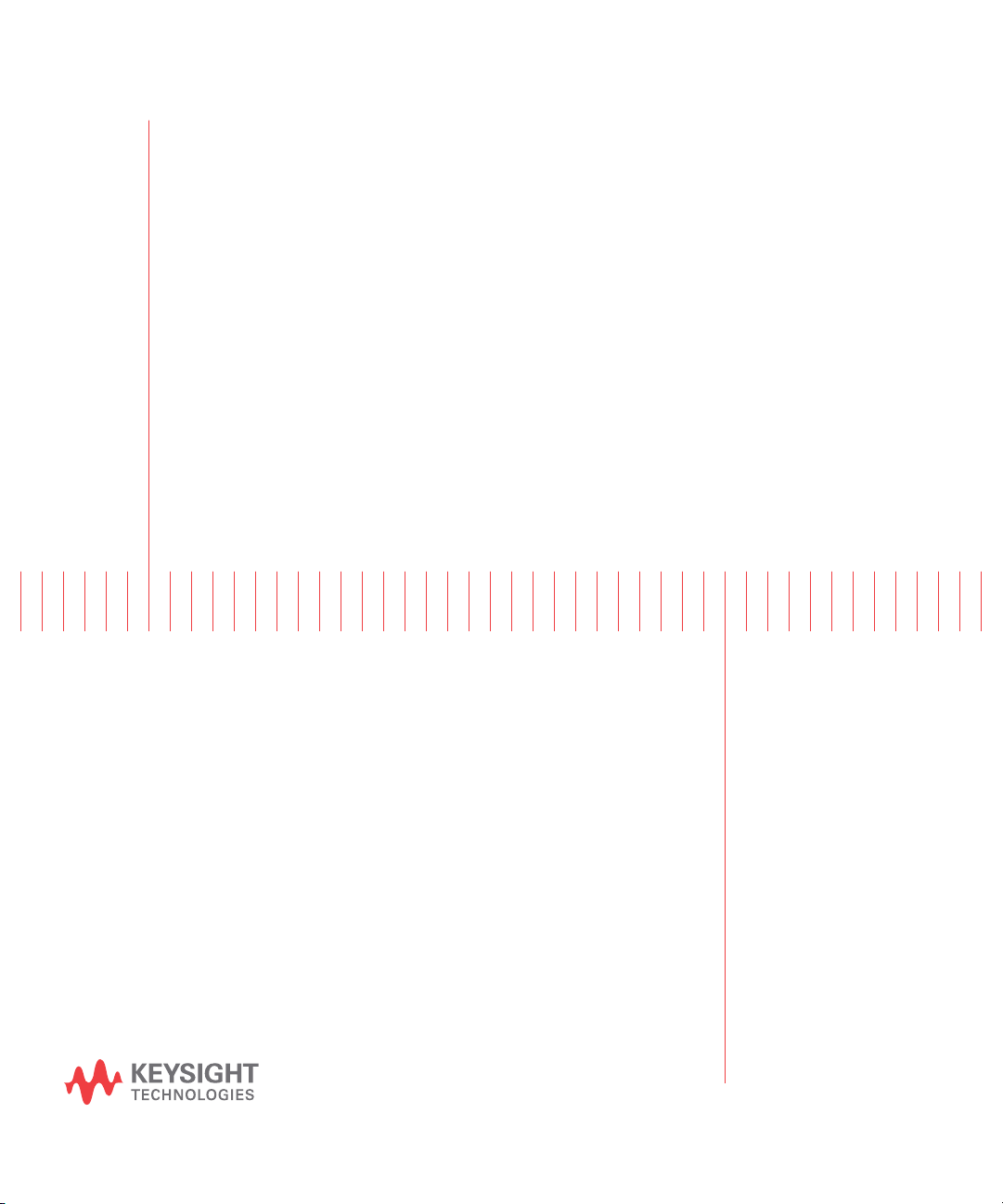
Test Equipment Depot - 800.517.8431 - 99 Washington Street Melrose, MA 02176 - TestEquipmentDepot.com
Keysight 34405A 5 ½ Digit
Multimeter
User’s and
Service Guide
Page 2
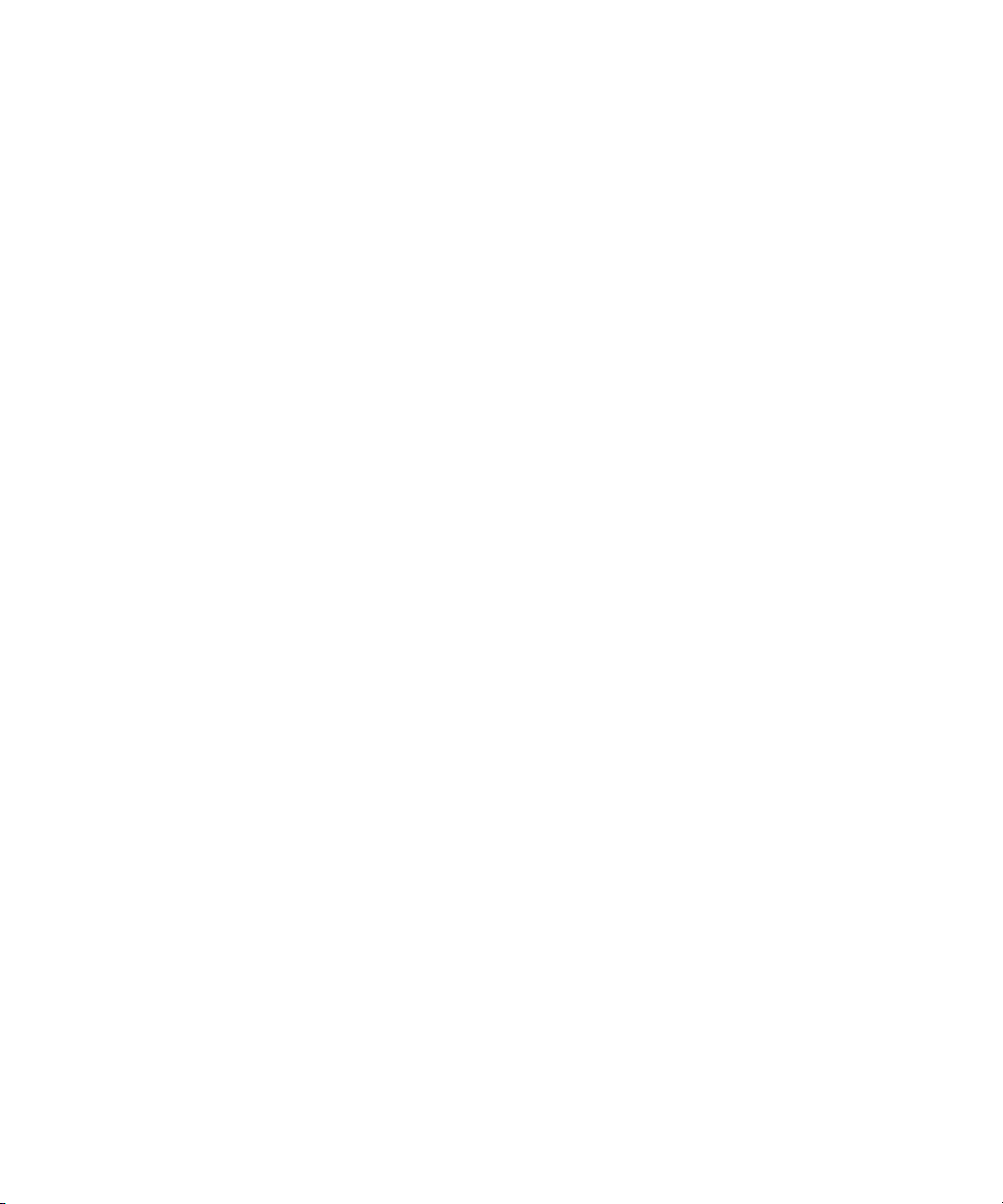
Page 3
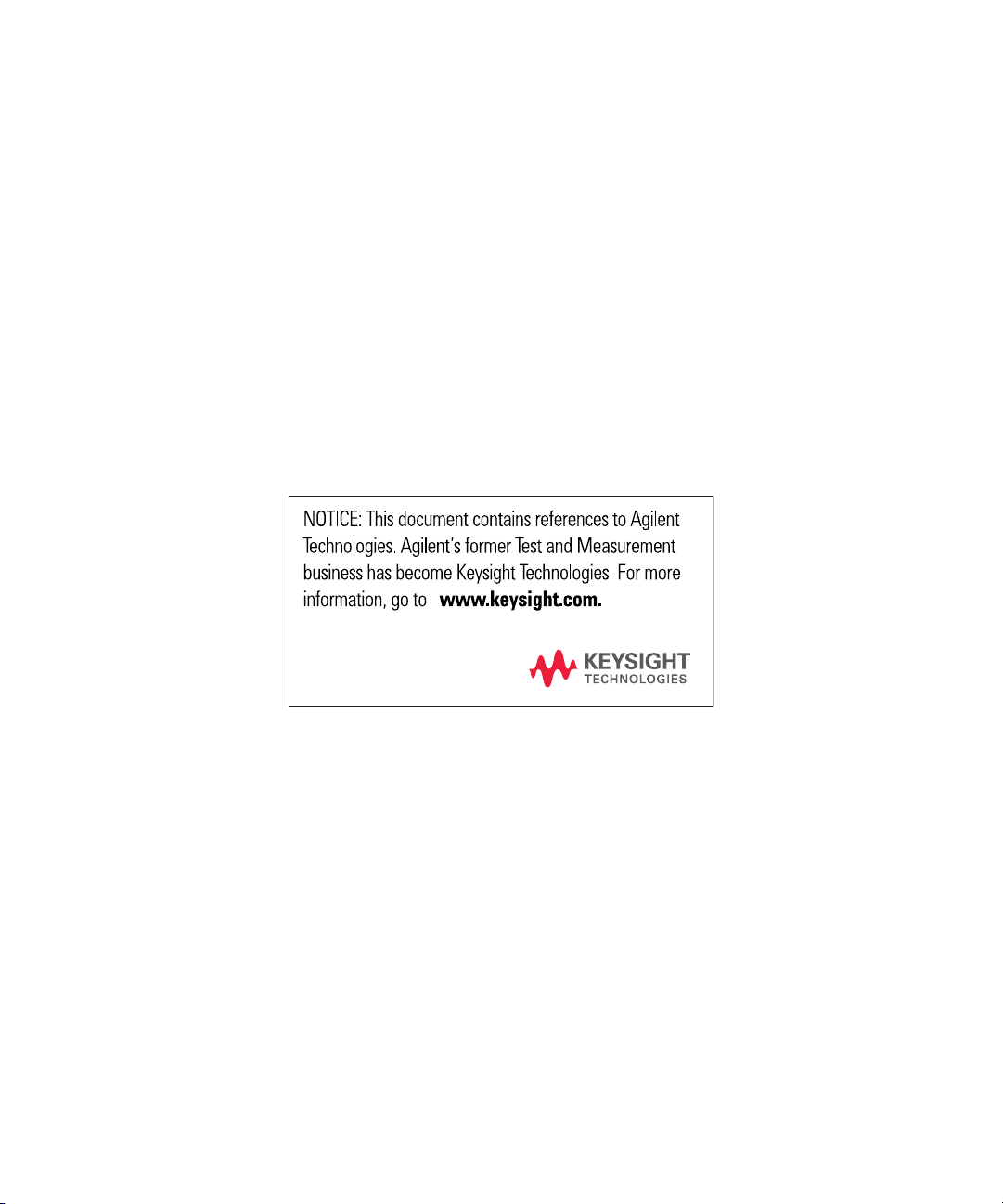
Page 4

Notices
CAUTION
WARNING
© Keysight Technologies 2006 - 2014
No p art o f this manu al may be re produce d in
any form or by any means (including electronic storage and retrieval or translation
into a foreign language) without prior agreement and written consent from Keysight
Technologies as governed by United States
and international copyright laws.
Manual Part Number
34405-91000
Edition
Edition 13, August 2014
Printed in Malaysia
Keysight Technologies
1400 Fountaingrove Parkway
Santa Rosa, CA 95403
Software Revision
This guide is valid for the firmware that was
installed in the instrument at the time of
manufacture. However, upgrading the firmware may add or change product features.
For the latest firmware and documentation,
go to the product page at:
Warranty
The material contained in this document is provided “as is,” and is subject to being changed, without notice,
in future editions. Further, to the maximum extent permitted by applicable
law, Keysight disclaims all warranties, either express or implied, with
regard to this manual and any information contained herein, including
but not limited to the implied warranties of merchantability and fitness for
a particular purpose. Keysight shall
not be liable for errors or for incidental or consequential damages in connection with the furnishing, use, or
performance of this document or of
any information contained herein.
Should Keysight and the user have a
separate written agreement with
warranty terms covering the material
in this document that conflict with
these terms, the warranty terms in the
separate agreement shall control.
Technology Licenses
The hardware and/or software described in
this document are furnished under a license
and may be used or copied only in accordance with the terms of such license.
Restricted Rights Legend
U.S. Government Restricted Rights. Software and technical data rights granted to
the federal government include only those
rights customarily provided to end user customers. Keysight provides this customary
commercial license in Software and technical data pursuant to FAR 12.211 (Technical
Data) and 12.212 (Computer Software) and,
for the Department of Defense, DFARS
252.227-7015 (Technical Data - Commercial
Items) and DFARS 227.7202-3 (Rights in
Commercial Computer Software or Computer Software Documentation).
Safety Notices
A CAUTION notice denotes a hazard. It calls attention to an operating procedure, practice, or the like
that, if not correctly performed or
adhered to, could result in damage
to the product or loss of important
data. Do not proceed beyond a
CAUTION notice until the indicated
conditions are fully understood and
met.
A WARNING notice denotes a
hazard. It calls attention to an
operating procedure, practice, or
the like that, if not correctly performed or adhered to, could result
in personal injury or death. Do not
proceed beyond a WARNING
notice until the indicated conditions are fully understood and
met.
II 34405A User’s and Service Guide
Page 5
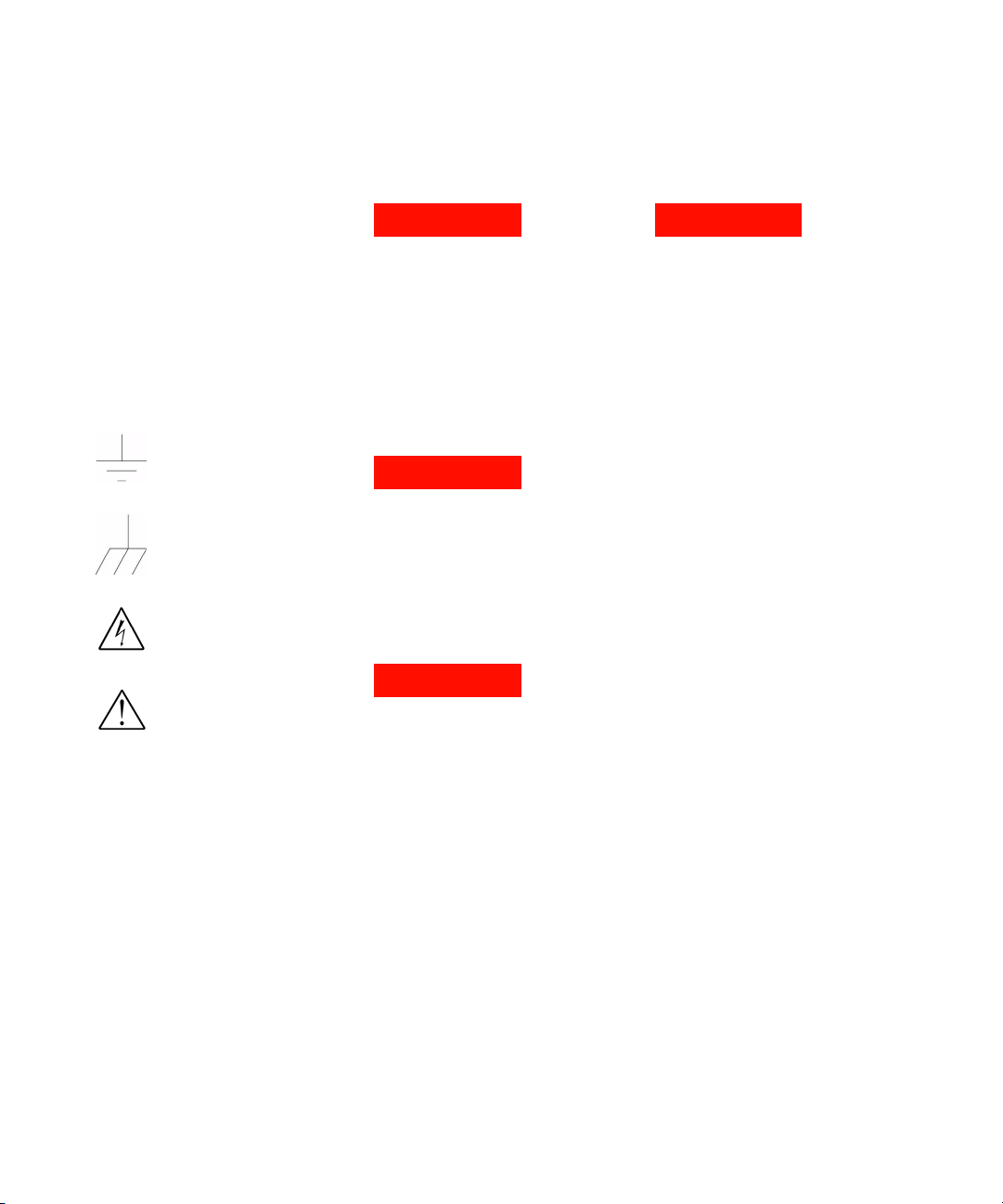
Safety Information
WARNING
WARNING
WARNING
WARNING
Do not defeat power cord safety ground feature. Plug in to a grounded (earthed) outlet.
Do not use product in any manner not specified by the manufacturer.
Do not install substitute parts or perform
any unauthorized modification to the product. Return the product to a Keysight Technologies Sales and Service Office for service
and repair to ensure that safety features are
maintained.
Safety Symbols
Earth Ground
Main Power and Test Input Disconnect: Unplug instrument from
wall outlet, remove power cord,
and remove all probes from all
terminals before servicing. Only
qualified, service-trained personnel should remove the cover from
the instrument.
Protection Limits: To avoid instrument damage and the risk of electric shock, do not exceed any of
the Protection Limits defined in
the following section.
Chassis Ground
CAT II (300V) IEC Measurement Category II.
Risk of electric shock
Refer to manual for additional safety information
Inputs may be connected to
mains (up to 300 VAC) under
Category II overvoltage conditions.
Line and Current Protection
Fuses: For continued protection
against fire, replace the line fuse
and the current-protection fuse
only with fuses of the specified
type and rating.
IEC Measurement Category II. The
HI and LO input terminals may be
connected to mains in IEC Category II installations for line voltages up to 300 VAC. To avoid the
danger of electric shock, do not
connect the inputs to mains for
line voltages above 300 VAC. See
"IEC Measurement Category II
Overvoltage Protection" on the
following page for further information.
34405A User’s and Service Guide III
Page 6

12A
rms
1000VDC
500Vpk
1.2A
rms
1.25A/500V FH
LO
CAT II (300V)
750VAC
HI
I
V
12A
Fused
A
C
D
B
Protection Limits
The Keysight 34405A Digital Multimeter
provides protection circuitry to prevent
damage to the instrument and to protect
against the danger of electric shock, provided that the Protection Limits are not
exceeded. To ensure safe operation of the
instrument, do not exceed the Protection
Limits shown on the front panel, as defined
below:
Note: The front-panel terminals and current
protection fuse are shown above.
Input Terminal Protection
Limits
Protection Limits are defined for the input
terminals:
Main Input (HI and LO) Terminals. The HI
and LO input terminals are used for voltage,
resistance, capacitance, and diode test
measurements. Two Protection Limits are
defined for these terminals:
HI to LO Protection Limit. The Protection
Limit from HI to LO ("A" in the figure at
left) is 1000 VDC or 750 VAC, which is
also the maximum voltage measurement.
This limit can also be expressed as 1000
Vpk maximum.
IV 34405A User’s and Service Guide
LO to Ground Protection Limit. The LO
input terminal can safely "float" a maximum of 500 Vpk relative to ground. This is
Protection Limit "B" in the figure.
Although not shown on the figure, the Protection Limit for the HI terminal is a maximum of 1000 Vpk relative to the ground.
Therefore, the sum of the “float” voltage
and the measured voltage must not exceed
1000 Vpk
Current Input Terminal. The current input
("I") terminal has a Protection Limit of 1.2A
(rms) maximum current flowing from the LO
input terminal. This is Protection Limit "C"
in the figure. Note that the current input terminal will be at approximately the same
voltage as the LO terminal.
Note: The current-protection circuitry
includes a fuse on the front panel. To maintain protection, replace this fuse only with a
fuse of the specified type and rating.
12A Current Input Terminal. The 12A current input terminal has a Protection Limit of
12A (rms) maximum current flowing from
the LO input terminal. This is Protection
Limit "D" in the figure. Note that the current
input terminal will be at approximately the
same voltage as the LO terminal.
Note: The current-protection circuitry
includes an internal fuse. To maintain protection, service-trained personnel should
replace this fuse only with a fuse of the
specified type and rating.
IEC Measurement Category II
Overvoltage Protection
To protect against the danger of electric
shock, the Keysight 34405A Digital Multimeter provides overvoltage protection for
line-voltage mains connections meeting
both of the following conditions:
The HI and LO input terminals are connected to the mains under Measurement
Category II conditions, defined below, and
The mains are limited to a maximum line
voltage of 300 VAC.
IEC Measurement Category II includes electrical devices connected to mains at an outlet on a branch circuit. Such devices include
most small appliances, test equipment, and
other devices that plug into a branch outlet
or socket. The 34405A may be used to make
measurements with the HI and LO inputs
connected to mains in such devices, or to
the branch outlet itself (up to 300 VAC).
However, the 34405A may not be used with
its HI and LO inputs connected to mains in
permanently installed electrical devices
such as the main circuit-breaker panel,
sub-panel disconnect boxes, or permanently
wired motors. Such devices and circuits are
subject to overvoltages that may exceed the
protection limits of the 34405A.
Note: Voltages above 300 VAC may be measured only in circuits that are isolated from
mains. However, transient overvoltages are
also present on circuits that are isolated
from mains. The Keysight 34405A is
designed to safely withstand occasional
transient overvoltages up to 2500 Vpk. Do
not use this equipment to measure circuits
where transient overvoltages could exceed
this level.
Page 7
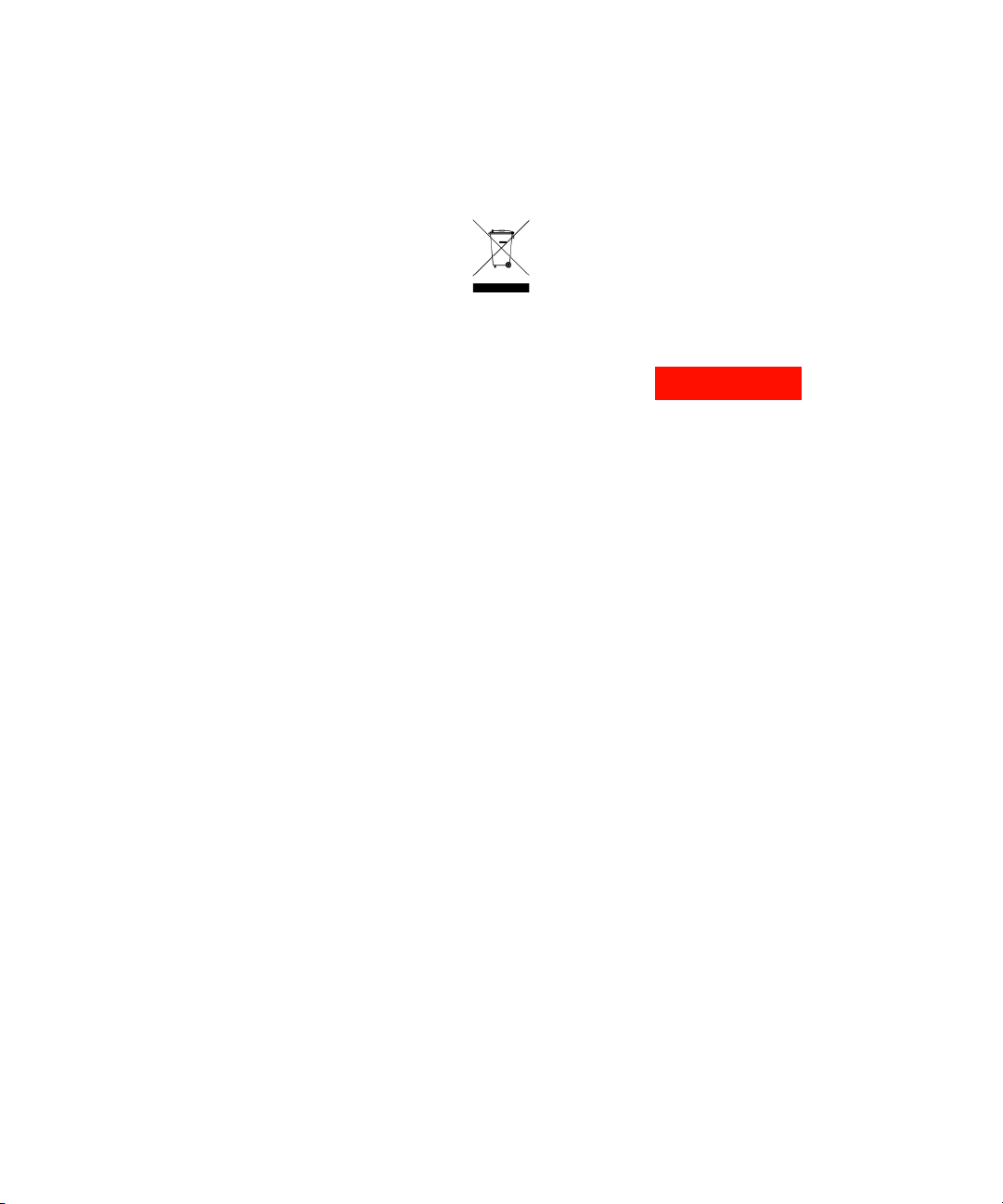
Additional Notices
WARNING
This product complies with the WEEE Directive (2002/96/EC) marking requirement.
The affixed product label (see below) indicates that you must not discard this electrical/electronic product in domestic
household waste.
Product Category: With reference to the
equipment types in the WEEE directive
Annex 1, this product is classified as a
"Monitoring and Control instrumentation"
product.
Do not dispose in domestic household
waste.
The Keysight 34405A is provided
sight 34138A Test Lead Set, described
below.
st Lead Ratings
Te
Test Leads - 1000V, 15A
Fine Tip Probe Attachments - 300V, 3A
Mini Grabber Attachment - 300V, 3A
SMT Grabber Attachments - 300V, 3A
tion
Opera
ith a Key-
w
The Fine Tip, Mini Grabber, and SMT Grabber attachments plug onto the probe end of
the Test Leads.
Maintenance
If any portion of the Test Lead Set is worn or
damaged, do not use. Replace with a new
Keysight 34138A Test Lead Set.
If the Test Lead Set is used in a
manner not specified by Keysight
Technologies, the protection provided by the Test Lead Set may be
impaired. Also, do not use a damaged or worn Test Lead Set.
Instrument damage or personal
injury may result.
34405A User’s and Service Guide V
Page 8
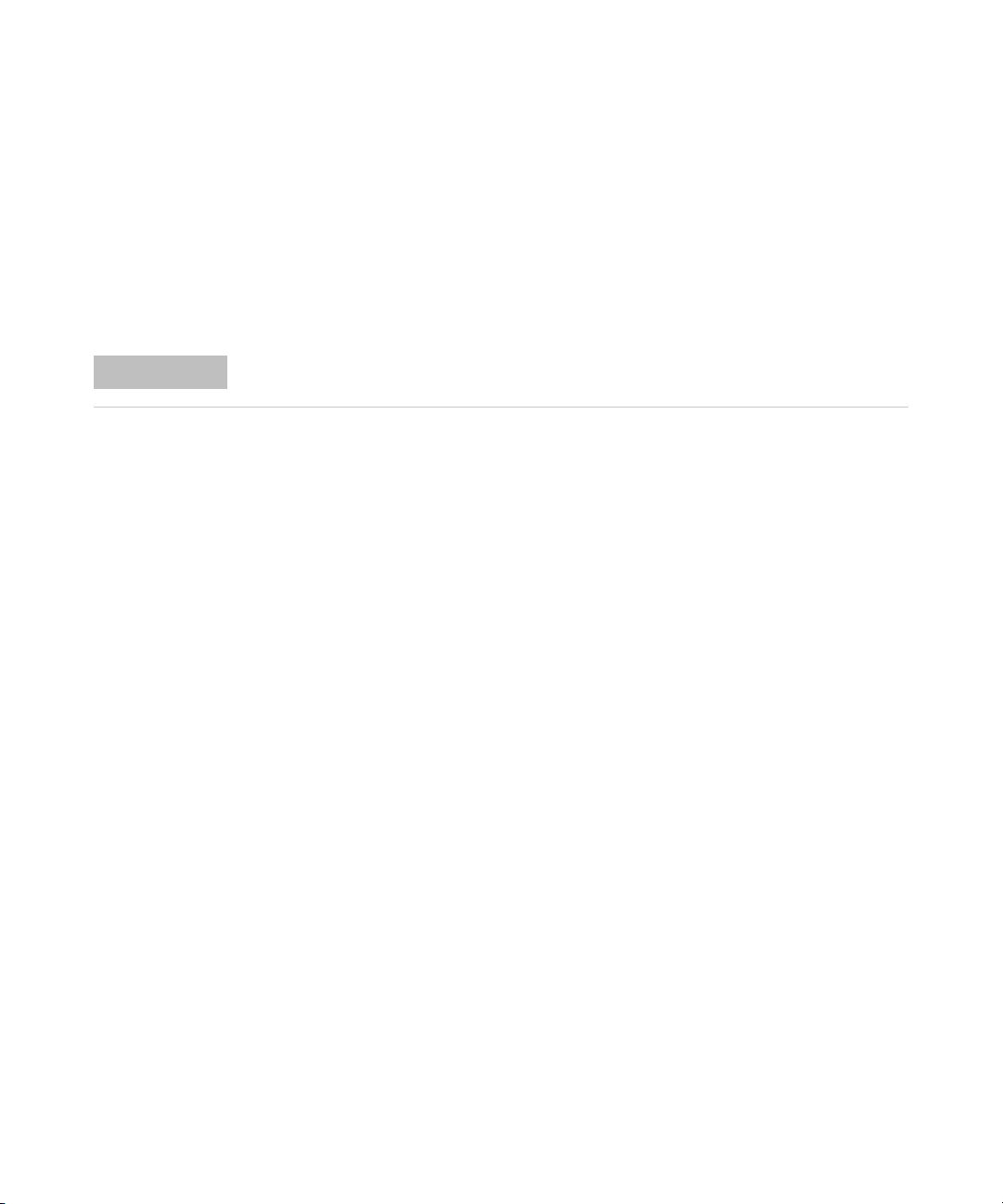
Declaration of Conformity (DoC)
NOTE
The Declaration of Conformity (DoC) for this instrument is available on the Web site. You can
search the DoC by its product model or description.
http://regulations.products.keysight.com/DoC/search.htm
If you are unable to search for the respective DoC, please contact your local Keysight
representative.
VI 34405A User’s and Service Guide
Page 9

Contents
1 Getting Started Tutorial 11
Introducing the Keysight 34405A Multimeter 12
Checking the Shipping Contents 13
Connecting Power to the Multimeter 13
Adjusting the Handle 14
The Front Panel at a Glance 15
The Display at a Glance 16
The Rear Panel at a Glance 17
Remote Operation 18
Configuring and Connecting the USB Interface 18
SCPI Commands 18
Making Measurements 20
Measuring AC or DC Voltage 20
Measuring Resistance 21
Measuring AC (RMS) or DC Current up to 1.2A 21
Measuring AC (RMS) or DC Current up to 12A 22
Measuring Frequency 22
Testing Continuity 23
Checking Diodes 23
Measuring Capacitance 24
Measuring Temperature 24
Selecting a Range 25
Setting the Resolution 26
2 Features and Functions 27
Math Operations 28
Null 29
dBm 29
dB 30
Min/Max 30
Limit 31
Hold 31
34405A User’s and Service Guide VII
Page 10
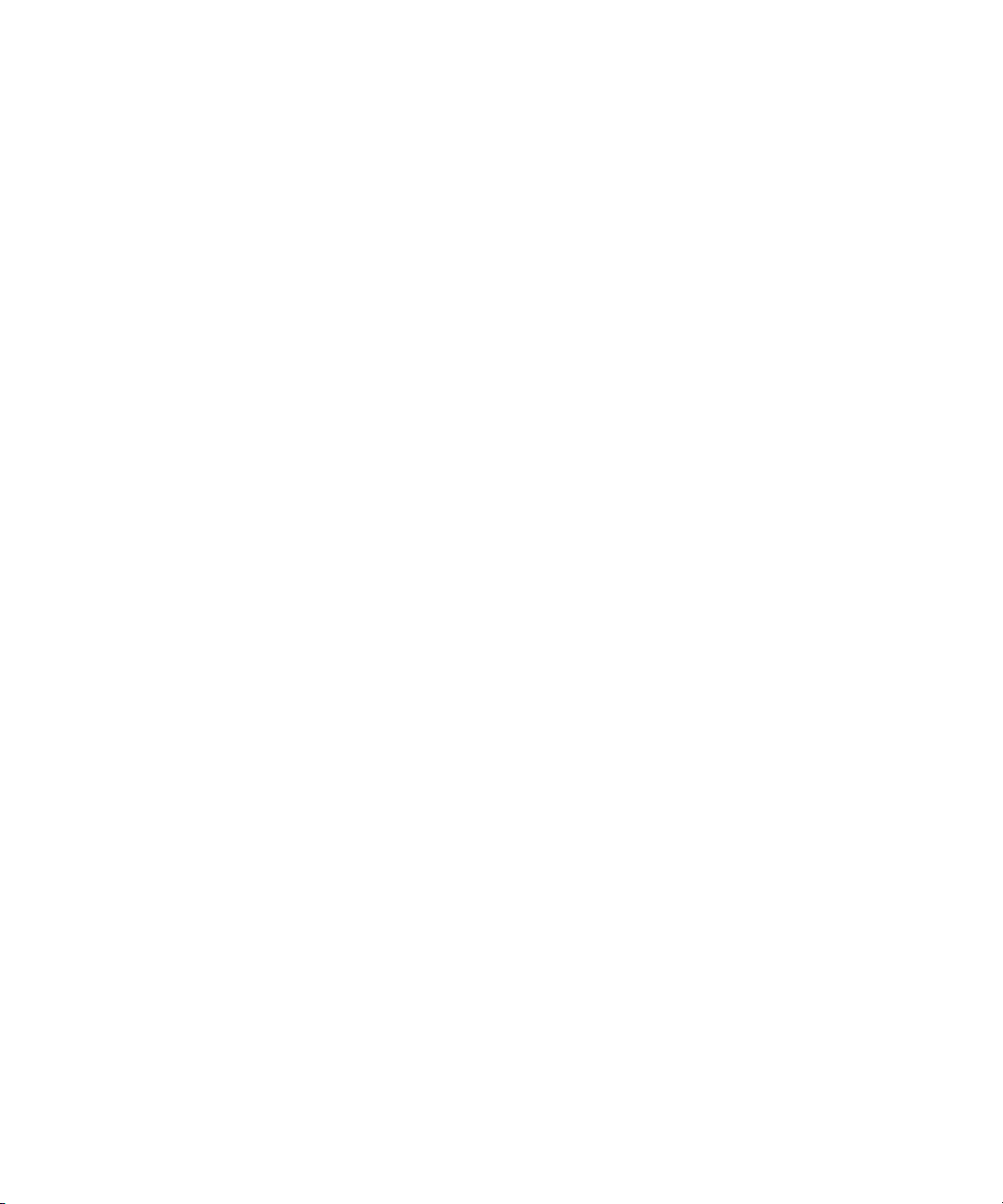
Contents
Math Annunciators 32
Using the Secondary Display 33
Measurement Functions and the Secondary Display 33
Math Operations and the Secondary Display 35
Using the Utility Menu 36
Changing Configurable Settings 37
Reading Error Messages 38
The Beeper 39
Editing Values in the Secondary Display 40
Selecting the Value to Edit 40
Editing Values 40
Storing and Recalling Instrument States 41
Storing a State 41
Recalling a Stored State 42
Reset/Power-On State 43
Triggering the Multimeter 45
3 Measurement Tutorial 47
DC Measurement Considerations 48
Noise Rejection 49
Resistance Measurement Considerations 51
AC Measurements 52
True RMS AC Measurements 53
Other Primary Measurement Functions 56
Frequency Measurement Errors 56
DC Current Measurements 56
Capacitance Measurements 57
Temperature Measurements 58
Other Sources of Measurement Error 59
4 Performance Tests and Calibration 63
Calibration Overview 64
Closed - Case Electronic Calibration 64
Keysight Technologies Calibration Services 64
Calibration Interval 64
Time Required for Calibration 65
Recommended Test Equipment 66
VIII 34405A User’s and Service Guide
Page 11

Test Considerations 67
Input Connections 67
Performance Verification Tests Overview 68
Self -Test 68
Quick Performance Check 69
Performance Verification Tests 70
Zero Offset Verification 71
Gain Verification 73
Optional AC Voltage Performance Verification Test 79
Optional AC Current Performance Verification Test 80
Optional Capacitance Performance Verification Test 81
Calibration Security 82
Unsecuring the Instrument for Calibration 83
Calibration Process 85
Using the Front Panel for Adjustments 86
Adjustments 88
Zero Adjustment 88
Gain Adjustments 89
DC Voltage Gain Adjustment Procedure 91
DC Current Gain Adjustment Procedure 92
AC Voltage Gain Adjustment Procedure 94
AC Current Gain Adjustment Procedure 95
Ohms Gain Adjustment Procedure 97
Frequency Gain Adjustment Procedure 98
Capacitance Gain Adjustment Procedure 99
Finishing the Adjustments 101
Calibration Message 102
To Read the Calibration Count 102
Calibration Errors 103
Contents
5 Disassembly and Repair 105
Operating Checklist 106
Types of Service Available 107
Repackaging for Shipment 108
Cleaning 108
To Replace the Power Line Fuse 109
To Replace a Current Input Fuse 110
Electrostatic Discharge (ESD) Precautions 112
34405A User’s and Service Guide IX
Page 12
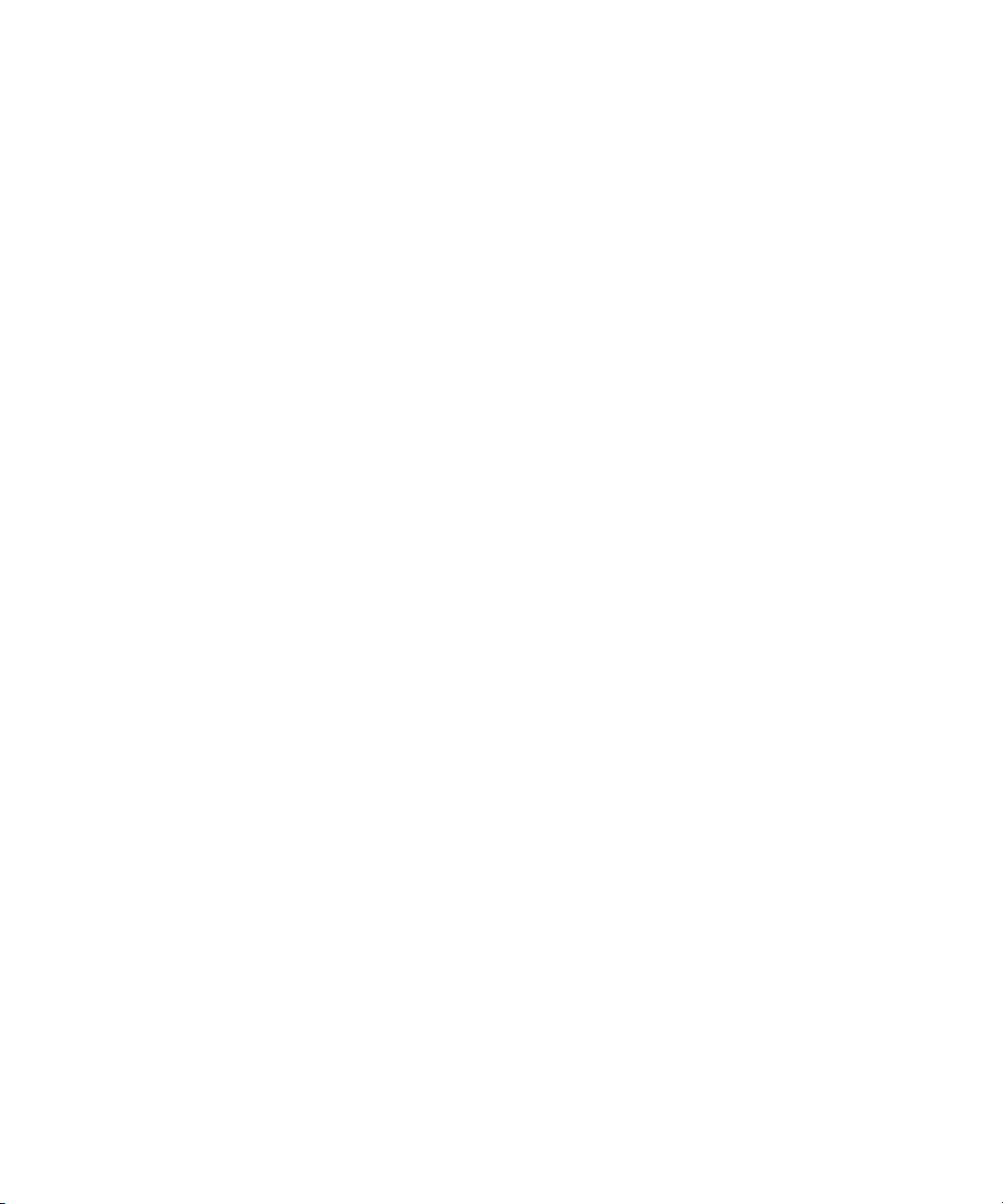
Contents
Mechanical Disassembly 113
Replaceable Parts 120
Rack Mounting 121
6 Specifications 123
[1]
DC Specifications
AC Specifications
125
[1]
126
Temperature and Capacitance Specifications
Operating Specifications 128
Supplemental Measurement Specifications 129
General Characteristics 133
To Calculate Total Measurement Error 135
Accuracy Specifications 136
Configuring for Highest Accuracy Measurements 137
Index 141
[1]
127
X 34405A User’s and Service Guide
Page 13

34405A 5 ½ Digit Multimeter
User’s and Service Guide
1 Getting Started Tutorial
Introducing the Keysight 34405A Multimeter 12
Checking the Shipping Contents 13
Connecting Power to the Multimeter 13
Adjusting the Handle 14
The Front Panel at a Glance 15
The Rear Panel at a Glance 17
Measuring AC or DC Voltage 20
Measuring Resistance 21
Measuring AC (RMS) or DC Current up to 1.2A 21
Measuring AC (RMS) or DC Current up to 12A 22
Measuring Frequency 22
Testing Continuity 23
Checking Diodes 23
Measuring Capacitance 24
Measuring Temperature 24
Selecting a Range 25
Setting the Resolution 26
This chapter contains a quick tutorial showing how to use
the front panel to make measurements.
Page 14
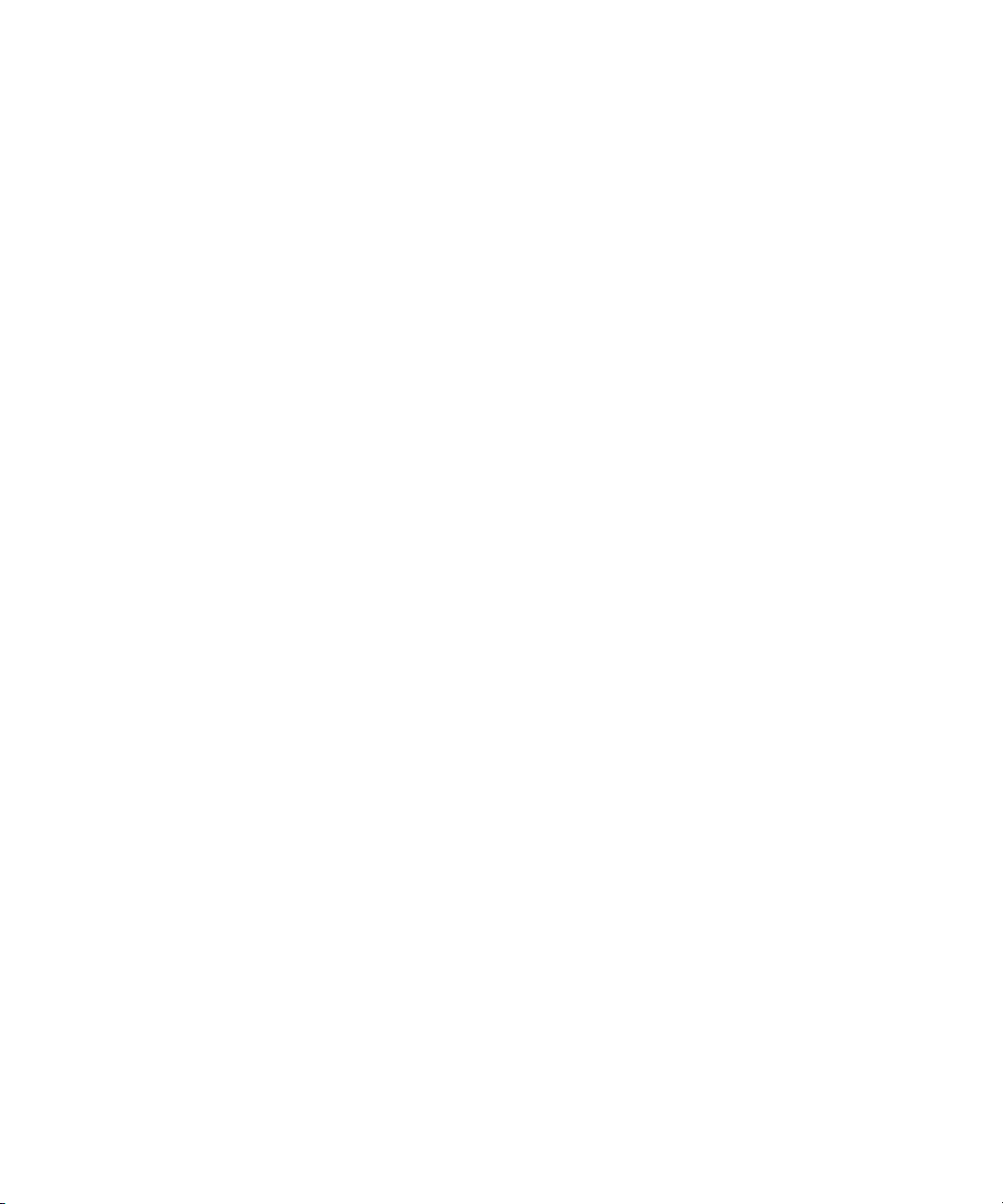
1 Getting Started Tutorial
Introducing the Keysight 34405A Multimeter
The multimeter’s key features are:
• 5 ½- digit dual display measurements
• Ten measurement functions:
• AC voltage
• DC voltage
• Two- wire resistance
• AC current
• DC current
• Frequency
• Continuity
• Diode Test
• Temperature
• Capacitance
• Six math functions:
• Null
• dBm
• dB
• Min/Max
• Limit
• Hold
• 4 ½- or 5 ½- digit measurements
• Dual display
• USB 2.0, USBTMC- USB488 device class
12 34405A User’s and Service Guide
Page 15
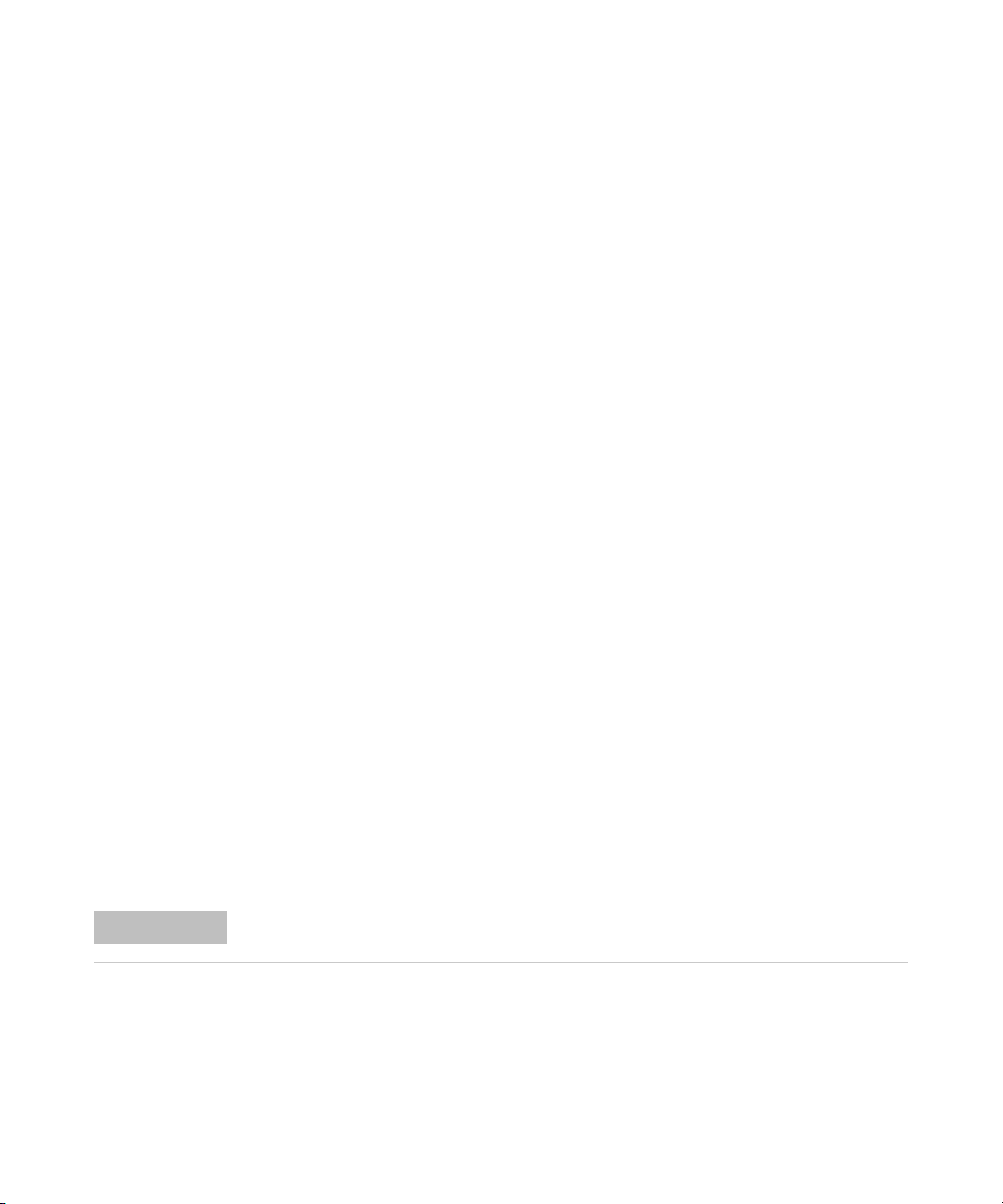
Getting Started Tutorial 1
NOTE
Checking the Shipping Contents
Verify that you have received the following items with your multimeter:
• One test lead kit
• One power cord
• One USB interface cable
• A Quick Start Guide
• A Certificate of Calibration (test report included)
• A CD- ROM containing the remote programming online help, online
manuals, application software, and instrument drivers
• A Keysight IO Library CD- ROM
If anything is missing, contact your nearest Keysight Sales Office.
Connecting Power to the Multimeter
Connect the power cord and press the Power switch to turn on the
multimeter.
The front- panel display illuminates while the multimeter performs its
power- on self- test. (If the multimeter does not power- on, refer “Operating
Checklist” on page 106).
The multimeter powers up in the DC voltage function with autoranging
enabled. If self- test is successful, the multimeter goes to normal operation.
If the self- test is not successful, Error is displayed on the left side of the
display and an error number is displayed in the upper right side of the
display. In the unlikely event that self- test repeatedly fails, contact your
nearest Keysight Sales Office.
A more extensive self-test is available from the Utility menu see “Using the Utility Menu”
on page 36 for details.
34405A User’s and Service Guide 13
Page 16

1 Getting Started Tutorial
Benchtop Positions
Carrying Position
Adjusting the Handle
To adjust the handle, grasp the handle by the sides and pull outward.
Then, rotate the handle to the desired position.
14 34405A User’s and Service Guide
Page 17

The Front Panel at a Glance
12A
rms
1000VDC
500Vpk
1.2A
rms
1.25A/500V FH
LO
CAT II (300V)
750VAC
HI
I
Power
Local
Auto
Hold Utility
dBmdB
Digits
Range
Cont
NullFreq
Temp
Store
Recall
Disp
Shift
V
)))
Agilent
34405A
5 Digit Multi meter
mV DC
45
ACI
DCI
DCV ACV
Store
Recall
MnMx
Temp Limit
Null
Freq
½
12A
Fused
1
2 3 5 6 7 8 94
Edit
Enter
mV DC
Range
1 Display
2 On/Off Switch
3 Measurement Function and Resolution Keys
4 Autorange and Manual Range
5 Math Operations and Edit
6 State Store/Recall, Utility and Edit Keys
7 Shift (selects blue shifted keys) and
Local key
8 Secondary Display Key
9 Input Terminals and Current Fuse
Getting Started Tutorial 1
34405A User’s and Service Guide 15
Page 18
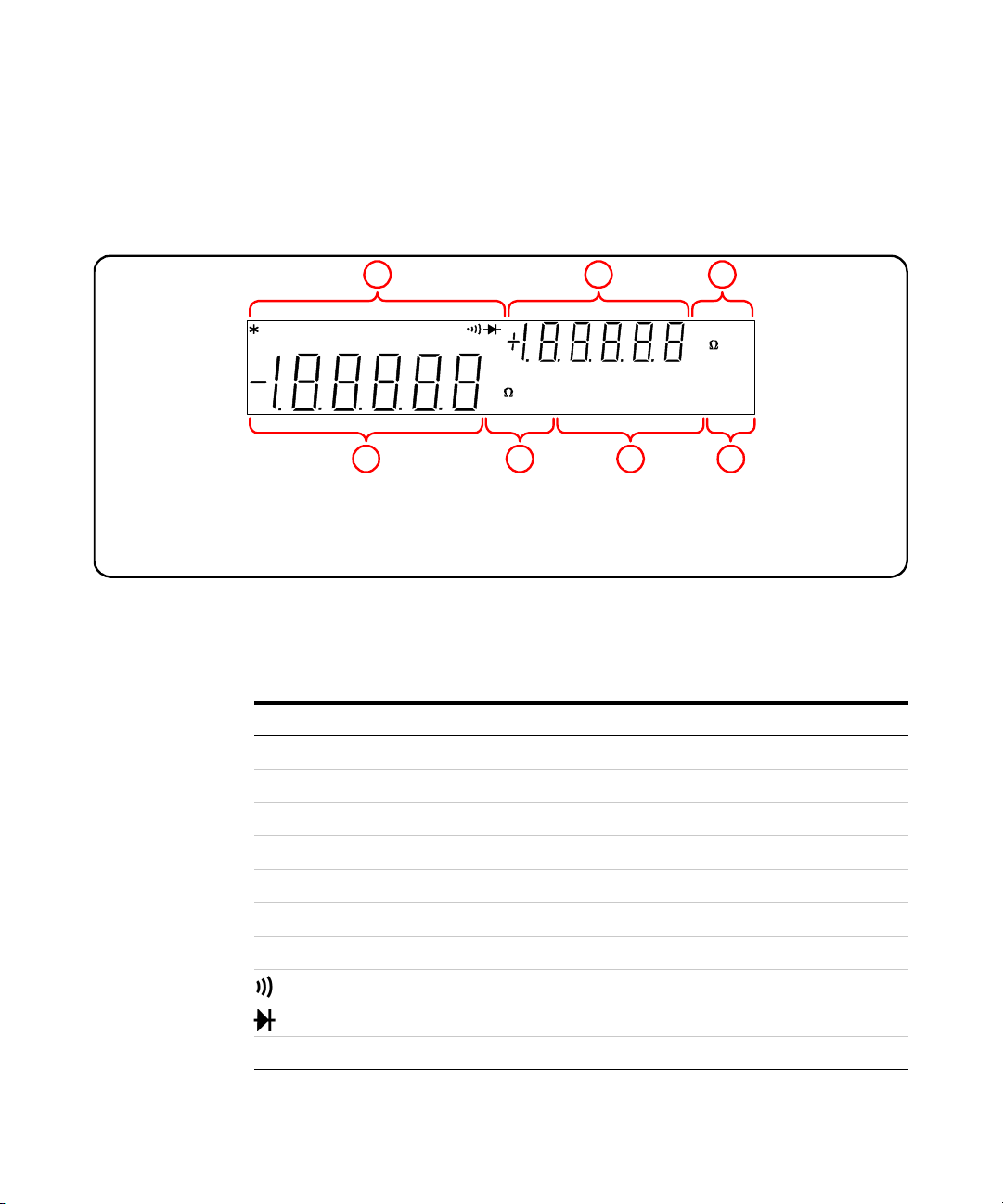
1 Getting Started Tutorial
1 Primary Measurements and CAL Annunciator
2 Primary Measurement Function and Units
3 Math and State Storage Annunciators
4 Range and Shift Annunciators
5 System Annunciators
6 Secondary Display
7 Secondary Measurement
Function and Units
mVA DC AC
Mk Hz μnF
°C °F dBm
Remote ManRng H old Limit Null MnMx
mVA DC AC
Mk Hz μnF
°C °F dBm
MaxMinAvgN Ref R Value
Store Recall HiLo Limit
Range
CAL
Shift
5 6 7
1 2 3 4
The Display at a Glance
The System Annunciators (above the primary display) are described below
(see page 32 for Math Annunciators and Chapter 4 for the calibration
annunciator).
System Annunciator Description
Sample annunciator--indicates readings being taken.
*
Remote The multimeter is operating in the remote interface mode.
ManRng Fixed range selected (autoranging disabled).
Hold Reading hold function enabled.
Limit Limit math feature enabled
Null Null math feature enabled.
MnMx Min/Max feature enabled.
Shift Shift key has been pressed.
16 34405A User’s and Service Guide
Diode test function selected.
Continuity test function selected.
Page 19
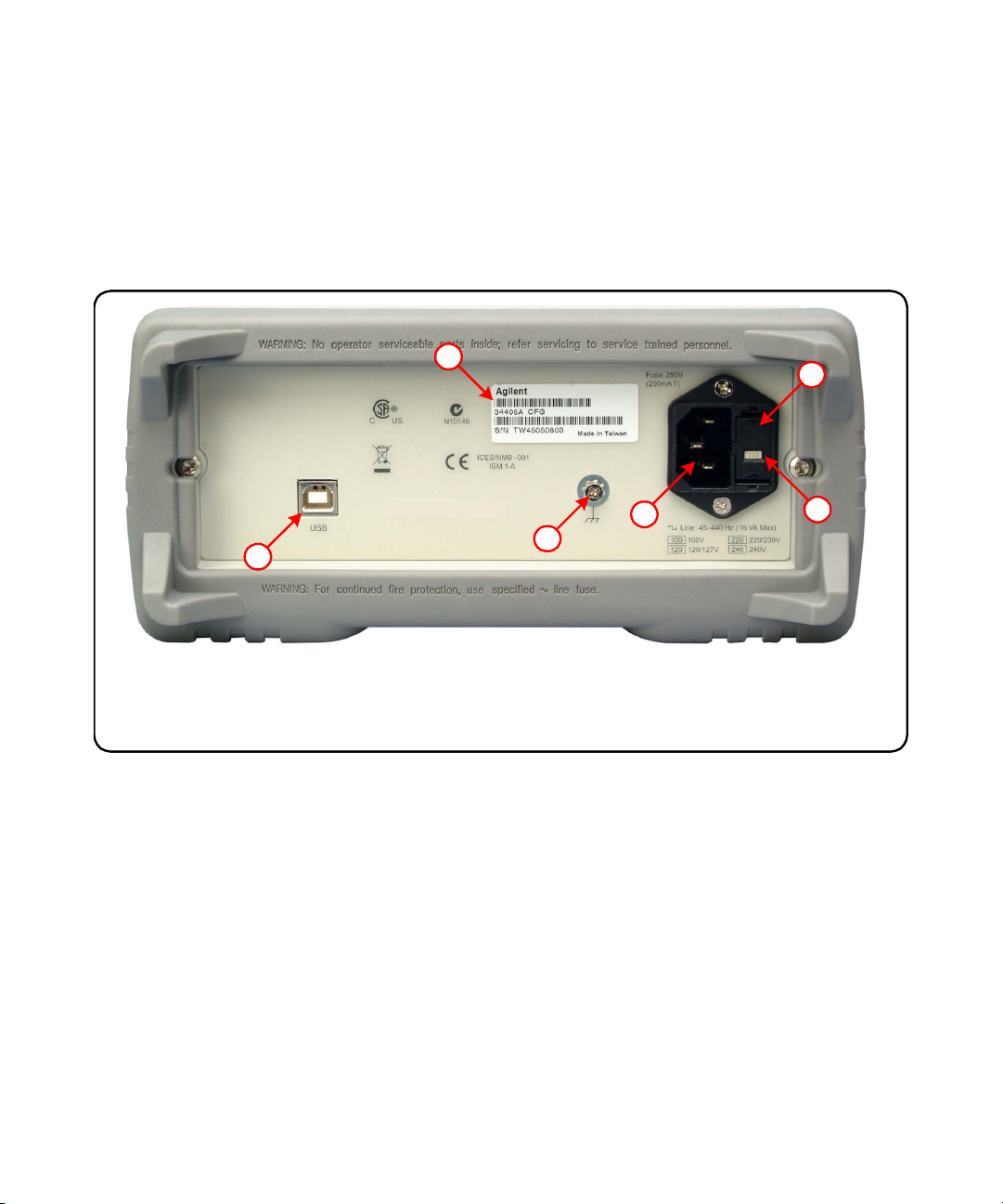
The Rear Panel at a Glance
4 AC Power Connector
5 AC Line Voltage Selector
6 AC Line Fuse
1 USB Interface Connector
2 Model and Serial Number Label
3 Chassis Ground Lug
1
3
4
2
5
6
Getting Started Tutorial 1
34405A User’s and Service Guide 17
Page 20
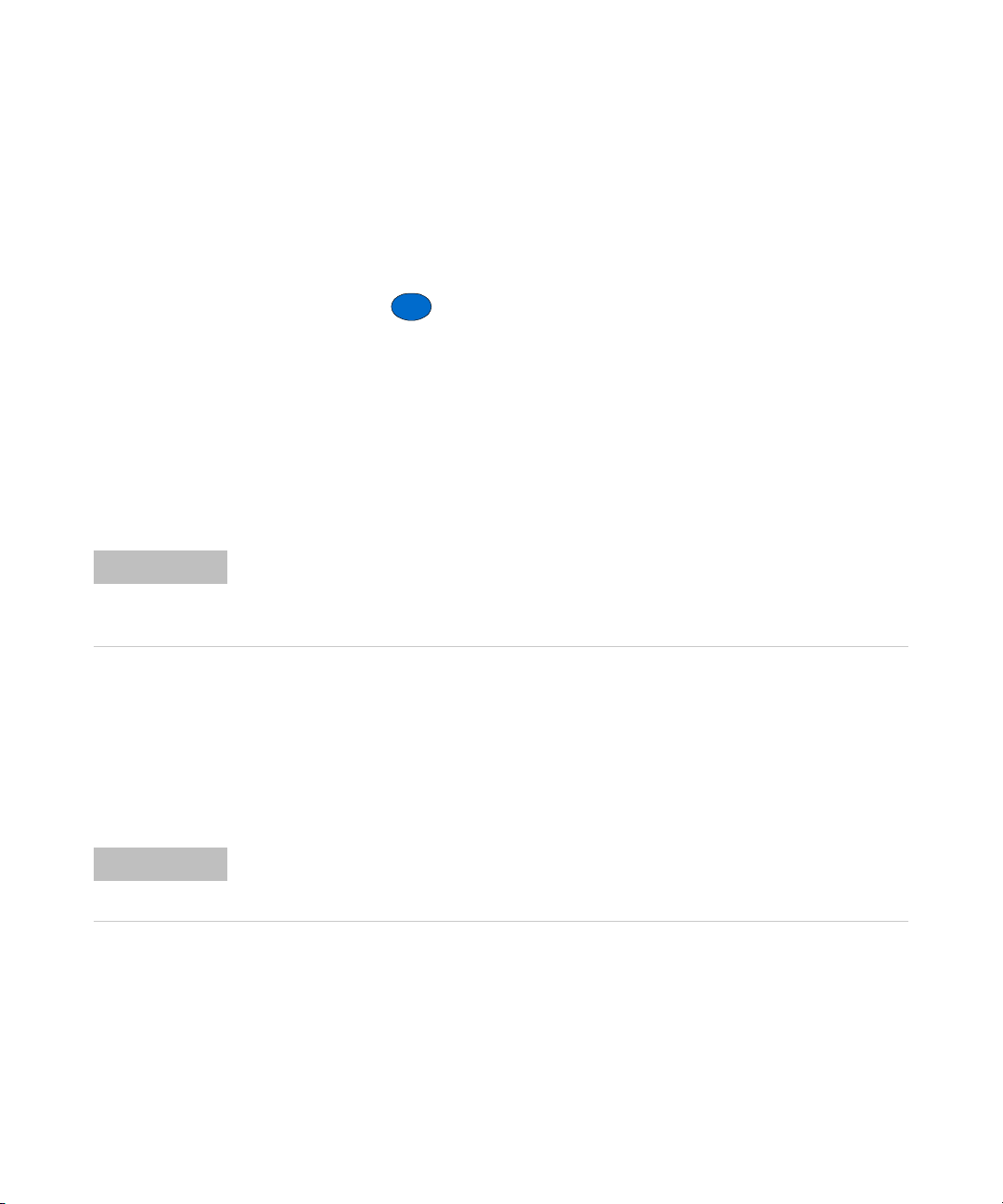
1 Getting Started Tutorial
Local
Shift
NOTE
NOTE
Remote Operation
The instrument automatically enters the Remote state whenever SCPI
commands are received over the USB bus interface. When in the Remote
state, pressing returns the multimeter to front panel operation.
Configuring and Connecting the USB Interface
There is nothing to configure on your instrument for a USB connection.
Just connect the instrument to your PC using the USB 2.0 cable included
with the instrument.
To easily configure and verify an interface connection between the 34405A and your PC,
use the Automation–Ready CD, which is shipped with your 34405A. This CD includes the
Keysight IO Libraries Suite and the Keysight Connection Expert application.
SCPI Commands
The Keysight 34405A complies with the syntax rules and conventions of
SCPI (Standard Commands for Programmable Instruments).
For a complete discussion of 34405A SCPI syntax, refer to the Keysight 34405A
Programmer’s Reference Help, This help is provided on the Keysight 34405A Product
Reference CD-ROM that came with your instrument.
18 34405A User’s and Service Guide
Page 21
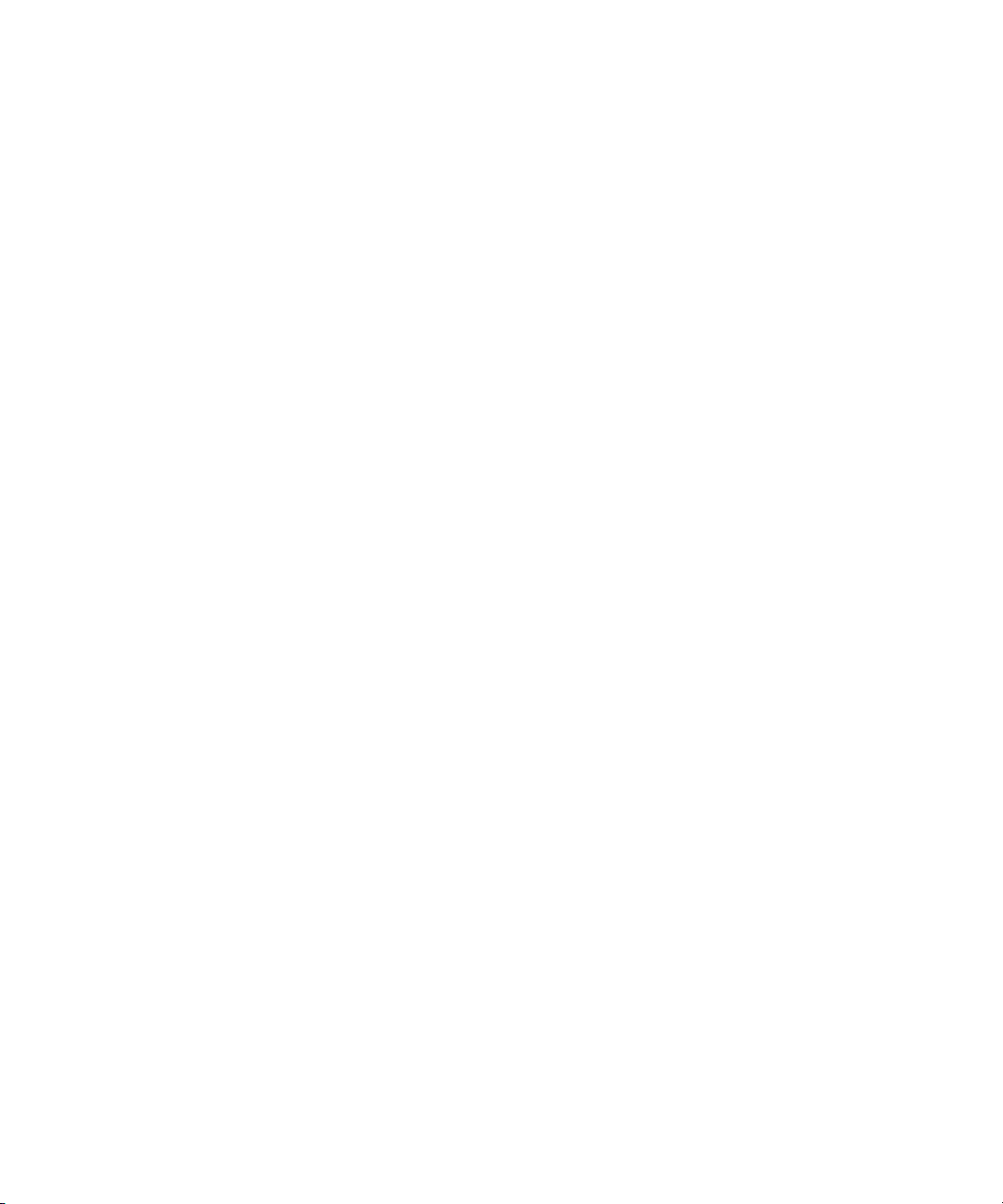
Getting Started Tutorial 1
SCPI Language Version
You can determine the multimeter’s SCPI language version by sending the
SYSTem:VERSion? command from the remote interface.
• You can query the SCPI version from the remote interface only.
• The SCPI version is returned in the form “YYYY.V”, where “YYYY”
represents the year of the version, and “V” represents a version number
for that year (for example, 1994.0).
34405A User’s and Service Guide 19
Page 22
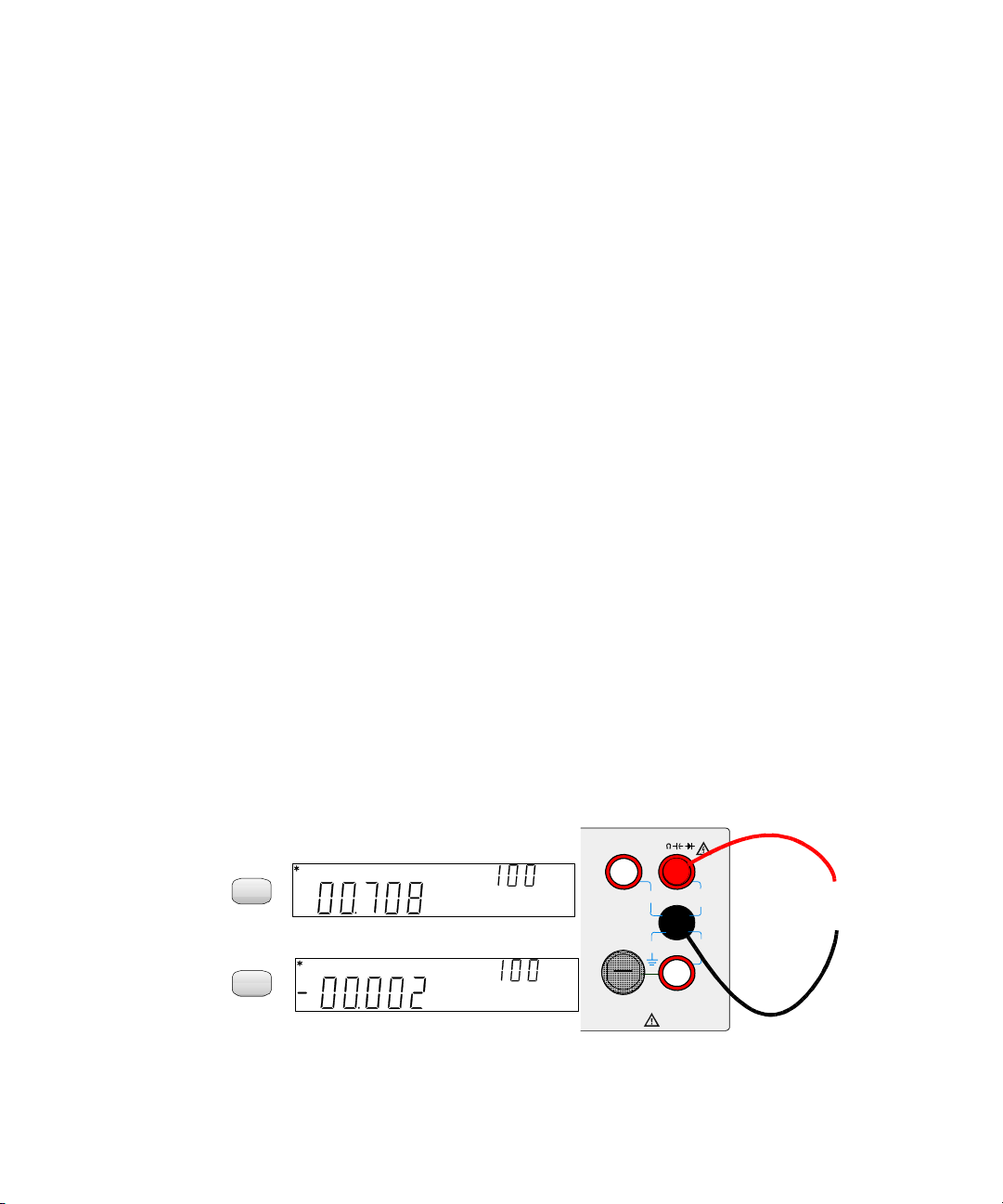
1 Getting Started Tutorial
ACV
DCV
12A
rms
1000VDC
500Vpk
1.2A
rms
1.25A/500V FH
LO
CAT II (300V)
750VAC
HI
I
V
12A
Fused
AC or DC Voltage Source
mV DC
mV DC
Range
Typical DCV Display:
mV
mV AC
Range
AC
Typical ACV Display:
+
-
Making Measurements
The following pages show how to make measurement connections and how
to select measurement functions from the front panel for each of the
measurement functions.
For remote operation, refer to the MEASure Subsystem in the Keysight
34405A Online Programmer’s Reference online help.
Measuring AC or DC Voltage
AC Voltage:
• Five Ranges: 100.000 mV, 1.00000 V, 10.0000 V, 100.000 V, 750.00 V
• Measurement Method: AC coupled true rms - measures the AC component with up to 400 VDC
bias on any range.
• Crest Factor: Maximum 5:1 at full scale
• Input Impedance: 1 MΩ ± 2% in parallel with <100pF on all ranges
• Input Protection: 750V rms on all ranges (HI terminal)
20 34405A User’s and Service Guide
DC Voltage:
• Five Ranges: 100.000 mV, 1.00000 V, 10.0000 V, 100.000 V, 1000.00 V
• Measurement Method: Sigma Delta A-to-D converter
• Input Impedance: ~10 MΩ all ranges (typical)
• Input Protection: 1000V on all ranges
(HI terminal)
Page 23

Getting Started Tutorial 1
Typical Display:
12A
rms
1000VDC
500Vpk
1.2A
rms
1.25A/500V FH
LO
CAT II (300V)
750VAC
HI
I
V
12A
Fused
Resistance
Test
Current
Range
ACI
DCI
Typical ACI Display:
12A
rms
1000VDC
500Vpk
1.2A
rms
1.25A/500V FH
LO
CAT II (300V)
750VAC
HI
I
V
12A
Fused
+
AC or DC Current Source
-
m A DC
m A DC
Range
m A AC
m A AC
Range
Typical DCI Display:
Measuring Resistance
• Seven Ranges: 100.000Ω, 1.00000 kΩ, 10.0000 kΩ, 100.000 kΩ, 1.00000 MΩ, 10.0000 MΩ, 100.000
MΩ
• Measurement Method: two-wire ohms
• Open-circuit voltage limited to < 5 V
• Input protection 1000 V on all ranges (HI terminal)
34405A User’s and Service Guide 21
Measuring AC (RMS) or DC Current up to 1.2A
• Three AC Current or DC Current Ranges: 10.0000 mA, 100.000 mA, 1.00000 A
• Shunt Resistance: 0.1Ω to 10 Ω for 10mA to 1A ranges
• Input Protection: Front Panel 1.25A, 500V FH fuse for I terminal
Page 24
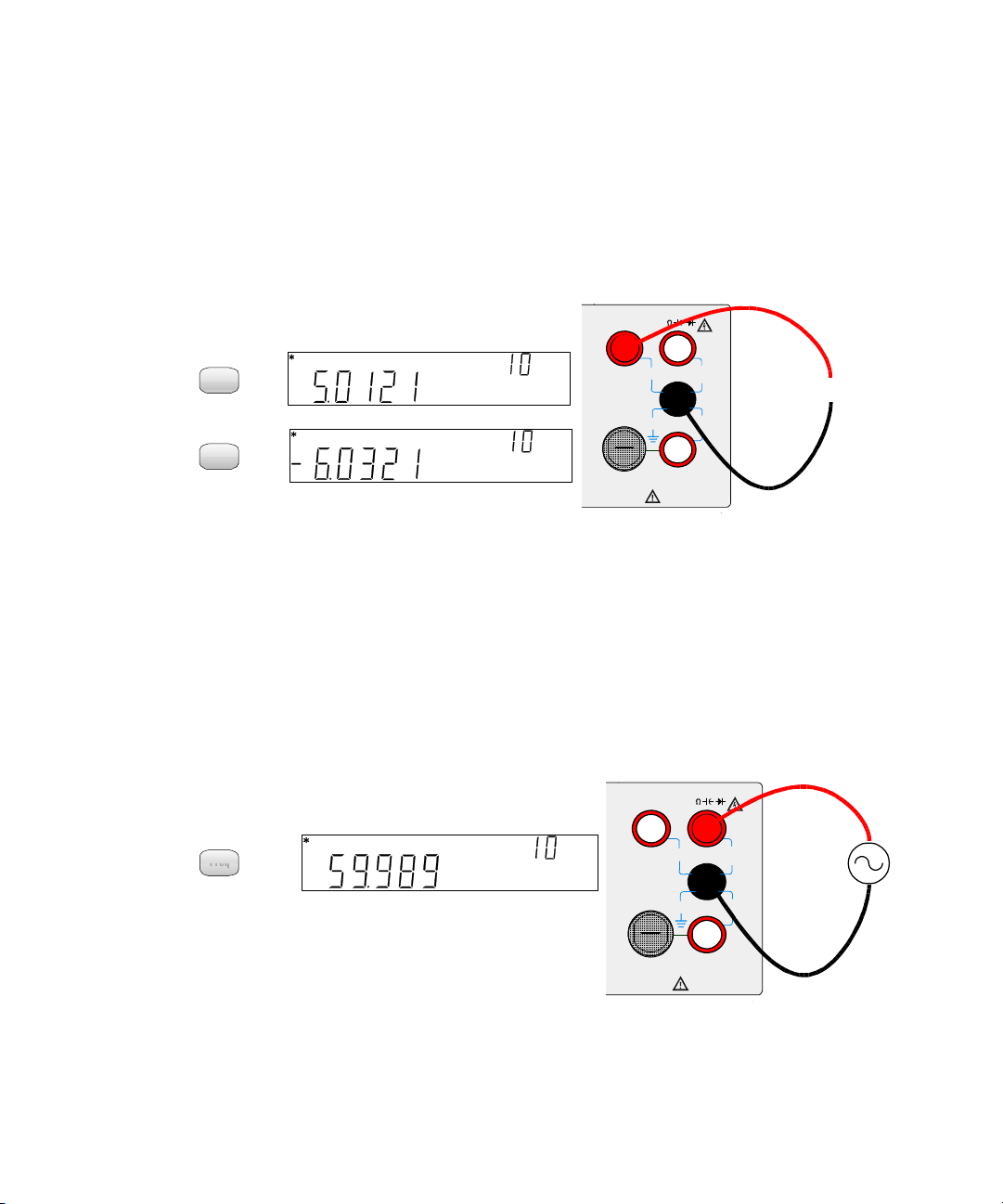
1 Getting Started Tutorial
DCI
ACI
Typical ACI Display:
12A
rms
1000VDC
500Vpk
1.2A
rms
1.25A/500V FH
LO
CAT II (300V)
750VAC
HI
I
V
12A
Fused
+
AC or DC Current Source
-
A DC
A DC
Range
A AC
A AC
Range
Typical DCI Display:
Freq
Freq
Typical Display:
12A
rms
1000VDC
500Vpk
1.2A
rms
1.25A/500V FH
LO
CAT II (300V)
750VAC
HI
I
V
12A
Fused
Frequency
Source
Hz
Range
VAC
Measuring AC (RMS) or DC Current up to 12A
• 10 Amp AC Current or DC Current Range
• Shunt Resistance: 0.01 Ω for 10A range
• Internal 15A, 600V fuse for 12A terminal
Measuring Frequency
• Five Ranges: 100.000 mV, 1.00000 V, 10.0000 V, 100.000 V, 750.00 V. Range is based on the voltage
level of the signal, not frequency.
• Measurement Method: Reciprocal counting technique.
• Signal level: 10% of range to full scale input on all ranges
• Gate Time: 0.1 second or 1 period of the input signal, whichever is longer.
• Input Protection: 750V rms on all ranges (HI terminal)
22 34405A User’s and Service Guide
Page 25

Getting Started Tutorial 1
Shift
Cont )
)
)
Open Circuit Display:
12A
rms
1000VDC
500Vpk
1.2A
rms
1.25A/500V FH
LO
CAT II (300V)
750VAC
HI
I
V
12A
Fused
Open or
Closed
Circuit
Test
Current
Typical Closed Circuit Display:
Shift
Freq
Freq
Reverse Bias or Open Diode Display:
12A
rms
1000VDC
500Vpk
1.2A
rms
1.25A/500V FH
LO
CAT II (300V)
750VAC
HI
I
V
12A
Fused
Forward Bias
Test
Current
VDC
Typical Forward Biased Diode Display:
Testing Continuity
• Measurement Method: 0.83 mA ± 0.2% constant current source, < 5 V open circuit voltage.
• Response Time: 70 samples/ second with audible tone
• Continuity Threshold: 10 Ω fixed
• Input Protection: 1000 V (HI terminal)
34405A User’s and Service Guide 23
Checking Diodes
• Measurement Method: Uses 0.83 mA ± 0.2% constant current source, < 5 V open circuit voltage.
• Response Time: 70 samples/ second with audible tone
• Input Protection: 1000 V (HI terminal)
Page 26
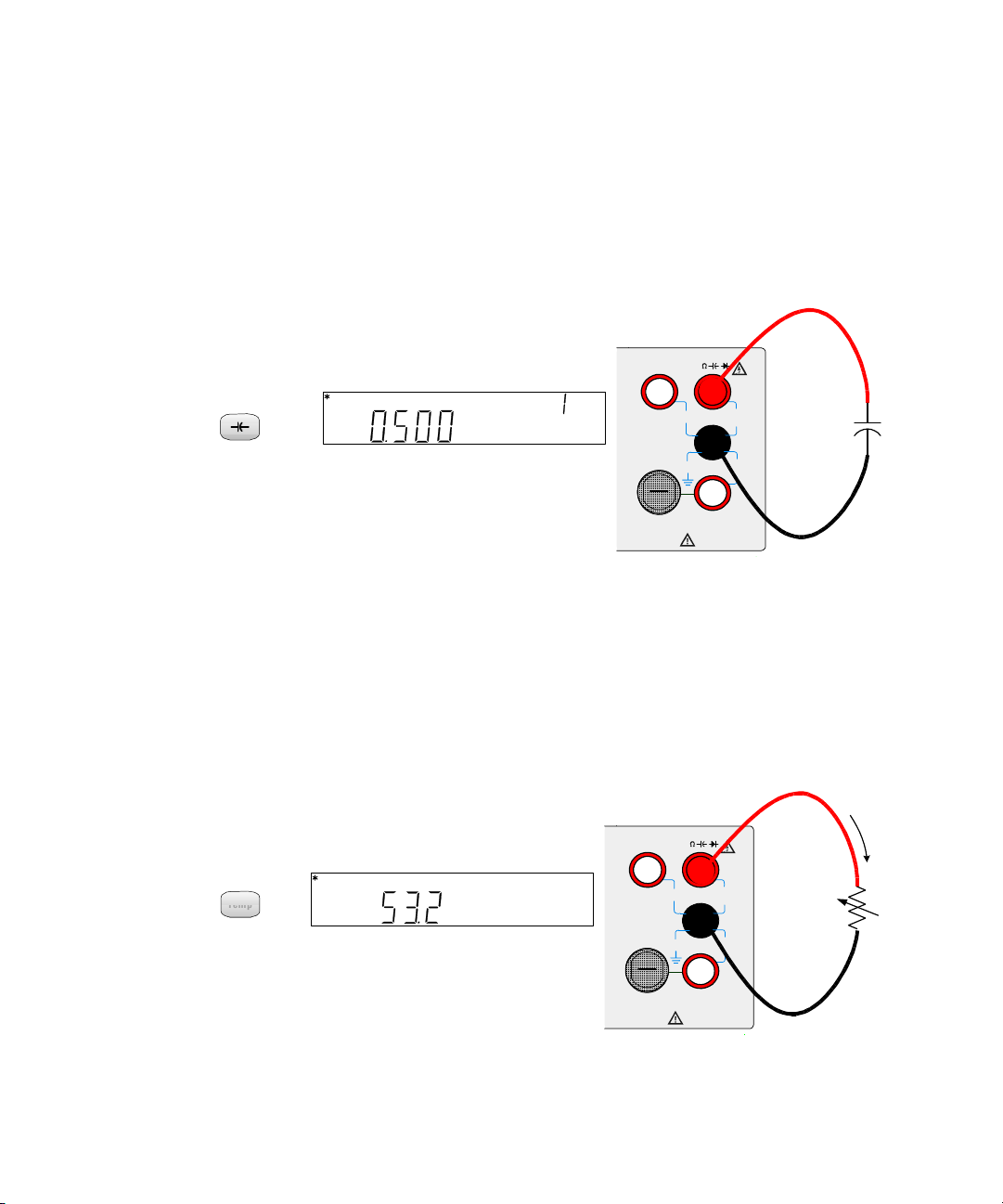
1 Getting Started Tutorial
Typical Display:
12A
rms
1000VDC
500Vpk
1.2A
rms
1.25A/500V FH
LO
CAT II (300V)
750VAC
HI
I
V
12A
Fused
+
-
Capacitance
μ F
μ F
Range
Temp
Temp
Typical Display:
12A
rms
1000VDC
500Vpk
1.2A
rms
1.25A/500V FH
LO
CAT II (300V)
750VAC
HI
I
V
12A
Fused
Test
Current
5k Ohm
Thermistor
°C
Measuring Capacitance
• Eight ranges: 1nF, 10nF, 100nF, 1µF, 10µF, 100µF, 1000µF, 10,000µF and autorange
• Measurement Method: Computed from constant current source charge time. Typical 0.2V - 1.4V AC
signal level
• Input Protection: 1000 V (HI terminal)
Measuring Temperature
• -80.0°C to 150.0 °C, -110.0°F to 300.0 °F
• Auto-ranging measurement, no manual range selection
• Measurement Method: 2-wire Ohms measurement of 5 kΩ thermistor sensor (E2308A) with
computed conversion
• Input Protection: 1000 V (HI terminal)
24 34405A User’s and Service Guide
Page 27
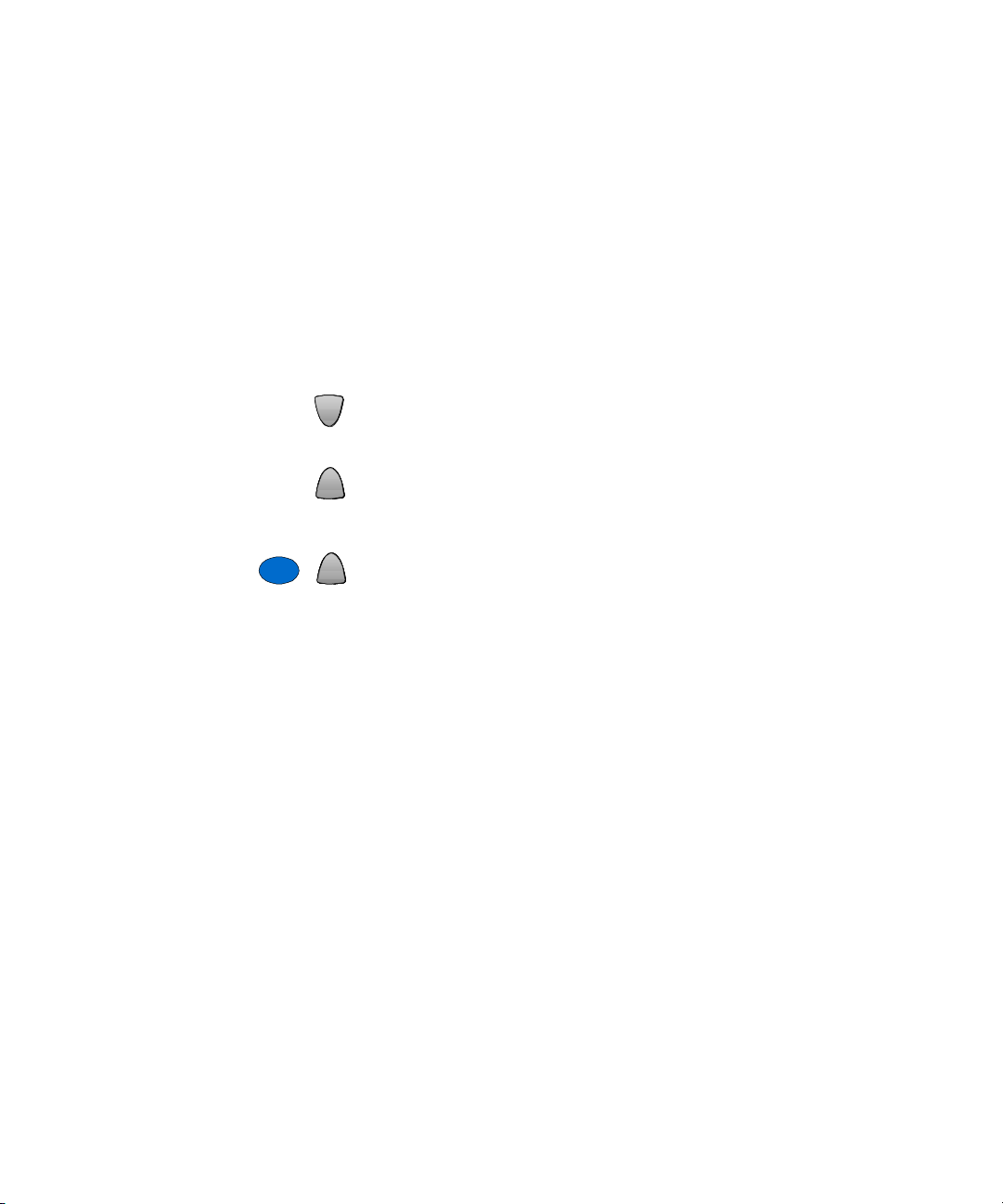
Selecting a Range
Shift
Auto
You can let the multimeter automatically select the range using
autoranging, or you can select a fixed range using manual ranging.
Autoranging is convenient because the multimeter automatically selects the
appropriate range for sensing and displaying each measurement. However,
manual ranging results in better performance, since the multimeter does
not have to determine which range to use for each measurement.
Getting Started Tutorial 1
Selects a lower range and disables autoranging.
Selects a higher range and disables autoranging.
Selects autoranging and disables manual ranging.
• The ManRng annunciator is on when manual range is enabled.
• Autoranging is selected at power- on and after a remote reset.
• Manual ranging – If the input signal is greater than can be measured
on the selected range, the multimeter provides these overload
indications: OL from the front panel or “
interface.
• For frequency measurements, ranging applies to the signal’s input
voltage, not its frequency.
• The range is fixed for continuity (1 kΩ range) and diode (1 VDC range).
• The multimeter remembers the selected ranging method (auto or
manual) and the selected manual range for each measurement function.
• Autorange thresholds – The multimeter shifts ranges as follows:
Down range at <10% of current range
Up range at >120% of current range
• For remote operation, refer to the MEASure Subsystem in the Keysight
34405A Online Programmer’s Reference online help.
34405A User’s and Service Guide 25
\9.9E+37” from the remote
Page 28
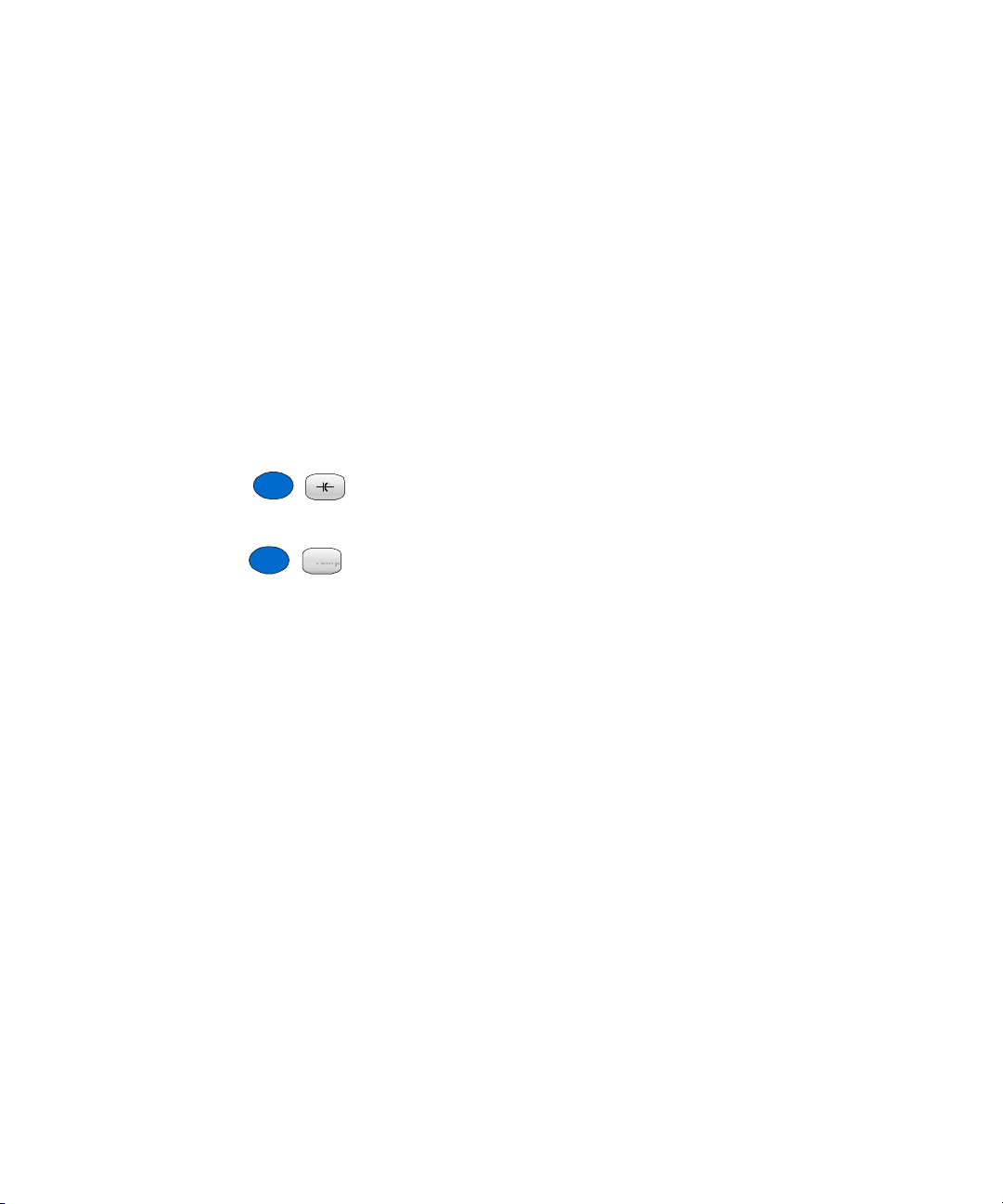
1 Getting Started Tutorial
Shift
4
Shift
Temp
5
Temp
Setting the Resolution
You can select either 4½ or 5½- digit resolution for the DCV, DCI,
resistance, ACV, ACI and frequency measurement functions.
• 5½- digit readings have the best accuracy and noise rejection.
• 4½- digit readings provide for faster readings.
• The continuity and diode test functions have a fixed, 4½-digit display.
• Capacitance and temperature have a fixed 3½- digit display.
Selects 4½- digit mode.
Selects 5½- digit mode.
• For remote operation, refer to the MEASure Subsystem in the Keysight
34405A Online Programmer’s Reference online help.
26 34405A User’s and Service Guide
Page 29
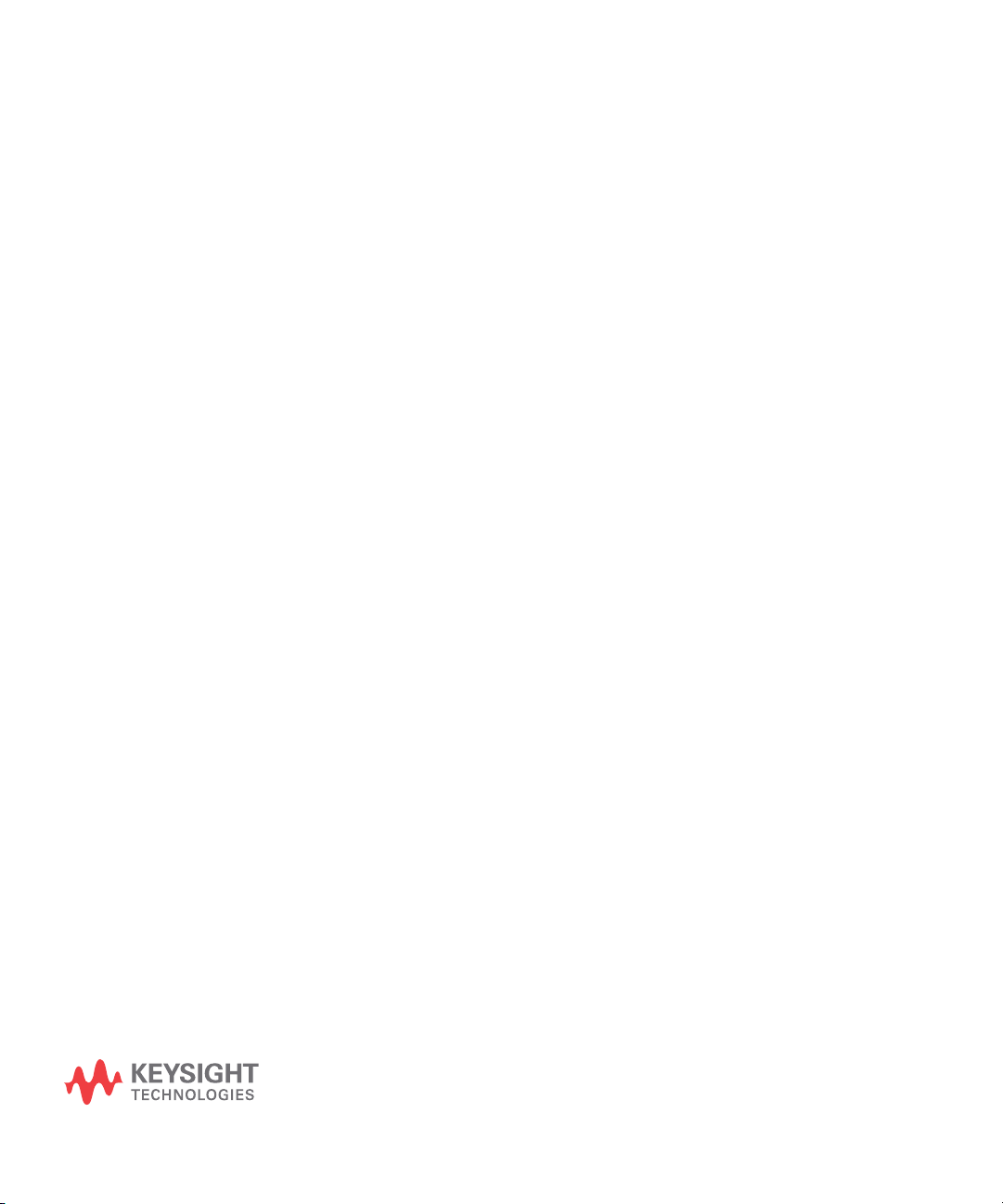
34405A 5 ½ Digit Multimeter
User’s and Service Guide
2 Features and Functions
Math Operations 28
Using the Secondary Display 33
Using the Utility Menu 36
Editing Values in the Secondary Display 40
Storing and Recalling Instrument States 41
Reset/Power-On State 43
Triggering the Multimeter 45
This chapter contains detailed information on the multimeter
and how to use the front panel. It builds on information you
learned in the Quick Start Guide and the previous Getting
Started Tutorial Chapter.
Page 30

2 Features and Functions
Math Operations
The table below describes the math operations that can be used with each
measurement function.
Measurement
Function
DCV
DCI
Ohms
ACV
ACI
Frequency
Capacitance
Te m p e r a t u r e
Continuity
Diode
Allowed Math Operations
Null dBm dB Min/Max Limit Hold
• All math operations can be toggled on and off by re- selecting the same
math operation.
• Only one math operation can be turned- on at a time. Selecting another
math operation when one is already on turns off the first operation and
then turns on the second math operation.
• All math operations are automatically turned- off when changing
measuring functions.
• Range changing is allowed for all math operations.
• For remote operation, refer to the CALCulate Subsystem in the Keysight
34405A Online Programmer’s Reference online help.
28 34405A User’s and Service Guide
Page 31

Features and Functions 2
Null
Null
Shift
dBm
MnMx
Null
When making null measurements, also called relative, each reading is the
difference between a stored null value and the input signal. For example,
this feature can be used to make more accurate resistance measurements
by nulling the test lead resistance.
After you enable the Null operation, the multimeter stores the next
reading into the Offset register and immediately displays on the primary
display:
Primary Display = Reading - Offset
You can view and edit the Offset value in the secondary display as
described in “Editing Values in the Secondary Display” on page 40.
The multimeter allows Null settings for the following measurement
functions: DC Volts, AC Volts, DC Current, AC Current, Resistance,
Frequency, Capacitance and Temperature.
dBm
The logarithmic dBm (decibels relative to one milliwatt) scale is often
used in RF signal measurements. The multimeter’s dBm operation takes a
measurement and calculates the power delivered to a reference resistance
(typically 50, 75 or 600W). The formula used for conversion from the
voltage reading is:
dBm = 10 x Log
[ (Reading2 / R
10
) / 0.001W ]
REF
You can choose from several reference resistance values:
R
= 2Ω, 4Ω, 8Ω, 16Ω, 50Ω, 75Ω, 93Ω, 110Ω, 124Ω, 125Ω, 135Ω, 150Ω,
REF
250Ω, 300Ω, 500Ω, 600Ω, 800Ω, 900Ω, 1000Ω, 1200Ω, or 8000Ω.
Numeric results are in the range of ± 120.000 dBm with 0.01 dBm
resolution shown, independent of the number of digits setting.
You can v i ew a n d s e l ec t t he R
value in the secondary display as
REF
described in “Editing Values in the Secondary Display” on page 40.
34405A User’s and Service Guide 29
Page 32

2 Features and Functions
dB
Null
Null
Shift
MnMx
dB
When enabled, the dB operation computes the dBm value for the next
reading, stores the dBm result into the dB Ref register and immediately
produces the following calculation. The first displayed reading is always
precisely 000.00 dB.
dB = 10 x Log10 [ (Reading2 / R
) / 0.001W ] - dB Ref
REF
• You can set dB Ref to any value between 0 dBm and \120.0000 dBm.
The default R
is 0 dBm.
REF
• Numeric results are displayed in the range of ± 120.000 dB with 0.01
dB resolution shown, independent of the number of digits setting.
You can view and edit the dB Ref Value in the secondary display as
described in “Editing Values in the Secondary Display” on page 40. The dB
Ref value is displayed on the secondary display in the range of ± 120.000
dBm with 0.001 dBm resolution shown.
Min/Max
The Min/Max (Minimum/Maximum) operation stores the minimum and
maximum values, the average, and the number of readings during a series
of measurements.
When enabled, the Min/Max operation turns on the MnMx annunciator
and begins accumulating various statistics about the readings being
displayed.
Each time a new minimum or maximum value is stored, the instrument
beeps once (if the beeper is enabled) and briefly turns on the appropriate
Max or Min annunciator. The multimeter calculates the average of all
readings and records the number of readings taken since Min/Max was
enabled.
• Accumulated statistics are:
• Max- - maximum reading since Min/Max was enabled
• Min- - minimum reading since Min/Max was enabled
• Avg-- average of all readings since Min/Max was enabled
• N- - number of readings taken since Min/Max was enabled
30 34405A User’s and Service Guide
Page 33

Features and Functions 2
Disp
Limit
Shift
Hold
Limit
When Min/Max is enabled, pressing steps through the various Max,
Min, Avg, and N values in the secondary display. Count values display in
integer format until the maximum display value (120000) is reached after
which counts are displayed in scientific notation.
Limit
The Limit operation allows you to perform pass/fail testing against
specified upper and lower limits. You can set the upper and lower limits
to any value between 0 and \120% of the highest range for the present
function.
• You should specify the upper limit to always be a more positive number
than the lower limit. The initial factory setting for each limit is 0.
• The secondary display shows PAS S when readings are within the
specified limits. The secondary display shows HI when the reading is
outside the high limit and LO when the reading is outside the low limit.
• When the beeper is ON (see “Using the Utility Menu” on page 36) the
beeper beeps on the transition from PASS to HI or PASS to LO or
when transitioning directly from HI to LO or LO to HI (no PASS in
between).
You can view and edit HI Limit and LO Limit values in the secondary
display as described in “Editing Values in the Secondary Display” on
page 40.
Hold
The reading hold feature allows you to capture and hold a stable reading
on the front panel display. When a stable reading is detected, the
multimeter emits a beep (if the beeper is enabled) and holds the reading
on the primary display. The secondary display shows the present reading.
When enabled, the Hold operation turns on the Hold annunciator and
begins evaluating readings using the rules described below:
Primary Display = Reading
34405A User’s and Service Guide 31
IF Max() - Min() ≤ 0.1% x Reading
N
N
Page 34

2 Features and Functions
NOTE
The decision to update a new reading value in the primary display is
based upon the box- car moving statistics of the present reading and the
three previous readings as described below:
Max (ReadingN Reading
Min (Reading
Reading
N
Reading
N-1
Reading
N-1
Reading
N-2
Reading
N-2
N-3
N-3
)
)
• Minimum delta value to trigger an update on held value : 0.1% of full scale
• Minimum level to enable update on held value : 5% of full scale
Math Annunciators
The math Hold, Limit, Null and MnMx annunciators are located above the
primary display and the dB/dBm annunciator is located right of the
primary display (see “The Display at a Glance” on page 16). The Math
Value Annunciators are located under the secondary display and assist in
viewing and editing math values in the secondary display.
Tab l e 1 Math Value Annunciators
Math Operation When Viewing/Editing Editable Math Annunciator
Null Offset Ref Value
dBm R
dB dB Ref Ref Value
REF
Ref R Value
MnMx Maximum Max
Minimum Min
Average Avg
Reading Count N
Limit HI Limit Hi Limit
LO Limit Lo Limit
32 34405A User’s and Service Guide
Page 35

Using the Secondary Display
mV DC
mV DC
Range
VAC
Hz
Disp
Most measurement functions have predefined range or measurement
capabilities that can be displayed in the secondary display. All math
operations have predefined operations that are displayed on the secondary
display.
Measurement Functions and the Secondary Display
When making measurements, the secondary display allows you to show the
measurement range (for most measurement functions) or to select a
predefined secondary measurement function. For example, a typical
primary display showing DCV and a secondary display showing the DCV
range is:
Features and Functions 2
As another example, a typical primary display showing ACV and a
secondary display showing the measured frequency of the input signal is:
The secondary display is based on the selected primary measurement
function and how many times you press:
34405A User’s and Service Guide 33
Page 36

2 Features and Functions
Disp
The table below shows the secondary display capabilities for all
measurement functions.
Repeatedly pressing cycles through the secondary display choices
for the present measurement function as shown in the table below. The
temperature, continuity and diode functions do not have secondary
displays.
.
Primary Display Default Secondary Display Press Disp Key Once Press Disp Key Twice
DCV DCV range ACV Off
DCI DCI range ACI Off
Resistance Resistance range Off Resistance Range
ACV ACV range Frequency Off
ACI ACI range Frequency Off
Frequency AC Voltage Range ACV Off
Capacitance Capacitance range Off Capacitance Range
Secondary Display
Temperature Off Off Off
Continuity Off Off Off
Diode Test Off Off Off
• When a second measurement function is selected, its resolution will
match the primary measurement setting and, whenever possible, it will
use autorange.
• Enabling any math operation turns off the secondary display for
measurements. All math operations offer predefined displays that can
be presented on the secondary display as described on the next page.
• For remote operation, refer to the DISPlay:WINDow2 commands in the
Keysight 34405A Online Programmer’s Reference online help.
34 34405A User’s and Service Guide
Page 37

Features and Functions 2
mV DC
Limit
Disp
Math Operations and the Secondary Display
When a math operation is selected, the secondary display shows the result
of the math operation or the value(s) being used by the math operation.
For example, a typical primary display showing the Limit math operation
for DCV measurements and a secondary display showing a HI limit
exceeded is:
Repeatedly pressing cycles through the secondary display choices
for the present math operation as shown in the table below. (Reading is
used in the table below to indicate the original measured reading value.)
Secondary Display
Default Secondary
Math Operation Primary Display
Null Nulled Reading Reference Value Off
dBm dBm Present Reading R
dB dB Present Reading dB Ref (in
Min/Max Reading Max value Min value Avg value N (count) value Off
Limit Reading PASS
Hold Held Reading Present Reading Off
Display
HI
LO
Press Disp
Key Once
REF
dBm)
HI Limit LO Limit Off
Press Disp
Key Twice
Off
Off
Press Disp
Key Three Times
Press Disp
Key Four Times
34405A User’s and Service Guide 35
Page 38

2 Features and Functions
Using the Utility Menu
The Utility Menu allows you to customize a number of non- volatile
instrument configurations. It also displays error messages and hardware
revision codes. The contents of the Utility Menu are shown in the table
below.
Secondary
Primary Display
Display Settings Description Remote Command
tESt no YES IF YES, immediately execute self-test
upon next Store/Recall button push.
After self-test completes, returns to
normal instrument operation.
ºunit ºC ºF Changes displayed units for temperature
measurements
bEEP On OFF Enable, disable Diode, Min/Max, Limit
Test, and Hold beep operations
P-On rESEt LASt Enable or disable power-on recall of State
0 (last power-off instrument state). Note:
The multimeter always saves the
power-down state. This just determines
whether or not to recall the state at
power-on.
2.diSP On OFF Turn the secondary display on or off. DISPlay:WINDow2[:STATe] <mode>
StorE On OFF Enable, disable all front panel state store
operation
Edit On OFF Enable, disable all math register editing None
Error nonE nn.Err See Reading Error Messages below. SYSTem:ERRor?
CodE 1-dd.d 2-dd.d Displays processor code revision
numbers.
1= Measurement processor revision.
2= IO processor revision.
*TST? (self-test is executed
immediately)
UNIT:TEMPerature <units>
SYSTem:BEEPer:STATe <mode>
MEMory:STATe:RECall:AUTO <mode>
MEMory:STATe:STORe <mode>
*IDN? (from remote also returns
manufacturer's name, model number,
and the serial number)
UtitY donE Display donE on primary display for 1
second then return to normal operation
None
36 34405A User’s and Service Guide
Page 39

Features and Functions 2
Shift
Utility
Store
Recall
Store
Recall
Store
Recall
Store
Recall
Edit
NOTE
Changing Configurable Settings
The first seven items in the Utility Menu are configurable (Error and
CodE are not configurable).
1 To access the Utility Menu, press .
2 The first Utility Menu selection (tESt) is shown in the primary display.
When stepping through the configurable items, the present setting for
each item is displayed in the secondary display.
3 To change the setting, use the and keys to select the
setting you want.
4 When the correct setting is displayed in the secondary
display, press to save the setting and advance to the next
item.
If you set tESt to On, pressing Store/Recall immediately exits the Utility Menu and
executes self-test. If you set tESt to OFF, go on to the next step (step 5).
5 Repeat steps 4 and 5 for all items in the Utility Menu.
6 When you reach the end of the Utility Menu, the primary display shows
utitY and the secondary display briefly shows donE, after which the
multimeter returns to normal operation.
34405A User’s and Service Guide 37
Page 40

2 Features and Functions
Shift
Utility
Store
Recall
Store
Recall
Store
Recall
Store
Recall
Edit
Store
Recall
Store
Recall
Edit
Reading Error Messages
The following procedure shows you to read error messages from the front
panel. For remote operation, refer to the SYSTem:ERRor? command in the
Keysight 34405A Online Programmer’s Reference online help.
1 To access the Utility Menu, press
2 Press seven times until Error is shown in the primary display.
3 If there are no errors in the error queue, the secondary display shows
nonE.
If there are one or more errors, Error is shown in the primary display
and nn.Err is shown flashing in the secondary display (where nn is the
total number of errors in the error queue). For example, if there are
three errors in the queue, 03.Err will flash in the secondary display.
Errors are numbered and stored in the queue in the order they
occurred.
4 If there are errors in the error queue, press to read the first
error. The error number in the queue is shown in the primary display
and the actual error number is shown in the secondary display.
5 Repeat step 4 for all errors in the error queue
(you can also use to view the previous error).
6 After reading all errors,
press twice to exit the Utility Menu.
7 The error queue is automatically cleared after has been pressed
and the utility menu is exited.
38 34405A User’s and Service Guide
Page 41

Features and Functions 2
The Beeper
Normally, the multimeter beeps whenever certain conditions are met (for
example, the multimeter beeps when a stable reading is captured in
reading hold mode). The beeper is factory set to ON, but may be disabled
or enabled manually.
• Turning off the beeper does not disable the key click generated when
you press a front-panel key.
• A beep tone is always emitted (even with the beep state turned OFF) in
the following cases.
• A continuity measurement is less than or equal to the continuity
threshold.
• A SYSTem:BEEPer command is sent.
• An error is generated.
• In addition to the beep operations just described, when the beeper is
ON, a single beep occurs for the following cases (turning the beeper
OFF disables the beep for the following cases):
• When a new Min or Max value is stored
• When a new stable reading is updated on display for Math Hold
operation
• When a measurement exceeds the HI or LO Limit value
• When a forward- biased is measured in the Diode function
34405A User’s and Service Guide 39
Page 42

2 Features and Functions
Disp
Limit
Edit
Limit
Edit
Store
Recall
Store
Recall
Edit
Disp
Editing Values in the Secondary Display
Many Math function values are editable in the secondary display. The
table below describes key operations during number editing. These rules
also apply for editing within the Utility menu.
You can edit the values used for the Null, Limit, dB or dBM math
function. For remote operation, refer to the CALCulate Subsystem in the
Keysight 34405A Online Programmer’s Reference online help.
Selecting the Value to Edit
With the math function enabled, press until the Ref Value, Ref
R Value, Hi Limit or Lo Limit you want to edit is displayed in the
secondary display.
To select the editing mode, press:
The secondary display will briefly show Edit to indicate you are in editing
mode.
Editing Values
Use these keys to position the cursor on a digit:
Moves cursor to the left
Moves cursor to the right
When the cursor is positioned on a digit, use these keys to edit the value:
Increments digit Decrements digit
When done editing, save the new value by pressing:
40 34405A User’s and Service Guide
Page 43

Storing and Recalling Instrument States
NOTE
Store
Recall
Store
Recall
Store
Recall
Store
Recall
Store
Recall
Store
Recall
You can save and recall complete instrument states including all front
panel settings, all math registers, all Utility Menu settings, and all bus
specific settings. There are four user storage registers numbered 1 through
4. An additional state, state 0, is managed by the instrument and stores
the last power- down state. The instrument automatically saves the
complete instrument configuration to State 0 whenever a power- down
event occurs.
For remote operation, refer to the MEMory Subsystem, the *SAV, and *RCL
commands in the Keysight 34405A Online Programmer’s Reference online
help.
The store function in the utility menu must be enabled (On) before you can store states.
Refer to “Using the Utility Menu” on page 36 for details.
Features and Functions 2
Storing a State
Before storing an instrument state, select the measurement function,
range, math operations, and so on, that you want saved as a state. To
store the instrument state:
1 Press , the display Store and Recall annunciators will begin
flashing.
2 Press or until only the Store annunciator is flashing.
3 Press again.
4 Press or until the state number (1- 4) you want to use is
shown flashing in the secondary display.
5 Press to store the state. The secondary display briefly shows
donE when the state is successfully saved.
34405A User’s and Service Guide 41
Page 44

2 Features and Functions
NOTE
Store
Recall
Store
Recall
Store
Recall
Store
Recall
Store
Recall
Store
Recall
Store
Recall
Store
Recall
NOTE
Store
Recall
Store
Recall
To escape the recall operation without recalling a state, select ESC in step 4 above and
press to escape. After escaping, the secondary display briefly shows - - -
Recalling a Stored State
To recall an instrument state:
1 Press , the display Store and Recall annunciators will begin
flashing.
2 Press or until only the Recall annunciator is flashing.
3 Press again.
4 Press or until the state number you want to recall is
shown flashing in the secondary display. You can select state 1 through
4 or LASt for the power- down state. To exit without recalling a state,
select ESC.
5 Press to perform the recall (or ESC) operation. When finished,
the secondary display briefly shows donE.
To escape the recall operation without recalling a state, select ESC in step 4 above and
press to escape. After escaping, the secondary display briefly shows - - -
42 34405A User’s and Service Guide
Page 45

Features and Functions 2
Reset/Power-On State
The table below summarizes the 34405A's settings as received from the
factory, following power cycling, and following the *RST command received
over the USB remote interface. Non- volatile, user customizable behavioral
differences are shown in BOLD type.
Tab l e 2 Reset/Power-On State
Parameter Factory Setting Power-on / Reset State
Measurement Configuration
Function DCV DCV
Range AUTO AUTO
Resolution 5-½ digits 5-½ digits
Tem p er at ur e U nit s °C User setting
Math Operations
Math State, Function Off, Null Off, Null
Math Registers Cleared Cleared
dBm Reference Resistance 600Ω User setting
Math Register Editing On User setting
Trigger Operations
Trigger Source* Auto Trigger (Local Mode)
IMMediate (Remote Mode)
System-Related Operations
Power-Down Recall Disabled User Setting
Stored States 0-4 cleared No Change
Beeper On User Setting
Display On On
Remote/ Local State* Local Local
Keyboard* Unlocked, Local key enabled Unlocked, Local key enabled
Auto Trigger (Local Mode)
IMMediate (Remote Mode)
34405A User’s and Service Guide 43
Page 46

2 Features and Functions
Tab l e 2 Reset/Power-On State
Parameter Factory Setting Power-on / Reset State
Reading Output Buffer* Cleared Cleared
Error Queue* Cleared Cleared
Power-on Status Clear* Last User Setting
Status Registers, Masks & Transition
Filters*
Serial Number Unique value per-instrument No Change
Calibration
Calibration state Secured User Setting
Calibration value 0 No Change
Calibration String Cleared No Change
Cleared Cleared if power-on status clear
enabled; no change otherwise
*State managed by IO Processor firmware.
44 34405A User’s and Service Guide
Page 47

Triggering the Multimeter
From the front panel (Local mode), the multimeter always auto–triggers.
Auto triggering takes continuous readings at the fastest rate possible for
the selected measurement configuration.
From the remote interface, triggering the multimeter is a three–step
process:
1 Configure the multimeter for the measurement by selecting the
function, range, resolution, and so on.
2 Specify the multimeter’s trigger source. Choices are a software (bus)
trigger from the remote interface or an immediate internal trigger
(default trigger source).
3 Ensure that the multimeter is ready to accept a trigger from the
specified source (called the wait–for–trigger state).
Immediate Triggering
The immediate triggering mode is available from the remote interface only.
In the immediate trigger mode, the trigger signal is always present. When
you place the multimeter in the wait–for–trigger state, the trigger is issued
immediately. This is the default trigger source for remote interface
operation.
Features and Functions 2
• Remote Interface Operation: The following command selects the immediate
trigger source:
TRIGger:SOURce IMMediate
The CONFigure and MEASure? commands automatically set the trigger
source to IMMediate.
Refer to the Keysight 34405A Programmer’s Reference for complete
description and syntax for these commands.
Software (Bus) Triggering
The bus trigger mode is available from the remote interface only.
The bus trigger mode is initiated by sending a bus trigger command, after
selecting BUS as the trigger source.
• The TRIGger:SOURce BUS command selects the bus trigger source.
34405A User’s and Service Guide 45
Page 48

2 Features and Functions
• The MEASure? command overwrites the BUS trigger and triggers the
DMM and returns a measurement.
• The READ? command does not overwrite the BUS trigger, and if
selected, generates an error. It will only trigger the instrument and
return a measurement when the IMMEdiate trigger is selected.
• The INITiate command only initiates the measurement and needs a
trigger (BUS or IMMEdiate) to make the actual measurement.
Refer to the Keysight 34405A Programmer’s Reference for complete
description and syntax for these commands.
46 34405A User’s and Service Guide
Page 49

34405A 5 ½ Digit Multimeter
User’s and Service Guide
3 Measurement Tutorial
DC Measurement Considerations 48
Noise Rejection 49
Resistance Measurement Considerations 51
True RMS AC Measurements 53
Other Primary Measurement Functions 56
Other Sources of Measurement Error 59
The Keysight 34405A multimeter is capable of making very
accurate measurements. In order to achieve the greatest
accuracy, you must take the necessary steps to eliminate
potential measurement errors. This chapter describes
common errors found in measurements and gives suggestions
to help you avoid these errors.
Page 50

3 Measurement Tutorial
DC Measurement Considerations
Thermal EMF Errors
Thermoelectric voltages are the most common source of error in low–level
DC voltage measurements. Thermoelectric voltages are generated when you
make circuit connections using dissimilar metals at different temperatures.
Each metal–to–metal junction forms a thermocouple, which generates a
voltage proportional to the junction temperature. You should take the
necessary precautions to minimize thermocouple voltages and temperature
variations in low–level voltage measurements. The best connections are
formed using copper–to–copper crimped connections, as the multimeter’s
input terminals are a copper alloy. The table below shows common
thermoelectric voltages for connections between dissimilar metals.
Copper to – Approx. mV / °C Copper to – Approx. mV / °C
Cadmium-Tin Solder 0.2 Aluminum 5
Copper <0.3 Tin-Lead Solder 5
Gold 0.5 Kovar or Alloy 42 40
Silver 0.5 Silicon 500
Brass 3 Copper-Oxide 1000
Beryllium Copper 5
48 34405A User’s and Service Guide
Page 51

Noise Rejection
V
f
R
s
R
i
C
i
Ideal
Meter
Vf = Float Voltage
R
s
= DUT Source Resistance
Imbalance
R
i
= Multimeter Isolation Resistance
(LO-Earth)
C
i
= Multimeter Input Capacitance:
V
f
x R
s
Error (v) =
R
s
+ R
i
HI
LO
V
test
Rejecting Power–Line Noise Voltages
A desirable characteristic of integrating analog–to–digital (A/D) converters
is their ability to reject power–line related noise present with DC input
signals. This is called normal mode noise rejection, or NMR. The
multimeter achieves NMR by measuring the average DC input by
"integrating" it over a fixed period.
Common Mode Rejection (CMR)
Ideally, a multimeter is completely isolated from earth–referenced circuits.
However, there is finite resistance between the multimeter's input LO
terminal and earth ground, as shown below. This can cause errors when
measuring low voltages which are floating relative to earth ground.
Measurement Tutorial 3
Refer to “Measurement Noise Rejection” on page 130 for the multimeter’s
NMR and CMR characteristics.
Noise Caused by Magnetic Loops
If you are making measurements near magnetic fields, take caution to
avoid inducing voltages in the measurement connections. You should be
especially careful when working near conductors carrying large currents.
Use twisted–pair connections to the multimeter to reduce the noise pickup
loop area, or dress the test leads as close together as possible. Loose or
34405A User’s and Service Guide 49
Page 52

3 Measurement Tutorial
Ideal
Meter
R
L
R
L
HI
LO
V
ground
V
test
Ri > 10 GΩ
R
L
= Lead Resistance
R
i
= Multimeter Isolation Resistance
V
ground
= Voltage Drop on Ground Bus
vibrating test leads will also induce error voltages. Tie down test leads
securely when operating near magnetic fields. Whenever possible, utilize
magnetic shielding materials or increased distance from magnetic sources.
Noise Caused by Ground Loops
When measuring voltages in circuits where the multimeter and the device
under test are both referenced to a common earth ground, a ground loop
is formed. As shown below, any voltage difference between the two ground
reference points (V
measurement leads. This causes noise and offset voltage (usually
power–line related), which are added to the measured voltage.
) causes a current to flow through the
ground
The best way to eliminate ground loops is to isolate the multimeter from
earth by not grounding the input terminals. If the multimeter must be
earth–referenced, connect it and the device under test to the same
common ground point. Also connect the multimeter and device under test
to the same electrical outlet whenever possible.
50 34405A User’s and Service Guide
Page 53

Resistance Measurement Considerations
Null
Null
When measuring resistance, the test current flows from the input HI
terminal through the resistor being measured. The voltage drop across the
resistor being measured is sensed internal to the multimeter. Therefore,
test lead resistance is also measured.
The errors mentioned earlier in this chapter for DC voltage measurements
also apply to resistance measurements. Additional error sources unique to
resistance measurements are discussed here.
Removing Test Lead Resistance Errors
To eliminate offset errors associated with the test lead resistance in
2–wire ohms measurements, follow the steps below.
1 Connect the ends of the test leads together. The multimeter displays the
test lead resistance.
2 Press . The multimeter stores the test lead resistance as the
2–wire ohms null value, and subtracts that value from subsequent
measurements.
Measurement Tutorial 3
Minimizing Power Dissipation Effects
When measuring resistors designed for temperature measurements (or
other resistive devices with large temperature coefficients), be aware that
the multimeter will dissipate some power in the device under test.
If power dissipation is a problem, you should select the multimeter's next
higher measurement range to reduce the errors to acceptable levels. The
following table shows several examples.
Range Test Current DUT
Power at Full Scale
100 Ω 1 mA 100 mW
1 k Ω 0.83 mA 689 mW
1 0 k Ω 100 mA 100 mW
100 kΩ 10 mA 10 mW
1 M Ω 900nA 810 nW
34405A User’s and Service Guide 51
Page 54

3 Measurement Tutorial
AC Reading = √ Average [Data (1:25)]
2
Errors in High Resistance Measurements
When you are measuring large resistances, significant errors can occur
due to insulation resistance and surface cleanliness. You should take the
necessary precautions to maintain a "clean" high–resistance system. Test
leads and fixtures are susceptible to leakage due to moisture absorption in
insulating materials and "dirty" surface films. Nylon and PVC are relatively
poor insulators (10
13
(10
0.1% error when measuring a 1 MW resistance in humid conditions.
AC Measurements
Each single ACV or ACI measurement is computed based upon a RMS
(root- mean- square) value calculated on an array of 25 sequential A/D
converter samples acquired with constant sample- to- sample timing.
Samples are acquired at a rate very close to the maximum trigger- settle
rate for the A/D converter as shown below.
10 MΩ 205 nA 420 nW
100 MΩ 205 nA ||10 MΩ 35 nW
9
W) when compared to PTFE insulators
W). Leakage from nylon or PVC insulators can easily contribute a
When configured for an ACV or ACI measurement, the multimeter acquires
an array of 25 sequential samples which comprise the AC reading data
set. The final AC reading result is computed from the acquired data set
as shown by the equation below:
52 34405A User’s and Service Guide
Page 55

True RMS AC Measurements
Waveform Shape Crest Factor AC RMS AC + DC RMS
True RMS responding multimeters, like the Keysight 34405A, measure the
"heating" potential of an applied voltage. Power dissipated in a resistor is
proportional to the square of an applied voltage, independent of the
waveshape of the signal. This multimeter accurately measures true RMS
voltage or current, as long as the wave shape contains negligible energy
above the instrument’s effective bandwidth.
Note that the 34405A uses the same techniques to measure true RMS
voltage and true RMS current.
Measurement Tutorial 3
The multimeter's AC voltage and AC current functions measure the
AC–coupled true RMS value. In this Keysight instrument, the “heating
value” of only the AC components of the input waveform are measured (DC
is rejected). As seen in the figure above; for sinewaves, triangle waves, and
square waves, the AC–coupled and AC+DC values are equal,
waveforms do not contain a DC offset. However, for non–symmetrical
waveforms, such as pulse trains, there is
rejected by Keysight’s AC–coupled true RMS measurements. This can
provide a significant benefit.
34405A User’s and Service Guide 53
a DC voltage content, which is
since these
Page 56

3 Measurement Tutorial
An AC–coupled true RMS measurement is desirable when you are
measuring small AC signals in the presence of large DC offsets. For
example, this situation is common when measuring AC ripple present on
DC power supplies. There are situations, however, where you might want
to know the AC+DC true RMS value. You can determine this value by
combining results from DC and AC measurements, as shown below:
For the best AC noise rejection, you should perform the DC measurement
at 5½- digits.
True RMS Accuracy and High–Frequency Signal Content
A common misconception is that "since an AC multimeter is true RMS, its
sine wave accuracy specifications apply to all waveforms." Actually, the
shape of the input signal can dramatically affect measurement accuracy,
for any multimeter, especially when that input signal contains
high–frequency components which exceed the instrument’s bandwidth.
Error in RMS measurements arise when there is significant input signal
energy at frequencies above the multimeter’s bandwidth.
Estimating High–Frequency (Out–of–Band) Error
A common way to describe signal waveshapes is to refer to their “Crest
Factor”. Crest factor is the ratio of the peak value to RMS value of a
waveform. For a pulse train, for example, the crest factor is approximately
equal to the square root of the inverse of the duty cycle.
Notice that crest factor is a composite parameter, dependent upon the
pulse–width and repetition frequency; crest factor alone is not enough to
characterize the frequency content of a signal.
Traditionally, DMMs include a crest factor derating table that applies at all
frequencies. The measurement algorithm used in the 34405A multimeter is
not inherently sensitive to crest factor, so no such derating is necessary.
54 34405A User’s and Service Guide
Page 57

Measurement Tutorial 3
p
t
f
1
1
=
prfCFf ⋅=
2
1
With this multimeter, as discussed in the previous section, the focal issue
is high–frequency signal content which exceeds the multimeter’s
bandwidth.
For periodic signals, the combination of crest factor and repetition rate
can suggest the amount of high–frequency content and associated
measurement error. The first zero crossing of a simple pulse occurs at
This gives an immediate impression of the high- frequency content by
identifying where this crossing occurs as a function of crest
factor:
The following table shows the typical error for various pulse waveforms as
a function of input pulse frequency:
Typical error for square wave, triangular wave, and pulse trains of CF=3, 5, or 10
prf square wave triangle wave CF=3 CF=5 CF=10
200 –0.02% 0.00% –0.04% –0.09% –0.34%
1000
2000
5000
10000
20000
50000
100000
–0.07% 0.00% –0.18% –0.44% –1.71%
–0.14% 0.00% –0.34% –0.88% –3.52%
–0.34% 0.00% –0.84% –2.29% –8.34%
–0.68% 0.00% –1.75% –4.94% –26.00%
–1.28% 0.00% –3.07% –8.20% –45.70%
–3.41% –0.04% –6.75% –32.0% –65.30%
–5.10% –0.12% –21.8% –50.6% –75.40%
This table gives an additional error for each waveform, to be added to the
value from the accuracy table provided in the Specifications chapter.
Example: A pulse train with level 1 V
, is measured on the 1 V range. It
rms
has pulse heights of 3 V (that is, a Crest Factor of 3) and duration 111 ms.
The prf can be calculated to be 1000 Hz, as follows:
Thus, from the table above, this AC waveform can be measured with 0.18
percent additional error.
34405A User’s and Service Guide 55
Page 58

3 Measurement Tutorial
Vs = Source Voltage
R
s
= DUT Source Resistance
V
b
= Multimeter Burden Voltage
R = Multimeter Current Shunt
Error (%) =
-100% x V
b
V
s
Ideal
Meter
R
I
LO
V
b
R
s
V
s
Other Primary Measurement Functions
Frequency Measurement Errors
The multimeter uses a reciprocal counting technique to measure
frequency. This method generates constant measurement resolution for any
input frequency. All frequency counters are susceptible to errors when
measuring low–voltage, low–frequency signals. The effects of both internal
noise and external noise pickup are critical when measuring "slow" signals.
The error is inversely proportional to frequency. Measurement errors also
occur if you attempt to measure the frequency of an input following a DC
offset voltage change. You must allow the multimeter's input to fully settle
before making frequency measurements.
DC Current Measurements
When you connect the multimeter in series with a test circuit to measure
current, a measurement error is introduced. The error is caused by the
multimeter's series burden voltage. A voltage is developed across the
wiring resistance and current shunt resistance of the multimeter, as
shown below.
56 34405A User’s and Service Guide
Page 59

Capacitance Measurements
Measurement Model
(during charge phase)
Measurement Model
(during discharge phase)
C
offset
V
charge
d
C
R'
R
P
C
C
offset
The multimeter implements capacitance measurements by applying a
known current to the capacitor as shown below:
Capacitance is calculated by measuring the change in voltage (DV) that
occurs over a “short aperture” time, (Dt). The measurement cycle consists
of two parts: a charge phase and a discharge phase.
The values of capacitance and loss resistance measured with the
multimeter may differ from the values measured using an LCR meter. This
is to be expected, since this is essentially a DC measurement method,
while LCR measurement uses applied frequencies anywhere from 100 Hz
to 100 kHz. In most cases, neither method measures the capacitor at its
exact frequency of application.
For the best accuracy, take a zero null measurement with open probes, to
null out the test lead capacitance, before connecting the probes across the
capacitor to be measured.
Measurement Tutorial 3
34405A User’s and Service Guide 57
Page 60

3 Measurement Tutorial
Temperature Measurements
The multimeter measures temperature by measuring the temperature
sensitive resistance of 5 kW thermistors.
Thermistors consist of semiconductor materials and provide roughly 10
times the sensitivity of an RTD. Because they are semiconductors, their
temperature range is more limited, commonly to –80
Thermistors have highly non–linear temperature–resistance relationships;
therefore their conversion algorithms are more complex. Keysight
multimeters use the standard Hart–Steinhart Approximation to provide
accurate conversions.
o
C to 150 oC.
58 34405A User’s and Service Guide
Page 61

Other Sources of Measurement Error
Error (%) =
-100 x R
s
Rs + 1 MΩ
Error (%) =
R
s
= Source Resistance
F = Input Frequency
C
in
= Input Capacitance (100 pF) Plus Cable
Capacitance
Loading Errors (AC volts)
In the AC voltage function, the input of the multimeter appears as a 1 MW
resistance in parallel with 100 pF of capacitance. The cabling that you use
to connect signals to the multimeter also adds capacitance and loading.
For low frequencies, the loading error is:
At high frequencies, the additional loading error is:
Measurement Tutorial 3
Measurements Below Full Scale
You can make the most accurate AC measurements when the multimeter is
at or near the full scale of the selected range. Autoranging occurs at 10%
(down–range) and 120% (up–range) of full scale. This enables you to
measure some inputs at full scale on one range and 10% of full scale on
the next higher range. In general, the accuracy is better on the lower
range; for the highest accuracy, select the lowest manual range possible for
the measurement.
High–Voltage Self–Heating Errors
If you apply more than 300 V
internal signal–conditioning components. These errors are included in the
multimeter's specifications.
Temperature changes inside the multimeter due to self–heating may cause
additional error on other AC voltage ranges.
34405A User’s and Service Guide 59
, self–heating occurs in the multimeter's
rms
Page 62

3 Measurement Tutorial
Voltage Measured = V
in
2
+ Noise
2
AC Current Measurement Errors (Burden Voltage)
Burden voltage errors, which apply to DC current, also apply to AC
current measurements. However, the burden voltage for AC current is
larger due to the multimeter's series inductance and your measurement
connections. The burden voltage increases as the input frequency
increases. Some circuits may oscillate when performing current
measurements due to the multimeter's series inductance and your
measurement connections.
Low–Level Measurement Errors
When measuring AC voltages less than 100 mV, be aware that these
measurements are especially susceptible to errors introduced by
extraneous noise sources. An exposed test lead acts as an antenna and a
properly functioning multimeter will measure the signals received. The
entire measurement path, including the power line, acts as a loop antenna.
Circulating currents in the loop create error voltages across any
impedances in series with the multimeter's input. For this reason, you
should apply low–level AC voltages to the multimeter through shielded
cables. You should connect the shield to the input LO terminal.
60 34405A User’s and Service Guide
Make sure the multimeter and the AC source are connected to the same
electrical outlet whenever possible. You should also minimize the area of
any ground loops that cannot be avoided. A high–impedance source is
more susceptible to noise pickup than a low–impedance source. You can
reduce the high–frequency impedance of a source by placing a capacitor in
parallel with the multimeter's input terminals. You may have to
experiment to determine the correct capacitor value for your application.
Most extraneous noise is not correlated with the input signal. You can
determine the error as shown below.
Correlated noise, while rare, is especially detrimental. Correlated noise
always adds directly to the input signal. Measuring a low–level signal with
the same frequency as the local power line is a common situation that is
prone to this error.
Page 63

Measurement Tutorial 3
1
T
---
fx()xd
T
Pulse Measurement Error
You can use the DC measurement function to measure a pulse signal and
obtain its relevant average measurement quickly. The formula of the
equivalent DC average of a pulse signal is provided below.
where f(x) is the function representing the signal waveform over a period
of T.
Error may occur when the pulse signal is measured at low voltage range
due to saturation of the multimeter’s analog- to- digital (ADC) rail voltage.
34405A User’s and Service Guide 61
Page 64

3 Measurement Tutorial
THIS PAGE HAS BEEN INTENTIONALLY LEFT BLANK.
62 34405A User’s and Service Guide
Page 65

34405A 5 ½ Digit Multimeter
WARNING
User’s and Service Guide
4 Performance Tests and Calibration
Calibration Overview 64
Recommended Test Equipment 66
Test Considerations 67
Performance Verification Tests Overview 68
Performance Verification Tests 70
Calibration Security 82
Calibration Process 85
Adjustments 88
Calibration Errors 103
This chapter contains performance test procedures and
calibration procedures. The performance tests procedures
allow you to verify that the multimeter is operating within
its published specifications.
The calibration procedures show how to make zero and gain
adjustments to the multimeter.
SHOCK HAZARD. Only service–trained personnel who are aware of the hazards
involved should perform the procedures in this chapter. To avoid electrical shock and
personal injury, make sure to read and follow all test equipment safey instructions.
Use only completely electrically insulated test lead sets with connectors that
prevent contact with test voltages.
Page 66

4 Performance Tests and Calibration
NOTE
Calibration Overview
Make sure you have read “Test Considerations” on page 67 before calibrating the
instrument.
Closed - Case Electronic Calibration
The instruments features closed- case electronic calibration. No internal
mechanical adjustments are required. The instrument calculates correction
factors based upon the input reference value you set. The new correction
factors are stored in non- volatile memory until the next calibration
adjustment is performed. Non - volatile EEPROM calibration memory does
not change when power has been off or after a remote interface reset
Keysight Technologies Calibration Services
When your instrument is due for calibration, contact your local Keysight
Service Center for a low-cost recalibration. The 34405A is supported on
automated calibration systems, which allow Keysight to provide this
service at competitive prices.
Calibration Interval
A 1- year interval is adequate for most applications. Accuracy
specifications are warranted only if adjustment is made at regular
calibration intervals. Accuracy specifications are not warranted beyond the
1- year calibration interval. Keysight does not recommend extending
calibration intervals beyond 2 years for any application.
64 34405A User’s and Service Guide
Page 67

Performance Tests and Calibration 4
Time Required for Calibration
The 34405A can be automatically calibrated under computer control. With
computer control you can perform the complete calibration procedure and
performance verification tests in less than 30 minutes once the instrument
is warmed- up (see “Test Considerations” on page 67). Refer to the 34405A
Programmer’s Reference online help for more information.
34405A User’s and Service Guide 65
Page 68

4 Performance Tests and Calibration
Recommended Test Equipment
The test equipment recommended for the performance verification and
adjustment procedures is listed below.If the exact instrument is not
available, substitute calibration standards of equivalent accuracy.
A suggested alternate method would be to use the Keysight 3458A 8½
- Digit Digital Multimeter to measure less accurate yet stable sources. The
output value measured from the source can be entered into the instrument
as the target calibration value.
Tab l e 3 Recommended Test Equipment
Application Recommended Equipment Recommended Accuracy Requirements
Zero Calibration Shorting Plug--Dual banana plug with copper wire
short between the two terminals
DC Voltage Fluke 5520A <1/5 instrument 1 year spec
DC Current Fluke 5520A <1/5 instrument 1 year spec
Resistance Fluke 5520A <1/5 instrument 1 year spec
AC Voltage Fluke 5520A <1/5 instrument 1 year spec
AC Current Fluke 5520A <1/5 instrument 1 year spec
Frequency Fluke 5520A <1/5 instrument 1 year spec
Capacitance Fluke 5520A <1/5 instrument 1 year spec
66 34405A User’s and Service Guide
Page 69

Test Considerations
Errors may be induced by AC signals present on the input leads during a
self- test. Long test leads can also act as an antenna causing pick- up of AC
signals.
For optimum performance, all procedures should comply with the
following recommendations:
• Assure that the calibration ambient temperature is stable and between
18 °C and 28 °C. Ideally the calibration should be performed at 23 °C
±1 °C.
• Assure ambient relative humidity is less than 80%.
• Allow a 1- hour warm- up period with a Shorting Plug connected to the
HI and LO input terminals.
• Use shielded twisted pair PTFE- insulated cables to reduce settling and
noise errors. Keep the input cables as short as possible.
• Connect the input cable shields to earth ground. Except where noted in
the procedures, connect the calibrator LO source to earth ground at the
calibrator. It is important that the LO to earth ground connection be
made at only one place in the circuit to avoid ground loops.
Performance Tests and Calibration 4
Because the instrument is capable of making very accurate measurements,
you must take special care to ensure that the calibration standards and
test procedures used do not introduce additional errors. Ideally, the
standards used to verify and adjust the instrument should be an order of
magnitude more accurate than each instrument range full- scale error
specification.
Input Connections
Test connections to the instrument are best accomplished using the dual
banana plug with copper wire short between two terminals for
low- thermal offset measurement. Shielded, twisted- pair, PTFE interconnect
cables of minimum length are recommended between the calibrator and
the multimeter. Cable shields should be earth ground referenced. This
configuration is recommended for optimal noises and settling time
performance during calibration.
34405A User’s and Service Guide 67
Page 70

4 Performance Tests and Calibration
Performance Verification Tests Overview
Use the Performance Verification Tests to verify the measurement
performance of the instrument. The performance verification tests use the
instrument's specifications listed in Chapter 6, “Specifications”.
You can perform four different levels of performance verification tests:
Self- Test A series of internal verification tests that give a high confidence
that the instrument is operational.
Quick Verification A combination of the internal self- tests and selected
verification test.
Performance Verification Tests An extensive set of tests that are
recommended as an acceptance test when you first receive the instrument
or after performing adjustments.
Optional Verification Tests Tests not performed with every calibration.
Perform these tests to verify additional specifications or functions of the
instrument.
Self -Test
• A brief power- on self- test occurs automatically whenever you turn on
the instrument. This limited test assures that the instrument is capable
of operation.
• During the self- test all display segments and annunciators are lit.
• If the self- test fails, an error is reported on the front panel. You can
also use the SYSTem: ERRor? command query from the remote
interface. If repair is required, contact a Keysight Service Center.
• If all tests pass, you have a high confidence (~90%) that the instrument
is operational.
• You can initiate a more complete self- test by sending the *TST?
command to the instrument. This command returns a "+0" if all the
self- tests pass, or a "+1" if a failure occurred. This command may take
up to 30 seconds to complete. You may need to set an appropriate
interface time- out value.
68 34405A User’s and Service Guide
Page 71

Performance Tests and Calibration 4
Quick Performance Check
The quick performance check is a combination of internal self- test and an
abbreviated performance test (specified by the letter Q in the performance
verification tests). This test provides a simple method to achieve high
confidence in the instrument's ability to functionally operate and meet
specifications. These tests represent the absolute minimum set of
performance checks recommended following any service activity. Auditing
the instrument's performance for the quick check points (designated by a
Q) verifies performance for "normal" accuracy drift mechanisms. This test
does not check for abnormal component failures.
To perform the quick performance check, do the following:
• Perform a self- test as described in the preceding section.
• Perform only the performance verification tests indicated in the
following tables with the letter Q.
If the instrument fails the quick performance check, adjustment or repair
is required
34405A User’s and Service Guide 69
Page 72

4 Performance Tests and Calibration
NOTE
Performance Verification Tests
The performance verification tests are recommended as acceptance tests
when you first receive the instrument. The acceptance test results should
be compared against the 1- year test limits. After acceptance, you should
repeat the performance verification tests at every calibration interval.
If the instrument fails performance verification, adjustment or repair is
required.
Adjustment is recommended at every calibration interval. If adjustment is
not made, you must establish a 'guard band', using no more than 80% of
the specifications, as the verification limits.
Make sure you have read “Test Considerations” on page 67 before doing the performance
verification tests.
70 34405A User’s and Service Guide
Page 73

Performance Tests and Calibration 4
NOTE
Zero Offset Verification
This test is used to check the zero offset performance of the instrument.
Verification checks are only performed for those functions and ranges with
unique offset calibration constants. Measurements are checked for each
function and range as described in the procedure on the next page.
Zero Offset Verification Test
1 Connect the Shorting Plug to the HI and LO input terminals. (see “Input
Connections” on page 67). Leave the current inputs open.
2 Select each function and range in the order shown in the table below.
Make a measurement and observe the result. Compare measurement
results to the appropriate test limits shown in the table below (table
continued on thefollowing page).
Note that resistance measurements use the Null math function (Null reading taken with
test leads connected together) to eliminate test lead resistance.
Tab l e 4 Zero Offset Verification Test
Input Function
Open DC Current 10mA Q ±1.5µA
Open 100mA ±5 µA
Open 1A ±70µA
Open 10A ±0.7mA
Open Capacitance 1nF ±8pF
Open 10nF ±0.05nF
Open 100nF ±0.5nF
Open 1µF ±5nF
Open 10µF ±0.05µF
Open 100µF ±0.5µF
[1]
Range Quick Check
Error from Nominal
1 year
34405A User’s and Service Guide 71
Page 74

4 Performance Tests and Calibration
Tab l e 4 Zero Offset Verification Test
Input Function
Open 1000µF ±5µF
Open 10000µF ±0.05mF
Short DC Volts 100mV ±8 µV
Short 1 V Q ±60 µV
Short 10 V ±0.5 mV
Short 100 V ±5 mV
Short 1000 V ±50 mV
Short 2-Wire Ohms 100 Ω ±8 mΩ [2]
Short 1 kΩ ±50 mΩ [2]
Short 10 kΩ Q ±600 mΩ [2]
Short 100 kΩ ±7 Ω
Short 1 MΩ ±70 Ω
Short 10 MΩ ±500 Ω
Short 100 MΩ ±5 kΩ
[1]
Range Quick Check
Error from Nominal
1 year
[1] Select 5½- digit measurement resolution
[2] Specifications are for 2- wire ohms function using the Null math function enabled
to eliminate lead resistance. Without Null, add 0.2 Ω additional error.
Q = Quick performance verification test points
72 34405A User’s and Service Guide
Page 75

Gain Verification
This test checks the full- scale reading accuracy of the instrument.
Verification checks are performed only for those functions and ranges with
unique gain calibration constants.
DC Voltage Gain Verification Test
1 Connect the calibrator to the front panel HI and LO input terminals.
2 Select each function and range in the order shown below. Provide the
input shown in the table below.
3 Make a measurement and observe the result. Compare measurement
results to the appropriate test limits shown in the table. (Be certain to
allow for appropriate source settling when using the Fluke 5520A.)
Tab l e 5 DC Voltage Gain Verification Test
Performance Tests and Calibration 4
Input Function
100mV DC Volts 100mV ±33 µV
-100mV 100mV ±33 µV
1V 1 V Q ±0.31 mV
-1V 1 V ±0.31 mV
10V 10 V ±3.0 mV
100V 100 V Q ±30 mV
1000V 1000 V ±0.3 V
Caution: Set the calibrator output to 0V before disconnecting it from the multimeter input terminals.
[1]
[1] Select 5½- digit measurement resolution
Q = Quick performance verification test points
Range Quick Check
Error from Nominal
1 year
34405A User’s and Service Guide 73
Page 76

4 Performance Tests and Calibration
DC Current Gain Verification Test
1 Connect the calibrator to the front panel I and LO input connectors.
2 Select each function and range in the order shown below. Provide the
input shown in the table below.
3 Make a measurement and observe the result. Compare measurement
results to the appropriate test limits shown in the table. (Be certain to
allow for appropriate source settling when using the Fluke 5520A.)
Tab l e 6 DC Current Gain Verification Test
Input Function
10mA DC Current 10 mA Q ± 6.5µA
100mA 100 mA ± 55µA
1A 1 A Q ± 2.07mA
Caution: Connect calibrator to multimeter’s 12A and LO terminals before applying 10A
10A 10 A ± 25.7mA
[1] Select 5½- digit measurement resolution
Q = Quick performance verification test points
[1]
Range Quick Check
Error from Nominal
1 year
74 34405A User’s and Service Guide
Page 77

Performance Tests and Calibration 4
Ohms Gain Verification Test
Configuration: 2- Wire Ohms (CONFigure:RESistance)
1 Select the Ohms function.
2 Select each range in the order shown below. Provide the resistance
value indicated. Compare measurement results to the appropriate test
limits shown in the table. (Be certain to allow for appropriate source
settling.)
Tab l e 7 Ohms Gain Verification Test
Input Function
100 Ω 2-Wire Ohms 100 Ω ±58 mΩ [2]
1 kΩ 1 kΩ Q ±550 mΩ [2]
10 kΩ 10 kΩ ±5.6 Ω [2]
100 kΩ 100 kΩ ±57 Ω
1 MΩ 1 MΩ ±670 Ω
10 MΩ 10 MΩ Q ±25.5 kΩ
100 MΩ 100 MΩ ±2.005MΩ
[1] Select 5½- digit measurement resolution
[[2] Specifications are for 2- wire ohms function using the Null math function
enabled to eliminate lead resistance. Without Null, add 0.2 Ω additional error.
Q = Quick performance verification test points
[1]
Range Quick Check
Error from Nominal
1 year
34405A User’s and Service Guide 75
Page 78

4 Performance Tests and Calibration
Frequency Gain Verification Test
Configuration: Frequency (CONFigure:FREQuency)
1 Select the Frequency function.
2 Select each range in the order shown below. Provide the input voltage
and frequency indicated. Compare measurement results to the
appropriate test limits shown in the table. (Be certain to allow for
appropriate source settling.)
Tab l e 8 Frequency Gain Verification Test
Input
Voltage
200mVrms 1kHz Frequency 1V Q ±0.23Hz
200mVrms 10kHz 1V ±2.3Hz
[1] Select 5½- digit measurement resolution
Q = Quick performance verification test points
Frequency Function
[1]
Range Quick Check
Error from Nominal
1 year
76 34405A User’s and Service Guide
Page 79

AC Voltage Verification Test
Configuration: AC Volts (CONFigure[:VOLTage]:AC)
1 Select the AC Voltage function.
2 Select each range in the order shown below. Provide the indicated input
voltage and frequency. Compare measurement results to the appropriate
test limits shown in the table. (Be certain to allow for appropriate
source settling.)
Tab l e 9 AC Volts Verification Test
Performance Tests and Calibration 4
Vrms Input Frequency Function
100mV 1kHz AC Voltage 100mV ± 0.3 mV
100mV 30kHz 100mV ± 1.8 mV
100mV 100kHz 100mV ± 5.3 mV
1V 1kHz 1V Q ± 3.0 mV
1V 30kHz 1V ± 11 mV
1V 100kHz 1V ± 32 mV
10V 45Hz 10V ± 110 mV
10V 1kHz 10V ± 30 mV
10V 30kHz 10V Q ± 0.11 V
10V 100kHz 10V ± 0.32 V
100V 1kHz 100V Q ± 0.3 V
100V 30kHz 100V ± 1.1 V
100V 100kHz 100V ± 3.2 V
750V 1kHz 750V ± 2.25 V
Caution: Set the calibrator output to 0V before disconnecting it from the multimeter input terminals.
[1]
Range Quick Check
Error from Nominal
1 year
[1] Select 5½- digit measurement resolution
Q = Quick performance verification test points
34405A User’s and Service Guide 77
Page 80

4 Performance Tests and Calibration
AC Current Verification Test
Configuration: AC Current (CONFigure:CURRent:AC)
1 Select the AC Current function.
2 Select each range in the order shown below. Provide the input current
and frequency indicated. Compare measurement results to the
appropriate test limits shown in the table. (Be certain to allow for
appropriate source settling.)
Tab l e 10 AC Current Verification Test
Current Input Frequency Function
10 mA 1 kHz AC Current 10 mA Q ± 60 µA
10 mA 10 kHz 10 mA ± 220 µA
100 mA 1 kHz 100 mA ± 600 µA
100 mA 10 kHz 100 mA ± 2.2 mA
1 A 1 kHz 1 A ± 6 mA
1 A 5 kHz 1 A ± 22 mA
Caution: Connect calibrator to multimeter’s 12A and LO terminals before applying 10A
10 A 1 kHz 10 A ± 60 mA
2 A 5 kHz 10 A ± 0.06 A
[1] Select 5½- digit measurement resolution
Q = Quick performance verification test points
[1]
Range Quick Check
Error from Nominal
1 year
78 34405A User’s and Service Guide
Page 81

Performance Tests and Calibration 4
Optional AC Voltage Performance Verification Test
Configuration: AC Volts (CONFigure[:VOLTage]:AC)
1 Select the AC Voltage function.
2 Select each range in the order shown below. Provide the indicated input
voltage and frequency. Compare measurement results to the appropriate
test limits shown in the table. (Be certain to allow for appropriate
source settling.)
Tab l e 11 Optional AC Voltage Performance Verification Test
Vrms Input Frequency Function
1V 45Hz AC Voltage 1V ±11mV
1V 1kHz 1V ±3mV
1V 10kHz 1V ±3mV
1V 30kHz 1V ±11mV
1V 100kHz 1V ±32mV
10V 1kHz 10V ±30mV
1V 1kHz 10V ±12mV
0.1V 1kHz 10V ±10.2mV
[1] Select 5½- digit measurement resolution
[1]
Range
Error from Nominal
1 year
34405A User’s and Service Guide 79
Page 82

4 Performance Tests and Calibration
Optional AC Current Performance Verification Test
Configuration: AC Current (CONFigure:CURRent:AC)
1 Select the AC Current function.
2 Select each range in the order shown below. Provide the indicated input
voltage and frequency. Compare measurement results to the appropriate
test limits shown in the table. (Be certain to allow for appropriate
source settling.)
Tab l e 12 Optional AC Current Performance Verification Test
Current Input Frequency Function
10mA 20Hz AC Current 10mA ± 0.16mA
10mA 45Hz 10mA ± 0.16mA
10mA 1kHz 10mA ± 60µA
10mA 10kHz 10mA ± 0.22mA
1A 1kHz 1A ± 6mA
100mA 1kHz 1A ± 1.5mA
10mA 1kHz 1A ± 1.05mA
[1] Select 5½- digit measurement resolution
[1]
Range
Error from Nominal
1 year
80 34405A User’s and Service Guide
Page 83

Performance Tests and Calibration 4
Optional Capacitance Performance Verification Test
Configuration: Capacitance (CONFigure:CAPacitance)
1 Select the Capacitance function.
2 Select each range in the order shown below. Provide the indicated input
voltage and frequency. Compare measurement results to the appropriate
test limits shown in the table. (Be certain to allow for appropriate
source settling.)
Tab l e 13 Optional Capacitance Performance Verification Test
Error from Nominal
Input Capacitance Range Function
1nF 1nF Capacitance ± 28pF
10nF 10nF ± 0.15nF
100nF 100nF ± 1.5nF
1µF 1µF ± 15nF
[1]
1 year
10µF 10µF ± 0.15µF
100µF 100µF ± 1.5µF
1000µF 1000µF ± 15µF
10000µF 10000µF ± 0.25mF
[1] For the best accuracy, take a zero null measurement with open test leads, to null
out the test lead capacitance, before connecting the test leads to the calibrator.
34405A User’s and Service Guide 81
Page 84

4 Performance Tests and Calibration
NOTE
Calibration Security
The calibration security code prevents accidental or unauthorized
adjustments to the instrument. When you first receive your instrument, it
is secured. Before you can adjust the instrument, you must unsecure it by
entering the correct security code (see “Unsecuring the Instrument for
Calibration” on page 83).
The security code is set to AT34405 when the instrument is shipped from
the factory. The security code is stored in non- volatile memory, and does
not change when power is turned off or after a Factory Reset (*RST
command) or after an Instrument Preset (SYSTem:PRESet command).
You can unsecure the instrument from the front panel, but you cannot enter a new security
code or change the security code from the front panel. The security code can only be
changed from the remote interface after the instrument has been unsecured. Refer to the
CAL:SEC:CODE command in the 34405A Programmer's Reference Help File for more details.
The security code may contain up to 12 alphanumeric characters. The first
character must be a letter. The remaining characters can be letters or
numbers. You do not have to use all 12 characters.
82 34405A User’s and Service Guide
Page 85

Performance Tests and Calibration 4
Unsecuring the Instrument for Calibration
Before you can adjust the instrument, you must unsecure it by entering
the correct security code. The security code is set to AT34405 when the
instrument is shipped from the factory. The security code is stored in
non- volatile memory, and does not change when power has been off or
after a Factory Reset (*RST command).
Unsecuring from the Front Panel
Only five characters (the third through seventh characters) of the security
code are used to unsecure the instrument from the front panel. If there
are letters instead of digits in any of the third through seventh characters,
those letters will be represented as "0" from the front panel.
Example 1
Assume the calibration security code is the factory setting of AT34405.
When unsecuring from the front panel, the code length is five characters
and the first two characters are ignored. In our example, the code now
becomes:
34405
Example 2
Assume the calibration security code was set to AT01A405 from the
remote interface. When unsecuring from the front panel, the first two
characters and any characters after the eighth through twelfth character
are ignored. In our example, the code now becomes:
01A40
From the front panel, any letters (A in this example) are represented by 0.
Use this code to unsecure:
01040
34405A User’s and Service Guide 83
Page 86

4 Performance Tests and Calibration
Shift
DCV
Store
Recall
Store
Recall
Limit
Edit
Range
Disp
Enter
Example 3
Assume the calibration security code has been set to ATB1 through remote
interface. The first two characters (AT) are ignored. The B is represented
by a zero. The “1” is still used and trailing zeros fill in the remaining
characters. Use this code to unsecure:
01000
To U n s e cu re t h e In st r um ent from the Front Panel
1 Press and simultaneously to enter the Calibration
Security Code entry mode.
2 The primary display shows SECur and the secondary display shows _ _
_ _ .
3 Use the editing keys to step to each character
in the code.
Use the range keys to select each character.
4 Press (Enter) when done.
5 If the correct security code was entered, the CAL annunciator
illuminates and the primary display briefly shows PASS.
84 34405A User’s and Service Guide
Page 87

Calibration Process
NOTE
The following general procedure is the recommended method to complete
a full instrument calibration.
1 Read “Test Considerations” on page 67.
2 Perform the verification tests to characterize the instrument (incoming
data).
3 Unsecure the instrument for calibration (see “Calibration Security” on
page 82). Once unsecured, the instrument will be in Adjustment Mode
as indicated by the illuminated CAL annunciator.
4 Perform the adjustment procedures (see “Adjustments” on page 88).
5 Secure the instrument against calibration.
6 Note the new security code and calibration count in the instrument's
maintenance records.
Make sure to quit the Adjustment Mode then turn off the instrument.
Performance Tests and Calibration 4
34405A User’s and Service Guide 85
Page 88

4 Performance Tests and Calibration
Store
Recall
Store
Recall
Limit
Edit
Disp
Enter
Shift
Using the Front Panel for Adjustments
This section describes the process used to perform adjustments from the
front panel. Refer to the 34405A Programmer's Reference online help for
remote interface commands.
Selecting the Adjustment Mode
Unsecure the instrument see “Unsecuring the Instrument for Calibration”
on page 83. Once unsecured, the display CAL annunciator illuminates to
indicate you are in Adjustment Mode.
Entering Adjustment Values
In the DMM adjustment procedures, to enter an input calibration value
from the front panel:
Use the edit keys to select each digit in the Secondary
display.
Use the up and down arrow keys to advance through the
digits 0 through 9.
Press when done.
Aborting a Calibration in Progress
Sometimes it may be necessary to abort a calibration after the procedure
has already been initiated. You can abort a calibration at any time by
pressing:
The calibration will be aborted, the primary display will show FAIL and
Error 705, CAL Aborted will occur.
86 34405A User’s and Service Guide
Page 89

Performance Tests and Calibration 4
CAUTION
If you abort a calibration in progress when the instrument is attempting
to write new calibration constants to EEPROM, you may lose all
calibration constants for the function. Typically, upon re–applying power,
the instrument will report error 742 through 748 (whichever is applicable).
If this occurs, you should not use the instrument until a complete
re–adjustment has been performed. A list of the possible calibration errors
is given on page 103.
34405A User’s and Service Guide 87
Page 90

4 Performance Tests and Calibration
NOTE
CAUTION
NOTE
Adjustments
You will need a test input cable and connectors set, and a Shorting Plug
to adjust the instrument (see “Input Connections” on page 67).
After each adjustment finishes successfully, the primary display briefly shows PA S S . If the
calibration fails, the multimeter beeps, the primary display shows FAil and an error number
is shown in the secondary display. Calibration error messages are described on page 103. In
the event of a calibration failure, correct the problem and repeat the procedure.
Zero Adjustment
Each time you perform a zero adjustment, the instrument stores a new set
of offset correction constants for measurement functions and ranges. The
instrument will sequence through all required functions and ranges
automatically and store new zero offset calibration constants.
88 34405A User’s and Service Guide
Never turn off the instrument during Zero Adjustment. This may cause ALL calibration
memory to be lost.
Zero Adjustment Procedure
Be sure to allow the instrument to warm up and stabilize for 2 hours
before performing the adjustments.
1 Follow the steps outlined below. Review “Test Considerations” on
page 67 before beginning this test.
2 After unsecuring the instrument, the instrument goes into the
Adjustment Mode (as indicated by the CAL annunciator) with the
secondary display showing Short. Connect the Shorting Plug (see
page 68) between the HI and LO front panel input terminals. Leave the
current inputs open.
To minimize thermal effects wait at least 1 minute after connecting the Shorting Plug before
executing the zero adjustment.
Page 91

Performance Tests and Calibration 4
dB
Null
Null
Shift
Shift
Hold
Limit
3 Press , the display CAL annunciator starts flashing to
indicate the calibration is in progress.
4 The display will show the measurement functions and ranges as the
adjustments progress.
• Successful completion of the adjustment is indicated by a short beep
and the primary display briefly showing PASS.
• An adjustment failure is indicated by a long beep, the primary
display showing FAiL and a calibration error number appearing in
the secondary display. Correct the problem and repeat this
procedure.
5 Remove the Shorting Plug from the input terminals.
6 Press , the display CAL annunciator will start flashing.
7 The display will show the functions as the open input adjustments
progress.
• Successful completion of the adjustment is indicated by a short beep
and the primary display briefly showing PASS.
• An adjustment failure is indicated by a long beep, the primary
display showing FAiL and a calibration error number appearing in
the secondary display. Correct the problem and repeat this
procedure.
8 Perform the “Zero Offset Verification” on page 71 to check zero
calibration results.
Gain Adjustments
The instrument calculates and stores gain corrections for each input value.
The gain constant is computed from the calibration value entered for the
calibration command and from measurements made automatically during
the adjustment procedure.
Most measuring functions and ranges have gain adjustment procedures.
The 100 M
Adjustments for each function should be performed ONLY in the order
shown.
34405A User’s and Service Guide 89
Ω range does not have gain calibration procedures.
Page 92

4 Performance Tests and Calibration
CAUTION
Gain Adjustment Considerations
• The zero adjustment procedure must have been recently performed
prior to beginning any gain adjustment procedures.
• Be sure to allow the instrument to warm up and stabilize for 2 hours
before performing the adjustments.
• Consider the thermal effects as you are connecting test leads to the
calibrator and multimeter. It is recommended to wait one minute before
starting the calibration after connecting the test leads.
Never turn off the instrument during a Gain Adjustment. This may cause calibration
memory for the present function to be lost.
Valid Gain Adjustment Input Values Gain adjustment can be accomplished
using the following input values.
Tab l e 14 Valid Gain Adjustment Input Values
Function Range Valid Amplitude Input Values
DC Volts 100 mV, 1 V, 10 V, 100 V, 1000 V 0.9 to 1.1 x Full Scale
DC Current 10 mA, 100 mA, 1000 mA, 10 A 0.9 to 1.1 x Full Scale
Ohms 100 Ω, 1 kΩ, 10 kΩ, 100 kΩ, 1MΩ, 10 M Ω0.9 to 1.1 x Full Scale
Frequency Autorange/1 kHz Input
AC Current 1 mA, 10 mA, 100 mA, 1000 mA, 10 A 0.9 to 1.1 x Full Scale
AC Volts 10 mV, 100 mV, 1 V, 10 V, 100 V, 750 V 0.9 to 1.1 x Full Scale
Capacitance 0.4 nF, 1 nF, 10 nF, 100 nF, 1 µF, 10 µF,
100 µF, 1000 µF, 10000 µF
≥ 100 mV rms, 900 Hz to 1100 Hz
0.9 to 1.1 x Full Scale
90 34405A User’s and Service Guide
Page 93

Performance Tests and Calibration 4
DCV
NOTE
NOTE
Disp
DC Voltage Gain Adjustment Procedure
Review the “Test Considerations” on page 67 and “Gain Adjustment
Considerations” on page 90 sections before beginning this procedure.
1 Press to enter DC Voltage Gain Calibration.
2 The primary display will show the uncalibrated value and the
secondary display will show the reference value of the Cal Item.
3 Configure each Cal Item shown in the adjustment table below.
If the zero adjustment procedure has been recently performed prior to the DC Voltage gain
calibration procedure, the Cal Item 'Short' can be neglected.
4 Use (Auto) or (Range) to select the Cal Item.
5 Apply the input signal shown in the "Input" column of the table.
Always complete tests in the same order as shown in the appropriate table.
6 Enter the actual applied input (see “Entering Adjustment Values” on
page 86).
7 Press to start the adjustment. The CAL annunciator flashes to
indicate the calibration is in progress.
• Successful completion of each adjustment value is indicated by a
short beep and the primary display briefly showing PASS.
• An adjustment failure is indicated by a long beep, the primary
display showing FAiL and a calibration error number appearing in
the secondary display. Check the input value, range, function, and
entered adjustment value to correct the problem and repeat the
adjustment step.
8 Repeat steps 3 through 7 for each gain adjustment point shown in the
table.
34405A User’s and Service Guide 91
Page 94

4 Performance Tests and Calibration
DCI
NOTE
9 Ve r ify the DC Volt age G a i n adjustmen t s u sing the “DC Voltage Gain
Verification Test” on page 73.
Tab l e 15 DC Voltage Gain Adjustment
Input Function Cal Item
Dual Banana Plug with copper wire short between 2 terminals DC Voltage Short
100 mV 100 mV
+ 1 V + 1 V
- 1 V - 1 V
10 V 10 V
100 V 100 V
1000 V 1000 V
Caution: Set the calibrator output to 0V before disconnecting from the multimeter input
terminals.
DC Current Gain Adjustment Procedure
Review the “Test Considerations” on page 67 and “Gain Adjustment
Considerations” on page 90 sections before beginning this procedure.
1 Press to enter DC Current Gain Calibration.
2 The primary display will show the uncalibrated value and the
secondary display will show the reference value of Cal Item.
3 Configure each Cal Item shown in the adjustment table below.
If the zero adjustment procedure has been recently performed prior to the DC Current gain
calibration procedure, the Cal Item 'Open' can be neglected.
4 Use (Auto) or (Range) to select the Cal Item.
5 Apply the input signal shown in the "Input" column of the table.
92 34405A User’s and Service Guide
Page 95

Performance Tests and Calibration 4
NOTE
Disp
Always complete tests in the same order as shown in the appropriate table.
6 Enter the actual applied input (see “Entering Adjustment Values” on
page 86).
7 Press to start the adjustment. The CAL annunciator flashes to
indicate the calibration is in progress.
• Successful completion of each adjustment value is indicated by a
short beep and the primary display briefly showing PASS.
• An adjustment failure is indicated by a long beep, the primary
display showing FAiL and a calibration error number appearing in
the secondary display. Check the input value, range, function, and
entered adjustment value to correct the problem and repeat the
adjustment step.
8 Repeat steps 3 through 7 for each gain adjustment point shown in the
table.
9 Verify the DC Current Gain adjustments using the “DC Current Gain
Verification Test” on page 74.
Tab l e 16 DC Current Gain Adjustment
Input Function Cal Item
Remove test leads from Input terminals DC Current Open
10 mA 10 mA
100 mA 100 mA
1000 mA 1000 mA
Caution: Connect calibrator to multimeter’s 12A and LO terminals before applying 10A
10 A 10 A
34405A User’s and Service Guide 93
Page 96

4 Performance Tests and Calibration
ACV
NOTE
Disp
AC Voltage Gain Adjustment Procedure
Review the “Test Considerations” on page 67 and “Gain Adjustment
Considerations” on page 90 sections before beginning this procedure.
1 Press to enter AC Voltage Gain Calibration.
2 The primary display will show the uncalibrated value and the
secondary display will show the reference value of Cal Item.
3 Configure each Cal Item shown in the adjustment table below.
4 Use (Auto) or (Range) to select the Cal Item.
5 Apply the input signal shown in the Input and Frequency columns of
the table below.
Always complete tests in the same order as shown in the appropriate table.
6 Enter the actual applied input (see “Entering Adjustment Values” on
page 86).
7 Press to start the adjustment. The CAL annunciator flashes to
indicate the calibration is in progress.
• Successful completion of each adjustment value is indicated by a
short beep and the primary display briefly showing PASS.
• An adjustment failure is indicated by a long beep, the primary
display showing FAiL and a calibration error number appearing in
the secondary display. Check the input value, range, function, and
entered adjustment value to correct the problem and repeat the
adjustment step.
8 Repeat steps 3 through 7 for each gain adjustment point shown in the
table.
9 Verify the AC Voltage Gain adjustments using the “AC Voltage
Verification Test” on page 77.
94 34405A User’s and Service Guide
Page 97

Tab l e 17 AC Voltage Gain Adjustment
ACI
NOTE
Performance Tests and Calibration 4
Input
Vrms Frequency Function
10 mV 1kHz AC Voltage 10 mV
100 mV 1kHz 100 mV
1 V 1kHZ 1 V
10V 1kHz 10 V
100 V 1kHz 100 V
750 V 1kHz 750 V
Caution: Set the calibrator output to 0V before disconnecting from the multimeter input
terminals.
Frequency as 1kHz
Cal Item
AC Current Gain Adjustment Procedure
Review the “Test Considerations” on page 67 and “Gain Adjustment
Considerations” on page 90 sections before beginning this procedure.
1 Press to enter AC Current Gain Calibration.
2 The primary display will show the calibration value and the secondary
display will show the reference value of the Cal Item.
3 Configure each Cal Item shown in the adjustment table below.
4 Use (Auto) or (Range) to select the Cal Item.
5 Apply the input signal shown in the Input and Frequency columns of
the table below.
Always complete tests in the same order as shown in the appropriate table.
34405A User’s and Service Guide 95
Page 98

4 Performance Tests and Calibration
Disp
6 Enter the actual applied input (see “Entering Adjustment Values” on
page 86).
7 Press to start the adjustment. The CAL annunciator flashes to
indicate the calibration is in progress.
• Successful completion of each adjustment value is indicated by a
short beep and the primary display briefly showing PASS.
• An adjustment failure is indicated by a long beep, the primary
display showing FAiL and a calibration error number appearing in
the secondary display. Check the input value, range, function, and
entered adjustment value to correct the problem and repeat the
adjustment step.
8 Repeat steps 3 through 7 for each gain adjustment point shown in the
table.
9 Verify the AC Current Gain adjustments using the “AC Current
Verification Test” on page 78.
Tab l e 18 AC Current Gain Adjustment
Input
Current Frequency Function
1 mA 1kHz AC Current 1 mA
10 mA 1kHz 10 mA
100 mA 1kHZ 100 mA
1000 mA 1kHz 1000 mA
Caution: Connect calibrator to multimeter’s 12A and LO
terminals before applying the following 1A and 10A
1 A 1kHz 1 A
10 A 1kHz 10 A
Frequency as 1kHz
Cal Item
96 34405A User’s and Service Guide
Page 99

Performance Tests and Calibration 4
NOTE
NOTE
Disp
Ohms Gain Adjustment Procedure
Review the “Test Considerations” on page 67 and “Gain Adjustment
Considerations” on page 90 sections before beginning this procedure.
This procedure adjusts the gain for the two-wire ohms function. The gain
for the 100 M
a separate adjustment point.
1 Press to enter the Ohms Gain Adjustment Mode.
2 The primary display will show the calibration value and the secondary
display will show the first reference value of the Cal Item (Short).
3 Configure each Cal Item shown in the adjustment table below.
If the zero adjustment procedure has been recently performed prior to the ohms gain
calibration procedure, the Cal Items Short and Open can be skipped.
4 Use (Auto) or (Range) to select the Cal Item.
5 Apply the input signal shown in the Input column of the table.
Ω range is derived from the 10 MΩ range and does not have
Always complete tests in the same order as shown in the appropriate table.
6 Enter the actual applied input (see “Entering Adjustment Values” on
page 86).
7 Press to start the adjustment. The CAL annunciator flashes to
indicate the calibration is in progress.
• Successful completion of each adjustment value is indicated by a
short beep and the primary display briefly showing PASS.
• An adjustment failure is indicated by a long beep, the primary
display showing FAiL and a calibration error number appearing in
the secondary display. Check the input value, range, function, and
entered adjustment value to correct the problem and repeat the
adjustment step.
8 Repeat steps 3 through 7 for each gain adjustment point shown in the
table.
34405A User’s and Service Guide 97
Page 100

4 Performance Tests and Calibration
Freq
Freq
NOTE
9 Verify the Ohm Gain adjustments using the “Ohms Gain Verification
Test” on page 75.
Tab l e 19 Ohms Gain Adjustment
Input Function Cal Item
Dual Banana Plug with copper wire short between 2 terminals 2 - Wire Ohms Short
Input terminals open (remove any test leads or shorting plugs
from the input terminals)
10 M Ω 10 MΩ
1 M Ω 1 MΩ
100 k Ω 100 k Ω
10 k Ω 10 k Ω
1 k Ω 1 k Ω
100 Ω 100 Ω
Open
Frequency Gain Adjustment Procedure
Review the “Test Considerations” on page 67 and “Gain Adjustment
Considerations” on page 90 sections before beginning this procedure.
1 Press to enter Frequency Gain Calibration.
2 The primary display will show the calibration value and the secondary
display will show the reference value of Cal Item.
3 Configure each Cal Item shown in the adjustment table below.
4 Use (Auto) or (Range) to select the Cal Item.
5 Apply the input signal shown in the Input Voltage and Frequency
column of the table.
Always complete tests in the same order as shown in the appropriate table.
98 34405A User’s and Service Guide
