Usbest UT165, UT163 User Manual
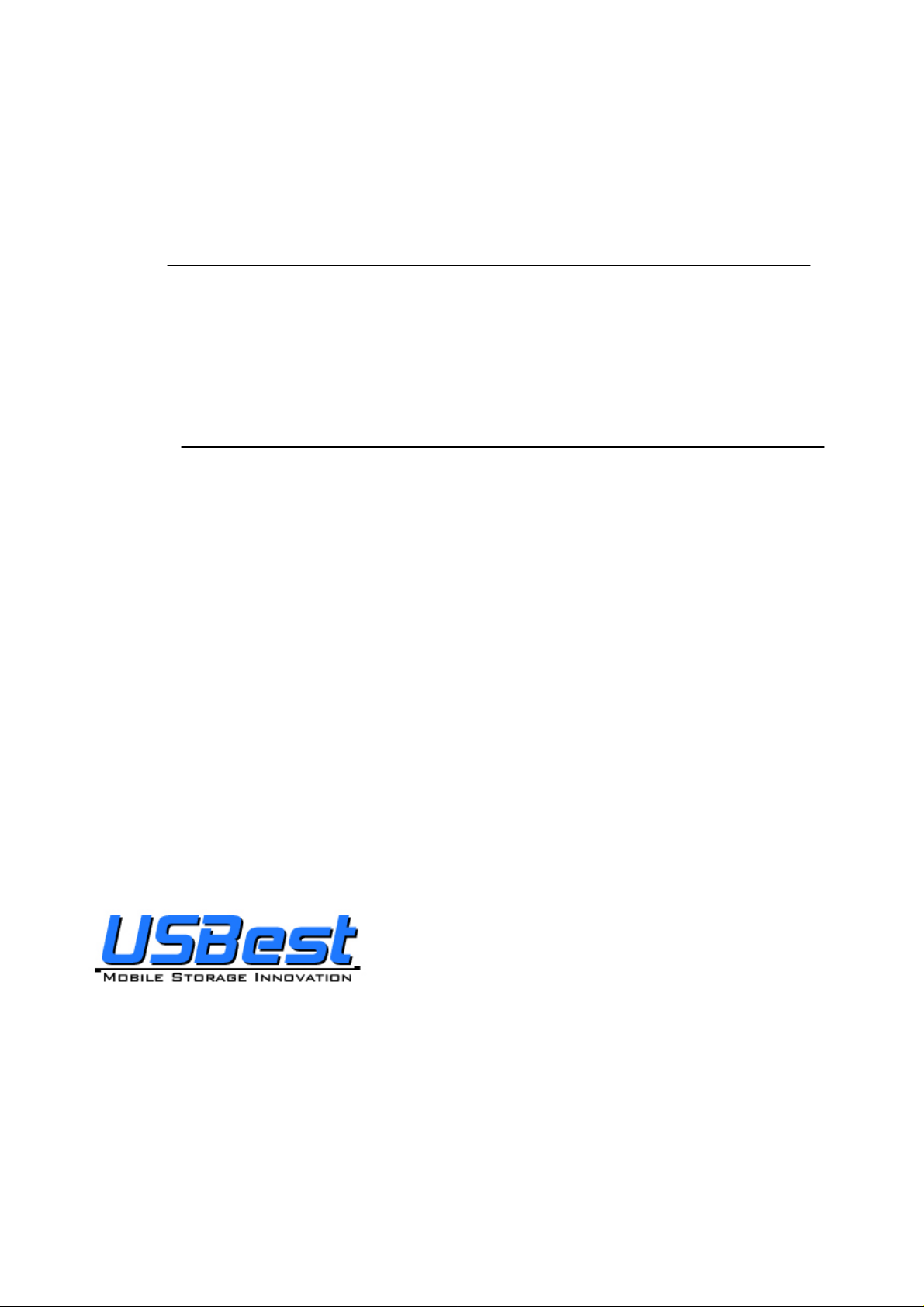
y
USB Flash Disk Utility
UT163/UT165
User’s Manual
Rev. 3.2.1.0
December. 5, 2007
USBest Technology Inc.
http://www.usbest.com.tw
All rights strictly reserved. Any portion of this paper shall not be reproduced, copied, or translated to an
other forms without permission from USBest Technology Inc.
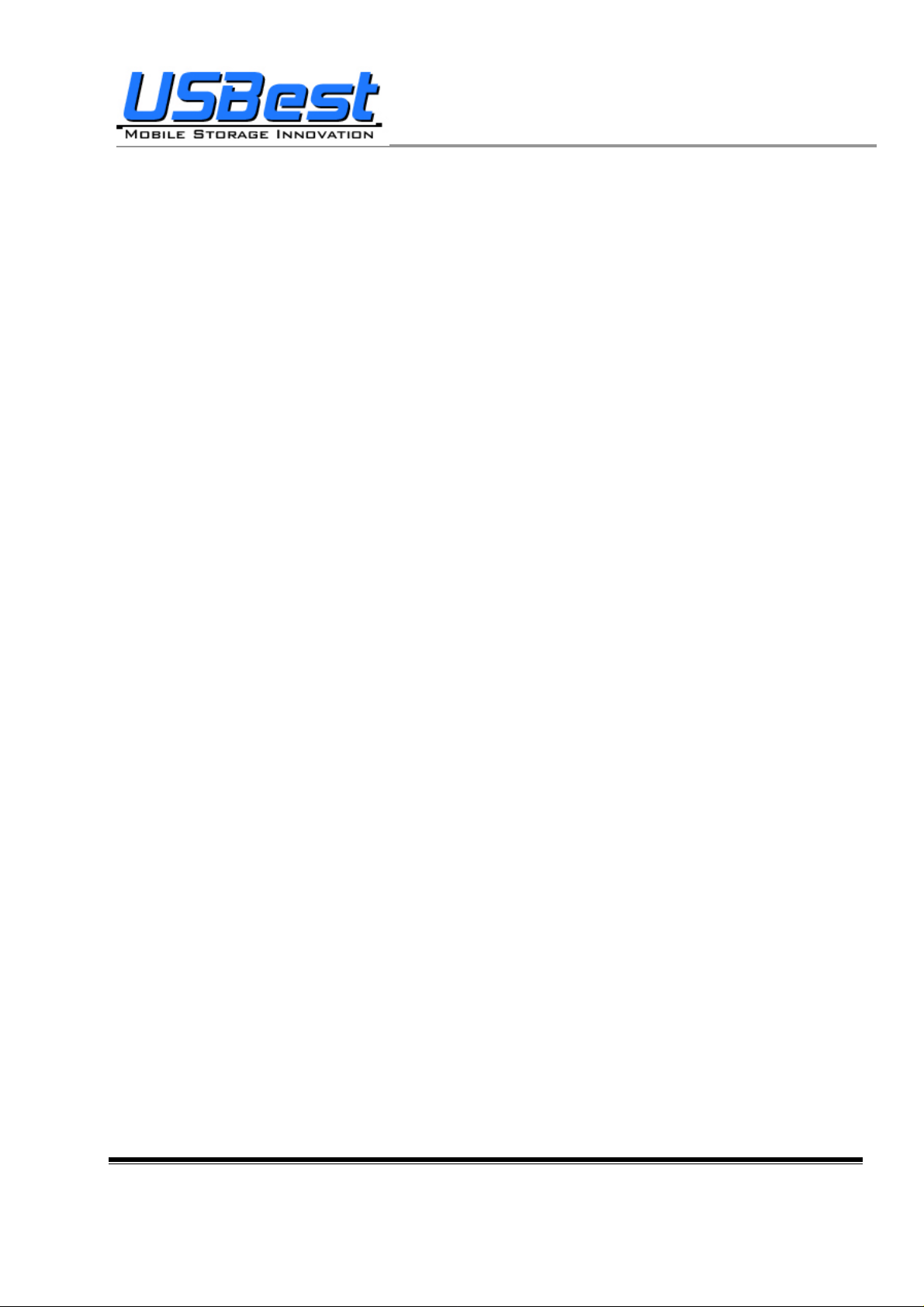
UT163/165 Format Utility User’s Manual
Contents
1. Introduction...........................................................................................................................................................3
1.1 System Requirements...................................................................................................................................3
1.2 Multilingual Support ....................................................................................................................................3
1.3 Disk Partitioning...........................................................................................................................................3
1.4 Secret & Compress:......................................................................................................................................3
1.5 Note..............................................................................................................................................................4
2. Icon Descriptions of the UFD Utility....................................................................................................................5
2.1 Partition Manager.........................................................................................................................................6
2.2 Boot Manager...............................................................................................................................................6
2.3 Security Manager .........................................................................................................................................6
2.4 Autorun Manager .........................................................................................................................................6
2.5 Flash Mail Manager......................................................................................................................................6
2.6 PC Lock Manager.........................................................................................................................................6
2.7 Bookmark Manager......................................................................................................................................6
2.8 Security Folder.............................................................................................................................................6
2.9 Remark.........................................................................................................................................................6
3. UFD Utility Operation manual..............................................................................................................................7
3.1 Introduction of Partition Manager................................................................................................................7
3.2 Instructions of Boot Manager.......................................................................................................................9
3.2.1 Configure Boot Disk..........................................................................................................................9
3.2.2 Making a Boot Disk (for Windows 98) ...........................................................................................10
3.2.3 Making a Boot Disk (for Windows ME / 2000 / XP / Vista)...........................................................12
3.3 Instructions of Security Manager: ..............................................................................................................14
3.3.1 Login T o Security Area....................................................................................................................14
3.3.2 Logout From Security Area.............................................................................................................15
3.4 Instructions of Autorun Manager................................................................................................................16
3.4.1 Start From Source File Preparation.................................................................................................16
3.4.2 Start From Existing Source File.......................................................................................................20
3.4.3 Restore T o Default Setting...............................................................................................................23
3.5 Instructions of Flash Mail Manager............................................................................................................27
3.5.1 First Time Set Up.............................................................................................................................27
3.5.2 Flash Mail Manager Operation Flow...............................................................................................29
3.6 Instructions of PC Lock Manager...............................................................................................................31
3.7 Instructions of Bookmark Manager............................................................................................................33
3.7.1 Import My Favorites........................................................................................................................33
3.7.2 Select PC Bookmark or UFD Bookmark.........................................................................................33
3.7.3 How to use PC Bookmark or UFD Bookmark................................................................................34
3.8 Introduction of Security Folder..................................................................................................................35
3.8.1 Secret area data access.....................................................................................................................36
3.8.2 Change Secret area password ..........................................................................................................37
4. Copyright Notice.................................................................................................................................................38
USBest Confidential Page 2 of 38
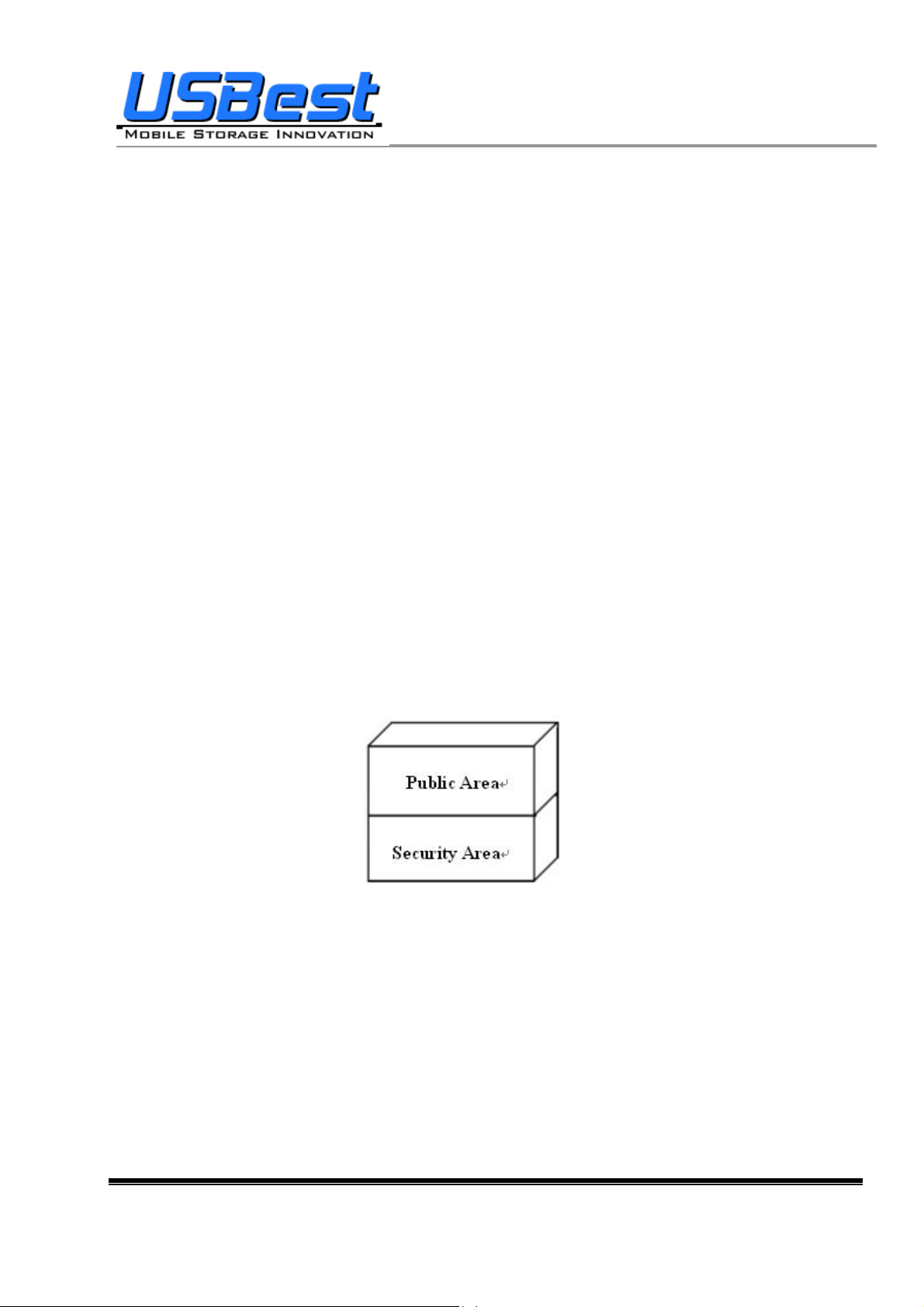
UT163/165 Format Utility User’s Manual
1. Introduction
1.1 System Requirements
− Windows 98 / ME / 2000 / XP / Vista
− USB 2.0 Host、USB HUB (Optional)
1.2 Multilingual Support
− Simplified Chinese、Traditional Chinese、Japanese and English
1.3 Disk Partitioning
UFD Utility can be used to partition UFD into 2 kinds of partitioning types. Please read instructions
below before partitioning.
− Public Area
Default setting is no security restrictions. User can use entire memory area as public area.
− Security Area
All data in Security Area is protected by password.
− Public Area + Security Area
UFD can be partitioned into 2 areas, Public area and Secu rity area. All data stored in Security area
is protected by password. However, the Public area has no restrictions in access.
1.4 Secret & Compress:
UFD Utility Secret Zip tool is save secret Zip file with special extension.
USBest Confidential Page3 of 38
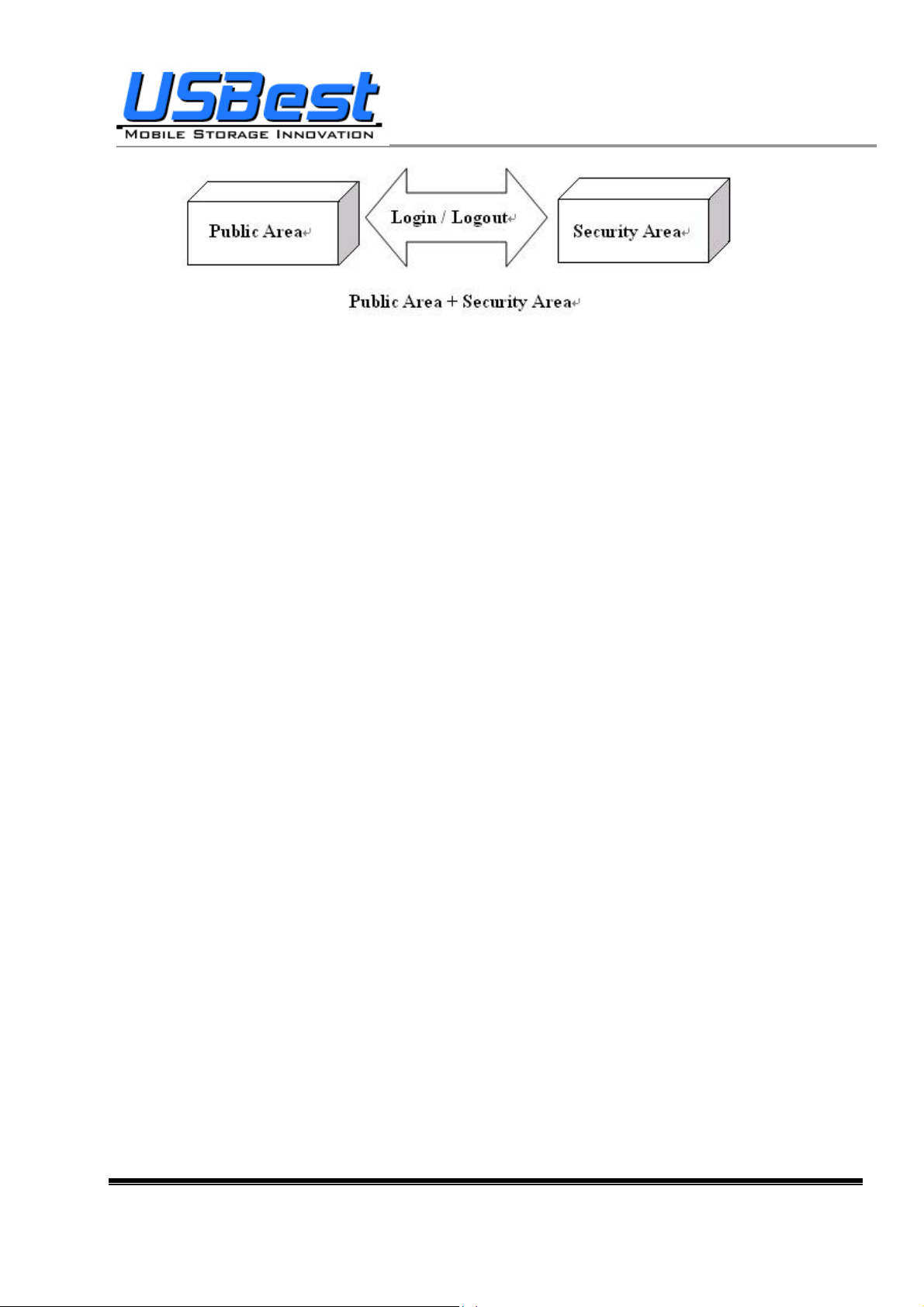
UT163/165 Format Utility User’s Manual
1.5 Note
− UFD, used in the article, stands for USB FLASH DISK
− Please be aware that some utility functions will format the UFD after executing the
UFDUtility.exe. Please backup all data in the UFD before executing the program.
USBest Confidential Page4 of 38
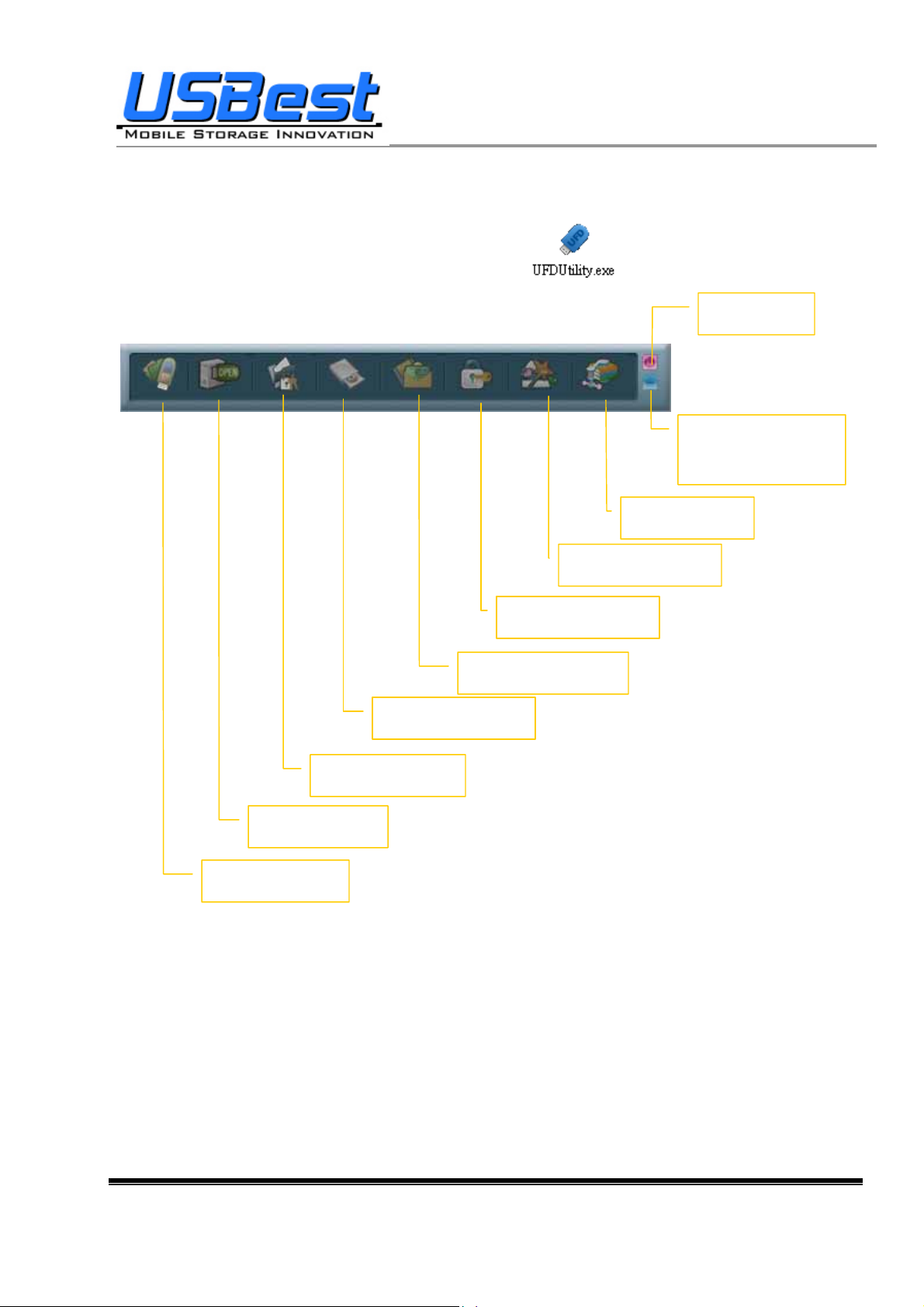
UT163/165 Format Utility User’s Manual
2. Icon Descriptions of the UFD Utility
The descriptions for each icon after plug in UFD and execute was list below.
Close Button
Minimize to system
bar and stay active
Boot Manager
Partition Manager
Security Manager
Autorun Manager
PC Lock Manager
Flash Mail Manager
Bookmark Manager
Security Folder
USBest Confidential Page5 of 38
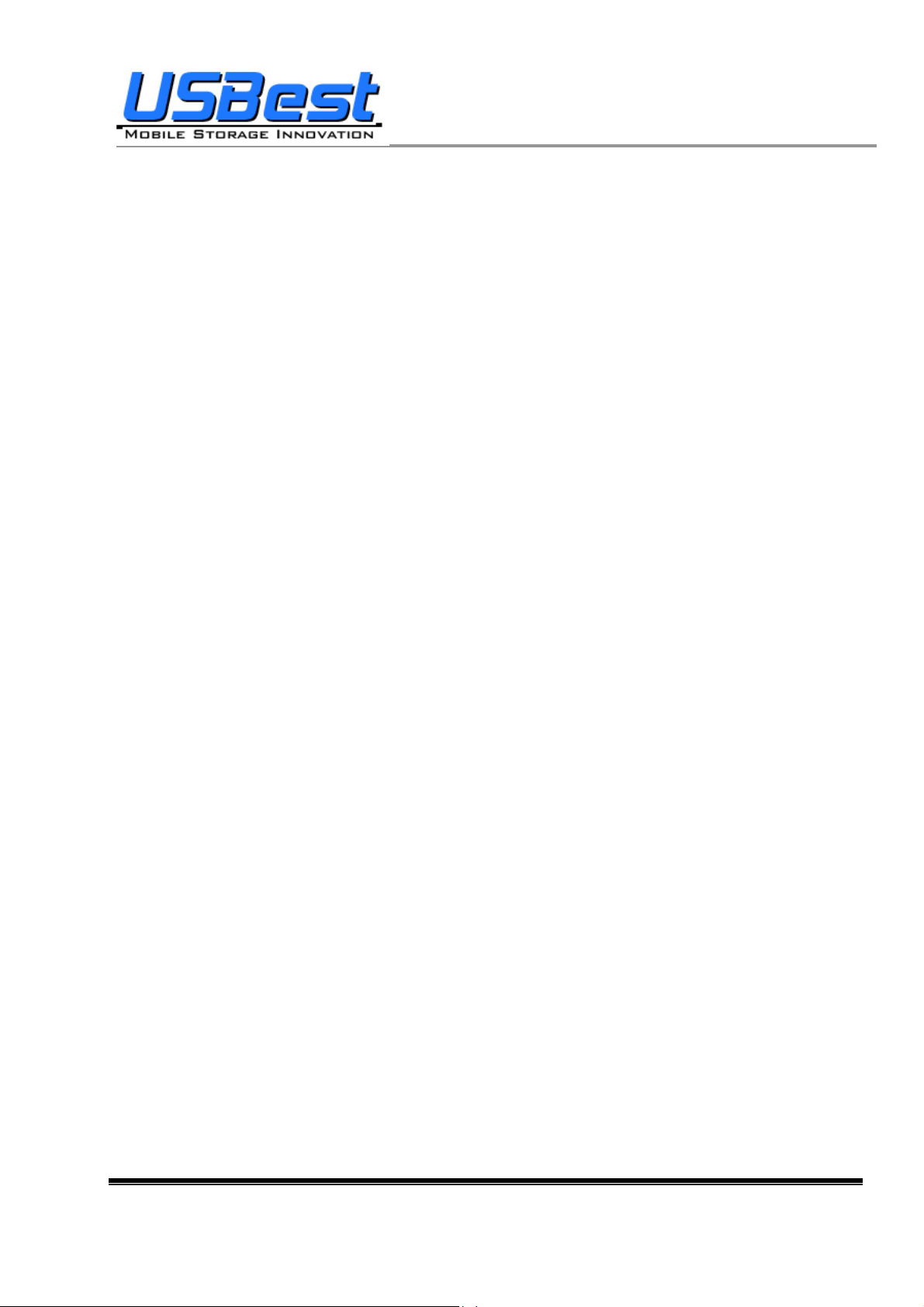
UT163/165 Format Utility User’s Manual
2.1 Partition Manager
The icon is able to use to partition UFD into “public area” only or “public area + security area ”. It supports
to modify disk label and password for security area.
2.2 Boot Manager
The icon is able to make UFD as a boot disk as USB-ZIP or USB-HDD.
2.3 Security Manager
The icon is able to Login security area after correct password key in and logout after data access for
protection.
2.4 Autorun Manager
Create virtual CDROM partition with auto-run feature embedded on top of “Partition Mana ger” made 1 or
2 partition areas. This tool also supports ISO image file making and one single “Removable Disk”
default setting call back function.
2.5 Flash Mail Manager
The icon is able to copy mail, address book and accounts in the O utlook Express to the UFD. It can use
to read mail at any Windows Outlook Express platform.
2.6 PC Lock Manager
Lock PC to prevent un-wanted operation during setting time after un-plug UFD. User can define PC lock
time and text/picture display they prefer during PC lock time.
2.7 Bookmark Manager
Copy my favorites in the Internet Explorer to the UFD. It can be used to visit favorite website on any
Windows Internet Explorer platform.
2.8 Security Folder
Put the file you want to secret or compress to the vfzip folder under public area. The tool will create a
special vfbest.vfo Zip file.
2.9 Remark
Whenever “Partition Manager”, “Boot Manager” and “Autorun Manager” executed, the “UFD Utility.exe”
will be duplicated to the Public area for user convenience.
USBest Confidential Page6 of 38
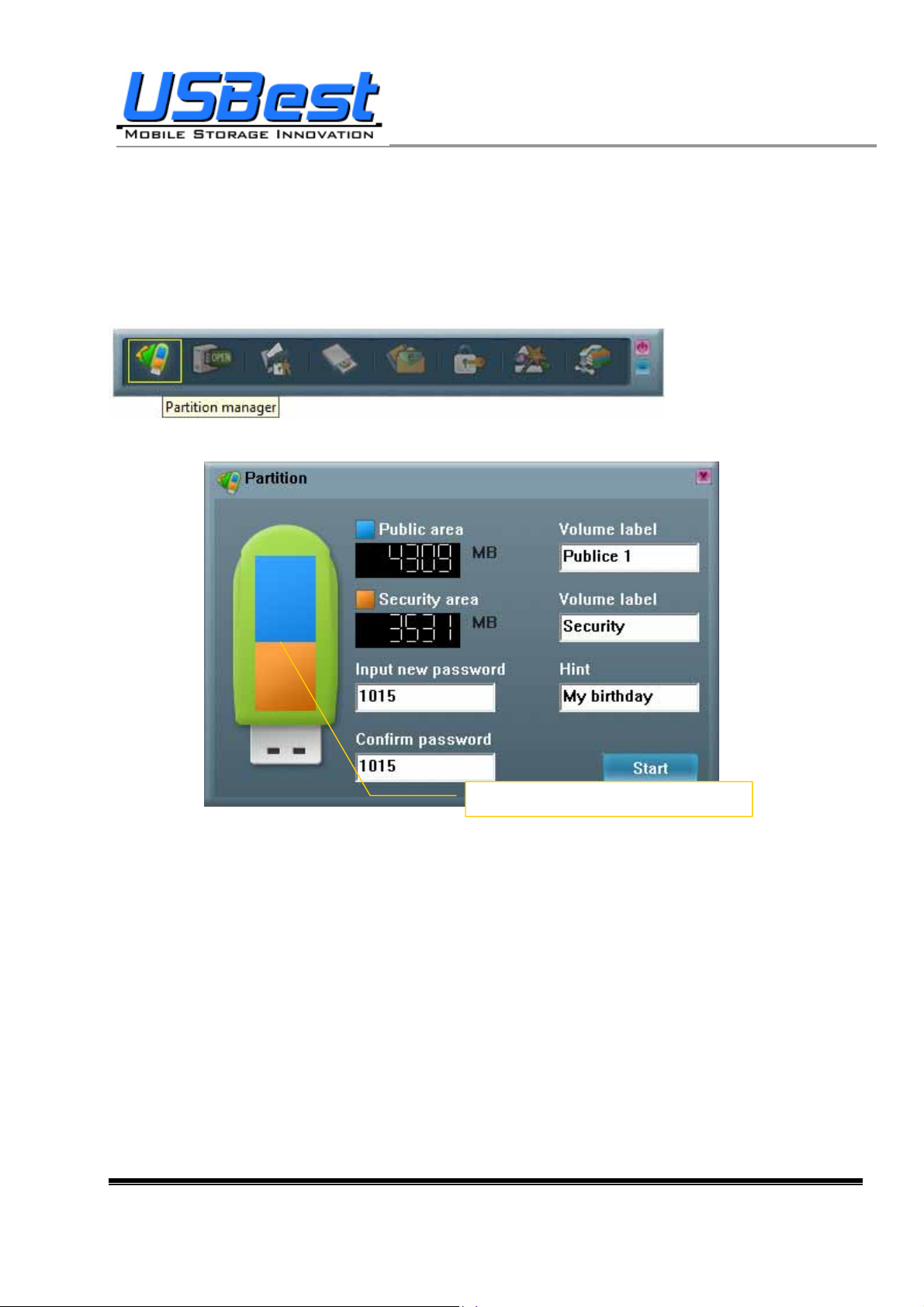
UT163/165 Format Utility User’s Manual
3. UFD Utility Operation manual
3.1 Introduction of Partition Manager
− Click “Partition Manager” on the UFD Utility bar.
− “Partition manager” window will pop up right after click as below.
Select partition capacity by dragging this
− Use keyboard (↑,↓,←,→) or mouse to adjust public or security area capacity. The minimum
capacity for public area is 5MB.
− Enter new password (maximum is 8 characters)
− Enter the password hint to remind the user in case forgetting password
− User may enter or modify the disk label for each area (maximum is 15 characters)
− Execution by pressing “Start”
USBest Confidential Page7 of 38
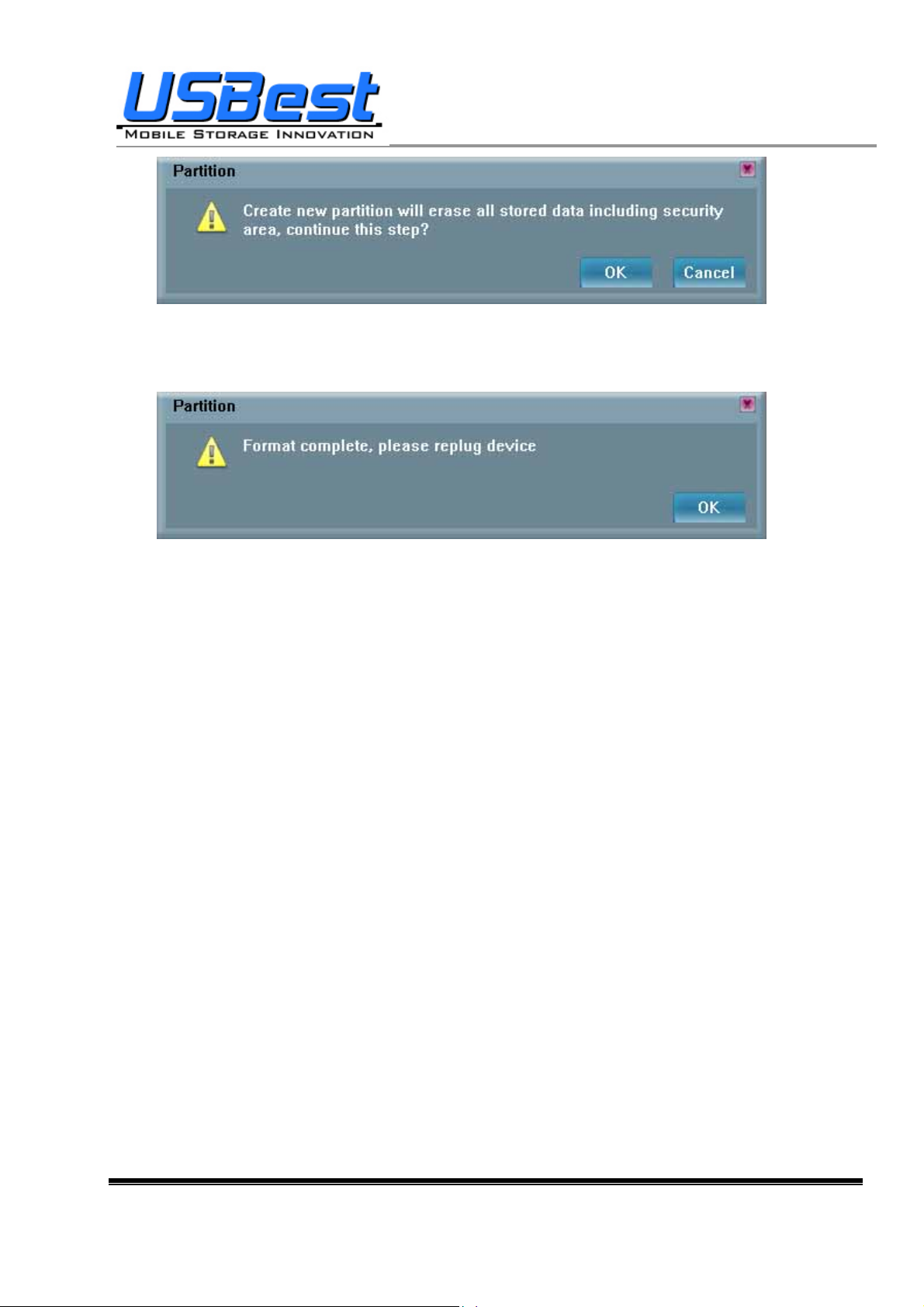
UT163/165 Format Utility User’s Manual
− A warning message prompts user to backup all the data before partition.
− Press “OK”.
− Showing format complete message when finished. Re-plug device is necessary after finish.
USBest Confidential Page8 of 38
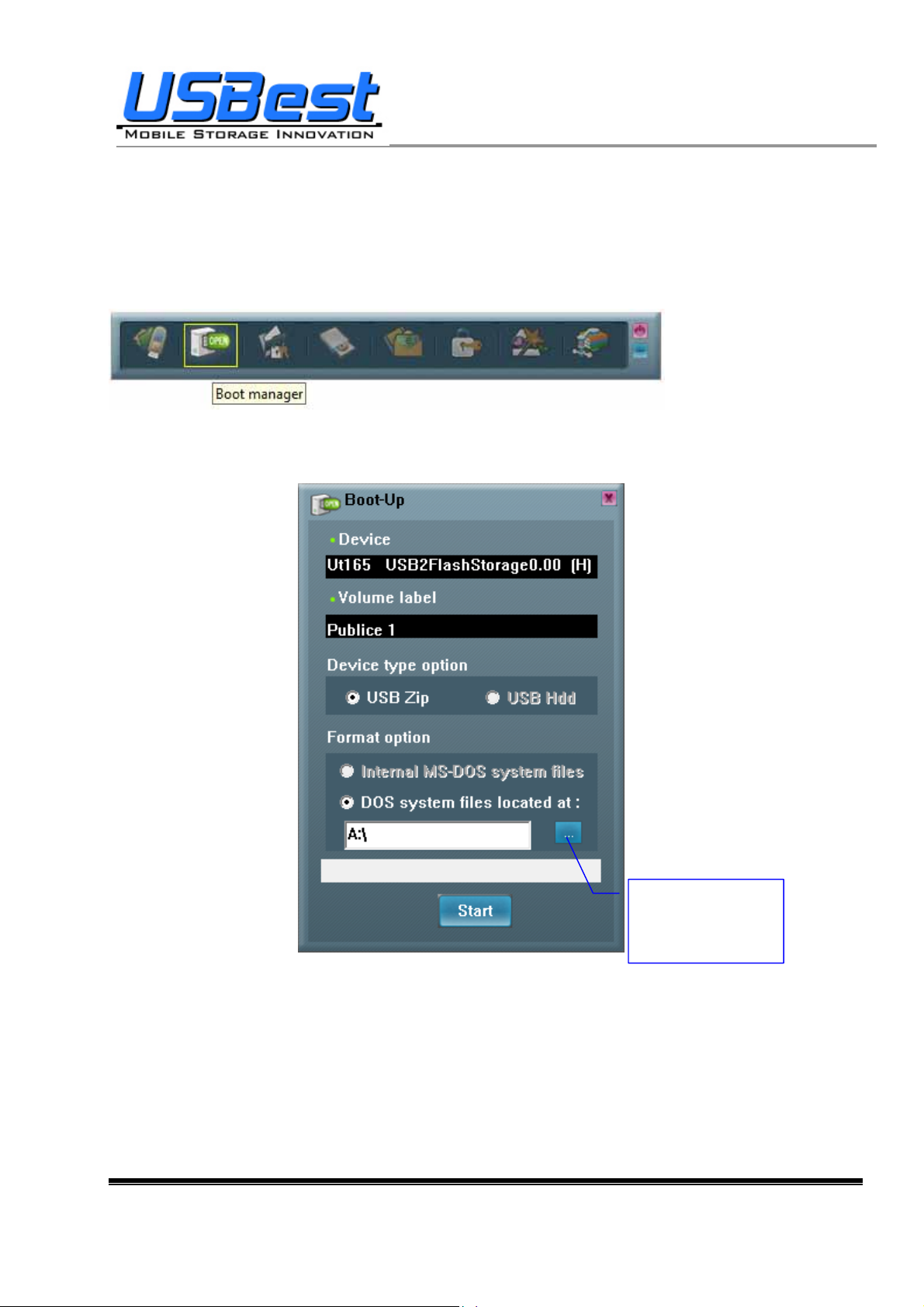
y
UT163/165 Format Utility User’s Manual
3.2 Instructions of Boot Manager
3.2.1 Configure Boot Disk
− Click “Boot Manager” on the UFD Utility bar
− “Boot-Up” window will pop up right after click as below.
− The disk label can be modified through “Boot-Up” setting window.
Select the booting
file folder made b
users
− May enter or modify the disk label (maximum is 11 characters)
− Select booting mode, USB Zip or USB HDD. Please select the same mode in the BIOS first boot
device.
− Notice: USB HDD booting support on Windows 98 ONLY.
− User can modify the disk label only if press “Start”.
USBest Confidential Page9 of 38
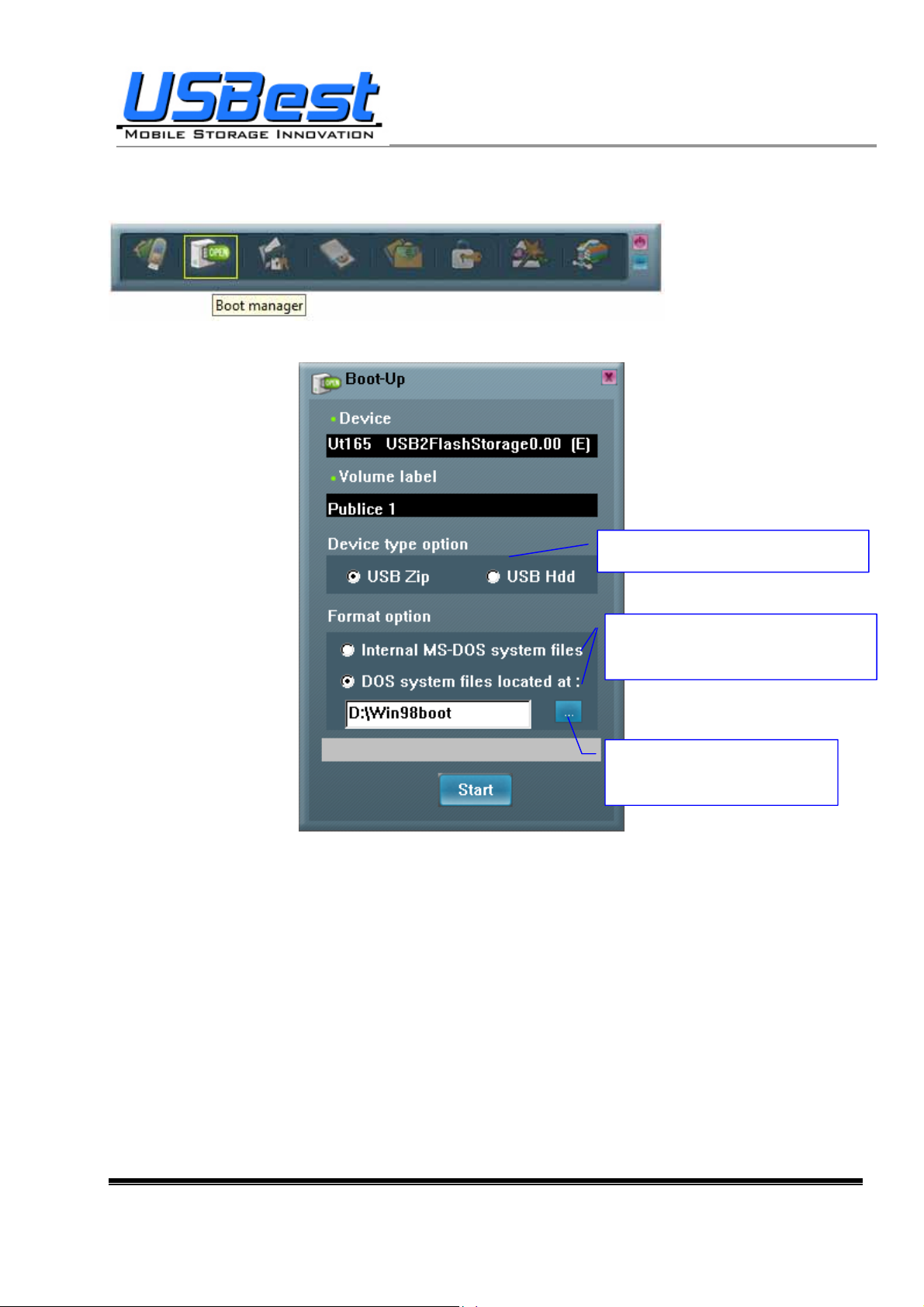
r
r
UT163/165 Format Utility User’s Manual
3.2.2 Making a Boot Disk (for Windows 98)
− Click “Boot Manager” on the UFD Utility bar
− “Boot-Up” window will pop up right after click as below.
Two kinds of booting type s for option
Two kinds of system files source fo
option
Select the booting file folde
made by users
− Users can select either “using internal MS-DOS system files” or “using MS-DOS system files
located at:” in Windows 98.
− If users select “using internal MS-DOS system files”, then UFD Utility will copy “command.com”
and “io.sys” under Windows 98 “Command” folder to UFD public area.
− If users select ”using MS-DOS system files located at:”, UFD Utility will copy “command.com”
and “io.sys” from user specify folder to UFD public area.
− Press “Start”.
USBest Confidential Page10 of 38
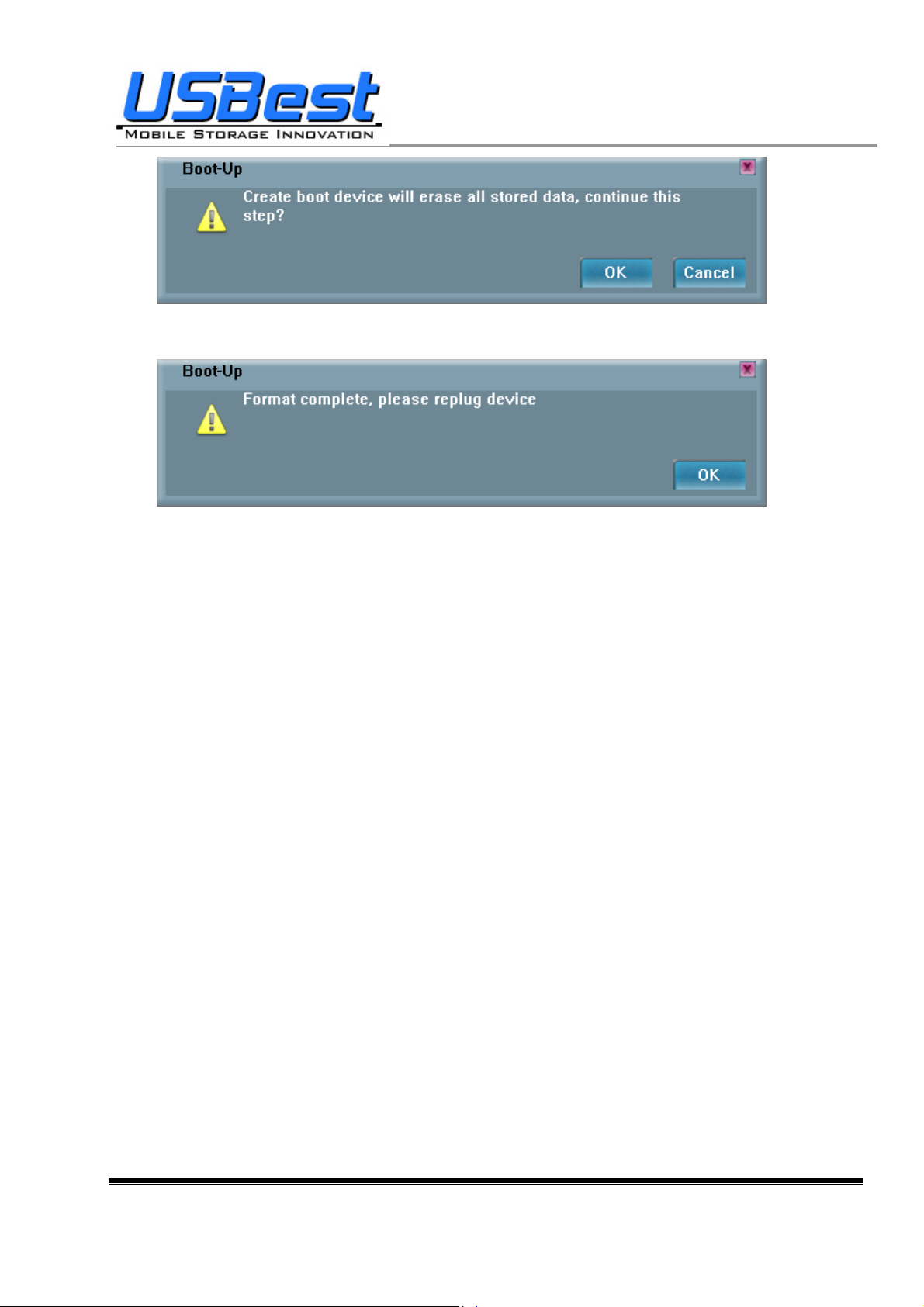
UT163/165 Format Utility User’s Manual
− A warning message reminds user to backup all the data before partition then press “OK”.
− Showing format complete message when finished. Re-plug device is necessary after finish.
USBest Confidential Page11 of 38
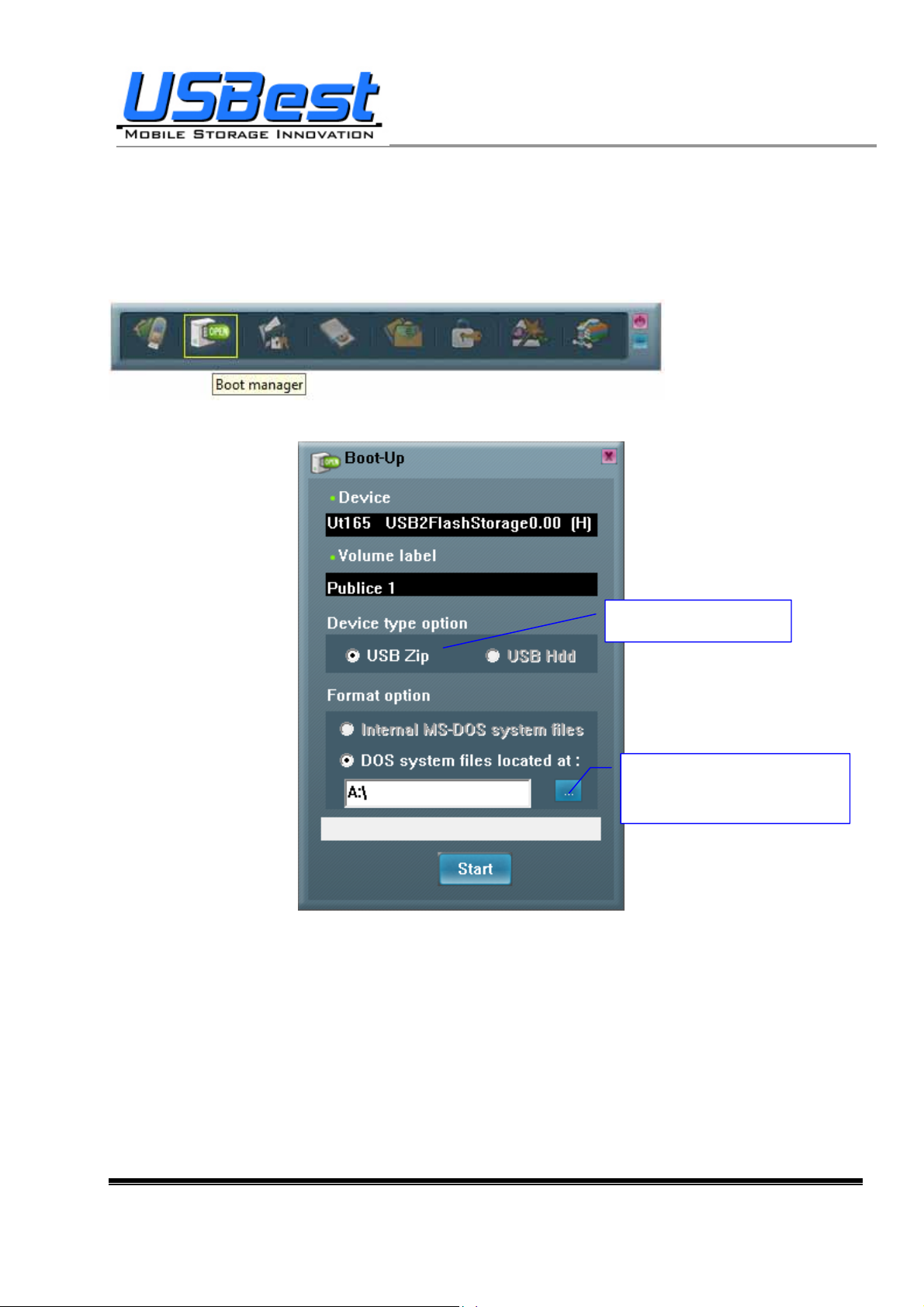
UT163/165 Format Utility User’s Manual
−
3.2.3 Making a Boot Disk (for Windows ME / 2000 / XP / Vista)
− Click “Boot Manager” on the UFD Utility bar
− “Boot-Up” window will pop up right after click as below.
Support USB Zip only
Select the booting file folder
made by users
− Users only can select “using MS-DOS system files located at:” when using Windows ME, 2000,
XP or Vista platform.
− UFD Utility will copy “command.com” and “io.sys” from user specify folder to UFD public area.
− Press “Start”.
USBest Confidential Page12 of 38
