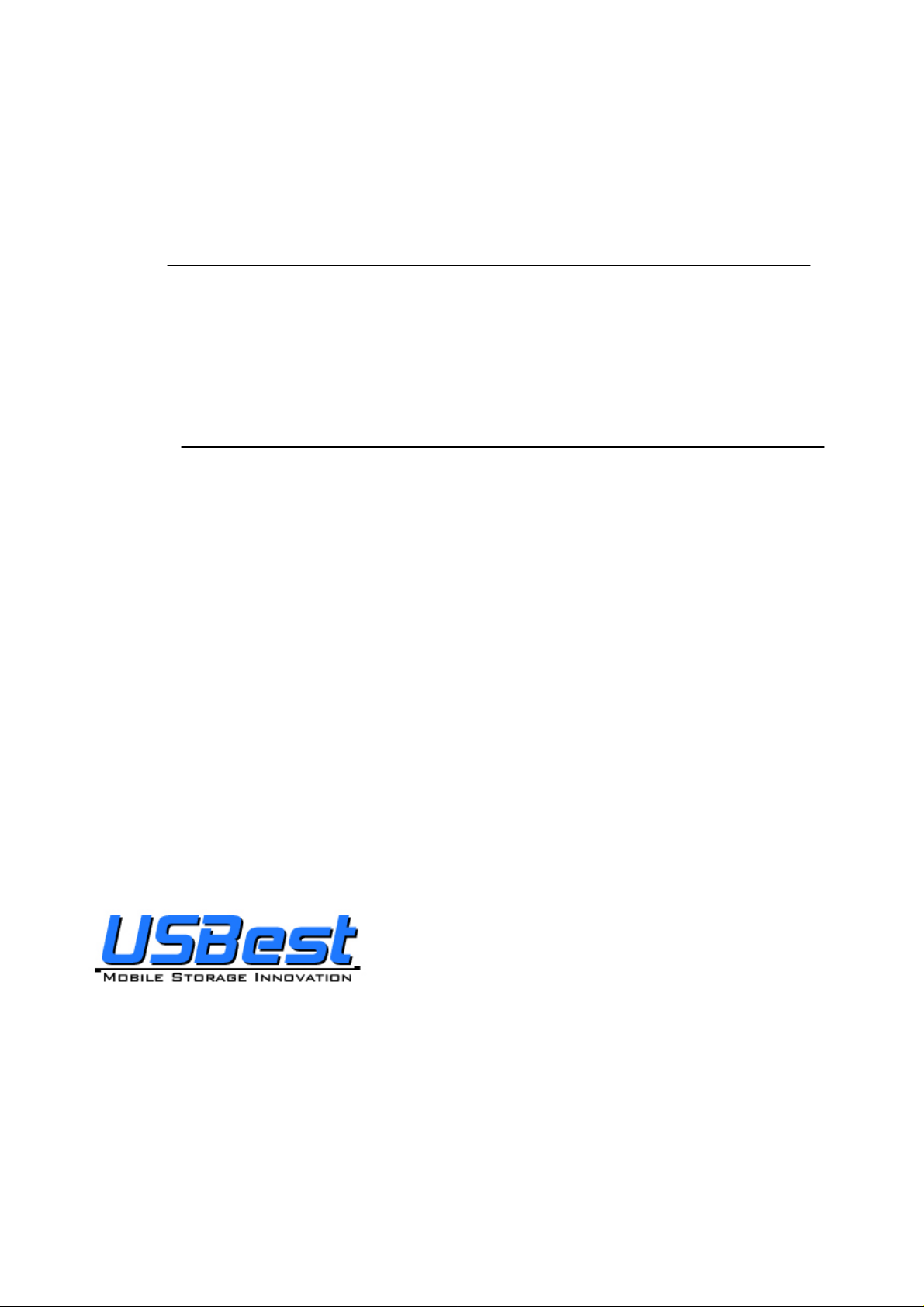
y
USB Flash Disk Utility
UT163/UT165
User’s Manual
Rev. 3.2.1.0
December. 5, 2007
USBest Technology Inc.
http://www.usbest.com.tw
All rights strictly reserved. Any portion of this paper shall not be reproduced, copied, or translated to an
other forms without permission from USBest Technology Inc.
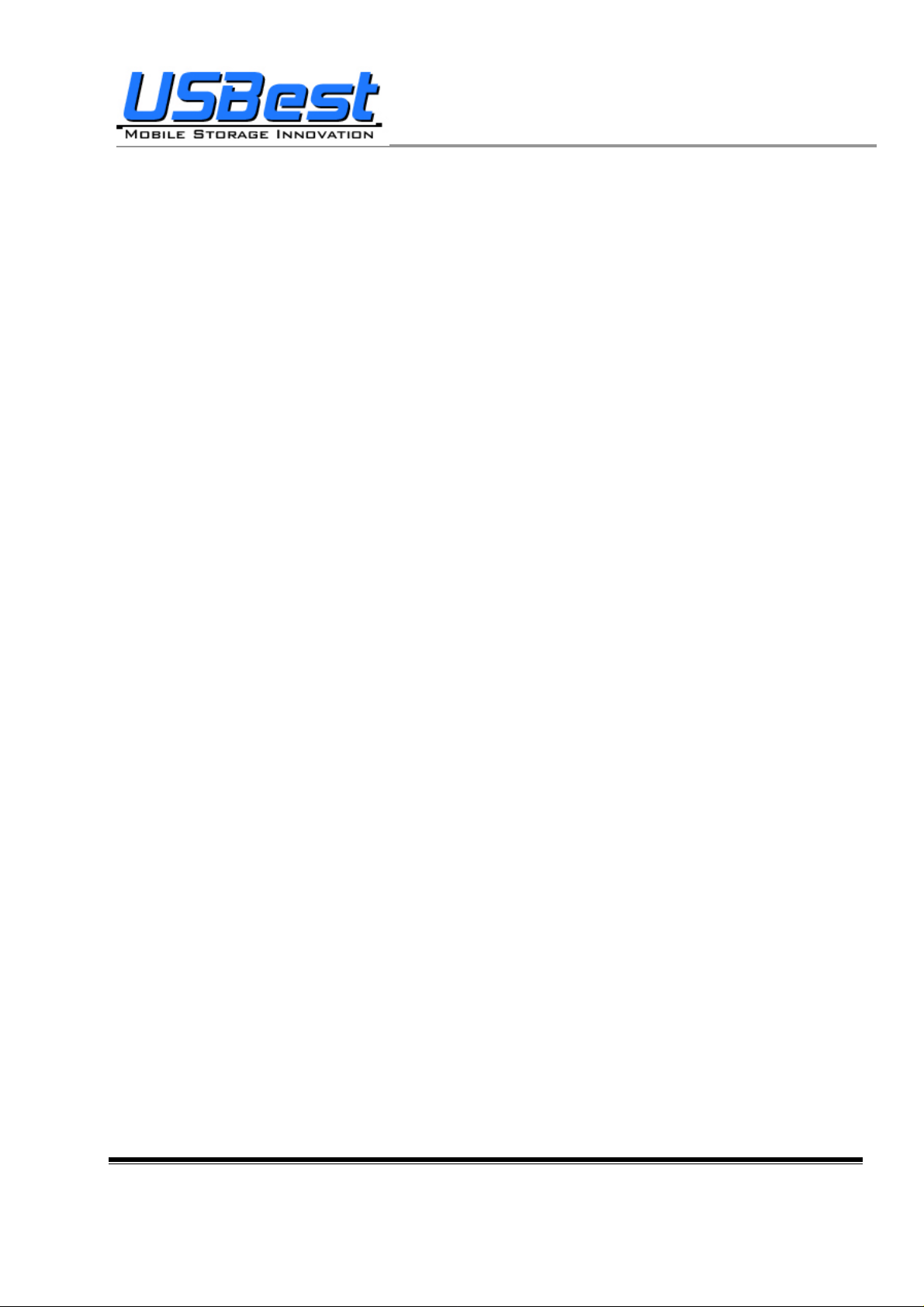
UT163/165 Format Utility User’s Manual
Contents
1. Introduction...........................................................................................................................................................3
1.1 System Requirements...................................................................................................................................3
1.2 Multilingual Support ....................................................................................................................................3
1.3 Disk Partitioning...........................................................................................................................................3
1.4 Secret & Compress:......................................................................................................................................3
1.5 Note..............................................................................................................................................................4
2. Icon Descriptions of the UFD Utility....................................................................................................................5
2.1 Partition Manager.........................................................................................................................................6
2.2 Boot Manager...............................................................................................................................................6
2.3 Security Manager .........................................................................................................................................6
2.4 Autorun Manager .........................................................................................................................................6
2.5 Flash Mail Manager......................................................................................................................................6
2.6 PC Lock Manager.........................................................................................................................................6
2.7 Bookmark Manager......................................................................................................................................6
2.8 Security Folder.............................................................................................................................................6
2.9 Remark.........................................................................................................................................................6
3. UFD Utility Operation manual..............................................................................................................................7
3.1 Introduction of Partition Manager................................................................................................................7
3.2 Instructions of Boot Manager.......................................................................................................................9
3.2.1 Configure Boot Disk..........................................................................................................................9
3.2.2 Making a Boot Disk (for Windows 98) ...........................................................................................10
3.2.3 Making a Boot Disk (for Windows ME / 2000 / XP / Vista)...........................................................12
3.3 Instructions of Security Manager: ..............................................................................................................14
3.3.1 Login T o Security Area....................................................................................................................14
3.3.2 Logout From Security Area.............................................................................................................15
3.4 Instructions of Autorun Manager................................................................................................................16
3.4.1 Start From Source File Preparation.................................................................................................16
3.4.2 Start From Existing Source File.......................................................................................................20
3.4.3 Restore T o Default Setting...............................................................................................................23
3.5 Instructions of Flash Mail Manager............................................................................................................27
3.5.1 First Time Set Up.............................................................................................................................27
3.5.2 Flash Mail Manager Operation Flow...............................................................................................29
3.6 Instructions of PC Lock Manager...............................................................................................................31
3.7 Instructions of Bookmark Manager............................................................................................................33
3.7.1 Import My Favorites........................................................................................................................33
3.7.2 Select PC Bookmark or UFD Bookmark.........................................................................................33
3.7.3 How to use PC Bookmark or UFD Bookmark................................................................................34
3.8 Introduction of Security Folder..................................................................................................................35
3.8.1 Secret area data access.....................................................................................................................36
3.8.2 Change Secret area password ..........................................................................................................37
4. Copyright Notice.................................................................................................................................................38
USBest Confidential Page 2 of 38
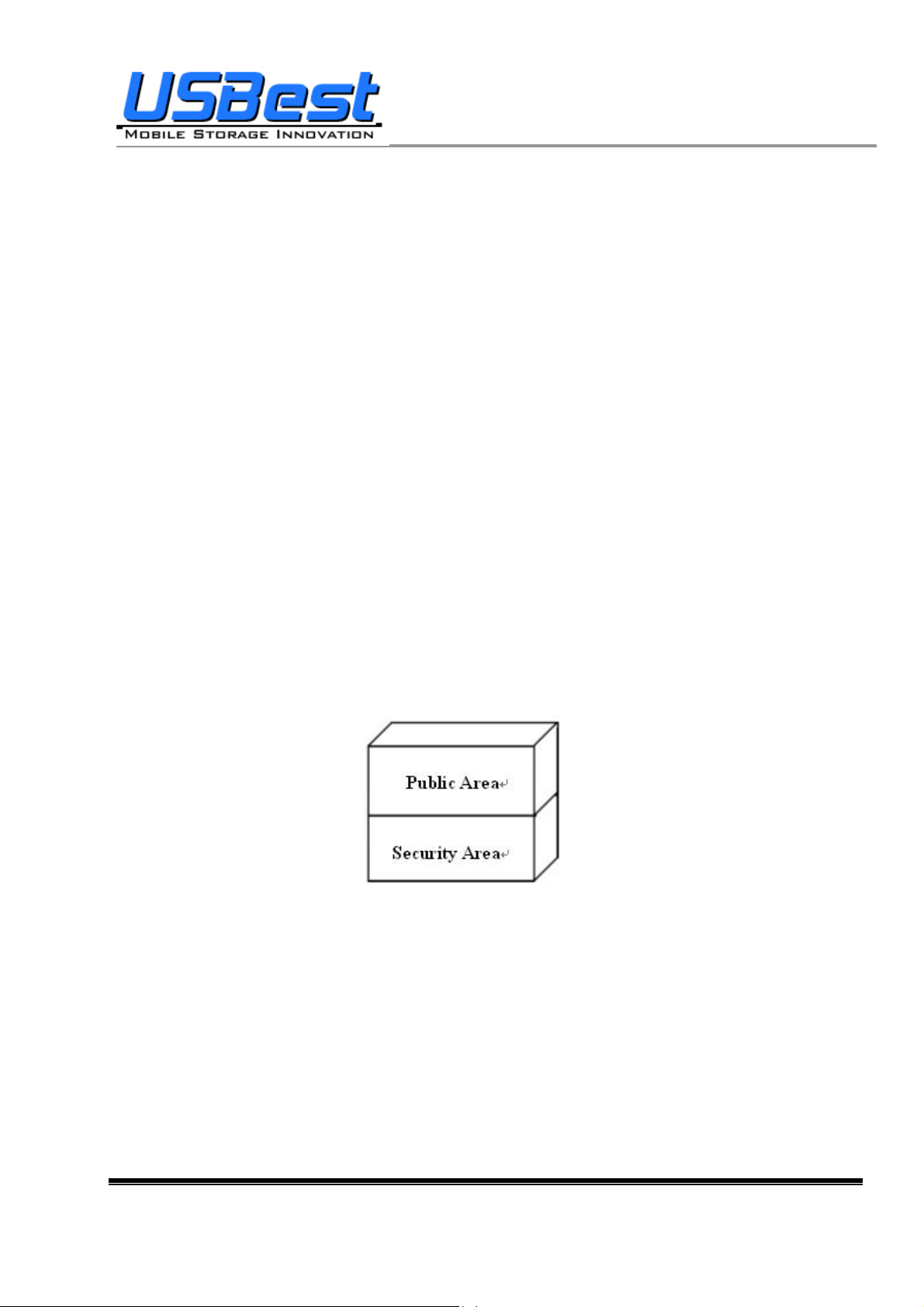
UT163/165 Format Utility User’s Manual
1. Introduction
1.1 System Requirements
− Windows 98 / ME / 2000 / XP / Vista
− USB 2.0 Host、USB HUB (Optional)
1.2 Multilingual Support
− Simplified Chinese、Traditional Chinese、Japanese and English
1.3 Disk Partitioning
UFD Utility can be used to partition UFD into 2 kinds of partitioning types. Please read instructions
below before partitioning.
− Public Area
Default setting is no security restrictions. User can use entire memory area as public area.
− Security Area
All data in Security Area is protected by password.
− Public Area + Security Area
UFD can be partitioned into 2 areas, Public area and Secu rity area. All data stored in Security area
is protected by password. However, the Public area has no restrictions in access.
1.4 Secret & Compress:
UFD Utility Secret Zip tool is save secret Zip file with special extension.
USBest Confidential Page3 of 38
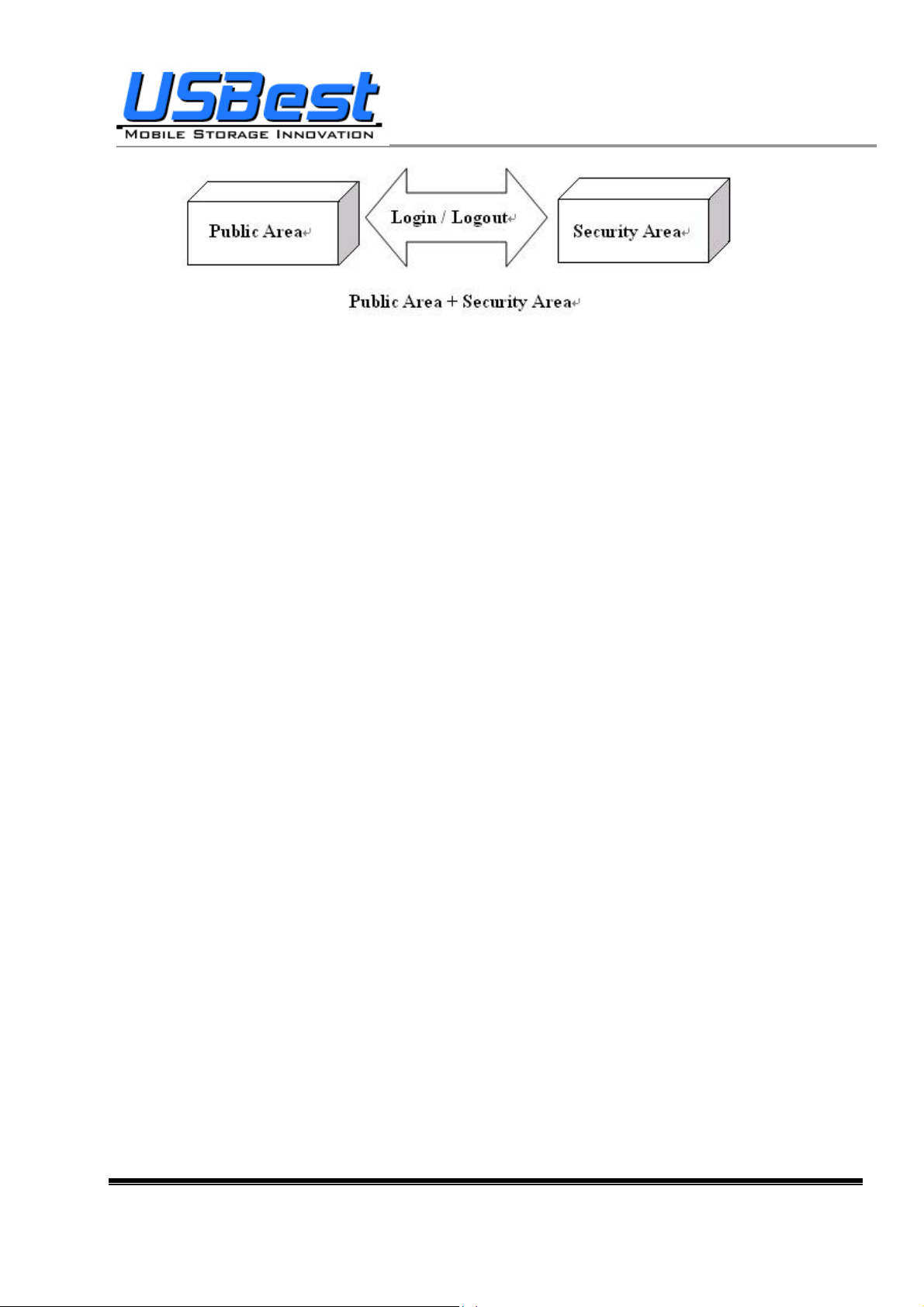
UT163/165 Format Utility User’s Manual
1.5 Note
− UFD, used in the article, stands for USB FLASH DISK
− Please be aware that some utility functions will format the UFD after executing the
UFDUtility.exe. Please backup all data in the UFD before executing the program.
USBest Confidential Page4 of 38
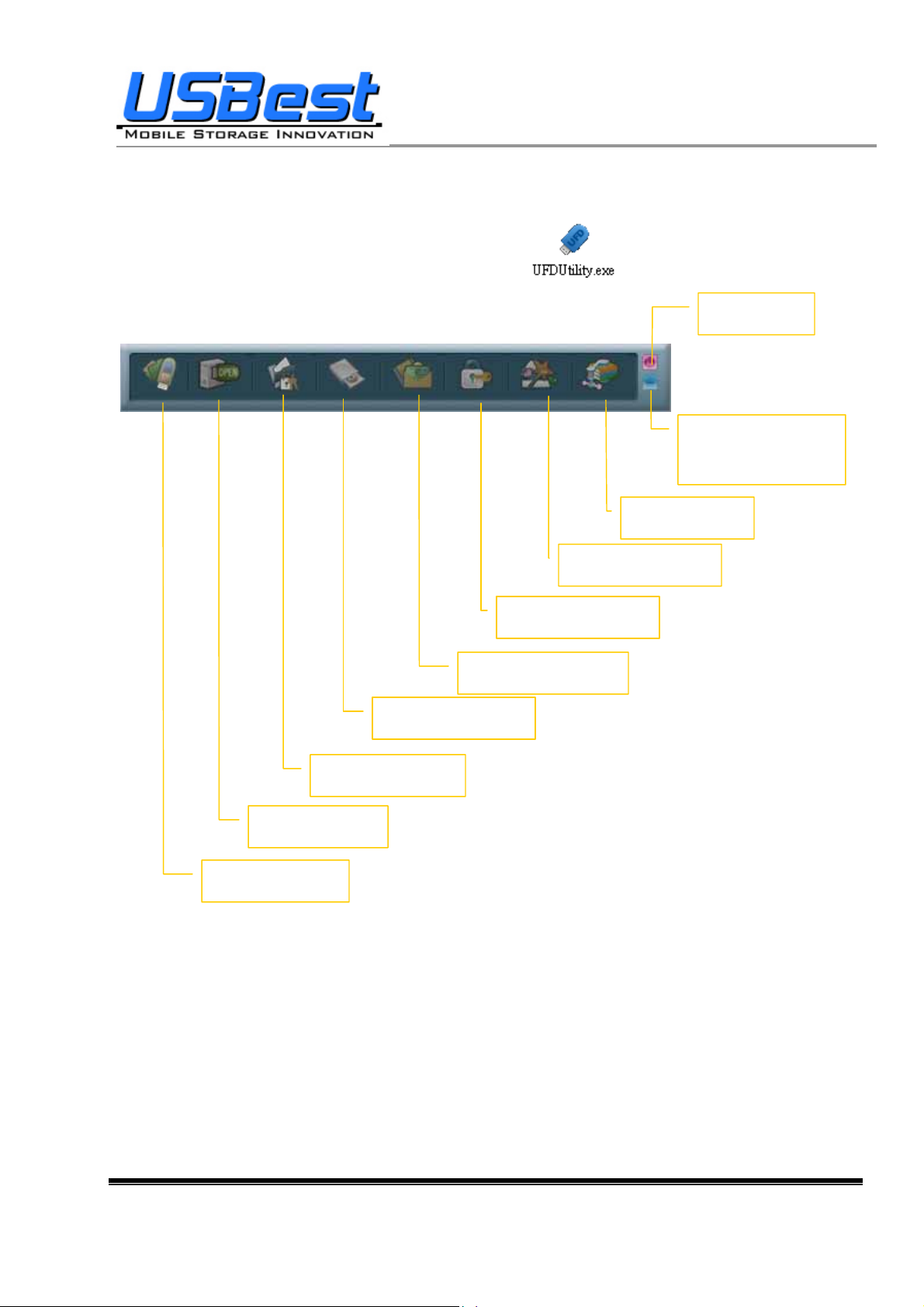
UT163/165 Format Utility User’s Manual
2. Icon Descriptions of the UFD Utility
The descriptions for each icon after plug in UFD and execute was list below.
Close Button
Minimize to system
bar and stay active
Boot Manager
Partition Manager
Security Manager
Autorun Manager
PC Lock Manager
Flash Mail Manager
Bookmark Manager
Security Folder
USBest Confidential Page5 of 38
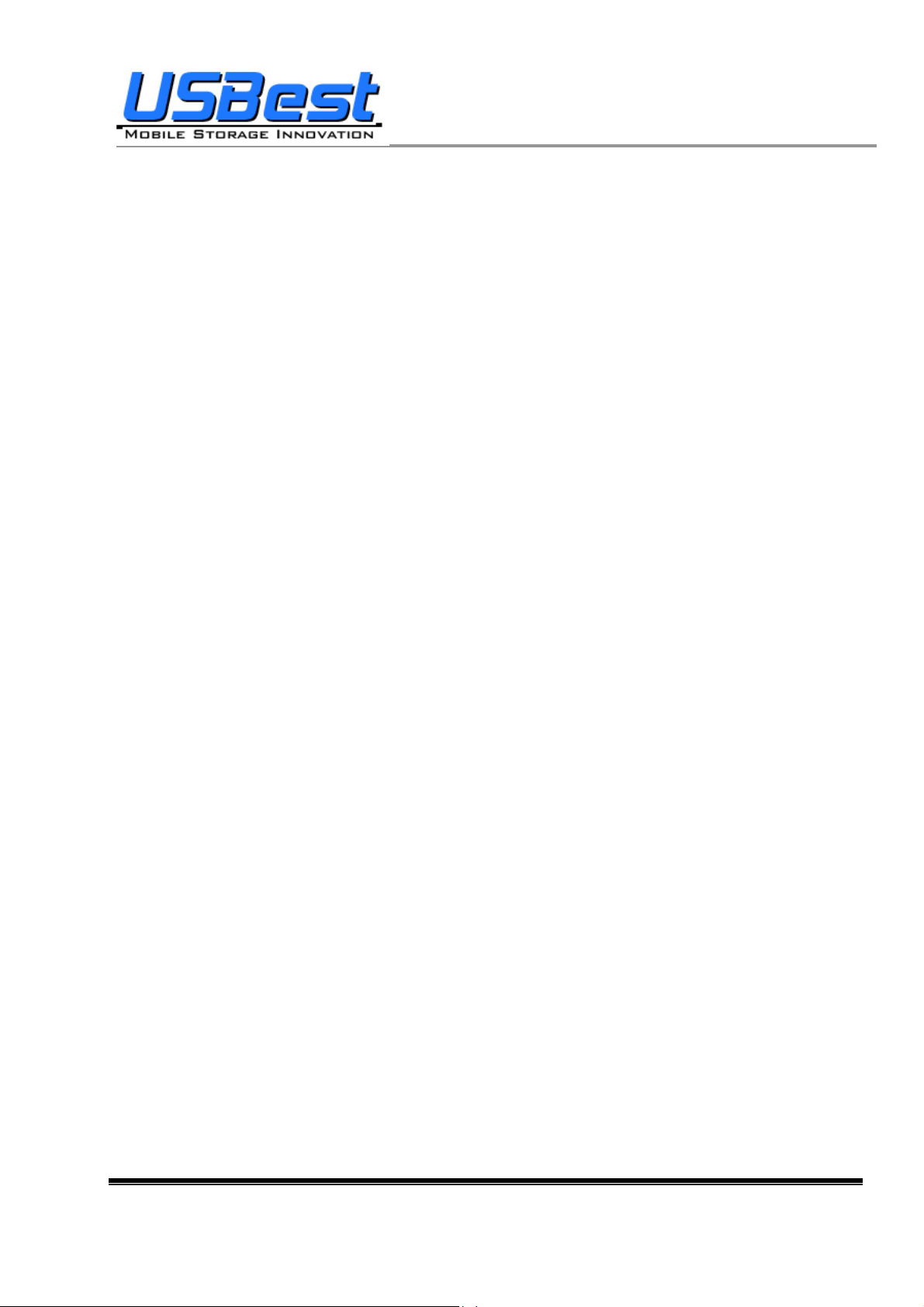
UT163/165 Format Utility User’s Manual
2.1 Partition Manager
The icon is able to use to partition UFD into “public area” only or “public area + security area ”. It supports
to modify disk label and password for security area.
2.2 Boot Manager
The icon is able to make UFD as a boot disk as USB-ZIP or USB-HDD.
2.3 Security Manager
The icon is able to Login security area after correct password key in and logout after data access for
protection.
2.4 Autorun Manager
Create virtual CDROM partition with auto-run feature embedded on top of “Partition Mana ger” made 1 or
2 partition areas. This tool also supports ISO image file making and one single “Removable Disk”
default setting call back function.
2.5 Flash Mail Manager
The icon is able to copy mail, address book and accounts in the O utlook Express to the UFD. It can use
to read mail at any Windows Outlook Express platform.
2.6 PC Lock Manager
Lock PC to prevent un-wanted operation during setting time after un-plug UFD. User can define PC lock
time and text/picture display they prefer during PC lock time.
2.7 Bookmark Manager
Copy my favorites in the Internet Explorer to the UFD. It can be used to visit favorite website on any
Windows Internet Explorer platform.
2.8 Security Folder
Put the file you want to secret or compress to the vfzip folder under public area. The tool will create a
special vfbest.vfo Zip file.
2.9 Remark
Whenever “Partition Manager”, “Boot Manager” and “Autorun Manager” executed, the “UFD Utility.exe”
will be duplicated to the Public area for user convenience.
USBest Confidential Page6 of 38
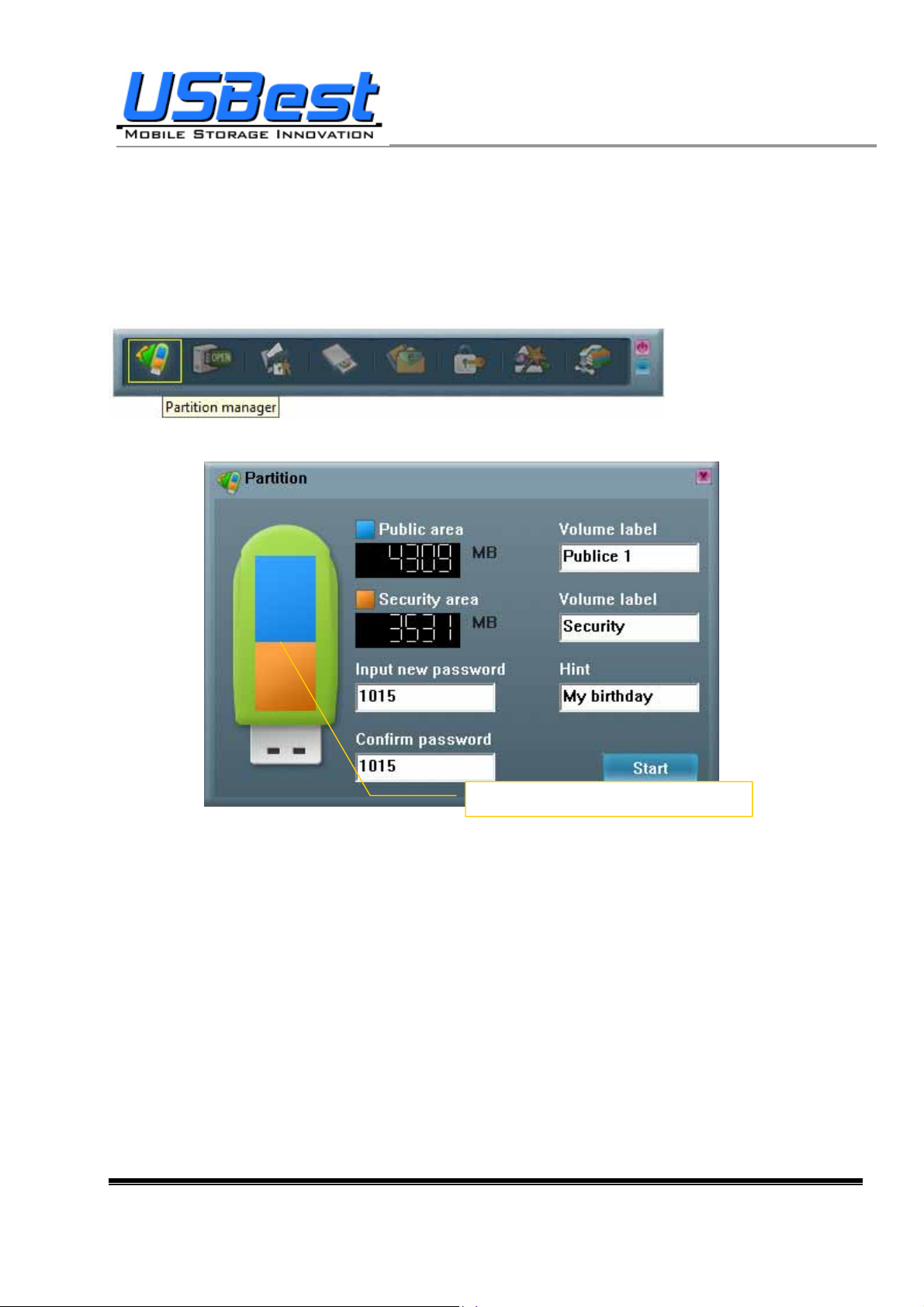
UT163/165 Format Utility User’s Manual
3. UFD Utility Operation manual
3.1 Introduction of Partition Manager
− Click “Partition Manager” on the UFD Utility bar.
− “Partition manager” window will pop up right after click as below.
Select partition capacity by dragging this
− Use keyboard (↑,↓,←,→) or mouse to adjust public or security area capacity. The minimum
capacity for public area is 5MB.
− Enter new password (maximum is 8 characters)
− Enter the password hint to remind the user in case forgetting password
− User may enter or modify the disk label for each area (maximum is 15 characters)
− Execution by pressing “Start”
USBest Confidential Page7 of 38
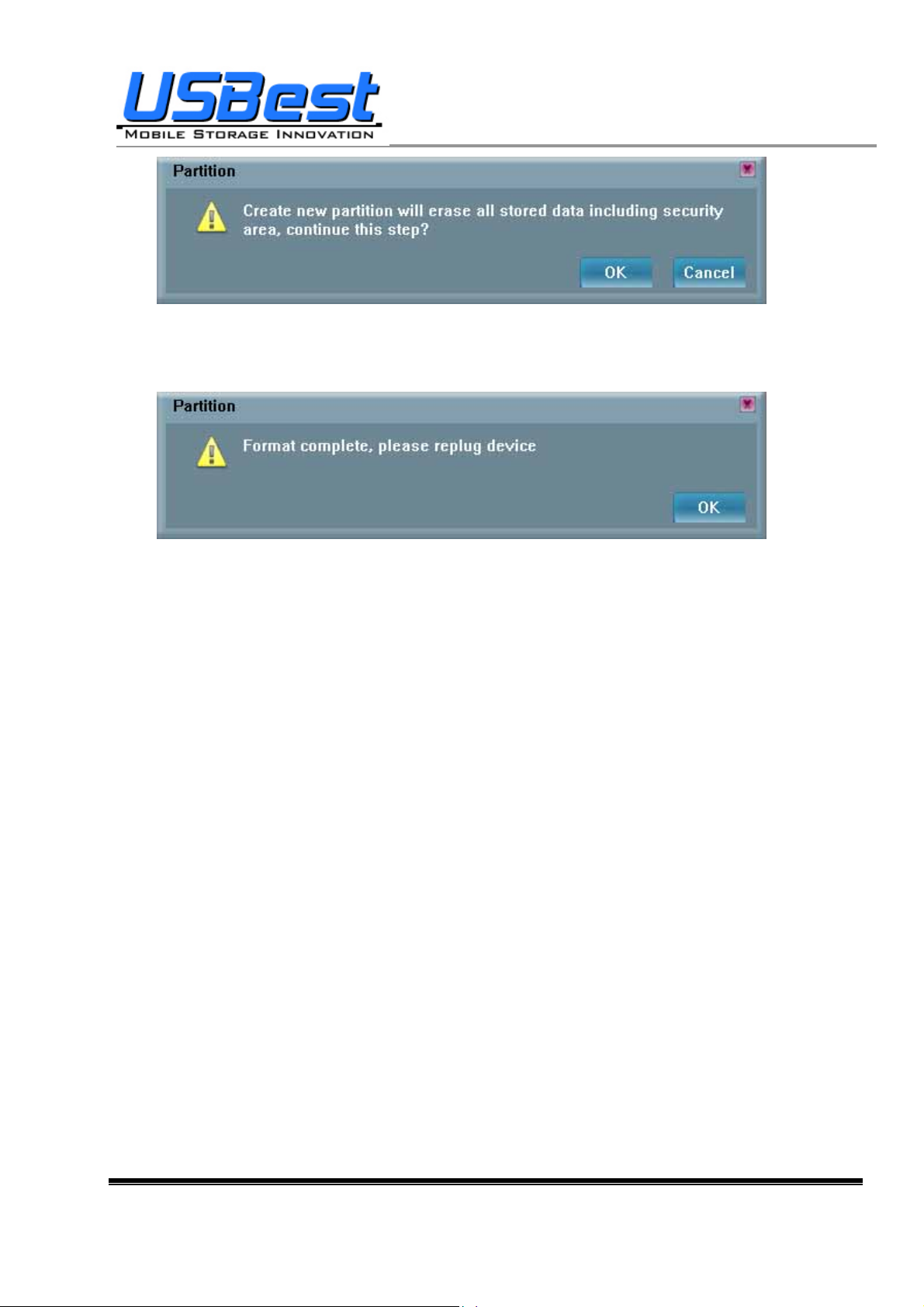
UT163/165 Format Utility User’s Manual
− A warning message prompts user to backup all the data before partition.
− Press “OK”.
− Showing format complete message when finished. Re-plug device is necessary after finish.
USBest Confidential Page8 of 38
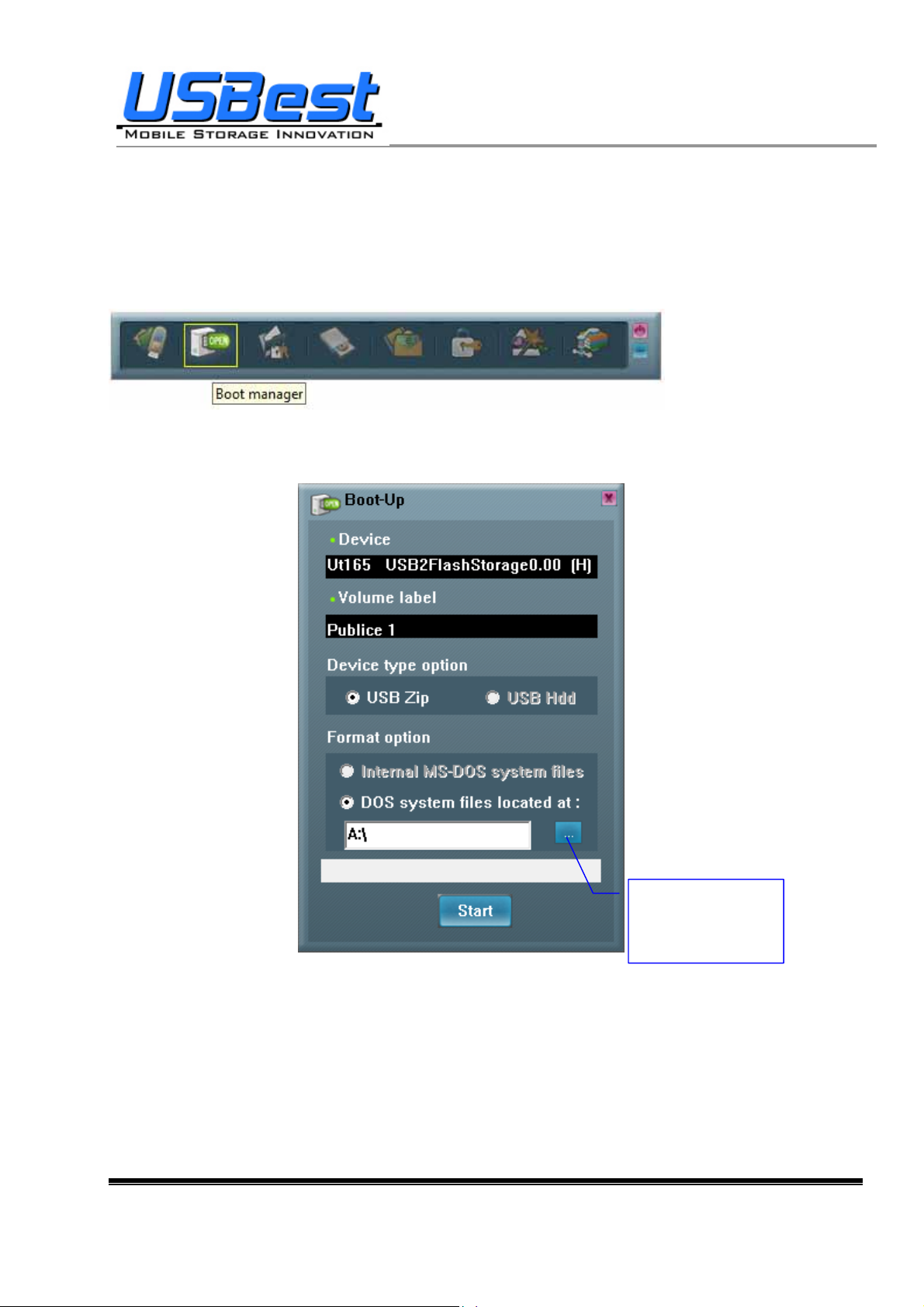
y
UT163/165 Format Utility User’s Manual
3.2 Instructions of Boot Manager
3.2.1 Configure Boot Disk
− Click “Boot Manager” on the UFD Utility bar
− “Boot-Up” window will pop up right after click as below.
− The disk label can be modified through “Boot-Up” setting window.
Select the booting
file folder made b
users
− May enter or modify the disk label (maximum is 11 characters)
− Select booting mode, USB Zip or USB HDD. Please select the same mode in the BIOS first boot
device.
− Notice: USB HDD booting support on Windows 98 ONLY.
− User can modify the disk label only if press “Start”.
USBest Confidential Page9 of 38
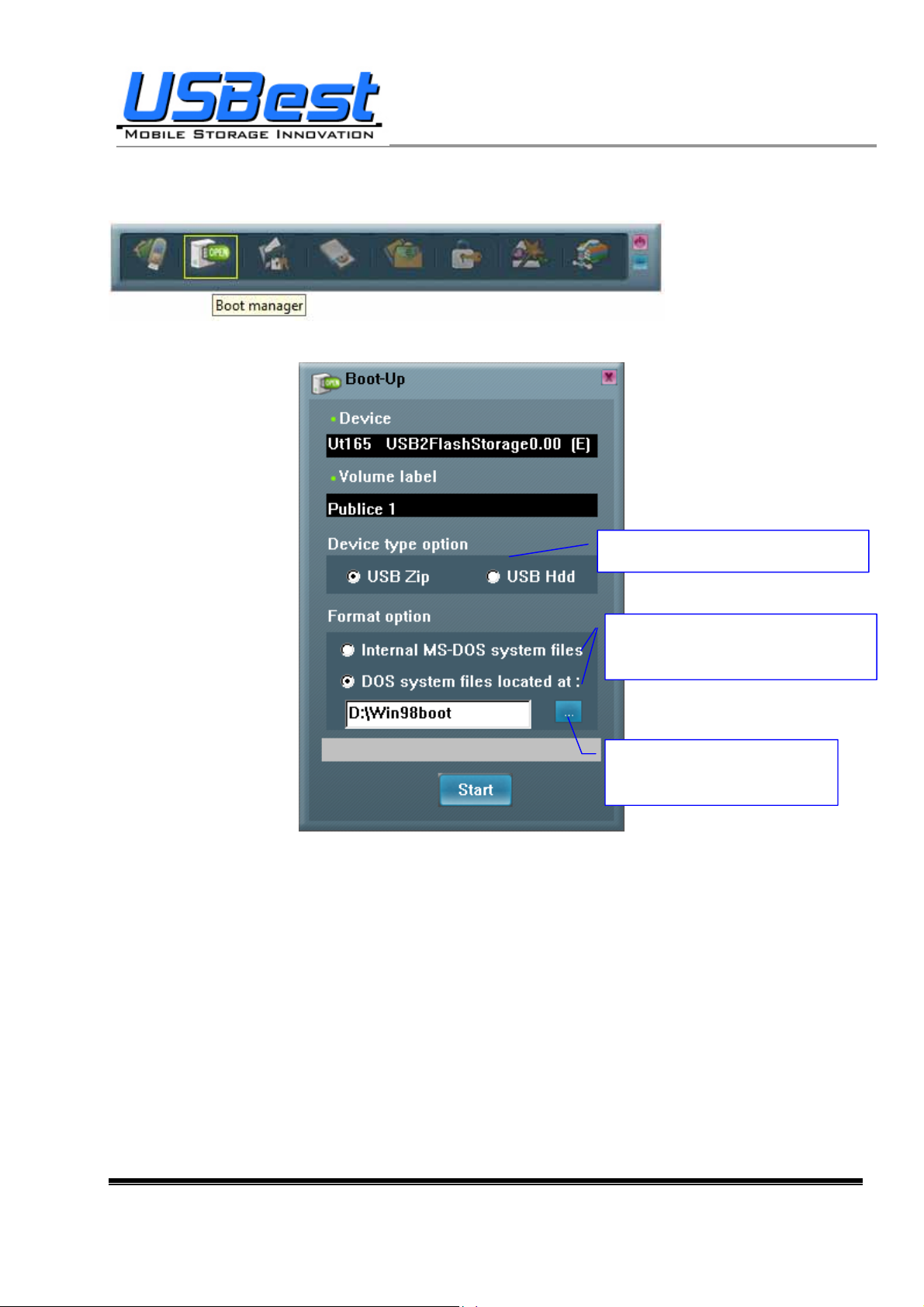
r
r
UT163/165 Format Utility User’s Manual
3.2.2 Making a Boot Disk (for Windows 98)
− Click “Boot Manager” on the UFD Utility bar
− “Boot-Up” window will pop up right after click as below.
Two kinds of booting type s for option
Two kinds of system files source fo
option
Select the booting file folde
made by users
− Users can select either “using internal MS-DOS system files” or “using MS-DOS system files
located at:” in Windows 98.
− If users select “using internal MS-DOS system files”, then UFD Utility will copy “command.com”
and “io.sys” under Windows 98 “Command” folder to UFD public area.
− If users select ”using MS-DOS system files located at:”, UFD Utility will copy “command.com”
and “io.sys” from user specify folder to UFD public area.
− Press “Start”.
USBest Confidential Page10 of 38
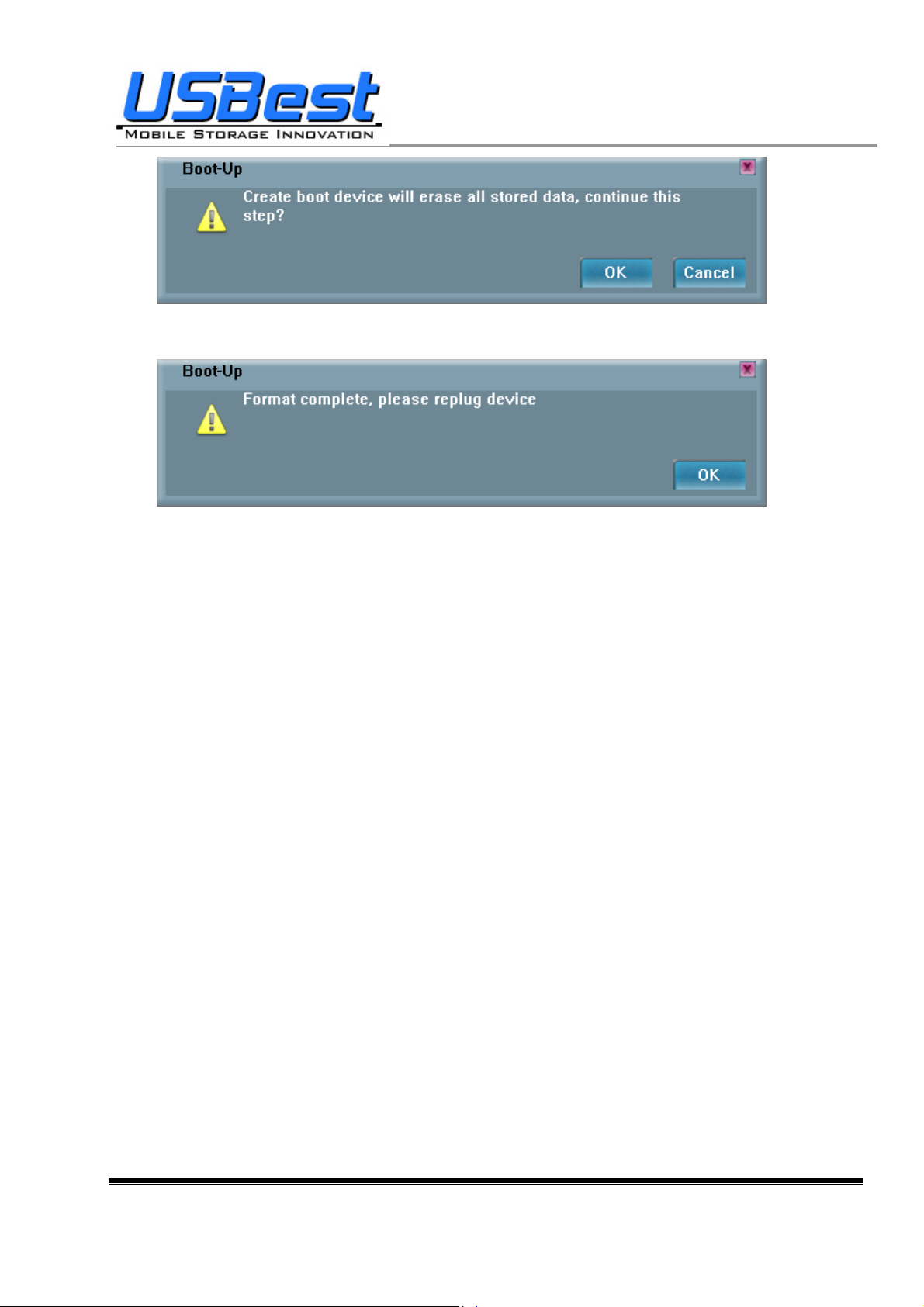
UT163/165 Format Utility User’s Manual
− A warning message reminds user to backup all the data before partition then press “OK”.
− Showing format complete message when finished. Re-plug device is necessary after finish.
USBest Confidential Page11 of 38
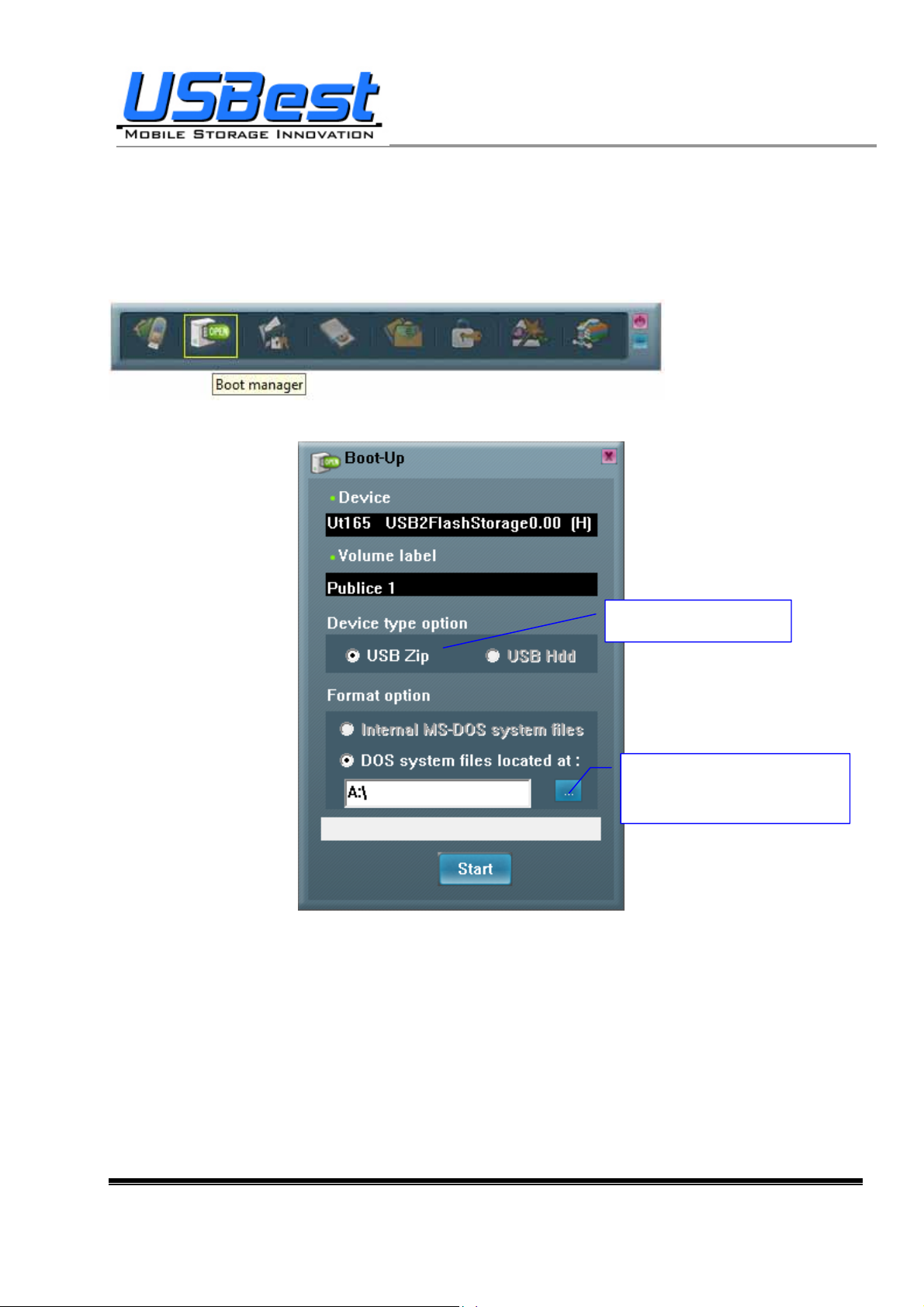
UT163/165 Format Utility User’s Manual
−
3.2.3 Making a Boot Disk (for Windows ME / 2000 / XP / Vista)
− Click “Boot Manager” on the UFD Utility bar
− “Boot-Up” window will pop up right after click as below.
Support USB Zip only
Select the booting file folder
made by users
− Users only can select “using MS-DOS system files located at:” when using Windows ME, 2000,
XP or Vista platform.
− UFD Utility will copy “command.com” and “io.sys” from user specify folder to UFD public area.
− Press “Start”.
USBest Confidential Page12 of 38

UT163/165 Format Utility User’s Manual
− A warning message prompts user to backup all the data before partition.
− Press “OK”.
− Showing format complete message when finished. Re-plug device is necessary after finish.
USBest Confidential Page13 of 38

UT163/165 Format Utility User’s Manual
3.3 Instructions of Security Manager:
3.3.1 Login to Security Area
− Click “Security Manager” on the UFD Utility bar.
− “Login/out” window will pop up right after click as below. Current status, Logout” will show on
window.
− Click “Hint” to recall the password, if the password was set but forget.
− Input the correct password to log into security area.
USBest Confidential Page 14 of 38

UT163/165 Format Utility User’s Manual
− Figure 3.31, Figure 3.32 and removable disk window will pops up right after successful login.
3.3.2 Logout from Security Area
− Double click on the icon bar; a “Login/out” window pops up. Current status, Login, will
show up on window.
− Click “Logout”
− Removable disk Window will change from security area to public area after logout success.
− Only public area is accessible after logout the security area.
USBest Confidential Page15 of 38

UT163/165 Format Utility User’s Manual
3.4 Instructions of Autorun Manager
3.4.1 Start from Source File Preparation
Prepare “Source File” in advance, including “Autorun.exe”, “Autorun.inf” and “Autorun.ico (optional)”
− Example of “Source File”
− Example of “Autorun.exe”
− Example of “Autorun.inf”
USBest Confidential Page 16 of 38

f
UT163/165 Format Utility User’s Manual
− Click “Autorun Manager” on the UFD Utility bar.
− “Autorun Manager” window will pop up right after click as below. Click on the button shown
below and select the file-stored path.
Select the directory o
the source files
USBest Confidential Page17 of 38

UT163/165 Format Utility User’s Manual
− Select the “Source File” store path and click “OK”
− Select the path to store “ISO File” and click “Save”. Notes: DO NOT PLACE BOTH ISO FILE
AND SOURCE FILE
IN THE SAME FOLDER OR VISTA ROOTS FOLDER.
USBest Confidential Page 18 of 38

UT163/165 Format Utility User’s Manual
− Input the volume label of the CDROM and click “Build”
− “Build ISO complete” indication pops up, click “OK”.
− A warning message prompts to user to backup all the data before partition.
− Click “OK”
− Burn ISO file completed. Re-plug device is necessary after finish.
− After re-plug the UFD, 2 disks will appear in “My Computer”, ”Compact Disk” and “Removable
Disk”.
− The virtual CDROM was partitioned successfully.
USBest Confidential Page 19 of 38

UT163/165 Format Utility User’s Manual
3.4.2 Start from Existing Source File
To use the existing ISO file to create a virtual CDROM for Autorun.
− Click “Autorun Manager” on the UFD Utility bar.
− “Autorun Manager”” window will pop up right after click as below.
USBest Confidential Page20 of 38

UT163/165 Format Utility User’s Manual
− Click ISO file browse button “…” to locate ISO file.
Click here to locate
the ISO file
USBest Confidential Page21 of 38

UT163/165 Format Utility User’s Manual
− Select the ISO file.
− Click “Burn”.
− A warning message prompts to user to backup all the data before partition.
− Click ”OK”
USBest Confidential Page22 of 38

UT163/165 Format Utility User’s Manual
− When burn is complete, click “OK”
− After re-plug the UFD, 2 disks will appear in “My Computer”, ”Compact Disk” and “Removable
Disk”. Partitioning is successful.
3.4.3 Restore To Default Setting
Restore to initial setting, single partition.
− Click “Autorun Manager” on the UFD Utility bar.
− “”Autorun Manager” window will pop up right after click as below.
USBest Confidential Page23 of 38

UT163/165 Format Utility User’s Manual
− Check “Single Partition” option, only one partition will be shown in left side. Click “Restore
Default Setting” to restore original partitions.
USBest Confidential Page24 of 38

UT163/165 Format Utility User’s Manual
Check ”Single Partition” option
& Click “Restore default setting”
− Click “Burn”. A warning message prompts to user to backup all the data before partition.
− Click “OK”
− Click “OK” after burn is complete.
USBest Confidential Page25 of 38

UT163/165 Format Utility User’s Manual
− After re-plug the UFD, only one “Removable Disk” will appear in “My Computer”.
USBest Confidential Page26 of 38

UT163/165 Format Utility User’s Manual
3.5 Instructions of Flash Mail Manager
3.5.1 First Time Set Up
− Click “Flash Mail Manager” on the UFD Utility bar.
− Click “Yes” to continue flash mail setting if it is first time use.
− “Mail Manager” window will pop up right after click as below.
Select the items you want to copy
USBest Confidential Page 27 of 38

UT163/165 Format Utility User’s Manual
− Select the items you want to copy to UFD mail folder
− Click “Copy Data”
− Copy Email data to mail folder
− Click “OK” when Email data was copied complete
− In order to keep data consistence, please close Outlook Express before remove device
− Click “OK”
− Re-plug UFD and one new mail folder is set up in UFD. This means email data was imported
successfully.
USBest Confidential Page28 of 38

UT163/165 Format Utility User’s Manual
3.5.2 Flash Mail Manager Operation Flow
− Click “Flash Mail manager” in UFD utility bar
− In order to keep data consistence, please close Outlook Express before remove device
− Click “OK”
− Please enter your username and password when logon dialog appears
USBest Confidential Page 29 of 38

UT163/165 Format Utility User’s Manual
− Then user can send and receive emails on Windows plat form. Note: If use “Flash Mail Manager”
to send or receive mails the new mail will be store in UFD “Mail” folder only. No mail will update
in your PC Outlook Express.
− This function not supports Vista Windows Mail.
USBest Confidential Page30 of 38

UT163/165 Format Utility User’s Manual
3.6 Instructions of PC Lock Manager
− Click “PC Lock Manager” on the UFD Utility bar.
− “PC Lock” window will pop up right after click as below.
− Select time from “Lock Interval” reel: PC Lock Manager will start screen saver according to
users setting time.
− User can click “Execute and shut down” after selecting lock interval time. Then the computer will
shut down and lock PC. (Computer will lock PC when re-starting)
− User can select the wallpaper of screen saver from text or pictures display .
− Must indicate the location of folder that picture storage. The picture must be JPG, GIF or BMP
file.
− User can select location of wallpaper at center or stretch to the screen size.
USBest Confidential Page 31 of 38

UT163/165 Format Utility User’s Manual
− User can set the speed of wallpaper change.
− After setting and pressing <Start>, PC will be locked immediately when you un-plug UFD.
− Please well keep UFD after executing PC Lock Manager.
− Re-plug same UFD to computer in any time to un-locking PC, than user can start using
computer again.
− This function not supports Fixed Disk Type.
USBest Confidential Page32 of 38

UT163/165 Format Utility User’s Manual
3.7 Instructions of Bookmark Manager
3.7.1 Import My Favorites
− Click “Bookmark Manager” on the UFD Utility bar.
− “UBookmark” window will pop up right after click as below.
− Click “Import my favorites”, will copy My Favorites directory to UFD Device.
− After completion, remove the UFD device.
− If success, there will be created one Favorites folder in the UFD directory.
3.7.2 Select PC Bookmark or UFD Bookmark
− Click “Bookmark Manager” on the UFD Utility bar.
− “UBookmark” window will pop up right after click as below.
USBest Confidential Page 33 of 38

UT163/165 Format Utility User’s Manual
− Selected PC or UFD Bookmark in the Bookmark manager window.
− IE will load user selected Bookmark after close the Bookmark manager window.
3.7.3 How to use PC Bookmark or UFD Bookmark
− Select “Run Internet Explorer after the button is selected”
Select “Run Internet Explorer after the button is selected”
− Browse website after user select PC bookmark or UFD bookmark button.
− Before remove UFD must back to Bookmark manager and click “PC Bookmark”.
USBest Confidential Page34 of 38

UT163/165 Format Utility User’s Manual
3.8 Introduction of Security Folder
Click “Security Folder” on the UFD Utility bar
After “Disk Login” window pop up please input password.
USBest Confidential Page35 of 38

UT163/165 Format Utility User’s Manual
3.8.1 Secret area data access
After login to secret area user can create folder or copy file.
Cut file and delete file.
Close “Security Folder” window will logout secret area. Login secret area again user should click
“Compress Manager” and input password again.
USBest Confidential Page 36 of 38

UT163/165 Format Utility User’s Manual
3.8.2 Change Secret area password
At “management” user can logout or change password.
After logout to the public area user will found vfbest.vfo file under vfzip folder. This file is the Zip file for secret
area and only can be use by login to secret area. (Delete vfbest.vfo will cause all data under secret area
missing.)
USBest Confidential Page 37 of 38

UT163/165 Format Utility User’s Manual
4. Copyright Notice
Copyright 2007 by USBest Technology Inc. All Rights Reserved.
This manual is copyrighted by USBest Technology Inc. You may not reproduce, transmit, transcribe,
store in a retrieval system, or translate into any language, in any form or by any means, electronic,
mechanical, magnetic, optical, chemical, manual, or otherwise, any part of this publication without the
expressly written permission from USBest Technology Inc.
Trademarks
All brand or product names mentioned are trademarks or registered trademarks of their respective
holders.
Disclaimer
USBest Technology Inc. makes no representations or warranties regarding the Contents of this manual.
We reserve the right to revise the manual or make changes in the specifications of the product descri bed
within it at any time without notice and without obligation to notify any person of such revision or change.
The information contained in this manual is provided for the general use by our customers. Our
customers should be aware that the personal computer and its peripheral field is the subject of many
patents. Our customers should en sure that they t ake approp riate action so that their use of our pro duct s
does not infringe upon any patent s. It is the policy of USBest Technology Inc. to respect the valid patent
rights of third parties and not to infringe upon or assist others to infringe upon such rights.
USBest Confidential Page38 of 38
