Ursalink UR75 User Manual

UR75 User Guide
1

UR75 User Guide
2
Preface
Thanks for choosing Ursalink UR75 industrial cellular router. The UR75 industrial cellular router delivers
tenacious connection over network with full-featured design such as automated failover/failback,
extended operating temperature, dual SIM cards, hardware watchdog, VPN, Gigabit Ethernet and beyond.
This guide describes how to configure and operate the UR75 industrial cellular router. You can
refer to it for detailed functionality and router configuration.
Readers
This guide is mainly intended for the following users:
- Network Planners
- On-site technical support and maintenance personnel
- Network administrators responsible for network configuration and maintenance
© 2017 Xiamen Ursalink Technology Co., Ltd.
All rights reserved.
All information in this user guide is protected by copyright law. Whereby, no organization or individual
shall copy or reproduce the whole or part of this user guide by any means without written authorization
from Xiamen Ursalink Technology Co., Ltd.
Products Covered
This guide explains how to configure the following devices:
• Ursalink UR75 Industrial Cellular Router
Related Documents
Document
Description
Ursalink UR75 Datasheet
Datasheet for the Ursalink UR75 industrial
cellular router.
Ursalink UR75 Quick Start Guide
Quick Installation guide for the Ursalink UR75
series industrial cellular router.
Declaration of Conformity
UR75 is in conformity with the essential requirements and other relevant provisions of the CE, FCC, and
RoHS.
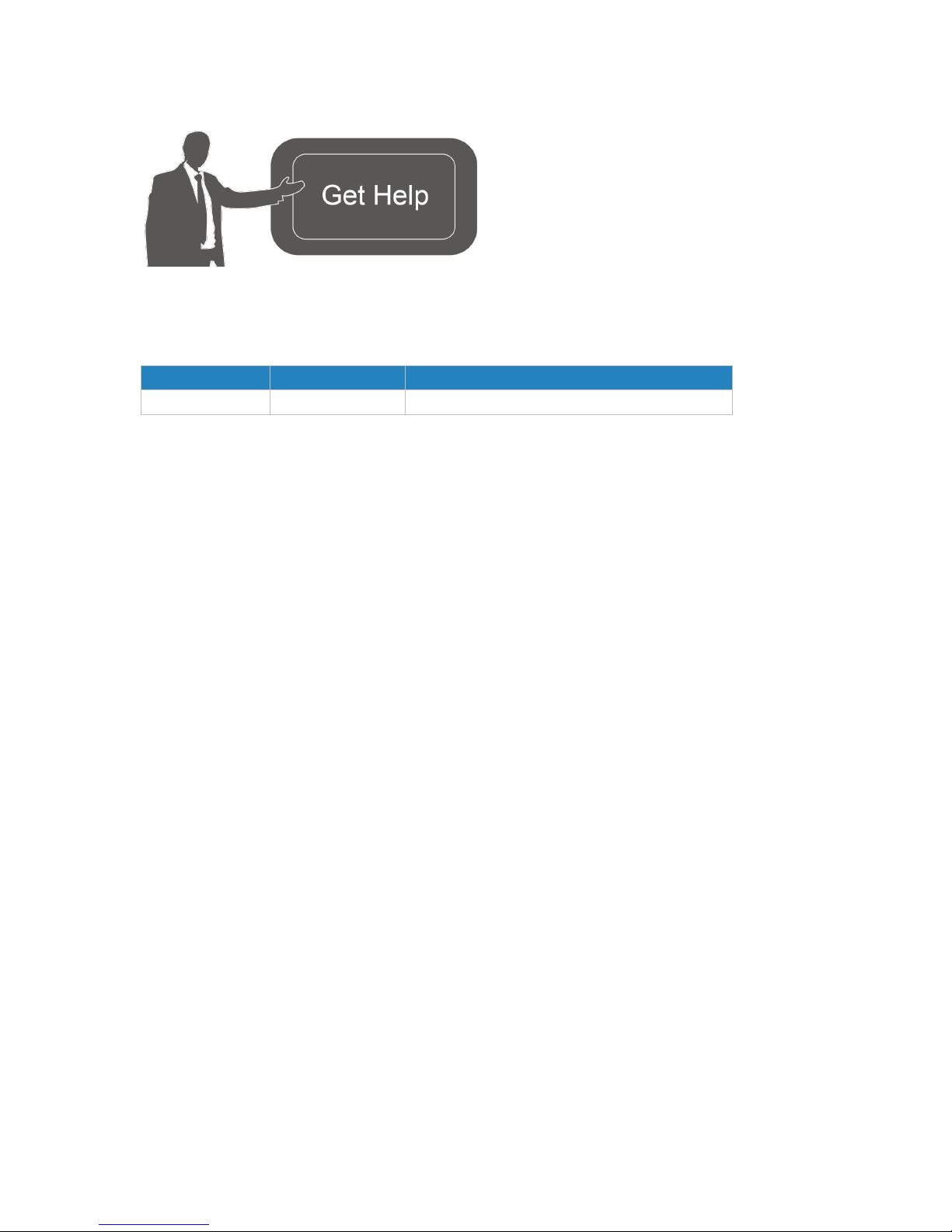
UR75 User Guide
3
For assistance, please contact
Ursalink technical support:
Email: support@ursalink.com
Tel.: 86-592-5023060
Fax: 86-592-5023065
Revision History
Date
Doc Version
Description
Nov. 14, 2017
V.1.0.0
Initial version
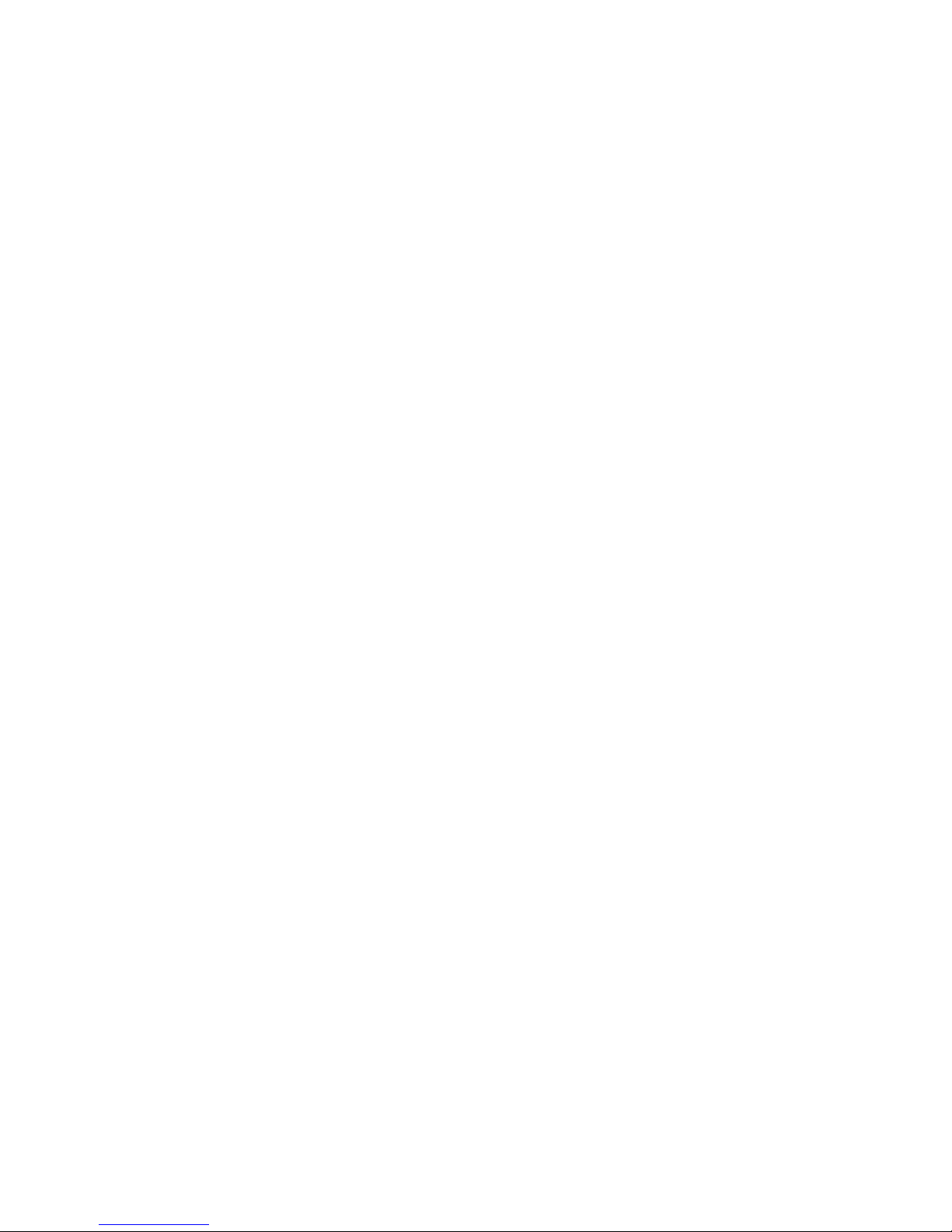
UR75 User Guide
4
Contents
Chapter 1 Product Introduction
...............................................................................................................................
8
1.1 Overview
.....................................................................................................................................................
8
1.2 Advantages
..................................................................................................................................................
8
1.3 Specifications
............................................................................................................................................
10
1.4 Dimensions (mm)
......................................................................................................................................
12
Chapter 2 Installation
.............................................................................................................................................
13
2.1 General Packing List
..................................................................................................................................
13
2.2 Product Overview
.....................................................................................................................................
14
2.3 LED Indicators
...........................................................................................................................................
14
2.5 PIN Definition
............................................................................................................................................
15
2.6 Reset Button
..............................................................................................................................................
16
2.7 SIM Card Installation
................................................................................................................................
16
2.8 Micro SD card/ SSD Installation
...............................................................................................................
17
2.8.1 Micro SD Card Installation
.............................................................................................................
17
2.8.2 SSD Installation
..............................................................................................................................
18
2.9 Antenna Installation
.................................................................................................................................
18
2.10 Mounting the Router
..............................................................................................................................
19
2.11 Connect the Router to a Computer
........................................................................................................
19
2.12 Installation of Power Supply and Protective Grounding
......................................................................
20
2.12.1 Power Supply Installation
...........................................................................................................
20
2.12.2 Protective Grounding Installation
..............................................................................................
20
Chapter 3 Access to Web GUI
.................................................................................................................................
21
3.1 PC Configuration for Web GUI Access to Router
.....................................................................................
21
3.2 Access to Web GUI of Router
...................................................................................................................
22
Chapter 4 Web Configuration
.................................................................................................................................
24
4.1 Status
.........................................................................................................................................................
24
4.1.1 Overview
........................................................................................................................................
24
4.1.2 Cellular
...........................................................................................................................................
24
4.1.3 Network
.........................................................................................................................................
26
4.1.4 WLAN (Only Applicable to Wi-Fi Version)
....................................................................................
27
4.1.5 VPN
.................................................................................................................................................
29
4.1.6 Routing Information
......................................................................................................................
30
4.1.7 Host List
..........................................................................................................................................
31
4.1.8 GPS
.................................................................................................................................................
31
4.2 Network
.....................................................................................................................................................
32
4.2.1 Interface
.........................................................................................................................................
32
4.2.1.1 Port
......................................................................................................................................
32
4.2.1.2 WAN
....................................................................................................................................
33
4.2.1.3 LAN
......................................................................................................................................
37
1. LAN Settings
................................................................................................................................
37
2. VLAN Settings
..............................................................................................................................
37
4.2.1.4 WLAN (Only Applicable to Wi-Fi Version)
.........................................................................
38
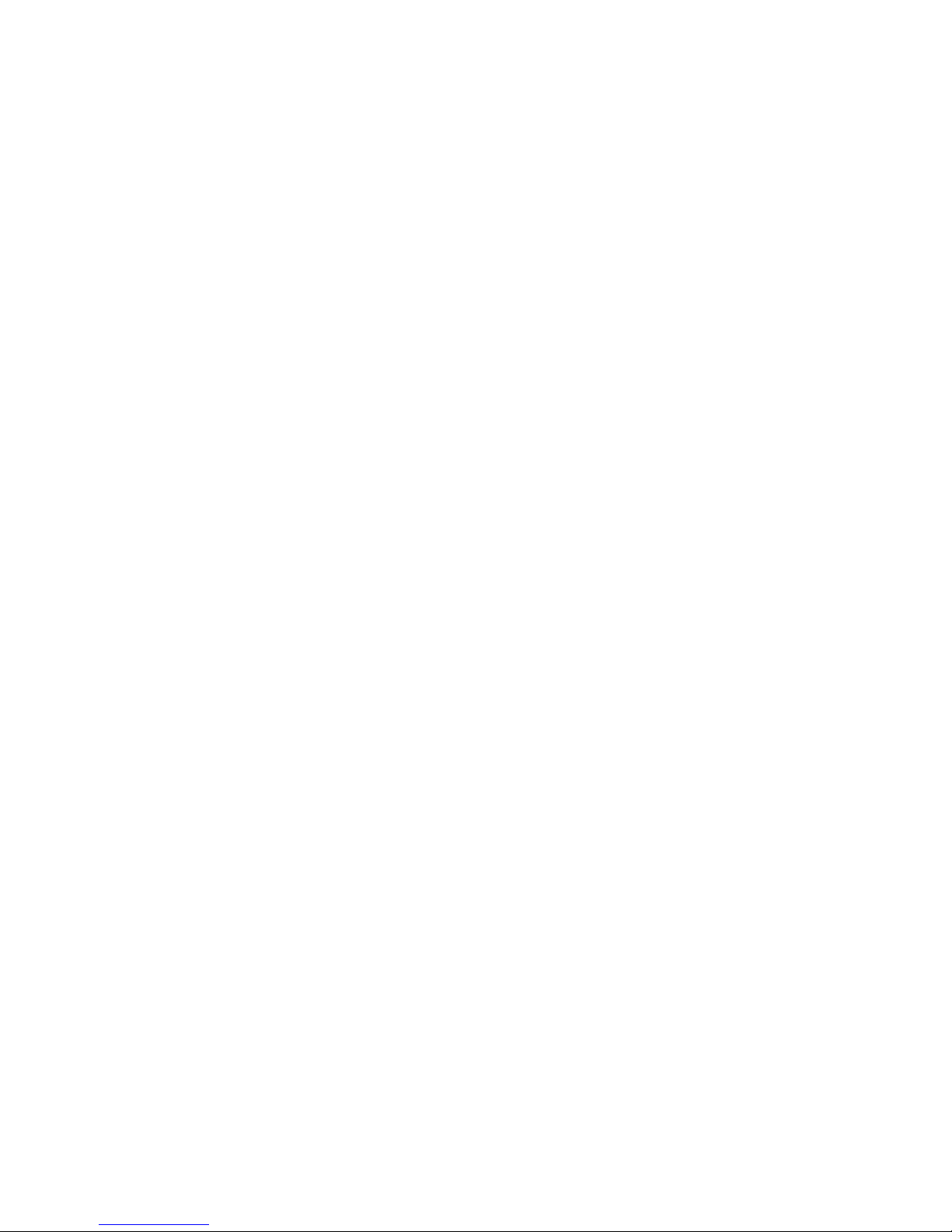
UR75 User Guide
5
4.2.1.5 Cellular
................................................................................................................................
40
4.2.1.7 Loopback
.............................................................................................................................
43
4.2.2 Firewall
...........................................................................................................................................
44
4.2.2.1 ACL
.......................................................................................................................................
44
4.2.2.2 DMZ
.....................................................................................................................................
46
4.2.2.3 Port Mapping
......................................................................................................................
46
4.2.2.4 MAC Binding
.......................................................................................................................
47
4.2.3 QoS
.................................................................................................................................................
48
4.2.3.1 QoS (Download/Upload)
...................................................................................................
48
4.2.4 DHCP
...............................................................................................................................................
49
4.2.4.1 DHCP Server
........................................................................................................................
49
4.2.4.2 DHCP Relay
.........................................................................................................................
51
4.2.5 DDNS
..............................................................................................................................................
51
4.2.6 Link Failover
...................................................................................................................................
52
4.2.6.1 SLA
.......................................................................................................................................
53
4.2.6.2 Track
....................................................................................................................................
54
4.2.6.3 VRRP
....................................................................................................................................
55
4.2.6.4 WAN Failover
......................................................................................................................
57
4.2.7 Routing
...........................................................................................................................................
58
4.2.7.1 Static Routing
......................................................................................................................
58
4.2.7.2 RIP
.......................................................................................................................................
59
4.2.7.3 OSPF
....................................................................................................................................
62
4.2.7.4 Routing Filtering
.................................................................................................................
67
4.2.8 VPN
.................................................................................................................................................
68
4.2.8.1 DMVPN
................................................................................................................................
68
4.2.8.2 IPSec
....................................................................................................................................
70
4.2.8.3 GRE
......................................................................................................................................
73
4.2.8.4 L2TP
.....................................................................................................................................
74
4.2.8.5 PPTP
....................................................................................................................................
77
4.2.8.6 OpenVPN Client
..................................................................................................................
79
4.2.8.7 OpenVPN Server
.................................................................................................................
81
4.2.8.8 Certifications
.......................................................................................................................
83
4.3 System
.......................................................................................................................................................
84
4.3.1 General Settings
.............................................................................................................................
84
4.3.1.1 General
................................................................................................................................
84
4.3.1.2 Account Management
........................................................................................................
86
4.3.1.3 System Time
........................................................................................................................
86
4.3.1.4 SMTP
...................................................................................................................................
88
4.3.1.5 Phone
..................................................................................................................................
89
4.3.1.6 Storage
................................................................................................................................
90
4.3.2 User Management
.........................................................................................................................
91
4.3.3 SNMP
..............................................................................................................................................
91
4.3.3.1 SNMP
...................................................................................................................................
92
4.3.3.2 MIB View
.............................................................................................................................
92
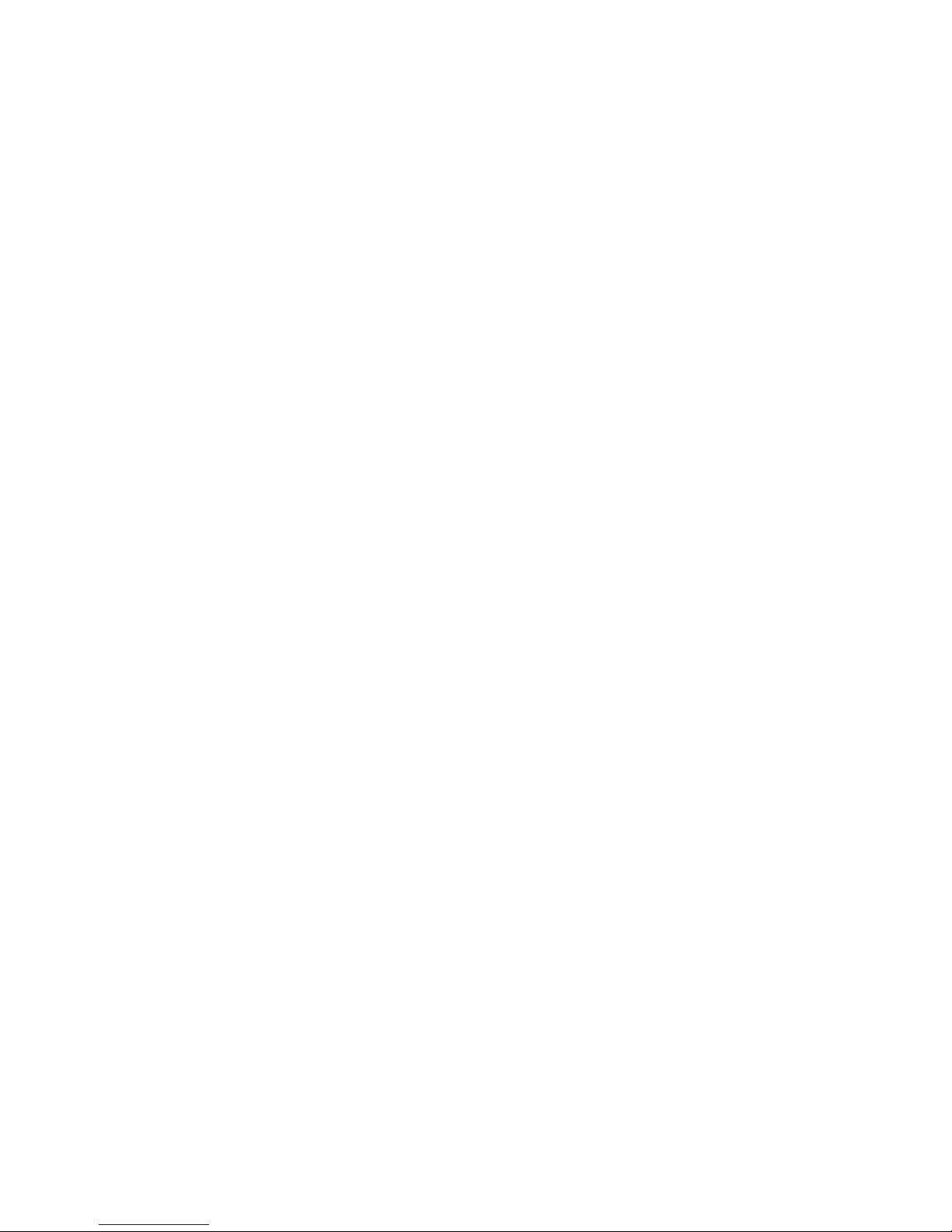
UR75 User Guide
6
4.3.3.3 VACM
...................................................................................................................................
93
4.3.3.4 Trap
.....................................................................................................................................
94
4.3.3.5 MIB
......................................................................................................................................
94
4.3.4 AAA
.........................................................................................................................................................
95
4.3.4.1 Radius
..................................................................................................................................
95
4.3.4.2 TACACS+
..............................................................................................................................
95
4.3.4.3 LDAP
....................................................................................................................................
96
4.3.4.4 Authentication
....................................................................................................................
97
4.3.5 Device Management
.....................................................................................................................
98
4.3.6 Events
.............................................................................................................................................
98
4.3.6.1 Events
..................................................................................................................................
98
4.3.6.2 Events Settings
....................................................................................................................
99
4.4 Industrial Interface
.................................................................................................................................
100
4.4.1 I/O
................................................................................................................................................
101
4.4.1.1 DI
.......................................................................................................................................
101
4.4.1.2 DO
.....................................................................................................................................
103
4.4.2 Serial Port
.....................................................................................................................................
103
4.4.3 Modbus TCP
.................................................................................................................................
106
4.4.3.1 Modbus TCP
......................................................................................................................
107
4.4.4 Modbus Master
...........................................................................................................................
107
4.4.4.1 Modbus Master
................................................................................................................
107
4.4.4.2 Channel
.............................................................................................................................
108
4.4.5 GPS
...............................................................................................................................................
111
4.4.5.1 GPS
....................................................................................................................................
111
4.4.5.2 GPS IP Forwarding
............................................................................................................
111
4.4.5.3 GPS Serial Forwarding
......................................................................................................
112
4.5 Maintenance
...........................................................................................................................................
113
4.5.1 Tools
.............................................................................................................................................
113
4.5.1.1 Ping
....................................................................................................................................
113
4.5.1.2 Traceroute
.........................................................................................................................
114
4.5.2 Schedule
.......................................................................................................................................
115
4.5.3 Log
................................................................................................................................................
115
4.5.3.1 System Log
........................................................................................................................
115
4.5.3.2 Log Settings
.......................................................................................................................
116
4.5.4 Upgrade
........................................................................................................................................
117
4.5.5 Backup and Restore
.....................................................................................................................
118
4.5.6 Reboot
..........................................................................................................................................
119
4.6 APP
..........................................................................................................................................................
119
4.6.1 Python
..........................................................................................................................................
119
4.6.1.1 Python
...............................................................................................................................
120
4.6.1.2 App Manager Configuration
............................................................................................
121
4.6.1.3 Python App
.......................................................................................................................
121
Chapter 5 Application Examples
..........................................................................................................................
123
5.1 Account Info Management
.....................................................................................................................
123
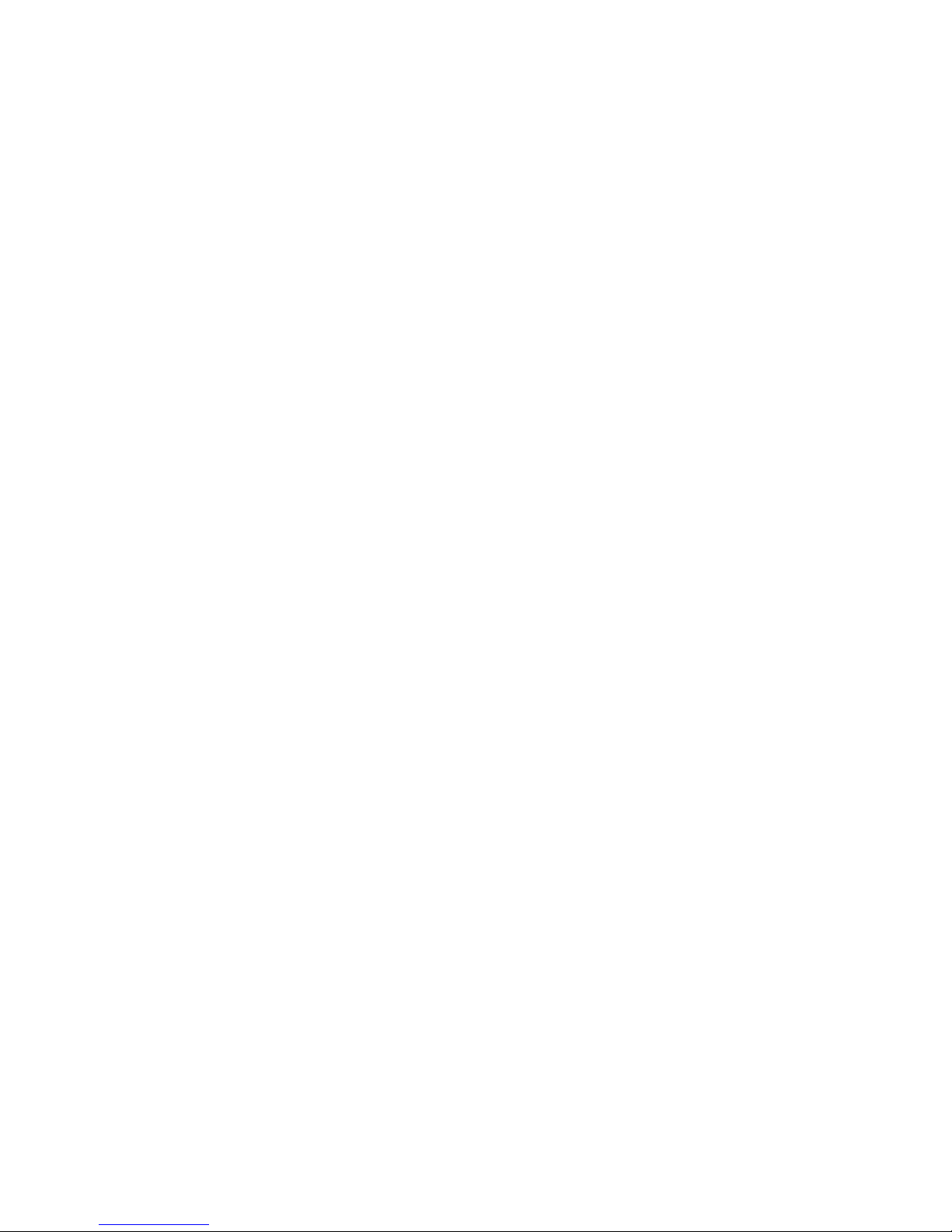
UR75 User Guide
7
5.2 Common User Management
..................................................................................................................
123
5.3 System Time Management
.....................................................................................................................
124
5.4 Backup and Restore Configuration
........................................................................................................
126
5.5 Restore Factory Defaults
........................................................................................................................
127
5.5.1 Via Web Interface
........................................................................................................................
127
5.5.2 Via Hardware
...............................................................................................................................
128
5.6 Firmware Upgrade
..................................................................................................................................
129
5.7 Events Application Example
...................................................................................................................
131
5.8 Schedule Application Example
...............................................................................................................
132
5.9 Logs and Diagnostics
...............................................................................................................................
133
5.10 SNMP Application Example
..................................................................................................................
134
5.11 LAN Management
.................................................................................................................................
137
5.12 Network Connection
............................................................................................................................
138
5.12.1 Cellular Connection
...................................................................................................................
138
5.12.2 Ethernet WAN Connection
........................................................................................................
140
5.13 WAN Failover/Backup Application Example
.......................................................................................
143
5.13.1 Dual SIM Backup
........................................................................................................................
143
5.13.2 WAN Failover
.............................................................................................................................
145
5.14 Wi-Fi Application Example (Only Applicable to Wi-Fi Version)
..........................................................
149
5.14.1 AP Mode
....................................................................................................................................
149
5.14.2 Client Mode
...............................................................................................................................
150
5.15 VRRP Application Example
...................................................................................................................
152
5.16 Static Routing Application Example
.....................................................................................................
157
5.17 Dynamic Routing Application Example
...............................................................................................
158
5.18 NAT Application Example
.....................................................................................................................
161
5.19 Access Control Application Example
....................................................................................................
161
5.20 QoS Application Example
.....................................................................................................................
163
5.21 DTU Application Example
.....................................................................................................................
163
5.22 PPTP Application Example
...................................................................................................................
167
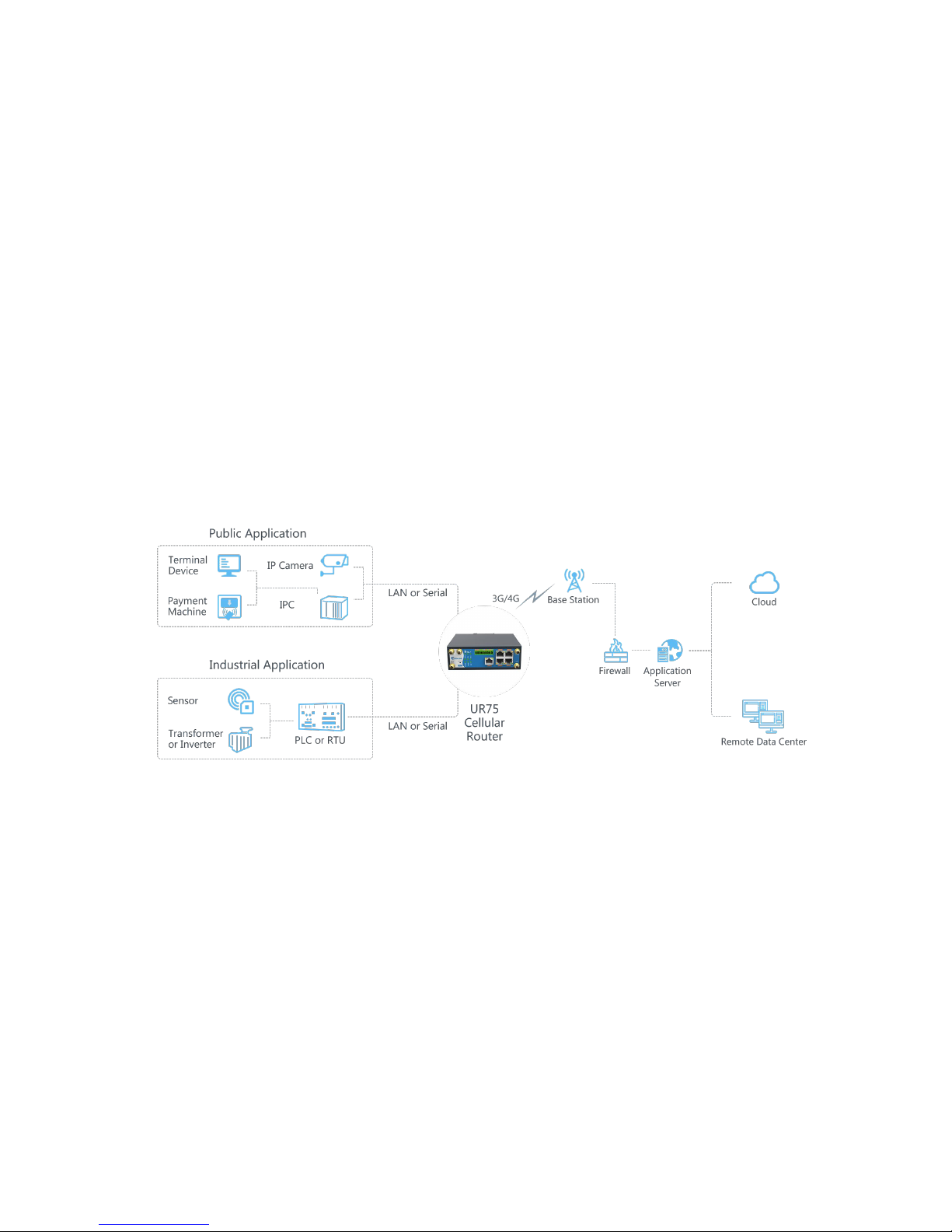
UR75 User Guide
8
Chapter 1 Product Introduction
1.1 Overview
Ursalink UR75 is an industrial cellular router with embedded intelligent software features that are
designed for multifarious M2M/IoT applications. Supporting global WCDMA and 4G LTE, UR75 provides
drop-in connectivity for operators and makes a giant leap in maximizing uptime.
Adopting high-performance and low-power consumption industrial platform of 64-bit CPU and wireless
module, the UR75 is capable of providing wire-speed network with a typical 2.9 W power consumption
and ultra-small package to ensure the extremely safe and reliable connection to the wireless network.
Meanwhile, the UR75 also supports Gigabit Ethernet ports, serial port (RS232/RS485) and I/O
(input/output), which enables you to scale up M2M application combining data and video in limited time
and budget.
The UR75 is particularly ideal for smart grid, digital media installations, industrial automation, telemetry
equipment, medical device, digital factory, finance, payment device, environment protection, water
conservancy and so on.
Figure 1-1
1.2 Advantages
Benefits
- Built-in industrial strong CPU, big memory; SSD/Micro SD card is available to support further
development and customized requirements
- Gigabit Ethernet is applied to all models of Ursalink routers for lightning transmission of data
- Dual SIM cards for backup between multiple carriers networking and global 3G/LTE options make it
easy to get connected
- Embed Ursalink SDK (Python 2.7/C) for secondary development
- Flexible modular design provides users with different connection modules like Ethernet, I/O, serial
port, Wi-Fi, GPS for connecting diverse field assets
- Rugged enclosure, optimized for DIN rail or shelf mounting
- 3-year warranty included

UR75 User Guide
9
Security & Reliability
- Automated failover/failback between Ethernet and Cellular (dual SIM)
- Enable unit with security frameworks like IPsec/OpenVPN/GRE/L2TP/PPTP/ DMVPN
- Embed hardware watchdog, able to automatically recover from various failure, ensure highest level of
availability
- Establish a secured mechanism on centralized authentication and authorization of device access by
supporting AAA (TACACS+, Radius, LDAP, local authentication) and multiple levels of user authority
-
Easy Maintenance
- Ursalink Device Management Platform provides easy setup, mass configuration, and centralized
management of remote devices
- The user-friendly web interface design and more than one option of upgrade help administrator to
manage the device as easy as pie
- WEB GUI and CLI enable the admin to achieve simple management and quick configuration among a
large quantity of devices
- Efficiently manage the remote routers on the existing platform through the industrial standard SNMP
Capabilities
- Link remote devices in an environment where communication technologies are constantly changing
- Industrial 64-bit ARM Cortex-A53 processor, high-performance operating up to 800MHz with low
power consumption below 1W, and 256 MB memory available to support more applications
- Support max. 512GB SSD interface
- Support rich protocols like SNMP, MQTT, Modbus bridging, RIP, OSPF
- Support wide operating temperature ranging from -40°C to 70°C/-40°F to 158°F
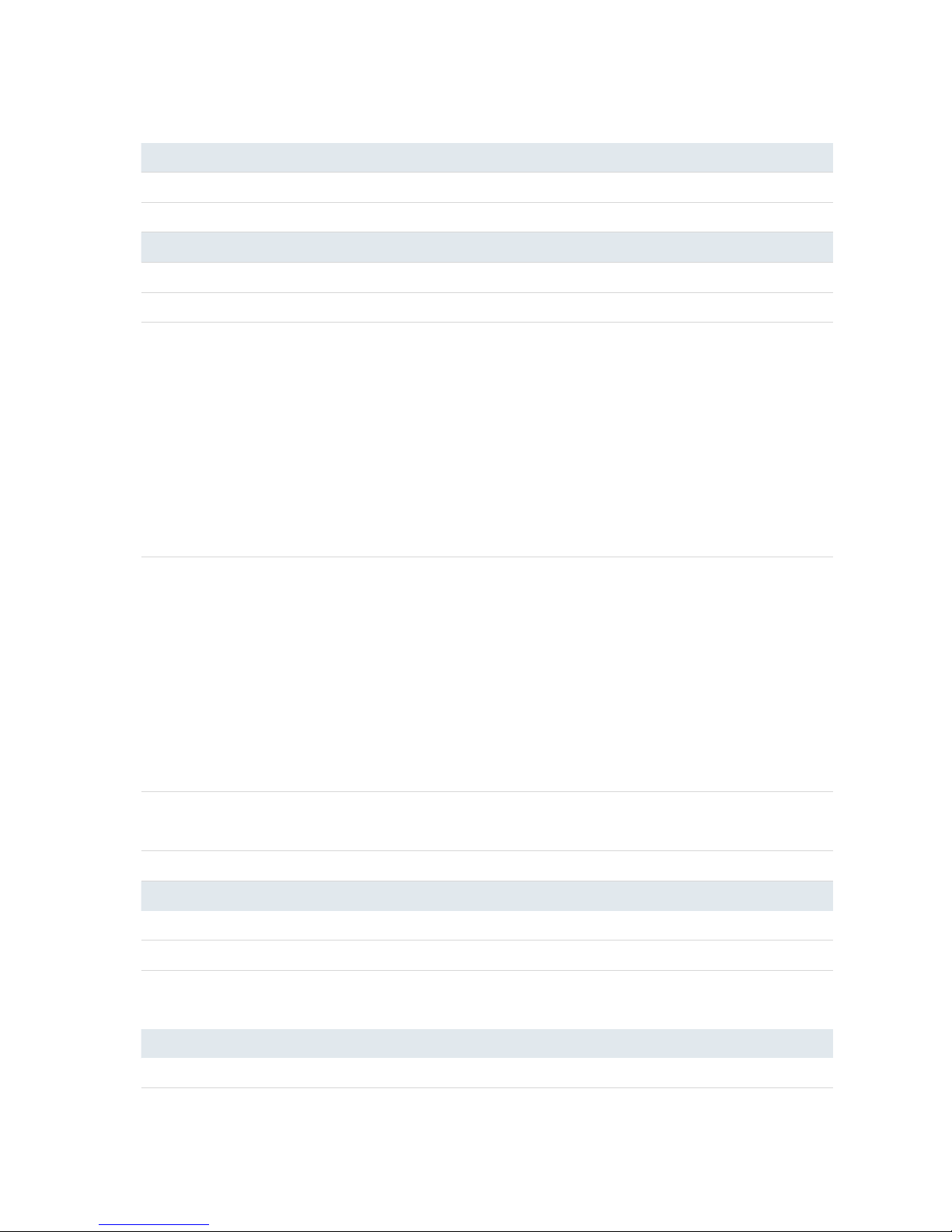
UR75 User Guide
10
1.3 Specifications
Cellular Interfaces
Connectors
2 × 50 Ω SMA (Center pin: female)
SIM Slots
2
Wi-Fi Interface (Optional)
Connectors
2 × 50 Ω SMA (Center pin: female)
Standards
IEEE 802.11a/b/g/n (optional: IEEE 802.11ac)
Tx Power
802.11a: 12dBm ± 2dBm@54Mbps
802.11b: 15dBm ± 2dBm@11Mbp
802.11g: 13dBm ± 2dBm@54Mbps
802.11gn HT20: 12dBm ± 2dBm@MCS7
802.11gn HT40: 11dBm ± 2dBm@MCS7
802.11an HT20: 11dBm ± 2dBm@MCS7
802.11an HT40: 10dBm ± 2dBm@MCS7
802.11ac(HT80): 4dBm ± 2dBm@MCS9
Rx Sensitivity
802.11a: ≤ -65dBm@54Mbps
802.11b: ≤ -76dBm@11Mbps
802.11g: ≤ -65dBm@54Mbps
802.11gn HT20: ≤ -64dBm@MCS7
802.11gn HT40: ≤ -61dBm@MCS7
802.11an HT20: ≤ -64dBm@MCS7
802.11an HT40: ≤ -61dBm@MCS7
802.11ac (HT80): ≤ -51dBm@MCS9
Modes
Access point, support for multiple SSID, support AP and Client
mode
Security
WPA/WPA2 authentication, WEP/TKIP/AES encryption
Hardware System
CPU
800MHz, 64-bit ARM Cortex-A53
Memory
64 MB Flash, 256 MB DDR3 RAM
Storage
1 × Micro SD, 1 × M.2 slot supports SATA M.2 SSD (22 x 42 mm) up to
512 GB
Ethernet
Ports
5 × RJ-45
Physical Layer
10/100/1000 Base-T (IEEE 802.3)
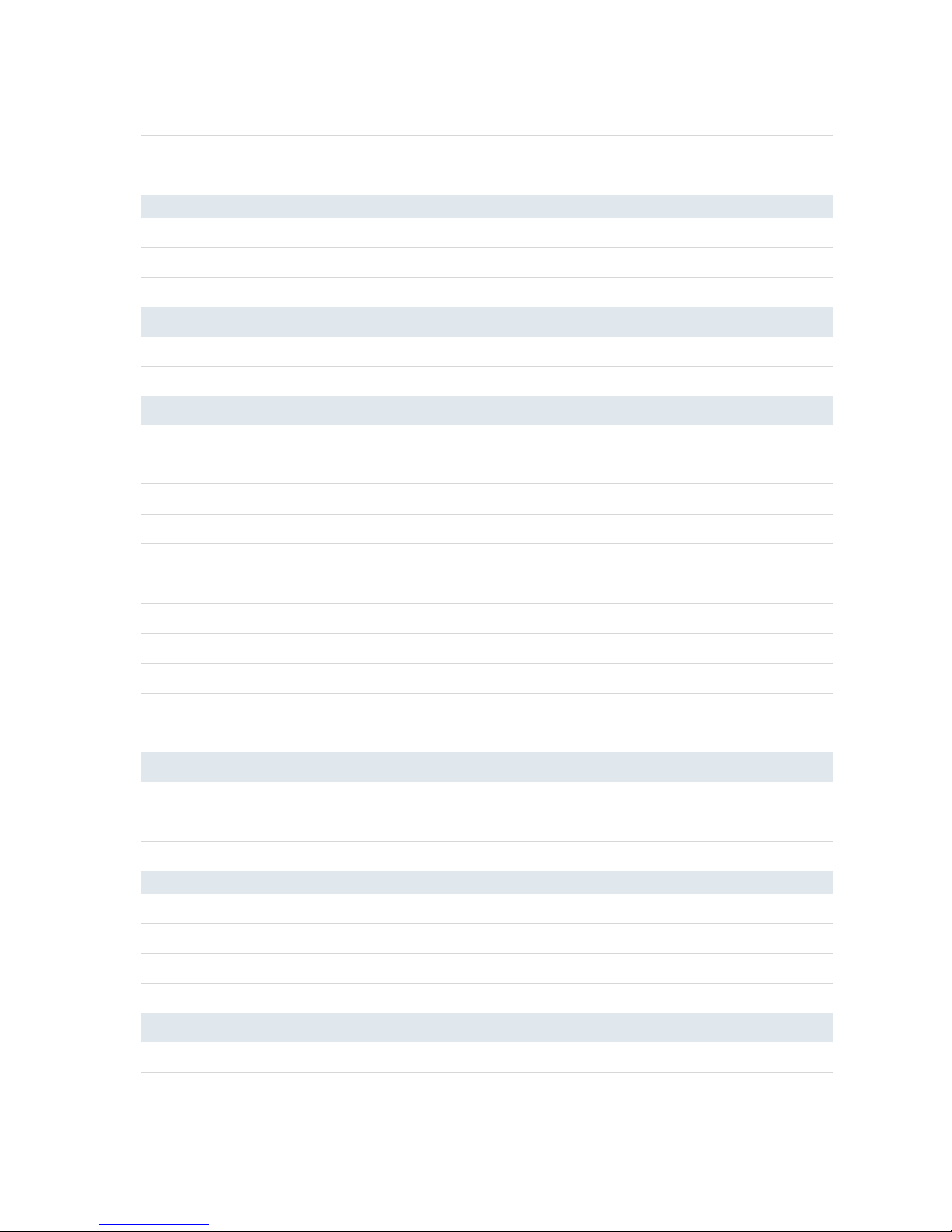
UR75 User Guide
11
Physical Characteristics
Ingress Protection
IP30
Housing & Weight
UR75: Metal, 492 g (1.08 lb)
Dimensions
132 x 103.8 x 45 mm (5.20 x 4.09 x 1.77 in)
Mounting
Desktop, wall or DIN rail mounting
Others
Reset Button
1 × RESET
LED Indicators
1 × POWER, 1 × WLAN, 1 × STATUS, 1 × VPN,
Data Rate
10/100/1000 Mbps (auto-sensing)
Interface
Auto MDI/MDIX
Mode
Full or half duplex (auto-sensing)
Serial Interface
Ports
1 × RS232 + 1 × RS485 or 2 × RS232 or 2 × RS485
Connector
Terminal block
Baud Rate
300bps to 230400bps
IO
Connector
(4) pin screw down terminal block
Digital
2 × DI + 2 × DO
Software
Network Protocols
PPP, PPPoE, SNMP v1/v2c/v3, TCP, UDP, DHCP, RIPv1/v2, OSPF, DDNS,
VRRP, HTTP, HTTPS, DNS, ARP, QOS, SNTP, Telnet, VLAN, SSH, etc.
VPN Tunnel
DMVPN/IPsec/OpenVPN/PPTP/L2TP/GRE
Access Authentication
CHAP/PAP/MS-CHAP/MS-CHAPV2
Firewall
ACL/DMZ/Port Mapping/MAC Binding
Management
Web, CLI, SMS, On-demand dial up
AAA
Radius, TACACS+, LDAP, Local Authentication
Multilevel Authority
Multiple levels of user authority
Reliability
VRRP, WAN Failover, Dual SIM Backup
Serial Port
Transparent (TCP Client/Server, UDP), Modbus Gateway (Modbus RTU
to Modbus TCP)
Power Supply and Consumption
Connector
2-pin with 5.08 mm terminal block
Input Voltage
9-48 VDC
Power Consumption
Typical 3.0 W (Max 5.5 W)

UR75 User Guide
12
1 × SIM1, 1 × SIM2, 3 × Signal strength
Built-in
Watchdog, RTC, Timer
Certifications
RoHS, CE, FCC
EMC
IEC 61000-4-2 Level 3
IEC 61000-4-3 Level 4
IEC 61000-4-4 Level 3
IEC 61000-4-5 Level 4
IEC 61000-4-6 Level 3
IEC 61000-4-8 Level 4
Environmental
Operating Temperature
-40°C to +70°C (-40°F to +158°F) Reduced cellular performance above
60°C
Storage Temperature
-40°C to +85°C (-40°F to +185°F)
Ethernet Isolation
1.5 kV RMS
Relative Humidity
0% to 95% (non-condensing) at 25°C/77°F
1.4 Dimensions (mm)
Figure 1-2
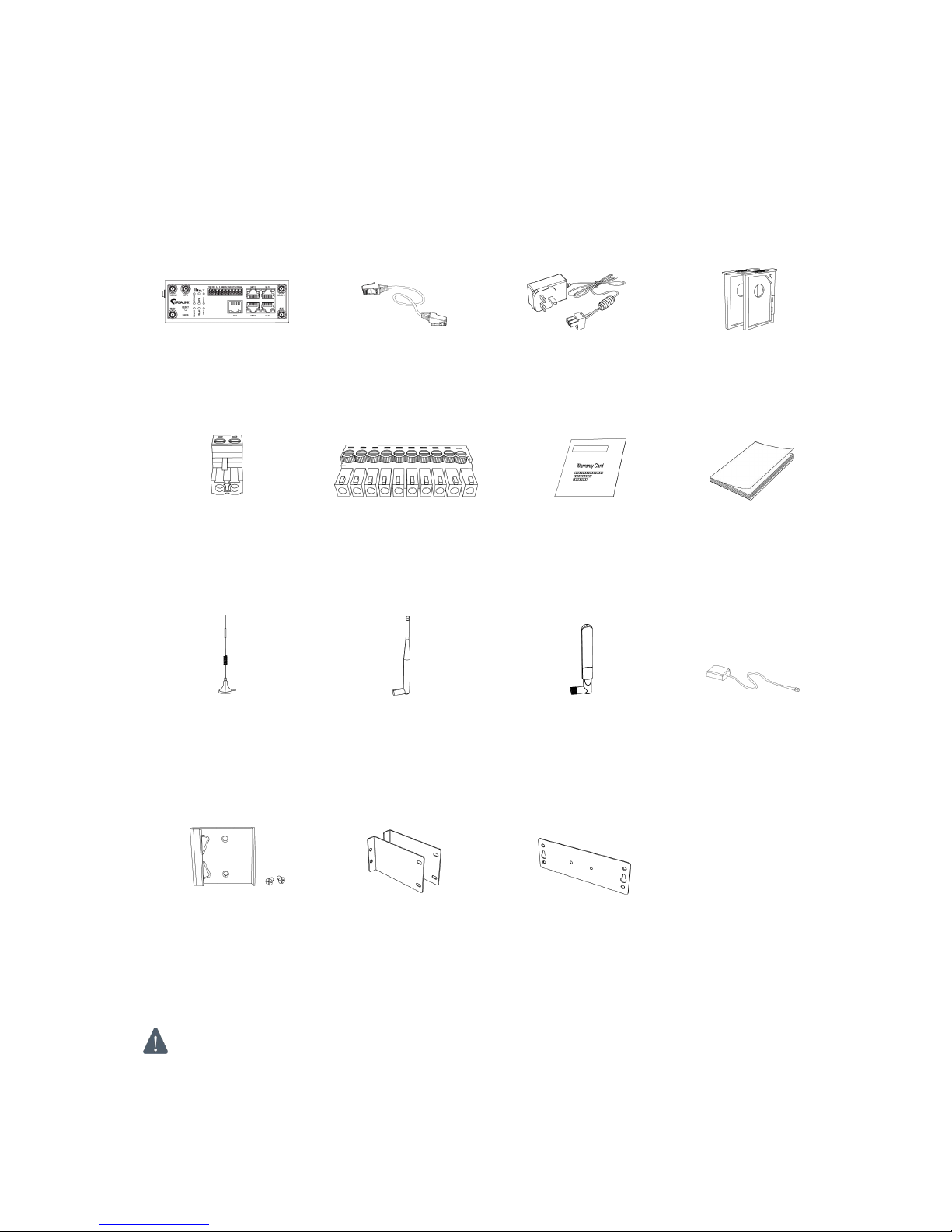
UR75 User Guide
13
Chapter 2 Installation
2.1 General Packing List
Before you begin to install the UR75 router, please check the package contents to verify that you have
received the items below.
1 × UR75 Router
1 × Ethernet Cable
1 × Power Adapter
2 × SIM Card Slots
1 × 2-PIN Pluggable
Terminal
1 × 10-PIN
Pluggable Terminal
1 × Warranty Card
1 × Quick Start Guide
2 × Magnetic Mount
Cellular Antennas
(Default)
2 × Stubby Cellular
Antennas (Optional)
2 × Stubby Wi-Fi
Antennas (Optional)
1 × GPS Antenna
1 × DIN Rail Kit
(Default)
2 × Rack Mount
Kits (Optional)
1 × Wall Mounting
Bracket (Optional)
If any of the above items is missing or damaged, please contact your Ursalink sales
representative.
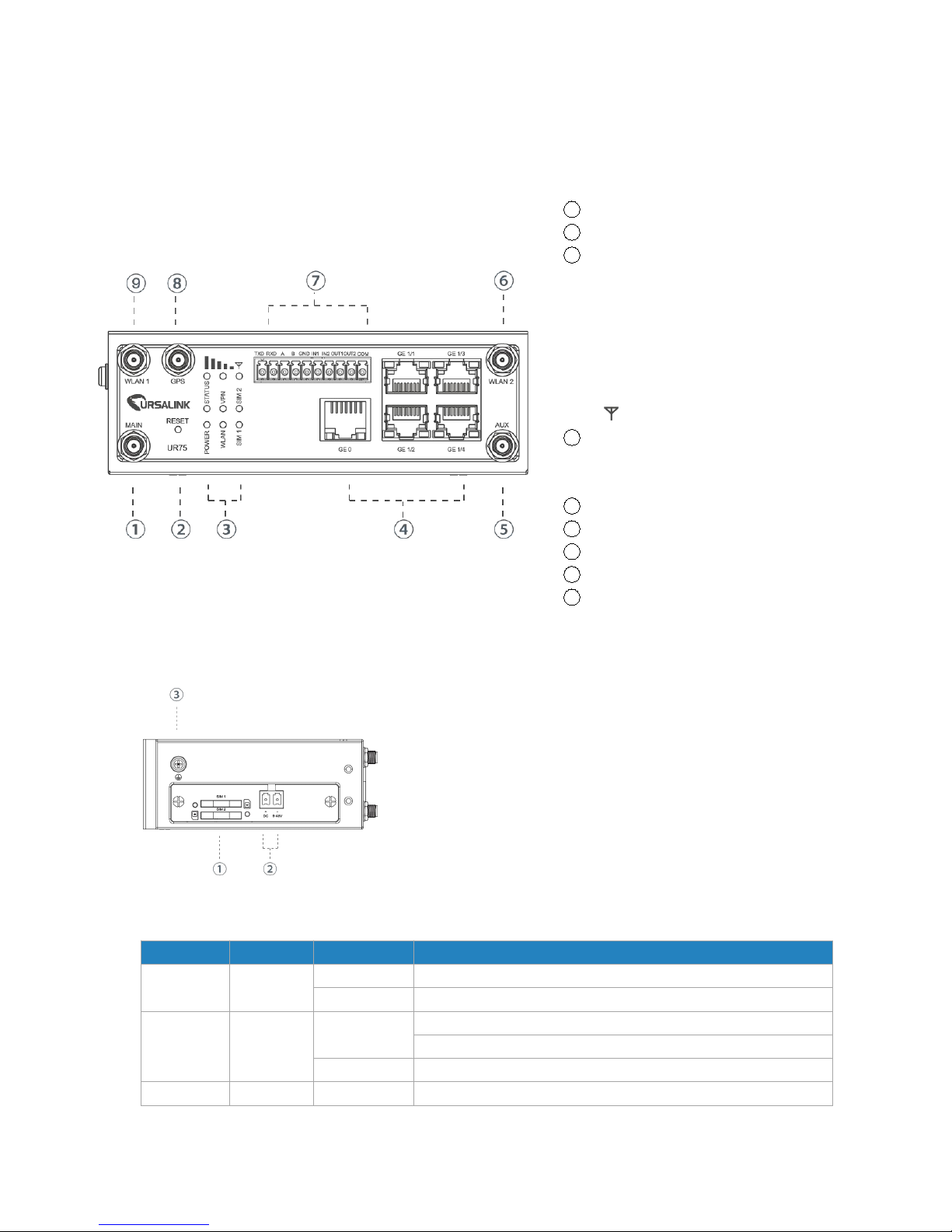
UR75 User Guide
14
2.2 Product Overview
A. Front Panel
B. Left Side Panel
① SIM Card Slot
② Power Connector
③ Grounding Stud
2.3 LED Indicators
LED
Indication
Status
Description
POWER
Power
Status
On
The power is switched on
Off
The power is switched off
STATUS
System
Status
Green Light
Static: Start-up
Blinking slowly: the system is running properly
Red Light
The system goes wrong
VPN
VPN
Green Light
VPN is connected
1
Main Cellular Antenna Connector
2
Reset Button
3
LED Indicator Area
POWER: Power Indicator
STATUS: Status Indicator
WLAN: Wi-Fi Indicator
VPN: VPN Indicator
SIM 1: SIM 1 Status Indicator
SIM 2: SIM 2 Status Indicator
: Signal Strength Indicator
4
Ethernet Port Indicator
Orange for data transmission;
Green for network rate
5
AUX Cellular Antenna
6
WLAN 2: Wi-Fi Antenna Connector 2
7
Serial Port & I/O
8
GPS Antenna Connector
9
WLAN 1: Wi-Fi Antenna Connector 1

UR75 User Guide
15
Status
Off
VPN is disconnected
WLAN
(Wi-Fi)
WLAN
Status
Green Light
Static: Wi-Fi is enabled
Blinking slowly: sending or receiving data via Wi-Fi
Off
Wi-Fi is disabled
SIM1/SIM
2
SIM Card
Status
Off
SIM1 or SIM2 is registering or fails to register (or there are no
SIM cards inserted)
Green Light
Blinking slowly: SIM1 or SIM2 has been registered and is
ready for dial-up
Blinking rapidly: SIM1 or SIM2 has been registered and is
dialing up now
Static: SIM1 or SIM2 has been registered and dialed up
successfully
Signal
Strength
Signal
1/2/3
Off
No signal
Green Light
Static/Off/Off: weak signal with 1-10 ASU (please check if the
antenna is installed correctly or move the antenna to a
suitable location to get better signal)
Static/Static/Off: normal signal with 11-20 ASU. (average
signal strength)
Static/Static/Static: strong signal with 21-31 ASU (signal is
good)
2.4 Ethernet Port Indicators
Indicator
Status
Description
Link Indicator (Orange)
On
Connected
Blinking
Transmitting data
Off
Disconnected
Rate Indicator (Green)
On
1000 Mbps mode
Off
100 Mbps mode
2.5 PIN Definition
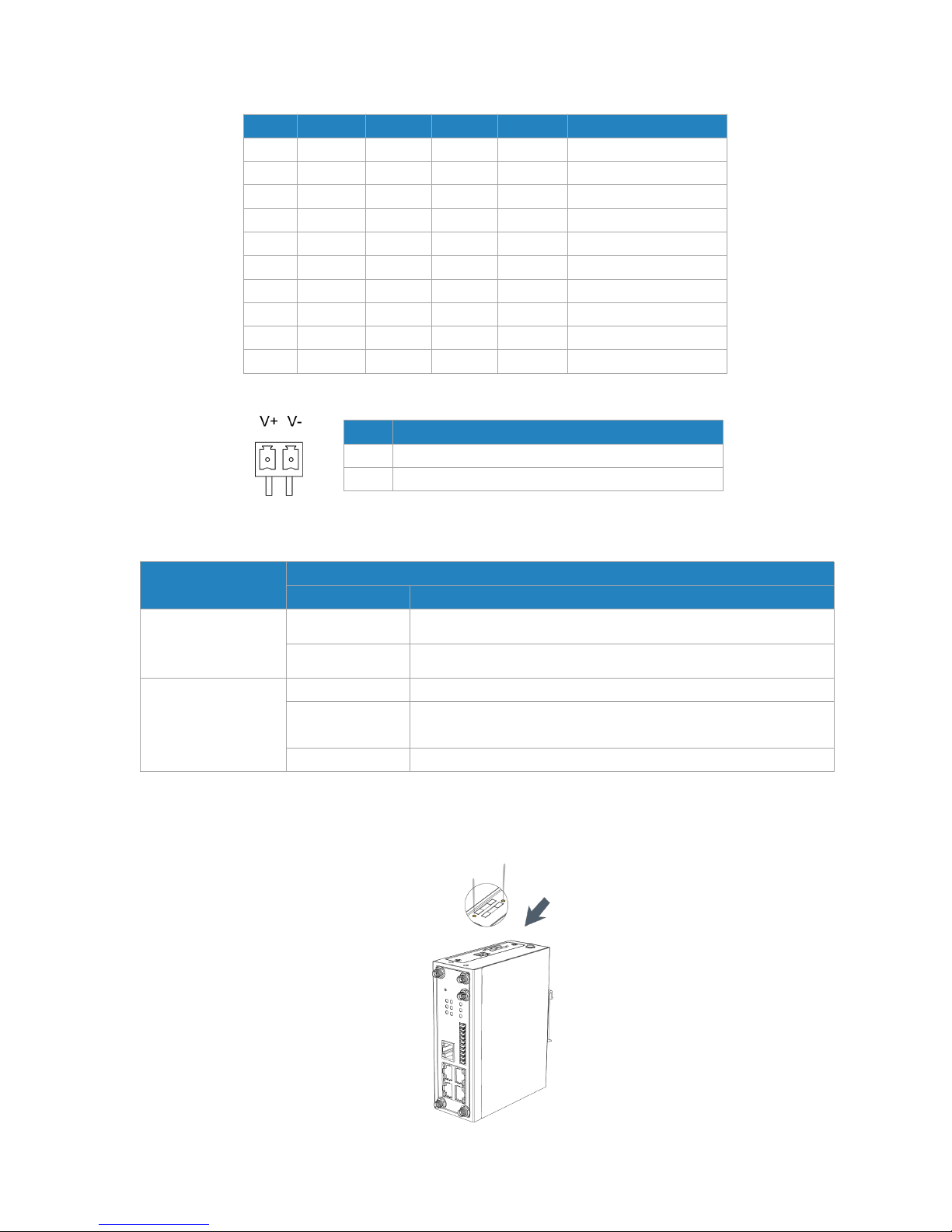
UR75 User Guide
16
2.6 Reset Button
Function
Description
STATUS LED
Action
Reboot
Blinking
Press and hold the reset button for about 5-15 seconds.
Static Green
Release the button and wait for system to reboot.
Reset
Blinking
Press and hold the reset button for more than 15 seconds.
Static Green →
Rapidly Blinking
Release the button and wait.
Off → Blinking
The router is now reset to factory defaults.
2.7 SIM Card Installation
A. Push the yellow button on left panel of the router, and then you will see the SIM card slot popping out
directly.
PIN
RS232
RS485DIDO
Description
1
TXD
---
---
---
Transmit Data
2
RXD
---
---
---
Receive Data
3
---A---
---
Data +
4
---B---
---
Data -
5
GND
---
GND
---
Ground
6
---
---
IN1
---
Digital Input1
7
---
---
IN2
---
Digital Input2
8
---
---
---
OUT1
Digital Output1
9
---
---
---
OUT2
Digital Output2
10
---
---
---
COM
Common Ground
PIN
Description
11
Positive
12
Negative

UR75 User Guide
17
B. Put SIM card onto the slot, and then insert the slot back into the hole.
2.8 Micro SD card/ SSD Installation
2.8.1 Micro SD Card Installation
A. Unscrew the cover on left panel B. Insert Micro SD card.
of the router and then take it off.
C. Close the cover and screw it back to the router.
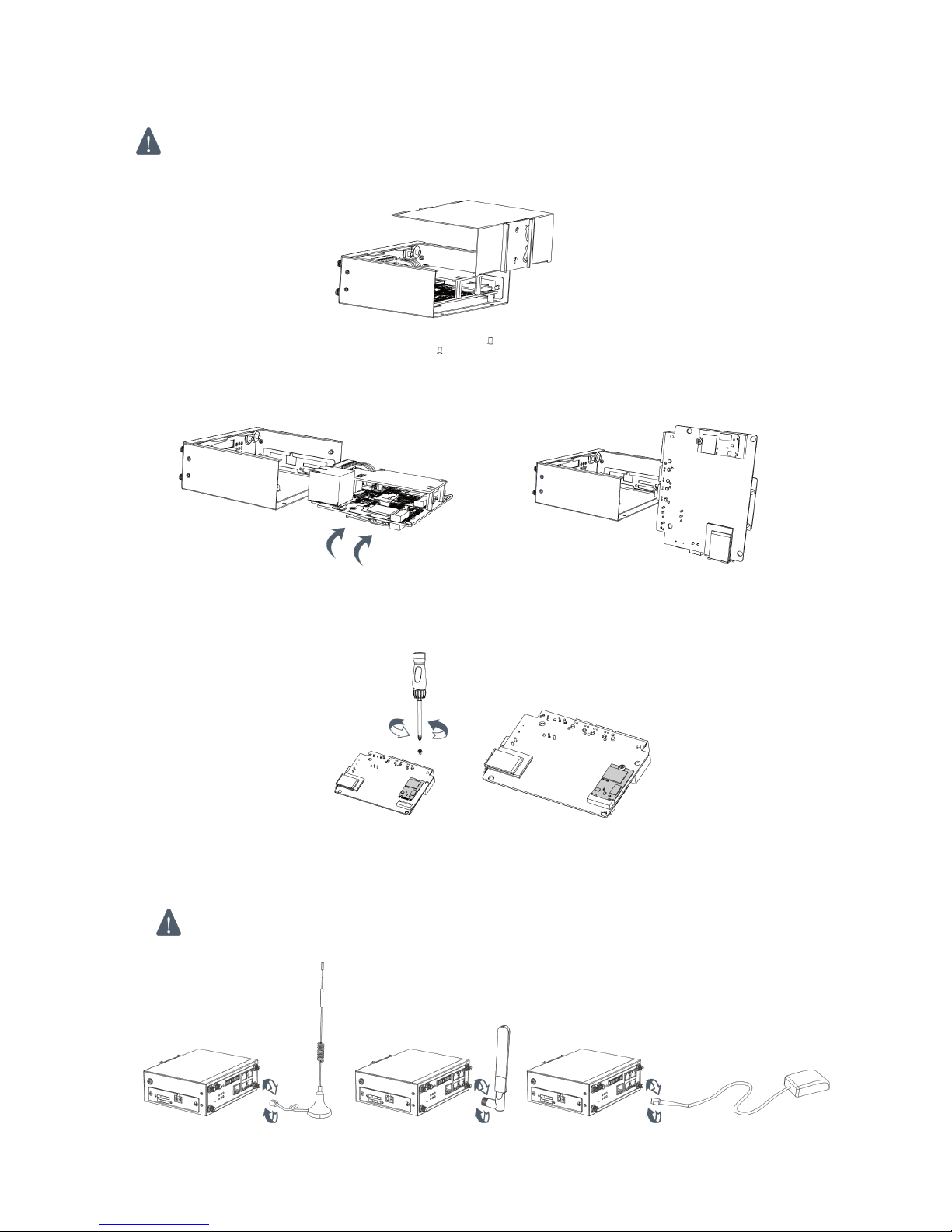
UR75 User Guide
18
2.8.2 SSD Installation
Before installing SSD, please turn off the power.
A. Unscrew the enclosure, and then remove the cover.
B. Unscrew the main-board, find the interface on the rear side of the main-board and then insert SSD.
C. Screw the main-board on the cabinet and close the cover.
2.9 Antenna Installation
A. Rotate the antenna into the antenna connector accordingly.
The external cellular antenna should be installed vertically always on a site with a good cellular
signal.
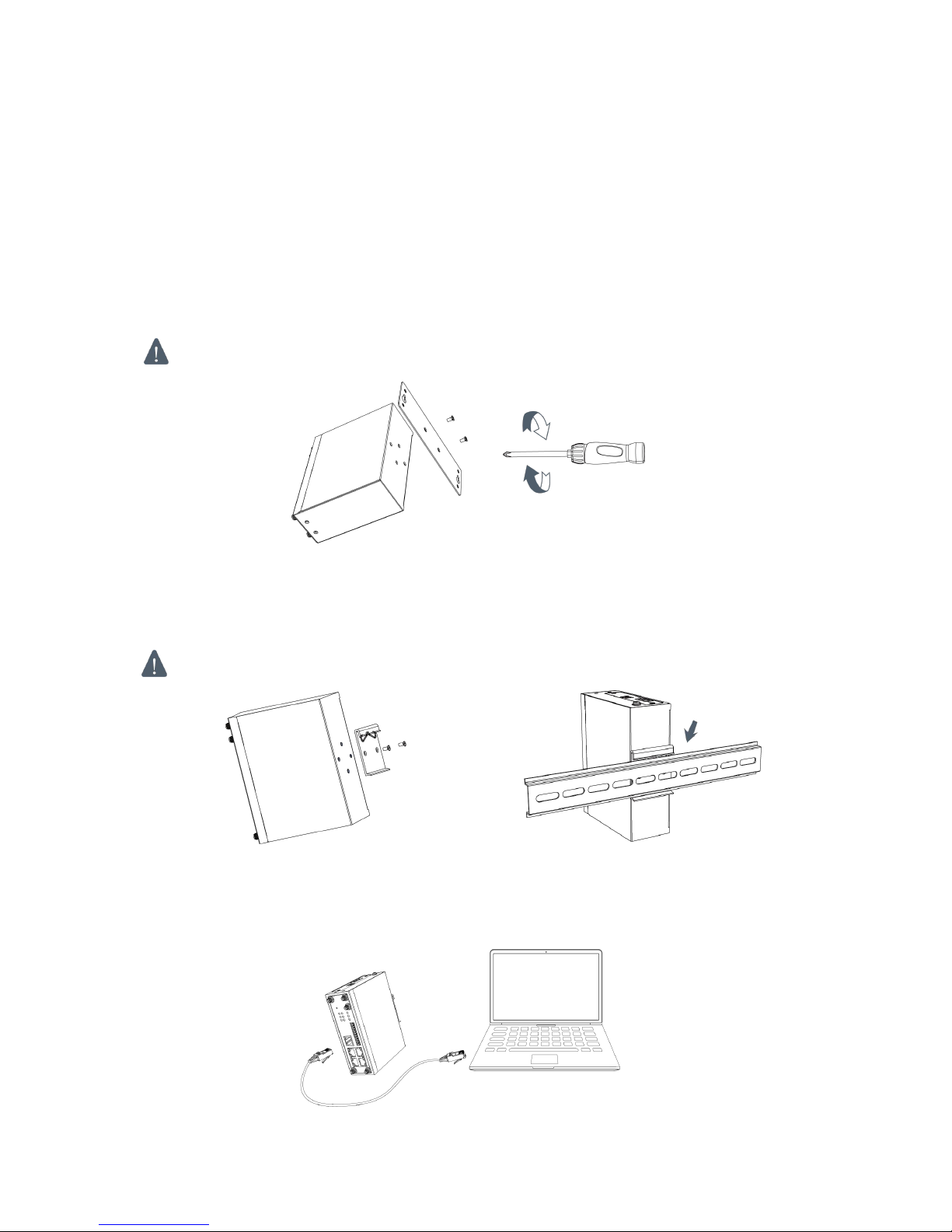
UR75 User Guide
19
Note: UR75 router supports dual antennas with “Main” and “AUX” connectors. “Main” interface is for
data receiving and transmission. “AUX” interface is for enhancing signal strength, which cannot be used
separately.
2.10 Mounting the Router
The router can be placed on a desktop or mounted to a wall or a DIN rail.
2.10.1 Wall Mounting (Measured in mm)
Use 2 pcs of M3×6 flat head Phillips screws to fix the wall mounting kit to the router, and then use 2 pcs of
M3 drywall screws to mount the router associated with the wall mounting kit on the wall.
Recommended torque for mounting is 1.0 N. m, and the maximum allowed is 1.2 N.m.
2.10.2 DIN Rail Mounting (Measured in mm)
Use 2 pcs of M3×6 flat head Phillips screws to fix the DIN rail to the router, and then hang the DIN rail on
the mounting bracket. It is necessary to choose a standard bracket.
Recommended torque for mounting is 1.0 N. m, and the maximum allowed is 1.2 N.m.
2.11 Connect the Router to a Computer
Please connect PC to any port among GE 1/1-GE1/4 of UR75 router with Ethernet cable directly.
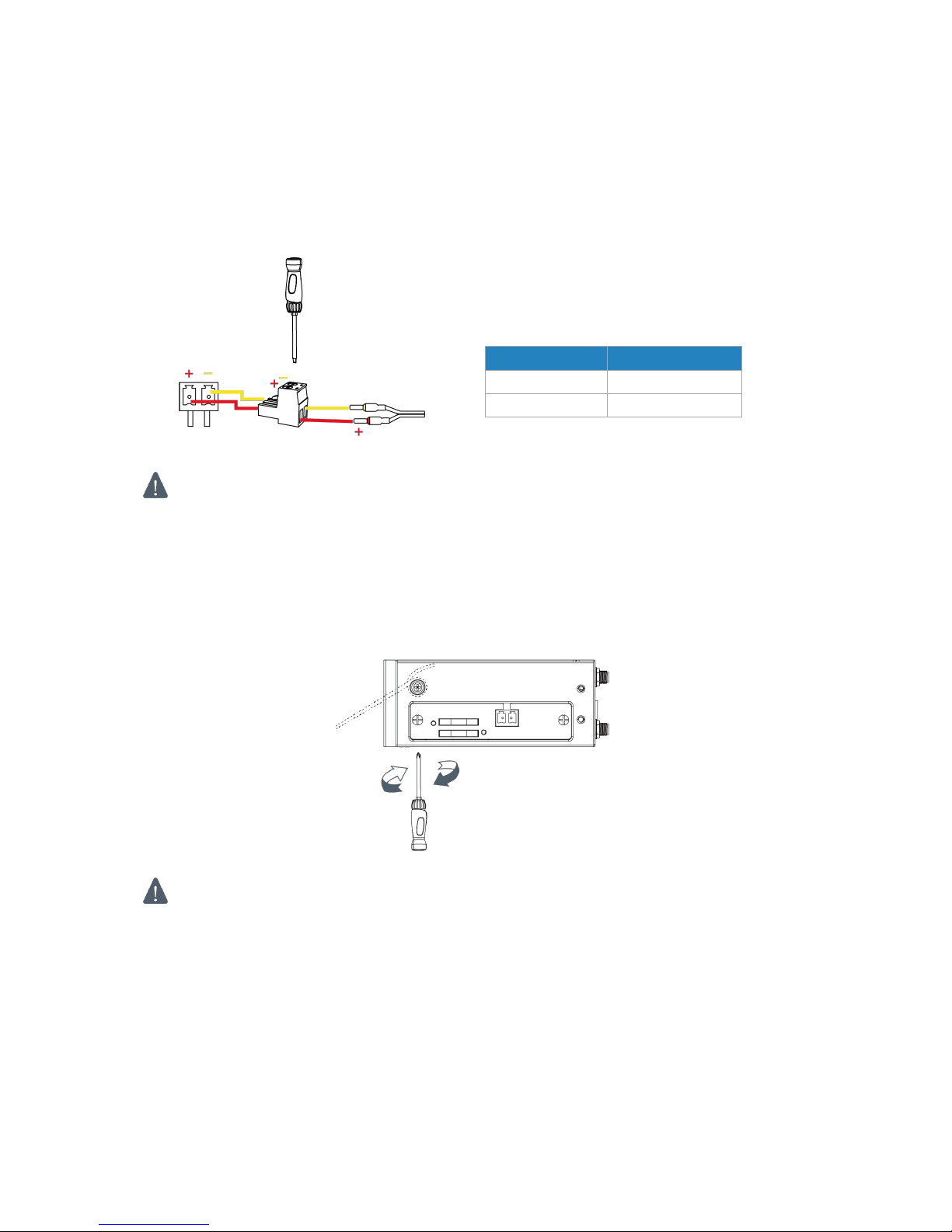
UR75 User Guide
20
2.12 Installation of Power Supply and Protective Grounding
2.12.1 Power Supply Installation
A. Take out the terminal from the router and unscrew the bolt on terminal.
B. Screw down the bolt after inserting power cable into the terminal.
Connecting the Power Cable
If you insert wires into the reverse holes, the router will not start and you must switch the wires
into the correct holes.
2.12.2 Protective Grounding Installation
1. Remove the grounding nut.
2. Connect the grounding ring of the cabinet’s grounding wire onto the grounding stud and screw up
the grounding nut.
The router must be grounded when deployed. According to operating environment, the ground
wire should be connected with grounding stud of router
2.13 Examine
1. Double check antenna connection.
2. Double check if SIM card is inserted and become available.
3. Power on the UR75 industrial cellular router and check indicators status.
(1) If Status LED blinks slowly, the system is running properly.
(2) If SIM1 or SIM2 indicator is static green, the router is connected to network already.
Color
Polarity
Red
+
Yellow
-
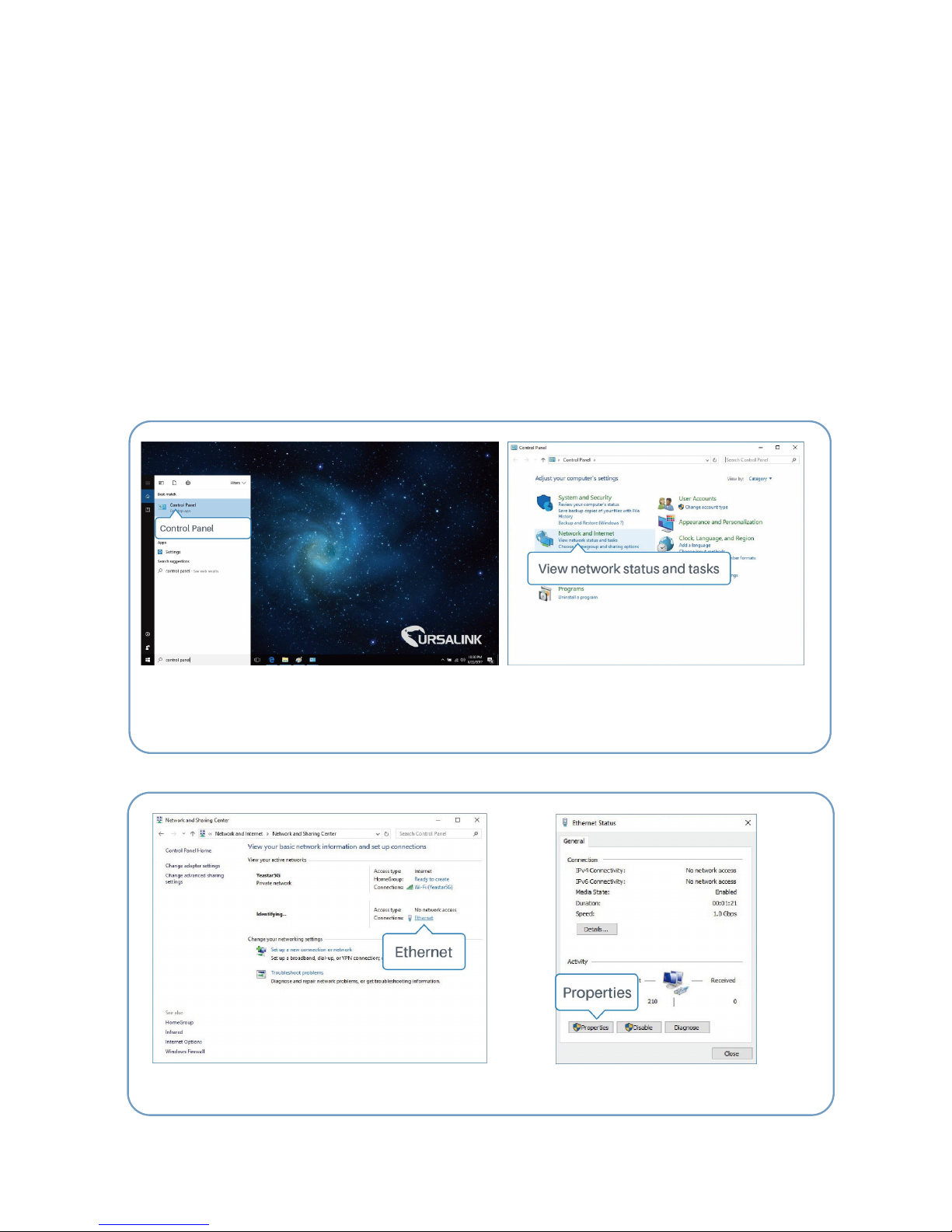
UR75 User Guide
21
Chapter 3 Access to Web GUI
This chapter explains how to access to Web GUI of the UR75 router.
3.1 PC Configuration for Web GUI Access to Router
Please connect PC to any port among GE 1/1-GE 1/4 of UR75 router directly. PC can obtain an IP address,
or you can configure a static IP address manually.
The following steps are based on Windows 10 operating system for your reference.
(Note: as remote access is disabled by default, you can't access to the router's Web GUI when you
connect PC to GE 0 of the router. But it will function properly if you enable it on the Web GUI.)
①Click "Search Box" to search "Control Panel" on
the Windows 10 taskbar.
② Click “Control Panel” to open it, and then
click “View network status and tasks”.
④ Click "Properties".
③ Click "Ethernet" (May have different name).
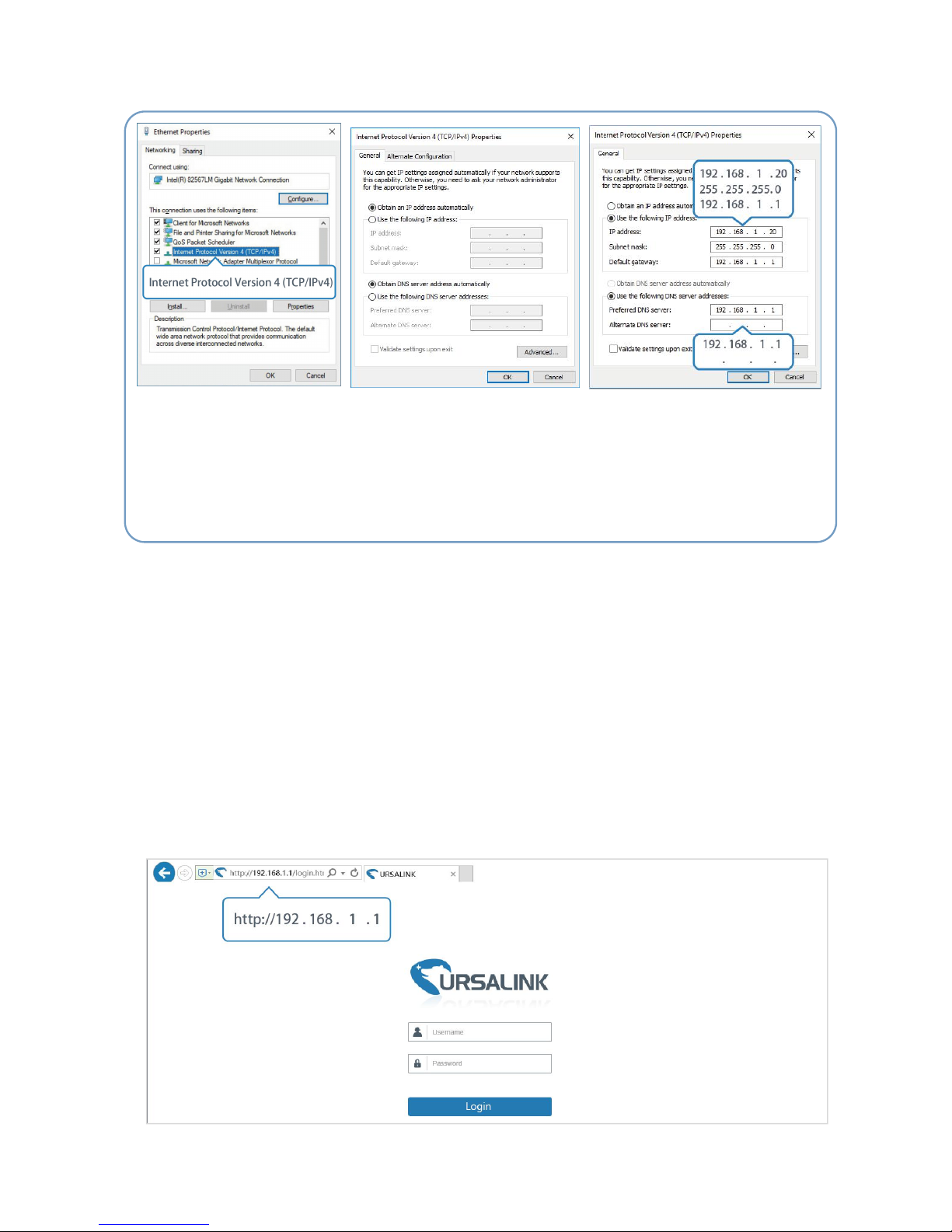
UR75 User Guide
22
3.2 Access to Web GUI of Router
Ursalink router provides Web-based configuration interface for management. If this is the first time you
configure the router, please use the default settings below.
Username: admin
Password: password
IP Address: 192.168.1.1
DHCP Server: Enabled
1. Start a Web browser on your PC (Chrome and IE are recommended), type in the IP address, and press
Enter on your keyboard.
2. Enter the username, password, and click "Login".
⑤ Double Click "Internet
Protocol Version 4 (TCP/IPv4)"
to configure IP address and
DNS server.
⑥ Method 1: click "Obtain an IP
address automatically";
Method 2: click "Use the following
IP address" to assign a static IP
manually within the same subnet of
the router.
(Note: remember to click “OK” to finish configuration.)
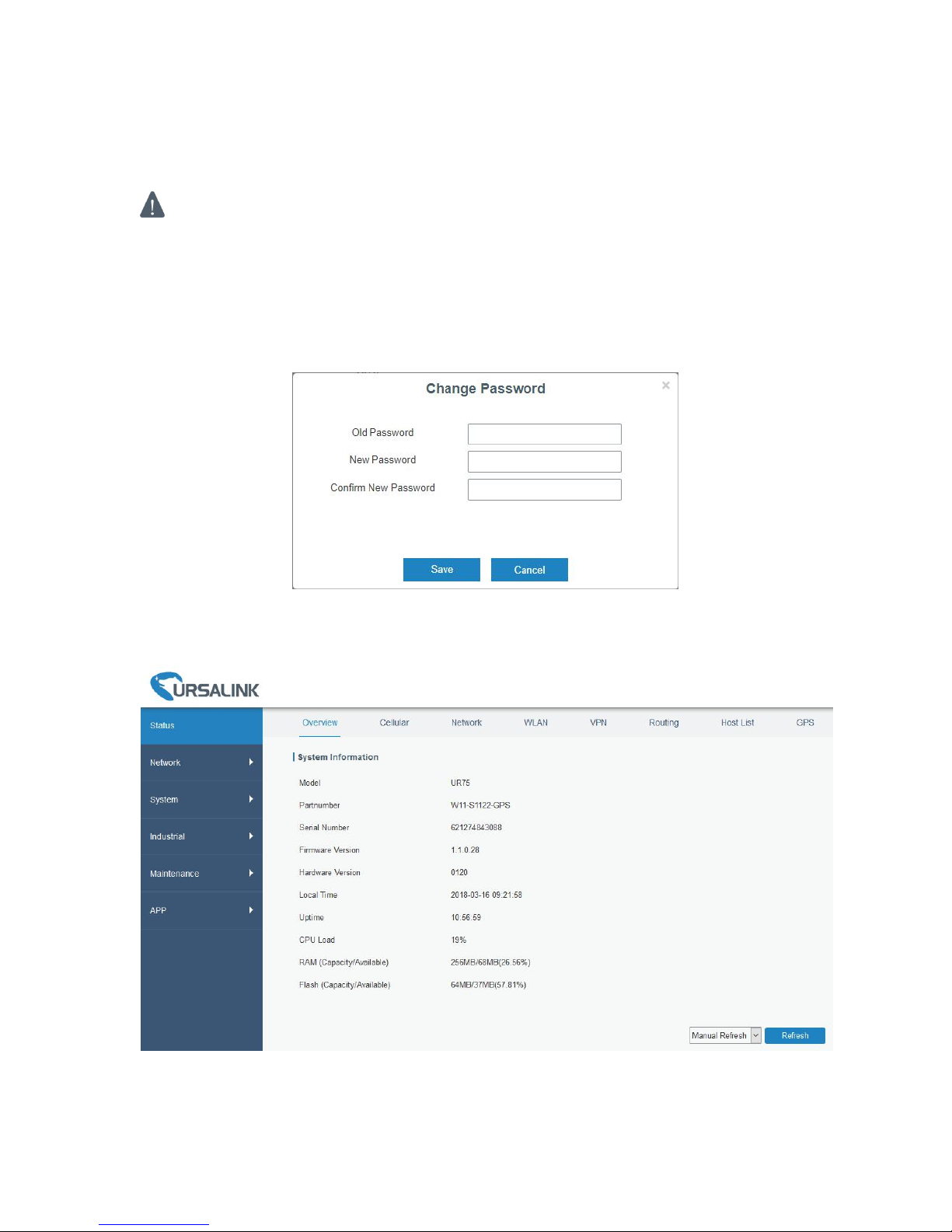
UR75 User Guide
23
If the SIM card is connected to cellular network with public IP address, you can access WEB GUI remotely
via the public IP address when remote access is enabled.
If you enter the username or password incorrectly more than 5 times, the login page will be
locked for 10 minutes.
3. When you login with the default username and password, you will be asked to modify the password.
It’s suggested that you change the password for the sake of security. Click "Cancel" button if you
want to modify it later.
4. After you login the Web GUI, you can view system information and perform configuration on the
router.
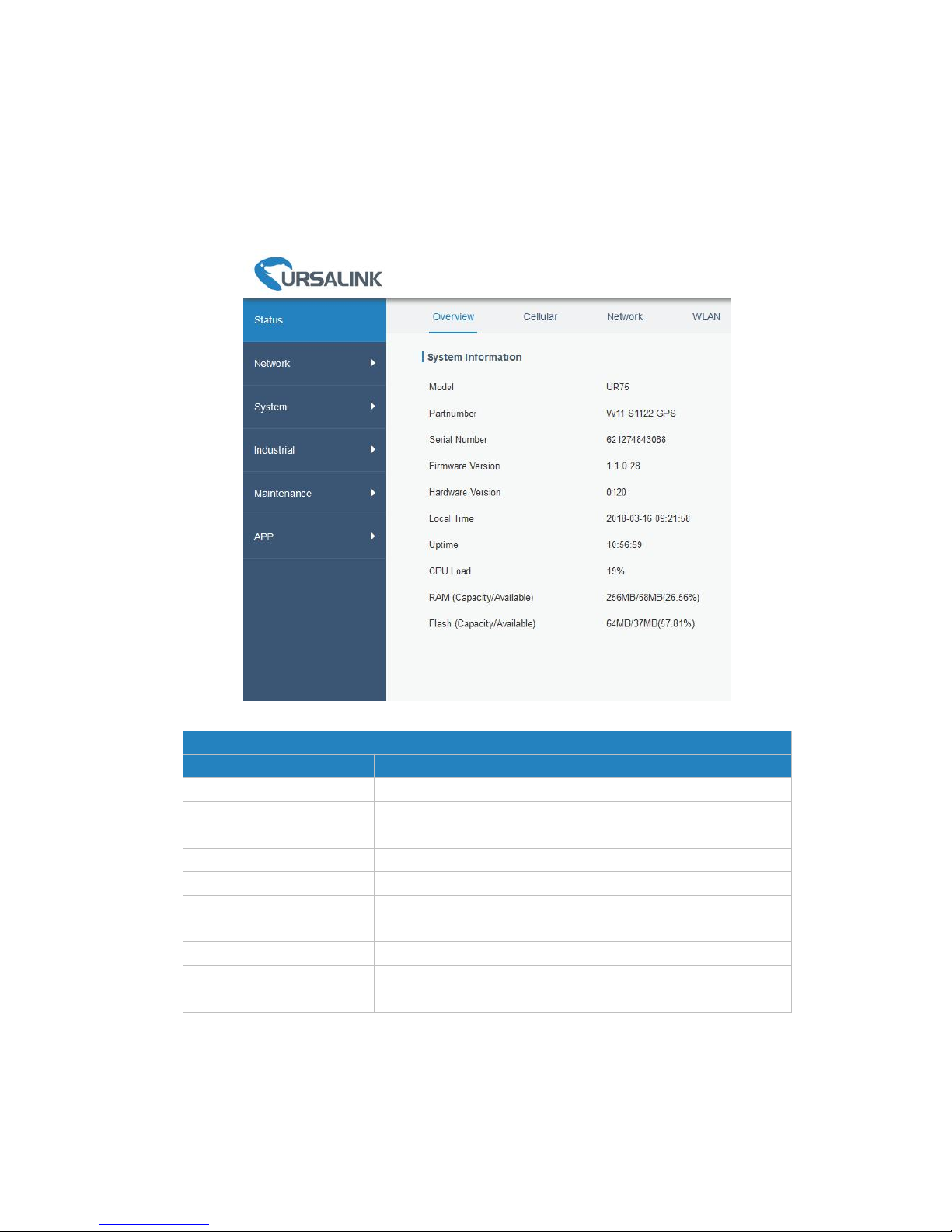
UR75 User Guide
24
Chapter 4 Web Configuration
4.1 Status
4.1.1 Overview
You can view the system information of the router on this page.
Figure 4-1-1-1
System Information
Item
Description
Model
Show the model name of router.
Serial Number
Show the serial number of router.
Firmware Version
Show the currently firmware version of router.
Hardware Version
Show the currently hardware version of router.
Local Time
Show the currently local time of system.
Uptime
Show the information on how long the router has been
running.
CPU Load
Show the current CPU utilization of the router.
RAM (Capacity/Available)
Show the RAM capacity and the available RAM memory.
Flash (Capacity/Available)
Show the Flash capacity and the available Flash memory.
Table 4-1-1-1 System Information
4.1.2 Cellular
You can view the cellular network status of router on this page.
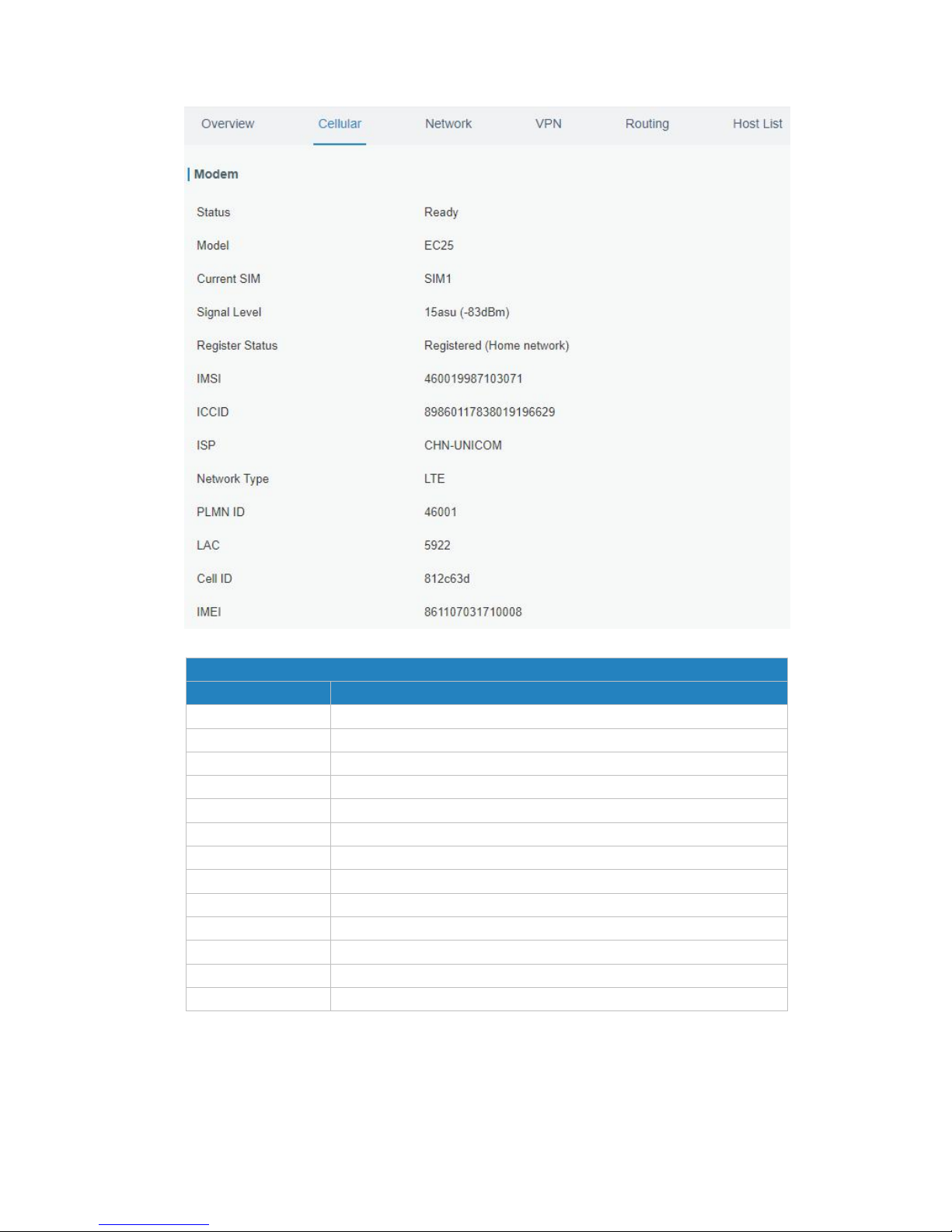
UR75 User Guide
25
Figure 4-1-2-1
Modem Information
Item
Description
Status
Show corresponding detection status of module and SIM card.
Model
Show the model name of cellular module.
Current SIM
Show the current SIM card used.
Signal Level
Show the cellular signal level.
Register Status
Show the registration status of SIM card.
IMSI
Show IMSI of the SIM card.
ICCID
Show ICCID of the SIM card.
ISP
Show the network provider which the SIM card registers on.
Network Type
Show the connected network type, such as LTE, 3G, etc.
PLMN ID
Show the current PLMN ID, including MCC, MNC, LAC and Cell ID.
LAC
Show the location area code of the SIM card.
Cell ID
Show the Cell ID of the SIM card location.
IMEI
Show the IMEI of the module.
Table 4-1-2-1 Modem Information
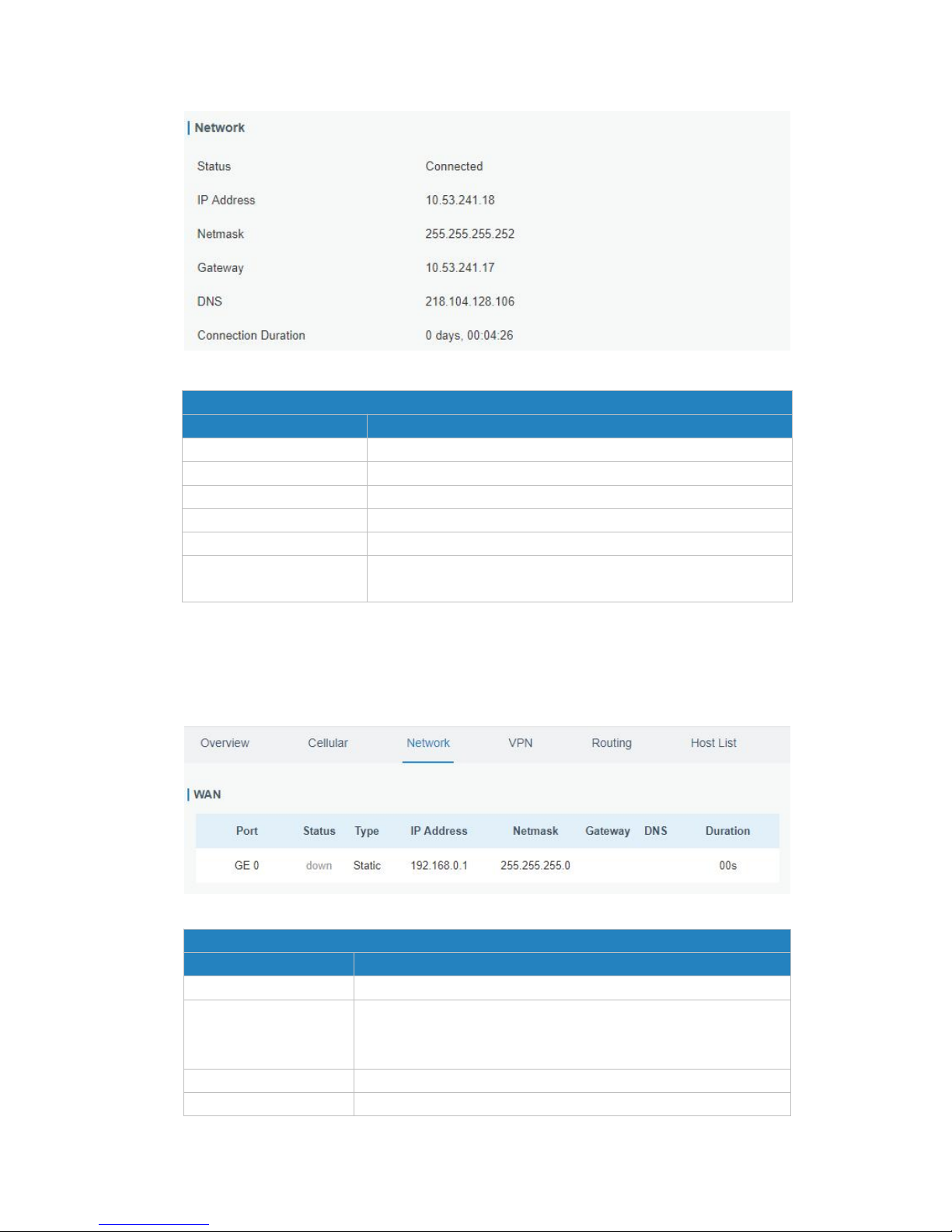
UR75 User Guide
26
Figure 4-1-2-2
Network Status
Item
Description
Status
Show the connection status of cellular network.
IP Address
Show the IP address of cellular network.
Netmask
Show the netmask of cellular network.
Gateway
Show the gateway of cellular network.
DNS
Show the DNS of cellular network.
Connection Duration
Show information on how long the cellular network has been
connected.
Table 4-1-2-2 Network Status
4.1.3 Network
On this page you can check the WAN and LAN status of the router.
Figure 4-1-3-1
WAN Status
Item
Description
Port
Show the name of WAN port.
Status
Show the status of WAN port. "up" refers to a status that WAN
is enabled and Ethernet cable is connected. "down" means
Ethernet cable is disconnected or WAN function is disabled.
Type
Show the dial-up connection type of WAN port.
IP Address
Show the IP address of WAN port.
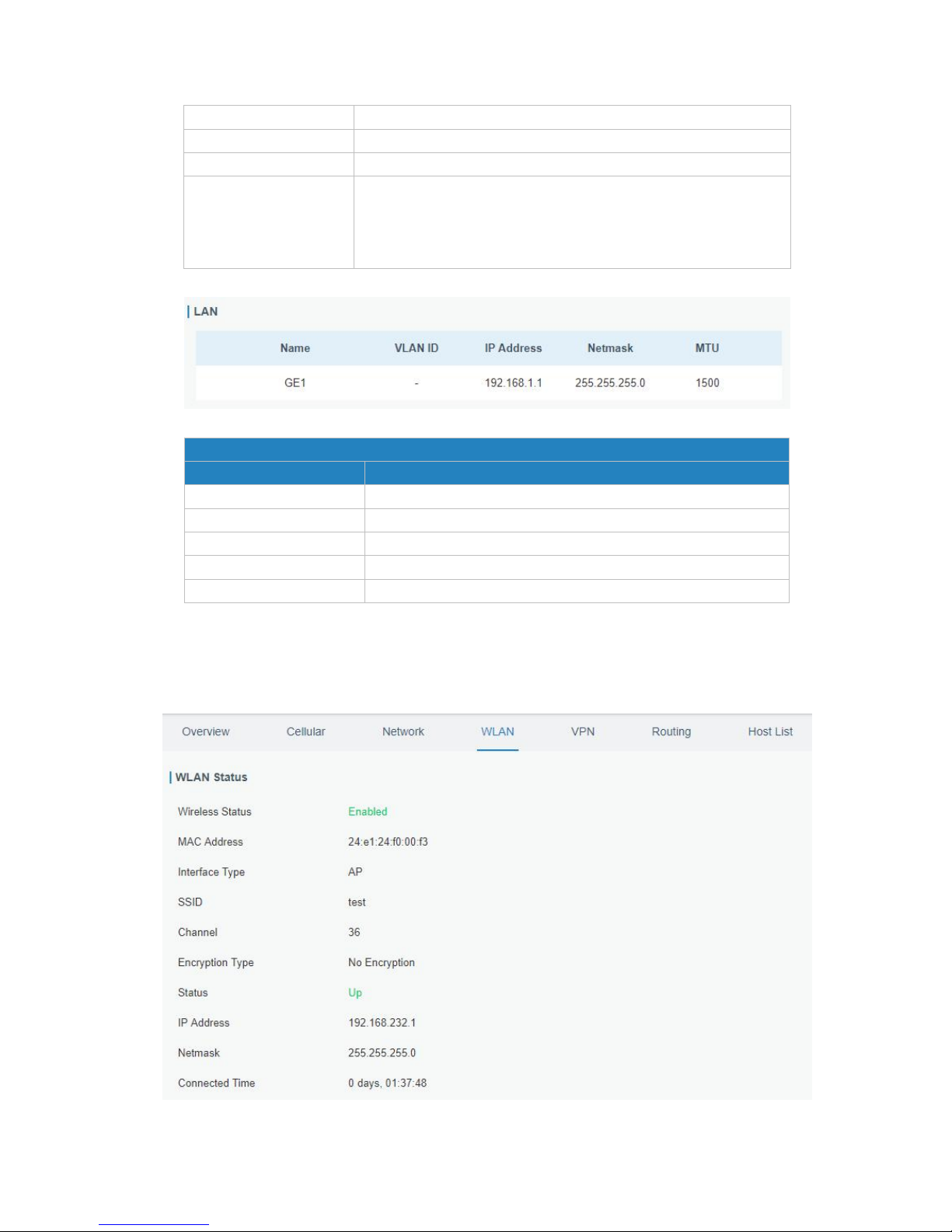
UR75 User Guide
27
Netmask
Show the netmask of WAN port.
Gateway
Show the gateway of WAN port.
DNS
Show the DNS of WAN port.
Connection Duration
Show the information on how long the Ethernet cable has been
connected on WAN port when WAN function is enabled. Once
WAN function is disabled or Ethernet connection is
disconnected, the duration will stop.
Table 4-1-3-1 WAN Status
Figure 4-1-3-2
LAN Status
Item
Description
Port
Show the name of LAN port.
VLAN ID
Show the label ID of the VLAN.
IP Address
Show the LAN port's IP address.
Netmask
Show the LAN port's netmask.
MTU
Show the maximum transmission unit of LAN port.
Table 4-1-3-2 LAN Status
4.1.4 WLAN (Only Applicable to Wi-Fi Version)
You can check Wi-Fi status on this page, including the information of access point and client.
Figure 4-1-4-1
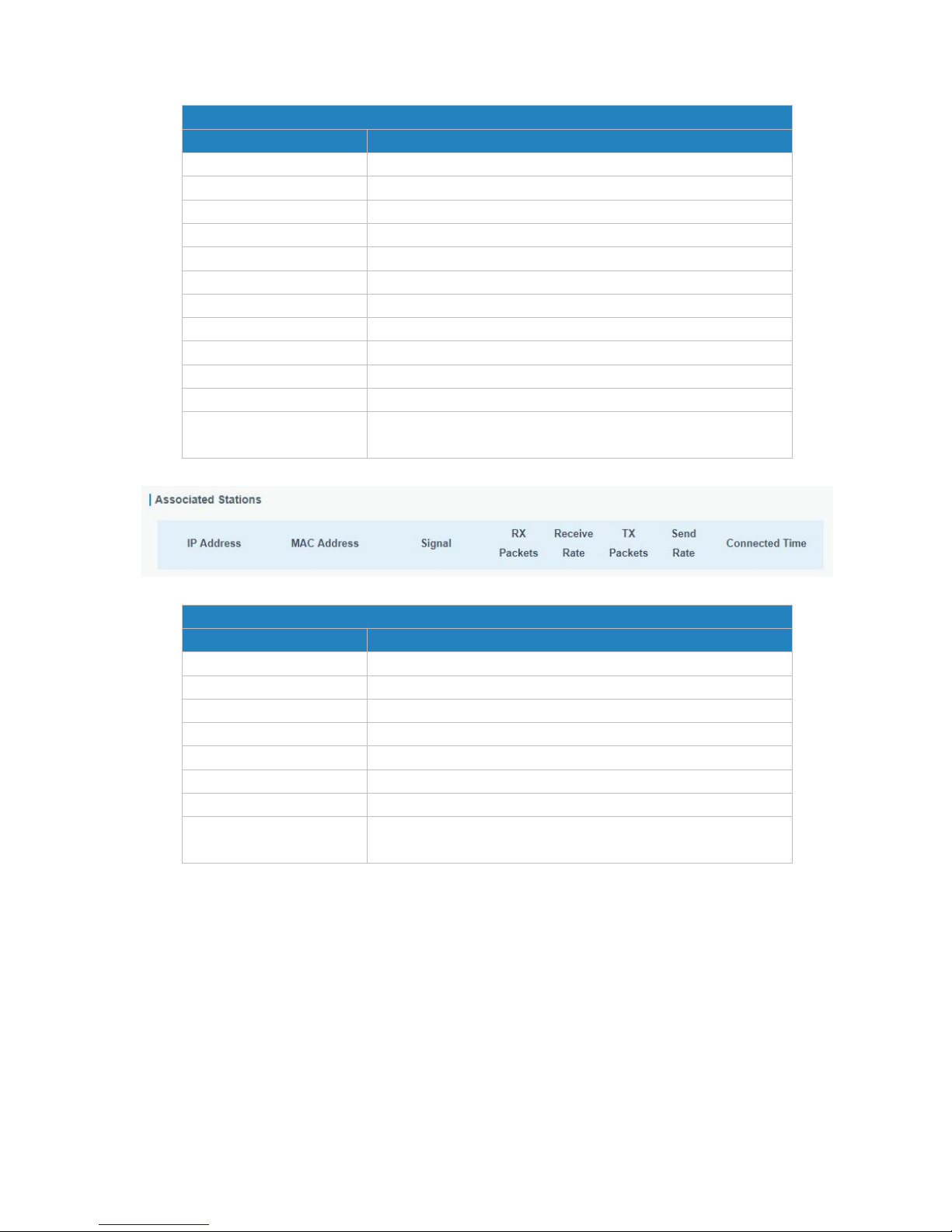
UR75 User Guide
28
WLAN Status
Item
Description
Wireless Status
Show the wireless status.
MAC Address
Show the MAC address.
Interface Type
Show the interface type, such as "AP" or “Client".
SSID
Show the SSID.
Channel
Show the wireless channel.
Authentication Type
Show the authentication type.
Encryption Type
Show the encryption type.
Status
Show the connection status.
IP Address
Show the IP address of the router.
Netmask
Show the wireless MAC address of the router.
Gateway
Show the gateway address in wireless network.
Connection Duration
Show information on how long the Wi-Fi network has been
connected.
Table 4-1-4-1 WLAN Status
Figure 4-1-4-2
Associated Stations
Item
Description
IP Address
Show the IP address of access point or client.
MAC Address
Show the MAC address of the access point or client.
Signal
Show the wireless signal.
RX Packets
Show the packets size of received data.
Receive Rate
Show the receive rate of data.
TX Packets
Show the packets size of transmitted data.
Send Rate
Show the send rate of data.
Connection Duration
Show information on how long the Wi-Fi network has been
connected.
Table 4-1-4-2 WLAN Status
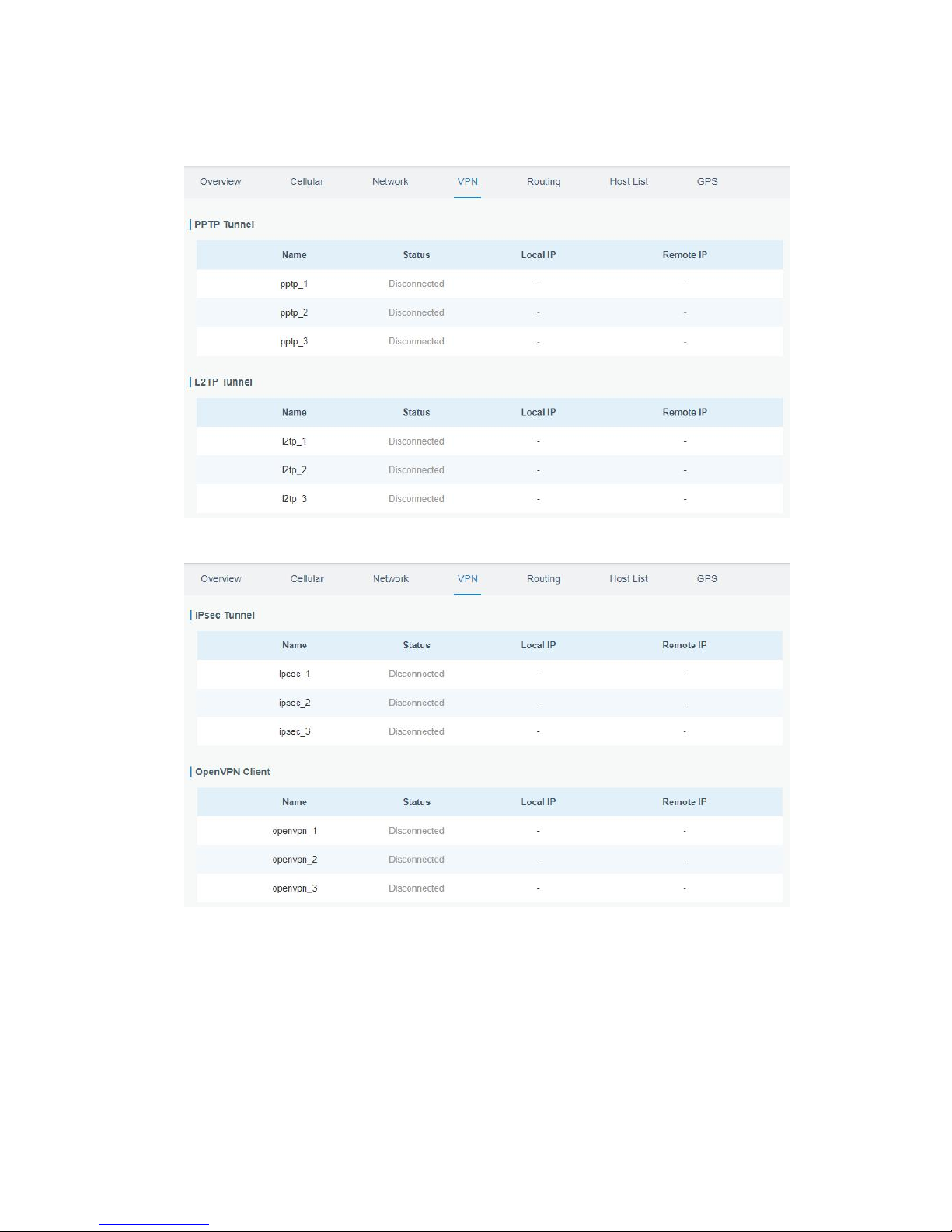
UR75 User Guide
29
4.1.5 VPN
You can check VPN status on this page, including PPTP, L2TP, IPsec, OpenVPN and DMVPN.
Figure 4-1-5-1
Figure 4-1-5-2
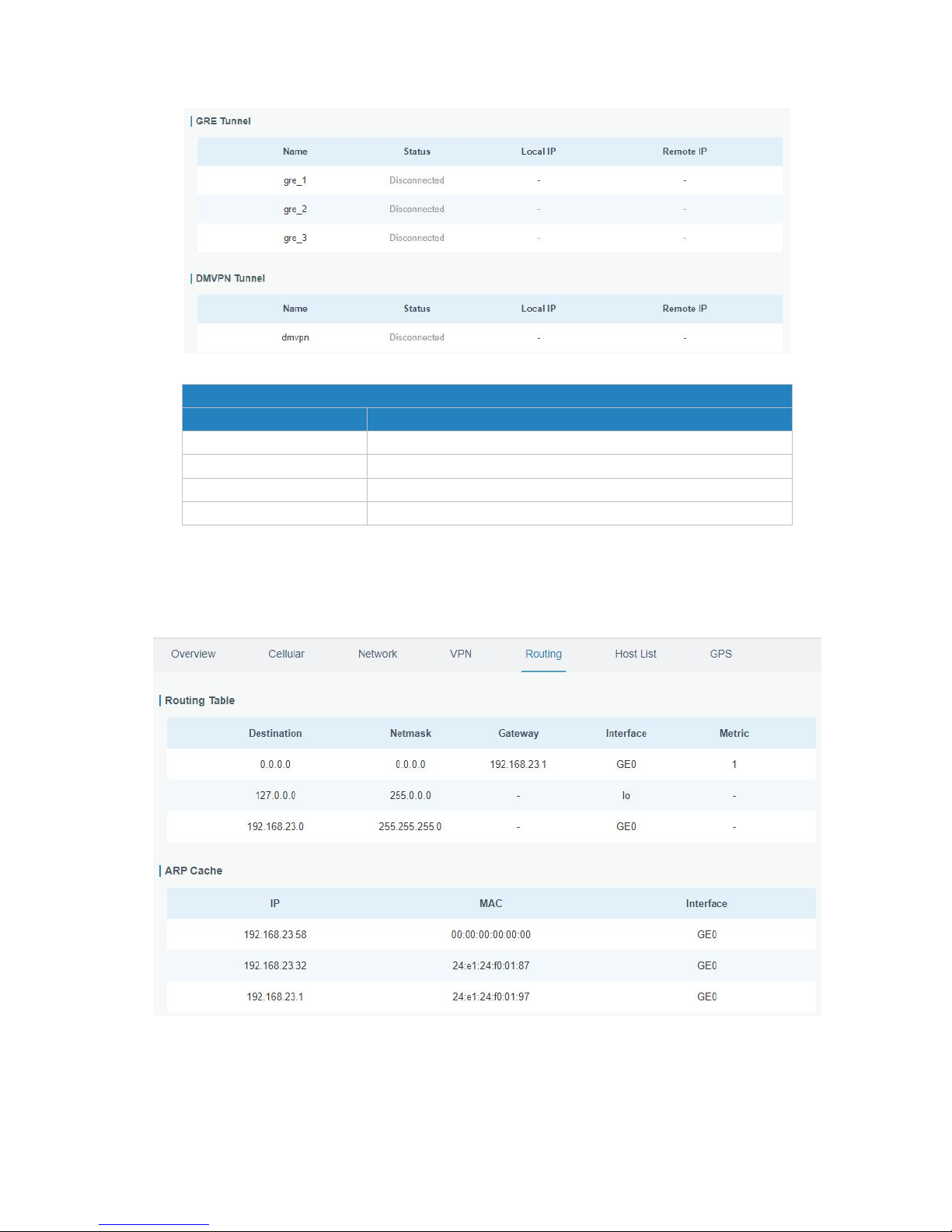
UR75 User Guide
30
Figure 4-1-5-3
VPN Status
Item
Description
Name
Show the name of the VPN tunnel.
Status
Show the status of the VPN tunnel.
Local IP
Show the local tunnel IP of VPN tunnel.
Remote IP
Show the remote tunnel IP of VPN tunnel.
Table 4-1-5-1 VPN Status
4.1.6 Routing Information
You can check routing status on this page, including the routing table and ARP cache.
Figure 4-1-6-1
