Ursalink UR35 Quick Start Manual
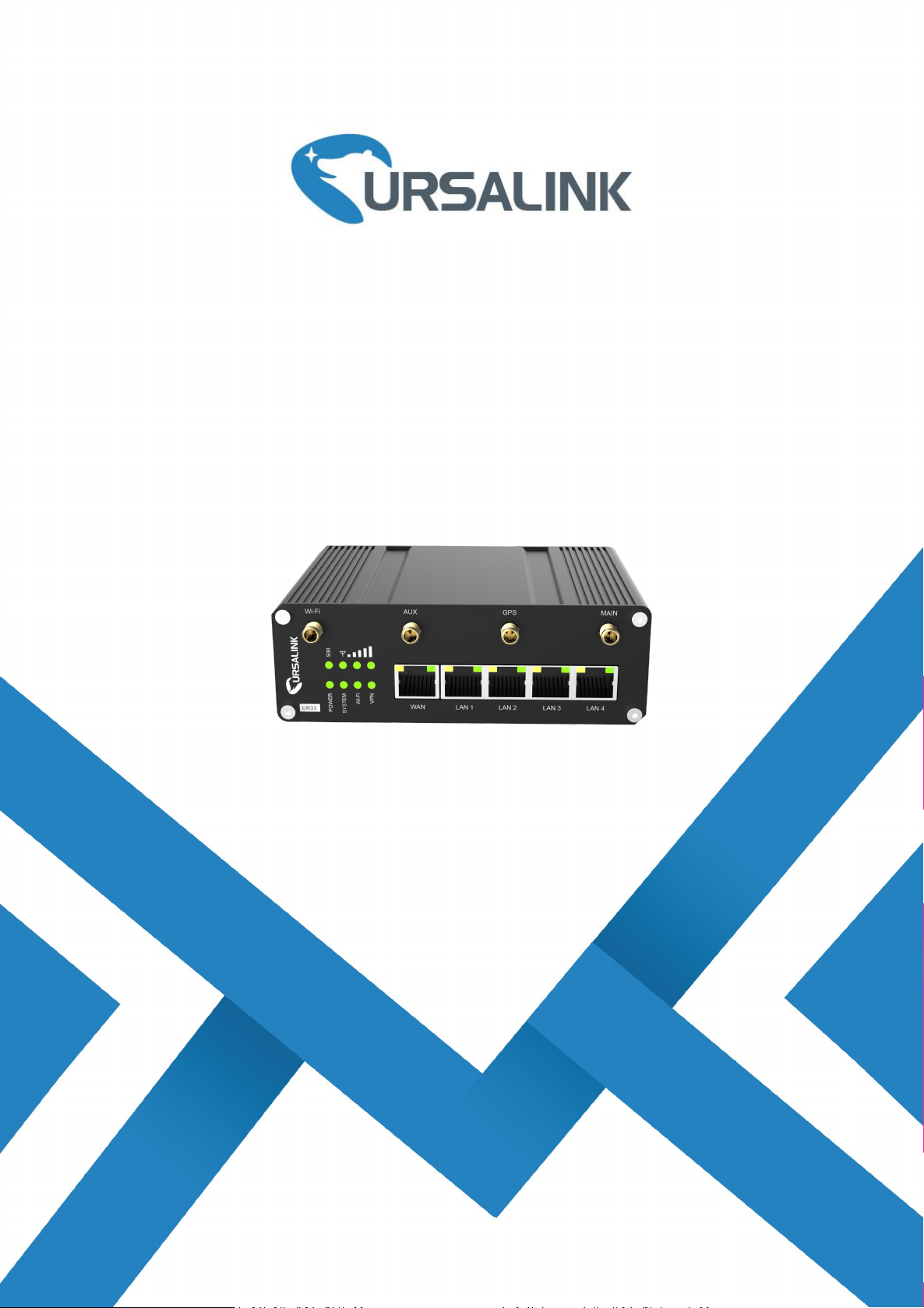
1
UR35
Ursalink Technology Co., Ltd.
Industrial Cellular Router
Quick Start Guide

1
Welcome
Document
Description
Ursalink UR35 Datasheet
Datasheet for the Ursalink UR35 industrial cellular router.
Ursalink UR32&UR35 User Guide
Users could refer to the guide for instruction on how to log in the
web GUI, and how to configure all the settings.
Thank you for choosing Ursalink UR35 industrial cellular router.
This guide describes how to install the UR35 and how to log in the Web GUI to configure the device. Once
you complete the installation, refer to the Ursalink UR35 User Guide for instructions on how to perform
configurations on the device.
Related Documents
This Start Guide only explains the installation of Ursalink UR35 router. For more functionality and advanced
settings, please refer to the relevant documents as below.
The related documents are available on Ursalink website: http://www.ursalink.com.
Declaration of Conformity
UR35 are in conformity with the essential requirements and other relevant provisions of the CE, FCC, and
RoHS.
For assistance, please contact
Ursalink technical support:
Email: support@ursalink.com
Tel: 86-592-5023060
Fax: 86-592-5023065
www.ursalink.com

Ursalink UR35 Quick Start Guide
2
1 × UR35 or
1 × Ethernet Cable
1 × Power Adapter
2 × Magnetic Mount
Cellular Antennas
1 × Stubby Wi-Fi
Antenna (Optional)
1 × GPS Antenna
(Optional)
1 × Wall Mounting
Bracket (Optional)
If any of the above items is missing or damaged, please contact your Ursalink sales
representative.
1 × 8-Pin Pluggable
Terminal
1 × DIN Rail Kit
1 × Warranty Card
2 × Stubby Cellular
Antennas (Optional)
1. Packing List
Before you begin to install the UR35 router, please check the package contents to verify that you have
received the items below.
1.1 Package Contents
www.ursalink.com
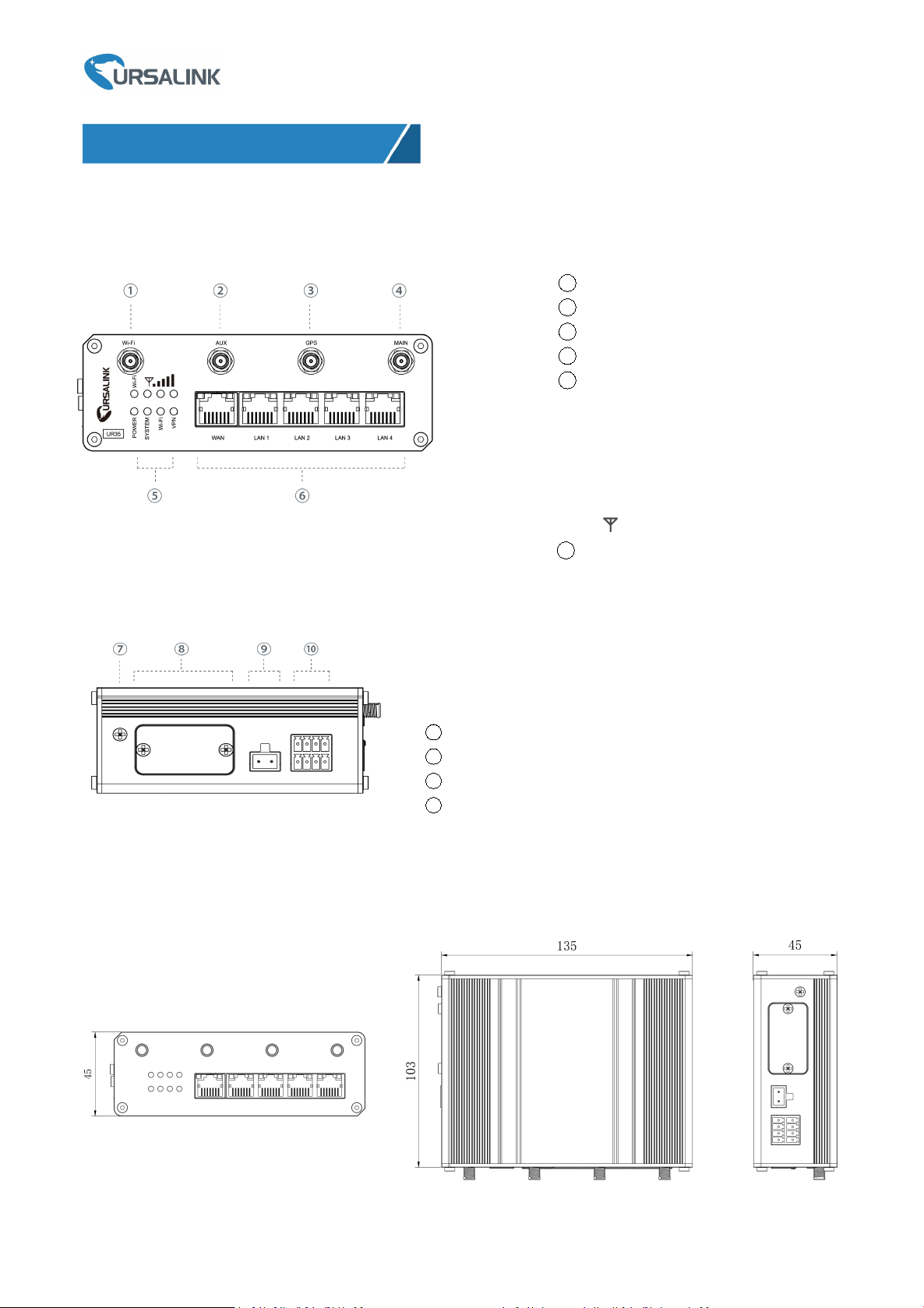
3
2.1 Overview
7
Grounding Stud
8
SIM and Reset Button Holder
9
Power Connector
10
Serial Port & I/O
2. Hardware Introduction
1 Wi-Fi Antenna Connector
2 AUX Antenna Cellular Connector
3 GPS Antenna Connector
4 MAIN Cellular Antenna Connector
5 LED Indicator Area
POWER: Power Indicator
SYSTEM: Status Indicator
Wi-Fi: Wi-Fi Indicator
VPN: VPN Indicator
SIM : SIM Status Indicator
: Signal Strength Indicator
6 Ethernet Port & Indicator
A. Front Panel
Ursalink UR35 Quick Start Guide
B. Left Side Panel
2.2 Dimensions (mm)
www.ursalink.com
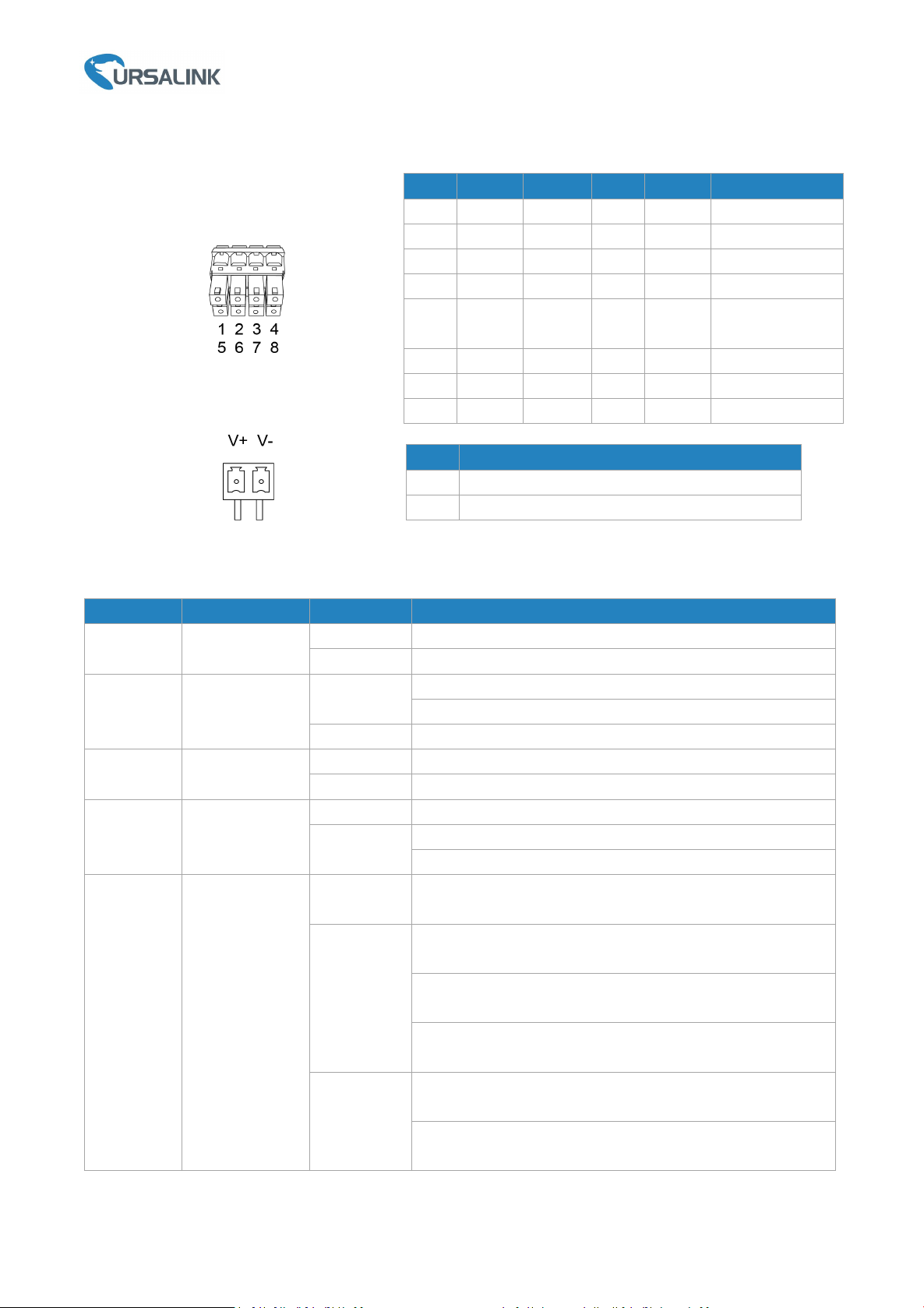
4
2.3 Pinouts
LED
Indication
Status
Description
POWER
Power Status
Off
The power is switched off
On
The power is switched on
SYSTEM
System Status
Green Light
Static: Start-up
Blinking slowly: the system is running properly
Red Light
The system goes wrong
VPN
VPN Status
Off
VPN is disconnected
Green Light
VPN is connected
Wi-Fi
Wi-Fi Status
Off
Wi-Fi is disabled
Green Light
Static: Wi-Fi is enabled
Blinking slowly: sending or receiving data via Wi-Fi
SIM
SIM Card Status
Off
SIM1 or SIM2 is registering or fails to register (or there are
no SIM cards inserted)
Green Light
Blinking slowly: SIM1 (as primary SIM) has been registered
and is ready for dial-up
Blinking rapidly: SIM1(as primary SIM) has been registered
and is dialing up now
Static: SIM1 (as primary SIM) has been registered and
dialed up successfully
Orange
Light
Blinking slowly: SIM2 (as primary SIM) has been registered
and is ready for dial-up
Blinking rapidly: SIM2 (as primary SIM) 9has been
registered and is dialing up now
PIN
RS232
RS485
DIDODescription
1
---
---IN---
Digital Input
2
GND
---
GND
---
Ground
3
---B---
---
Data -
4
TXD
---
---
---
Transmit Data
5
---
---
---
COM
Common
Ground
6
---
---
---
OUT
Digital Output
7
---A---
---
Data +
8
RXD
---
---
---
Receive Data
PIN
Description
9
Positive
10
Negative
Ursalink UR35 Quick Start Guide
2.4 LED Indicators
www.ursalink.com
