Ursalink UG87-In Quick Start Manual
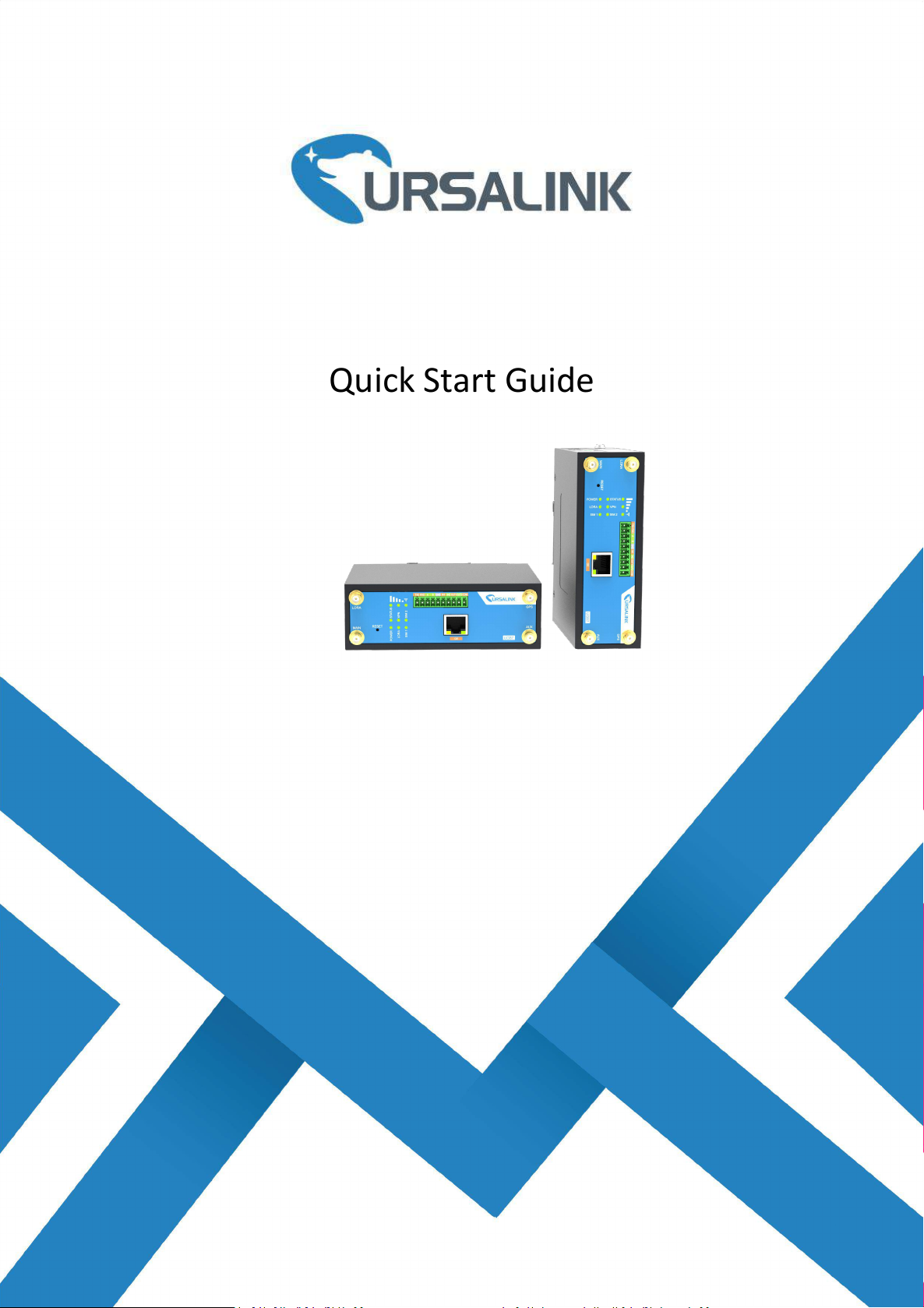
1
UG87-In LoRaWAN Gateway
Ursalink Technology Co., Ltd.
Quick Start Guide

1
Welcome
Document
Description
Ursalink UG87 Datasheet
Datasheet for the Ursalink UG87 LoRaWAN Gateway.
Ursalink UG87 User Guide
Users can refer to the guide for instruction on how to log in the
web GUI, and how to configure all the settings.
Thank you for choosing Ursalink UG87 LoRaWAN Gateway.
This guide teaches you how to install the UG87 (Indoor) and how to log in the web GUI to configure the
device. Once you complete the installation, refer to the Ursalink UG87 User Guide for instructions on how to
perform configurations on the device.
Related Documents
This Quick Start Guide only explains the installation of Ursalink UG87 LoRaWAN Gateway. For more
functionality and advanced settings, please refer to the relevant documents as below.
The related documents are available on Ursalink website: http://www.ursalink.com.
Declaration of Conformity
UG87 is in conformity with the essential requirements and other relevant provisions of the CE, FCC, and
RoHS.
For assistance, please contact
Ursalink technical support:
Email: support@ursalink.com
Tel: 86-592-5023060
Fax: 86-592-5023065
www.ursalink.com
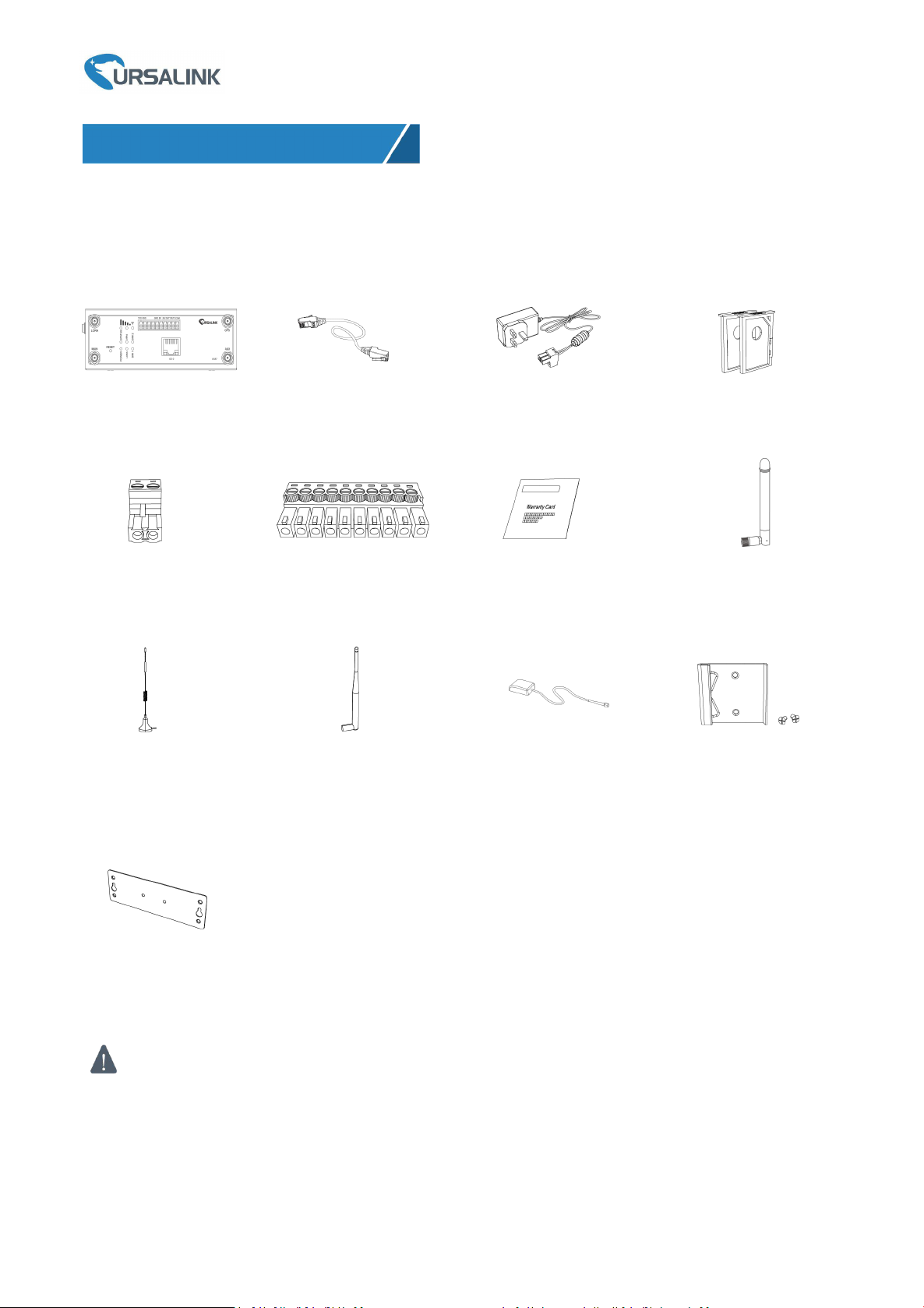
Ursalink UG87 Quick Start Guide
2
1 × UG87
1 × Ethernet Cable
1 × Power Adapter
2 × SIM Card Slots
2 × Magnetic Mount
Cellular Antennas
(Default)
2 × Stubby Cellular
Antennas (Optional)
1 × GPS Antenna
1 × DIN Rail Kit
(Default)
1 × Wall Mounting
Bracket (Optional)
If any of the above items is missing or damaged, please contact your Ursalink sales
representative.
1 × 2-Pin Pluggable
Terminal
1 × 10-Pin Pluggable
Terminal
1 × Warranty Card
1 × Stubby LoRa
Antenna
1. Packing List
Before you begin to install the UG87 LoRaWAN Gateway, please check the package contents to verify that
you have received the items below.
1.1 Package Contents
www.ursalink.com
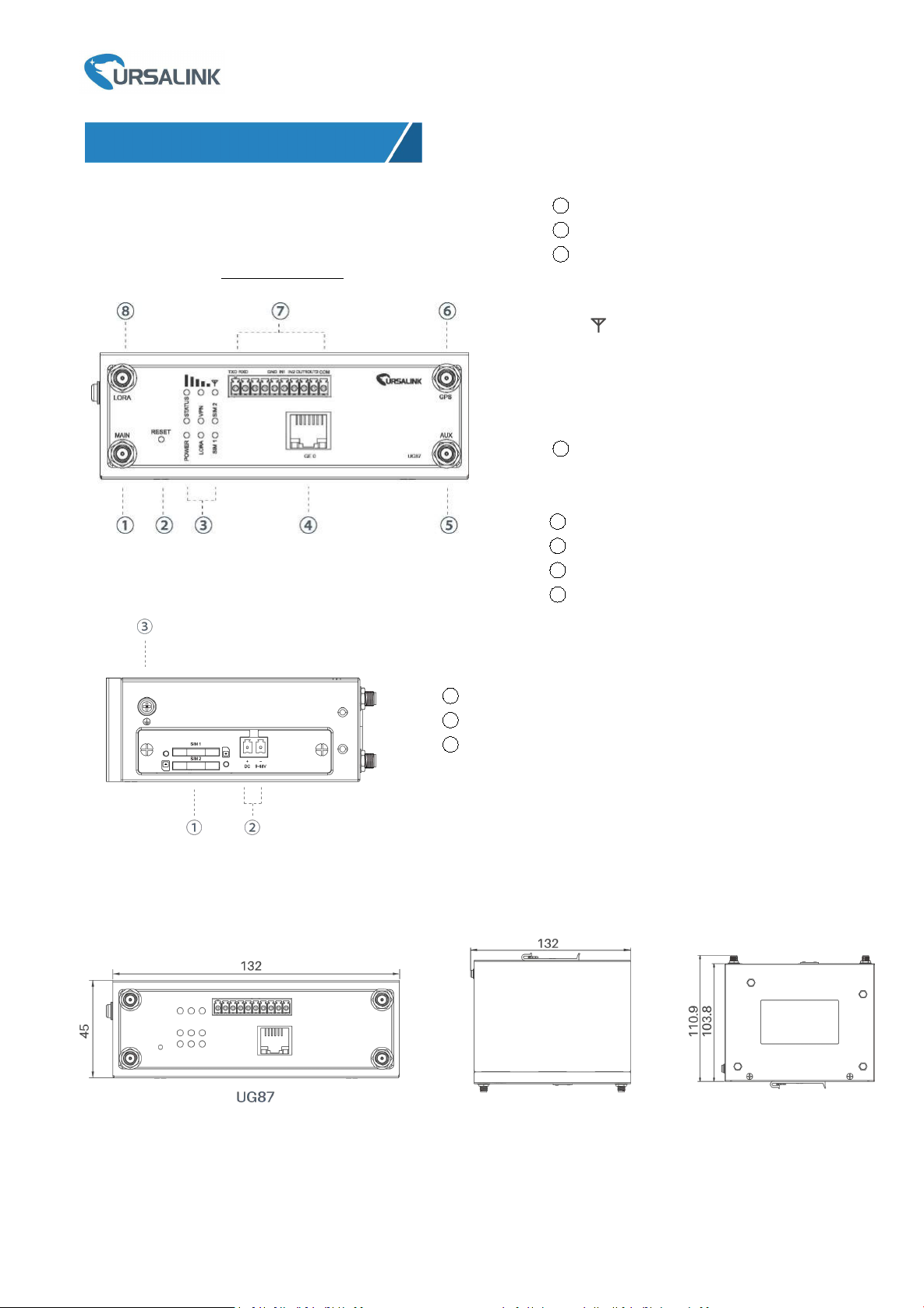
3
2.1 Overview
A. Front Panel
B. Left Side Panel
1
SIM Card Slot
2
Power Connector
3
Grounding Stud
2. Hardware Introduction
1
Main Cellular Antenna
2
Reset Button
3
LED Indicator Area
POWER: Power Indicator
STATUS: Status Indicator
: Signal Strength Indicator
LORA:LoRa Indicator
VPN: VPN Indicator
SIM1: SIM1 Status Indicator
SIM2: SIM2 Status Indicator
4
Ethernet Port Indicator:
Orange for data transmission;
Green for network rate
5
AUX Cellular Antenna
6
GPS Antenna
7
Serial Port & I/O
8
LoRa Antenna
Ursalink UG87 Quick Start Guide
UG87 Front Panel
2.2 Dimensions (mm)
www.ursalink.com

Ursalink UG87 Quick Start Guide
4
2.3 Pinouts
LED
Indication
Status
Description
POWER
Power Status
On
The power is switched on
Off
The power is switched off
STATUS
System Status
Green Light
Static: Start-up
Blinking slowly: the system is running
properly
Red Light
The system goes wrong
LoRa
LoRa Status
Green Light
Packet Forwarder mode is running well.
Off
Packet Forwarder mode is running off.
VPN
VPN Status
Green Light
VPN is connected
Off
VPN is disconnected
SIM1/SIM2
SIM Card Status
Off
SIM1 or SIM2 is registering or fails to register
(or there are no SIM cards inserted)
Green Light
Blinking slowly: SIM1 or SIM2 has been
registered and is ready for dial-up
Blinking rapidly: SIM1 or SIM2 has been
registered and is dialing up now
Static: SIM1 or SIM2 has been registered and
dialed up successfully
Signal
Strength
Signal 1/2/3
Off
No signal
Green Light
Static/Off/Off: weak signals with 1-10 ASU
(please check if the antenna is installed
correctly, or move the antenna to a suitable
location to get better signal)
PIN
RS232
DIDODescription
1
TXD
---
---
Transmit Data
2
RXD
---
---
Receive Data
3
---
---
---
---
4
---
---
---
---
5
GND
GND
---
Ground
6
---
IN1
---
Digital Input1
7
---
IN2
---
Digital Input2
8
---
---
OUT1
Digital Output1
9
---
---
OUT2
Digital Output2
10
---
---
COM
Common Ground
PIN
Description
11
Positive
12
Negative
2.4 LED Indicators
www.ursalink.com
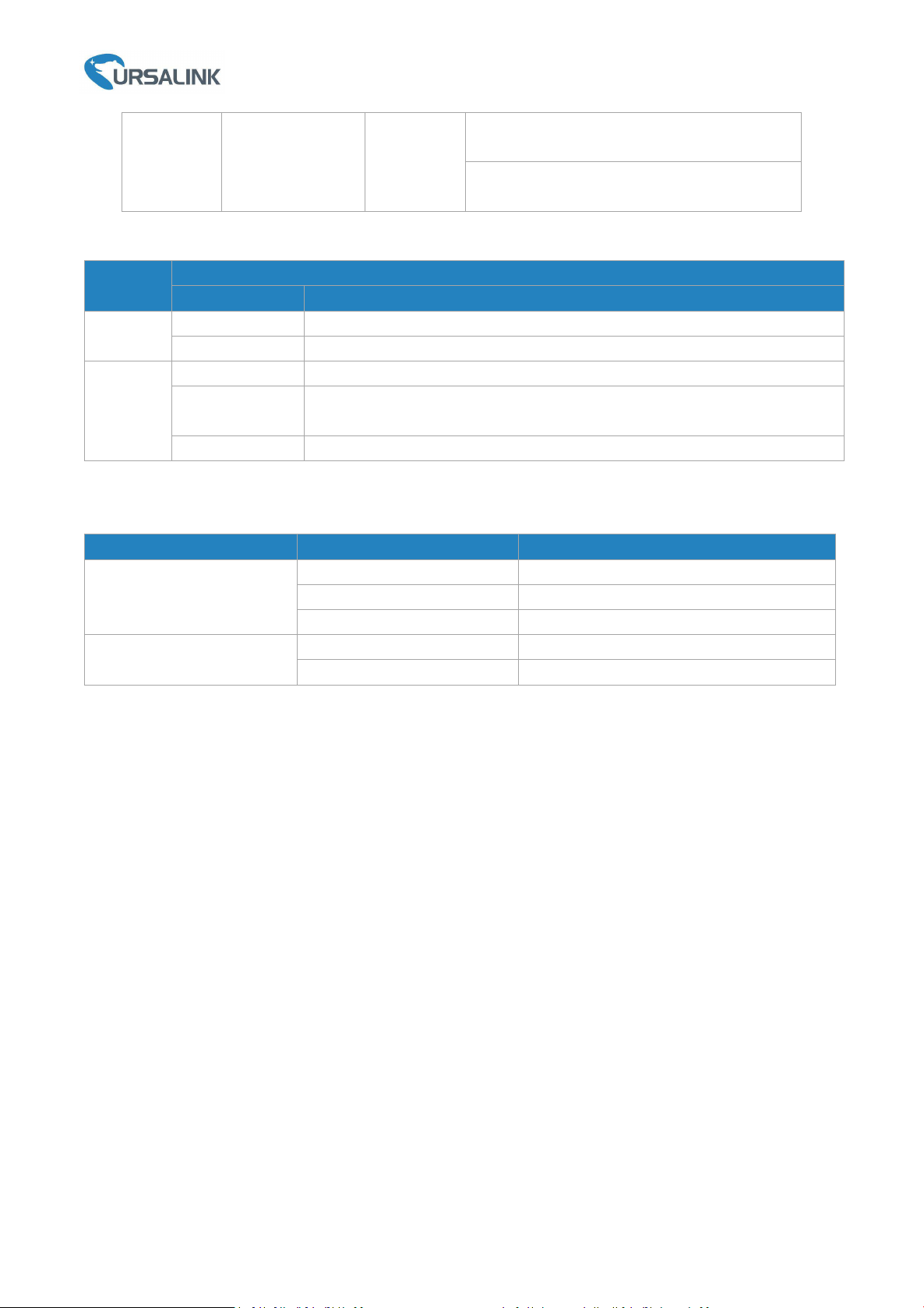
5
Static/Static/Off: normal signals with 11-20
ASU (average signal strength)
Static/Static/Static: strong signals with 21-31
ASU (signal is good)
2.5 Reset Button
Function
Description
STATUS LED
Action
Reboot
Blinking
Press and hold the reset button for about 5-15 seconds.
Static Green
Release the button and wait for system to reboot.
Reset
Blinking
Press and hold the reset button for more than 15 seconds.
Static Green →
Rapidly Blinking
Release the button and wait.
Off → Blinking
The gateway is now reset to factory default.
Indicator
Status
Description
Link Indicator (Orange)
On
Connected
Blinking
Transmitting data
Off
Disconnected
Rate Indicator (Green)
On
1000 Mbps mode
Off
100 Mbps mode
2.6 Ethernet Port Indicator
Ursalink UG87 Quick Start Guide
www.ursalink.com

Ursalink UG87 Quick Start Guide
6
3. Hardware Installation
Environmental Requirements
- Power Input: 9-48 VDC
- Power Consumption: Typical 3.3W (Max 6.4 W)
- Operating Temperature: -40°C to 70°C (-40°F -158°F)
- Relative Humidity: 0% to 95% (non-condensing) at 25°C/77°F
3.1 SIM Card Installation
3.1.1 SIM Card Installation
A. Push the yellow button on the left panel of the B. Put SIM card onto the slot then insert the
slot gateway, and then you will see the SIM card back into the hole.
slot popping out directly.
3.2 Rotate the Antenna into the Antenna Connector
www.ursalink.com
