Page 1

MD Series
Duplicator
User Guide
V3.10
www.ureach-inc.com
the Expert of Duplicators
Page 2
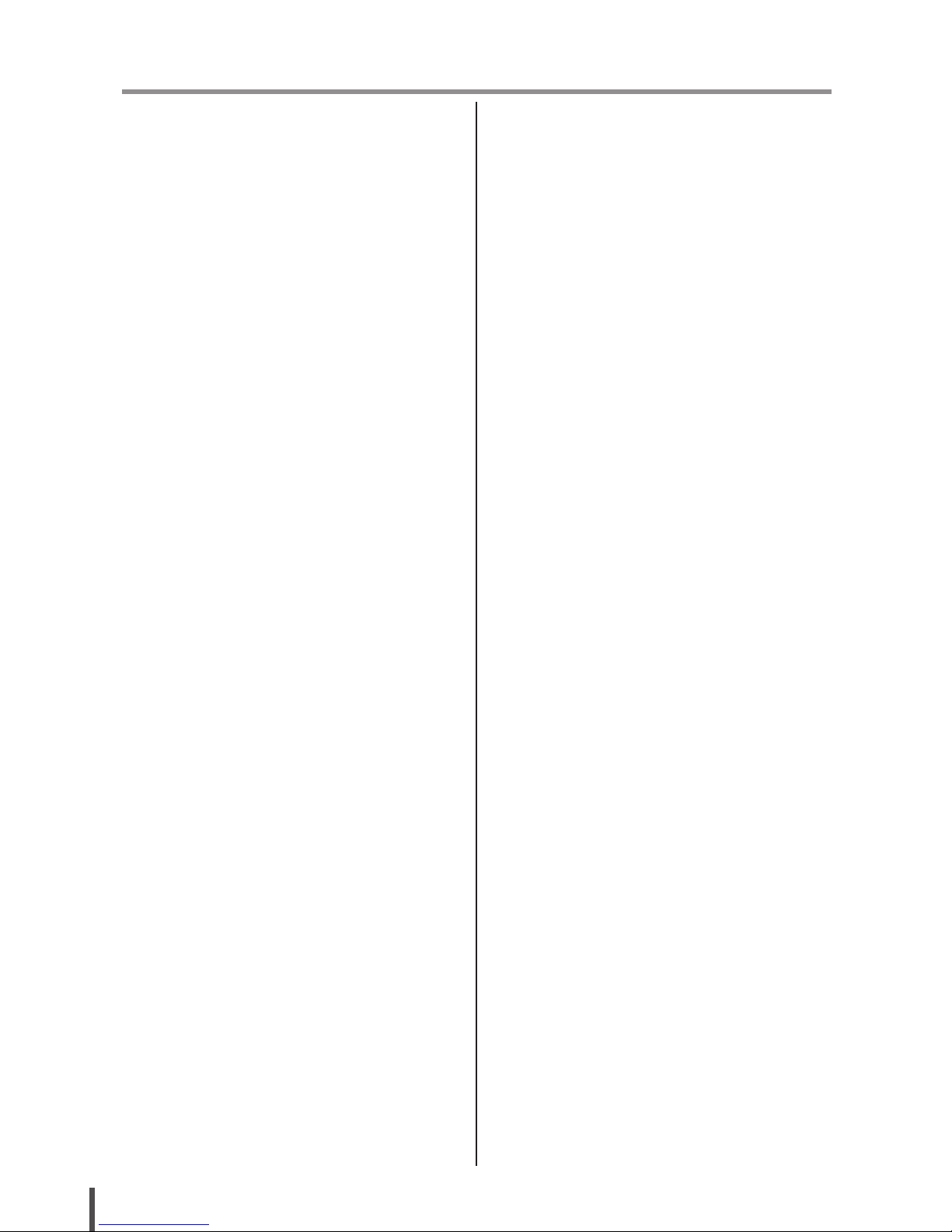
2
Content Index
I. Introduction
1. Features 3
2. System Overview 3
2-1. Package Content 3
2-2. MD Series Duplicator 3
2-3. Display Interface 4
2-4. Installation of MD Series Controller 4
2-5. Main Function Structure 6
2-6. Reminding 8
II. Function Introduction
Function Table-Multimedia Duplication 9
Chapter 1.MultiMedia Duplication 10
1. Copy 10
2. Compare 12
3. Copy + Compare 14
4. Information 14
4-1. Flash Device Information 14
4-2. Disc Information 15
4-3. System Information 15
5. Utility 16
6. Setup 17
6-1. Multi-Session 17
6-2. Disc Spanning 17
6-3. MultiDisc 18
6-4. Burn Speed 19
6-5. Advanced Setup 19
Function Table-Disc to Disc Duplication 21
Chapter 2. Disc Duplication 24
1. Copy 24
2. Test 25
3. Compare 26
4. Copy + Compare 26
5. Set Burn Speed 27
6. Select Source 28
7. Utility 28
7-1. Information 28
7-2. Erase Disc 29
7-3. PreScan Source 30
7-4. Track Edit 31
7-5. Eject All Disc 31
7-6. Copy Counter 32
7-7. Update BIOS 32
7-8. PRINT LS Label 33
8. Setup 33
8-1. Auto Start Time 33
8-2. Display Mode 34
8-3. Button Beep 34
8-4. Eject On Start 34
8-5. Reader Speed 35
8-6. Compare Speed 35
8-7. Language 35
8-8. Clear Setup 35
8-9. Advanced Setup 35
9. HDD Manager
(For HDD-installed duplicator)
37
9-1. Select Image 37
9-2. Disc to Image 37
9-3. Set Reader Speed 38
9-4. Show Image Info. 38
9-5. Rename Image 38
9-6. Delete Image 39
9-7. Show HDD Info. 39
9-8. Format HDD 40
9-9. Load & Copy 40
III. Specication
41
IV. FAQ
42
Appendix
Page 3
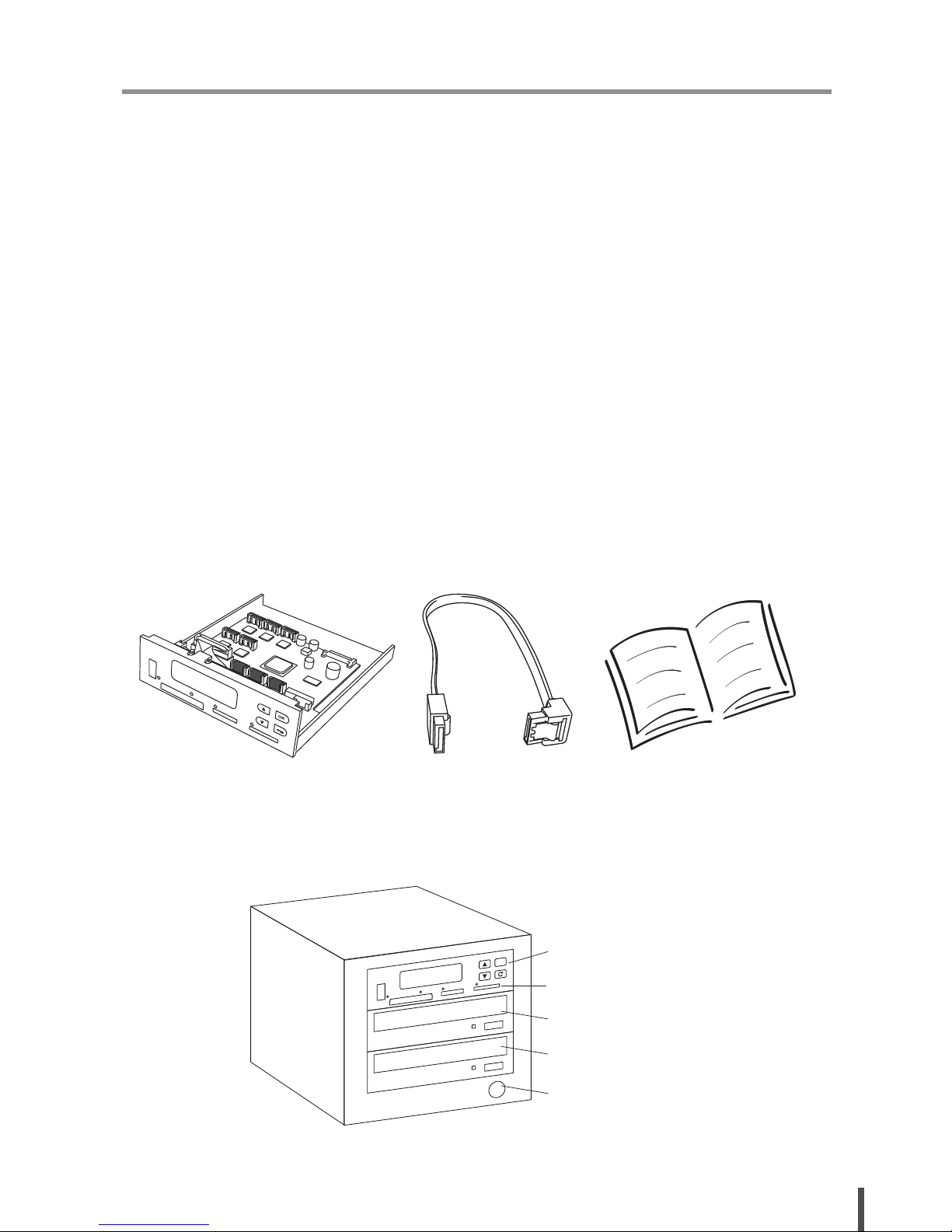
3
I. Introduction
1. Features
● Multi-Session, MultiDisc, Disc Spanning, Disc to Disc duplication.
● Independent 11, 8, 4 SATA port, can really achieve high speed 1-10, 1-7,
1-3 DVD/Blu-ray Duplication.
● High speed DDR2 SDRAM.
● Support various Flash media interface, ex: USB, SD, CF, MicroSD….
● Support high speed 20X DVD, 52X CD, and 8X Blu-ray burning.
● High compatibility with variety brands of burners.
● Special blue light LCD display.
● Support built-in HDD to load disc images.
● Easy operation for separate DVD and Flash to DVD duplication.
● Support Lightscribe printing.
2. System Overview
2-1. Package Content
2-2. MD Series Duplicator
Controller User ManualSATA Cables
USB
CF I/II MS/MS pro SD/MMC
OK
Multimedia dupe
1.Copy
Control Button
Card Reader
CD/DVD Reader
CD/DVD Writer
Power Button
Page 4
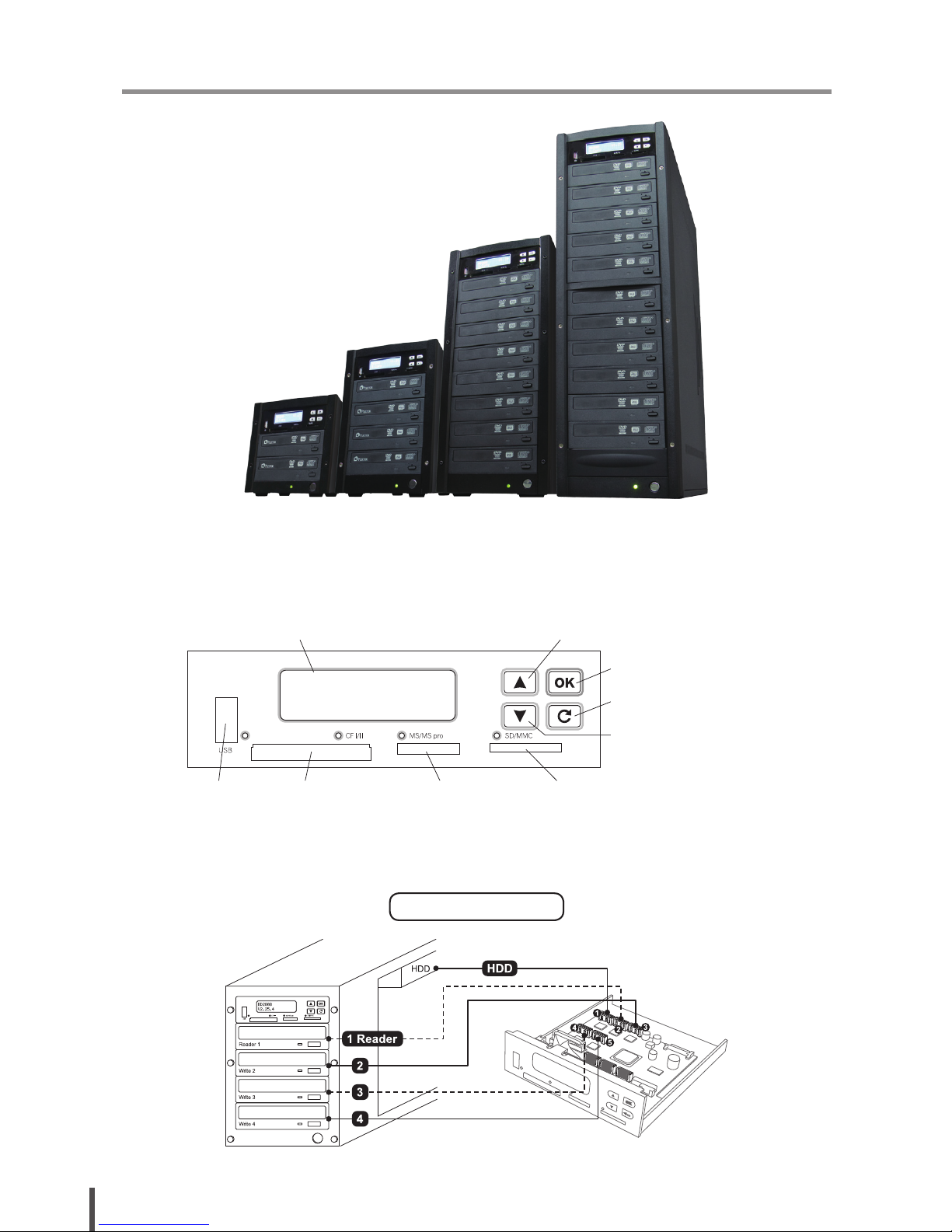
4
I. Introduction
2-3. Display Interface
2-4. Installation of MD Series Controller
BD2804
MD810MD807MD803MD801
Display LCD
Forward
SD/MMCMS/MS ProCFUSB
Conrm/Execute
Escape/Cancel
Backward
Page 5
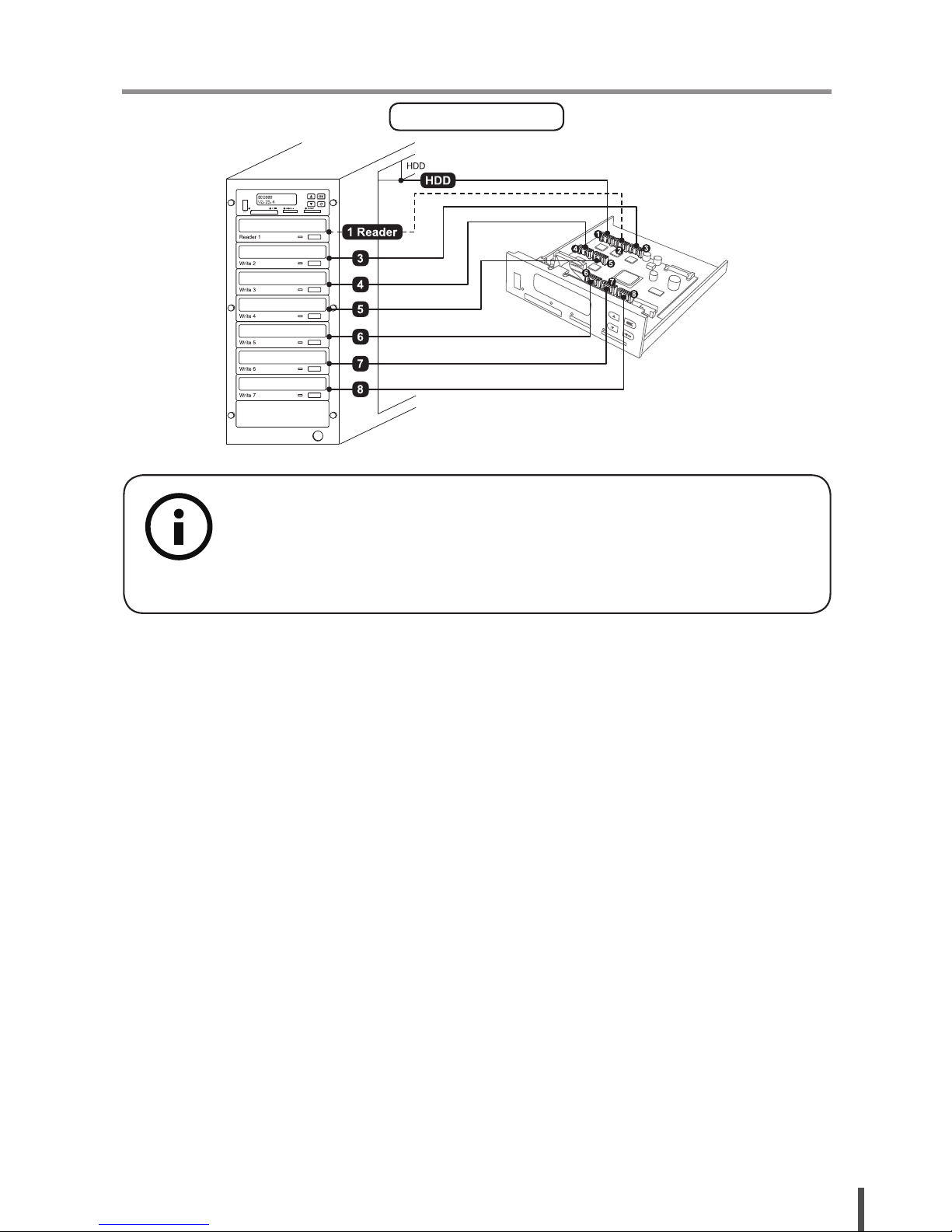
5
I. Introduction
BD2808
** Each SATA port is independent (without Master and Slave port).
** If HDD is available, HDD should connect to port No.1, if no HDD
installed, Reader should connect to port No.1, and other drives
should connect to the rest ports in order.
Page 6
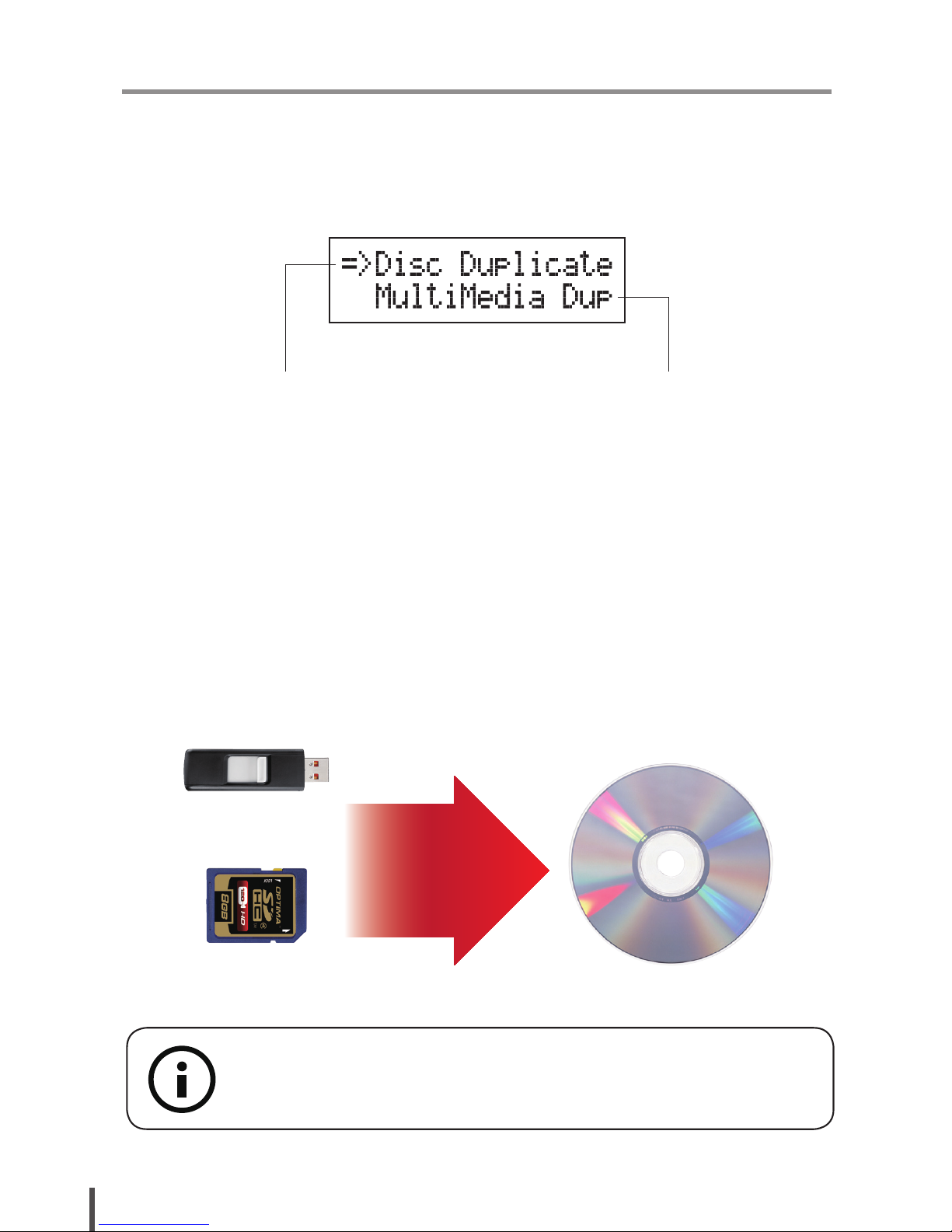
6
I. Introduction
2-5. Main Function Structure
There are two main functions of MD series, one is Disc (CD/DVD/Blu-ray)
Duplication, and another one is Flash (USB/SD/microSD/MMS..) to Disc
Duplication.
There are three main copy modes for Memory card or USB copy to CD/
DVD disc:
● Multi-Session: Allows all different types of memory cards with small data
to backup to one disc.
Ex:
Note:
Only ONE Flash device can be applied per time.
Disc to Disc Duplication
** Please refer to Chapter 2 for operation
guide
Flash (USB/SD/CF/MMS...)to
Disc Duplicator
1. Multi- Session
2. Disc Spanning
3. MultiDisc
** Please refer to Chapter 1 for operation
guide
USB
100M data
SD
200M data
Disc 1
Session 2 for Disc 1
Session 1 for Disc 1
Page 7
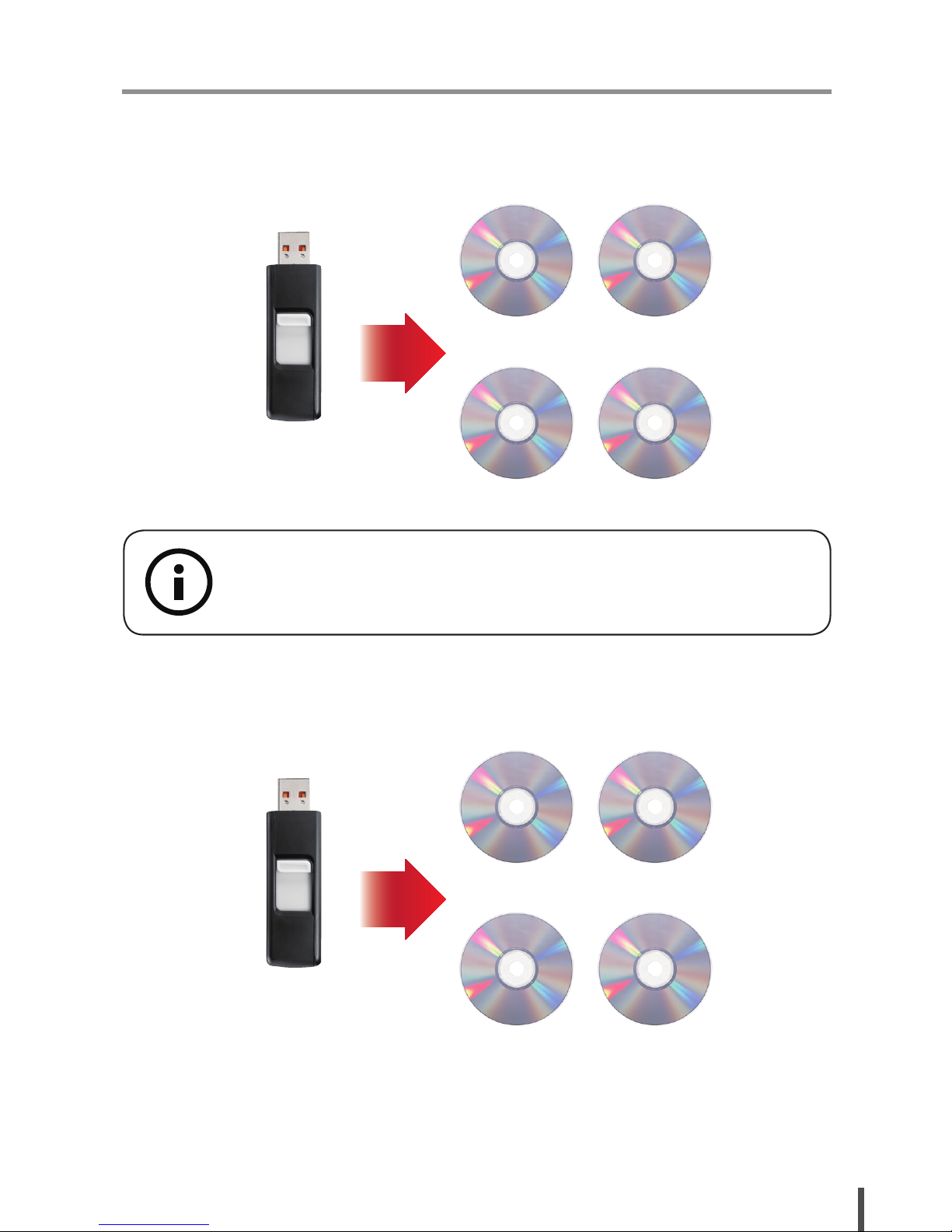
7
I. Introduction
● Disc Spanning: A big capacity memory card with large data can copy to
several discs.
Ex:
● MultiDisc: Allows you to duplicate discs from one Flash device.
Ex:
USB
4GB data
Disc 1/4
Disc 3/4
Disc 2/4
Disc 4/4
USB
300M data
Disc 1
Disc 3
Disc 2
Disc 4
Note:
Disc Spanning does not support copy the Flash device with only ONE
single big le.
Page 8
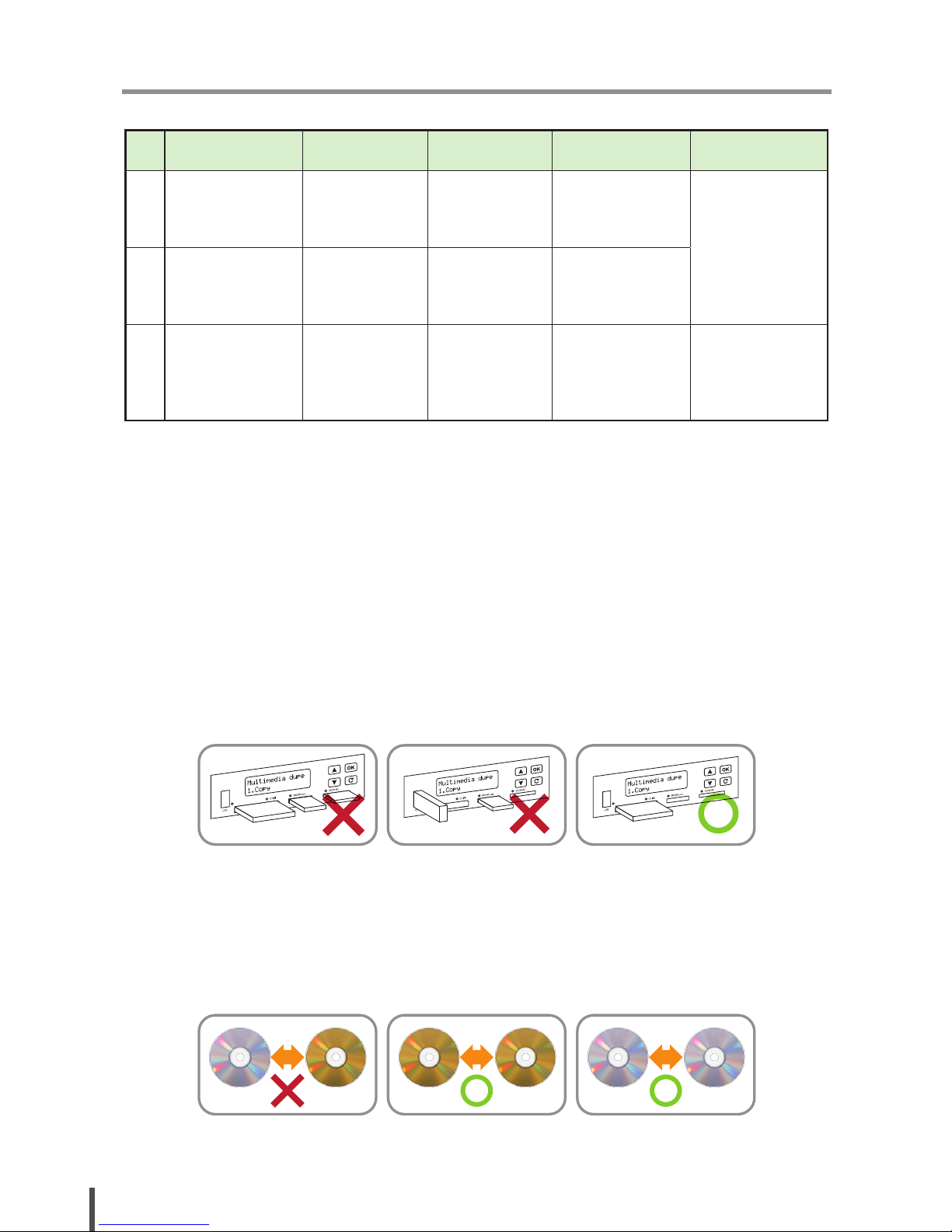
8
I. Introduction
Example of Multi-Session, MultiDisc and Disc Spanning
Flash Source Multi-Session MultiDisc Disc Spanning Note
1
USB with 100MB
data copy to a CD
First session
of CD1
Yes, as many
blank discs
as you can
No
Flash device
with small data
can make multisession copy
2
SD card with
200MB data
copy to a CD
Second session
of CD1
Yes, as many
blank discs
as you can
No
3
USB with 8G
data copy to
CDs or DVDs
No No
2 DVDs or 11 CDs
Flash device with
only ONE single
big le can not do
disc spanning.
2-6. Reminding:
1. Disc Spanning does not support copy the Flash device with only ONE
single big le.
2. Disc spanning can not execute with Multidisc mode at the same time,
when both modes are enable, the system will primary execute disc
spanning.
3. Each disc will keep some blank space between each session and also
remain some blank space for the end of copy.
4. ONLY ONE Flash device can be applied per time.
5. This duplicator can copy all kinds of Flash Media (Memory Card and
USB) which support FAT12, 16, 32 le format. It is unable to do Non FAT
Flash media copy.
6. When the system is in process, DO NOT pull out the card.
7. CD can only copy to CD, DVD copy to DVD.
CD DVD DVD DVD CD CD
Page 9
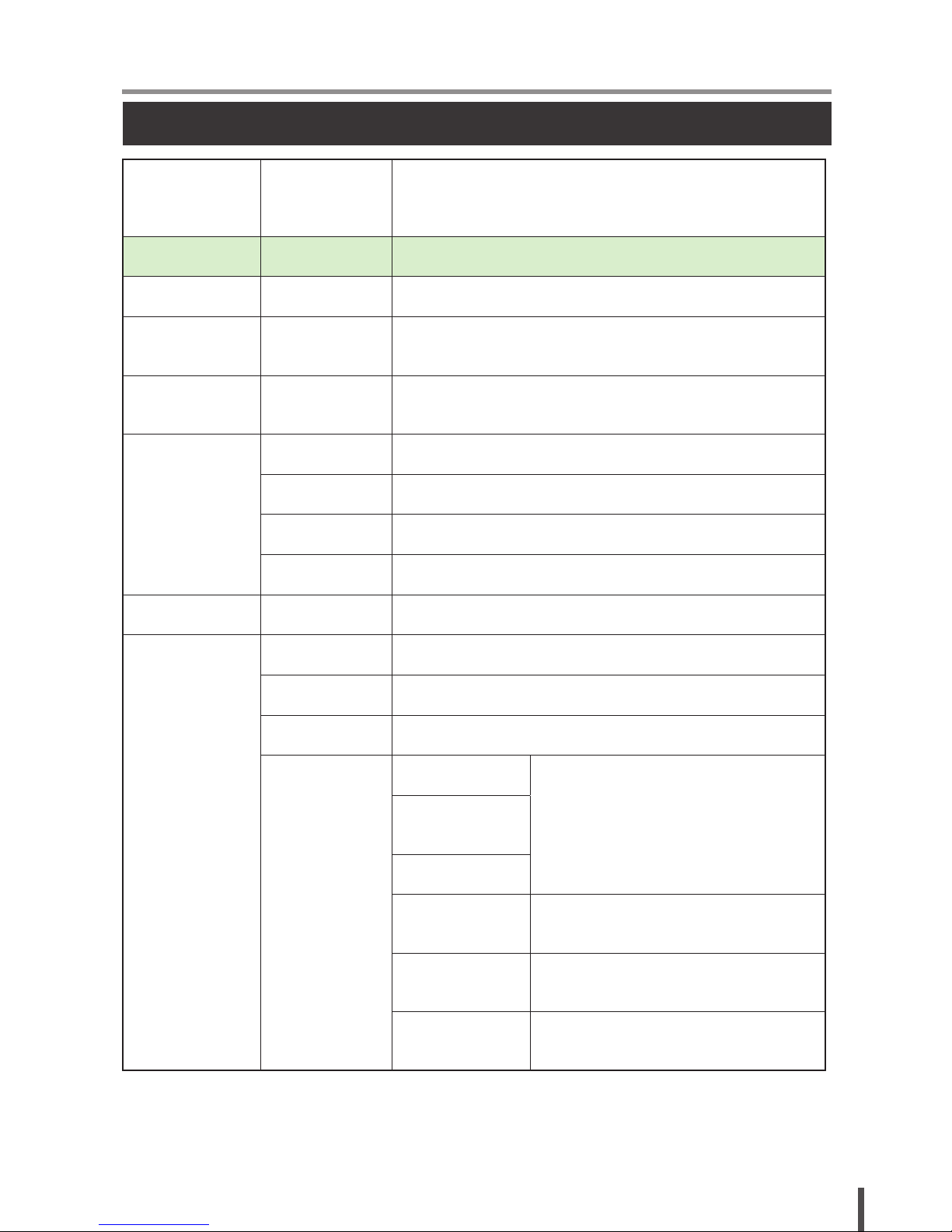
9
II. Function
(MulitMedia Duplicator)
Multimedia Dupe
When you select Disc duplicate, you will enter the
disc to disc menu; if you choose Multimedia Dupe,
you will only access the Flash to disc menu.
Function Sub-function Description
1. Copy To copy Flash to disc
2. Compare
To compare Flash source and copied discs
for ensuring data correctness.
3.
Copy+Compare
To copy rst and then compare Flash source and copied discs.
4. Information
USB/Card Info. To show Flash device’s used space, total capacity and le quantity.
Disc Info. To show disc’s burning speed, format and capacity.
System Info. To show the duplicator’s model No., rmware version.
Burn Speed To adjust the burning speed of disc.
5. Utility Update BIOS To update the system rmware
6. Setup
Multi Session To enable or disable multi-session mode
Disc Spanning To enable or disable disc spanning mode
MultiDisc To enable or disable multidisc mode
Advanced setup
1. CD Spare Size
To set spare size to preserve the outside
space of discs not to be written.
2. DVD Spare
Size
3. BD Spare Size
4. Time Zone
To setup the proper time
zone of working place.
5. Language
To set the language you prefer
to use during operation.
6. Factory Default
To reset all the setting to
manufacturer default setting
Function Table-Multimedia Duplication
Page 10
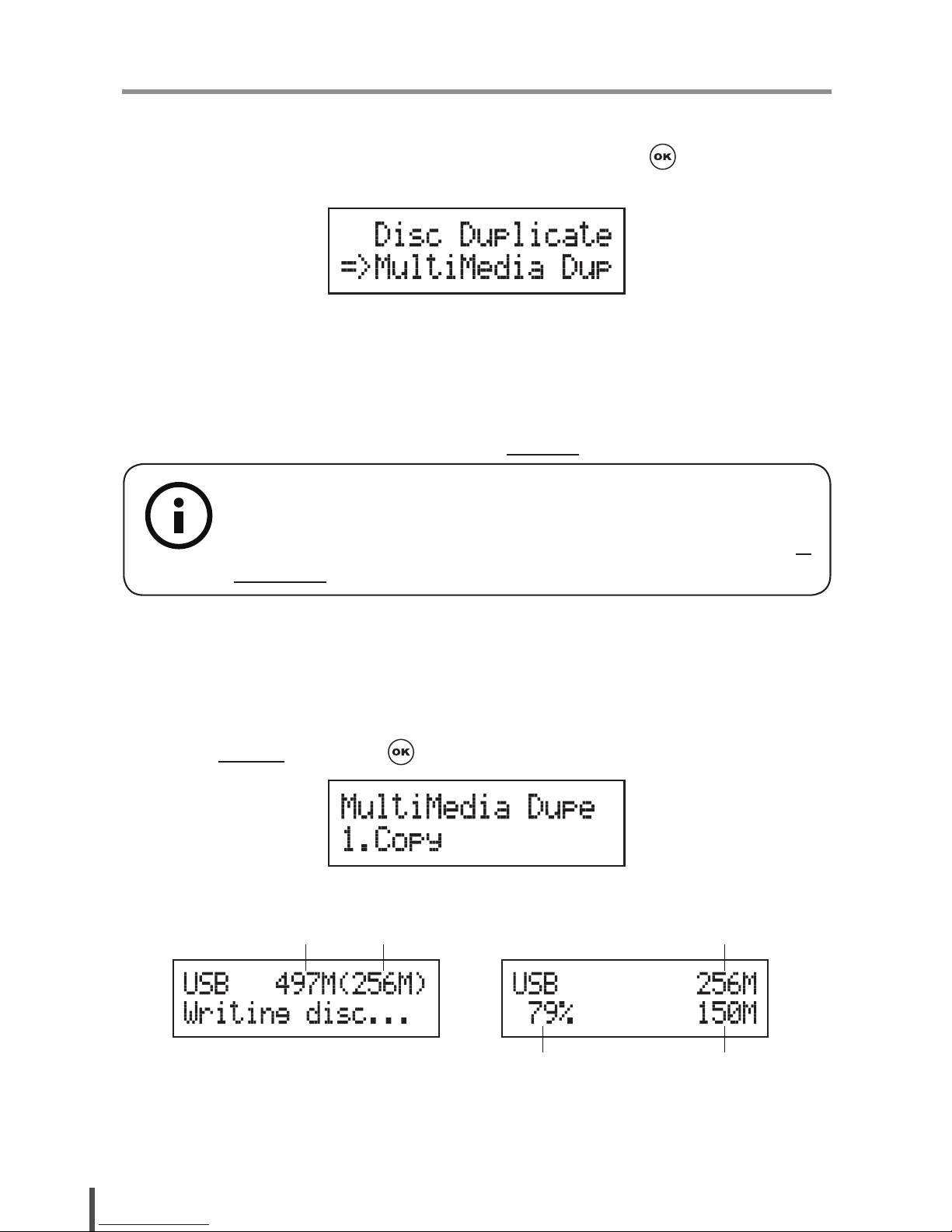
10
II. Function
(MulitMedia Duplicator)
Chapter 1. MultiMedia Duplication
Select Multimedia Dupe from the main menu and press to start Flash to
disc copy operation.
1. Copy
The copy function in Multimedia duplication part has three main options:
Multi-Session, Disc Spanning and MultiDisc. Each mode can be enable or
disable in Setup function. (please refer to 6.Setup, page 17)
1. Plug a Flash device (ex: USB, SD, MMS…) into the proper slot as source
and place a disc into burner as target for duplication. If you like to copy
many discs at the same time, you can place more than one blank disc
into the RW drives.
2. Select 1.Copy and press to start copying.
3. The system will detect the source and the target disc automatically.
**Note:
Before copying, it is recommended to check each memory card, USB
or CD/DVD’s content information. The check function please refer to 4.
Information, page 14.
Total capacity Data size Data size
Copy process% Copied data size
Page 11
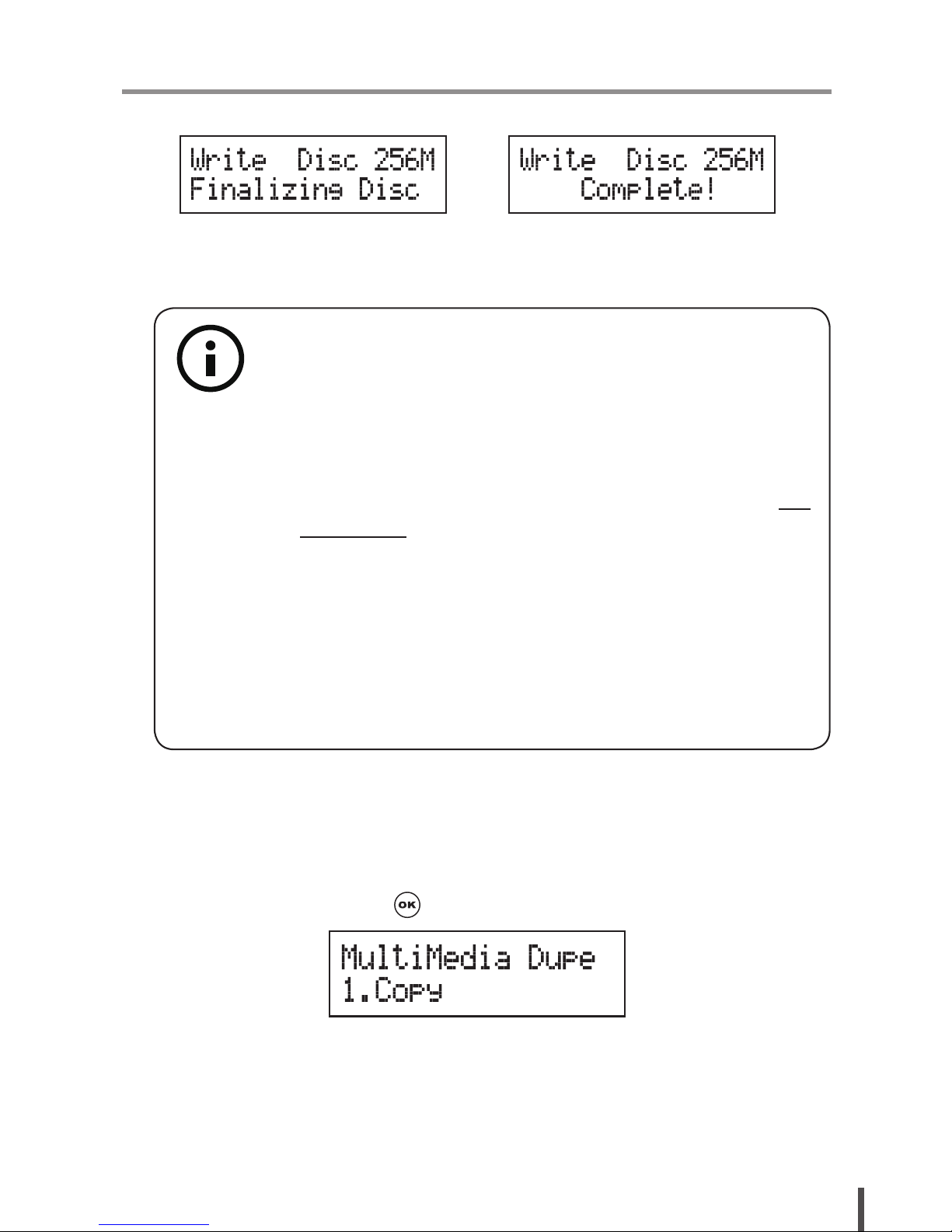
11
II. Function
(MulitMedia Duplicator)
4. When the copy task has nished, the system will close the session.
5. The disc will be ejected, and you can continue to copy another memory
card or USB, or you can keep it for next copy task.
In Disc Spanning Mode:
1. Plug a Flash device (ex: USB, SD, MMS…) into the proper slot as source
and place a disc into burner as target for duplication.
2. Select 1. Copy and press to start copying.
**Note:
1
As long as the disc was a multi-session disc, it will not support
disc spanning copy.
2
If the data size is larger than the disc’s capacity, the system
will require you to put more than one disc. Please make sure
the disc spanning function is enabled, you can set it up in 6-2.
Disc spnning, page 17.
3 Rewritablediscdoesnotsupportmulti-sessioncopy.
Due to
the feature of CD±RW and DVD±RW rewritable format, the
rst session can be copied successfully, but when you want to
build up the second one, the system will erase the rst session
of +RW format disc, and an error message “Not Blank Disc”
for –RW format disc.
Page 12
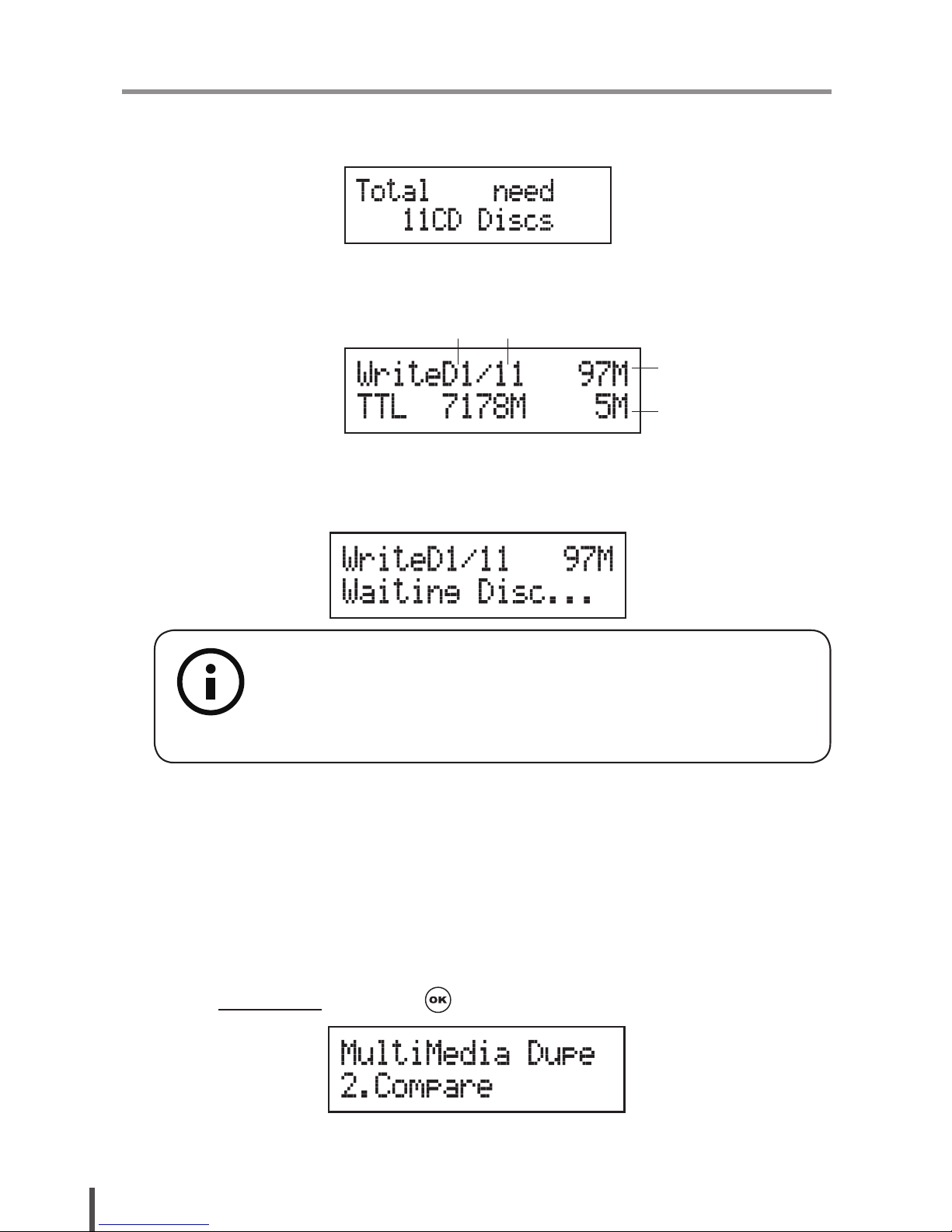
12
II. Function
(MulitMedia Duplicator)
3. The system will detect the source and calculate how many discs will
need.
4. After detecting, the system will start to copy.
5. When the rst disc has nished copy, the disc will be ejected, and wait for
next disc.
2. Compare
The compare function has two different displays for the disc copied by MultiSession and Disc Spanning.
1. Plug a Flash device (ex: USB, SD, MMS…) into the proper slot as source
and place a disc into burner as target for duplication.
2. Select 2.Compare and press to start comparison.
** Note:
1
Disc spanning can not execute with Multidisc mode at the
same time, when both modes are enable, the system will
execute disc spanning rst.
Disc 1 Total discs needed
The data size
for disc 1
Copied data size
Page 13
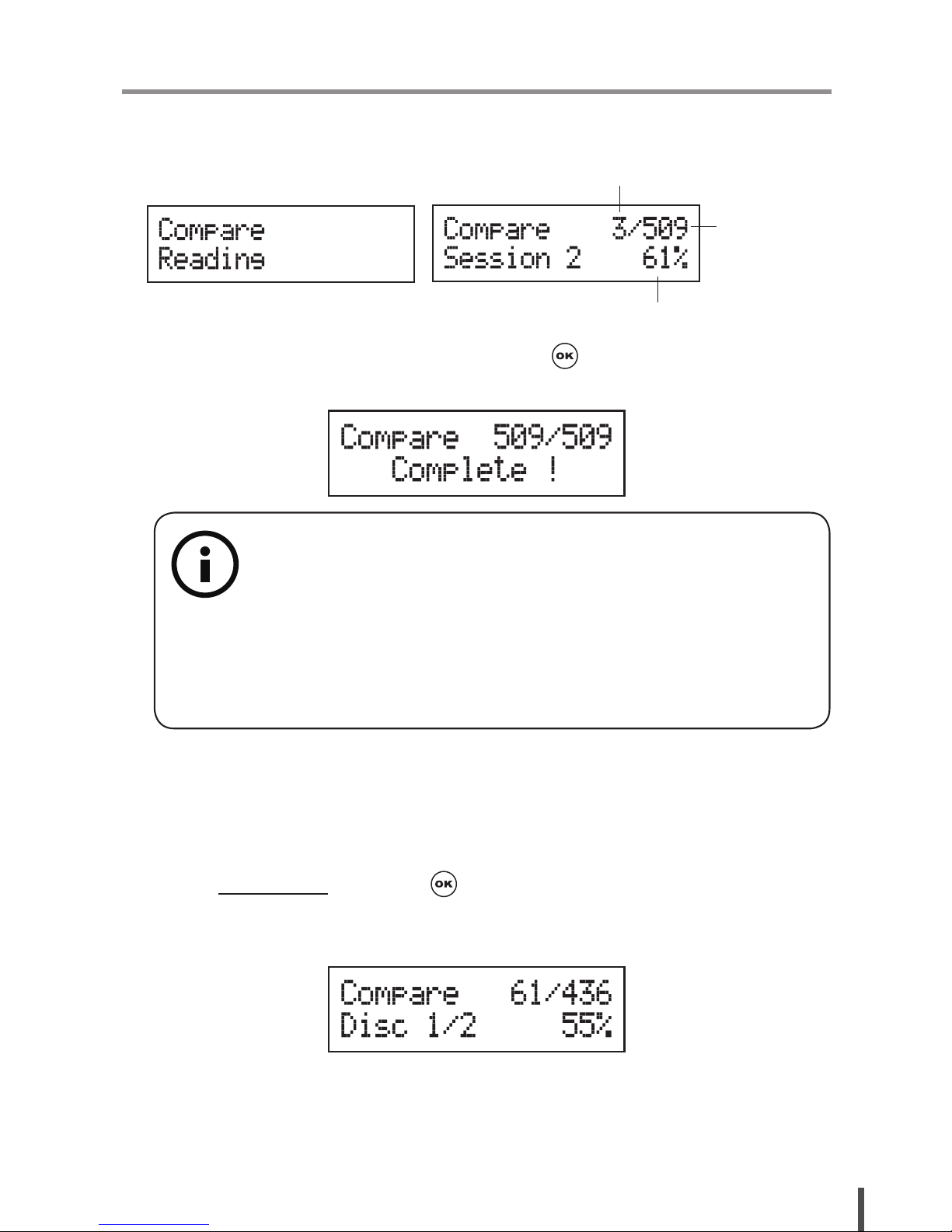
13
II. Function
(MulitMedia Duplicator)
3. The system will detect the source and the target disc automatically.
4. After detecting, the system will start to compare.
5. When the comparison has nished, press to go back to the previous
menu.
Disc Spanning Compare
1. Plug a Flash device (ex: USB, SD, MMS…) into the proper slot as source
and place a disc into burner as target for comparison.
2. Select 2. Compare and press to start comparison.
3. The system will detect the source and the target disc automatically.
4. After detecting, the system will start to compare.
**Note:
1
The compare function is to do file by file and bit by bit
comparison. Therefore, compare speed will be affected by le
quantity, total content size and Flash device’s reading speed.
2
While doing multi-session disc comparison, it is allowed only
one disc to compare with the source.
Compare process %
The le compared
Total le wait
for compare
Page 14
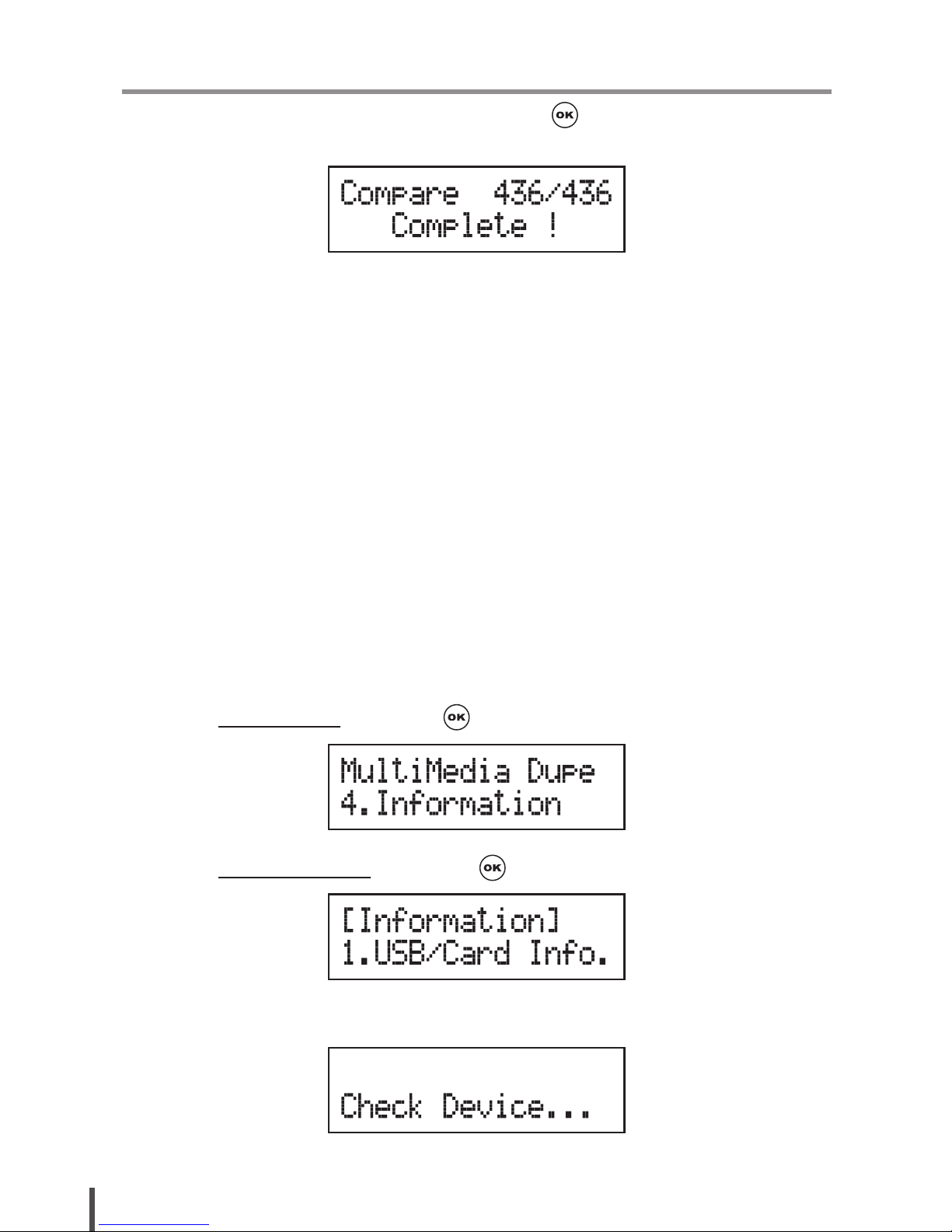
14
II. Function
(MulitMedia Duplicator)
5. When the comparison has nished, press to go back to the previous
menu.
3. Copy + Compare
This function is to make a copy rst and then compare the copied discs with
source immediately once the copy task has nished.
4. Information
Before copying, it is recommended to use this function to check each
memory card, USB or CD/DVD’s content information. You can check Flash
device’s information (ex: used space, file quantity..) and disc’s information
(ex: burn speed supported, total capacity and content size..) in this function.
4-1. Flash Device Information
1. Plug a Flash device (ex: USB, SD, MMS…) into the proper slot.
2. Select 4.Information and press .
3. Select 1.USB/Card Info. and press to check the device’s information.
4. The system will detect the device automatically.
Page 15
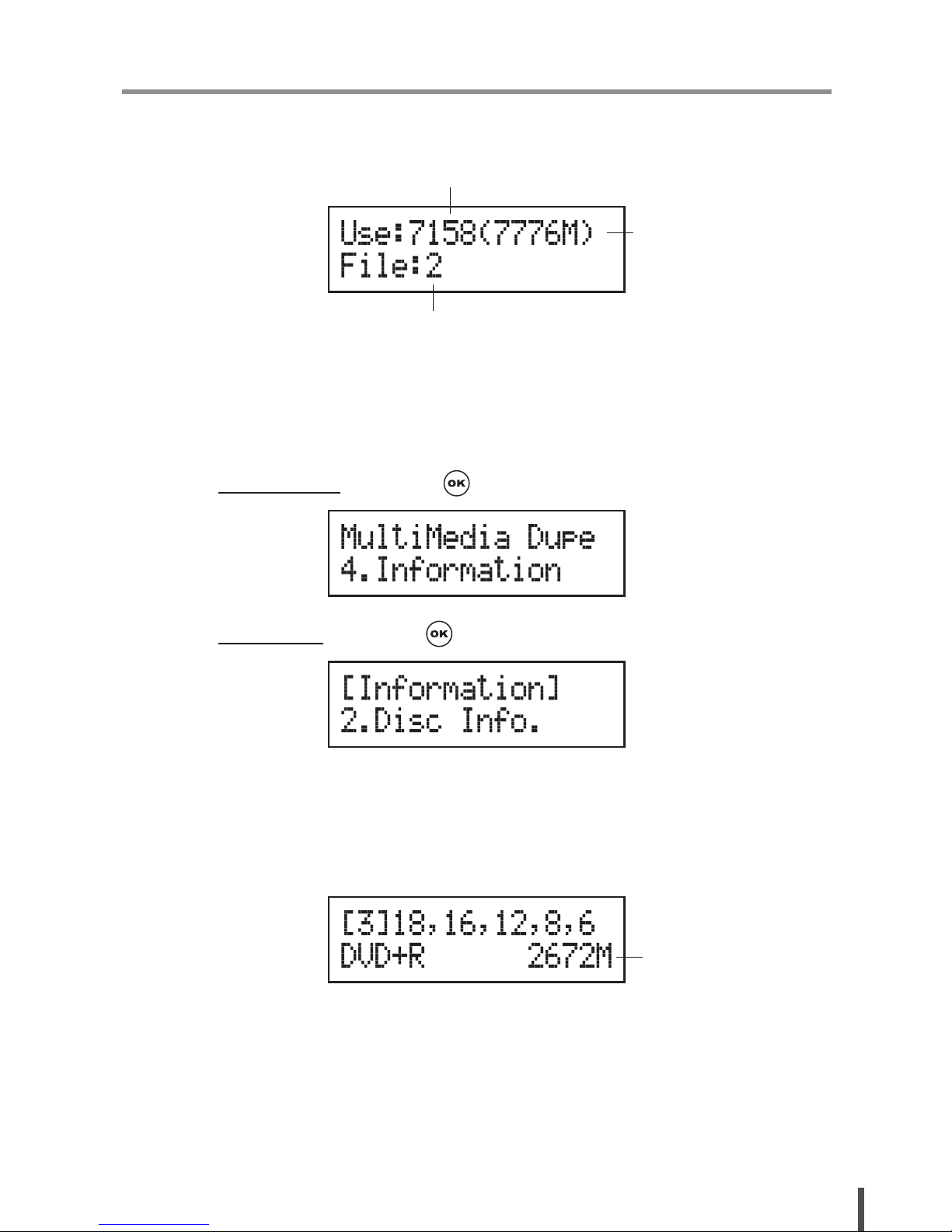
15
II. Function
(MulitMedia Duplicator)
5. After detecting, the information of the device will show up. The
information includes used space, total capacity and le quantity.
4-2. Disc Information
1. Place a disc into a drive.
2. Select 4.Information and press .
3. Select 2.Disc Info. and press to check the disc's information.
4. The system will detect the disc automatically.
5. After detecting, the information of the disc will show up. The information
includes the burning speed supported, disc format and content size.
4-3. System Information
This function show the system’s information which includes the model No.,
and rmware version.
File Q'ty
Content size
Total capacity
Content size
Page 16

16
II. Function
(MulitMedia Duplicator)
1. Select 4.Information and press .
2. Select 3.System Info. and press to check the system’s information.
3. The system information will show on the LCD.
5. Utility
This function will update the rmware of this system by using certied update
rmware which released by manufacturer.
1. Apply for the rmware from your local distributor.
2. Unzip the rmware and save it in a USB drive.
3. Select 5.Utility and press .
4. The system will start to execute updating task.
**Note
DO NOT save the rmware in a folder. The system can not detect
the rmware if you save it in a folder.
Page 17

17
II. Function
(MulitMedia Duplicator)
5. When updating has nished, the system will ask you to reboot it.
6. Setup
This section allows you to setup the multi-session, disc spanning, multidisc,
disc burning speed and advanced setup.
6-1. Multi-Session
1. Select 6.Setup and press .
2. Select 1.Multi-session and press
3. Use / to enable or disable the copy function.
6-2. Disc Spanning
1. Select 6.Setup and press .
Page 18

18
II. Function
(MulitMedia Duplicator)
2. Select 2.Disc Spanning and press .
3. Use / to enable or disable the copy function.
6-3. MultiDisc
The MultiDisc copy mode allows you to duplicate discs from one Flash
device. You can enable or disable this mode here.
1. Select 6.Setup and press .
2. Select 3.MultiDisc and press .
3 Use / to enable or disable the copy function.
** Note:
Disc spanning can not execute with Multidisc mode at the same
time, when both modes are enable, the system will primary execute
disc spanning.
Page 19

19
II. Function
(MulitMedia Duplicator)
6-4. Burn Speed
In this section, you can adjust CD, DVD and Blu-ray proper burning speed
for duplication.
1. Select 6.Setup and press .
2. Select 4.Burn Speed and press .
3. Select 1.CD Disc and press .
4. Use / to adjust the proper speed of the disc duplication. The
burning speed of CD is from 1 to MAX. The default setting of burning
speed of CD is 40X, DVD is 8X and Blu-ray is 4X.
6-5. Advanced Setup
CD/DVD/BD Spare Size
Due to the outside space of discs is not as easy to write as the inside space.
Therefore, to keep a good quality of duplication, you can set spare size to
preserve the outside space of discs not to be written.
Page 20

20
II. Function
(MulitMedia Duplicator)
Time Zone
This setting allows you to setup the proper time zone of working place.
Language
You can set the language you prefer to use during operation.
Factory Default
You can reset all the setting to manufacturer default setting by this function.
Page 21

21
II. Function
(Disc Duplicator)
Disc Dupe
When you select Disc duplicate, you
will enter the disc to disc menu; if you
choose Multimedia Dupe, you will only
access the Flash to disc menu.
Function Sub-function Description
1. Copy
To copy disc to disc or copy disc from
HDD.
2. Test To simulate copy process
3. Compare
To bit by bit compare between source
disc and copied discs
4. Copy & Compare
To copy first and compare the copied
discs later.
5. Set Burn Speed To set burning speed for duplication.
6. Select Source
To select source from any optical drive
or hard disk drive.
7. Utility
1. Information
1. Disc Info.
To check the format of disc, burning
speed supported and total capacity or
data size.
2. Drive Info.
To check the version, model No. and
brand name
3. System Info.
To check the model No. and firmware
version
2. Erase Disc
1. Quick Erase To erase data from rewritable disc.
2. Full Erase To erase data from rewritable disc.
3. PreScan Source To check source disc's readability.
4. Track Edit
1. Copy Track
To select and combine audio tracks from
various CDs into a single customized
audio CD.
2. Close Disc
To close the disc after track copying to
make the CD playable on CD player.
3. Disc Info. To check the audio CD’s status of usage.
5. Eject All Disc To eject all trays.
6. Copy Counter
1. Show Count
To check how many discs copy
successfully and failed.
2. Enable Counter To enable or disable counter setting.
3. Clear Counter To delete the record.
7. Update BIOS To update the system’s rmware.
8. PRINT LS Label To print Lightscribe image.
Function Table-Disc to Disc Duplication
Page 22

22
II. Function
(Disc Duplicator)
8. Setup
1. Auto Start Time
Allow the system to do the Copy,
Test, Compare and Copy + Compare
functions automatically
2. Display Mode
1. Basic
2. Show Speed
3. Show Timer
3. Button Beep
4. Eject On Start
1. Eject All Discs
To eject all trays with disc inside when
the system is booted up.
2. Do Not Eject
No eject any tray or disc when the
system is booted up.
3. Eject Target Only
Only eject target trays with disc inside
when the system is booted up
4. Eject Source Only
Only eject source disc when the system
is booted up.
5. Eject All Trays
To eject all trays when the system is
booted up.
5. Reader Speed
To adjust the reading speed of source
drive.
6. Compare Speed
To adjust the speed of drives while
comparing.
7. Language
8. Clear Setup
To reset all the function back to
manufacturer’s default setting.
9. Advanced Setup
1. Power On Time
To set a warm-up time from 5 seconds
to 99 seconds.
2. Startup Menu
To select which function you would like
to show up
in the beginning.
3. Skip Reader Error
To set skip the read error and keep
copying.
4. Change Bad Master
To make the system eject source disc
and ask for another one while the source
disc is unreadable for system.
5. CD Overburn Set to copy overburn CD.
6. Show HDD Image
Name
To show HDD image name or capacity
on Copy, Test, Copy + Compare and
Compare function
7. Keep Buffer
To set enable or disable load source to
the buffer.
8. Boot Password
To enable or disable the user
administrative password.
9. Setup Password To set up the login password.
Page 23

23
II. Function
(Disc Duplicator)
9. HDD Manager
1. Select Image
To select image file from HDD as your
source for copy.
2. Disc=> Image
To load your source disc to the built-in
HDD.
3. Set Reader Speed
To adjust the speed of source reader
while you load data from the reader to
HDD.
4. Show Image Info.
To check the disc format and data size
of image le.
5. Rename Image To change the name of image le.
6. Delete Image
To delete image file from the built-in
HDD.
7. Show HDD Info.
To check the information of the builtin HDD includes how many discs are
stored and the free space is available
8. Format HDD To format the built-in HDD
9. Load & Copy
1. Synchronous
To load the source to HDD and make
copy at the same time.
2. Load First
To load source to HDD first and copy
from HDD to disc.
3. OFF To disable Load & Copy function.
Page 24

24
II. Function
(Disc Duplicator)
Chapter 2. Disc Duplication
Select Disc Dupe from the main menu and press to start disc to disc copy
operation.
1. Copy
It is important to make sure that your source disc is placed in the right drive.
You can check or select your source reader by function 6.Select Source.
(plase refer to 6.Select Source, page 28)
1. Select 1.Copy and place source disc and blank discs into the proper
trays. Then the system will detect the source disc and show the
information.
2. Press to start copy
3. Once the copy task is nished, the copied discs will be ejected and the
result of copy task will show on the LCD:
Data size
Q'ty of target disc
Elapsed time
Data size
Copied data size
Speed of burning
Copy process %
Q'ty of target
Page 25

25
II. Function
(Disc Duplicator)
If HDD is selected to be the source reader, you have to upload the source
to the built-in HDD and then follow the copy process to do your copy task.
How to upload data from disc to HDD please refer to 9-2 Disc to Image,
page 37.
2. Test
This function will simulate the copy process to ensure error free duplication.
During the simulation, there will be nothing left in the recordable discs.
1. Using / to select 2.Test and press .
2. Press to start test
3. Once the test task is nished, the discs will be ejected and the result of
the pass and fail discs for the test task will show on the LCD:
**Note:
The default setting of source reader is the rst drive.
**Note:
Due to default setting of auto start time, the duplicator will start
to copy automatically within a few seconds. You can set “OFF”
to close the auto start function or set a longer waiting time. The
default setting is 5 seconds. (About this setting please refer to 8-1.
Auto Start Time, page 33 )
Page 26

26
II. Function
(Disc Duplicator)
3. Compare
This function will perform bit-by-bit comparison between source disc and
copied discs to ensure the copied discs are identical to source disc.
1. Place source disc and blank discs into Reader and Writer separately.
2. Using / to select 2.Compare and press to start compare.
3. The system will detect the source and target discs automatically.
4. After detecting, the system will start to compare.
5. When the comparison has finished, the system will show the compare
result.
4. Copy + Compare
This function will to do copy task rst and execute comparison automatically
when copy process is nished.
**Note:
1
This function is unable to support DVD+R blank disc.
2
If you use CD/DVD rewritable discs as your blank media in
the simulation, all the content inside the discs will be erased
permanently during test simulation.
Page 27

27
II. Function
(Disc Duplicator)
5. Set Burn Speed
You can adjust the burning speed of CD/Audio CD/DVD/DVD DL/Blu-ray by
this setting. The default setting of CD is 40X, Audio CD 24X, DVD 8X, DVD
DL 2X and Blu-ray 2X.
1. Using / to select 5.Set Burn Speed and press .
2. Pressing / to adjust the burning speed of CD and press to
confirm it, or press to select Audio CD,DVD, DVD DL or Blu-ray to
adjust the burning speed.
**Note:
In Copy, Test, Compare and Copy+Compare functions
1
If there is no source and target discs inside the duplicator,
there will be nothing show on LCD.
2
If the built-in HDD is selected as source, the information
presents different:
3
The information display of these 4 functions will be different
based on the display mode you selected.
(Plase refer to 8-2.Display mode, page 34)
Image le name
Page 28
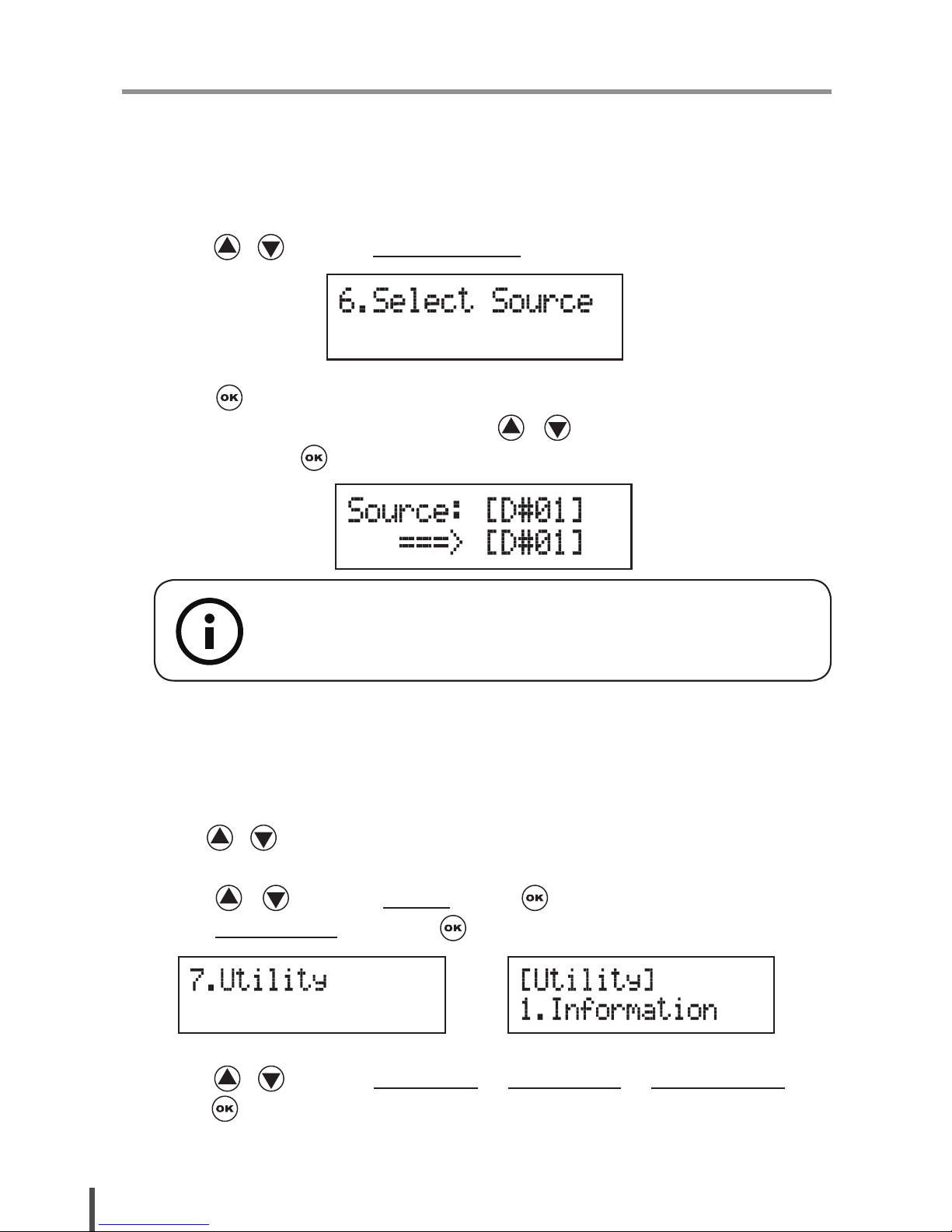
28
II. Function
(Disc Duplicator)
6. Select Source
You can set any drive or built-in HDD in the duplicator to be your source
reader.
1. Using / to select 6.Select Source
2. Press to check the current source reader, or select the proper drive
to be the source reader by pressing / , once the source reader is
selected, press to conrm the setting and back to the menu list.
7. Utility
7-1. Information
You can check the information of disc, drive and system by this function. By
pressing / , each disc or drive’s information will show on the LCD.
1. Using / to select 7.Utility, press to enter the sub menu. Then,
select 1.Information and press .
2. Using / to select 1.Disc Info. or 2.Drive Info. or 3.System Info., and
press to see the related information.
**Note:
The default setting of source reader is the rst drive.
Page 29
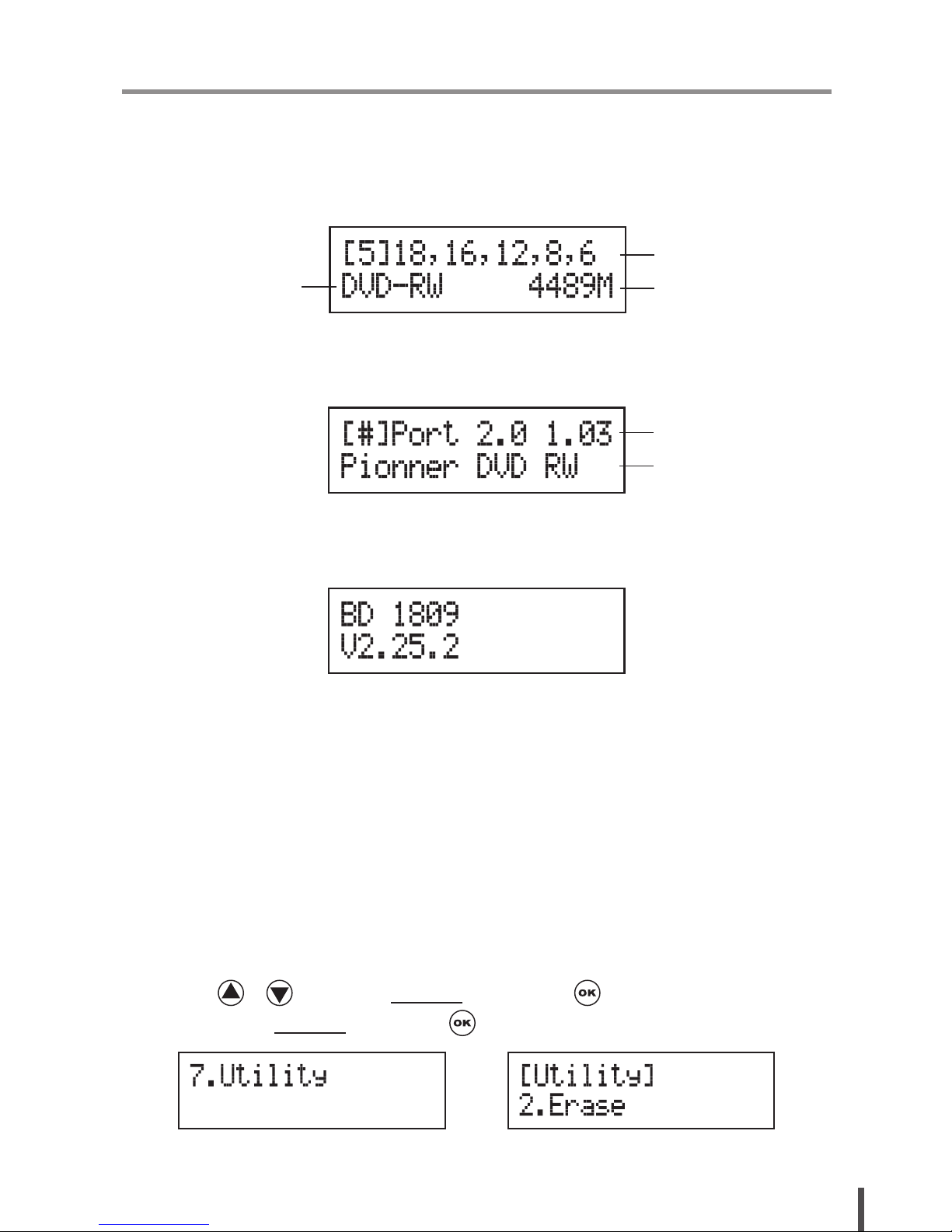
29
II. Function
(Disc Duplicator)
3. The information will show on the LCD as below:
● Disc Info.: You can check the format of disc, burning speed supported
and total capacity. If the disc has data inside, you also can check the
size of data.
● Drive Info.: The version, model No. and brand name can be checked
here.
● System Info.: The model No. and rmware version can be checked
here.
7-2. Erase Disc
This function will erase the rewritable discs in WRITER tray, there are two
erase modes available:
● Quick Erase: It will erase the INDEX of the rewritable disc.
● Full Erase: It will erase ALL DATA in the rewritable disc, which takes
longer time than Quick Erase.
1. Place discs into writers.
2. Using / to select 7.Utility and press to enter the sub menu.
Then, select 2.Erase and press .
Burning Speed
Capacity/Data size
Disc Format
Drive version
Brand name
Page 30

30
II. Function
(Disc Duplicator)
3. Using / to select 1.Quick Erase. or 2.Full Erase.
4. Pressing to execute the erasing task. When the system is detecting
the discs, you will see the colon ashing.
5. When the erase job is in process, you should see the O and o are
blinking by turns.
6. Once the erase task has finished, the O stop blinking, the disc will be
ejected automatically.
7-3. PreScan Source
This function will scan and detect any bad sectors existing in the source disc,
which helps you to ensure the readability of source disc.
**Note:
1
If you place a whole new DVD+RW to do whatever quick erace
or full erace, the system will execute format automatically and
you will see F and f blinking by turns on LCD.
2
Erase function only support rewritable discs.
OR
The Second Drive
Page 31

31
II. Function
(Disc Duplicator)
1. Place a source disc into reader.
2. Using / to select 7.Utility and press to enter the sub menu.
Then, select 3.Prescan Source and press to start scan task.
3. When prescan task is in process, you can see the process on the display:
4. When the prescan task has nished, the result of prescan will be shown
on the LCD.
7-4. Track Edit
This function enables you to combine audio tracks from various CDs into a
single customize audio CD.
● Copy Track: You can select and combine audio tracks from different CDs
in this section.
● Close Disc: You have to perform this function after copy track to make the
CD playable on CD player.
● Disc Info.: You can check the audio CD’s status of usage.
7-5. Eject All Disc
You can eject all discs including source and target discs at the same time by
this function.
Data size
Scanned data size
Elapsed time
Scan process %
Page 32

32
II. Function
(Disc Duplicator)
7-6. Copy Counter
This function will record the result of duplication.
● Show Count: You can check how many discs copy successful and failed.
● Enable Counter: You can set the counter enable or disable to record the
copy result.
● Clear Counter: You can delete the record by this function.
1. Using / to select 7.Utility and press to enter the sub menu.
Then, select 6.Copy Counter and press .
2. Using / to select 1.Show Count.
3. Pressing to check the calculation of successful and failed duplication
for CD and DVD.
7-7. Update BIOS
You can update the system’s rmware by this function.
1. Place manufacturer certied update le CD into any drive
2. Pressing / to select 7.Utility and sub menu 7.Update BIOS and
then press to start the process.
Q'ty of passed CD
Q'ty of failed CD
Page 33

33
II. Function
(Disc Duplicator)
3. The system will detect the update file and execute update task
automatically.
4. Once the update job has done, the system will require you to reboot the
system.
7-8. PRINT LS Label
This function will let you using the Lightscribe technology to print your own
image on discs.
The operation process please refer to Appendix Lightscribe Operation.
8. Setup
8-1. Auto Start Time
This setting will allow the system to do the Copy, Test, Compare and Copy
+ Compare functions automatically in a few seconds once the source and
blank discs are placed in the trays and detected by the system. The default
setting is 5 seconds. You can set a longer/shorter time from 1 to 99 seconds
or set OFF to disable this function and execute copy task by manual.
1. Pressing / to select 8.Setup and sub menu 1.Auto Start Time.
**Note:
DO NOT save the rmware in a folder. The system can not detect
the rmware if you save it in a folder.
Page 34

34
II. Function
(Disc Duplicator)
2. Pressing / to set the time.
8-2. Display Mode
You can select the prefered display mode in Copy, Test, Compare,
Copy+Compare.
● Basic: It will only show the copy process (%) on LCD.
● Show Timer: It will show the time for copy.
● Show Speed: It will show the speed of burning during copy process.
8-3. Button Beep
This setting will allow you to set up to hear a beep when a button is pressed
or not.
8-4. Eject On Start
You can set the trays or discs eject once the system is booted up.
● Eject All Discs: To eject all trays with disc inside once the system is
booted up.
● Do Not Eject: No eject any tray or disc once the system is booted up.
Speed of burning
Data size
Q'ty of target
Copied sizeCopy process %
Elapsed time
Page 35

35
II. Function
(Disc Duplicator)
● Eject Target Only: Only eject target trays with disc inside once the system
is booted up.
● Eject Source Only: Only eject source disc once the system is booted up.
● Eject All Trays: To eject all trays once the system is booted up.
8-5. Reader Speed
This setting allows you to adjust the reading speed of source drive. The
default setting of reader speed of CD is 40X; DVD is 24X.
8-6. Compare Speed
The reading speed of drive and disc are the reasons can affect the quality
of comparison. This setting allows you to adjust the reading speed of target
drives to match up the reading speed of discs. The default setting of CD’s
compare speed is 40X, DVD is 8X.
8-7. Language
You can set a proper language for interface during operation.
8-8. Clear Setup
This setting will reset all the function back to manufacturer’s default setting.
8-9. Advanced Setup
● Power On Time: You can set a warm-up time from 5 to 99 seconds for
warming up the duplicator when it is turned on The default setting is 10
seconds.
● Start-up Menu: You can select which function you would like to show up
in the beginning.
● Skip Read Error: You can set this function enable to skip disc errors in
order to avoid bad quality of copy. If you are condent of your source disc
has only a small and insignicant error due to physical damages and can
be overlooked, you can set NO to disable this function.
Page 36

36
II. Function
(Disc Duplicator)
● Change Bad Master: This setting will make the system eject source
disc and ask for another one while the source disc is unreadable by the
system.
● CD Overburn: The majority of discs have a small margin of extra groove
at the outer edge. This setting allows you to copy data over the normal
size limit.
● Show HDD Image Name: You can select to show HDD image name or
capacity on Copy, Test, Copy + Compare and Compare function
● Keep Buffer: You can set Yes to load source disc to buffer in rst round
of Copy, Test, Compare or Copy+Compare and do it again without the
source disc. Or you can set No to keep buffer not be used.
● Boot Password: This setting allows you to enable or disable the user
administrative password. Users have to login when the system is booted
on.
● Setup Password: You can set up password by pressing / to select
the number you like and press to set next number.
**Note:
When you change the source from drive to HDD, the LCD will
show the HDD information. How to change your source reader
please refer to 6.Select Source, page 28.
Show HDD Image Name: Show capacity:
**Note:
Skip Read Error can not x the error in the source disc, all it does
is skipping the errors and keeps copying the rest of readable data.
**Note:
The source will be only temporary saved in buffer, there will be nothing
left when you exit the task (Copy, Test, Compare and Copy+Compare)
or reboot the system.
Page 37

37
II. Function
(Disc Duplicator)
9. HDD Manager (For HDD-installed duplicator)
9-1. Select Image
You can select image file from HDD as your source for copy. When this
function is selected, the system will set the HDD to be the source reader
automatically.
1. Pressing / to select 9.HDD Manager and sub menu 1.Select
Image.
2. Pressing / to select the image you need and press to conrm.
9-2. Disc to Image
This function will load your source disc to the built-in HDD and save the
source as an image le.
1. Placing the source disc to any one of the drives
2. Pressing / to select 9.HDD Manager and sub menu 2.Disc to
Image.
3. Pressing to start loading.
Data size
Page 38
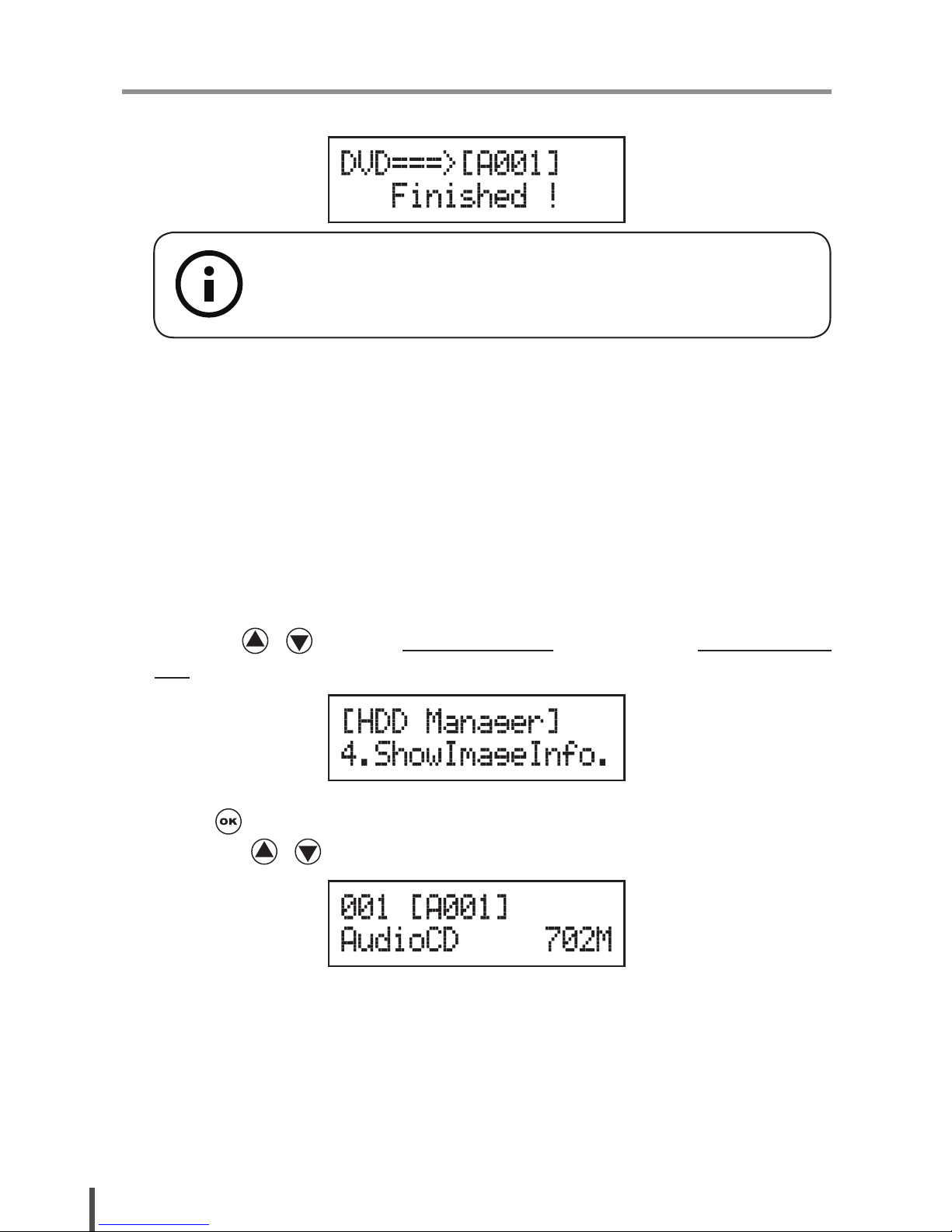
38
II. Function
(Disc Duplicator)
4. When loading has nished, the disc will be ejected automatically.
9-3. Set Reader Speed
You can adjust the reading speed of the drive which you put the source disc.
This function is ONLY available when you loading the source disc to HDD.
The default setting of both CD and DVD speed are MAX.
9-4. Show Image Info.
You can check the disc format and data size of image le in this function.
1. Pressing / to select 9.HDD Manager and sub menu 4.Show Image
Info.
2. Press check the disc format and data size of the image le. And you
can press / to check other image le’s information.
9-5. Rename Image
This function allows you to change the name of image file. You can set
maximum up to 8 characters for a new name, and NO blank is allowed
between the characters.
**Note:
The source disc can be placed in any drive, it will not affect the
loading process.
Page 39

39
II. Function
(Disc Duplicator)
1. Pressing / to select 9.HDD Manager and sub menu 5.Rename
Image.
2. Pressing and select which image file you would like to rename by
pressing / , and then press to start edit a new name for the
selected le.
You can select characters or number by pressing / , and press
to the next space to edit. The maximum is 8 characters without blank
space. When it has done, press to conrm the new name.
9-6. Delete Image
You can delete image le from the built-in HDD, but the source image le is
unable to delete if the le is selected as source. Therefore, before you delete
an image le, please check if it is selected as a source and change a new
one source by 9-1.Select Image, page 37.
9-7. Show HDD Info.
You can check the information of the built-in HDD includes how many discs
with image le are stored and the free space is available in the HDD.
**Note:
If there is an image le is deleted, the le name will be held for next
new image le, the existing le will not to ll the vacancy. For example,
there are 5 image files (A001~A005) in the HDD, when you delete
A003, A004 will not change to be A003, once a new le has loaded, its
default name will be A003.
Page 40

40
II. Function
(Disc Duplicator)
9-8. Format HDD
This function allows you to format the built-in HDD while the HDD is NOT
selected as reading source. You can change the source from HDD to other
drive in 6. Select Source.
Due to the capacity for discs loading is hard to predict precisely and more
and more different discs are coming out. The traditional method of format is
not ideal for using on this duplicator. Our HDD management technology is
able to detect disc capacity and assign a proper partition for the disc’s data
automatically. You do not have to predict and select CD or DVD partition
in the beginning and you can check how many discs you can upload from
7. Show HDD Info. This intelligent HDD management technology is much
easier for HDD management than the old way.
9-9. Load & Copy
This function is for the system to load the source to HDD and make copy
synchronously. The system will load the source to HDD during the rst round
of duplication, and the HDD will replace the reader drive to be the source in
second round of duplication. This special function is very convenient for a big
copy task. You also can set:
● Synchronous: The system will load the source to HDD and make copy at
the same time.
● Load First: The system will load source to HDD first and take HDD as
source to copy.
● OFF: To turn off the Load & Copy function.
**Note:
1
The image le will only be saved temporary if it is loaded to HDD
by Load & Copy function.
2
If you would like to save the le permanently please load the le to
HDD by manual (refer to 9-2.Disc to image, page 37)
Page 41

41
III. Specication
Model MD801 MD803 MD807 MD810
Controller BD2802 BD2804 BD2808 BD2811
Operation
Standalone
Target 1:1 1:3 1:7 1:10
Function
Flash to Disc Duplication
Disc to Disc Duplication
Buffer (DDR2) 128MB
CD Speed 52X
DVD Speed 24X
Blu-ray Speed 12X 12X 8X 8X
Memory card or USB Backup
to Disc technology
Multi-session
Disc Spanning
MultiDisc
Memory Card Compatibility CompactFlashTM, MemoryStick/Pro/Duo, SDTM Card, miniSD, microSD
USB Flash Drive Support CF, SD/SDHC, Memory Stick/Pro/Duo, USB
File Format Support FAT12, FAT16, FAT32
Disc Format Support
BD-ROM, BD-R, BD-RE
DVD-ROM, DVD-Video, DVD-Audio, DVD+R, DVD+RW, DVD-R, DVD-RW,
Dual Layer DVD±R,
CD-ROM, CD-RW, CD-I, Audio CD, Video CD, CD+G, CD-TEXT,
Bootable CD, Mixed-mode CD, Multi-session CD, CD-Extra,
Business Card CD, 3” Mini CD-R
Display 2X16 Backlight Monochrome LCD
Control Button 4 buttons ( Forward, Backward, OK, Esc)
LED LED for each Memory card and USB device slots
Temperature
Working 5°C ~ 45°C
Storage -20°C ~ 85°C
Humidity
Working 20% ~ 80%
Storage 5% ~ 95%
Controller Power
Consumption
Voltage Max 5V
Current Max 1 A
Safety FCC, CE, RoHS
*The above information is for marketing reference only. The actual specication may subject to change without
notice.
Page 42

42
IV. FAQ
Q1: Will MD800 transform my memory card data to DVD video or MP3 CD?
A: MD800 will back up what ever you have in your original media devices;
MD800 won’t transform your data’s format. You can trust their simple
and straightforward copy capability.
Q2: Can MD800 play MP3 or JPEG photo?
A: No. MD800 is designed as a simple and easy to use backup machine.
Q3: Can MD800 link to PC?
A: Yes. MD800 has an optional USB module. Please ask your supplier for
this option. When hook up with PC to MD800 will become an external
CD/DVD burner.
Q4: How long does it take to do a Memory Card or USB to disc copy?
A: The speed of copy will depend on your Memory Card or USB’s speed
and the data size.
Q5: Can MD800 erase source disc?
A: MD800 only can erase the information of rewritable disc.
Q6: What le Format the MD800 can support?
A: MD800 support FAT format, such as FAT12, 16 and 32.
Q7: Why is the capacity of my flash memory card (as reported by many
operating systems) different from the capacity that is listed on its label?
A: Some Disk Drive Companies define 1 MEGABYTE as 1,000,000
BYTES. But the Operating Systems dene 1 MEGABYTE as 1,048,576
BYTES (1024K X 1024K or 2 to the 20th power). This is the reason
why our systems calculate the capacity differently.
Page 43

Appendix
43
Lightscribe Operation
Step 1
Install Lightscribe template software to PC
Download LightScribe software from www.lightscribe.com and install
below software.
A. LIGHTSCRIBE SYSTEM SOFTWARE (LSS)
B. LIGHTSCRIBE TEMPLATE LABELER.
A
B
Page 44

Appendix
44
Step
2
Execute "LightScribe Drive select.exe".exe file to select
LightScribe Drives
1. Receive a .exe le from your supplier.
2. Execute the .exe le on your PC.
3. And select the LightScribe Duplicator drive on the list.
4. If the duplicator’s Lightscribe drive is not on the list, please follow below
steps to add new lightscribe drive to the support list.
❶
Plug the new lightscribe drive you will use for Duplicator to the PC.
❷
Click "Detect Lightscribe Drive And Disc " to search new available
lightscribe drive.
**Note:
When everytime the Duplicator change LightScribe drive, must re-
select drive before create LightScribe image for that Duplicator.
Page 45

Appendix
45
❸
Select the new drive and press , the drive will be added to the list.
Step 3
Design Lightscribe Template and Lightscribe printing on PC.
1. Click to launch the LightScribe Template on our PC.
2. Follow procedure to create your label image.
3. Make sure the lightscribe drive is selected.
**Note:
If Lightscribe template can not be executed normally under
Window7, please try to click right button on the mouse on the
Lightscribe icon and select " Run as administrator" to execute the
function.
Page 46

Appendix
46
Print side
Data side
**Note:
When doing the lightscribe printing, please turn over the disc. The
print side is face down and data side is face up.
4. Click the Print to save the lightscrbe image .LSI le to a USB stick or a
Disc.
5. Plug the USB drive or Disc into Duplicator.
6. Select the utility function 7-8.PRINT LS Label. The system will read the
image into the duplicator and start printing the lightscribe label.
❹
❸
Page 47

Page 48

